Page 1

User Manual
Of Digital Set Top Box
DTB-3500
Please read this User Manual carefully to ensure proper use of this
product and keep this manual for future reference.
Page 2

Table of Contents
11
Safety Information------------------------------------------------------------------------ 3
Introduction------------------------------------------------------------------------------- 2
Remote Control--------------------------------------------------------------------------- 4
Front and Rear panel illustration------------------------------------------------------- 6
Connecting to a Television and Video-------------------------------------------------- 8
Connecting to a Television ----------- --------------------------------------------------- 7
Connecting to a Surround Sound System------------------------------------------- 9
The setup menu system----------------------------------------------------------------- 10
USB----------------------------------------------------------------------------------------- 21
Troubleshooting-------------------------------------------------------------------------- 22
Specifications---------------------------------------------------------------------------- 23
Table of Contents ------------------------------------------------------------------------- 1
Page 3

Introduction
Thank you for purchasing this product which has been designed and
manufactured to give you many years of trouble-free service.
About This User Guide
This user guide contains all the information you need to know about how to
setup and watch available free view Channels using your set top box.
What is DVB-T?
It works like traditional TV, but because the signals are Digital you need a
set top box to convert them. This means more channels can be transmitted
with extra features such as interactivity and wide screen pictures.
22
Look out for this symbol. It indicates useful and important tips.
Trade Mark of the DVB Digital Video Broadcasting
Project(1991 to 1996)
Digital Video
Broadcasting
Accessories In the Box
Remove your Digital set top box carefully from the box ,and remove the
packaging from each part.
You will find the following items:
Digital set top box with fitted mains plug
Remote Control with 2XAAA batteries
User Manual
Page 4

Safety Information
Position the cables so that they cannot be walked on or pinched by items
placed on or against them.
Do not use the set top box in humid or damp conditions.
Do not allow the set top box to get wet.
Do not place water filled objects such as vases on top of the set top box.
Do not expose the set top box to dripping or splashing.
Do not place naked flame sources, such as candles, on the top of the set
top box.
Cleaning
ALWAYS unplug the set top box before you clean it.
Do not use liquid or aerosol cleaners.
Clean the set top box with a soft, damp (not wet) cloth.
Ventilation
The slots and openings on the set top box are for ventilation. Do not cover
or block them as it may cause overheating.
NEVER let children push anything into the holes or slots on the case.
Servicing
There are no user serviceable parts in this set top box.
When servicing, refer to qualified service personnel.
Consult your dealer if you are ever in doubt about the installation, operation
or safety of this unit.
33
Battery Disposal
Please ensure batteries are disposed of safely.
Never dispose of batteries in the fire or with household waste.
Check with your local authority for disposal regulations.
Safety is Important
To ensure your safety and the safety of others, please ensure you read
the Safety Instructions before you operate this product.
Keep this information in a safe place for future reference. Please read all
the safety information before using the product.
Safety Considerations.
Page 5

Remote Control
44
Remote Key Function:
1. TEXT: Used to open teletext osd display if
teletext available in the broadcasted stream.
2. MUTE: Used to turn the sound on or off.
3. INFO Used to display information about the
channel being viewed
4. PLAY/PAUSE: Used to playback or pause the
program being viewed.
5. EPG Used to display information about the
program being viewed and what's next.
6. STOP: Used to stop the program being viewed.
7. EXIT Used to return to the previous screen or
menu.
8. ENTER: Used to confirm a selection in a menu.
9. FAV+ Used to move around the menu screens or
select the favourite channels in non-menu state.
10. TV/RADIO: Used to switch between TV channels
and Radio channels.
11. RECALL Used to switch between the last two
viewed channels.
12. GOTO: During playback, press GOTO show the
current time counter position.
13. PREV: Used to skip to previous chapter or track.
14. NEXT: Used to skip to next chapter or track.
15. AUDIO Used to set the sound output, the
available settings are STEREO, LEFT, RIGHT.
16. LANGUAGE Used to switch between different
audio languages that are broadcasted.
17. STANDBY Used to switch the set top box to on
and off.
18. DTV/VCR: Used to switch between the VCR
SCART input and the DTV mode.
19. VOL+: Used to increase the volume in non-menu
state..
20. VOL- Used to decrease the volume in non-menu
state.
21. CH+ Used to move around the menu screens or
select the channels in non-menu state.
22. SETUP: Used to open or close the main menu.
23. FAV-: Used to move around the menu screens or select the favourite channels in non-
menu state.
24. CH-: Used to move around the menu screens or select the channels in non-menu state.
25. SOURCE: Used to switch between DTV and USB.
26. NUMBER KEYS Used to select channel numbers or input numbers in menus.
27. FWD: Used to scan forward. The unit will review the disc at 2,4,8 and 20 times normal
speed during USB mode. Press PLAY button to resume normal playback.
28. REV: Used to scan in reverse. The unit will review the disc at 2,4,8 and 20 times normal
speed during USB mode. Press PLAY button to resume normal playback.
29. MODE: Used to change the video format output.
30. FAVORITE Used to access your favourite channelslist.
31. SUBTITLE: Used to repeatedly to select subtitle language.
32. REPEAT: Used to select repeat single, repeat all or repeat off.
33. A-B: During playback, press A-B button to select point A, again press A-B button to select
point B. The unit will repeat the section from A to B automatically. Press A-B button third
time to cancel A-B repeat and clear points A and B.
34: ZOOM: Used to magnify the image.
COLOR KEYS(RED/GREEN/YELLOW/BLUE): Used to operate different functions in TEXT
screen or other menus.
Note: SUBTITLE/TEXT/LANGUAGE may not be available for all channels
ENTER
MUTE
STOP
PLAY/PAUSE
1 2 3
4 5 6
7 8 9 0
INFO
FWD
EPG
FAV+
CH+
CH-
FAVORITE
GOTO
REV
STANDBY
RECALL
PREV NEXT
TV/RADIO
DTV/VCR
TEXT
SETUP EXIT
SOURCE
MODE LANGUAGEAUDIO
REPEAT A-B
ZOOM
SUBTITLE
VOL-
VOL+
FAV-
DTB-3500
23
24
25
26
27
28
29
30
31
32
33
34
Page 6

55
Installing the Batteries
Remove the battery cover from the remote control and put 2XAAA size batteries
inside the compartment.
The diagram inside the battery compartment shows the correct way to install the
batteries.
O
P
E
N
O
P
E
N
1.Open the cover
2.Install batteries
3.Close the cover
Using the Remote Control
To use the remote control, point it towards the front of the digital set top box
The remote control has a range of up to 7 metres from the set top box at an angle
of up to 60 degrees.
The remote control will not operate if its path is blocked.
Sunlight or very bright light will decrease the sensitivity of the remote
control.
Page 7

1
2 USB: USB Jack, Support USB1.1.
3 REMOTE CONTROL SENSOR: Used to receive the signal from the remote control.
4 STANDBY INDICATOR: Used to visually show power state of the set top box, the green
LED will be light if turned on the set top box and the red LED will be light if the set top box
entered standby mode.
5 CHANNEL UP/DOWN: Used to change channels without using the remote control.
POWER BUTTON: Used to turn on/off the main power supply.
66
Front Panel and Rear Panel Illustration
1. Front panel
1 RF IN : This socket connects to your external aerial.
2 RF LOOP THROUGH: This socket will bypass the RF signal to either your TV or another
video system.
3 COAXIAL: This socket connects to a coaxial socket on your surround sound system.
4 VCR SCART: This socket connects to either a VCR or other video system.
5 TV SCART: This socket connects to TV.
6 MAINS CABLE: This is used to connect to main power supply.
CHANNEL
AC100-240V~
50/60Hz
Serial No.:Serial No.:
DIGITAL TERRESTRIAL RECEIVER
POWER SUPPLY: AC100-240V~ 50/60Hz
MAX POWER CONSUMPTION: 10WATTS
MODEL:DTB-3500
Made in China
CoaxialCoaxial
Digital
Audio
Digital
Audio
VCR O OVCR O O
TVTV
ININRR FF
LOOPLOOPR RF F
THROUGHTHROUGH
Page 8

77
Connecting to a Television
TV
Set top box
(Option)
AC100-240V~
50/60Hz
Page 9

88
Connecting to a Television and Video
VCR or Video system
TV
Set top box
(Option) (Option)
AC100-240V~
50/60Hz
Page 10

Connecting to a Surround Sound System
99
Audio system
Set top box
TV
(Option)
AC100-240V~
50/60Hz
Page 11

The setup menu system Advanced Features
1010
1 Switch on for the first time
Ensure all connections have been made following the diagrams on the
previous pages for reference. To switch on the set top box, press
POWER button on the set top box.
When you first start to use this unit, the unit enters auto scanning menu
2 The Main menu
Press SETUP button to enter the main menu, which is shown in
figure(2)
Press SETUP button again or EXIT button to exit the main menu.
The main menu has four setting items which includes DTV channel,
Configuration, Game and USB. The four setting items are displayed on
the left side of the screen. The right side is the submenu of the left
selected item.
Figure(2) Figure(3)
Figure(5)Figure(4)
Figure(1)
Scanning...
0
0
Quality
Strength
RADIO : 0000
Stop scan
Press SETUP to stop and exit
Channel
4/57
198500KHz
8
Frequency
Progress
TV : 0000
DTV Channel
Use UP/Down to move cursor or ENTER to select
Press SETUP to cancel or return
DTV Channel
Configuration
GAME
USB
>
>
>
>
TV Channel
>
Radio Channel
Program Guide
DVB Booking
>
>
>
Configuration
Use UP/Down to move cursor or ENTER to select
Press SETUP to cancel or return
DTV Channel
Configuration
GAME
USB
>
>
>
>
System Setting
>
Area Scan
Manual Scan
Receiver Info
>
>
>
GAME
Use UP/Down to move cursor or ENTER to select
Press SETUP to cancel or return
DTV Channel
Configuration
GAME
USB
>
>
>
>
BoxMan
>
Burning Tetris
Hit Rat
>
>
USB
Use UP/Down to move cursor or ENTER to select
Press SETUP to cancel or return
DTV Channel
Configuration
GAME
USB
>
>
>
>
Install menu
Spain
English
OSD Language
Set ScanArea
Auto scan
>
>
>
>
>
>
Press OK
Press ENTER button to Area Scan!
Press EXIT button to exit install-menu!
Figure(0)
Page 12

1111
3. DTV Channel
This includes TV channel, Radio channel , Program Guide and DVB
booking
3.1TV CHANNEL
The TV channel menu is shown in Figure(6).
To Set Favorite channel, Press BLUE button to select FAVORITE menu,
press UP or DOWN button to select TV channel, then press ENTER
button to set or cancel favorite setting. Shown in Figure(7)
To delete TV channel, press RED button to select DELECT menu, press
UP or DOWN button to select TV channel, then press ENTER button to
confirm. Shown in Figure(8).
Figure(6)
Figure(7)
Figure(8)
TV CHANNELS
Press ENTER to select
DEL FAV MOVE LOCK
001
002
003
004
Ideal ..
UKTV B
IMF
The HI..
FAVORITE
TV CHANNELS
Press ENTER to select
DEL FAV MOVE LOCK
001
002
003
004
Ideal ..
UKTV B
IMF
The HI..
FAVORITE
TV CHANNELS
Press ENTER to select
DEL FAV MOVE LOCK
001
X
003
004
Ideal ..
UKTV B
IMF
The HI..
DELETE
X
Page 13

TV CHANNELS
Press ENTER to select
DEL FAV MOVE LOCK
001
004
Ideal ..
IMF
UKTV B
The HI..
MOVE
002
1212
To move TV channel, press YELLOW button to enter MOVE menu,
press UP or DOWN button to select TV channel, then press ENTER
button to confirm, again press UP or DOWN button to move TV channel.
Shown in Figure(9).
To lock TV channel, press GREEN button to enter LOCK menu, press
UP or DOWN button to select TV channel, Then press ENTER button to
Confirm. Shown in Figure(10).
3.2 Radio channel
The Radio channel menu is shown in Figure 11.
Figure(9)
Figure(10)
Figure(11)
TV CHANNELS
Press ENTER to select
DEL FAV MOVE LOCK
001
004
Ideal ..
IMF
UKTV B
The HI..
LOCK
002
003
RADIO CHANNELS
Press ENTER to select
DEL FAV MOVE LOCK
001
004
Q
Magic
The HI..
BBC NO..
onewor...
FAVORITE
002
003
005
Page 14

1313
To Set Favourite radio channel, Press BLUE button to select favourite
menu, press UP or DOWN button to select Radio channel, then press
ENTER button to set or cancel favourite setting. Shown in Figure(12).
To delete radio channel, press RED button to select DELECT menu,
press UP or DOWN button to select radio channel, then press ENTER
button to confirm. Shown in Figure(13).
To move radio channel, press YELLOW button to enter move menu,
press UP or DOWN button to select radio channel, then press ENTER
button to confirm, again press UP or DOWN button to move radio
channel. Shown in Figure(14).
Figure(12)
Figure(13)
Figure(14)
RADIO CHANNELS
Press ENTER to select
DEL FAV MOVE LOCK
001
004
Q
Magic
The Hi..
BBC No..
onewor...
FAVORITE
002
003
005
RADIO CHANNELS
Press ENTER to select
DEL FAV MOVE LOCK
001
004
Q
Magic
The Hi..
BBC No..
onewor...
DELETE
002
005
X
X
RADIO CHANNELS
Press ENTER to select
DEL FAV MOVE LOCK
001
004
Q
Magic
The Hi..
BBC No..
onewor...
MOVE
002
005
Page 15

1414
To lock radio channel, press GREEN button to enter lock menu, press
UP or DOWN button to select radio channel, press ENTER button to
confirm. Shown in Figure(15).
3.3 Program guide
This is DTV EPG (Electronic Programme Guide), shown in Figure 16.
The EPG menu is used to look at what is being broadcast on a TV or
Radio channel later in the day.
To access the EPG menu, press the EPG button.
The following menu(Figure16) will display. A preview of your current
channel will be displayed in the left area. The detailed program
information of your current viewed channel will be displayed in the right
area. To see what is going to be broadcast after this programme, press
RIGHT button to change the time and press LEFT button to move the
time back.
To view a different channel, press UP or DOWN button. Each channel
selected will be previewed in the left side.
To book a wanted channel for later watching, press ENTER button.
To exit EPG menu and watched the selected channel, press the EPG or
EXIT button.
Figure(15)
Figure(16)
RADIO CHANNELS
Press ENTER to select
DEL FAV MOVE LOCK
001
004
Q
Magic
The Hi..
BBC No..
onewor...
LOCK
002
003
005
Electronic Program Guide
TMF Top 10
2006/10/10 16:00~17:00
Join TMF for a daily
Top 10 countdown of the
latest videos.
Page[1/1] Page Down
UK Bright Id
Classic Hits
Water
Garden
17:00 18:00
10/10/2006
16:00
UKTV Br t Ide
The HITS
Good F
Garden
StarDate
Matchmaker
TMF TMF Top 10
Page 16
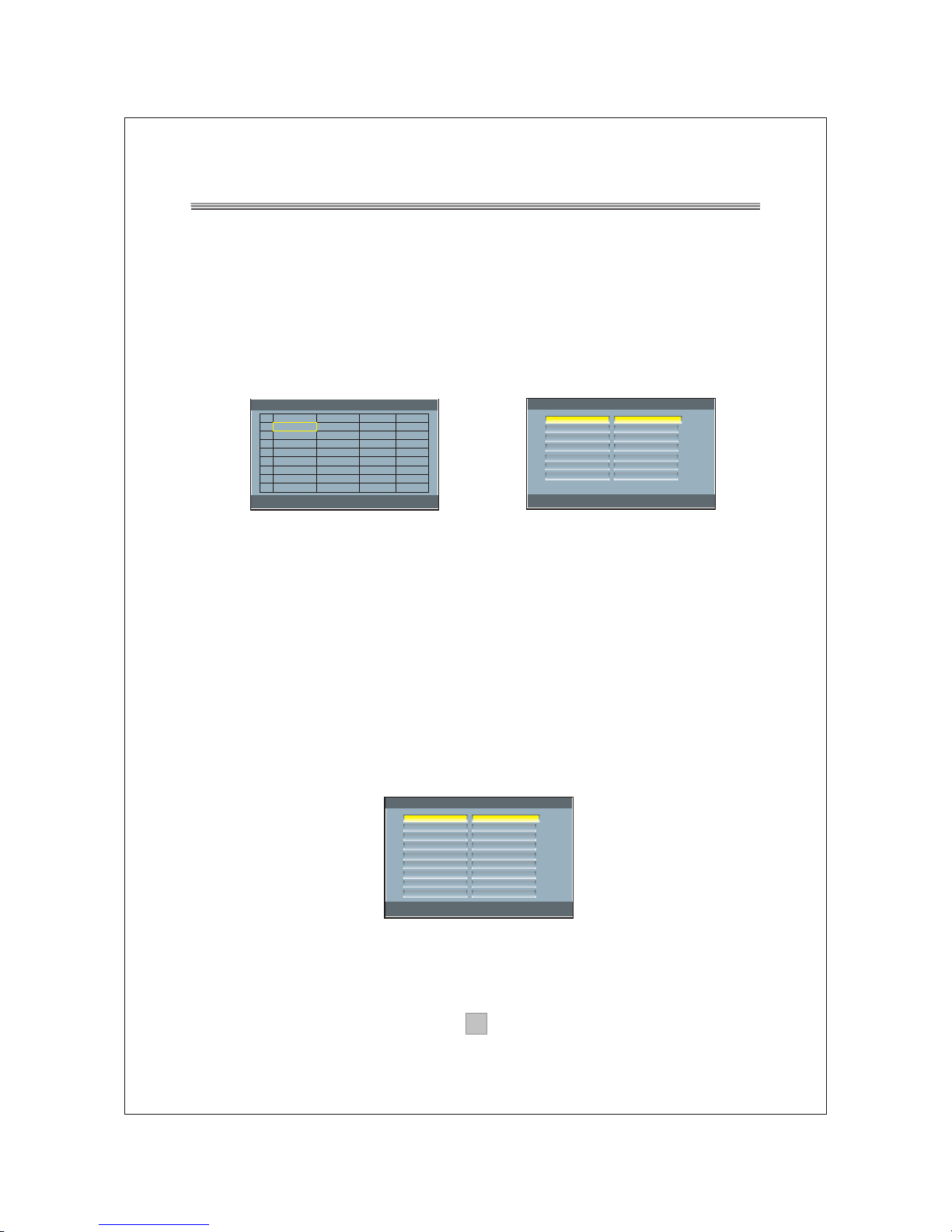
1515
3.4 DVB Booking
The DVB booking menu is shown in Figure(17).
The booking list is used to display all the booking events you looked in
the EPG menu or added by user manually.
To change the booking setting, press ENTER button to edit, press LEFT
button to delete booking list, and press RIGHT button to add new list.
Other, you may add the booking list in the EPG menu. Shown in
Figure(18).
4. Configuration
This includes System setting, Area scan, Manual scan and Receiver
info
4.1 System setting
This includes OSD language, Sleep After, Screen Format, TV Type, Set
Brightness, GMT Setting, Set Scan Area, Change Password and
Factory Default. Press UP or DOWN button to select one of the items.
To change the setting, press LEFT or Right button to cycle between the
different settings, or press ENTER button, then press UP or DOWN
button to select item from a list of settings. Shown in figure(19).
Figure(17) Figure(18)
Figure(19)
Service
TMF
TMF
TMF
Channel Guide -> Book List
Event
Matchmaker
Then & Now
No Repeat Z.
Start Time
17:00
18:00
19:00
End Time
18:00
19:00
00:00
ENTER key to edit
LEFT key to delete, and RIGHT key to add
No.
01
02
03
Book List -> Book Setting
>
>
>
>
>
>
>
Service ID
Date
Time
End time
Attribute
Service Type
Confirm
0002
2006/10/10
16:01
00:00
None
TV
Press OK
>
>
>
>
>
>
>
System setting -> OSD Language
>
>
>
>
>
>
>
>
>
>
>
>
>
>
>
>
>
>
English
OFF
4:3PS
PAL
2
GMT+1
Spain
Press OK
Press OK
OSD Language
Active antenna
Screen Format
TV Type
Set Brightness
GMT Setting
Set ScanArea
Change Password
Factory Default
Press Up/Down to move cursor
Press ENTER to pop List
Page 17
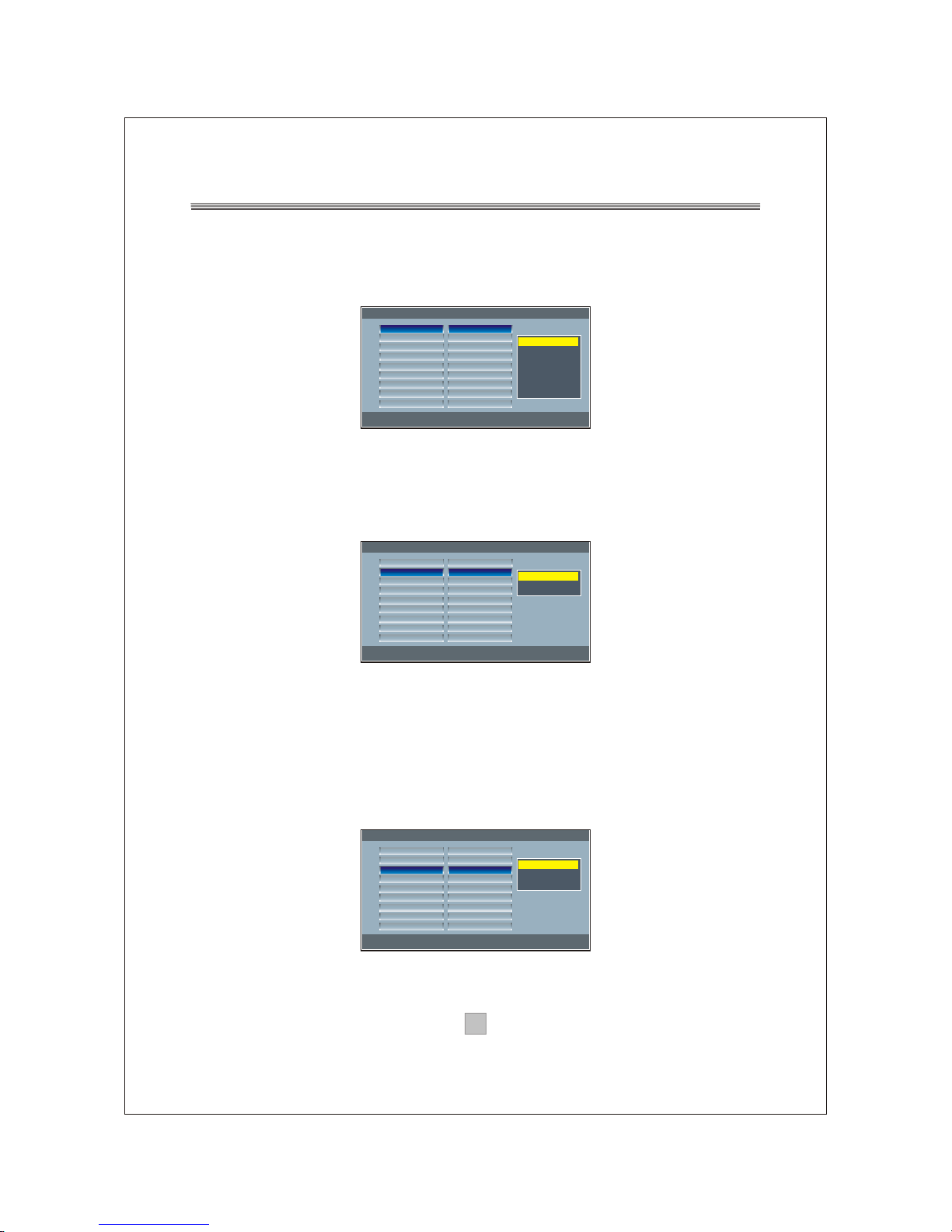
1616
4.1.1 OSD Language
The OSD Language menu is shown in Figure(20).
Press UP or DOWN button to move and press ENTER button to select.
4.1.2 Active antenna
The Active antenna menu is shown in Figure (21)
Press UP or DOWN button to move and press ENTER button to select.
4.1.3 Screen Format
The screen format menu is shown in Figure(22)
Press UP or DOWN button to move and press ENTER button to select.
You can select either 4:3 or 16:9. 4:3 should be used for standard
square shaped television screens, and 16:9 should be used for wide
screen rectangular shaped television screens.
Figure(20)
Figure(21)
Figure(22)
System setting -> OSD Language
>
>
>
>
>
>
>
>
>
>
>
>
>
>
>
>
>
>
English
OFF
4:3PS
PAL
2
GMT+1
Spain
Press OK
Press OK
OSD Language
Active antenna
Screen Format
TV Type
Set Brightness
GMT Setting
Set ScanArea
Change Password
Factory Default
Press Up/Down to move cursor
Press ENTER to pop List
English
Espanol
~
System setting -> Sleep After
>
>
>
>
>
>
>
>
>
>
>
>
>
>
>
>
>
>
English
OFF
4:3PS
PAL
2
GMT+1
Spain
Press OK
Press OK
OSD Language
Active antenna
Screen Format
TV Type
Set Brightness
GMT Setting
Set ScanArea
Change Password
Factory Default
Press Up/Down to move cursor
Press ENTER to pop List
ON
OFF
System setting -> Screen Format
>
>
>
>
>
>
>
>
>
>
>
>
>
>
>
>
>
>
English
OFF
4:3PS
PAL
2
GMT+1
Spain
Press OK
Press OK
OSD Language
Active antenna
Screen Format
TV Type
Set Brightness
GMT Setting
Set ScanArea
Change Password
Factory Default
Press Up/Down to move cursor
Press ENTER to pop List
4:3PS
4:3 LB
16:9
Page 18
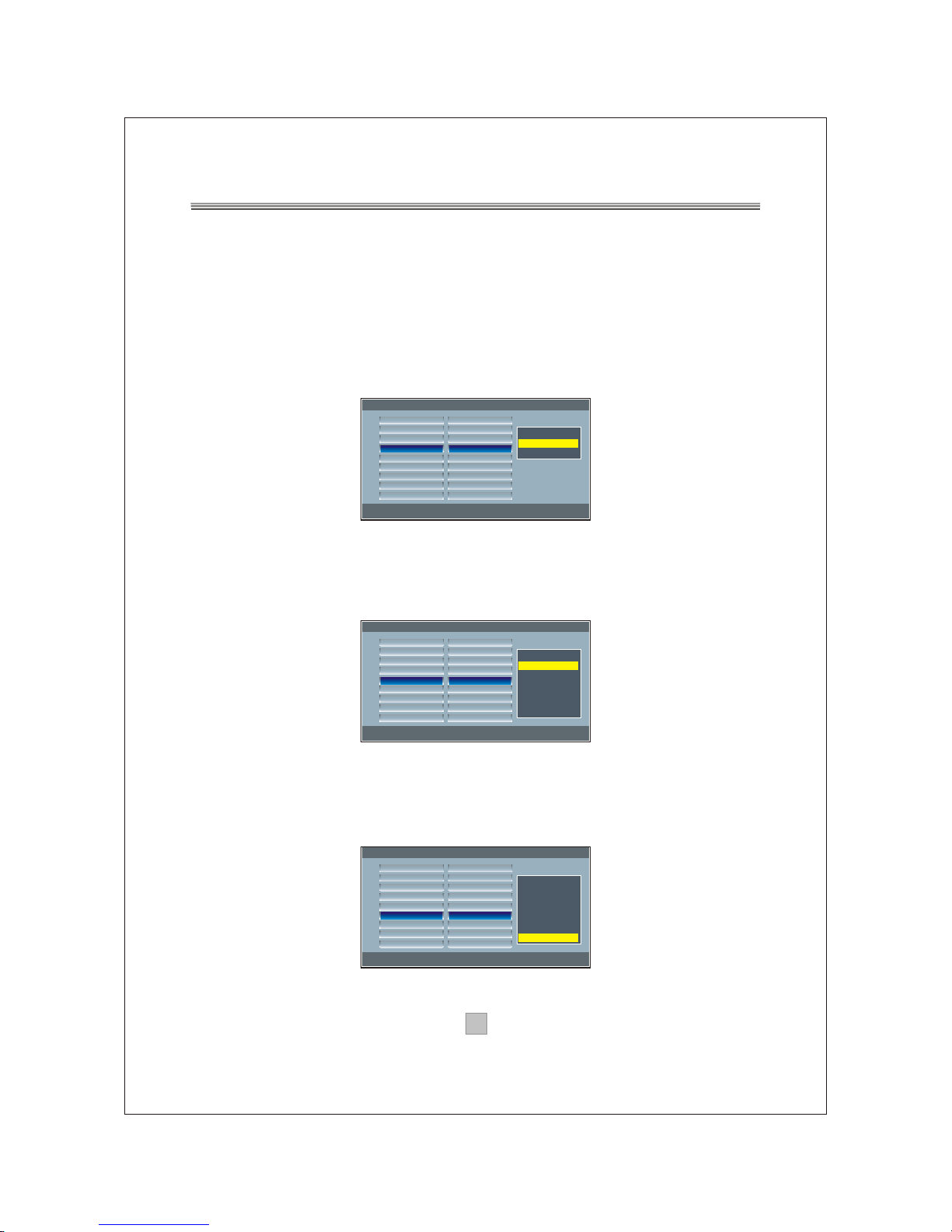
1717
4.1.4TV Type
The TV Type menu is shown in figure(23).
Press UP or DOWN button to move and press ENTER button to
confirm your selection.
The standard setting is used to set the signal input to your TV. There
are two different standards(PAL and NTSC) available on set top box.
If you are unsure which setting to use, consult the manufacturesr¡¯ user
manual for your television.
4.1.5 Set Brightness
The Brightness menu is shown in figure(24).
Press UP or DOWN button to move and press ENTER button to confirm
your selection.
4.1.6 GMT setting
The GMT setting menu is shown in figure(25).
Press UP or DOWN button to move and press ENTER button to confirm
your selection.
Figure(23)
Figure(24)
Figure(25)
System setting -> TV Type
>
>
>
>
>
>
>
>
>
>
>
>
>
>
>
>
>
>
English
OFF
4:3PS
PAL
2
GMT+1
Spain
Press OK
Press OK
OSD Language
Active antenna
Screen Format
TV Type
Set Brightness
GMT Setting
Set ScanArea
Change Password
Factory Default
Press Up/Down to move cursor
Press ENTER to pop List
NTSC
PAL
AUTO
System setting -> Set Brightness
>
>
>
>
>
>
>
>
>
>
>
>
>
>
>
>
>
>
English
OFF
4:3PS
PAL
2
GMT+1
Spain
Press OK
Press OK
OSD Language
Active antenna
Screen Format
TV Type
Set Brightness
GMT Setting
Set ScanArea
Change Password
Factory Default
Press Up/Down to move cursor
Press ENTER to pop List
0
2
4
6
8
10
12
System setting -> GMT setting
>
>
>
>
>
>
>
>
>
>
>
>
>
>
>
>
>
>
English
OFF
4:3PS
PAL
2
GMT+1
Spain
Press OK
Press OK
OSD Language
Active antenna
Screen Format
TV Type
Set Brightness
GMT Setting
Set ScanArea
Change Password
Factory Default
Press Up/Down to move cursor
Press ENTER to pop List
GMT-5
GMT-4
GMT-3
GMT-2
GMT-1
GMT
GMT+1
Page 19

1818
4.1.7 Set Scan Area
The Set Scan Area menu is shown in figure(26).
Press UP or DOWN button to move and press ENTER button to confirm
your selection.
4.1.8 Change password
The Change Password menu is shown in figure(27).
Press UP or DOWN button to move and press ENTER button to confirm
your selection.
The Change Password menu allows you to change the default
password, the default value is 6666.
Input you new password using the numerical buttons on the remote
control.
Please note that your new password must contain 4 digits.
4.1.9 Factory Default
The Factory Default menu is shown in figure(28).
Press UP or DOWN button to move and press ENTER button to
confirm.
The Factory Default menu allows you to reset the settings
Figure(26)
Figure(27)
Figure(28)
System setting -> Factory Default
>
>
>
>
>
>
>
>
>
>
>
>
>
>
English
OFF
4:3PS
PAL
2
GMT+1
Spain
Press OK
Press OK
OSD Language
Active antenna
Screen Format
TV Type
Set Brightness
GMT Setting
Set ScanArea
Change Password
Factory Default
Press Up/Down to move cursor
Press ENTER to pop List
>
>
>
Message Box
Reset to default!
OK
Cancel
System setting -> Change Password
>
>
>
>
>
>
>
>
>
>
>
>
>
>
English
OFF
4:3PS
PAL
2
GMT+1
Spain
Press OK
Press OK
OSD Language
Active antenna
Screen Format
TV Type
Set Brightness
GMT Setting
Set ScanArea
Change Password
Factory Default
Press Up/Down to move cursor
Press ENTER to pop List
>
>
>
Old Password:
System setting -> Set ScanArea
>
>
>
>
>
>
>
>
>
>
>
>
>
>
>
>
>
>
English
OFF
4:3PS
PAL
2
GMT+1
Spain
Press OK
Press OK
OSD Language
Active antenna
Screen Format
TV Type
Set Brightness
GMT Setting
Set ScanArea
Change Password
Factory Default
Press Up/Down to move cursor
Press ENTER to pop List
Germany
England
Italy
France
Portugal
Australia
Spain
Page 20
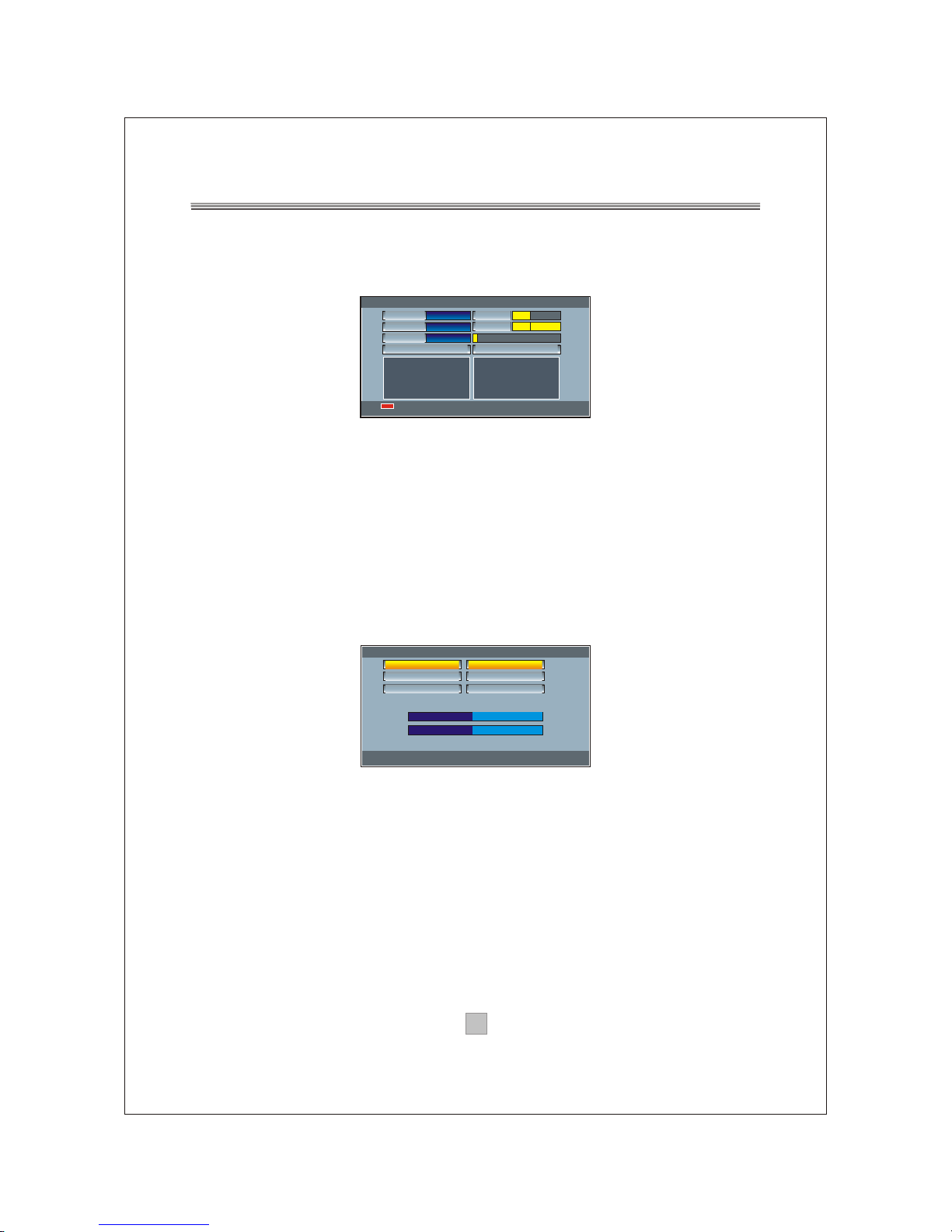
1919
4.2 Area Scan
The auto scan menu is shown in Figure(29).
4.3 Manual Scan
The manual scan menu is shown in figure(30), Before scanning , the
following item are set: Scan Type, Start Freq, End Freq, Band Width. If
the scan type is range scan, the start frequency and end frequency can
be set.
Use UP or DOWN button to select item and LEFT or RIGHT button to
change the setting.
Once done, Press ENTER button to start scan.
Figure(29)
Figure(30)
Scanning...
Stop scan
Press MENU to stop and exit
7
191500KHz
2/57
Channel
Frequency
Progress
TV :0000
Strength
36
Quality
RADIO :0000
100
ManuaL Scan --> Scan Type
Use FAV-+ to select or Press ENTER to view List
Press RETURN TO Return
Channel
Freguency
>
>
>
>
21
474000KHz
Sigral
Strength
50%
50%
Start Scan
>
>
Press OK
Page 21

2020
4.4 Receiver info
The system information is shown in Figure(31).
The Receiver info menu displays the software version and hardware
version
5. Game.
The game menu is shown in figure(32).
There are three games Box man , burning Tetris Hit rat
6. USB
This unit have a USB jack and supports USB 1.1 you can insert a USB
disc or a MP3 player with USB interface to play the MP3, MPEG4 and
JPEG files.
When select the USB item in the SETUP menu ,or press SOURCE
button on the remote control to select USB function and play USB,
Shown in Figure(33).
Figure(31)
Figure(32)
Figure(33)
[MP3 ]------------- .MP3
01. TRACK01A
02._______ ~1
03._______ ~1
04._____
05. TRACK01
06. TRACK09
07. TRACK12
08. TRACK01B
09. TRACK18
10. TRACK05
01. MP3
Configuration --> Receiver Info
Press RETURN to return
Model:
Hardware version
software version
Data :
GAME --> BoxMan
Use Up/Down to move cursor or ENTER to select
Press MENU to cancel or return
DTV Channel
Configuration
GAME
USB
>
>
>
>
>
>
BoxMan
Burning Tetris
Hit Rat
>
Page 22

2121
USB (Universal Serial Bus)
Advanced Features
USB interface
This unit have a USB 1.1 jack, you can insert a
USB DISC or a MP3, MPEG4 Player with USB Interface to play the
MP3, MPEG4 or JPEG files.
The max bit rate supported
USB1.1: 12M bps
How to switch to USB work mode?
Press SOURCE button on the remote control until you switched into
USB work mode.
Page 23

2222
Troubleshooting
If you experience problems with this receiver or its installation, in the
first instance please read carefully the relevant sections of this User
Manual and this Troubleshooting section.
Page 24

2323
Specifications
This symbol on the product or in the instructions means that your electrical
and electronic equipment should be disposed at the end of life separately from your
household waste, There are separate collection systems for recycling in the EU.
For more information, please contact the local authority or your retailer where you
purchase the product.
Page 25

DTB-3500
Page 26

11
Page 27
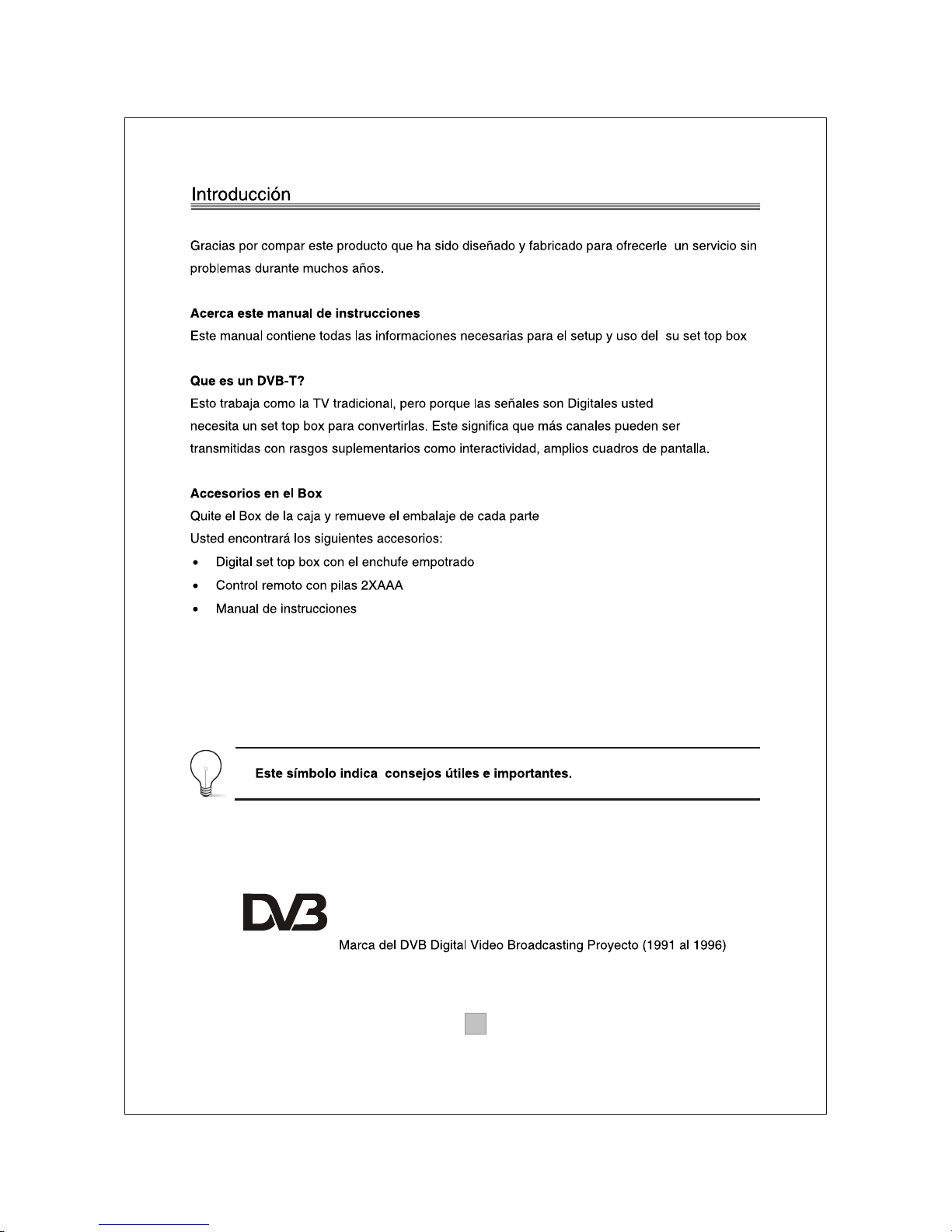
22
Digital Video
Broadcasting
Page 28

33
Page 29

44
ENTER
MUTE
STOP
PLAY/PAUSE
1 2 3
4 5 6
7 8 9 0
INFO
FWD
EPG
FAV+
CH+
CH-
FAVORITE
GOTO
REV
STANDBY
RECALL
PREV NEXT
TV/RADIO
DTV/VCR
TEXT
SETUP EXIT
SOURCE
MODE LANGUAGEAUDIO
REPEAT A-B
ZOOM
SUBTITLE
VOL-
VOL+
FAV-
DTB-3500
23
24
25
26
27
28
29
30
31
32
33
34
Page 30

55
O
P
EN
O
P
E
N
Page 31
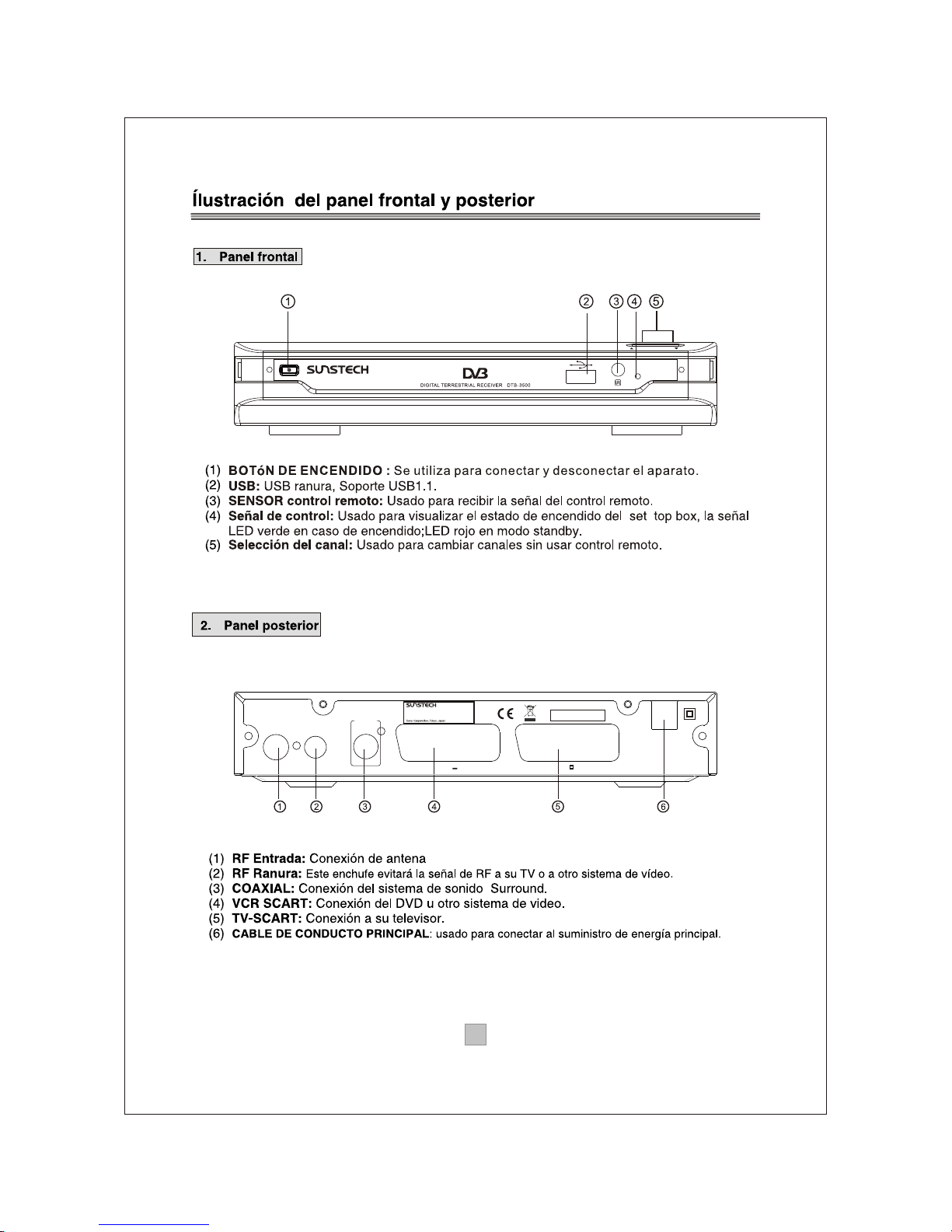
66
AC100-240V~
50/60Hz
Serial No.:Serial No.:
DIGITAL TERRESTRIAL RECEIVER
POWER SUPPLY: AC100-240V~ 50/60Hz
MAX POWER CONSUMPTION: 10WATTS
MODEL:DTB-3500
Made in China
CoaxialCoaxial
Digital
Audio
Digital
Audio
VCR O OVCR O O
TVTV
ININRR FF
LOOPLOOPR RF F
THROUGHTHROUGH
CHANNEL
Page 32
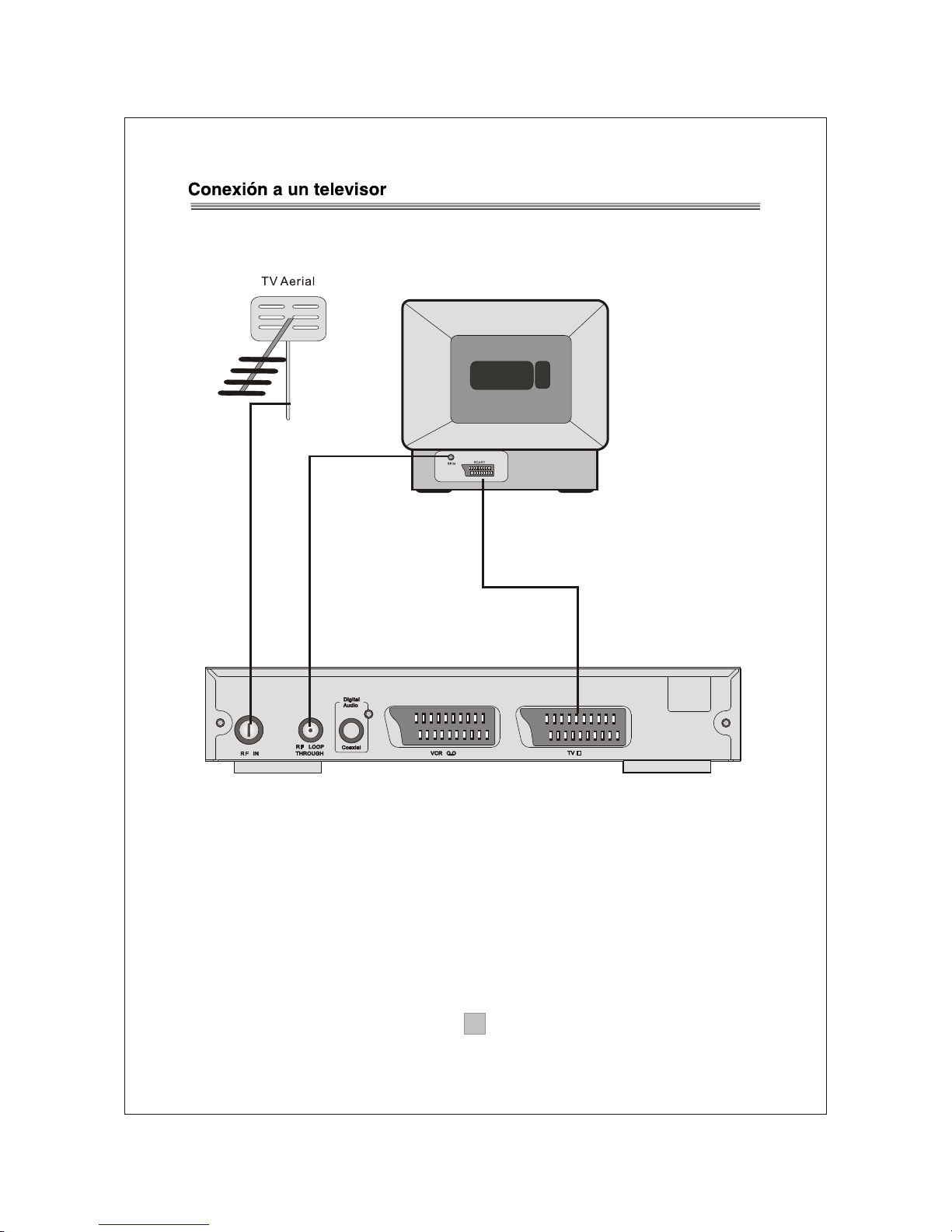
77
TV
Set top box
(Option)
AC100-240V~
50/60Hz
Page 33
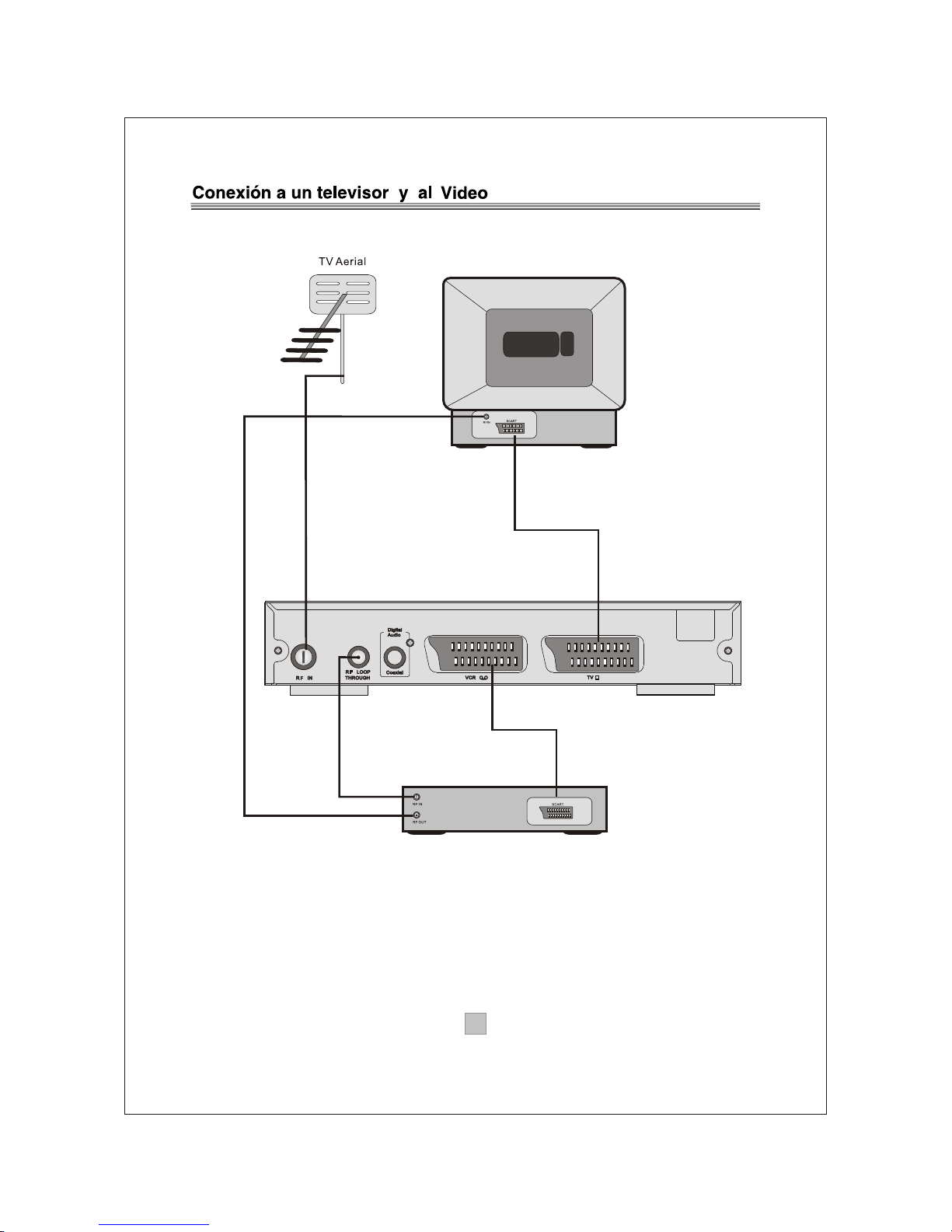
88
VCR or Video system
TV
Set top box
(Option) (Option)
AC100-240V~
50/60Hz
Page 34
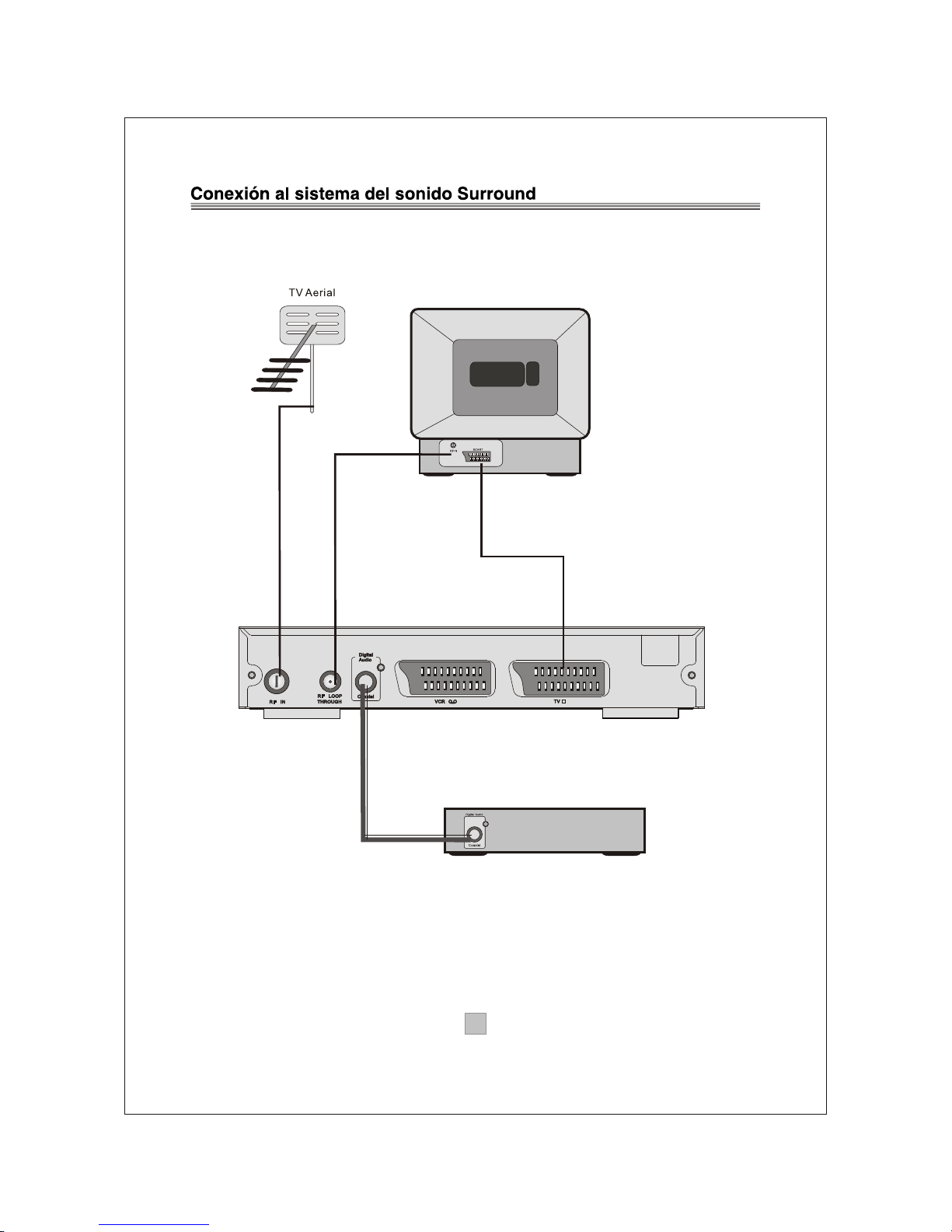
99
Audio system
Set top box
TV
(Option)
AC100-240V~
50/60Hz
Page 35

1010
Scanning...
0
0
Quality
Strength
RADIO : 0000
Stop scan
Press SETUP to stop and exit
Channel
4/57
198500KHz
8
Frequency
Progress
TV : 0000
DTV Channel
Use UP/Down to move cursor or ENTER to select
Press SETUP to cancel or return
DTV Channel
Configuration
GAME
USB
>
>
>
>
TV Channel
>
Radio Channel
Program Guide
DVB Booking
>
>
>
Configuration
Use UP/Down to move cursor or ENTER to select
Press SETUP to cancel or return
DTV Channel
Configuration
GAME
USB
>
>
>
>
System Setting
>
Area Scan
Manual Scan
Receiver Info
>
>
>
GAME
Use UP/Down to move cursor or ENTER to select
Press SETUP to cancel or return
DTV Channel
Configuration
GAME
USB
>
>
>
>
BoxMan
>
Burning Tetris
Hit Rat
>
>
USB
Use UP/Down to move cursor or ENTER to select
Press SETUP to cancel or return
DTV Channel
Configuration
GAME
USB
>
>
>
>
Install menu
Spain
English
OSD Language
Set ScanArea
Auto scan
>
>
>
>
>
>
Press OK
Press ENTER button to Area Scan!
Press EXIT button to exit install-menu!
Page 36

1111
TV CHANNELS
Press ENTER to select
DEL FAV MOVE LOCK
001
002
003
004
Ideal ..
UKTV B
IMF
The HI..
FAVORITE
TV CHANNELS
Press ENTER to select
DEL FAV MOVE LOCK
001
002
003
004
Ideal ..
UKTV B
IMF
The HI..
FAVORITE
TV CHANNELS
Press ENTER to select
DEL FAV MOVE LOCK
001
X
003
004
Ideal ..
UKTV B
IMF
The HI..
DELETE
X
Page 37

TV CHANNELS
Press ENTER to select
DEL FAV MOVE LOCK
001
004
Ideal ..
IMF
UKTV B
The HI..
MOVE
002
1212
TV CHANNELS
Press ENTER to select
DEL FAV MOVE LOCK
001
004
Ideal ..
IMF
UKTV B
The HI..
LOCK
002
003
RADIO CHANNELS
Press ENTER to select
DEL FAV MOVE LOCK
001
004
Q
Magic
The HI..
BBC NO..
onewor...
FAVORITE
002
003
005
Page 38

1313
RADIO CHANNELS
Press ENTER to select
DEL FAV MOVE LOCK
001
004
Q
Magic
The Hi..
BBC No..
onewor...
FAVORITE
002
003
005
RADIO CHANNELS
Press ENTER to select
DEL FAV MOVE LOCK
001
004
Q
Magic
The Hi..
BBC No..
onewor...
DELETE
002
005
X
X
RADIO CHANNELS
Press ENTER to select
DEL FAV MOVE LOCK
001
004
Q
Magic
The Hi..
BBC No..
onewor...
MOVE
002
005
Page 39
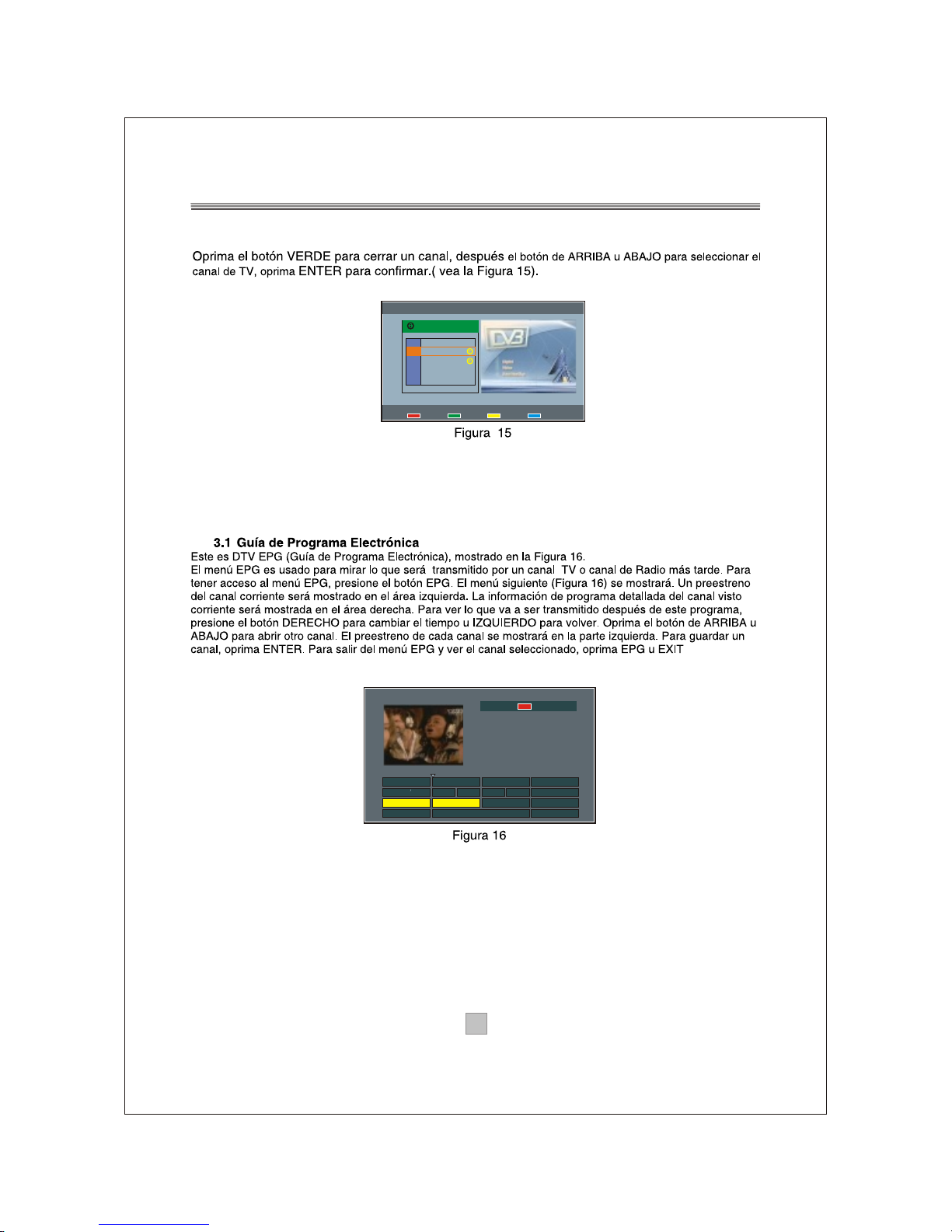
1414
RADIO CHANNELS
Press ENTER to select
DEL FAV MOVE LOCK
001
004
Q
Magic
The Hi..
BBC No..
onewor...
LOCK
002
003
005
Electronic Program Guide
TMF Top 10
2006/10/10 16:00~17:00
Join TMF for a daily
Top 10 countdown of the
latest videos.
Page[1/1] Page Down
UK Bright Id
Classic Hits
Water
Garden
17:00 18:00
10/10/2006
16:00
UKTV Br t Ide
The HITS
Good F
Garden
StarDate
Matchmaker
TMF TMF Top 10
Page 40

1515
Book List -> Book Setting
>
>
>
>
>
>
>
Service ID
Date
Time
End time
Attribute
Service Type
Confirm
0002
2006/10/10
16:01
00:00
None
TV
Press OK
>
>
>
>
>
>
>
Service
TMF
TMF
TMF
Channel Guide -> Book List
Event
Matchmaker
Then & Now
No Repeat Z.
Start Time
17:00
18:00
19:00
End Time
18:00
19:00
00:00
ENTER key to edit
LEFT key to delete, and RIGHT key to add
No.
01
02
03
System setting -> OSD Language
>
>
>
>
>
>
>
>
>
>
>
>
>
>
>
>
>
>
English
OFF
4:3PS
PAL
2
GMT+1
Spain
Press OK
Press OK
OSD Language
Active antenna
Screen Format
TV Type
Set Brightness
GMT Setting
Set ScanArea
Change Password
Factory Default
Press Up/Down to move cursor
Press ENTER to pop List
Page 41
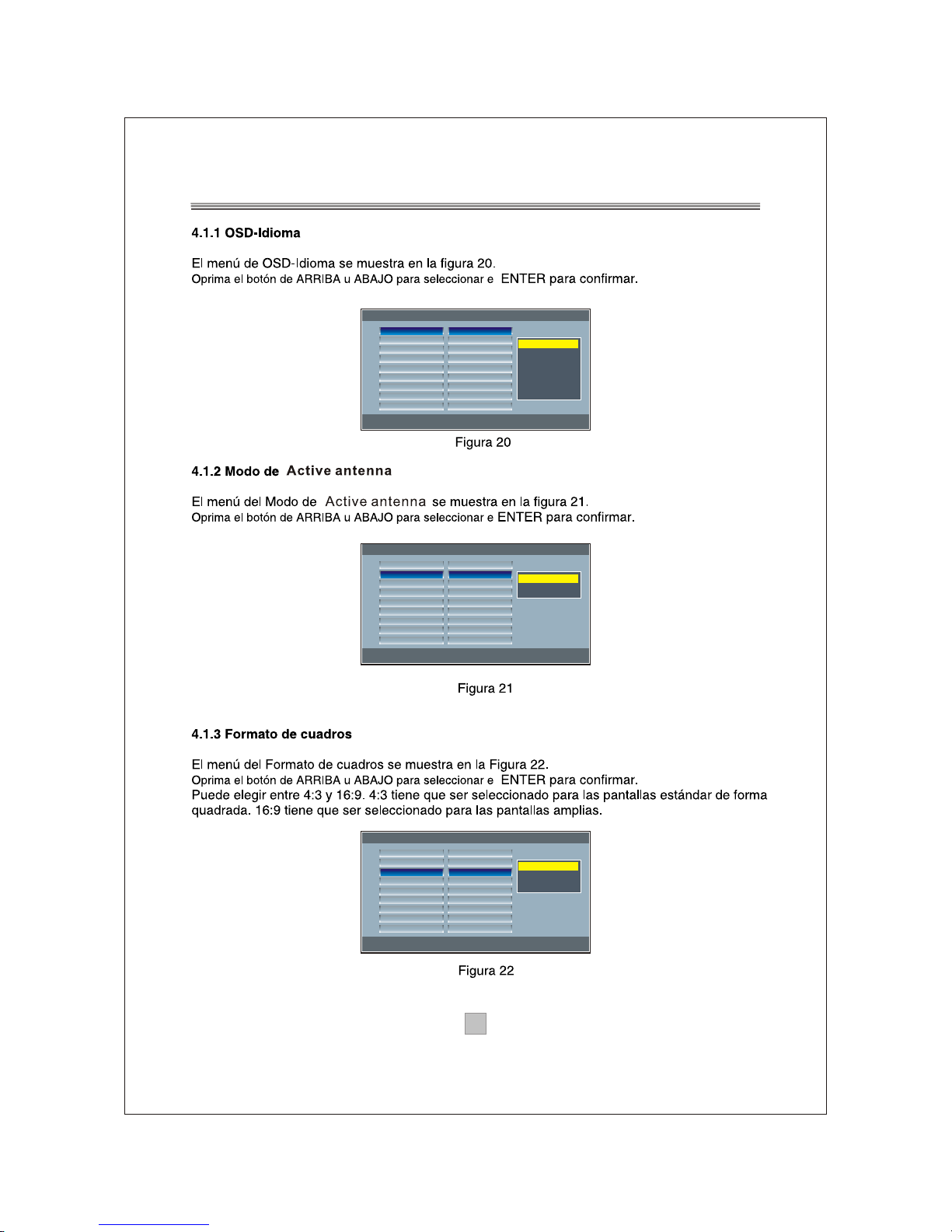
System setting -> OSD Language
>
>
>
>
>
>
>
>
>
>
>
>
>
>
>
>
>
>
English
OFF
4:3PS
PAL
2
GMT+1
Spain
Press OK
Press OK
OSD Language
Active antenna
Screen Format
TV Type
Set Brightness
GMT Setting
Set ScanArea
Change Password
Factory Default
Press Up/Down to move cursor
Press ENTER to pop List
English
Espanol
~
System setting -> Sleep After
>
>
>
>
>
>
>
>
>
>
>
>
>
>
>
>
>
>
English
OFF
4:3PS
PAL
2
GMT+1
Spain
Press OK
Press OK
OSD Language
Active antenna
Screen Format
TV Type
Set Brightness
GMT Setting
Set ScanArea
Change Password
Factory Default
Press Up/Down to move cursor
Press ENTER to pop List
ON
OFF
System setting -> Screen Format
>
>
>
>
>
>
>
>
>
>
>
>
>
>
>
>
>
>
English
OFF
4:3PS
PAL
2
GMT+1
Spain
Press OK
Press OK
OSD Language
Active antenna
Screen Format
TV Type
Set Brightness
GMT Setting
Set ScanArea
Change Password
Factory Default
Press Up/Down to move cursor
Press ENTER to pop List
4:3PS
4:3 LB
16:9
1616
Page 42

System setting -> TV Type
>
>
>
>
>
>
>
>
>
>
>
>
>
>
>
>
>
>
English
OFF
4:3PS
PAL
2
GMT+1
Spain
Press OK
Press OK
OSD Language
Active antenna
Screen Format
TV Type
Set Brightness
GMT Setting
Set ScanArea
Change Password
Factory Default
Press Up/Down to move cursor
Press ENTER to pop List
NTSC
PAL
AUTO
System setting -> Set Brightness
>
>
>
>
>
>
>
>
>
>
>
>
>
>
>
>
>
>
English
OFF
4:3PS
PAL
2
GMT+1
Spain
Press OK
Press OK
OSD Language
Active antenna
Screen Format
TV Type
Set Brightness
GMT Setting
Set ScanArea
Change Password
Factory Default
Press Up/Down to move cursor
Press ENTER to pop List
0
2
4
6
8
10
12
System setting -> GMT setting
>
>
>
>
>
>
>
>
>
>
>
>
>
>
>
>
>
>
English
OFF
4:3PS
PAL
2
GMT+1
Spain
Press OK
Press OK
OSD Language
Active antenna
Screen Format
TV Type
Set Brightness
GMT Setting
Set ScanArea
Change Password
Factory Default
Press Up/Down to move cursor
Press ENTER to pop List
GMT-5
GMT-4
GMT-3
GMT-2
GMT-1
GMT
GMT+1
1717
Page 43
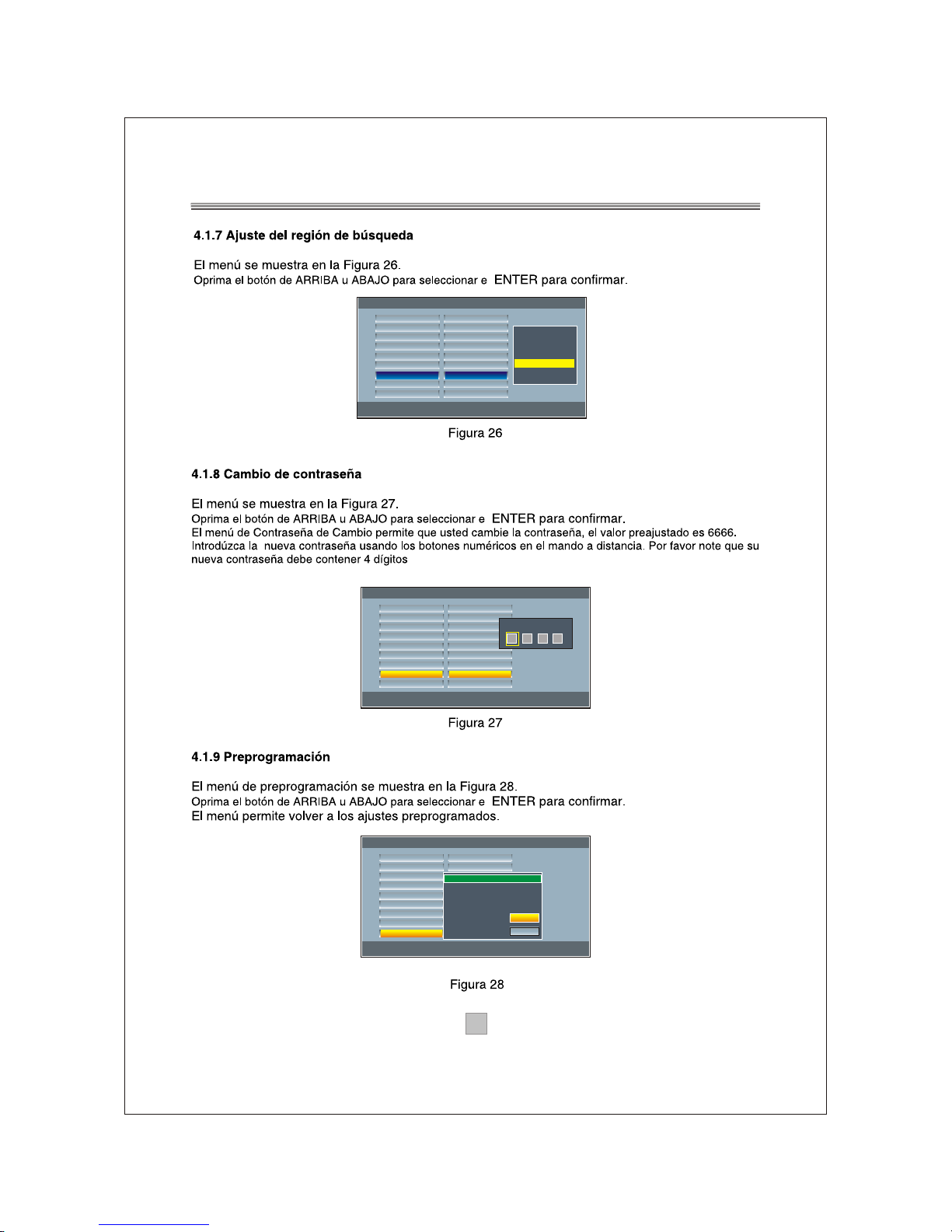
System setting -> Factory Default
>
>
>
>
>
>
>
>
>
>
>
>
>
>
English
OFF
4:3PS
PAL
2
GMT+1
Spain
Press OK
Press OK
OSD Language
Active antenna
Screen Format
TV Type
Set Brightness
GMT Setting
Set ScanArea
Change Password
Factory Default
Press Up/Down to move cursor
Press ENTER to pop List
>
>
>
Message Box
Reset to default!
OK
Cancel
System setting -> Change Password
>
>
>
>
>
>
>
>
>
>
>
>
>
>
English
OFF
4:3PS
PAL
2
GMT+1
Spain
Press OK
Press OK
OSD Language
Active antenna
Screen Format
TV Type
Set Brightness
GMT Setting
Set ScanArea
Change Password
Factory Default
Press Up/Down to move cursor
Press ENTER to pop List
>
>
>
Old Password:
1818
System setting -> Set ScanArea
>
>
>
>
>
>
>
>
>
>
>
>
>
>
>
>
>
>
English
OFF
4:3PS
PAL
2
GMT+1
Spain
Press OK
Press OK
OSD Language
Active antenna
Screen Format
TV Type
Set Brightness
GMT Setting
Set ScanArea
Change Password
Factory Default
Press Up/Down to move cursor
Press ENTER to pop List
Germany
England
Italy
France
Portugal
Australia
Spain
Page 44

1919
ManuaL Scan --> Scan Type
Use FAV-+ to select or Press ENTER to view List
Press RETURN TO Return
Channel
Freguency
>
>
>
>
21
474000KHz
Sigral
Strength
50%
50%
Start Scan
>
>
Press OK
Scanning...
Stop scan
Press MENU to stop and exit
7
191500KHz
2/57
Channel
Frequency
Progress
TV :0000
Strength
36
Quality
RADIO :0000
100
Page 45

2020
[MP3 ]------------- .MP3
01. TRACK01A
02._______ ~1
03._______ ~1
04._____
05. TRACK01
06. TRACK09
07. TRACK12
08. TRACK01B
09. TRACK18
10. TRACK05
01. MP3
Configuration --> Receiver Info
Press RETURN to return
Model:
Hardware version
software version
Data :
GAME --> BoxMan
Use Up/Down to move cursor or ENTER to select
Press MENU to cancel or return
DTV Channel
Configuration
GAME
USB
>
>
>
>
>
>
BoxMan
Burning Tetris
Hit Rat
>
Page 46

2121
Page 47

2222
Page 48
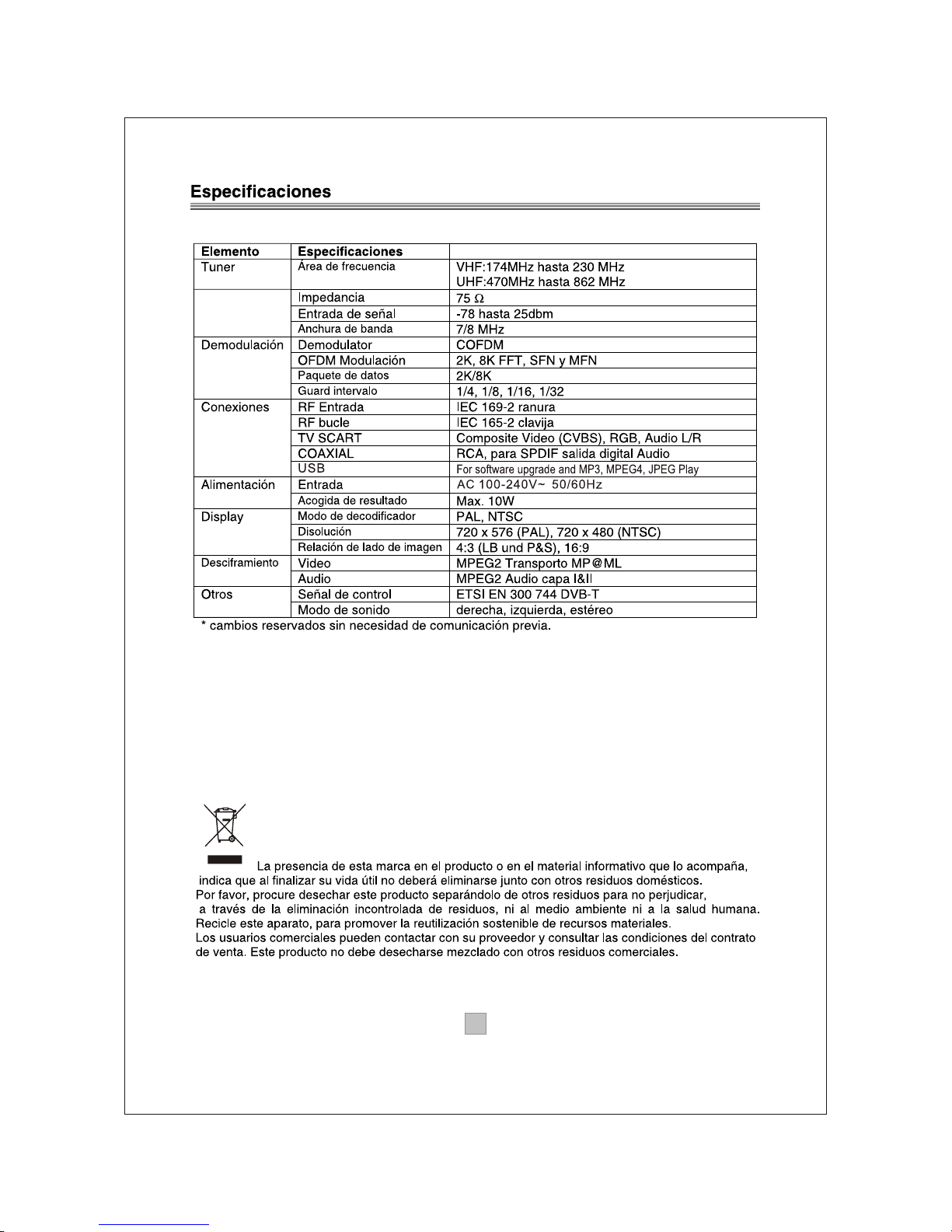
2323
