Page 1
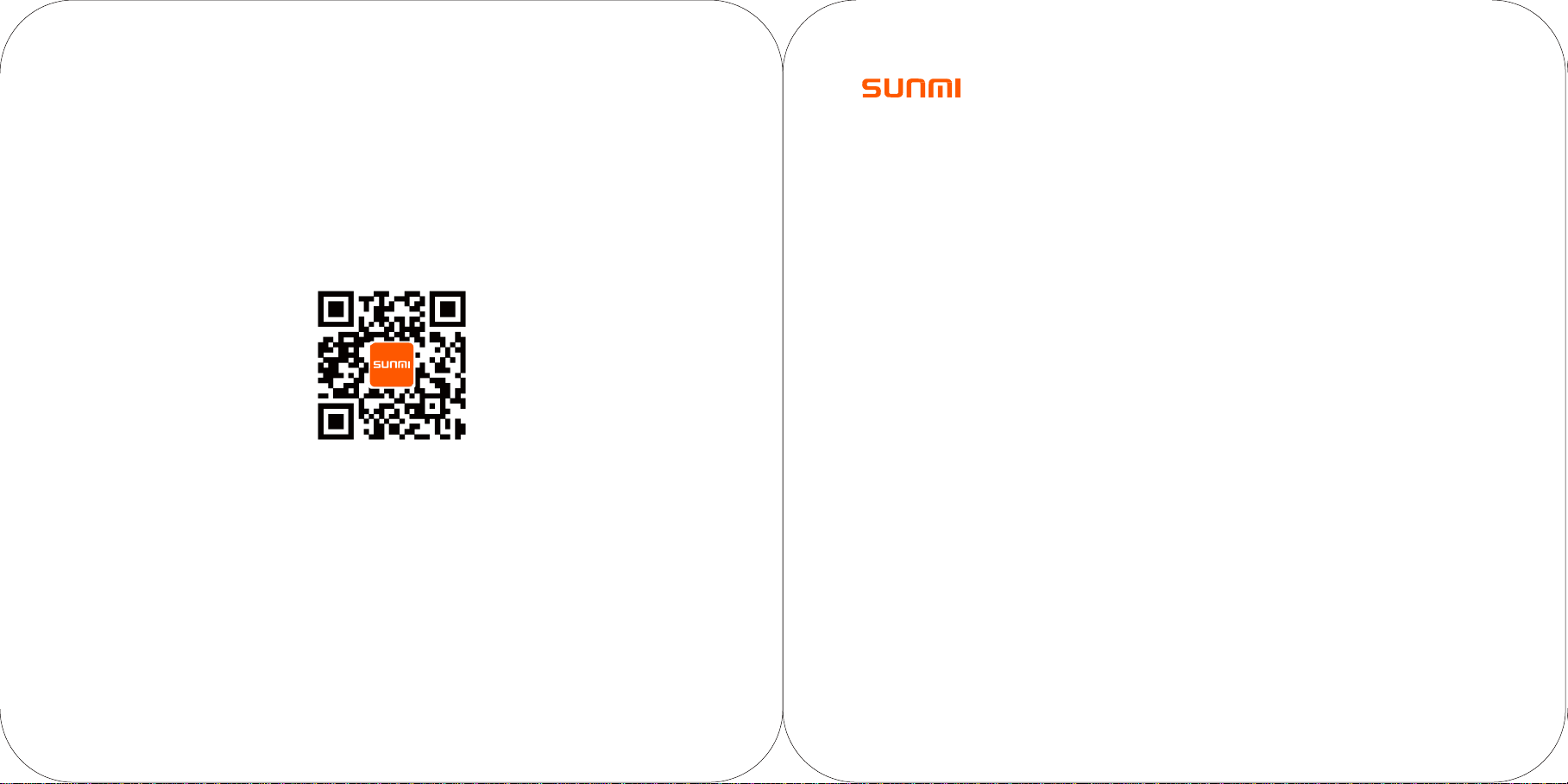
T1
mini
POS User Manual Book
More Information, Please visit www.sunmi.com
H otline:(0086)-400-902-1168
Before using this product, please carefully read this manual and keep it properly.
Page 2
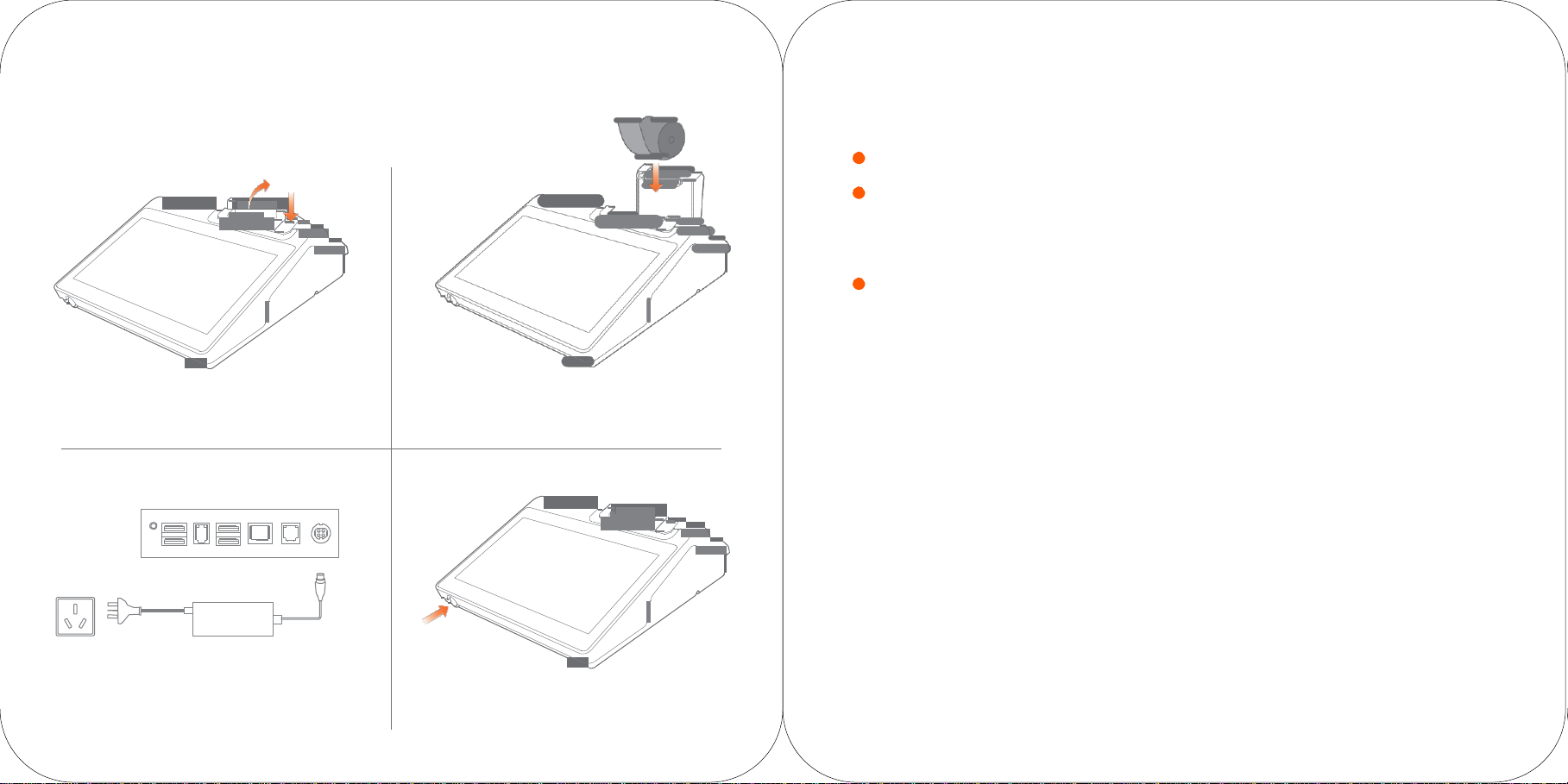
3
4
Guide for quick
installation
Simple
Press the open button to open the cover of the printer.
1
Place the thermal paper in the
2
Connect with the power supply. Press ON button and the printer will be
turned on in two seconds.
printer.
Settings
To start this intelligent devise for commercial use, you only need several steps.
1
Press ON button to light the screen. First entering the startup screen, follow the prompts.
You can choose from two network modes on this device.
2
Wi-Fi
settings
·
Click
“Settings”
Wait for the list of available WLAN
·
Click corresponding WLAN. If an encrypted network is selected, the device will not be
connected to the WLAN until the password is entered.
3
LAN
settings
How to
Relevant Apps can be downloaded while the network is connected. Open the App market,
and search and download the App to complete the installation.
To inquire detailed information of the above software: select “settings
software to inquire its
how to uninstall the software: select “settings
the application; or press the icon and drag it into the trash can to uninstall
download/use
button and open WLAN to enter the WLAN-searching
information;
APPs
hotspots.
->
application
->
->
application management
interface.
application”, and select corresponding
->
uninstall” to uninstall
it.
For more help, please refer to the Help App inside the device
Page 3

Introduction to the POS
58 thermal printer version 80 ther m al printer version
( W 1300)
( W 1302)
paper output exit of the
printer
ON
button
cover of the
Paper output exit of the
It is used to print receipts when the device is on.
Button to open the cover of the
It is used to open the cover of the printer and change
the paper.
Main screen
It is the touch screen used by the operator.
printer
printer
printer
Price-displaying screen
It is used for displaying the price information of the
customer.
button to open the cover of the
main screen
price-displaying
screen
printer
ON
button
W hile the device is off , click the ON button to turn on
the ma chine;
While the device is under use, press ON button for 2 to
3 secon ds to turn on or turn off the device.
While the device is on, press ON button for
secon ds to turn off the device.
11
Page 4

TXD
RXD
GND
5V
audio USB serial USB LAN cashbox power supply
output port port port port port
TF card
It is used for external expansion TF memory card.
Micro USB debugging port, debugging
They are used to debug the device.
Cashbox
It is used to connect the cashbox, with an electrical im p ulse
supply being provided. This device only supports external connection with 24V/1A cashbox. If
12V cashbox is used, there may be risks that the circuit of the cashbox will be burnt.
slot
port
button
of
120 m s and no continuo us po w er
Micro USB debugging
TF card
slot
debugging
button
port
port
Instruction to load
Description of the paper
58 version supports the thermal paper with the seize of
57±0.5 m m × Ø
80 version supp orts the ther m al paper with the size of
79±0.5 m m × Ø
60 m m ;
60 m m 。
paper
Description to QR code scanning by cellphone
The version with the function of QR code scanning supports
this function and can recognize the QR code for payment by
cellphone.
Regular fault
Problems Solutions
What if the
is dead?
What if the
does not work?
What if the
paper is blank?
What if the
is blur?
printer
printer
printed
printing
debugging
Press
the O N b utto n for 11 second s, the n the printer is off . Click the ON
button to turn the printer on.
Make sure the cover is closed
Make sure whether th e paper is jammed.
Please check whether the paper roll is put upside down;
Please check whether wrong therVmal paper roll is used.
Please check whether the thermal printhead is dirty. If it is, please clean it with swab
has been dipped in anhydrous alcohol.
Please use quality thermal paper to avoid blur printing due to bad quality of paper.
correctly.
that
Page 5

Operating system
Android 6.0 sun mi secure operating
syste m
Processor
Qualcomm Snapdragon with
Octa-Core
Memorizer
8GB ROM+1GB RAM
Screen
M ain screen 11.6 inches, HD resolution 1366 x
768
Touch screen
G+G capacitive
multi-touch
touch screen
Customer display
128 x 40 Dots
Printer
High-speed 58 thermal printer is installed,
with a printing speed of 70
m m/s,
supporting the paper roll with a maximum
diameter of 60 m m.
High-speed 80 ther mal printer is
installed,
with an automatic cutter and a printing speed
of 160 m m/s, supporting the paper roll with
a
maximu m
diam eter of 60 m m.
Wi-Fi
2.4G,
supp ort
IEEE 802.11 b/g/n
Bluetooth
Support Bluetooth
2.1/3.0/4.0,
supp ort
BLE
Button
ON button
(screen-locking
button) + volume increase/decrease
button
Loudspeaker
1.2W
External memory
card
Support
MicroSD(TF),
maxim u m
64 G
External
interface
4 x US B TypeA p ort, 1 x
RJ11
serial port, 1 x
RJ12
cash box port, 1 x
RJ45
LA N port
1 x audio output port, 1 x power supply port, 1 x
Micro-USB
debugging
port
Power adapter
Input:AC1 00 ~ 2 40 V/1.7A Output: D C 24 V/2.5A
Size
290 m m x 290 m m x 100 m m
Working environment
W orking te m p erature: -10° C ~55° C Storage te m p erature:
-20°C~6 0°C
General parameters of the POS Name and content of toxic and harmful substances
contained in this product are shown in the following
Name of
parts
Circuit board
Shell
:It indicates that the content of toxic an d har mful su bstances in all ho m o ge n eou s materials of this part is belo w the li mit
SJ/T1136 3-2006.
:It indicates that the content of toxic an d har mful su bstances is hig her than the limit specifie d in
homogeneous material of this part; however, the the reason why the toxic substance of that part exceeds the limit is that there is
no applicable material to replace it currently.
For products that have reached or passed the service years fo r environmental protection, they should be recycled
according to Measures for Control and Management of Electronic Information Products and should not be
away at will.
(Pb) (Hg) (Cd) (Cr(VII) (PBB)
Technical features and
the product includes the following features and
WIFI
,
Operation
Maximum Power
BT
Operation Frequency
M a xim u m
Frequency
Po w er
9.81dBm
Toxic and harmful substances and elements
characteristic
characteristics
:
241 2 M Hz ~2462 M H z
20.49dB m
240 2 ~24 80 M H z
802.11b/802.11g/802.11n(H20/ H40)
SJ/T11363-20 06
table
(PBDE)
in at least one
specified in
thrown
Contents of Package
ma chine
certificate)
1×
main
1×
user ma n ual (including co ntents of package, warranty card, qualification
1×
po wer adapter
Page 6

Precautions
Warning Important Safety
·
Please insert the AC plug into the AC outlet
to the identifying input on the power adapter;
·
It is prohibited to use the device in any places
potential explosive gases;
·
Nonprofessionals shall not open the power adapter
anyhow so as to avoid dangers;
·
The device is a Grade A product. In living environment,
the product may cause radio interference. Therefore,
users may be required to take practical measures
against the interference.
·
About the battery replacement:
1. It may cause explosion with wrong type
2. Old battery which is replaced should be handled
by repair ma n, do n ot put it in
·
Adapter shall be installed near the equipment and
shall be easily accessible.
·
The operating temperature of the device between
-10℃
to
55℃.
·
The device co m plies with RF
the device used at 20c m for m yo ur bo dy.
·
This product can be used across EU member states.
specifications
Recommendation
·
Do not use the device near water or in humid
environment.Keep liquid from falling onto the
terminal;
·
Do not use the device in extremely cold and
environ m e nt, e.g. around fire or lighted
·
Do not smash, throw or bend the device;
·
Use the device in clean and dustfree environment
as much as possible and keep small items
falling into the terminal;
·
Do not use it near medical devices unless
fire!
according
cigarettes;
permitted.
with
battery
wh en
hot
from
·
Avoid installing or using during thunder and lightning,other
wise lightning stroke may occur;
·
Cut off the po w er i m m e diately if there is abn or m al
s m ell, overheating or sm o g ;
·
Do not touch the sharp paper cutting
Statement
The company is not responsible for the following behaviors:
·
Damages caused by using and maintaining the device
without following the User Guide;
·
Damages or problems caused by selection of objects
Consumables (products which are not the initial ones
provided or recognized by the company).
In this case, the company will not undertake any
responsibility. No one is entitled to modify or change the
product unless permitted by the company.
Disclaimer
Discrepan cies
details may raise due to product updates. Please be subject
the material object. The company reserves the right to
interpret the file and the right to revise this manual without
prior notices.
Please make sure the temperature for adapter will be
-10
℃ to 55 ℃.
Please make sure the temperature for device will be
-10
℃ to 55 ℃.
between the product and the file conc ernin g
Instructions
tool!
EU Regulatory
Hereby, Shanghai Sunmi Technology Co., Ltd. declares that the radio equipment type is in compliance with Directive
201 4/53/EU.
The full text of the EU declaration of conformity is available at the following internet address: www.sunmi.com
Conformance
Notice: T he device co m plies with RF
least 20c m fro m hu m a n body.
specifications
wh en
the device used
at
FCC Regulations:
This device complies with part 15 of the FCC Rules. Operation is subject to the following two conditions:
(1) This device may not cause harmful interference, and (2) this device must accept any interference received, including
interference that may cause undesired operation.
This device has been tested and found to comply with the limits for a Class B digital device, pursuant to Part 15 of the FCC
Rules. These limits are designed to provide reasonable protection against harmful interference in a residential installation.
from
from
or
This equipment generates, uses and can radiated radio frequency energy and, if not installed and used in accordance
the instructions, may cause harmful interference to radio communications. However, there is no guarantee that
will not occur in a particular installation If this equipment does cause harmful interference to radio or television reception,
w hich can be deter mine d by turning the eq uip m e nt off and on, the user is enco urage d to try to correct theinterference by
one or more of the following measures:
·
Reorient or relocate the receiving antenna.
·
Increase the separation between the equipment and receiver.
·
Connect the
·
Consult the dealer or an experienced radio/TV technician for help.
to
Caution: Ch ang es or m o difications not expressly approved by the party responsible for co m pliance could
void the user's authority to operate the equipment.This equipment must be installed and operated in accordance with provid-
ed instructions and the antenna(s) used for this trans mitter m ust be installed to provide a separation distance of at least 20
cm from all persons and must not be
and installers must be provide with antenna installation instructions and transmitter operating conditions for satisfying RF
exposure compliance.
Notice for Canada
This device complies with Industry Canada’s
Operation is subject to the following two conditions:
(1)This device may not cause interference; and (2)This device must accept any interference, including interference that may
cause undesired operation of the device.
Le présent appareil est conforme aux CNR d'Industrie Canada applicables aux appareils radio exempts de licence.
L'exploitation est autorisée aux deux conditions suivantes :
(1)l'appareil ne doit pas produire de brouillage, et (2)l'utilisateur de l'appareil doit accepter tout brouillage radioélectrique
subi, même si le brouillage est susceptible d'en compromettre le fonctionnement.
equip m e nt
into an outlet on a circuit diff erent fro m that to w hich the receiver is con nected.
co-located
or operating in conjunction with any other antenna or transmitter.
licence-exempt
RSSs.
with
interference
End-users
