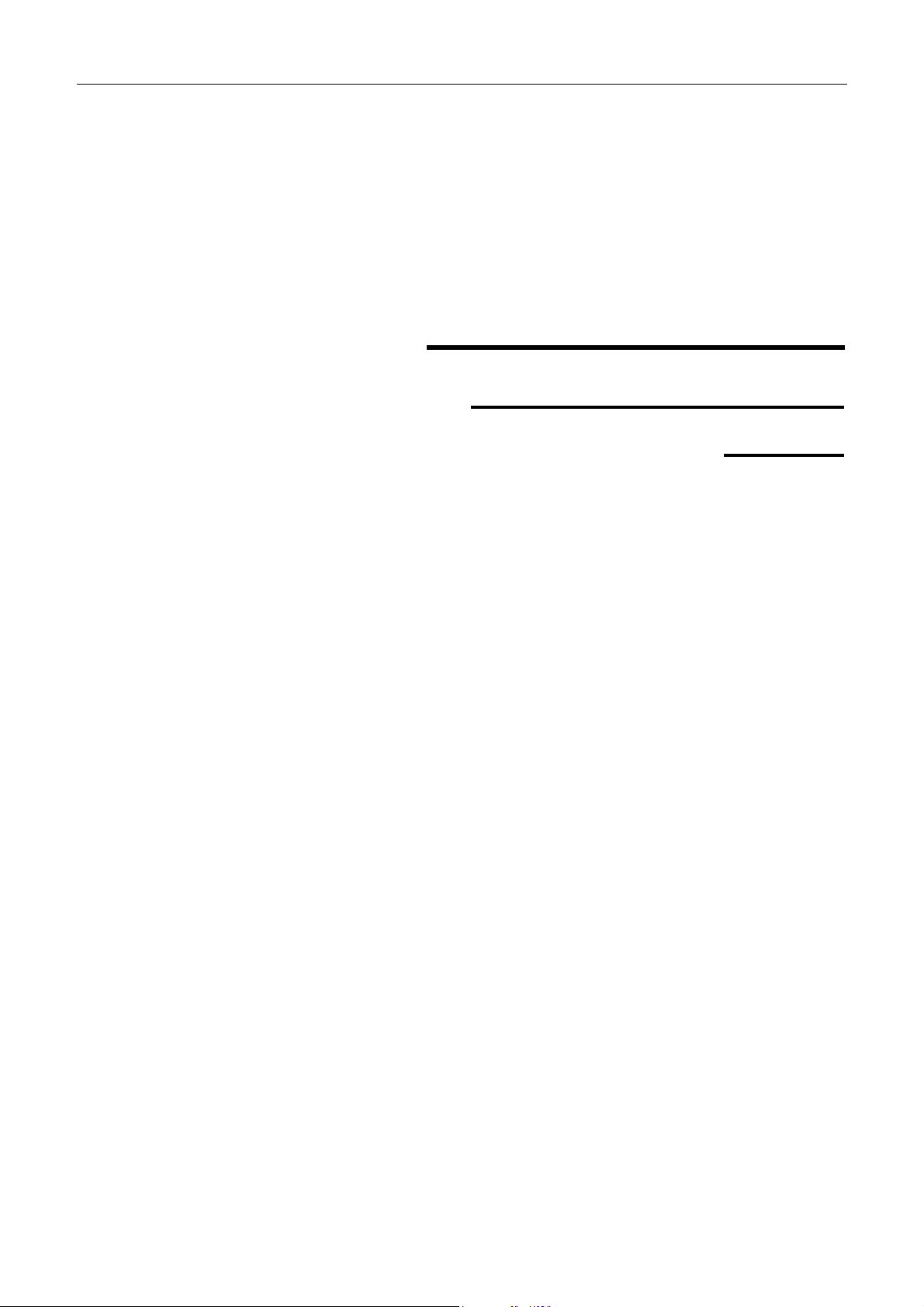
User’s manual
Thermal POS Printer
NT210
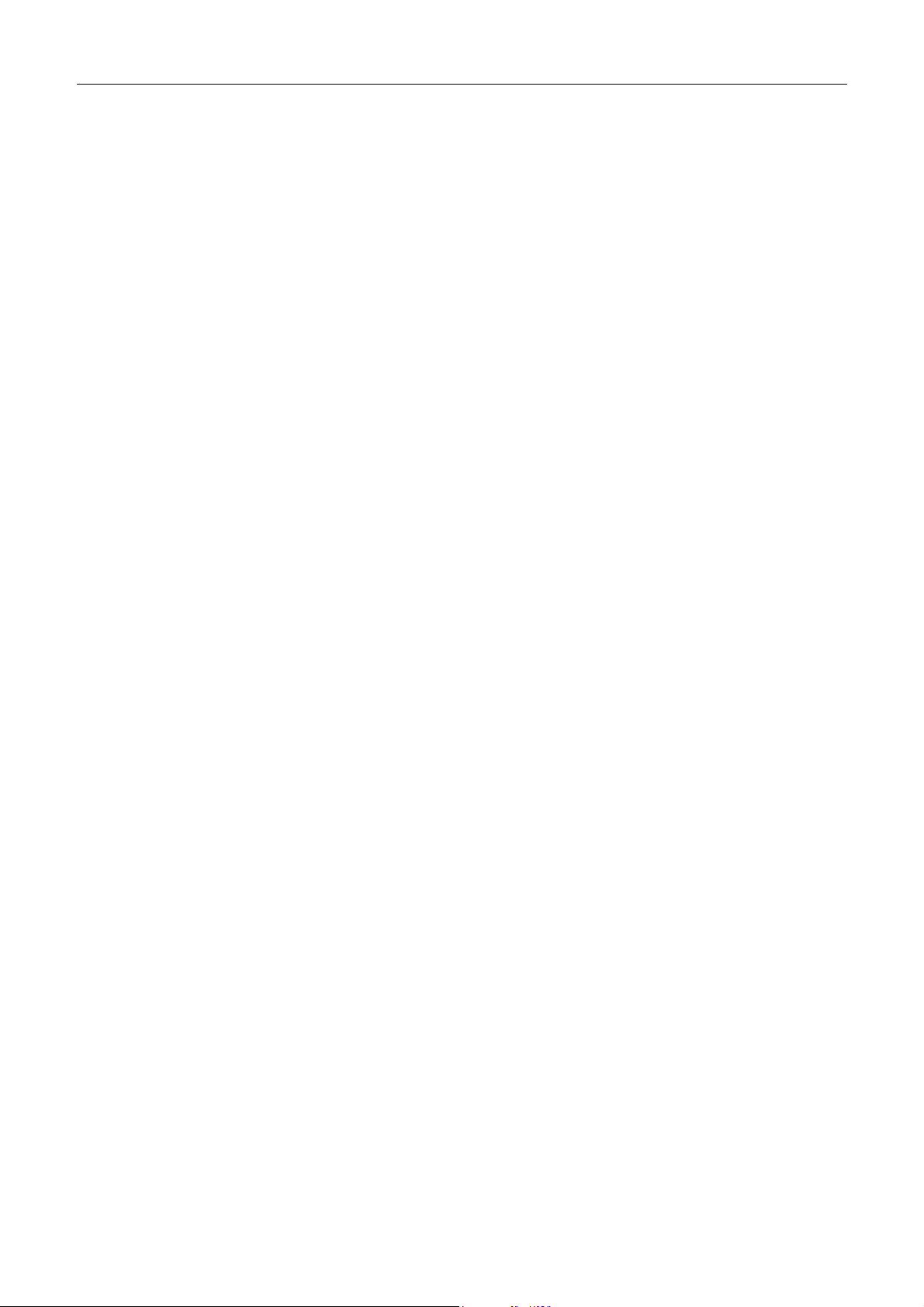
NT210 User’s manual
General Safety Information
Before installing and using the printer, please read the following items carefully.
1) Install the printer on a flat and stable place.
2) Reserve adequate space around the printer so that convenient operation and maintenance can be
performed.
3) Keep the printer far away from water source.
4) Do not use or store the printer in a place exposed to heat of fire, moisture, serious pollution and direct
sunlight.
5) Do not place the printer on a place exposed to vibration or impact.
6) No dew condensation is allowed to the printer. In case of such condensation, do not turn on the power
until it has completely evaporated.
7) Connect the DC adapter to an appropriate grounding outlet. Avoid sharing a single electrical with large
power motors and other devices that may cause the fluctuation in voltage.
8) Disconnect the DC adapter when the printer is not used for a long time.
9) Don’t spill water or other materials on the printer. If this happens, turn off the power immediately.
10) Do not allow the printer to start printing when there is no paper installed, otherwise the print head will
be damaged.
11) To ensure quality print and normal lifetime, use recommended or good quality paper.
12) Shut down the printer when connecting or disconnecting interfaces connectors to avoid damage to the
control board.
13) Avoid using the printer to switch the printer frequently. Waiting for at least 3 seconds after turning off
the printer.
14) The printer should only be disassembled or repaired by a technician, who is certified by the
manufacturer.
15)
Keep this manual safe and at hand for ready reference.
- 1 -
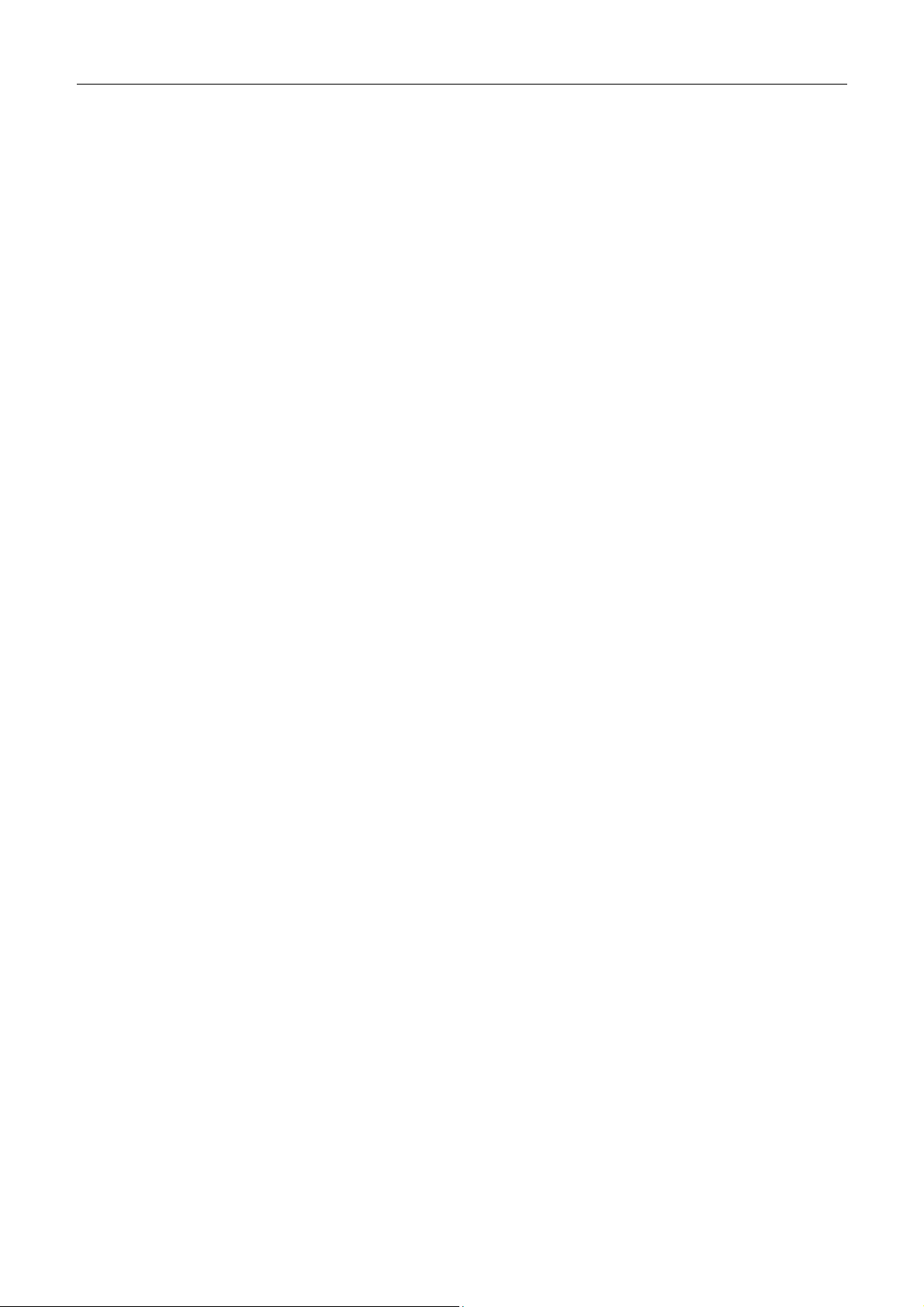
NT210 User’s manual
Contents
1 Introduction................................................................................................................................................1
2 Specifications ............................................................................................................................................2
3 Appearance and components....................................................................................................................4
3.1 Appearance and parts .........................................................................................................................4
3.2 LED .....................................................................................................................................................5
4 Installation .................................................................................................................................................7
4.1 Unpacking ...........................................................................................................................................7
4.2 Printer installation ...............................................................................................................................7
4.3 Connect the power cable ....................................................................................................................7
4.4 Connect the interface cable ...........................................................................................................8
4.5 Connect the cash drawer ....................................................................................................................9
4.6 Paper roll installation ..........................................................................................................................9
4.6.1Confirm the print paper..................................................................................................................9
4.6.2 Install/Replace the paper roll ........................................................................................................9
4.7 Printer self-test ....................................................................................................................................9
5 Interface signal ........................................................................................................................................10
5.1 USB interface ....................................................................................................................................10
5.2 Power interface .................................................................................................................................10
5.3 Cash drawer interface .......................................................................................................................10
6 Troubleshooting .......................................................................................................................................12
6.1Printer doesn’t work ...........................................................................................................................12
6.2 Error LED ..........................................................................................................................................12
6.3 Problems during printing ...................................................................................................................12
- 2 -
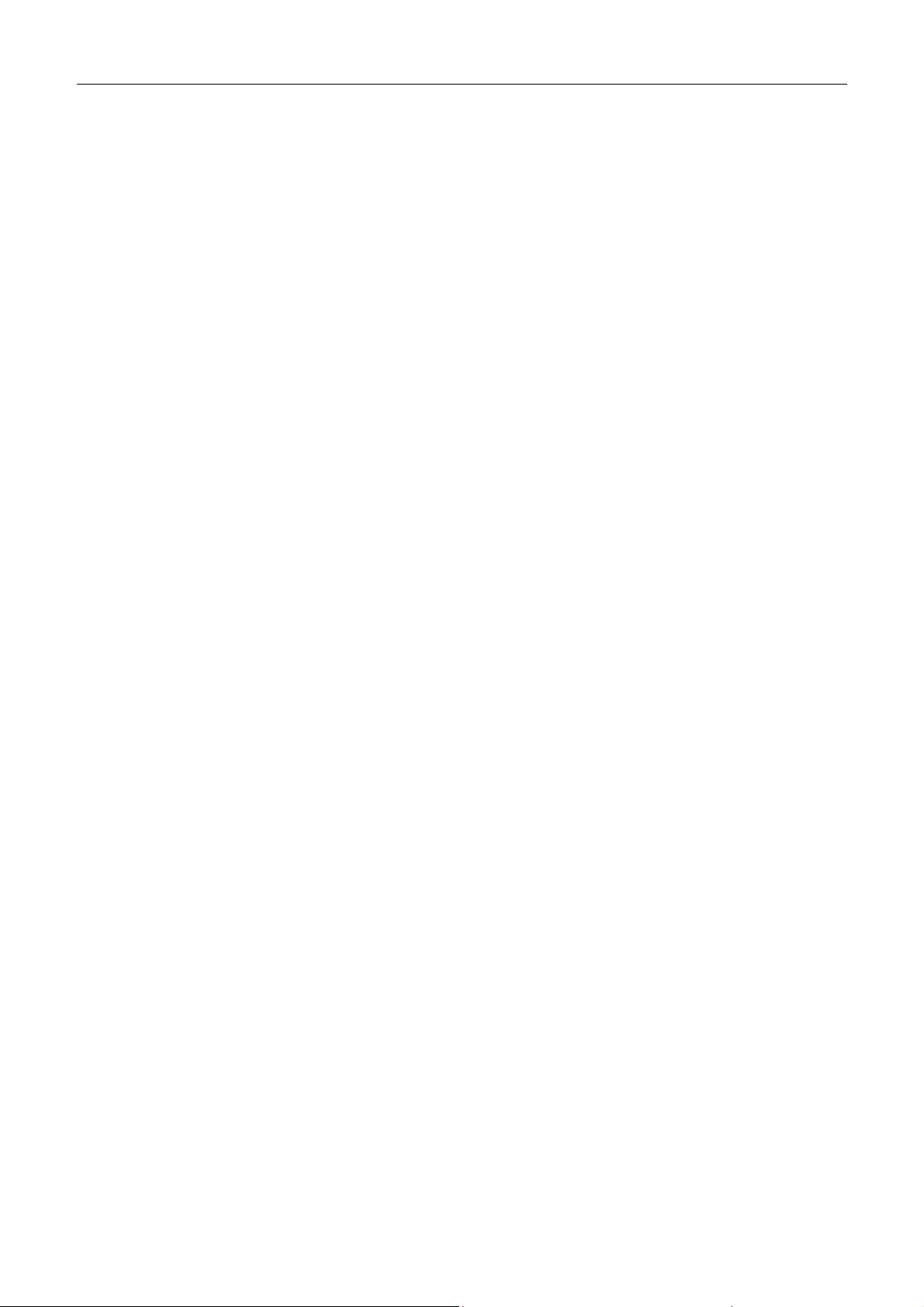
NT210 User’s manual
1 Introduction
NT210 thermal ticket printer can be connected to a computer or system terminal via a USB interface, and
can be widely used in POS system integrators, stores, convenience stores, and the like of various scales.
- 1 -

2Specifications
Item Parameters Marks
Print Method Direct thermal line
Print
related
Print Resolution 203 × 203DPI
Print width Max.48mm
Print speed Max.165mm/s
Flash
NT210 User’s manual
Effective print
width
12.5% duty ratio
sample
Capacity: 4M
Font: Default support (GB18030+English)
Memory
Barcode
Font
Character
set
RAM
Flash LOGO
RAM LOGO
1D
2D
Font
Code page
International character set
Capacity: 64KB;
Downloading buffer size: 512KB
Downloading buffer size: 4KB
Code 39, Code 93, Code 128, Coda bar, Interleave 2 of 5,
EAN-8, EAN-13, EAN-128, UPC-A, UPC-E, EAN/UPC
(including 2-bit or 5-bit appending code)
QR
Font A: 12×24(default)
Font B: 9×17
Kanji : 24×24
Simplified Chinese(GB18030/GB2312),Traditional
Chinese(Big5),Hong Kong, Japanese, Korean, English
63 kinds of code pages
U.S.A., France, Germany, U.K., Denmark I, Denmark II,
Italy Sweden, Spain I, Spain II, Japan, Norway, Latin
America, Korean.
If you expand the
font, the relevant
area will shrink.
Supports up to
512 characters
Details refer to the
code page
support list
User-defined character
Character processing
Command set
Communication interface
Communication protocol
Interface
Human-machine interface
Support
Bold
White/Black reverse
Underline
Enlarge 1-6
times horizontally and vertically
Rotation printing in four directions (0°, 90º, 180º, 270°)
ESC/POS
Onboard Type-c interface
USB: 2.0 full speed
Power button
Buzzer
Function button
Power indicator light
Error indicator light
- 2 -
Support up to 20
characters

Cash drawer interface
NT210 User’s manual
Type: RJ12
Output voltage: 12V
Output current: 1.0A (MAX)
1-way control
Power interface
Sensor
Paper type
Outer diameter of paper
Media
Firmware upgrade
Power
supply
Reliability print head
Accessories delivered with the machine
Size
Weight
Operating temperature and humidity
Storage temperature and humidity
EMC
Certification
roll
Width
Paper thickness
Paper ejection method
Built-in or external
Input voltage and current
specifications
Output voltage and
current specifications
Type: 8 words/2pin
AC power supply: AC100-240VAC/50~60Hz/0.8A MAX
Paper end detection
Power supply voltage detection
Print head dead point detection
Print head temperature detection
Continuous thermal paper
Max.Φ60
58mm
0.051~0.068mm
Front paper ejection / upper paper ejection
Support firmware online upgrade
Built in
AC: 110V-240V/50-60Hz/0.8A MAX
Voltage: DC 12V
Rated current: 2.0A
Peak current: 6A
50km
Machine, operation manual, AC power cord, USB
communication cable
116x116x116mm
796g
Temperature: 0℃~50℃,
Humidity: 30%~85% without condensation
Temperature:‐20℃~60℃,
Humidity: 10%~90% without condensation
Class B
CE,FCC,UL,CCC
Table 2.1-1
- 3 -

3 Appearance and components
3.1 Appearance and parts
NT210 User’s manual
Figure 3.1-1
Functions of parts:
1) Power switch
2) FEED button
2.1) Press the paper feed button and the printer turns on, the printer will print a self-test page;
2.2) Under normal conditions, short press the paper feed button, each time you press it, the printer feeds
a line; long press the paper feed button, the printer feeds continuously;
3) In the error state, press the paper feed button and the printer does not operate.
4) Power LED:
Indicate power status (ON/OFF).
- 4 -

NT210 User’s manual
(The blue LED is on, the printer is powered on; the blue LED is off and the motor is powered off.)
5) Error LED
Indicate some error status. (Under normal conditions, ERROR LED is always off. Under some error
conditions, ERROR LED will flash.)
6) Paper end sensor
Used to detect if paper is existing or not when using continuous paper;
3.2 LED
1) Functions of LED
LED name Status Description
Power LED
(blue)
Error LED
(red)
Always on Printer power is on.
Off Printer power is off.
Flash Printer is in error status
Off Printer is in normal status.
Table 3.2-1
- 5 -

2) LED and error message
Error Type Description Error LED display mode Recover
NT210 User’s manual
Print head is overheating
Paper end
Voltage is abnormal
Temperature of the
print head is too
high.
Paper sensor detects
paper end.
Voltage is too high or
too low.
Table 3.2-2
Recover automatically when the
temperature of print head falls down.
Recover automatically when reloading
paper.
Replace the normal power supply
Caution:
The temperature of the print head is detected by a thermal resistor. If the print head is overheating, the
protective circuit will shut off the power automatically and force the printer to stop printing; the
temperature of print head when printing is stopped is 70℃.
- 6 -

NT210 User’s manual
4 Installation
4.1 Unpacking
Check whether all items, which are listed on the packing list, are present and in a good condition. If any
item is damaged or missing, please contact your dealer or the manufacturer.
4.2 Printer installation
1) Install the printer on a flat and stable place.Keep the printer far away from water source;
2) Do not place the printer in the place exposed to vibration and impact;
3) The printer power must be safely grounded;
4) It is recommended to keep proper space (figure 4.2-1) in order to guarantee the reliability and
operational convenience of the printer during operation and maintenance.
igure 4.2-1 Structural space map
F
4.3 Connect the power cable
1) Ensure that the printer is powered off;
- 7 -

2) Insert the connector of DC power cable into the interface at the back of printer;
Figure 4.3-1
3) Connect with the power supply.
NT210 User’s manual
Caution:
Please use the recommended power adapter or its equivalents.
When connecting or disconnecting the power cable, always hold the connector cover and avoid dragging it
with force.
Avoid pulling the cable of power adapter or power input cable, otherwise the cable may be damaged or
broken, causing a risk of fire or electric shock.
Do not place the cable of power adapter or power input cable near a h eating device; otherwise the cover of
the cable may melt, causing a risk of fire or electric shock.
If the printer will not be used for a long time, disconnect the power cable for safety.
4.4 Connect the interface cable
1) Ensure that the printer is powered off
2) Insert the interface cable into corresponding interface, and fix the connector with screw as shown in
Figure 4.4-1;
3) Connect the other end of interface cable to the host.
Figure 4.4-1
- 8 -

NT210 User’s manual
4.5 Connect the cash drawer
1)Ensure that the printer is powered off
2) Insert the cash drawer cable into the cash drawer interface at the back of printer.
Warning: The cash drawer interface is only used for cash drawer device (telephone line or other
lines are not allowed).
Figure 4.5-1
4.6 Paper roll installation
4.6.1Confirm the print paper
After connecting the power adapter and the interface cable, you can install the media for printing. Confirm
the type of paper used for the printer before printing.
4.6.2 Install/Replace the paper roll
1) Power off the printer;
2) Open the top cover of printer, and then place the paper roll into the paper cabinet (refer to Figure
4.6-1);
3) Close the top cover, and then tear off the surplus paper head and power on the printer, the printer will
enter the waiting status for printing (refer to Figure 4.6-2).
Figure 4.6-1 Figure 4.6-2
Caution:
Make sure that the paper roll is in tighten status, otherwise it may cause paper jamming or other malfunctions;
The paper roll should be placed in the paper cabinet smoothly without tilt, otherwise it may affect the printing.
4.7 Printer self-test
1) Confirm that the paper roll has been installed in the printer and the top cover of printer is closed;
2) Press and hold the feed button while turning on the power switch, and release the button when the
printer starts to feed paper, then the printer will print a self-test sample.
- 9 -

5 Interface signal
5.1USB interface
Support USB2.0 protocol.
Connector (printer side): Type-C socket
Signal definition and function description are as follows:
Pin No. Signal name Description
1 VBUS +5V
2 DATA-
3 DATA+
4 GND Ground
Printer data transmission negative
phase end.
Printer data transmission positive
phase end.
NT210 User’s manual
Figure 5.1-1 USB connector diagram
5.2 Power interface
1) Pin definition
The brown line is the fire line and the blue line is the zero line. There is no need to distinguish between
the positive and negative poles.
2) Interface type
Printer side adopts: GB 2PINS, 8-word AC interface
5.3 Cash drawer interface
1) Electrical characteristics
Drive voltage: DC12 V
Drive current: maximum current is 1 A
Cash drawer status detection signal:
“L” = 0~0.5 V“H” =3.3 V
2) Cash drawer interface adopts RJ-12 6P-type connector
- 10 -

Figure 5.4-1
3) Interface signal definition
No. Signal Function
1 FG Frame
2 5 EN-CASH Cash drawer 1 drive signal
3
4 VDR Cash drawer drive power
6
CASH-SIG
GND Circuit sharing ground
Table 5.4-1
Cash drawer status
detection signal
Caution:
Do not to plug and unplug the communication cable with power;
NT210 User’s manual
Avoid parallel with strong power when wiring the communication cable;
Shielded communication cables should be used.
FCC Statement:
ny Changes or modifications not expressly approved by the party responsible for compliance could void the user’s
A
authority to operate the equipment.
This device complies with part 15 of the FCC Rules
(1) This device may not cause harmful interference, and
(2) This device must accept any interference receiv
Note: This equipment has been tested and found to comply with the limits for a Class B digital device, pursuant to part 15
of the FCC Rules. These limits are designed to prov
installation. This equipment generates, uses and can radiate radio frequency energy and, if not installed and used in
ac
cordance with the instructions, may cause harmful interference to radio communications. However, there is no
guarantee that interference will not occur in a particular installation. If this equipment does cause harmful interference to
radio or television reception, which can be determined by turning the equipment off and on, the user is
to correct the interference by one or more of the following measures:
—Reorient or relocate the receiving antenna.—Increase the separation between the equipment and receiver.
—
Connect the equipment into an outlet on a circuit different from that to which the receiver is connected.
—Consult the dealer or an experienced radio/TV technician for help.
. Operation is subject to the following two conditions:
ed, including interference that may cause undesired operation.
ide reasonable protection against harmful interference in a residential
encouraged to try
- 11 -

NT210 User’s manual
6 Troubleshooting
Refer to this chapter for solution if the printer has any problems. If the problem cannot be solved, please
contact SNBC or your local dealer.
6.1Printer doesn’t work
Problem Possible reasons Solution
Printer power is not connected. Connect the printer power.
LED is off and the printer doesn’t work.
6.2 Error LED
Problem Possible reasons Solution
Paper end Install a new paper roll.
ERROR
LED flash
Input voltage is abnormal. Turn off the printer power and check the input voltage.
Print head is overheating.
Power switch is not turned on. Turn on the power switch.
Power adapter is damaged. Replace the power adapter.
Circuit board is damaged. Contact SNBC or your local dealer.
Table 6.1-1
Turn off the printer power and wait until the temperature of printer returns to
normal.
Printer has a serious error. Contact SNBC or your local dealer.
Table 6.2-1
6.3 Problems during printing
Problem Possible reasons Solution
Printout is light and not clear. Print head is damaged. Replace the print head.
Printout is blank The media is placed inverse. Place the media according to the prompts.
Printout is not clear or dirty.
Paper cannot be outputted
normally.
Caution:
Ensure that the print head and platen rollers are not scratched by hard objects (like forceps) during the cleaning;
To improve the lifetime of print head, it is recommended that the print head and platen rollers should be cleaned every
month. If the environment is bad, the cleaning times should be increased;
Dirty print head or paper feed
platen roller.
Paper jams.
Table 6.3-1
Clean the print head or the paper feed platen roller.
Open the top cover, check paper feeding path and
clear the jammed paper.
- 12 -
