
Sun ZFS Storage 7x20 Appliance
Installation Guide
Part No: 821–1673–11 Rev.A
November 2010

Copyright © 2010, Oracle and/or its aliates. All rights reserved.
This software and related documentation are provided under a license agreement containing restrictions on use and disclosure and are protected by intellectual
property laws. Except as expressly permitted in your license agreement or allowed by law, you may not use, copy, reproduce, translate, broadcast, modify, license,
transmit, distribute, exhibit, perform, publish, or display any part, in any form, or by any means. Reverse engineering, disassembly, or decompilation of this software,
unless required by law for interoperability, is prohibited.
The information contained herein is subject to change without notice and is not warranted to be error-free. Ifyou nd any errors, please report them to us in writing.
If this is software or related software documentation that is delivered to the U.S. Government or anyone licensing it on behalf of the U.S. Government, the following
notice is applicable:
U.S. GOVERNMENT RIGHTS Programs, software, databases, and related documentation and technical data delivered to U.S. Government customers are
“commercial computer software” or “commercial technical data” pursuant to the applicable FederalAcquisitionRegulation and agency-specic supplemental
regulations. As such, the use, duplication, disclosure, modication, and adaptation shall be subject to the restrictions and license terms set forth in the applicable
Government contract, and, to the extent applicable by the terms of the Government contract, the additional rights set forth in FAR 52.227-19, Commercial
Computer Software License (December 2007). Oracle USA, Inc., 500 Oracle Parkway,Redwood City, CA 94065.
This software or hardware is developed for general use in a variety of information management applications. It is not developed or intended for use in any inherently
dangerous applications, including applications which may create a risk of personal injury. If you use this software or hardware in dangerous applications, then you
shall be responsible to take all appropriate fail-safe, backup, redundancy, and other measures to ensure the safe use. Oracle Corporation and its aliates disclaim any
liability for any damages caused by use of this software or hardware in dangerous applications.
Oracle and Java are registered trademarks of Oracle and/or its aliates. Other names may be trademarks of their respective owners.
AMD, Opteron, the AMD logo, and the AMD Opteron logo are trademarks or registered trademarks of Advanced Micro Devices. Intel and IntelXeon are
trademarks or registered trademarks of Intel Corporation. All SPARC trademarks are used under license and are trademarks or registered trademarks of SPARC
International, Inc. UNIX is a registered trademark licensed through X/Open Company, Ltd.
This software or hardware and documentation may provide access to or information on content, products, and services from third parties. Oracle Corporation and
its aliates are not responsible for and expressly disclaim all warranties of any kind with respect to third- party content, products, and services. Oracle Corporation
and its aliates will not be responsible for any loss, costs, or damages incurred due to your access to or use of third- party content, products, or services.
.
Copyright © 2009, 2010, Oracle et/ou ses aliés. Tous droits réservés.
Ce logiciel et la documentation qui l’accompagnesont protégés par les lois sur la propriété intellectuelle. Ils sont concédés sous licence et soumis à des restrictions
d’utilisation et de divulgation. Sauf disposition de votre contrat de licence ou de la loi, vous ne pouvez pas copier, reproduire, traduire, diuser, modier, breveter,
transmettre, distribuer, exposer, exécuter, publier ou acher le logiciel, même partiellement, sous quelque forme et par quelque procédé que ce soit. Par ailleurs, il est
interdit de procéder à toute ingénierie inverse du logiciel, de le désassembler ou de le décompiler, excepté à des ns d’interopérabilité avec des logiciels tiers ou tel que
prescrit par la loi.
Les informations fournies dans ce document sont susceptibles de modication sans préavis. Par ailleurs, Oracle Corporation ne garantit pas qu’elles soient exemptes
d’erreurs et vous invite, le cas échéant, à lui en faire part par écrit.
Si ce logiciel, ou la documentation qui l’accompagne,est concédé sous licence au Gouvernement des Etats-Unis, ou à toute entité qui délivre la licence de ce logiciel
ou l’utilise pour le compte du Gouvernement des Etats-Unis, la notice suivante s’applique :
U.S. GOVERNMENT RIGHTS. Programs, software, databases, and related documentation and technical data delivered to U.S. Government customers are
"commercial computer software" or "commercial technical data" pursuant to the applicable FederalAcquisitionRegulation and agency-specic supplemental
regulations. As such, the use, duplication, disclosure, modication, and adaptation shall be subject to the restrictions and license terms set forth in the applicable
Government contract, and, to the extent applicable by the terms of the Government contract, the additional rights set forth in FAR 52.227-19, Commercial
Computer Software License (December 2007). Oracle America, Inc., 500 Oracle Parkway,Redwood City, CA 94065.
Ce logiciel ou matériel a été développé pour un usage général dans le cadre d’applications de gestion des informations. Ce logiciel ou matériel n’est pas conçu ni n’est
destiné à être utilisé dans des applications à risque, notamment dans des applications pouvant causer des dommages corporels. Si vous utilisez ce logiciel ou matériel
dans le cadre d’applications dangereuses, il est de votre responsabilité de prendre toutes les mesures de secours, de sauvegarde, de redondance et autres mesures
nécessaires à son utilisation dans des conditions optimales de sécurité. Oracle Corporation et ses aliés déclinent toute responsabilité quant aux dommages causés
par l’utilisation de ce logiciel ou matériel pour ce type d’applications.
Oracle et Java sont des marques déposées d’OracleCorporation et/ou de ses aliés.Tout autre nom mentionné peut correspondre à des marques appartenant à
d’autrespropriétaires qu’Oracle.
AMD, Opteron, le logo AMD et le logo AMD Opteron sont des marques ou des marques déposées d’Advanced Micro Devices. Intel et Intel Xeon sont des marques ou
des marques déposées d’Intel Corporation.Toutes les marques SPARCsont utilisées sous licence et sont des marques ou des marques déposées de SPARC
International, Inc. UNIX est une marque déposée concédée sous licence par X/Open Company, Ltd.
Ce logiciel ou matériel et la documentation qui l’accompagne peuvent fournir des informations ou des liens donnant accès à des contenus, des produits et des services
émanant de tiers. Oracle Corporation et ses aliés déclinent toute responsabilité ou garantie expresse quant aux contenus, produits ou services émanant de tiers. En
aucun cas, Oracle Corporation et ses aliés ne sauraient être tenus pour responsables des pertes subies, des coûts occasionnés ou des dommages causés par l’accès à
des contenus, produits ou services tiers, ou à leur utilisation.
101109@24999

Contents
Preface .....................................................................................................................................................7
1 Introduction ...........................................................................................................................................9
Overview ..................................................................................................................................................9
Introduction ....................................................................................................................................9
2 Installation ............................................................................................................................................13
Installation ........................................................................................................................................... 13
Introduction ................................................................................................................................. 13
Overview ............................................................................................................................................... 14
Precautions ................................................................................................................................... 14
Prerequisites ................................................................................................................................. 14
Controller, Cabinet and Disk Shelf Installation Tasks ............................................................ 15
7x20 Controllers .................................................................................................................................. 15
7x20 Controller Installation Tasks ............................................................................................. 15
Prerequisites ................................................................................................................................. 16
Tools and Equipment Needed .................................................................................................... 16
Tasks .............................................................................................................................................. 16
Sun Disk Shelf ...................................................................................................................................... 29
Precautions ................................................................................................................................... 29
Prerequisites ................................................................................................................................. 30
Tools and Equipment Needed .................................................................................................... 30
Tasks .............................................................................................................................................. 31
Cabinet .................................................................................................................................................. 35
7700 Cabinet Planning and Installation .................................................................................... 35
Site Planning Checklists .............................................................................................................. 43
Tasks .............................................................................................................................................. 47
3

3 Cabling ..................................................................................................................................................53
Cabling .................................................................................................................................................. 53
Cabling Diagrams ........................................................................................................................ 53
7120 Cabling ........................................................................................................................................ 54
Connecting Expansion Storage to the Sun ZFS Storage 7120 ................................................. 54
7320 Cabling ........................................................................................................................................ 56
Connecting Expansion Storage to the Sun Storage 7320 ........................................................ 56
7320 Cluster Cabling ........................................................................................................................... 59
Connecting Expansion Storage to the Sun Storage 7320 Cluster ........................................... 59
7420 Cabling pt.1 ................................................................................................................................. 62
Connecting Expansion Storage to the Sun Storage 7420 (2 HBAs) ....................................... 62
7420 Cabling pt.2 ................................................................................................................................. 66
Connecting Expansion Storage to the Sun Storage 7420 (3 HBAs) ....................................... 66
7420 Cabling pt.3 ................................................................................................................................. 71
Connecting Expansion Storage to the Sun Storage 7420 (4 HBAs) ....................................... 71
7420 Cluster Cabling pt.1 ................................................................................................................... 74
Connecting Expansion Storage to the Sun Storage 7420 Cluster (2 HBAs) .......................... 74
7420 Cluster Cabling pt.2 ................................................................................................................... 79
Connecting Expansion Storage to the Sun Storage 7420 Cluster (3 HBAs) .......................... 79
7420 Cluster Cabling pt.3 ................................................................................................................... 85
Connecting Expansion Storage to the Sun Storage 7420 Cluster (4 HBAs) .......................... 85
7700 Cabling ........................................................................................................................................ 90
Sun ZFS Storage 7700 SAS Cabling ............................................................................................ 90
4 PoweringOn and Conguringthe System ...................................................................................... 91
Power .................................................................................................................................................... 91
Powering On and Conguring the Appliance .......................................................................... 91
Tasks .............................................................................................................................................. 92
Next Steps ...................................................................................................................................... 94
Initial ..................................................................................................................................................... 95
Initial Conguration .................................................................................................................... 95
Prerequisites ................................................................................................................................. 95
Summary ....................................................................................................................................... 95
BUI ................................................................................................................................................. 96
CLI ................................................................................................................................................. 96
Contents
Sun ZFS Storage 7x20 Appliance InstallationGuide • November 20104

Glossary .............................................................................................................................................. 103
Index ................................................................................................................................................... 107
Contents
5

6

Preface
The Sun ZFS Storage 7x20 Appliance Installation Guide contains installation, cabling and initial
conguration documentation for Oracle's Sun ZFS Storage 7120, 7320, 7420 and 7700 NAS
appliances.
This documentation is also available while using the appliance Browser User Interface (BUI),
accessible via the Help button. The appliance documentation may be updated using the System
Upgrade procedure documented in the System Service Manual.
Who Should Use This Book
This guide is for users and system administrators who install and use the Sun ZFS Storage 7x20
NAS appliances.
Related Documentation
Refer to the following documentation for administration information, hardware overviews,
service procedures and software update notes.
■
Administration Guide, Analytics Guide and Service Manual (http://wikis.sun.com/
display/fishworks/documentation/)
■
Release Notes (http://wikis.sun.com/display/fishworks/software+updates)
Documentation, Support, and Training
The Sun web site provides information about the following additional resources:
■
Documentation (http://www.sun.com/documentation/)
■
Support (http://www.sun.com/support/)
■
Training (http://www.education.oracle.com)
7

8

Introduction
Overview
Introduction
The Sun ZFS Storage 7000 family of products provide ecient le and block data services to
clients over a network, and a rich set of data services that can be applied to the data stored on the
system.
Platforms
■
7120
■
7320
■
7420/7720
■
7700
Legacy platforms are documented in the 7110, 7210, 7310, 7410, J4400/J4500 sections of the Sun
Storage 7000 Unied Storage System Service Manual available at
http://wikis.sun.com/display/
shworks. (http://wikis.sun.com/display/fishworks.)
Expansion Storage
■
Sun Disk Shelf
1
CHAPTER 1
9

Protocols
Sun ZFS Storage appliances include support for a variety of industry-standard client protocols,
including:
■
SMB
■
NFS
■
HTTP and HTTPS
■
WebDAV
■
iSCSI
■
FC
■
SRP
■
iSER
■
FTP
■
SFTP
Key Features
Sun ZFS Storage systems also include new technologies to deliver the best storage
price/performance and unprecedented observability of your workloads in production,
including:
■
Analytics, a system for dynamically observing the behavior of your system in real-time and
viewing data graphically
■
The ZFS Hybrid Storage Pool, composed of optional Flash-memory devices for acceleration
of reads and writes, low-power, high-capacity disks, and DRAM memory, all managed
transparently as a single data hierarchy
Data Services
To manage the data that you export using these protocols, you can congure your Sun ZFS
Storage system using the built-in collection of advanced data services, including:
■
RAID-Z (RAID-5 and RAID-6), mirrored, and striped disk congurations
■
Unlimited read-only and read-write snapshots, with snapshot schedules
■
Data deduplication
■
Built-in data compression
■
Remote replication of data for disaster recovery
■
Active-active clustering for high availability (7310, 7320, 7410, 7420, and 7720)
■
Thin provisioning of iSCSI LUNs
■
Virus scanning and quarantine
■
NDMP backup and restore
Overview
Sun ZFS Storage 7x20 Appliance InstallationGuide • November 201010

Availability
To maximize the availability of your data in production, Sun ZFS Storage appliances include a
complete end-to-end architecture for data integrity, including redundancies at every level of the
stack. Key features include:
■
Predictive self-healing and diagnosis of all system hardware failures: CPUs, DRAM, I/O
cards, disks, fans, power supplies
■
ZFS end-to-end data checksums of all data and metadata, protecting data throughout the
stack
■
RAID-6 (double- and triple-parity) and optional RAID-6 across disk shelves
■
Active-active clustering for high availability (7310, 7320, 7410, 7420, and 7720)
■
Link aggregations and IP multipathing for network failure protection
■
I/O Multipathing between the controller and disk shelves
■
Integrated software restart of all system software services
■
Phone-Home of telemetry for all software and hardware issues
■
Lights-out Management of each system for remote power control and console access
Browser User Interface (BUI)
The browser user interface
The BUI is the graphical tool for administration of the appliance. The BUI provides an intuitive
environment for administration tasks, visualizing concepts, and analyzing performance data.
The management software is designed to be fully featured and functional on the following
supported web browsers: Firefox 3.x, Internet Explorer 7 and 8, Safari 3.1 or later, and WebKit
525.13 or later.
Overview
Chapter 1 • Introduction 11
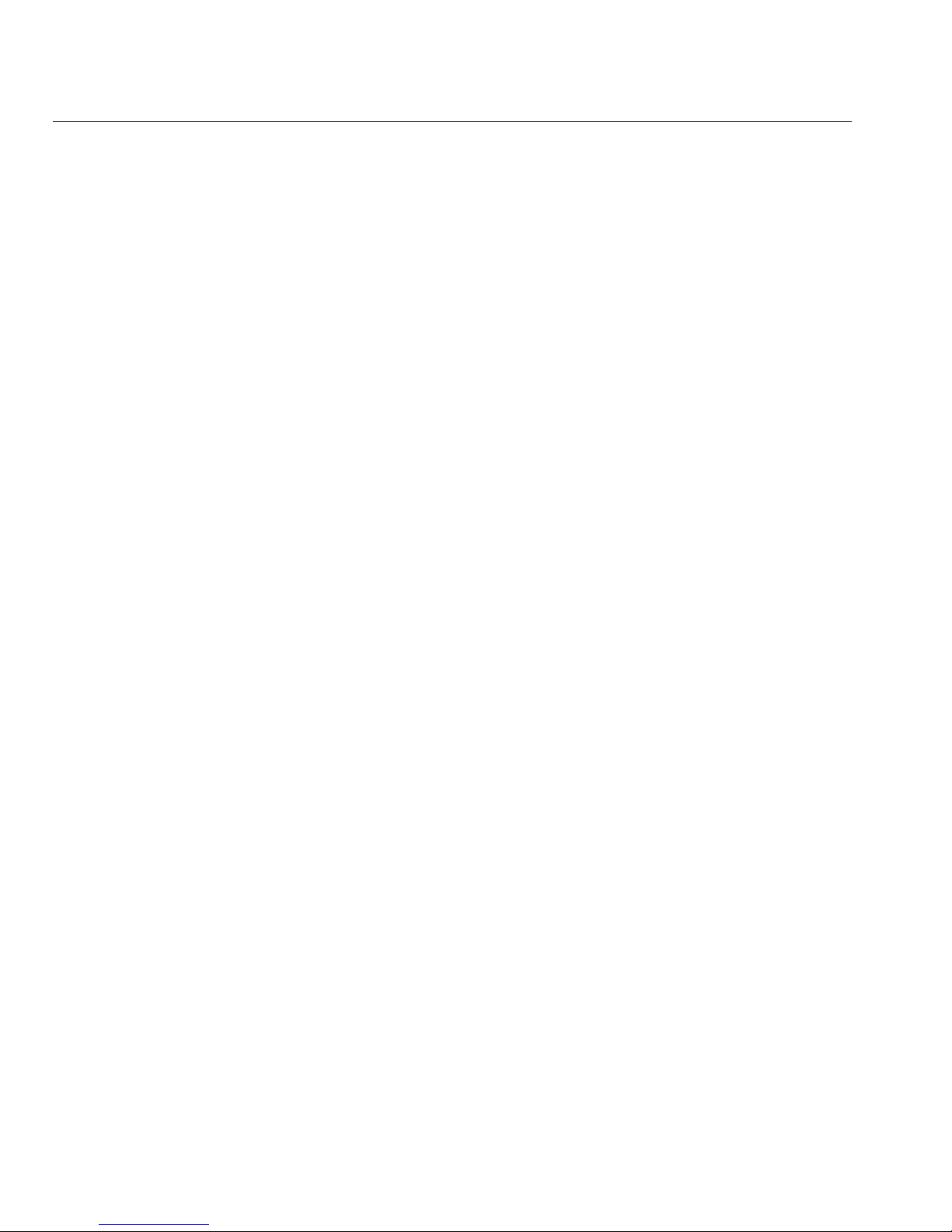
Direct your browser to the system using either the IP address or host name you assigned to the
NET-0 port during initial conguration as follows: https://ipaddress:215 or
https://hostname:215. The login screen appears.
The online help linked in the top right of the BUI is context-sensitive. For every top-level and
second-level screen in the BUI, the associated help page appears when you click the Help
button.
Command Line Interface (CLI)
The CLI is designed to mirror the capabilities of the BUI, while also providing a powerful
scripting environment for performing repetitive tasks. The following sections describe details of
the CLI. When navigating through the CLI, there are two principles to be aware of:
■
Tab completion is used extensively: if you are not sure what to type in any given context,
pressing the Tab key will provide you with possible options. Throughout the
documentation, pressing Tab is presented as the word "tab" in bold italics.
■
Help is always available: the help command provides context-specic help. Help on a
particular topic is available by specifying the topic as an argument to help, for example help
commands. Available topics are displayed by tab-completing the help command, or by typing
help topics.
You can combine these two principles, as follows:
dory:> help tab
builtins commands general help properties script
Overview
Sun ZFS Storage 7x20 Appliance InstallationGuide • November 201012

Installation
Installation
Introduction
This section addresses how to physically install the system chassis into a rack, connect
controllers in a cluster, and expand storage. The following topics are described.
■
Overview
■
7x20 controller installation tasks
■
Sun Disk Shelf installation tasks
■
7700 cabinet planning and installation tasks
■
Cabling
■
Powering on the appliance
■
Initial conguration
Refer to the following sections of the Sun Storage 7000 Unied Storage System Installation Guide
for legacy platform installation instructions at
http://wikis.sun.com/display/shworks.
(http://wikis.sun.com/display/fishworks.)
■
7x10 installation tasks
■
J4400/J4500 Disk Shelf Installation
2
CHAPTER 2
13
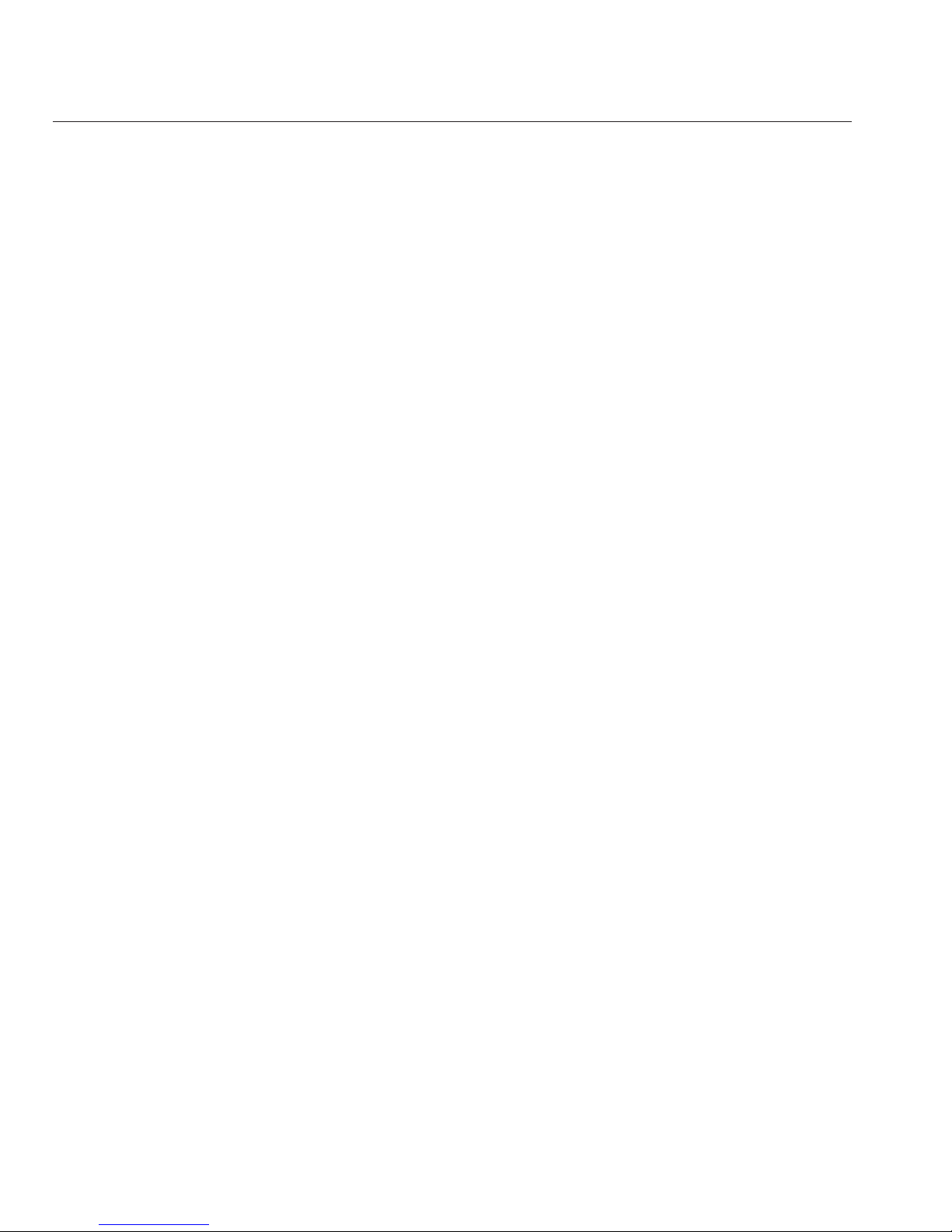
Overview
Precautions
Observe the following cautions when installing any Sun ZFS Storage 7x20 controller or cabinet.
■
Always load equipment into a rack from the bottom up so that it will not become top-heavy
and tip over. Deploy the anti-tip bar to the prevent the rack from tipping during equipment
installation.
■
Ensure that the temperature in the rack does not exceed the controller's maximum ambient
rated temperatures. Consider the total airow requirements of all equipment installed in the
rack to ensure that the equipment is operated within its specied temperature range.
■
For best results, only qualied Sun service personnel should perform cluster installation and
conguration. Contact Sun Service for assistance.
Prerequisites
Refer to the Quick Setup poster that shipped with the product or the following hardware service
sections located in the Sun ZFS Storage 7x20 Service Manual at
http://wikis.sun.com/display/
shworks (http://wikis.sun.com/display/fishworks)
for an overview of your system
controller or cabinet.
■
7120 Overview - view component diagrams and specications
■
7320 Overview - view component diagrams and specications, and cluster options
■
7420/7720 Overview - view component diagrams, specications, and cluster options
■
7700 Overview - view component diagrams and specications
If you intend to install disk shelves into the same rack, refer to the Disk Shelf Installation section
for how to install them into the bottom of your rack.
Legacy platform overviews are provided in the 7110 Overview, 7210 Overview, 7310 Overview,
7410 Overview sections of the Sun Storage 7000 Unied Storage Service Manual on
http://wikis.sun.com/display/shworks. (http://wikis.sun.com/display/fishworks.)
For controller installation, check that your rack is compatible with the slide rail and cable
management assembly options as follows:
■
The structure is a four-post rack with mounting at both front and back. Two-post racks are
not compatible.
■
The horizontal opening and unit vertical pitch conforms to ANSI/EIA 310-D-1992 or IEC
60927 standards.
■
The distance between the front and back mounting planes is between 24 in and 36 in (610
mm to 915 mm).
Overview
Sun ZFS Storage 7x20 Appliance InstallationGuide • November 201014
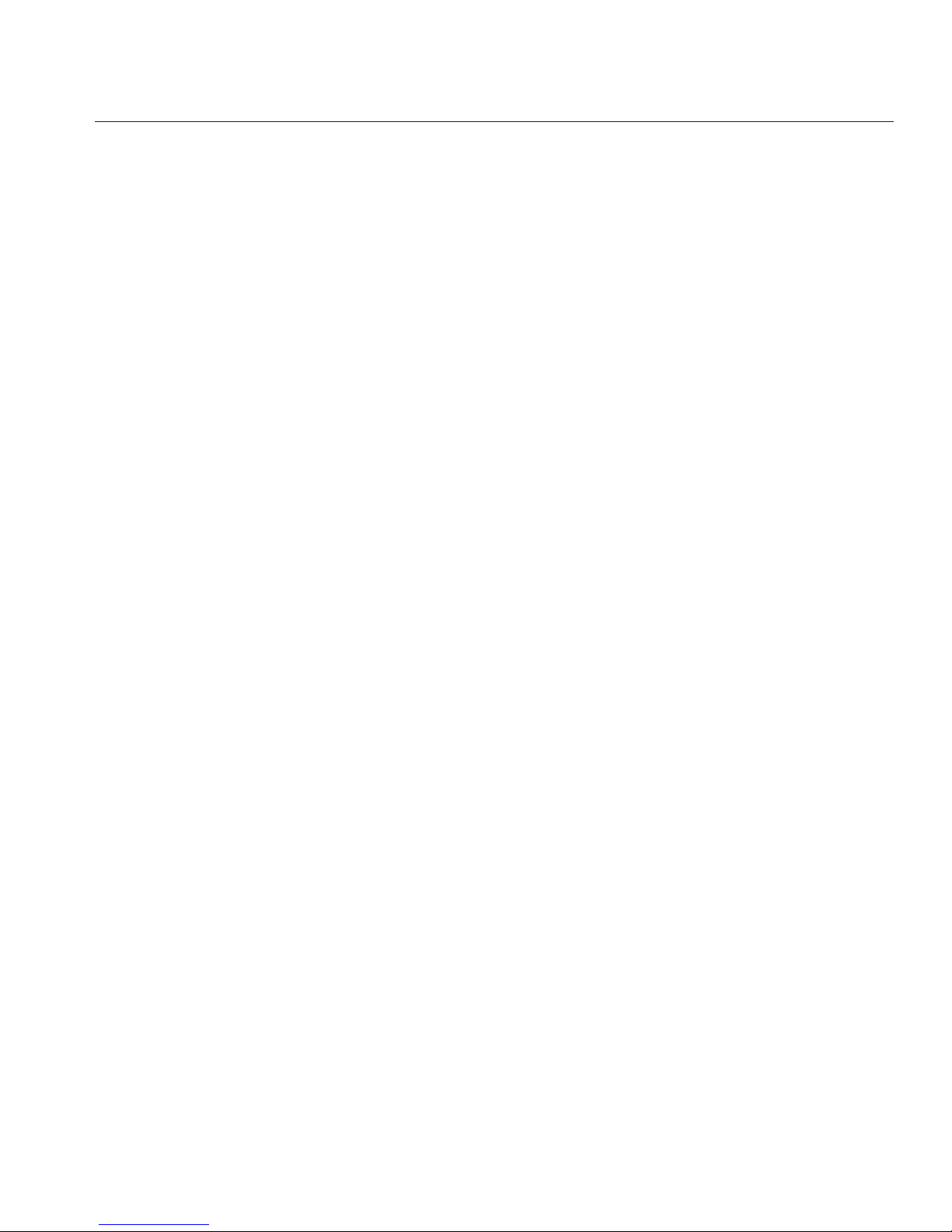
■
The distance to the front cabinet door, providing clearance depth in front of the front
mounting plane, is at least 1 in (25.4 mm).
■
The distance to the back cabinet door, providing clearance depth behind the front mounting
plane, is at least 31.5 in (800 mm) with the cable management assembly, or 27.5 in (700 mm)
without the cable management assembly.
■
The distance between structural supports and cable troughs, providing clearance width
between the front and back mounting planes, is at least 18 in (456 mm).
For cabinet installation, you will need a total distance of at least 15 ft/4.5 m for safe maneuvering
when you roll the cabinet o the shipping pallet. Caution - Moving the 7700 cabinet o the
pallet requires at least three people.
Controller, Cabinet and Disk Shelf Installation Tasks
The following sections provide installation tasks with enumerated steps.
■
7x20 controller installation tasks
■
Sun Disk Shelf installation tasks
■
7700 cabinet planning and installation tasks
■
7x10 controller installation tasks
7x20 Controllers
7x20 Controller Installation Tasks
This section provides enumerated steps for installing the Sun ZFS Storage 7120, 7320 or 7420
controllers into a rack using the rail assembly in the rack mount kit. Note that if your rack
mount kit shipped with installation instructions, use those instructions instead.
Observe the following cautions:
■
Always load equipment into a rack from the bottom up so that it will not become top-heavy
and tip over. Deploy the anti-tip bar to the prevent the rack from tipping during equipment
installation.
■
Ensure that the temperature in the rack will not exceed the controller's maximum ambient
rated temperatures. Consider the total airow requirements of all equipment installed in the
rack to ensure that the equipment is operated within its specied temperature range.
7x20 Controllers
Chapter 2 • Installation 15

Prerequisites
Refer to the Quick Setup poster that shipped with the product or the Sun ZFS Storage Appliance
Service Manual located on
http://wikis.sun.com/display/shworks (http://wikis.sun.com/
display/fishworks)
for an overview of your controller.
■
7120 Overview - view component diagrams and specications
■
7320 Overview - view component diagrams and specications
■
7420/7720 Overview - view component diagrams and specications
Tools and Equipment Needed
To install the system, you need the following tools:
■
No. 2 Phillips screwdriver
■
ESD mat and grounding strap
■
Pencil, stylus, or other pointed device, for pushing front panel buttons
You also need a system console device, such as one of the following:
■
Sun workstation
■
ASCII terminal
■
Terminal server
■
Patch panel connected to a terminal server
Tasks
7x20 ControllersTasks
▼
Installing Mounting Bracketson the Controller Chassis
If the mounting brackets are shipped inside the slide rails, you must remove them before
beginning this procedure, as follows.
■
Unpack the slide rails and locate the slide rail lock at the front of the assembly.
■
Squeeze and hold the tabs at top and bottom of the lock (1) while you pull the mounting
bracket out to the stop.
■
Push the mounting bracket release button toward the front of the mounting bracket (2)
while withdrawing the bracket from the assembly.
The following graphic illustrates the procedure for disassembling the 7120/7320 rail kit.
7x20 Controllers
Sun ZFS Storage 7x20 Appliance InstallationGuide • November 201016

The following graphic illustrates the procedure for disassembling the 7420 rail kit.
7x20 Controllers
Chapter 2 • Installation 17

Position a mountingbracket against the chassis so that the slide rail lock is at the front of the
chassis, and the keyed openings on the mounting bracket are alignedwith the locating pins on
the side of the chassis.
The following graphic illustrates how to attach the 7120/7320 mounting brackets.
1
7x20 Controllers
Sun ZFS Storage 7x20 Appliance InstallationGuide • November 201018

The following graphic illustrates how to attach the 7420 mounting brackets.
With the heads of the four chassis locatingpins protruding though the four keyedopenings in
the mounting bracket,pull the mounting-bracket toward the front of the chassis until the
mounting-bracket clip locks into place with an audible click.
Verify that all mounting pins aresecurely fastened to the chassis.
Repeat to install the remaining mounting bracket on the other side of the chassis.
▼
Installing the ControllerChassis into the Rack Slide Rails
This procedure requires a minimum of two people because of the weight of the chassis.
Attempting this procedure alone could result in equipment damage or personal injury. Always
load equipment into rack from the bottom up.
2
3
4
7x20 Controllers
Chapter 2 • Installation 19

If you areusing a universal 19-inch cabinet, snap an M6 square cage nut into the top and bottom
holes of the location whereyou will be installing the rail plate as shown.
Position a sliderail assembly in your rack so that thebrackets at each end of the slide rail
assembly are on the outsideof the front and backrack posts. The followinggraphic illustrates
1
2
7x20 Controllers
Sun ZFS Storage 7x20 Appliance InstallationGuide • November 201020
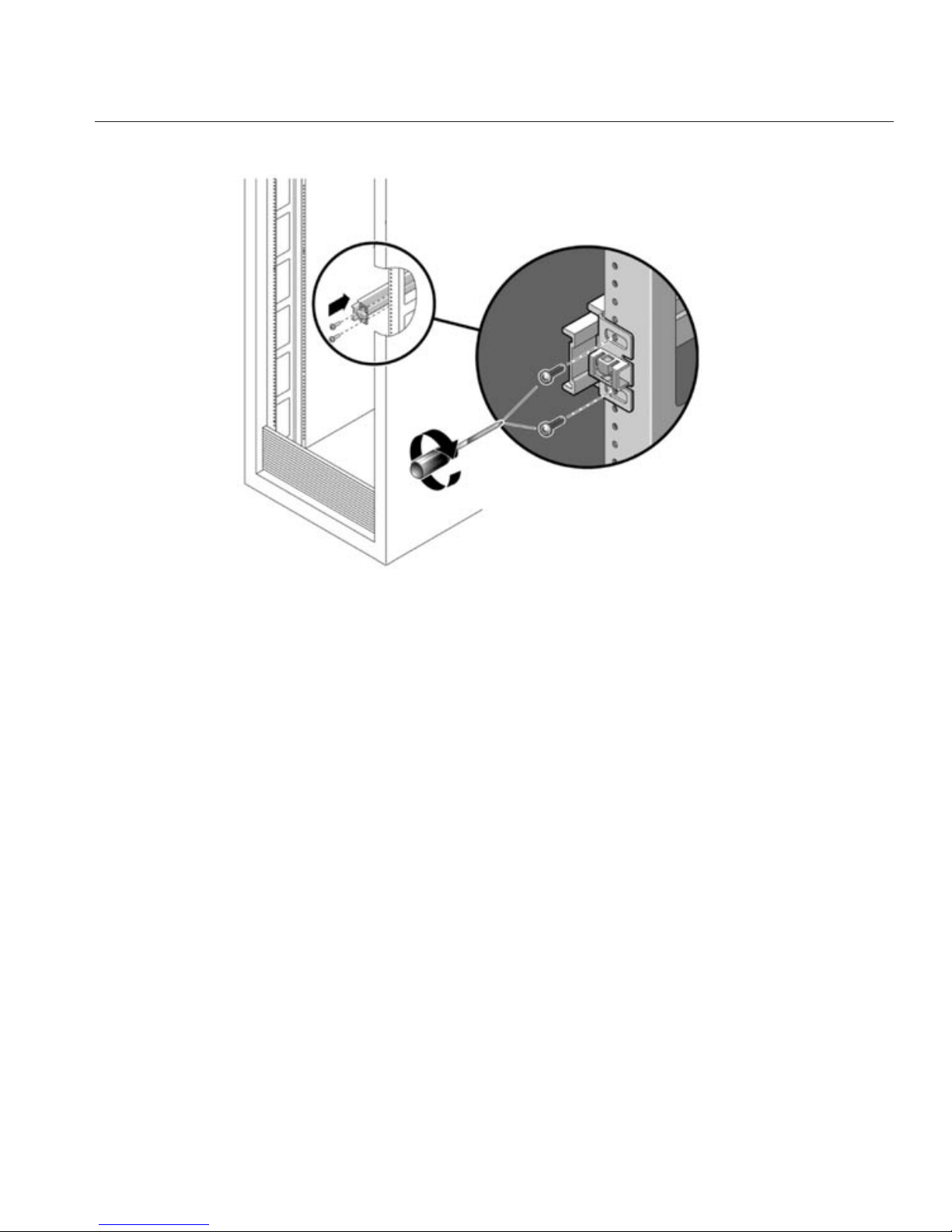
the rail assembly brackets.
Attach each slide rail assembly to the rackposts, but do not tightenthe screws completely.3
7x20 Controllers
Chapter 2 • Installation 21

From the front of the rack, set the proper width of the railswith the rail-width spacer (1).
Tighten the screwson the brackets.
Remove the spacerand conrm that the rails are attached tightly to the rack.
4
5
6
7x20 Controllers
Sun ZFS Storage 7x20 Appliance InstallationGuide • November 201022

If your rack includes an anti-tip foot, extend it from the bottom of the rack.
Lower the rack stabilization feet if you have not already done so.
Push the slide rails into the slide rail assemblies in the rack as far as possible.
7
8
9
7x20 Controllers
Chapter 2 • Installation 23

Raise the chassis so that the back ends of the mounting bracketsare aligned with the slide rail
and insertthe chassis into the slide rails, pushing the chassis slowly, until the mounting brackets
meet the slide rail stops(~12 in or 30 cm).You will hear an audible click.
The following graphic illustrates the 7120/7320 chassis insertion and slide rail locks usage.
10
7x20 Controllers
Sun ZFS Storage 7x20 Appliance InstallationGuide • November 201024

The following graphic illustrates 7420 chassis insertion.
▼
Installing the Cable Management Assembly
This procedure is completed from the back of the equipment rack.
7x20 Controllers
Chapter 2 • Installation 25

Attach the cable management assembly (CMA) rail extension to the left slide railuntil the
extension locks into place.
Insert the CMA mounting bracket connector intothe right slide rail until the connector locks
into place.
1
2
7x20 Controllers
Sun ZFS Storage 7x20 Appliance InstallationGuide • November 201026

Insert the right CMA slide rail connector (1) into the right slide rail assembly (2) until the
connector locks into place.
3
7x20 Controllers
Chapter 2 • Installation 27

Insert the left CMA slide rail connector (1) intothe rail extension on theleft slide rail assembly
(2) until the connector locks into place.
4
7x20 Controllers
Sun ZFS Storage 7x20 Appliance InstallationGuide • November 201028

After you install and route the cables throughthe assembly, attach the hook and loop straps (1)
to secure the cables. Then attach the right andleft outer latches to support the assembly.
Sun Disk Shelf
Precautions
Observe the following cautions when installing a Sun Disk Shelf into a rack using the rail
assembly in the bolt-on rack mount kit. Note that if your rack mount kit shipped with
installation instructions, use those instructions instead.
■
Always load equipment into a rack from the bottom up so that it will not become top-heavy
and tip over. Deploy the anti-tip bar to the prevent the rack from tipping during equipment
installation.
■
Ensure that the temperature in the rack does not exceed the controller's maximum ambient
rated temperatures. Consider the total airow requirements of all equipment installed in the
rack to ensure that the equipment is operated within its specied temperature range.
5
Sun Disk Shelf
Chapter 2 • Installation 29

Prerequisites
Refer to the poster that shipped with the product or the Sun ZFS Storage 7x20 Service Manual
located on
http://wikis.sun.com/display/shworks (http://wikis.sun.com/display/
fishworks)
for an overview of your disk shelf.
■
Sun Disk Shelf Overview - view component diagrams and specications
Tools and Equipment Needed
To install the shelf, you need the following tools:
■
You will need a No. 2 Phillips head screwdriver that is a minimum of 4 inches long.
■
A mechanical lift is highly recommended because the chassis can weigh between 91-170 lbs.
(42-77kg). At least three people are required: two to install the shelf or controller and one
spotter to engage the rails.
■
:If a mechanical lift is not available, remove the power supplies, SIM boards and hard disk
drives to reduce the weight, see Sun Disk Shelf Maintenance Procedures and Controller
Maintenance Procedures for instructions included in the Sun ZFS Storage 7x20 Service
Manual on
http://wikis.sun.com/display/shworks. (http://wikis.sun.com/display/
fishworks.)
Use one of the following racks for the Sun Disk Shelf.
■
Sun Rack 900/1000 cabinet
■
Sun Fire cabinet
■
Sun StorEdge Expansion cabinet
■
Sun Rack II 1042/1242 cabinet
■
Any 19-inch wide, 4-post, EIA-compatible rack or cabinet with a front-to-back depth
between vertical cabinet rails of 61 cm to 91 cm (24 in. to 36 in.). The cabinet can have
threaded or unthreaded cabinet rails.
Position the rack where the shelf is to be installed adjacent to the rack where the controller is
installed, if separate. Stabilize the cabinet and lock the casters.
Sun Disk Shelf
Sun ZFS Storage 7x20 Appliance InstallationGuide • November 201030

Tasks
Sun Disk ShelfTasks
▼
Installing the Sun DiskShelf into the Rack Slide Rails
Starting atthe bottom of the cabinet,locate the appropriaterack unit (RU)height. Install Disk
Shelves below controllersto prevent rack from tipping. The Sun Disk Shelf requiresfour
standard mounting units (4RU) of vertical space in the cabinet.
If you areusing a universal 19-inch or Sun Rack II cabinet, snap an M6 square cage nut into the
4U location where you will be installing the system. Install in the top and bottom holes.
Install appropriate railplates in fourlocations on the rack (2 front and 2 back) by aligning the
two pins on the railplate with holes on the cabinet rails.
1
2
3
Sun Disk Shelf
Chapter 2 • Installation 31

Insert M6 screws in the top and bottom holes of each rail plate and tighten(8 total places).
Install each rail by rst aligning the front pins of the rack adapter plates with corresponding
holes in the front of the rail, then adjust the rail to t the rack and insert the pins from the rear
rack adapter platesinto the corresponding holes of the rail.
4
5
Sun Disk Shelf
Sun ZFS Storage 7x20 Appliance InstallationGuide • November 201032

Install four 8-32 screws into the four remaining front and rearholes of each rack rail (16 total).6
Sun Disk Shelf
Chapter 2 • Installation 33

Using a mechanical lift or two people, one at each side of the shelf orcontroller, carefully lift and
rest the shelf on the bottom ledge of the left and right rails.The following graphic illustrates the
chassis insertion.
Carefully slide the shelf into the cabinet until the front anges of the shelf touch the vertical
face of the rack.
Tighten the captivescrews on eachside of the front of the shelf to secure theshelf to the rack.
At the back of the disk shelf, slide a system lockingclip onto each lower corner of the chassis.
See Also
■
Cabling Diagrams
7
8
9
10
Sun Disk Shelf
Sun ZFS Storage 7x20 Appliance InstallationGuide • November 201034

Cabinet
7700 Cabinet Planning and Installation
Use the following system specications to ensure that the installation site is ready for the new
Sun ZFS Storage 7700 system. Pay particular attention to specications to determine if power
and air conditioning requirements are met by your datacenter.
To view component diagrams and specications, refer to the 7700 Overview section of the Sun
ZFS Storage 7x20 Service Manual at
http://wikis.sun.com/display/shworks.
(http://wikis.sun.com/display/fishworks.)
Space Requirements
Caution - Three people are required to ooad the cabinet: two at the front and one at the rear.
The table below lists specications for the shipping package.
Item Description U.S. Metric
1 Height 85.25 in 216.5 cm
2 Depth 52.5 in 133.3 cm
3 Width 45.5 in 115.5 cm
4 Unloading distance 15 ft 4.45 m
Maximum weight, storage system cabinet 1,970 lb 894 kg
Cabinet
Chapter 2 • Installation 35

Caution - The shipping pallet is designed so that the cabinet can only be unloaded in one
direction. Orient the shipping container so that the label RAMPS ATTACH THIS SIDE is
facing the direction the cabinet should be ooaded from the pallet. When you roll the cabinet
o the shipping pallet, you will need a total distance of at least 15 feet/4.5 meters for safe
maneuvering, as shown above.
Tools
During unpacking, you will need these tools to unpack the shipping package:
■
Cutters for the package strapping tape
■
#2 Phillips screwdriver
These tools are included in the shipping package:
■
13 mm/17 mm combination open end wrench
■
19 mm open end wrench
Physical Specications
The following gure shows the system cabinet.
Figure Legend
1 Fan trays 5 Power supplies
2 Leaf controller cards (LCCs) 6 Rackcontroller card (RCC)
3 Disk trays 7 Storage controllers
Cabinet
Sun ZFS Storage 7x20 Appliance InstallationGuide • November 201036

Figure Legend
4 Disk drives
The following table lists physical specications for the storage system main cabinet.
Description U.S. Metric
Width 23.5 in 60 cm
Depth (without doors) 43.0 in 109 cm
Depth (with front and rear doors) 46.0 in 117 cm
Height 79.5 in 202 cm
Maximum weight, storage system cabinet 1,740 lb 790 kg
Clearance, front or rear of system for service access 48 in 122 cm
Clearance, above system 18 in 46 cm
Service Access
All customer replaceable units (CRUs) are accessed from the front or back of the cabinet. There
are no CRUs inside the cabinet.
Caution - Access to the inside of the cabinet is limited to Sun Service personnel only. There are
no CRUs inside of the cabinet.
If the system is located in a row of cabinets and an internal FRU must be replaced, the system
must be moved forward or backward out of the row for removal of the side panels. The front
and rear clearance values in the table above account for this movement.
Cooling
The following table lists the specications for the main cabinet.
Cooling Specications Operating Non-Operating
Maximum Heat output, main system 5300 W (estimated)
Ambient temperature range 5 to 35C/41 to 95F 0 to 50C/32 to 122F
Humidity range 20 - 80% relative humidity 8 - 80% relative humidity
Altitude range 3 km/12,000 ft. 12 km/40,000 ft.
The airow patterns in the storage system are as follows:
Cabinet
Chapter 2 • Installation 37

■
Air enters the front and rear of the cabinet.
■
Fan trays at the top of the cabinet pull exhaust air out of the central area of the cabinet.
■
Two storage controllers at the bottom of the storage system cabinet push exhaust air out
through the rear of the cabinet.
The following gure shows the airow patterns in the storage system.
Underfloor Cooling Scheme
The following illustration shows underoor cooling of the cabinet and is described in the table.
Cabinet
Sun ZFS Storage 7x20 Appliance InstallationGuide • November 201038

Figure Legend
1 Front of System
2 Allow underoor cooling at front and back
3 Warm air is ventilated from the top. Allow 18" of clearance.
Overhead Cooling Scheme
The following illustration shows overhead cooling of the cabinet and is described in the table.
Cabinet
Chapter 2 • Installation 39

Figure Legend
1 Front of System
2 Overhead cooling should be directed at both front and back of system.
3 Warm air is ventilated from the top. Allow 18" of clearance.
Overhead Cooling Hot/Cold Aisle
The following illustration shows overhead cooling for hot/cold aisle and is described in the
table.
Cabinet
Sun ZFS Storage 7x20 Appliance InstallationGuide • November 201040

Figure Legend
1 Front of System
2 Overhead cooling in the cold aisle should be directed at the front of the system.
3 Warm air is ventilated from the top. Allow 18" of clearance.
4 Hot aisle ambient temperature cannot exceed 35C (95F)
Electrical Specications
The following table lists the specications for the main cabinet.
Electrical Specications Value
AC voltage range 200-240 VAC, 50-60 Hz
Cabinet
Chapter 2 • Installation 41

Electrical Specications Value
AC current, maximum for main cabinet (5300 W) 26.5A total
PowerCords Description
Storage controller 0 2 power cords, rated at 10 A each, N+1 redundancy
Storage controller 1 2 power cords, rated at 10 A each, N+1 redundancy
Main cabinet 6 power cords, rated at 16 A each, divided into 2 separate circuits of 3 cords. Each
circuit provides N+1 redundancy
Caution - The electrical power to the system must be controlled by external breaker switches.
Do not plug in any power cables. Only power on the system by following the instructions in the
Powering On and Conguration section of the Sun ZFS Storage 7x20 Installation Guide
available at
http://wikis.sun.com/display/shworks. (http://wikis.sun.com/display/
fishworks.)
Two separate electrical sources are required for redundant operation of the storage system main
cabinet, as shown in the following gure.
Cabinet
Sun ZFS Storage 7x20 Appliance InstallationGuide • November 201042

Figure Legend
1 Storage cabinet and storage controller power cords 4 Power source A
2 Wall power outlets 5 Power source B
3 Circuit breakers or wall-mounted power switches
Site Planning Checklists
Access Route
Conrm that the unloading specications for the shipping package in Space Requirements have
been addressed.
Requirements Yes No NA
Has the Sun ZFS Storage 7700 Appliance location been allocated?
Is the location vacant for the new equipment?
Cabinet
Chapter 2 • Installation 43

Requirements Yes No NA
Does the oor layout meet the equipment maintenance access
requirements?
Is there adequate space available for maintenance?
Is the oor to ceiling height a minimum of 103.25 in (8.6 feet)?
Have cabinet stabilization measures been considered? (Leveling feet?)
Do you need to obtain permission to remove oor tiles to accommodate
service?
Does the raised oor satisfy the weight requirements for the new
hardware?
Are there cable routing channels?
Are there cable routing cutouts?
Data CenterEnvironment
Conrm that the cooling specications for the cabinet in Cooling Requirements have been
addressed.
Requirements Yes No NA
Does the computer room air handling meet temperature and humidity
requirements?
Does the installation oor layout satisfy the ventilation requirements?
Will the equipment be positioned so that the exhaust air of one rack does
not enter the air inlet of another rack?
Do the computer room air conditioners provide sucient airow?
Is airow adequate to prevent hotspots?
Can the computer room continuously satisfy environmental
requirements?
Can more vented oor tiles be obtained if required?
FacilityPower
Conrm that the power specications for the cabinet in Electrical Specications have been
addressed.
Cabinet
Sun ZFS Storage 7x20 Appliance InstallationGuide • November 201044
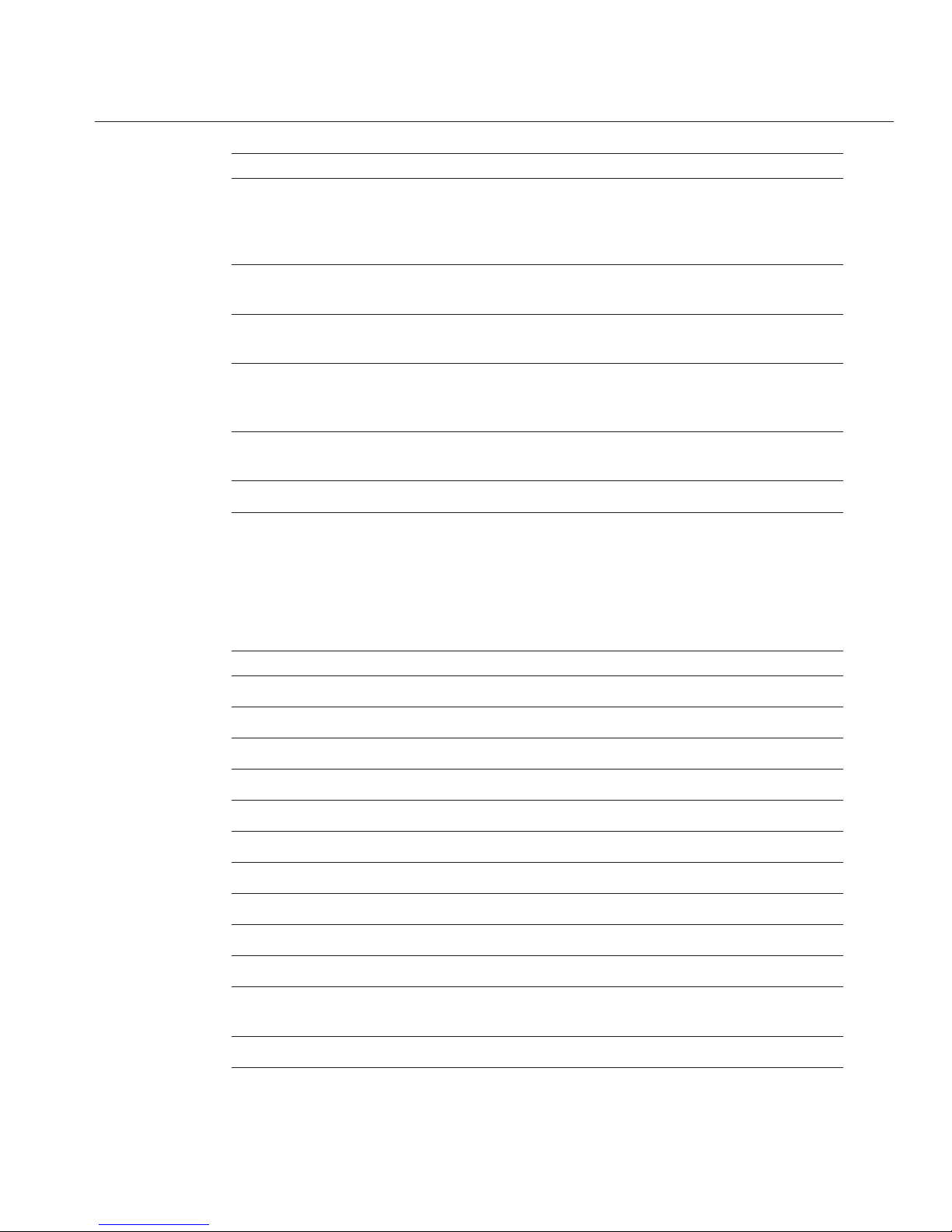
Requirements Yes No NA
Do you know the required operating voltages and electrical current levels
of the device and peripherals? As an aggregate, the system will draw
48amps at 208 volts. This needs to be split across two separate power
grids and divided into smaller circuits.
Are separate power sources available for the new equipment at the
designated location?
Are power outlets available for the new equipment at the designated
location?
Are enough power outlets provided? 10 L6-20 total. Six L6-20/C19
(cabinet) and four L6-20/C13 (controllers) split across two
separate power grids.
Are the circuit breakers for the equipment suitable in terms of voltage and
current-carrying capacities?
Does the power frequency meet the equipment specications?
Logistics
Conrm that the logistical requirements for the cabinet in Unpacking and Moving the Cabinet
have been addressed.
Requirements Yes No NA
Do you have contact information for data center personnel?
Is there security or access control for the data center?
Are laptops, cell phones, and cameras allowed in the data center?
Does the building have a delivery dock?
Is there a delivery/unpacking/staging area?
Is the delivery inside?
If the delivery is not inside, is the site prepared for uncrating?
Is the unpacking/staging area protected from the elements?
Does the building have an adequate receiving area?
Will sucient moving personnel be available to install the hardware?
Are you prepared for uncrating and trash removal?Is uncrating of cabinet
and cabinet trash removal required?
Are there any restrictions on delivery truck length, width or height?
Cabinet
Chapter 2 • Installation 45

Requirements Yes No NA
Does the customer allow cardboard boxes and/or other packing material
in the computer room?
If no, do ground level deliveries require a truck with a side rail lift ?
Is there a time constraint on dock access? If yes, provide time constraints.
Is tail-lift required on Delivery Carrier to unload the equipment at delivery
dock?
Is delivery only required to end-user's loading bay or is delivery inside
required?
Will any lifters, ramps, steel plates, or oor covers be required to place the
equipment in the computer room?
Is a list of special equipment requirements needed by the delivery carrier
available? (Non-Floor Damaging Rollers, Transport Dollies, Pallet Jacks,
or Fork Lifts)
Have any special delivery options (including inside delivery and/or waste
removal) been communicated while placing the order?
Safety Items
For your protection, observe the following safety precautions when setting up your equipment:
■
Follow all Sun cautions, warnings, and instructions marked on the equipment and described
in Important Safety Information for Sun Hardware Systems.
■
Ensure that the voltage and frequency of your power source match the voltage inscribed on
the equipment's electrical rating label.
Requirements Yes No NA
Is there an emergency power shuto? Where?
Is there a re protection system in the data center room?
Is the computer room adequately equipped to extinguish a re?
Is antistatic ooring installed?
Is the oor below the raised oor free of obstacles and blockages?
Cabinet
Sun ZFS Storage 7x20 Appliance InstallationGuide • November 201046

Tasks
CabinetTasks
▼
Unpacking and Moving the Cabinet
The following instructions illustrate how to unpack and move the 7700 cabinet. As a
prerequisite to this task, familiarize yourself with the 7420/7720 storage controller rear panel
section of the Sun ZFS Storage 7x20 Service Manual at
http://wikis.sun.com/display/shworks.
(http://wikis.sun.com/display/fishworks.)
Use a forklift or pallet jack to movethe shipping carton to a location that is as close to the
installation site as possible.
Ensure that youhave enough space to remove the storage system from the shipping pallet. See
the
Space Requirements section for dimensions.
Cut the straps that hold the carton onto the shippingpallet.
Remove the topof the carton, and unlock the sidesof the carton.
1
2
3
4
Cabinet
Chapter 2 • Installation 47

Remove the carton sides, top, and accessories kit.
Remove the rampsfrom the pallet as shown in the followingillustration.
5
6
Cabinet
Sun ZFS Storage 7x20 Appliance InstallationGuide • November 201048

Install the pallet ramps. Ensure that you lock the ramps tothe pallet skids and that you lower the
ramp bolts so that they rest on the oor.
Open the cabinet doors, and remove the shipping restraints.
Check that the leveling feet havenot lowered during transportation.
7
8
9
Cabinet
Chapter 2 • Installation 49
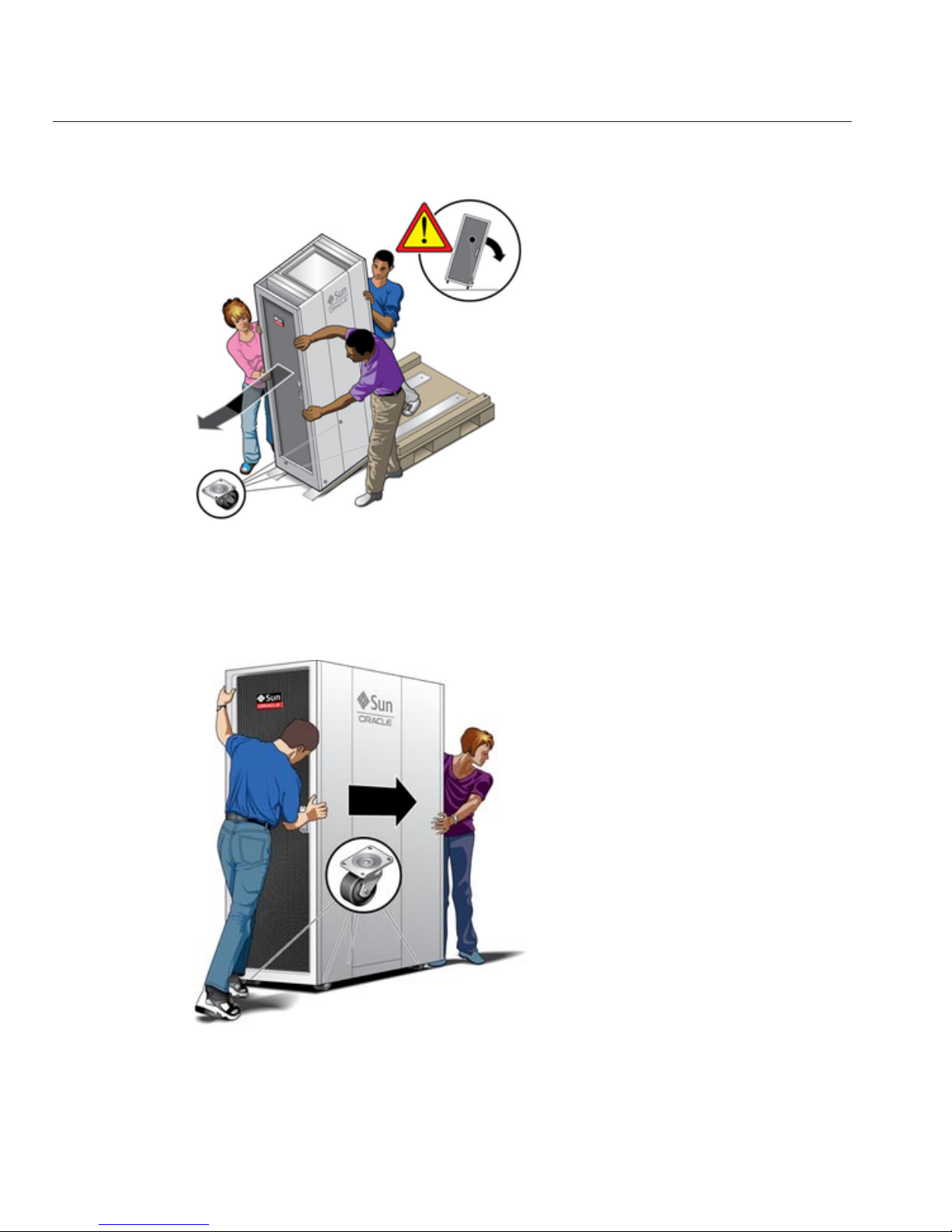
With at least two other people,move the cabinet o of the pallet. Ensurethat the cabinet does
not tilt to either sidewhile you are moving the cabinet. Never move the cabinet alone.
Standing at both ends ofthe cabinet, movethe storage systemto the installation site. Caution:
all four casters swivel.When moving the cabinet down ramps, do not allow it toturn
unexpectedly.Thefront or rear door must always face the direction of travel. The cabinet can tip
over if thecabinet is moved sideways up or down a ramp.Three people are required to move the
cabinet: one person should be at the front to guide the movement andtwo at the rear.
10
11
Cabinet
Sun ZFS Storage 7x20 Appliance InstallationGuide • November 201050

Lower all four of the stabilizationfeet as shown in the illustration.
Complete Powering on andConguration section of the Sun ZFS Storage 7x20 Installation
Guide available athttp://wikis.sun.com/display/shworks.(http://wikis.sun.com/display/
fishworks.)
12
13
Cabinet
Chapter 2 • Installation 51

52

Cabling
Cabling
Cabling Diagrams
The diagrams in the sections that follow illustrate how to properly connect storage controllers
or cabinets, either in standalone or clustered congurations, to one or more disk shelves or
expansion cabinets. Use the images as a key to understanding how the abstracted diagrams
correspond to actual hardware:
■
Connecting Expansion Storage to the 7120
■
Connecting Expansion Storage to the 7320
■
Connecting Expansion Storage to the 7320 Cluster
■
Connecting Expansion Storage to the 7420 (2 HBAs)
■
Connecting Expansion Storage to the 7420 (3 HBAs)
■
Connecting Expansion Storage to the 7420 (4 HBAs)
■
Connecting Expansion Storage to the 7420 Cluster (2 HBAs)
■
Connecting Expansion Storage to the 7420 Cluster (3 HBAs)
■
Connecting Expansion Storage to the 7420 Cluster (4 HBAs)
■
Connecting Expansion Storage to the 7700
Oftentimes, the need to expand storage requires the addition of another HBA to your storage
controller. While in single-head congurations, this is not possible to do without disrupting
service. In a clustered conguration, the heads can be powered down individually for servicing
and reconnected to the new storage chain. For instructions, refer to the following sections of the
3
CHAPTER 3
53

Sun ZFS 7x20 Appliance Service Manual available at http://wikis.sun.com/display/shworks.
(http://wikis.sun.com/display/fishworks.)
■
Expanding from 2 to 3 HBAs
■
Expanding from 3 to 4 HBAs
To view cabling diagrams for legacy platforms, refer to the following sections of the Sun Storage
7000 Unied Storage System Installation Guide at
http://wikis.sun.com/display/shworks.
(http://wikis.sun.com/display/fishworks.)
■
Connecting Expansion Storage to the 7210
■
Connecting Expansion Storage to the 7310
■
Connecting Expansion Storage to the 7310 Cluster
■
Connecting Expansion Storage to the 7410 (2 HBAs)
■
Connecting Expansion Storage to the 7410 (3 HBAs)
■
Connecting Expansion Storage to the 7410 Cluster (2 HBAs)
■
Connecting Expansion Storage to the 7410 Cluster (3 HBAs)
7120 Cabling
Connecting Expansion Storage to the Sun ZFS Storage
7120
The Sun ZFS Storage 7120 can support up to two Sun Disk shelves. The gures below show the
complete set of supported congurations, as well as steps to migrate from one state to another.
Sun ZFS Storage7120
NOTE: Cabling diagrams are not representative of proper slot location for HBAs.
7120 Cabling
Sun ZFS Storage 7x20 Appliance InstallationGuide • November 201054

Cabling Diagrams
fig.1 Sun ZFS Storage 7120 system with one Sun Disk shelf
7120 Cabling
Chapter 3 • Cabling 55

fig.2 Sun ZFS Storage 7120 system with two Sun Disk shelves
7320 Cabling
Connecting Expansion Storage to the Sun Storage
7320
The Sun ZFS Storage 7320 can support up to four Sun Disk shelves. The gures below show the
complete set of supported standalone congurations, as well as steps to migrate from one state
to another.
NOTE: Cabling diagrams are not representative of proper slot location for HBAs.
7320 Cabling
Sun ZFS Storage 7x20 Appliance InstallationGuide • November 201056

Cabling Diagrams
fig.1 Sun ZFS Storage 7320 with one Sun Disk shelf
7320 Cabling
Chapter 3 • Cabling 57

fig.2 Sun ZFS Storage 7320 with two Sun Disk shelves
fig.3 Sun ZFS Storage 7320 with three Sun Disk shelves
7320 Cabling
Sun ZFS Storage 7x20 Appliance InstallationGuide • November 201058

fig.4 Sun ZFS Storage 7320 with four Sun Disk shelves
7320 Cluster Cabling
Connecting Expansion Storage to the Sun Storage
7320 Cluster
The Sun ZFS Storage 7320 cluster can support up to four Sun Disk shelves. The gures below
show the complete set of supported redundant cluster congurations, as well as steps to migrate
from one state to another.
NOTE: Cabling diagrams are not representative of proper slot location for HBAs.
7320 Cluster Cabling
Chapter 3 • Cabling 59

Cabling Diagrams
fig.1 Sun ZFS Storage 7320 cluster with one Sun Disk shelf
7320 Cluster Cabling
Sun ZFS Storage 7x20 Appliance InstallationGuide • November 201060

fig.2 Sun ZFS Storage 7320 cluster with two Sun Disk shelves
fig.3 Sun ZFS Storage 7320 cluster with three Sun Disk shelves
7320 Cluster Cabling
Chapter 3 • Cabling 61

fig.4 Sun ZFS Storage 7320 cluster with four Sun Disk shelves
7420 Cabling pt.1
Connecting Expansion Storage to the Sun Storage
7420 (2 HBAs)
The Sun ZFS Storage 7420 is available with either two, three, or four HBA cards installed, each
of which can support up to six Sun Disk shelves. The gures below show a representative
sample of stable, balanced congurations with two HBAs, as well as steps to migrate from one
state to another.
NOTE: Diagrams below are not representative of proper slot location for HBAs.
7420 Cabling pt.1
Sun ZFS Storage 7x20 Appliance InstallationGuide • November 201062

Cabling Diagrams
fig.1 Sun ZFS Storage 7420 with two HBAs and one Sun Disk shelf
fig.2 Sun ZFS Storage 7420 with two HBAs and two Sun Disk shelves
7420 Cabling pt.1
Chapter 3 • Cabling 63
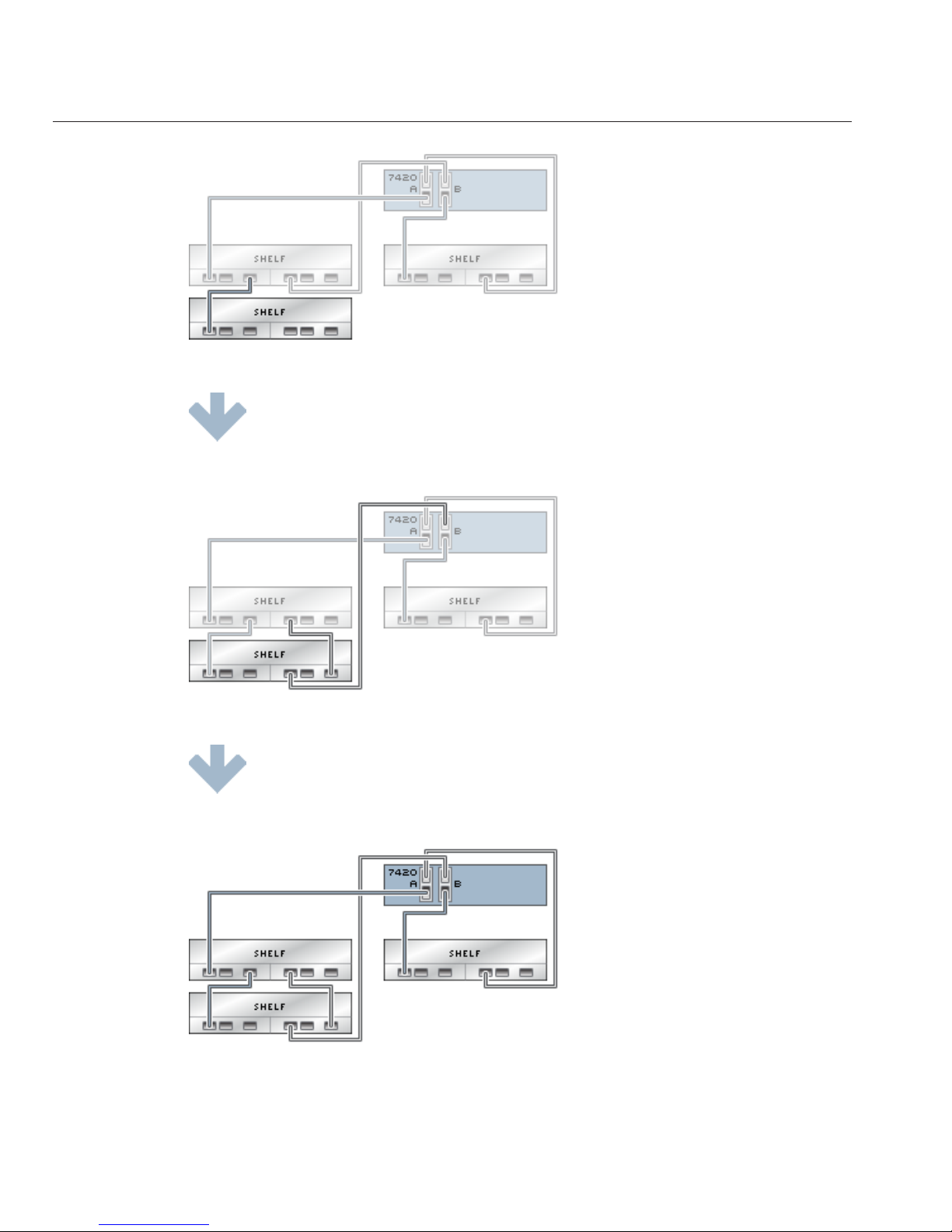
7420 Cabling pt.1
Sun ZFS Storage 7x20 Appliance InstallationGuide • November 201064

fig.3 Sun ZFS Storage 7420 with two HBAs and three Sun Disk shelves
fig.4 Sun ZFS Storage 7420 with two HBAs and four Sun Disk shelves
fig.5 Sun ZFS Storage 7420 with two HBAs and six Sun Disk shelves
7420 Cabling pt.1
Chapter 3 • Cabling 65

fig.6 Sun ZFS Storage 7420 with two HBAs and twelve Sun Disk shelves
7420 Cabling pt.2
Connecting Expansion Storage to the Sun Storage
7420 (3 HBAs)
The Sun ZFS Storage 7420 is available with either two, three, or four HBA cards installed, each
of which can support up to six Sun Disk shelves. The gures below show a representative
sample of stable, balanced congurations with three HBAs, as well as steps to migrate from one
state to another.
NOTE: Diagrams below are not representative of proper slot location for HBAs.
7420 Cabling pt.2
Sun ZFS Storage 7x20 Appliance InstallationGuide • November 201066

Cabling Diagrams
fig.1 Sun ZFS Storage 7420 with three HBAs and one Sun Disk shelf
fig.2 Sun ZFS Storage 7420 with three HBAs and two Sun Disk shelves
7420 Cabling pt.2
Chapter 3 • Cabling 67

fig.3 Sun ZFS Storage 7420 with three HBAs and three Sun Disk shelves
7420 Cabling pt.2
Sun ZFS Storage 7x20 Appliance InstallationGuide • November 201068

fig.4 Sun ZFS Storage 7420 with three HBAs and four Sun Disk shelves
fig.5 Sun ZFS Storage 7420 with three HBAs and six Sun Disk shelves
7420 Cabling pt.2
Chapter 3 • Cabling 69

fig.6 Sun ZFS Storage 7420 with three HBAs and nine Sun Disk shelves
fig.7 Sun ZFS Storage 7420 with three HBAs and eighteen Sun Disk shelves
7420 Cabling pt.2
Sun ZFS Storage 7x20 Appliance InstallationGuide • November 201070

7420 Cabling pt.3
Connecting Expansion Storage to the Sun Storage
7420 (4 HBAs)
The Sun ZFS Storage 7420 is available with either two, three, or four HBA cards installed, each
of which can support up to six Sun Disk shelves. The gures below show a representative
sample of stable, balanced congurations with four HBAs, as well as steps to migrate from one
state to another.
NOTE: Diagrams below are not representative of proper slot location for HBAs.
Cabling Diagrams
fig.1 Sun ZFS Storage 7420 with four HBAs and one Sun Disk shelf
7420 Cabling pt.3
Chapter 3 • Cabling 71

fig.2 Sun ZFS Storage 7420 with four HBAs and two Sun Disk shelves
fig.3 Sun ZFS Storage 7420 with four HBAs and three Sun Disk shelves
fig.4 Sun ZFS Storage 7420 with four HBAs and four Sun Disk shelves
7420 Cabling pt.3
Sun ZFS Storage 7x20 Appliance InstallationGuide • November 201072

fig.5 Sun ZFS Storage 7420 with four HBAs and ve Sun Disk shelves
fig.6 Sun ZFS Storage 7420 with four HBAs and eight Sun Disk shelves
7420 Cabling pt.3
Chapter 3 • Cabling 73

fig.7 Sun ZFS Storage 7420 with four HBAs and twelve Sun Disk shelves
fig.8 Sun ZFS Storage 7420 with four HBAs and twenty-four Sun Disk shelves
7420 Cluster Cabling pt.1
Connecting Expansion Storage to the Sun Storage
7420 Cluster (2 HBAs)
The Sun ZFS Storage 7420 cluster is available with either two, three, or four HBA cards
installed, each of which can support up to six Sun Disk shelves. The gures below show a
representative sample of stable, balanced and redundant cluster congurations with two HBAs,
as well as steps to migrate from one state to another.
7420 Cluster Cabling pt.1
Sun ZFS Storage 7x20 Appliance InstallationGuide • November 201074

NOTE: Diagrams below are not representative of proper slot location for HBAs.
Cabling Diagrams
fig.1 Sun ZFS Storage 7420 cluster with two HBAs and one Sun Disk shelf
7420 Cluster Cabling pt.1
Chapter 3 • Cabling 75

fig.2 Sun ZFS Storage 7420 cluster with two HBAs and two Sun Disk shelves
7420 Cluster Cabling pt.1
Sun ZFS Storage 7x20 Appliance InstallationGuide • November 201076

fig.3 Sun ZFS Storage 7420 cluster with two HBAs and three Sun Disk shelves
7420 Cluster Cabling pt.1
Chapter 3 • Cabling 77

fig.5 Sun ZFS Storage 7420 cluster with two HBAs and four Sun Disk shelves
fig.6 Sun ZFS Storage 7420 cluster with two HBAs and six Sun Disk shelves
7420 Cluster Cabling pt.1
Sun ZFS Storage 7x20 Appliance InstallationGuide • November 201078

fig.7 Sun ZFS Storage 7420 cluster with two HBAs and twelve Sun Disk shelves
7420 Cluster Cabling pt.2
Connecting Expansion Storage to the Sun Storage
7420 Cluster (3 HBAs)
The Sun ZFS Storage 7420 cluster is available with either two, three, or four HBA cards
installed, each of which can support up to six Sun Disk shelves. The gures below show a
representative sample of stable, balanced and redundant cluster congurations with three
HBAs, as well as steps to migrate from one state to another.
NOTE: Diagrams below are not representative of proper slot location for HBAs.
7420 Cluster Cabling pt.2
Chapter 3 • Cabling 79

Cabling Diagrams
fig.1 Sun ZFS Storage 7420 cluster with three HBAs and one Sun Disk shelf
7420 Cluster Cabling pt.2
Sun ZFS Storage 7x20 Appliance InstallationGuide • November 201080

fig.2 Sun ZFS Storage 7420 cluster with three HBAs and two Sun Disk shelves
fig.3 Sun ZFS Storage 7420 cluster with three HBAs and three Sun Disk shelves
7420 Cluster Cabling pt.2
Chapter 3 • Cabling 81

7420 Cluster Cabling pt.2
Sun ZFS Storage 7x20 Appliance InstallationGuide • November 201082

fig.4 Sun ZFS Storage 7420 cluster with three HBAs and four Sun Disk shelves
fig.5 Sun ZFS Storage 7420 cluster with three HBAs and six Sun Disk shelves
7420 Cluster Cabling pt.2
Chapter 3 • Cabling 83
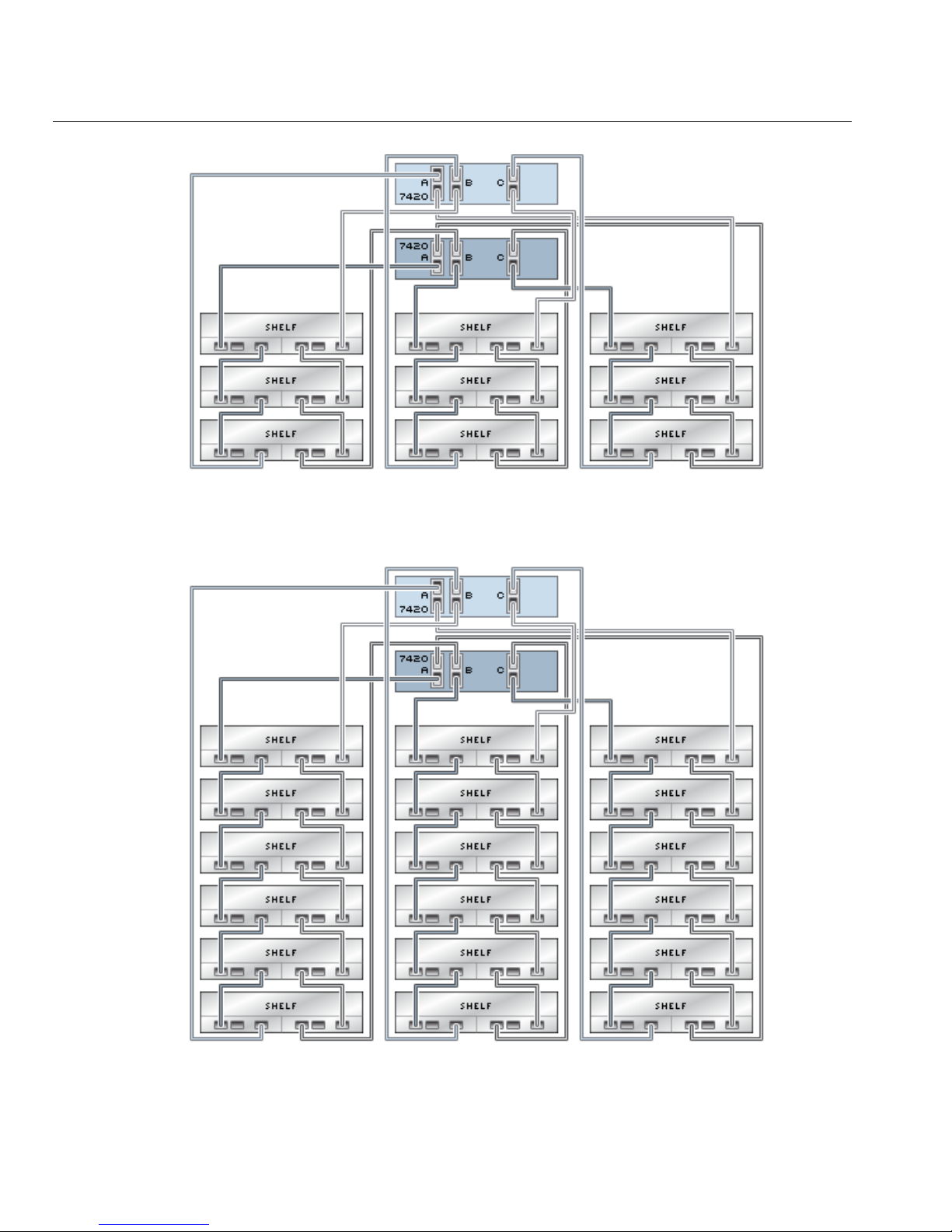
fig.6 Sun ZFS Storage 7420 cluster with three HBAs and nine Sun Disk shelves
7420 Cluster Cabling pt.2
Sun ZFS Storage 7x20 Appliance InstallationGuide • November 201084
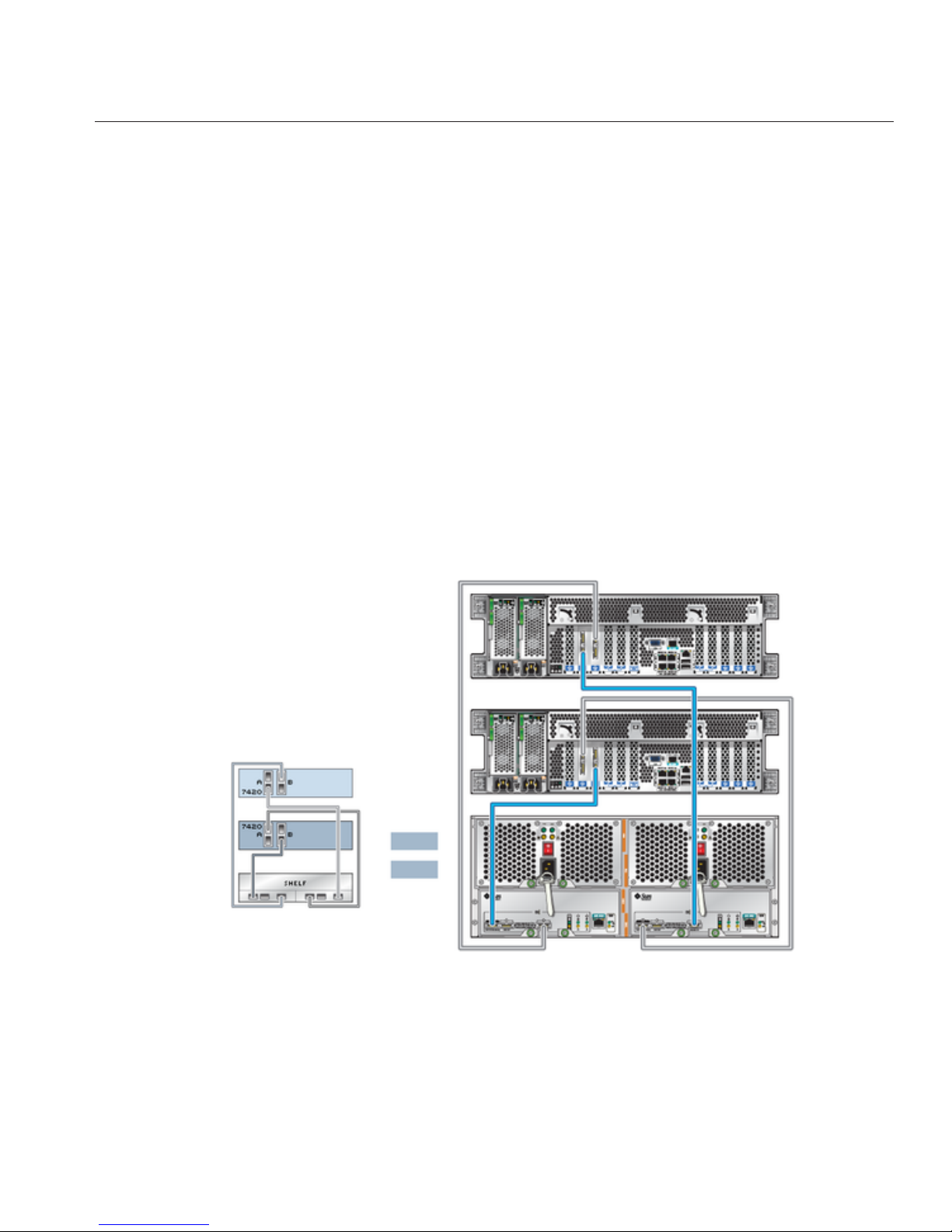
fig.7 Sun ZFS Storage 7420 cluster with three HBAs and eighteen Sun Disk shelves
7420 Cluster Cabling pt.3
Connecting Expansion Storage to the Sun Storage
7420 Cluster (4 HBAs)
The Sun ZFS Storage 7420 cluster is available with either two, three, or four HBA cards
installed, each of which can support up to six Sun Disk shelves. The gures below show a
representative sample of stable, balanced and redundant cluster congurations with four HBAs,
as well as steps to migrate from one state to another.
NOTE: Diagrams below are not representative of proper slot location for HBAs.
Cabling Diagrams
7420 Cluster Cabling pt.3
Chapter 3 • Cabling 85
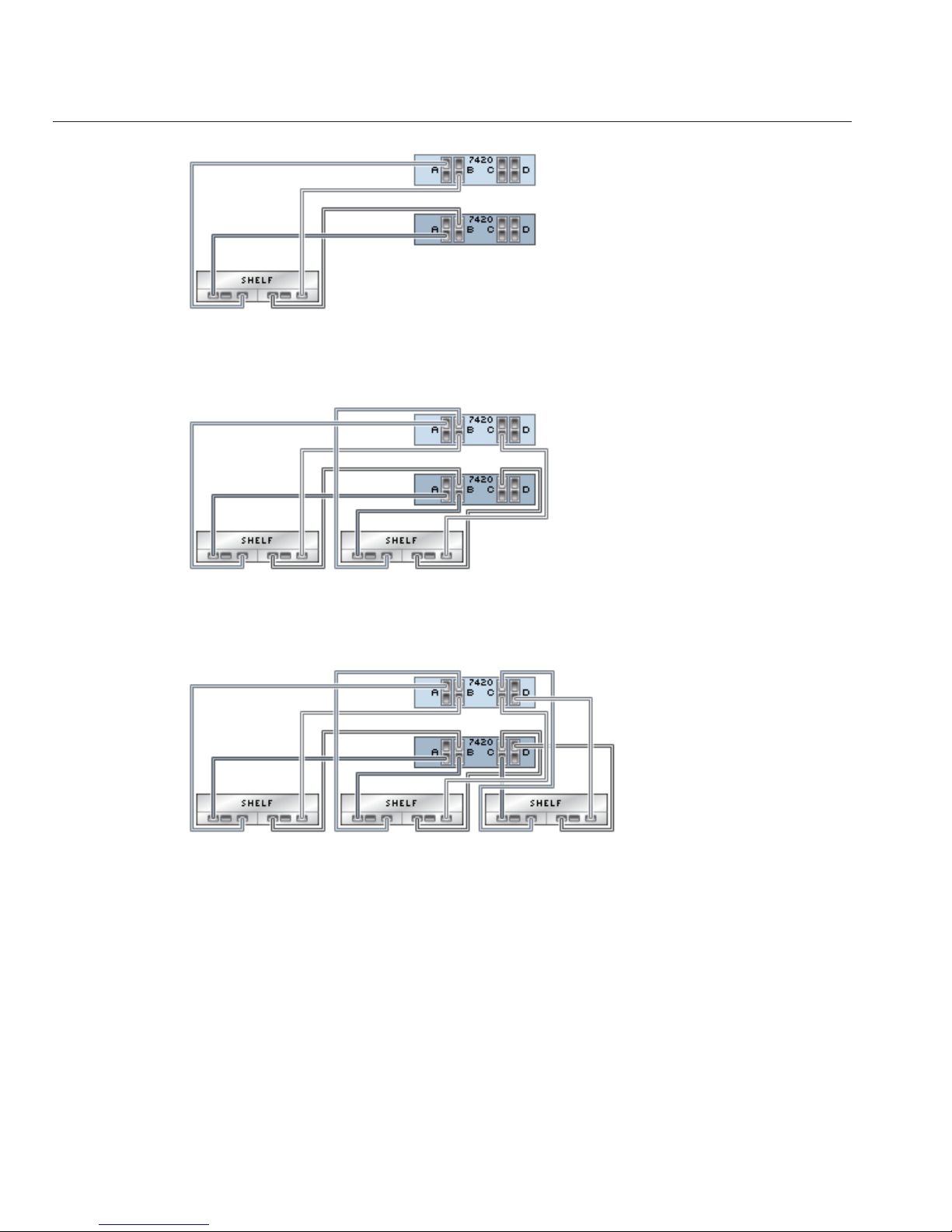
fig.1 Sun ZFS Storage 7420 cluster with four HBAs and one Sun Disk shelf
fig.2 Sun ZFS Storage 7420 cluster with four HBAs and two Sun Disk shelves
fig.3 Sun ZFS Storage 7420 cluster with four HBAs and three Sun Disk shelves
7420 Cluster Cabling pt.3
Sun ZFS Storage 7x20 Appliance InstallationGuide • November 201086

fig.4 Sun ZFS Storage 7420 cluster with four HBAs and four Sun Disk shelves
7420 Cluster Cabling pt.3
Chapter 3 • Cabling 87

fig.5 Sun ZFS Storage 7420 cluster with four HBAs and four Sun Disk shelves
fig.6 Sun ZFS Storage 7420 cluster with four HBAs and eight Sun Disk shelves
7420 Cluster Cabling pt.3
Sun ZFS Storage 7x20 Appliance InstallationGuide • November 201088

fig.7 Sun ZFS Storage 7420 cluster with four HBAs and twelve Sun Disk shelves
fig.8 Sun ZFS Storage 7420 cluster with four HBAs and twenty-four Sun Disk shelves
7420 Cluster Cabling pt.3
Chapter 3 • Cabling 89

7700 Cabling
Sun ZFS Storage 7700 SAS Cabling
The following illustration shows how SAS cabling is provided from the factory in the main
cabinet.
fig.1 Sun ZFS Storage 7700 SAS and cluster cabling as shipped
Figure Legend
1 System controller 0 3 RCC 0
2 System controller 1 4 RCC 1
7700 Cabling
Sun ZFS Storage 7x20 Appliance InstallationGuide • November 201090

Powering On and Conguring the System
Power
Powering On and Conguring the Appliance
This section provides instructions for conguring the primary network interface using the
preinstalled Sun ZFS Storage 7000 command line interface (CLI). After you congure the
primary interface, congure the remaining system parameters using the browser user interface
(BUI) from any client on the same network.
Prerequisites
Refer to the Installation section for detailed instructions to install your system in the rack.
Complete the system cabling according to the Cabling Diagrams section.
Gather the following information in preparation for conguring an Ethernet interface on the
storage controller.
■
IP address
■
IP netmask
■
Host name
■
Domain Name Server (DNS) domain name
■
DNS server IP address
■
Default router IP address
■
Password
If you will access the appliance through an administrative client, congure the administrative
client with the following settings:
■
8N1: eight data bits, no parity, one stop bit
■
9600 baud
■
Disable hardware ow control (CTS/RTS)
4
CHAPTER 4
91

■
Disable software ow control (XON/XOFF)
Refer to the Quick Setup poster that shipped with the product or the following sections in the
Sun ZFS Storage 7000 Appliance Service Manual located on
http://wikis.sun.com/display/
shworks (http://wikis.sun.com/display/fishworks) for an overview of your system
controller.
■
7120 Overview
■
7320 Overview
■
7420/7720 Overview
■
7700 Overview
Connecting to ILOM
In rare cases, faults associated with uncorrectable CPU errors are not diagnosable or displayed
in the controller. These faults will be preserved by and observable on the ILOM. Connect to the
server ILOM (Service Processor) on the server platform to diagnose hardware faults that do not
appear in the BUI.
In a cluster environment, an ILOM connection should be made to each controller.
The server ILOM provides options for (i) network and (ii) serial port connectivity. Network
connection is the preferred choice, as the ILOM serial port does not always allow adequate
means of platform data collection.
WARNING : Failure to congure ILOM connectivity may lead to longer than necessary hardware
fault diagnosis and resolution times.
Tasks
Power Tasks
▼
Powering On the Appliance
You can access the system by connecting an administrative client to the serial management port
on the controller. Alternatively, if there is a Dynamic Host Conguration Protocol (DHCP)
server on the network, you can access the system by connecting the network management port
to your network.
Note that if you are installing a cluster, congure only one controller initially. The software
propagates the conguration to the peer controller during cluster initialization. After the cluster
is initialized, you can administer the system from either storage controller. However, do not
attempt initial conguration on both controllers independently. Refer to the Cluster
documentation in the System Administration Guide located on
http://wikis.sun.com/display/
shworks (http://wikis.sun.com/display/fishworks)
for more information.
Power
Sun ZFS Storage 7x20 Appliance InstallationGuide • November 201092

To perform initial congurationusing serial, connect a serial cable from the SER MGT port onthe
back panel of the controllerto the serial port on the administrative client. Use a DB9 to RJ45
adapter if necessary.
To perform initial congurationusing Ethernet, connect an Ethernet cable from the NET MGT
port on the back panel of the controller to your network.
Connect an Ethernet cable fromyour network tothe NET0 port on the back panel of the
controller.
For 7120, 7320 and 7420, poweron any disk shelves attached to the storage system by plugging
the two powercords into the universal power connectors, connecting the cordsto the external
power source and turning on the disk shelf power switches. Wait several minutes until the
power indicators are lit a steadygreen.
For 7700/7720, ensure that the circuit breakers are in the OFF position before connecting the six
power cords for the storage rack to wall sockets that are controlled by individual circuit
breakers. Connect three of the circuit breakers to one power source, and connect the remaining
three to a dierent power source. This is required to maintain power protection through
redundant power sources. See
Cabinet Electrical Specications.
For 7120, 7320 and 7420, connect power cables to power supply 0 and powersupply 1 on the
storage controller(s) and wait until the Power/OK LED on the front panel next tothe Power
button lights and remains lit (approximatelytwo minutes).
For 7700/7720, switch all of the wall circuit breakers to the ON position. Wait until the
Power/OK LEDs light and remain lit.
Open a terminal window or terminal emulator and issue the appropriatecommand, as follows:
For a serial port concentrator connect (for example, using telnet), and use root as the user name
and replace serial-concentrator portnumber with the appropriate value, for example: telnet
serial-concentrator portnumber
For a network connection, connect using SSH anduse root as the username and determine the
IP address by accessing your DHCP server forthe address assigned to the Service Processor MAC
address (see the label on the storage controller), for example: ssh root@192.168.128.256
Typethe password changeme when prompted.
At the command prompt, type start /SP/console.
Typey to conrm that you want to startthe console.
Press any key to begin conguringthe appliance. The shell interface congurationscreen
appears. NET-0 at the top of the screen shouldbe underlined.
1
2
3
4
5
6
7
8
9
10
11
12
Power
Chapter 4 • Powering On and Conguring the System 93

Verify the information on the screen, or enter valuesthat do not appear.
Apply the values by pressing ESC-1 or the F1 key or by pressingEnter after conrming the
password.The nal shell conguration screen appears, conrming that your appliance is ready
for further conguration using the BUI.
▼
Completing Conguration
Congure the remaining system parameters through the CLI after logging in, or through a
browser running on any client on the same network as the initial interface. The management
software is designed to be fully featured and functional on the following supported web
browsers: Firefox 3.x, Internet Explorer 7, Internet Explorer 8, Safari 3.1 or later, and WebKit
525.13 or later.
Direct your browserto the systemusing either the IP addressor host name you assigned to the
NET0 portas follows: https://ipaddress:215 or https://hostname:215. The login screen appears.
Typeroot into the Username eld and the administrativepassword that you entered into the
appliance shell kit interface and press the Enter key.TheWelcomescreen appears.
To begin conguring the system, click Start on the Welcome screen. You are guided through the
Initial Conguration of the remaining network interfaces, DNS, time settings, directory service
and storage.
Next Steps
■
Initial Conguration
13
14
1
2
3
Power
Sun ZFS Storage 7x20 Appliance InstallationGuide • November 201094

Initial
Initial Conguration
The initial conguration consists of six conguration steps.
1. Network
2. DNS
3. Time
4. Name Services (NIS, LDAP, Active Directory)
5. Storage
6. Registration & Support
Prerequisites
The initial conguration of the system is conducted after powering it on for the rst time and
establishing a connection, as documented in the
Installation section, also available as a PDF on
http://wikis.sun.com/display/shworks/Documentation. (http://wikis.sun.com/display/
fishworks/Documentation.)
Note that the option to perform initial conguration of a cluster is only available in the BUI. If
electing this option, read the clustering documentation included in the Sun ZFS Storage 7000
Administration Guide at
http://wikis.sun.com/display/shworks (http://wikis.sun.com/
display/fishworks) before beginning initial conguration for detailed additional steps that
are required for successful cluster setup. Pay careful attention to the Clustering Considerations
for Networking section. Alternatively, cluster-capable appliances may be initially congured for
standalone operation using the following procedure, and re-congured for cluster operation at
a later time.
Summary
This procedure will congure networking connectivity, several client network services, and the
layout of the storage pool for standalone operation. When completed, the appliance is ready for
use - but will not have any shares congured for remote clients to access. To create shares or
revisit settings, refer to the Shares and Conguration sections of the Sun ZFS Storage 7000
System Administration Guide on
http://wikis.sun.com/display/shworks.
(http://wikis.sun.com/display/fishworks.)
This procedure may be repeated at a later time by clicking the "INITIAL SETUP" button on the
Maintenance > System screen or by entering the maintenance system setup context in the
CLI.
Initial
Chapter 4 • Powering On and Conguring the System 95

BUI
The BUI initial conguration is the preferred method and provides a screen for each of the
initial conguration steps.
Click Start to begin basic conguration of network, time directory and support services. Click
Commit to save the conguration and go to the next screen. Arrows beneath the Commit
button can be used to revisit previous steps, and change the conguration if desired.
Conguring Management Port
All standalone controllers should have at least one NIC port congured as a management
interface. Select the Allow Admin option in the BUI to enable BUI connections on port 215 and
CLI connections on ssh port 22.
All cluster installations should have at least one NIC port on each controller congured as a
management interface as described above. In addition, the NIC instance number must be
unique on each controller.
CLI
Alternatively, use the CLI to step through the initial conguration sections. Each step begins by
printing its help, which can be reprinted by typing help. Use the done command to complete
each step.
Initial
Sun ZFS Storage 7x20 Appliance InstallationGuide • November 201096

Performing Initial Conguration with the CLI
Login using the password you provided during Installation:
caji console login: root
Password:
Last login: Sun Oct 19 02:55:31 on console
To setup your system, you will be taken through a series of steps; as the setup
process advances to each step, the help message for that step will be
displayed.
Press any key to begin initial configuration ...
In this example, the existing settings are checked (which were obtained from the DHCP server),
and accepted by typing done. To customize them at this point, enter each context (datalinks,
devices and interfaces) and type help to see available actions for that context. See the Network
page for additional documentation or refer to the System Administration Guide at
http://wikis.sun.com/display/shworks. (http://wikis.sun.com/display/fishworks.) Pay
careful attention to the Clustering Considerations for Networking section if you will congure
clustering.
aksh: starting configuration with "net" ...
Configure Networking. Configure the appliance network interfaces. The first
network interface has been configured for you, using the settings you provided
at the serial console.
Subcommands that are valid in this context:
datalinks => Manage datalinks
devices => Manage devices
interfaces => Manage interfaces
help [topic] => Get context-sensitive help. If [topic] is specified,
it must be one of "builtins", "commands", "general",
"help" or "script".
show => Show information pertinent to the current context
abort => Abort this task (potentially resulting in a
misconfigured system)
done => Finish operating on "net"
caji:maintenance system setup net> devices show
Devices:
DEVICE UP MAC SPEED
nge0 true 0:14:4f:8d:59:aa 1000 Mbit/s
nge1 false 0:14:4f:8d:59:ab 0 Mbit/s
nge2 false 0:14:4f:8d:59:ac 0 Mbit/s
nge3 false 0:14:4f:8d:59:ad 0 Mbit/s
Initial
Chapter 4 • Powering On and Conguring the System 97

caji:maintenance system setup net> datalinks show
Datalinks:
DATALINK CLASS LINKS LABEL
nge0 device nge0 Untitled Datalink
caji:maintenance system setup net> interfaces show
Interfaces:
INTERFACE STATE CLASS LINKS ADDRS LABEL
nge0 up ip nge0 192.168.2.80/22 Untitled Interface
caji:maintenance system setup net> done
Refer to the DNS section of the System Administration Guide at http://wikis.sun.com/display/
shworks (http://wikis.sun.com/display/fishworks)
for additional documentation on
DNS.
Configure DNS. Configure the Domain Name Service.
Subcommands that are valid in this context:
help [topic] => Get context-sensitive help. If [topic] is specified,
it must be one of "builtins", "commands", "general",
"help", "script" or "properties".
show => Show information pertinent to the current context
commit => Commit current state, including any changes
abort => Abort this task (potentially resulting in a
misconfigured system)
done => Finish operating on "dns"
get [prop] => Get value for property [prop]. ("help properties"
for valid properties.) If [prop] is not specified,
returns values for all properties.
set [prop] => Set property [prop] to [value]. ("help properties"
for valid properties.) For properties taking list
values, [value] should be a comma-separated list of
values.
caji:maintenance system setup dns> show
Properties:
<status> = online
domain = sun.com
servers = 192.168.1.4
caji:maintenance system setup dns> set domain=sf.fishworks.com
domain = sf.fishworks.com (uncommitted)
caji:maintenance system setup dns> set servers=192.168.1.5
servers = 192.168.1.5 (uncommitted)
caji:maintenance system setup dns> commit
caji:maintenance system setup dns> done
aksh: done with "dns", advancing configuration to "ntp" ...
Initial
Sun ZFS Storage 7x20 Appliance InstallationGuide • November 201098

Congure Network Time Protocol (NTP) to synchronize the appliance time clock. See the NTP
section of the System Administration Guide at
http://wikis.sun.com/display/shworks
(http://wikis.sun.com/display/fishworks)
for additional documentation.
Configure Time. Configure the Network Time Protocol.
Subcommands that are valid in this context:
help [topic] => Get context-sensitive help. If [topic] is specified,
it must be one of "builtins", "commands", "general",
"help", "script" or "properties".
show => Show information pertinent to the current context
commit => Commit current state, including any changes
abort => Abort this task (potentially resulting in a
misconfigured system)
done => Finish operating on "ntp"
enable => Enable the ntp service
disable => Disable the ntp service
get [prop] => Get value for property [prop]. ("help properties"
for valid properties.) If [prop] is not specified,
returns values for all properties.
set [prop] => Set property [prop] to [value]. ("help properties"
for valid properties.) For properties taking list
values, [value] should be a comma-separated list of
values.
caji:maintenance system setup ntp> set servers=0.pool.ntp.org
servers = 0.pool.ntp.org (uncommitted)
caji:maintenance system setup ntp> commit
caji:maintenance system setup ntp> done
aksh: done with "ntp", advancing configuration to "directory" ...
Refer to the NIS, LDAP and Active Directory sections of the System Administration Guide at
http://wikis.sun.com/display/shworks (http://wikis.sun.com/display/fishworks) for
additional documentation.
Configure Name Services. Configure directory services for users and groups. You
can configure and enable each directory service independently, and you can
configure more than one directory service.
Subcommands that are valid in this context:
nis => Configure NIS
ldap => Configure LDAP
ad => Configure Active Directory
Initial
Chapter 4 • Powering On and Conguring the System 99

help [topic] => Get context-sensitive help. If [topic] is specified,
it must be one of "builtins", "commands", "general",
"help" or "script".
show => Show information pertinent to the current context
abort => Abort this task (potentially resulting in a
misconfigured system)
done => Finish operating on "directory"
caji:maintenance system setup directory> nis
caji:maintenance system setup directory nis> show
Properties:
<status> = online
domain = sun.com
broadcast = true
ypservers =
caji:maintenance system setup directory nis> set domain=fishworks
domain = fishworks (uncommitted)
caji:maintenance system setup directory nis> commit
caji:maintenance system setup directory nis> done
caji:maintenance system setup directory> done
aksh: done with "directory", advancing configuration to "support" ...
Congure storage pools that are characterized by their underlying data redundancy, and
provide space that is shared across all lesystems and LUNs. See the Storage section of the
System Administration Guide at
http://wikis.sun.com/display/shworks
(http://wikis.sun.com/display/fishworks)
for additional documentation.
Configure Storage.
Subcommands that are valid in this context:
help [topic] => Get context-sensitive help. If [topic] is specified,
it must be one of "builtins", "commands", "general",
"help", "script" or "properties".
show => Show information pertinent to the current context
commit => Commit current state, including any changes
done => Finish operating on "storage"
config <pool> => Configure the storage pool
unconfig => Unconfigure the storage pool
add => Add additional storage to the storage pool
import => Search for existing or destroyed pools to import
scrub <start|stop> => Start or stop a scrub
get [prop] => Get value for property [prop]. ("help properties"
for valid properties.) If [prop] is not specified,
Initial
Sun ZFS Storage 7x20 Appliance InstallationGuide • November 2010100
