
Sun™XVR-300 x8
Graphics Accelerator
User’s Guide
Sun Microsystems, Inc.
www.sun.com
Part No. 820-3107-11
December 2008, Revision A
Submit comments about this document at: http://www.sun.com/hwdocs/feedback
Sun Confidential

Copyright 2008Sun Microsystems, Inc.,4150 NetworkCircle, Santa Clara, California 95054, U.S.A. All rights reserved.
Sun Microsystems, Inc.has intellectualproperty rights relating to technology that is described in this document. In particular, and without
limitation, theseintellectual property rightsmay includeone ormore of the U.S. patents listed at http://www.sun.com/patentsand oneor
more additional patents or pending patent applications in the U.S. and in other countries.
This documentand theproduct to which it pertains are distributed under licenses restricting theiruse, copying,distribution, and
decompilation. Nopart ofthe product orof thisdocument maybe reproduced in anyform byany meanswithout priorwritten authorizationof
Sun andits licensors,if any.
Third-party software, including font technology, iscopyrighted andlicensed fromSun suppliers.
Parts ofthe product maybe derivedfrom Berkeley BSD systems, licensed from the University of California. UNIX is aregistered trademarkin
the U.S.and inother countries,exclusively licensedthrough X/Open Company, Ltd.
Sun, SunMicrosystems, Sun Fire, the Sun logo, docs.sun.com, and Solaris are trademarksor registered trademarks ofSun Microsystems,Inc. in
the U.S.and inother countries.
All SPARC trademarksare usedunder licenseand are trademarks orregistered trademarks of SPARCInternational, Inc.in theU.S. andin other
countries. Products bearingSPARC trademarks arebased uponan architecture developed bySun Microsystems, Inc.
The OPENLOOK andSun™ GraphicalUser Interfacewas developedby SunMicrosystems, Inc. for its users and licensees. Sun acknowledges
the pioneeringefforts of Xerox in researchingand developingthe conceptof visualor graphicaluser interfacesfor thecomputer industry. Sun
holds anon-exclusive licensefrom Xerox to the XeroxGraphical UserInterface, whichlicense alsocovers Sun’slicensees whoimplement OPEN
LOOK GUIsand otherwisecomply withSun’s writtenlicense agreements.
U.S. GovernmentRights—Commercial use. Government users are subject to the Sun Microsystems, Inc.standard licenseagreement and
applicable provisions ofthe FAR andits supplements.
DOCUMENTATION IS PROVIDED “AS IS” AND ALL EXPRESS OR IMPLIED CONDITIONS, REPRESENTATIONS AND WARRANTIES,
INCLUDING ANYIMPLIED WARRANTY OF MERCHANTABILITY, FITNESS FOR A PARTICULAR PURPOSEOR NON-INFRINGEMENT,
ARE DISCLAIMED, EXCEPT TO THE EXTENT THAT SUCH DISCLAIMERS ARE HELD TO BE LEGALLY INVALID.
Copyright 2008Sun Microsystems, Inc.,4150 NetworkCircle, Santa Clara, Californie 95054, États-Unis. Tous droits réservés.
Sun Microsystems, Inc.possède lesdroits de propriété intellectuels relatifsà latechnologie décritedans cedocument. Enparticulier,et sans
limitation, cesdroits de propriété intellectuels peuvent inclure unou plusieursdes brevetsaméricains listéssur lesite
http://www.sun.com/patents, un oules plusieursbrevets supplémentaires ainsi queles demandesde breveten attenteaux lesÉtats-Unis et
dans d’autres pays.
Ce documentet leproduit auquel il se rapporte sont protégés par un copyright etdistribués souslicences, celles-cien restreignentl’utilisation,
la copie,la distribution,et ladécompilation. Aucunepartie dece produit oudocument nepeut être reproduite sous aucune forme, par quelque
moyen quece soit,sans l’autorisationpréalable etécrite deSun etde sesbailleurs delicence, s’ily ena.
Tout logiciel tiers,sa technologierelative auxpolices decaractères, comprise, est protégé parun copyrightet licenciépar desfournisseurs de
Sun.
Des partiesde ceproduit peuvent dériver des systèmes Berkeley BSD licenciés par l’Université de Californie. UNIX est une marque déposée
aux États-Uniset dansd’autres pays, licenciée exclusivement par X/Open Company, Ltd.
Sun, SunMicrosystems, Sun Fire, the Sun logo, docs.sun.com, et Solaris sont des marques defabrique oudes marquesdéposées deSun
Microsystems, Inc. aux États-Unis et dans d’autres pays.
Toutes les marquesSPARC sont utiliséessous licenceet sontdes marques de fabriqueou desmarques déposéesde SPARC International,Inc.
aux États-Uniset dansd’autres pays. Les produits portant les marquesSPARC sont baséssur unearchitecture développée par Sun
Microsystems, Inc.
L’interfaceutilisateur graphiqueOPEN LOOKet Sun™a étédéveloppée parSun Microsystems, Inc. pourses utilisateurset licenciés.Sun
reconnaît les efforts de pionniers de Xeroxdans larecherche et le développement du concept des interfaces utilisateur visuelles ou graphiques
pour l’industrieinformatique. Sundétient unelicense nonexclusive deXerox sur l’interface utilisateur graphique Xerox, cettelicence couvrant
également leslicenciés deSun implémentantles interfacesutilisateur graphiquesOPEN LOOKet seconforment enoutre aux licences écrites de
Sun.
LA DOCUMENTATION EST FOURNIE "EN L’ÉTAT" ET TOUTES AUTRES CONDITIONS, DÉCLARATIONS ET GARANTIES EXPRESSES
OU TACITES SONT FORMELLEMENT EXCLUES DANS LA LIMITE DE LA LOI APPLICABLE, Y COMPRIS NOTAMMENT TOUTE
GARANTIE IMPLICITE RELATIVE À LA QUALITÉ MARCHANDE, À L’APTITUDE À UNE UTILISATION PARTICULIÈRE OU À
L’ABSENCE DE CONTREFAÇON.
Please
Recycle

Contents
Regulatory Compliance Statements ix
Declaration of Conformity xiii
Preface xv
1. Sun XVR-300 x8 Graphics Accelerator Overview 1
Installation Kit 1
Features 2
Video Formats 4
Technical Support 6
2. Installing the Hardware and Software 7
Before Installation 7
Installing the Hardware 7
Supported Systems and PCI-Express Slots 8
Notes 9
Sun XVR-300 x8 Graphics Accelerator Software 11
Software Packages 12
Sun OpenGL for Solaris Software 13
Installing the Software 14
iii

Default Console Display 19
Man Pages 20
3. Configuring Multiple Frame Buffers 23
Configuring Multiple Frame Buffers Through the Xservers File 23
Xinerama 25
Restrictions When Using Xinerama 26
4. Using Features 27
Video Output Methods 27
Setting Up Video Output Methods 27
Checking Device Configuration 31
A. Monitor Cable Adapters 33
Cable Adapters 33
Connecting Monitors With DVI Video Ports 34
Connecting Monitors With HD15 (VGA) Video Ports 35
B. Sun XVR-300 x8 Graphics Accelerator Specifications 37
Board Specifications 37
DMS-59 Video Port 38
DMS-59 Connector Pinouts 38
DVI Connector Pinouts 41
HD15 (VGA) Connector Pinouts 43
C. Color Depth Options 45
Default Color Depth 45
Setting Color Depth Options 46
Index 47
iv Sun XVR-300 x8 Graphics Accelerator User’s Guide • December 2008

Figures
FIGURE 1-1 Full-Height Sun XVR-300 x8 Graphics Accelerator 2
FIGURE 1-2 Low-Profile Sun XVR-300 x8 Graphics Accelerator 3
FIGURE 1-3 Sun XVR-300 x8 Graphics Accelerator DMS-59 Video Port 4
FIGURE 2-1 Replacing the I/O Bracket 10
FIGURE A-1 DMS-59 Video Port Connection Using DMS-59 – 2xDVI Adapter Splitter Cable 34
FIGURE A-2 DMS-59 Video Port Connection Using DMS-59 – 2xDVI Adapter Splitter Cable 35
FIGURE A-3 DMS-59 Video Port Connection Using DVI–HD15 Adapters 36
FIGURE B-1 Sun XVR-300 x8 Graphics Accelerator DMS-59 Video Port 38
FIGURE B-2 DMS-59 Connector 39
FIGURE B-3 DMS-59 – 2xDVI-I Adapter Splitter Cable DVI Connector 42
FIGURE B-4 HD15 (VGA) Connector 44
v

vi Sun XVR-300 x8 Graphics Accelerator User’s Guide • December 2008

Tables
TABLE 1-1 Sun XVR-300 x8 Graphics Accelerator Video Formats 4
TABLE 2-1 Supported Systems and Maximum Number of Graphics Accelerators Per System 8
TABLE 2-2 Sun XVR-300 x8 Graphics Accelerator CD Directories 11
TABLE 2-3 Location of Sun XVR-300 x8 Software Packages 12
TABLE 2-4 Solaris 9 and 10 Software Package Names 12
TABLE 2-5 Sun OpenGL 1.5 for Solaris Software Patches 13
TABLE 2-6 Sun OpenGL 1.3 for Solaris Software Patches 13
TABLE B-1 Sun XVR-300 x8 Graphics Accelerator Specifications 37
TABLE B-2 Sun XVR-300 x8 Graphics Accelerator DMS-59 Pinout 39
TABLE B-3 DVI Video Cable Connector Pinout 42
TABLE B-4 HD15 (VGA) Connector Pinout 44
vii

viii Sun XVR-300 x8 Graphics Accelerator User’s Guide • December 2008

Regulatory Compliance Statements
Your Sun product is marked to indicate its compliance class:
• Federal Communications Commission (FCC) — USA
• Industry Canada Equipment Standard for Digital Equipment (ICES-003) — Canada
• Voluntary Control Council for Interference (VCCI) — Japan
• Bureau of Standards Metrology and Inspection (BSMI) — Taiwan
Please read the appropriate section that corresponds to the marking on your Sun product before attempting to install the
product.
FCC Class A Notice
This device complies with Part 15 of the FCC Rules. Operation is subject to the following two conditions:
1. This device may not cause harmful interference.
2. This device must accept any interference received, including interference that may cause undesired operation.
Note: This equipment has been tested and found to comply with the limits for a Class A digital device, pursuant to Part 15 of
the FCC Rules. These limits are designed to provide reasonable protection against harmful interference when the equipment
is operated in a commercial environment. This equipment generates, uses, and can radiate radio frequency energy, and if it is
not installed and used in accordance with the instruction manual, it may cause harmful interference to radio communications.
Operation of this equipment in a residential areais likely tocause harmful interference, in which case the user will be required
to correct the interference at his own expense.
Shielded Cables: Connections between the workstation and peripherals must be made using shielded cables to comply with
FCC radio frequency emission limits. Networking connections can be made using unshielded twisted-pair (UTP) cables.
Modifications: Anymodifications madeto thisdevice thatare notapproved by Sun Microsystems, Inc. may void the authority
granted to the user by the FCC to operate this equipment.
FCC Class B Notice
This device complies with Part 15 of the FCC Rules. Operation is subject to the following two conditions:
1. This device may not cause harmful interference.
2. This device must accept any interference received, including interference that may cause undesired operation.
Note: This equipment has been tested and found to comply with the limits for a Class B digital device, pursuant to Part 15 of
the FCC Rules. These limits are designed to provide reasonable protection against harmful interference in a residential
installation. This equipment generates, uses and can radiate radio frequency energy and, if not installed and used in
accordance with the instructions, may cause harmful interference to radio communications. However, there is no guarantee
that interference will not occur in a particular installation. If this equipment does cause harmful interference to radio or
television reception,which can bedetermined by turningthe equipment off and on, the user is encouraged to try to correct the
interference by one or more of the following measures:
• Reorient or relocate the receiving antenna.
• Increase the separation between the equipment and receiver.
• Connect the equipment into an outlet on a circuit different from that to which the receiver is connected.
• Consult the dealer or an experienced radio/television technician for help.
Shielded Cables: Connections between the workstation and peripherals must be made using shielded cables in order to
maintain compliance with FCC radio frequency emission limits. Networking connections can be made using unshielded
twisted pair (UTP) cables.
Modifications: Anymodifications madeto thisdevice thatare notapproved by Sun Microsystems, Inc. may void the authority
granted to the user by the FCC to operate this equipment.
ix

ICES-003 Class A Notice - Avis NMB-003, Classe A
This Class A digital apparatus complies with Canadian ICES-003.
Cet appareil numérique de la classe A est conforme à la norme NMB-003 du Canada.
ICES-003 Class B Notice - Avis NMB-003, Classe B
This Class B digital apparatus complies with Canadian ICES-003.
Cet appareil numérique de la classe B est conforme à la norme NMB-003 du Canada.
BSMI Class A Notice
The following statement is applicable to products shipped to Taiwan and marked as Class A on the product compliance
label.
x Sun XVR-300 x8 Graphics Accelerator User’s Guide • December 2008

Regulatory Compliance Statements xi

xii Sun XVR-300 x8 Graphics Accelerator User’s Guide • December 2008

Declaration of Conformity
Compliance Model Number: A259
Product Family Name: Product Name (X3000A and 3000A)
EMC
USA—FCC Class B
This equipment complies with Part 15 of the FCC Rules. Operation is subject to the following two conditions:
1. This equipment may not cause harmful interference.
2. This equipment must accept any interference that may cause undesired operation.
European Union
This equipment complies with the following requirements of the EMC Directive 89/336/EEC:
As Information Technology Equipment (ITE) Class B per (as applicable):
EN 55022:1994 +A1:1995 +A2:1997 Class B
EN 61000-3-2:2000 Pass
EN 61000-3-3:1995 +A1:2000 Pass
EN 55024:1998 +A1:2001 +A2:2003 Required Limits:
IEC 61000-4-2 4 kV (Direct), 8kV (Air)
IEC 61000-4-3 3 V/m
IEC 61000-4-4 1 kV AC Power Lines, 0.5 kV Signal and DC Power Lines
IEC 61000-4-5 1 kV AC Line-Line and Outdoor Signal Lines, 2 kV AC Line-Gnd, 0.5 kV DC Power Lines
IEC 61000-4-6 3 V
IEC 61000-4-8 1 A/m
IEC 61000-4-11 Pass
Safety
This equipment complies with the following requirements of the Low Voltage Directive 73/23/EEC:
EC Type Examination Certificates:
UL 60950-1:2003, 1st Ed., CSA C22.2, No. 60950-1--03 1st Ed. File: E154871-A10-UL-1
Supplementary Information
This equipment was tested and complies with all the requirements for the CE Mark. This equipment complies with
the Restriction of Hazardous Substances (RoHS) directive 2002/95/EC.
/S/ /S/
Dennis P. Symanski DATE
Worldwide Compliance Engineering
Sun Microsystems, Inc.
4150 Network Circle, MPK15-102
Santa Clara, CA 95054 U.S.A.
Tel: 650-786-3255
Fax: 650-786-3723
Donald Cameron DATE
Program Manager/Customer Quality
Sun Microsystems Scotland, Limited
Blackness Road, Phase I, Main Bldg.
Springfield, EH49 7LR
Scotland, United Kingdom
Tel: +44 1 506 672 539 Fax: +44 1 506 670 011
xiii

xiv Sun XVR-300 x8 Graphics Accelerator User’s Guide • December 2008

Preface
This guide describes how to install the SunTMXVR-300 x8 graphics accelerator
hardware and software in a Sun system.
Using UNIX Commands
This document might not contain information about basic UNIX®commands and
procedures such as shutting down the system, booting the system, and configuring
devices. Refer to the following for this information:
■ Software documentation that you received with your system
■ Solaris™ Operating System documentation, which is at:
http://docs.sun.com
Shell Prompts
Shell Prompt
C shell machine-name%
C shell superuser machine-name#
Bourne shell and Korn shell $
Bourne shell and Korn shell superuser #
xv

Typographic Conventions
Typeface Meaning Examples
AaBbCc123 The names of commands, files,
and directories; on-screen
computer output
AaBbCc123 What you type, when contrasted
with on-screen computer output
AaBbCc123 Book titles, new words or terms,
words to be emphasized.
Replace command-line variables
with real names or values.
Edit your.login file.
Use ls -a to list all files.
% You have mail.
su
%
Password:
Read Chapter 6 in the User’s Guide.
These are called class options.
You must be superuser to do this.
To delete a file, type rm filename.
Note – Characters display differently depending on browser settings. If characters
do not display correctly, change the character encoding in your browser to Unicode
UTF-8.
Documentation, Support, and Training
Sun Function URL
Documentation http://www.sun.com/documentation/
Support http://www.sun.com/support/
Training http://www.sun.com/training/
xvi Sun XVR-300 x8 Graphics Accelerator User’s Guide • December 2008

Third-Party Web Sites
Sun is not responsible for the availability of third-party web sites mentioned in this
document. Sun does not endorse and is not responsible or liable for any content,
advertising, products, or other materials that are available on or through such sites
or resources. Sun will not be responsible or liable for any actual or alleged damage
or loss caused by or in connection with the use of or reliance on any such content,
goods, or services that are available on or through such sites or resources.
Sun Welcomes Your Comments
Sun is interested in improving its documentation and welcomes your comments and
suggestions. You can submit your comments by going to:
http://www.sun.com/hwdocs/feedback
Please include the title and part number of your document with your feedback:
Sun XVR-300 x8 Graphics Accelerator User’s Guide, part number 820-3107-11.
Preface xvii

xviii Sun XVR-300 x8 Graphics Accelerator User’s Guide • December 2008

CHAPTER
1
Sun XVR-300 x8 Graphics
Accelerator Overview
The Sun XVR-300 x8 graphics accelerator is a 24-bit high-resolution
PCI-Express graphics frame buffer. The Sun XVR-300 x8 graphics accelerator runs on
Sun PCI-Express full-height or low-profile system platforms.
■ “Installation Kit” on page 1
■ “Features” on page 2
■ “Video Formats” on page 4
■ “Technical Support” on page 6
Installation Kit
The Sun XVR-300 x8 graphics accelerator installation kit includes:
■ Sun XVR-300 x8 graphics accelerator
■ Sun XVR-300 x8 software CD-ROM
■ One DMS-59 – 2xDVI-I adapter splitter cable
■ One DVI – HD15 (VGA) adapter
■ One low profile bracket
■ Antistatic-wrist strap
■ Sun XVR-300 x8 Graphics Accelerator User’s Guide, this document
1

Features
The Sun XVR-300 x8 graphics accelerator offers the following features for full-height
and low-profile Sun PCI-Express systems:
■ 2D 24-bit graphics
■ Flexible 8- and 24-bit color application support
■ 24-bit color, high resolution for multihead display supported systems
■ HD15 (VGA) and DVI monitor connectors for a wide range of Sun and third party
monitors
■ 3D support through Sun OpenGL
Note – For low-profile systems, you must replace the board bracket with the low-
profile bracket supplied in the installation kit. See Chapter 2.
FIGURE 1-1 shows the full-height Sun XVR-300 x8 graphics accelerator.
Sun XVR-300 x8
graphics accelerator:
full-height
®
for Solaris software
DMS-59 video port
FIGURE 1-1 Full-Height Sun XVR-300 x8 Graphics Accelerator
FIGURE 1-2 shows the low-profile Sun XVR-300 x8 graphics accelerator.
2 Sun XVR-300 x8 Graphics Accelerator User’s Guide • December 2008

Sun XVR-300 x8
graphics accelerator:
low-profile
DMS-59 video port
FIGURE 1-2 Low-Profile Sun XVR-300 x8 Graphics Accelerator
FIGURE 1-3 shows the DMS-59 video port on the full-height I/O bracket.
DMS-59 video port
Chapter 1 Sun XVR-300 x8 Graphics Accelerator Overview 3

FIGURE 1-3 Sun XVR-300 x8 Graphics Accelerator DMS-59 Video Port
Video Formats
TABLE 1-1 lists the monitor video formats supported by the Sun XVR-300 x8 graphics
accelerator.
● To get a list of available screen resolutions for your display device, type:
host% fbconfig -res \?
If you have selected a resolution where support for this resolution cannot be
verified, fbconfig displays the following output:
SUNWnfb_config: Cannot verify that selected resolution is a supported
video resolution for this monitor
TABLE 1-1 lists video formats supported.
TABLE 1-1 Sun XVR-300 x8 Graphics Accelerator Video Formats
Display
Resolution Ver tical Refresh Rate Sync Standard
1920 x 1200 60, 70, 75 Hz Sun 16:10 24-bit
1920 x 1080 60, 72 Hz (See Note) Sun 16:9 24-bit
1856 x 1392 60 Hz VESA 4:3 24-bit
1792 x 1344 60, 75 Hz VESA 4:3 24-bit
1600 x 1280 76 Hz Sun 5:4 24-bit
1600 x 1200 60, 65, 70, 75, 85 Hz VESA 4:3 24-bit
1600 x 1200 60 Hz Sun 4:3 24-bit
1600 x 1200 73 Hz SIEMENS 4:3 24-bit
1600 x 1200 73 Hz SI-LMT_RFE 4:3 24-bit
1600 x 1024 60 Hz SGI_STD 4:3 24-bit
1600 x 1024 60 Hz Sun 4:3 24-bit
1600 x 1000 66, 76 Hz Sun 16:10 24-bit
1440 x 900 76 Hz Sun 16:10 24-bit
Aspect Ratio
Format
Maximum
Color Depth
4 Sun XVR-300 x8 Graphics Accelerator User’s Guide • December 2008

TABLE 1-1 Sun XVR-300 x8 Graphics Accelerator Video Formats (Continued)
Display
Resolution Ver tical Refresh Rate Sync Standard
1400 x 1050 60 Hz Sun 16:10 24-bit
1280 x 1024 60, 75, 85 Hz VESA 5:4 24-bit
1280 x 1024 60, 67, 76 Hz Sun 5:4 24-bit
1280 x 800 76 Hz Sun 16:10 24-bit
1280 x 768 56 Hz Sun 16:10 24-bit
1152 x 900 66, 76 Hz Sun 5:4 24-bit
1152 x 864 75 Hz VESA 4:3 24-bit
1024 x 800 84 Hz Sun 4:3 24-bit
1024 x 768 60, 70, 75, 85 Hz VESA 4:3 24-bit
1024 x 768 77 Hz Sun 4:3 24-bit
800 x 600 56, 60, 72, 75, 85 Hz VESA 4:3 24-bit
720 x 400 85 Hz VESA 9:5 24-bit
640 x 480 60, 72, 75 Hz VESA 4:3 24-bit
640 x 480 60, 180 Hz Sun 4:3 24-bit
Aspect Ratio
Format
Maximum
Color Depth
Note – Digital resolution 1920 x 1080 x 60 is not supported on the 24 in. LCD flat
panel color monitor (Kenari) (X7203A, 365-1427-01).
Note – The Sun XVR-300 x8 graphics accelerator composite sync is an XOR
composite sync.
Note – Not all resolutions are supported by all monitors. Using resolutions that are
not supported by the monitor might damage the monitor. Please refer to your
monitor manuals for supported resolutions.
Video Display Ports
The Sun XVR-300 x8 graphics accelerator support both DVI analog (DVI-A) and DVI
digital (DVI-D) video formats. Although both analog and digital video formats are
supported, they cannot be used simultaneously from the individual DVI port.
Chapter 1 Sun XVR-300 x8 Graphics Accelerator Overview 5

Technical Support
For assistance and other information not found in this document concerning the
Sun XVR-300 x8 graphics accelerator, see Support Services at:
http://www.sun.com/service/online/
For the most up-to-date version of this document, go to:
http://www.sun.com/documentation
6 Sun XVR-300 x8 Graphics Accelerator User’s Guide • December 2008

CHAPTER
2
Installing the Hardware and
Software
This chapter provides Sun XVR-300 x8 graphics accelerator hardware and software
installation information.
■ “Before Installation” on page 7
■ “Installing the Hardware” on page 7
■ “Sun XVR-300 x8 Graphics Accelerator Software” on page 11
■ “Installing the Software” on page 14
■ “Default Console Display” on page 19
■ “Man Pages” on page 20
Before Installation
Refer to the Solaris Handbook for Sun Peripherals that corresponds to your Solaris
Operating System. The handbook describes how to shut down the system safely
before installing any internal cards and how to reboot your system after installation.
Installing the Hardware
Refer to the hardware installation documentation provided with your Sun system
for instructions on accessing your system and installing Sun PCI-Express graphics
cards. Your system platform documentation also provides removal procedures.
7

To find the most recent information on supported systems for the Sun XVR-300 x8
graphics accelerator, and additional specifications, go to:
http://www.sun.com/desktop/products/graphics/xvr300/
Supported Systems and PCI-Express Slots
TABLE 2-1 lists the maximum number of Sun XVR-300 x8 graphics accelerators for
each Sun system supported. (The Sun XVR-300 x8 Solaris drivers also support the
Sun XVR-300 graphics accelerator.)
For information on cabling DVI and HD15 (VGA) type monitor video ports, see
Appendix A.
TABLE 2-1 Supported Systems and Maximum Number of Graphics Accelerators Per
System
Maximum
Number of
System
Sun UltraTM25 system (see “Note 1” on page 9)2
Boards
Sun Ultra 45 system (see “Note 1” on page 9)2
TM
Sun Fire
Sun Fire V245 system (see “Note 2” on page 9)1
Sun Fire V445 system (see “Note 2” on page 9)2
Sun Fire T2000 system 3
Sun SPARC Enterprise T2000 system 3
Sun SPARC Enterprise M3000 system 2
Sun SPARC Enterprise M4000 system 4
Sun SPARC Enterprise M5000 system 4
Sun SPARC Enterprise T5120 system (see “Note 3” on page 9)3
Sun SPARC Enterprise T5140 system (see “Note 3” on page 9)3
Sun SPARC Enterprise T5220 system (see “Note 3” on page 9)4
Sun SPARC Enterprise T5240 system (see “Note 3” on page 9)4
Sun SPARC Enterprise T5440 system (see “Note 3” on page 9)4
Netra T2000 (see “Note 3” on page 9)1
Netra T5220 (see “Note 3” on page 9)1
V215 system (see “Note 2” on page 9)1
8 Sun XVR-300 x8 Graphics Accelerator User’s Guide • December 2008

Notes
Note 1
The Sun Ultra 25 system requires OpenBoot PROM (OBP) version 4.25.7, patch
124412-01 or later, if using PCI-E slot number 0. The Sun Ultra 45 system requires
OBP version 4.25.4, patch 124411-01 or later, if using PCI-E slot number 0. If you are
using the Sun XVR-300 x8 board in a Sun Fire V445 system, OBP 4.25.9, patch
124413-01 or later is required.
Note 2
If installing a Sun XVR-300 x8 graphics accelerator in a Sun Fire V215, Sun Fire V245,
or Sun Fire V445 system, refer to the system Release Notes for specific instructions
and considerations.
Note 3
For this platform, a graphics console is supported after installing both Solaris 10
patches 137111-01 (or later) and 124149-09 (or later) on Solaris 10 8/07 or Solaris 10
5/08 operating systems. No patch is needed for Solaris 10 10/08, or later, operating
system.
▼ To Replace the Full-Height Bracket With the
Low-Profile Bracket
Your system might require replacing the Sun XVR-300 x8 graphics accelerator fullheight bracket with a low-profile bracket. The low-profile bracket is included in the
installation kit.
1. Remove the two hexagon screws that secure the mounting bracket to the board
assembly and set them aside (
Use a 1/8-inch hexagon socket screwdriver.
FIGURE 2-1).
Chapter 2 Installing the Hardware and Software 9

Hexagon screws (2)
Sun XVR-300 x8
graphics accelerator
I/O bracket
DMS-59 video port
FIGURE 2-1 Replacing the I/O Bracket
2. Remove the full-height bracket by sliding the bracket off the board assembly
DMS-59 video port connector.
3. Install the low-profile bracket by placing it on the board assembly in the same
orientation.
4. Secure the bracket to the board assembly by replacing the two hexagon screws
and tightening them.
10 Sun XVR-300 x8 Graphics Accelerator User’s Guide • December 2008

Sun XVR-300 x8 Graphics Accelerator
Software
The Sun XVR-300 x8 graphics accelerator software is bundled with the Solaris 9 9/05
HW and Solaris 10 11/06 Operating Systems. The minimum Solaris Operating
System version required is Solaris 9 9/05 HW or Solaris 10 1/06 Operating Systems.
Install the Sun XVR-300 x8 software from the CD-ROM provided with your Sun
XVR-300 x8 graphics accelerator installation kit.
graphics accelerator CD-ROM directories:
TABLE 2-2 Sun XVR-300 x8 Graphics Accelerator CD Directories
Directory Name Description
Copyright U.S. version of copyright
Docs Sun XVR-300 x8 graphics accelerator documentation
FR_Copyright French version of copyright
install Product installation script
SLA_TRANSLATED.pdf Translated software licensing agreement
README Listing of Sun XVR-300 x8 graphics accelerator CD contents
TABLE 2-2 lists the Sun XVR-300 x8
uninstall Product removal script
Solaris_9/Packages Solaris 9 OS software packages
Solaris_10/Packages Solaris 10 OS software packages
Chapter 2 Installing the Hardware and Software 11
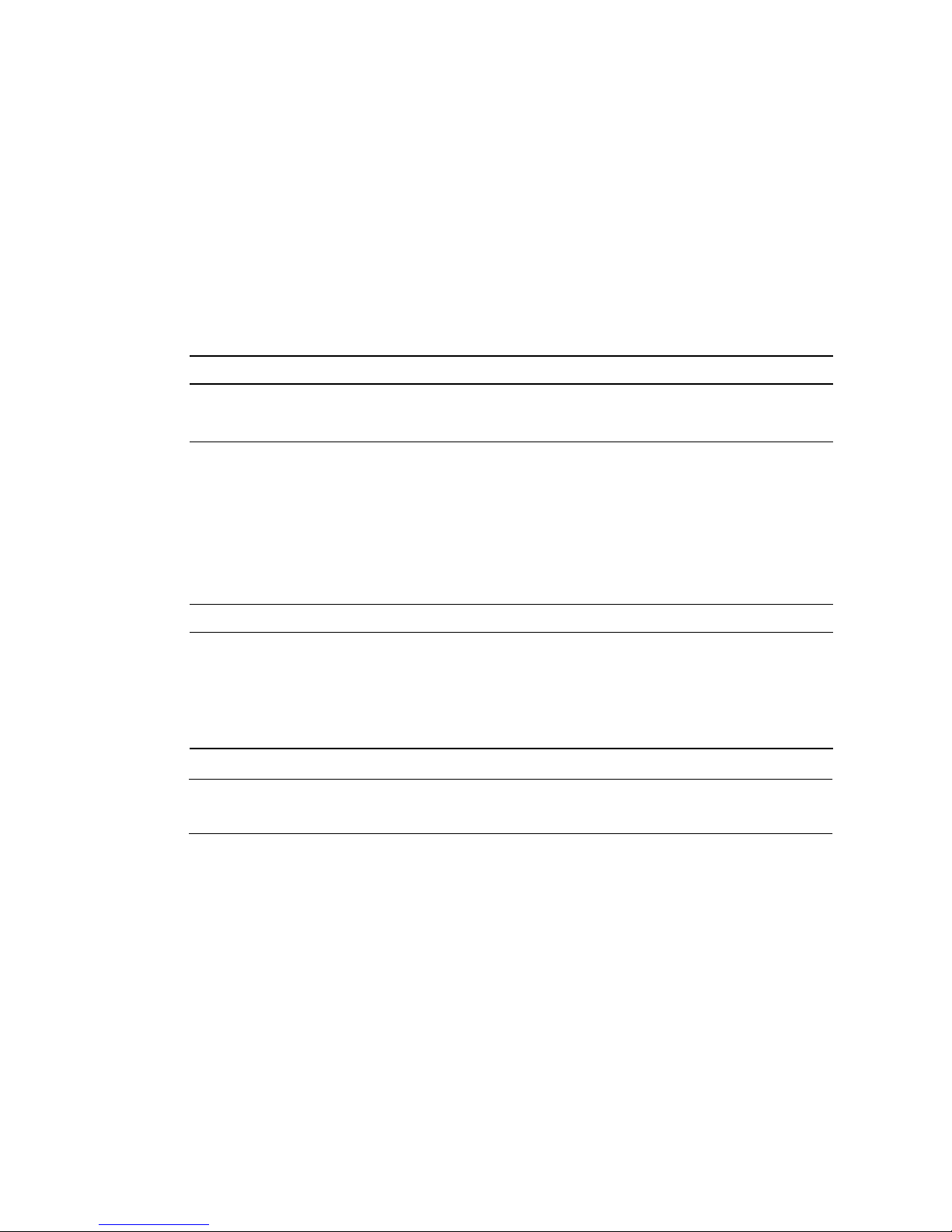
Software Packages
Software Package Locations
The Sun XVR-300 x8 software packages are located in the directories listed in
TABLE 2-3.
TABLE 2-3 Location of Sun XVR-300 x8 Software Packages
Software Packages Directory Location
Solaris 9 OS software /cdrom/cdrom0/Solaris_9/Packages
Solaris 10 OS software /cdrom/cdrom0/Solaris_10/Packages
Software Package Names
TABLE 2-4 lists the Sun XVR-300 x8 software package names and descriptions.
TABLE 2-4 Solaris 9 and 10 Software Package Names
Package name Description
SUNWnfbcf Sun XVR-300 x8 Graphics Configuration Software
SUNWnfb Sun XVR-300 x8 Graphics System Software Device Driver (64-bit)
SUNWnfbw Sun XVR-300 x8 Graphics Window System Support
SUNWnfbmn Sun XVR-300 x8 Graphics Manual Pages
Note – Sun XVR-300 x8 graphics accelerator drivers can be downloaded from the
Sun Download Center.
12 Sun XVR-300 x8 Graphics Accelerator User’s Guide • December 2008

Sun OpenGL for Solaris Software
The Sun OpenGL 1.5 for Solaris software supports the Sun XVR-300 x8 graphics
accelerator through software implementation.
If you require Sun OpenGL for Solaris to run certain applications, download the Sun
OpenGL 1.3 for Solaris software from the following site:
http://wwws.sun.com/software/graphics/opengl/download.html
TABLE 2-5 Sun OpenGL 1.5 for Solaris Software Patches
Patch Number Description
120812-12 or later Sun OpenGL 1.5 for Solaris
Sun OpenGL 1.3 for Solaris Patches
TABLE 2-6 lists the Sun OpenGL 1.3 for Solaris software patches required.
TABLE 2-6 Sun OpenGL 1.3 for Solaris Software Patches
Patch Number Description
113886-38 or later Sun OpenGL 1.3 for Solaris, 32-bit
113887-38 or later Sun OpenGL 1.3 for Solaris, 64-bit
Download these patches from the following site:
http://sunsolve.sun.com
Updated versions of Sun OpenGL for Solaris are located at:
http://wwws.sun.com/software/graphics/opengl/
Chapter 2 Installing the Hardware and Software 13

Installing the Software
▼ To Install the Software
1. After installing a Sun XVR-300 x8 graphics accelerator into your system, boot
your system at the ok prompt:
ok boot
2. Log in as superuser.
3. Insert the Sun XVR-300 x8 graphics accelerator CD-ROM into the drive.
■ If the drive is already mounted, type the following, and go to Step 4:
# cd /cdrom/cdrom0
■ If the CD-ROM is not already mounted, type:
# mount -F hsfs -O -o ro /dev/dsk/c0t6d0s0 /cdrom
# cd /cdrom
Note – The CD-ROM device might be different on your system. For example,
/dev/dsk/c0t2d0s2.
14 Sun XVR-300 x8 Graphics Accelerator User’s Guide • December 2008

4. Run the installation script. Type:
# ./install
The following Sun Entitlement information is displayed:
Sun Microsystems, Inc. (“Sun”) ENTITLEMENT for SOFTWARE
Licensee/Company: Entity receiving Software
Effective Date: Date Sun delivers the Software to You.
Software: “Software” means all software provided to You to be used with
the Host.
Host: The hardware product described in the Software’s documentation
with which the Software is intended to be used.
.
.
.
Do you accept the license agreement? [y/n]: y
At the end of the licensing agreement information, you are asked to accept it.
Chapter 2 Installing the Hardware and Software 15

5. Type y and Return, to accept the license agreement.
The following is displayed.
In this example, using the Solaris 10 Operating System, the following is
displayed:
Installing SUNWnfb SUNWnfbcf SUNWnfbw SUNWnfbmn for Solaris 10 ...
*** Installation of drivers is complete.
To uninstall this software, use the ’uninstall’ script on this CDROM, or
the following script:
/var/tmp/xvr-300x8.uninstall
A log of this installation can be found at:
/var/tmp/xvr-300x8.install.2007.10.09
To configure a Sun XVR-300 x8 accelerator, use the fbconfig
utility. See the fbconfig(1m) and SUNWnfb_config(1m) manual
pages for more details.
*** IMPORTANT NOTE! ***
This system must be rebooted for the new software to take effect.
Reboot this system as soon as possible using the shutdown command and the
’boot -r’ PROM command (see the shutdown(1M) and boot(1M) manual
pages for more details).
You can use the following command to check if the Sun XVR-300 x8 graphics
accelerator is already on your system. Type:
#
/usr/bin/pkginfo | grep SUNWnfb
16 Sun XVR-300 x8 Graphics Accelerator User’s Guide • December 2008

6. Do a reconfiguration reboot of your system at the ok prompt to complete the
installation:
ok boot -r
To use the Sun XVR-300 x8 graphics accelerator as a console, type at a Solaris
prompt:
# eeprom output-device=screen
# eeprom input-device=keyboard
# reboot -- -r
This reboot creates the symbolic link /dev/fb -> fbs/nfb0. After the reboot,
the window system login appears on the monitor connected to the graphics card
cable video 1. If you did not set the OpenBoot configuration variables as
described in this step (output-device, input-device), the symbolic link is not
created and the window system will not start. You can resolve this by manually
creating the link /bin/ln -s fbs/nfb0 /dev/fb as root and rebooting the
Solaris OS.
To query the current state from Solaris, type:
# eeprom | grep put
If the screen and keyboard is already set, there is no need to change the input and
output devices.
If you have a mouse and keyboard attached, you should be presented with a
graphics console after rebooting.
▼ To Remove the Software
1. Log in as superuser.
2. Insert the Sun XVR-300 x8 graphics accelerator CD-ROM into the drive.
■ If the drive is already mounted, type the following, and go to Step 3:
# cd /cdrom/cdrom0
Chapter 2 Installing the Hardware and Software 17

■ If the CD-ROM is not already mounted, type:
# mount -F hsfs -O -o ro /dev/dsk/c0t6d0s0 /cdrom
# cd /cdrom
Note – The CD-ROM device might be different on your system. For example,
/dev/dsk/c0t2d0s2.
3. To remove Sun XVR-300 x8 software, type:
./uninstall
#
In this example, the following is displayed.
Removal of Sun XVR-300 x8 Graphics Accelerator software is complete.
A log of this removal is at:
/var/tmp/xvr-300x8.uninstall.2007.09.29
18 Sun XVR-300 x8 Graphics Accelerator User’s Guide • December 2008

Default Console Display
Note – The DMS-59 – 2xDVI-I adapter splitter cable for the Sun XVR-300 x8
graphics accelerator has two DVI-I video ports, but only the monitor DVI-I number
“1” video port can be console.
▼ To Set the Sun XVR-300 x8 Graphics Accelerator
as the Default Monitor Console Display
1. At the ok prompt, type:
ok show-displays
The following shows how to set the console device:
a) /pci@1f,700000/SUNW,XVR-300@0
b) /pci@1e,600000/pci@0/pci@8/SUNW,XVR-300@0
q) NO SELECTION
Enter Selection, q to quit:
2. Select the graphics accelerator you want to be the default console display.
In this example, you would select b for the Sun XVR-300 x8 graphics accelerator.
Enter Selection, q to quit: b
/pci@1e,600000/pci@0/pci@8/SUNW,XVR-300@0 has been selected.
Type ^Y ( Control-Y ) to insert it in the command line.
e.g. ok nvalias mydev ^Y
for creating devalias mydev for
/pci@1e,600000/SUNW,XVR-300@5
Chapter 2 Installing the Hardware and Software 19

3. Create an alias name for the Sun XVR-300 x8 graphics accelerator device.
This example shows mydev as the alias device name.
ok nvalias mydev
Press Control-Y, then Return.
4. Set the device you selected to be the console device.
ok setenv output-device mydev
5. Store the alias name that you have created.
ok setenv use-nvramrc? true
6. Reset the output-device environment:
ok reset-all
7. Connect your monitor cable to the Sun XVR-300 x8 graphics accelerator on your
system back panel.
Man Pages
The Sun XVR-300 x8 graphics accelerator man pages describe how you can query
and set frame buffer attributes such as screen resolutions and visual configurations.
Use the fbconfig(1M) man page for configuring all Sun graphics accelerators.
SUNWnfb_config(1M) contains Sun XVR-300 x8 device-specific configuration
information. To get a list of all graphics devices on your system, type:
host%
This example shows a list of graphics devices displayed:
--------------- ---------------------- /dev/fbs/nfb0 SUNWnfb_config
20 Sun XVR-300 x8 Graphics Accelerator User’s Guide • December 2008
fbconfig -list
Device-Filename Specific Config Program

▼ To Display Man Pages
● Use the fbconfig -help option to display the attributes and parameters
information of the man page.
host% fbconfig -dev nfb0 -help
● To access the fbconfig man page, type:
host% man fbconfig
● To access the Sun XVR-300 x8 graphics accelerator man page, type:
host% man SUNWnfb_config
Chapter 2 Installing the Hardware and Software 21

22 Sun XVR-300 x8 Graphics Accelerator User’s Guide • December 2008

CHAPTER
3
Configuring Multiple Frame Buffers
This chapter describes procedures for setting up multiple frame buffers.
■ “Configuring Multiple Frame Buffers Through the Xservers File” on page 23
■ “Xinerama” on page 25
Configuring Multiple Frame Buffers
Through the Xservers File
To run more than one frame buffer you must modify your Xservers file. The
Sun XVR-300 x8 graphics accelerator device name is nfb (for example, nfb0 and
nfb1 for two Sun XVR-300 x8 graphics accelerator devices).
23

▼ To Modify the Xservers File
1. Become superuser and open the /etc/dt/config/Xservers file.
# cd /etc/dt/config
# vi + Xservers
If the /etc/dt/config/Xservers file does not exist, create the
/etc/dt/config directory and copy the Xservers file from
/usr/dt/config/Xservers to /etc/dt/config.
# mkdir -p /etc/dt/config
#
cp /usr/dt/config/Xservers /etc/dt/config
# cd /etc/dt/config
# vi + Xservers
2. Modify the file by adding the device locations for the applicable frame buffers
being used. See the following examples:
Enter the Xservers file content in one long line.
Note – Solaris 9 and Solaris 10 Operating Systems use different configuration file
paths within the Xservers file:
For the Solaris 9 Operating System, use the /usr/openwin/bin/Xsun
configuration file. For the Solaris 10 Operating System and later, use
/usr/X11/bin/Xserver.
The following examples are on a Solaris 10 Operating System.
This example shows the Xservers configuration file modified for one
Sun XVR-2500 graphics accelerator (kfb0) and one Sun XVR-300 x8 graphics
accelerator (nfb0):
:0 Local local_uid@console root /usr/X11/bin/Xserver :0 -dev /dev/fbs/kfb0
-dev /dev/fbs/nfb0
This example shows how to remove two Sun XVR-2500 graphics accelerators and
add one Sun XVR-300 x8 graphics accelerator in the Xservers configuration file.
■ Old Xservers configuration file with two Sun XVR-2500 graphics accelerators:
:0 Local local_uid@console root /usr/X11/bin/Xserver :0 -dev /dev/fbs/kfb0
-dev /dev/fbs/kfb1
24 Sun XVR-300 x8 Graphics Accelerator User’s Guide • December 2008

■ New Xservers configuration file with one Sun XVR-300 x8 graphics accelerator:
:0 Local local_uid@console root /usr/X11/bin/Xserver :0 -dev /dev/fbs/nfb0
3. Log out, then log back in.
Xinerama
When the window system is started in Xinerama mode, all windows can be
seamlessly moved across screen boundaries, thus creating one large, super highresolution, virtual display. With Sun OpenGL 1.3 for Solaris, or subsequent
compatible releases, this functionality is extended to OpenGL applications. No
recompilation is necessary for a legacy application to work with Xinerama mode
across multiple screens, even if the application was compiled with an older version
of Sun OpenGL for Solaris.
Refer to the proper Xservers(1) man page and Xservers documentation for further
information.
▼ To Enable Xinerama
● Add +xinerama to the command line in the /etc/dt/config/Xservers file.
See the following example on a Solaris 10 Operating System.
Note – Ensure that you enter +xinerama after /usr/X11/bin/Xserver in the
command line.
For example, as superuser, type:
#
cd /etc/dt/config
# vi + Xservers
Enter the Xservers file content in one long line.
:0 Local local_uid@console root /usr/X11/bin/Xserver :0 +xinerama
-dev /dev/fbs/nfb0 -dev /dev/fbs/nfb1
Chapter 3 Configuring Multiple Frame Buffers 25

“To Set Up Two Video Outputs Over One Large Frame Buffer” on page 28,in
Chapter 4, describes an alternative to Xinerama, useful in some cases, where
performance might be better.
Restrictions When Using Xinerama
■ Both screens must have the same visuals to be combined using Xinerama. In
practice, this means they must be the same device (family).
■ Both screens that the X window system thinks are side by side must have the
same height to be combined using Xinerama.
■ Both screens that the X window system thinks are above and below must have the
same width to be combined using Xinerama.
26 Sun XVR-300 x8 Graphics Accelerator User’s Guide • December 2008

CHAPTER
4
Using Features
This chapter provides Sun XVR-300 x8 graphics accelerator feature information.
■ “Video Output Methods” on page 27
■ “Setting Up Video Output Methods” on page 27
■ “Checking Device Configuration” on page 31
Video Output Methods
You may choose one of the three methods described in this section for video output
from which to choose with the Sun XVR-300 x8 graphics accelerator. This section
lists the options:
■ Single video output on a single screen (default)
■ Two video outputs over one large frame buffer
■ Two independent video outputs
The following section, “Setting Up Video Output Methods” on page 27, describes
how to set up these video output methods.
Setting Up Video Output Methods
When there are two Sun XVR-300 x8 graphics accelerators in a system, they are
numbered from 0 and by ones (0, 1, 2, ...)
27

▼ To Set Up Single Video Output (Default)
This enables the DVI video output “1” only. This is the default the system uses if no
fbconfig commands have been given, or after fbconfig -dev nfb0
-defaults.
1. If enabled, disable doublewide or doublehigh mode.
To disable doublewide mode, type:
host% fbconfig -dev nfb0 -defaults
2. Set the desired screen resolution. For example, type:
host% fbconfig -dev nfb0 -res 1280x1024x60
3. Log out, then log back in.
To find all possible Sun XVR-300 x8 graphics accelerator resolutions, type:
host% fbconfig -dev nfb0 -res \?
▼ To Set Up Two Video Outputs Over One Large
Frame Buffer
This enables two monitor support without the use of Xinerama software. This
means that the Sun XVR-300 x8 graphics accelerator creates one wide (or tall)
frame buffer, displayed across two screens using both DVI ports. This example
shows doublewide mode.
1. Enable both video outputs, sharing a single frame buffer. Type:
host% fbconfig -dev nfb0 -doublewide enable
■ Use the -doublehigh option for displays that are set one above the other (rather
than side-by-side as for the -doublewide option). Both monitors must have the
same resolution.
■ Use the -outputs swapped option to reverse the positions of the two video
outputs relative to each other. The default is direct. Both monitors must have
the same resolution.
28 Sun XVR-300 x8 Graphics Accelerator User’s Guide • December 2008

■ Use the -offset option to adjust the position of the specified video output by
the value specified.
-offset xval yval
This is implemented only in -doublewide and -doublehigh modes. For
-doublewide, xval is used to position the rightmost video output. Negative is
left (overlaps with the left video output). For -doublehigh, the yval is used to
position the bottom video output. Negative is up (overlaps with top video
output). The default is [0, 0].
2. Set the desired screen resolution. Type:
host% fbconfig -dev nfb0 - res 1280x1024x60
3. Log out, then log back in.
▼ To Set Up Two Independent Video Outputs
This set up enables independent resolution for each video output.
Note – The use of two independent video outputs on a single board with Xinerama
is not supported. The X window system and Sun OpenGL for Solaris performance
might be noticeably degraded in this mode.
Set up two video outputs over one large frame buffer whenever possible for a dual
video output configuration. See “To Set Up Two Video Outputs Over One Large
Frame Buffer” on page 28.
Chapter 4 Using Features 29

1. To enable both video outputs edit the /etc/dt/config/Xservers file so that
both devices appear.
The device names are /dev/fbs/nfb0a and /dev/fbs/nfb0b.
For example, as superuser, type:
# cd /etc/dt/config
# vi + Xservers
Enter the Xservers file content in one long line (Solaris 10 Operating System in
this example).
:0 Local local_uid@console root /usr/X11/bin/Xserver :0 -dev
/dev/fbs/nfb0a -dev /dev/fbs/nfb0b
2. Select an independent screen resolution for each frame buffer.
For example:
host%
host% fbconfig -dev nfb0b -res 1152x900x66
fbconfig -dev nfb0a -res 1280x1024x60
3. Log out, then log back in.
▼ To Duplicate Video Output
1. Use the -clone option to duplicate the DVI video port “1” display to the DVI
video port “2” display.
For example:
host% fbconfig -dev nfb0 -clone enable
Note – Both monitor displays must support the same screen resolution.
2. Log out of the current window system session and log back in for the change to
take effect.
30 Sun XVR-300 x8 Graphics Accelerator User’s Guide • December 2008

Checking Device Configuration
Use fbconfig to check the X window system (-propt) and Sun XVR-300 x8
graphics accelerator (-prconf) device configuration values.
The fbconfig -propt option displays the values of all options (for the specified
device) saved in the OWconfig file (see below for an example). These are the values
the X window system will use the next time it starts on that device:
host% fbconfig -dev nfb0 -propt
--- Graphics Configuration for /dev/fbs/nfb0 ---
OWconfig: machine
Video Mode: 1280x1024x60
Screen Information:
Doublewide: Disable
Doublehigh: Disable
Clone: Disable
Offset/Overlap: [0, 0]
Output Configuration: Direct
Fake8 Rendering: Disable
The fbconfig -prconf option displays the current Sun XVR-300 x8 graphics
accelerator device configuration (see the following code example). If certain values
differ from those displayed in -propt, it is because those values have been
configured since the X window system started.
Chapter 4 Using Features 31

host% fbconfig -dev nfb0 -prconf
--- Hardware Configuration for /dev/fbs/nfb0 ---
Type: XVR-300x8
ASIC: version 0x5b64 REV: version 0x3800080
PROM: version 1.11
Monitor/Resolution Information:
Monitor 1:
Monitor Manufacturer: SUN
Product code: 1415
Serial #: 28722509
Manufacture date: 2003, week 24
Monitor dimensions: 36x29 cm
Monitor preferred resolution: SUNW_STD_1280x1024x60
Separate sync supported: no
Composite sync supported: no
Gamma: 2.82
EDID: Version 1, Revision 3
Monitor Supported resolutions from EDID: SUNW_STD_1280x1024x60,
VESA_STD_1280x1024x60, SUNW_STD_1280x1024x76,
SUNW_STD_1152x900x66, VESA_STD_1280x1024x75,
VESA_STD_720x400x70, VESA_STD_640x480x60, VESA_STD_640x480x67,
VESA_STD_640x480x72, VESA_STD_640x480x75, VESA_STD_800x600x56,
VESA_STD_800x600x60, VESA_STD_800x600x72, VESA_STD_800x600x75,
VESA_STD_832x624x75, VESA_STD_1024x768x70,
VESA_STD_1024x768x75, VESA_STD_1280x1024x75, APPLE_1152x870x75
Current resolution setting: 1280x1024x60
Monitor 2:
Monitor Manufacturer: SUN
Product code: 1399
Serial #: 147538508
Manufacture date: 2000, week 12
Monitor dimensions: 40x30 cm
Monitor preferred resolution: SUNW_STD_1280x1024x76
Separate sync supported: yes
Composite sync supported: yes
Gamma: 2.50
Monitor name: GDM-5410
EDID: Version 1, Revision 2
Monitor Supported resolutions from EDID: SUNW_STD_1280x1024x76,
SUNW_STD_1280x1024x76, SUNW_STD_1152x900x76,
VESA_STD_1280x1024x75, SUNW_STD_1280x1024x67,
SUNW_STD_1152x900x66, VESA_STD_1024x768x75,
SUNW_STD_1600x1200x75, SUNW_STD_1280x1024x112s,
VESA_STD_720x400x70, VESA_STD_720x400x88, VESA_STD_640x480x60,
VESA_STD_640x480x67, VESA_STD_640x480x72, VESA_STD_640x480x75,
VESA_STD_800x600x56, VESA_STD_800x600x60, VESA_STD_800x600x72,
VESA_STD_800x600x75, VESA_STD_832x624x75, VESA_STD_1024x768x60,
VESA_STD_1024x768x70, VESA_STD_1024x768x75,
VESA_STD_1280x1024x75, APPLE_1152x870x75, 1152x870x75
Current resolution setting: 1280x1024x76
32 Sun XVR-300 x8 Graphics Accelerator User’s Guide • December 2008

APPENDIX
A
Monitor Cable Adapters
This appendix describes monitor cable adapters.
■ “Cable Adapters” on page 33
■ “Connecting Monitors With DVI Video Ports” on page 34
■ “Connecting Monitors With HD15 (VGA) Video Ports” on page 35
Cable Adapters
The Sun XVR-300 x8 graphics accelerator installation kit includes the following cable
adapters:
■ One DMS-59 – 2xDVI-I adapter splitter cable
■ One DVI – HD15 adapter
You can order DVI
(http://store.sun.com).
– HD15 adapters (part number 530-3474) through the Sun store
33

Connecting Monitors With DVI Video
Ports
▼ To Connect Monitors With DVI Video Ports
1. Connect the DMS-59 end of DMS-59–DVI adapter splitter cable to the Sun
XVR-300 x8 graphics accelerator DMS-59 video port.
2. Connect each DVI connector end of the adapter splitter cable to the DVI ports
of your digital monitor (
DVI cable connector
To DVI video port
FIGURE A-2).
To DMS-59 video port
(DMS-59 – 2xDVI adapter
splitter cable)
DVI cable connector
To DVI video port
34 Sun XVR-300 x8 Graphics Accelerator User’s Guide • December 2008

FIGURE A-1 DMS-59 Video Port Connection Using DMS-59 – 2xDVI Adapter Splitter
Cable
DVI cable connector
To DMS-59 video port
(DMS-59 – 2xDVI adapter
To DVI video port
DVI cable connector
To DVI video port
splitter cable)
FIGURE A-2 DMS-59 Video Port Connection Using DMS-59 – 2xDVI Adapter Splitter
Cable
Connecting Monitors With HD15 (VGA)
Video Ports
▼ To Connect Monitors With HD15 Video Ports
1. Connect the DMS-59 end of the DMS-59–DVI adapter splitter cable to the Sun
XVR-300 x8 graphics accelerator DMS-59 video port.
2. Connect a DVI–HD15 adapter to each end of the DMS-59–DVI adapter splitter
cable DVI connector (
3. Connect the HD15 end of the DVI-HD15 adapter to the HD15 (VGA) monitor
video port.
FIGURE A-3).
Appendix A Monitor Cable Adapters 35

DVI – HD15 adapter
To HD15 (VGA) video port
DVI – HD15 adapter
To HD15 (VGA) video port
FIGURE A-3 DMS-59 Video Port Connection Using DVI–HD15 Adapters
To DMS-59 video port
(DMS-59 – 2xDVI adapter
splitter cable)
36 Sun XVR-300 x8 Graphics Accelerator User’s Guide • December 2008

APPENDIX
B
Sun XVR-300 x8 Graphics
Accelerator Specifications
This appendix describes Sun XVR-300 x8 graphics accelerator specifications and I/O
port information.
■ “Board Specifications” on page 37
■ “DMS-59 Video Port” on page 38
■ “DMS-59 Connector Pinouts” on page 38
■ “DVI Connector Pinouts” on page 41
■ “HD15 (VGA) Connector Pinouts” on page 43
Board Specifications
This graphics accelerator is for use with UL Listed ITE that have installation
instructions detailing user installation of card cage accessories.
TABLE B-1 lists the product specifications.
TABLE B-1 Sun XVR-300 x8 Graphics Accelerator Specifications
Parameter Specification
Weight 3.7 oz (105 grams)
Length 6.6 in. (165mm)
Width 2.3 in. (55mm)
Power specification 5.0 V +/- 5%
3.3 V +/- 5%
12 V +/- 5%
VDDQ V +/- 5%
37

TABLE B-1 Sun XVR-300 x8 Graphics Accelerator Specifications (Continued)
Parameter Specification
Power consumption 15W
Current consumption 5V
3.3V
12V
VDDQ V
Temperature Power-on: 10° to 50° C
Power-off: 0° to 70° C
(storage/transport)
Humidity Power-on: 5 to 90% RH
Power-off: 0 to 95% RH
Temperature gradient Less than 15° C/hr
DMS-59 Video Port
FIGURE B-1 shows the Sun XVR-300 x8 graphics accelerator DMS-59 video port.
FIGURE B-1 Sun XVR-300 x8 Graphics Accelerator DMS-59 Video Port
DMS-59 Connector Pinouts
FIGURE B-2 and TABLE B-2 shows the DMS-59 connector and pinout signals.
38 Sun XVR-300 x8 Graphics Accelerator User’s Guide • December 2008
DMS-59 video port

FIGURE B-2 DMS-59 Connector
TABLE B-2 Sun XVR-300 x8 Graphics Accelerator DMS-59 Pinout
Pin Signal
1 Ground
2 A_R_DAC1_F
3 A_B_DAC1_F
4 Ground
5 +5_VESA
6 DDCCLK_DAC1_R
7 DDCDATA_DAC1_R
8 Ground
9 DDCDATA_DAC2_R
10 DDCCLK_DAC2_R
11 +5_VESA2
12 Ground
13 A_R_DAC2_F
14 A_B_DAC2_F
15 Ground
16 TMDS_TX0P
17 TMDS_TX0N
18 TMDS_TX1P
19 TMDS_TX1N
20 TMDS_TX2P
21 TMDS_TX2N
22 Ground
Appendix B Sun XVR-300 x8 Graphics Accelerator Specifications 39

TABLE B-2 Sun XVR-300 x8 Graphics Accelerator DMS-59 Pinout (Continued)
Pin Signal
23 No Connect
24 Ground
25 TX2P_EXT
26 TX2M_EXT
27 TX1P_EXT
28 TX1M_EXT
29 TX0P_EXT
30 TX0M_EXT
31 TXCP_EXT
32 TXCM_EXT
33 Ground
34 Ground
35 Ground
36 HPD_ExtTMDS_LFH
37 No Connect
38 Ground
39 No Connect
40 HPD_DMS59
41 Ground
42 Ground
43 Ground
44 TMDS_TXCN
45 TMDS_TXCP
46 Ground
47 A_G_DAC2_F
48 No Connect
49 Ground
50 A_HSYNC_DAC2_R
51 A_VSYNC_DAC2_R
52 Ground
40 Sun XVR-300 x8 Graphics Accelerator User’s Guide • December 2008

TABLE B-2 Sun XVR-300 x8 Graphics Accelerator DMS-59 Pinout (Continued)
Pin Signal
53 No Connect
54 Ground
55 A_VSYNC_DAC1_R
56 A_HSYNC_DAC1_R
57 Ground
58 No Connect
59 A_G_DAC1_F
60 Ground
DVI Connector Pinouts
FIGURE B-3 and TABLE B-3 shows the DVI connector and pinout signals of the
2xDVI-I adapter splitter cable.
18
9
17
C1 C2
16
C5
C3 C4
24
Appendix B Sun XVR-300 x8 Graphics Accelerator Specifications 41

FIGURE B-3 DMS-59 – 2xDVI-I Adapter Splitter Cable DVI Connector
TABLE B-3 DVI Video Cable Connector Pinout
Pin Signal
1 TMDS Data2—
2 TMDS Data2+
3 TMDS Data2/4 Shield
4 No Connect
5 Ground
6 DDC clock
7 DDC data
8 Analog VSYNC
9 TMDS Data1–
10 TMDS Data1 +
11 TMDS Data1/3 Shield
12 No Connect
13 No Connect
14 +5V Power
15 Ground
16 Hot-Plug Detect
17 TMDS Data0–
18 TMDS Data0+
19 TMDS Data0/5 Shield
20 No connect
21 No connect
22 TMDS Clock Shield
23 TMDS Clock+
24 TMDS Clock–
C1 Analog R
C2 Analog G
42 Sun XVR-300 x8 Graphics Accelerator User’s Guide • December 2008

TABLE B-3 DVI Video Cable Connector Pinout (Continued)
Pin Signal
C3 Analog B
C4 Analog HSYNC
C5 Analog GND
HD15 (VGA) Connector Pinouts
FIGURE B-4 and TABLE B-4 shows the HD15 (VGA) adapter connector and pinout
signals.
51
10
15
FIGURE B-4 HD15 (VGA) Connector
TABLE B-4 HD15 (VGA) Connector Pinout
Pin Number Signal
11
6
1 Red analog video
2 Green analog video
3 Blue analog video
4 No Connect
5 Ground
6 Ground
7 Ground
8 Ground
9 +5V Supply
Appendix B Sun XVR-300 x8 Graphics Accelerator Specifications 43
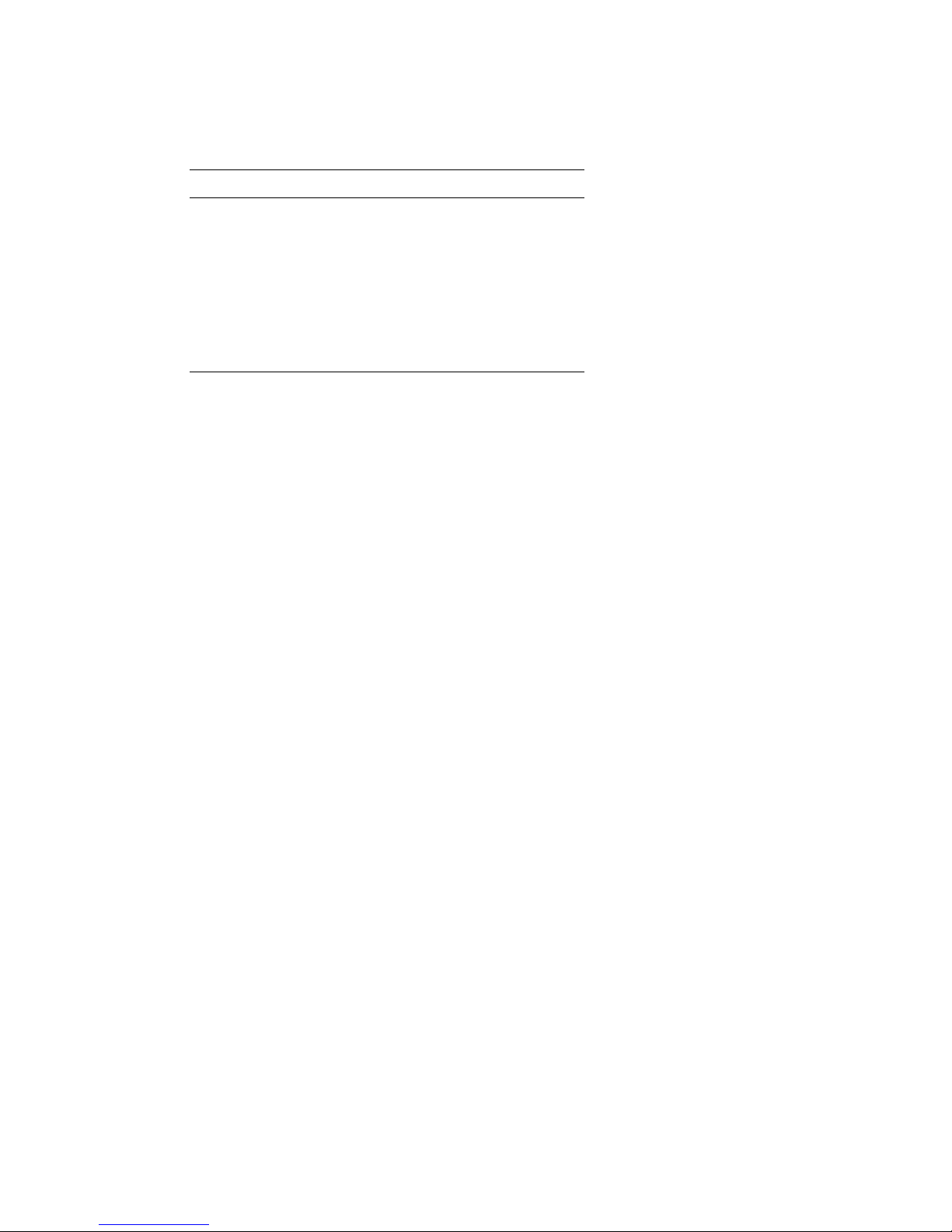
TABLE B-4 HD15 (VGA) Connector Pinout (Continued)
Pin Number Signal
10 Ground
11 No Connect
12 Monitor ID1
13 Horizontal Sync
14 Vertical Sync
15 Monitor ID2
44 Sun XVR-300 x8 Graphics Accelerator User’s Guide • December 2008

APPENDIX
C
Color Depth Options
This appendix provides color depth option information.
■ “Default Color Depth” on page 45
■ “Setting Color Depth Options” on page 46
Default Color Depth
Use the -depth option to set the default depth (bits per pixel) on the device on the
Solaris 9 Operating System. Possible values are 8 or 24.
-depth
For example:
host% fbconfig -dev nfb0a -depth 24
Log out of the current window system session and log back in for the change to take
effect. Any depth setting in the Xserver command line takes precedence over what
is set using fbconfig. The default is 24.
For the Solaris 10 Operating System, do the following to set or reset the default color
depth. To set 8 or 24 as the default color depth, use /usr/sbin/svccfg to
reconfigure your Xservers file.
/usr/sbin/svccfg -s x11-server setprop option/default_depth=8
/usr/sbin/svccfg -s x11-server setprop option/default_depth=24
Log out, then log back in.
45

Setting Color Depth Options
When multiple windows are used in an 8-bit window system, the colors can change
as the cursor is moved from window to window. There are two methods for
avoiding colormap flash:
■ Using the -depth 24 command option to run the window system in 24-bit mode,
■ Using -fake8 enable if you need both 8-bit and 24-bit visuals simultaneously.
The default is 24-bit.
When the Sun XVR-300 x8 graphics accelerator is set to
OpenGL applications with RGBA visual.
When it is set to
-depth 8, it can only run OpenGL applications with INDEX visual.
-depth 24, it can only run
▼ To Use the -depth 24 Option
1. Using the fbconfig command, type:
% fbconfig -dev nfb0 -depth 24
2. Log out, then log back in.
Note – 24-bit depth performance can be slower than 8-bit depth mode.
▼ To Use the -fake8 Option
1. Using the fbconfig command, type:
% fbconfig -dev nfb0 -fake8 enable
Note – 8-bit depth performance is slower in 8+24 (-fake8) mode.
2. Log out, then log back in.
46 Sun XVR-300 x8 Graphics Accelerator User’s Guide • December 2008

Index
A
adapters, cable
DMS-59-2xDVI adapter splitter cable, 33, 34
DVI-HD15 adapter, 33, 35
C
cable adapters
DMS-59-2xDVI adapter splitter cable, 33, 34
DVI-HD15 cable adapter, 33, 35
CD directories, 11
-clone option, 30
color depth options, 45
configuring multiple frame buffers, 23
Xservers file, 23
D
default color depth, 45
default console, 19
-depth,46
device configuration, checking
-prconf,31
-propt,31
DMS-59
2xDVI adapter splitter cable, 33, 34
adapters, 34
connecting, 34
DMS-59 connector pinouts, 38
DMS-59 video port, 3, 38
DMS-59-HD15 (VGA) adapter, connecting, 35
-doublehigh,28
-doublewide,28
duplicating video output, 30
DVI connector pinouts, 41
F
-fake8,46
fbconfig, 4, 20
-clone,30
-depth,45
-doublehigh,28
-doublewide,28
-fake8,46
-list,20
man page, 20, 21
-offset xval yval,29
-outputs,28
-prconf,31
-propt,31
-res,29
features, 27
H
hardware
installing, 7
removing, 7
HD15 (VGA) adapter
connecting, 35
connector pinouts, 43
HD15 cabling for HD15 video ports, 35
I
I/O bracket, replacing, 9
install command, 15
47

installation script, install,15
installing
hardware, 7
software, 14
M
man pages, 20
fbconfig,20
SUNWnfb_config,20
SUNWpfb_config,21
modifying Xservers file, 24
multiple frame buffers, configuring, 23
O
OpenGL patches, 13
P
PCI-E slots, system maximum, 8
physical specifications, 37
pinouts
DMS-59 connector, 38
DVI connector, 41
HD15 (VGA) connector, 43
power consumption, 37
-prconf,31
-propt,31
R
reboot, 17
removal script, uninstall,18
removing
hardware, 7
software, 17
replacing I/O bracket, 9
resolutions, 4
S
screen resolutions, 4
software
installing, 11, 14
packages, 12
removing, 17
Solaris 10 Operating System
default color depth, 45
Solaris Operating System
bundled release version, 11
minimum release requirements, 11
specifications
physical characteristics, 37
power consumption, 37
Sun XVR-300 x8 graphics accelerator
CD directories, 11
default console, 19
DMS-59 video port, 3, 38
features, 27
full-height, 2
hardware installation, 7
installation kit, 1
low-profile, 2
man pages, 20
OpenGL patches, 13
overview, 1
replacing I/O bracket, 9
software installation, 11, 14
software packages, 12
software removal, 17
technical support, 6
video formats, 4
video output methods, 27
Xservers file, 23, 30
SUNWnfb_config, 20, 21
supported system platforms, 8
T
technical support, 6
U
uninstall command, 18
V
video formats, 4
video output methods, 27
single video output, 28
two independent video outputs, 29
two video outputs, one large frame buffer, 28
X
Xinerama
restrictions, 26
using, 25
Xservers file, 23, 24, 30
48 Sun XVR-300 x8 Graphics Accelerator User’s Guide • December 2008
