
Sun™XVR-2500
Graphics Accelerator
Installation and User’s Guide
Sun Microsystems, Inc.
www.sun.com
Part No. 817-7517-10
January 2006, Revision A
Submit comments about this document at: http://www.sun.com/hwdocs/feedback

Copyright 2006Sun Microsystems, Inc.,4150 NetworkCircle, Santa Clara, California 95054, U.S.A. All rights reserved.
Sun Microsystems, Inc.has intellectualproperty rights relating to technology that is described in this document. In particular, and without
limitation, theseintellectual property rightsmay includeone ormore of the U.S. patents listed at http://www.sun.com/patentsand oneor
more additional patents or pending patent applications in the U.S. and in other countries.
This documentand theproduct to which it pertains are distributed under licenses restricting theiruse, copying,distribution, and
decompilation. Nopart ofthe product orof thisdocument maybe reproduced in any form by any means without prior written authorization of
Sun andits licensors,if any.
Third-party software, including font technology, is copyrightedand licensedfrom Sunsuppliers.
Parts ofthe product maybe derivedfrom Berkeley BSD systems, licensed from the University of California. UNIX is aregistered trademarkin
the U.S.and inother countries,exclusively licensedthrough X/Open Company,Ltd.
Sun, SunMicrosystems, the Sun logo, Ultra, OpenBoot, docs.sun.com, and Solaris are trademarks or registeredtrademarks ofSun
Microsystems, Inc. in the U.S. and in other countries.
All SPARC trademarks are usedunder licenseand are trademarksor registered trademarks of SPARCInternational, Inc.in theU.S. andin other
countries. Products bearingSPARC trademarksare based upon an architecturedeveloped bySun Microsystems, Inc.
The OPENLOOK andSun™ GraphicalUser Interfacewas developedby SunMicrosystems, Inc. for its users and licensees. Sun acknowledges
the pioneeringefforts of Xerox in researchingand developingthe conceptof visualor graphicaluser interfacesfor thecomputer industry. Sun
holds anon-exclusive licensefrom Xerox to the XeroxGraphical UserInterface, whichlicense alsocovers Sun’slicensees whoimplement OPEN
LOOK GUIsand otherwisecomply withSun’s writtenlicense agreements. OpenGLis aregisteredtrademark ofSilicon Graphics,Inc.
U.S. GovernmentRights—Commercial use. Government users are subject to the Sun Microsystems, Inc.standard licenseagreement and
applicable provisions ofthe FARand itssupplements.
DOCUMENTATION IS PROVIDED “AS IS” AND ALL EXPRESS OR IMPLIED CONDITIONS, REPRESENTATIONS AND WARRANTIES,
INCLUDING ANYIMPLIED WARRANTYOF MERCHANTABILITY,FITNESS FOR A PARTICULARPURPOSE ORNON-INFRINGEMENT,
ARE DISCLAIMED, EXCEPT TO THE EXTENT THAT SUCH DISCLAIMERS ARE HELD TO BE LEGALLY INVALID.
Copyright 2006Sun Microsystems, Inc.,4150 NetworkCircle, Santa Clara, Californie 95054, Etats-Unis. Tous droits réservés.
Sun Microsystems, Inc.a lesdroits de propriété intellectuels relatantsà latechnologie quiest décritdans cedocument. Enparticulier,et sansla
limitation, cesdroits de propriété intellectuels peuvent inclure unou plusdes brevetsaméricains énumérésà http://www.sun.com/patents et
un oules brevets plussupplémentaires ou les applications de brevet en attente dansles Etats-Uniset dansles autrespays.
Ce produit oudocument estprotégé par un copyright et distribué avec des licences qui en restreignent l’utilisation,la copie,la distribution,et la
décompilation. Aucunepartie dece produit oudocument nepeut être reproduite sous aucune forme, par quelque moyen que ce soit, sans
l’autorisation préalableet écritede Sunet deses bailleursde licence,s’il yen a.
Le logicieldétenu pardes tiers,et quicomprend la technologie relative aux polices decaractères, estprotégé parun copyrightet licenciépar des
fournisseurs deSun.
Des partiesde ceproduit pourront êtredérivées dessystèmes BerkeleyBSD licenciéspar l’Universitéde Californie.UNIX estune marque
déposée auxEtats-Unis etdans d’autres payset licenciéeexclusivement parX/Open Company, Ltd.
Sun, SunMicrosystems, le logo Sun, Ultra, OpenBoot, docs.sun.com, et Solaris sont des marques defabrique ou des marquesdéposées deSun
Microsystems, Inc. aux Etats-Unis et dans d’autres pays.
Toutes lesmarques SPARCsont utiliséessous licenceet sontdes marques defabrique oudes marques déposéesde SPARC International, Inc.
aux Etats-Uniset dansd’autres pays. Les produits portant les marquesSPARC sontbasés surune architecture développée par Sun
Microsystems, Inc.
L’interfaced’utilisation graphiqueOPEN LOOKet Sun™a étédéveloppée parSun Microsystems, Inc.pour sesutilisateurs etlicenciés. Sun
reconnaît les efforts de pionniers de Xeroxpour larecherche et le développement du concept des interfaces d’utilisation visuelle ou graphique
pour l’industriede l’informatique.Sun détientune licensenon exclusivede Xerox surl’interface d’utilisationgraphique Xerox, cettelicence
couvrant égalementles licenciéesde Sunqui mettenten placel’interface d’utilisation graphiqueOPEN LOOKet quien outre seconforment
aux licencesécrites deSun. OpenGLest unemarque déposée de Silicon Graphics, Inc.
LA DOCUMENTATION EST FOURNIE "EN L’ÉTAT" ET TOUTES AUTRES CONDITIONS, DECLARATIONS ET GARANTIES EXPRESSES
OU TACITESSONT FORMELLEMENTEXCLUES, DANSLA MESUREAUTORISEE PARLA LOIAPPLICABLE, YCOMPRIS NOTAMMENT
TOUTE GARANTIE IMPLICITE RELATIVE A LA QUALITE MARCHANDE, A L’APTITUDE A UNE UTILISATION PARTICULIERE OU A
L’ABSENCE DE CONTREFAÇON.
Please
Recycle

Regulatory Compliance Statements
Your Sun product is marked to indicate its compliance class:
• Federal Communications Commission (FCC) — USA
• Industry Canada Equipment Standard for Digital Equipment (ICES-003) — Canada
• Voluntary Control Council for Interference (VCCI) — Japan
• Bureau of Standards Metrology and Inspection (BSMI) — Taiwan
Please read the appropriate section that corresponds to the marking on your Sun product before attempting to install the
product.
FCC Class A Notice
This device complies with Part 15 of the FCC Rules. Operation is subject to the following two conditions:
1. This device may not cause harmful interference.
2. This device must accept any interference received, including interference that may cause undesired operation.
Note: This equipment has been tested and found to comply with the limits for a Class A digital device, pursuant to Part 15 of
the FCC Rules. These limits are designed to provide reasonable protection against harmful interference when the equipment
is operated in a commercial environment. This equipment generates, uses, and can radiate radio frequency energy, and if it is
not installed and used in accordance with the instruction manual, it may cause harmful interference to radio communications.
Operation of this equipment in a residential area is likely to cause harmful interference, in which case the user will be required
to correct the interference at his own expense.
Shielded Cables: Connections between the workstation and peripherals must be made using shielded cables to comply with
FCC radio frequency emission limits. Networking connections can be made using unshielded twisted-pair (UTP) cables.
Modifications: Any modifications made to this device that are not approved by Sun Microsystems, Inc. may void the authority
granted to the user by the FCC to operate this equipment.
FCC Class B Notice
This device complies with Part 15 of the FCC Rules. Operation is subject to the following two conditions:
1. This device may not cause harmful interference.
2. This device must accept any interference received, including interference that may cause undesired operation.
Note: This equipment has been tested and found to comply with the limits for a Class B digital device, pursuant to Part 15 of
the FCC Rules. These limits are designed to provide reasonable protection against harmful interference in a residential
installation. This equipment generates, uses and can radiate radio frequency energy and, if not installed and used in
accordance with the instructions, may cause harmful interference to radio communications. However, there is no guarantee
that interference will not occur in a particular installation. If this equipment does cause harmful interference to radio or
television reception, which can be determined by turning the equipment off and on, the user is encouraged to try to correct the
interference by one or more of the following measures:
• Reorient or relocate the receiving antenna.
• Increase the separation between the equipment and receiver.
• Connect the equipment into an outlet on a circuit different from that to which the receiver is connected.
• Consult the dealer or an experienced radio/television technician for help.
Shielded Cables: Connections between the workstation and peripherals must be made using shielded cables in order to
maintain compliance with FCC radio frequency emission limits. Networking connections can be made using unshielded
twisted pair (UTP) cables.
Modifications: Any modifications made to this device that are not approved by Sun Microsystems, Inc. may void the authority
granted to the user by the FCC to operate this equipment.
iii

ICES-003 Class A Notice - Avis NMB-003, Classe A
This Class A digital apparatus complies with Canadian ICES-003.
Cet appareil numérique de la classe A est conforme à la norme NMB-003 du Canada.
ICES-003 Class B Notice - Avis NMB-003, Classe B
This Class B digital apparatus complies with Canadian ICES-003.
Cet appareil numérique de la classe B est conforme à la norme NMB-003 du Canada.
iv Sun XVR-2500 Graphics Accelerator Installation and User’s Guide • January 2006

BSMI Class A Notice
The following statement is applicable to products shipped to Taiwan and marked as Class A on the product compliance
label.
Regulatory Compliance Statements v

vi Sun XVR-2500 Graphics Accelerator Installation and User’s Guide • January 2006

Declaration of Conformity
Compliance Model Number: R500
Product Family Name: XVR-2500 Graphics Accelerator (X7295A)
EMC
USA—FCC Class B
This equipment complies with Part 15 of the FCC Rules. Operation is subject to the following two conditions:
1. This equipment may not cause harmful interference.
2. This equipment must accept any interference that may cause undesired operation.
European Union
This equipment complies with the following requirements of the EMC Directive 89/336/EEC:
As Telecommunication Network Equipment (TNE) in both Telecom Centers and Other Than Telecom Centers per (as
applicable): EN300-386 V.1.3.2 (2003-05) Required Limits:
EN55022:1994 +A1:1995
+A2:1997
EN61000-3-2:2000 Pass
EN61000-3-3:1995
+A1:2000
IEC 61000-4-2 6 kV (Direct), 8 kV (Air)
IEC 61000-4-3 3 V/m 80-1000MHz, 10 V/m 800-960 MHz and 1400-2000 MHz
IEC 61000-4-4 1 kV AC and DC Power Lines, 0.5 kV Signal Lines
IEC 61000-4-5 2 kV AC Line-Gnd, 1 kV AC Line-Line and Outdoor Signal Lines, 0.5 kV Indoor Signal Lines > 10m
IEC 61000-4-6 3 V
IEC 61000-4-11 Pass
As information Technology Equipment (ITE) Class B per (as applicable):
EN55022:1994 +A1:1995 +A2:1997 Class B
EN61000-3-2:2000 Pass
EN61000-3-3:1995 +A1:2000 Pass
EN 55024:1998 +A1:2001 +A2:2003 Required Limits
IEC 61000-4-2 4 kV (Direct), 8 kV (Air)
IEC 61000-4-3 3 V/m
IEC 61000-4-4 1 kV AC and DC Power Lines, 0.5 kV Signal and DC Power Lines
IEC 61000-4-5 1 kV AC Line-Line and Outdoor Signal Lines, 2 kV AC Line-Gnd, 0.5 kV DC Power Lines
IEC 61000-4-6 3 V
IEC 61000-4-8 1 A/m
IEC 61000-4-11 Pass
Class B
Pass
Declaration of Conformity vii

Safety
This equipment complies with the following requirements of the Low Voltage Directive 73/23/EEC:
EC Type Examination Certificates:
EN 60950-1:2001, 1st Edition TÜV Rheinland Certificate No.
IEC 60950:2000, 3rd Edition CB Scheme Certificate No. DK-8895
Evaluated to all CB Countries
UL 60950-1:2003, 1st Edition, CSA C22.2 No. 60950-1-03 File: E204883-A11-UL-1
Supplementary Information
This equipment was tested and complies with all the requirements for the CE Mark.
This equipment complies with the Restriction of Hazardous Substances (RoHS) directive 2002/95/EC.
/S/ /S/
Dennis P. Symanski DATE
Worldwide Compliance Office
Sun Microsystems, Inc.
4150 Network Circle, MPK15-102
Santa Clara, CA 95054 U.S.A.
Tel: 650-786-3255
Fax: 650-786-3723
Donald Cameron DATE
Program Manager/Quality Systems
Sun Microsystems Scotland, Limited
Blackness Road, Phase I, Main Bldg.
Springfield, EH49 7LR
Scotland, United Kingdom
Tel: +44 1 506 672 539
Fax: +44 1 506 670 011
viii Sun XVR-2500 Graphics Accelerator Installation and User’s Guide • January 2006

Contents
Preface xvii
1. Overview 1
Installation Kit 1
Graphics Accelerator Overview 2
Features 3
Additional Features 3
Video Formats 5
Listing Video Formats 6
Video Display Ports 6
Installation Process 7
Technical Support 7
2. Installing the Software 9
Software Requirements 9
Installing the Software 10
Man Pages 13
3. Installing the Hardware 15
Before Installation 15
System Configuration 16
ix

Installing the Hardware 16
Monitor Cables 17
Changing the Monitor Screen Resolutions 17
4. Configuring Multiple Frame Buffers 19
Configuring Multiple Frame Buffers Through the Xservers File 19
Xinerama 21
Using Xinerama 21
Restrictions When Using Xinerama 22
5. Using Features 23
Streaming Methods 23
Setting Up Streaming Methods 24
Setting Up Single Video Output 25
Setting Up Two Video Streams Over One Large Frame Buffer 25
Multisampling 27
Sample Density 27
Disabling Multisampling 28
Checking Device Configuration 29
A. Setting the Default Console Display 31
B. Software Information 35
Software Directory Packages 35
Software Package Locations 36
Software Packages 36
Sun OpenGL for Solaris Software 37
Software Package Locations 37
Software Patch Locations 37
Software Packages 38
x Sun XVR-2500 Graphics Accelerator Installation and User’s Guide • January 2006

C. Removing the Software 39
D. Display Configuration Management (DCMtool)41
E. Stereo Viewing 43
Stereo 43
Cabling for Stereo 44
Configuring for Stereo 46
F. Multiscreen Viewing 47
Multiview 47
Multiview Genlock Ribbon Cable 48
Configuring for Multiview 49
G. Specifications 51
I/O Port Specifications 51
DVI Video Connector 52
Stereo Connector 54
Power Requirements 55
H. Graphics Library Extensions 57
Sun OpenGL 1.3 for Solaris Extensions 57
Sun OpenGL 1.5 for Solaris Extensions 58
Index 61
Contents xi

xii Sun XVR-2500 Graphics Accelerator Installation and User’s Guide • January 2006

Figures
FIGURE 1-1 Sun XVR-2500 Graphics Accelerator 2
FIGURE 5-1 Default Video Port 24
FIGURE E-1 Sun XVR-2500 Graphics Accelerator Stereo Connector 44
FIGURE E-2 Cabling for Stereo 45
FIGURE F-1 Multiview Genlock Cable Connector 48
FIGURE F-2 Sun XVR-2500 Graphics Accelerator Multiview Connector 50
FIGURE G-1 Sun XVR-2500 Graphics Accelerator I/O Backplate 51
FIGURE G-2 DVI Video Connector 52
FIGURE G-3 Stereo 3-Pin Connector 54
xiii

xiv Sun XVR-2500 Graphics Accelerator Installation and User’s Guide • January 2006

Tables
TABLE 1-1 Sun XVR-2500 Graphics Accelerator Video Formats 5
TABLE 5-1 Multisample Options 27
TABLE B-1 CD-ROM Directory Package 35
TABLE B-2 Software Packages 36
TABLE B-3 Location of Sun OpenGL for Solaris Software Packages 37
TABLE B-4 Location of Sun OpenGL for Solaris Software Patches 37
TABLE B-5 Sun OpenGL 1.5 Packages 38
TABLE B-6 Sun OpenGL 1.3 Packages 38
TABLE F-1 Multiview Genlock Ribbon Cable Pinout 48
TABLE G-1 DVI Connector Pinout 52
TABLE G-2 Stereo 3-Pin Connector Pinout Descriptions 54
TABLE G-3 Sun XVR-2500 Graphics Accelerator Power Consumption 55
xv

xvi Sun XVR-2500 Graphics Accelerator Installation and User’s Guide • January 2006

Preface
This guide describes how to install and configure the Sun™XVR-2500 Graphics
Accelerator for your Sun Ultra
Before You Read This Document
This document is intended for experienced system administrators familiar with
installing and configuring graphics boards in Sun computer systems.
How This Document Is Organized
™
45 workstation.
Chapter 1 provides an overview of the Sun XVR-2500 graphis accelerator.
Chapter 2 describes how to install the software.
Chapter 3 describes how to install the hardware.
Chapter 4 describes how to modify the Xservers configuration file and how to use
Xinerama.
Chapter 5 provides information on using features, including multisample
antialiasing.
Appendix A describes how to set the default console display.
Appendix B lists product software directories, packages, and patches.
Appendix C describes how to remove the product software.
xvii

Appendix D describes how to access the DMCtool to change screen resolutions.
Appendix E describes how to configure for stereo viewing.
Appendix F describes how to genlock two graphics accelerators for multiviewing.
Appendix G provides product specifications.
Appendix H lists the Sun OpenGL
®
for Solaris™ graphics library extensions.
Using UNIX Commands
This document might not contain information about basic UNIX®commands and
procedures such as shutting down the system, booting the system, and configuring
devices. Refer to the following for this information:
■ Software documentation that you received with your system
■ Solaris Operating System documentation, which is at:
http://docs.sun.com
xviii Sun XVR-2500 Graphics Accelerator Installation and User’s Guide • January 2006

Shell Prompts
Shell Prompt
C shell machine-name%
C shell superuser machine-name#
Bourne shell and Korn shell $
Bourne shell and Korn shell superuser #
Typographic Conventions
Typeface
AaBbCc123 The names of commands, files,
AaBbCc123 What you type, when contrasted
AaBbCc123 Book titles, new words or terms,
1 The settings on your browser might differ from these settings.
1
Meaning Examples
and directories; on-screen
computer output
with on-screen computer output
words to be emphasized.
Replace command-line variables
with real names or values.
Edit your.login file.
Use ls -a to list all files.
% You have mail.
su
%
Password:
Read Chapter 6 in the User’s Guide.
These are called class options.
You must be superuser to do this.
To delete a file, type rm filename.
Preface xix

Documentation, Support, and Training
Sun Function URL Description
Documentation http://www.sun.com/documentation/ Download PDF and HTML documents,
and order printed documents
Support and
Training
http://www.sun.com/support/ Obtain technical support, download
patches, and learn about Sun courses
Third-Party Web Sites
Sun is not responsible for the availability of third-party web sites mentioned in this
document. Sun does not endorse and is not responsible or liable for any content,
advertising, products, or other materials that are available on or through such sites
or resources. Sun will not be responsible or liable for any actual or alleged damage
or loss caused by or in connection with the use of or reliance on any such content,
goods, or services that are available on or through such sites or resources.
Sun Welcomes Your Comments
Sun is interested in improving its documentation and welcomes your comments and
suggestions. You can submit your comments by going to:
http://www.sun.com/hwdocs/feedback
Please include the title and part number of your document with your feedback:
Sun XVR-2500 Graphics Accelerator Installation and User’s Guide,
part number 817-7517-10
xx Sun XVR-2500 Graphics Accelerator Installation and User’s Guide • January 2006

CHAPTER
1
Overview
This chapter provides an overview of the Sun XVR-2500 graphics accelerator.
■ “Installation Kit” on page 1
■ “Graphics Accelerator Overview” on page 2
■ “Video Formats” on page 5
■ “Installation Process” on page 7
■ “Technical Support” on page 7
Installation Kit
The installation kit for the Sun XVR-2500 graphics accelerator includes:
■ Sun XVR-2500 graphics accelerator
■ Sun XVR-2500 graphics accelerator software (CD-ROM)
■ DVI-I to HD15 monitor adapter
■ Internal multiview genlock ribbon cable
■ Antistatic wrist strap
■ Sun XVR-2500 Graphics Accelerator Installation and User ’s Guide, this document
1

Graphics Accelerator Overview
The Sun XVR-2500 graphics accelerator is PCI-Express based. It provides high
resolution and high performance PCI-Express 3D graphics. The Sun XVR-2500
graphics accelerator has 256 Mbytes of unified memory for video and OpenGL
features. The Sun XVR-2500 graphics accelerator occupies one full-height, full-length
PCI-Express slot.
FIGURE 1-1 shows the Sun XVR-2500 graphics accelerator.
FIGURE 1-1 Sun XVR-2500 Graphics Accelerator
2 Sun XVR-2500 Graphics Accelerator Installation and User’s Guide • January 2006

Features
■ 256 Mbytes of unified memory for video memory, texture memory, Pbuffer,
stencil, multisample, Z-buffer, accumulation buffer memory and display list
memory
■ 10-bit gamma correction
■ Dual 1920 × 1200 screens supported from a single board
■ Dual 1280 × 1024 stereo screen support
■ Six programmable 36-bit vertex shaders supporting up to 1K instructions,
subroutines, loops, and conditionals
■ 48 programmable fragment shaders supporting up to 256K instructions,
subroutines, loops, and predicates
■ Programmable pixel shader
■ Hardware cursor
■ Stereoscopic viewing support (frame sequential)
■ Display data channel (DDC) monitor support for communication
■ Display power management signaling (DPMS) to enable monitor’s power-saving
mode
■ High-speed, full-featured DMA over the PCI-Express bus
■ Multiscreen support using multiple cards in a single workstation
■ Multiview functionality for genlocking two graphics accelerators
■ Stereo output
■ Dual DVI-I video out
Additional Features
■ Geometry acceleration
■ Model view matrix transformation of vertex and normal coordinates
■ Texture matrix transformation of texture coordinates
■ Perspective transformation
■ Viewport transformation
■ View volume clipping
■ OpenGL operations (support Sun OpenGL 1.3 and OpenGL 1.5 for Solaris)
■ Multitexture and cube mapping
■ Points (2D, 3D, wide)
■ Vectors (2D and 3D lines and line strips; wide, stippled
■ Polygons (triangles, triangle strips, quads, quad strips, polygons, point or line
polygon mode)
■ Antialiased points, vectors, and polygons
Chapter 1 Overview 3

■ Scissoring
■ Window clipping
■ Masking
■ Fogging (linear, exponential, exponential
■ Texture mapping (point, bilinear, trilinear, multiple internal formats)
■ Stencil operations
■ Dithering
■ Rich set of blending operations
■ Fast window-mode double buffering
■ Programmable vertex and fragment shaders (OpenGL 1.5 required)
2
, user-defined)
■ Extensive support of OpenGL
■ Imaging extensions such as pixel buffer, color table, and color matrix
■ Blend extensions such as blend color, blend minmax, and blend function
separate
■ Texture extensions (edge clamp, border clamp, LOD (level-of-detail) clamp,
generate mipmap)
■ Texture color table
■ Post-texturing specular reflection
■ Stencil operation wrap
4 Sun XVR-2500 Graphics Accelerator Installation and User’s Guide • January 2006

Video Formats
TABLE 1-1 lists the Sun XVR-2500 graphics accelerator video formats. TABLE 1-1 also
includes multisampling sizes for the applicable resolutions for single and dual
screens (spp is samples per pixel). The heading “Dual Screen” refers to double-wide
or double-high dual displays
TABLE 1-1 Sun XVR-2500 Graphics Accelerator Video Formats
Maximum
Number of
spp
Dual Screen
Display
Resolution
Vertical
Refresh Rate (Hz)
Aspect Ratio
Format
Sync
Standard
Maximum
Number of
spp
Single Screen
1920 × 1200 60, 75 16:10 Sun 8 -
1920 × 1080 60, 72 16:9 Sun 8 -
1600 × 1280 76 5:4 Sun 8 -
1600 × 1200 60, 75 4:3 VESA 8 -
1600 × 1200 60 4:3 Sun 8 -
1600 × 1024 60 4:3 Sun 16 -
1600 × 1000 66, 76 16:10 Sun 16 -
1440 × 900 76 16:10 Sun 16 -
1280 × 1024 96, 108, 112 5:4 Sun stereo 16 -
1280 x 1024 67, 76 5:4 Sun 16 -
1280 × 1024 60, 75, 85 5:4 VESA 16 -
1280 × 800 112 16:10 Sun stereo 16 4
1280 × 800 76 16:10 Sun 16 4
1280 × 768 56 5:3 Sun 16 4
1152 x 900 66, 76 5:4 Sun 16 4
1152 x 900 120 5:4 Sun stereo 16 4
1024 × 800 84 5:4 Sun 16 4
1024 × 768 77 4:3 Sun 16 8
1024 × 768 96 4:3 Sun stereo 16 4
1024 × 768 60, 70, 75 4:3 VESA 16 8
1024 × 692 100 4:3 Sun stereo 16 4
Chapter 1 Overview 5

TABLE 1-1 Sun XVR-2500 Graphics Accelerator Video Formats (Continued)
Display
Resolution
Vertical
Refresh Rate (Hz)
Aspect Ratio
Format
Sync
Standard
Maximum
Number of
spp
Single Screen
Maximum
Number of
spp
Dual Screen
960 × 680 108, 112 7:5 Sun stereo 16 8
800 × 600 75 4:3 VESA 16 8
640 × 480 60, 72, 75 4:3 VESA 16 8
Note – Not all resolutions are supported by all displays (that is, monitors,
projectors, and so on). Using resolutions that are not supported by the display might
damage the display. Refer to your display manual for supported resolutions.
Listing Video Formats
● To list all graphics devices on your system, type:
host% fbconfig -list
● To list available resolutions for your display device, type:
host% fbconfig -dev kfb0 -res \?
Video Display Ports
The Sun XVR-2500 graphics accelerators provide two DVI video output ports. Each
DVI video port supports both analog (DVI-A) and digital (DVI-D) video formats.
Although the DVI port supports both analog and digital video formats, they cannot
be used simultaneously from the individual DVI port.
6 Sun XVR-2500 Graphics Accelerator Installation and User’s Guide • January 2006

Installation Process
Caution – The Sun XVR-2500 graphics accelerator are not hot-swappable.
1. Install the software (Chapter 2).
2. Shutdown the system.
3. Install the hardware (Chapter 3), repower the system, and reboot.
4. Modify the Xservers configuration file, if needed (Chapter 4).
5. Video format and other features are described in Chapter 5 (optional).
Technical Support
For assistance and other information not found in this document concerning the
Sun XVR-2500 graphics accelerator, see Support Services at:
http://www.sun.com/support/
For the latest software patches, go to http://sunsolve.sun.com
Chapter 1 Overview 7

8 Sun XVR-2500 Graphics Accelerator Installation and User’s Guide • January 2006

CHAPTER
2
Installing the Software
This chapter provides Sun XVR-2500 graphics accelerator software installation
information.
■ “Software Requirements” on page 9
■ “Installing the Software” on page 10
■ “Man Pages” on page 13
Software Requirements
The Solaris 10 Operating System, or subsequent compatible version of the Solaris
Operating System, is required on your SPARC
Sun XVR-2500 graphics accelerator software:
■ 3.5 Mbytes of available disk space for Sun XVR-2500 graphics accelerator Solaris
system software
■ 160 Mbytes for Sun OpenGL 1.5 for Solaris, 175 Mbytes of disk space for Sun
OpenGL 1.3 for Solaris
See Appendix B for additional software information.
®
system before installing the
9

Installing the Software
Use the install utility on the CD-ROM to install the software. This utility installs
necessary driver software and patches.
1. Log in as superuser.
2. Insert the CD into the drive.
■ If the CD is already mounted, type the following and go to Step 3:
# cd /cdrom/cdrom0
■ If the CD is not already mounted, type:
# mount -F hsfs -O -o ro /dev/dsk/c0t6d0s0 /cdrom
# cd /cdrom
Note – The CD-ROM device might be different on your system. For example,
/dev/dsk/c0t2d0s2.
3. To install the software, type:
# ./install
10 Sun XVR-2500 Graphics Accelerator Installation and User’s Guide • January 2006
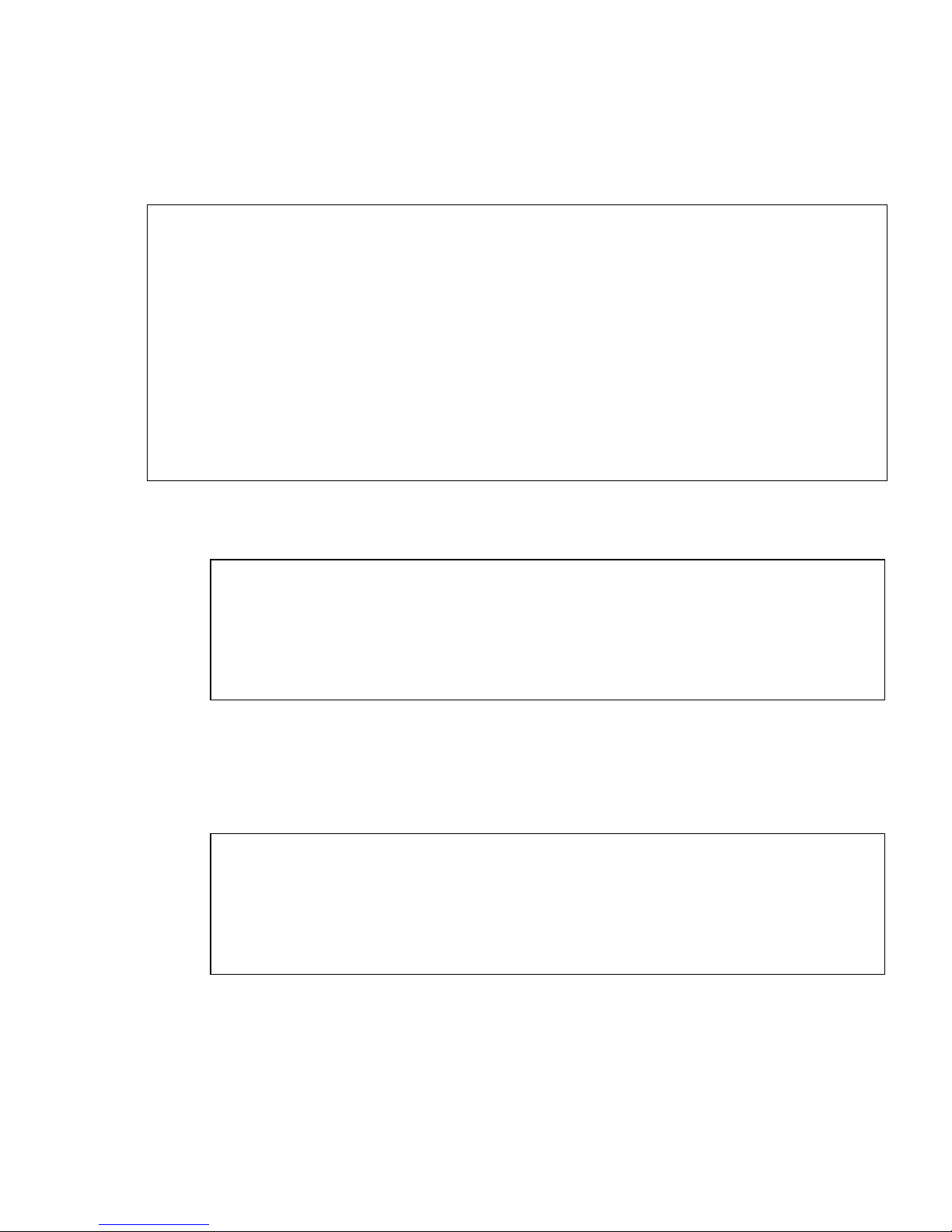
The following output varies depending on the configuration of the system:
Welcome to the Sun XVR-2500 Graphics Accelerator
Copyright 2005 Sun Microsystems, Inc. All rights reserved.
Use is subject to license terms.
This program installs the software for the Sun XVR-2500
Graphics Accelerator.
Please select the version of Sun OpenGL to install:
1) Sun OpenGL 1.3
2) Sun OpenGL 1.5
3) Do not install Sun OpenGL
Enter a number: 2
The installation program checks if the graphics accelerator software is already
installed. If already installed, the following is displayed:
*** Sun XVR-2500 Graphics Accelerator packages are already installed.
*** DCMTool packages are already installed.
*** Sun OpenGL 200.1.5 packages are already installed.
*** All required software for Sun XVR-2500 Graphics Accelerator is
already installed - exiting.
4. Select the Sun OpenGL for Solaris version and press Return.
The following is displayed. For this example, option 2, Sun OpenGL 1.5 for Solaris,
is selected on a Solaris 10 Operating System.
The following is displayed indicating the installation option selected:
This script is about to take the following actions:
- Install Sun XVR-2500 Graphics Accelerator software
- Install Sun XVR-2500 Graphics Accelerator patch(es) 120928-03
- Install DCMTool
- Install Sun OpenGL 1.5
Press return to continue, or ’Q’ to quit:
Chapter 2 Installing the Software 11

5. Press Return to begin installation.
When complete, the following is displayed:
Note – Depending on your system configuration, the actual output from the
installation process might differ from what is shown below.
*** Installing Sun XVR-2500 Graphics Accelerator packages...
*** Installing patch 120928-03 for Solaris 10...
*** Installing DCMTool packages...
*** Installing Sun OpenGL 1.5 packages...
*** Done. A log of this installation is at:
/var/tmp/XVR-2500.install.2006.01.25
*** NOTE: The system should be rebooted as soon as possible to ensure
*** that the latest Sun XVR-2500 Graphics Accelerator software is in use.
6. Shut down the system after the software is installed:
# shutdown -i 5
See the shutdown(1M) and boot(1M) man pages for more details.
7. Go to “Installing the Hardware” on page 15 for information on installing the
hardware.
To remove the software, see Appendix C.
12 Sun XVR-2500 Graphics Accelerator Installation and User’s Guide • January 2006

Man Pages
The Sun XVR-2500 graphics accelerator man pages describe how you can query and
set frame buffer attributes such as screen resolutions and visual configurations. You
may also access the Display Configuration Management tool (DCMtool) for
changing monitor screen resolutions (Appendix D).
Use the fbconfig(1M) man page for configuring all Sun graphics accelerators.
SUNWkfb_config(1M) contains Sun XVR-2500 device-specific configuration
information. To get a list of all devices on your system, type:
host% fbconfig -list
Use the fbconfig -help option to display the attributes and parameters
information of the man page. To access the help page, type:
host% fbconfig -dev kfb0 -help
● To access the fbconfig man page, type:
host% man fbconfig
● To access the Sun XVR-2500 graphics accelerator man page, type:
host% man SUNWkfb_config
Chapter 2 Installing the Software 13

14 Sun XVR-2500 Graphics Accelerator Installation and User’s Guide • January 2006

CHAPTER
3
Installing the Hardware
This chapter provides Sun XVR-2500 graphics accelerator hardware installation
information.
■ “Before Installation” on page 15
■ “System Configuration” on page 16
■ “Installing the Hardware” on page 16
■ “Monitor Cables” on page 17
■ “Changing the Monitor Screen Resolutions” on page 17
Before Installation
Refer to your system platform documentation for proper procedures on how to shut
down the system safely before installing or removing any internal boards, and how
to reboot the system after installation. Access documentation at:
http://www.sun.com/documentation
15

System Configuration
The Sun XVR-2500 graphics accelerator consumes 75 watts of system power and
occupies one PCI-Express slot.
You can configure the Sun Ultra 45 workstation with a maximum of two
Sun XVR-2500 graphics accelerators.
To find the most recent information on system configurations, and additional
specifications, go to:
http://www.sun.com/desktop/products/graphics
Installing the Hardware
Refer to the platform documentation provided with your Sun system for detailed
instructions on installing Sun PCI-Express bus graphics boards:
Sun Ultra 45 Workstation Service and Diagnostics Manual (819-1892-10)
Access system hardware documentation at:
http://www.sun.com/documentation
After installing your graphics accelerator and securing your system enclosure:
1. Connect the monitor cable (see “Monitor Cables” on page 17), power on the
monitor, then power on the system and reboot (boot) for reconfiguration.
2. For multiple graphics boards, modify the /etc/dt/config/Xservers file.
This file tells your system to run the X window system on each of the graphics
boards listed in your Xservers file. If you remove graphics boards from your
system, you also need to modify your Xservers file. See Chapter 4, “Configuring
Multiple Frame Buffers.”
16 Sun XVR-2500 Graphics Accelerator Installation and User’s Guide • January 2006

Monitor Cables
Use the proper DVI-I monitor adapter cable that supports your monitor. The DVI-I
to HD15 monitor adapter, Sun part number 530-3305, comes with the Sun graphics
accelerator installation kit. You can also order the DVI-I to HD15 adapter through
the Sun store (http://store.sun.com).
Changing the Monitor Screen
Resolutions
Note – The monitor must be connected to the Sun XVR-2500 graphics accelerator
and powered on for it to configure to the monitor resolution.
For most installations, the graphics accelerator device automatically configures itself
to the screen resolution and refresh rate for the monitor. If a Sun monitor is
connected to the graphics accelerator device, the monitor might have the wrong
screen resolution. Use the fbconfig utility to change the screen resolution. (To
change screen resolutions using the Display Configuration Management tool,
DCMtool, see Appendix D.)
SUNWkfb_config contains Sun XVR-2500 graphics accelerator device-specific
configuration information.
● To change the screen resolution using the SUNWkfb_config man page, type:
% man SUNWkfb_config
Chapter 3 Installing the Hardware 17

18 Sun XVR-2500 Graphics Accelerator Installation and User’s Guide • January 2006

CHAPTER
4
Configuring Multiple Frame Buffers
This chapter describes procedures for setting up multiple frame buffers.
■ “Configuring Multiple Frame Buffers Through the Xservers File” on page 19
■ “Xinerama” on page 21
Configuring Multiple Frame Buffers
Through the Xservers File
To run more than one frame buffer, modify the /etc/dt/config/Xservers file.
The Sun XVR-2500 graphics accelerator device name is kfb (for example, kfb0 and
kfb1 for two Sun XVR-2500 graphics accelerator devices). To modify the file:
1. Become superuser and open the /etc/dt/config/Xservers file.
# cd /etc/dt/config
# vi + Xservers
If the /etc/dt/config/Xservers file does not exist, create the /etc/dt/config
directory and copy the Xservers file from /usr/dt/config/Xservers to
/etc/dt/config.
# mkdir -p /etc/dt/config
cp /usr/dt/config/Xservers /etc/dt/config
#
# cd /etc/dt/config
# vi + Xservers
19

2. Modify the Xservers file by adding the device locations for the applicable frame
buffers being used.
To get a list of all devices on your system, type:
host% fbconfig -list
For example, enter the Xservers file content on a single line.
This example shows the Xservers configuration file modified for two
Sun XVR-2500 graphics accelerators:
:0 Local local_uid@console root /usr/openwin/bin/Xsun -dev /dev/fbs/kfb0
-dev /dev/fbs/kfb1
3. Log out, then log back in.
If you are editing the Xservers file after completing all the installation steps
outlined in Chapter 1, “Installation Process” on page 7, including the
reconfiguration, reboot your system.
20 Sun XVR-2500 Graphics Accelerator Installation and User’s Guide • January 2006

Xinerama
Xinerama is an X window system feature that enables multiscreen displays over a
single logical screen. Xinerama is available in the Solaris 10 Operating System
software and subsequent compatible releases for Sun graphics boards.
Refer to the proper Xservers(1) and XSun(1) man pages and Xservers
documentation for further information.
Using Xinerama
When the window system is started in Xinerama mode, all windows can be
seamlessly moved across screen boundaries, thus creating one large, super highresolution, virtual display. With Sun OpenGL 1.3 and 1.5 for Solaris or subsequent
compatible releases, this functionality is extended to OpenGL applications. No
recompilation is necessary for a legacy application to work with Xinerama mode
across multiple screens, even if the application was compiled with an older version
of Sun OpenGL for Solaris.
1. To enable Xinerama mode (single logical screen) on multiscreen displays, add
+xinerama to the Xsun command line in the /etc/dt/config/Xservers file.
As superuser, type:
# cd /etc/dt/config
# vi + Xservers
2. Modify the Xservers file.
Enter the Xservers file content on a single line:
:0 Local local_uid@console root /usr/openwin/bin/Xsun +xinerama
-dev /dev/fbs/kfb0 -dev /dev/fbs/kfb1
3. Log out, then log back in.
Chapter 4 Configuring Multiple Frame Buffers 21

Restrictions When Using Xinerama
■ Both screens must use the same Sun PCI-Express based graphics device.
■ Both screens that the X window system thinks are side by side must have the
same height.
■ Both screens that the X window system thinks are above and below must have the
same width.
22 Sun XVR-2500 Graphics Accelerator Installation and User’s Guide • January 2006

CHAPTER
5
Using Features
This chapter provides Sun XVR-2500 graphics accelerator feature information.
■ “Streaming Methods” on page 23
■ “Setting Up Streaming Methods” on page 24
■ “Multisampling” on page 27
■ “Checking Device Configuration” on page 29
Streaming Methods
There are two methods described in this section for streaming video from which to
choose with the Sun XVR-2500 graphics accelerator:
■ Single video output on a single screen (default)
■ Two video streams over one large frame buffer
The following section, “Setting Up Streaming Methods” on page 24, describes how
to set up these streaming methods.
When there are two Sun graphics accelerators in a system, they are numbered from
0 and by ones (0, 1, 2, 3, ...). For example, if two Sun XVR-2500 graphics accelerators
are installed, device for the first graphics accelerator is kfb0 and the second device
would be kfb1.
23

Setting Up Streaming Methods
This section describes how to set up streaming methods for single and two monitor
support.
Note – The default video output port (kfb0) is shown in FIGURE 5-1. You can only
display from the second video output port (upper) by using doublewide or
doublehigh configurations. Devices kfb0a and kfb0b are not supported.
Default video port 1
FIGURE 5-1 Default Video Port
24 Sun XVR-2500 Graphics Accelerator Installation and User’s Guide • January 2006
Default video port 1

Setting Up Single Video Output
This enables the first DVI-I port 1 output only. This is the default the system uses if
no fbconfig commands have been given, or after fbconfig -dev kfb0
-defaults.
To set up single video output, do the following:
1. If enabled, disable doublewide mode. Type:
host% fbconfig -dev kfb0 -defaults
2. Set the desired screen resolution.
For the following example resolution, type:
host% fbconfig -dev kfb0 -res 1280x1024x75
To find all possible Sun graphics accelerator resolutions, type:
host% fbconfig -dev kfb0 -res \?
Setting Up Two Video Streams Over One Large
Frame Buffer
This enables two monitor support without the use of Xinerama software. For
example, one Sun XVR-2500 graphics accelerator can create one wide (or tall) frame
buffer, displayed across two screens.
To set up two video streams over one frame buffer, do the following:
1. Enable both streams, sharing a single frame buffer. Type:
host% fbconfig -dev kfb0 -doublewide enable
■ Use the -doublehigh option for displays that are set one above the other (rather
than side-by-side as for the -doublewide option).
Chapter 5 Using Features 25

■ Use the -offset option to adjust the position of the specified stream by the
value specified.
-offset xval yval
This is only implemented in -doublewide and -doublehigh modes. For
-doublewide, xval is used to position the rightmost stream. Negative is left
(overlaps with the left stream). For -doublehigh, the yval is used to position
the bottom stream. Negative is up (overlaps with top stream). The default is [0, 0].
2. Set the desired screen resolution.
For example, type:
host% fbconfig -dev kfb0 -res 1280x1024x75
The following is an example of a full overlap for the 1280
× 1024 resolution,
replicating one stream on two screens:
host% fbconfig -dev kfb0 -offset -1280 0 -doublewide enable
26 Sun XVR-2500 Graphics Accelerator Installation and User’s Guide • January 2006
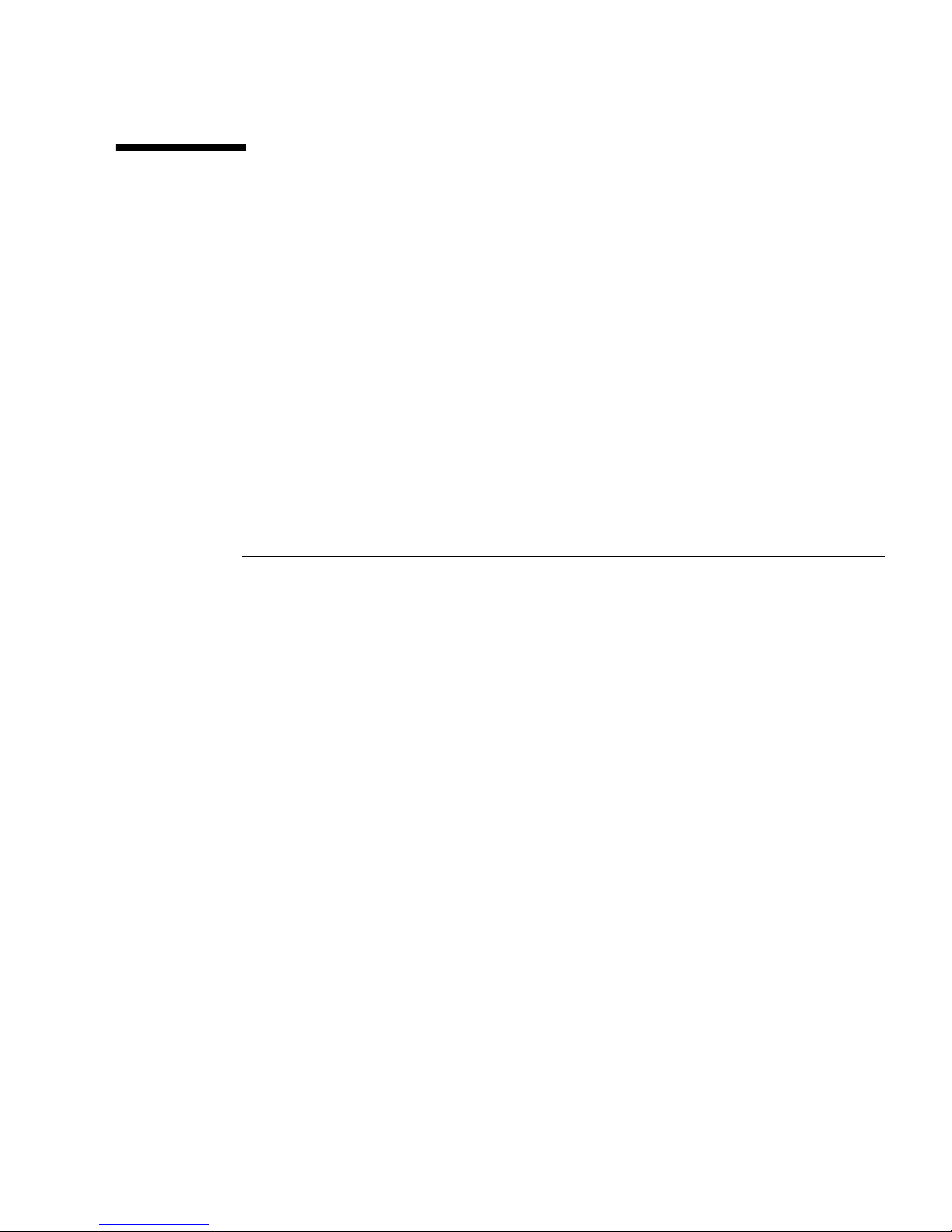
Multisampling
Multisample allocation occurs when the window system is started or restarted. The
configuration samples-per-pixel parameter specifies the depth that is pre-allocated.
TABLE 5-1 describes the fbconfig -multisample options.
-multisample [ available | disable | forceon ]
TABLE 5-1 Multisample Options
Option Description
available Multisample is possible but is selected on a per application basis. A
fixed numbers of samples is used per pixel.
disable No multisample is possible. disable is the default.
forceon Multisampling for all Sun OpenGL for Solaris windows. A fixed
number of samples is used per pixel. (force is an acceptable
abbreviation for this option.)
Sample Density
The -samples option specifies the number of samples per pixel to allocate when
multisample is not set to disable. The available -sample sizes are 1, 4, 8, or 16.
(The -defaults option sets sample density to 4.)
-samples [1|4|8|16]
The maximum sample size is 16 samples per pixel. Though the allowable choices are
1 to 16, a very high sample density can be allocated only at low resolution.
See
TABLE 1-1 in Chapter 1 for a list of how many samples per pixel are supported at
the various maximum 3D resolutions. The
TABLE 1-1 heading “Dual screen” refers to
doublewide or doublehigh displays.
Chapter 5 Using Features 27

Disabling Multisampling
When you disable multisampling, no multisample rendering is possible. Only one
sample per pixel is allocated, despite any -samples option value.
1. To disable multisampling, type:
host% fbconfig -dev kfb0 -multisample disable
2. Log out, then log back in.
28 Sun XVR-2500 Graphics Accelerator Installation and User’s Guide • January 2006

Checking Device Configuration
Use fbconfig to check the X window system (-propt) and the Sun XVR-2500
graphics accelerator (-prconf) device configuration values.
The fbconfig -propt option displays the values of all options (for the specified
device) saved in the OWconfig file. These are the values the X window system will
use the next time it stars on that device:
# fbconfig -dev kfb1 -propt
--- Graphics Configuration for /dev/fbs/kfb1 ---
OWconfig: machine
Video Mode: SUNW_STD_1280x1024x76
Multisample Information:
Multisample Mode: Disabled (multisample visuals will not be available)
Samples Per Pixel: N/A (multisampling disabled)
Screen Information:
DoubleWide: Disabled
DoubleHigh: Disabled
Output Configuration: Direct
Offset/Overlap: [0, 0]
Visual Information:
Default Visual: Non-Linear Normal Visual
Gamma Correction: using gamma value 2.22
Default Visual Depth (defdepth): 24
Chapter 5 Using Features 29

The fbconfig -prconf option displays the current Sun graphics device
configuration. If certain values (for example, resolution and sample density) differ
from those displayed in -propt, it is because those values have been configured
since the X window system started.
# fbconfig -dev kfb1 -prconf
--- Hardware Configuration for /dev/fbs/kfb1 ---
Type: XVR-2500
PROM Information: @(#) xvr2500.fth 16.120 05/10/07
Monitor/Resolution Information:
Current resolution setting: SUNW_STD_1280x1024x76
Framelock Configuration:
Slave Mode: Disabled
30 Sun XVR-2500 Graphics Accelerator Installation and User’s Guide • January 2006

APPENDIX
A
Setting the Default Console Display
These instructions describe how to set the Sun XVR-2500 graphics accelerator as the
default monitor console display.
Note – You can only use the DVI port 1 as the console output. See FIGURE 5-1 and
Appendix G for the location of DVI port 1.
1. At the ok prompt, type:
ok show-displays
Information similar to the text below is displayed:
a) /pci@1f,0/SUNW,XVR-100@3
b) /pci@1c,600000/pci@2/SUNW,XVR-2500@0
q) NO SELECTION
Enter Selection, q to quit: b
2. Select the graphics board you want to be the default console display.
In the preceding example, b signifies the Sun XVR-2500 graphics accelerator. Your
selection is confirmed by the following output:
/pci@1c,600000/pci@2/SUNW,XVR-2500@0 has been selected.
Type ^Y ( Control-Y ) to insert it in the command line.
e.g. ok nvalias mydev ^Y
for creating devalias mydev for /pci@1c,600000/pci@2/SUNW,XVR-2500@
31

3. Using the Sun XVR-2500 graphics accelerator in this example, create an alias name
for the Sun XVR-2500 device:
This step is optional for all systems. Creating the alias, however, simplifies future
OpenBoot
™
PROM commands.
a. Use nvalias to name the Sun XVR-2500 graphics accelerator device.
This example uses mydev as the device.
ok nvalias mydev (Control-Y)
Complete the line entry by pressing Control-Y on your keyboard (that is, press
and hold Control and press the Y key) and then Return. The output displays as:
ok nvalias mydev /pci@1c,600000/pci@2/SUNW,XVR-2500@0
b. Verify the alias.
ok devalias
mydev /pci@1c,600000/pci@2/SUNW,XVR-2500@0
screen /pci@1c,600000/pci@2/SUNW,XVR-2500@0
mouse /pci@9,700000/usb@1,3/mouse@2
keyboard /pci@9,700000/usb@1,3/keyboard@1
....
In the preceding output, both mydev and screen are mapped to
/pci@1c,600000/pci@2/SUNW,XVR-2500@0 and are therefore interchangeable
alias names.
In this procedure example, you can now refer to mydev as the Sun XVR-2500
graphics accelerator device, as shown in the next step.
4. Set the selected device to be the default console display.
For example,
ok setenv output-device mydev
output-device = mydev
Without Step 3 (creating an alias name), you need to type the entire device name
precisely. In this example, you would need to enter the following:
ok setenv output-device /pci@1c,600000/pci@2/SUNW,XVR-2500@0
output-device = /pci@1c,600000/pci@2/SUNW,XVR-2500@0
32 Sun XVR-2500 Graphics Accelerator Installation and User’s Guide • January 2006

5. Reset the system using the new output-device as the console:
ok reset-all
6. Connect your monitor cable to the chosen device on your system back panel.
7. To set a resolution (for example, 1280
× 1024 × 60), type:
ok setenv output-device mydev:r1280x1024x60
output-device=mydev:r1280x1024x60
8. Reset the system:
ok reset-all
Appendix A Setting the Default Console Display 33

34 Sun XVR-2500 Graphics Accelerator Installation and User’s Guide • January 2006

APPENDIX
B
Software Information
This appendix lists the product software directories and packages.
■ “Software Directory Packages” on page 35
■ “Sun OpenGL for Solaris Software” on page 37
Software Directory Packages
TABLE B-1 CD-ROM Directory Package
Directory Name Description
License Binary Code License
Product/XVR-2500/ Software packages and patches
Docs/ Documentation
Copyright English version of copyright
FR_Copyright French version of copyright
install Product installation script
uninstall Product uninstall script
/Product/OpenGL/1.3/ Sun OpenGL 1.3 packages and patches
/Product/OpenGL/1.5/ Sun OpenGL 1.5 packages and patches
/Product/ExtraValue/ DCMtool packages
README Listing of CD contents
35

Software Package Locations
The Sun XVR-2500 graphics accelerator Solaris 10 Operating System software
packages are located at:
/cdrom/cdrom0/Product/XVR-2500/Solaris_10/Packages
If the CD is not already mounted, /cdrom/Product/XVR-2500/ is the path.
Software Packages
TABLE B-2 Software Packages
Package Name Description
SUNWkfb System software/device driver
SUNWkfbcf Configuration software
SUNWkfbmn Manual page
SUNWkfbr System software (root)
SUNWkfbw Window system support
Note – Always check for the latest software patches at:
http://sunsolve.sun.com
36 Sun XVR-2500 Graphics Accelerator Installation and User’s Guide • January 2006

Sun OpenGL for Solaris Software
The Sun XVR-2500 graphics accelerator is supported in Sun OpenGL versions 1.3
and 1.5 and subsequent compatible Sun OpenGL versions, for Solaris Operating
Systems.
Software Package Locations
TABLE B-3 Location of Sun OpenGL for Solaris Software Packages
Sun OpenGL for Solaris Packages Directory Location
Sun OpenGL 1.5 software /cdrom/cdrom0/Product/OpenGL/1.5/Packages
Sun OpenGL 1.3 software /cdrom/cdrom0/Product/OpenGL/1.3/Packages
Software Patch Locations
TABLE B-4 Location of Sun OpenGL for Solaris Software Patches
Sun OpenGL for Solaris Packages Directory Location
Sun OpenGL 1.5 software /cdrom/cdrom0/Product/OpenGL/1.5/Patches
Sun OpenGL 1.3 software /cdrom/cdrom0/Product/OpenGL/1.3/Patches
Appendix B Software Information 37

Software Packages
TABLE B-5 Sun OpenGL 1.5 Packages
Package Name Description
SUNWglh Sun OpenGL for Solaris Header Files
SUNWglrt Sun OpenGL for Solaris SPARC Runtime Libraries
SUNWgldoc Sun OpenGL for Solaris Documentation and Man Pages
TABLE B-6 Sun OpenGL 1.3 Packages
Package Name Description
SUNWgldoc Sun OpenGL for Solaris Documentation and Man Pages
SUNWgldp Sun OpenGL for Solaris Device Pipeline Support
SUNWgldpx Sun OpenGL for Solaris 64-bit Device Pipeline Support
SUNWglh Sun OpenGL for Solaris Header Files
SUNWglrt Sun OpenGL for Solaris Runtime Libraries
SUNWglrtu Sun OpenGL for Solaris Platform Specific Runtime Libraries
SUNWglrtx Sun OpenGL for Solaris 64-bit Runtime Libraries
SUNWglsr Sun OpenGL for Solaris Runtime Generic Software
SUNWglsrx Sun OpenGL for Solaris 64-bit Optimized SW Rasterizer
SUNWglsrz Sun OpenGL for Solaris Optimized SW Rasterizer
38 Sun XVR-2500 Graphics Accelerator Installation and User’s Guide • January 2006

APPENDIX
C
Removing the Software
This appendix describes how to remove the product software.
1. Log in as superuser.
2. Insert the CD into the drive.
■ If the drive is already mounted, type the following, and go to Step 4:
# cd /cdrom/cdrom0
■ If the CD is not already mounted, type:
# mount -F hsfs -O -o ro /dev/dsk/c0t6d0s0 /cdrom
# cd /cdrom
3. To remove the software, become superuser and type:
#
./uninstall
The following list of options is displayed:
1) Remove Sun XVR-2500 Graphics Accelerator support
2) Remove Sun OpenGL
3) Remove DCMTool
4) Remove All (Sun XVR-2500 Graphics Accelerator, DCMTool, and Sun OpenGL)
5) Quit
Select an option:
39

4. Select Option 4 to remove all listed software packages.
The following text is displayed:
About to take the following actions:
- Remove Sun XVR-2500 Graphics Accelerator support
- Remove Sun OpenGL
- Remove DCMTool
Press ’Q’ to quit, or press any other key to continue:
5. Press Return to start the removal process.
Once complete, the following is displayed and the program provides the location of
a removal log:
*** Removing packages...
*** Done. A log of this removal can be found at:
/var/tmp/XVR-2500.uninstall.2006.01.25
40 Sun XVR-2500 Graphics Accelerator Installation and User’s Guide • January 2006

APPENDIX
D
Display ConfigurationManagement
(DCMtool)
This appendix describes how to access the Display Configuration Management tool
(DCMtool) for changing monitor screen resolutions.
DCMtool is available on the Sun XVR-2500 graphics accelerator CD-ROM in package
SUNWdcm, located at:
/cdrom/cdrom0/Product/ExtraValue/
● To change the screen resolution using DCMtool, type:
% fbconfig -gui
41

42 Sun XVR-2500 Graphics Accelerator Installation and User’s Guide • January 2006
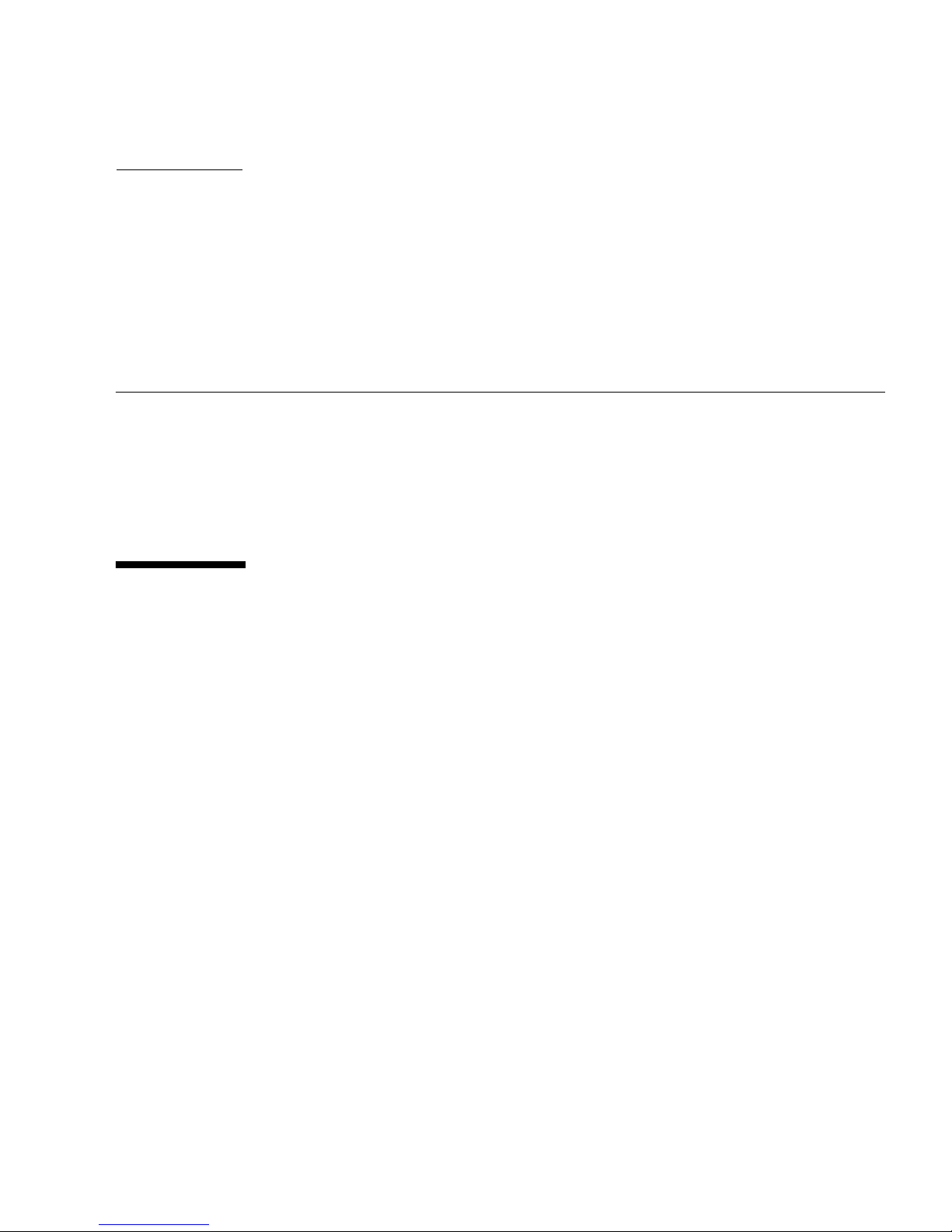
APPENDIX
E
Stereo Viewing
This appendix describes how to framelock two graphics accelerators for stereo
viewing.
■ “Stereo” on page 43
■ “Cabling for Stereo” on page 44
■ “Configuring for Stereo” on page 46
Stereo
Displays must be synchronized so that the left and right views can be seen correctly
through one set of LCD stereo glasses. The means of synchronizing stereo displays
using stereo glasses and stereo emitters is through the 3-pin stereo connector.
43

Cabling for Stereo
Cable the Sun graphics accelerators for stereo before configuring your system. (See
“Configuring for Stereo” on page 46.)
1. Locate the stereo connector on the Sun XVR-2500 graphics accelerator I/O
backplate on the rear of your system (
FIGURE E-1 Sun XVR-2500 Graphics Accelerator Stereo Connector
FIGURE E-1).
Stereo connector
2. Connect the stereo glasses cable to the stereo connector (FIGURE E-2).
Note – The Sun XVR-2500 graphics accelerator can use both tethered and wireless
stereo glasses. For wireless stereo glasses, connect the emitter connector to the Sun
graphics accelerator stereo connector.
44 Sun XVR-2500 Graphics Accelerator Installation and User’s Guide • January 2006

Stereo connector
Stereo glasses
FIGURE E-2 Cabling for Stereo
Appendix E Stereo Viewing 45

Configuring for Stereo
1. Change a resolution by using the fbconfig command.
You must configure each board separately (that is, for kfb0, kfb1, and so on).
For example:
host% fbconfig -dev kfb0 -res SUNW_STEREO_1280x1024x96
2. Log out of the X window system, and then log back in for the resolutions to take
effect.
46 Sun XVR-2500 Graphics Accelerator Installation and User’s Guide • January 2006

APPENDIX
F
Multiscreen Viewing
This appendix describes how to genlock two graphics accelerators for viewing
multiscreen applications (multiview).
■ “Multiview” on page 47
■ “Multiview Genlock Ribbon Cable” on page 48
■ “Configuring for Multiview” on page 49
Multiview
Multiview across two Sun XVR-2500 graphics accelerators is done by genlocking the
two graphics boards. In a single Sun Ultra 45 workstation, genlocking allows the two
graphics boards to display synchronous multiscreen applications. The graphics
boards are synchronized using a multiview genlock ribbon cable by connecting the
multiview connector of one graphics board to the multiview connector of the second
graphics board.
47

Multiview Genlock Ribbon Cable
FIGURE F-1 shows the genlock ribbon cable connector pinout locations as you look at
the connector end that plugs into the Sun XVR-2500 graphics accelerator multiview
connector (
the installation kit.
FIGURE F-2). The internal multiview genlock ribbon cable is provided in
1
2
FIGURE F-1 Multiview Genlock Cable Connector
TABLE F-1 lists the genlock ribbon cable pinout descriptions used for multiviewing:
TABLE F-1 Multiview Genlock Ribbon Cable Pinout
3
4
Pin Description
5 PIXALIGNOUT - Pixel Align Out
6 PIXALIGNIN - Pixel Align In
10 Ground
12 Ground
5
6
7
8
9
10
11
12
48 Sun XVR-2500 Graphics Accelerator Installation and User’s Guide • January 2006

Configuring for Multiview
Multiview synchronization enables vertical retracing to occur simultaneously across
each Sun XVR-2500 graphics accelerator in the system. This feature is typically used
for stereo mode applications. Vertical retrace synchronization eliminates flicker
between multiscreen displays.
Caution – Power off the system before connecting the genlock ribbon cable when
configuring for multiview.
1. Connect the multiview genlock ribbon cable between both graphics boards.
a. Connect the top of the genlock ribbon cable to the multiview connector of the
first graphics board (
b. Connect the other end of the genlock ribbon cable to the multiview connector
of the second graphics board (
Note – You can only configure for multiview after logging into the workstation
desktop. Multiview settings are not retained, therefore, you need to configure for
multiview each time you log in.
FIGURE F-2).
FIGURE F-2).
2. Make sure that both Sun graphics accelerators are running identical video
formats.
a. Check the resolution of each board by using the fbconfig command.
For example:
host% fbconfig -dev kfb0 -prconf
b. Change a resolution by using the fbconfig command.
You must configure each board separately (that is, for kfb0, kfb1, and so on).
For example:
host% fbconfig -dev kfb0 -res SUNW_STEREO_1280x1024x96
host% fbconfig -dev kfb1 -res SUNW_STEREO_1280x1024x96
c. Log out of the X window system, and then log back in for the resolutions to
take effect.
Appendix F Multiscreen Viewing 49

Multiview
genlock connector
FIGURE F-2 Sun XVR-2500 Graphics Accelerator Multiview Connector
3. From any desktop command window, configure both graphics boards for
multiview mode.
To do this, use the fbconfig command.
% fbconfig -dev kfb0 -slave multiview
% fbconfig -dev kfb1 -slave multiview
Your system is now ready for synchronous multiscreen applications.
In order to reconfigure a graphics board from slave mode back to primary mode, do
one of the following:
■ Power cycle the system.
■ Use the fbconfig command. For example:
% fbconfig -dev kfb1 -slave disable
Log out of the X window system, and then log back in for the configuration to take
effect.
50 Sun XVR-2500 Graphics Accelerator Installation and User’s Guide • January 2006

APPENDIX
G
Specifications
This appendix provides product specifications.
■ “I/O Port Specifications” on page 51
■ “DVI Video Connector” on page 52
■ “Stereo Connector” on page 54
■ “Power Requirements” on page 55f
I/O Port Specifications
The external I/O ports are accessible through the I/O connectors on the
Sun XVR-2500 graphics accelerator backplate (
DVI-I connector (port 1)
FIGURE G-1 Sun XVR-2500 Graphics Accelerator I/O Backplate
Stereo
connector
FIGURE G-1).
DVI-I connector (port 2)
51

DVI Video Connector
FIGURE G-2 and TABLE G-1 shows the DVI connector and pinout signals for both the
Sun XVR-2500 graphics accelerator pinout signals. The DVI video connector is a 30pin connector and supports both analog and digital resolutions, but both cannot be
used simultaneously from the individual DVI connector.
FIGURE G-2 DVI Video Connector
TABLE G-1 DVI Connector Pinout
Pin Signals for Sun XVR-2500
1 TMDS Data2-
2 TMDS Data2+
3 TMDS Data2/4 Shield
4 No connect
5 No connect
6 DDC Clock (SCL)
7 DDC Bi-directional Data (SDA)
8 Analog vertical sync
9 TMDS Data1-
52 Sun XVR-2500 Graphics Accelerator Installation and User’s Guide • January 2006

TABLE G-1 DVI Connector Pinout (Continued)
Pin Signals for Sun XVR-2500
10 TMDS Data1+
11 TMDS Data1/3 Shield
12 No connect
13 No connect
14 +5V CD power
15 GND Return: +5V, Hsync, Vsync
16 Hot Plug Detect
17 TMDS Data0-
18 TMDS Data0+
19 TMDS Data0/5 shield
20 No connect
21 No connect
22 TMDS Clock shield
23 TMDS Clock+
24 TMDS Clock-
C1 Analog Red
C2 Analog Green
C3 Analog Blue
C4 Analog Horizontal Sync
C5 Analog GND Return: (analog R, G, B)
Appendix G Specifications 53

Stereo Connector
FIGURE G-3 and TABLE G-2 shows the 3-pin stereo connector and pinout signals.
1
3
FIGURE G-3 Stereo 3-Pin Connector
TABLE G-2 Stereo 3-Pin Connector Pinout Descriptions
Pin Signal
1 +5.0V
2 Ground
3 Stereo sync
2
54 Sun XVR-2500 Graphics Accelerator Installation and User’s Guide • January 2006
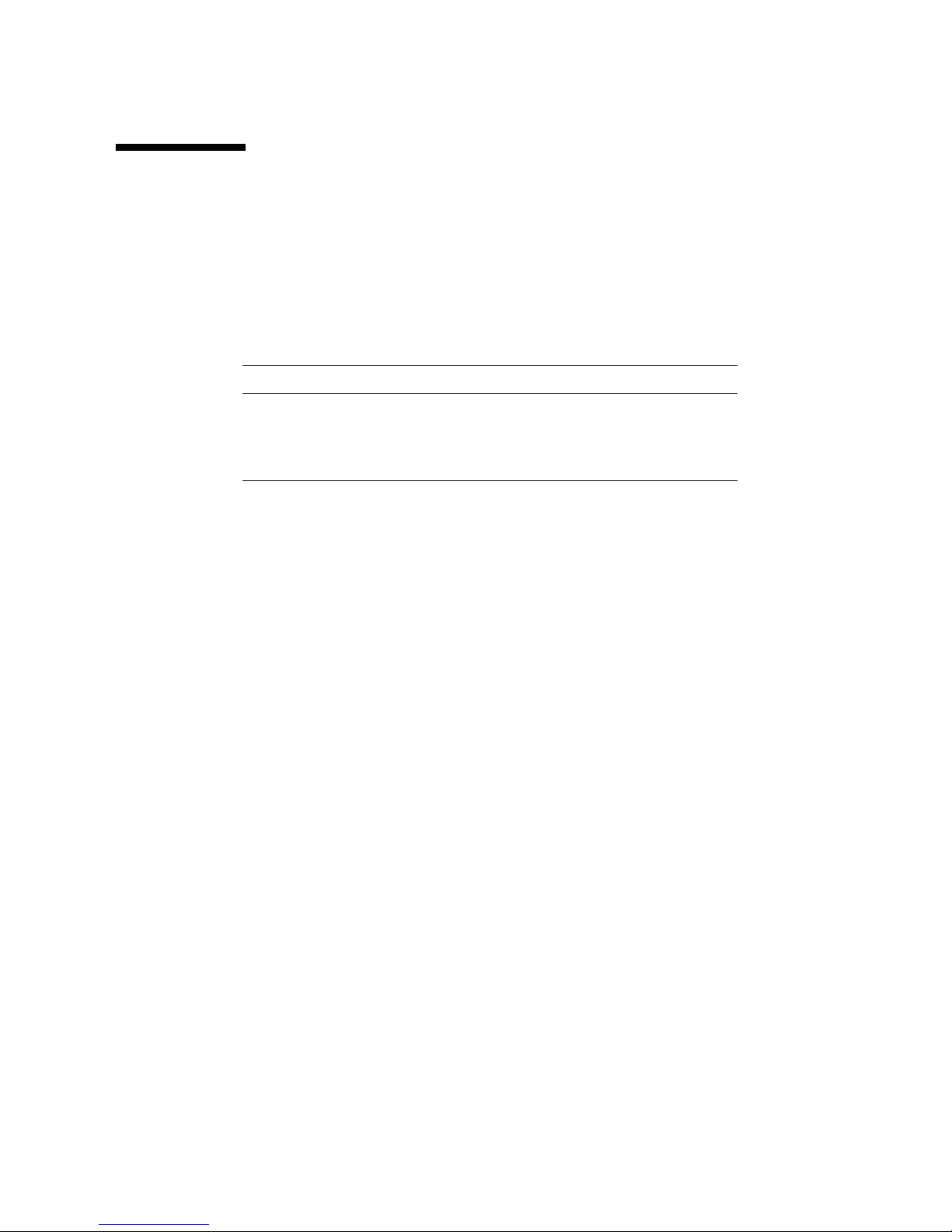
Power Requirements
This graphics accelerator is for use with UL Listed ITE that have installation
instructions detailing user installation of card cage accessories.
TABLE G-3 lists the power consumption values.
TABLE G-3 Sun XVR-2500 Graphics Accelerator Power Consumption
Parameter Specification
Input voltage 3.3 v 12 v
Maximum current 3 A 5.1 A
Total power 71 W
Appendix G Specifications 55

56 Sun XVR-2500 Graphics Accelerator Installation and User’s Guide • January 2006

APPENDIX
H
Graphics Library Extensions
This appendix lists the Sun OpenGL for Solaris graphics library extensions for the
Sun XVR-2500 graphics accelerator. This product supports Sun OpenGL 1.3 and
Sun OpenGL 1.5 for Solaris. For detailed information on using the following
graphics library extensions, go to:
http://www.opengl.org
■ “Sun OpenGL 1.3 for Solaris Extensions” on page 57
■ “Sun OpenGL 1.5 for Solaris Extensions” on page 58
Sun OpenGL 1.3 for Solaris Extensions
The Sun XVR-2500 graphics accelerator supports the following Sun OpenGL 1.3 for
Solaris extensions:
■ GL_ARB_multisample
■ GL_ARB_multitexture
■ GL_ARB_shadow
■ GL_ARB_texture_border_clamp
■ GL_ARB_texture_compression — Texture compression extension
■ GL_ARB_texture_cube_map — Cube map texture extension
■ GL_ARB_texture_env_add
■ GL_ARB_texture_env_combine
■ GL_ARB_texture_env_crossbar
■ GL_ARB_texture_env_dot3
■ GL_ARB_texture_mirrored_repeat
■ GL_ARB_transpose_matrix
■ GL_ARB_transpose_matrix
■ GL_EXT_bgra
■ GL_EXT_blend_color
■ GL_EXT_blend_func_separate — Separate blend function extension
57

■ GL_EXT_blend_minmax
■ GL_EXT_blend_subtract
■ GL_EXT_convolution
■ GL_EXT_histogram
■ GL_EXT_multi_draw_arrays
■ GL_EXT_rescale_normal
■ GL_EXT_secondary_color
■ GL_EXT_stencil_wrap
■ GL_EXT_texture3D
■ GL_EXT_texture_env_combine
■ GL_EXT_texture_filter_anisotropic
■ GL_EXT_texture_lod_bias
■ GL_HP_occlusion_test
■ GL_SGI_color_table
■ GL_SGI_texture_color_table
■ GL_SGIS_texture_border_clamp — Texture border clamp extension
■ GL_SUN_blend_src_mult_dst_alpha — Defines two alpha blending factors:
GL_SRC_ALPHA_MULT_ONE_MINUS_DST_ALPHA_SUN and
GL_SRC_ALPHA_MULT_DST_ALPHA_SUN, used as the source RGB blending
factors to perform Porter-Duff blending
Sun OpenGL 1.5 for Solaris Extensions
The Sun XVR-2500 graphics accelerator supports the following Sun OpenGL 1.5 for
Solaris extensions:
■ GL_ARB_depth_texture
■ GL_ARB_fragment_program
■ GL_ARB_multisample
■ GL_ARB_multitexture
■ GL_ARB_occlusion_query
■ GL_ARB_point_parameters
■ GL_ARB_shader_objects
■ GL_ARB_shading_language_100
■ GL_ARB_shadow
■ GL_ARB_texture_border_clamp
■ GL_ARB_texture_compression
■ GL_ARB_texture_cube_map
■ GL_ARB_texture_env_add
■ GL_ARB_texture_env_combine
■ GL_ARB_texture_env_crossbar
■ GL_ARB_texture_env_dot3
■ GL_ARB_texture_mirrored_repeat
■ GL_ARB_transpose_matrix
58 Sun XVR-2500 Graphics Accelerator Installation and User’s Guide • January 2006

■ GL_ARB_vertex_program
■ GL_ARB_vertex_shader
■ GL_EXT_bgra
■ GL_EXT_blend_color
■ GL_EXT_blend_func_separate
■ GL_EXT_blend_minmax
■ GL_EXT_blend_subtract
■ GL_EXT_convolution
■ GL_EXT_convolution_border_modes
■ GL_EXT_fog_coord
■ GL_EXT_histogram
■ GL_EXT_multi_draw_arrays
■ GL_EXT_rescale_normal
■ GL_EXT_secondary_color
■ GL_EXT_shadow_funcs
■ GL_EXT_stencil_wrap
■ GL_EXT_texture3D
■ GL_EXT_texture_env_combine
■ GL_EXT_texture_filter_anisotropic
■ GL_EXT_texture_lod_bias
■ GL_HP_occlusion_test
■ GL_SGIS_texture_border_clamp
■ GL_SGI_color_table
■ GL_SGI_texture_color_table
Appendix H Graphics Library Extensions 59

60 Sun XVR-2500 Graphics Accelerator Installation and User’s Guide • January 2006

Index
B
backplate, I/O, 51
C
cables
genlock multiview ribbon cable, 49
monitor, 17
cabling for stereo viewing, 44, 45
CD-ROM directory, 35
configuring multiple frame buffers
Xinerama, 21
Xinerama, restrictions, 22
Xservers file, 19
configuring multiview, 50
configuring stereo, 46
D
DCMtool, 13, 41
default console display, 31
default video output port, 24
device configuration, checking
fbconfig -prconf,30
fbconfig -propt,29
directories, software, 35
disabling multsampling, 28
Display Configuration Management tool,
DCMtool, 13, 41
display I/O ports, 6
display, default console, 31
-doublehigh,25
-doublewide,25
DVI video connector, 52
DVI video connector, pinout, 52
F
fbconfig
-list,6
streaming video setup, 25
features, 3
multisampling, 27
single video output, setup, 25
streaming video, 23
streaming video setup, 24
two video output, setup, 25
G
genlock multiview ribbon cable, 49
genlock ribbon cable connector, 48
genlock ribbon cable pinout, 48
genlocking two graphics boards, 49
genlocking, multiview, 47
glasses, stereo, 44, 45
graphics library extensions, 57
Sun OpenGL 1.3, 57
Sun OpenGL 1.5, 58
H
hardware
installing, 15, 16
system configuration, 16
I
I/O ports, 51
61

installation kit, 1
installation process, 7
installing hardware, 15, 16
installing software, 9, 10
K
kfb0 device, 24
L
-list, fbconfig option, 6
M
man fbconfig,13
man pages, fbconfig,13
monitor cables, 17
monitor resolutions, changing
DCMtool,41
SUNWkfb_config,17
multiple frame buffers, configuring, 19
multisampling
disabling, 28
-multisample,27
options, 27
sample density, 27
-samples,27
multiscreen viewing, 47
multiview
configuring, 50
genlock ribbon cable connector, 48
genlock ribbon cable pinout, 48
genlocking, 47
O
output port, default video, 24
overview, 2
P
packages, software
listings, 35
location, 36
names, 36
port 1, video, 24
power requirements, 55
product specifications, 51
R
removing software, 39
resolutions, screen, 5
S
sample density, 27
-samples,27
screen resolutions, 5
single video output, setup, 25
software
directories, 35
installing, 9, 10
package location, 36
package names, 36
packages, 35
removing, 39
requirements, 9
Sun OpenGL, 37
software requirements, 9
Solaris 10 Operating System, 9
specifications, 51
backplate, 51
DVI video connector, 52
I/O ports, 51
power requirements, 55
stereo connector, 54
stereo cabling, 44, 45
stereo connector, 54
stereo connector pinout, 54
stereo viewing, 43
stereo, configuring, 46
stereo, viewing, 43
streaming video methods, 23
streaming video setup, 24
-doublehigh,25
-doublewide,25
fbconfig,25
single video output, 25
two video output, 25
Sun OpenGL
package locations, 37
software, 37
Sun OpenGL 1.3 extensions, 57
Sun OpenGL 1.3 package names, 38
Sun OpenGL 1.5 extensions, 58
Sun OpenGL 1.5 package names, 38
62 Sun XVR-2500 Graphics Accelerator Installation and User’s Guide • January 2006

Sun OpenGL library extensions
Sun OpenGL 1.3, 57
Sun OpenGL 1.5, 58
Sun Ultra 45 workstation, 16
Sun XVR-2500 graphics accelerator
features, 3
installation kit, 1
overview, 2
SUNWkfb_config,17
system configuration, 16
T
technical support, 7
two video output, setup, 25
V
video display I/O ports, 6, 51
video formats, 5
video I/O ports, 51
video port 1, 24
viewing stereo, 43
X
Xinerama
restrictions, 22
Xservers file, 21
Xservers file, 19
Index 63

64 Sun XVR-2500 Graphics Accelerator Installation and User’s Guide • January 2006
