Page 1

Sun Blade™ X6450 Server Module
Installation Guide
Sun Microsystems, Inc.
www.sun.com
Part No. 820-3535-13
May 2009, Revision A
Submit comments about this document at: http://www.sun.com/hwdocs/feedback
Page 2
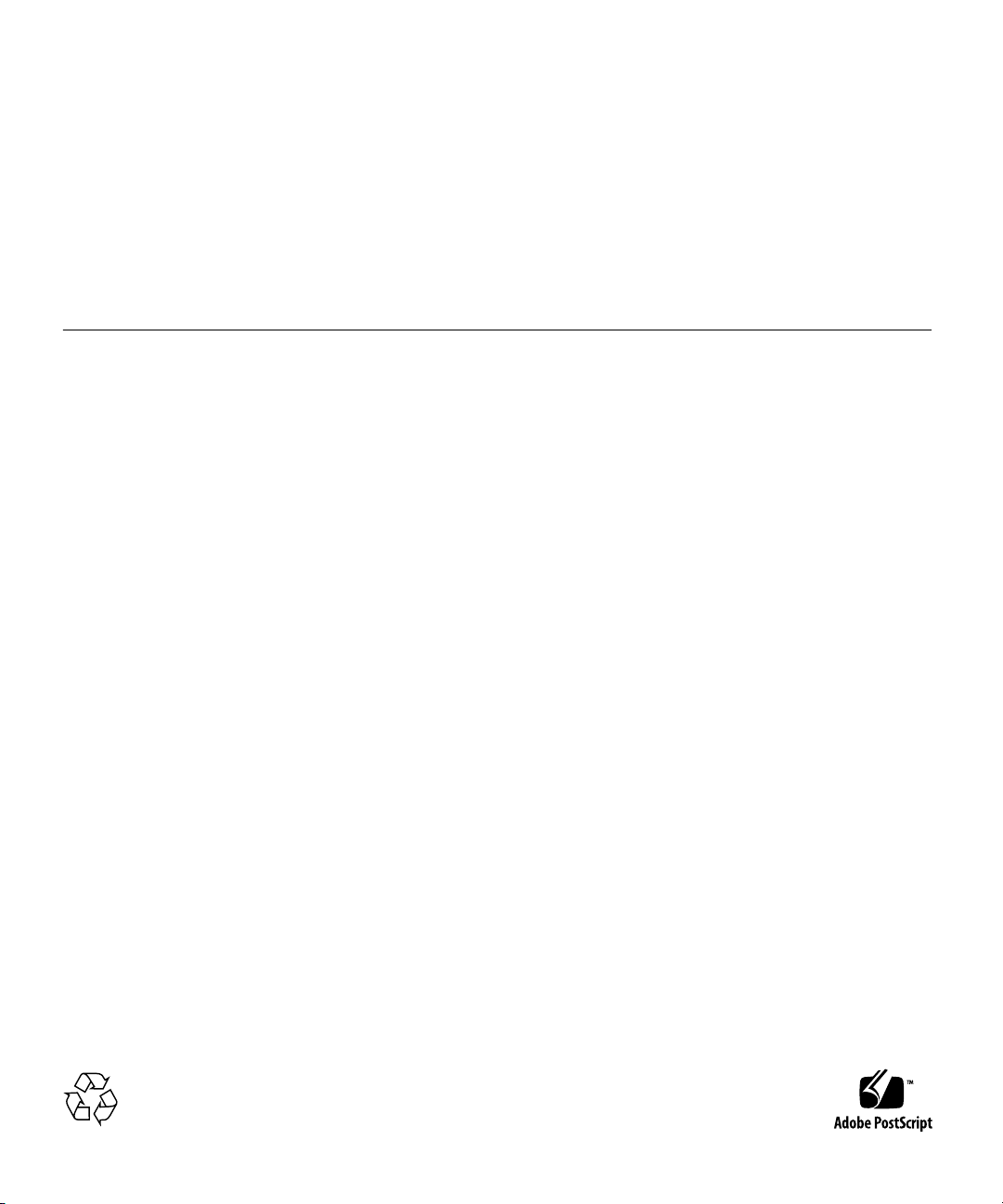
Copyright ©2009 SunMicrosystems, Inc.,4150 NetworkCircle, Santa Clara, California 95054, U.S.A. All rights reserved.
This distributionmay includematerials developedby thirdparties.
Sun, SunMicrosystems, theSun logo,Java, Netra,Solaris, SunRay, Sun™ONE Studio,Sun BladeX6450 ServerModule, SunStorageTek™
RAID Managersoftware andSun companylogo are trademarks or registeredtrademarks ofSun Microsystems,Inc., orits subsidiaries,in the
U.S. andother countries.
Intel® isa trademarkor registered trademark of Intel Corporation or its subsidiaries in the United States and other countries. Intel® Xeon®is a
trademark orregistered trademark of Intel Corporation or its subsidiaries in the United States and other countries. Intel Inside® is a trademark
or registered trademark of Intel Corporation or its subsidiaries in the United States and other countries.
Use ofany spareor replacement CPUs is limited to repair or one-for-onereplacement ofCPUs inproducts exported in compliance with U.S.
export laws.Use ofCPUs asproduct upgradesunless authorizedby theU.S. Governmentis strictlyprohibited.
DOCUMENTATION IS PROVIDED "AS IS" AND ALL EXPRESS OR IMPLIED CONDITIONS, REPRESENTATIONS AND WARRANTIES,
INCLUDING ANY IMPLIED WARRANTY OF MERCHANTABILITY, FITNESS FOR APARTICULAR PURPOSE OR NON-INFRINGEMENT,
ARE DISCLAIMED, EXCEPT TO THE EXTENT THAT SUCH DISCLAIMERS ARE HELD TO BE LEGALLY INVALID.
Copyright ©2009 SunMicrosystems, Inc.,4150 NetworkCircle, Santa Clara, California 95054, Etats-Unis. Tous droitsréservés.
Cette distributionpeut comprendre des composants développés par des tierces parties.
Sun, SunMicrosystems, lelogo Sun,Java, Netra,Solaris, SunRay, Sun™ONE Studio,Sun BladeX6450 ServerModule, SunStorageTek™ RAID
Manager softwareet Suncompany logosont desmarques de fabrique ou des marques déposées de Sun Microsystems, Inc.,ou sesfilales, aux
Etats-Unis etdans d'autrespays.
Intel® estune marquede fabriqueou unemarque déposée de Intel Corporation ou de sa filiale aux Etats-Unis et dans d'autres pays. Intel®
Xeon® estune marquede fabriqueou unemarque déposée de Intel Corporation ou de sa filiale aux Etats-Unis et dans d'autres pays. Intel
Inside® estune marquede fabriqueou unemarque déposée de Intel Corporation ou de sa filiale aux Etats-Unis et dans d'autres pays.
L'utilisation depieces detacheesou d'unitescentrales deremplacement estlimitee auxreparations ou a l'echange standard d'unites centrales
pour lesproduits exportes,conformement ala legislationamericaine enmatiere d'exportation. Sauf autorisation par les autorites des EtatsUnis, l'utilisationd'unites centralespour procedera desmises ajour deproduits est rigoureusement interdite.
LA DOCUMENTATIONEST FOURNIE"EN L'ETAT" ET TOUTES AUTRES CONDITIONS, DECLARATIONS ETGARANTIES EXPRESSES
OU TACITES SONTFORMELLEMENT EXCLUES,DANS LAMESURE AUTORISEE PAR LALOI APPLICABLE,Y COMPRISNOTAMMENT
TOUTE GARANTIEIMPLICITE RELATIVE ALA QUALITE MARCHANDE, AL'APTITUDE AUNE UTILISATION PARTICULIERE OU A
L'ABSENCE DECONTREFACON.
Please
Recycle
Page 3
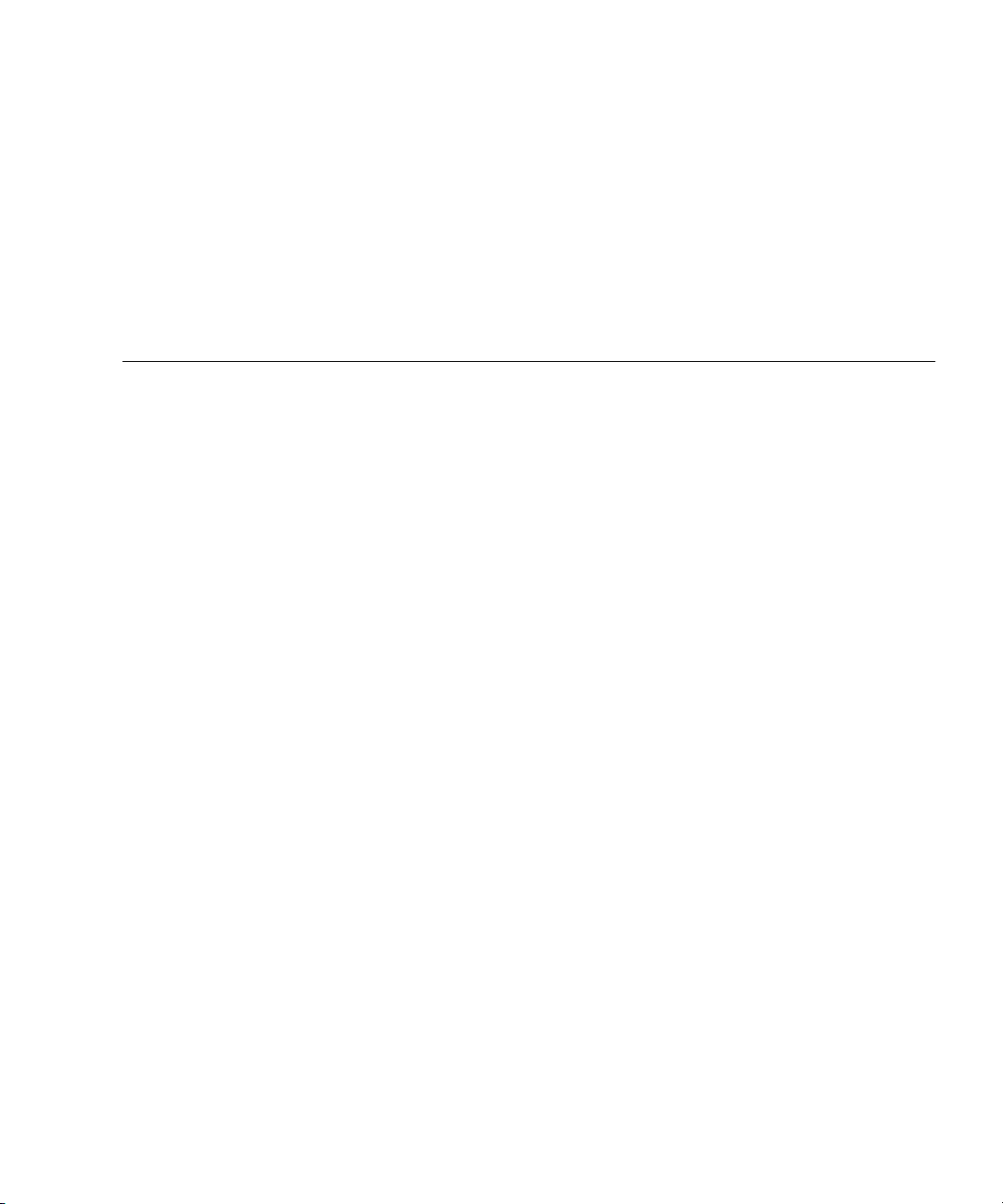
Contents
Preface vii
1. Introduction 1
Terms and References Used in This Book 1
Installation Overview 2
Routine Power On and Power Off 3
▼ To Apply Standby Power 3
▼ To Power On Main Power for All Server Components 3
▼ To Shut Down Main Power 4
▼ To Control the Locate LED Using the ILOM Web Interface 5
▼ To Control the Locate LED Using the ILOM Command Line Interface
(CLI) 6
About Diskless Servers 6
Compact Flash Drive 7
Solid State Disk Drive (SSD) 7
Connecting to SAS Devices 8
Internal Connection to a Sun Blade 6000 Disk Module 10
External Connecton to the 10 GbE Ethernet Connections 10
Connecting to Exterior Storage Devices Using a Fibre Channel Connection
10
About the Boot Process 11
iii
Page 4
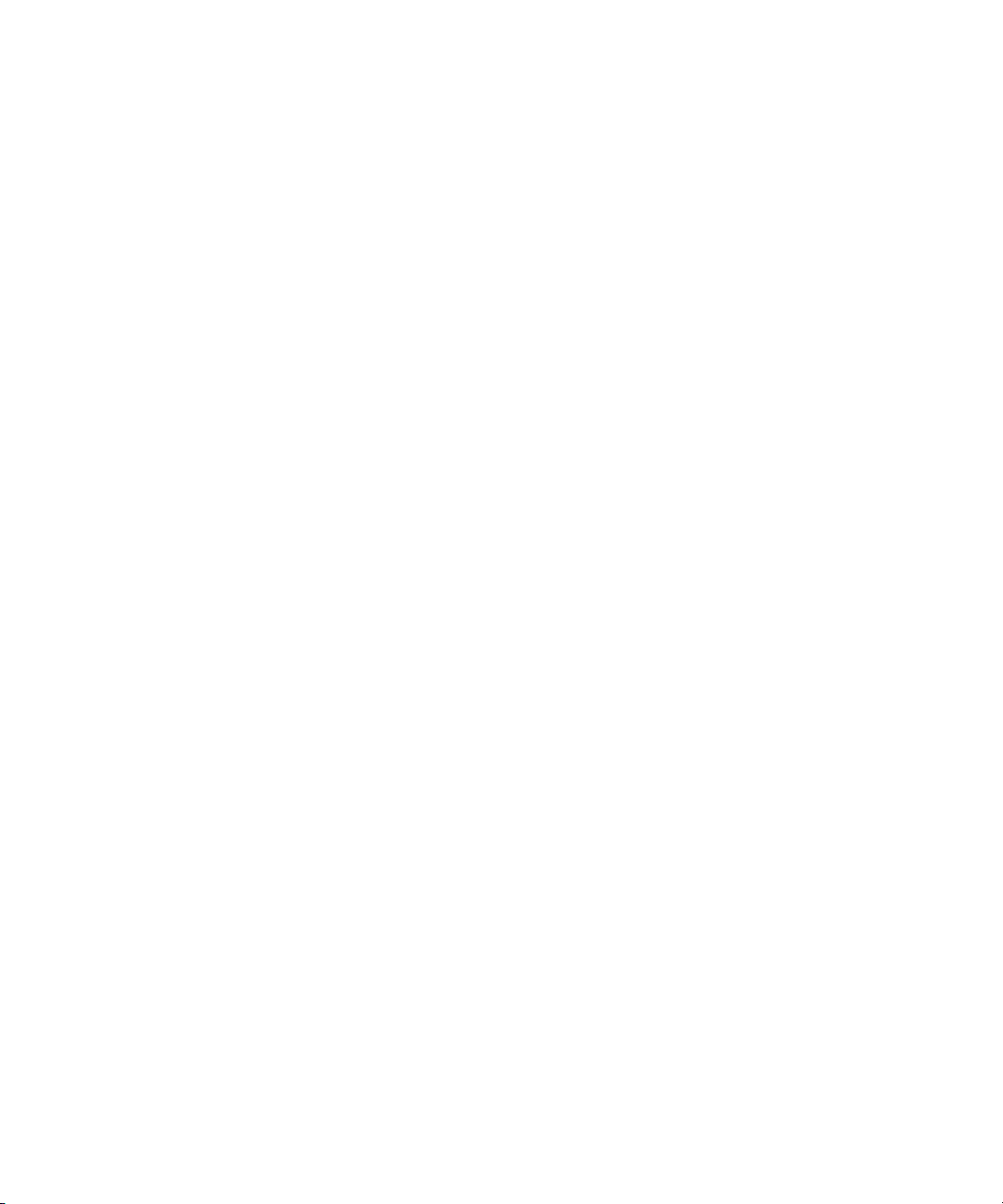
BIOS and BIOS Configuration Utilities 11
Bootloader 12
GRUB 13
Windows Bootloader 13
Accessing BIOS Configuration Utilities and Selecting a Boot Device 14
▼ To Configure Netboot or Compact Flash Boot in the BIOS 15
▼ To Configure the QLogic Fibre Channel in the BIOS 15
▼ To Configure the Emulex Fibre Channel PCIe ExpressModule in the
BIOS 15
▼ To Load an OS Over the Network (Netboot) 16
RAID Configuration 16
▼ To Configure the Sun Blade RAID 5 Expansion Module 17
▼ To Configure the Sun Blade 0/1 RAID Expansion Module 17
Installing an Operating System 17
Directing Console Output 18
2. Installing and Configuring the Server Module 19
Inserting the Server Module 19
▼ To Insert the Server Module 19
LED Behavior 21
Accessing and Configuring the ILOM Service Processor 22
Service Processor Overview 22
Service Processor Versions 23
Upgrading or Migrating the Service Processor 23
Displaying the Service Processor’s IP Address 24
▼ To Display the Service Processor’s IP Address 24
Connecting to the ILOM 25
▼ To Connect to the ILOM Web Interface 25
▼ To Connect to the ILOM CLI 27
iv Sun Blade X6450 Server Module Installation Guide • May 2009
Page 5
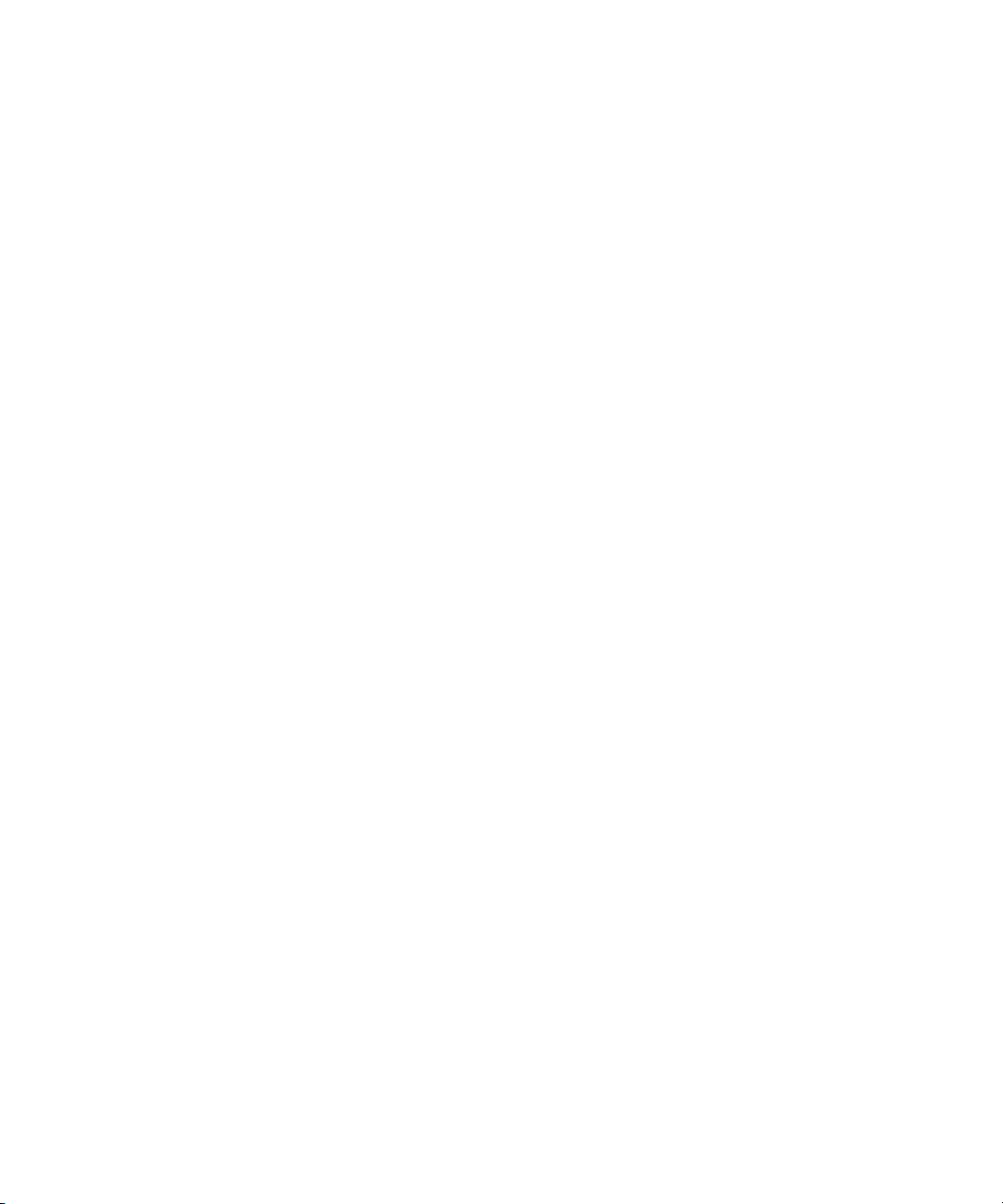
Configuring the Service Processor’s Network Settings (Optional) 28
▼ To Configure the Service Processor’s Network Configuration: 28
Accessing the System Console 29
▼ To Access the System Console Directly 29
▼ To Access the System Console Using the ILOM CLI 29
▼ To Access the System Console Using the ILOM Web Interface 30
Dongle Cable Connections 33
A. Installation Worksheet 35
Index 39
Contents v
Page 6
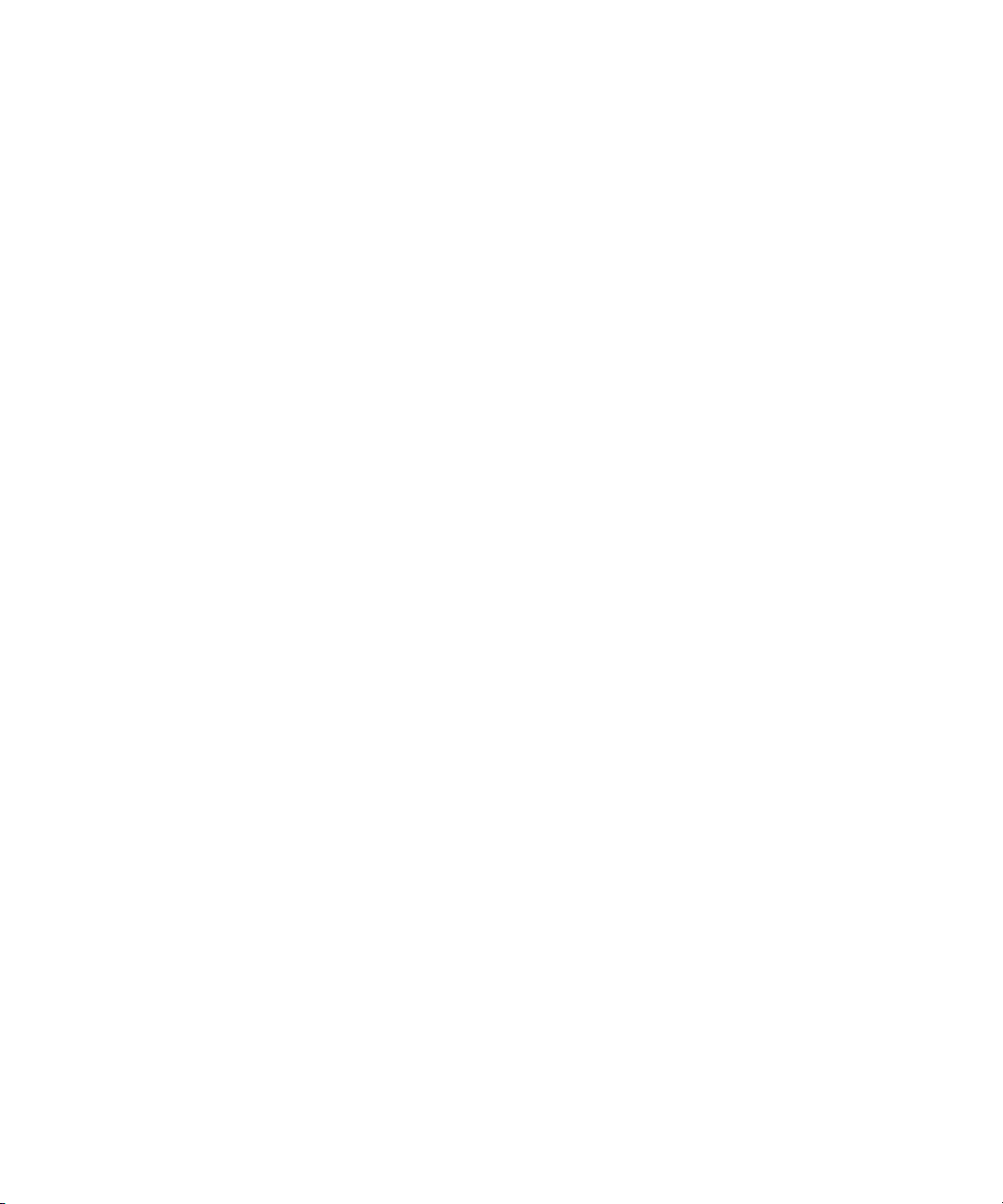
vi Sun Blade X6450 Server Module Installation Guide • May 2009
Page 7
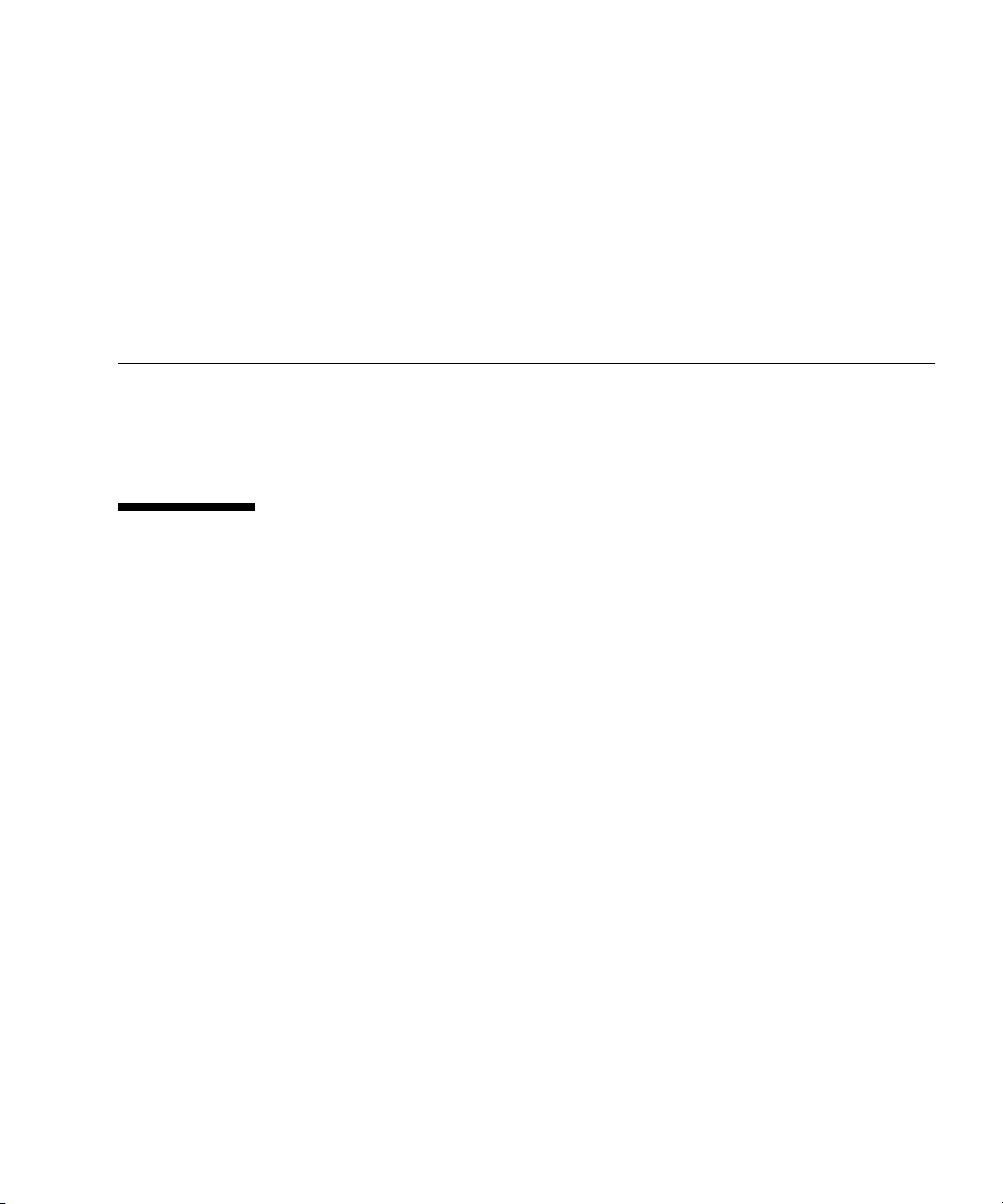
Preface
This Sun Blade X6450 Server Module Installation Guide contains procedures for
installing the server module in a chassis, and connecting to the service processor
administrator account.
Using UNIX Commands
This document might not contain information about basic UNIX®commands and
procedures such as shutting down the system, booting the system, and configuring
devices. Refer to the following for this information:
■ Software documentation that you received with your system
■ Solaris™ Operating System (Solaris OS) documentation, which is at
http://docs.sun.com
vii
Page 8
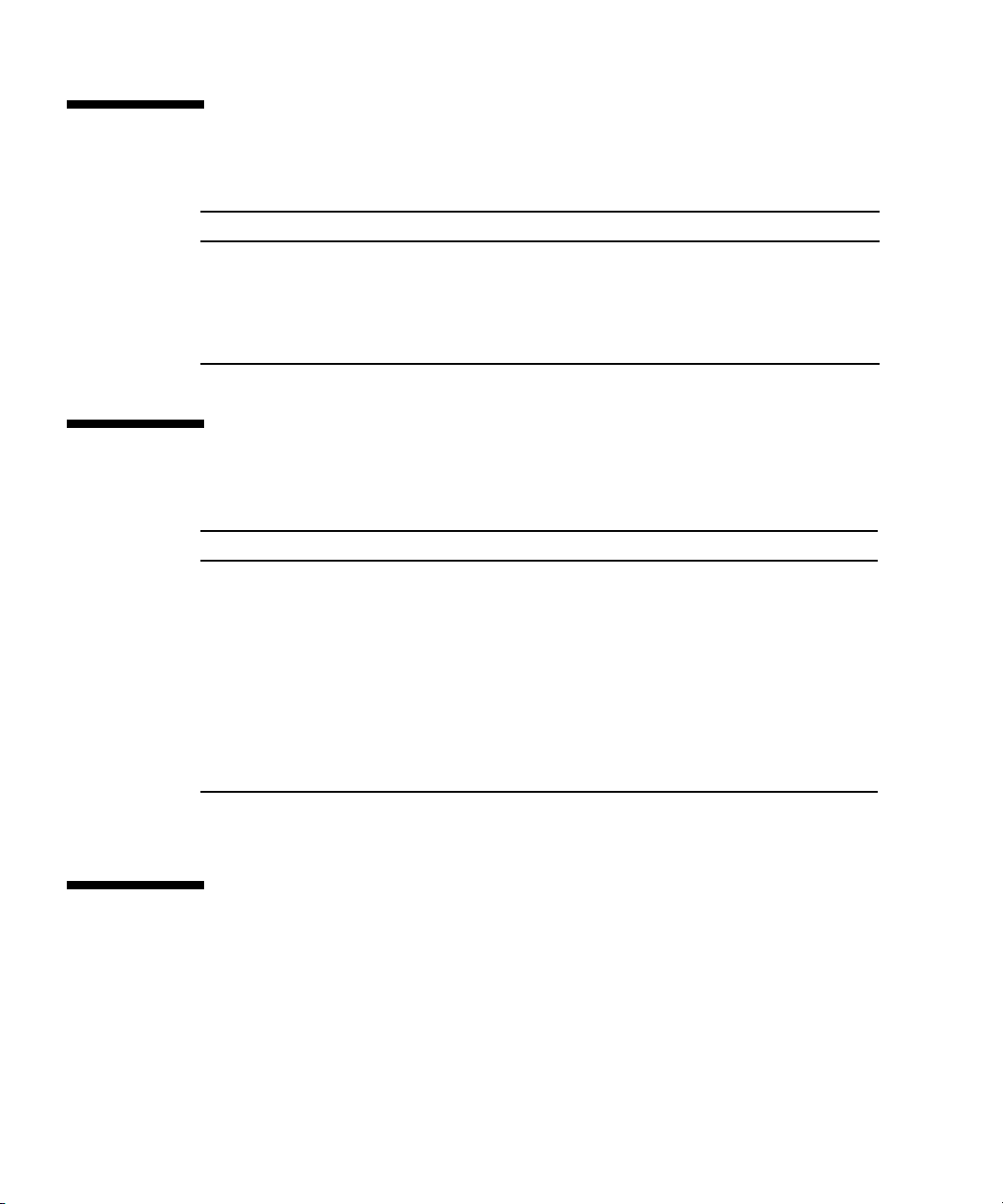
Shell Prompts
Shell Prompt
C shell machine-name%
C shell superuser machine-name#
Bourne shell and Korn shell $
Bourne shell and Korn shell superuser #
Typographic Conventions
*
Typeface
AaBbCc123 The names of commands, files,
AaBbCc123 What you type, when contrasted
AaBbCc123 Book titles, new words or terms,
* The settings on your browser might differ from these settings.
Meaning Examples
Edit your.login file.
and directories; on-screen
computer output
with onscreen computer output
words to be emphasized.
Replace command-line variables
with real names or values.
Use ls -a to list all files.
% You have mail.
su
%
Password:
Read Chapter 6 in the User ’s Guide.
These are called class options.
Yo u must be superuser to do this.
To delete a file, type rm filename.
Related Documentation
For a description of the document set, see the Where to Find Documentation sheet that
is packed with your system and also posted at the product’s documentation site. Go
to the following URL, then navigate to your product.
http://docs.sun.com/app/docs/prod/blade.x6450
viii Sun Blade X6450 Server Module Installation Guide • May 2009
Page 9
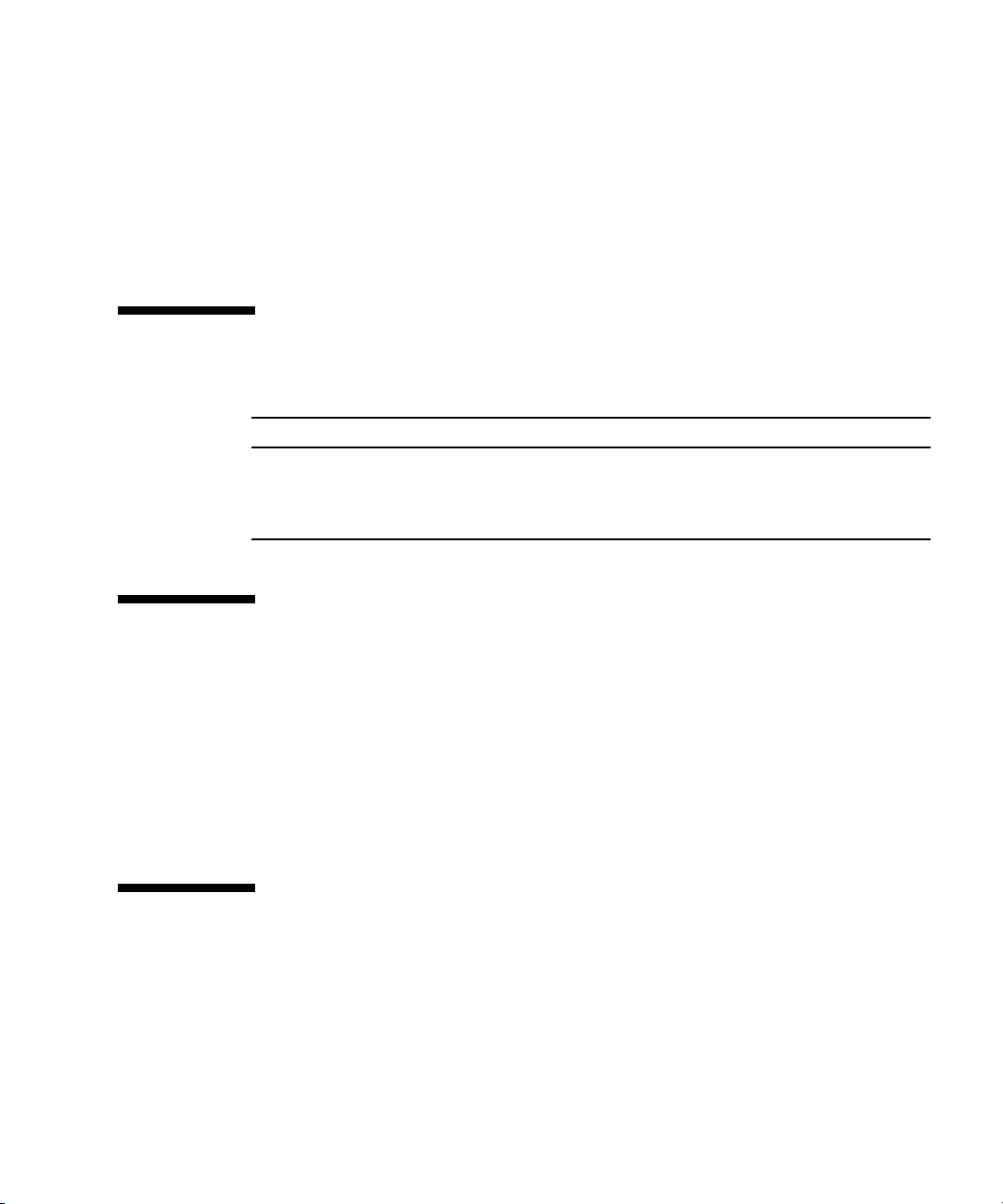
Translated versions of some of these documents are available at the web site
described above in Simplified Chinese, French, and Japanese. English documentation
is revised more frequently and might be more up-to-date than the translated
documentation.
For all Sun hardware and software documentation, go to the following URL:
http://docs.sun.com
Documentation, Support, and Training
Sun Function URL
Documentation http://docs.sun.com/
Support http://www.sun.com/support/
Training http://www.sun.com/training/
Product Updates
For product updates that you can download, please visit the following web site:
http://www.sun.com/download/
Find the Hardware Drivers section and click x64 Servers & Workstations. The Sun
Blade™ X6450 Server Module site contains updates for firmware and drivers, as well
as CD-ROM ISO images.
Third-Party Web Sites
Sun is not responsible for the availability of third-party web sites mentioned in this
document. Sun does not endorse and is not responsible or liable for any content,
advertising, products, or other materials that are available on or through such sites or
Preface ix
Page 10
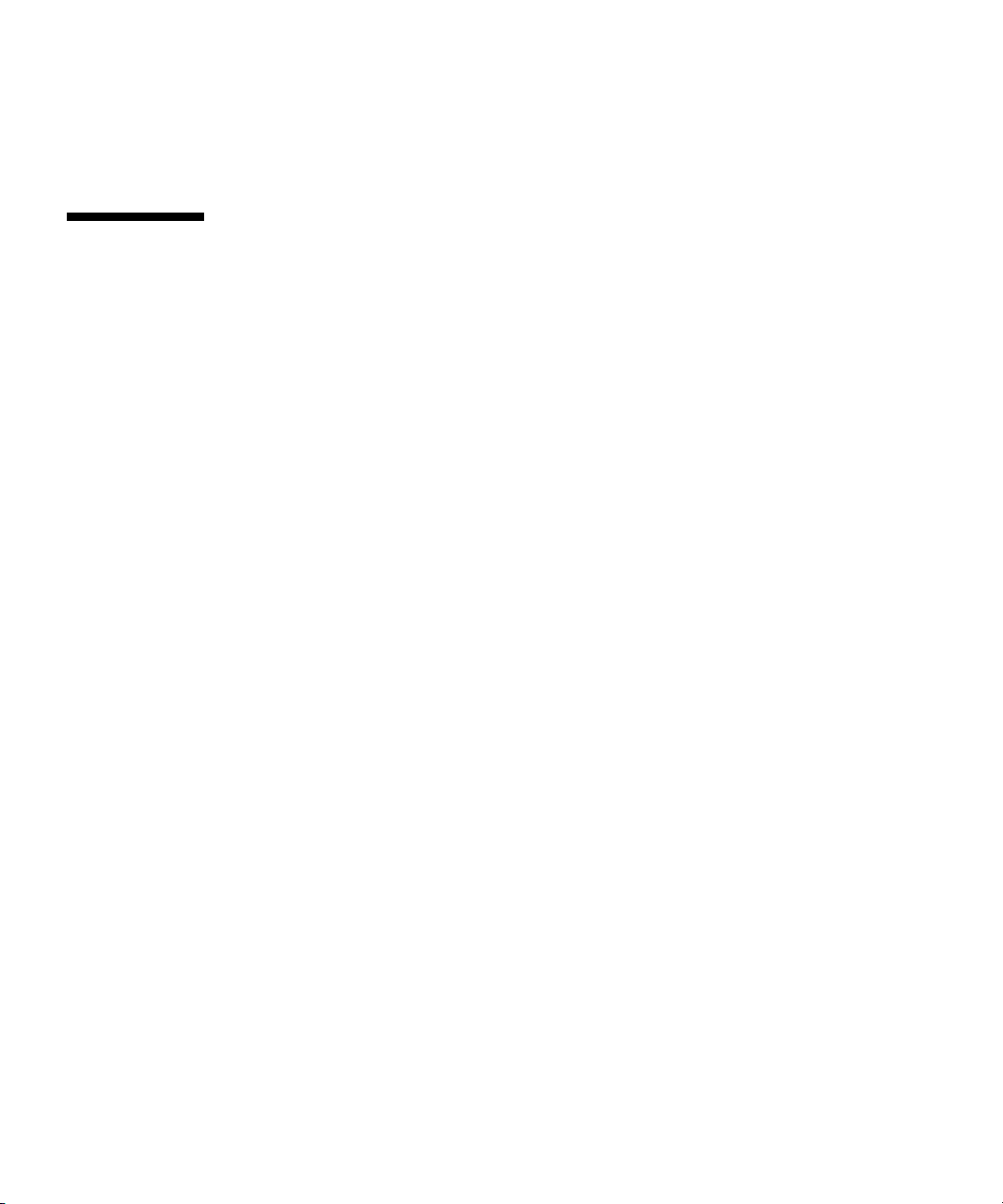
resources. Sun will not be responsible or liable for any actual or alleged damage or
loss caused by or in connection with the use of or reliance on any such content,
goods, or services that are available on or through such sites or resources.
Sun Welcomes Your Comments
Sun is interested in improving its documentation and welcomes your comments and
suggestions. You can submit your comments by going to:
http://www.sun.com/hwdocs/feedback
Please include the title and part number of your document with your feedback:
Sun Blade X6450 Server Module Installation Guide, part number 820-3535-13
x Sun Blade X6450 Server Module Installation Guide • May 2009
Page 11
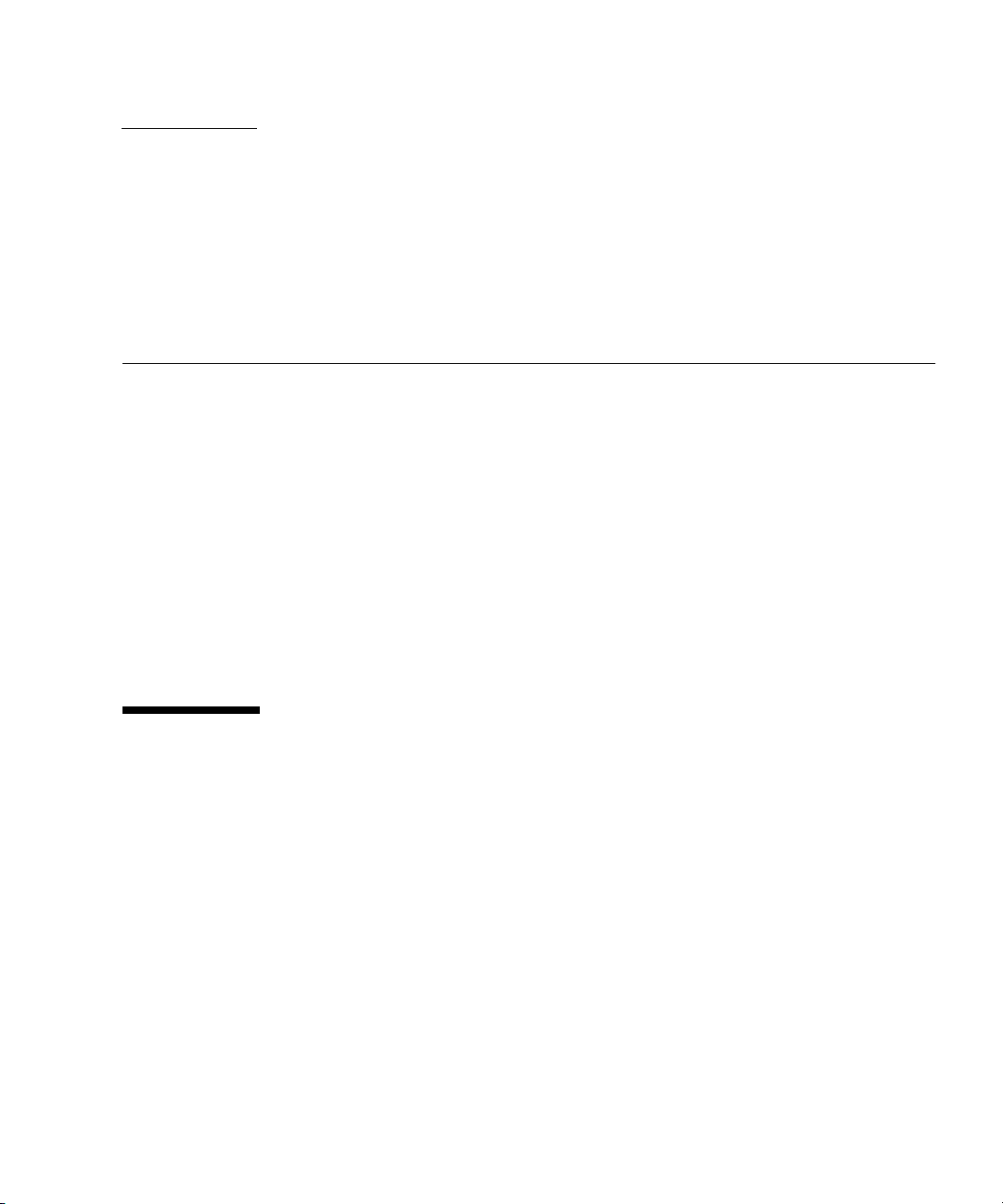
CHAPTER
1
Introduction
This chapter contains the following topics:
■ “Terms and References Used in This Book” on page 1
■ “Installation Overview” on page 2
■ “Routine Power On and Power Off” on page 3
■ “About Diskless Servers” on page 6
■ “About the Boot Process” on page 11
■ “RAID Configuration” on page 16
■ “Installing an Operating System” on page 17
■ “Directing Console Output” on page 18
■ “Accessing BIOS Configuration Utilities and Selecting a Boot Device” on page 14
Terms and References Used in This Book
Note the following terms used in this book:
■ The term server module refers to the Sun Blade X6450 server hardware.
■ The term chassis refers to the Sun Blade 6000 modular system.
■ The term remote drive refers to a disk drive that is located outside the server
module, but is configured to serve as a local drive.
■ The server module includes a service processor (SP), which is IPMI-compatible
software integrated into the motherboard. This can be one of several versions:
■ Integrated Lights Out Manager (ILOM) 3.0 – Sun Blade X6450 server modules are
currently shipped with an ILOM service processor.
■ Integrated Lights Out Manager (ILOM) 2.0 – Some earlier X6420 server modules
might be equipped with this version of the ILOM service processor.
1
Page 12
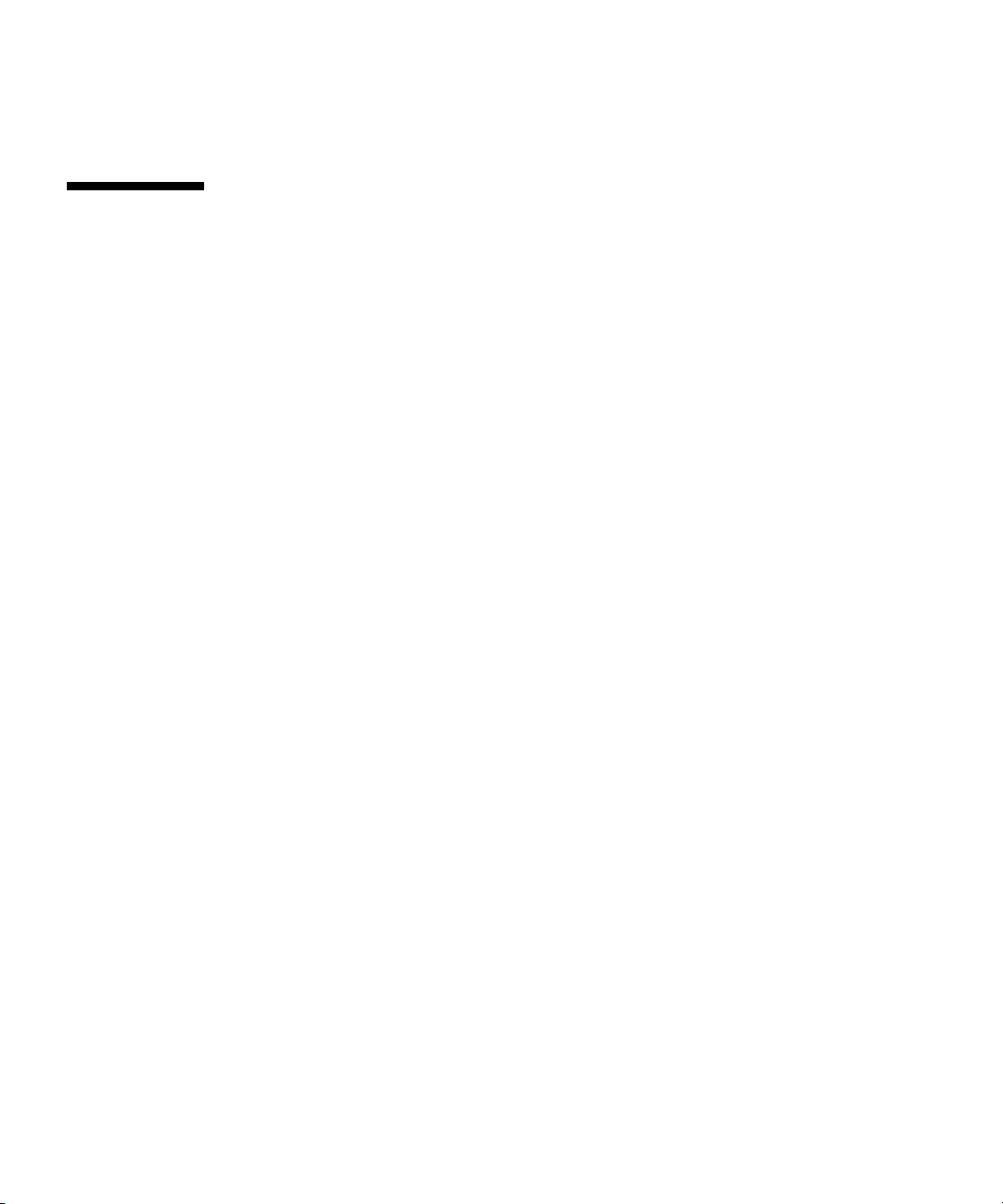
■ Embedded Lights Out Manager – Some earlier X6450 server modules might be
equipped with this version of the service processor.
Installation Overview
The following overview outlines the steps to install the server module. The actual
procedures are in Chapter 2.
Unpack the server module before proceeding.
1. Insert the server module into the chassis.
When you are done, the server module comes up to standby mode. See “Inserting
the Server Module” on page 19.
2. Access and configure the service processor. Using the service processor, you can:
■ Access the system console remotely over the network.
■ Access the service processor’s IP address and MAC address.
■ Change the service processor’s IP address, and configure whether the service
processor uses DHCP or static addressing. See “Configuring the Service
Processor’s Network Settings (Optional)” on page 28
When you are done, you can access the service processor from the Ethernet.
You can also set the service processor’s network settings, including its IP
address at this time.
3. Configure any additional network hardware. See “About Diskless Servers” on
page 6 for more information.
4. Configure or select a boot device. See “Accessing BIOS Configuration Utilities and
Selecting a Boot Device” on page 14 for more information.
5. Install or configure your operating system.
■ To install a supported Solaris, Linux, or VMware operating system, see the Sun
Blade X6450 Server Module Operating System Installation Guide.
■ To install a supported Windows operating system, see the Sun Blade X6450
Server Module Windows Operating System Installation Guide.
2 Sun Blade X6450 Server Module Installation Guide • May 2009
Page 13
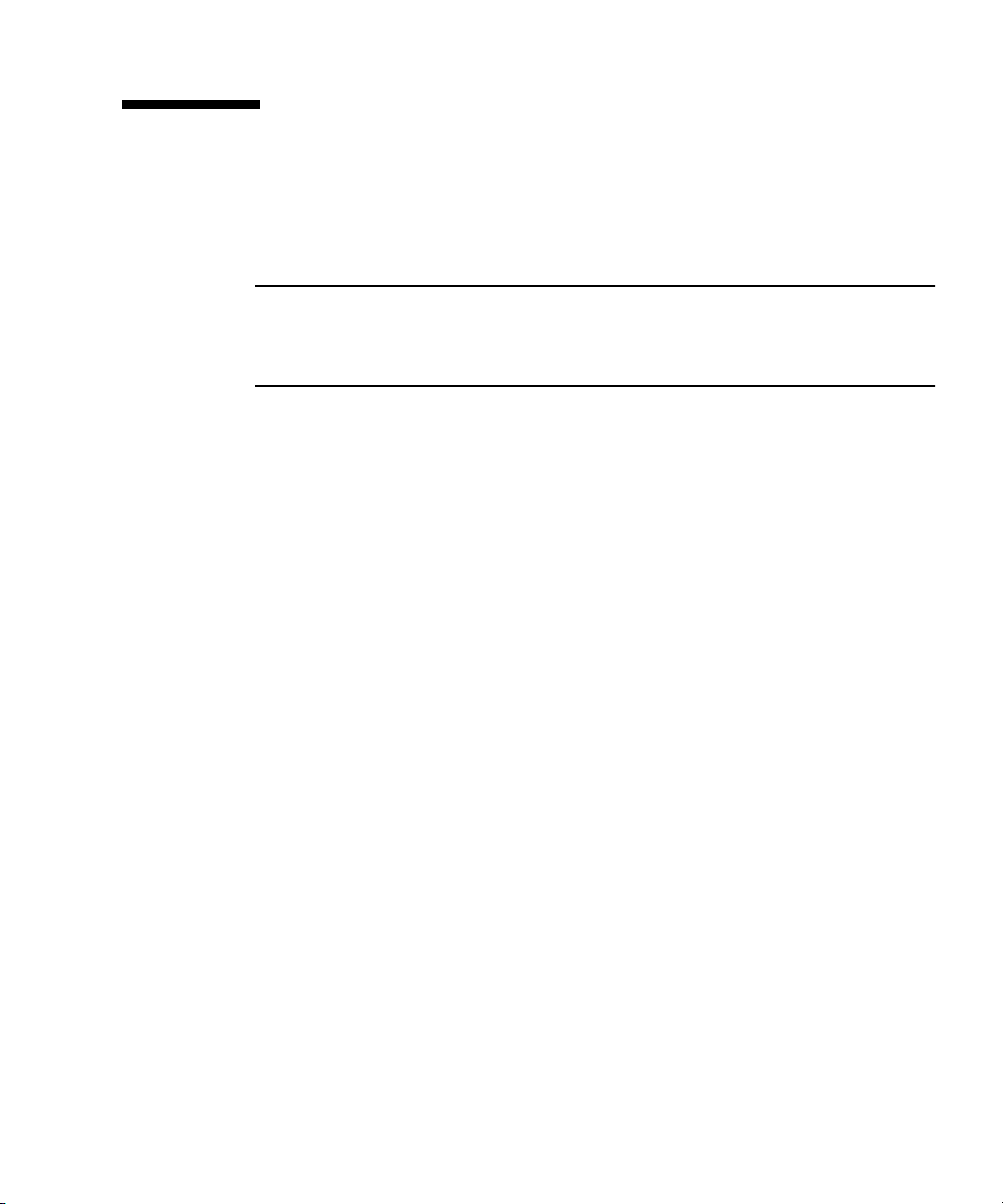
Routine Power On and Power Off
This section describes how to apply standby power to the server module so you can
operate the service processor. It also includes procedures for powering on and for
shutting down the server module.
Note – You can also power on and power off the server module remotely using the
service processor. Powering on is described in “Accessing the System Console” on
page 29. More complete instructions are provided in the corresponding service
processor documentation.
▼ To Apply Standby Power
When standby power is applied, the service processor is powered on, and
everything else is powered off.
If the chassis is powered on, standby power is automatically applied to the server
module. No action is required.
▼ To Power On Main Power for All Server
Components
1. Insert the server module into a powered chassis.
The server module comes up to standby power mode automatically.
In standby power mode, the green OK LED on the front panel flashes. The blue
OK to Remove LED remains ON with ILOM 2.0 and ELOM. It remains Off with
ILOM 3.0.
FIGURE 1-1.
See
2. Use a non-conducting pointed object, such as a stylus, to press and release the
recessed Power button on the server front panel.
When main power is applied to the full server, the green OK LED above the
Power button lights and remains lit.
Chapter 1 Introduction 3
Page 14
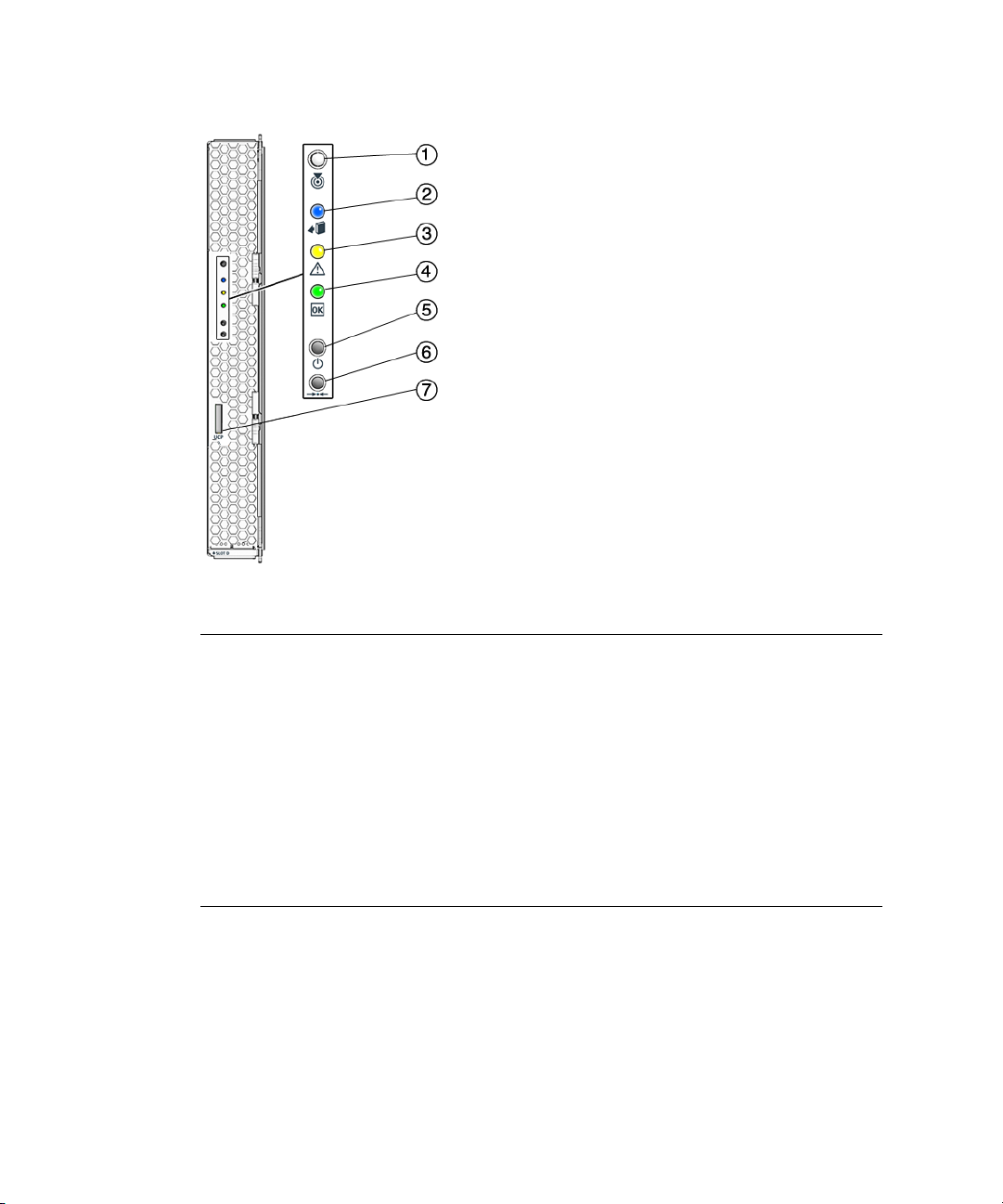
FIGURE 1-1 Server Module Front Panel
Figure Legend
1 White LED - Locate. Use it to identify the server module. When turned on, the locate LED blinks
at .25Hz for 30 minutes.
To turn it on or off, press it momentarily, or use the ILOM as described in:
- “To Control the Locate LED Using the ILOM Web Interface” on page 5 or
- “To Control the Locate LED Using the ILOM Command Line Interface (CLI)” on page 6.
2 Blue LED - Ready to remove. Use ILOM 3.0 commands to turn it On and Off.
3 Amber LED - Service action required.
4 Green LED - Power/OK. See “LED Behavior” on page 21 for details.
5 Power on button/standby.
6 For service use only.
7 UCP (universal connector port), used for dongle cable.
▼ To Shut Down Main Power
To power off the server, use one of the following two methods:
4 Sun Blade X6450 Server Module Installation Guide • May 2009
Page 15
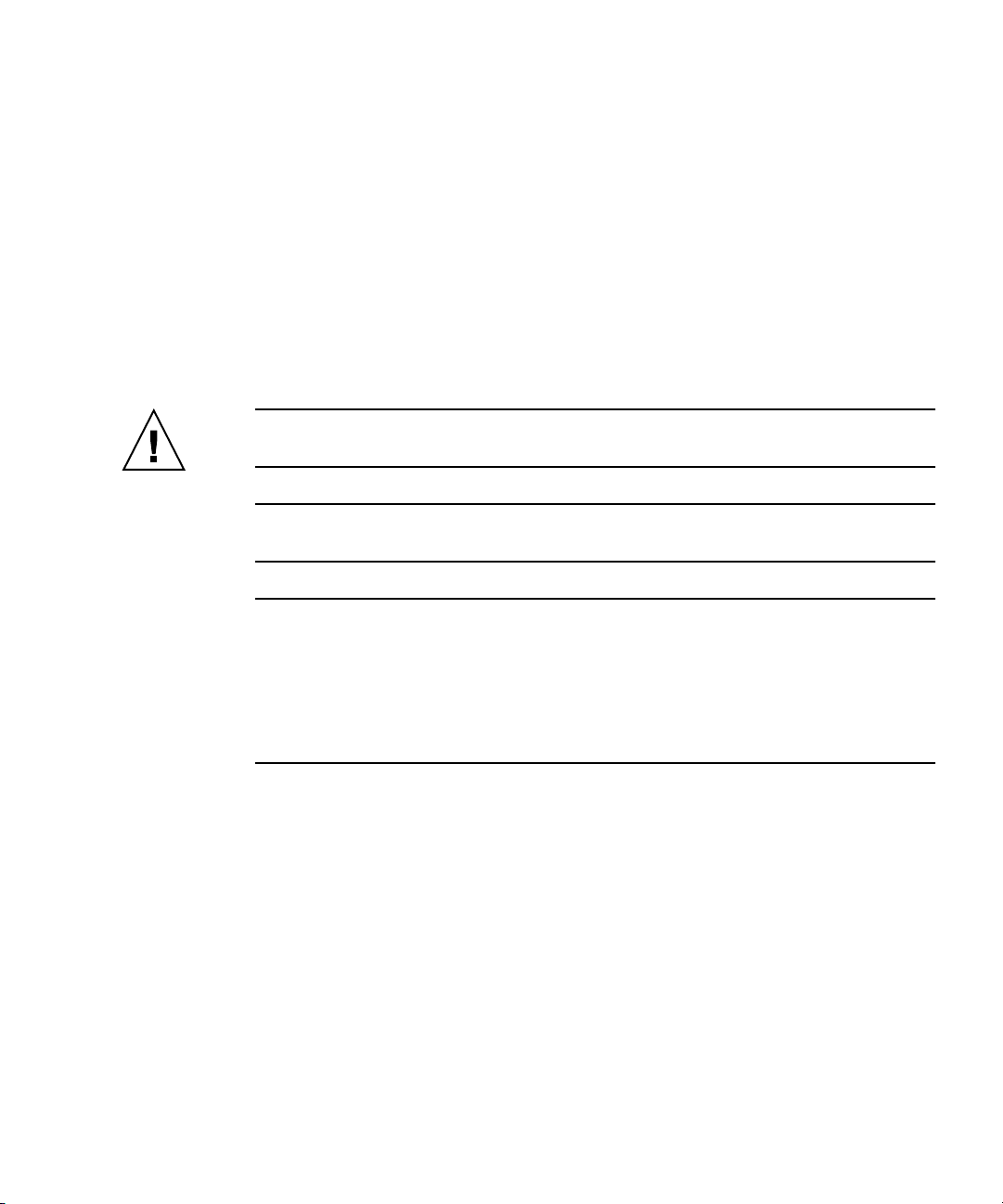
■ Graceful shutdown. Use a non-conducting pointed object, such as a stylus, to
press and release the Power button on the front panel. This causes Advanced
Configuration and Power Interface (ACPI) enabled operating systems to perform
an orderly shutdown of the operating system. Servers not running ACPI-enabled
operating systems will shut down to standby power mode immediately.
■ Emergency shutdown. Press and hold the Power button for four seconds to force
main power off and enter standby power mode.
When main power is off, the Power/OK LED on the front panel begins flashing,
indicating that the server is in standby power mode.
After you have shut down main power, it is OK to remove the server module from
the chassis. You can use the ILOM 3.0 web interface or CLI to light the blue OK to
Remove LED if necessary to inform onsite personnel that it is OK to remove it.
Caution – Do not remove the server module from the chassis while it is installing
(flashing) firmware.
Note – To power off the server completely, you must remove it from the chassis, or
disconnect the AC power cords from the back panel of the chassis.
Note – Pressing the Power button for four seconds or more always causes the
subsystems in the server module (except for the service processor) to be powered
off, even if the server module is already in the powered-off state.
If the server module is already in the powered-off state when the Power button is
pressed for four seconds or more, power is briefly applied to the system, then it is
turned off again.
▼ To Control the Locate LED Using the ILOM Web
Interface
1. Log in to the ILOM web interface. See “To Connect to the ILOM Web Interface”
on page 25 for details.
2. Navigate to System Monitoring -> Indicators.
3. Select the radio button next to the Locate LED
4. Select an action from the drop-down menu:
■ Set LED To Fast Blink to turn the LED on.
Chapter 1 Introduction 5
Page 16
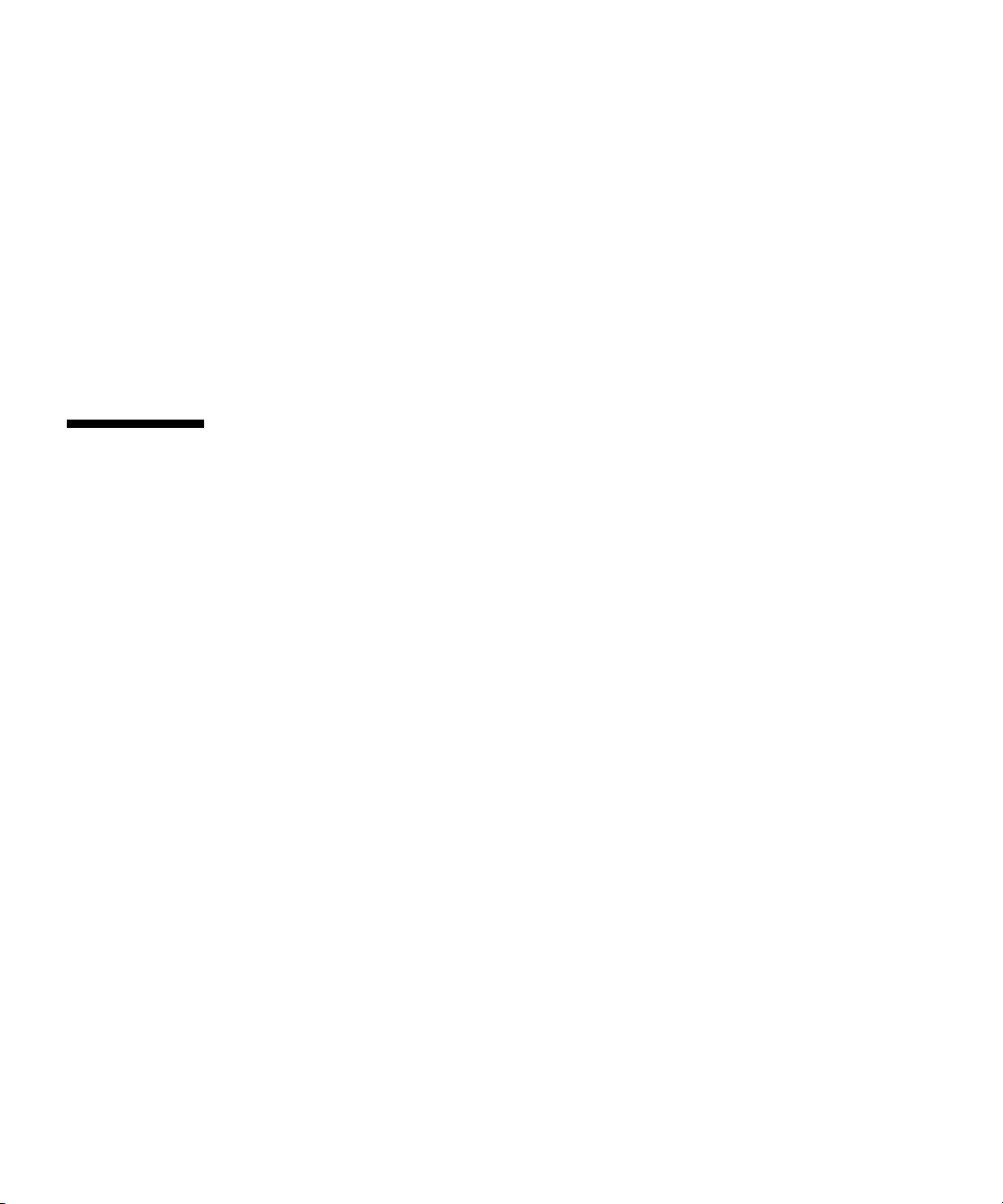
■ Turn LED Off to turn the LED off.
▼ To Control the Locate LED Using the ILOM Command
Line Interface (CLI)
1. Log in to the ILOM CLI. See “To Connect to the ILOM CLI” on page 27 for
details.
2. Use the following commands:
■ /SYS/LOCATE value=FastBlink to turn the LED on.
■ /SYS/LOCATE value=Off to turn the LED off.
Operating System Installation Options
The Sun Blade X6450 can be configured to install the operating system in a wide
variety of locations.
This section describes some of the options available. They include:
■ Installing the operating system on the compact flash, which shares characteristics
with a hard drive, and which can support some operating systems. This option is
described in “Compact Flash Drive” on page 7.
■ Installing the operating system on the SSD, or Solid State Disk device. See “Solid
State Disk Drive (SSD)” on page 7.
■ Configure diskless network boot, which boots the server module from a boot
image on another server. See the Sun Blade X6450 Server Module Operating System
Installation Guide or your operating system documentation for more information.
■ Installing the operating system on a remote drive, which might be in the chassis
(connected through the SAS-NEM module to a Sun Blade 6000 Disk Module) or
outside the chassis, in a storage device such as a SAN. See “Connecting to SAS
Devices” on page 8 and “Connecting to Exterior Storage Devices Using a Fibre
Channel Connection” on page 10
The following sections describe methods of configuring remote drives:
■ “Connecting to SAS Devices” on page 8.
■ “Connecting to Exterior Storage Devices Using a Fibre Channel Connection”
on page 10.
6 Sun Blade X6450 Server Module Installation Guide • May 2009
Page 17
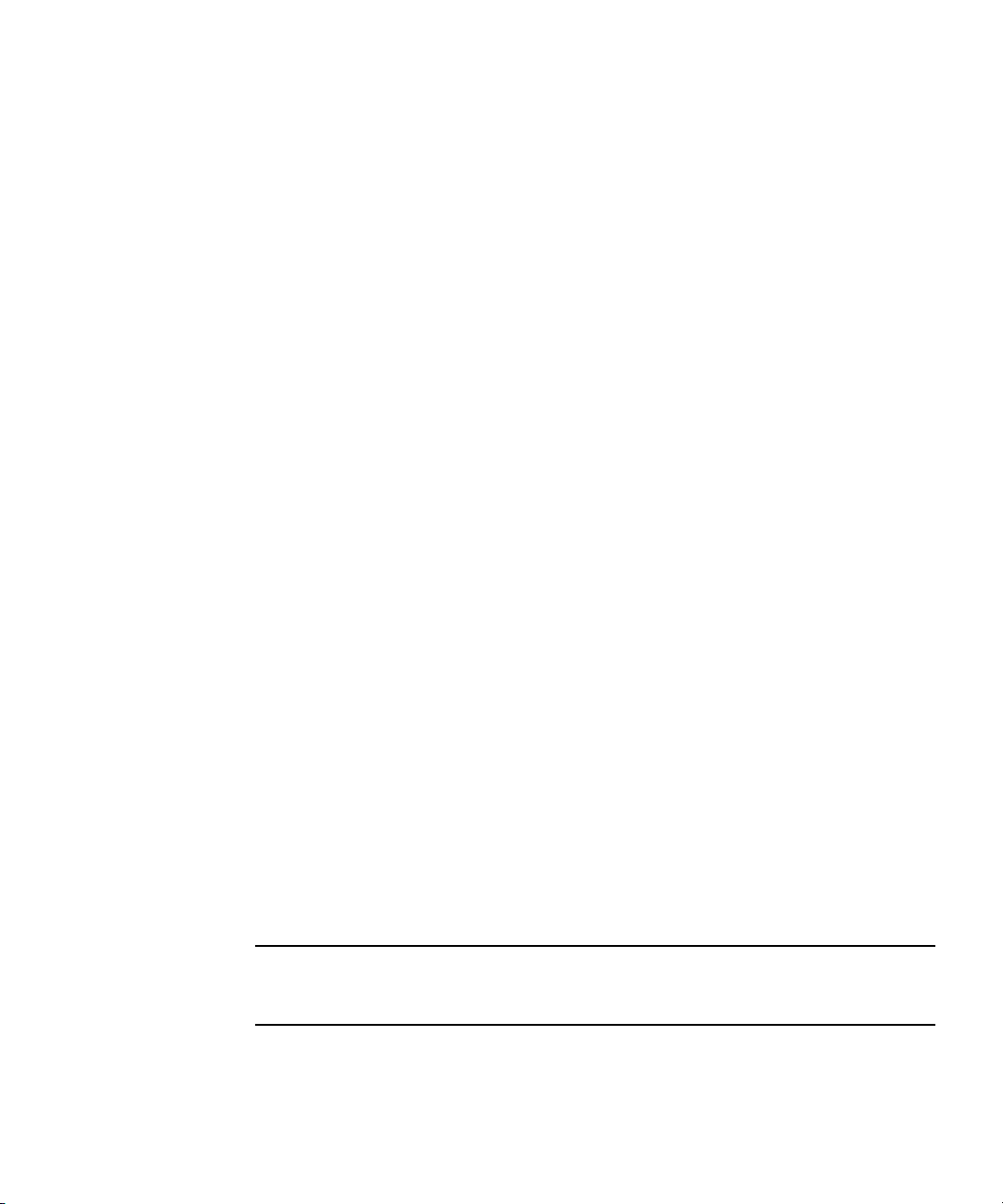
After you have configured one or more remote drives, you can proceed with the
operating system installation. From the point of view of the operating system
installation, when remote drives are installed and configured correctly, they operate
the same as local drives. They should appear in the list when the operating system
installation procedure queries for where to install the operating system.
If the operating system installation procedure requires you to select a boot device in
the BIOS, see “Accessing BIOS Configuration Utilities and Selecting a Boot Device”
on page 14.
Compact Flash Drive
The Sun Blade X6450 is equipped with a compact flash device that can support some
operating systems. It is the only local option for installing an operating system.
The following operating systems support booting from compact flash:
■ S10 U4 (64-bit) or later
■ RHEL4.6 (32/64-bit) or later
■ RHEL5.0 (64-bit) or later
■ SLES9 Sp4 (64-bit)
■ SLES10 Sp1 (64-bit) or later
■ VMware ESX 3.0.2+
■ Windows 2003 32-bit and 64-bit
■ Windows 2008 32-bit and 64-bit
The compact flash drive supports a finite number of writes before its performance
degrades. You can mitigate the limited number of writes by configuring it to redirect
the log files (the /var and /tmp directories) to another location. See your operating
system documentation for details.
Solid State Disk Drive (SSD)
The SSD is a 32-gigabyte solid-state SATA drive that mounts on the motherboard.
Note – This feature requires a F540-7821-01 or newer motherboard, with 2.0
software installed. The motherboard part number appears on the motherboard, and
can be read using the service processor.
When an SSD is present, it appears as a disk device which is controlled by the
onboard SATA controller. You can install an operating system on it.
Chapter 1 Introduction 7
Page 18

Note the following conditions:
■ The SSD can be driven by the onboard SATA controller.
■ A server module with an SSD cannot have a Sun Blade RAID 5 Expansion
Module.
■ A server module with an SSD can have a Sun Blade RAID 0/1 G2 RAID
Expansion Module. However to drive the SSD, the Sun Blade RAID 0/1 G2 RAID
Expansion Module must have FW1.26.91 and later.
For instructions to install an SSD, see the Sun Blade X6450 Server Module Service
Manual.
Connecting to SAS Devices
The SAS-NEM module, mounted in the back of the chassis, allows to the Sun Blade
X6450 Server Module to connect to SAS devices inside the chassis and outside of the
chassis. Each chassis can support one or two SAS-NEM modules.
These configurations require the Sun Blade X6450 Server Module to have either a
REM or a FEM.
■ Inside the chassis, the Sun Blade 6000 Disk Module provides eight SAS drives.
The Sun Blade 6000 Disk Module and the Sun Blade X6450 Server Module work
in pairs, with the server module in an even-numbered slot, directly to the left of
the disk module. Thus, the pairs can be in slots 0+1, 2+3, 4+5, 6+7, or 8+9.
In this configuration, the eight disks on the disk module are available to the
server module, and appear in the boot list as local drives.
■ Outside the chassis, the Sun Blade 6000 10GbE Multi-Fabric Network Express
Module provides four 10 GbE SAS external ports as well as connections to the
Sun Blade 6000 Disk Module.
For more information, see the Sun Blade 6000 Disk Module Installation Guide (820-
1702), and the documentation for the corresponding SAS NEM module.
The following device requires software 3.0 or newer.
■ Sun Blade 6000 10GbE Multi-Fabric Network Express Module
Note – The Sun Blade 6000 10GbE Multi-Fabric Network Express Module can run
on a server module equipped with SW2.0.3, with CPLD V071 or newer; however to
support hot plugging this component requires SW3.0.
The following devices require software 2.0 or newer.
■ Sun Blade RAID 5 Expansion Module
8 Sun Blade X6450 Server Module Installation Guide • May 2009
Page 19

■ Sun Blade RAID 0/1 G2 Expansion Module
■ Sun Blade 6000 Multi-Fabric Network Express Module
The following devices require a F540-7821-01 or newer motherboard, with 2.0
software installed. The motherboard part number appears on the motherboard, and
can be read using the service processor.
■ Sun Dual 10GbE Fabric Expansion Module
The combinations, and the configurations they support appear in
TABLE 1-1 SAS Connection Summary
REM SAS-NEM Module Supported Connections
Sun Blade RAID 5 Expansion Module, or
NEM None
TABLE 1-1.
Sun Blade RAID 0/1 G2 Expansion Module
Sun Blade RAID 5 Expansion Module, or
Sun Blade RAID 0/1 G2 Expansion Module
Sun Blade RAID 5 Expansion Module, or
Sun Blade RAID 0/1 G2 Expansion Module
Sun Blade 6000 Multi-Fabric
Network Express Module
Sun Blade 6000 10GbE Multi-Fabric
Network Express Module
Sun Blade 6000 Disk Module
External SAS connectors
Sun Blade 6000 Disk Module
External SAS connectors
Note - This SAS-NEM also
supports the 10GbE Ethernet
connectors. See “External
Connecton to the 10 GbE Ethernet
Connections” on page 10.
FIGURE 1-2 shows a Sun Blade X6450 server module in slot 0 and a Sun Blade 6000
Disk Module in slot 1, with a pair of Sun Blade 6000 10GbE Multi-Fabric Network
Express Modules.
Chapter 1 Introduction 9
Page 20

FIGURE 1-2 Connections to a SAS NEM Module
Internal Connection to a Sun Blade 6000 Disk Module
Inside the chassis, the Sun Blade 6000 Disk Module provides eight SAS drives.
The Sun Blade 6000 Disk Module and the Sun Blade X6450 Server Module work in
pairs, with the server module in an even-numbered slot, directly to the left of the
disk module. Thus, the pairs can be in slots 0+1, 2+3, 4+5, 6+7, or 8+9.
In this configuration, the eight disks on the disk module are available to the server
module, and appear in the boot list as local drives.
External Connecton to the 10 GbE Ethernet Connections
In addition to the four external SAS connectors, the Sun Blade 6000 10GbE MultiFabric Network Express Module provides ten 10GbE ports. To use the 10GbE ports,
you must have a Sun Blade 6000 10GbE Multi-Fabric Network Express Module
installed.
For more information, see the Sun Blade 6000 Disk Module Installation Guide, and the
documentation for the SAS NEM module.
10 Sun Blade X6450 Server Module Installation Guide • May 2009
Page 21

Connecting to Exterior Storage Devices Using a Fibre Channel Connection
The Sun Blade X6450 supports connections to an external SAN over a fibre channel
link provided by a PCIe ExpressModule card in the corresponding PCIe
ExpressModule slot. The PCIe ExpressModule card provides a fibre channel
connection to the external SAN.
FIGURE 1-3 shows the configuration.
FIGURE 1-3 PCIe ExpressModule with Fibre Channel and SAN
The chassis supports two PCIe ExpressModule slots for each server slot. They are
numbered N-0 and N-1, where N is the server slot number. The numbering is
described in the chassis documentation.
See the documentation provided with the PCIe ExpressModule card for more details.
To configure a boot device on the SAN device, see “Accessing BIOS Configuration
Utilities and Selecting a Boot Device” on page 14.
About the Boot Process
This section provides an overview of the boot process.
When you start your server module, it offers two chances to select the way it boots:
Chapter 1 Introduction 11
Page 22

■ BIOS – Allows you to select a hardware device to boot from, and to configure
other aspects of system operation
■ Bootloader– After the BIOS exits, the bootloader offers a selection of configured
operating systems
BIOS and BIOS Configuration Utilities
When you power on your server module, it completes its self-test and then displays
a series of messages that offer a chance to access and configure the BIOS.
■ If you do nothing, the server module boots from the default device.
■ If you enter a keystroke,the server module does one of the following:
■ F2 – Enters BIOS configuration mode. This allows you to configure a wide
range of BIOS options, including the default boot device. When you are done,
the system re-boots using the settings you configured.
See the Sun Blade X6450 Server Service Manual for details.
■ F8 – Displays a list of configured hardware boot options, and continues
booting from the selected device.
■ F12 – Boots from the network (netboot). See “To Load an OS Over the Network
(Netboot)” on page 16.
■ BIOS Configuration Utilities – Many option cards have BIOS configuration
utilities that can also be used to configure such things as disk volumes and
RAID arrays.
Note – Many configurations require you to configure your option card(s) with their
respective BIOS configuration utilities before installing your operating system. See
“Accessing BIOS Configuration Utilities and Selecting a Boot Device” on page 14 for
additional instructions.
Bootloader
When the BIOS Power-On Self Test (POST) is finished, an operating system boots.
Most operating systems start by opening a bootloader. Like the BIOS, a bootloader
offers a menu of boot selections, and if you do nothing, it boots the default selection.
However, unlike the BIOS, the bootloader offers a choice of installed operating
systems, not a selection of bootable hardware devices.
After you make a selection or accept the default, the bootloader boots the indicated
selection.
12 Sun Blade X6450 Server Module Installation Guide • May 2009
Page 23

Bootloaders are commonly used for two types of selections:
■ Booting different operating systems. For example, if you have installed the
Solaris and Linux operating systems on different drives, or on partitions of the
same drive, you can use the bootloader to select between them.
■ Booting the same operating system with different parameters. For example,
with the Solaris OS, you can configure one selection to display console output on
the serial port, and the other to display console output on the VGA output.
Note – This is the currently supported method of switching the console output
between the serial management port and the VGA port.
After the bootloader exits, the server module continues to boot from the selection
you have made.
The bootloader you see depends on the type of operating system booted by the
BIOS:
■ The Solaris and Linux operating systems use the Grand Unified Bootloader
(GRUB).
■ The Windows operating system uses a proprietary bootloader.
For example, in a system with the Solaris operating system and the Windows
operating system, if the BIOS boots the device containing the Solaris operating
system, the GRUB bootloader appears. However, the GRUB can be configured to
include a selection that boots a Windows operating system.
Note – Bootloaders are highly configurable. The choices are determined by local
configuration. See your network administrator for additional information.
GRUB
When the GRUB bootloader opens, it displays a menu of selections.
■ To make a selection, use the arrow keys to highlight your selection, then press the
Enter key.
■ To accept the default selection, do nothing. GRUB will time out and boot the
default.
Windows Bootloader
The Windows bootloader performs the same basic function as GRUB. For more
details, see your Windows operating system documentation.
Chapter 1 Introduction 13
Page 24
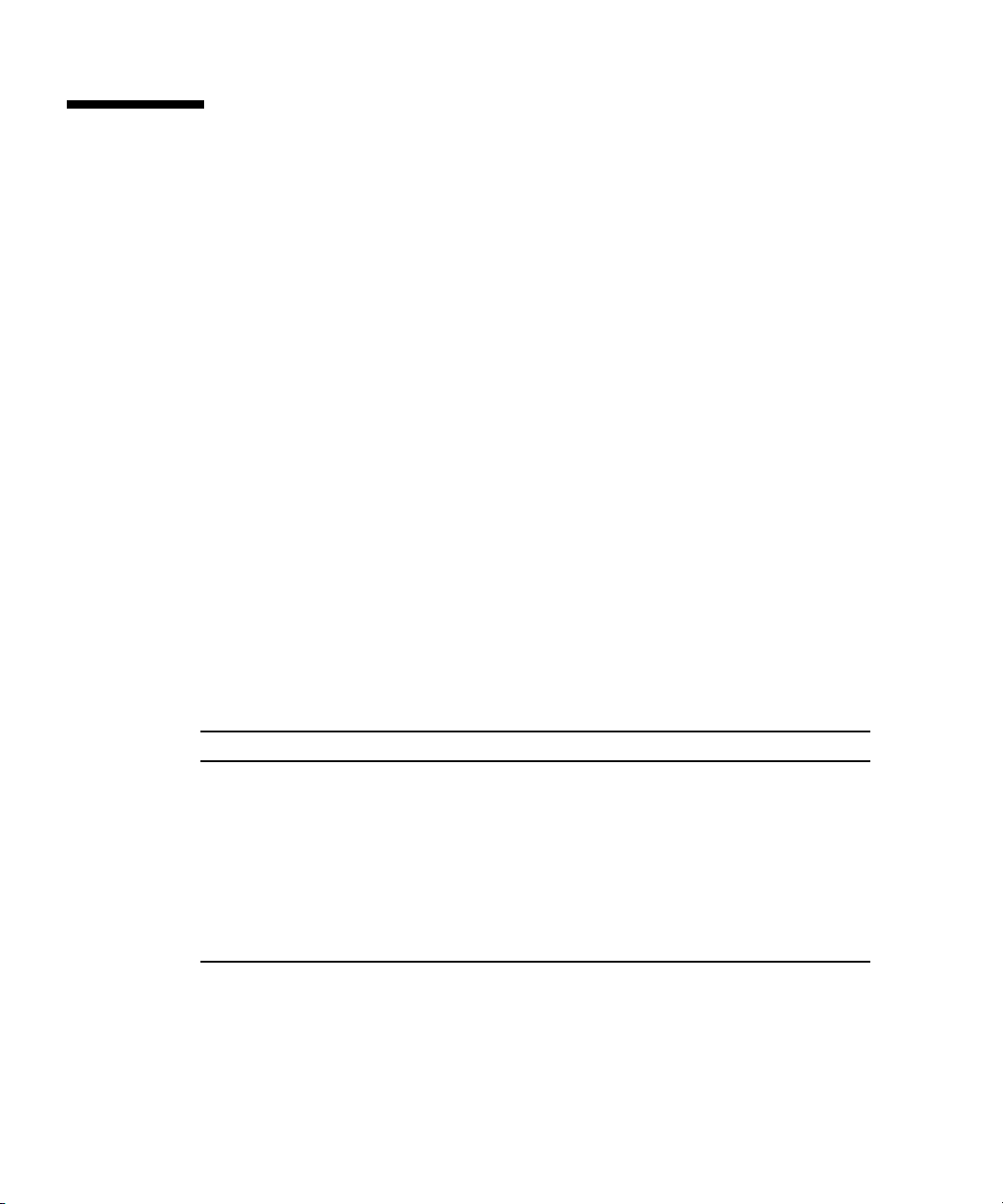
Accessing BIOS Configuration Utilities and Selecting a Boot Device
Because the Sun Blade X6450 is a diskless server, it most likely requires an option
card to connect to its hard drives. In most cases, the option card must be configured
using the BIOS configuration utility before you can install an operating system.
■ If your operating system installation procedure offers a selection of bootable
devices, the procedures in this section might be unnecessary. See your operating
system installation documentation for details.
■ If your server module includes a REM or a PCIe ExpressModule, and you plan to
use RAID, you need to configure the server module using the corresponding BIOS
configuration utility.
■ If your server module includes a Sun Blade RAID 5 Expansion Module, you must
initialize your hard drives before installing the operating system.
■ If your server module is connected to a Sun Blade 6000 Disk Module over a NEM
SAS connector, the eight hard drives will appear to be local drives. See
“Connecting to SAS Devices” on page 8.
■ If your server includes an SSD, it will appear as a disk drive that can be selected
as the boot device.
TABLE 1-2 lists some of the option cards and the keystrokes that access the
corresponding BIOS configuration utility.
TABLE 1-2 BIOS Configuration Utilities
Option Card Keystroke Documentation for BIOS Utility
QLogic PCIe
ExpressModule
Emulex PCIe
ExpressModule
Sun Blade RAID 5
Expansion Module
Sun Blade 0/1 G2 RAID
Expansion Module
Ctrl-Q See the documentation that came with your
PCIe ExpressModule.
Ctrl-E See the documentation that came with your
PCIe ExpressModule.
Ctrl-A The Sun Intel Adaptec BIOS RAID Utility User's
Manual.
Ctrl-C Sun LSI 106x RAID User’s Guide.
The following sections provide details for accessing BIOS configuration utilities.
14 Sun Blade X6450 Server Module Installation Guide • May 2009
Page 25

▼ To Configure Netboot or Compact Flash Boot in the
BIOS
1. Power on the server module.
2. Press F2 to access the BIOS.
3. Navigate to the Boot page.
4. Select the Boot Device Priority option.
5. Select a boot device from the menu.
Promote it to the top of the list by pressing + or - until it is at the top of the list.
6. Save your changes.
▼ To Configure the QLogic Fibre Channel in the BIOS
1. Power on the server module.
2. Use Ctrl-Q to open the QLogic BIOS configuration utility.
3. Navigate to the Boot Device page.
The page displays a list of all bootable HDDs.
4. Enable the PCIe ExpressModule as a boot device.
See the documentation for your PCIe ExpressModule for details.
When you boot the system, the BIOS lists drives connected to the PCIe
ExpressModule and allow you to select them as the boot drive.
5. (Optional) Configure volumes and RAID arrays as required.
See the documentation for your PCIe ExpressModule for details.
6. Save your changes.
▼ To Configure the Emulex Fibre Channel PCIe
ExpressModule in the BIOS
1. Power on the server module.
2. Use Ctrl-E to open the Emulex BIOS configuration utility.
3. Navigate to the Boot Device page.
The page displays a list of all bootable HDDs.
Chapter 1 Introduction 15
Page 26

4. Enable the PCIe ExpressModule as a boot device.
See the documentation for your PCIe ExpressModule for details.
When you boot the system, the BIOS will list drives connected to the PCIe
ExpressModule and allow you to select them as the boot drive.
5. (Optional) Configure volumes and RAID arrays as required.
See the documentation for your PCIe ExpressModule for details.
6. Save your changes.
▼ To Load an OS Over the Network (Netboot)
Selecting F12 during POST causes the server module to boot from the network,
using a process called netboot.
When the netboot environment is properly configured, and the server module comes
up, it broadcasts its IP address to the network, which responds by installing an
operating system for it.
See your operating system documentation for information about netbooting.
RAID Configuration
RAID configuration requires an (optional) RAID Expansion Module (REM).
Caution – If you are going to include your boot drive in a RAID array, you must
configure it before installing the operating system. Use one of the BIOS configuration
utilities described in “BIOS and BIOS Configuration Utilities” on page 11.
■ The Sun Blade RAID 5 Expansion Module, supports RAID levels 0, 1, 1E, 10, 5, or
6 with global or dedicated hot spares.
See “To Configure the Sun Blade RAID 5 Expansion Module” on page 17.
■ The Sun Blade RAID 0/1 G2 Expansion Module supports RAID 1 (two mirrored
disks with an optional hot spare) or RAID 1E (three or more mirrored disks with
one or two hot spares).
■ See “To Configure the Sun Blade 0/1 RAID Expansion Module” on page 17 to
use the BIOS configuration utility.
■ See the Sun LSI 106x RAID User’s Guide for additional details, and for
instructions to configure RAID after the operating system is installed.
16 Sun Blade X6450 Server Module Installation Guide • May 2009
Page 27
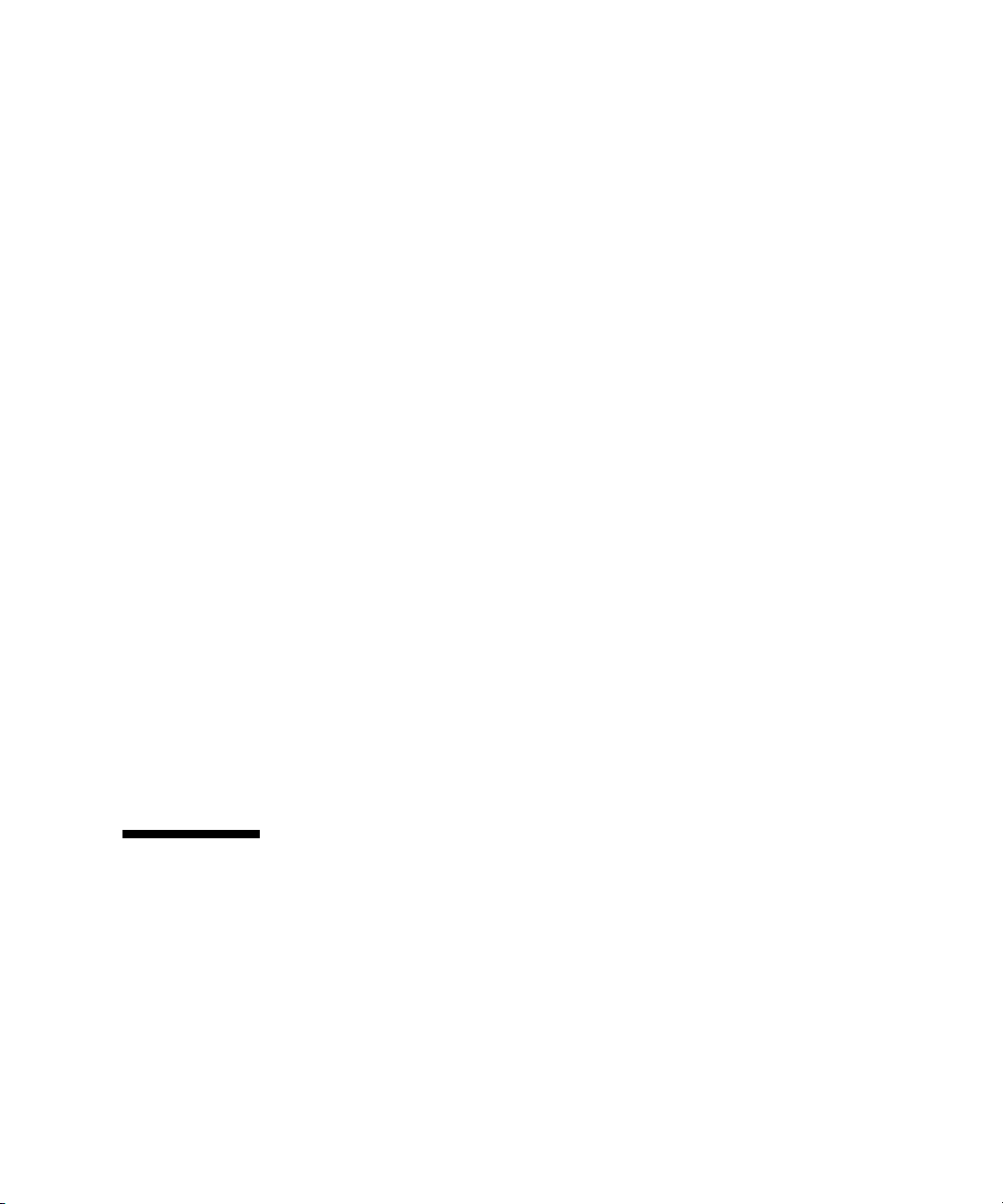
▼ To Configure the Sun Blade RAID 5 Expansion Module
1. Power on the server module.
2. Use Ctrl-A to open the configuration utility.
3. Use the utility to create a volume for each disk or each RAID that you want the
server’s BIOS (and OS if installed) to see.
The BIOS utility can create up to 20 volumes. Each volume can contain a single
disk or a RAID (RAID levels 0, 1, 1E, 10, 5, or 6) with global or dedicated hot
spares.
Each volume created by the BIOS Utility will be seen by the server’s BIOS as a
single disk drive.
For additional information, see: the Sun Intel Adaptec RAID User's Guide.
▼ To Configure the Sun Blade 0/1 RAID Expansion
Module
1. Power on the server module.
2. Use Ctrl-C to open the configuration utility.
3. Follow the on-screen instructions to create a mirrored RAID.
You can choose between RAID 1 (two mirrored disks with an optional hot spare)
or RAID 1E (three or more mirrored disks with one or two hot spares).
4. Exit the LSI RAID configuration utility.
5. You can install your OS on this RAID volume.
See the Sun LSI 106x RAID User’s Guide for additional configuration information.
Installing an Operating System
After you have installed your server, you can install an operating system and
drivers. Your server module supports the Solaris, Linux, VMware, or Windows
operating systems.
■ For details about installing a supported VMware, Linux, or Solaris operating
system, refer to the Sun Blade X6450 Server Module Operating System Installation
Guide (820-3536).
Chapter 1 Introduction 17
Page 28

■ For details about installing a supported Windows operating system, refer to the
Sun Blade X6450 Server Module Windows Operating System Installation Guide (820-
3537).
■ For additional OS considerations specific to your server module, also refer to the
Sun Blade X6450 Server Module Product Notes (820-3538).
Directing Console Output
The server module always sends console I/O to the VGA port.
By default, it sends service processor I/O to the serial port.
The External Serial Port control in the BIOS allows you to modify the behavior of the
serial port connection.
■ If you set it to BMC (the default), the server module sends ILOM output to the
serial port.
■ If you set it to System, the server module sends console output to the serial port.
These settings only affect the connections on the dongle cable.
Note – You can also view console output using the service processor, as described in
“Accessing the System Console” on page 29.
18 Sun Blade X6450 Server Module Installation Guide • May 2009
Page 29
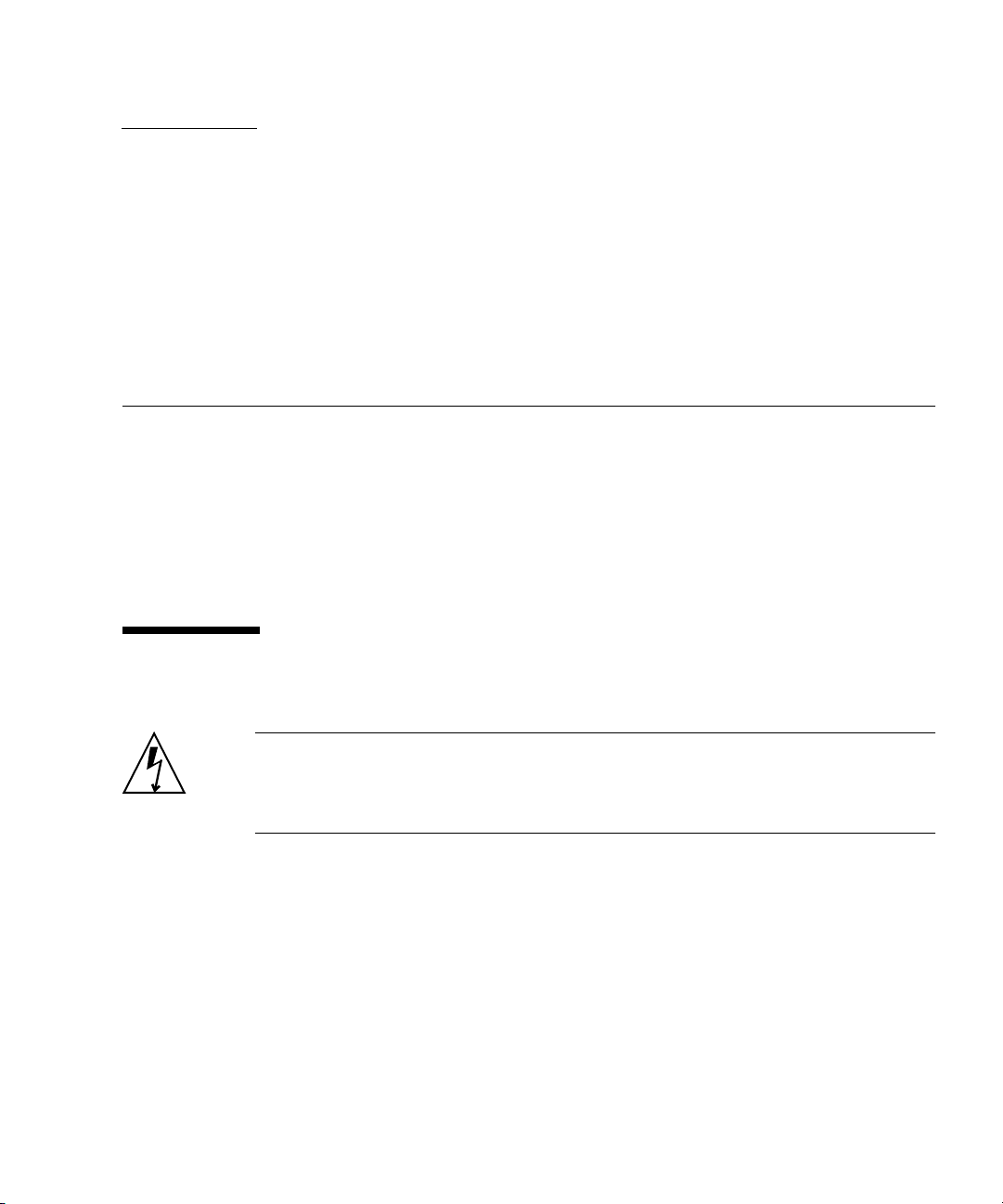
CHAPTER
2
Installing and Configuring the Server Module
This chapter provides instructions for installing and configuring the server module.
It contains the following sections:
■ “Inserting the Server Module” on page 19
■ “Accessing and Configuring the ILOM Service Processor” on page 22
■ “Accessing the System Console” on page 29
■ “Dongle Cable Connections” on page 33
Inserting the Server Module
Caution – Before handling components, attach an electrostatic discharge (ESD)
wrist strap to bare metal on the chassis. Both the front and back of the chassis have
grounded locations. The system’s printed circuit boards contain components that are
extremely sensitive to static electricity.
▼ To Insert the Server Module
1. Locate the desired slot in the chassis.
2. Remove the filler panel.
Pull the lever out and eject the filler panel.
Do not discard the filler panel.
19
Page 30

Caution – Do not operate the system with empty slots. Always insert a filler panel
into an empty slot to reduce the possibility of module shutdown.
3. Position the server module vertically so that the ejectors are on the right.
The following illustrations show the server module being inserted into the Sun
Blade 6000 modular system; your chassis might differ. See box 1 in
Caution – The server module is heavy. Use two hands to insert it into, or remove it
from, the chassis. If you remove a server module from the chassis, be prepared to
support the weight when it clears the chassis.
FIGURE 2-1 Inserting the Server Module Into the Chassis
FIGURE 2-1 [1].
4. Push the server module into the slot until the server module stops.
FIGURE 2-1 [2].
See
20 Sun Blade X6450 Server Module Installation Guide • May 2009
Page 31

5. Rotate the ejectors down until they snap into place.
The server module is now flush with the chassis, and the ejectors are locked. See
boxes 3 and 4 in
FIGURE 2-1 [3,4].
If the chassis is powered on, the server module comes up to standby power. The
green OK LED on the front panel flashes. With ILOM 2.0, the blue OK to Remove
LED remains on. See
FIGURE 1-1.
LED Behavior
When the server module is inserted in the chassis, the LEDs blink in a specific
sequence.
LED Behavior for ELOM and ILOM 2.0
When you apply power to the server module, the blue, amber, and green status
LEDs blink three times, at one second invervals (.5 sec On, .5 sec Off).
The green LED blinks at one-second intervals until the SP starts IPMI services.
When the IPMI services are running:
■ If the system main power is on, the green LED stays On and the blue OK to
Remove LED stays Off.
■ If the system is in standby power mode, the green LED blinks and the blue OK to
Remove LED stays On.
LED Behavior For ILOM 3.0
When you apply power to the server module, the blue, amber, green status, and
white Locate LEDs blink three times, at one second invervals (.5 sec On, .5 sec Off).
After the three blinks, the green LED goes to fast blink while the ILOM performs
power calculations (.125 sec On, .125 sec Off).
When the system is ready to turn on, the green LED stays ON for 3 seconds. You can
now press the Power button to power on the host.
Until you press the power button, the green LED switches to standby blink
(.1 sec On, 2.9 sec Off).
After you press the power button, the green LED slow blinks while the host powers
up and BIOS runs (.5 sec On, .5 sec Off).
When the OS starts to boot, the green LED stays On.
Chapter 2 Installing and Configuring the Server Module 21
Page 32

If the ILOM has calculated that the server module is exceeding its power budget, the
green LED stays Off instead.
Accessing and Configuring the ILOM Service Processor
The server module includes a service processor (SP) integrated into the
motherboard.
This section provides instructions for:
■ Displaying the SP’s IP address. See “To Display the Service Processor’s IP
Address” on page 24.
■ Accessing the SP. See “To Connect to the ILOM Web Interface” on page 25 and
“To Connect to the ILOM CLI” on page 27.
■ Configuring the SP’s network settings. See “To Configure the Service Processor’s
Network Configuration:” on page 28.
Service Processor Overview
The SP’s built-in system management software enables you to monitor and manage
the components installed in your chassis and server modules. Using the SP, you can
configure network information, view and edit hardware configurations, monitor
vital system information, and manage user accounts.
The chassis has its own service processor, called a Chassis Monitoring Module
Integrated Lights Out Manager (CMM ILOM). In addition to providing chassis
management functions, it provides an Ethernet connection to the server module's SP.
This allows you to view and configure the server module's network information
using the CMM ILOM.
The following sections assume that:
■ The chassis is powered up
■ The CMM ILOM is connected to the network and is working correctly
■ The installer has Ethernet access to the same subnet as the CMM ILOM
If these conditions are not present, see the documentation for your service processor.
as listed in “Service Processor Versions” on page 23.
22 Sun Blade X6450 Server Module Installation Guide • May 2009
Page 33

Service Processor Versions
Your server module might be equipped with one of several versions of the SP:
■ ILOM 3.0 – This is the newest version of the service processor software. It is
described in this section.
For additional documentation, see the ILOM 3.0 documentation collection.
■ ILOM 2.0 – This version of the service processor software is also described in this
section.
For additional documentation, see the ILOM 2.0 documentation collection.
■ ELOM – Older systems might be equipped with an ELOM.
For additional documentation, see the ELOM documentation collection.
While there are fundamental differences between ILOM 2.0 and ILOM 3.0, they do
not affect the procedures in this section; all of these procedures can be used for both.
Any minor differences are noted where they occur.
The ILOM provides both a command line interface (CLI), and a web interface. This
section provides procedures for using both of these interfaces.
Upgrading or Migrating the Service Processor
You can migrate your SP from ELOM to ILOM 2.0, and you can upgrade ILOM 2.0 to
ILOM 3.0.
ELOM to ILOM 2.0
■ See the ELOM-to-ILOM Migration User’s Guide.
ELOM to ILOM 3.0
■ Migrate to ILOM 2.0 as described in the ELOM-to-ILOM Migration User’s Guide.
■ Upgrade to ILOM 3.0 as described in the Sun Integrated Lights Out Manager 3.0
Supplement for Sun Blade X6450 Server Module.
Caution – When you migrate from ELOM to ILOM 2.0, use SW2.0.3 or newer. Do
not migrate from ELOM to a version of ILOM from an earlier software release.
Displaying the Service Processor’s IP Address
Use the following procedure to display the ILOM’s network configuration, including
the IP address of the ILOM SP, using the CMM ILOM.
Chapter 2 Installing and Configuring the Server Module 23
Page 34

This procedure also verifies that the ILOM is working correctly and that you can
access it through the CMM ILOM.
▼ To Display the Service Processor’s IP Address
Note – This procedure can be used for ELOM as well as ILOM 2.0 and ILOM 3.0.
1. Log in to the CMM ILOM CLI.
2. Type the command:
show /CH/BLn/SP/network
where n is the server module number or chassis slot ID.
The CMM ILOM displays information about the server module, including its IP
address and MAC address. For example:
-> show /CH/BL0/SP/network
/CH/BL0/SP/network
Targets:
Properties:
type = Network Configuration
commitpending = (Cannot show property)
ipaddress = IPaddress
ipdiscovery = dhcp
ipgateway = IPgateway
ipnetmask = 255.255.252.0
macaddress = Macaddress
pendingipaddress = IPaddress
pendingipdiscovery = dhcp
pendingipgateway = IPgateway
pendingipnetmask = 255.255.252.0
Commands:
cd
set
show
->
Connecting to the ILOM
This section describes how to connect to the ILOM’s CLI and web interface.
24 Sun Blade X6450 Server Module Installation Guide • May 2009
Page 35

▼ To Connect to the ILOM Web Interface
Note – To improve response times, disable the browser proxy server (if used).
If you do not know the ILOM’s IP address, find it as described in “Displaying the
Service Processor’s IP Address” on page 24 .
Follow these steps to log in to the ILOM web interface:
1. To log in to the web interface, type the ILOM’s IP address into your web
browser.
The web interface Login page appears.
Note – FIGURE 2-2 and FIGURE 2-3 show the Login page and Version page for ILOM
3.0. For ILOM 2.0, the procedures are the same but the pages might look slightly
different.
FIGURE 2-2 Login Page for ILOM 3.0
Chapter 2 Installing and Configuring the Server Module 25
Page 36

2. Type your user name and password.
The default user is root, and the default password is changeme, all in lowercase
characters.
Note – After you log in to the SP using the default user name and password, you
should change the the root account password (changeme). See the corresponding SP
documentation collection for details.
3. Click Log In.
The web interface Versions page appears.
FIGURE 2-3 Versions Page for ILOM 3.0
▼ To Connect to the ILOM CLI
You can access the ILOM CLI remotely through a Secure Shell (SSH) or serial
connection. Secure Shell connections are enabled by default.
If you do not know the ILOM’s IP address, find it as described in “Displaying the
Service Processor’s IP Address” on page 24.
The following procedure shows an example using an SSH client on a UNIX system.
Use an appropriate SSH client for your operating system. The default user name is
root and default password is changeme.
26 Sun Blade X6450 Server Module Installation Guide • May 2009
Page 37

Follow these steps to log in to ILOM using the default enabled SSH connection:
1. To log on to the ILOM, type:
$ ssh root@ipaddress
where ipaddress is the ILOM’s IP address.
2. Type the password when prompted. The default is changeme:
Password: changeme
Note – After you log in to ILOM using the default user name and password, you
should change the the ILOM root account password (changeme). See the Sun
Integrated Lights Out Manager 2.0 User’s Guide or the ILOM 3.0 documentation
collection for details.
3. To log out, type:
-> exit
Configuring the Service Processor’s Network Settings (Optional)
The CMM ILOM allows you to change the server module network information,
including the IP address, and DHCP settings.
▼ To Configure the Service Processor’s Network
Configuration:
1. Log in to the CMM ILOM.
See the ILOM documentation for your chassis for details.
2. Navigate to /CH/BLn/SP/network.
Where n is 0 through 9 for server modules 0 through 9 respectively.
Note – You can also change these settings using the ILOM 2.0 or ILOM 3.0 instead
of the CMM ILOM. Navigate to /SP/network instead of /CH/BLn/SP/network.
Once there, the commands are identical.
3. Type the following commands:
Chapter 2 Installing and Configuring the Server Module 27
Page 38

■ To specify a static Ethernet configuration, type:
set pendingipaddress=xxx.xxx.xx.xx
set pendingipnetmask=yyy.yyy.yyy.y
set pendingipgateway=zzz.zzz.zz.zzz
set pendingipdiscovery=static
set commitpending=true
where xxx.xxx.xx.xx, yyy.yyy.yyy.y and zzz.zzz.zz.zzz are the IP address,
netmask, and gateway for your SP and network configuration.
■ To specify a dynamic Ethernet configuration, type:
set pendingipdiscovery=dhcp
set commitpending=true
Note – Typing set commitpending=true commits your changes.
Accessing the System Console
This section describes how to connect to the system console.
Choose one of the following ways to access the system console:
■ Directly, using the dongle
■ Using the ILOM CLI
■ Using the ILOM web interface and an RKVM session
After you can view the system console, refer to the documentation for your
operating system. See the Sun Blade X6450 Server Module Operating System Installation
Guide, or the Sun Blade X6450 Server Module Windows Operating System Installation
Guide.
▼ To Access the System Console Directly
1. Connect a keyboard, monitor, and mouse to the dongle cable on the server
module front panel. See “Dongle Cable Connections” on page 33.
2. To power the server on or off, use a stylus as described in “Routine Power On
and Power Off” on page 3.
28 Sun Blade X6450 Server Module Installation Guide • May 2009
Page 39

▼ To Access the System Console Using the ILOM CLI
1. Connect and log in to the ILOM as described in “Connecting to the ILOM” on
page 25.
The ILOM prompt appears.
2. To power on the system, type the command:
-> start /SYS
Note – You can also power the system on or off using a stylus, as described in
“Routine Power On and Power Off” on page 3.
3. To start the system console, type:
-> start /SP/console
4. To exit the system console, press Esc-Shift-9.
5. To stop the system, type:
-> stop /SYS
▼ To Access the System Console Using the ILOM Web
Interface
Note – This procedure shows screens from ILOM 2.0. In ILOM 3.0, the procedures
work the same, but the screens might have slight differences.
1. Log on to the web interface as described in “To Connect to the ILOM Web
Interface” on page 25.
The Versions screen appears.
Chapter 2 Installing and Configuring the Server Module 29
Page 40

FIGURE 2-4 ILOM 2.0 Versions Screen
2. Click on the Remote Control tab.
The Remote Control screen appears.
FIGURE 2-5 ILOM 2.0 Remote Control Screen
3. Click the Launch Redirection tab.
After some messages, the console appears.
■ The contents of the redirection screen depends on the state of the server
module.
■ If a login prompt appears, you can log in to the console.
30 Sun Blade X6450 Server Module Installation Guide • May 2009
FIGURE 2-6 shows the console with an open BIOS session.
Page 41

FIGURE 2-6 Redirection Screen Displaying BIOS Session
For more details see:
■ For ILOM 2.0 – The Sun Integrated Lights Out Manager 3.0 User’s Guide
■ For ILOM 3.0 –The Sun Integrated Lights Out Manager (ILOM) 3.0 Web Interface
Procedures Guide
Chapter 2 Installing and Configuring the Server Module 31
Page 42

Dongle Cable Connections
The dongle cable, which is shipped with your chassis, allows you to connect directly
to the front of your server module, as shown in
Note – The dongle cable has either three or four connectors. FIGURE 2-7 shows a
dongle with four connectors. The three-connector dongle does not have the DB9
serial console connector (1).
To connect to the system console:
■ Connect a keyboard and mouse to the USB connector.
■ Connect a monitor to the VGA connector.
The dongle cable is designed for occasional service use. For routine operation, use
the ILOM.
FIGURE 2-7 Dongle Cable Connections
FIGURE 2-7.
32 Sun Blade X6450 Server Module Installation Guide • May 2009
4
3
2
1
Page 43

TABLE 2-1 Dongle Cable Connectors
1 DB9 serial console to server module service processor.
Note: this connector is not present on a three-connector dongle.
2 VGA video connector.
3 RJ-45 connector.
- On a three-connector dongle, this connector provides serial access to the service processor.
- On a four-connector dongle, this connector is unused.
4 Dual USB connectors.
Caution – To avoid physical damage to the dongle cable and the connector,
disconnect the dongle when it is not being used.
Chapter 2 Installing and Configuring the Server Module 33
Page 44

34 Sun Blade X6450 Server Module Installation Guide • May 2009
Page 45

APPENDIX
A
Installation Worksheet
Use the worksheet in TABLE A-1 to gather the information that you need to configure
the Solaris OS. You need to collect only the information that applies to your
application of the system.
35
Page 46

TABLE A-1 Installation Worksheet
Information for Installation Description or Example
Your Answers:
Defaults (*)
Language Choose from the list of available languages. English*
Locale Choose your geographic region from the list of
available locales.
Terminal Choose the type of terminal that you are using from
the list of available terminal types.
Network connection Is the system connected to a network? • Networked
• Non-networked*
DHCP Can the system use Dynamic Host Configuration
Protocol (DHCP) to configure its network
•Yes
• No*
interfaces?
If you are not
using DHCP,
note the network
IP address If you are not using DHCP, supply the IP address
for the system.
Example: 129.200.9.1
address:
Subnet If you are not using DHCP, is the system part of a
255.255.0.0*
subnet?
If yes, what is the netmask of the subnet?
Example: 255.255.0.0
IPv6 Do you want to enable IPv6 on this machine? • Yes
• No*
Host name A host name that you choose for the system.
Kerberos Do you want to configure Kerberos security on this
machine?
•Yes
• No*
If yes, gather this information:
Default Realm:
Administration Server:
First KDC:
(Optional) Additional KDCs:
36 Sun Blade X6450 Server Module Installation Guide • May 2009
Page 47

TABLE A-1 Installation Worksheet (Continued)
Information for Installation Description or Example
Name service Name service If applicable, which name service should this
system use?
Domain name Provide the name of the domain in which the
system resides.
NIS+ and NIS Do you want to specify a name server, or let the
installation program find one?
DNS Provide IP addresses for the DNS server. You must
enter at least one IP address, but you can enter up
to three addresses.
You can also enter a list of domains to search when
a DNS query is made.
Search Domain:
Search Domain:
Search Domain:
LDAP Provide the following information about your
LDAP profile:
Profile name:
Profile server:
If you specify a proxy credential level in your
LDAP profile, gather the following information:
Proxy-Bind Distinguished Name:
Proxy-Bind Password:
Your Answers:
Defaults (*)
• NIS+
• NIS
• DNS
• LDAP
• None*
• Specify One
• Find One*
Appendix A Installation Worksheet 37
Page 48

TABLE A-1 Installation Worksheet (Continued)
Information for Installation Description or Example
Default route Do you want to specify a default route IP address,
or let the installation program find one?
The default route provides a bridge that forwards
traffic between two physical networks. An IP
address is a unique number that identifies each host
on a network.
You have the following choices:
• You can specify the IP address. An
/etc/defaultrouter file is created with the
specified IP address. When the system is
rebooted, the specified IP address becomes the
default route.
• You can let the installation program detect an IP
address. However, the system must be on a
subnet that has a router that advertises itself by
using the Internet Control Message Protocol
(ICMP) router discovery protocol. If you are
using the command-line interface, the software
detects an IP address when the system is booted.
• You can choose None if you do not have a router
or do not want the software to detect an IP
address at this time. The software automatically
tries to detect an IP address on reboot.
Time zone How do you want to specify your default time
zone?
Root password Choose a root password for the system.
Your Answers:
Defaults (*)
• Specify One
• Detect One
• None*
• Geographic
region*
• Offset from
GMT
• Time zone file
38 Sun Blade X6450 Server Module Installation Guide • May 2009
Page 49

Index
B
bootloader, 12
C
chassis, defined, 1
CMM ILOM, 28
console, accessing, 29
D
driver updates, ix
E
ELOM, migrating to ILOM, 23
emergency shutdown, 5
F
firmware updates, ix
G
graceful shutdown, 5
I
ILOM
2.0, 23
3.0, 23
command line interface (CLI), 27
IP address, 24
migrating, 23
service processor, 22
upgrading, 23
web interface, 25
installation overview, 2
IP address
SP, 24
L
local drive, 1
Locate LED, 5
locate LED, 4
N
network configuration using CMM ILOM, 28
O
operating systems, 17
overview of installation, 2
P
parallel connector, 34
power
powering off, 4
powering on, 3
powering on standby power, 3
product updates, ix
R
RAID
configuration, 16
expansion module (REM), 16
remote drive, 1
39
Page 50

S
serial connector, 34
server module
defined, 1
front panel, 4, 9, 11
inserting, 19
physical installation, 19
service processor, 22
shutdown
emergency, 5
graceful, 5
shutting down power, 4
SP IP address, 24
standby power, applying, 3
stylus
using to power off, 5
using to power on, 3
system console, 29
T
terms defined, 1
U
USB device connection, 34
W
worksheet for preinstalled Solaris OS queries, 35
40 Sun Blade X6450 Server Module Installation Guide • May 2009
