Page 1
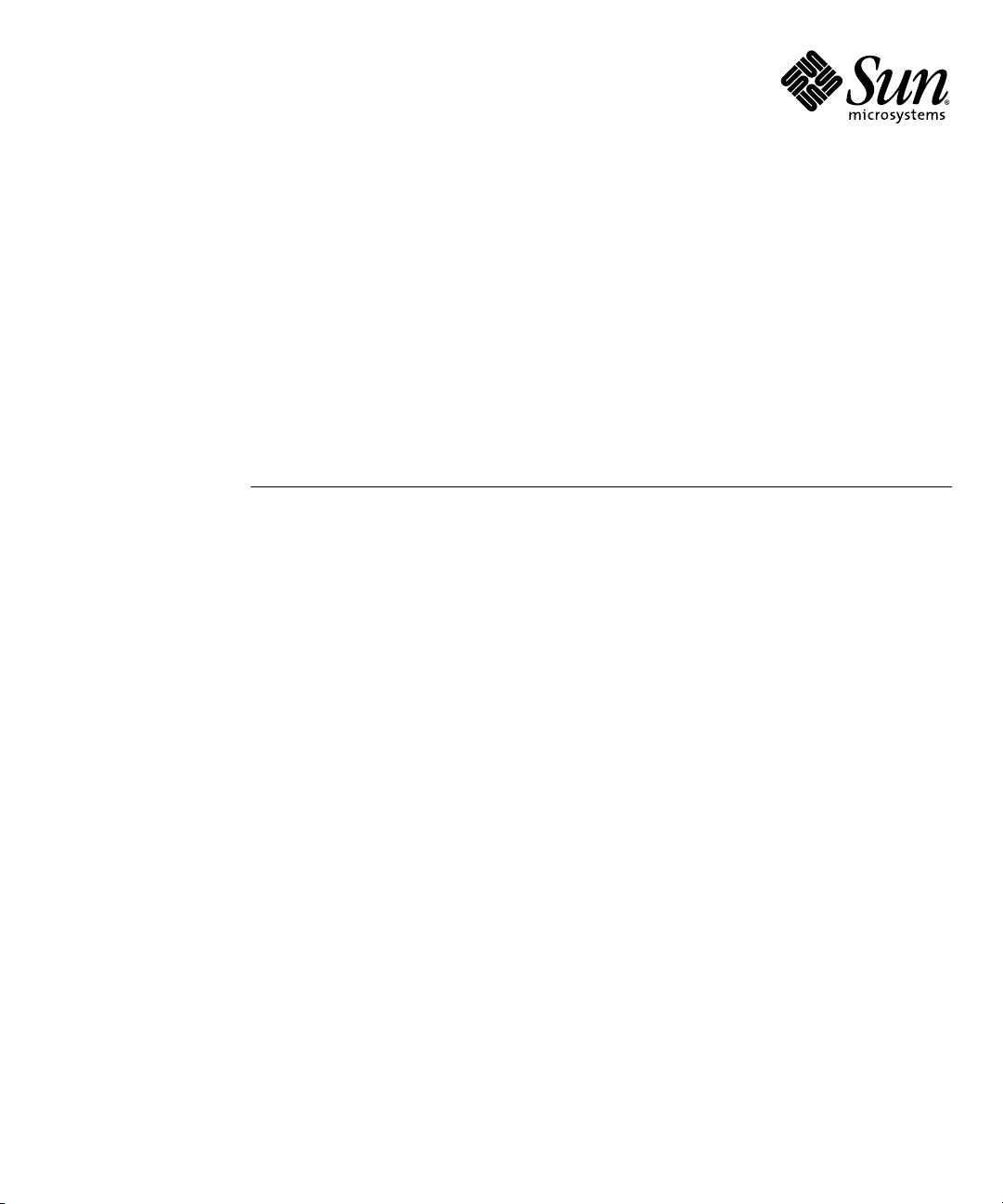
Sun Blade™X6270 Server Module
Installation Guide
Sun Microsystems, Inc.
www.sun.com
Part No. 820-6175-12, Rev. A
December 2009
Submit comments about this document by clicking the Feedback[+] link at: http://docs.sun.com
Page 2
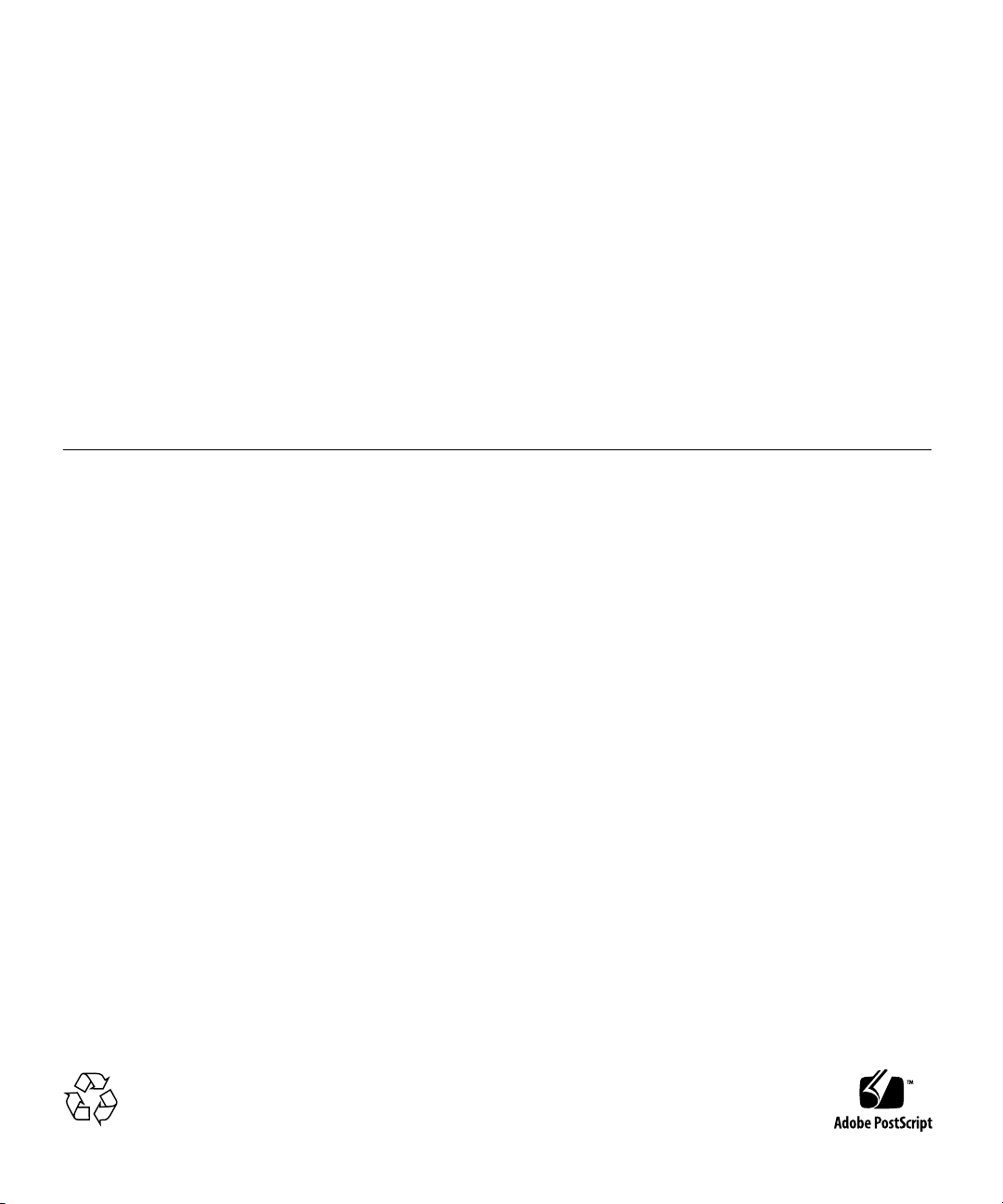
Copyright ©2009 SunMicrosystems, Inc.,4150 NetworkCircle, Santa Clara, California 95054, U.S.A. All rights reserved.
Sun Microsystems,Inc. hasintellectual property rights relating to technologyembodied inthe product that is described inthis document. In
particular,and withoutlimitation, theseintellectual property rights mayinclude oneor more of theU.S. patentslisted at
http://www.sun.com/patents and oneor more additional patentsor pendingpatent applicationsin theU.S. andin othercountries.
This distributionmay includematerials developedby thirdparties.
Parts ofthe productmay bederived from Berkeley BSDsystems, licensedfrom the University of California. UNIX is a registeredtrademark in
the U.S.and inother countries,exclusively licensedthrough X/OpenCompany, Ltd.
Sun, SunMicrosystems, theSun logo,Java, OpenSolaris,Sun Studio,Solaris andSun Bladeare trademarks or registered trademarksof Sun
Microsystems, Inc.,or itssubsidiaries, inthe U.S.and othercountries.
Intel isa trademarkor registered trademark ofIntel Corporationor itssubsidiaries inthe UnitedStates andother countries.The Adobelogo isa
registered trademark of Adobe Systems, Incorporated.
The OPENLOOK andSun(TM) GraphicalUser Interfacewas developedby SunMicrosystems, Inc.for itsusers andlicensees. Sun
acknowledges thepioneering effortsof Xerox in researching and developing the concept of visual or graphical user interfaces for the computer
industry. Sun holds a non-exclusive license from Xeroxto theXerox GraphicalUser Interface,which licensealso coversSun's licenseeswho
implement OPENLOOK GUIsand otherwisecomply withSun's writtenlicense agreements.
Use ofany spareor replacement CPUs islimited torepair or one-for-one replacement ofCPUs inproducts exported in compliance with U.S.
export laws.Use ofCPUs asproduct upgradesunless authorizedby theU.S. Governmentis strictlyprohibited.
DOCUMENTATION IS PROVIDED "AS IS" AND ALL EXPRESS OR IMPLIED CONDITIONS, REPRESENTATIONS AND WARRANTIES,
INCLUDING ANY IMPLIED WARRANTY OF MERCHANTABILITY, FITNESS FOR A PARTICULAR PURPOSE ORNON-INFRINGEMENT,
ARE DISCLAIMED, EXCEPT TO THE EXTENT THAT SUCH DISCLAIMERS ARE HELD TO BE LEGALLY INVALID.
Copyright ©2009 SunMicrosystems, Inc.,4150 NetworkCircle, Santa Clara, California 95054, Etats-Unis. Tous droitsréservés.
Sun Microsystems,Inc. détientles droits de propriété intellectuels relatifs à la technologie incorporée dans leproduit qui est décrit dans ce
document. Enparticulier,et cesans limitation,ces droits de propriété intellectuelle peuventinclure un ou plus des brevets américains listés à
l'adresse http://www.sun.com/patents et un ou les brevets supplémentairesou lesapplications debrevet enattente auxEtats -Unis etdans les
autres pays.
Cette distributionpeut comprendre des composantsdéveloppés pardes tierces parties.
Des partiesde ceproduit pourront être dérivées des systèmes Berkeley BSD licenciés par l'Université de Californie. UNIX est une marque
déposée auxEtats-Unis etdans d'autrespays etlicenciée exclusivementpar X/OpenCompany, Ltd.
Sun, SunMicrosystems, lelogo Sun,Java, OpenSolaris,Sun Studio,Solaris etSun Bladesont desmarques, ou des marques déposée de Sun
Microsystems, Inc.,ou sesfiliales, auxEtats-Unis etautres pays.
Intel estune marqueou unemarque déposée de Intel Corporation, ou ses filiales, aux Etats-Unis, et dans d'autres pays. Le logo Adobe. est une
marque déposéede AdobeSystems, Incorporated.
L'interface d'utilisationgraphique OPENLOOK etSun(TM) aété développéepar SunMicrosystems, Inc.pour sesutilisateurs etlicenciés. Sun
reconnaît lesefforts de pionniers de Xerox pour la recherche et le développement du concept des interfaces d'utilisation visuelle ou graphique
pour l'industriede l'informatique.Sun détientune licensenon exclusivede Xeroxsur l'interfaced'utilisation graphiqueXerox, cette licence
couvrant égalementles licenciésde Sunqui mettenten placel'interface d'utilisationgraphique OPENLOOK etqui, enoutre, seconforment aux
licences écritesde Sun.
L'utilisation depieces detacheesou d'unitescentrales deremplacement estlimitee auxreparations ou a l'echange standard d'unites centrales
pour lesproduits exportes,conformement ala legislationamericaine enmatiere d'exportation. Sauf autorisation par les autorites des EtatsUnis, l'utilisationd'unites centralespour procedera desmises ajour deproduits est rigoureusement interdite.
LA DOCUMENTATION EST FOURNIE "EN L'ETAT" ET TOUTES AUTRES CONDITIONS, DECLARATIONS ET GARANTIES EXPRESSES
OU TACITES SONTFORMELLEMENT EXCLUES,DANS LAMESURE AUTORISEE PAR LA LOI APPLICABLE, Y COMPRIS NOTAMMENT
TOUTE GARANTIE IMPLICITE RELATIVE A LA QUALITE MARCHANDE, A L'APTITUDE A UNE UTILISATION PARTICULIERE OU A
L'ABSENCE DE CONTREFACON.
Please
Recycle
Page 3
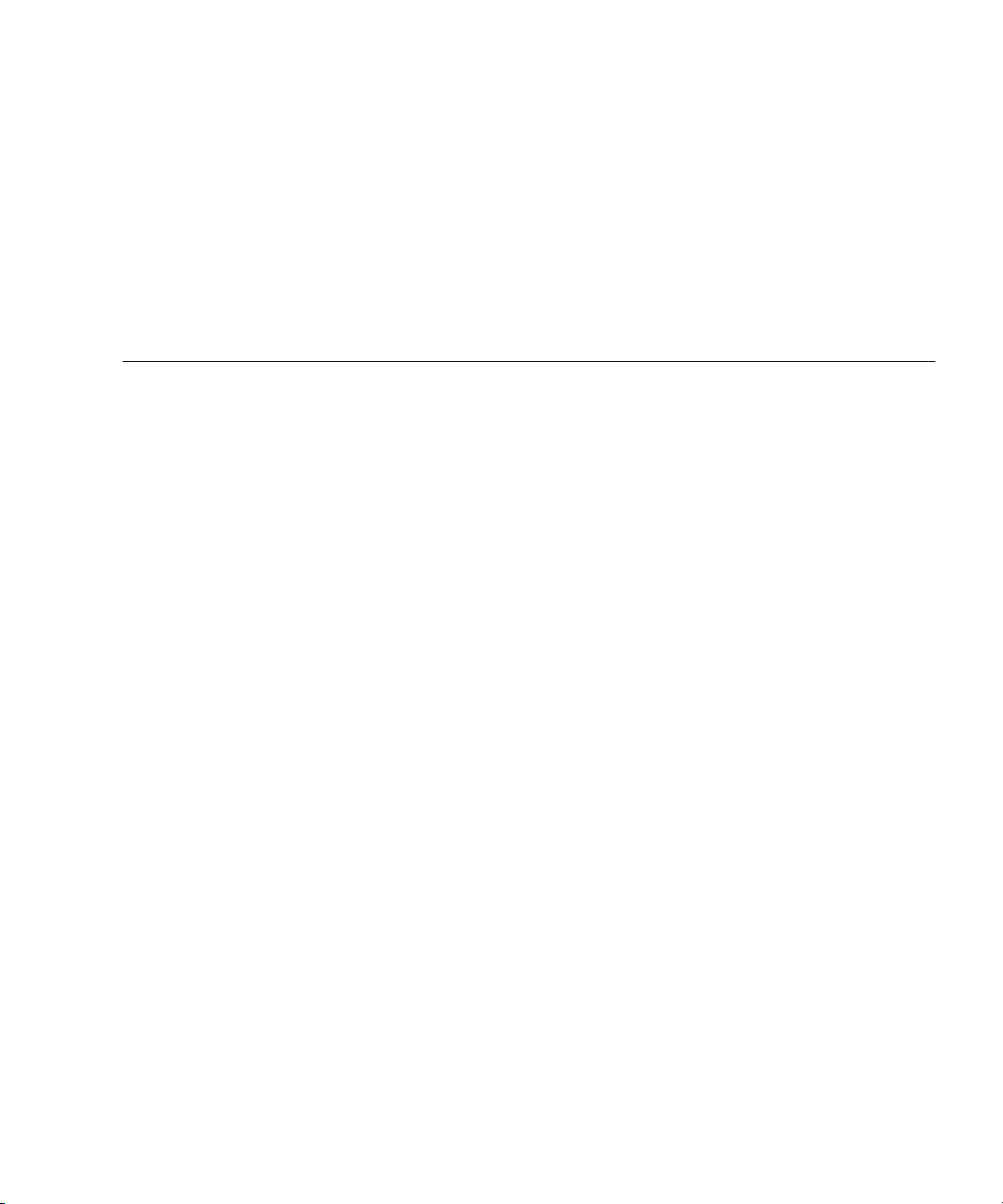
Contents
Preface ix
1. Preparing to Install the Sun Blade X6270 Server Module 1
About Your Server Module Shipment 1
Server Module Specifications 3
Physical Specifications 3
Electrical Specifications 3
Environmental Requirements 4
Server Module Installation Task Checklist 4
Commonly Used Terms 5
2. Install Server Module Optional Components 7
Locations of Server Module Optional Components 8
Before You Begin 10
Tools and Supplies Needed 10
Removing or Installing Server Module Cover 11
▼ Remove Cover From Server 11
▼ Install Cover on Server 11
Removing or Replacing Filler Panels 12
▼ Remove or Insert Filler Panels 12
iii
Page 4
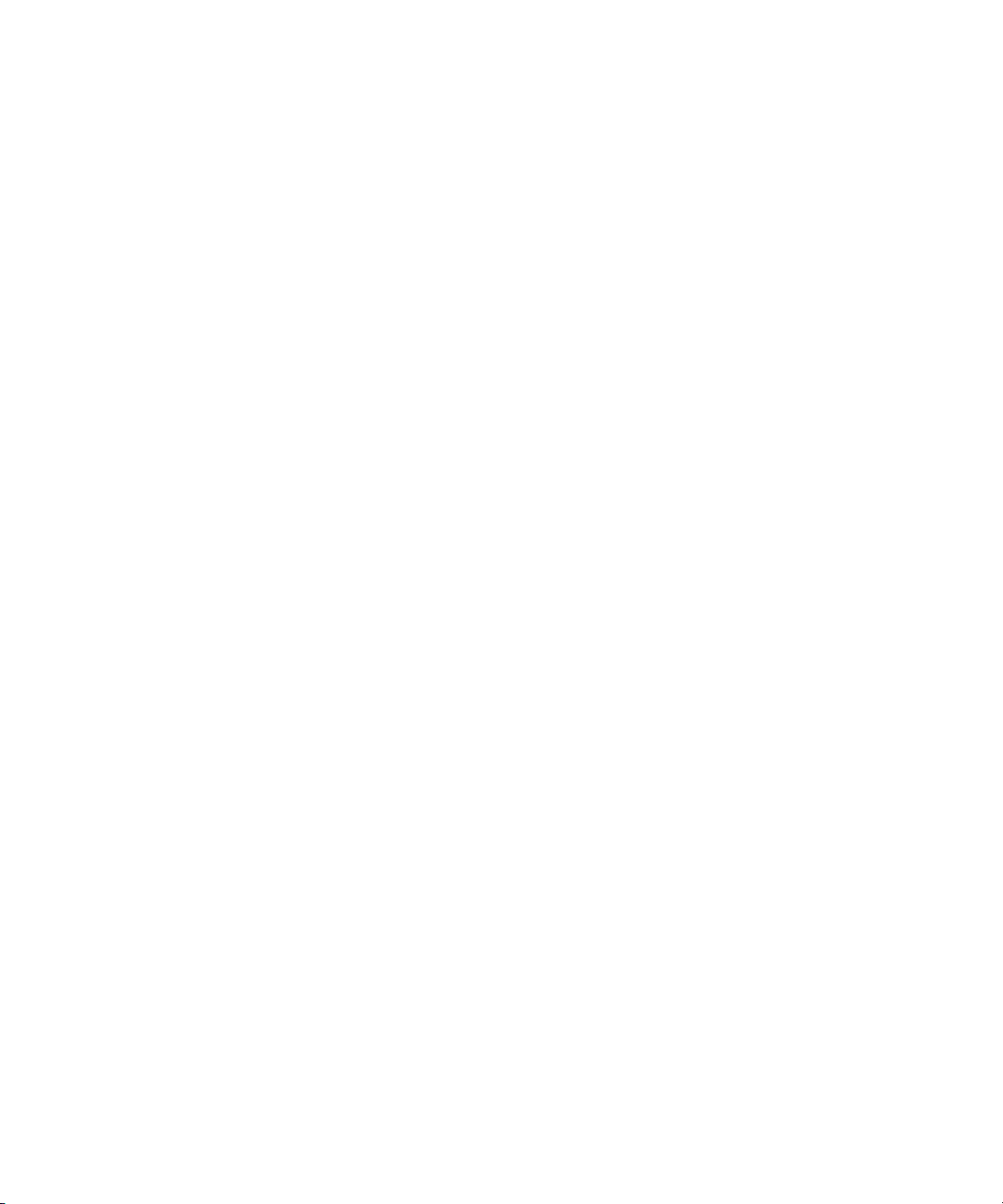
Server Module Optional Components Installation Procedures 14
Adding Memory Modules 14
Memory Module Installation Considerations 15
DIMM and CPU Physical Layout 15
DIMM Population Rules 16
DIMM Rank Classification Labels 17
▼ Install DIMMs 18
Adding a CPU Module 19
▼ Install the CPU 20
Adding a CompactFlash Module 22
▼ Install CompactFlash Module 22
Adding a RAID Expansion Module 23
▼ Install REM Option 4620A or 4607A 24
▼ Install Backup Battery for REM Option 4620A 26
Adding a Fabric Expansion Module 27
▼ Install FEM 27
Adding a Hard Disk Drive or Solid State Drive 29
Internal System Software Designation for Drives 29
▼ Add a Drive 30
3. Installing and Powering On the Sun Blade X6270 Server Module 33
Installing the Server Module Into the Chassis 34
Before You Begin 34
▼ Install Server Module Into a Powered-On Chassis 35
Powering On the Server Module 38
▼ Verify Standby Power State on Server 38
▼ Apply Main Power to Server SP and Host 39
▼ Power Off the Server 40
▼ Troubleshoot Server Power States 40
iv Sun Blade X6270 Server Module Installation Guide • December 2009
Page 5
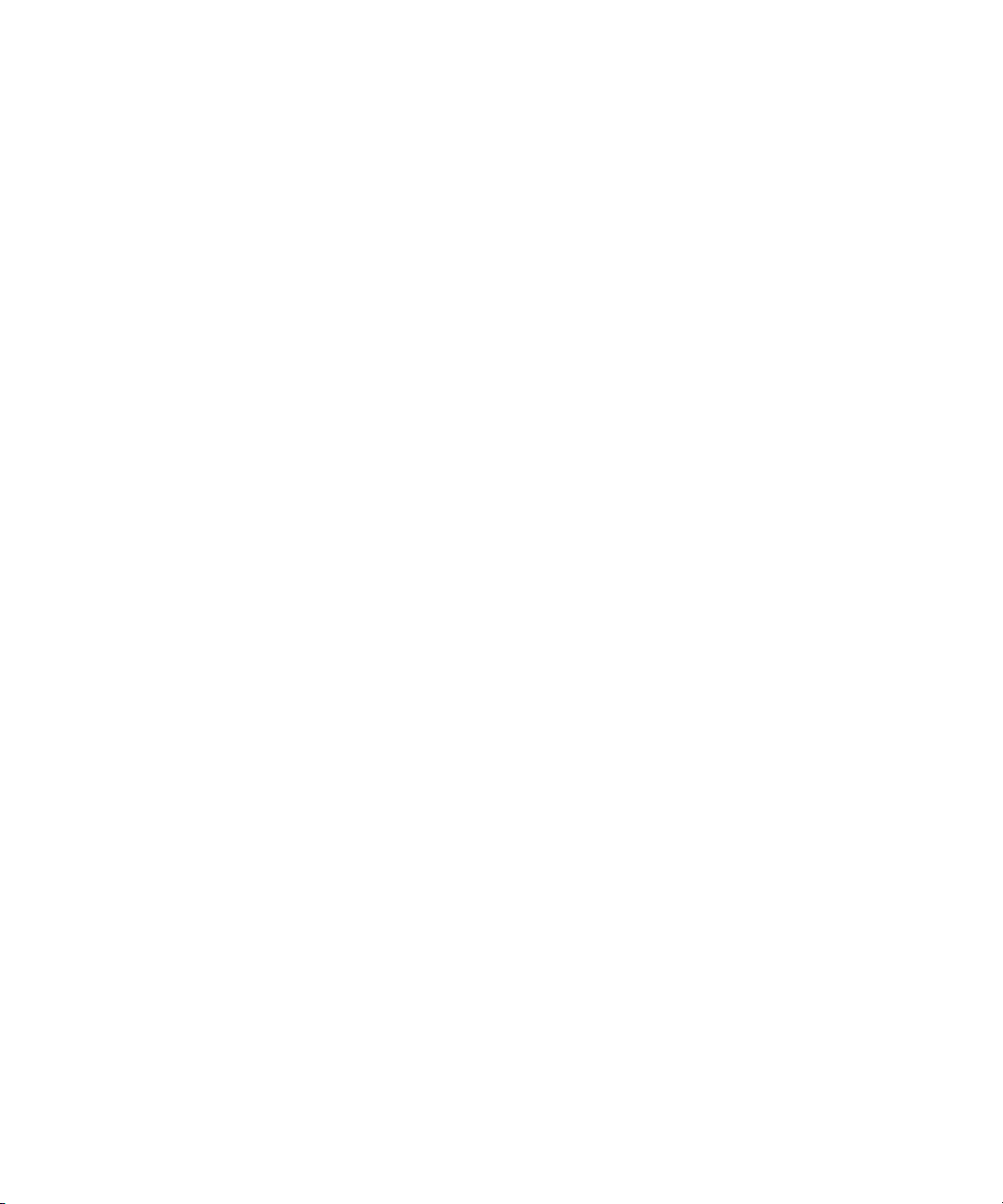
Attaching Devices to the Server Using a Dongle Cable 41
▼ Attach Devices to Server Using the 3-Cable Dongle 42
4. Setting Up ILOM 45
IP Configuration Task Checklist 46
Logging In to ILOM 47
▼ Log In to ILOM Using a Serial Connection 47
▼ Log In to ILOM From an Ethernet Connection Using the CLI 48
Configuring an IP Address 49
Configuring a DHCP Network 49
▼ Use DHCP for SP Network Configuration 49
Configuring a Static Network 50
▼ Assign a Static IP Address to Server Module SP Using the CLI 51
5. Configuring the Preinstalled
Solaris 10 Operating System 53
Before You Begin 54
Installation Worksheet 54
Configure the Preinstalled Solaris 10 Operating System 58
▼ Configure the Preinstalled Solaris 10 OS 58
▼ (Optional) Redirect the Console Output to the Video Port 60
Configuring X6270 Server Module RAID Drives 61
RAID Drive Overview 61
RAID Drive Options 62
Mirroring the Preinstalled Solaris OS With LSI RAID 63
▼ Create a Mirror Image of the Preinstalled Solaris OS With LSI RAID 63
Mirroring the Preinstalled Solaris OS with Sun StorageTek REM Card 64
▼ Create a Mirror Image of the Preinstalled Solaris OS 64
Solaris 10 Operating System User Information 66
Solaris 10 User Documentation 66
Contents v
Page 6
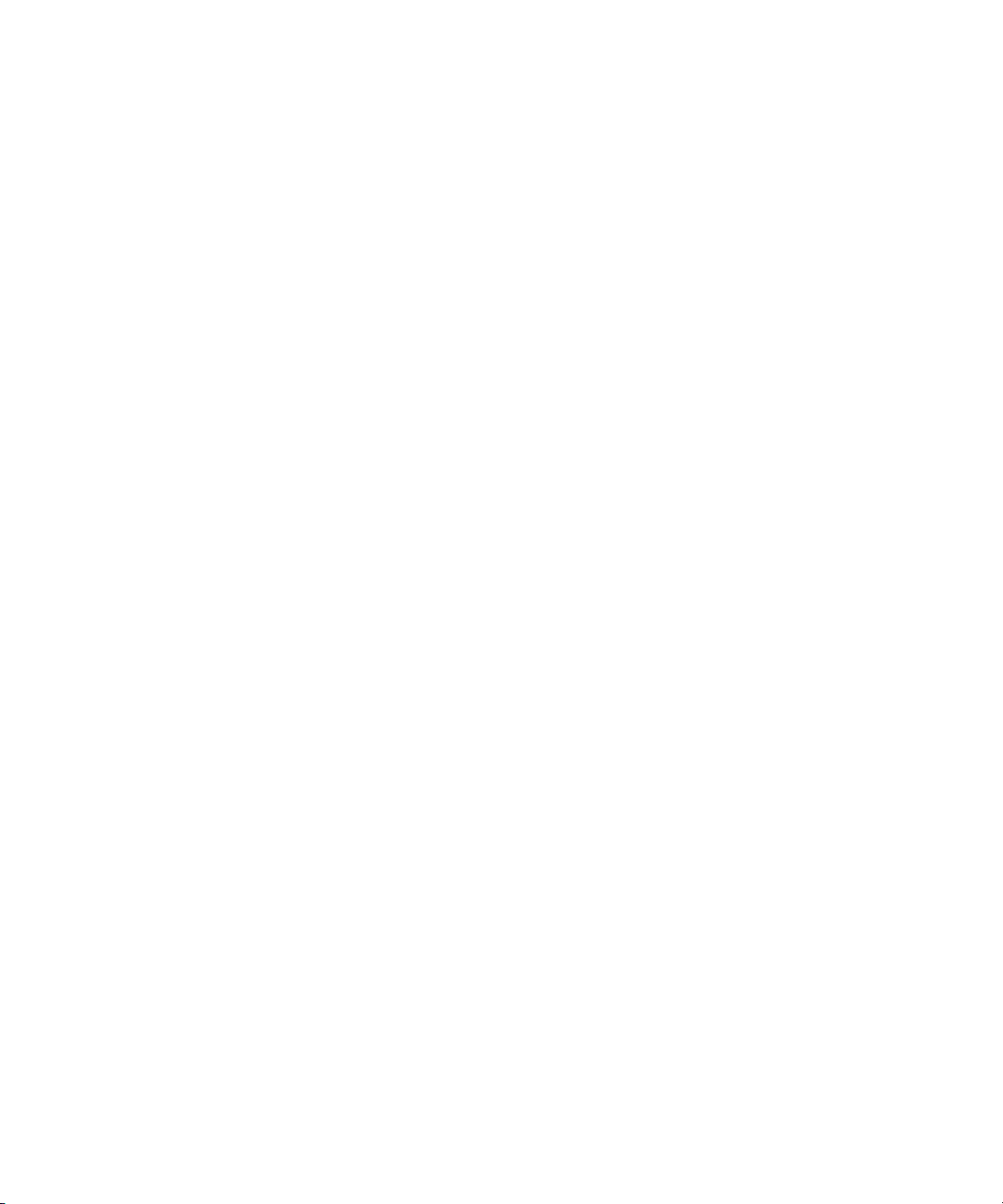
Solaris 10 OS Training 66
Using the Solaris Installation Program 66
Sun Java Enterprise System 67
Sun Studio 11 67
Reinstalling the Solaris Operating System 67
Download Solaris Operating System 67
6. Configuring the Preinstalled
OpenSolaris Operating System 69
Before You Begin 70
Installation Worksheet 70
Configuring the Preinstalled OpenSolaris Operating System 74
▼ Access the System Over the Network 74
▼ Access the System Locally 75
▼ Configure the Preinstalled OpenSolaris Operating System 76
▼ (Optional) Redirect the Console Output to the Video Port 77
Modify the GRUB Menu to Autoboot (Optional) 78
Getting Started on OpenSolaris 79
Configuring Server RAID Drives 80
RAID Drive Overview 80
RAID Drive Options 81
Mirroring the Preinstalled OpenSolaris OS With LSI RAID 82
▼ Create a Mirror Image of the Preinstalled OpenSolaris OS With LSI
RAID 82
Mirroring the Preinstalled OpenSolaris OS With Sun StorageTek HBA Card 83
▼ Create a Mirror Image of the Preinstalled OpenSolaris OS With Sun
StorageTek HBA Card 83
OpenSolaris Operating System User Information 85
Using the OpenSolaris Installation Program 85
Reinstalling the OpenSolaris Operating System 85
vi Sun Blade X6270 Server Module Installation Guide • December 2009
Page 7
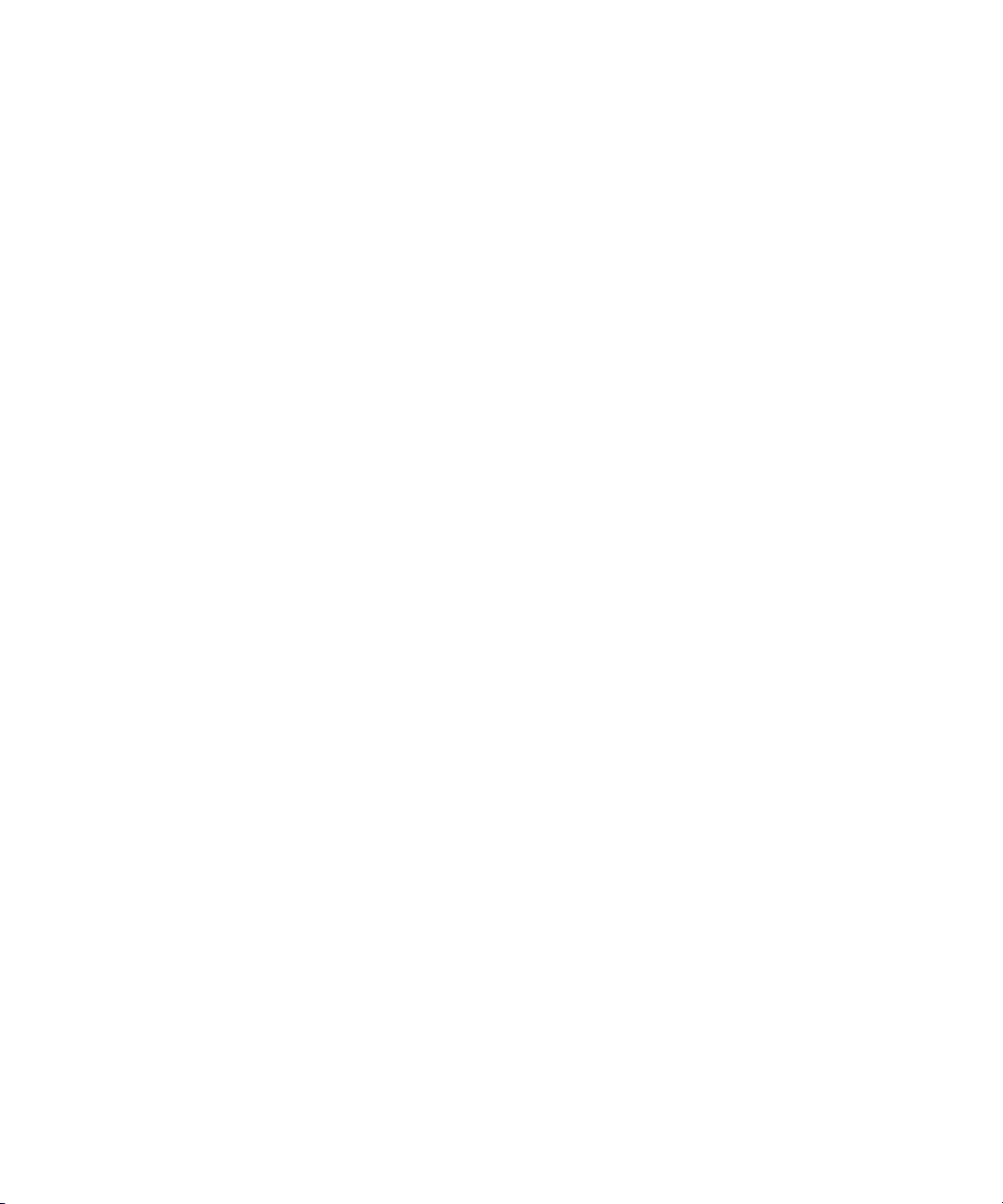
Download OpenSolaris Operating System 86
Index 87
Contents vii
Page 8
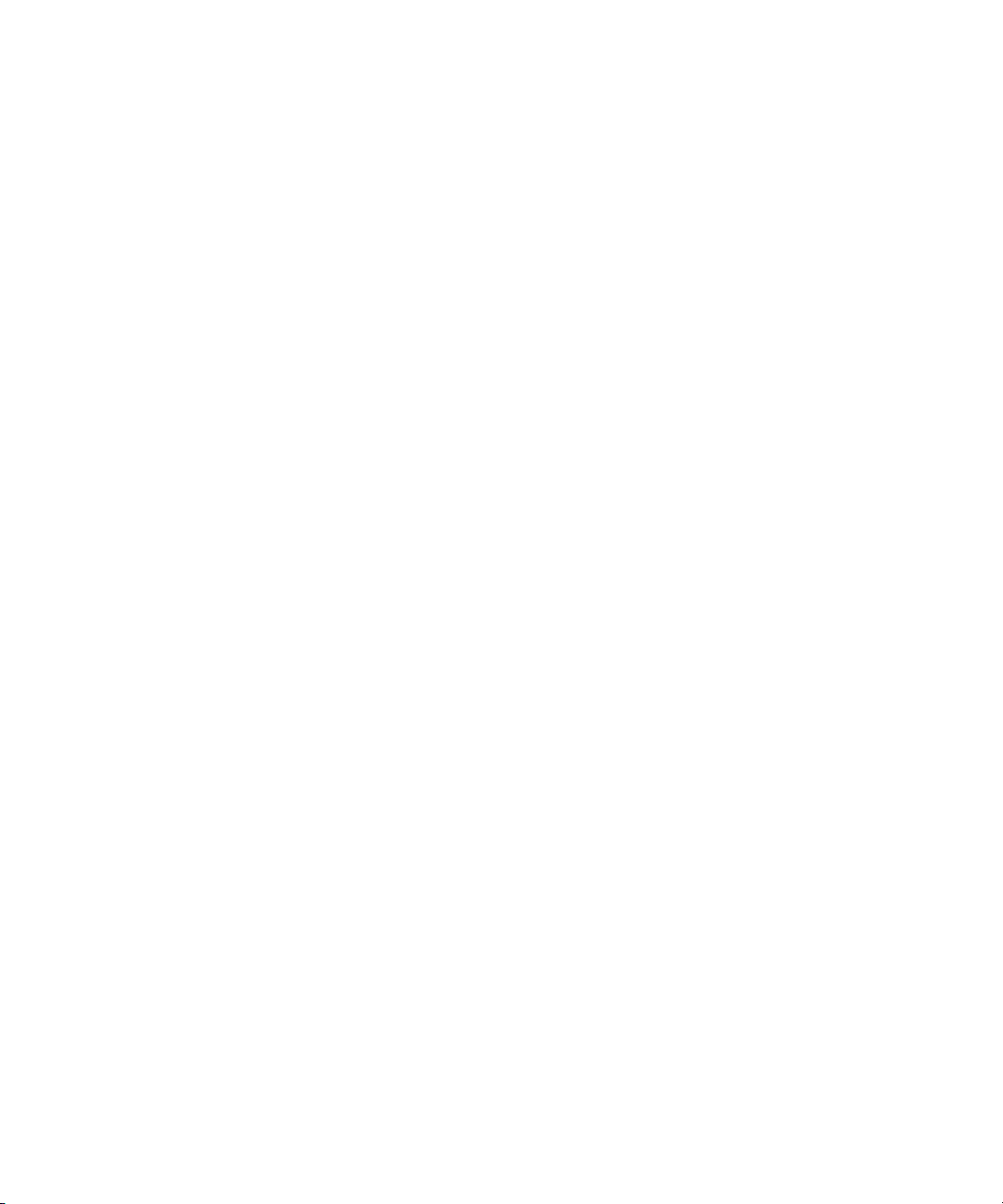
viii Sun Blade X6270 Server Module Installation Guide • December 2009
Page 9
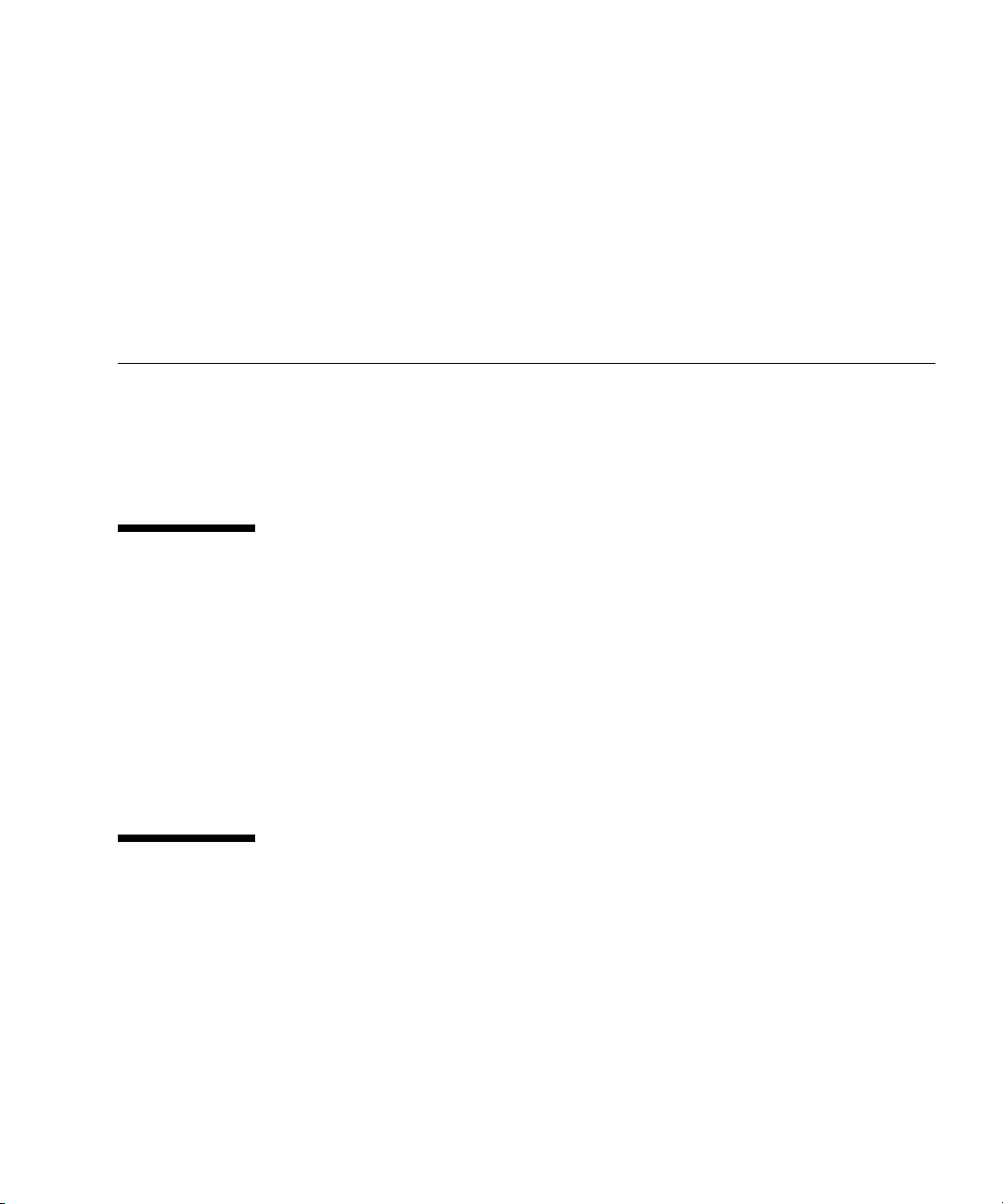
Preface
This Sun Blade X6270 Server Module Installation Guide contains procedures for
installing the server module into a chassis, connecting to the service processor, and
configuring the preinstalled Solaris™ Operating System option or OpenSolaris
Operating System, if ordered.
Product Updates
For product updates that you can download for the Sun Blade™ X6270 Server
Module, please visit the following web site:
http://www.sun.com/download/
Find the Hardware Drivers section and click x64 Servers & Workstations. The Sun
Blade X6270 Server Module site contains updates for firmware and drivers, as well as
CD-ROM ISO images.
Related Documentation
The documents listed in the following table are available online at:
http://docs.sun.com/app/docs/prod/blade.x6270
At that site, search for the Sun Blade X6270 Server Module.
ix
Page 10
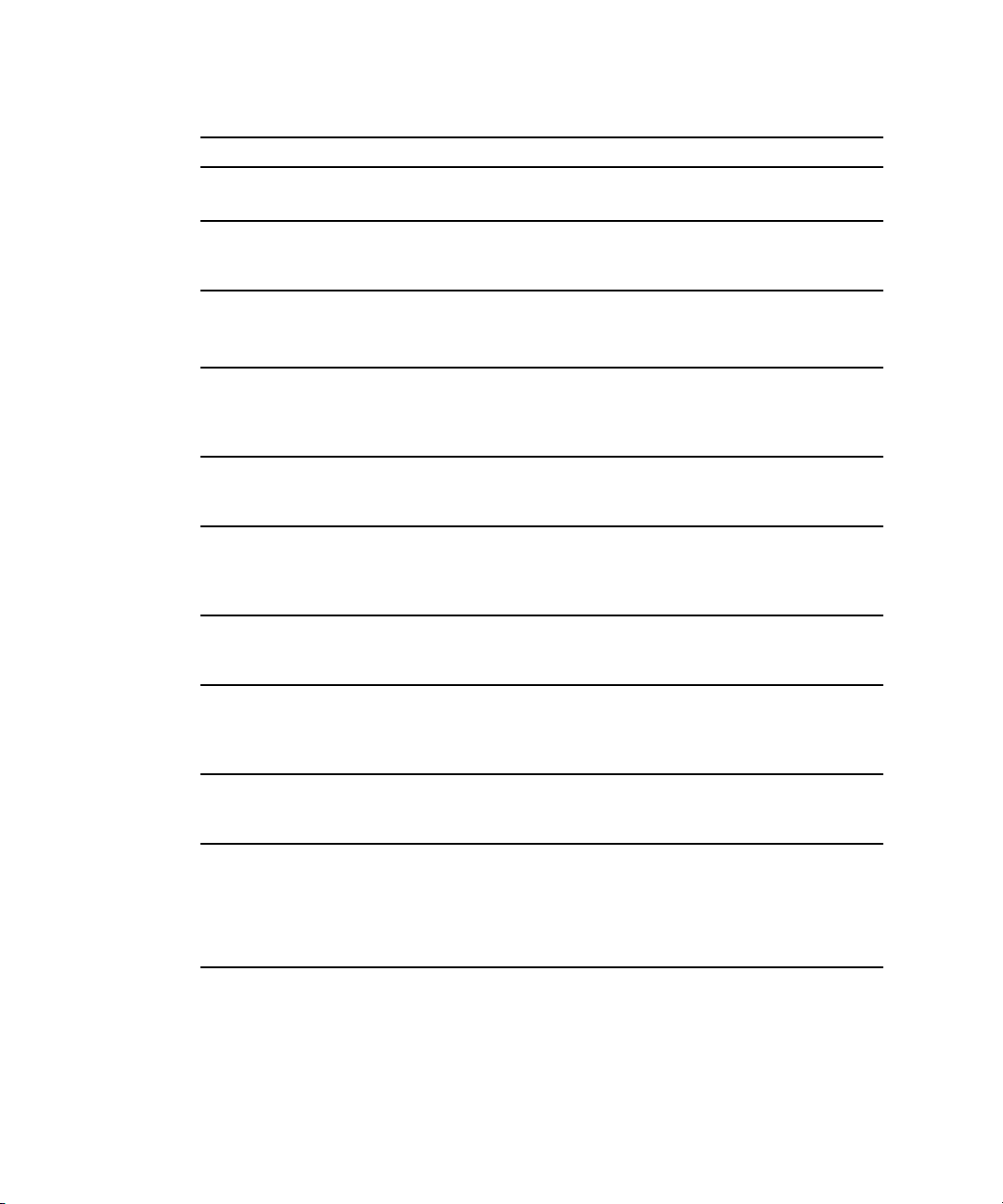
Title Content Part Number Format
Sun Blade X6270 Server
Module Product Notes
Sun Blade X6270 Server
Module Getting Started Guide
Sun Blade X6270 Server
Module Installation Guide
Sun Blade X6270 Server
Linux, VMware, and
Module
Solaris Operating Systems
Late-breaking information
about the server module
Basic installation information
for setting up the server
module
Detailed installation
information for setting up the
server module
Installation instructions for
the Linux, VMware, and
Solaris operating systems
820-6179 PDF
HTML
820-6181 PDF
Print
820-6175 PDF
HTML
Print option
820-6176 PDF
HTML
Installation Guide
Sun Blade X6270 Server
Module Windows Operating
System Installation Guide
Sun Installation Assistant for
Linux and Windows User’s
Guide
Sun Blade X6270 Server
Module Service Manual
x64 Servers Utilities Reference
Manual
Sun x64 Servers Diagnostics
Guide
Sun Integrated Lights Out
Manager 3.0 Documentation
Collection
Installation instructions for
the Windows Server
operating system
Instructions for using the Sun
Installation Assistant (SIA)
when installing a Windows or
Linux operating system
Information and procedures
for maintaining and
upgrading the server module
Information for using
applications and utilities
common to x64 servers and
server modules
Information about how to use
the diagnostic software tools
provided with x64 servers
These documents cover ILOM
features and tasks that are
common to servers and
server modules that support
ILOM 3.0.
820-6177 PDF
HTML
820-3357 PDF
HTML
820-6178 PDF
HTML
820-1120 PDF
HTML
820-6750 PDF
HTML
820-5523
820-6410
820-6411
820-6412
820-6413
PDF
HTML
x Sun Blade X6270 Server Module Installation Guide • December 2009
Page 11
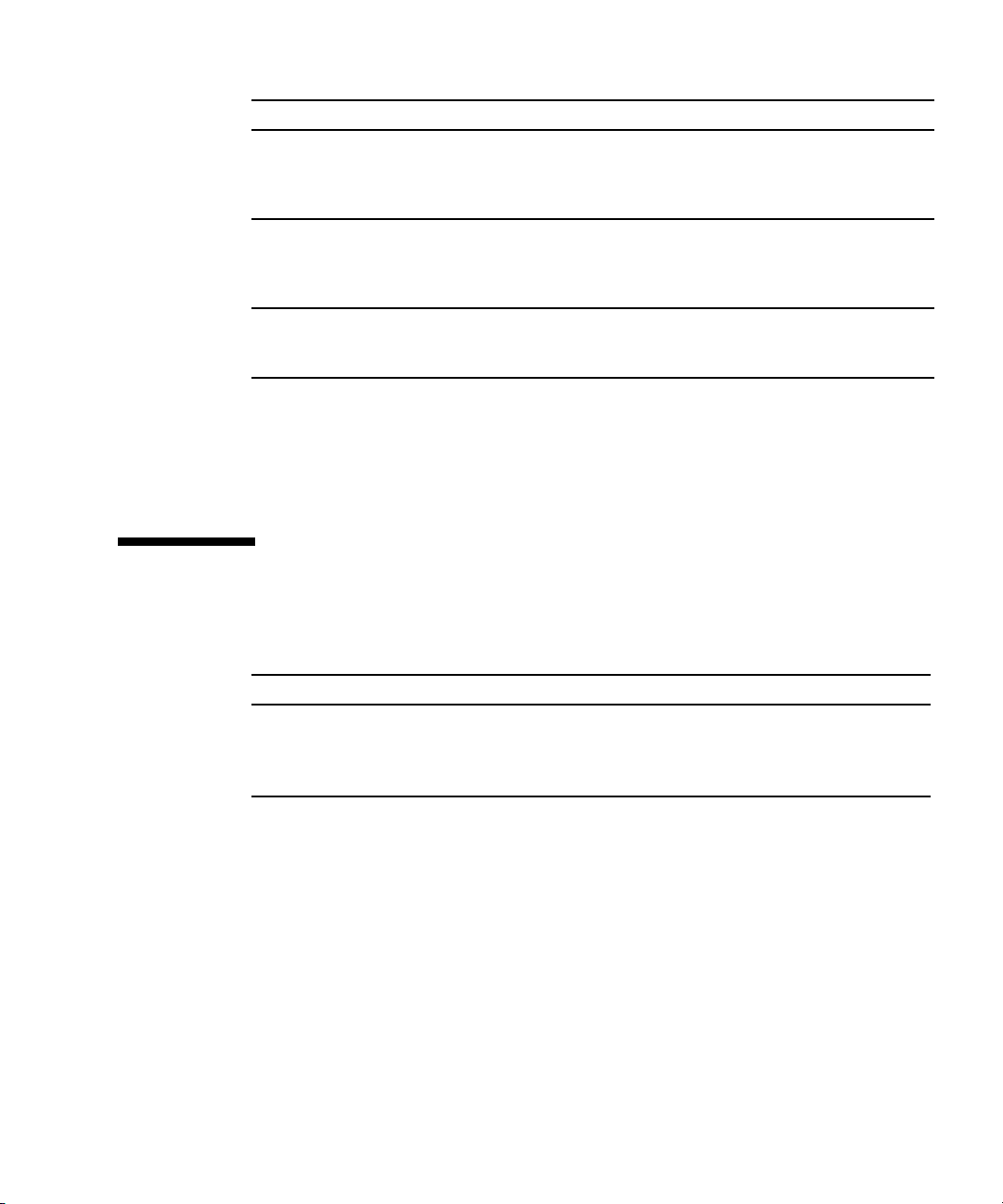
Title Content Part Number Format
Sun Integrated Lights Out
Manager 2.0 User’s Guide
Sun Integrated Lights Out
Manager (ILOM) Supplement
for Sun Blade X6270 Server
Module
Important Safety Information
for Sun Hardware Systems
ILOM features and tasks that
are common to servers and
server modules that support
ILOM 2.0
ILOM information that is
specific to the server module
Multilingual hardware safety
and compliance information
for all Sun hardware systems
820-1188 PDF
HTML
820-6180 PDF
HTML
816-7190 Print
Translated versions of some of these documents are available at the web site
described above in French, Simplified Chinese, and Japanese. English documentation
is revised more frequently and might be more up-to-date than the translated
documentation.
Documentation, Support, and Training
Sun Function URL
Sun Documentation http://docs.sun.com
Support http://www.sun.com/support/
Training http://www.sun.com/training/
Preface xi
Page 12
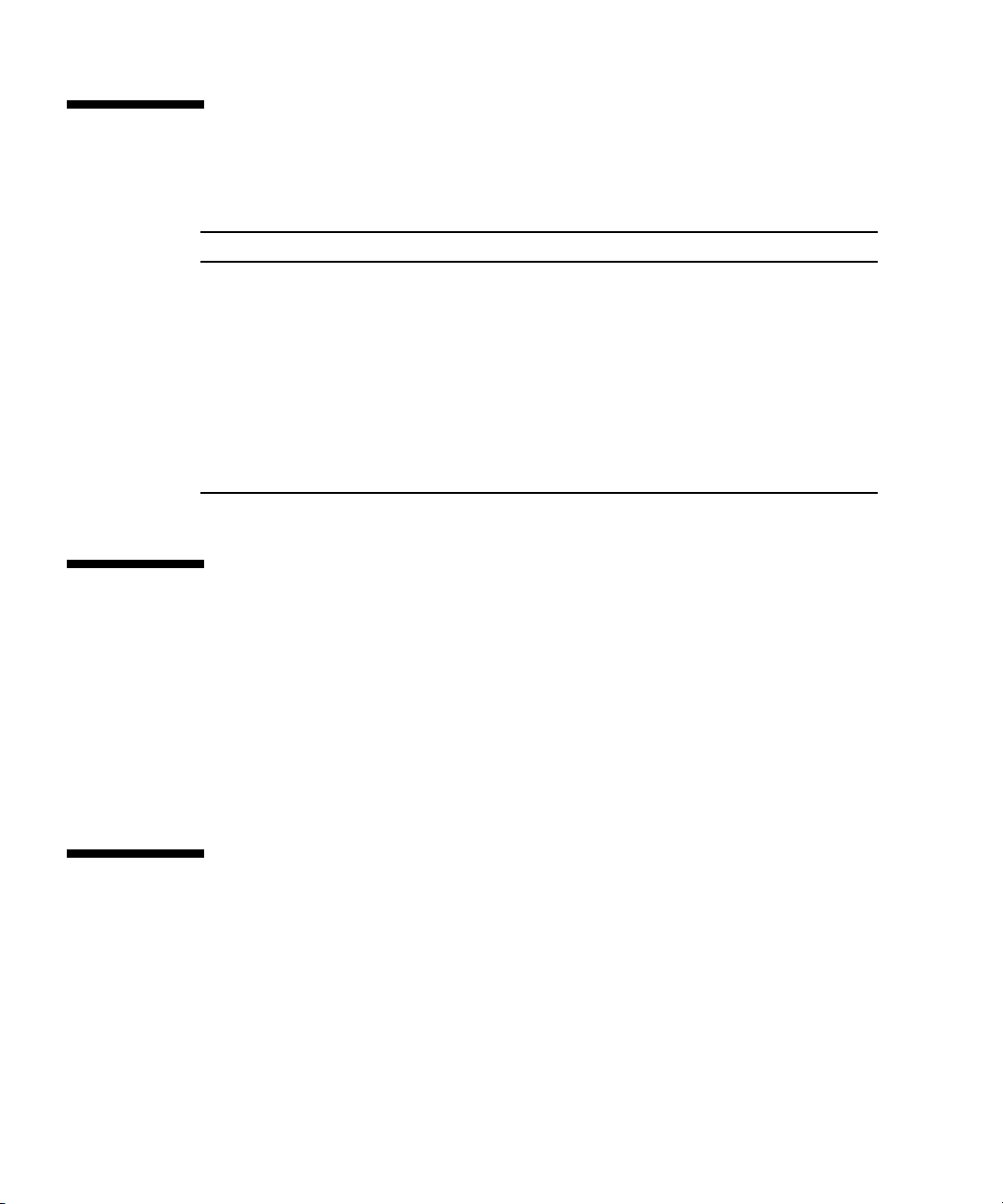
Typographic Conventions
*
Typeface
AaBbCc123 The names of commands, files,
AaBbCc123 What you type, when contrasted
AaBbCc123 Book titles, new words or terms,
* The settings on your browser might differ from these settings.
Meaning Examples
Edit your.login file.
and directories; on-screen
computer output
with on-screen computer output
words to be emphasized.
Replace command-line variables
with real names or values.
Use ls -a to list all files.
% You have mail.
su
%
Password:
Read Chapter 6 in the User’s Guide.
These are called class options.
Yo u must be superuser to do this.
To delete a file, type rm filename.
Using UNIX Commands
This document might not contain information about basic UNIX®commands and
procedures such as shutting down the system, booting the system, and configuring
devices. Refer to the following for this information:
■ Software documentation that you received with your system
■ Solaris Operating System documentation, which is at:
http://docs.sun.com
Sun Welcomes Your Comments
Sun is interested in improving its documentation and welcomes your comments and
suggestions. You can submit your comments by going to:
http://www.sun.com/hwdocs/feedback
Please include the title and part number of your document with your feedback:
Sun Blade™ X6270 Server Module Installation Guide, part number 820-6175-11
xii Sun Blade X6270 Server Module Installation Guide • December 2009
Page 13
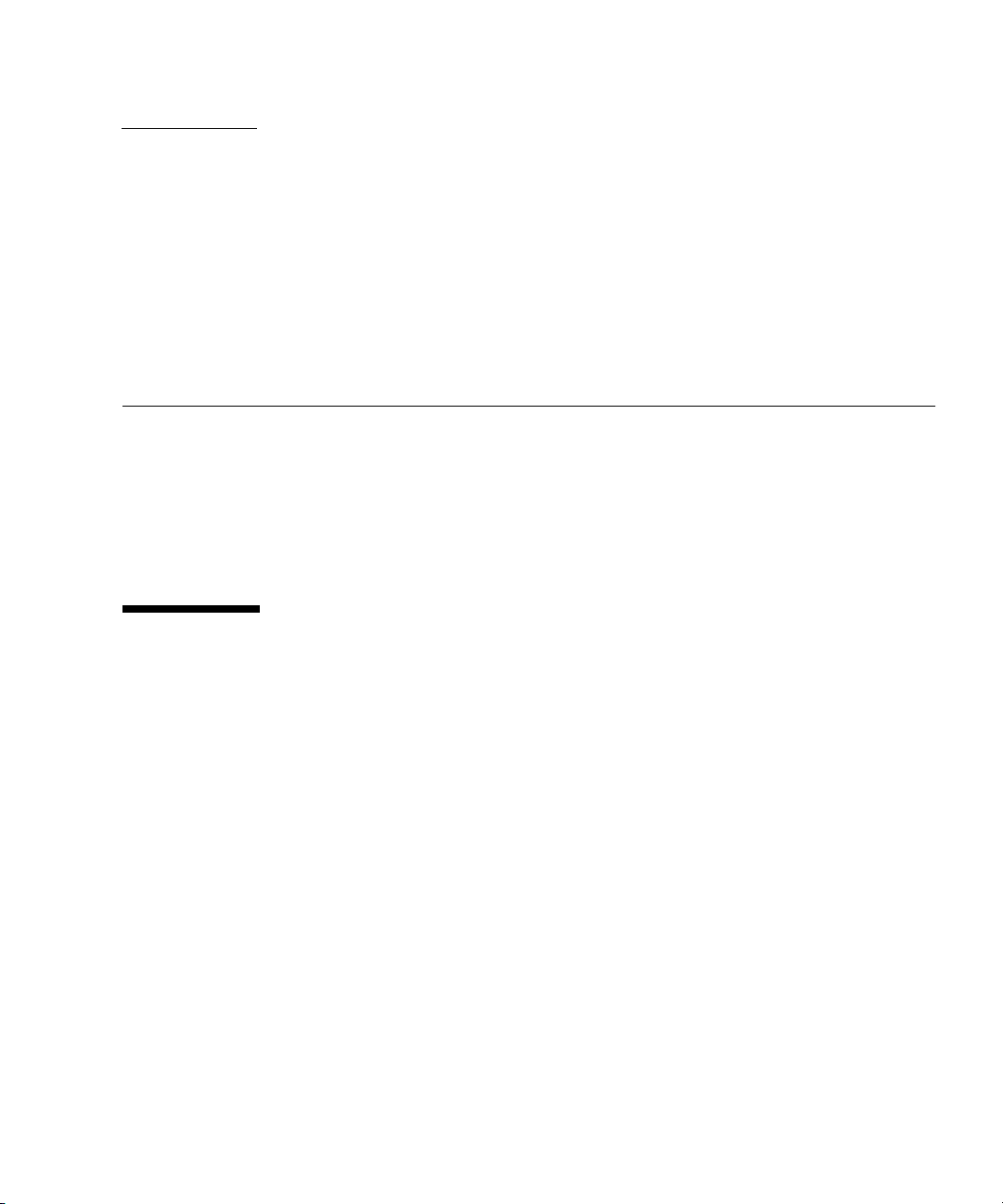
CHAPTER
1
Preparing to Install the Sun Blade X6270 Server Module
This chapter contains the following topics:
■ “About Your Server Module Shipment” on page 1
■ “Server Module Specifications” on page 3
■ “Server Module Installation Task Checklist” on page 4
■ “Commonly Used Terms” on page 5
About Your Server Module Shipment
Standard configurations for the Sun Blade X6270 Server Module are assembled at the
factory and shipped ready for installation in a Sun Blade 6000 or 6048 Series Chassis.
Optional server module components that you purchase independent of the standard
configuration are shipped separately and, in most cases, should be installed prior to
installing the server module into the chassis.
A summary of the standard configurations and optional components available for
the Sun Blade X6270 Server Module follows in
TABLE 1-1.
1
Page 14
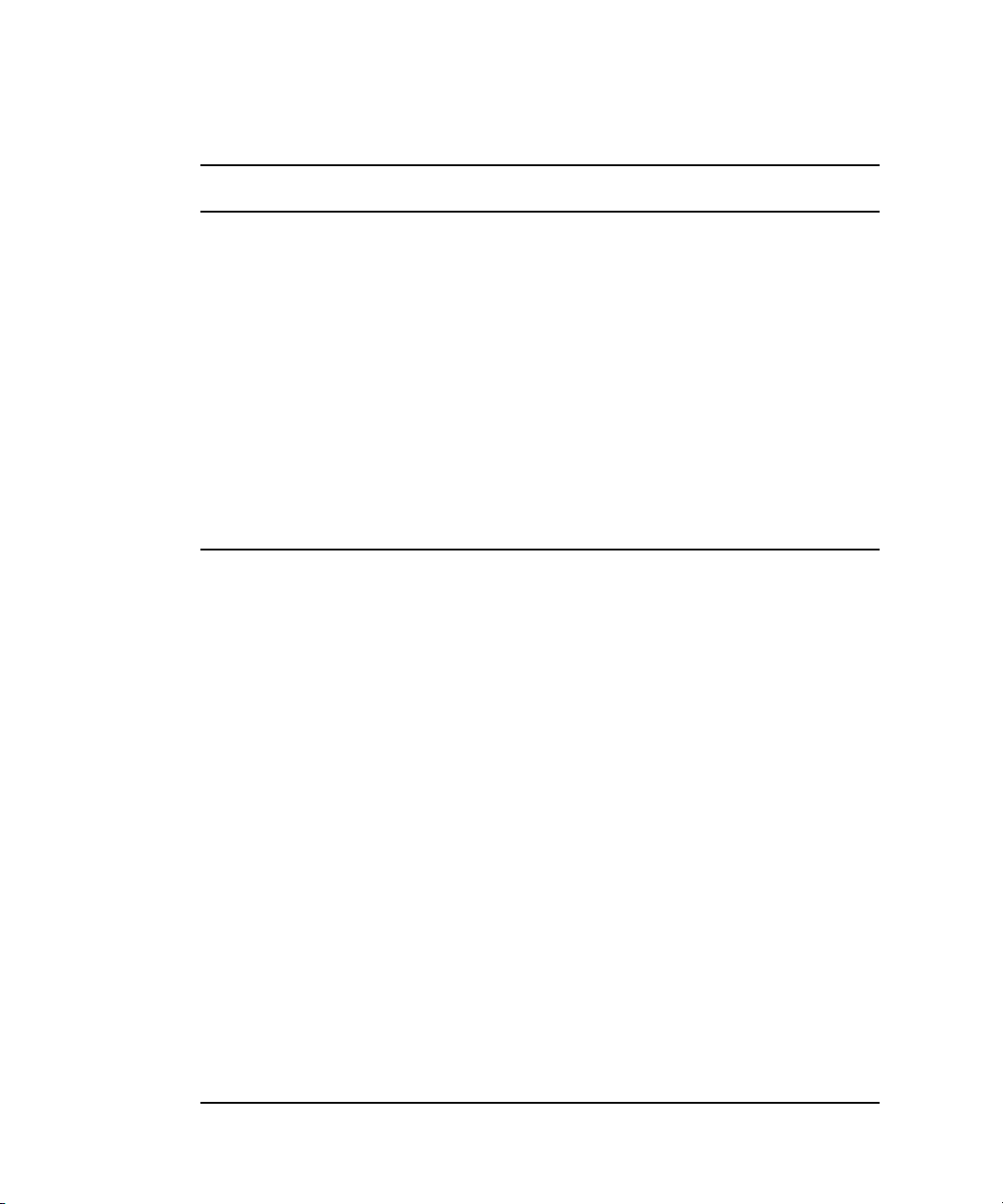
TABLE 1-1 Sun Blade X6270 Server Module Configurations and Options
X6270 Server
Module Description
Standard Server
Components
Preinstalled
Memory and
CPU
Configurations
Optional
Components
The following standard components are shipped on the Sun Blade X6270
Server Module:
• Service Processor (SP) – One SP per server. SP provides remote
keyboard, mouse, and video functionality, IPMI baseboard management
controller (BMC) functionality, and interfaces to the chassis monitoring
module (CMM). The SPs and CMM work together to form a complete
server module and chassis management system.
• Indicators and Buttons – The Sun Blade X6270 Server Module includes
standard service indicator LEDs and buttons.
• Flexible I/O Network Connectivity – Supported I/O network
connectivity can include these optional components: fabric expansion
module, chassis network express modules, and chassis PCI express
modules.
• Front Panel I/O Device Connection – The Sun Blade X6270 Server
Module front panel provides a universal connection port for attaching
devices directly to the server using a dongle cable.
Servers are typically ordered and shipped with preinstalled memory and
CPU configurations. Some of the preinstalled memory and CPU
assemblies offered (and shipped) for the Sun Blade X6270 Server Module
can include:
• 2 Xeon Quad-Core E5520 CPU – 2.26GHz, Turbo, 80W
• 4GB Memory – 2x 2GB DDR3 1066MHz DIMMs
or
• 2 Xeon Quad-Core E5540 CPU – 2.53GHz, Turbo, 80W
• 12GB Memory – 6 x 2GB DDR3 1066MHz DIMMs
or
• 2 Xeon Quad-Core X5570 CPU –2.93GHz, Turbo, 95W
• 24GB Memory – 6 x 4GB DDR3 1333MHz DIMMs
The following optional server module components can be ordered and
shipped separately:
• CPU assembly options
• DDR3 memory kits
• Compact flash option
• SATA and SAS storage drives
• Dongle cable option
• Fabric Expansion Module (FEM) options
• RAID Expansion Module (REM) options
• Operating system software
• Printed documentation - Sun Blade X6270 Server Module Installation
Guide.
2 Sun Blade X6270 Server Module Installation Guide • December 2009
Page 15
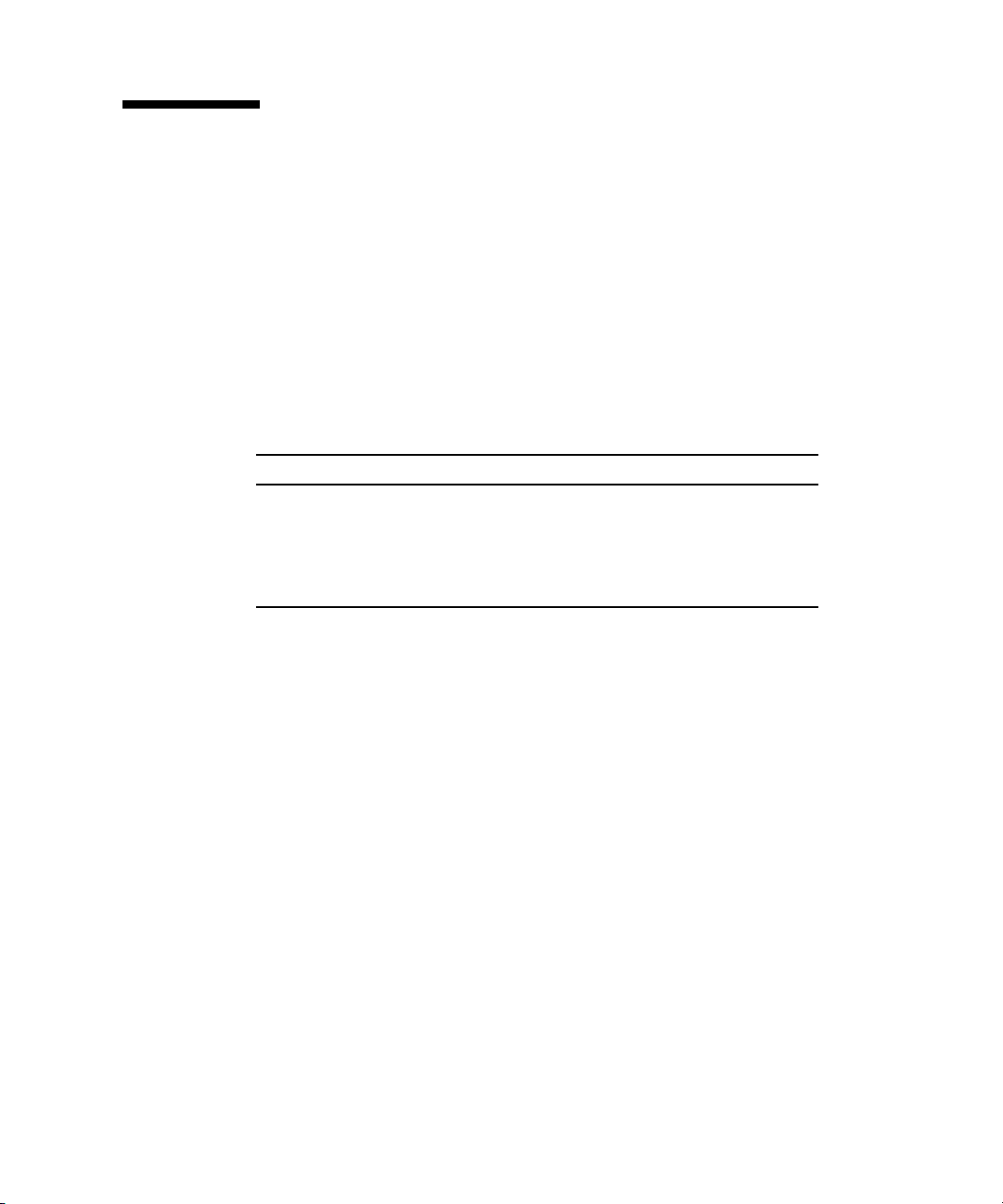
Server Module Specifications
Physical Specifications
The Sun Blade X6270 Server Module is designed to be installed in a Sun Blade 6000
or 6048 Modular System chassis. For additional specifications regarding the Sun
Blade 6000 or 6048 Modular System, refer to the chassis documentation.
TABLE 1-2 gives the physical specifications for the Sun Blade X6270 Server Module.
TABLE 1-2 Sun Blade X6270 Server Module Physical Specifications
English Metric
Height 12.87 inches 327 mm
Width 1.7 inches 44 mm
Depth 20.16 inches 512 mm
Weight 17 pounds 7.71 kg
Electrical Specifications
The Sun Blade X6270 Server Module is 12.9 x 20.1 x 1.7 inches in a 1U form factor.
The server module connects to a Sun Blade Modular System, or chassis, which
provides 12V main power to each module, as well as cooling through fans. In
addition to the 12V main power, the chassis provides 3.3V AUX power to each
server module to power the local FRU ID EEPROM. This 3.3V AUX power enables
the chassis monitoring module (CMM) to query each server module slot prior to 12V
main power and 12V fan power application to validate that there is sufficient power
and cooling to support the server modules installed in the chassis.
Chapter 1 Preparing to Install the Sun Blade X6270 Server Module 3
Page 16
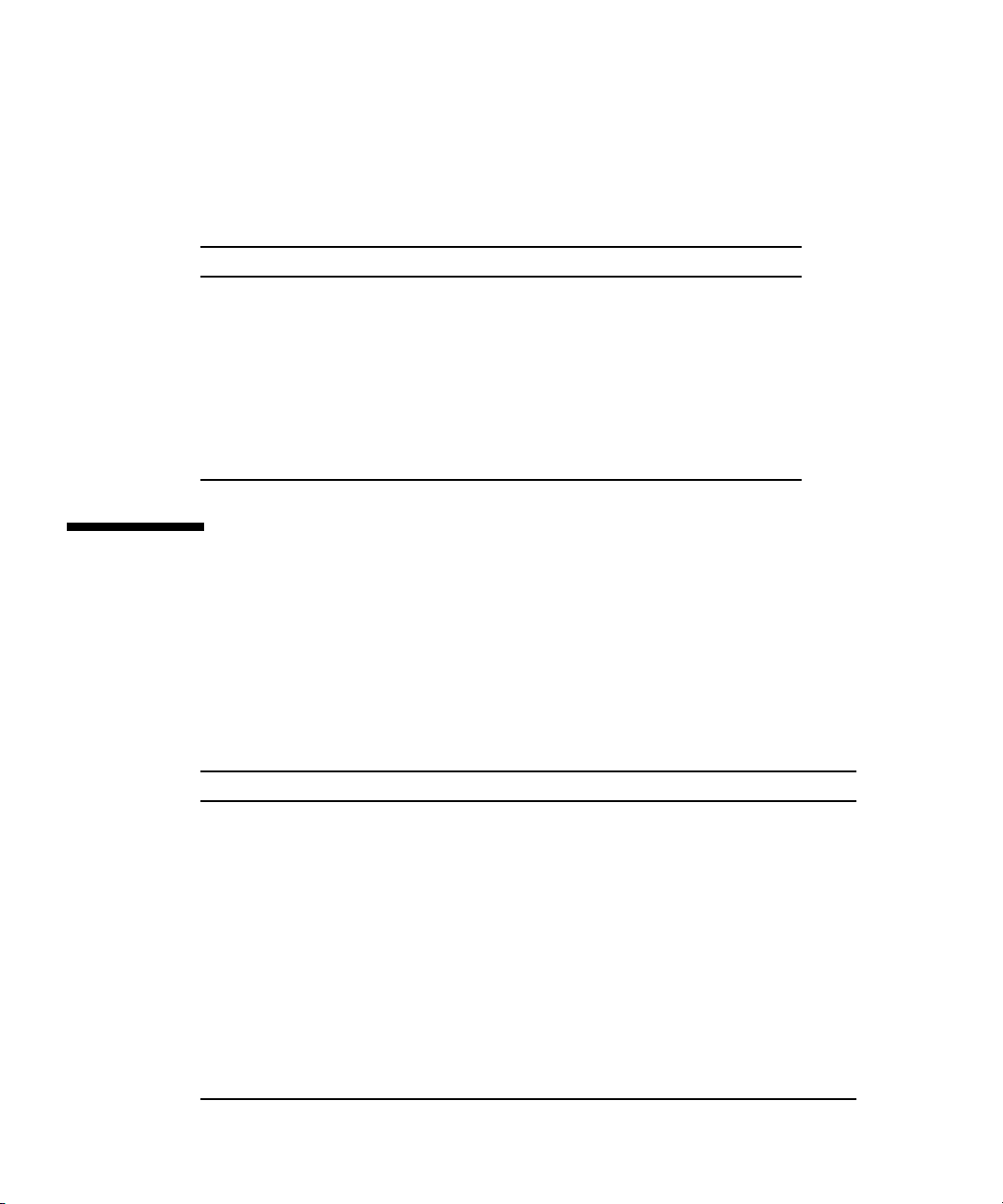
Environmental Requirements
TABLE 1-3 gives the environmental requirements for the Sun Blade X6270 Server
Module.
TABLE 1-3 Sun Blade X6270 Server Module Environmental Requirements
Condition Requirement
Operating temperature 5oCto35oC noncondensing
o
Nonoperating
temperature
Operating humidity 10% to 90% noncondensing (27
Nonoperating humidity 93% noncondensing (38
Operating altitude 3048 meters at 35
Nonoperating altitude 12,000 meters
-40
Cto65oC
o
C max. wet bulb)
o
C
o
C max. wet bulb)
Server Module Installation Task Checklist
TABLE 1-4 summarizes an ordered list of tasks that you must perform to properly
install the server module into a Sun Blade 6000 or 6048 Series Modular System.
TABLE 1-4 Installation Task Checklist
Step Task Description For Instructions, See:
1 Unpack the Sun Blade X6270 Server
Module and any optional components
ordered for the server from the
shipping containers.
2 If applicable, install the optional server
module components prior to installing
the server module into the chassis.
3 Install the server module into a
powered-on Sun Blade 6000 or 6048
Series Chassis.
4 Verify the power state of the server
module and apply main power to the
server module SP and host.
4 Sun Blade X6270 Server Module Installation Guide • December 2009
• Chapter 1 “About Your Server
• Chapter 2 “Install Server Module
• Chapter 3 “Installing and Powering
• Chapter 3 “Installing and Powering
Module Shipment” on page 1
Optional Components” on page 7
On the Sun Blade X6270 Server
Module” on page 33
On the Sun Blade X6270 Server
Module” on page 33
Page 17
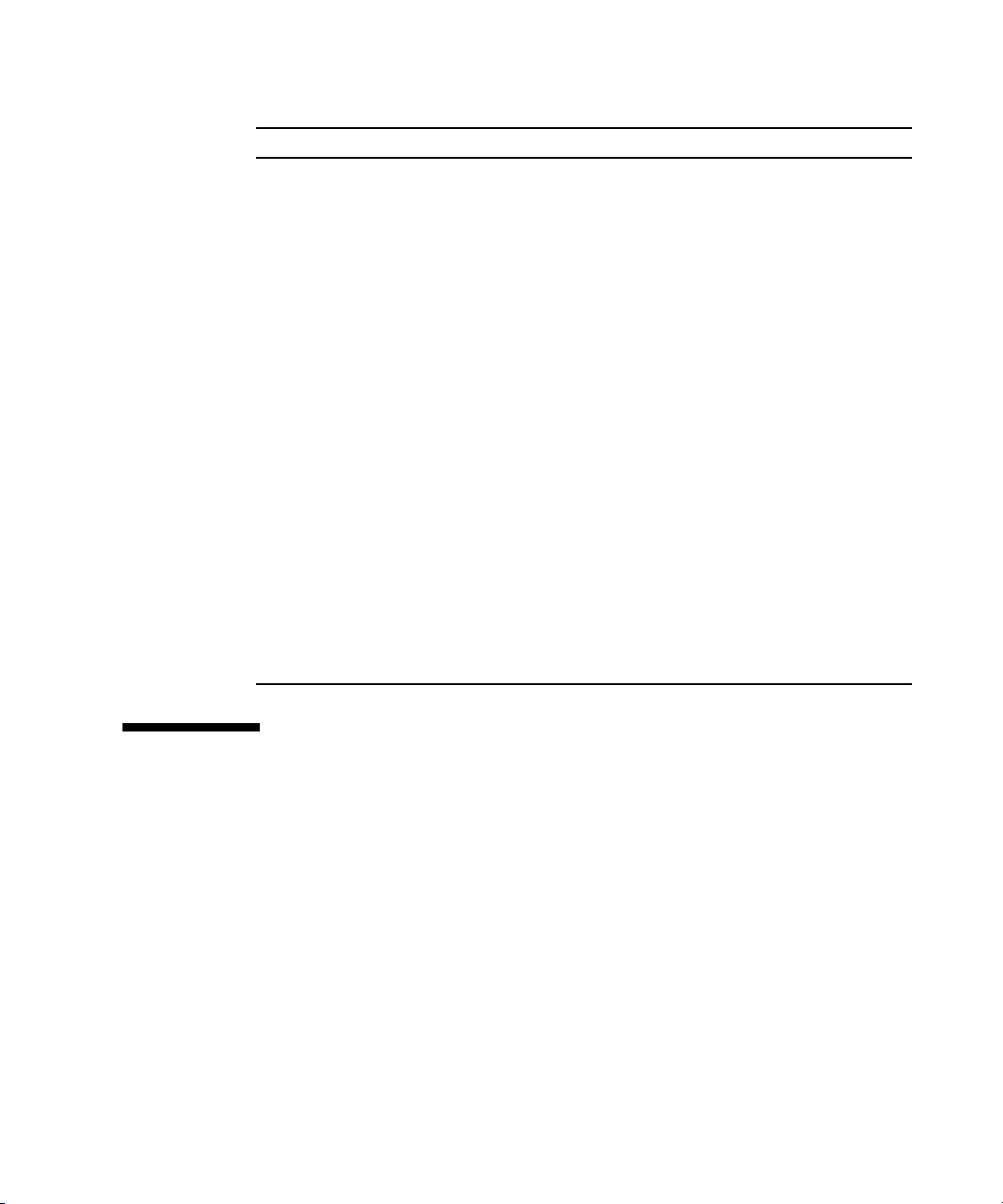
TABLE 1-4 Installation Task Checklist (Continued)
Step Task Description For Instructions, See:
5 Connect a management station to
configure an IP address.
6 If ordered, configure the factory-
installed Solaris Operating System or
OpenSolaris operating System image
shipped on the SAS or SATA storage
drive.
If applicable, install one of the
following operating systems:
• Red Hat Linux Enterprise 5
• SUSE Linux Enterprise Server 10
• Solaris 10 Operating System
• OpenSolaris Operating System
• VMWare
• Microsoft Windows Server 2003 or
2008 Operating System
• Chapter 3 “Installing and Powering
On the Sun Blade X6270 Server
Module” on page 33
• Chapter 4 “Setting Up ILOM” on
page 45
• Chapter 5 “Configuring the
Preinstalled Solaris 10 Operating
System” on page 53
• Chapter 6 “Configuring the
Preinstalled OpenSolaris Operating
System” on page 69
• Sun Blade X6270 Server Module Linux,
VMware, Solaris, and OpenSolaris
Operating System Installation Guide
(820-6176)
• Sun Blade X6270 Server Module
Windows Operating System Installation
Guide (820-6177)
Commonly Used Terms
The following table identifies some of the terms commonly used in this guide to
describe the installation process of a server module in a Sun Blade 6000 or 6048
Series Chassis.
Chapter 1 Preparing to Install the Sun Blade X6270 Server Module 5
Page 18
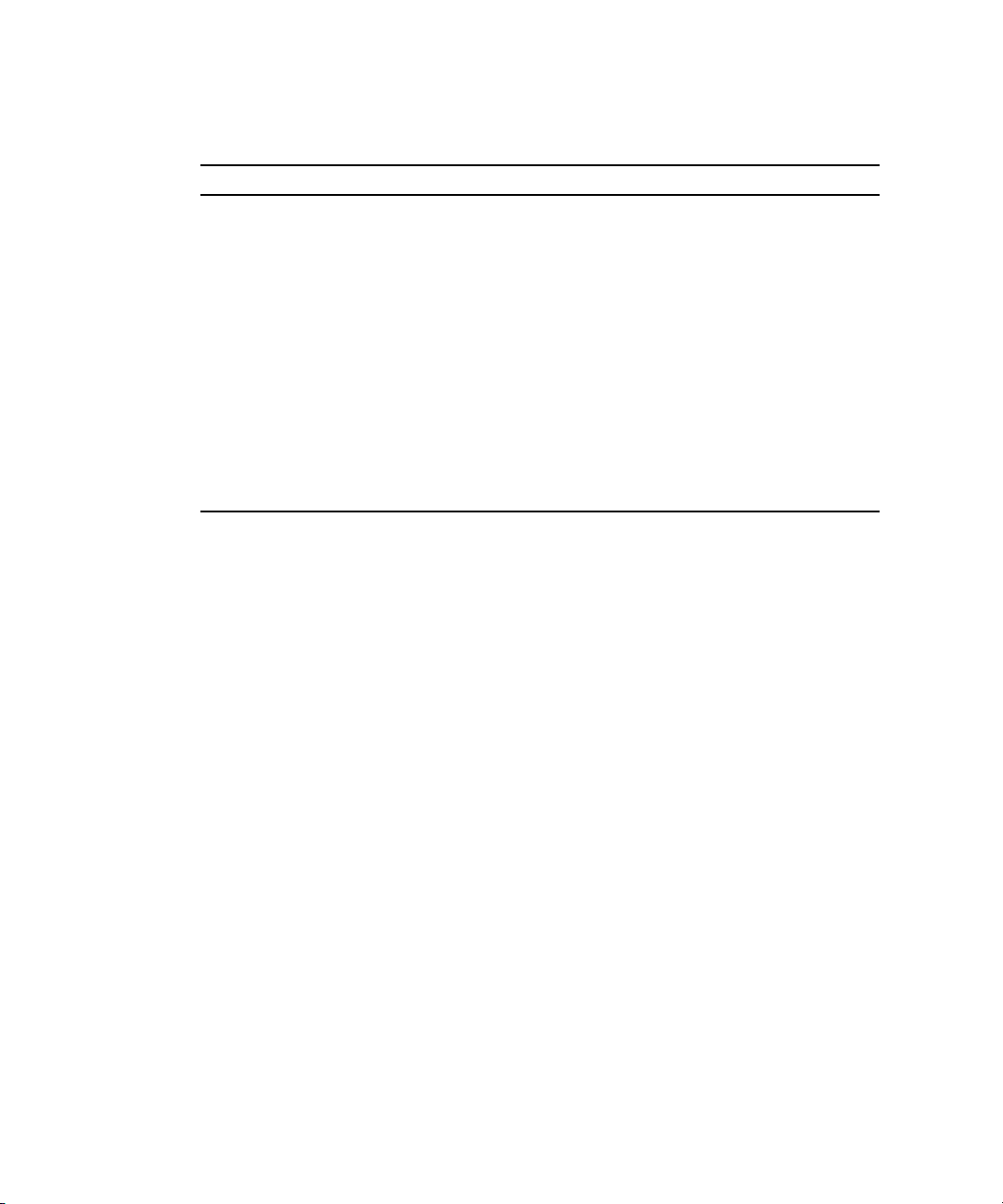
TABLE 1-5 Commonly Used Terms
Term Definition
Server Module Blade server hardware.
Chassis Sun Blade 6000 or 6048 Modular System hardware.
For additional information about these chassis systems, see the
documentation for Sun Blade 6000 or 6048 Series Chassis at:
http://docs.sun.com/app/docs/prod/blade.srvr#hic
CMM Chassis monitoring module (CMM) hardware.
SP Embedded service processor (SP) on server module and CMM.
ILOM Sun Integrated Lights Out Manager (ILOM) is the embedded management
software on the server module SP and CMM SP that enables you to
manage your system.
For additional information about ILOM, refer to Sun Integrated Lights Out
Manager 2.0 User’s Guide or the Sun Integrated Lights Out Manager 3.0
Documentation Collection.
6 Sun Blade X6270 Server Module Installation Guide • December 2009
Page 19
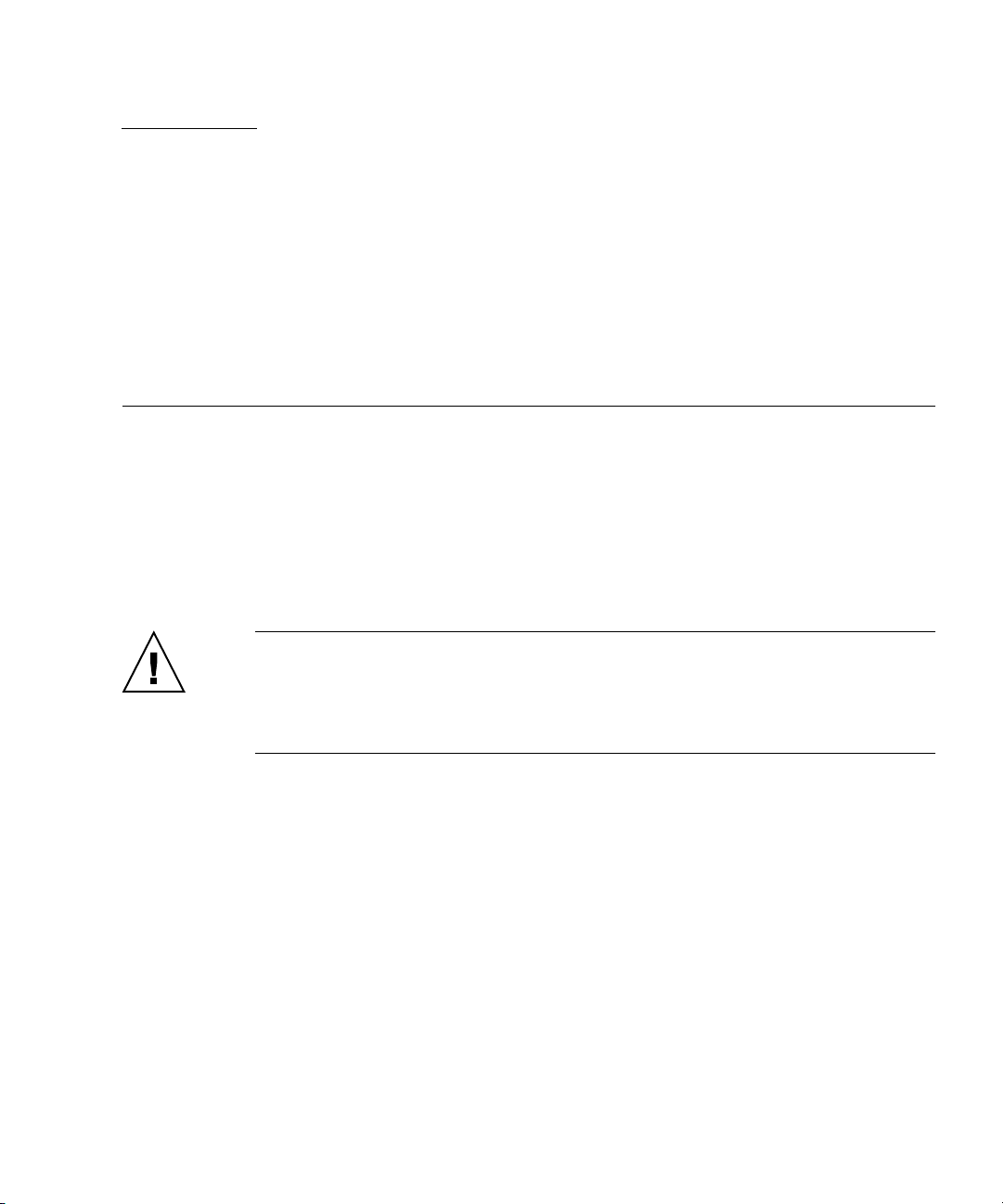
CHAPTER
2
Install Server Module Optional Components
This chapter describes how to install the following customer-installable options on
the Sun Blade X6270 Server Module:
• Memory modules • Fabric expansion module (FEM)
• CPU module • RAID expansion module (REM) and battery
• Compact Flash module • Hard disk or solid state storage drives
Caution – The installation procedures in this chapter assume that the server
module has not yet been installed and powered-on in the system chassis. For
information about replacing or adding options on a server module that is installed in
the system chassis and powered-on, see the service procedures in the Sun Blade
X6270 Server Module Service Manual.
This chapter contains the following topics:
■ “Locations of Server Module Optional Components” on page 8
■ “Before You Begin” on page 10
■ “Server Module Optional Components Installation Procedures” on page 14
7
Page 20
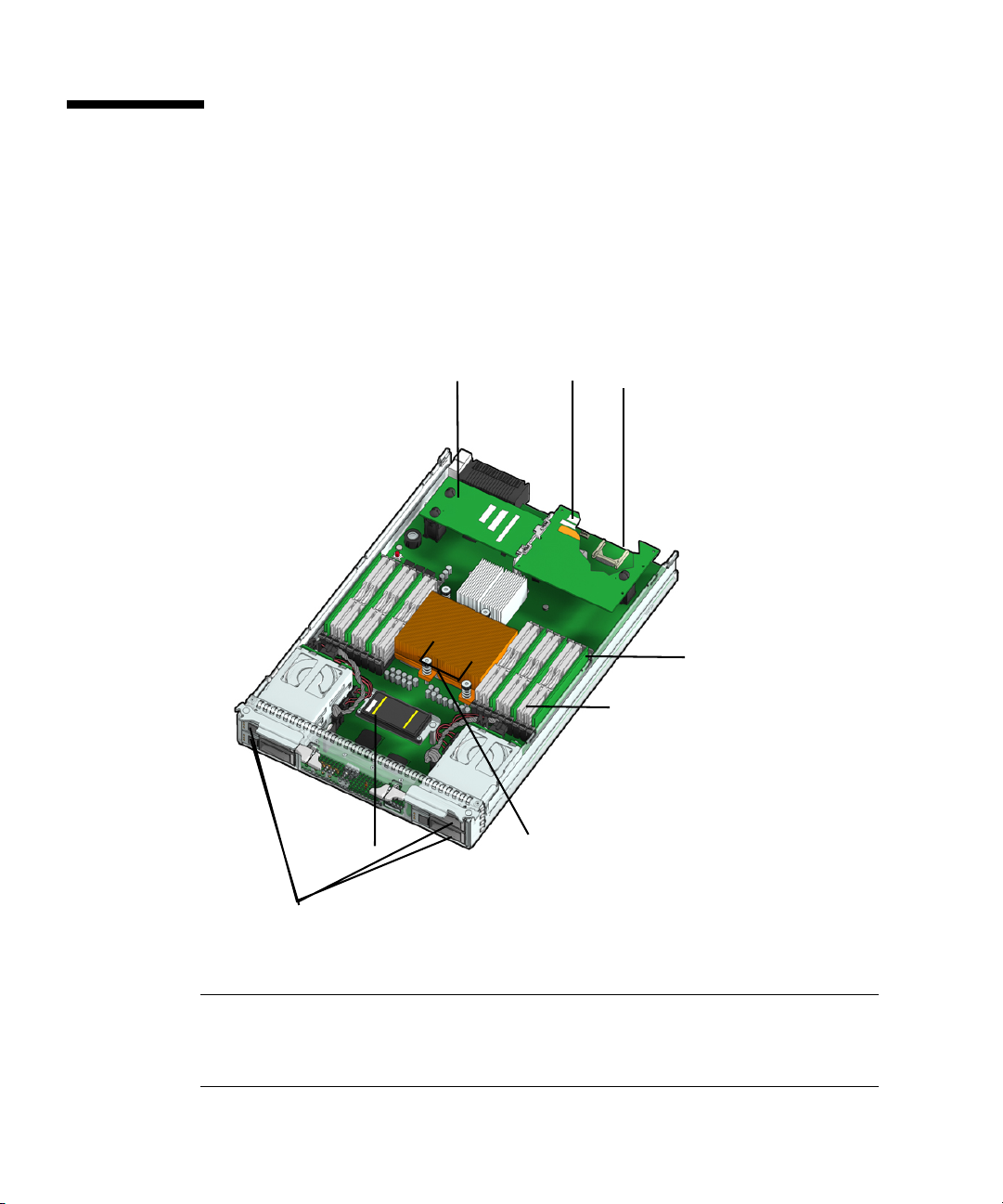
Locations of Server Module Optional Components
FIGURE 2-1 shows the locations of the Sun Blade X6270 Server Module optional
components that are documented in this chapter.
FIGURE 2-1 Sun Blade X6270 Server Module Option Locations
2b
1
2a
3
4a
4b
5
6
Figure Legend Server Module Optional Componets
1 Fabric expansion module (FEM)
2a Raid expansion module (REM)
2b REM battery
8 Sun Blade X6270 Server Module Installation Guide • December 2009
Page 21
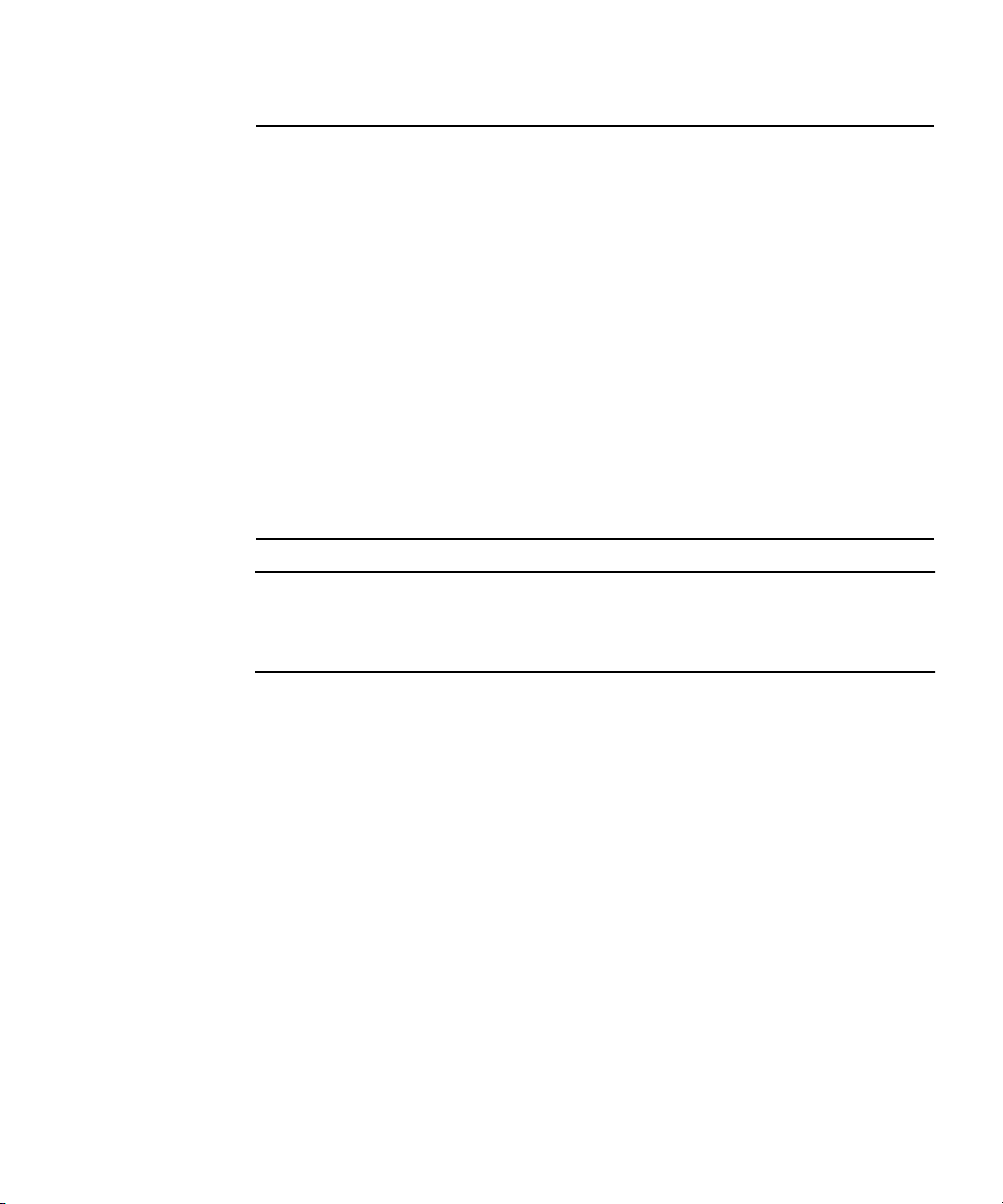
Figure Legend Server Module Optional Componets
3 Compact Flash module
The Compact Flash module is shown in FIGURE 2-1 under the REM.
4a DIMMs
The DIMMs in
Note - Processor chip contains memory controller. Do not attempt to populate DIMMs
sockets next to unpopulated (empty) CPU sockets.
4b DIMM filler panels
DIMM filler panels are shown populated in DIMM slots 0, 1, 3, 4, 6 and 7.
The DIMM filler panels should remain in unpopulated DIMM slots until the DIMM
filler panel can be replaced with a DIMM. Otherwise, you might experience a reduction
in system performance.
5 CPU heatsinks (up to two CPUs can be installed)
The minimum CPU configuration shipped includes one CPU with a heatsink. An air
baffle is shipped to cover the empty CPU socket (not shown in
CPUs can be ordered.
In the example shown in
6 Storage drives (hard disk drives or solid state drives) (up to 4 drives may be populated)
FIGURE 2-1 are shown populated in DIMM slots 2, 5, 8 for each CPU.
FIGURE 2-1). Additional
FIGURE 2-1, the CPUs are installed under the two heatsinks
Note – Server module options and their part numbers are subject to change over
time. For the most up-to-date list of components for the Sun Blade X6270 Server
Module, click on the X6270 Server Module product page at:
http://sunsolve.sun.com/handbook_pub/Systems/
Chapter 2 Install Server Module Optional Components 9
Page 22
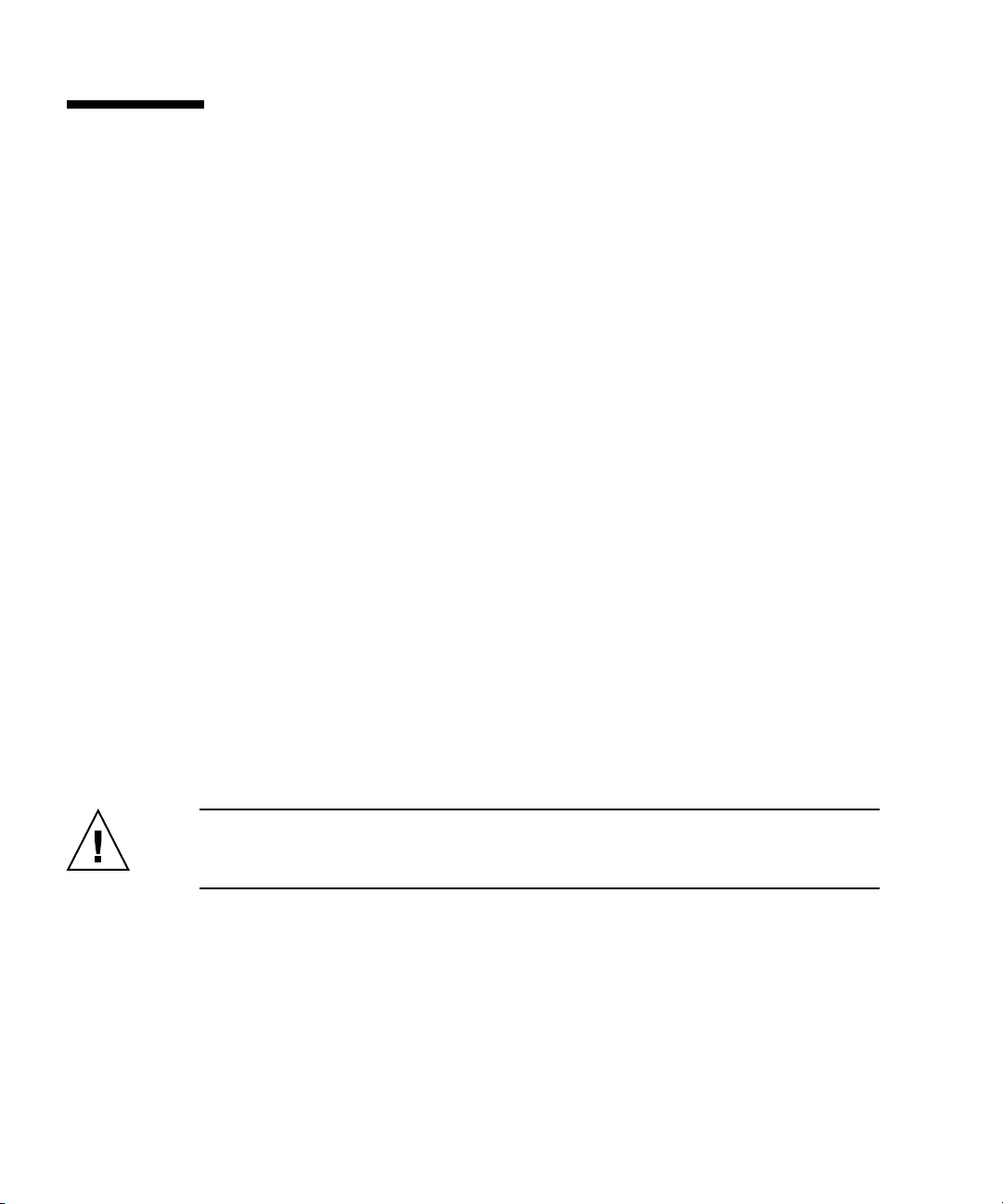
Before You Begin
This section describes common information and procedures that apply to the
installation of all server module options. Prior to installing a server module option,
you should consult these sections:
■ “Tools and Supplies Needed” on page 10
■ “Removing or Installing Server Module Cover” on page 11
■ “Removing or Replacing Filler Panels” on page 12
Tools and Supplies Needed
Prior to adding optional components to the server module, you should obtain the
following items:
■ Antistatic surface and wrist strap.
To prevent static damage whenever you are accessing any of the internal
components, you must:
■ Place static sensitive components on an antistatic surface. The following items
can be used as an antistatic surface:
■ The bag used to ship the component.
■ Sun Electrostatic Discharge (ESD) mat, Sun part number 250-1088
■ Use an antistatic wrist strap.
Attach the antistatic wrist strap to your wrist and ground the other end of the
strap to the system chassis (sheet metal). For additional information, see the
instructions that are shipped with the strap.
Caution – Internal modules and options are electronic components that are
extremely sensitive to static electricity. Ordinary amounts of static from your clothes
or work environment can destroy components.
■ Allen wrench (4mm) is required for CPU installation procedure.
■ No. 2 Phillips screwdriver is required for REM battery procedure.
10 Sun Blade X6270 Server Module Installation Guide • December 2009
Page 23
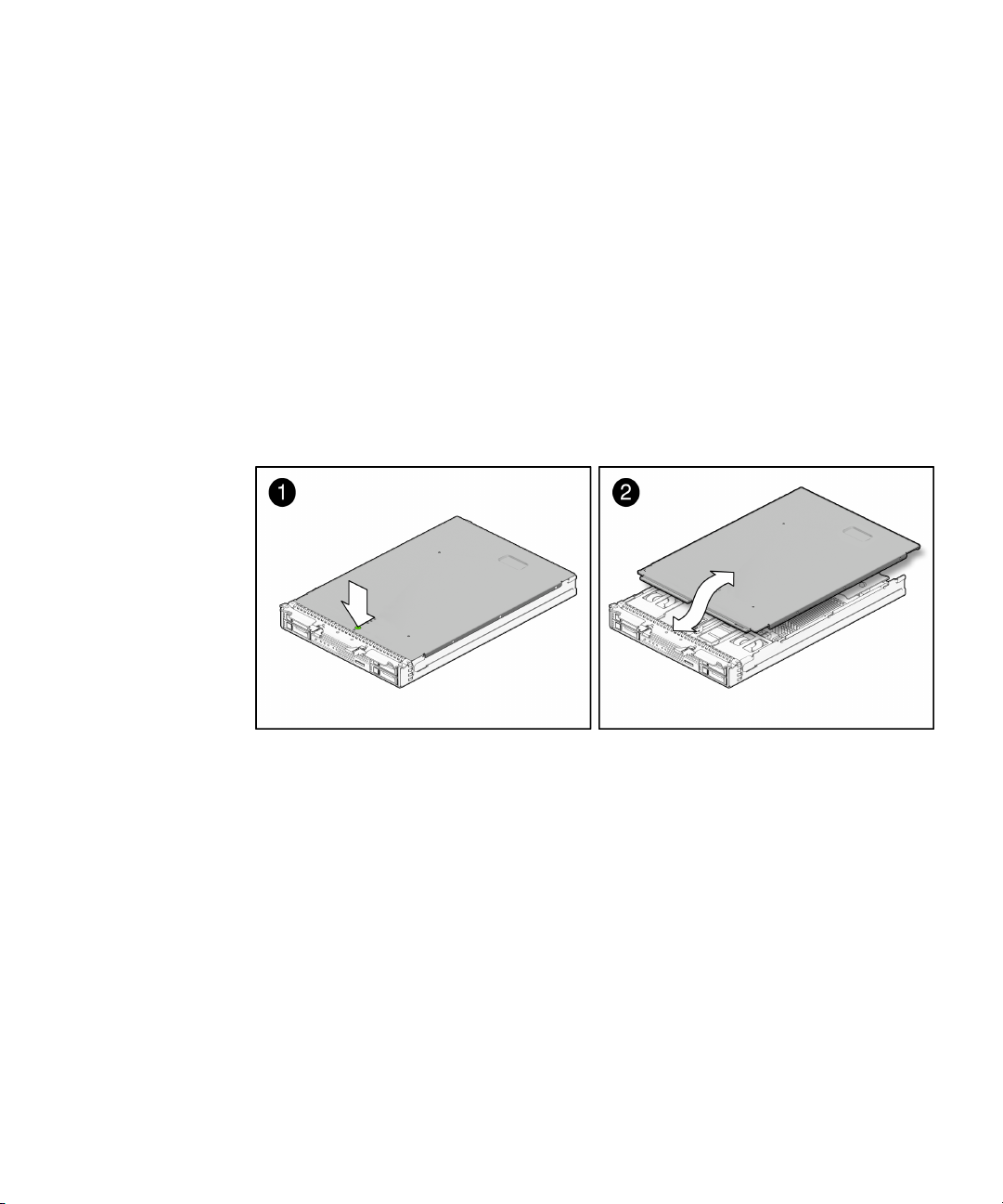
Removing or Installing Server Module Cover
As needed, consult the following procedures when removing or installing the server
module cover.
■ “Remove Cover From Server” on page 11
■ “Install Cover on Server” on page 11
▼ Remove Cover From Server
1. Press down on the cover release button and, using the indent for leverage, slide
the main cover toward the rear of the chassis approximately 0.5 inch (12 mm).
See
FIGURE 2-2.
FIGURE 2-2 Removing the Main Cover
2. Grasp the cover by its rear edge and lift it straight up from the chassis.
▼ Install Cover on Server
1. Slide the cover under the tabs at the front of the server module.
2. Gently press down on the cover to engage it with the chassis.
3. When applicable, install the server in the chassis and power on the system.
For instructions, see “Powering On the Server Module” on page 38.
Chapter 2 Install Server Module Optional Components 11
Page 24
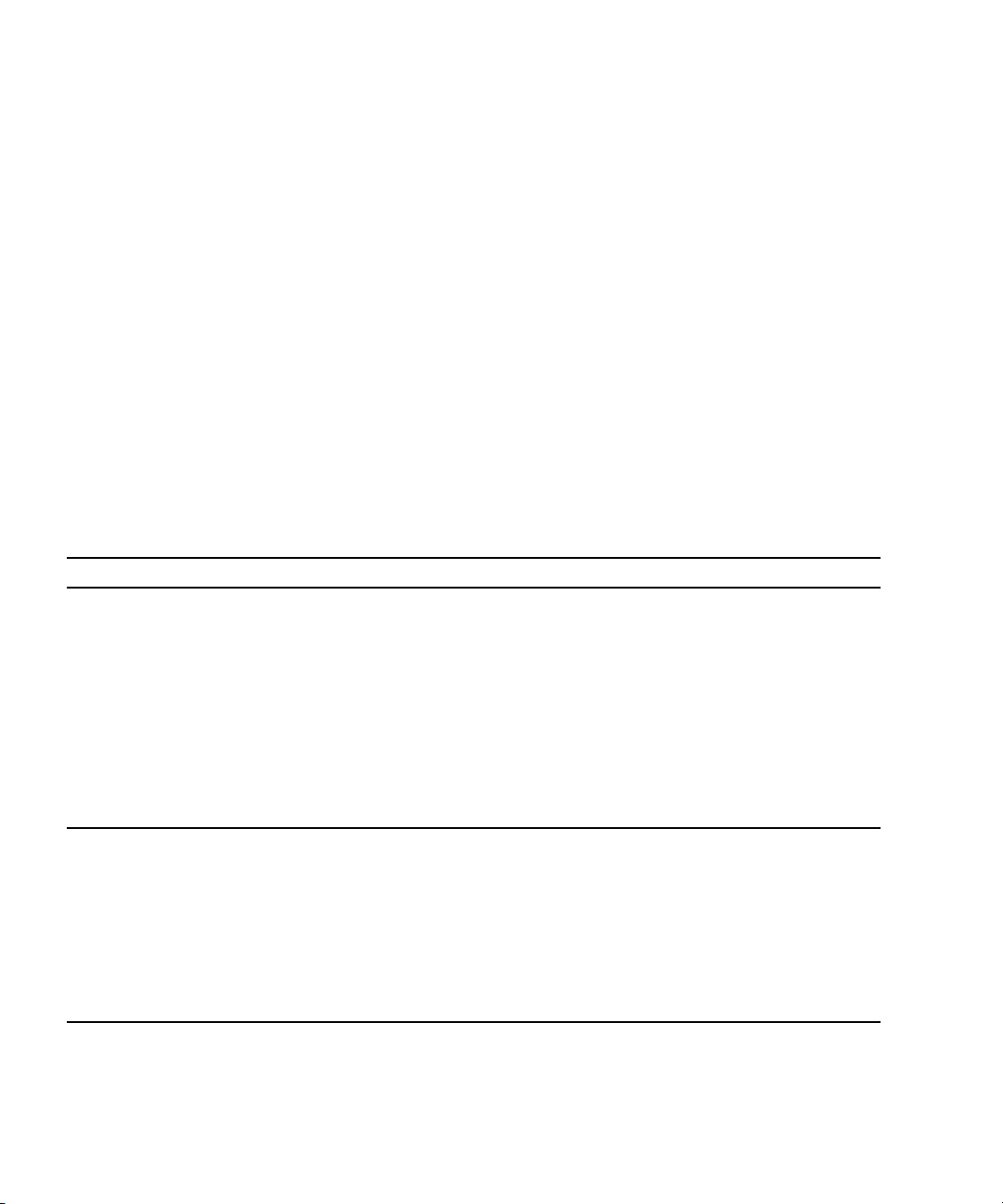
Removing or Replacing Filler Panels
Each server module arrives with module-replacement filler panels for CPUs, storage
drives, and memory modules. These filler panels are installed at the factory and
must remain in the server until you are ready to replace them with a purchased
module.
A filler panel is a metal or plastic enclosure that does not contain any functioning
system hardware or cable connectors. These panels must remain in any unused
module slots (storage drives, DIMMs, servers, and CPUs) to ensure proper air flow
throughout the system. If you remove a filler panel and continue to operate your
system with an empty module slot, the operating performance for your system
could decline.
▼ Remove or Insert Filler Panels
To remove or insert server module filler panels follow the procedures in TABLE 2-1.
TABLE 2-1 Filler Panel Replacement Procedures
Filler Panel Module Remove Procedure Install Procedure
Server Module 1. Locate the server module filler panel
to be removed from the chassis.
2. To unlatch the server module filler
panel from the chassis, press the
button on the release lever handle,
then lower the lever into the fully
open position.
3. To remove the filler panel from the
chassis, hold the release lever then
gently slide the filler panel toward
you.
Memory Module 1. Locate the memory module filler panel
to be removed from the motherboard.
2. Simultaneously press down on both
ejector levers at the ends of the
memory module slot.
3. Lift the filler panel straight up to
remove it from the memory module
socket.
1. Locate the vacant server module slot in the
chassis.
2. Ensure that the release lever is fully opened,
then align the filler panel with the vacant server
module slot.
3. Slide the filler panel into the vacant server
module slot.
As the release lever makes contact with the
chassis, the lever will start to rise.
4. Close the release lever until it locks the filler
panel in place.
1. Locate the vacant memory module slot on the
motherboard.
2. Ensure that ejector levers at both ends of the
memory module slot are in a fully opened
position.
3. Align the memory module filler panel with
with the empty slot, then gently press the filler
panel into slot until both ejector levers close,
locking the filler panel in place.
12 Sun Blade X6270 Server Module Installation Guide • December 2009
Page 25

TABLE 2-1 Filler Panel Replacement Procedures (Continued)
Filler Panel Module Remove Procedure Install Procedure
Storage Drive
Module*
*Hard disk drive
or solid state
drive
CPU
Air Baffle
(over empty
CPU socket)
1. Locate the disk drive filler panel to be
removed from the server.
2. To unlatch the disk drive filler panel,
press the release lever button then tilt
the lever up into the fully opened
position.
3. To remove the filler panel from the
slot, hold the opened release lever and
gently slide the filler panel toward
you.
1. Use an Allen wrench (4mm) to loosen
the two mounting screws.
2. Gently pull up the air baffle to expose
the empty CPU socket.
1. Locate the vacant disk drive module slot in the
server, then ensure that the release lever on the
filler panel is fully opened.
2. Slide the filler panel into the vacant slot by
pressing the middle of the filler panel faceplate
with your thumb or finger.
The release lever will rise as it makes contact
with the chassis. Do not slide the filler panel in
all the way. Leave the filler panel out
approximately 0.25 to 0.50 inch (6 to 12 mm)
from the opening.
3. Using your thumb or finger, press on the
middle of the filler panel faceplate until the
release lever engages with the chassis.
4. Close the release lever until it clicks into place
and is flush with the front of the server.
1. Lower the air baffle over the CPU socket, and
align the holes for the mounting screws on the
motherboard.
2. Insert the two mounting screws, then use an
Allen wrench (4mm) to tighten the screws.
Note – For instructions for adding or replacing chassis component filler panels (for
example, network modules or chassis monitoring modules), consult the
documentation supplied with your chassis.
Chapter 2 Install Server Module Optional Components 13
Page 26
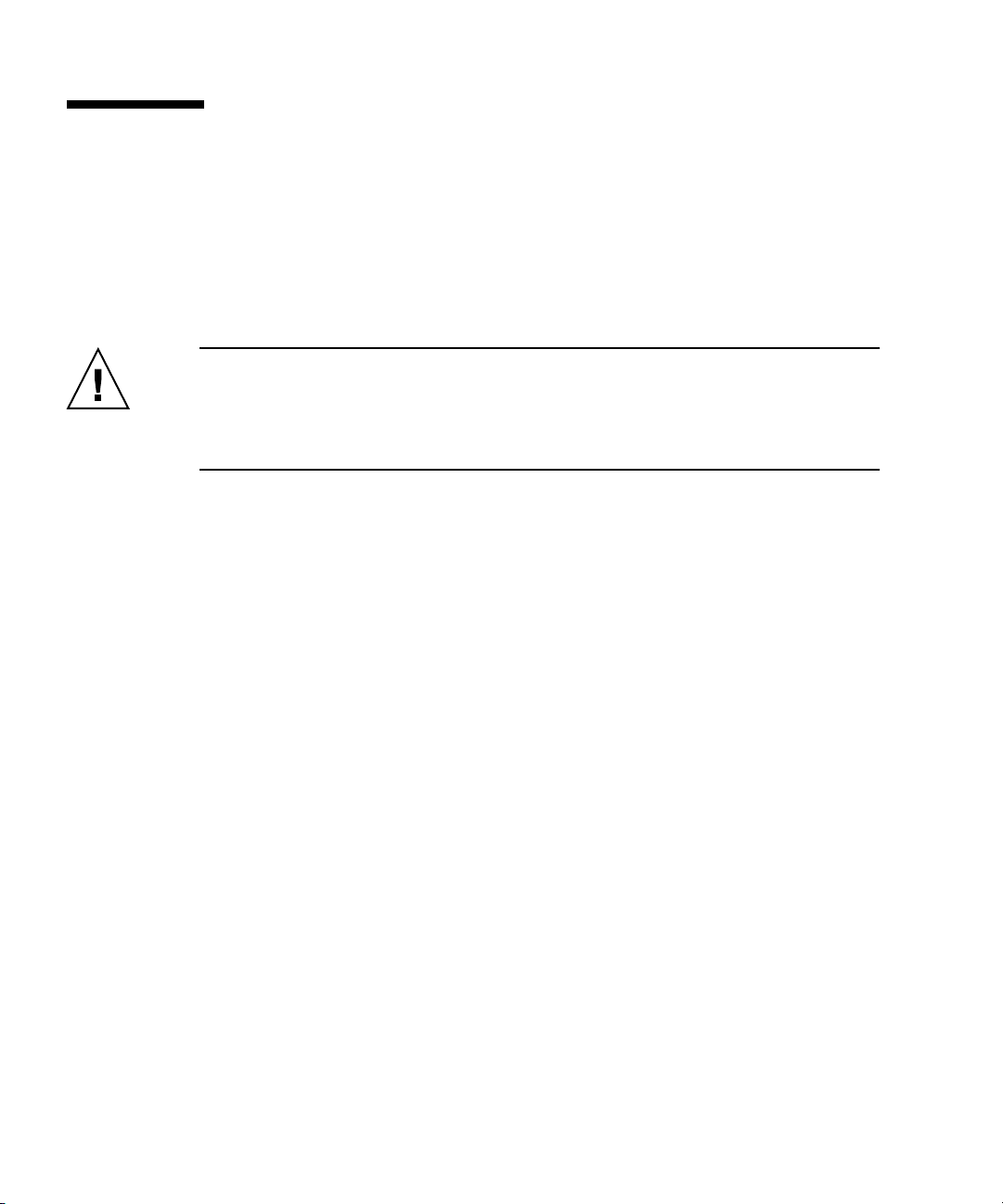
Server Module Optional Components Installation Procedures
The Sun Blade X6270 Server Module is shipped with a standard configuration. The
optional components ordered for the Sun Blade X6270 Server Module are shipped
separately and can be installed by the customer, with the exception of the CPU
option. The CPU option should be installed by a qualified Sun service technician.
Caution – The server module options installation procedures in this chapter assume
that the server module has not yet been installed or powered-on in the system
chassis. For information about replacing or adding options on a server module that
is installed in the system chassis and powered-on, see the Sun Blade X6270 Server
Module Service Manual.
When installing server module optional components, refer to the following
procedures:
■ “Adding Memory Modules” on page 14
■ “Adding a CPU Module” on page 19
■ “Adding a CompactFlash Module” on page 22
■ “Adding a RAID Expansion Module” on page 23
■ “Adding a Fabric Expansion Module” on page 27
■ “Adding a Hard Disk Drive or Solid State Drive” on page 29
Adding Memory Modules
The Sun Blade X6270 Server Modules are shipped with standard memory
configurations. If you ordered additional memory, a kit for the additional memory is
shipped separately.
Refer to the following information when adding memory modules to the X6270
Server Module:
■ “Memory Module Installation Considerations” on page 15
■ “DIMM and CPU Physical Layout” on page 15
■ “DIMM Population Rules” on page 16
■ “DIMM Rank Classification Labels” on page 17
■ “Install DIMMs” on page 18
14 Sun Blade X6270 Server Module Installation Guide • December 2009
Page 27
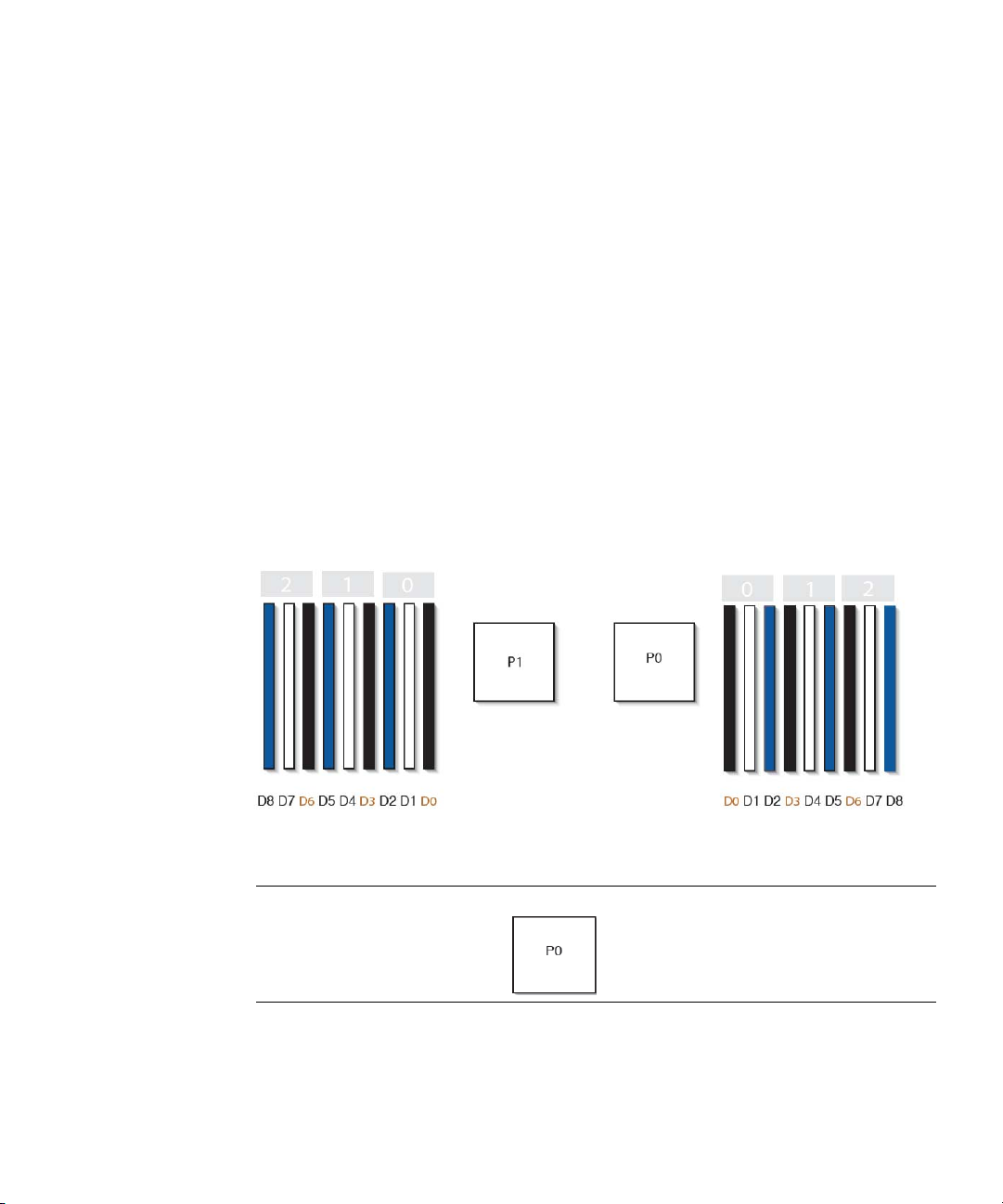
Memory Module Installation Considerations
The Sun Blade X6270 Server Module supports a variety of DIMM configurations that
can include single-rank (SR) DIMMs, dual-rank (DR) DIMMs, or quad-rank (QR)
DIMMs. When adding additional memory modules to the Sun Blade X6270 Server
Module, you should consider the following:
■ Physical layout of the DIMMs and CPUs.
For details, see “DIMM and CPU Physical Layout” on page 15.
■ DIMM population rules.
For details, see “DIMM Population Rules” on page 16.
DIMM and CPU Physical Layout
The physical layout of the DIMMs and CPUs on a Sun Blade X6270 Server Module is
shown in
FIGURE 2-3 CPU and DIMM Physical Layout
FIGURE 2-3.
Figure Legend CPU and DIMM Layout
CPU 0 location
Chapter 2 Install Server Module Optional Components 15
Page 28
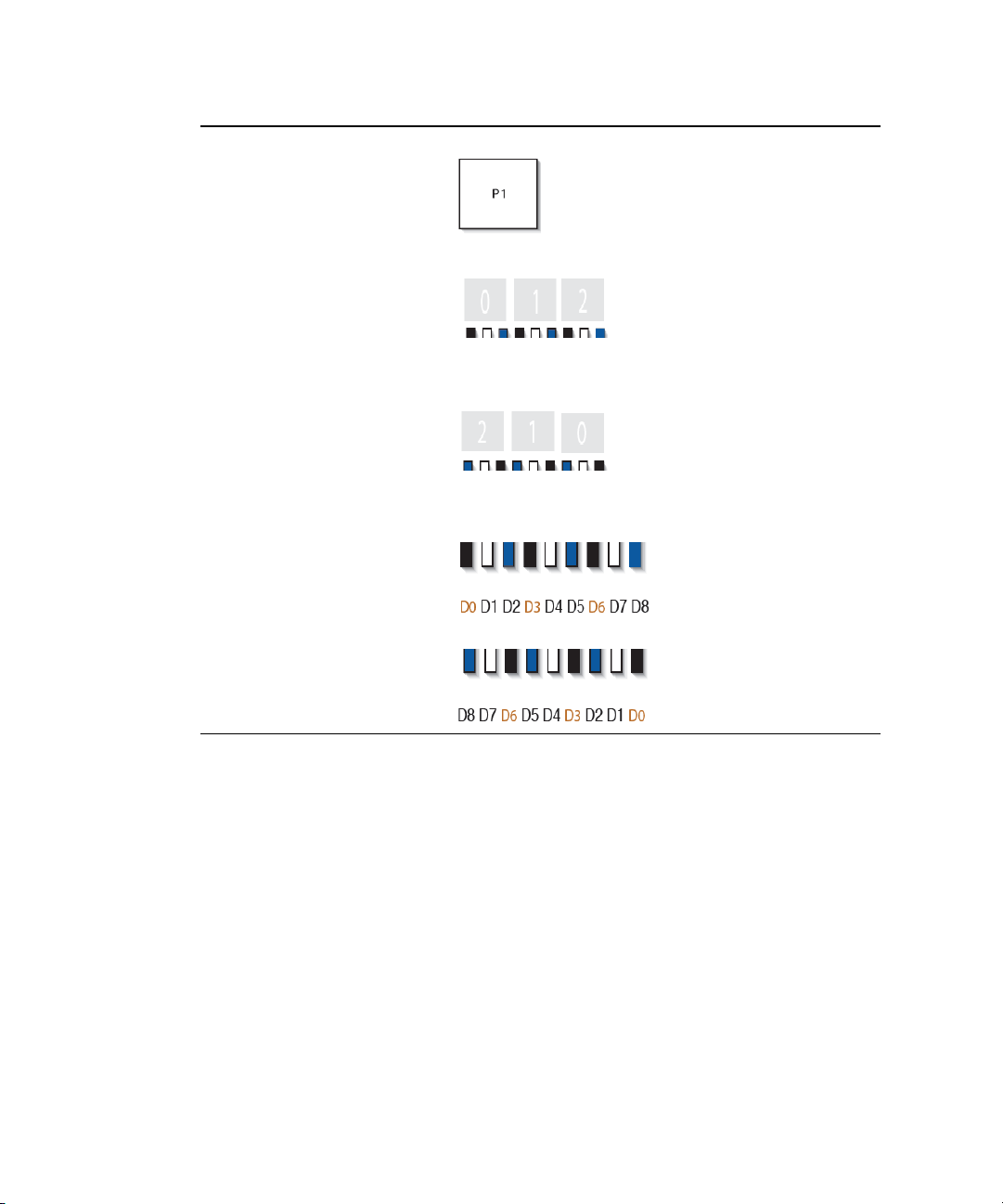
Figure Legend CPU and DIMM Layout
CPU 1 location
Channel locations for CPU 0
Three channels per CPU with
each channel containing three
color-coded DIMM slots (black,
white, and blue)
Channel locations for CPU 1
Three channels per CPU with
each channel containing three
color-coded DIMM slots (blue,
white and black).
DIMM slot numbering per CPU;
with D8 as the farthest slot away
from CPU
P0:
P1:
DIMM Population Rules
The DIMM population rules for the Sun Blade X6270 Server Module are as follows:
1. Do not populate any DIMM socket next to an empty CPU socket. Each processor
contains a separate memory controller.
2. Each CPU can support a maximum of:
■ Nine dual-rank (DR) or single-rank (SR) DIMMs; or
■ Six quad-rank (QR) DIMMs with two per memory channel; or
■ Three QR DIMMs with one per channel and three DR or SR DIMMs.
3. Populate DIMMs by location according to the following rules:
16 Sun Blade X6270 Server Module Installation Guide • December 2009
Page 29
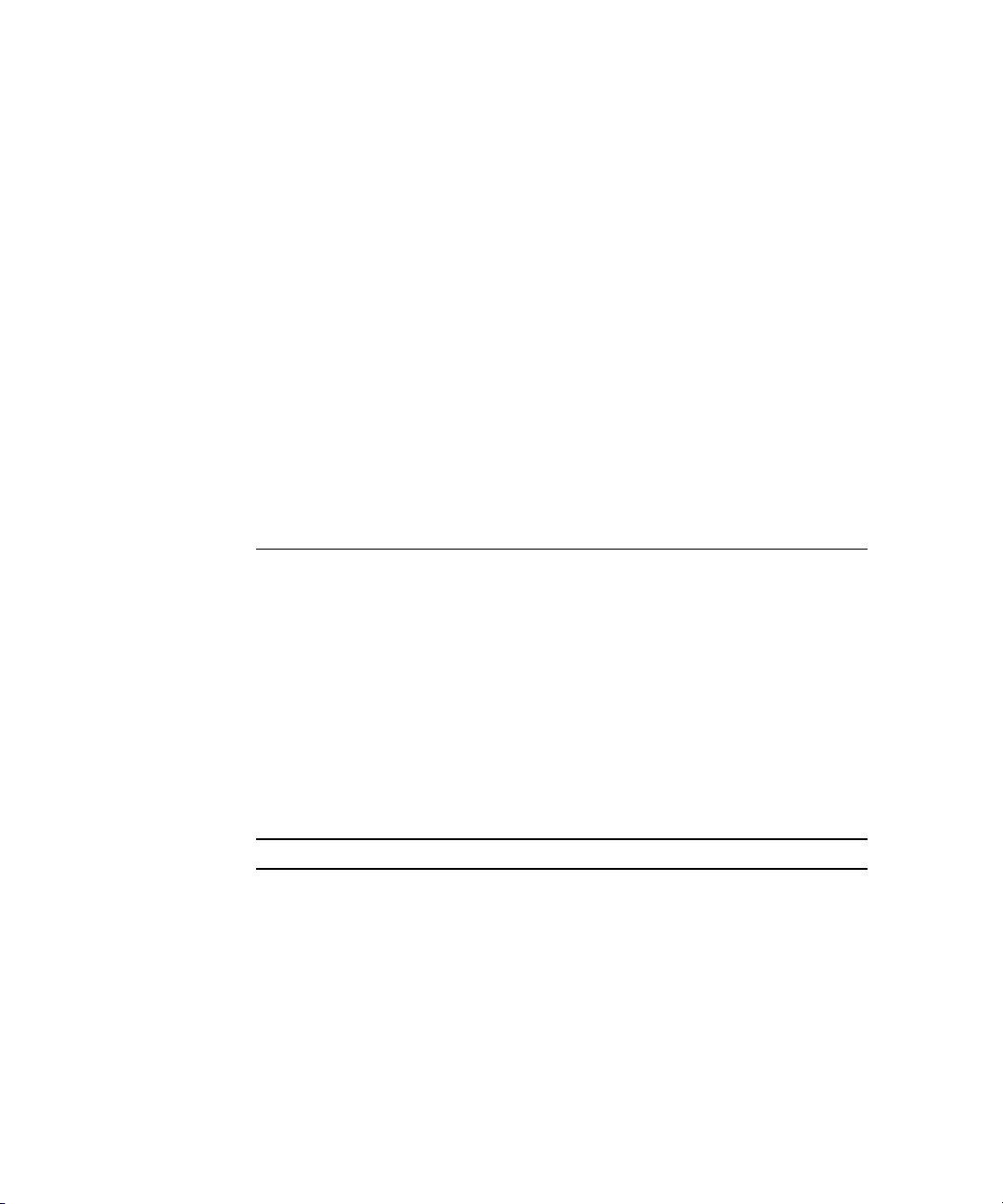
■ Populate the DIMM slots for each memory channel that are the farthest from
the CPU first.
For example, populate D8/D5/D2 first; then D7/D4/D1 second; and finally,
D6/D3/D0. See
■ Populate QR DIMMs first, followed by SR or DR DIMMs.
■ Populate QR DIMMs in blue sockets (D8/D5/D2) first then white sockets
(D7/D4/D1). See
FIGURE 2-3.
FIGURE 2-3.
Note that QR DIMMs are supported only in white sockets if adjacent blue
socket contains a QR DIMM.
4. For maximum performance, apply the following rules:
■ The best performance is ensured by preserving symmetry. For example, adding
3x of same kind DIMMs, one per memory channel, and ensuring that both
CPUs have the same size of DIMMs populated in the same manner.
■ In certain configurations, DIMMs will run slower than their individual
maximum speed. See
TABLE 2-2 DIMM Speed Considerations
TABLE 2-2 for further details.
1 DIMMs are available in two speeds: 1066 MHz and 1333 MHz.
2 DIMM speed rules are as follows:
■ 3x DIMM per channel = 800
■ 2x DIMM per channel = 1333 MHz (for single-rank and dual-
rank DIMM or = 800 MHz (for quad-rank DIMMs)
■ 1x DIMM per channel = 1333 MHz (if using 1333 MHz
DIMMs
■ 1x DIMM per channel = 1066 MHz (if using 1066 MHz
1
)
DIMMs)
3 The system operates all memory only as fast as the slowest DIMM
configuration.
1
This DIMM configuration requires CPUs supporting 1333 MHZ.
DIMM Rank Classification Labels
DIMMs come in a variety of ranks: single, dual, or quad. Each DIMM is shipped
with a label identifying its rank classification.
TABLE 2-3 identifies the corresponding rank classification label shipped with each
DIMM.
Chapter 2 Install Server Module Optional Components 17
Page 30
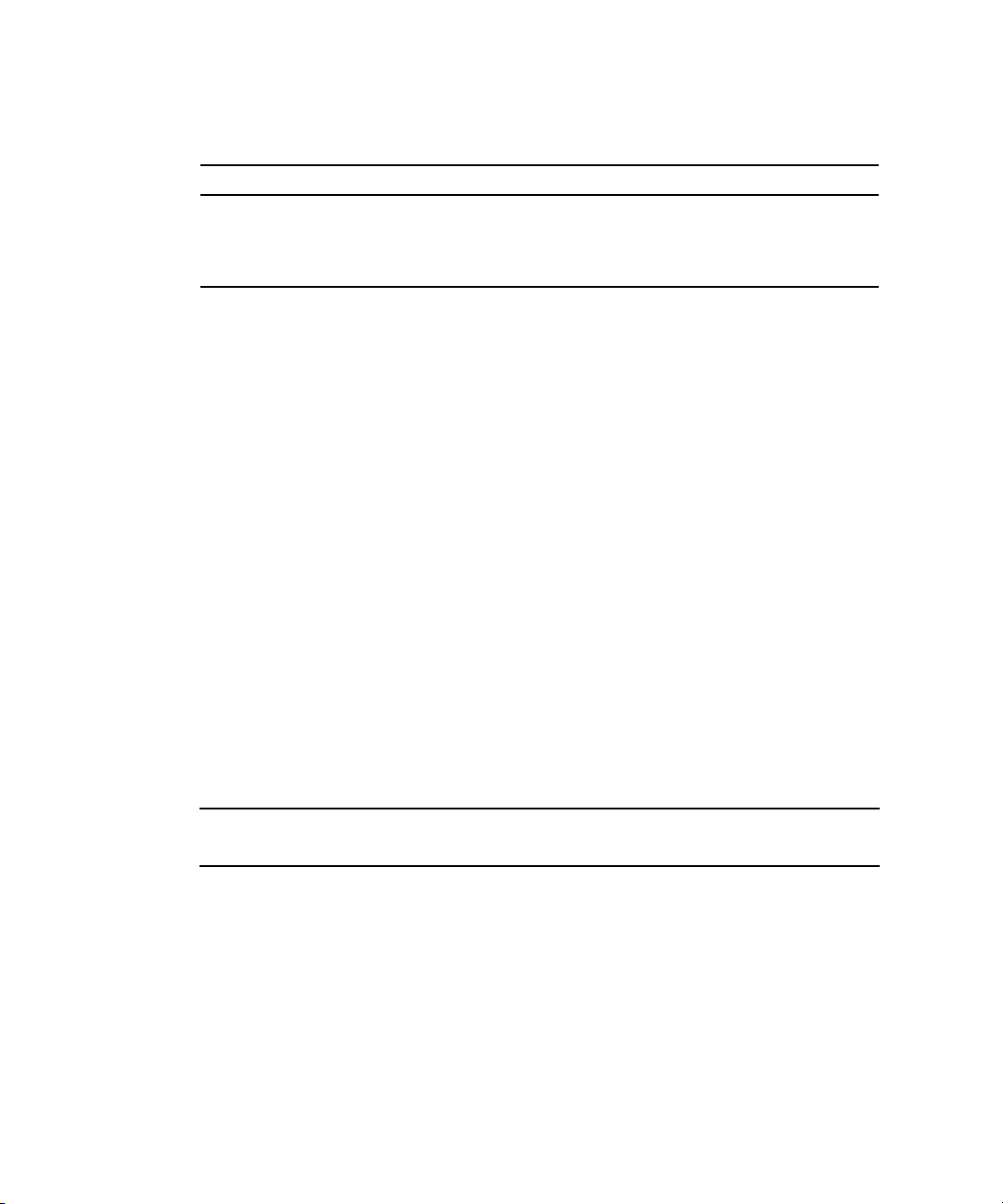
TABLE 2-3 DIMM Classification Labels
Rank Classification Label
Quad-rank DIMM 4Rx4
Dual-rank DIMM 2Rx4
Single-rank DIMM 1Rx4
▼ Install DIMMs
1. Remove the cover from the server.
See “Remove Cover From Server” on page 11.
2. Remove the DIMM filler panel.
See “Remove or Insert Filler Panels” on page 12.
3. To install a DIMM, do the following:
a. Determine the DIMM socket location to populate.
See “DIMM Population Rules” on page 16.
b. Ensure that the DIMM ejector levers are open (angled outward).
See ejector lever position in
FIGURE 2-4.
c. Align the DIMM notch to the DIMM connector key.
d. Using both thumbs, press the DIMM straight down into the DIMM
connector slot until both ejector levers close, locking the DIMM in the
socket.
Note – The DIMM must be inserted evenly, straight down into the DIMM connector
slot, until the ejector levers lock into place.
18 Sun Blade X6270 Server Module Installation Guide • December 2009
Page 31

FIGURE 2-4 DIMM Socket Release and Alignment
Figure Legend DIMM Socket Release and Alignment
1 DIMM connector slot
2 DIMM connector key
3 DIMM ejector lever
e. Verify that the DIMM ejector levers are upright, seated, and tight. Press on
ejector levers to ensure that they are engaged properly.
4. Install the cover on the server.
See “Install Cover on Server” on page 11.
Adding a CPU Module
The Sun Blade X6270 Server Module is shipped with a preinstalled CPU
configuration. If you ordered an alternative CPU assembly option, the optional CPU
assembly is shipped separately.
The CPU assembly option contains a CPU chip and a heatsink with preapplied
thermal grease. CPU assembly options should only be installed by a Sun qualified
service technician.
Refer to the following procedure when adding a CPU to the Sun Blade X6270 Server
Module.
Chapter 2 Install Server Module Optional Components 19
Page 32

▼ Install the CPU
Caution – CPU options should be installed only by a Sun qualified service
technician.
1. Prepare the server for service.
a. Power off the server and disconnect the power cord (or cords) from the
power supply (or supplies).
b. Slide the server out of the rack.
c. Attach an antistatic wrist strap.
d. Remove the top cover.
See “Remove Cover From Server” on page 11.
2. Unpack the CPU kit.
The kit includes a CPU chip and a heatsink with the thermal grease preapplied.
3. Install the CPU (
a. Properly orient the CPU with the socket alignment tabs and carefully place
the CPU into the socket [1].
Ensure that the orientation is correct as damage might result if the CPU pins
are not aligned correctly.
FIGURE 2-5).
20 Sun Blade X6270 Server Module Installation Guide • December 2009
Page 33

FIGURE 2-5 Installing the CPU
b. Lower the pressure frame.
Ensure that the pressure frame sits flat around the periphery of the CPU.
c. Engage the release lever by rotating it downward and slipping it under the
catch [1 inset].
d. Orient the heatsink so that the two screws line up with the mounting studs
[1].
Caution – When handling the heatsink, be careful not get the thermal grease on
your fingers so as not to transfer the grease to other server components. To do so
could cause component contamination and/or damage.
e. Carefully position the heatsink on the CPU, aligning it with the mounting
posts to reduce movement after it makes initial contact with the layer of
thermal grease [2].
Caution – If the heatsink assembly is moved too much during its installation, the
layer of thermal grease might not be distributed evenly, leading to component
damage.
f. Tighten the screws alternately one-half turn until fully seated.
4. Return the server to operation.
Chapter 2 Install Server Module Optional Components 21
Page 34

a. Install the top cover.
See “Install Cover on Server” on page 11.
b. Install the server into the rack.
See “Installing and Powering On the Sun Blade X6270 Server Module” on
page 33.
c. Reconnect the power cord (or cords) to the power supply (or supplies) and
power on the server.
See “Installing and Powering On the Sun Blade X6270 Server Module” on
page 33.
Verify that the AC Present LED is lit.
Adding a CompactFlash Module
The Sun Blade X6270 Server Module is not shipped with the compact flash module
option installed. This option must be ordered and is shipped separately for customer
installation.
Refer to the following procedure when adding a compact flash module option to the
Sun Blade X6270 Server Module.
▼ Install CompactFlash Module
1. Remove the cover from the server.
See “Remove Cover From Server” on page 11.
2. Locate the CompactFlash module slot on the motherboard.
Note – If a RAID expansion module (REM) is installed, the CompactFlash slot is
located underneath the REM board.
For CompactFlash location on motherboard, see “Sun Blade X6270 Server Module
Option Locations” on page 8.
3. To install the CompactFlash module, do the following:
a. Locate the keys on the side of the compact flash card and align them with the
sides of the CompactFlash slot.
See
FIGURE 2-6.
b. Slide the compact flash card into the slot until it locks into place.
22 Sun Blade X6270 Server Module Installation Guide • December 2009
Page 35

FIGURE 2-6 Inserting CompactFlash Module
4. Install the server cover.
See “Install Cover on Server” on page 11.
Adding a RAID Expansion Module
The RAID expansion module (REM), if ordered, might not arrive installed on the
Sun Blade X6270 Server Module. In some cases, this option is shipped separately for
customer installation.
The RAID expansion module (REM) enables the RAID functionality for SAS HDDs.
The Sun Blade X6270 supports RAID 0, 1, 5 and 6.
You can populate the Sun Blade X6270 Server Module either with the REM model
4620A, which uses a backup battery to store the system configuration, or the REM
model 4607A, which does not use a backup battery.
Note that when adding a REM to a server, you must install one or more SAS or
SATA storage drives (hard disk or solid state drive) in the server disk slots 0 through
3. For further information about the implementation and configuration of RAID on
this server, consult the following disk controller documentation:
■ Sun Disk Management For x64 Sun Fire and Sun Blade Series Servers Overview Guide
(820-6350)
■ Sun StorageTek RAID Manager Software Release Notes (820-2755)
Chapter 2 Install Server Module Optional Components 23
Page 36

■ Sun Intel Adaptec BIOS RAID Utility User's Manual (820-4708)
■ Uniform Command-Line Interface User's Guide (820-2145)
■ Sun LSI 106x RAID User's Guide (820-4933)
To install the REM option on the Sun Blade X6270 Server Module motherboard, refer
to the following procedure(s):
■ “Install REM Option 4620A or 4607A” on page 24
■ “Install Backup Battery for REM Option 4620A” on page 26
▼ Install REM Option 4620A or 4607A
1. Remove the cover from the server.
See “Remove Cover From Server” on page 11.
2. Locate the REM support bracket on the motherboard, then remove the
protective shipping cap(s) from the REM connector(s).
For REM location on motherboard, see “Sun Blade X6270 Server Module Option
Locations” on page 8.
3. Slide the REM board at an angle into the support bracket, then press the
module carefully into the connector.
FIGURE 2-7 Installing REM
4. If you are installing the REM 4620A board that uses a backup battery, do the
following:
24 Sun Blade X6270 Server Module Installation Guide • December 2009
Page 37

a. Connect the jumper cable between the REM board and motherboard.
b. Install the REM battery.
See “Install Backup Battery for REM Option 4620A” on page 26.
FIGURE 2-8
5. Install the cover on the server.
See “Install Cover on Server” on page 11.
▼ Install Backup Battery for REM Option 4620A
1. Locate the REM battery connectors on the motherboard.
For REM battery location on motherboard, see “Sun Blade X6270 Server Module
Option Locations” on page 8.
2. To install the REM battery on the motherboard, do the following:
a. Align the battery over the standoff connectors.
b. Insert and tighten the four screws to secure the REM battery to the
motherboard.
c. Connect the battery cable to the motherboard.
Chapter 2 Install Server Module Optional Components 25
Page 38

FIGURE 2-9 Connecting REM Battery Cable
3. Install the cover on the server.
See “Install Cover on Server” on page 11.
Adding a Fabric Expansion Module
The Sun Blade X6270 Server Module is not shipped with the fabric expansion
module (FEM) option installed. This option must be ordered and is shipped
separately for customer installation.
Refer to the following procedure when adding a fabric expansion module (FEM) to
the Sun Blade X6270 Server Module.
▼ Install FEM
1. Remove the cover from the server.
See “Remove Cover From Server” on page 11.
2. Locate the FEM board connectors on the mother board then remove the
protective shipping caps from the connectors.
For FEM location on motherboard, see “Sun Blade X6270 Server Module Option
Locations” on page 8.
3. To install the FEM board, do the following:
26 Sun Blade X6270 Server Module Installation Guide • December 2009
Page 39

a. Slide the FEM board at an angle into the support bracket.
b. Press the FEM board carefully into the connector.
See
FIGURE 2-10.
FIGURE 2-10 Inserting a FEM Board
4. Install the cover on the server.
For details, see “Install Cover on Server” on page 11.
Chapter 2 Install Server Module Optional Components 27
Page 40

Adding a Hard Disk Drive or Solid State Drive
The hard disk drives (HDDs) or solid state drives (SSDs), if ordered, might not
arrive installed on the Sun Blade X6270 Server Module. In some cases, this option is
shipped separately for customer installation.
When installing a hard disk drive or solid state drive in the Sun Blade X6270 Server
Module, refer to following sections:
■ “Internal System Software Designation for Drives” on page 29
■ “Add a Drive” on page 30
Internal System Software Designation for Drives
The internal system software designation for drives is shown in FIGURE 2-11.
FIGURE 2-11 Designation of Storage Drives
3
2
0
1
28 Sun Blade X6270 Server Module Installation Guide • December 2009
Page 41

▼ Add a Drive
1. Locate and remove the drive filler panels from the server module bays.
For drive locations on the server, see “Sun Blade X6270 Server Module Option
Locations” on page 8.
For instructions to remove drive filler panels, see “Remove or Insert Filler Panels”
on page 12.
2. Ensure that the release lever on the drive is in a fully opened position.
3. Slide the drive into the vacant slot by pressing the middle of the drive
faceplate with your thumb or finger.
The release lever will rise as it makes contact with the chassis.
Do not slide the drive in all the way. Leave the drive out approximately 0.25 to
0.50 inch (6 to 12 mm) from the opening.
For example:
■ If adding a drive to a server module and the server module has not been
installed in the system chassis, see
or
■ If adding a drive to a server module and the server module is installed in the
system chassis, see
FIGURE 2-12 Add Drive - Server Not Installed in Chassis.
FIGURE 2-13.
FIGURE 2-12.
Chapter 2 Install Server Module Optional Components 29
Page 42

FIGURE 2-13 Add Drive - Server Installed in Chassis
4. Using your thumb or finger, press on the middle of the drive’s faceplate until
the release lever engages with the chassis.
5. Close the release lever until it clicks into place and is flush with the front of the
server.
30 Sun Blade X6270 Server Module Installation Guide • December 2009
Page 43

Chapter 2 Install Server Module Optional Components 31
Page 44

32 Sun Blade X6270 Server Module Installation Guide • December 2009
Page 45

CHAPTER
3
Installing and Powering On the Sun Blade X6270 Server Module
This chapter contains the following topics:
■ “Installing the Server Module Into the Chassis” on page 34
■ “Powering On the Server Module” on page 38
■ “Attaching Devices to the Server Using a Dongle Cable” on page 41
33
Page 46

Installing the Server Module Into the Chassis
Consult the following sections when installing a server module into a powered on
chassis:
■ “Before You Begin” on page 34
■ “Install Server Module Into a Powered-On Chassis” on page 35
Before You Begin
Prior to installing the server module into a powered-on chassis, ensure that the
following requirements are met.
■ Ensure that the following chassis components are installed and powered-on in the
Sun Blade 6000 or 6048 Series Chassis.
■ Chassis monitoring module (CMM).
■ Network express modules (NEMs)
■ All required cabling to the chassis are attached.
■ The system chassis is powered-on.
For information about installing chassis components, attaching cables, and
powering on the chassis, see the Sun Blade 6000 or 6048 Series Chassis
documentation at:
http://docs.sun.com/app/docs/prod/blade.srvr#hic
■ Review the required installation tasks for properly installing and setting up the
Sun Blade X6270 Server Module in the Sun Blade 6000 or 6048 Series Chassis
documentation.
For more information, see
■ If applicable, install the following optional server module components prior to
installing the server module into the system chassis:
■ FEM, REM, DIMMs, and CPU
For instructions, see
■ Use a grounded antistatic wrist strap or equivalent safety equipment to prevent
electrostatic discharge (ESD) when you install the Sun Blade server module into
the system chassis.
TABLE 1-4.
Chapter 2.
34 Sun Blade X6270 Server Module Installation Guide • December 2009
Page 47

Caution – To protect electronic components from electrostatic damage, which can
permanently disable the system or require repair by Sun service technicians, place
components on an antistatic surface, such as an antistatic discharge mat, an antistatic
bag, or a disposable antistatic mat. Wear an antistatic grounding strap connected to
a metal surface on the chassis when you work on system components.
▼ Install Server Module Into a Powered-On
Chassis
1. Verify that the Sun Blade 6000 or 6048 Series Chassis is powered-on.
When the chassis is powered-on, the fans are operating and the OK/Power LED
illuminates a
front and rear panels of the chassis. If the chassis is not powered-on, refer to the
system chassis documentation.
2. In the front of the chassis, locate and remove the desired server module filler
panel.
Pull the lever out and eject the filler panel.
Caution – If you are not installing a server module into a slot, do not remove the
server module filler panel from the slot. The server module filler panel is required to
meet FCC standards for electromagnetic interference (EMI).
STEADY ON green light. The OK/Power LED is located on both the
3. Position the server module vertically so that the ejectors are on the right and
extend outward.
The following illustrations show the server module being inserted into the Sun
Blade 6000 Modular System; your chassis might differ. See box 1 in
Chapter 3 Installing and Powering On the Sun Blade X6270 Server Module 35
FIGURE 3-1.
Page 48

FIGURE 3-1 Inserting the Server Module Into the Chassis
4. Push the server module into the slot until the server module stops and is flush
with the chassis.
See Boxes 2 and 3 in
FIGURE 3-1.
5. To lock the server module into the chassis, do the following:
■ Rotate the top ejector down until it snaps into place. See Box 3 in FIGURE 3-1.
■ Rotate the bottom ejector up until it snaps into place. See Box 3 in FIGURE 3-1
The server module is locked in the chassis (Box 4 FIGURE 3-1) and Standby power
is applied to the server module SP.
36 Sun Blade X6270 Server Module Installation Guide • December 2009
Page 49

Note – The server SP can take several minutes to boot. As the server SP is booting,
the OK/Power LED illuminates a slow blink (0.5 second on, 0.5 second off). After
the server SP boots, the OK/Power LED illuminates a standby blink (0.1 second on,
2.9 seconds off). The standby blink state indicates that the server SP is active and the
server module host (BIOS) is powered off.
FIGURE 3-2 Sun Blade X6270 Server Module Front Panel LEDs
1
2
3
4
5
6
7
8
9
10
Figure Legend Server Module LEDs
1 Server Module Locate LED – White
2 Server Module Ready to Remove LED – Blue
3 Server Module Service Action Required LED – Amber
4 Server Module OK/Power LED – Green (blinking or solid state)
5 Server Module Power button/reset
6 Non-Maskable Interrupt (NMI) button (Service only)
7 Universal Connector Port (UCP), used for dongle cable
Chapter 3 Installing and Powering On the Sun Blade X6270 Server Module 37
Page 50

Figure Legend Server Module LEDs
8 HDD OK Power LED – Green
9 HDD Service Action Required LED – Amber
10 HDD Ready to Remove LED – Blue
Powering On the Server Module
After installing a server module into a powered-on chassis, the server module SP
automatically boots and standby power from the chassis power supplies is supplied
directly to the server module SP. At this time, you can connect to Integrated Lights
Out Manager (ILOM) and configure an IP address. However, to install an operating
system or to fully operate the server module, you must apply main power to the
server module host.
For more information about the Sun Blade X6270 Server Module power states, see
the following topics:
■ “Verify Standby Power State on Server” on page 38
■ “Apply Main Power to Server SP and Host” on page 39
■ “Power Off the Server” on page 40
■ “Troubleshoot Server Power States” on page 40
▼ Verify Standby Power State on Server
1. Verify that the system chassis is powered-on.
A steady-on green light should be visible from the chassis OK/Power LED.
If the chassis is not powered on, refer to the system chassis documentation for
instructions on powering on the system chassis.
2. Ensure that the OK/Power LED on the server module illuminates a standby
blink.
The OK/Power LED on the server module front panel illuminates a standby blink
(0.1 second on, 2.9 seconds off). The standby blink indicates that the server
module SP is active but the server module host is powered off.
38 Sun Blade X6270 Server Module Installation Guide • December 2009
Page 51

Note – The OK/Power LED will be set to standby blink only when there is enough
chassis power for the server module to power on. If there is not enough chassis
power, the OK/Power LED will remain off until there is enough power for the
server module to power on. To troubleshoot this issue, see “Troubleshoot Server
Power States” on page 40.
At this time, standby power is supplied to the server module SP enabling you to
connect to ILOM and configure an IP address. Note that main power to the server
module host must be applied prior to installing an operating system.
▼ Apply Main Power to Server SP and Host
1. Verify that the OK/Power LED on the front panel of the server module is in a
standby blink state.
In standby power state, the OK/Power LED on the front panel of the server
module illuminates a slow blink (0.1 second on, 2.9 seconds off).
Note – The server power state will not be set to standby if the CMM in the chassis
is not present or accessible to the server SP. The OK/Power LED on the server will
remain off. In this situation, you should proceed by powering on the server as
instructed below.
2. Use a non-conductive pointed object or stylus to press and release the recessed
Power button on the server module front panel.
The OK/Power LED on the server module front panel illuminates a steady-on
green light. The steady-on LED state indicates that the server module SP and host
are both powered-on.
Chapter 3 Installing and Powering On the Sun Blade X6270 Server Module 39
Page 52

▼ Power Off the Server
● To power off the server module from main power mode, use one of the
following two methods:
■ Graceful shutdown – Use a pointed object or stylus to press and release the
Power button on the front panel.
This operation will cause any Advanced Configuration and Power Interface
(ACPI) enabled operating system to perform an orderly shutdown of the
operating system. Servers not running ACPI-enabled operating systems will
shut down to standby power mode immediately.
■ Emergency shutdown – Press and hold the Power button for four seconds to
force main power off and to enter standby power mode.
▼ Troubleshoot Server Power States
Each time a server module powers on in the Sun Blade 6000 or 6048 Series Chassis,
it queries the CMM to ensure that there is enough power available from the power
supply units (PSUs) to power on the server. If there is not enough power to power
on the server module, the SP denies the server module from receiving power
(standby and main). If this situation occurs, the OK/Power LED on the front panel
of the server module will remain off. To troubleshoot this power issue, follow these
guidelines:
1. Review the ILOM event log messages to determine whether the server module
has permission to power on. An event message is recorded in the log any time
there is inadequate amount of power available from the PSUs to power on the
server module.
For more information about the ILOM event log or monitoring power
consumption, refer to the Sun Integrated Lights Out Manager 2.0 User’s Guide (820-
1188) or the Sun Integrated Lights Out Manager 2.0 User’s Guide (see “Related
Documentation” on page ix for part numbers.
2. Ensure that the system chassis has the proper amount of power supplies installed
to support powering on all the chassis components that are currently installed.
Refer to the system chassis documentation for information about the number of
power supplies required to power on chassis components.
3. To avoid power loss, it is recommended that you use the default CMM power
management settings for power supplies in ILOM.
For more information about power management, refer to “Power Management
Policy” in the Sun ILOM 2.0 Supplement for X6270 Server Module (820-6180).
40 Sun Blade X6270 Server Module Installation Guide • December 2009
Page 53

Note – When powered-on permissions become available, the OK/Power LED on the
front panel of the server module will illuminate a standby blink.
4. As needed, refer to the Sun x64 Server Diagnostics Guide (820-6750) for instructions
on how to run the start-up diagnostic tools provided with the Sun Blade X6270
Server Module.
Attaching Devices to the Server Using a Dongle Cable
Your system chassis is shipped with a dongle cable that enables you to connect
communication devices directly to the Sun Blade X6270 Server Module. The X6270
Server Module supports one of two types of dongle cables:
■ 3-Cable Dongle II (P/N 530-3936 Option # 4622A). This cable provides a VGA
connector, RJ-45 serial connector, and one dual USB connector.
■ 4-Cable Dongle (P/N 530-3934 Option # 4621A). This cable provides a VGA
connector, DB-9 serial connector, RJ-45 serial connector, and one dual USB
connector.
Caution – The RJ-45 serial connector on the 4-Cable Dongle is not functional on the
Sun Blade X6270 Server Module. To establish a local serial connection with the Sun
Blade X6270 Server Module, use the RJ-45 serial connector that is available on the 3Cable Dongle II or the DB-9 serial connector on the 4-Cable Dongle.
Note – The 3-Cable Dongle II is typically provided with each Sun Blade 6000 or
6048 Series Chassis. Additional cables can be ordered.
You can use the VGA or USB connectors on the dongle cable to communicate with
the server module BIOS and operating system. Or, you can use the serial connector
to communicate with the server module SP.
Chapter 3 Installing and Powering On the Sun Blade X6270 Server Module 41
Page 54

Note – Direct management of an individual server module is through the
embedded server module SP, Sun Integrated Lights Out Manager (ILOM). Access to
the server module SP is made through the serial port or the chassis monitoring
module (CMM) management network. For more information about server-level
management or chassis-level management in ILOM, see the system chassis
documentation or the Sun Integrated Lights Out Manager 2.0 User’s Guide or Sun
Integrated Lights Out Manager 3.0 Documentation Collection.
Caution – You should use the dongle cable for configuration and service purposes.
Disconnect the dongle cable from the server module after the configuration or
service operation is complete to avoid damaging the cable.
▼ Attach Devices to Server Using the 3-Cable
Dongle
1. Insert the dongle cable into the universal connector port (UCP) on the server
module front panel.
See
FIGURE 3-3.
2. Attach the connectors on the dongle cable to the appropriate devices.
See “Dongle Cable Connectors” on page 43.
42 Sun Blade X6270 Server Module Installation Guide • December 2009
Page 55

FIGURE 3-3 Dongle Cable Connections
1
Figure Legend Dongle Cable Connectors
2
3
1 Dual USB 2.0 connectors
2 RJ-45 serial port connector
3 VGA video connector
Chapter 3 Installing and Powering On the Sun Blade X6270 Server Module 43
Page 56

44 Sun Blade X6270 Server Module Installation Guide • December 2009
Page 57

CHAPTER
4
Setting Up ILOM
This chapter describes how to access the Sun Integrated Lights Out Manager (ILOM)
software and how to initially configure an IP address for the server module SP.
This chapter contains the following topics:
■ “IP Configuration Task Checklist” on page 46
■ “Logging In to ILOM” on page 47
■ “Log In to ILOM Using a Serial Connection” on page 47
■ “Log In to ILOM From an Ethernet Connection Using the CLI” on page 48
■ “Configuring an IP Address” on page 49
■ “Configuring a DHCP Network” on page 49
■ “Configuring a Static Network” on page 50
45
Page 58

IP Configuration Task Checklist
TABLE 4-1 summarizes an ordered list of tasks that you must perform to initially
configure an IP address for the server module SP.
TABLE 4-1 IP Address Configuration Tasks
Step Requirement Description
1 Install the server
module into the
chassis.
2 Establish a
console
connection to
ILOM.
3 Obtain an
Administrator
user account.
The server module must be properly installed in the chassis
system. For more information, see Chapter 1 and Chapter 3 of
this guide.
You can establish a connection with the ILOM server module
SP through a local or remote console.
• Local serial console. Using a dongle cable you can connect a
serial console to the UCP port on the front panel of the server
module. For instructions for attaching local devices to the
server module, see “Attach Devices to Server Using the 3-
Cable Dongle” on page 42.
Alternatively, you can connect a serial console to the serial
port on the rear panel of the CMM. For more information
about attaching cables or devices to a CMM, see the system
chassis documentation.
• Remote console. Attach a local area Ethernet network cable
to the network management port (RJ-45 NET MGT 0
CMM. The chassis Ethernet ports provide the most robust
method of connecting to ILOM. This connection supports
both the command-line interface and the web interface. For
more information about how to attach the CMM
management network cable, see system chassis
documentation.
To configure an IP address in ILOM, you must log in to ILOM
with an Administrator account.
A preconfigured Administrator account is shipped on each
server module SP. The preconfigured Administrator account
name is root and its password is changme. Since this
preconfigured account cannot be deleted, it is highly
recommended that you change the password after initial setup.
This account offers built-in administrative privileges (read and
write access) to all service processor features and commands.
For more information about ILOMs user accounts, see the Sun
Integrated Lights Out Manager 2.0 User’s Guide or the Integrated
Lights Out Manager 3.0 Documentation Collection.
) on the
46 Sun Blade X6270 Server Module Installation Guide • December 2009
Page 59

TABLE 4-1 IP Address Configuration Tasks (Continued)
Step Requirement Description
4 Log in to ILOM. Follow instructions in this chapter to log in to ILOM. See
“Logging In to ILOM” on page 47.
5 Configure an IP
address.
6 If applicable,
obtain
additional
information
about ILOM.
Follow the instructions in this chapter to initially configure an
IP address: see “Configuring an IP Address” on page 49.
For more information about configuring or modifying an IP
address in ILOM, refer to the Sun Integrated Lights Out Manager
2.0 User’s Guide or the Integrated Lights Out Manager 3.0
Documentation Collection.
Logging In to ILOM
This section presents the following procedures:
■ “Log In to ILOM Using a Serial Connection” on page 47
■ “Log In to ILOM From an Ethernet Connection Using the CLI” on page 48
▼ Log In to ILOM Using a Serial Connection
1. Verify that your serial console connection to the server module or CMM is
secure and operational.
2. Ensure that the following serial communication settings are configured.
■ 8N1: eight data bits, no parity, one stop bit
■ 9600 baud (default, can be set to any standard rate up to 57600)
■ Disable hardware flow control (CTS/RTS)
3. Press Enter to establish a connection between your serial console and ILOM.
A login prompt to ILOM appears.
Chapter 4 Setting Up ILOM 47
Page 60

4. Log in to the ILOM command-line interface (CLI) using an administrator
account.
Note – The default ILOM administrator account shipped with each server module
SP and CMM is root and changme. If this default administrator account has since
been changed, contact your system administrator for an ILOM user account with
administrator privileges.
If you are logged in to ILOM on the CMM, you must navigate to the server
module SP CLI by typing this command:
-> start /CH/BLn/SP/cli
Where BLn represents the slot in which the server module is installed in the
chassis.
5. Proceed to “Configuring an IP Address” on page 49.
▼ Log In to ILOM From an Ethernet Connection
Using the CLI
1. Using a secure shell (SSH) session, log in to ILOM by specifying your
administrator account user name and the IP address of the CMM or server SP.
For example:
ssh username@ipaddress
or
ssh -l username@ipaddress
The ILOM password prompt appears.
2. Type a password for the administrator account.
For example:
$ ssh root@192.168.25.25
root@192.168.25.25's password:
Sun Integrated Lights Out Manager
Version 2.0.3.9
Copyright 2008 Sun Microsystems, Inc. All rights reserved.
Warning: password is set to factory default.
->changeme
48 Sun Blade X6270 Server Module Installation Guide • December 2009
Page 61

Note – The default ILOM administrator account shipped with each server module
SP and CMM is root and changme. If this default administrator account has since
been changed, contact your system administrator for an ILOM user account with
administrator privileges.
If you are logged in to ILOM on the CMM, you must navigate to the server
module SP CLI by typing this command:
-> start /CH/BLn/SP/cli
where BLn represents the slot in which the server module is installed in the
chassis.
3. Proceed to “Configuring an IP Address” on page 49 “.
Configuring an IP Address
You can choose to configure a static or a dynamic IP address. Refer to the following
sections for instructions:
■ “Configuring a DHCP Network” on page 49
■ “Configuring a Static Network” on page 50
Configuring a DHCP Network
By default, the SP uses a Dynamic Host Configuration Protocol (DHCP) server for
network configuration. If you choose to configure a dynamic IP address, refer to
these sections:
■ “IP Configuration Task Checklist” on page 46
■ “Logging In to ILOM” on page 47
■ “Use DHCP for SP Network Configuration” on page 49
▼ Use DHCP for SP Network Configuration
Note – The following instructions assume that the system is in its factory-default
configuration.
1. Verify that your DHCP server is properly configured.
Chapter 4 Setting Up ILOM 49
Page 62

2. Verify that an Ethernet cable is connected to the Ethernet port (NET MGT) on
the CMM.
3. If applicable, obtain the MAC address of the server module SP on the cover of
the server module.
4. Log in to ILOM as described in any one these procedures:
■ “Log In to ILOM Using a Serial Connection” on page 47
■ “Log In to ILOM From an Ethernet Connection Using the CLI” on page 48
5. Perform one of the following methods to obtain the DHCP IP address assigned
to the server module SP:
■ ILOM – CMM
To drill down from the CMM and view the dynamic IP address assigned for a
particular server module, type:
-> show /CH/BL0/SP/network
Note – Where BL0 represents the blade installed in slot BL0. To specify the target
blade, you must specify the number of the slot in which the module is installed.
Blade slots range from 0 to 9 on the Sun Blade 6000 Series Chassis and 0 to 11 on the
Sun Blade 6048 Series Chassis.
■ ILOM – Server SP
To view the dynamic IP address assigned to the server module, type:
-> show /SP/network
Configuring a Static Network
If you are planning to assign a static IP address to a server SP or CMM, consult the
following topics:
■ “IP Configuration Task Checklist” on page 46
■ “Logging In to ILOM” on page 47
■ “Assign a Static IP Address to Server Module SP Using the CLI” on page 51
Note – You can assign IP addresses to the server by using the ILOM web interface
or command-line interface (CLI). For instructions on how to assign an IP address
using ILOM’s web interface, see the Sun Integrated Lights Out Manager 2.0 User’s
Guide or the Integrated Lights Out Manager 3.0 Documentation Collection.
50 Sun Blade X6270 Server Module Installation Guide • December 2009
Page 63

▼ Assign a Static IP Address to Server Module SP
Using the CLI
1. Connect and log in to ILOM as described in one of these procedures:
■ “Log In to ILOM Using a Serial Connection” on page 47
■ “Log In to ILOM From an Ethernet Connection Using the CLI” on page 48
2. At the ILOM CLI prompt (->), type the following command to set the working
directory:
-> cd /SP/network
3. Type the following commands, using your own addresses in place of the
examples below:
■ To configure a static Ethernet configuration, type:
-> cd /SP/network
-> set pendingipaddress=IP address
-> set pendingipnetmask=Netmask address
-> set pendingipgateway=Gateway address
-> set pendingipdiscovery=static
-> set commitpending=true
■ To configure a dynamic Ethernet configuration, type:
-> cd /SP/network
-> set pendingipdiscovery=dhcp
-> set commitpending=true
4. To log out of ILOM, type:
-> exit
Chapter 4 Setting Up ILOM 51
Page 64

52 Sun Blade X6270 Server Module Installation Guide • December 2009
Page 65

CHAPTER
5
Configuring the Preinstalled Solaris 10 Operating System
This chapter explains the steps for configuring the Solaris™10 Operating System
(OS) that is preinstalled on the hard disk drive (or solid state drive), if ordered. The
preinstalled Solaris version is Solaris 10 10/09 or later.
Note – Unlike with SPARC
Solaris 10 image through a monitor when you power on the server. You will see the
BIOS power-on self-test (POST) and other boot information output.
This chapter includes the following topics:
■ “Before You Begin” on page 54
■ “Configure the Preinstalled Solaris 10 Operating System” on page 58
■ “Configuring X6270 Server Module RAID Drives” on page 61
■ “Mirroring the Preinstalled Solaris OS With LSI RAID” on page 63
■ “Solaris 10 Operating System User Information” on page 66
■ “Using the Solaris Installation Program” on page 66
■ “Reinstalling the Solaris Operating System” on page 67
®
systems, you will not see the output of the preinstalled
53
Page 66

Before You Begin
Before you begin configuring the preinstalled Solaris 10 OS, do the following:
■ Configure an IP address for the server SP. For details, see Chapter 4.
■ Ensure that main power has been applied to the server module host. For more
information, see “Powering On the Server Module” on page 38.
■ Gather the information that you will need for the configuration, as listed in
“Installation Worksheet” on page 54. Note that default values are indicated by an
asterisk (*).
Note – To identify the MAC address for a server or other chassis components, see
the Customer Information Sheet (shipped with the component), or inspect the
printed MAC address label attached to the server or chassis component.
■ The server ships with its console redirected to the serial port. You can choose an
option to send the output to VGA (video port). For more information, see
“(Optional) Redirect the Console Output to the Video Port” on page 60.
Installation Worksheet
Use the worksheet in TABLE 5-1 to gather the information that you need to configure
the preinstalled Solaris 10 OS. You only need to collect the information that applies
to your application of the system.
54 Sun Blade X6270 Server Module Installation Guide • December 2009
Page 67

TABLE 5-1 Worksheet for Solaris 10 Configuration
Information for Installation Description or Example
Language Select from the list of available languages for the
Your Answers:
Defaults (*)
English*
Solaris 10 software.
Locale Select your geographic region from the list of
available locales.
Terminal Select the type of terminal that you are using from
the list of available terminal types.
Network connection Is the system connected to a network? • Networked
• Non-networked*
DHCP Can the system use Dynamic Host Configuration
Protocol (DHCP) to configure its network
•Yes
• No*
interfaces?
If you are not
using DHCP,
note the network
IP address If you are not using DHCP, supply the IP address
for the system.
Example: 129.200.9.1
address:
Subnet If you are not using DHCP, is the system part of a
255.255.0.0*
subnet?
If yes, what is the netmask of the subnet?
Example: 255.255.0.0
IPv6 Do you want to enable IPv6 on this machine? • Yes
• No*
Host name The host name chosen for your system.
Kerberos Do you want to configure Kerberos security on this
machine?
•Yes
• No*
If yes, gather this information:
Default realm:
Administration server:
First KDC:
(Optional) Additional KDCs:
Chapter 5 Configuring the Preinstalled Solaris 10 Operating System 55
Page 68

TABLE 5-1 Worksheet for Solaris 10 Configuration (Continued)
Information for Installation Description or Example
Name service Name service If applicable, which name service should this
system use?
Domain name Provide the name of the domain in which the
system resides.
NIS+ and NIS Do you want to specify a name server, or let the
installation program find one?
DNS Provide IP addresses for the DNS server. You must
enter at least one IP address, but you can enter up
to three addresses.
You can also enter a list of domains to search when
a DNS query is made.
Search domain:
Search domain:
Search domain:
LDAP Provide the following information about your
LDAP profile:
Profile name:
Profile server:
If you specify a proxy credential level in your
LDAP profile, gather the following information:
Proxy-bind distinguished name:
Proxy-bind password:
Your Answers:
Defaults (*)
• NIS+
• NIS
• DNS
• LDAP
• None*
• Specify One
• Find One*
56 Sun Blade X6270 Server Module Installation Guide • December 2009
Page 69

TABLE 5-1 Worksheet for Solaris 10 Configuration (Continued)
Information for Installation Description or Example
Default route Do you want to specify a default route IP address,
or let the Solaris installation program find one?
The default route provides a bridge that forwards
traffic between two physical networks. An IP
address is a unique number that identifies each host
on a network.
You have the following choices:
• You can specify the IP address. An
/etc/defaultrouter file is created with the
specified IP address. When the system is
rebooted, the specified IP address becomes the
default route.
• You can let the Solaris installation program detect
an IP address. However, the system must be on a
subnet that has a router that advertises itself by
using the Internet Control Message Protocol
(ICMP) for router discovery. If you are using the
command-line interface, the software detects an
IP address when the system is booted.
• You can select None if you do not have a router
or do not want the software to detect an IP
address at this time. The software automatically
tries to detect an IP address on reboot.
Time zone How do you want to specify your default time
zone?
Root password Choose a root password for the system.
Your Answers:
Defaults (*)
• Specify One
• Detect One
• None*
• Geographic
region*
• Offset from GM
• Time zone file
Chapter 5 Configuring the Preinstalled Solaris 10 Operating System 57
Page 70

Configure the Preinstalled Solaris 10 Operating System
Note – Before you perform this procedure, you need to set up the service processor.
If you have not done so, see Chapter 4.
Use the information that you gathered in “Installation Worksheet” on page 54 as you
perform the configuration.
After configuring ILOM, you can configure the preinstalled Solaris 10 Operating
System (OS) by using the service processor to connect to the system console.
▼ Configure the Preinstalled Solaris 10 OS
1. From the serial console, start a terminal session.
For example:
■ On a serial console running Solaris:
Type the appropriate command to start a terminal session. For example, you
can start a terminal session on a Solaris console by typing:
$tip -9600 /dev/ttya
■ On a client running Windows:
Open the appropriate program to start a terminal session. For example, you
can start a terminal session on a Windows console by selecting:
Start -> Programs -> Accessories -> Communications ->
Hyperterminal
■ On a client running Linux:
Type the appropriate command to start a terminal session. For example, to
start a terminal session on a Linux console, you could launch Minicom.
Minicom is a text-based serial communication program that is included in the
Linux distributions. For more information, see the man pages included in the
Linux distribution.
2. Log in to ILOM using one of the methods described in “Logging In to ILOM”
on page 47.
The ILOM CLI prompt appears.
58 Sun Blade X6270 Server Module Installation Guide • December 2009
Page 71

3. Verify that the communication properties of the service processor are set to the
defaults.
For example:
-> show /SP/serial/host
/SP/serial/host
Targets:
Properties:
commitpending = (Cannot show property)
pendingspeed = 9600
speed = 9600
Commands:
cd
show
Note – If the speed is anything other than 9600, change it using this command:
-> set /SP/serial/host pendingspeed=9600 commitpending=true
4. Start the serial console mode by entering the following:
-> start /SP/console
Only accounts with Administrator privileges are enabled to configure the SP.
5. When the following prompt appears, type y:
Are you sure you want to start /SP/console (y/n)? y
6. Apply main power to the server by using a non-conductive pointed object or
stylus to press the recessed Power button on the front panel.
For additional information about powering on your server, see “Powering On the
Server Module” on page 38.
POST messages appear on your screen as the OS boots up.
7. Follow the Solaris 10 preinstallation on-screen prompts.
8. Use the information gathered in “Installation Worksheet” on page 54 to help you
enter the system and network information as you are prompted.
The screens that are displayed will vary, depending on the method that you chose
for assigning network information to the server (DHCP or static IP address).
After you have entered the system configuration information, the server
completes the boot process and displays the Solaris login prompt.
Chapter 5 Configuring the Preinstalled Solaris 10 Operating System 59
Page 72

▼ (Optional) Redirect the Console Output to the
Video Port
The server module’s console is automatically directed to the serial port. GRUB, the
open source boot loader, is the default boot loader in the Solaris OS for x86-based or
x64-based systems. The boot loader is the first software program that runs after you
power on a system.
1. Use a cable to connect the serial port of the host server (either through the
chassis SER MGT port or through a dongle cable’s serial port) to the video port
of the client system.
2. From the GRUB menu, you have the option of displaying the installation
process to a VGA connection (video port). To display output to the video port,
choose the following option:
Solaris 10 10/09 s10x_u8wos_u08a X86 - Graphics Adapter
60 Sun Blade X6270 Server Module Installation Guide • December 2009
Page 73

Configuring X6270 Server Module RAID Drives
After you configure the Solaris OS, you might need to configure the RAID drives.
RAID Drive Overview
The Sun Blade X6270 Server Module has two optional RAID expansion module
(REM) cards. You can access RAID configuration through the REM card BIOS. To
access the LSI REM card BIOS, press CTRL-C during the system boot. To access the
Sun StorageTek REM card BIOS, press CTRL-A during the system boot.
TABLE 5-2 Sun Blade X6270 REM Cards
REM Cards Press for BIOS
Sun StorageTek CTRL-A
LSI 3081E CTRL-C
The server module has the preinstalled OS on hard disk drive 0 (HDD0). When the
Solaris OS installation is complete, the option to upgrade your single-disk OS to a
mirrored RAID solution is available.
The configuration procedure is different for each supported REM card. For example,
a Sun StorageTek REM card has many more options for RAID configuration than
does an LSI REM card. Configure the RAID depending on your needs as shown in
TABLE 5-3.
Note – Configuring RAID for the Sun Blade X6270 Server Module is optional. By
default, the Solaris preinstalled image is configured in a non-RAID configuration. If
anything other than a basic mirror RAID is required, it is recommended that you
perform a fresh install of the Solaris Operating System (or other OS) in the desired
RAID configuration.
Chapter 5 Configuring the Preinstalled Solaris 10 Operating System 61
Page 74

RAID Drive Options
TABLE 5-3 shows the RAID drive options.
TABLE 5-3 RAID Drive Options
REM Card Drives Supported RAID Configuration Supported Drive Usage
Sun StorageTek Seagate 73GB SAS
Fujitsu 73GB SAS
Seagate 146GB SAS
Fujitsu 146GB SAS
Hitachi 146GB SAS
Fujitsu 200GB SATA
LSI 3081E Seagate 73GB SAS
Fujitsu 73GB SAS
Seagate 146GB SAS
Fujitsu 146GB SAS
Hitachi 146GB SAS
Fujitsu 200GB SATA
Volume – 1 disk
RAID 0 – stripe – 2 disk minimum No redundancy
RAID 1 – mirror – 2 disk minimum 50%
RAID 1E – 3 drive minimum 50%
RAID 5 – 3 drive minimum 67–94%
RAID 5EE – 4 drive minimum 50–88%
RAID 50 – 6 drive minimum 67–94%
RAID 6 – 4 drive minimum 50–88%
RAID 60 – 8 drive minimum 50–88%
Spanned Volume – 2 drive minimum 100%
RAID Volume – 4 drive minimum 50-100%
IM (Integrated Mirror array) – 2 disk
minimum, plus up to 2 hot-spare disks
IME (Integrated Mirror Enhanced array) –
3 to 8 disks including up to 2 hot-spare
disks
IS (Integrated Striping array) – 2 to 8 disks All data will be deleted
Data on Primary disk
might be merged.
All data will be deleted
during creation.
during creation.
62 Sun Blade X6270 Server Module Installation Guide • December 2009
Page 75

Mirroring the Preinstalled Solaris OS With LSI RAID
If you choose the preinstalled Solaris OS and want to make the OS part of a RAID
set, and if you are using the LSI REM card only, perform the following procedure to
update the preinstalled Solaris OS to a mirrored RAID set. As noted in
only IM (Integrated Mirror) allows data on the primary hard disk drive (HDD) to be
preserved or merged into an array of disks.
This procedure describes how to create a mirror image of the OS before or after the
Solaris installation. In this scenario, the server module has two hard disk drives:
HDD0 (with the OS) and HDD1 (which is blank).
▼ Create a Mirror Image of the Preinstalled Solaris
OS With LSI RAID
To create a mirror image of the Solaris OS on HDD1:
1. Power on your server module for the first time.
2. Press CTRL-C to access the LSI RAID Configuration Utility.
3. Select the REM card, then press Enter.
TABLE 5-3,
4. Choose RAID Properties.
5. Create an IM (Integrated Mirror) for the required disk configuration.
6. Select the hard disks to be used. Use the right arrow key to move the cursor to
the RAID column, then press the space bar to include disks into RAID.
7. Because HDD0 contains data, select merge or delete:
■ Choose M to merge data and start a sync operation.
■ Choose D to erase the preinstalled Solaris OS.
8. Press C to create the RAID and start the sync operation.
9. Click Exit to save the configuration and close the menu.
10. Press Esc to exit the Configuration Utility.
11. Reboot the Solaris OS.
Chapter 5 Configuring the Preinstalled Solaris 10 Operating System 63
Page 76

Mirroring the Preinstalled Solaris OS with Sun StorageTek REM Card
The Sun StorageTek REM card enables you to choose from many RAID
configurations. How you configure your system depends on your system
requirements and the available hard disk drives in the system.
This procedure describes how to mirror the preinstalled Solaris OS. This is the better
option, and all remaining disks (should there be more than two) are incorporated
into a DATA RAID set using the available options as shown in
You will need the Sun Blade X6270 Server Module Tools & Drivers CD to perform this
procedure.
▼ Create a Mirror Image of the Preinstalled Solaris
OS
Follow these steps to mirror your configured Solaris OS:
1. Using your Solaris server, log in and start Xserver.
This graphical user interface is required for StorageTek Software Management.
2. Make a new directory on your Solaris server, type:
mkdir /StorMan
TABLE 5-3.
3. Insert the supplied Tools & Drivers CD, and copy the StorMan.dss application,
located in the /mount-point/RAIDmgmt/StorageTEK/Solaris directory, to
the new directory you created on your Solaris server, for example,
4. Change the permissions of the new directory and StorMan application, type:
chmod 777 StormMan.pkg
5. Run the following command to install the application:
pkgadd -d StorMan.pkg
6. Choose to install all components when prompted.
7. To run the application, type:
sh /opt/StorMan/StorMan.sh
A split screen appears.
64 Sun Blade X6270 Server Module Installation Guide • December 2009
/StorMan.
Page 77

8. Click the screen to activate the Managed Systems List.
9. Double-click the local machine (it is displayed by IP Address of the Primary
ENET connection).
A prompt appears.
10. At the prompt, log in as root, using the OS password that was assigned during
Solaris installation.
11. Click the SUN STK RAID Controller.
All attached hard disk drives on Enclosure 0 and 1 appear.
Note – HDD0 (OS) should be Enclosure 0 Logical Volume 1.
12. To mirror the OS, right-click Logical Device 1 and choose Expand or Change
Logical Device.
13. Choose the appropriate RAID option (in this example, RAID 1 for Mirror).
14. Choose a disk to mirror the OS with, from the physical disk list.
Select the hard disk drive that best fits your needs.
15. After you select the drive, click Next, and then view the configuration
summary.
16. Click Apply to start the mirroring process.
You can also click Schedule to perform the mirroring process at a later time.
17. Another confirmation screen appears. Confirm to start the mirroring process.
The OS begins to mirror. Mirroring can take several hours, depending on the
amount of data and the drive size.
Chapter 5 Configuring the Preinstalled Solaris 10 Operating System 65
Page 78

Solaris 10 Operating System User Information
This section provides pointers to information about the Solaris 10 Operating System.
Solaris 10 User Documentation
You can access the various collections of the Solaris 10 OS user documentation at:
http://docs.sun.com/app/docs/prod/solaris.10
Solaris 10 OS Training
Sun provides flexible training options that accommodate your personal schedule
and learning style. The training options include instructor-led, web-based online,
CD-ROM, and Live Virtual Class. For Solaris 10 Training and Certification options at
a glance, go to:
http://www.sun.com/training
Using the Solaris Installation Program
The documentation listed in this section provides instructions for using the Solaris
installation program and is available at the following web site:
http://docs.sun.com/
Follow the instructions for x86-based systems, not SPARC-based systems. For more
information, see the Solaris 10 Release and Installation Collection for the version of
the Solaris 10 Operating System you have installed. This documentation is available
at:
http://docs.sun.com/app/docs/prod/solaris.10
After you configure the preinstalled Solaris OS, the Solaris installation program
reboots the system and prompts you to log in. The system displays the message of
the day, indicating the preloaded software that comes with your system:
■ Sun Java™ Enterprise System (Java ES)
■ Sun Studio™ 11
66 Sun Blade X6270 Server Module Installation Guide • December 2009
Page 79

Sun Java Enterprise System
Sun Java Enterprise System (Java ES) is a set of software components that provide
services needed to support enterprise-strength applications distributed across a
network or Internet environment.
Sun Studio 11
Sun Studio 11 includes high-performance, optimizing C, C++, and Fortran compilers
for the Solaris OS on SPARC and x86/x64 platforms. It also includes command-line
tools and a NetBeans-based Integrated Development Environment (IDE) for
application performance analysis and debugging of mixed source language
applications. The tools offer multi-platform support, compatible with gcc, Visual
C++, C99, OpenMP, and Fortran 2003.
Reinstalling the Solaris Operating System
If you want to reinstall the Solaris OS or to install a different version of the Solaris
OS, refer to the Solaris 10 Installation Guide: Basic Installations (820-0176).
Download Solaris Operating System
You can download software for the Solaris OS from the following sites:
■ To download the Solaris 10 Operating System, go to:
http://www.sun.com/software/solaris/get.jsp
■ To download patches, go to:
http://sunsolve.sun.com/pub-cgi/show.pl?target=home
Chapter 5 Configuring the Preinstalled Solaris 10 Operating System 67
Page 80

68 Sun Blade X6270 Server Module Installation Guide • December 2009
Page 81

CHAPTER
6
Configuring the Preinstalled OpenSolaris Operating System
This chapter explains the steps for configuring the OpenSolarisTMOperating System
(OS) that is preinstalled on the hard disk drive, if ordered. The preinstalled
OpenSolaris version is OpenSolaris 2009.06 or later.
Note – Unlike with SPARC
®
systems, by default console output is redirected to the
serial port. You will see the BIOS power-on self-test (POST) and other boot
information output on the serial port.
This chapter includes the following topics:
■ “Before You Begin” on page 70
■ “Configuring the Preinstalled OpenSolaris Operating System” on page 74
■ “Getting Started on OpenSolaris” on page 79
■ “Configuring Server RAID Drives” on page 80
■ “Mirroring the Preinstalled OpenSolaris OS With LSI RAID” on page 82
■ “Mirroring the Preinstalled OpenSolaris OS With Sun StorageTek HBA Card” on
page 83
■ “OpenSolaris Operating System User Information” on page 85
■ “Using the OpenSolaris Installation Program” on page 85
■ “Reinstalling the OpenSolaris Operating System” on page 85
69
Page 82

Before You Begin
Before you begin configuring the preinstalled OpenSolaris OS, do the following:
■ Configure an IP address for the server SP. For details, see “Configuring an IP
Address” on page 49.
■ Ensure that main power has been applied to the server. For more information, see
“Powering On the Server Module” on page 38.
■ Gather the information that you will need for the configuration, as listed in
“Installation Worksheet” on page 70. Note that default values are indicated by an
asterisk (*).
Note – To identify the MAC address for a server or other chassis components, see
the Customer Information Sheet (shipped with the component), or inspect the
printed MAC address label attached to the server or chassis component.
■ The server ships with its console redirected to the serial port. You can choose an
option to send the output to VGA (video port). For more information, see
“(Optional) Redirect the Console Output to the Video Port” on page 77.
Installation Worksheet
Use the worksheet in TABLE 6-1 to gather the information that you need to configure
the preinstalled OpenSolaris OS. You only need to collect the information that
applies to your application of the system.
70 Sun Blade X6270 Server Module Installation Guide • December 2009
Page 83

TABLE 6-1 Worksheet for OpenSolaris Configuration
Information for Installation Description or Example
Language Select from the list of available languages for the
Your Answers:
Defaults (*)
English*
OpenSolaris software.
Locale Select your geographic region from the list of
available locales.
Terminal Select the type of terminal that you are using from
the list of available terminal types.
Network connection Is the system connected to a network? • Networked
• Non-networked*
DHCP Can the system use Dynamic Host Configuration
Protocol (DHCP) to configure its network
•Yes
• No*
interfaces?
If you are not
using DHCP,
note the network
IP address If you are not using DHCP, supply the IP address
for the system.
Example: 129.200.9.1
address:
Subnet If you are not using DHCP, is the system part of a
255.255.0.0*
subnet?
If yes, what is the netmask of the subnet?
Example: 255.255.0.0
IPv6 Do you want to enable IPv6 on this machine? • Yes
• No*
Host name Choose a host name for the system.
Kerberos Do you want to configure Kerberos security on this
machine?
•Yes
• No*
If yes, gather this information:
Default realm:
Administration server:
First KDC:
(Optional) Additional KDCs:
Chapter 6 Configuring the Preinstalled OpenSolaris Operating System 71
Page 84

TABLE 6-1 Worksheet for OpenSolaris Configuration (Continued)
Information for Installation Description or Example
Name service Name service If applicable, which name service should this
system use?
Domain name Provide the name of the domain in which the
system resides.
NIS+ and NIS Do you want to specify a name server, or let the
installation program find one?
DNS Provide IP addresses for the DNS server. You must
enter at least one IP address, but you can enter up
to three addresses.
You can also enter a list of domains to search when
a DNS query is made.
Search domain:
Search domain:
Search domain:
LDAP Provide the following information about your
LDAP profile:
Profile name:
Profile server:
If you specify a proxy credential level in your
LDAP profile, gather the following information:
Proxy-bind distinguished name:
Proxy-bind password:
Your Answers:
Defaults (*)
• NIS+
• NIS
• DNS
• LDAP
• None*
• Specify One
• Find One*
72 Sun Blade X6270 Server Module Installation Guide • December 2009
Page 85

TABLE 6-1 Worksheet for OpenSolaris Configuration (Continued)
Information for Installation Description or Example
Default route Do you want to specify a default route IP address,
or let the OpenSolaris installation program find
one?
The default route provides a bridge that forwards
traffic between two physical networks. An IP
address is a unique number that identifies each host
on a network.
You have the following choices:
• You can specify the IP address. An
/etc/defaultrouter file is created with the
specified IP address. When the system is
rebooted, the specified IP address becomes the
default route.
• You can let the OpenSolaris installation program
detect an IP address. However, the system must
be on a subnet that has a router that advertises
itself by using the Internet Control Message
Protocol (ICMP) for router discovery. If you are
using the command-line interface, the software
detects an IP address when the system is booted.
• You can select None if you do not have a router
or do not want the software to detect an IP
address at this time. The software automatically
tries to detect an IP address on reboot.
Time zone How do you want to specify your default time
zone?
Root password Choose a root password for the system.
Your Answers:
Defaults (*)
• Specify One
• Detect One
• None*
• Geographic
region*
• Offset from GM
• Time zone file
Chapter 6 Configuring the Preinstalled OpenSolaris Operating System 73
Page 86

Configuring the Preinstalled OpenSolaris Operating System
Note – Before you perform this procedure, you need to set up the service processor.
If you have not done so, see “Setting Up ILOM” on page 45.
Use the information that you gathered in “Installation Worksheet” on page 70 as you
perform the configuration.
After configuring the server ILOM service processor (SP), you can configure the
preinstalled OpenSolaris Operating System (OS) over the network using Secure Shell
(SSH) or locally using the SER MGT port to connect to the system console.
Configuration instructions, see the following topics:
■ “Access the System Over the Network” on page 74
■ “Access the System Locally” on page 75
■ “Configure the Preinstalled OpenSolaris Operating System” on page 76
■ “(Optional) Redirect the Console Output to the Video Port” on page 77
▼ Access the System Over the Network
1. Log in to ILOM:
a. In a networked terminal window, enter ssh root@<IP_address>
Where <IP_address> is internet address of the server in the format
xxx.xxx.xxx.xxx.
b. At the password prompt, enter the default password changeme.
ILOM displays a default command prompt (
successfully logged in to ILOM.
74 Sun Blade X6270 Server Module Installation Guide • December 2009
->), indicating that you have
Page 87

2. Verify that the communication properties of the service processor are set to the
defaults.
For example:
-> show /SP/serial/host
/SP/serial/host
Targets:
Properties:
commitpending = (Cannot show property)
pendingspeed = 9600
speed = 9600
Commands:
cd
show
Note – If the speed is anything other than 9600, change it using this command:
-> set /SP/serial/host pendingspeed=9600 commitpending=true
3. Start the serial console mode by entering the following:
-> start /SP/console
Only accounts with Administrator privileges are enabled to configure the SP.
4. When the following prompt appears, type y:
Are you sure you want to start /SP/console (y/n)? y
▼ Access the System Locally
1. Use a cable to connect the SER MGT port of the host server to the serial port of
the client system.
2. To access the system console, start a terminal session using one of the following
methods:
■ From an OpenSolaris client:
Type the appropriate command to start a terminal session. For example, you
can start a terminal session on a OpenSolaris console by typing:
$tip -9600 /dev/ttya
■ From a Windows client:
Open the appropriate program to start a terminal session. For example, you
can start a terminal session on a Windows console by selecting:
Chapter 6 Configuring the Preinstalled OpenSolaris Operating System 75
Page 88

Start -> Programs -> Accessories -> Communications ->
Hyperterminal
■ From a Linux client:
Type the appropriate command to start a terminal session. For example, to
start a terminal session on a Linux console, you could launch Minicom.
Minicom is a text-based serial communication program that is included in the
Linux distributions. For more information, see the man pages included in the
Linux distribution.
3. Press Enter on the terminal device to establish a connection between the
terminal device and the ILOM SP.
ILOM displays a login prompt, after a short wait.
login:
Note – If you connect to the serial port on the server before the ILOM SP has been
powered on or during its power-on sequence, SP boot messages might be displayed
prior to the login prompt.
4. Type the default user name and password to log in to the ILOM SP.
Username: root
Password: changeme
ILOM displays a default command prompt (
successfully logged in to ILOM.
->), indicating that you have
▼ Configure the Preinstalled OpenSolaris
Operating System
1. Apply main power to the server by using a nonconductive pointed object or
stylus to press the recessed Power button on the front panel.
For additional information about powering on your server, see “Powering On the
Server Module” on page 38.
POST messages appear on your screen as the OS boots up.
2. Follow the OpenSolaris preinstallation on-screen prompts.
76 Sun Blade X6270 Server Module Installation Guide • December 2009
Page 89

3. Use the information gathered in “Installation Worksheet” on page 70 to help you
enter the system and network information as you are prompted.
The screens that are displayed will vary, depending on the method that you chose
for assigning network information to the server (DHCP or static IP address).
After you have entered the system configuration information, the server
completes the boot process and displays the OpenSolaris login prompt.
▼ (Optional) Redirect the Console Output to the
Video Port
GRUB, the open source boot loader, is the default boot loader in the OpenSolaris OS
for x86-based or x64-based systems. The boot loader is the first software program
that runs after you power on a system.
1. Connect to the server over the network or locally as described in these
procedures:
■ “Access the System Over the Network” on page 74
■ “Access the System Locally” on page 75
2. From the GRUB menu, you have the option of displaying the installation
process to a ttya connection (Serial Port) or a VGA connection (video port) (see
FIGURE 6-1).
Chapter 6 Configuring the Preinstalled OpenSolaris Operating System 77
Page 90

FIGURE 6-1 OpenSolaris GRUB Menu Screen
3. To display output to the video port, choose this option:
OpenSolaris 2009.06 - Graphics Adapter
Modify the GRUB Menu to Autoboot (Optional)
The grub menu on the preinstall image has been configured for an infinite timeout
so that the you may choose the console output on powerup. You may wish to modify
this configuration so that your system boots automatically.
■ To modify the GRUB menu to auto boot, edit the
/rpool/boot/grub/menu.1st file as follows:
a. Change the -1 value on the timeout line to reflect the duration you want the
menu to be presented. For example, for a 10-second delay, change the
timeout value to 10 .
b. Add a line that specifies the default boot entry. For example, to specify the
first entry, add default 0.
78 Sun Blade X6270 Server Module Installation Guide • December 2009
Page 91

Getting Started on OpenSolaris
For information on getting started on OpenSolaris, click the Start Here icon on the
OpenSolaris Desktop (see
FIGURE 6-2 OpenSolaris Desktop
FIGURE 6-2).
Chapter 6 Configuring the Preinstalled OpenSolaris Operating System 79
Page 92

Configuring Server RAID Drives
After you configure the OpenSolaris OS, you might need to configure the RAID
drives.
RAID Drive Overview
The Sun Blade X6270 Server Module Servers have two optional host bus adapter
(HBA) cards. You can access RAID configuration through the HBA card BIOS. To
access the LSI HBA card BIOS, press CTRL-C during the system boot. To access the
Sun StorageTek HBA card BIOS, press CTRL-A during the system boot.
TABLE 6-2 Sun Blade X6270 Server Module HBA Cards
HBA Cards Press for BIOS
Sun StorageTek CTRL-A
LSI 3081E CTRL-C
The server has the preinstalled OS on hard disk drive 0 (HDD0). When the
OpenSolaris OS installation is complete, the option to upgrade your single-disk OS
to a mirrored RAID solution is available.
The configuration procedure is different for each supported HBA card. For example,
a Sun StorageTek HBA card has many more options for RAID configuration than
does an LSI HBA card. Configure the RAID depending on your needs as shown in
TABLE 6-3.
Note – Configuring RAID for the server is optional. By default the OpenSolaris
preinstalled image is configured in a non-RAID configuration. If anything other than
a basic mirror RAID is required, it is recommended that you perform a fresh install
of the OpenSolaris Operating System (or other OS) in the desired RAID
configuration.
80 Sun Blade X6270 Server Module Installation Guide • December 2009
Page 93

RAID Drive Options
TABLE 6-3 lists the RAID drive options.
TABLE 6-3 RAID Drive Options
HBA Card Drives Supported RAID Configuration Suppor ted Drive Usage
Sun StorageTek Seagate 73GB SAS
Fujitsu 73GB SAS
Seagate 146GB SAS
Fujitsu 146GB SAS
Hitachi 146GB SAS
Fujitsu 200GB SATA
LSI 3081E Seagate 73GB SAS
Fujitsu 73GB SAS
Seagate 146GB SAS
Fujitsu 146GB SAS
Hitachi 146GB SAS
Fujitsu 200GB SATA
Volume – 1 disk
RAID 0 – stripe – 2 disk minimum No redundancy
RAID 1 – mirror – 2 disk minimum 50%
RAID 1E – 3 drive minimum 50%
RAID 5 – 3 drive minimum 67–94%
RAID 5EE – 4 drive minimum 50–88%
RAID 50 – 6 drive minimum 67–94%
RAID 6 – 4 drive minimum 50–88%
RAID 60 – 8 drive minimum 50–88%
Spanned Volume – 2 drive minimum 100%
RAID Volume – 4 drive minimum 50-100%
IM (Integrated Mirror array) – 2 disk
minimum, plus up to 2 hot-spare disks
IME (Integrated Mirror Enhanced array) –
3 to 8 disks including up to 2 hot-spare
disks
IS (Integrated Striping array) – 2 to 8 disks All data will be deleted
Data on Primary disk
might be merged.
All data will be deleted
during creation.
during creation.
Chapter 6 Configuring the Preinstalled OpenSolaris Operating System 81
Page 94

Mirroring the Preinstalled OpenSolaris OS With LSI RAID
The OpenSolaris OS supports hardware RAID and cannot be installed on an existing
array if one has been created.
If you choose the preinstalled OpenSolaris OS and want to make the OS part of a
RAID set, and if you are using the LSI HBA card only, perform the following
procedure to update the preinstalled OpenSolaris OS to a mirrored RAID set. As
noted in
drive (HDD) to be preserved or merged into an array of disks.
This procedure describes how to create a mirror image of the OS before or after the
OpenSolaris installation. When the server has two or more hard disk drives, the
OpenSolaris OS is preinstalled on HDD0. You can mirror the OpenSolaris OS to any
of the other hard disk drives.
▼ Create a Mirror Image of the Preinstalled
OpenSolaris OS With LSI RAID
To create a mirror image of the OpenSolaris OS on HDD1:
1. Power on your server for the first time.
TABLE 6-3, only IM (Integrated Mirror) allows data on the primary hard disk
2. Press CTRL-C to access the LSI RAID Configuration utility.
3. Select the HBA card, then press Enter.
4. Choose RAID Properties.
5. Create an IM (Integrated Mirror) for the required disk configuration.
6. Select the hard disks to be used. Use the right arrow key to move the cursor to
the RAID column, then press the space bar to include disks into the RAID.
7. Because HDD0 contains data, select merge or delete:
■ Choose M to merge data and start a sync operation.
■ Choose D to erase the preinstalled OpenSolaris OS.
8. Press C to create the RAID and start the sync operation.
9. Click Exit to save the configuration and close the menu.
82 Sun Blade X6270 Server Module Installation Guide • December 2009
Page 95

10. Press Esc to exit the Configuration utility.
11. Reboot the OpenSolaris OS.
Mirroring the Preinstalled OpenSolaris OS With Sun StorageTek HBA Card
The Sun StorageTek host bus adapter (HBA) card enables you to choose from many
RAID configurations. How you configure your system depends on your system
requirements and the available hard disk drives in the system.
This procedure describes how to mirror the preinstalled OpenSolaris OS. This is the
better option, and all remaining disks (should there be more than two) are
incorporated into a DATA RAID set using the available options as shown in
TABLE 6-3.
You will need the Sun Blade X6270 Server Module Tools & Drivers CD.
▼ Create a Mirror Image of the Preinstalled
OpenSolaris OS With Sun StorageTek HBA Card
Follow these steps to mirror your configured OpenSolaris OS:
1. Using your OpenSolaris server, log in and start Xserver.
This graphical user interface is required for StorageTek Software Management.
2. Make a new directory on your OpenSolaris server, type:
mkdir /StorMan
3. Insert the supplied Tools & Drivers CD, and copy the StorMan.dss application,
located in the /mount-point/RAIDmgmt/StorageTEK/OpenSolaris
directory, to the new directory you created on your OpenSolaris server, for
example,
4. Change the permissions of the new directory and StorMan application, type:
chmod 777 StormMan.pkg
5. Run the following command to install the application, type:
pkgadd -d StorMan.pkg
6. Choose to install all components when prompted.
/StorMan.
Chapter 6 Configuring the Preinstalled OpenSolaris Operating System 83
Page 96

7. To run the application, type:
sh /opt/StorMan/StorMan.sh
A split screen appears.
8. Click the screen to activate the Managed Systems List.
9. Double-click the local machine (it is displayed by IP Address of the Primary
ENET connection).
A prompt appears.
10. At the prompt, log in as root, using the OS password that was assigned during
OpenSolaris installation.
11. Click the SUN STK RAID Controller.
All attached hard disk drives on Enclosure 0 and 1 appear.
Note – HDD0 (OS installed) should be Enclosure 0 Logical Volume 1.
12. To mirror the OS, right-click Logical Device 1 and choose Expand or Change
Logical Device.
13. Choose the appropriate RAID option (in this example, RAID 1 for Mirror).
14. Choose a disk to mirror the OS with, from the physical disk list.
Select the hard disk drive that best fits your needs.
15. After you select the hard disk drive, click Next, and then view the configuration
summary.
16. Click Apply to start the mirroring process.
You can also click Schedule to perform the mirroring process at a later time.
17. Another confirmation screen appears. Confirm to start the mirroring process.
The OS begins to mirror. Mirroring can take several hours, depending on the
amount of data and the hard disk drive size.
84 Sun Blade X6270 Server Module Installation Guide • December 2009
Page 97

OpenSolaris Operating System User Information
This section provides pointers to information about the OpenSolaris Operating
System.
■ OpenSolaris User Documentation–You can access the various collections of the
OpenSolaris OS user documentation at:
http://opensolaris.org/os/documentation/
■ OpenSolaris Training–For OpenSolaris training options, go to:
http://www.opensolaris.com/learn/subscriptions/
Using the OpenSolaris Installation Program
You can find instructions for using the OpenSolaris installation program at the
following web site:
http://dlc.sun.com/osol/docs/content/2009.06/getstart/index.html
After you configure the preinstalled OpenSolaris OS, the OpenSolaris installation
program reboots the system and prompts you to log in.
Reinstalling the OpenSolaris Operating System
If you want to reinstall the OpenSolaris OS or install a different version of the
OpenSolaris OS, refer to Getting Started With OpenSolaris 2009.06 at:
http://dlc.sun.com/osol/docs/content/2009.06/getstart/
Chapter 6 Configuring the Preinstalled OpenSolaris Operating System 85
Page 98

Download OpenSolaris Operating System
You can download software for the OpenSolaris OS from the following sites:
To download the OpenSolaris operating system, go to:
http://opensolaris.org/os/TryOpenSolaris/
To download support repository updates (SRUs), which contain the latest released
bug fixes for the OpenSolaris OS, go to:
http://sunsolve.sun.com/show.do?target=opensolaris
86 Sun Blade X6270 Server Module Installation Guide • December 2009
Page 99

Index
A
attaching dongle cable, 41
B
blade server modules, configuring IP addresses
initializing
through static assignment, 51
C
CPUs
installation requirement, 20
D
DATA RAID set, 83
default boot loader
GRUB, 77, 78
DIMMs
population rules, 16
supported configurations, 16
dongle cable, 42
driver updates, ix
Dynamic Host Configuration Protocol (DHCP)
using to assign an IP address, 49
E
emergency shutdown, 40
F
Fabric Expansion Module (FEM)
board replacement, 27
firmware updates, ix
G
graceful shutdown, 40
GRUB, 60
default boot loader, 77, 78
H
hardware RAID, 82
I
ILOM SP
boot messages, 76
default user name and password, 76
installation task checklist, 4
Internet Protocol (IP) address
assigning a static IP address, 50
L
LSI HBA card, 80
LSI REM card, 61
M
main cover removal, 11
mirrored RAID, 61
motherboard
component locations, 8
O
OpenSolaris OS
downloading, 86
location of user Documentation, 85
reinstalling, 85
87
Page 100

training options, 85
OpenSolaris preinstalled OS
configuring non-default RAID configuration, 80
configuring the preinstalled OS, 69
default RAID configuration, 80
drive installed on, 80
mirroring, 82
mirroring with LSI RAID, 82
on-screen prompts, 76
prerequisites, 70
operating systems
OpenSolaris preinstalled OS
configuring, 69
Solaris preinstalled OS
configuring, 53
overview figure, 8
P
POST messages, 76
power
powering off, 40
powering on standby power, 38
Power button
using stylus to press, 76
product updates, ix
R
RAID, 61
configuring, 80
configuring non-default configuration, 80
drive options, 81
mirroring preinstalled Solaris with LSI RAID, 63
mirroring preinstalled Solaris with Sun
StorageTek REM Card, 64
mirroring the OpenSolaris preinstalled OS, 82
mirroring the preinstalled OpenSolaris OS with
LSI RAID, 82
mirroring the preinstalled OpenSolaris OS with
Sun StorageTek HBA, 83
OpenSolaris drive options, 62
OpenSolaris overview, 61
upgrading to a mirrored solution, 80
RAID configuration
accessing HBA card BIOS, 80
RAID Expansion Module (REM), 61
board replacement, 23
replaceable component locations, 8
replacement procedures
Fabric Expansion Module (FEM) board
replacement, 27
RAID Expansion Module (REM) board
replacement, 23
S
serial console mode
start command, 75
serial port connector, 43
server main power
turning on, 76
server module
about shipment, 1
connecting through the SP IP address, 58
front panel, 37
inserting, 35
optional server components, 2
physical specifications, 3
redirecting console to video, 60
service processor
default communication properties, 75
shutting down power, 40
Solaris 10 Operating System
configuring, 53
downloading, 67
prerequisites, 54
Solaris preinstalled OS
configuring, 53
mirroring with Sun StorageTek HBA, 83
standby power, verifying, 38
storage drive replacement, 29
Sun StorageTek HBA card, 80, 83
Sun StorageTek REM card, 61, 64
U
USB device connection, 43
V
video port redirection, 60, 77, 78
88 Sun Blade X6270 Server Module Installation Guide • December 2009
