Page 1
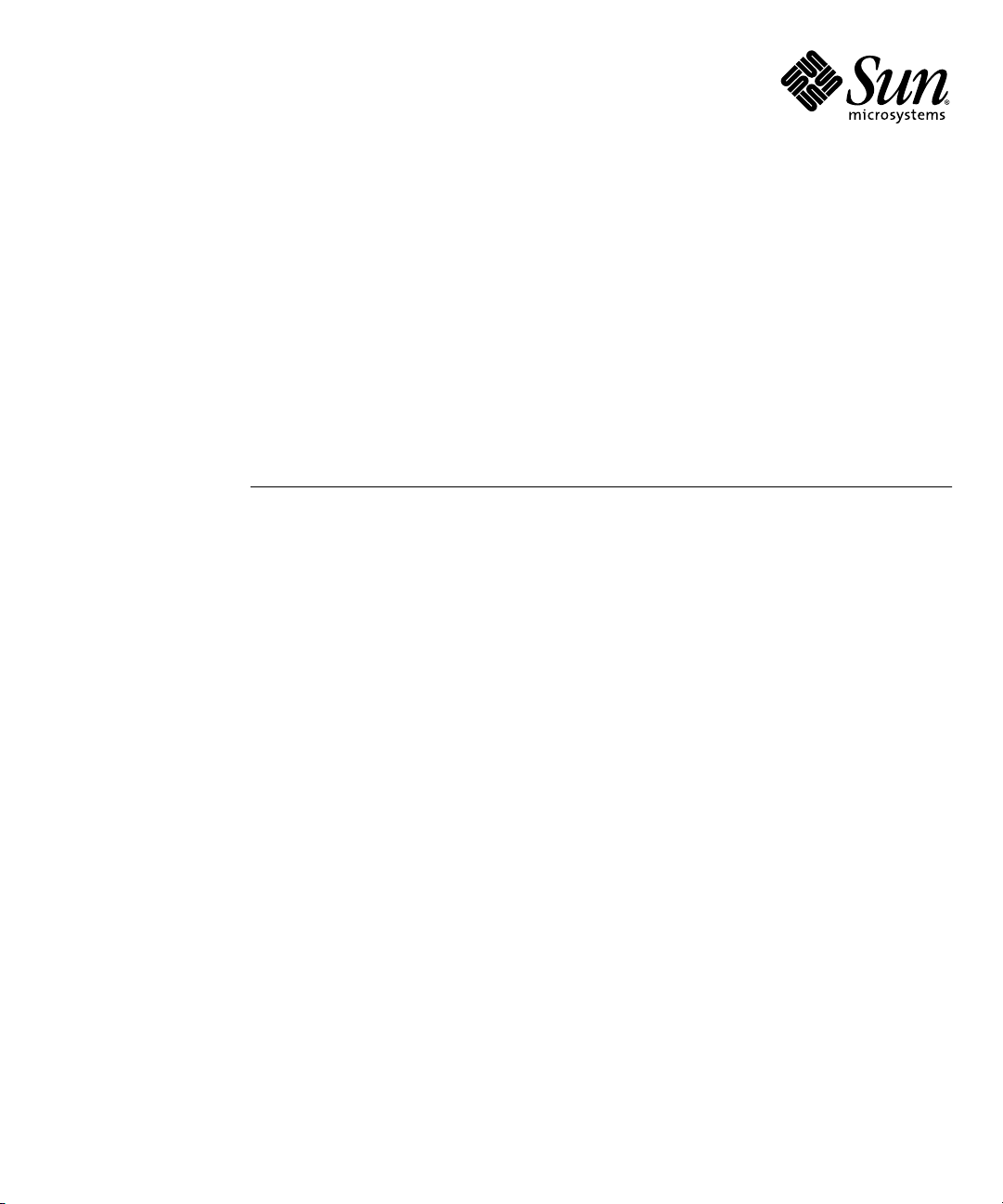
Sun Blade™X6240
Server Module Installation Guide
Sun Microsystems, Inc.
www.sun.com
Part No. 820-3968-10, Rev. A
June 2008
Submit comments about this document at: http://www.sun.com/hwdocs/feedback
Page 2
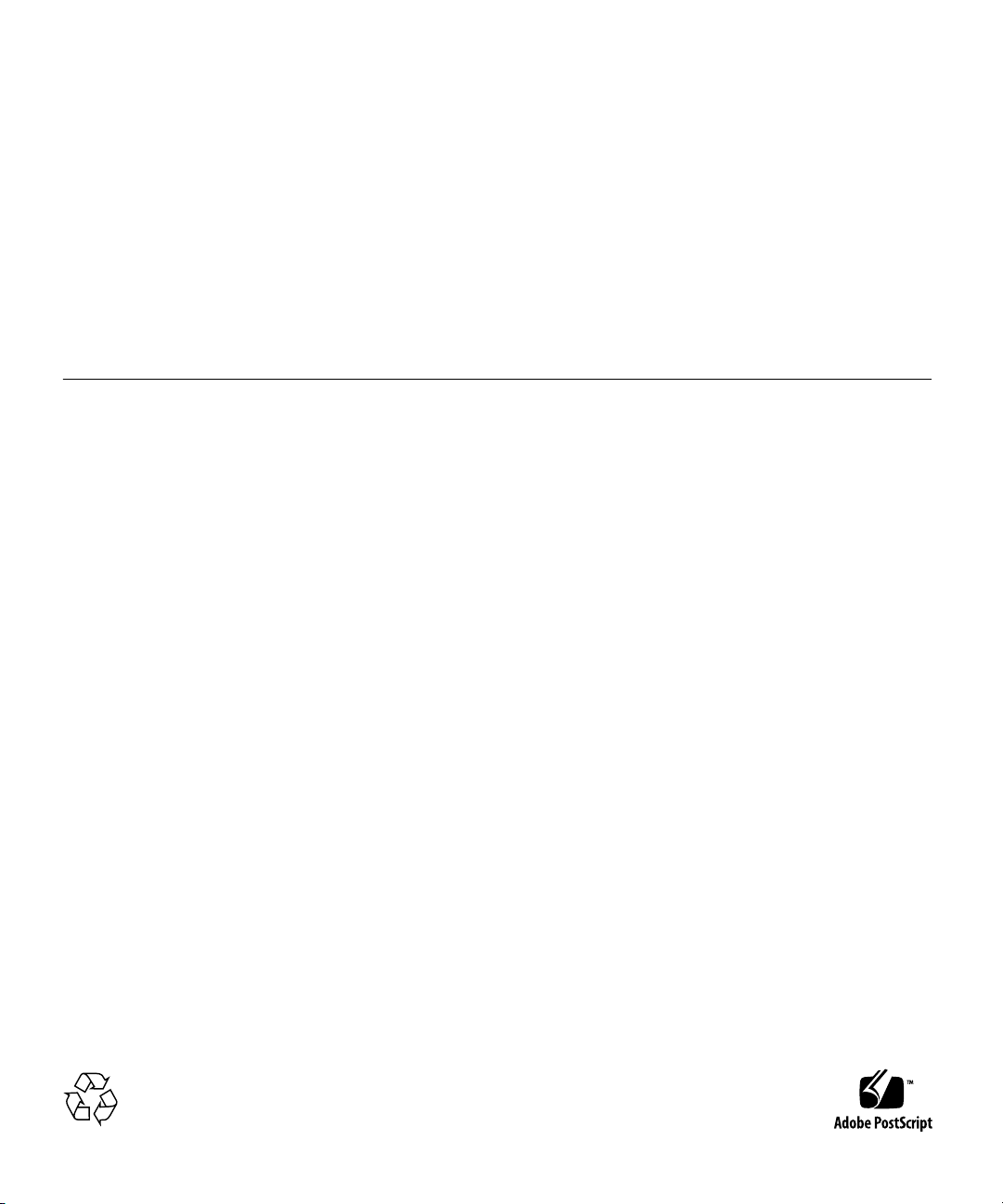
Copyright ©2008 Sun Microsystems, Inc., 4150Network Circle,Santa Clara, California 95054, U.S.A.All rights reserved.
Sun Microsystems,Inc. has intellectual property rights relating to technology embodiedin the product that isdescribed in this document. In
particular,and without limitation, these intellectualproperty rightsmay include one or moreof the U.S. patents listed at
http://www.sun.com/patents and oneor moreadditional patents or pending patentapplications in the U.S. andin other countries.
Parts ofthe product may be derivedfrom BerkeleyBSD systems, licensed from the University ofCalifornia. UNIX is a registered trademark in
the U.S.and in other countries, exclusivelylicensed through X/Open Company, Ltd.
Sun, SunMicrosystems, the Sun logo, Java,Solaris, Sun Blade, docs.sun.com, SunFire andthe Solaris logo are trademarks or registered
trademarks ofSun Microsystems, Inc. in theU.S. and other countries.
Microsoft isa trademarkor registered trademark of Microsoft Corporation or its subsidiaries inthe UnitedStates andOther countries. Windows
is atrademark or registered trademark of Microsoft Corporation or itssubsidiaries in the United Statesand Other countries. The Adobe.logo is
a registered trademark ofAdobe Systems, Incorporated.
Use ofany spare or replacement CPUs is limitedto repairor one-for-one replacement of CPUs in products exported incompliance with U.S.
export laws.Use of CPUs as productupgrades unless authorized by theU.S. Government is strictly prohibited.
DOCUMENTATION IS PROVIDED "AS IS" AND ALL EXPRESS OR IMPLIED CONDITIONS, REPRESENTATIONS AND WARRANTIES,
INCLUDING ANY IMPLIED WARRANTY OF MERCHANTABILITY, FITNESS FORA PARTICULAR PURPOSEOR NON-INFRINGEMENT,
ARE DISCLAIMED, EXCEPT TO THE EXTENT THAT SUCH DISCLAIMERS ARE HELD TO BE LEGALLY INVALID.
Copyright ©2008 Sun Microsystems, Inc., 4150Network Circle,Santa Clara, California 95054, Etats-Unis.Tousdroits réservés.
Sun Microsystems,Inc. détient les droits de propriété intellectuels relatifs àla technologie incorporée dans leproduit quiest décrit dans ce
document. Enparticulier, et ce sanslimitation, ces droits de propriété intellectuelle peuventinclure unou plus des brevets américains listés à
l’adresse http://www.sun.com/patents et un oules brevets supplémentaires ou les applications debrevet enattente aux Etats - Uniset dans les
autres pays.
Des partiesde ce produit pourront être dérivées des systèmes BerkeleyBSD licenciés par l’Université deCalifornie. UNIX est une marque
déposée auxEtats-Unis et dans d’autres payset licenciée exclusivement par X/OpenCompany, Ltd.
Sun, SunMicrosystems, le logo Sun, Java,Solaris, Sun Blade, docs.sun.com, SunFire etle logo Solaris sont desmarques defabrique ou des
marques déposéesde Sun Microsystems, Inc. aux Etats-Unis etdans d’autrespays.
Microsoft sontest marquesde fabrique ou des marques déposées deMicrosoft Corporationou de sa filiale auxEtats-Unis et dans d’autres pays.
Windows est une marque de fabrique ou unemarques déposée de Microsoft Corporation ou desa filiale aux Etats-Unis etdans d’autrespays.
Le logoAdobe est une marque déposéede Adobe Systems, Incorporated.
L’utilisationde pieces detachees ou d’unitescentrales de remplacement est limitee aux reparationsou a l’echange standard d’unites centrales
pour lesproduits exportes, conformement a lalegislation americaine en matiere d’exportation. Sauf autorisationpar les autorites des EtatsUnis, l’utilisationd’unites centrales pour proceder ades mises a jour deproduits estrigoureusement interdite.
LA DOCUMENTATIONEST FOURNIE "EN L’ETAT" ET TOUTES AUTRES CONDITIONS,DECLARATIONSET GARANTIES EXPRESSES
OU TACITES SONTFORMELLEMENT EXCLUES, DANS LA MESUREAUTORISEE PAR LALOI APPLICABLE, Y COMPRIS NOTAMMENT
TOUTE GARANTIEIMPLICITE RELATIVE A LA QUALITE MARCHANDE,A L’APTITUDE A UNE UTILISATION PARTICULIERE OUA
L’ABSENCEDE CONTREFACON.
Please
Recycle
Page 3
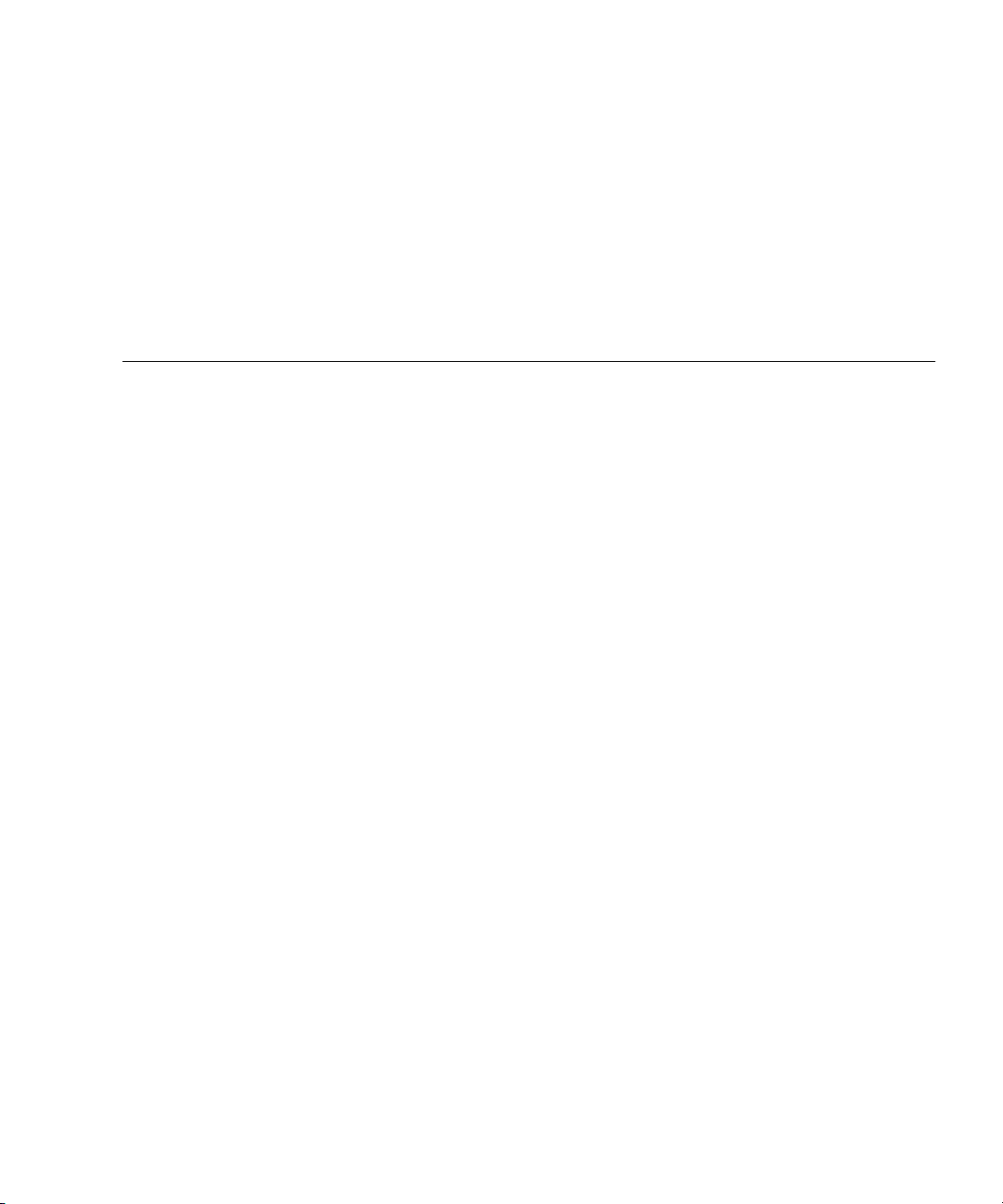
Contents
Preface vii
1. Setting Up the Server Hardware 1
Installation Overview and Terms 1
Inserting the Server Module 2
▼ To Insert the Server Module 3
Powering On and Powering Off the Server Module 5
▼ To Apply Standby Power for Initial Service Processor Configuration 5
▼ To Power on Main Power for All Server Module Components 5
▼ To Shut Down Main Power Mode 7
Using a Dongle Cable for Testing 8
▼ To Use a Dongle Cable for Testing 8
2. Setting Up the Server Software 11
Integrated Lights Out Manager 11
What Is a Service Processor? 12
About the Preconfigured Administrator Account 12
ILOM Connection Overview 13
Connecting to the Server Module ILOM 13
iii
Page 4
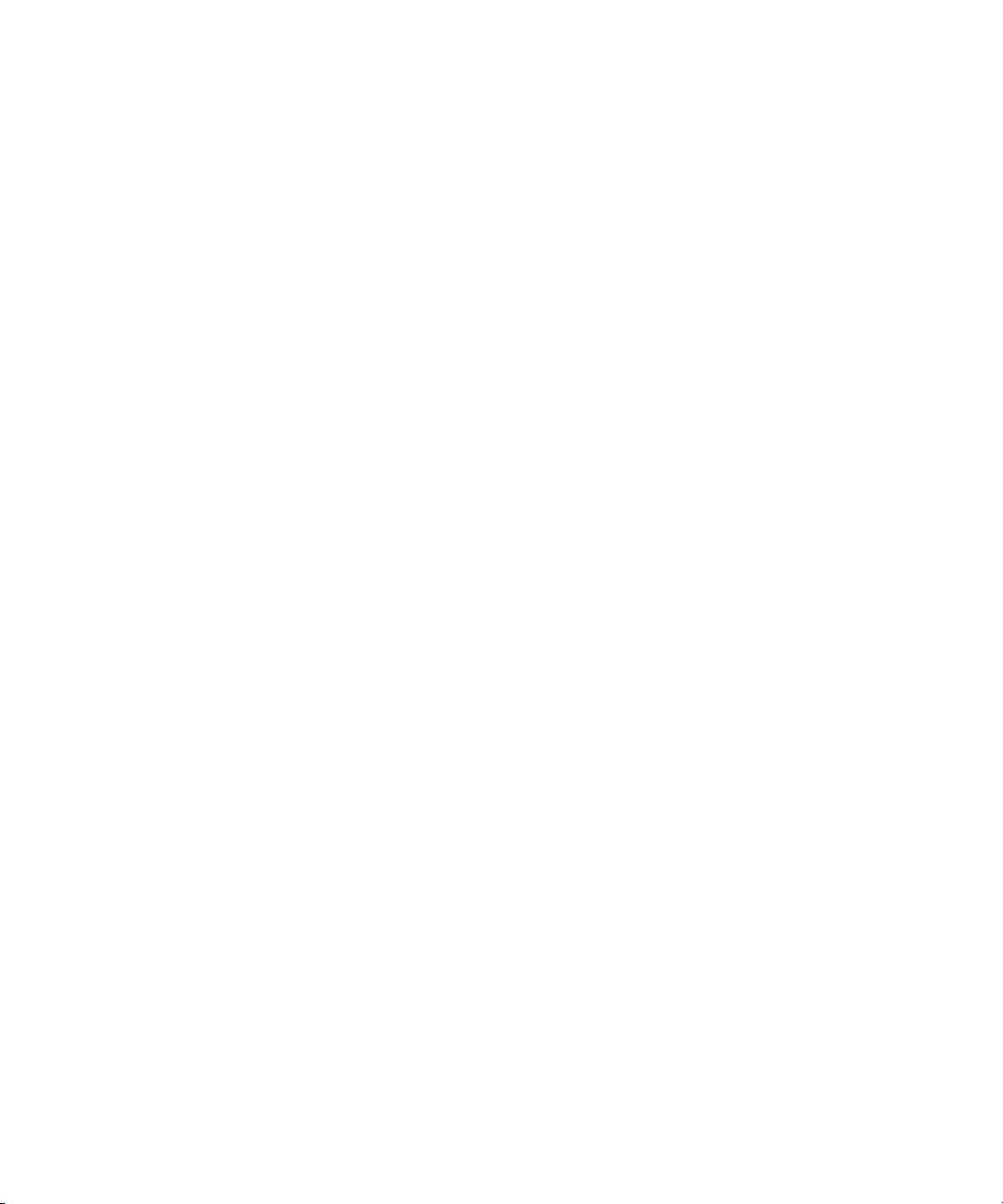
Option 1: Connecting to ILOM Through the Chassis Serial Connector 14
▼ To Connect to ILOM Through the Chassis Serial Connector 14
Option 2: Connecting to ILOM Through a Dongle Cable 18
▼ To Connect to ILOM Using a Dongle Cable 19
Option 3: Connecting to ILOM Through the Ethernet Port 19
Logging In and Out of ILOM 20
▼ To Log In and Out of the ILOM CLI 20
▼ To Log In and Out of the ILOM Web GUI 20
Configuring the ILOM IP Address 23
▼ To View the ILOM IP Address 23
▼ To Configure the ILOM IP Address Using BIOS Setup Utility 23
▼ To Configure the ILOM IP Address Using DHCP 25
▼ To Configure the ILOM IP Address Using the CLI 26
Setting Up Platform Operating System and Driver Software 29
3. Configuring the Preinstalled Solaris 10 Operating System 31
Before You Begin 32
Installation Worksheet 32
Configuring the Preinstalled Solaris 10 Operating System 36
▼ To Configure the Preinstalled Solaris 10 OS 36
▼ To Redirect the Console Output to the Video Port (Optional) 38
Configuring X6240 Server Module RAID Drives 39
RAID Drive Overview 39
RAID Drive Options 40
Mirroring the Preinstalled Solaris OS with LSI RAID 40
▼ To Create a Mirror Image of the Preinstalled Solaris OS 41
Creating a RAID Set to Incorporate a Preinstalled OS Using the Sun StorageTek
REM Card 42
▼ To Incorporate a Preinstalled Solaris OS Using the Sun StorageTek REM
Card 42
iv Sun Blade X6240 Server Module Installation Guide • June 2008
Page 5
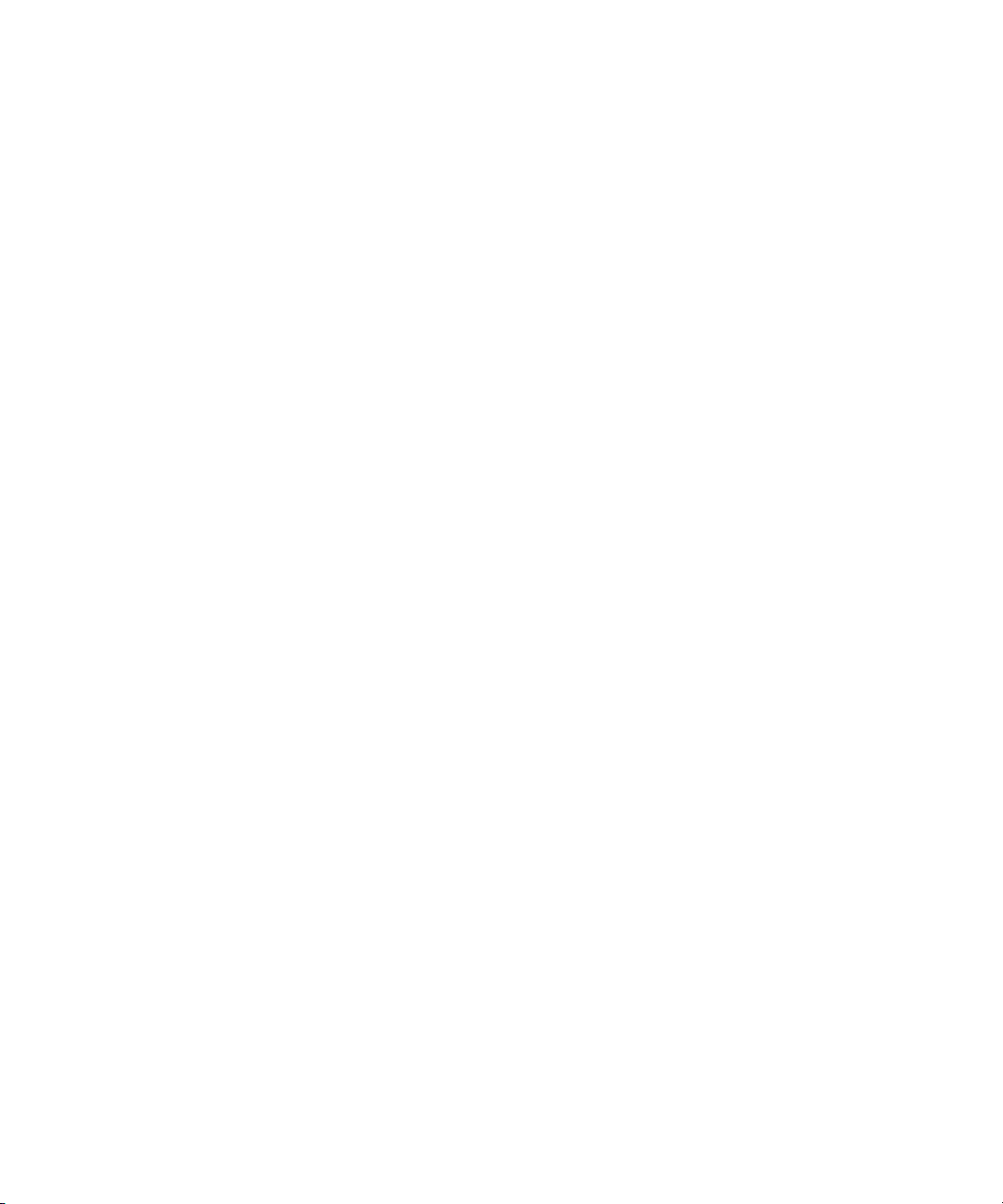
Solaris 10 Operating System User Information 43
Solaris 10 User Documentation 43
Solaris 10 OS Training 44
Using the Solaris Installation Program 44
Sun Java Enterprise System 44
Sun Studio 11 44
Reinstalling the Solaris Operating System 45
Downloading Software 45
4. Configuring the Preinstalled Microsoft Windows Server 2003 R2 Operating
System 47
Before You Begin 48
Hardware and Software Prerequisites 48
Establish a Console Connection to the Sun Blade Server Module 48
Initial Setup of Preinstalled Windows Server 2003 R2 OS 49
▼ To Perform the Initial Setup of the Preinstalled Windows OS 49
Configuring X6240 Server Module RAID Drives 50
RAID Drive Overview 51
RAID Drive Options 52
Mirroring the Preinstalled Windows OS with LSI RAID 52
▼ To Create a Mirror Image of the Preinstalled Windows OS 53
Creating a RAID Set to Incorporate a Preinstalled OS Using the Sun StorageTek
REM Card 54
▼ To Incorporate a Preinstalled Windows OS Using the Sun StorageTek REM
Card 54
Important Information 56
Sun Link 56
Recovery Media Kit 57
Index 59
Contents v
Page 6
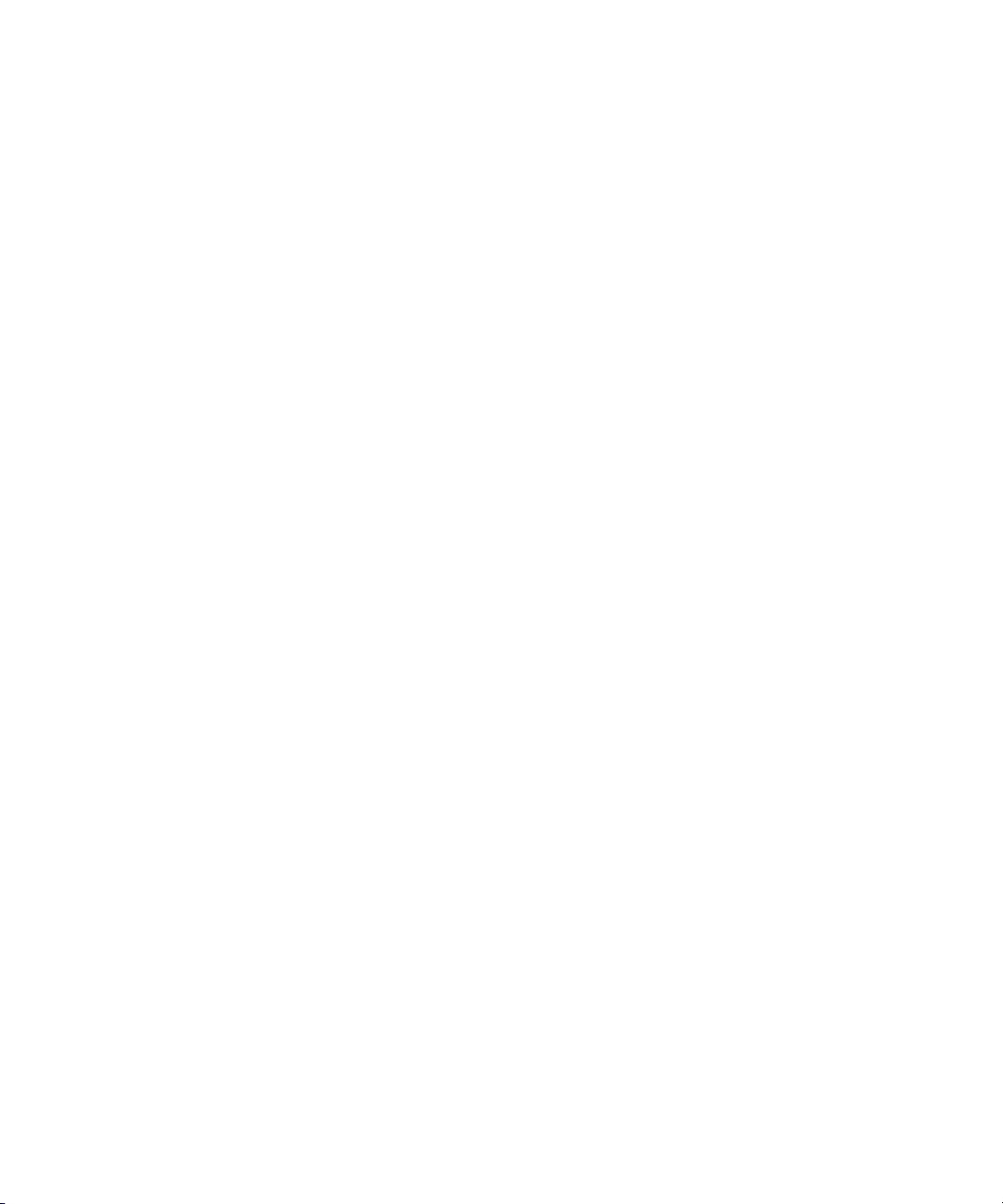
vi Sun Blade X6240 Server Module Installation Guide • June 2008
Page 7
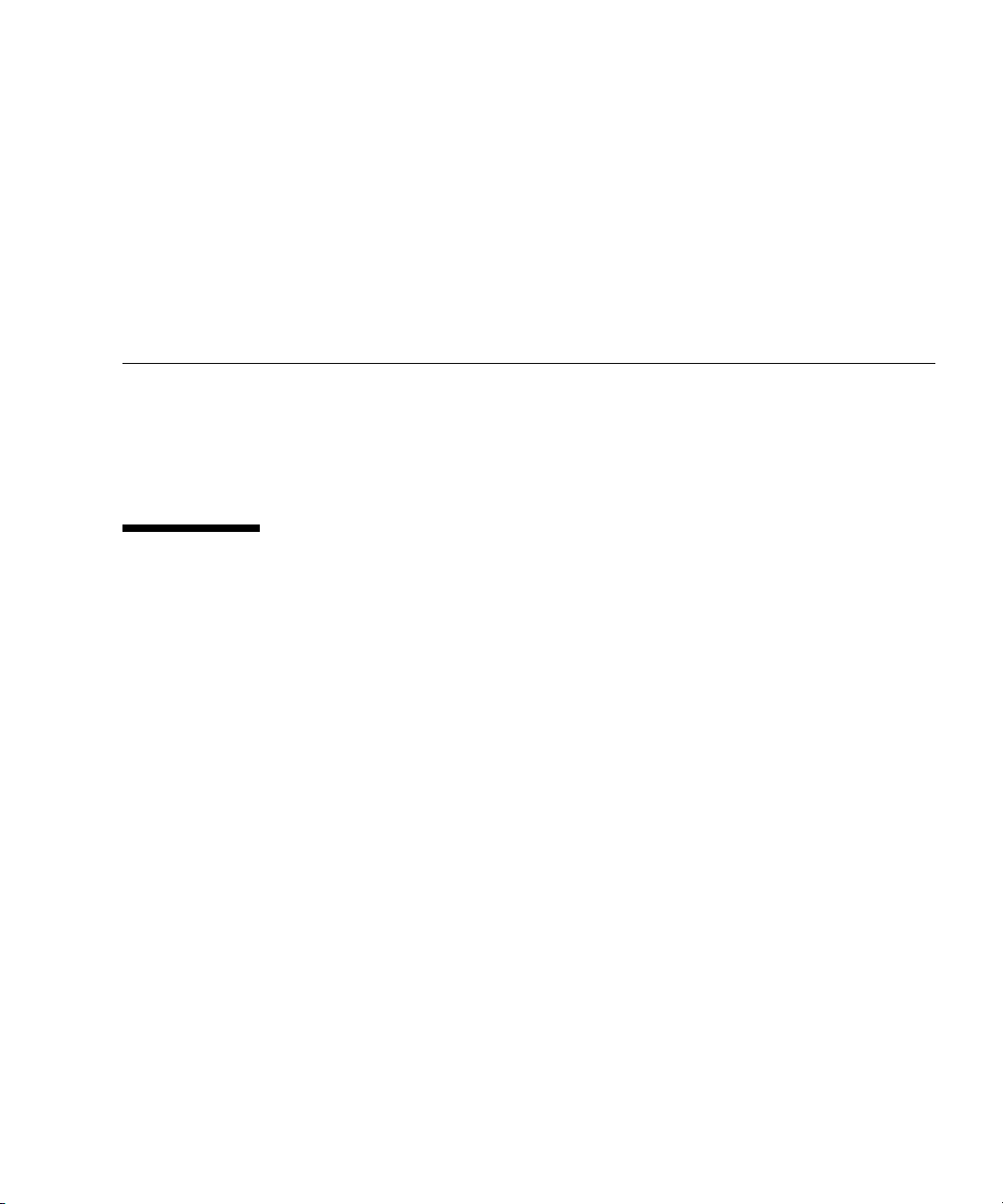
Preface
This Sun Blade X6240 Server Module Installation Guide contains procedures for
installing the server module in a chassis, connecting to the service processor, and
configuring the preinstalled Solaris™ or Windows Server® 2003 R2 Operating
System.
Using UNIX Commands
This document might not contain information about basic UNIX®commands and
procedures such as shutting down the system, booting the system, and configuring
devices. Refer to the following for this information:
■ Software documentation that you received with your system
■ Solaris™ Operating System documentation, which is at:
http://docs.sun.com
vii
Page 8
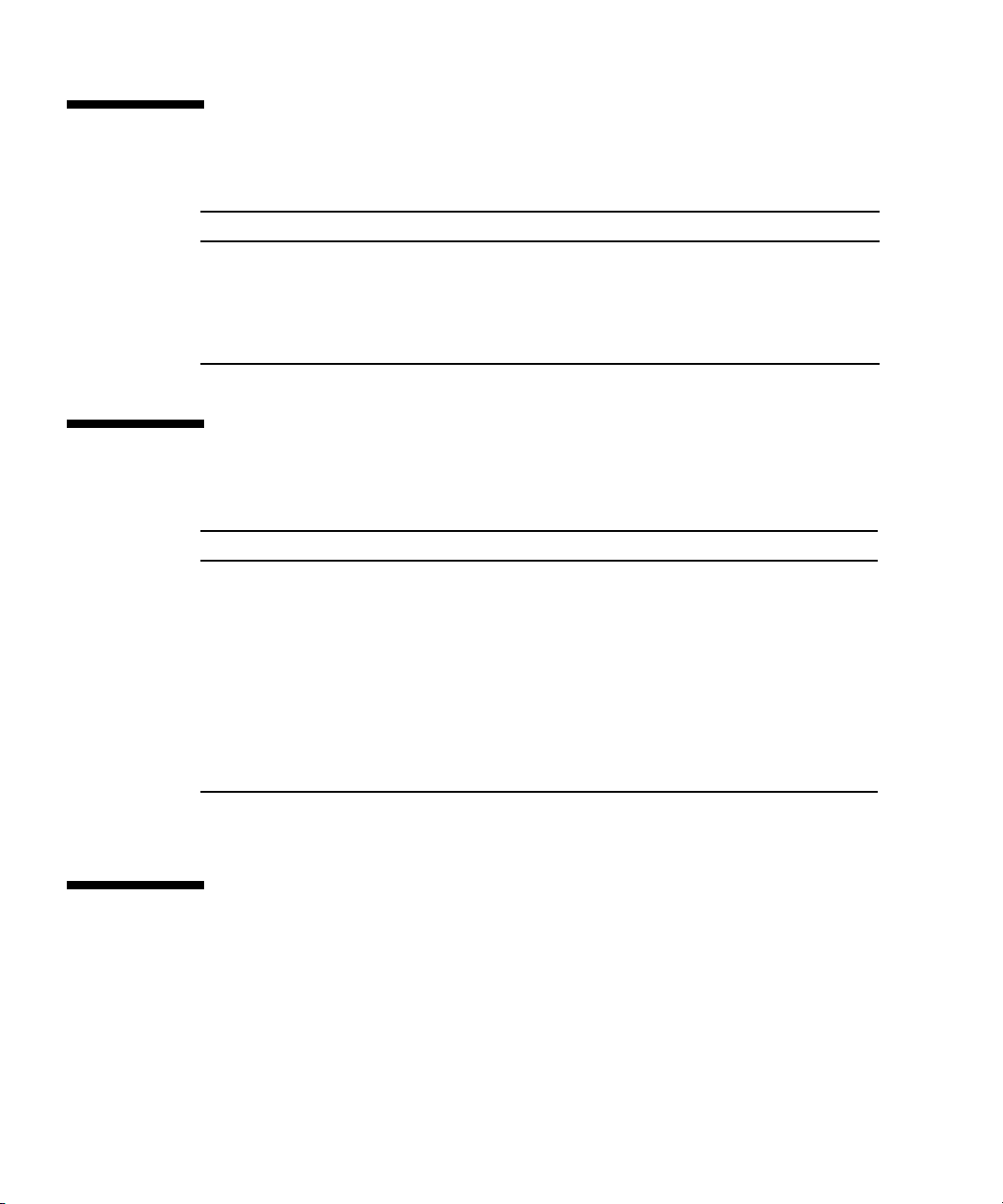
Shell Prompts
Shell Prompt
C shell machine-name%
C shell superuser machine-name#
Bourne shell and Korn shell $
Bourne shell and Korn shell superuser #
Typographic Conventions
*
Typeface
AaBbCc123 The names of commands, files,
AaBbCc123 What you type, when contrasted
AaBbCc123 Book titles, new words or terms,
* The settings on your browser might differ from these settings.
Meaning Examples
Edit your.login file.
and directories; on-screen
computer output
with on-screen computer output
words to be emphasized.
Replace command-line variables
with real names or values.
Use ls -a to list all files.
% You have mail.
su
%
Password:
Read Chapter 6 in the User’s Guide.
These are called class options.
Yo u must be superuser to do this.
To delete a file, type rm filename.
Related Documentation
The documents listed in the following table are available online at:
http://docs.sun.com
At that site, search for the Sun Blade™ X6240 Server Module.
viii Sun Blade X6240 Server Module Installation Guide • June 2008
Page 9
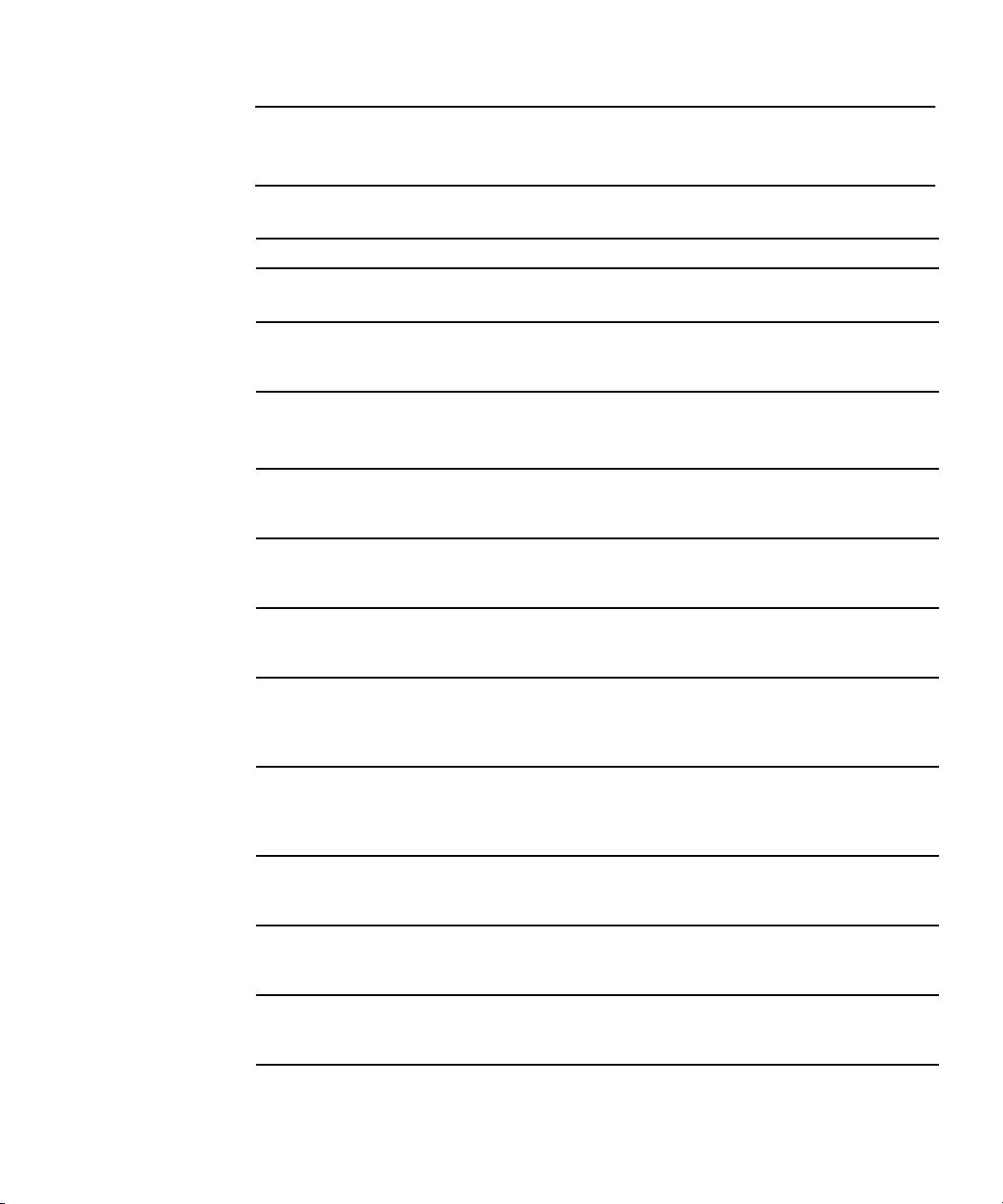
Note – The last two digits of the documentation part number identify the latest
version of the product documentation that is available for download (or viewing
online). For example: 820-xxxx-XX.
Title Content Part Number Format
Sun Blade X6240 Server
Module Product Notes
Sun Blade X6240 Server
Module Getting Started Guide
Sun Blade X6240 Server
Module Installation Guide
Sun Blade X6240 Server
Module Operating System
Installation Guide
Sun Blade X6240 Server
Module Windows Operating
System Installation Guide
Sun Blade X6240 Server
Module Service Manual
x64 Servers Utilities Reference
Manual
Sun Integrated Lights Out
Manager 2.0 User’s Guide
Sun Integrated Lights Out
Manager Supplement for Sun
Blade X6240 Server Module
Sun Blade X6240 Server
Module Safety and Compliance
Manual
Important Safety Information
for Sun Hardware Systems
Late-breaking information
about the server module.
Basic installation information
for setting up the server
module.
Detailed installation
information for setting up the
server module.
Installation instructions for
the Solaris and Linux
operating systems.
Installation instructions for
the Windows Server
operating system.
Information and procedures
for maintaining and
upgrading the server module.
Information for using
applications and utilities
common to x64 servers and
server modules.
ILOM features and tasks that
are common to servers and
server modules that support
ILOM.
ILOM information that is
specific to the server module.
Hardware safety and
compliance information for
the server module.
Multilingual hardware safety
and compliance information
for all Sun hardware systems.
820-3972 PDF
HTML
820-3975 PDF
Print
820-3968 PDF
HTML
Print option
820-3969 PDF
HTML
820-3970 PDF
HTML
820-3971 PDF
HTML
820-1120 PDF
HTML
820-1188 PDF
HTML
820-3974 PDF
HTML
820-4411 PDF
816-7190 Print
Preface ix
Page 10
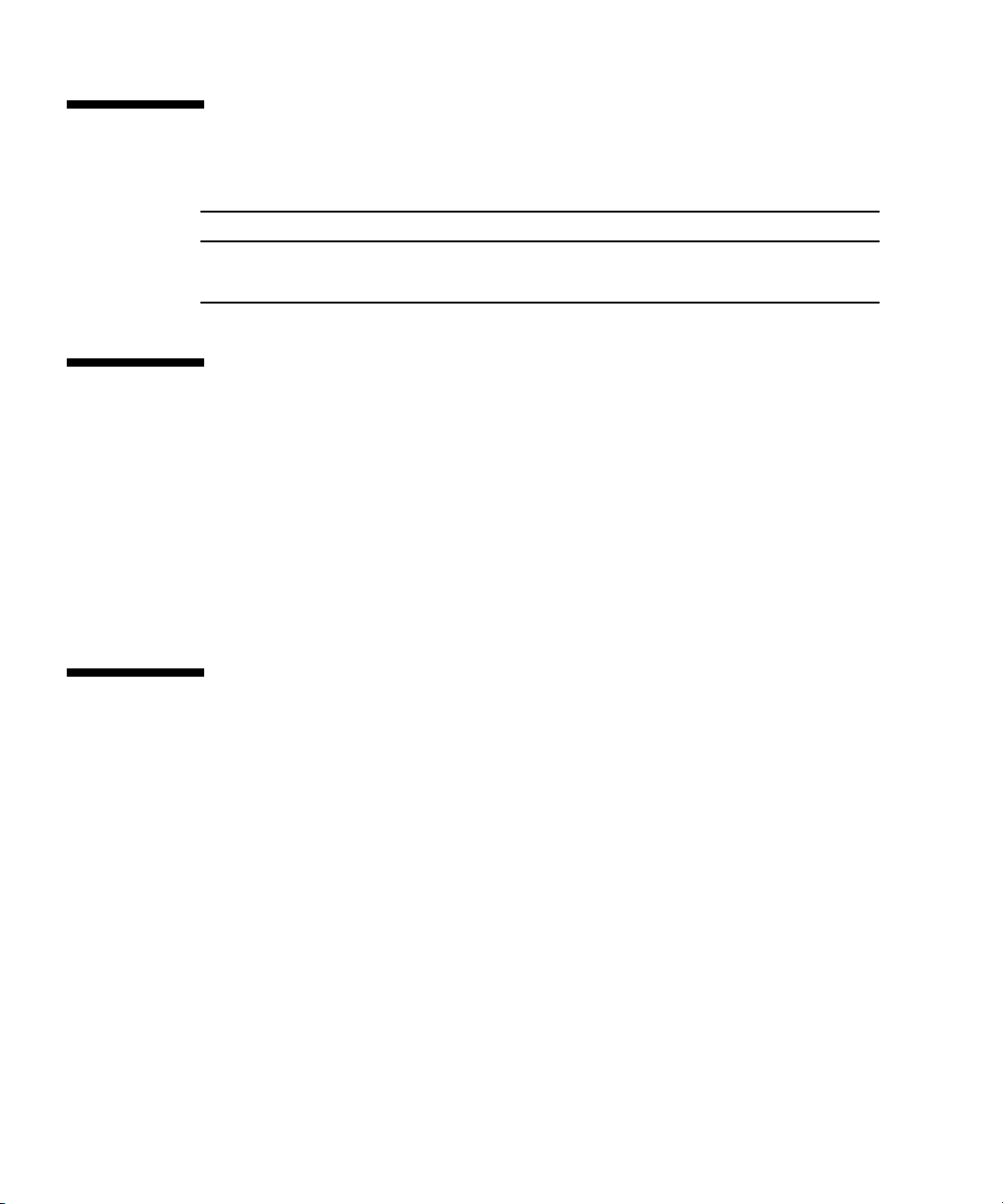
Support, and Training
Sun Function URL
Support http://www.sun.com/support/
Training http://www.sun.com/training/
Product Updates
For product updates that you can download for the Sun Blade X6240 server module,
please visit the following web site:
http://www.sun.com/download/
Find the Hardware Drivers section and click x64 Servers & Workstations. The Sun
Blade X6240 server module site contains updates for firmware and drivers, as well as
CD-ROM .iso images.
Third-Party Web Sites
Sun is not responsible for the availability of third-party web sites mentioned in this
document. Sun does not endorse and is not responsible or liable for any content,
advertising, products, or other materials that are available on or through such sites
or resources. Sun will not be responsible or liable for any actual or alleged damage
or loss caused by or in connection with the use of or reliance on any such content,
goods, or services that are available on or through such sites or resources.
x Sun Blade X6240 Server Module Installation Guide • June 2008
Page 11
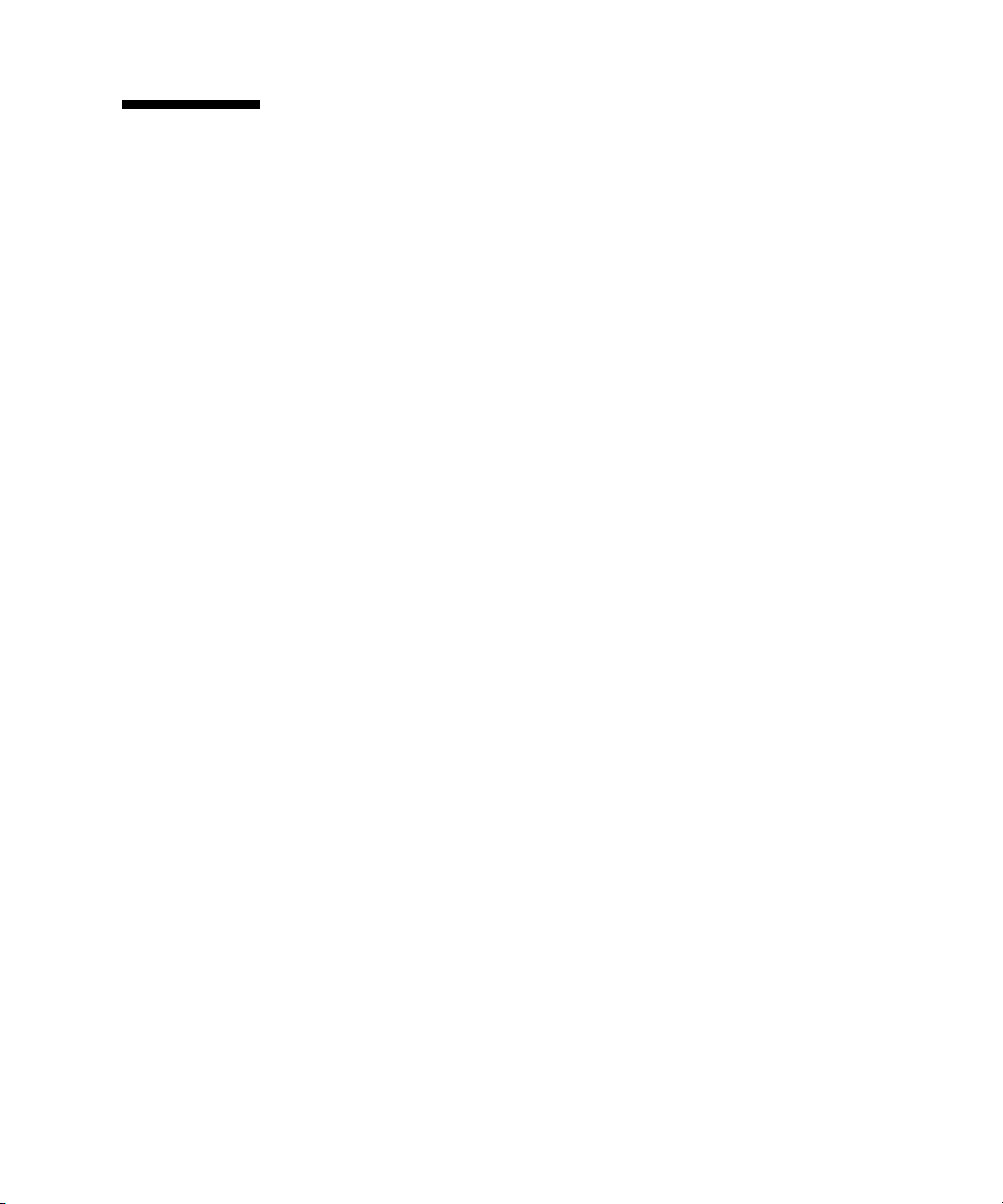
Sun Welcomes Your Comments
Sun is interested in improving its documentation and welcomes your comments and
suggestions. You can submit your comments by going to:
http://www.sun.com/hwdocs/feedback
Please include the title and part number of your document with your feedback:
Sun Blade X6240 Server Module Installation Guide, part number 820-3968-10
Preface xi
Page 12
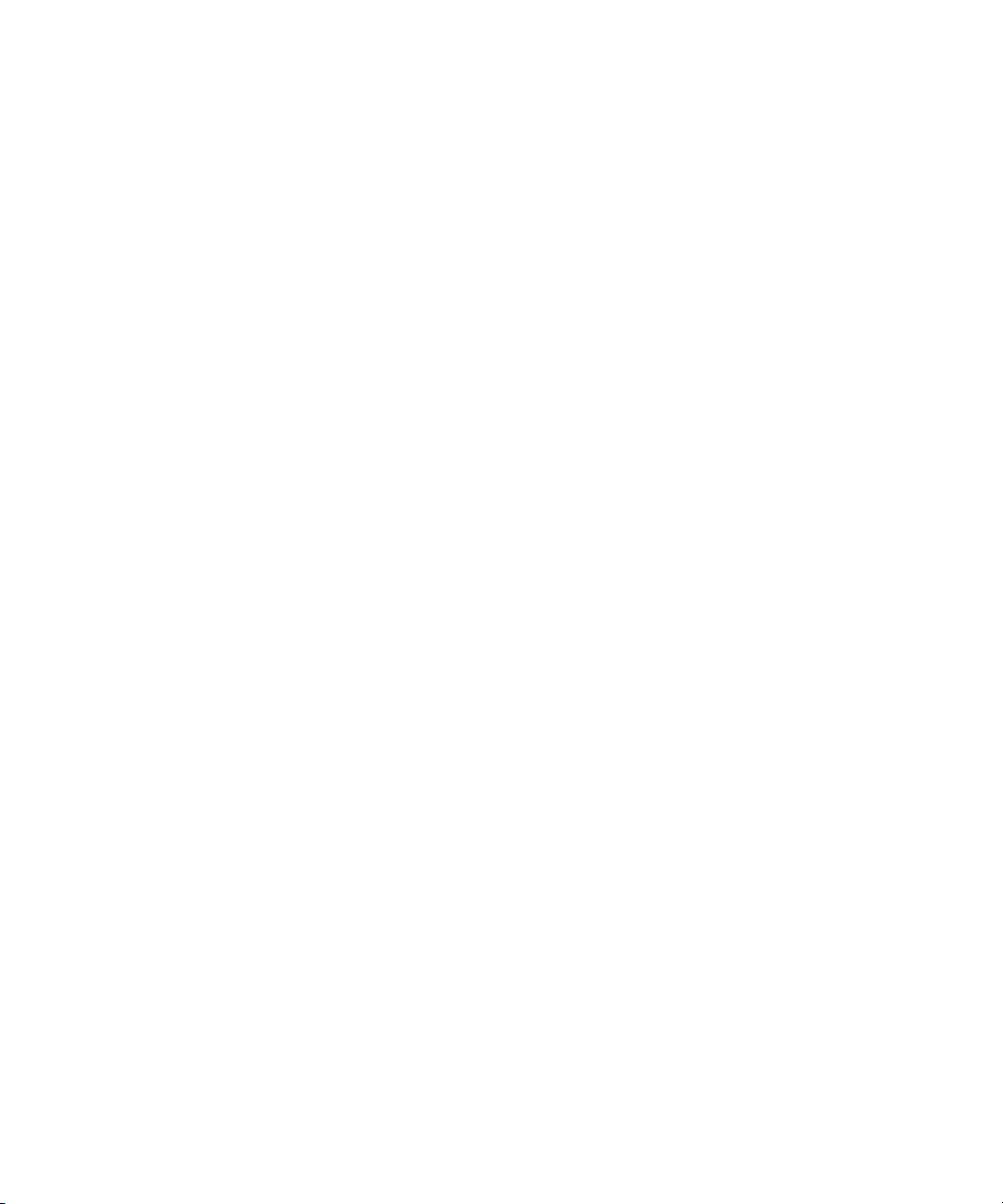
xii Sun Blade X6240 Server Module Installation Guide • June 2008
Page 13
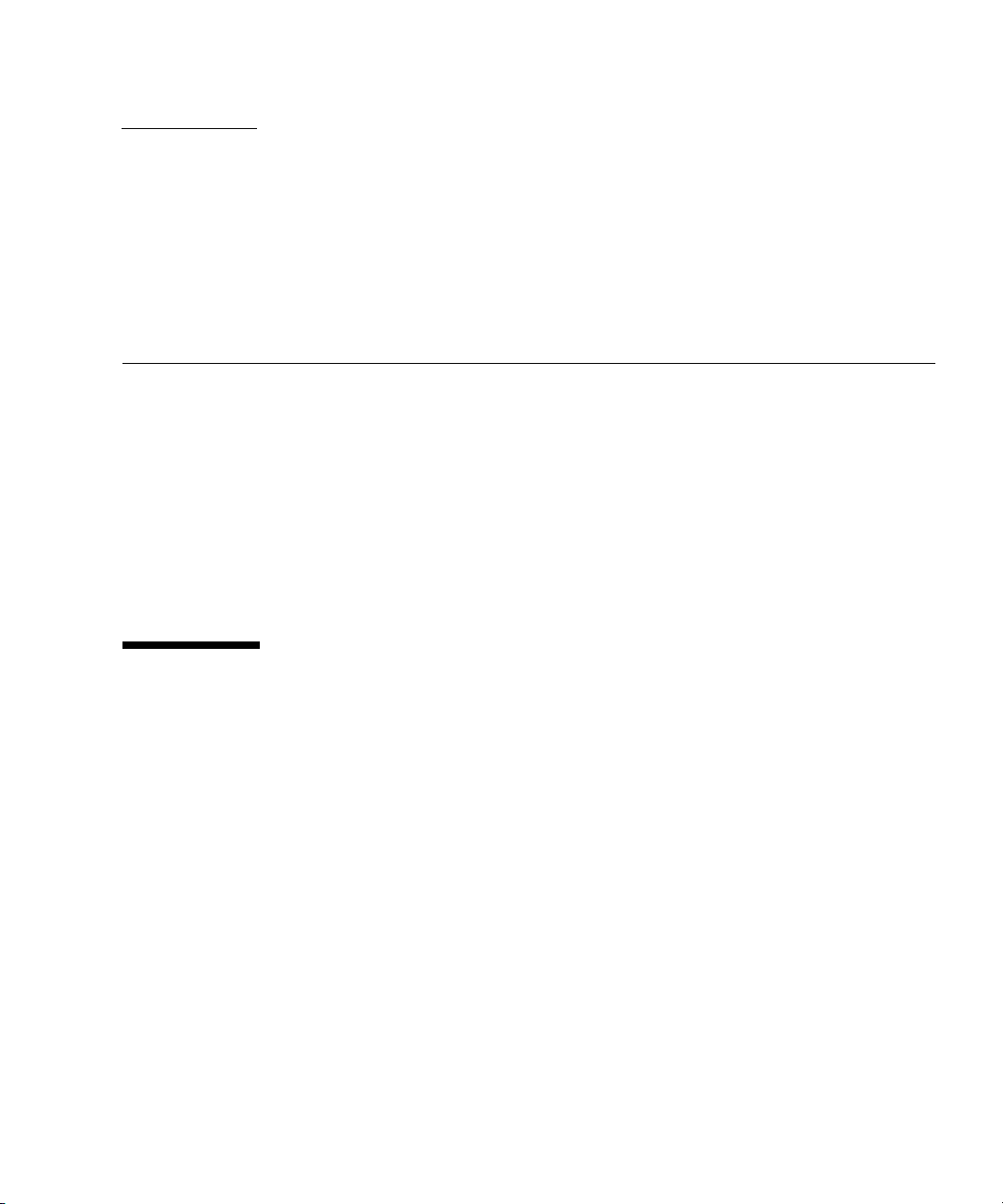
CHAPTER
1
Setting Up the Server Hardware
This chapter describes how to insert the Sun Blade X6240 server module into the
chassis, how to power on and power off the server module, and how to connect the
dongle cable to the server module.
This chapter contains the following topics:
■ “Installation Overview and Terms” on page 1
■ “Inserting the Server Module” on page 2
■ “Powering On and Powering Off the Server Module” on page 5
■ “Using a Dongle Cable for Testing” on page 8
Installation Overview and Terms
Note the following terms used in this book:
■ The term server module refers to the blade or blade server hardware.
■ The term chassis refers to the modular system hardware.
■ The term Intergrated Lights Out Manager (ILOM) refers to the built-in system
management software that enables the monitoring and managing of installed
components in the chassis and server module.
■ The term service processor (SP) refers to the hardware portion of the ILOM. The SP
is capable of functioning independently of the server operating system as well as
in power off situations.
■ The term chassis management module (CMM) refers to the chassis-level ILOM.
After unpacking your server module, perform the following tasks:
1. Insert the server module into the chassis.
See “Inserting the Server Module” on page 2.
1
Page 14
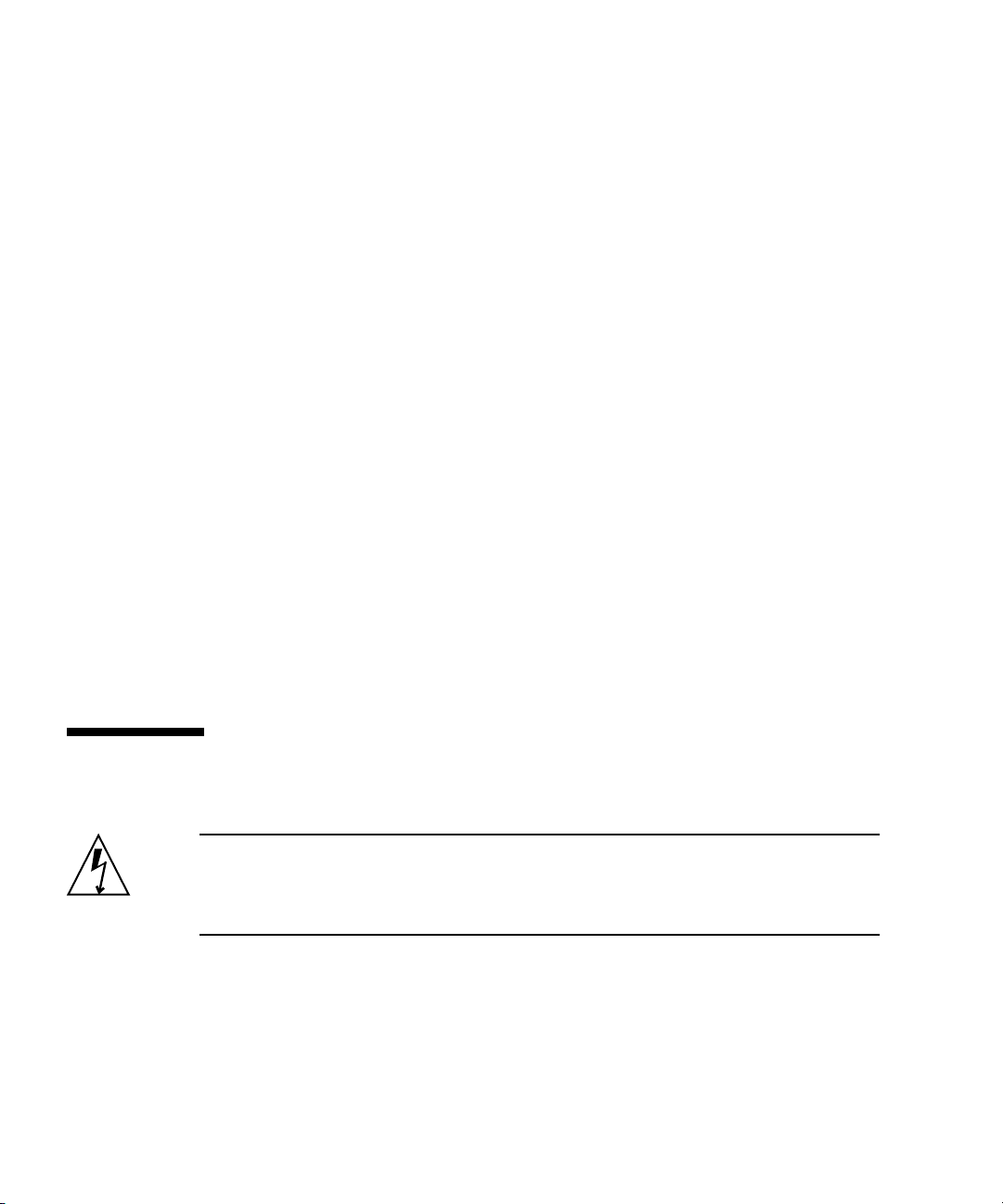
2. Connect all cables, peripherals, and power cords to the chassis.
See the installation guide for your chassis.
3. Power on the server module.
See “Powering On and Powering Off the Server Module” on page 5.
4. Connect to the server module through the service processor on the chassis
management module or through the service processor on the server module itself.
This book assumes that the service processor software on the chassis, called the
CMM ILOM, is already configured. See Chapter 2, “Setting Up the Server
Software” on page 11 of this guide.
5. Configure either the preinstalled Solaris or Windows Server 2003 R2 Operating
System, or install a supported operating system of your choice.
Refer to “Configuring the Preinstalled Solaris 10 Operating System” on page 36
or “Configuring the Preinstalled Microsoft Windows Server 2003 R2 Operating
System” on page 47. See also the Sun Blade X6240 Server Module Operating
System Installation Guide (820-3969) or the Sun Blade X6240 Server Module
Windows Operating System Installation Guide (820-3970).
6. Customize your server, as needed.
For more information, see the Sun ILOM documentation:
■ Sun Integrated Lights Out Manager 2.0 User’s Guide (820-1188)
■ Sun Integrated Lights Out Manager (ILOM) Supplement for Sun Blade X6240 Server
Module (820-3974)
■ Addendum to the Sun Integrated Lights Out Manager 2.0 User’s Guide (820-4198)
Inserting the Server Module
Caution – Before handling components, attach an electrostatic discharge (ESD)
wrist strap to bare metal on the chassis. Both the front and back of the chassis have
grounded locations. The system’s printed circuit boards and hard disk drives contain
components that are extremely sensitive to static electricity.
2 Sun Blade X6240 Server Module Installation Guide • June 2008
Page 15
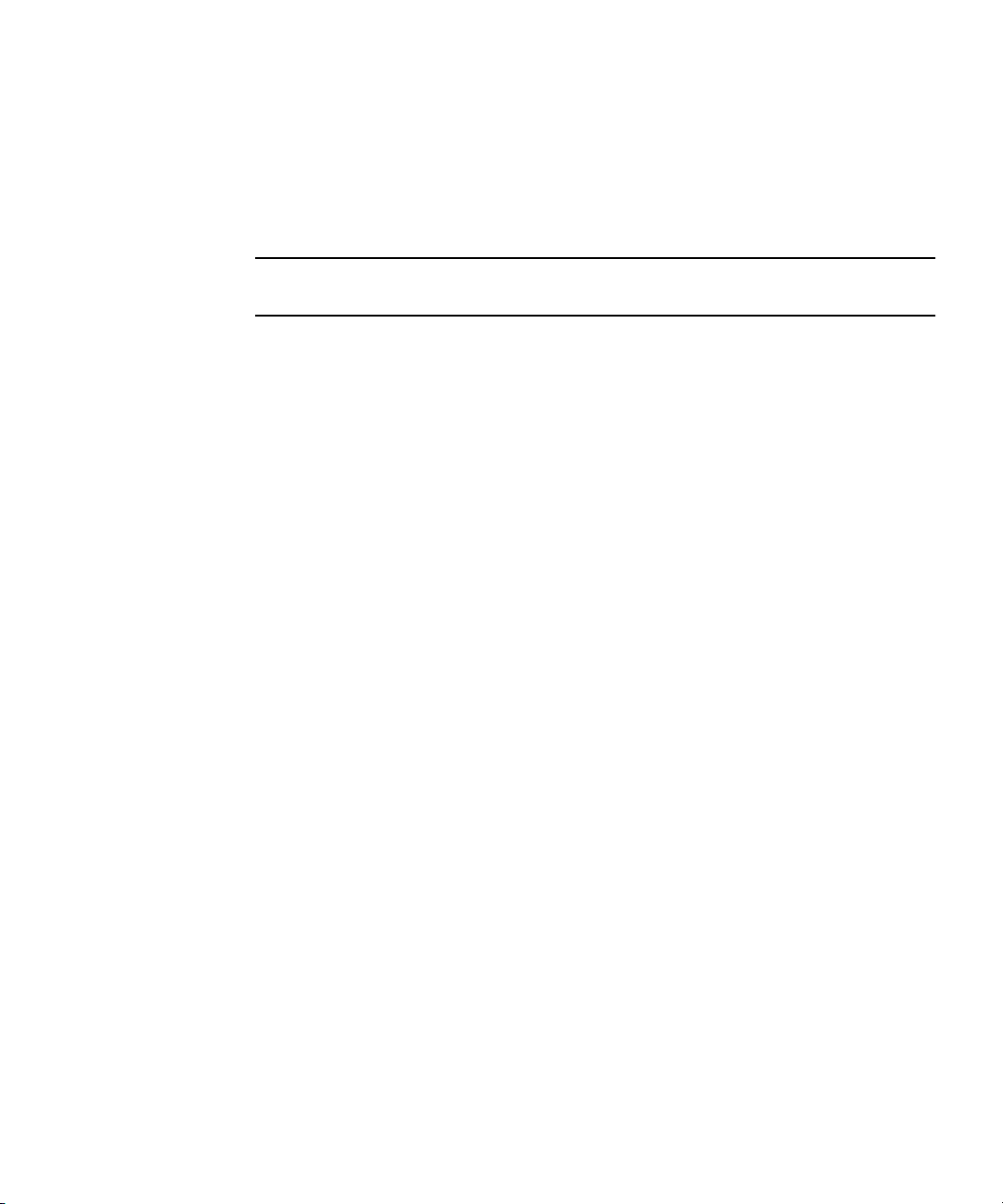
▼ To Insert the Server Module
1. Locate the desired server module slot in the chassis.
2. (Optional) Remove the slot filler panel, if applicable.
Pull the lever out and eject the filler panel.
Note – Other filler panels should remain in any unused slots as they ensure the
chassis complies with FCC limits on electromagnetic interference (EMI).
3. Position the server module vertically so that the ejectors are on the right and
extended outwardly.
The following illustrations show the server module being inserted into the Sun
Blade 6000 Modular System; your chassis might differ. See box 1 in
FIGURE 1-1.
Chapter 1 Setting Up the Server Hardware 3
Page 16
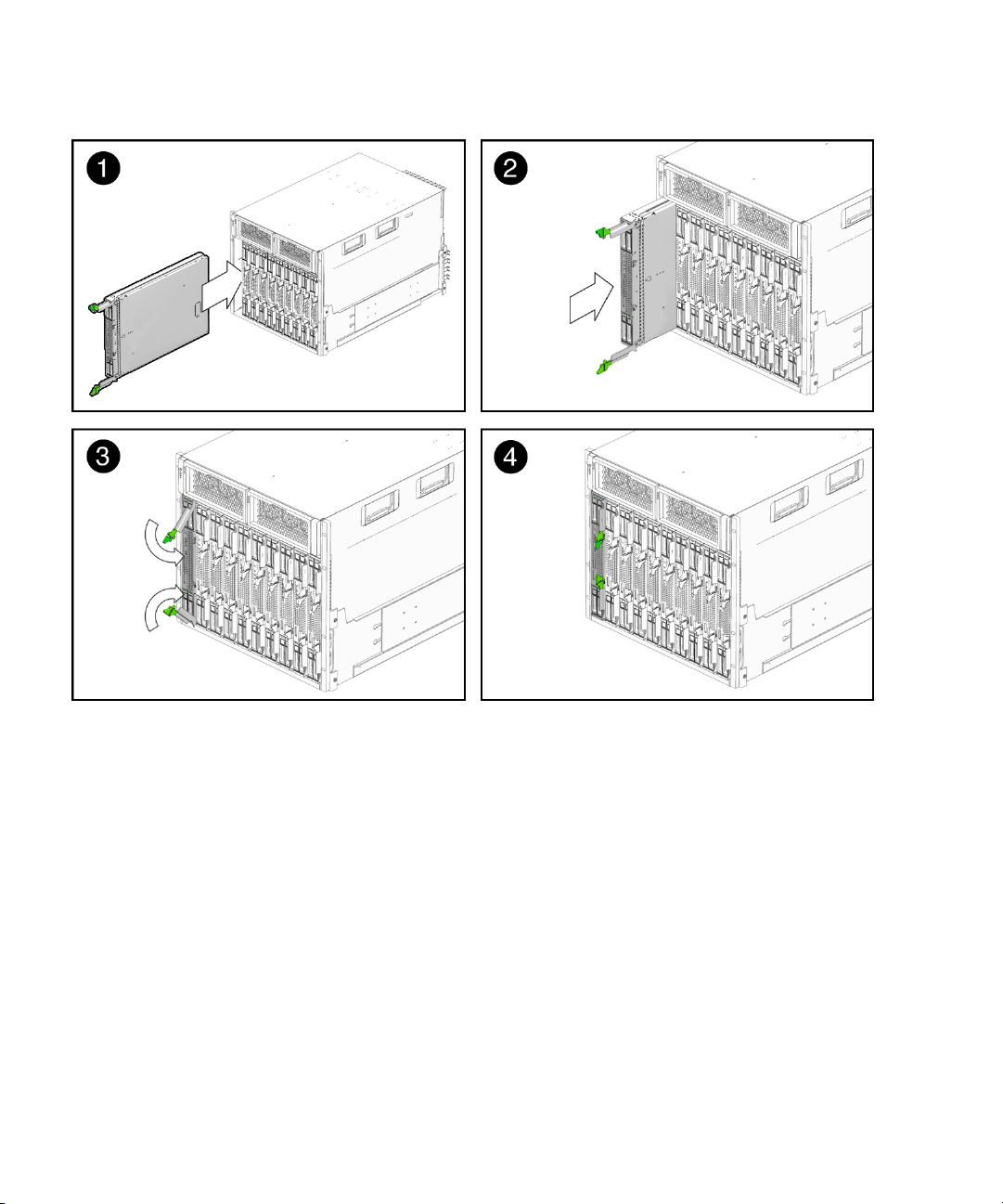
FIGURE 1-1 Inserting the Server Module Into the Chassis
4. Push the server module into the slot until the server module stops.
See Box 2 in
FIGURE 1-1.
5. Rotate the ejectors down until they snap into place.
The server module is now flush with the chassis and the ejectors are locked. See
Boxes 3 and 4 in
4 Sun Blade X6240 Server Module Installation Guide • June 2008
FIGURE 1-1.
Page 17
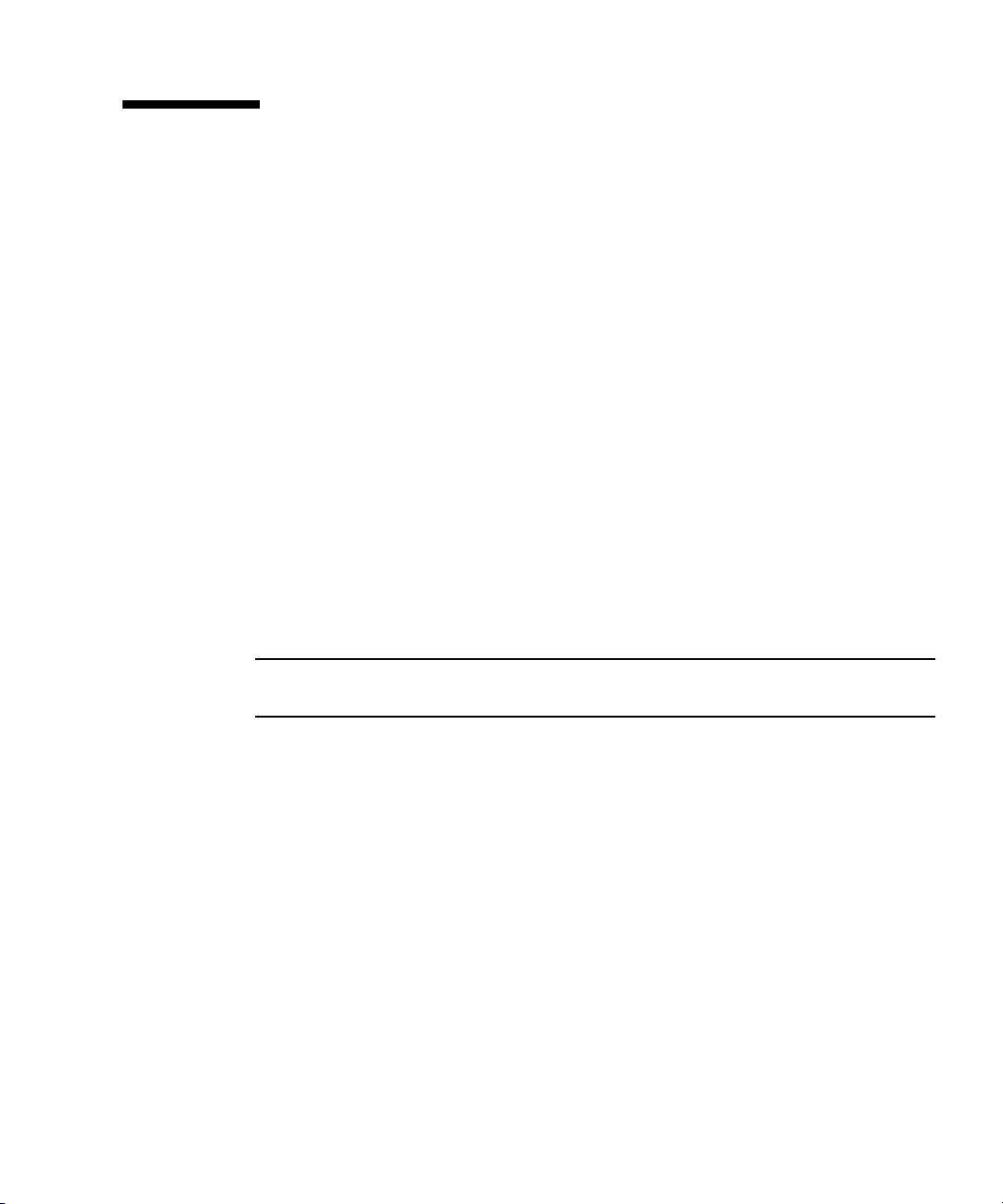
Powering On and Powering Off the Server Module
You have to apply only standby power to the server module at this point so that you
can perform initial configuration of the service processor (SP). Procedures for
powering on to main power mode and for shutting down from main power mode
are also included in this section.
▼ To Apply Standby Power for Initial Service
Processor Configuration
Use this procedure to apply standby power to the service processor (SP) before initial
configuration.
1. Connect grounded AC power cords to the AC power connectors on the back
panel of the chassis and to grounded AC power outlets. For details, see your
chassis documentation.
In standby power mode, the blue (Ready to Remove) LED is illuminated,
indicating that the SP is working. See
Note – At this point, standby power is supplied only to the service processor and
power supply fans.
FIGURE 1-2 for the LED location.
2. Continue with initial software setup tasks, as described in Chapter 2 of this
guide.
▼ To Power on Main Power for All Server Module
Components
1. Verify that standby power is on.
In standby power mode, the blue (Ready to Remove) LED is illuminated. See
FIGURE 1-2.
Chapter 1 Setting Up the Server Hardware 5
Page 18
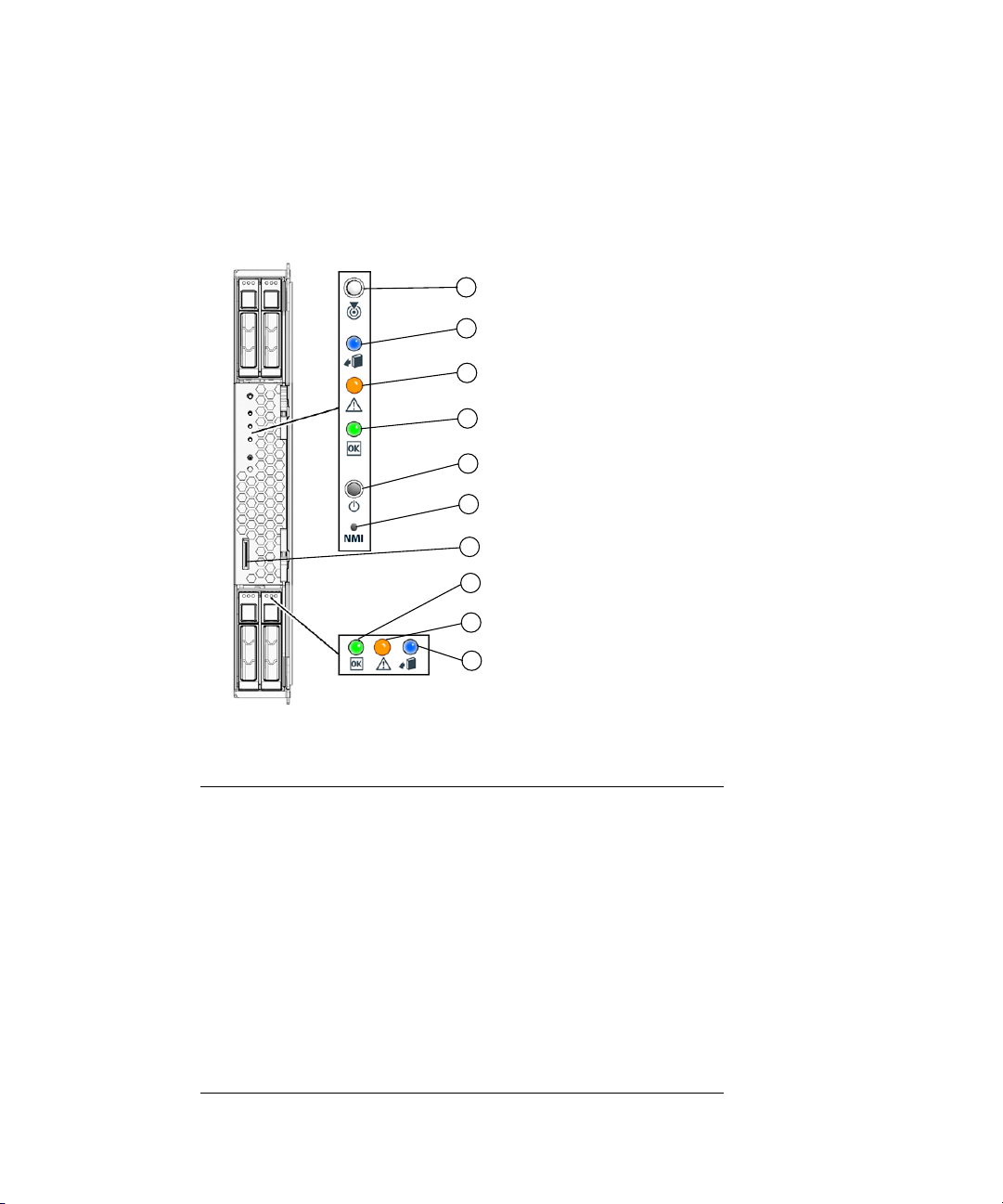
2. Use a pointed object or stylus to press and release the recessed Power button on
the server module front panel.
When main power is applied to all server module components, the green Power
LED above the Power button lights and remains lit.
FIGURE 1-2 Sun Blade X6240 Server Module Front Panel
1
2
3
4
5
6
7
8
9
10
Legend
1 White LED–Locate
2 Blue LED–Ready to Remove
3 Amber LED–Service Action Required
4 Green LED–Power
5 Power button/standby
6 Non-Maskable Interrupt (NMI) button (Service only)
7 Universal Connector Port (UCP), used for dongle cable
8 Green LED–Disk OK
9 Amber LED–Disk Service Action Required
10 Blue LED–Disk Ready to Remove
6 Sun Blade X6240 Server Module Installation Guide • June 2008
Page 19
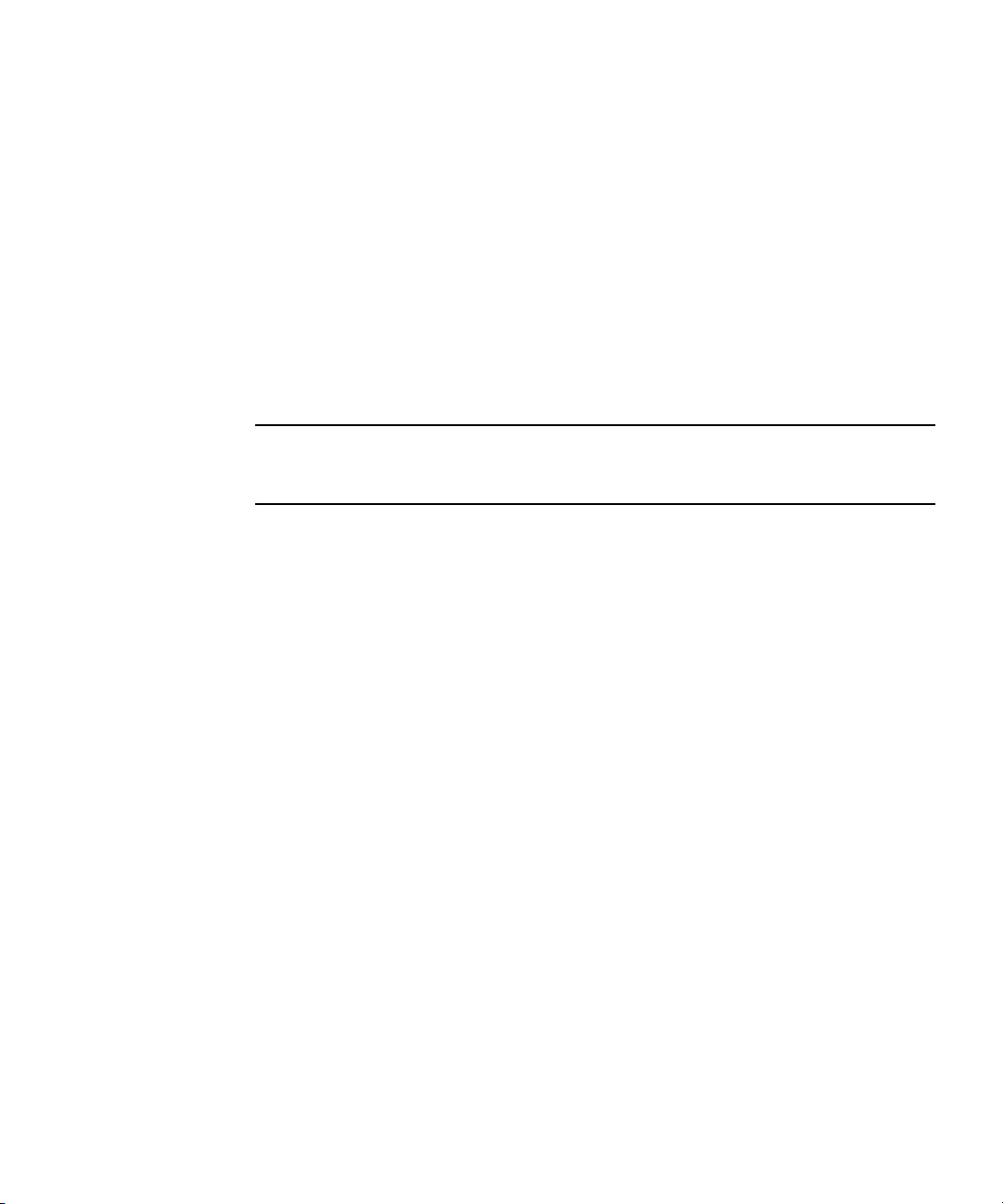
▼ To Shut Down Main Power Mode
To power off the server module from main power mode, use one of the following two
methods:
■ Graceful shutdown. Use a ballpoint pen or other stylus to press and release the
Power button on the front panel. This causes Advanced Configuration and Power
Interface (ACPI) enabled operating systems to perform an orderly shutdown of
the operating system. Servers not running ACPI-enabled operating systems will
shut down to standby power mode immediately.
■ Emergency shutdown. Press and hold the Power button for four seconds to force
main power off and to enter standby power mode.
When main power is off, the blue (Ready to Remove) LED on the front panel will
be illuminated, indicating that the server module is in standby power mode.
Note – To power off the server module completely, you must disconnect the AC
power cords from the back panel of the chassis. This will remove power from all the
blades in the chassis.
Chapter 1 Setting Up the Server Hardware 7
Page 20
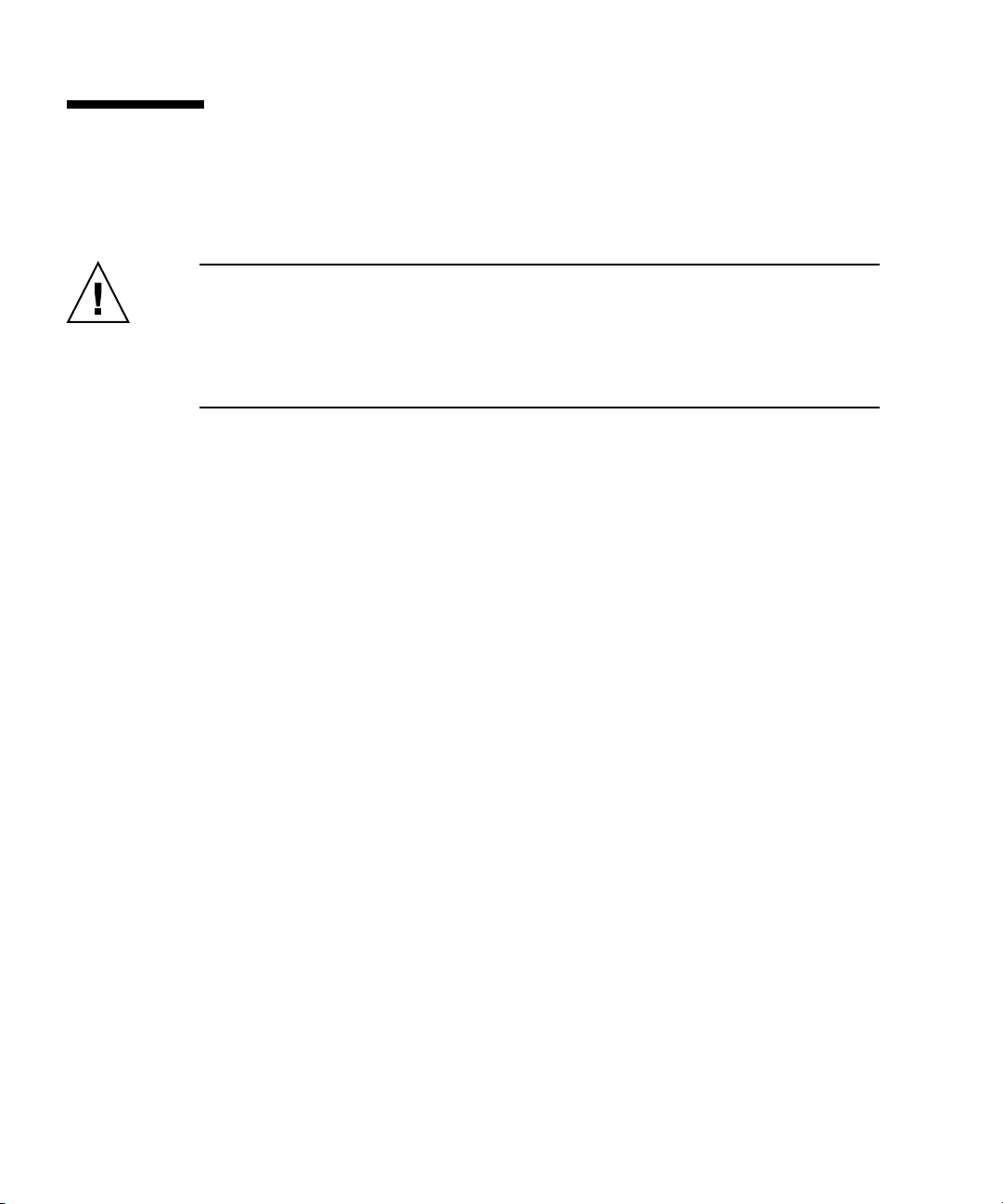
Using a Dongle Cable for Testing
Your chassis ships with a dongle cable. The dongle enables you to plug devices
directly into the front of the server module for testing.
Caution – The dongle cable should be used only for configuration and service
purposes. It should be disconnected from the server module when the configuration
or servicing operation is completed.
If you have a dongle cable connected to a server module, it must be removed before
closing the door of a rack cabinet. The dongle cable may be damaged if it is not
removed before the cabinet door is closed.
▼ To Use a Dongle Cable for Testing
1. Insert the dongle cable into the universal connector port (UCP) on the server
module front panel. See
2. Connect device to the dongle cable connections, as appropriate.
FIGURE 1-3.
8 Sun Blade X6240 Server Module Installation Guide • June 2008
Page 21
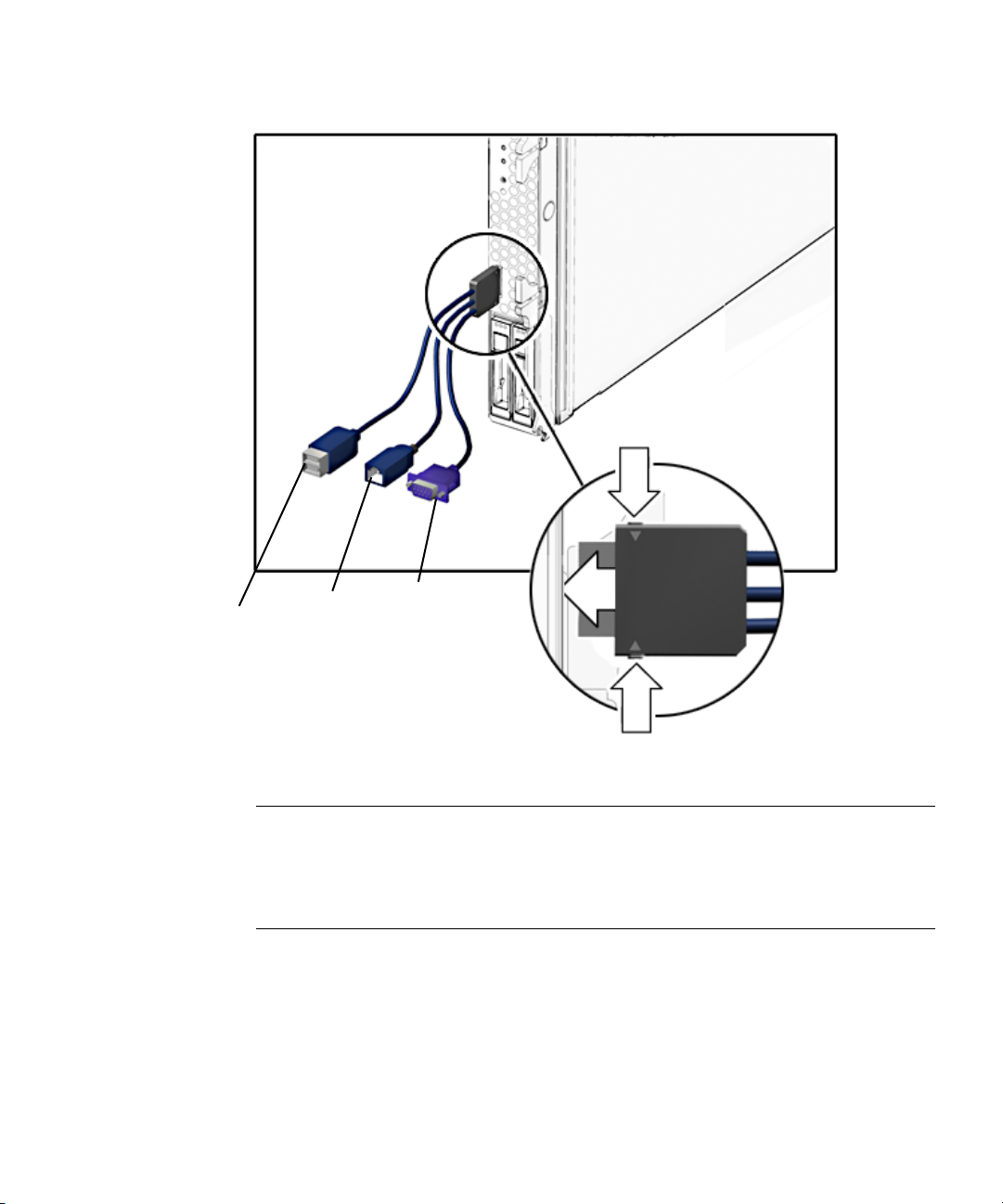
FIGURE 1-3 Dongle Cable Connections
2
3
1
Legend
Connector Status
1 Dual USB 2.0 connectors Used
2 Serial port connector Used
3 VGA video connector Used
Chapter 1 Setting Up the Server Hardware 9
Page 22
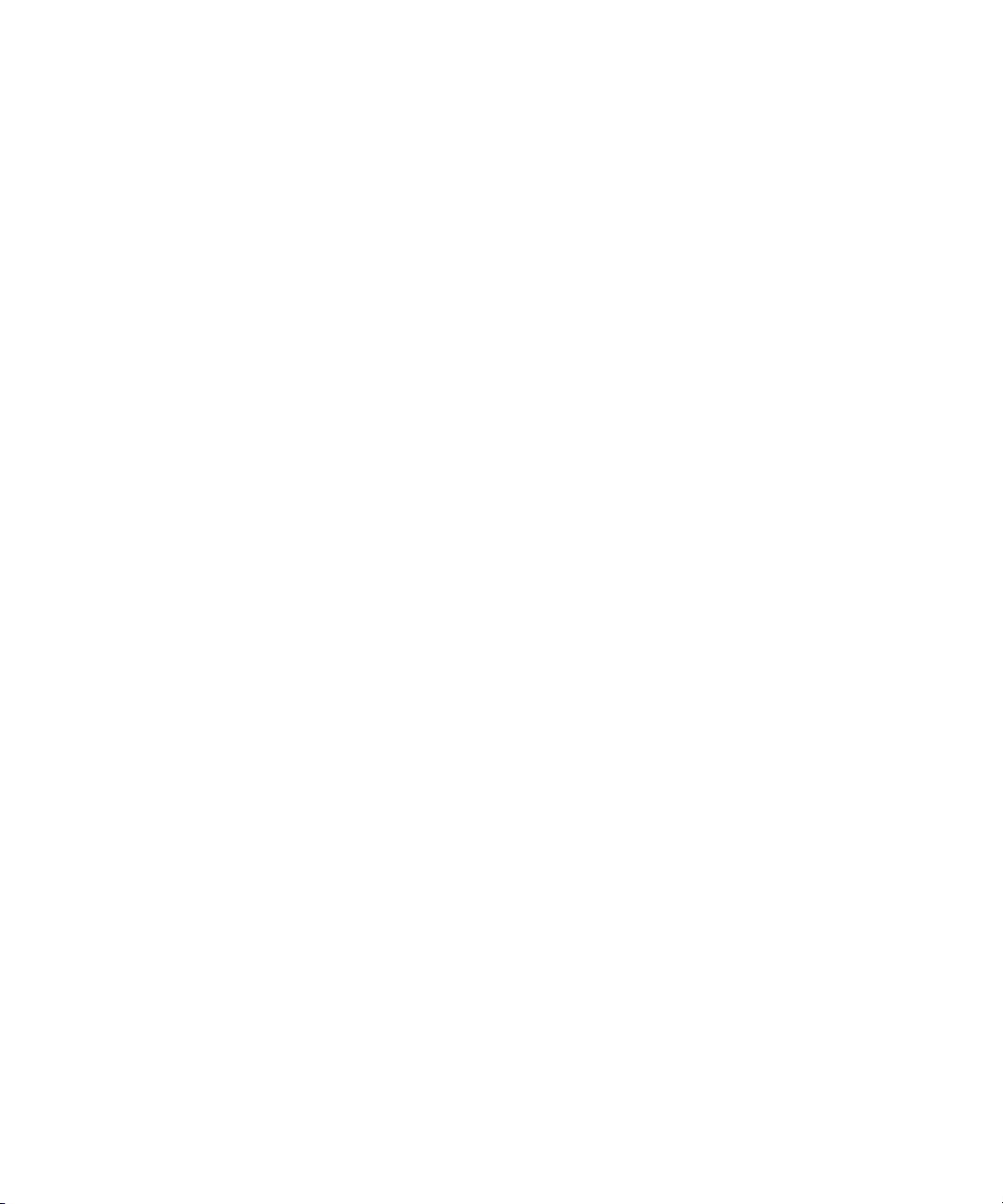
10 Sun Blade X6240 Server Module Installation Guide • June 2008
Page 23
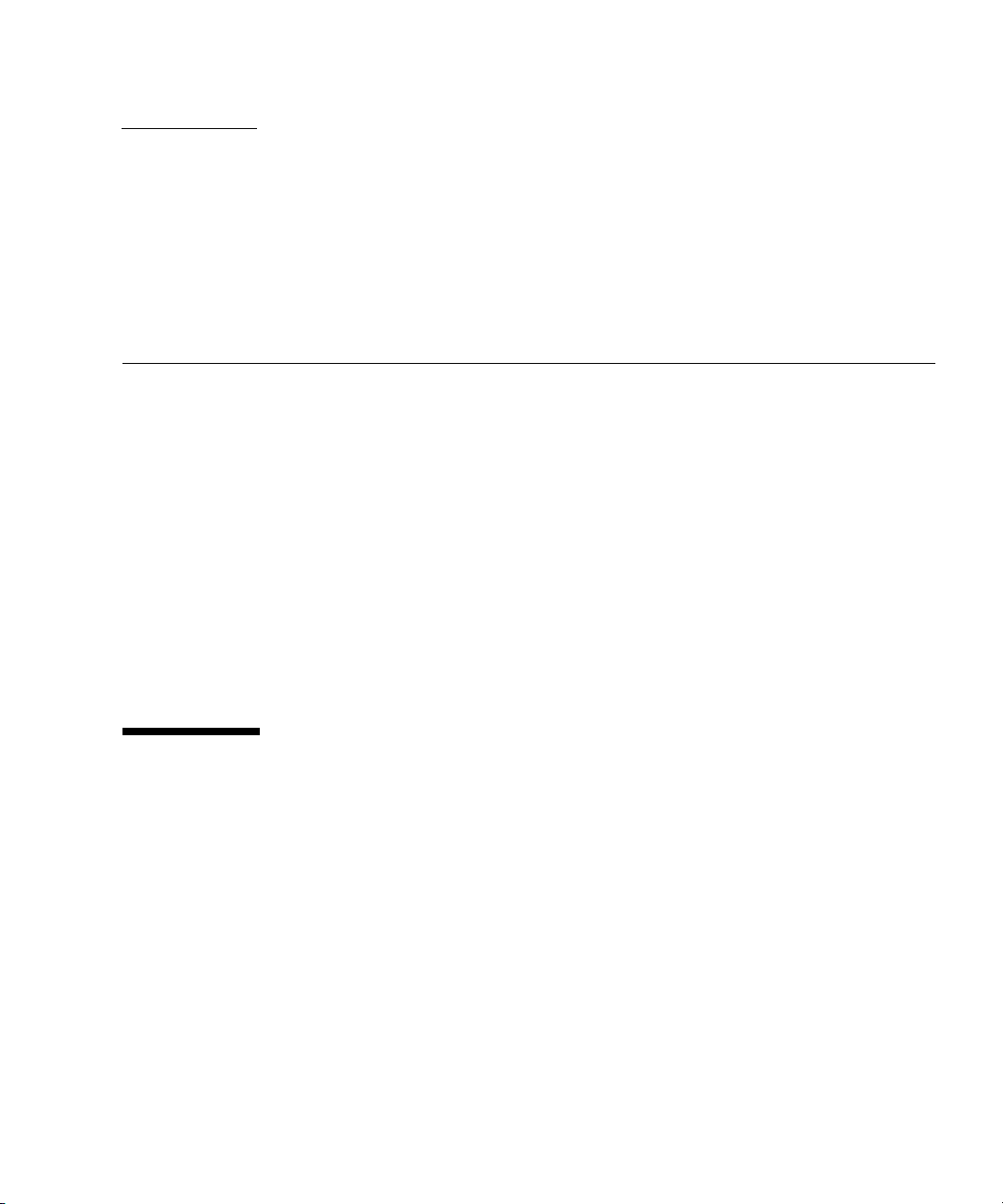
CHAPTER
2
Setting Up the Server Software
This chapter describes how to configure and access the Sun™Integrated Lights Out
Manager software, and how to set up the platform operating system and driver
software.
This chapter contains these topics:
■ “Integrated Lights Out Manager” on page 11
■ “What Is a Service Processor?” on page 12
■ “About the Preconfigured Administrator Account” on page 12
■ “ILOM Connection Overview” on page 13
■ “Connecting to the Server Module ILOM” on page 13
■ “Configuring the ILOM IP Address” on page 23
■ “Setting Up Platform Operating System and Driver Software” on page 29
Integrated Lights Out Manager
Sun Integrated Lights Out Manager (ILOM) is built-in system management software
that enables you to control your system. Using ILOM, you can monitor and manage
the components installed in your chassis and server modules, configure network
information, view and edit hardware configurations, monitor vital system
information, and manage user accounts.
You can access ILOM through several interfaces, such as the web browser interface,
command-line interface (CLI), SNMP interface, as well as the IPMI interface.
11
Page 24
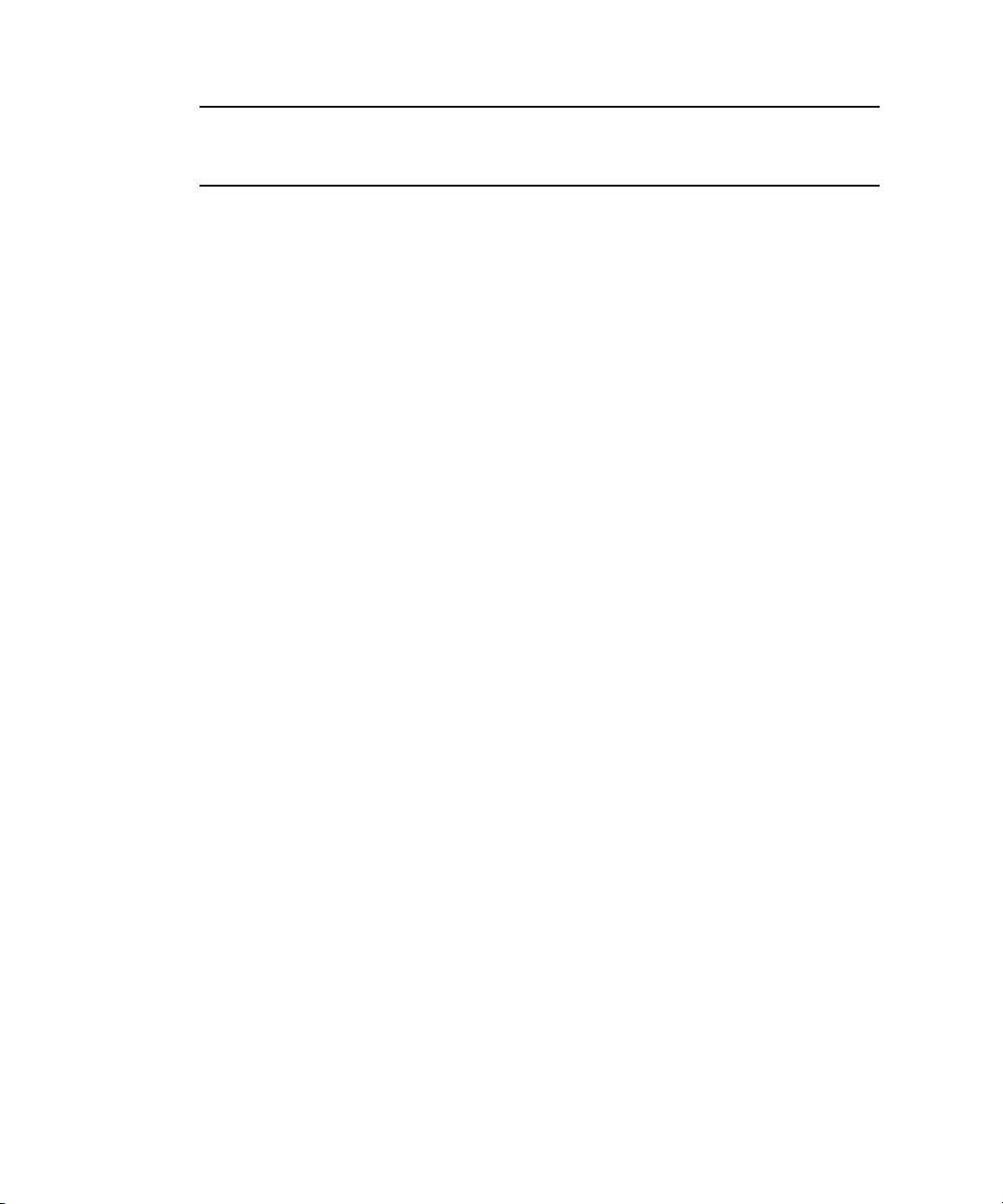
Note – This chapter describes how to access ILOM through the command-line
interface and web browsers. For other methods, see the Sun Integrated Lights Out
Manager 2.0 User’s Guide (820-1188).
What Is a Service Processor?
A service processor (SP) is a component, located on the server module’s
motherboard, that operates independently of the other hardware in the system. The
SP has its own IP address and MAC address and is capable of operating regardless
of the state of the other system hardware. In a server module, the service processor
can operate whether the server module is fully operational, powered down, or
somewhere in between.
The chassis management module (CMM) and every server module in the chassis has
its own service processor.
Note the following terms used in this book:
■ The term chassis management module (CMM) refers to the hardware module on the
chassis.
■ The CMM ILOM refers to the ILOM software on the CMM.
■ The server module SP (service processor) refers to the server module’s SP
hardware.
■ The server module ILOM refers to the ILOM software on the server module SP.
Note that other server modules might have different service processors.
About the Preconfigured Administrator Account
The server module ILOM is shipped with a preconfigured Administrator account:
User name: root
Password: changeme
The preconfigured Administrator account, known as root, cannot be deleted or
changed, other than changing its password. This account offers built-in
administrative privileges (read and write access) to all service processor features and
commands.
12 Sun Blade X6240 Server Module Installation Guide • June 2008
Page 25
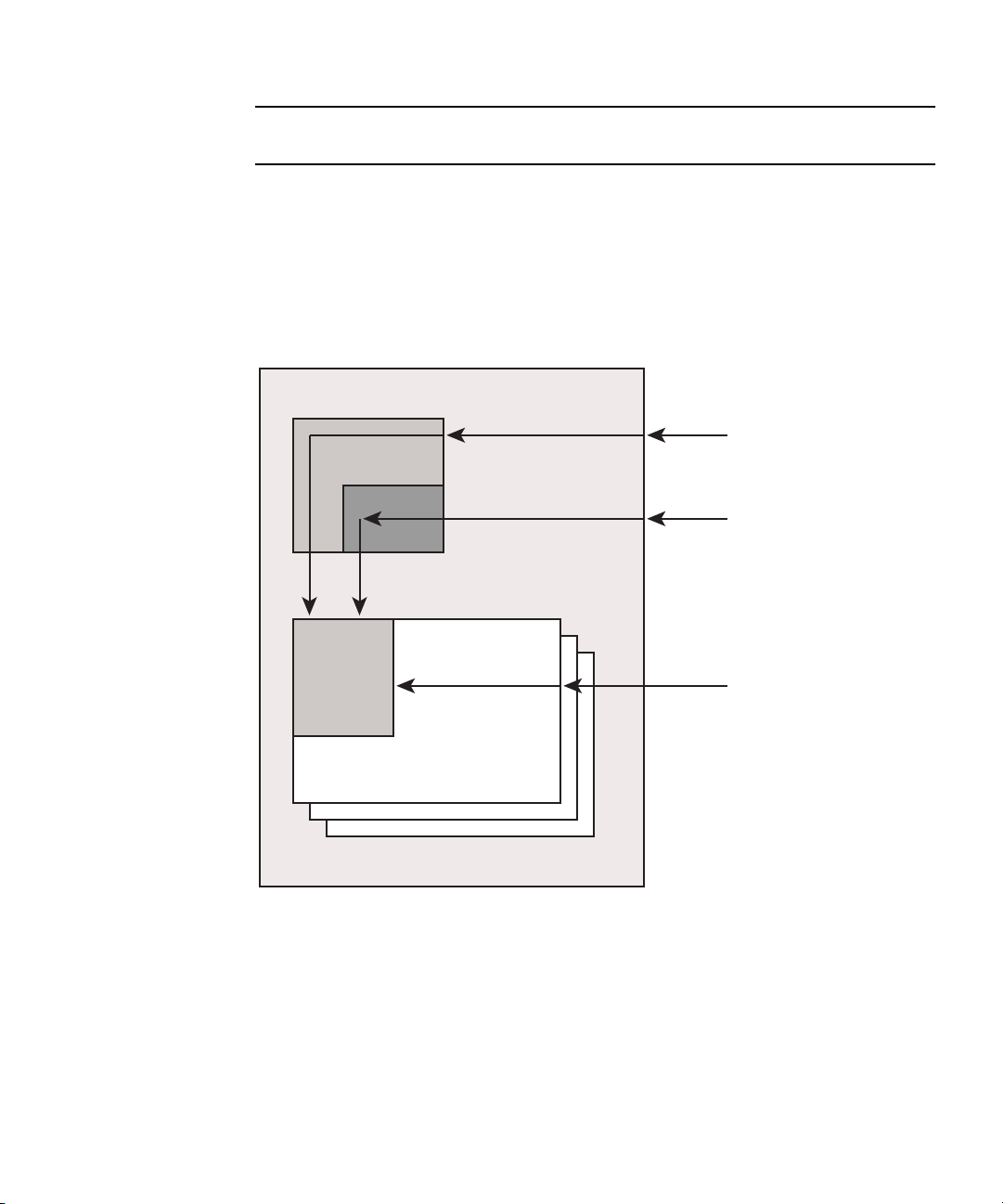
Note – The CMM ILOM is shipped with an identical preconfigured Administrator
r
account, with user name root and the default password set to changeme.
ILOM Connection Overview
FIGURE 2-1 shows the connections to the server module ILOM.
FIGURE 2-1 ILOM Connection Options
Chassis
CMM ILOM
Serial Connecto
CLI only
Net 0
Ethernet Switch
Server Modules
ILOM
CLI or WebGUI
Dongle Cable
CLI only
Connecting to the Server Module ILOM
Before you continue installing the server module, you must ensure that you can
connect to ILOM.
You can connect to the server module ILOM using one of several methods listed next
and described in the corresponding sections.
Chapter 2 Setting Up the Server Software 13
Page 26

Note – Option 1 and option 2 enable you to connect to ILOM without knowing
ILOM’s IP address. These options provide access to ILOM’s command-line interface
(CLI) only. Option 3 requires you to know ILOM’s IP address, but supports CLI and
web GUI access. Most users configure ILOM’s IP address, then connect to it using
Option 3.
Instructions for configuring ILOM’s IP address are in “Configuring the ILOM IP
Address” on page 23.
■ Option 1. Use the serial connector on the chassis to connect to the CMM ILOM.
Then use the CMM ILOM to navigate to the server module ILOM. See “Option 1:
Connecting to ILOM Through the Chassis Serial Connector” on page 14.
■ Option 2. Use a dongle cable to establish a serial connection directly to the server
module ILOM. See “Option 2: Connecting to ILOM Through a Dongle Cable” on
page 18.
■ Option 3. Connect through the Ethernet. This connection supports both CLI and
web GUI access. See “Option 3: Connecting to ILOM Through the Ethernet Port”
on page 19.
The following sections describe each of these methods.
Option 1: Connecting to ILOM Through the Chassis Serial Connector
The chassis serial connector connects to the CMM ILOM, which provides a
command to connect to the server module ILOM.
▼ To Connect to ILOM Through the Chassis Serial
Connector
You can access the CMM ILOM at any time by connecting a terminal or a PC
running terminal emulation software to the RJ-45 serial port on the chassis. The
CMM ILOM’s command-line interface (CLI) enables you to connect to the server
module ILOM.
Before completing this connection, the server module must be installed in the
chassis.
1. Verify that your terminal, laptop, or terminal server is operational.
14 Sun Blade X6240 Server Module Installation Guide • June 2008
Page 27

2. Configure the terminal device or the terminal emulation software to use the
following settings:
■ 8N1: eight data bits, no parity, one stop bit
■ 9600 baud (default, can be set to any standard rate up to 57600)
■ Disable hardware flow control (CTS/RTS)
3. Connect a serial cable from the serial port on the chassis to a terminal device.
Refer to the chassis documentation for the location of the serial port.
Note – The serial port requires the following pin assignments. Note that these are
the same as the serial cable connector for the Sun Advanced Lights Out Manager
(ALOM) or Remote System Control (RSC). See TABLE 2-1.
TABLE 2-1 Serial Management Port Pinouts
Pin Signal Description
1 Request To Send (RTS)
2 Data Terminal Ready (DTR)
3 Transmit Data (TXD)
4 Ground
5 Ground
6 Receive Data (RXD)
7 Data Carrier Detect (DCD)
8 Clear To Send (CTS)
4. Press Enter on the terminal device.
This establishes the connection between the terminal device and the CMM ILOM.
Note – If you connect a terminal or emulator to the serial port before it has been
powered up or during its power up sequence, you will see bootup messages.
When the system has booted, the CMM ILOM displays its login prompt:
SUNCMMnnnnnnnnnn login:
The first string in the prompt is the default host name. It consists of the prefix
SUNCMM and the CMM ILOM’s MAC address. The MAC address for each service
processor is unique.
Chapter 2 Setting Up the Server Software 15
Page 28

5. Log in to the CLI:
a. Type the default user name, root.
b. Type the default password, changeme.
Once you have successfully logged in, the CMM ILOM displays its default
command prompt:
->
You are now connected to the CMM ILOM CLI.
6. Navigate to the server module ILOM by typing this command:
-> cd /CH/BLn/SP/cli
Where n is 0 through 9 for server modules 0 through 9 respectively.
7. Type the command start.
A prompt appears.
8. Type y to continue or n to cancel.
If you typed y, the server module ILOM prompts for its password.
Note – The CMM ILOM logs on to the server module ILOM using the user name in
the user target under /CH/BLn/SP/cli (where n is the server module number).
9. When prompted, type the password.
The default password is changeme.
The server module ILOM prompt appears. You are now connected to the server
module ILOM.
10. Type exit when you are done.
The server module ILOM exits and the CMM CLI prompt appears.
16 Sun Blade X6240 Server Module Installation Guide • June 2008
Page 29

The following display shows an example of the login screen.
-> cd /CH/BL2/SP/cli
/CH/BL2/SP/cli
-> start
Are you sure you want to start /CH/BL2/SP/cli (y/n)? y
Password: Type the password to the server module ILOM.
Sun(TM) Integrated Lights Out Manager
Version 2.0.3.9
Copyright 2008 Sun Microsystems, Inc. All rights reserved.
Use is subject to license terms.
Warning: password is set to factory default.
-> exit Type this command to exit the server module ILOM and return to the
CMM ILOM.
Connection to 10.6.153.33 closed.
Chapter 2 Setting Up the Server Software 17
Page 30

Option 2: Connecting to ILOM Through a Dongle Cable
You can use the dongle cable to connect a terminal directly to the server module
ILOM.
Caution – The dongle cable should be used only for configuration and service
purposes. It should be disconnected from the server module when the configuration
or servicing operation is completed.
If you have a dongle cable connected to a server module, it must be removed before
closing the door of a rack cabinet. The dongle cable may be damaged if it is not
removed before the cabinet door is closed.
FIGURE 2-2 Dongle Cable
FIGURE 2-2 shows a dongle cable connected to a server module.
1
2
18 Sun Blade X6240 Server Module Installation Guide • June 2008
3
Page 31

Legend
Connector Status
1 Dual USB connectors Used
2 Serial port connector Used
3 VGA video connector Used
▼ To Connect to ILOM Using a Dongle Cable
1. Connect a dongle cable to the server module.
2. Connect a terminal or terminal emulator to the RJ-45 connector (labeled as 2 in
the figure) on the dongle cable.
The ILOM login prompt appears.
3. Type the user name and password when prompted.
The default user name is root and the default password is changeme.
The server module ILOM prompt appears.
4. When you are done, exit ILOM by typing:
-> exit
Option 3: Connecting to ILOM Through the Ethernet Port
The chassis Ethernet ports provide the most robust method of connecting to ILOM.
This connection supports both the CLI and the web GUI.
You can connect to ILOM through either the RJ-45 NET MGT 0 Ethernet port or the
corresponding network express module (NEM) port.
Before you can use the Ethernet connection, you must know ILOM’s IP address.
Note – To configure the ILOM IP address, see “Configuring the ILOM IP Address”
on page 23.
Chapter 2 Setting Up the Server Software 19
Page 32
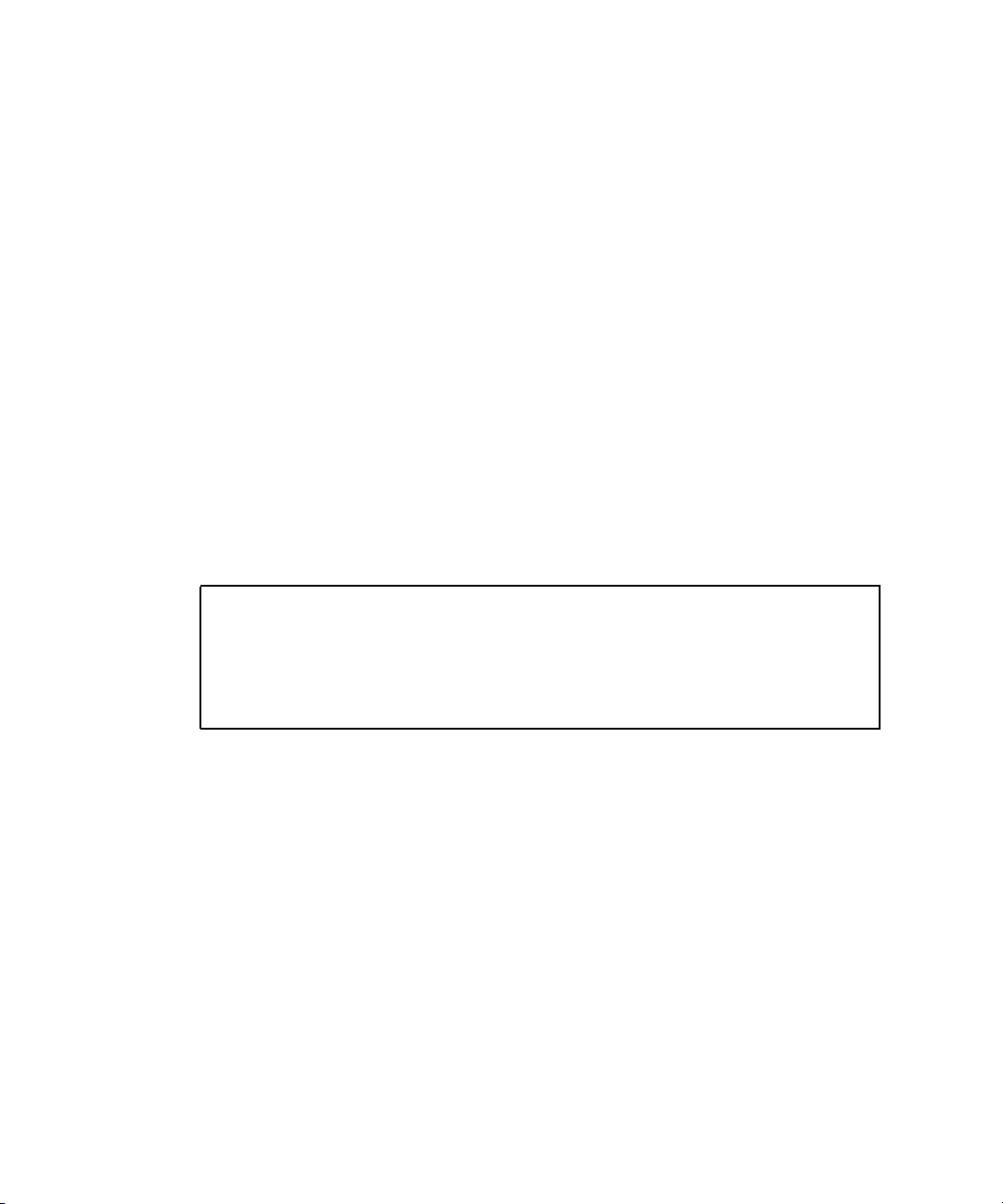
Logging In and Out of ILOM
You can use either the ILOM command-line interface (CLI) or web GUI to access
ILOM.
▼ To Log In and Out of the ILOM CLI
ILOM supports Secure Shell (SSH) access to the CLI over the Ethernet.
1. Start an SSH client.
2. To log in to ILOM CLI, type:
$ ssh root@ipaddress
Where ipaddress is the IP address of the server SP.
3. Type your password when prompted.
The default user name is root, and the default password is changeme.
For example:
$ ssh root@192.168.25.25
root@192.168.25.25's password:
Sun Integrated Lights Out Manager
Version 2.0.3.9
Copyright 2008 Sun Microsystems, Inc. All rights reserved.
Warning: password is set to factory default.
->
4. To log out of ILOM, type exit.
▼ To Log In and Out of the ILOM Web GUI
1. To log in to the ILOM web GUI, type the IP address of the ILOM service
processor into your web browser.
The ILOM login screen appears.
20 Sun Blade X6240 Server Module Installation Guide • June 2008
Page 33
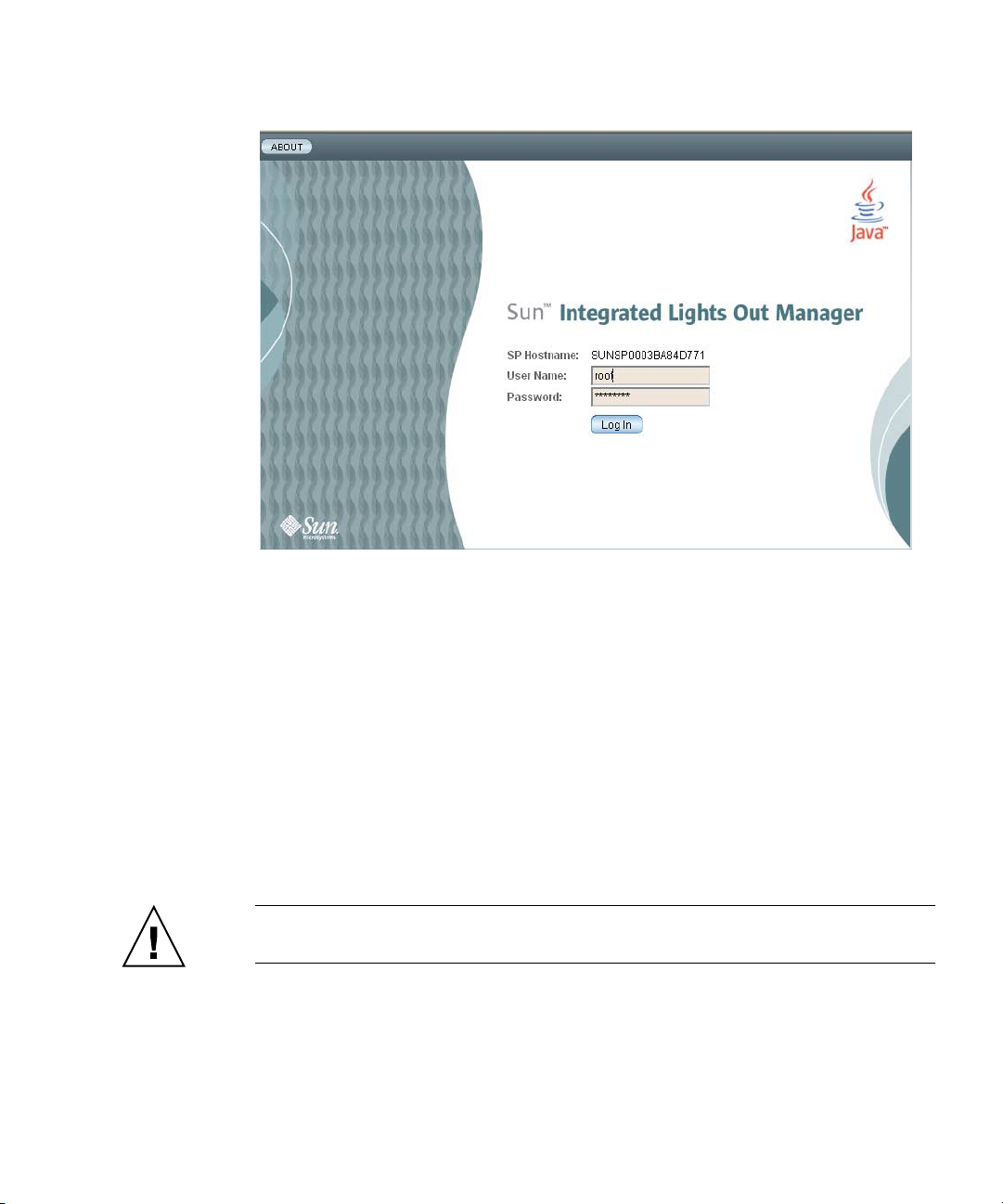
FIGURE 2-3 Web GUI ILOM Login Screen
2. Type your user name and password.
When you first try to access the web GUI, it prompts you to type the default user
name and password. The default user name and password are:
■ Default user name – root
■ Default password – changeme
The default user name and password are in lowercase characters.
3. Click Log In.
The web GUI appears.
4. To log out of the web GUI, click the Log Out button at the top right of the web
GUI.
The ILOM log out screen appears.
Caution – Do not use the Log Out button in your web browser to log out from the
ILOM web GUI.
Chapter 2 Setting Up the Server Software 21
Page 34
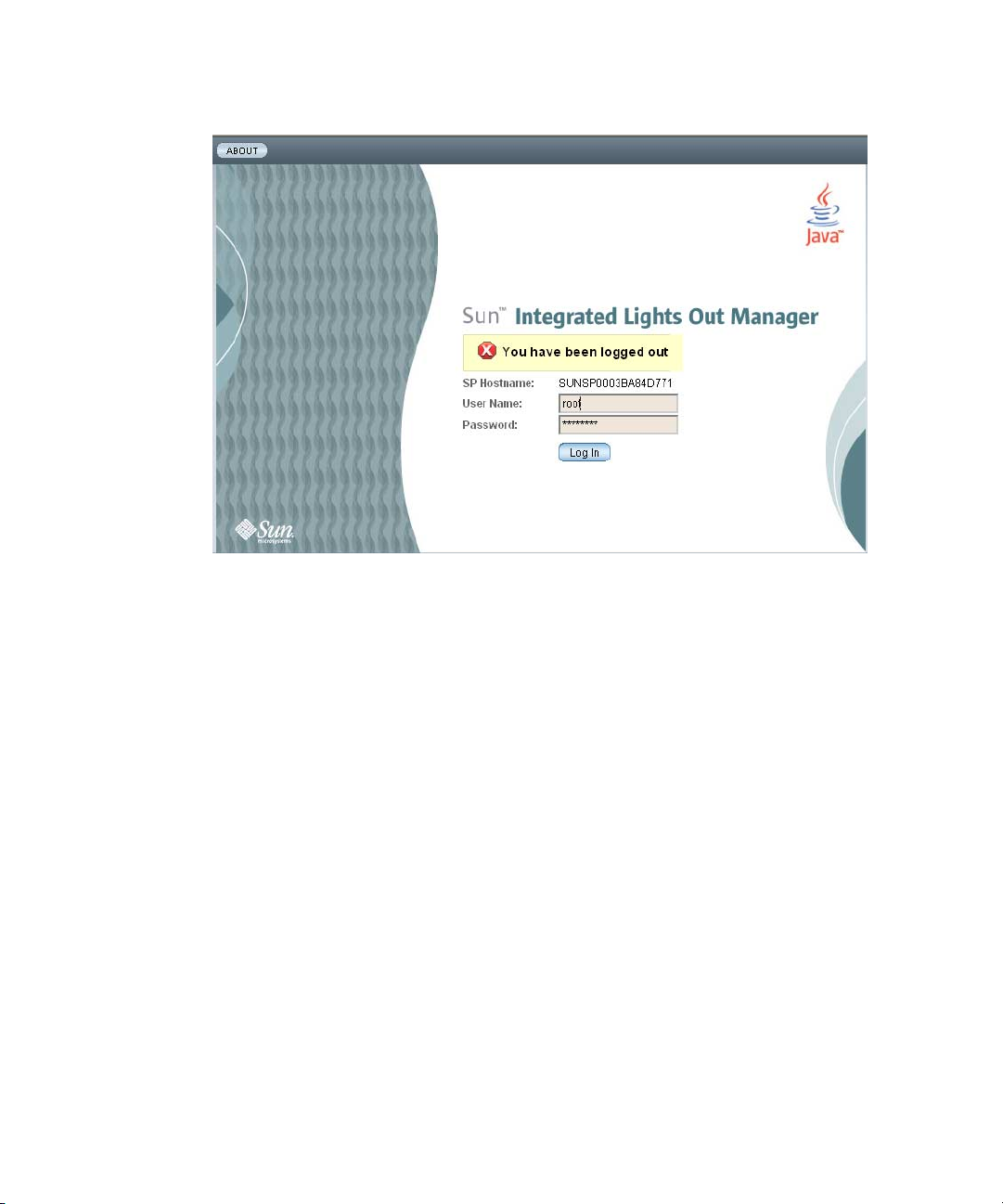
FIGURE 2-4 ILOM Log Out Screen
22 Sun Blade X6240 Server Module Installation Guide • June 2008
Page 35
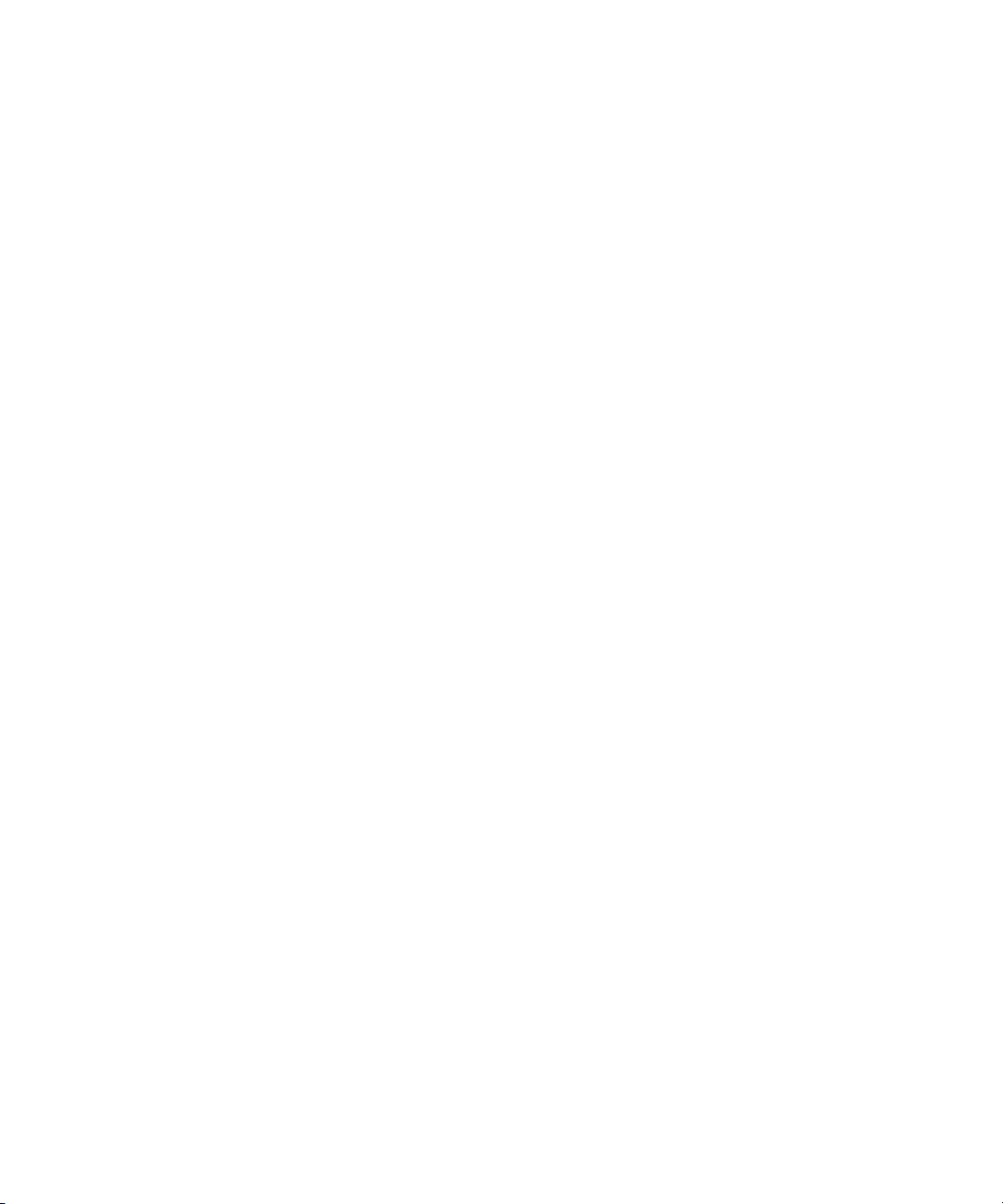
Configuring the ILOM IP Address
This section describes how to view and set the ILOM IP address. It includes the
following sections:
■ “To View the ILOM IP Address” on page 23
■ “To Configure the ILOM IP Address Using BIOS Setup Utility” on page 23
■ “To Configure the ILOM IP Address Using DHCP” on page 25
■ “To Configure the ILOM IP Address Using the CLI” on page 26
▼ To View the ILOM IP Address
1. Log in to the ILOM CLI using any of the methods described in “Connecting to
the Server Module ILOM” on page 13.
To use the Ethernet SSH connection, you must already know the IP address.
2. Type these commands from the root directory.
a. To see all the IP address-related information, type:
-> show /SP/network
b. To see only the IP address, type:
-> show /SP/network/ipaddress
▼ To Configure the ILOM IP Address Using BIOS Setup
Utility
The BIOS Setup Utility enables you to set the ILOM IP address. You can configure
the IP address manually (static) or use DHCP to configure it.
1. Verify the following:
■ Your DHCP server is configured to accept new media access control (MAC)
addresses.
■ Your DHCP server is connected to either the corresponding NEM port or the
RJ-45 NET MGT Ethernet port.
2. Start the BIOS Setup Utility.
a. Boot the system.
b. Watch the boot messages. You will see a message that says you can press F2
to enter BIOS setup.
Chapter 2 Setting Up the Server Software 23
Page 36
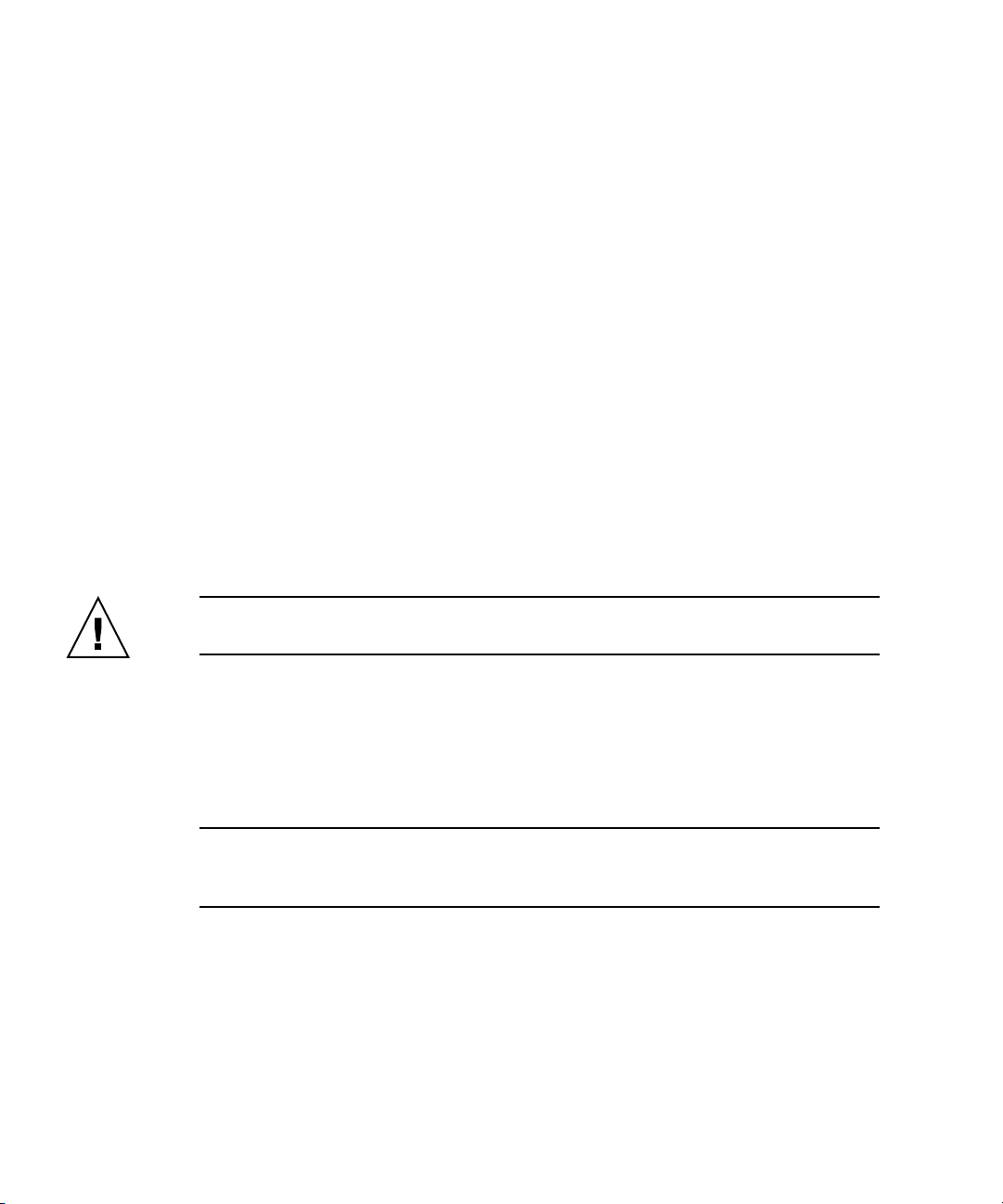
c. After you see the message, press F2.
After some messages and screen changes, the BIOS Setup Utility appears.
3. Select the Advanced tab.
The Advanced page appears.
4. Highlight IPMI 2.0 Configuration in the list, then select Enter.
The IPMI 2.0 Configuration page appears.
5. Highlight LAN Configuration, then select Enter.
The LAN Configuration page appears.
6. On the LAN Configuration page, under IP Assignment, select DHCP or Static.
If you selected Static, fill in the IP address, subnet mask, and default gateway at
the bottom of the page.
7. Select Commit to save your changes.
The BIOS utility automatically updates the address fields.
■ If you selected Static, you are done.
■ If you selected DHCP, the DHCP server assigns an IP address to the server
module ILOM. Continue to Step 8.
Caution – You must select Commit to save the changes on this page. Using F10 will
not save your changes.
8. To find the IP address that DHCP assigned to the server module ILOM, either:
■ Log in to ILOM CLI using option 1 or option 2 (see “Connecting to the Server
Module ILOM” on page 13) and enter this command:
show /SP/network
■ Look in the DHCP log file.
Note – Different DHCP server applications running on different operating systems
store these log files in different locations. Consult your DHCP system administrator
to locate the correct path to the log file.
Typically, DHCP log file entries are individual lines with the following commaseparated fields:
ID, Date, Time, Description, IP Address, Host Name, MAC Address
Locate the MAC address of your ILOM in the MAC Address (seventh) field of the
correct DHCP file entry, and record the corresponding value of the IP Address
(fifth) field. This is the IP address that you must use to access the web GUI and
the ILOM Remote Console application.
24 Sun Blade X6240 Server Module Installation Guide • June 2008
Page 37
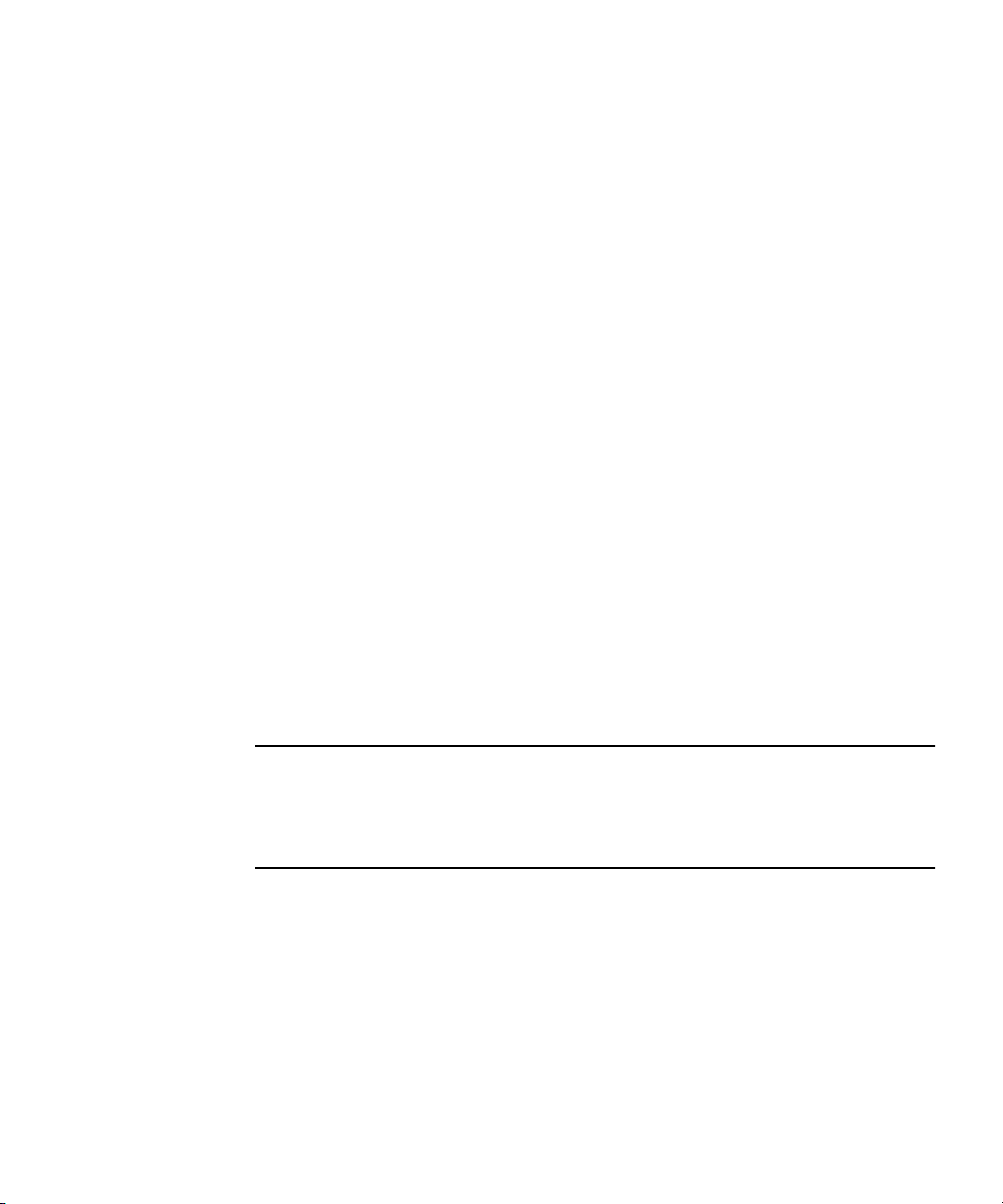
▼ To Configure the ILOM IP Address Using DHCP
This procedure uses DHCP to assign ILOM an IP address.
1. Verify that your DHCP server is configured to accept new media access control
(MAC) addresses.
2. Obtain the server module ILOM MAC address from one of the following
locations:
MAC addresses are 12-digit hexadecimal strings in the format xx:xx:xx:xx:xx:xx
where x represents a single hexadecimal letter (0–9, A–F, a–f). Write down the
address for future reference.
■ The server module has a serial port to which you can attach a terminal device. If
you log into ILOM and type the command show /SP/network, ILOM displays
the current MAC address. See “Option 2: Connecting to ILOM Through a Dongle
Cable” on page 18.
■ The CMM has a serial port to which you can attach a terminal device. If you log
into the CMM ILOM and type the command show /CH/BLn/SP/network, the
CMM ILOM displays the current MAC address. See “Option 3: Connecting to
ILOM Through the Ethernet Port” on page 19.
■ The Customer Information Sheet shipped with your server module lists the MAC
address.
■ You can get the MAC address from the system BIOS Setup screen. Choose
Advanced - IPMI 2.0 Configuration - Set LAN Configuration - MAC address.
3. Connect an Ethernet cable to the network express module (NEM) port
corresponding to the server module.
Refer to your chassis documentation for the location of the NEM port.
Note – DHCP requires a connection to the server module through the NEM before
DHCP can assign an IP address to the server module ILOM.
DHCP cannot automatically assign an address to the server module ILOM if it is
only connected to the RJ-45 NET MGT Ethernet port.
4. Reset the server module ILOM.
a. Log in to the server module ILOM. See “Option 1: Connecting to ILOM
Through the Chassis Serial Connector” on page 14 or “Option 3: Connecting to
ILOM Through the Ethernet Port” on page 19.
Chapter 2 Setting Up the Server Software 25
Page 38
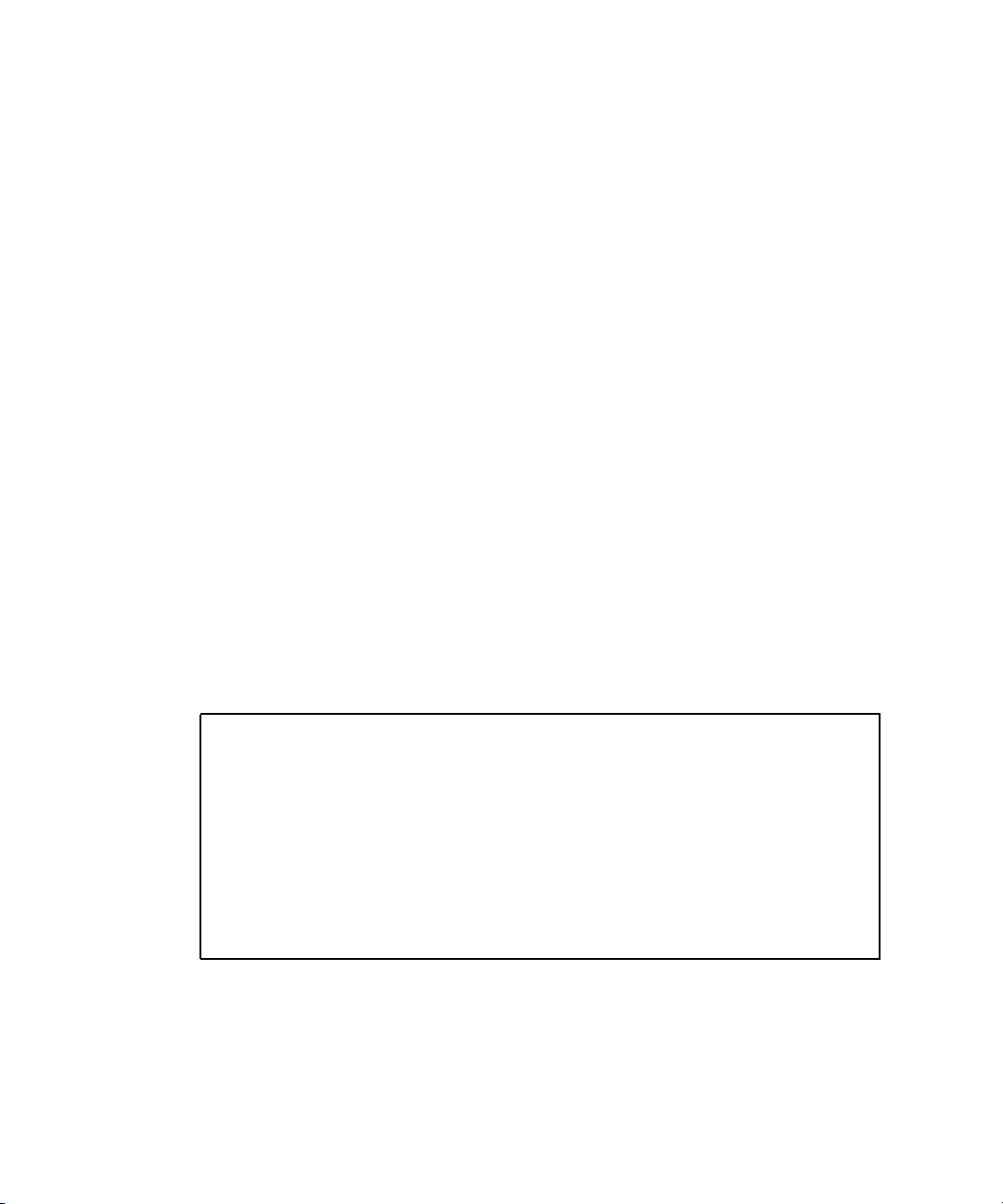
b. Type the reset command:
-> reset /SP
DHCP automatically assigns ILOM an IP address when the server module
restarts.
5. Find the IP address that DHCP assigned to the server module ILOM.
See Step 8 in “To Configure the ILOM IP Address Using BIOS Setup Utility” on
page 23.
▼ To Configure the ILOM IP Address Using the CLI
This procedure describes how to manually configure the ILOM IP address using the
CLI.
1. Connect to the server module ILOM using one of the following methods:
■ Connect to the server module ILOM using the chassis serial connector as
described in “Option 1: Connecting to ILOM Through the Chassis Serial
Connector” on page 14.
■ Connect to the server module ILOM using a dongle cable as described in “Option
2: Connecting to ILOM Through a Dongle Cable” on page 18.
■ Connect to the server module ILOM using SSH as described in “Option 3:
Connecting to ILOM Through the Ethernet Port” on page 19.
2. To see the IP address, type show /SP/network/ipaddress.
The last string, /ipaddress , is optional.
-> show /SP/network/ipaddress
/SP/network
Targets:
Properties:
ipaddress = 10.6.153.148
Commands:
show
->
3. To navigate to /SP/network, type:
-> cd /SP/network
26 Sun Blade X6240 Server Module Installation Guide • June 2008
Page 39
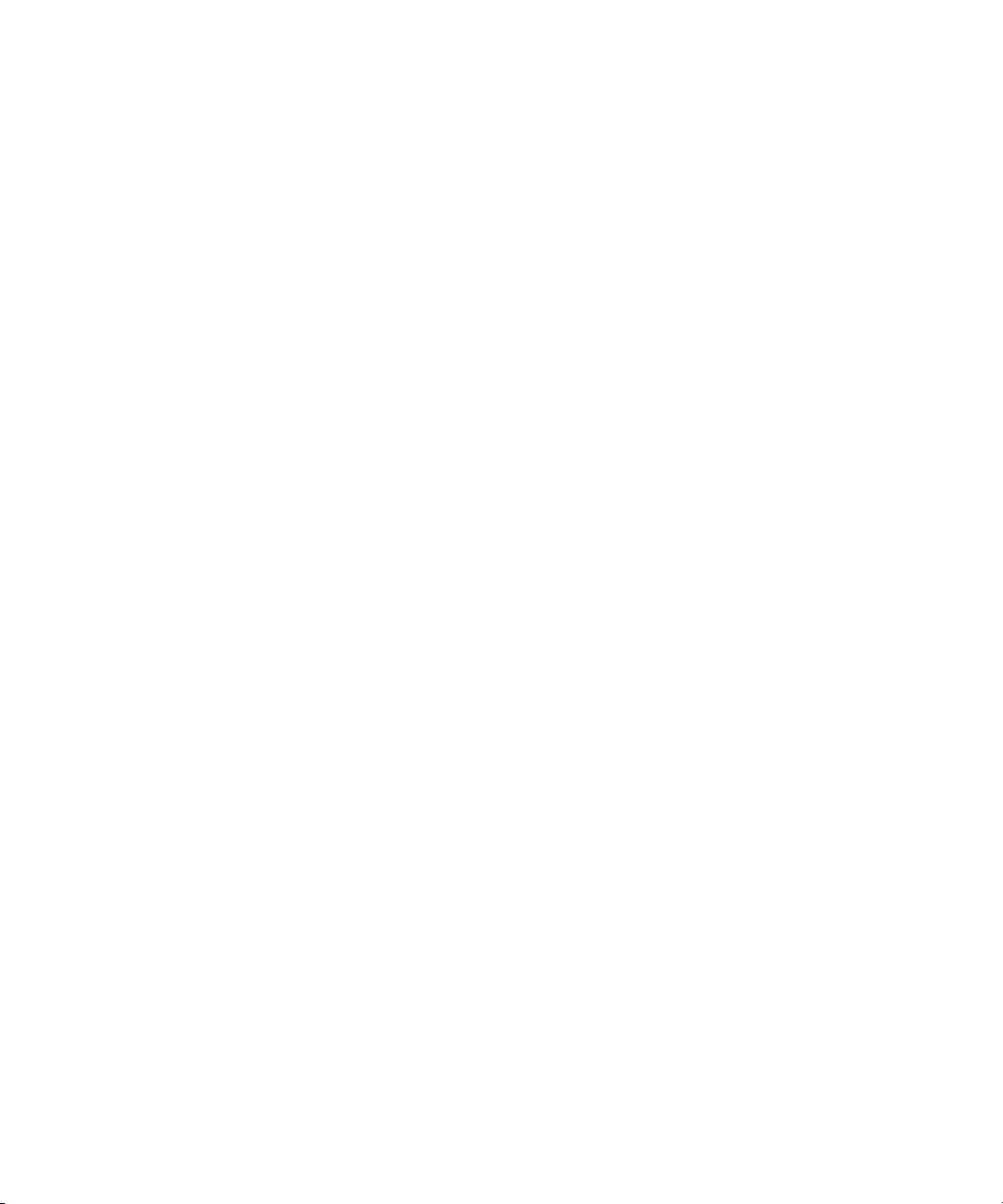
4. Do one of the following:
■ To configure a static Ethernet configuration, type the following commands:
-> set pendingipdiscovery=static
-> set pendingipaddress=xxx.xxx.xx.xx
-> set pendingipnetmask=yyy.yyy.yyy.y
-> set pendingipgateway=zzz.zzz.zz.zzz
-> set commitpending=true
where xxx.xxx.xx.xx, yyy.yyy.yyy.y and zzz.zzz.zz.zzz are the IP address,
netmask, and gateway for your ILOM and network configuration. To
determine these addresses, see your system administrator.
■ To configure a dynamic Ethernet configuration, type the following commands:
-> set pendingipdiscovery=dhcp
-> set commitpending=true
5. To log out of ILOM, type:
-> exit
If you connected to the server module ILOM through the CMM ILOM, you will
be returned to the CMM ILOM.
If you connected to ILOM using SSH, you will be disconnected automatically
because you logged in under a different IP address. If it is taking a long time to be
disconnected, you can force a disconnect by typing ~. in the SSH window.
The following display shows a typical session where the user looks at static settings,
configures them to be dynamic, then looks at the new settings.
Chapter 2 Setting Up the Server Software 27
Page 40
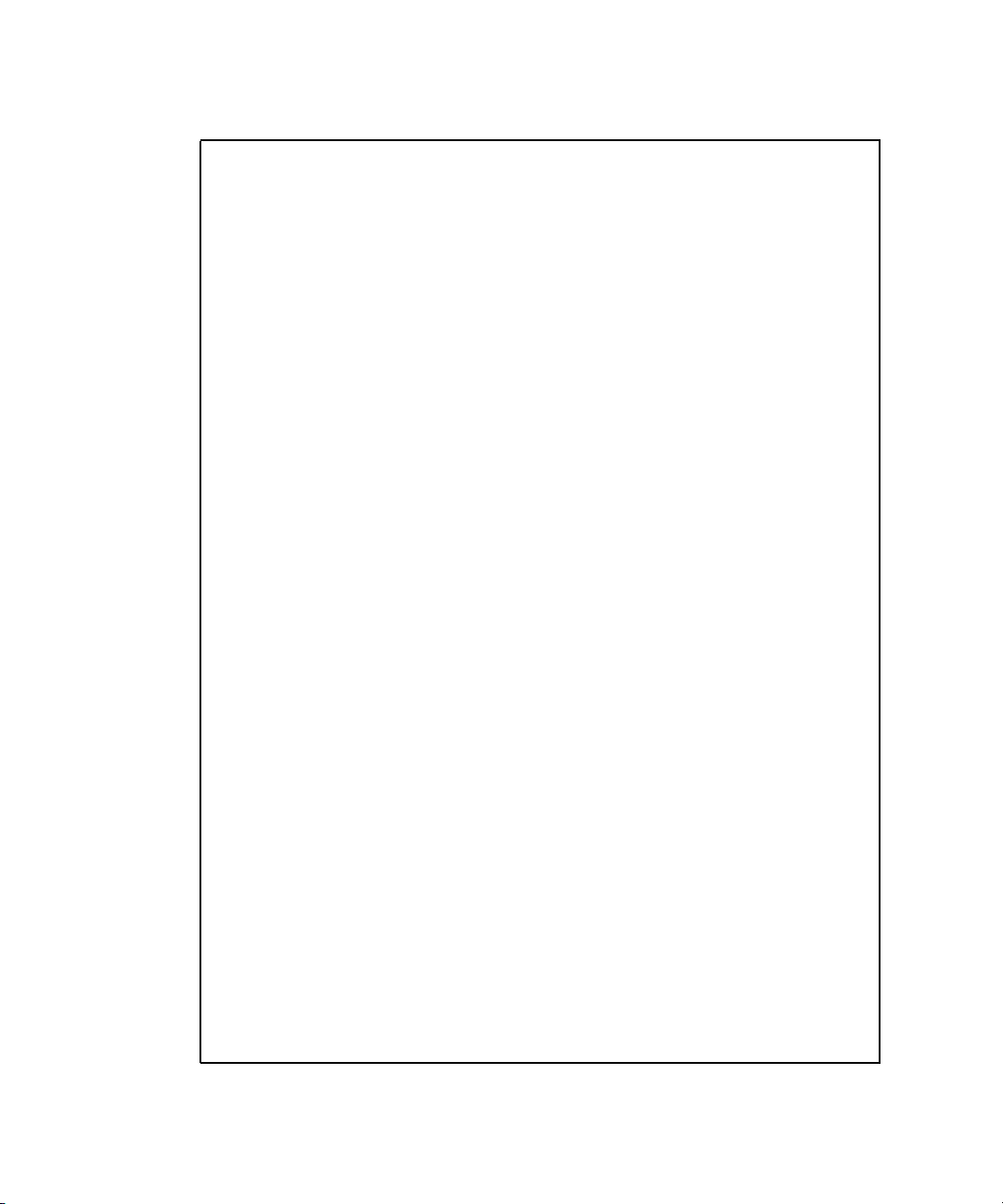
-> cd /SP/network
-> show
/SP/network
Targets:
Properties:
commitpending = (Cannot show property)
ipaddress = 10.6.42.42
ipdiscovery = static
ipgateway = 10.6.42.1
ipnetmask = 255.255.255.0
macaddress = 00:14:4F:3A:26:74
pendingipaddress = 10.6.42.42
pendingipdiscovery = static
pendingipgateway = 10.6.42.1
pendingipnetmask = 255.255.255.0
Commands:
cd
set
show
-> set pendingipdiscovery=dhcp
Set 'pendingipdiscovery' to 'dhcp'
-> set commitpending=true
Set 'commitpending' to 'true' if you logged in using SSH, you will be
disconnected here.
-> show
/SP/network
Targets:
Properties:
commitpending = (Cannot show property)
ipaddress = 10.6.42.191
ipdiscovery = dhcp
ipgateway = 10.6.42.1
ipnetmask = 255.255.255.0
macaddress = 00:14:4F:3A:26:74
pendingipaddress = 10.6.42.191
pendingipdiscovery = dhcp
pendingipgateway = 10.6.42.1
pendingipnetmask = 255.255.255.0
Commands:
cd
set
show
28 Sun Blade X6240 Server Module Installation Guide • June 2008
Page 41

Setting Up Platform Operating System and Driver Software
After configuring the server module ILOM network settings, you can configure the
preinstalled Solaris 10 or Windows Server 2003 R2 operating system or install a
supported Linux operating system and drivers.
■ If you want to use the preinstalled Solaris 10 Operating System, refer to
“Configuring the Preinstalled Solaris 10 Operating System” on page 31.
■ If you want to use the preinstalled Windows Server 2003 R2 operating system,
refer to “Configuring the Preinstalled Microsoft Windows Server 2003 R2
Operating System” on page 47.
■ For details about installing a supported Linux or Solaris OS and the required
drivers, refer to Sun Blade X6240 Server Module Operating System Installation Guide
(820-3969).
■ For details about installing a supported Windows OS and the required drivers,
refer to Sun Blade X6240 Server Module Windows Operating System Installation Guide
(820-3970).
■ For additional OS considerations specific to this server, also refer to the Sun Blade
X6240 Server Module Product Notes (820-3972).
Chapter 2 Setting Up the Server Software 29
Page 42

30 Sun Blade X6240 Server Module Installation Guide • June 2008
Page 43

CHAPTER
3
Configuring the Preinstalled Solaris 10 Operating System
This chapter explains the steps for configuring the Solaris™10 Operating System
(OS) that has been preinstalled on your server. The preinstalled version is Solaris 10
5/08 or later.
Note – Unlike with SPARC
Solaris 10 image through a monitor when you power on the server. You will see the
BIOS Power-On Self-Test (POST) and other boot information output.
The server ships with its console redirected to the serial port.
You can choose an option to send the output to VGA (video port). For more
information, see “To Redirect the Console Output to the Video Port (Optional)” on
page 38.
This chapter includes the following topics:
■ “Before You Begin” on page 32
■ “Configuring the Preinstalled Solaris 10 Operating System” on page 36
■ “Configuring X6240 Server Module RAID Drives” on page 39
■ “Mirroring the Preinstalled Solaris OS with LSI RAID” on page 40
■ “Solaris 10 Operating System User Information” on page 43
■ “Using the Solaris Installation Program” on page 44
■ “Reinstalling the Solaris Operating System” on page 45
®
systems, you will not see the output of the preinstalled
31
Page 44

Before You Begin
Before you begin configuring the preinstalled Solaris 10 OS, do the following:
■ Perform initial configuration of the server’s ILOM and determine the server’s
network settings, as described in “Connecting to the Server Module ILOM” on
page 13.
■ Gather the information that you will need for the configuration, as listed in
“Installation Worksheet” on page 32. Note that default values are indicated by an
asterisk (*).
Tip – To find the server module, PCI Express Module, and SP MAC addresses, see
the Customer Information Sheet included with the system box or the server, PCI EM,
and SP MAC addresses printed on their respective labels.
Installation Worksheet
Use the worksheet in TABLE 3-1 to gather the information that you need to configure
the preinstalled Solaris 10 OS. You only need to collect the information that applies
to your application of the system.
32 Sun Blade X6240 Server Module Installation Guide • June 2008
Page 45

TABLE 3-1 Worksheet for Solaris 10 Configuration
Information for Installation Description or Example
Language Select from the list of available languages for the
Your Answers:
Defaults (*)
English*
Solaris 10 software.
Locale Select your geographic region from the list of
available locales.
Terminal Select the type of terminal that you are using from
the list of available terminal types.
Network connection Is the system connected to a network? • Networked
• Non-networked*
DHCP Can the system use Dynamic Host Configuration
Protocol (DHCP) to configure its network
•Yes
• No*
interfaces?
If you are not
using DHCP,
note thenetwork
IP address If you are not using DHCP, supply the IP address
for the system.
Example: 129.200.9.1
address:
Subnet If you are not using DHCP, is the system part of a
255.255.0.0*
subnet?
If yes, what is the netmask of the subnet?
Example: 255.255.0.0
IPv6 Do you want to enable IPv6 on this machine? • Yes
• No*
Host name A host name that you choose for the system.
Kerberos Do you want to configure Kerberos security on this
machine?
•Yes
• No*
If yes, gather this information:
Default realm:
Administration server:
First KDC:
(Optional) Additional KDCs:
Chapter 3 Configuring the Preinstalled Solaris 10 Operating System 33
Page 46

TABLE 3-1 Worksheet for Solaris 10 Configuration (Continued)
Information for Installation Description or Example
Name service Name service If applicable, which name service should this
system use?
Domain name Provide the name of the domain in which the
system resides.
NIS+ and NIS Do you want to specify a name server, or let the
installation program find one?
DNS Provide IP addresses for the DNS server. You must
enter at least one IP address, but you can enter up
to three addresses.
You can also enter a list of domains to search when
a DNS query is made.
Search domain:
Search domain:
Search domain:
LDAP Provide the following information about your
LDAP profile:
Profile name:
Profile server:
If you specify a proxy credential level in your
LDAP profile, gather the following information:
Proxy-bind distinguished name:
Proxy-bind password:
Your Answers:
Defaults (*)
• NIS+
• NIS
• DNS
• LDAP
• None*
• Specify One
• Find One*
34 Sun Blade X6240 Server Module Installation Guide • June 2008
Page 47

TABLE 3-1 Worksheet for Solaris 10 Configuration (Continued)
Information for Installation Description or Example
Default route Do you want to specify a default route IP address,
or let the Solaris installation program find one?
The default route provides a bridge that forwards
traffic between two physical networks. An IP
address is a unique number that identifies each host
on a network.
You have the following choices:
• You can specify the IP address. An
/etc/defaultrouter file is created with the
specified IP address. When the system is
rebooted, the specified IP address becomes the
default route.
• You can let the Solaris installation program detect
an IP address. However, the system must be on a
subnet that has a router that advertises itself by
using the Internet Control Message Protocol
(ICMP) for router discovery. If you are using the
command-line interface, the software detects an
IP address when the system is booted.
• You can select None if you do not have a router
or do not want the software to detect an IP
address at this time. The software automatically
tries to detect an IP address on reboot.
Time zone How do you want to specify your default time
zone?
Root password Choose a root password for the system.
Your Answers:
Defaults (*)
• Specify One
• Detect One
• None*
• Geographic
region*
• Offset from GM
• Time zone file
Chapter 3 Configuring the Preinstalled Solaris 10 Operating System 35
Page 48
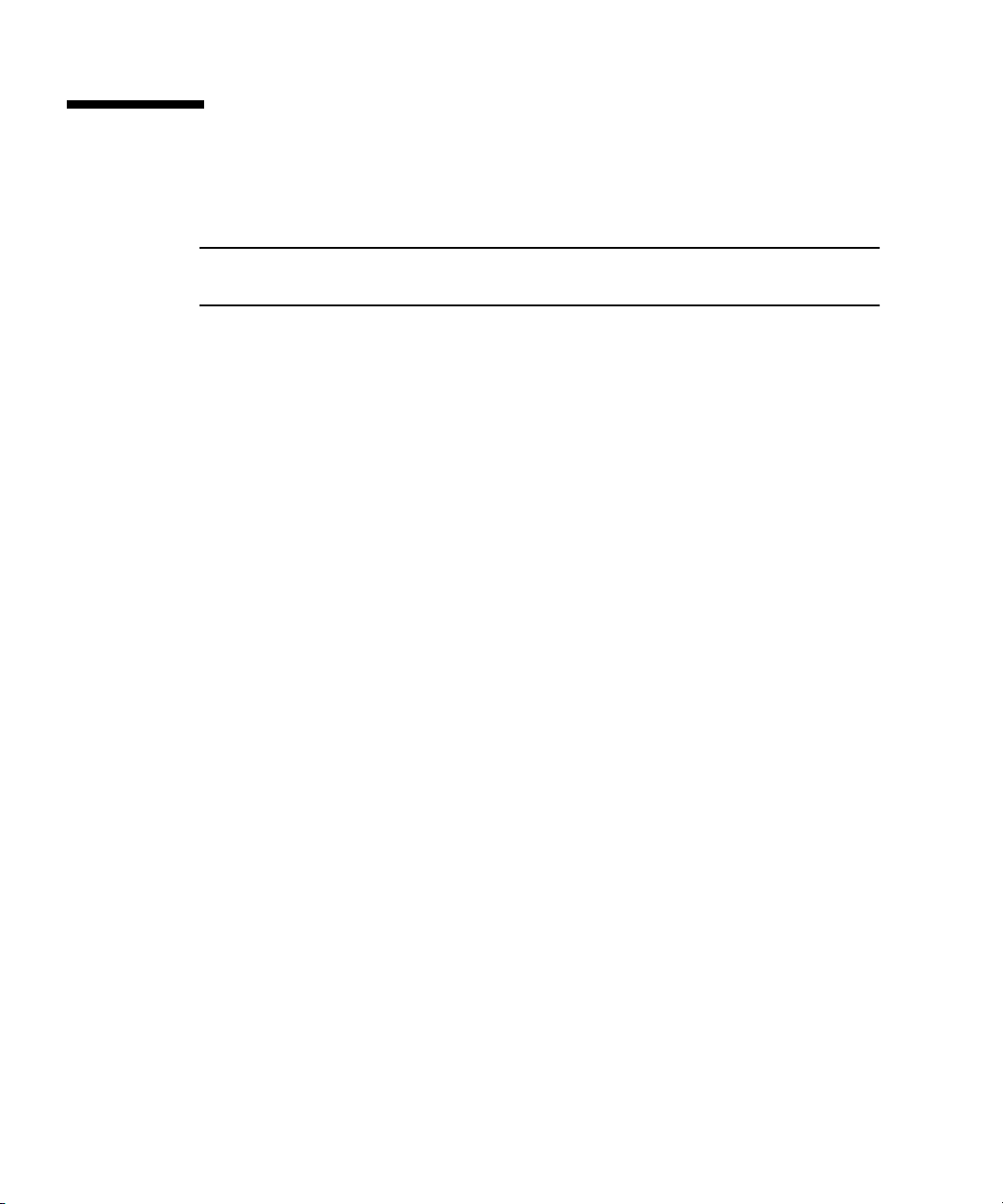
Configuring the Preinstalled Solaris 10 Operating System
Note – Before you perform this procedure, you need to set up the service processor.
If you have not done so, see Chapter 2.
Use the information that you gathered in “Installation Worksheet” on page 32 as you
perform the configuration.
After configuring the server module ILOM, you can configure the preinstalled
Solaris 10 Operating System (OS) by using the service processor to connect to the
system console.
▼ To Configure the Preinstalled Solaris 10 OS
You can connect to the service processor using a serial terminal, or the Ethernet, as
described in “Connecting to the Server Module ILOM” on page 13.
If you connect to the service processor using a serial terminal, you can use one of the
following options:
■ To capture the serial port output, on a client running Solaris OS, type:
$tip -9600 /dev/ttya
■ On a client running the Windows OS, start a program such as Hyperterminal.
■ On a client running the Linux OS, start a program such as Minicom, a text-based
serial communication program that is included in the Linux distributions. For
more information, see the man pages included in the Linux distribution.
1. Connect and log in to the service processor using one of the methods described
in “Connecting to the Server Module ILOM” on page 13.
The server module ILOM CLI prompt appears.
->
36 Sun Blade X6240 Server Module Installation Guide • June 2008
Page 49
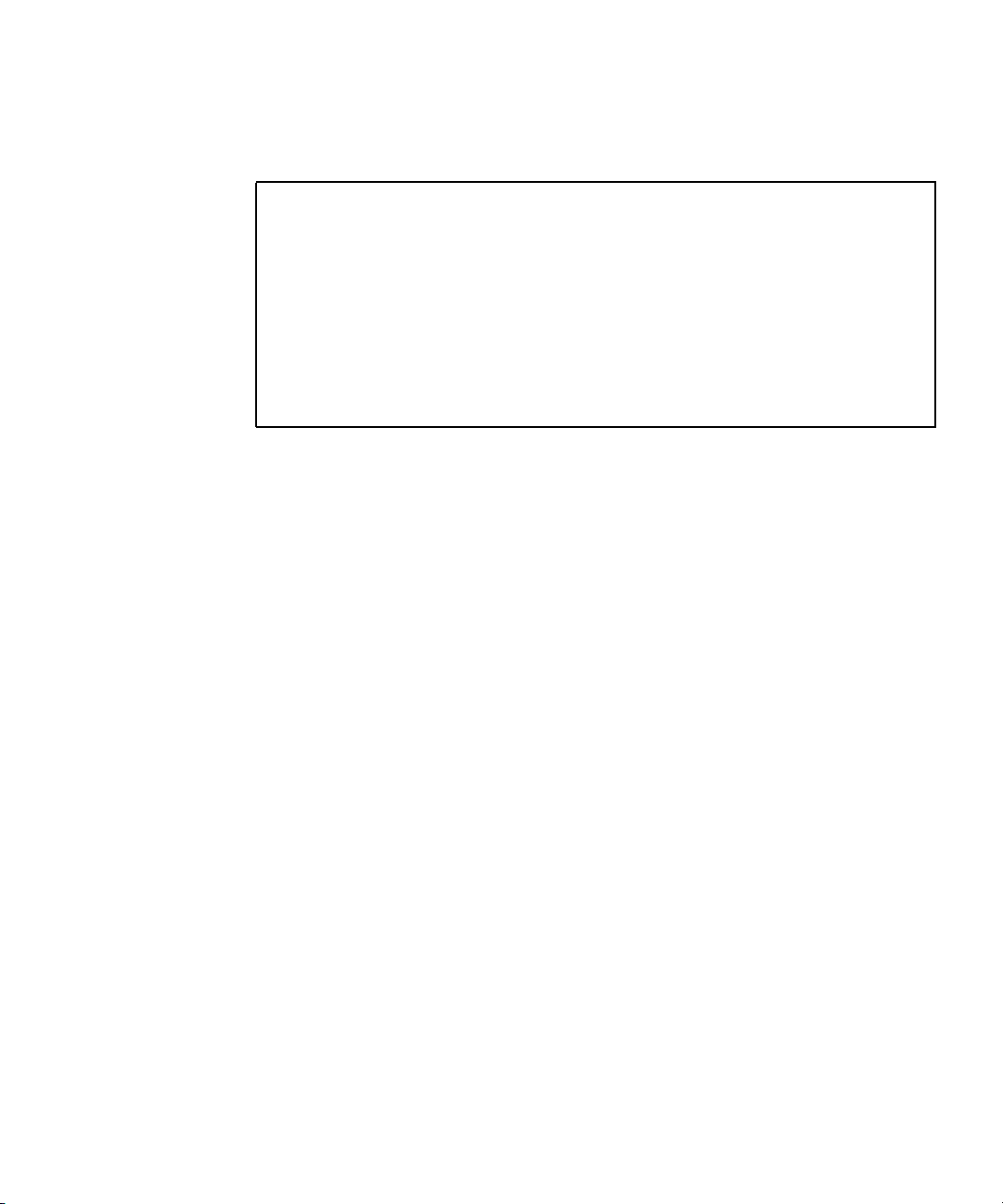
2. Verify that the communication properties of the service processor are set to the
defaults. For example:
-> show /SP/serial/host
/SP/serial/host
Targets:
Properties:
commitpending = (Cannot show property)
pendingspeed = 9600
speed = 9600
Commands:
cd
show
3. If the speed is anything other than 9600, change it by using the command:
-> set /SP/serial/host pendingspeed=9600 commitpending=true
4. Start the serial console mode by entering the following:
-> start /SP/console
Only accounts with Administrator privileges are enabled to configure the SP.
5. When the prompt appears, type y:
Are you sure you want to start /SP/console (y/n)? y
6. Power on main power to the server module by using a pointed object or stylus
to press the recessed Power button on the front panel.
POST messages appear on your screen as the OS boots up.
7. Follow the Solaris 10 preinstallation on-screen prompts.
8. Use the information gathered in “Installation Worksheet” on page 32 to help you
enter the system and network information as you are prompted.
The screens that are displayed will vary, depending on the method that you chose
for assigning network information to the server (DHCP or static IP address).
After you have entered the system configuration information, the server completes
the boot process and displays the Solaris login prompt.
Chapter 3 Configuring the Preinstalled Solaris 10 Operating System 37
Page 50
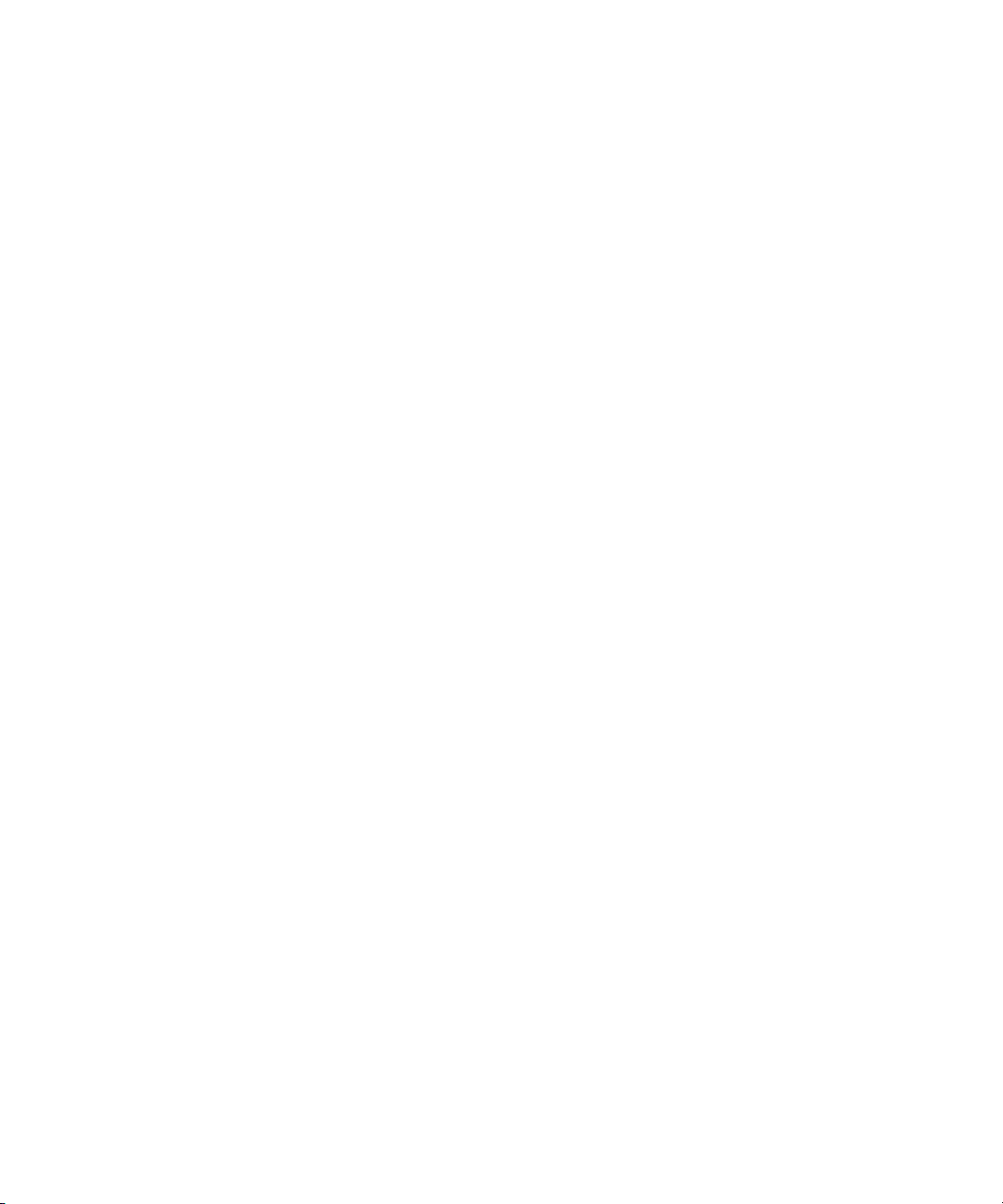
▼ To Redirect the Console Output to the Video
Port (Optional)
The server module’s console is automatically directed to the serial port. GRUB, the
open source boot loader, is the default boot loader in the Solaris OS for x86-based or
x64-based systems. The boot loader is the first software program that runs after you
power on a system.
1. Use a cable to connect the serial port of the host server (either through the
chassis SER MGT port or through a dongle cable’s serial port) to the video port
of the client system.
2. From the GRUB menu, you have the option of displaying the installation
process to a VGA connection (video port) as shown here:
*******************************************************************
* Solaris 10 5/08 s10x_u5wos_10 X86 - Serial Port (ttya) *
* Solaris 10 5/08 s10x_u5wos_10 X86 - Graphics Adapter *
* Solaris failsafe *
* *
* *
* *
* *
* *
*******************************************************************
To display output to the video port, choose the following option:
Solaris 10 5/08 s10x_u5wos_10 X86 - Graphics Adapter
38 Sun Blade X6240 Server Module Installation Guide • June 2008
Page 51
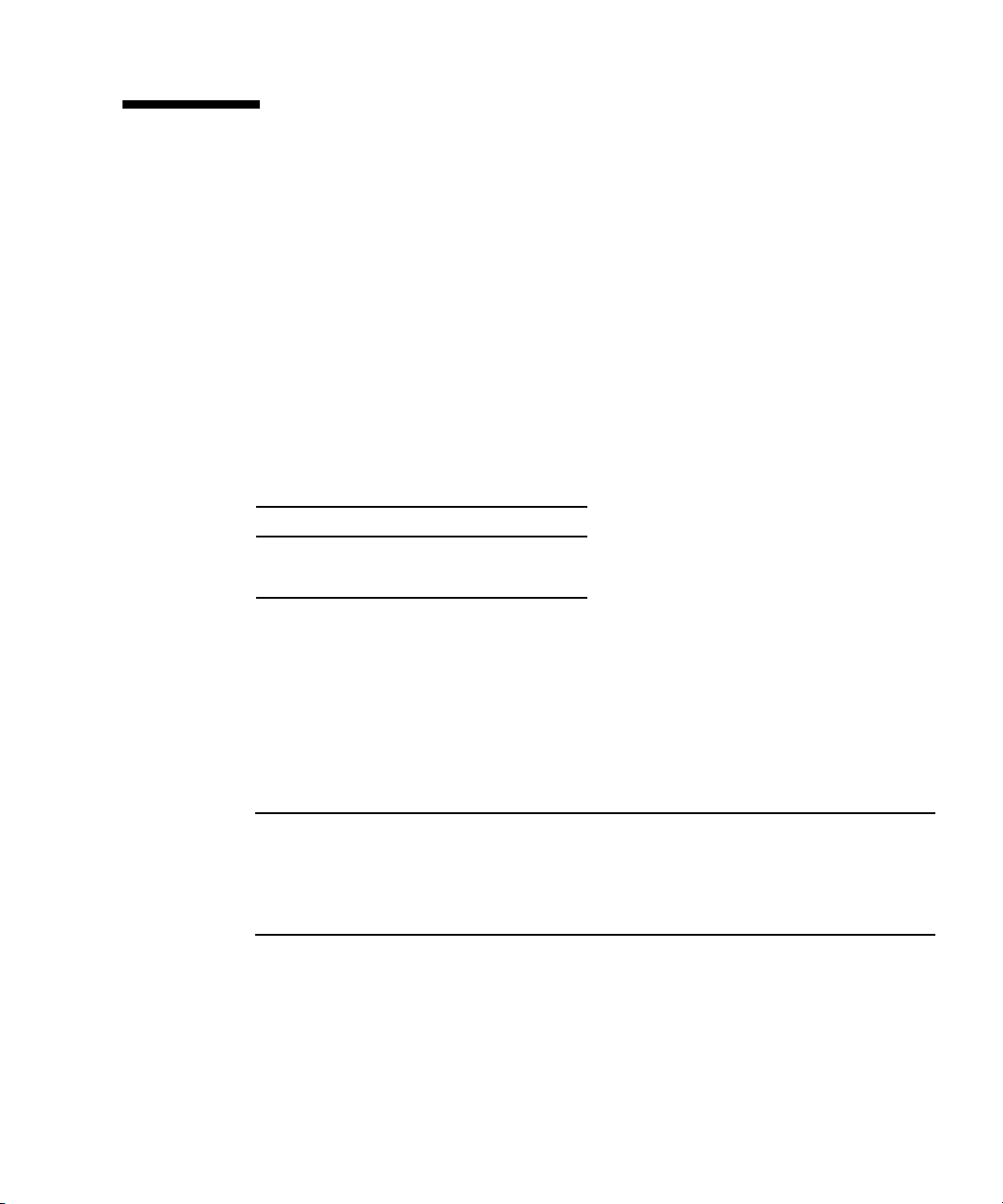
Configuring X6240 Server Module RAID Drives
After you configure the Solaris OS, you might need to configure the RAID drives.
RAID Drive Overview
The Sun Blade X6240 server module has two optional RAID expansion module
(REM) cards. You can access RAID configuration through the REM card BIOS. To
access the LSI REM card BIOS, press CTRL-C during the system boot. To access the
Sun StorageTek REM card BIOS, press CTRL-A during the system boot.
TABLE 3-2 Sun Blade X6240 REM cards
REM cards Press for BIOS
Sun StorageTek CTRL-A
LSI 3081E CTRL-C
The server module has the preinstalled OS on hard disk drive 0 (HDD0). When the
Solaris OS installation is complete, the option to upgrade your single-disk OS to a
mirrored RAID solution is available.
The configuration procedure is different for each supported REM card. For example,
a Sun StorageTek REM card has many more options for RAID configuration than
does an LSI REM card. Configure the RAID depending on your needs as shown in
TABLE 3-3.
Note – Configuring RAID for the Sun Blade X6240 server module is optional. By
default the Solaris preinstalled image is configured in a non-RAID configuration. If
anything other than a basic mirror RAID is required, it is recommended to perform
a fresh install of the Solaris Operating System (or other OS) in the desired RAID
configuration.
Chapter 3 Configuring the Preinstalled Solaris 10 Operating System 39
Page 52
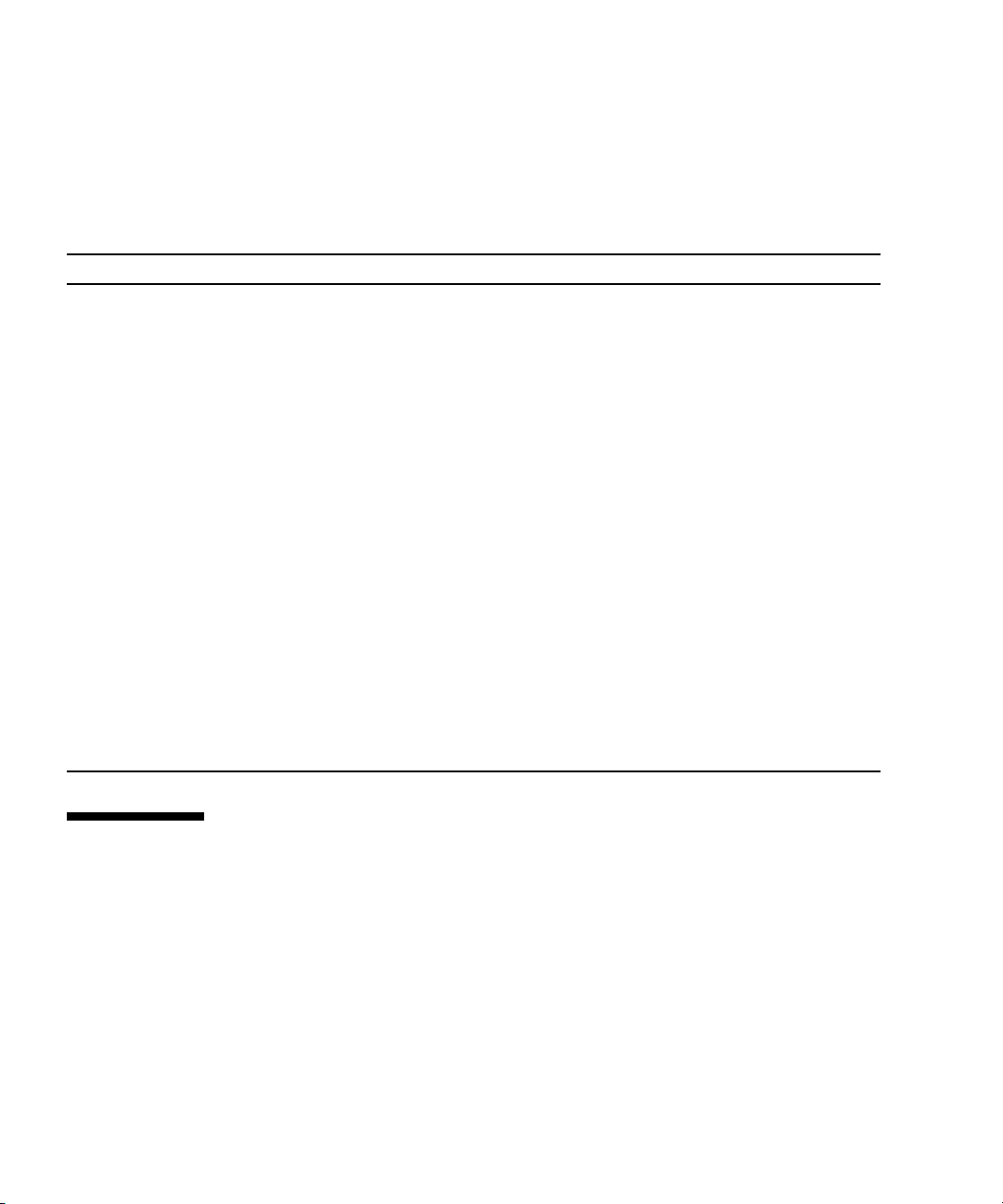
RAID Drive Options
TABLE 3-3 shows the RAID drive options.
TABLE 3-3 RAID Drive Options
REM Card Drives Supported RAID Configuration Supported Drive Usage
Sun StorageTek Seagate 73GB SAS
Fujitsu 73GB SAS
Seagate 146GB SAS
Fujitsu 146GB SAS
Hitachi 146GB SAS
Fujitsu 200GB SATA
LSI 3081E Seagate 73GB SAS
Fujitsu 73GB SAS
Seagate 146GB SAS
Fujitsu 146GB SAS
Hitachi 146GB SAS
Fujitsu 200GB SATA
Volume – 1 disk
RAID 0 – stripe – 2 disk minimum No redundancy
RAID 1 – mirror – 2 disk minimum 50%
RAID 1E – 3 drive minimum 50%
RAID 5 – 3 drive minimum 67–94%
RAID 5EE – 4 drive minimum 50–88%
RAID 50 – 6 drive minimum 67–94%
RAID 6 – 4 drive minimum 50–88%
RAID 60 – 8 drive minimum 50–88%
Spanned Volume – 2 drive minimum 100%
RAID Volume – 4 drive minimum 50-100%
IM (Integrated Mirror array) – 2 disk
minimum, plus up to 2 hot spare disks.
IME (Integrated Mirror Enhanced array) –
3 to 8 disks including up to 2 hot spares.
IS (Integrated Striping array) – 2 to 8
disks.
Data on Primary disk
might be merged.
All data will be deleted
during creation.
All data will be deleted
during creation.
Mirroring the Preinstalled Solaris OS with LSI RAID
The Solaris OS supports hardware RAID and cannot be installed on an existing array
if one has been created. Refer to the Sun Blade X6240 Server Module OS Installation
Guide (820-3969) or a REM card product guide.
40 Sun Blade X6240 Server Module Installation Guide • June 2008
Page 53

If you choose the preinstalled Solaris OS and want to make the OS part of a RAID
set, and if you are using the LSI REM card only, perform the following procedure to
update the preinstalled Solaris OS to a mirrored RAID set. As noted in
only IM (Integrated Mirror) allows data on the primary hard disk drive (HDD) to be
preserved or merged into an array of disks.
This procedure describes how to create a mirror image of the OS before or after the
Solaris installation. The server module has 2 hard disk drives: HDD0 (with the OS)
and HDD1 (which is blank).
TABLE 3-3,
▼ To Create a Mirror Image of the Preinstalled
Solaris OS
To create a mirror image of the Solaris OS on HDD1:
1. Power on your server module for the first time.
2. Press CTRL-A to access the LSI RAID Configuration Utility.
3. Select the REM card, then press Enter.
4. Choose RAID Properties.
5. Create an IM (Integrated Mirror) for the required disk configuration.
6. Select the hard disks to be used. Use the right arrow to move the cursor to the
RAID column, and press the Space bar to include disks into RAID.
7. Because HDD0 contains data, select merge or delete:
■ Choose M to merge data and start a sync operation.
■ Choose D to erase the Solaris PreInstall.
8. Press C to create the RAID and start the sync operation.
9. Click Exit to save the configuration and close the menu.
10. Press Esc to exit the Configuration Utility.
11. Reboot the Solaris OS.
Chapter 3 Configuring the Preinstalled Solaris 10 Operating System 41
Page 54
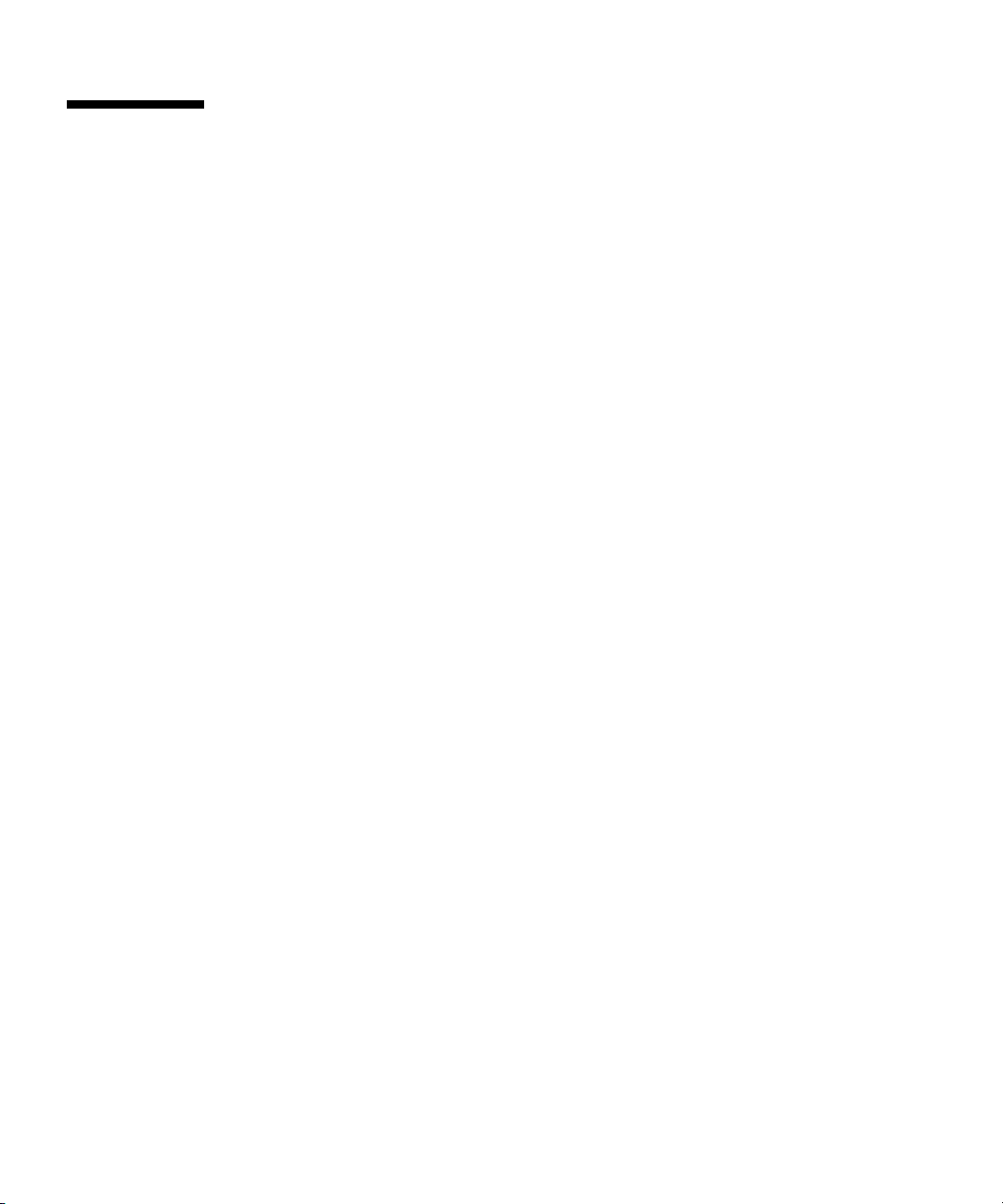
Creating a RAID Set to Incorporate a Preinstalled OS Using the Sun StorageTek REM Card
The Sun StorageTek REM card enables you to choose from many RAID
configurations. How you configure your system depends on your system
requirements and the available hard disk drives in the system.
This procedure describes how to mirror the preinstalled Solaris OS. This is the better
option, and all remaining disks (should there be more than 2) are incorporated into a
DATA RAID set using the available options as shown in
You will need the Sun Blade X6240 Server Module Tools & Drivers CD (707-0257).
▼ To Incorporate a Preinstalled Solaris OS Using
the Sun StorageTek REM Card
Follow these steps to mirror your configured Solaris OS:
1. Using your Solaris server, log in and start Xserver.
This graphical user interface is required for StorageTek Software Management.
TABLE 3-3.
2. Make a new directory on your Solaris server, type:
mkdir /StorMan
3. Insert the supplied Tools & Drivers CD, and copy the StorMan.dss application,
located in the
directory you created on your Solaris server, for example,
4. Change the permissions of the new directory and StorMan application, type:
chmod 777 StormMan.dss
5. Run the following command to install the application:
pkgadd -d StorMan.dss
6. Choose to install all components when prompted.
7. To run the application, type the following:
sh /usr/StorMan/StorMan.sh
A split screen appears.
42 Sun Blade X6240 Server Module Installation Guide • June 2008
/mount-point/RAIDmgmt/StorageTEK/Solaris directory, to the new
/StorMan.
Page 55
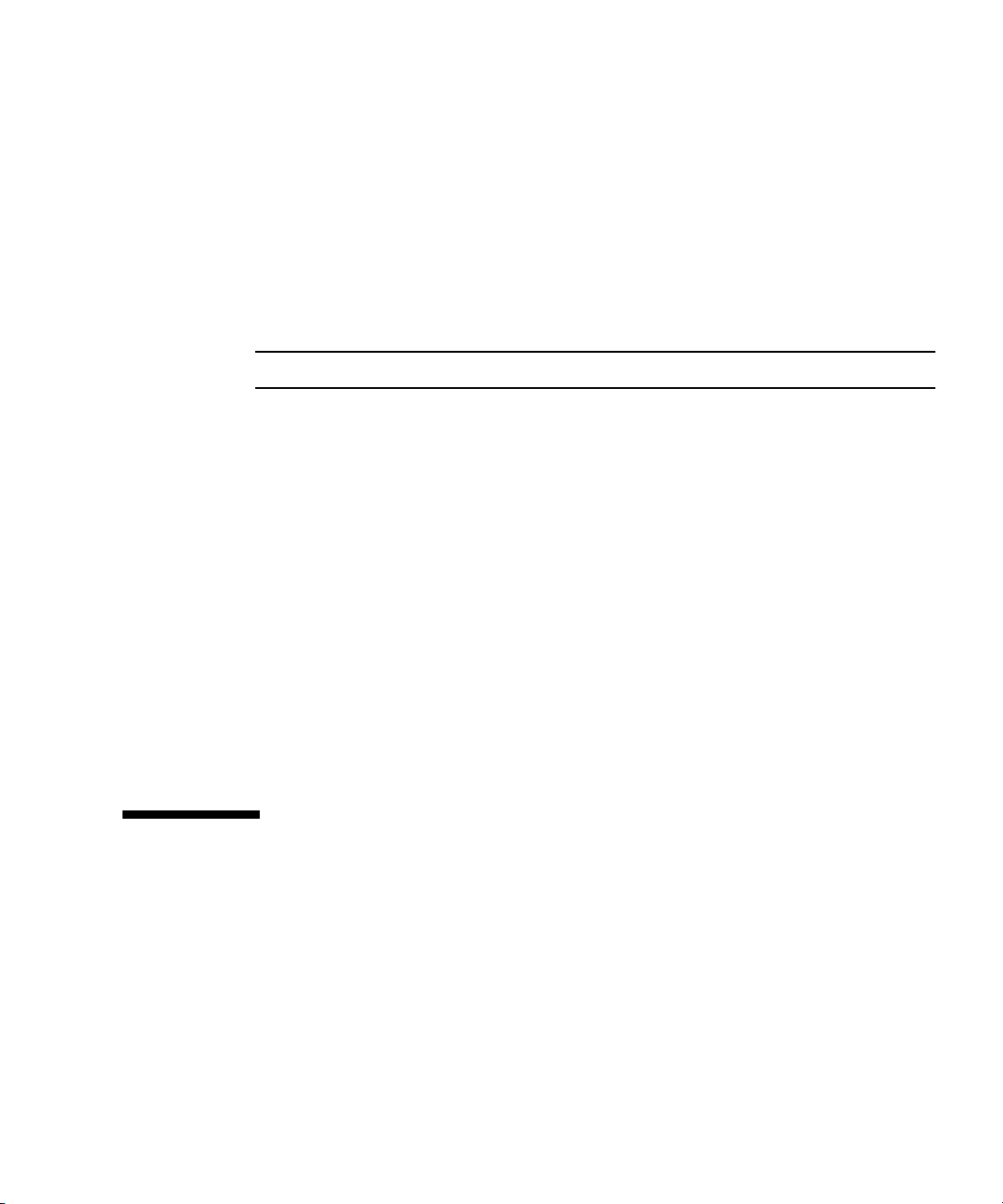
8. Click the screen to activate the Managed Systems List.
9. Double-click the local machine (it is displayed by IP Address of the Primary
ENET connection).
A prompt appears.
10. At the prompt, log in as root, using the OS password that was assigned during
Solaris installation.
11. Click the SUN STK RAID Controller.
All attached hard disk drives on Enclosure 0 and 1 appear.
Tip – HDD0 (OS) should be Enclosure 0 Logical Volume 1.
12. To mirror the OS, right-click Logical Device 1 and choose Expand or Change
Logical Device.
13. Choose the appropriate RAID option (in this example, RAID 1 for Mirror).
14. Choose a disk to mirror the OS with, from the physical disk list.
Select the hard disk drive that best fits your needs.
15. After you select the HDD, click Next, and then view the configuration
summary.
16. Click Apply to start the mirroring process.
You can also click Schedule to perform the mirroring process at a later time.
17. Another confirmation screen appears. Confirm to start the mirroring process.
The OS begins to mirror. Mirroring may take several hours, depending on the
amount of data and the HDD size.
Solaris 10 Operating System User Information
This section provides pointers to information about the Solaris 10 Operating System.
Solaris 10 User Documentation
You can access the various collections of the Solaris 10 OS user documentation at:
http://docs.sun.com/app/docs/prod/solaris.10
Chapter 3 Configuring the Preinstalled Solaris 10 Operating System 43
Page 56
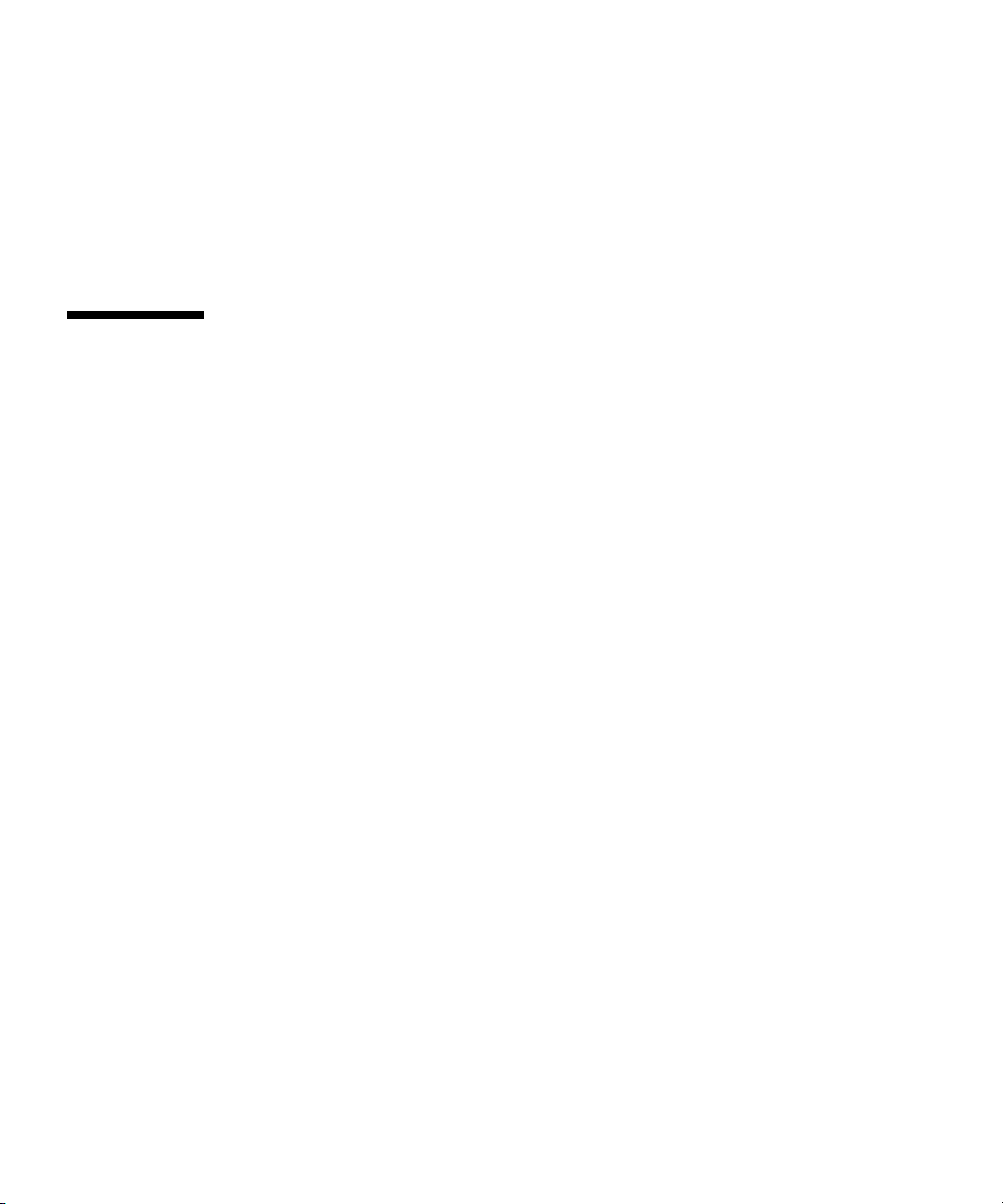
Solaris 10 OS Training
Sun provides flexible training options that accommodate your personal schedule
and learning style. The training options include instructor-led, web-based online,
CD-ROM, and Live Virtual Class. For Solaris 10 Training and Certification options at
a glance, go to:
http://www.sun.com/training/catalog/solaris10.html
Using the Solaris Installation Program
The documentation listed in this section provides instructions for using the Solaris
installation program and is available at the following web site:
http://docs.sun.com/
Follow the instructions for x86-based systems, not SPARC-based systems. For more
information, see the Solaris 10 Release and Installation Collection for the version of
the Solaris 10 Operating System you have installed. This documentation is available
at:
http://docs.sun.com/app/docs/prod/solaris.10
After you configure the preinstalled Solaris OS, the Solaris installation program
reboots the system and prompts you to log in. The system displays the message of
the day, indicating the preloaded software that comes with your system:
■ Sun Java™ Enterprise System (Java ES)
■ Sun Studio™ 11
Sun Java Enterprise System
Sun Java Enterprise System (Java ES) is a set of software components that provide
services needed to support enterprise-strength applications distributed across a
network or Internet environment.
Sun Studio 11
Sun Studio 11 includes high-performance, optimizing C, C++, and Fortran compilers
for the Solaris OS on SPARC and x86/x64 platforms. It also includes command-line
tools and a NetBeans-based Integrated Development Environment (IDE) for
44 Sun Blade X6240 Server Module Installation Guide • June 2008
Page 57
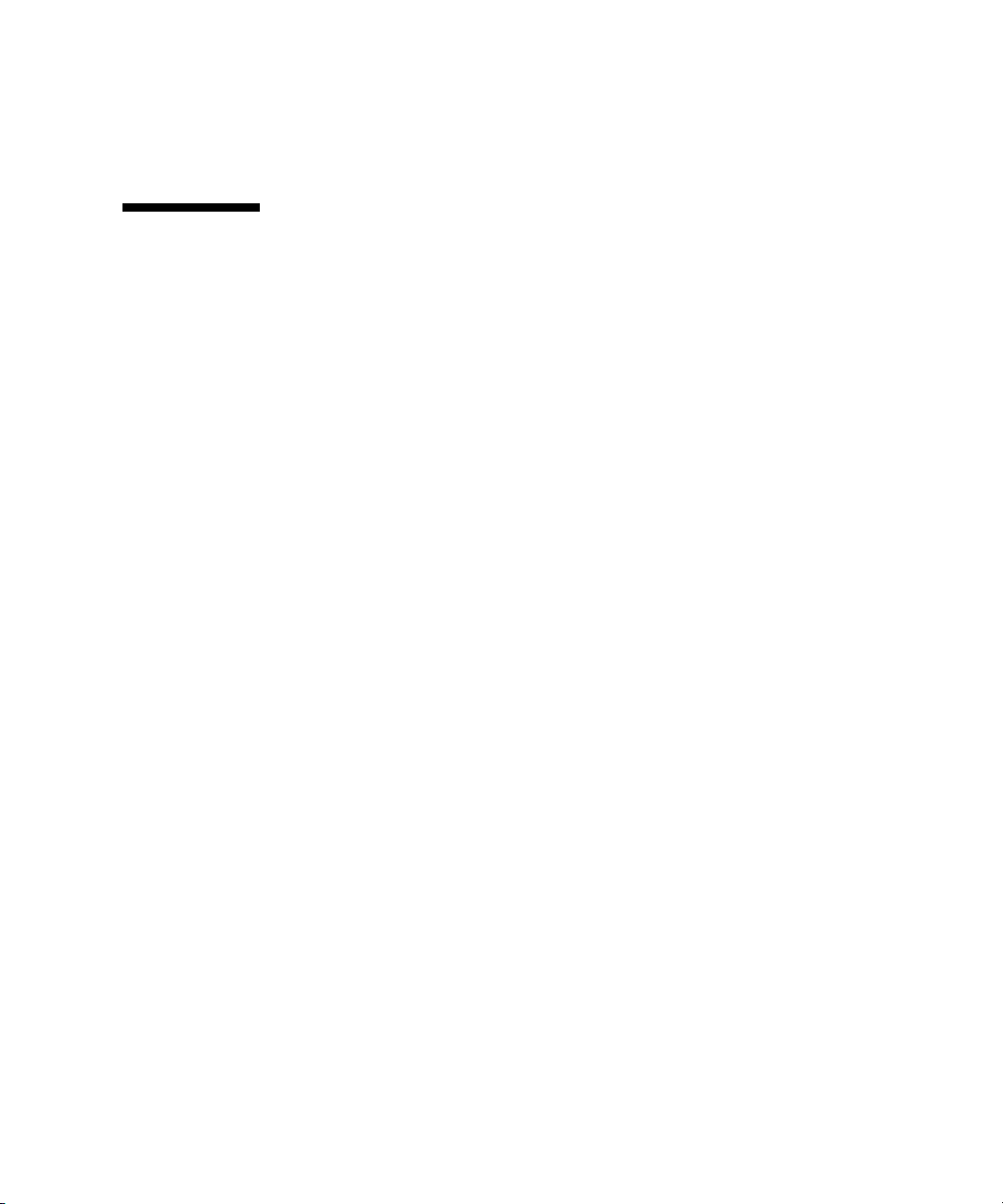
application performance analysis and debugging of mixed source language
applications. The tools offer multi-platform support, compatible with gcc, Visual
C++, C99, OpenMP, and Fortran 2003.
Reinstalling the Solaris Operating System
If you want to reinstall the Solaris OS or to install a different version of the Solaris
OS, you can install the OS in one of several ways, including by using DVD and
network (using the Jumpstart Enterprise Toolkit [JET]).
For step-by-step procedures, see the Solaris 10 Installation Guide: Basic Installations
(820-0176). See also the Sun Blade X6240 Server Module Operating System Installation
Guide (820-3969).
Downloading Software
If you need to reinstall software, you can download the software from the following
sites:
■ To download the Solaris 10 operating system, go to:
http://www.sun.com/software/solaris/get.jsp
■ To download patches, go to:
http://sunsolve.sun.com/pub-cgi/show.pl?target=home
Chapter 3 Configuring the Preinstalled Solaris 10 Operating System 45
Page 58

46 Sun Blade X6240 Server Module Installation Guide • June 2008
Page 59
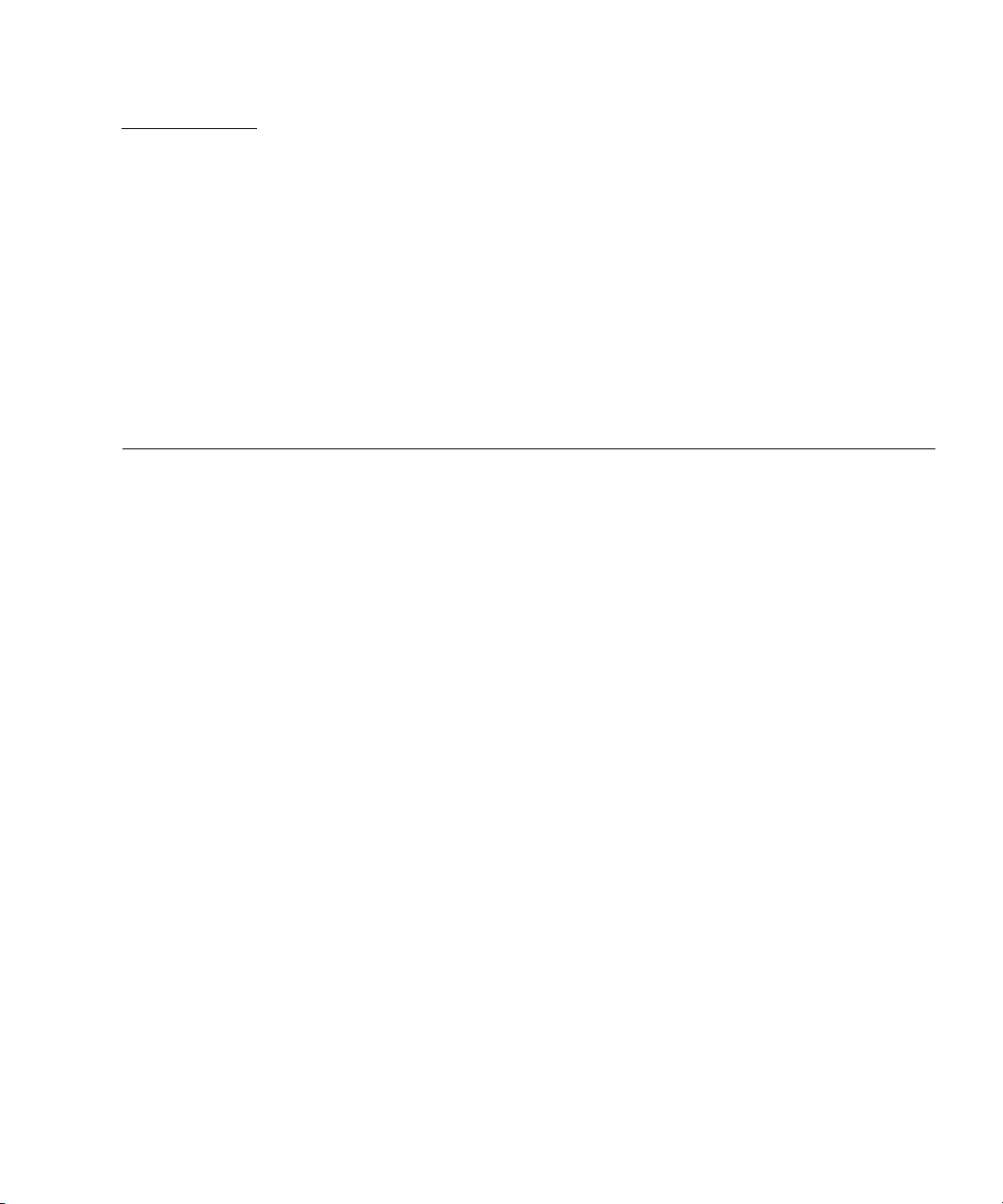
CHAPTER
4
Configuring the Preinstalled Microsoft Windows Server 2003 R2 Operating System
This chapter describes how to complete the intial setup of the preinstalled Microsoft
Windows Server 2003 R2 operating system.
The following preinstalled versions of the Windows operating system are available
for the Sun Blade X6240 Server Module:
■ Microsoft Windows Server 2003 R2 with SP2, Enterprise Edition
■ Microsoft Windows Server 2003 R2 with SP2, Enterprise Edition 64-bit
Topics covered in this chapter include:
■ “Before You Begin” on page 48
■ “Hardware and Software Prerequisites” on page 48
■ “Establish a Console Connection to the Sun Blade Server Module” on page 48
■ “Initial Setup of Preinstalled Windows Server 2003 R2 OS” on page 49
■ “Configuring X6240 Server Module RAID Drives” on page 50
■ “Important Information” on page 56
■ “Sun Link” on page 56
■ “Recovery Media Kit” on page 57
47
Page 60

Before You Begin
Before you begin the initial setup of the preinstalled Windows Server 2003 R2
operating system, you should review the “Hardware and Software Prerequisites” on
page 48.
Hardware and Software Prerequisites
Ensure that the following hardware and software prerequisites are met prior to
powering on the server:
■ Properly Installed Sun Blade 6000 Modular System. At this point of the
installation, you should have already unpacked the server module, installed the
server options, and installed the server into the chassis.
■ RAID Considersations. By default, the Sun-supplied disk drives are shipped
without a hardware RAID configuration. If you want to make the preinstalled OS
part of a RAID while preserving the data on the drive, you can optionally
partition the drive with a mirrored RAID set (also known as LSI hardware RAID
Level 1). You can perform the mirrored RAID set before or after the configuration
of the Windows preinstalled image. For more information about hardware RAID
configurations, see “Configuring X6240 Server Module RAID Drives” on page 50.
■ Windows Media Recovery User’s Guide. Refer to the Sun x64 Servers Windows
Server 2003 R2 Recovery Installation Guide (820-3674-10) if you need instructions for
recovering the preinstalled Windows image on your server. This guide is
available online at: http://docs.sun.com
Establish a Console Connection to the Sun Blade Server Module
You must establish one of the following console connections to the Sun Blade server
module to complete the initial setup of the the preinstalled Windows operating
system:
■ Sun ILOM (via ILOM web interface). For more information about establishing a
console connection using Sun ILOM, see “Option 3: Connecting to ILOM Through
the Ethernet Port” on page 19.
■ Local VGA Console. Video output for the Windows preinstalled image is, by
default, directed to the VGA port. For more information about attaching a VGA
monitor to the server module, see “Option 2: Connecting to ILOM Through a
Dongle Cable” on page 18.
48 Sun Blade X6240 Server Module Installation Guide • June 2008
Page 61

For additional information about which console option to select (Sun ILOM or local),
see “Connecting to the Server Module ILOM” on page 13.
Initial Setup of Preinstalled Windows Server 2003 R2 OS
Follow these steps to boot the Windows preinstalled image, as well as to configure
the initial Windows operating system settings for language, licensing, date and time,
and network.
▼ To Perform the Initial Setup of the Preinstalled
Windows OS
1. Reset the server module, for example:
■ From the ILOM web interface, select Reset on the Remote Power Control tab.
■ From server module, press the Power button (momentary, 1 second) on the
front panel of the server module to turn off the server module, then press the
Power button (momentary, 1 second) to turn on the server module.
■ From ILOM CLI on the server module SP, type: reset /SYS
■ From ILOM CLI on the CMM, type reset /CH/BL#/SYS
where # is the slot number of the blade in the chassis
The BIOS POST screen appears then an EMS (Emergency Management Services)
Connection Detection dialog appears.
Tip – If your mouse or keyboard is not responding, wait until the device(s) are
properly detected.
2. In the EMS Connection Detection dialog box, click OK to continue using this
local connection.
The Welcome to Windows Setup dialog appears.
Chapter 4 Configuring the Preinstalled Microsoft Windows Server 2003 R2 Operating System 49
Page 62

3. In the Welcome to Windows Setup dialog, click Next and continue the setup
process by following the on-screen instructions.
The following table summarizes the Windows Setup dialogs in the order in which
they appear, as well as the actions required to complete them. For additional
information, refer to Microsoft’s documentation.
Windows Setup Screen Name Action Required
Welcome to Windows Setup
Wizard
License Agreement If you accept the license agreement, click Next.
Regional Language Options Specify your regional and language settings, and then
Personalize Your Software Type your name and organization, and then click Next.
Licensing Mode Select the appropriate licensing mode. If necessary,
Computer Name and
Administrator Password
Date and Time Settings Specify the date, time, and time zone then click Next.
Workgroup or Computer
Domain
Click Next.
click Next.
update the number of concurrent connections. Click
Next.
Tip - The number of Client Access Licenses (CALs) must
not exceed the quantity purchased.
Accept the default computer name or type a computer
name. Type an Administrator password. Click Next.
Specify a valid domain or workgroup, and then click
Next.
Once you have completed the Windows Setup, the system will restart and
automatically log on. Additional applications will be installed, the settings will be
saved, and the system will restart. The initial setup is now completed.
Configuring X6240 Server Module RAID Drives
After you configure the Windows Server 2003 R2 operating system, you might need
to configure the RAID drives.
50 Sun Blade X6240 Server Module Installation Guide • June 2008
Page 63

RAID Drive Overview
The Sun Blade X6240 server module has two optional RAID expansion module
(REM) cards. You can access RAID configuration through the REM card BIOS. To
access the LSI REM card BIOS, press CTRL-C during the system boot. To access the
Sun StorageTek REM card BIOS, press CTRL-A during the system boot.
TABLE 4-1 Sun Blade X6240 REM cards
REM cards Press for BIOS
Sun StorageTek CTRL-A
LSI 3081E CTRL-C
The server module has the preinstalled OS on hard disk drive 0 (HDD0). When the
Windows Server 2003 R2 OS installation is complete, the option to upgrade your
single-disk OS to a mirrored RAID solution is available.
The configuration procedure is different for each supported REM card. For example,
a Sun StorageTek REM card has many more options for RAID configuration than
does an LSI REM card. Configure the RAID depending on your needs as shown in
TABLE 4-2.
Note – Configuring RAID for the Sun Blade X6240 server module is optional. By
default the Windows Server 2003 R2 preinstalled image is configured in a non-RAID
configuration. If anything other than a basic mirror RAID is required, it is
recommended to perform a fresh install of the Windows Server 2003 R2 operating
system (or other OS) in the desired RAID configuration.
Chapter 4 Configuring the Preinstalled Microsoft Windows Server 2003 R2 Operating System 51
Page 64
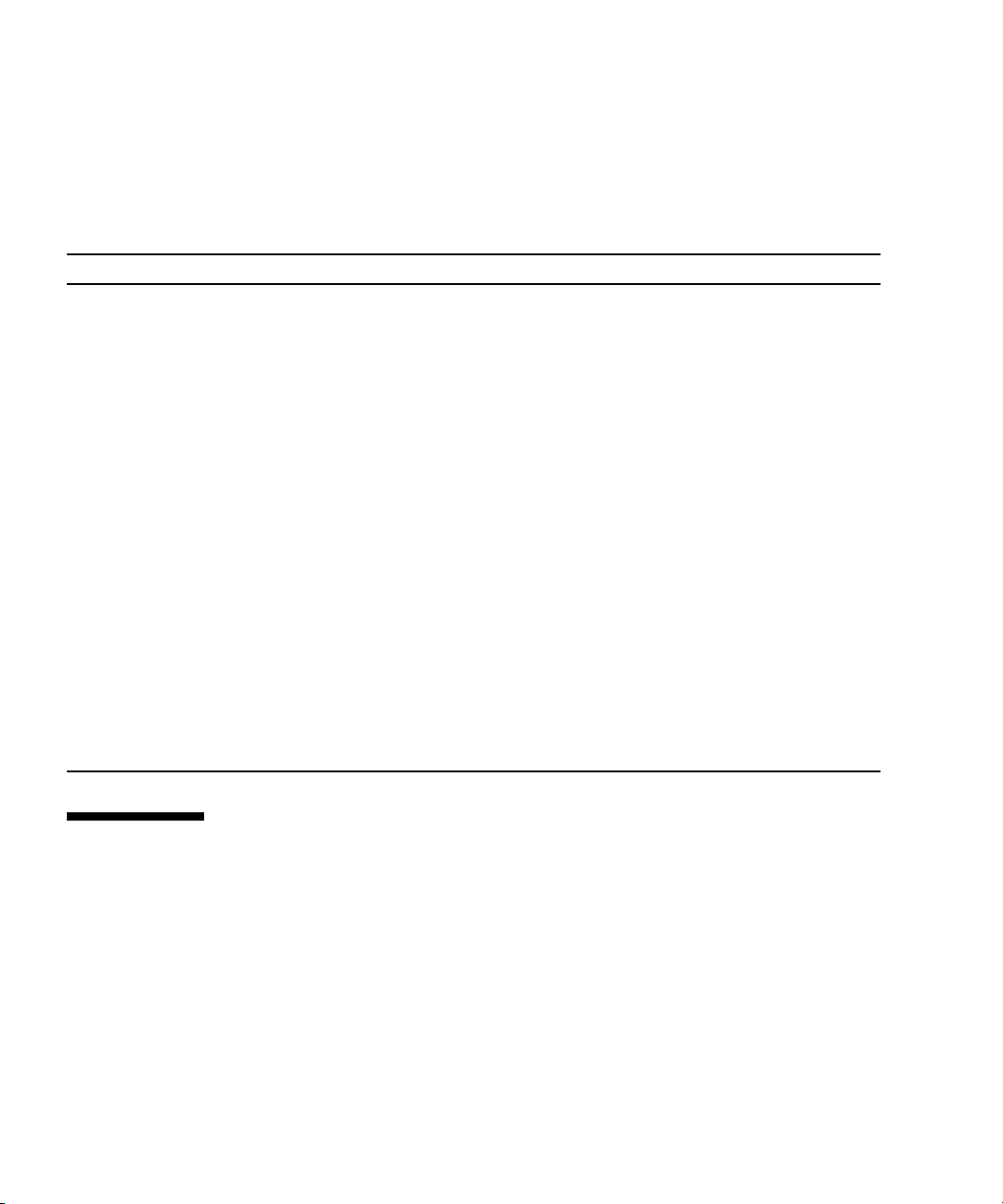
RAID Drive Options
TABLE 4-2 shows the RAID drive options.
TABLE 4-2 RAID Drive Options
REM Card Drives Supported RAID Configuration Supported Drive Usage
Sun StorageTek Seagate 73GB SAS
Fujitsu 73GB SAS
Seagate 146GB SAS
Fujitsu 146GB SAS
Hitachi 146GB SAS
Fujitsu 200GB SATA
LSI 3081E Seagate 73GB SAS
Fujitsu 73GB SAS
Seagate 146GB SAS
Fujitsu 146GB SAS
Hitachi 146GB SAS
Fujitsu 200GB SATA
Volume – 1 disk
RAID 0 – stripe – 2 disk minimum No redundancy
RAID 1 – mirror – 2 disk minimum 50%
RAID 1E – 3 drive minimum 50%
RAID 5 – 3 drive minimum 67–94%
RAID 5EE – 4 drive minimum 50–88%
RAID 50 – 6 drive minimum 67–94%
RAID 6 – 4 drive minimum 50–88%
RAID 60 – 8 drive minimum 50–88%
Spanned Volume – 2 drive minimum 100%
RAID Volume – 4 drive minimum 50-100%
IM (Integrated Mirror array) – 2 disk
minimum, plus up to 2 hot spare disks.
IME (Integrated Mirror Enhanced array) –
3 to 8 disks including up to 2 hot spares.
IS (Integrated Striping array) – 2 to 8
disks.
Data on Primary disk
might be merged.
All data will be deleted
during creation.
All data will be deleted
during creation.
Mirroring the Preinstalled Windows OS with LSI RAID
The Windows Server 2003 R2 OS supports hardware RAID and cannot be installed
on an existing array if one has been created. Refer to the Sun Blade X6240 Server
Module Windows OS Installation Guide (820-3970) or a REM card product guide.
52 Sun Blade X6240 Server Module Installation Guide • June 2008
Page 65
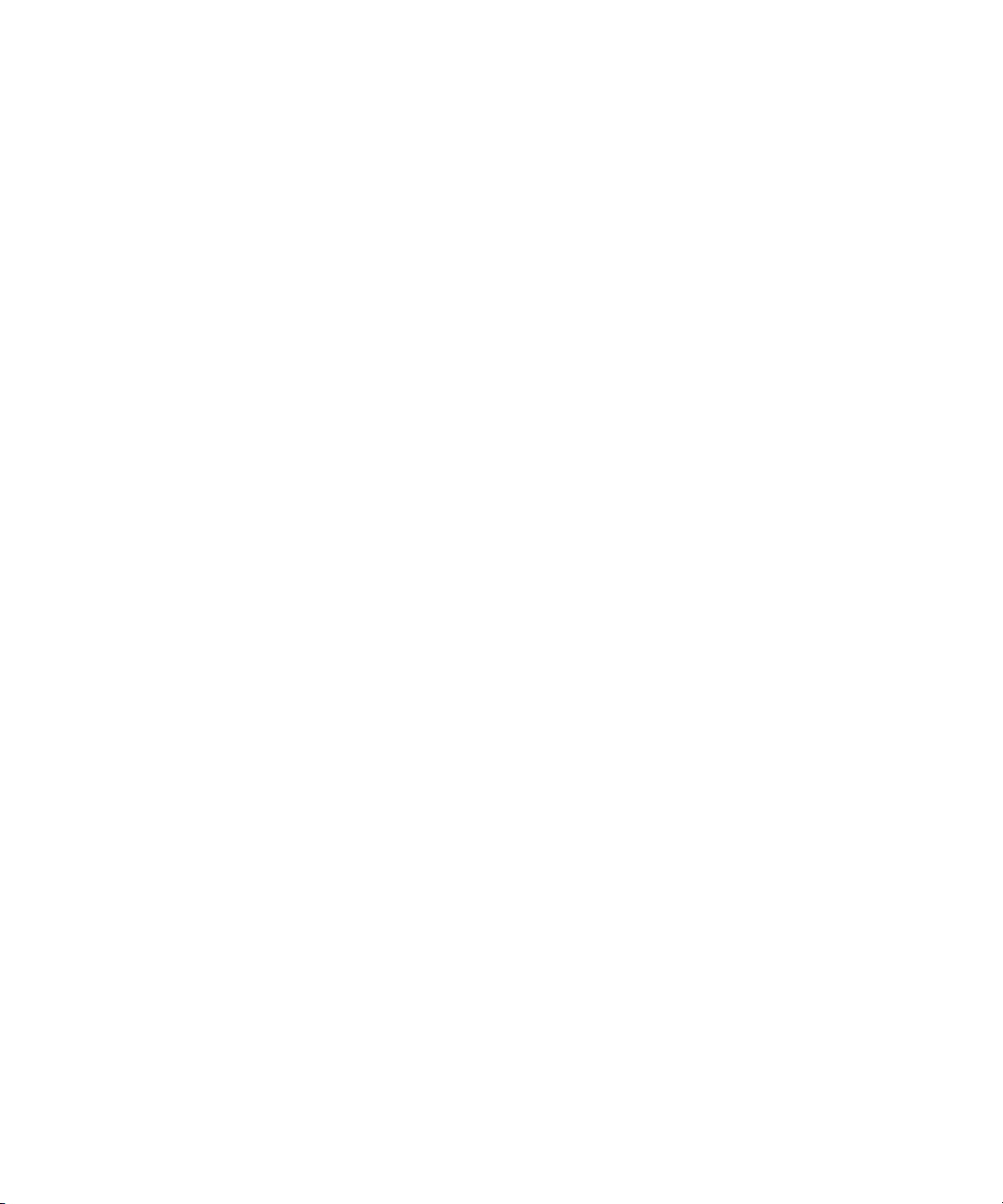
If you choose the preinstalled Windows Server 2003 R2 OS and want to make the OS
part of a RAID set, and if you are using the LSI REM card only, perform the
following procedure to update the preinstalled Windows Server 2003 R2 OS to a
mirrored RAID set. As noted in
the primary hard disk drive (HDD) to be preserved or merged into an array of disks.
This procedure describes how to create a mirror image of the OS before or after the
Windows Server 2003 R2 installation. The server has 2 disks: HDD0 (with the OS)
and HDD1 (which is blank).
TABLE 4-2, only IM (Integrated Mirror) allows data on
▼ To Create a Mirror Image of the Preinstalled
Windows OS
To create a mirror image of the Windows Server 2003 R2 OS on HDD1:
1. Power on your server module for the first time.
2. Press CTRL-A to access the LSI RAID Configuration Utility.
3. Select the REM card, then press Enter.
4. Choose RAID Properties.
5. Create an IM (Integrated Mirror) for the required disk configuration.
6. Select the hard disks to be used. Use the right arrow to move the cursor to the
RAID column, and press the Space bar to include disks into RAID.
7. Because HDD0 contains data, select merge or delete:
■ Choose M to merge data and start a sync operation.
■ Choose D to erase the Windows Server 2003 R2 PreInstall.
8. Press C to create the RAID and start the sync operation.
9. Click Exit to save the configuration and close the menu.
10. Press Esc to exit the Configuration Utility.
11. Reboot the Windows OS.
Chapter 4 Configuring the Preinstalled Microsoft Windows Server 2003 R2 Operating System 53
Page 66
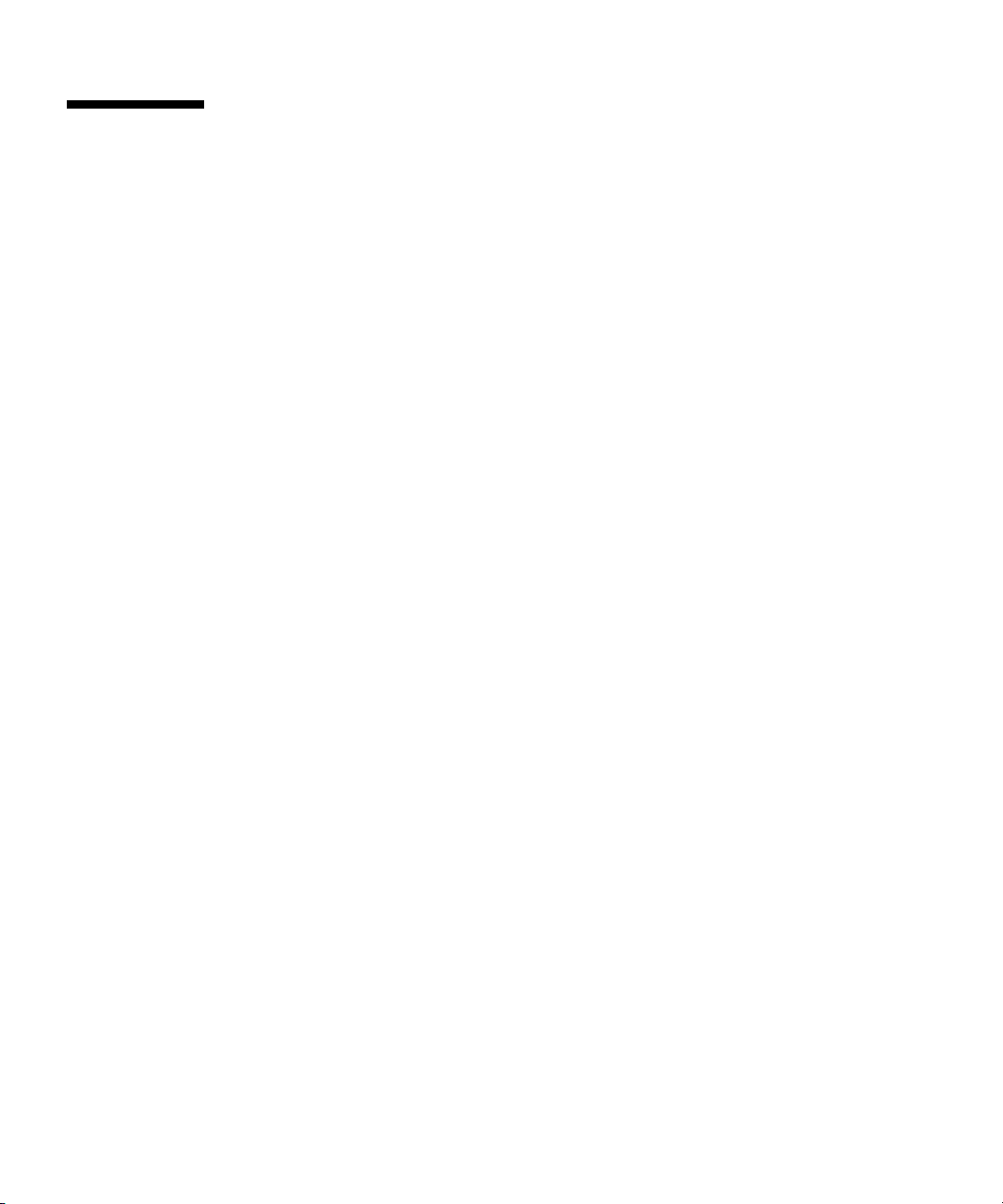
Creating a RAID Set to Incorporate a Preinstalled OS Using the Sun StorageTek REM Card
The Sun StorageTek REM card enables you to choose from many RAID
configurations. How you configure your system depends on your system
requirements and the available hard disk drives in the system.
This procedure describes how to mirror the preinstalled Windows Server 2003 R2
OS. This is the better option, and all remaining disks (should there be more than 2)
are incorporated into a DATA RAID set using the available options as shown in
TABLE 4-2.
You will need the Sun Blade X6240 Server Module Tools & Drivers CD (707-0257).
▼ To Incorporate a Preinstalled Windows OS
Using the Sun StorageTek REM Card
Follow these steps to mirror your configured Windows Server 2003 R2 OS:
1. Log in to the server
2. Insert the supplied Tools & Drivers CD and install the SunStorageTek
software.
■ If using Tools & Drivers CD 1.1 or later, an autorun will appear. Click on the
link to install the SunStorageTek RAID management software and follow the
install wizard.
■ If using a Tools & Drivers CD 1.0 or 1.0a, navigate to the following directory
and double-click on the executable to install the software:
<cdrom drive>\RAIDmgmt\StorageTEK\Windows\32|64bit\
3. Start the application.
4. Click on the screen to activate the Managed Systems list.
5. Log in at the prompt.
Type root for the user name. Type the OS password that was assigned during
Windows installation.
54 Sun Blade X6240 Server Module Installation Guide • June 2008
Page 67
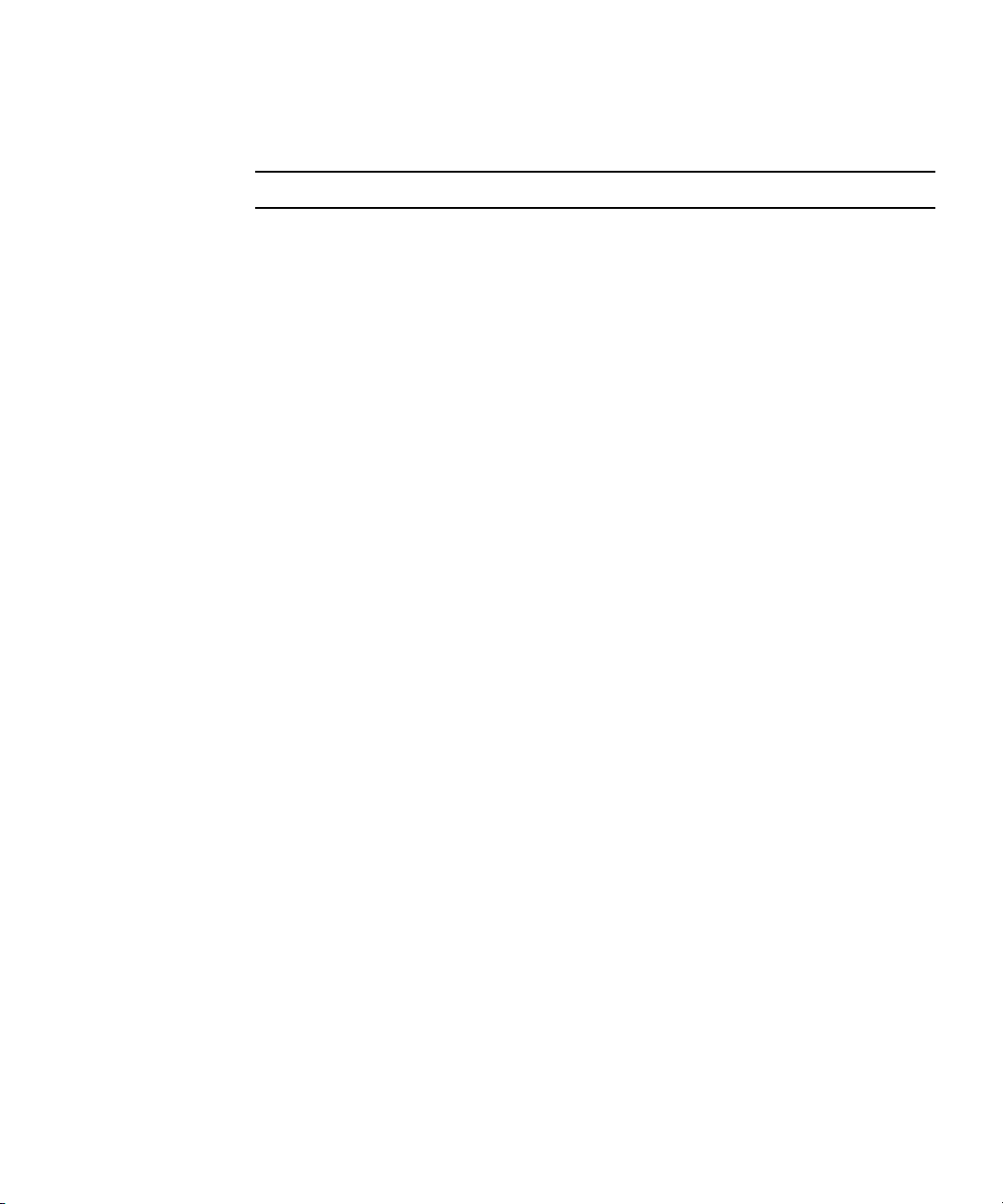
6. Click on the SUN STK RAID Controller.
All attached hard disk drives on Enclosure 0 and 1 appear.
Tip – HDD0 (OS) should be Enclosure 0 Logical Volume 1.
7. To mirror the OS, right-click Logical Device 1 and choose Expand or Change
Logical Device.
8. Choose the appropriate RAID option (in this example, RAID 1 for Mirror).
9. Choose a disk to mirror the OS with, from the physical disk list.
Select the hard disk drive that best fits your needs.
10. After you select the HDD, click Next, and then view the configuration
summary.
11. Click Apply to start the mirroring process.
You can also click Schedule to perform the mirroring process at a later time.
12. Another confirmation screen appears. Confirm to start the mirroring process.
The OS begins to mirror. Mirroring may take several hours, depending on the
amount of data and the HDD size.
Chapter 4 Configuring the Preinstalled Microsoft Windows Server 2003 R2 Operating System 55
Page 68
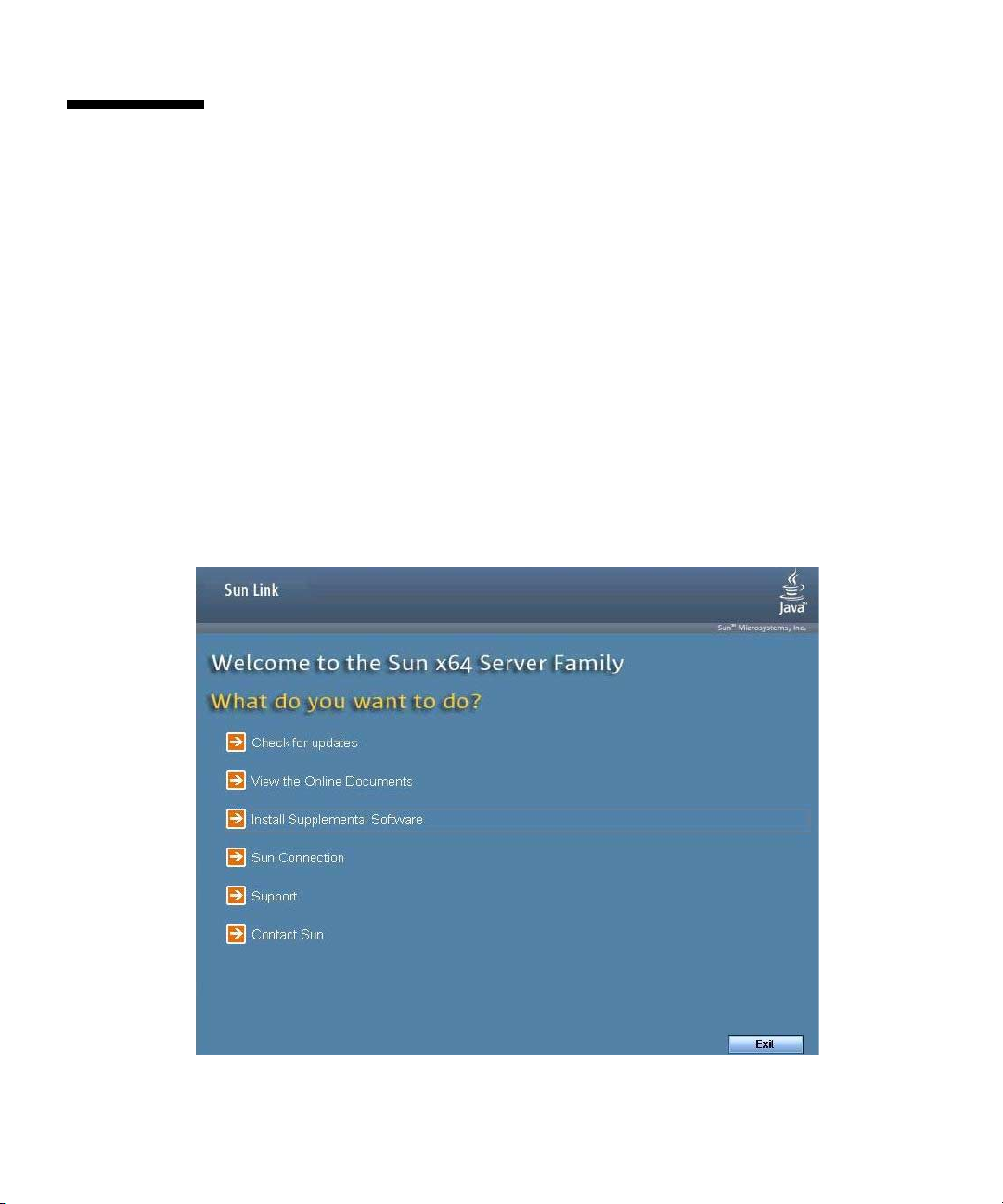
Important Information
After completing the Windows setup, refer to these sections about finding additional
information about x64 Server Updates or the x64 Windows Server 2003 R2 Recovery
Media Kit:
■ “Sun Link” on page 56
■ “Recovery Media Kit” on page 57
Sun Link
From the Windows operating system Start menu, you can conveniently obtain x64
server updates, view online documentation, and install supplemental software by
clicking Sun Link Online Information (see
FIGURE 4-1 Sun Link Online Information
FIGURE 4-1 and FIGURE 4-2).
56 Sun Blade X6240 Server Module Installation Guide • June 2008
Page 69
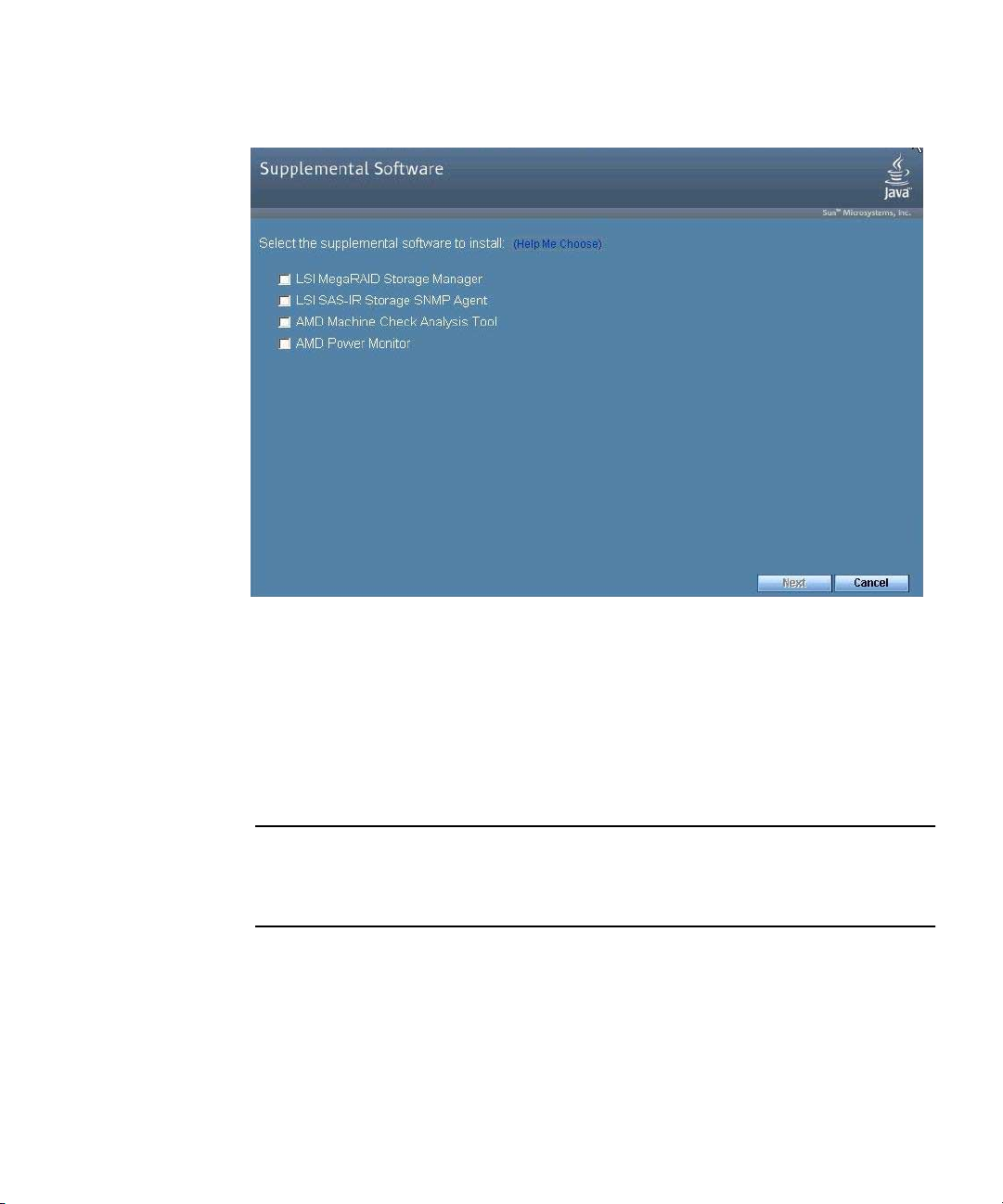
FIGURE 4-2 Sun Supplemental Software
Recovery Media Kit
If you need to restore your system to the default preinstalled Windows operating
system, follow the directions in the Sun x64 Servers Windows Server 2003 R2 Recovery
Installation Guide that is enclosed in the optional Recovery Media Kit. If you do not
have the Recovery Media Kit, contact your support representative.
Note – The optional Recovery Media Kit must be ordered separately. By default, it is
not shipped with the preinstalled Windows HDDs. The Sun x64 Servers Windows
Server 2003 R2 Recovery Installation Guide that is enclosed with the optional Recovery
Media Kit is also provided online at: http://docs.sun.com
Chapter 4 Configuring the Preinstalled Microsoft Windows Server 2003 R2 Operating System 57
Page 70
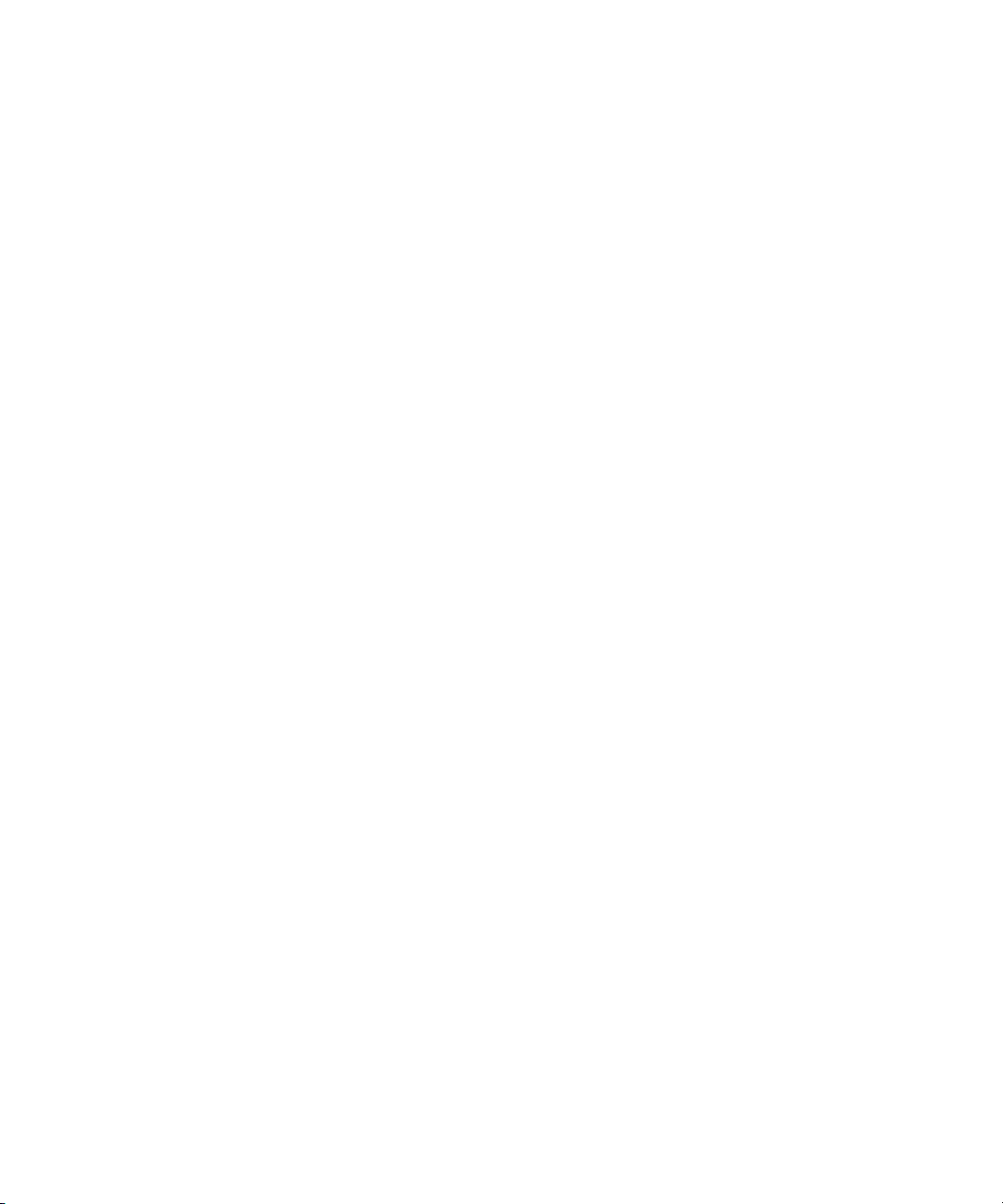
58 Sun Blade X6240 Server Module Installation Guide • June 2008
Page 71
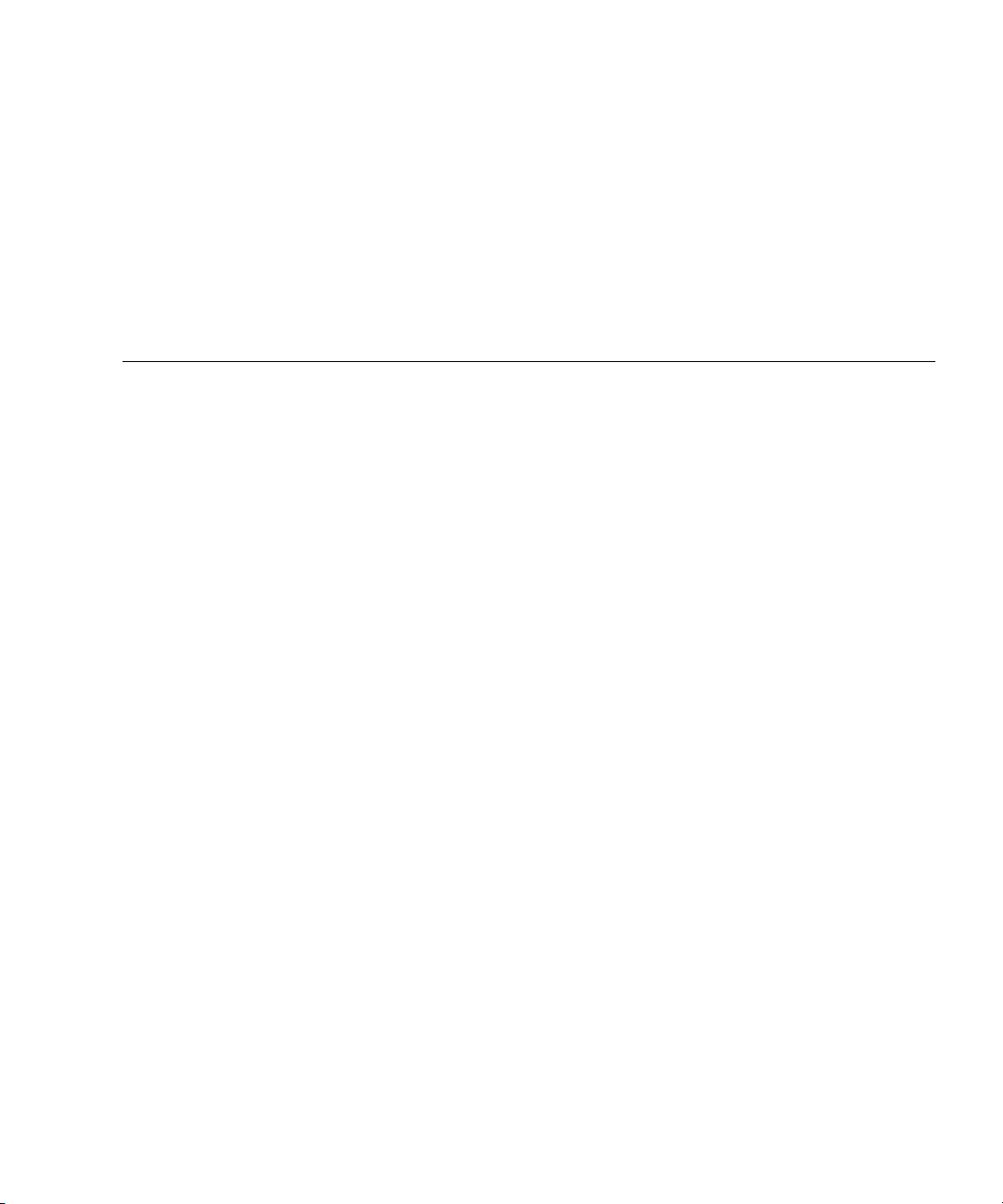
Index
C
chassis management module (CMM) ILOM, 12
chassis management module see CMM
chassis, defined, 1
CMM, defined, 1
command line interface (CLI)
SSH log in, 20
SSH log out, 20
D
default root password, 20
dongle cable, 8
driver updates, x
Dynamic Host Control Protocol (DHCP), 25
E
emergency shutdown, 7
F
firmware updates, x
G
graceful shutdown, 7
GRUB, 38
H
hardware RAID, 40, 52
I
installation overview, 1
Integrated Lights Out Manager (ILOM)
defined, 1
introduction, 11
serial connection, 14
SSH log in, 20
SSH log out, 20
IP address
configuring through BIOS Setup utility, 23
configuring through DHCP, 25
L
log in
CLI and SSH, 20
log out
CLI and SSH, 20
LSI REM card, 39, 51
M
MAC address, 15, 25
server module, 32
SP, 32
mirrored RAID, 39, 51
O
operating systems
preinstalled OS
configuring Solaris OS, 31
configuring Windows OS, 47
OS installation, references, 29
overview of installation
Solaris OS, 2
Windows OS, 2
59
Page 72
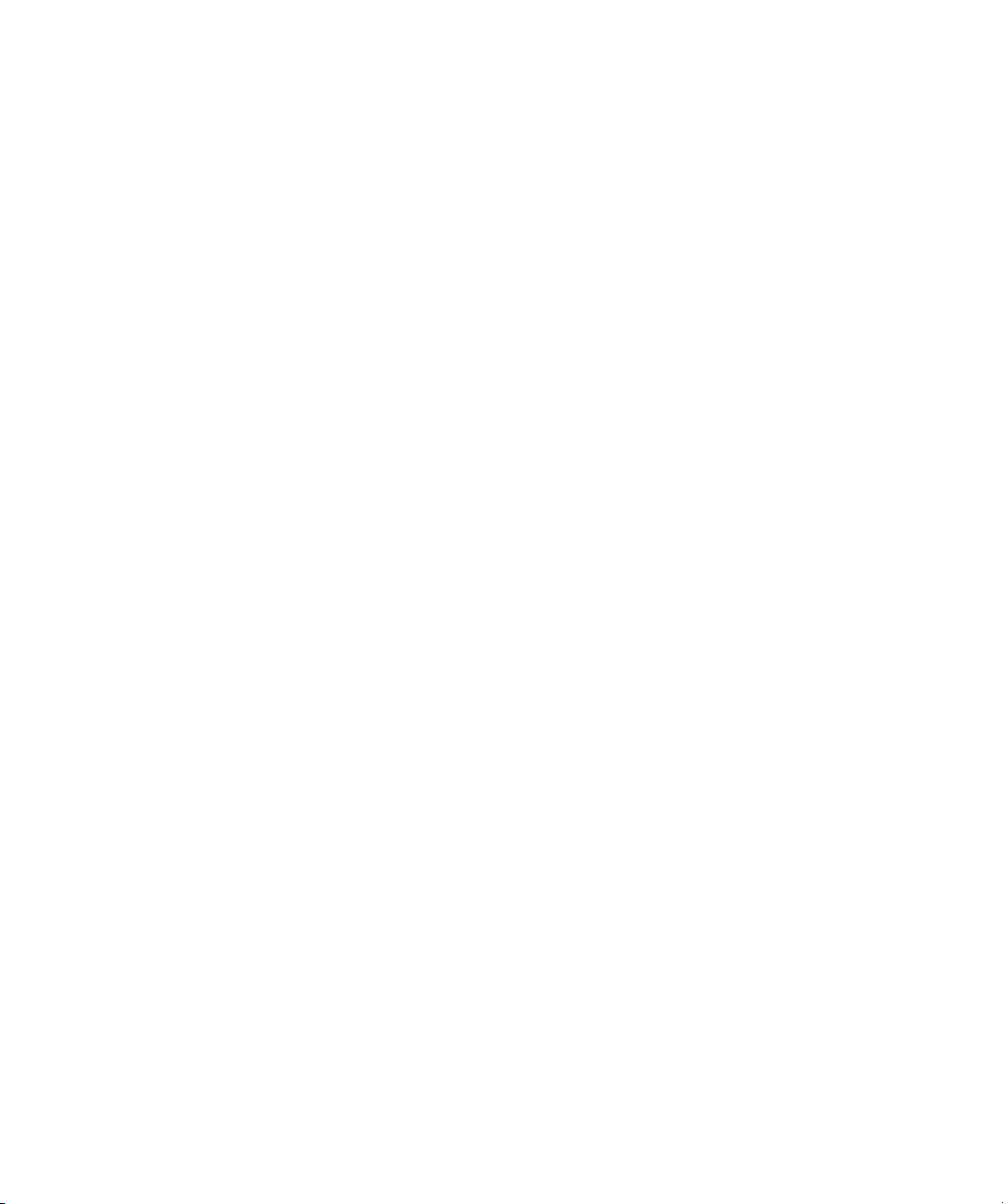
P
password, root, 20
PCI EM MAC address, 32
power
powering off, 7
powering on standby power, 5
preconfigured ILOM Administrator account, 12
product updates, x
R
RAID, 39, 51
RAID Expansion Module (REM), 39, 51
root password, 20
S
Secure Shell (SSH)
CLI log in, 20
CLI log out, 20
serial port connector, 9, 19
server module
connecting through the SP IP address, 36
front panel, 6
ILOM, 12
inserting, 3
redirecting console to video, 38
server module defined, 1
server module ILOM
connecting through chassis serial connector, 14
connecting through dongle cable, 18
connecting through the Ethernet port, 19
service processor (SP)
defined, 1
MAC Address, 32
shutting down power, 7
Solaris 10 Operating System
configuring the preinstalled OS, 31
downloading, 45
prerequisites, 32
standby power, applying, 5
Sun StorageTek REM card, 39, 42, 51, 54
U
USB device connection, 9, 19
V
video port redirection, 38
W
Windows Operating System
configuring the preinstalled OS, 47
prerequisites, 48
T
terms defined, 1, 11, 12
testing using a dongle cable, 8
60 Sun Blade X6240 Server Module Installation Guide • June 2008
