Page 1
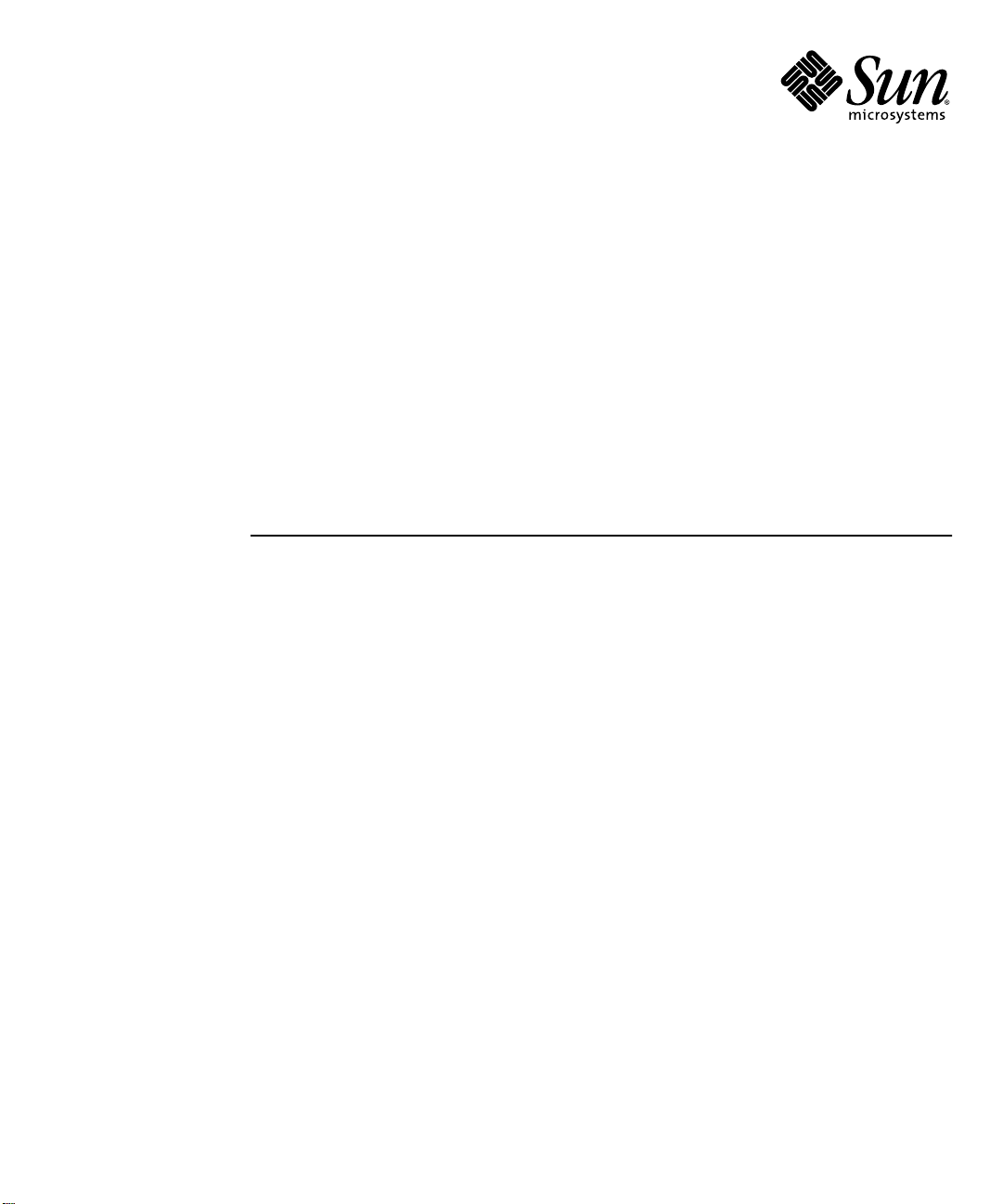
Sun Fire
™
X4100 and
Sun Fire X4200 Servers
Service Manual
Sun Microsystems, Inc.
www.sun.com
Part No. 819-1157-15
June 2006, Revision A
Submit comments about this document at: http://www.sun.com/hwdocs/feedback
Page 2
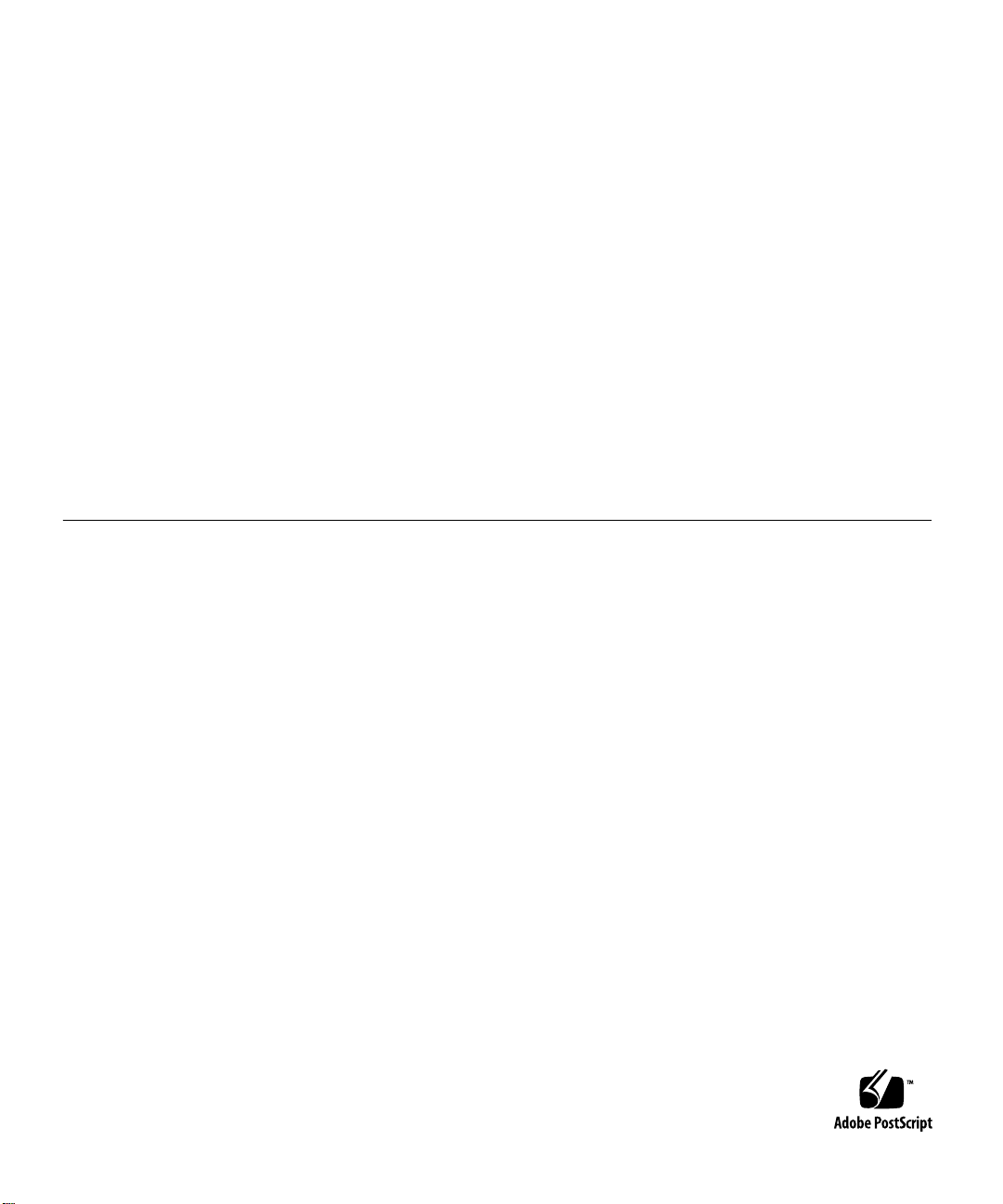
Copyright 2006Sun Microsystems,Inc., 4150 NetworkCircle, SantaClara, California95054, U.S.A. Allrights reserved.
Sun Microsystems,Inc. hasintellectual propertyrights relating to technology thatis described in this document.In particular, andwithout
limitation, theseintellectual propertyrights may includeone ormore ofthe U.S. patentslisted athttp://www.sun.com/patentsand one or
more additionalpatents orpending patent applicationsin theU.S. and inother countries.
This documentand the product to whichit pertainsare distributedunder licenses restricting theiruse, copying, distribution,and
decompilation. Nopart of the product orof thisdocument may bereproduced in any formby any means without priorwritten authorizationof
Sun andits licensors, if any.
Third-party software, includingfont technology, iscopyrighted andlicensed fromSun suppliers.
Parts ofthe productmay be derivedfrom BerkeleyBSD systems,licensed from the University ofCalifornia. UNIX is a registered trademarkin
the U.S.and in other countries, exclusivelylicensed throughX/Open Company, Ltd.
Sun, Sun Microsystems,the Sunlogo, Java, AnswerBook2,docs.sun.com, Solaris,and Sun Fire are trademarks or registered trademarksof Sun
Microsystems, Inc.in theU.S. and inother countries.
All SPARCtrademarks are used under licenseand aretrademarks or registered trademarksof SPARC International, Inc. inthe U.S. and in other
countries. Productsbearing SPARC trademarks are basedupon anarchitecture developedby Sun Microsystems, Inc
AMD Opteronis atrademark or registered trademarkof AdvancedMicrodevices, Inc.
The OPENLOOK and Sun™ Graphical UserInterface was developed by SunMicrosystems, Inc.for its users and licensees. Sun acknowledges
the pioneeringefforts ofXerox inresearching anddeveloping the conceptof visualor graphical userinterfaces forthe computer industry.Sun
holds anon-exclusive license from Xeroxto the Xerox GraphicalUser Interface, whichlicense alsocovers Sun’s licenseeswho implementOPEN
LOOK GUIsand otherwise comply with Sun’swritten license agreements.
U.S. GovernmentRights—Commercial use.Government users are subjectto the SunMicrosystems, Inc.standard licenseagreement and
applicable provisionsof theFAR and its supplements.
DOCUMENTATION IS PROVIDED "AS IS" AND ALL EXPRESS OR IMPLIED CONDITIONS, REPRESENTATIONS AND WARRANTIES,
INCLUDING ANYIMPLIED WARRANTY OF MERCHANTABILITY, FITNESSFOR A PARTICULAR PURPOSE OR NON-INFRINGEMENT,
ARE DISCLAIMED, EXCEPT TO THE EXTENT THAT SUCH DISCLAIMERS ARE HELD TO BE LEGALLY INVALID.
Copyright 2006Sun Microsystems,Inc., 4150 NetworkCircle, SantaClara, Californie95054, Etats-Unis. Tousdroits réservés.
Sun Microsystems,Inc. ales droitsde propriété intellectuels relatants àla technologiequi est décritdans cedocument. En particulier,et sans la
limitation, cesdroits depropriété intellectuelspeuvent inclure un ou plusdes brevetsaméricains énumérés àhttp://www.sun.com/patentset
un oules brevetsplus supplémentairesou les applicationsde breveten attente dans les Etats-Uniset dans les autres pays.
Ce produitou documentest protégépar un copyrightet distribuéavec des licencesqui enrestreignent l’utilisation,la copie, ladistribution, etla
décompilation. Aucunepartie de ce produit oudocument nepeut êtrereproduite sousaucune forme, parquelque moyenque ce soit,sans
l’autorisation préalableet écrite de Sun etde ses bailleurs de licence,s’il yen a.
Le logicieldétenu par des tiers, etqui comprendla technologie relative auxpolices de caractères, est protégé parun copyright etlicencié pardes
fournisseurs deSun.
Des partiesde ce produit pourrontêtre dérivées des systèmes BerkeleyBSD licenciés par l’Université deCalifornie. UNIX est une marque
déposée auxEtats-Unis et dans d’autres payset licenciéeexclusivement par X/OpenCompany, Ltd.
Sun, SunMicrosystems, lelogo Sun, Java,AnswerBook2, docs.sun.com,Solaris, et SunFire sontdes marquesde fabrique ou des marques
déposées deSun Microsystems,Inc. aux Etats-Uniset dansd’autres pays.
Toutes lesmarques SPARC sontutilisées souslicence et sontdes marquesde fabriqueou des marques déposéesde SPARC International,Inc.
aux Etats-Uniset dans d’autres pays. Lesproduits portantles marquesSPARCsont basés sur une architecture développéepar Sun
Microsystems, Inc.
AMD Opteronest unemarque defabrique ou unemarque deposeede Advanced Microdevices, Inc.
L’interfaced’utilisation graphiqueOPEN LOOK etSun™ aété développée parSun Microsystems,Inc. pourses utilisateurs etlicenciés. Sun
reconnaît lesefforts depionniers deXerox pour la recherche et le développementdu conceptdes interfaces d’utilisationvisuelle ougraphique
pour l’industriede l’informatique. Sun détient unelicense non exclusive de Xeroxsur l’interfaced’utilisation graphique Xerox, cette licence
couvrant égalementles licenciéesde Sunqui mettenten placel’interface d ’utilisation graphique OPEN LOOK etqui enoutre seconforment aux
licences écritesde Sun.
LA DOCUMENTATION EST FOURNIE "EN L’ÉTAT" ET TOUTES AUTRES CONDITIONS, DECLARATIONS ET GARANTIES EXPRESSES
OU TACITES SONT FORMELLEMENT EXCLUES,DANS LAMESURE AUTORISEE PAR LA LOI APPLICABLE,Y COMPRISNOTAMMENT
TOUTE GARANTIE IMPLICITE RELATIVE A LA QUALITE MARCHANDE, A L’APTITUDE A UNE UTILISATION PARTICULIERE OU A
L’ABSENCE DE CONTREFAÇON.
Page 3
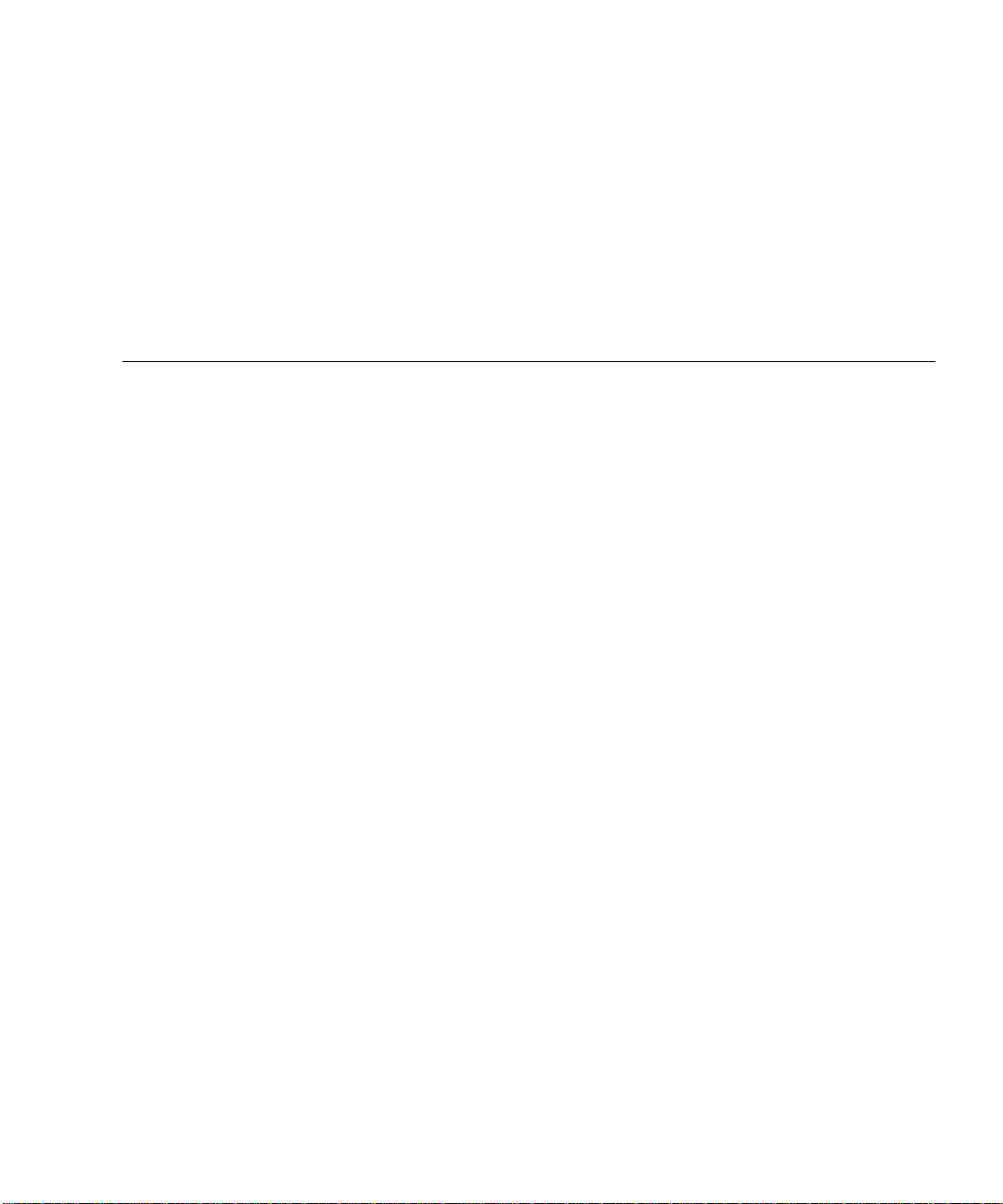
Contents
Preface xi
1. Introduction to the Sun Fire X4100 and Sun Fire X4200 Servers 1-1
Features of the Servers 1-1
Sun Fire X4100 Server Orientation 1-3
Sun Fire X4100 Server Front Panel Features 1-3
Sun Fire X4100 Server Back Panel Features 1-3
Sun Fire X4100 Server Components 1-4
Sun Fire X4200 Server Orientation 1-5
Sun Fire X4200 Server Front Panel Features 1-5
Sun Fire X4200 Server Back Panel Features 1-6
Sun Fire X4200 Server Components 1-7
Accessory Kits 1-8
Additional Options and Replaceable Components 1-8
2. Powering On and Configuring BIOS Settings 2-1
Powering On the Server 2-2
Powering Off the Server 2-3
Configuring BIOS Settings 2-4
Changing the Configuration of a BIOS Menu Item 2-4
Contents iii
Page 4
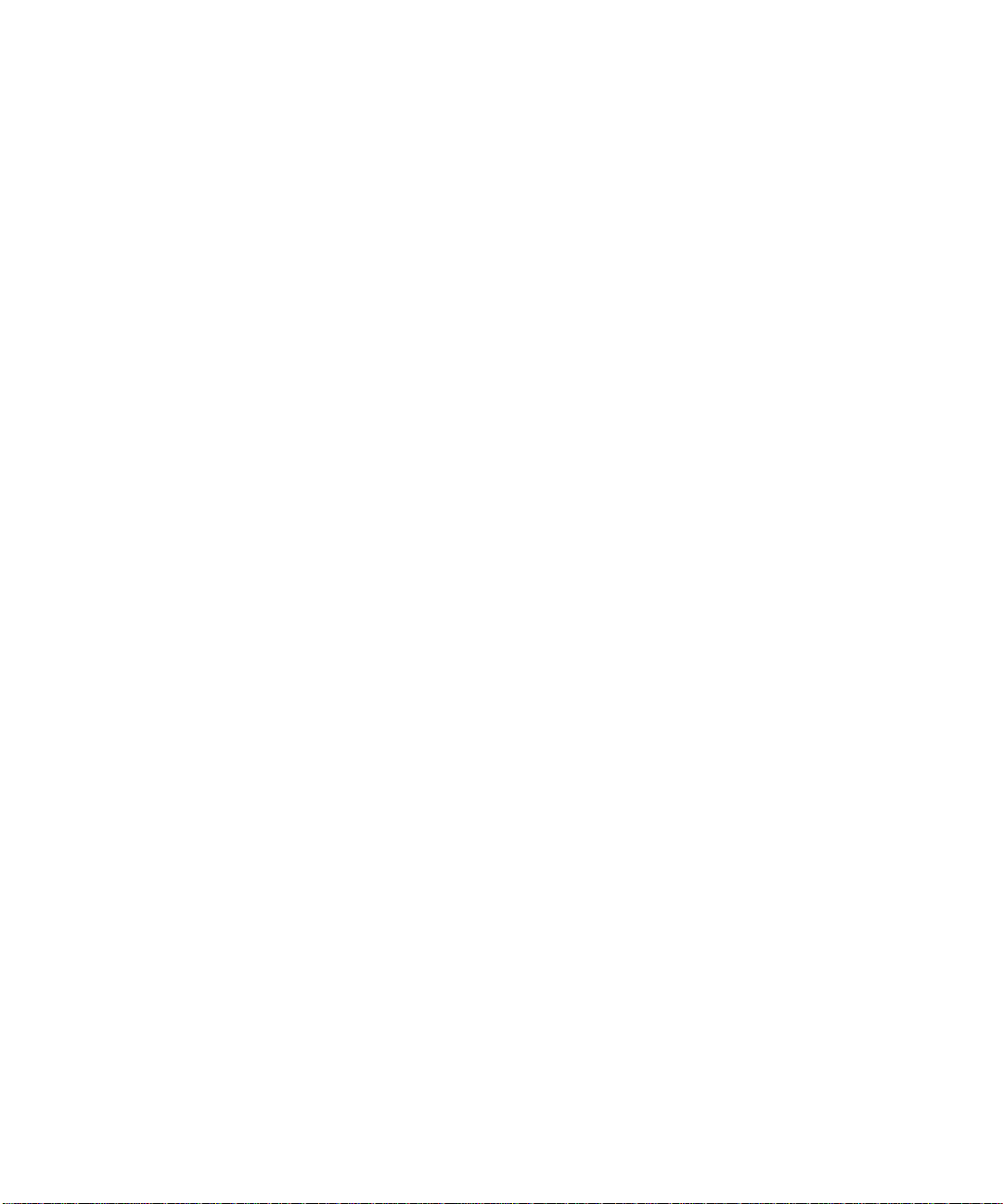
BIOS Considerations 2-5
PCI Card Slot Booting Priority 2-5
BIOS Option ROM Size Limitation 2-5
AMD PowerNow! Feature Disabled by Default 2-5
Descriptions of the BIOS Setup Screens 2-6
BIOS Setup Menu Screens 2-8
BIOS Main Menu Screen 2-8
BIOS Advanced Menu Main Screen 2-8
BIOS Advanced Menu CPU Configuration Screen 2-9
BIOS Advanced Menu IDE Configuration Screen 2-9
BIOS Advanced Menu SuperIO Chipset Configuration Screen 2-10
BIOS Advanced Menu ACPI Settings Screen 2-10
BIOS Advanced Menu ACPI Configuration Screen 2-11
BIOS Advanced Menu Event Logging Details Screen 2-11
BIOS Advanced Menu HyperTransport Configuration Screen 2-12
BIOS Advanced Menu IPMI Configuration Screen 2-12
BIOS Advanced Menu IPMI, View BMC Event Log Screen 2-13
BIOS Advanced Menu IPMI, LAN Configuration Screen 2-14
BIOS Advanced Menu IPMI, PEF Configuration Screen 2-14
BIOS Advanced Menu MPS Configuration Screen 2-15
BIOS Advanced Menu, AMD PowerNow Configuration 2-16
BIOS Advanced Menu Remote Access Configuration Screen 2-16
BIOS Advanced Menu USB Configuration Screen 2-17
BIOS PCI/PnP Menu 2-18
BIOS Boot Menu Main Screen 2-19
BIOS Boot Menu Boot Settings Configuration Screen 2-19
BIOS Boot Menu Boot Device Priority Screen 2-20
BIOS Boot Menu Hard Disk Drives Screen 2-20
iv Sun Fire X4100 and Sun Fire X4200 Servers Service Manual • June 2006
Page 5
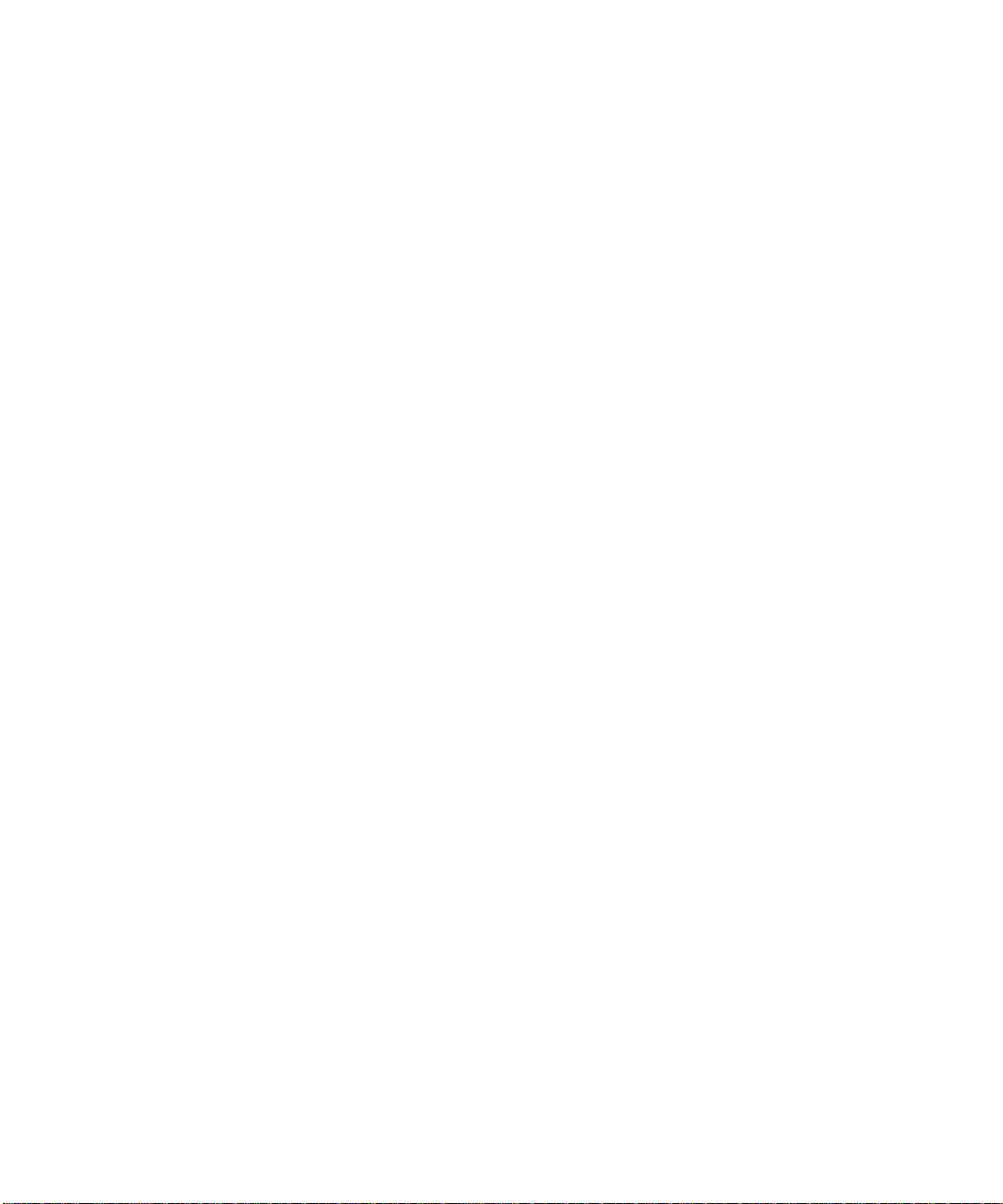
BIOS Boot Menu Removable Drives Screen 2-21
BIOS Boot Menu CD/DVD Drives Screen 2-22
BIOS Security Settings Menu 2-22
BIOS Chipset Menu Main Screen 2-23
BIOS Chipset Menu NorthBridge Configuration Screen 2-24
BIOS Chipset Menu NorthBridge Memory Configuration Screen 2-24
BIOS Chipset Menu NorthBridge ECC Configuration Screen 2-25
BIOS Chipset Menu NorthBridge IOMMU Mode Screen 2-25
BIOS Chipset Menu SouthBridge Configuration Screen 2-26
BIOS Chipset Menu PCI-X Configuration Screen 2-26
BIOS Exit Option Menu Screen 2-27
Resetting SP and BIOS Passwords Using Jumper P4 2-28
Using the Force-Recovery Jumper P5 2-31
Using the Clear CMOS Jumper TP51/TP52 2-32
Using the Reset and NMI Switches 2-33
Updating the BIOS 2-34
Power-On Self-Test (POST) 2-34
3. Maintaining the Sun Fire X4100 Server 3-1
Tools and Supplies Needed 3-1
Powering Off the Server and Removing the Covers 3-2
Powering Off the Server 3-2
Removing the Main Cover 3-3
Removing the Front Bezel 3-4
Removing the Front Cover 3-5
Locations of the Sun Fire X4100 Components 3-6
Replaceable Component Procedures 3-7
Replacing the Battery 3-8
Replacing a CPU and Heatsink 3-10
Contents v
Page 6
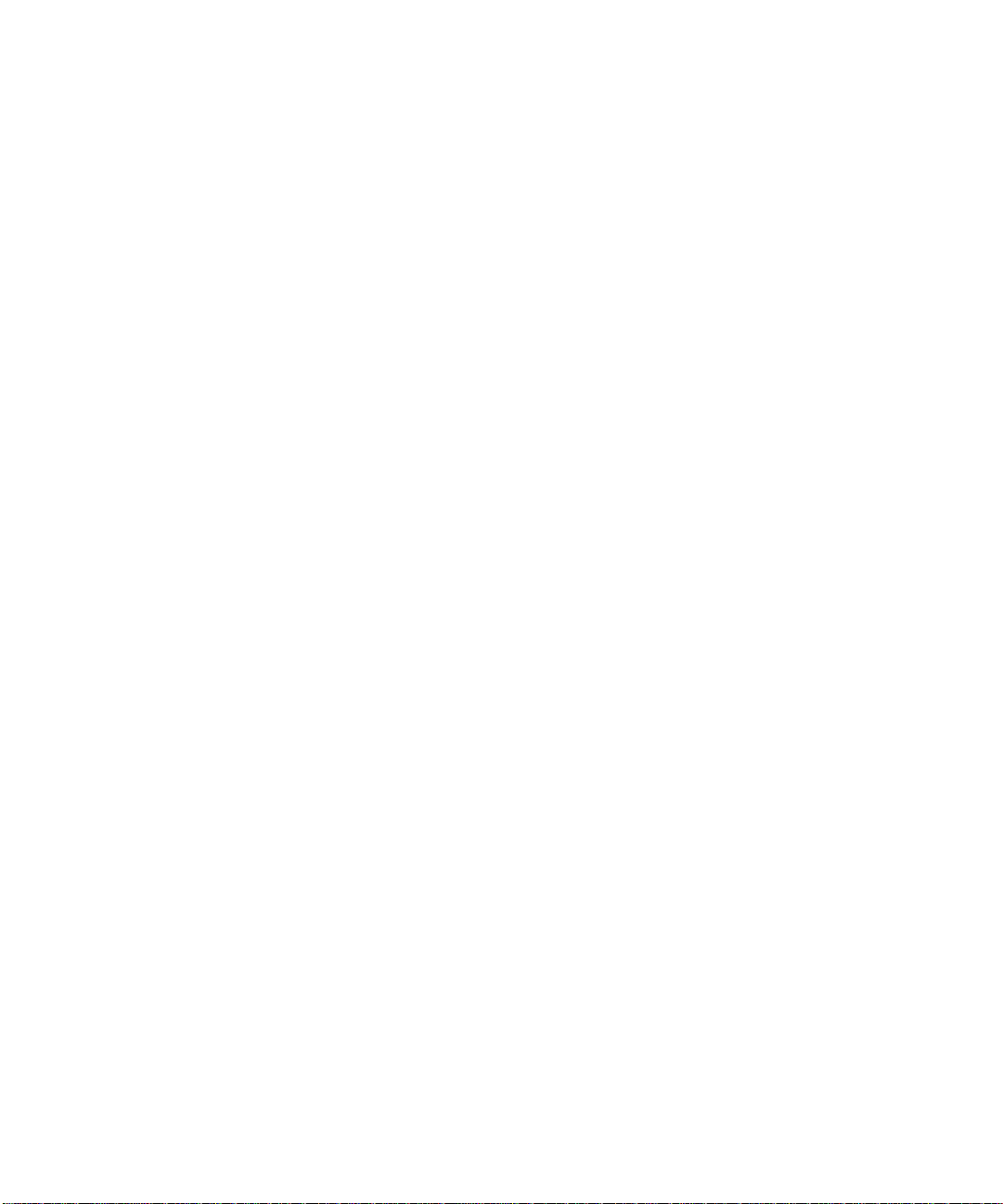
Replacing the DVD-ROM Drive 3-16
Installing a DVD-ROM Drive Upgrade Kit 3-19
Replacing a Fan Module 3-24
Replacing a Fan Connector Board 3-26
Replacing the Front Panel Indicator Board 3-29
Replacing the Front I/O Board 3-31
Replacing the Graphics Redirect and Service Processor (GRASP) Board 3-37
Replacing a Hard Disk Drive 3-39
Replacing a Hard Disk Drive Backplane 3-42
Replacing Memory Modules (DIMMs) 3-47
Replacing the Motherboard 3-51
Replacing PCI Cards 3-60
Replacing a Power Supply 3-64
Replacing the Power Distribution Board 3-66
4. Maintaining the Sun Fire X4200 Server 4-1
Tools and Supplies Needed 4-1
Powering Off and Removing the Covers 4-2
Powering Off the Server 4-2
Removing the Main Cover 4-3
Removing the Front Bezel 4-4
Removing the Front Cover 4-5
Locations of the Sun Fire X4200 Components 4-6
Replaceable Component Procedures 4-7
Replacing the Battery 4-8
Replacing a CPU and Heatsink 4-10
Replacing the DVD-ROM Drive 4-17
Installing a DVD-ROM Drive Upgrade Kit 4-20
Replacing a Fan Module 4-25
vi Sun Fire X4100 and Sun Fire X4200 Servers Service Manual • June 2006
Page 7

Replacing a Fan Connector Board 4-27
Replacing the Front Panel Indicator Board 4-30
Replacing the Front I/O Board 4-32
Replacing the Graphics Redirect and Service Processor (GRASP) Board 4-38
Replacing a Hard Disk Drive 4-40
Replacing a Hard Disk Drive Backplane 4-43
Replacing Memory Modules (DIMMs) 4-48
Replacing the Motherboard 4-52
Replacing PCI Cards 4-61
Replacing a Power Supply 4-65
Replacing the Power Distribution Board 4-67
Replacing the Rear Fan Tray 4-72
A. System Specs A-1
Sun Fire X4100 Specifications A-1
Sun Fire X4200 Specifications A-3
B. BIOS POST Codes B-1
Power-On Self-Test (POST) B-1
How BIOS POST Memory Testing Works B-2
Redirecting Console Output B-2
Changing POST Options B-3
POST Codes B-5
POST Code Checkpoints B-7
C. Status Indicator LEDs C-1
External Status Indicator LEDs C-1
Internal Status Indicator LEDs C-5
D. Connector Pinouts D-1
Contents vii
Page 8
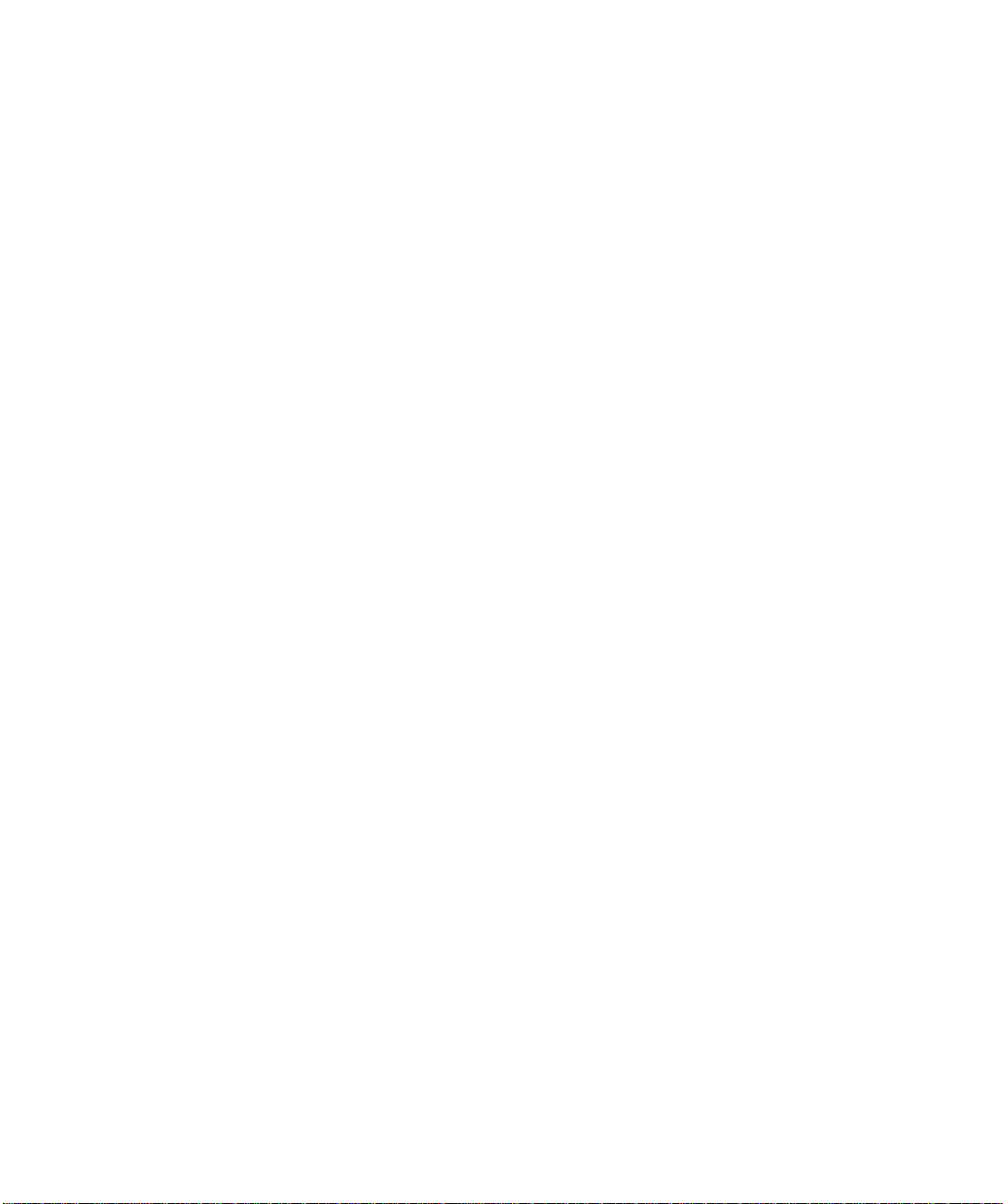
USB Connector D-2
Serial Connector D-3
10/100BASE-T Connector D-4
10/100/1000BASE-T Connector D-5
VGA Video Connector D-6
Serial Attached SCSI Connector D-7
Flex Cable Motherboard Connector D-9
Flex Cable Power Distribution Board Connector D-13
Flex Cable DVD-ROM Drive Connector D-15
Motherboard Bus Bar Power Connector D-18
Front I/O Interconnect Cable Connector D-19
Power Supply Connector D-21
Fan Module Connector D-23
E. Serial Attached SCSI BIOS Configuration Utility E-1
Fusion-MPT SAS BIOS Overview E-2
Boot Initialization With BIOS Boot Specification (BBS) E-2
Starting the SAS BIOS Configuration Utility E-3
Configuration Utility Screens E-4
User Input Keys E-5
Adapter List Screen E-6
Global Properties Screen E-8
Adapter Properties Screen E-10
SAS Topology Screen E-12
Device Properties Screen E-17
Device Verify Screen E-19
Advanced Adapter Properties Screen E-21
Advanced Device Properties Screen E-24
PHY Properties Screen E-28
viii Sun Fire X4100 and Sun Fire X4200 Servers Service Manual • June 2006
Page 9
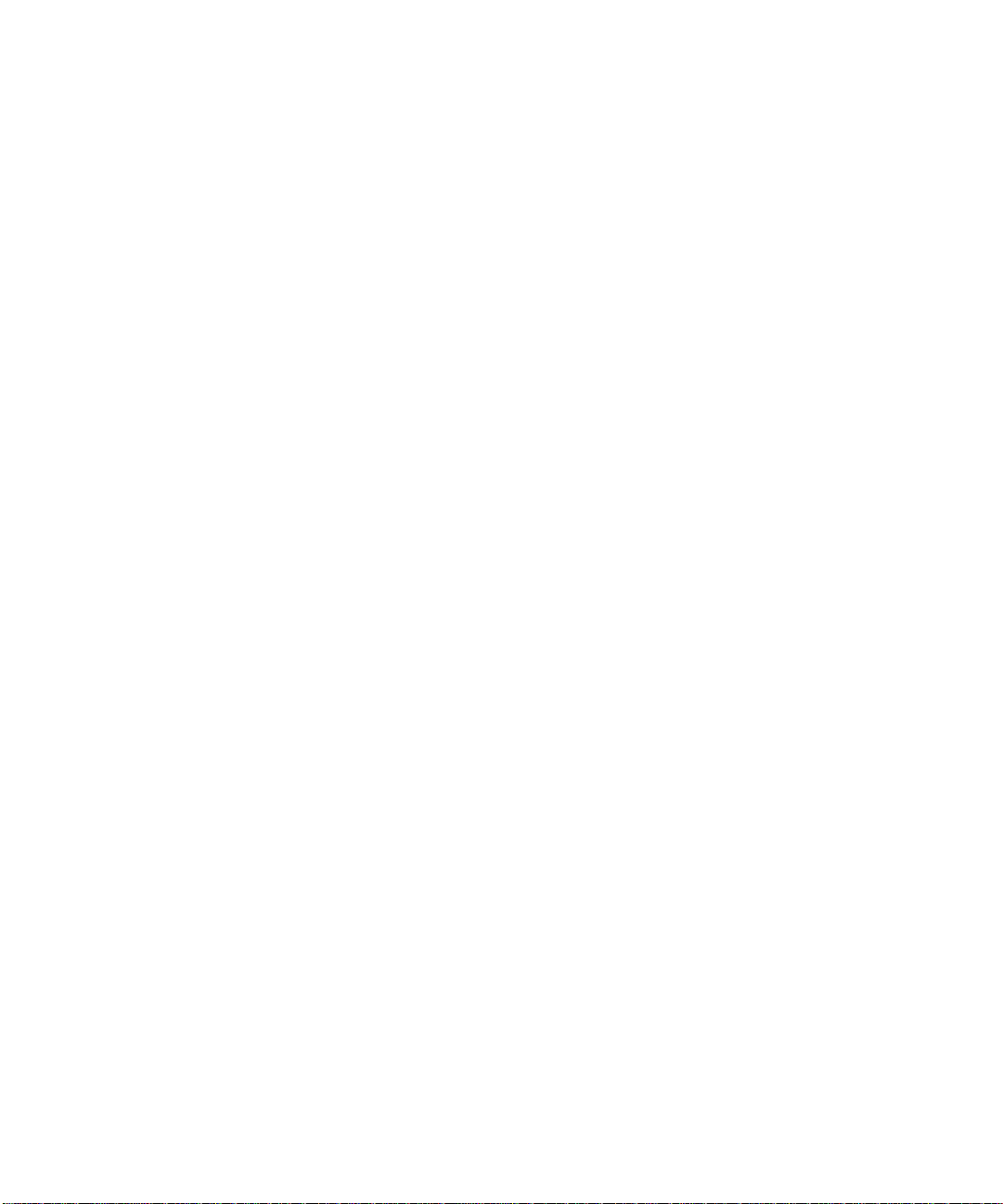
Integrated RAID Configuration and Management Screens E-31
Select New Array Type Screen E-31
Create New Array Screen E-32
View Array Screen E-35
Manage Array Screen E-38
Exit Screen E-40
Performing RAID Configuration Tasks E-41
RAID Implementation and Support E-41
Automatic Data Resynchronization and Hot Spares E-42
RAID Level Support E-43
RAID Volume Support E-43
RAID Combination Support E-43
Creating a RAID 0 Volume E-44
Creating a RAID 1 Volume E-45
Managing Hot Spares E-46
Creating a Second RAID Volume E-46
Viewing RAID Volume Properties E-47
Synchronizing an Array E-47
Activating an Array E-47
Deleting an Array E-48
Locating a Disk Drive E-48
Index Index-1
Contents ix
Page 10
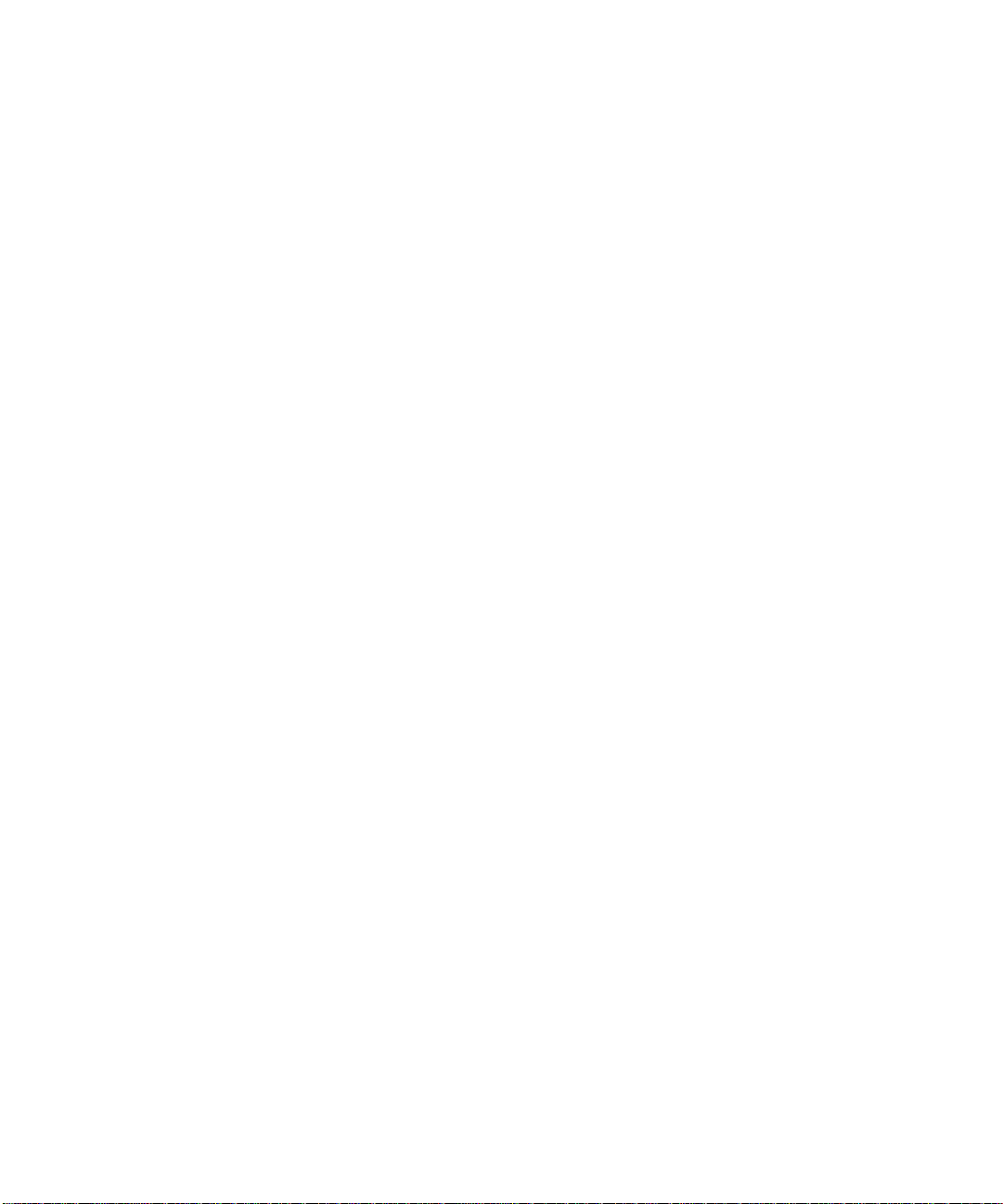
x Sun Fire X4100 and Sun Fire X4200 Servers Service Manual • June 2006
Page 11
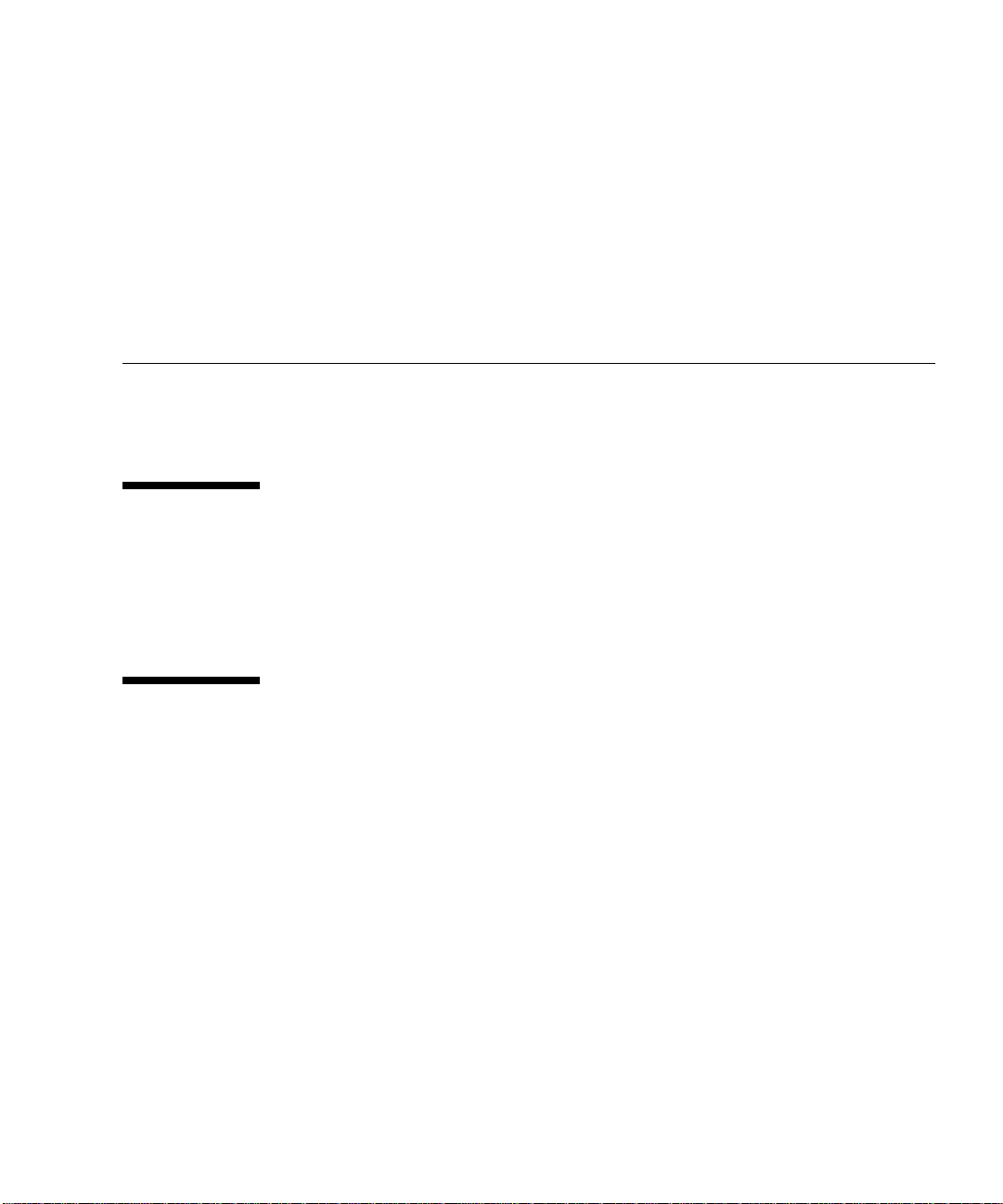
Preface
This Sun Fire X4100 and Sun Fire X4200 Servers Service Manual contains
information and procedures for maintaining and upgrading the servers.
Before You Read This Document
It is important that you review the safety guidelines in the Sun Fire X4100 and Sun
Fire X4200 Servers Safety and Compliance Guide (819-1161).
Product Updates
For product updates that you can download for the Sun Fire X4100 or Sun Fire
X4200 servers, please visit the following Web site:
http://www.sun.com/servers/entry/x4100/downloads.jsp
This site contains updates for firmware and drivers, as well as CD-ROM .iso
images.
xi
Page 12
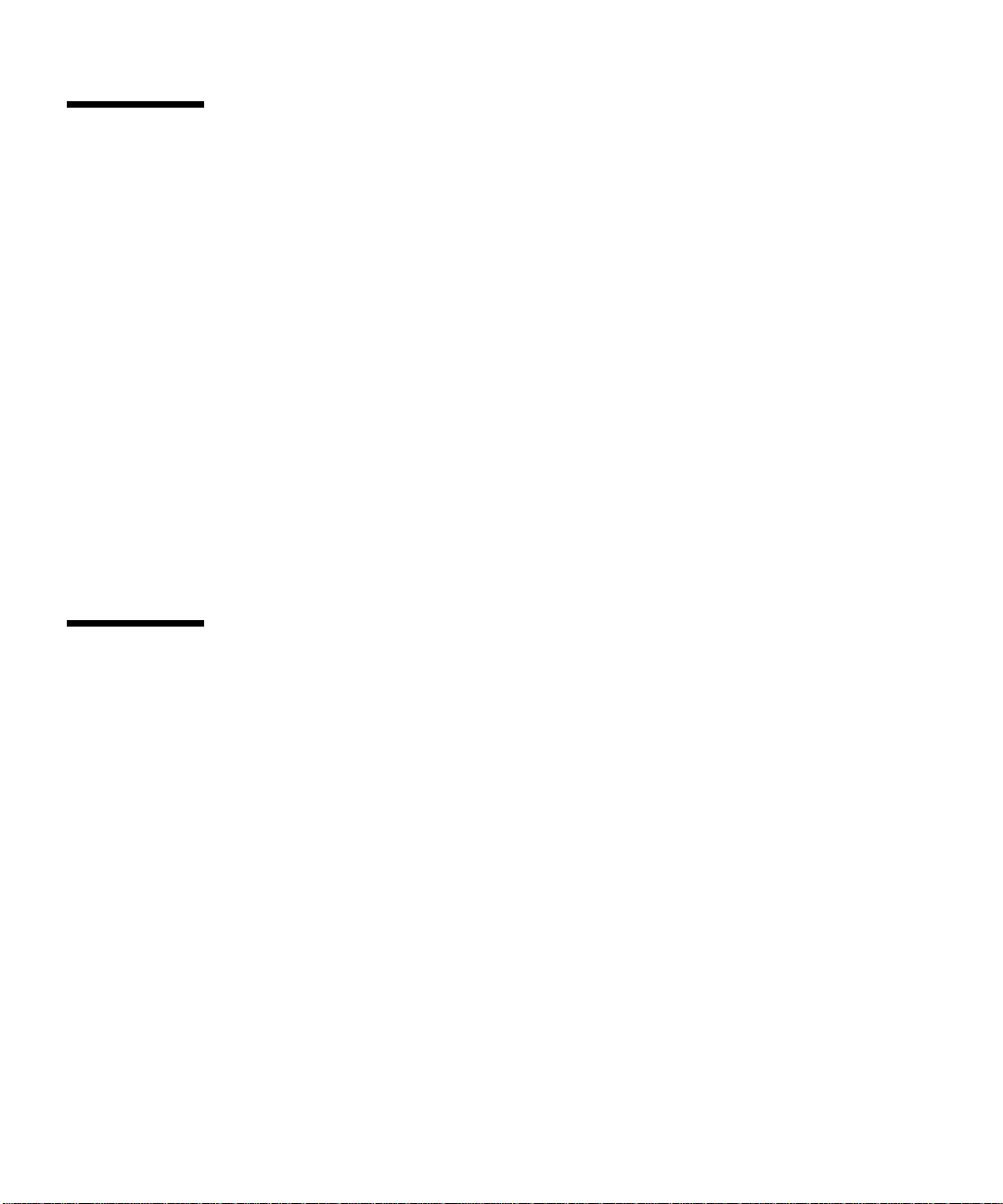
Related Documentation
For a description of the document set for the Sun Fire X4100 and Sun Fire X4200
servers, see the Where To Find Documentation sheet that is packed with your system
and also posted at the product's documentation site. See the following URL, then
navigate to your product.
http://www.sun.com/documentation
Translated versions of some of these documents are available at the web site
described above in French, Simplified Chinese, Traditional Chinese, Korean, and
Japanese. English documentation is revised more frequently and might be more upto-date than the translated documentation.
For all Sun hardware documentation, see the following URL:
http://www.sun.com/documentation
For Solaris and other software documentation, see the following URL:
http://docs.sun.com
Using UNIX Commands
This document might not contain information about basic UNIX®commands and
procedures such as shutting down the system, booting the system, and configuring
devices. Refer to the following for this information:
■ Software documentation that you received with your system
■ Solaris™ Operating System documentation, which is at:
http://docs.sun.com
xii Sun Fire X4100 and Sun Fire X4200 Servers Service Manual • June 2006
Page 13
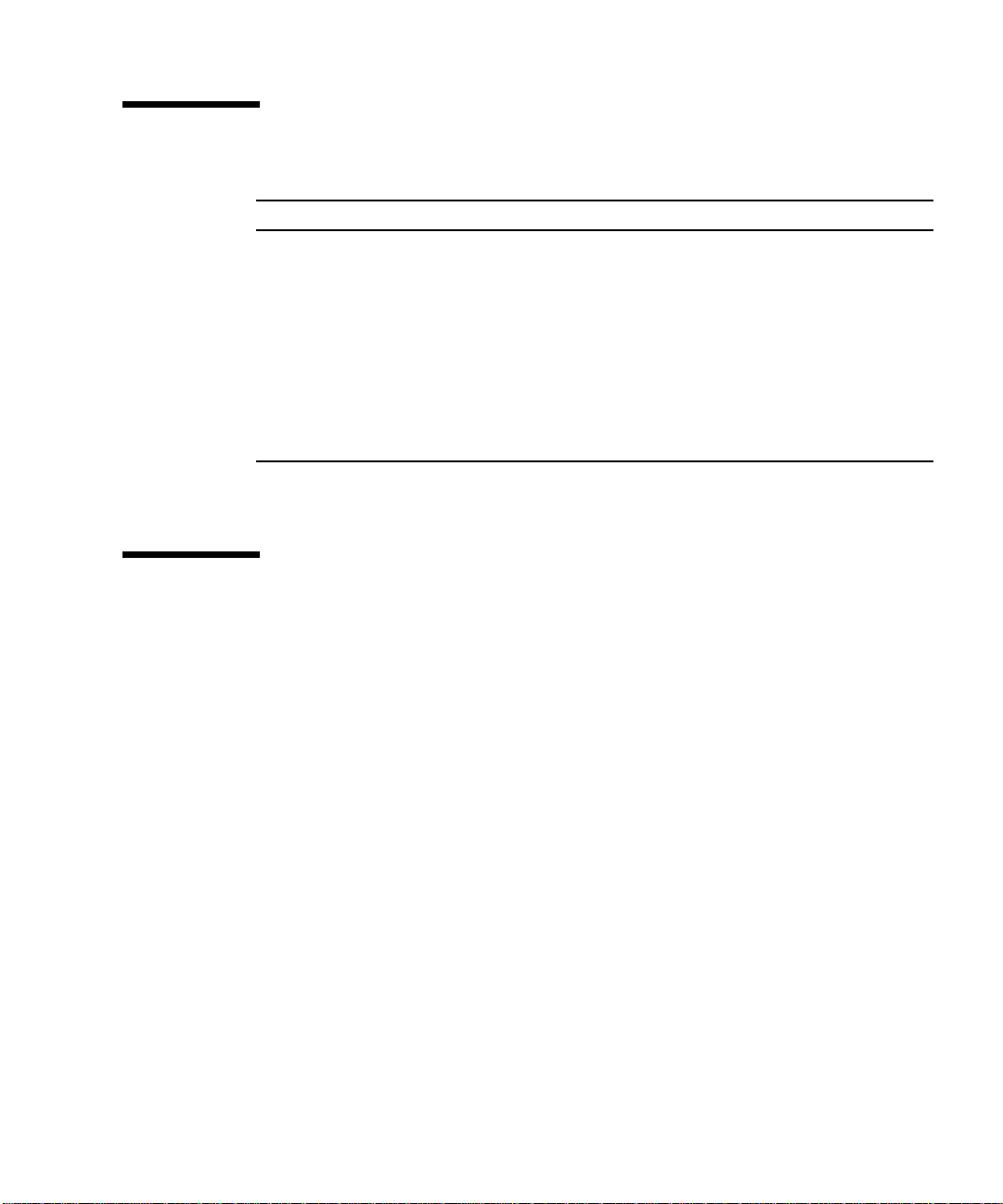
Typographic Conventions
Typeface
AaBbCc123 The names of commands, files,
AaBbCc123 What you type, when contrasted
AaBbCc123 Book titles, new words or terms,
* The settings on your browser might differ from these settings.
*
Meaning Examples
Edit your.login file.
and directories; on-screen
computer output
with on-screen computer output
words to be emphasized.
Replace command-line variables
with real names or values.
Use ls -a to list all files.
% You have mail.
su
%
Password:
Read Chapter 6 in the User’s Guide.
These are called class options.
Yo u must be superuser to do this.
To delete a file, type rm filename.
Third-Party Web Sites
Sun is not responsible for the availability of third-party web sites mentioned in this
document. Sun does not endorse and is not responsible or liable for any content,
advertising, products, or other materials that are available on or through such sites
or resources. Sun will not be responsible or liable for any actual or alleged damage
or loss caused by or in connection with the use of or reliance on any such content,
goods, or services that are available on or through such sites or resources.
Preface xiii
Page 14
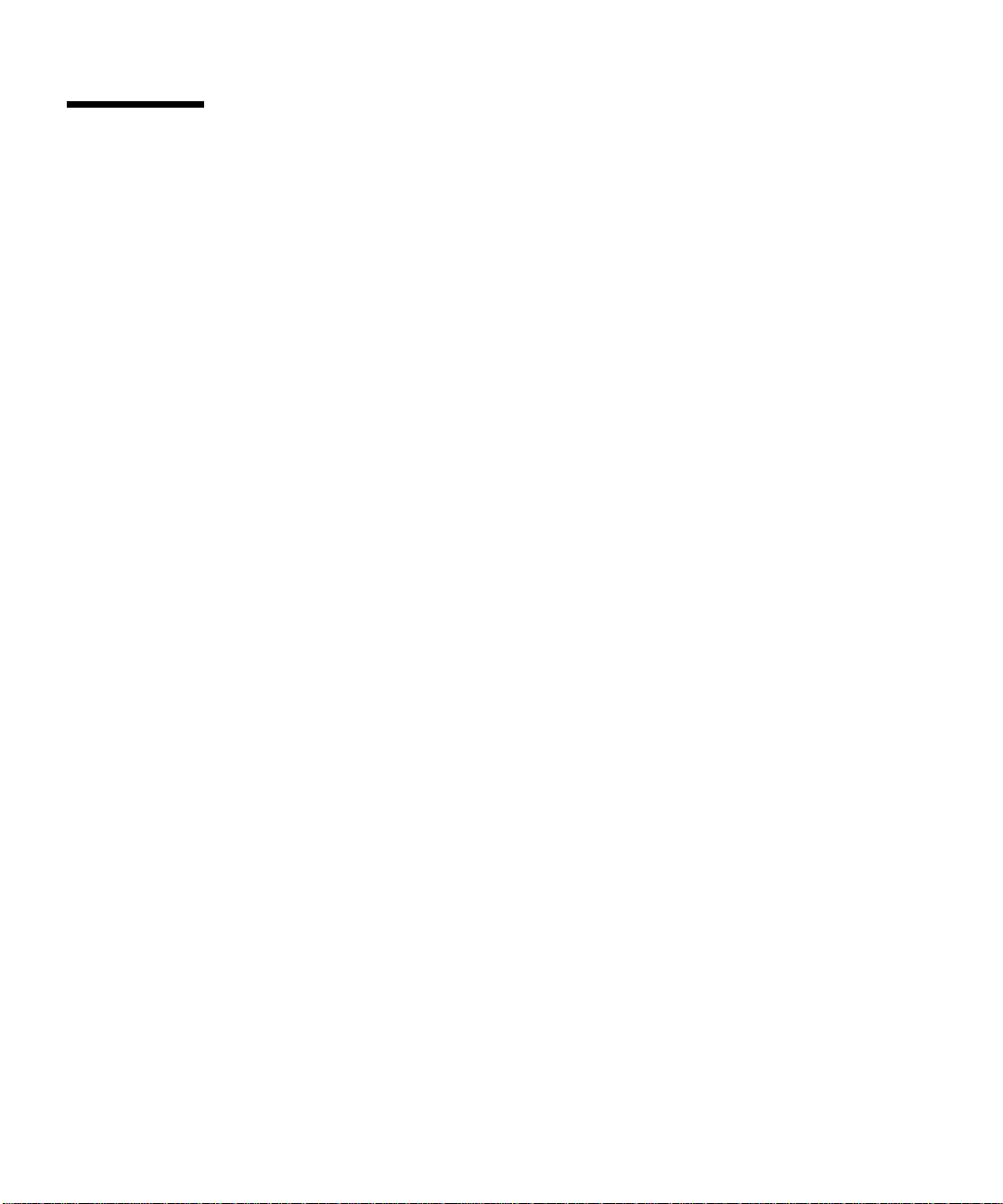
Sun Welcomes Your Comments
Sun is interested in improving its documentation and welcomes your comments and
suggestions. You can submit your comments by going to:
http://www.sun.com/hwdocs/feedback
Please include the title and part number of your document with your feedback:
Sun Fire X4100 and Sun Fire X4200 Servers Service Manual, part number 819-1157-15
xiv Sun Fire X4100 and Sun Fire X4200 Servers Service Manual • June 2006
Page 15
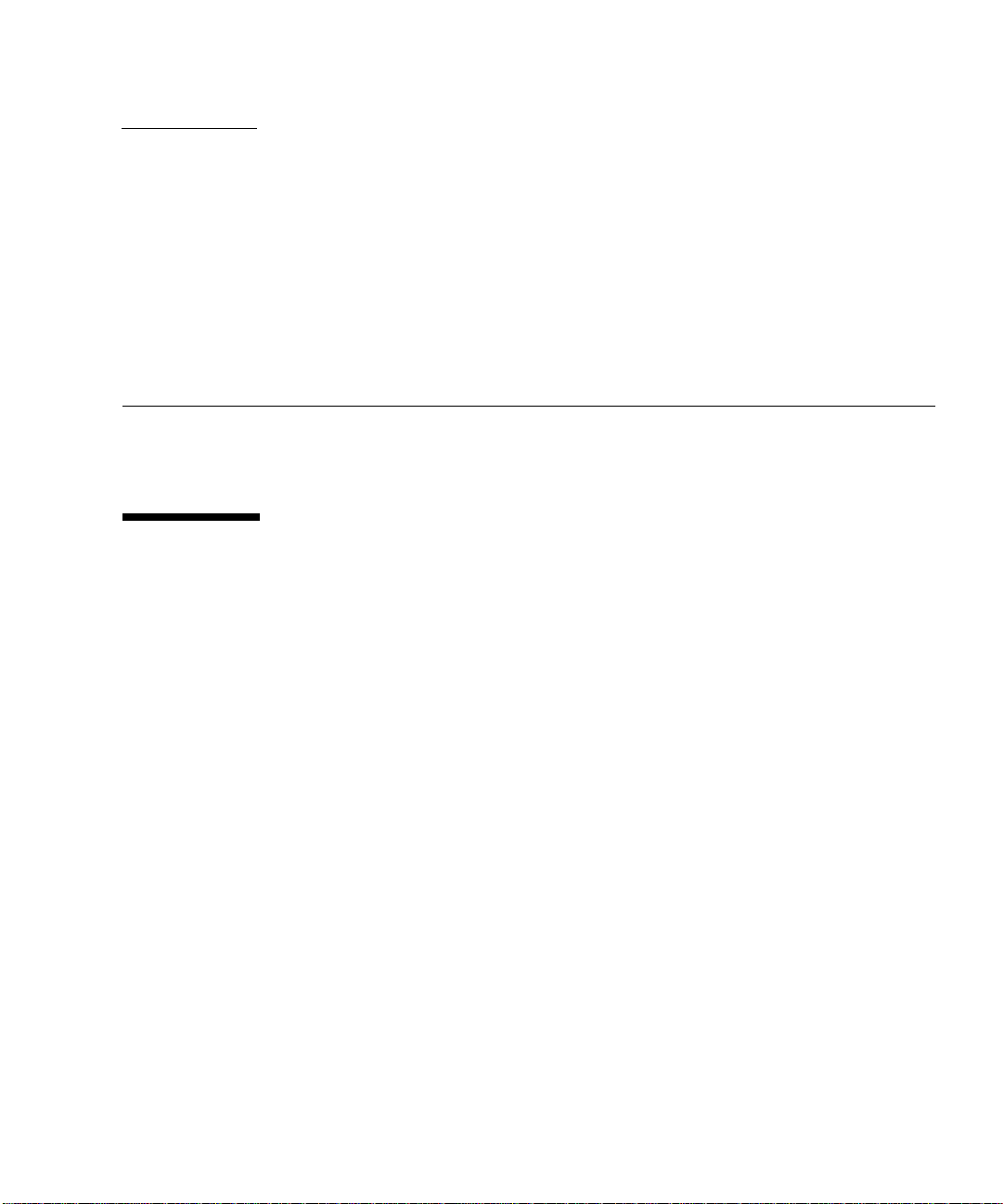
CHAPTER
1
Introduction to the Sun Fire X4100 and Sun Fire X4200 Servers
This chapter contains overviews of the Sun Fire™ X4100 and Sun Fire X4200 servers,
including features and orderable components.
1.1 Features of the Servers
The Sun Fire X4100 and Sun Fire X4200 servers were designed to take full advantage
of the exceptional power and performance of the AMD Opteron™ processor.
The servers include an extensive set of reliability, availability, and serviceability
(RAS) features. The servers also provide a remote, integrated lights-out management
(ILOM) service processor function, including remote boot and remote software
upgrades.
TABLE 1-1 summarizes the features of the Sun Fire X4100 and Sun Fire X4200 servers.
1-1
Page 16
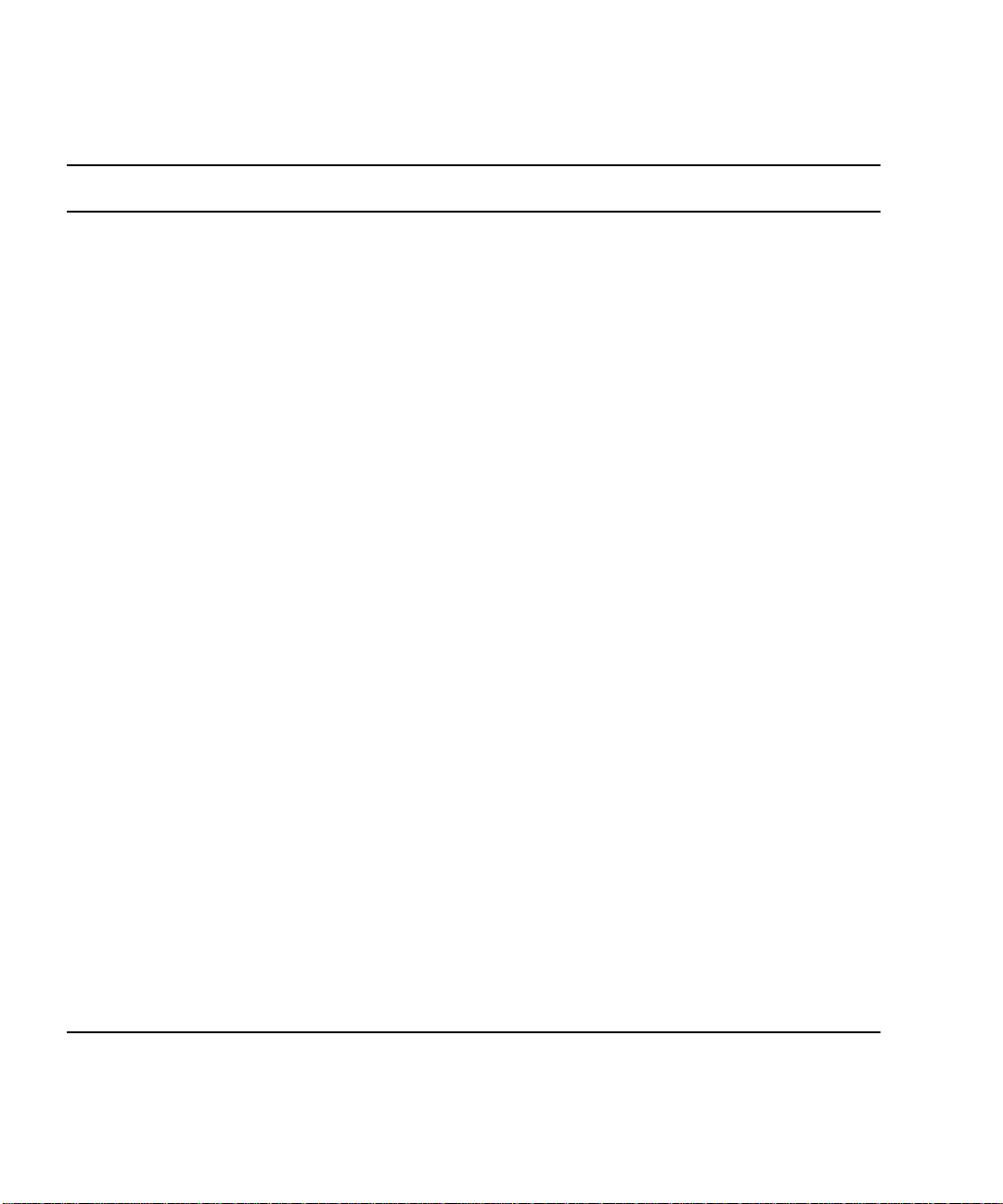
TABLE1-1 Summary Comparison of Features
Feature or
Component Sun Fire X4100 Server Sun Fire X4200 Server
CPU Two AMD64 Opteron dual-core processors
(1MByte L2 cache per CPU chip)
Memory Up to eight DIMMs (up to 32GB capacity)
Qualified DIMMs:
• PC3200 400-MHz Registered ECC
DIMMs
• PC2700 333-MHz Registered ECC
DIMMs
(512MB, 1GB, or 2GB per DIMM)
Hard disk drives
(HDDs)
Two Serial-Attached SCSI (SAS) HDDs
(2.5 inch or 63.5 mm); up to four HDDs as a
Two AMD64 Opteron dual-core processors
(1MByte L2 cache per CPU chip)
Up to eight DIMMs (up to 32GB capacity)
Qualified DIMMs:
• PC3200 400-MHz Registered ECC
DIMMs
• PC2700 333-MHz Registered ECC
DIMMs
(512MB, 1GB, or 2GB per DIMM)
Four Serial-Attached SCSI (SAS) HDDs
(2.5 inch or 63.5 mm)
factory-configured option
Board
Motorola MPC8248 @ 266MHz Motorola MPC8248 @ 266MHz
management
controller (BMC)
RAID options Four-channel SAS RAID disk controller Four-channel SAS RAID disk controller
Network I/O • Four 10/100/1000BASE-T Gigabit
Ethernet ports (RJ-45 connectors)
• One 10/100BASE-T Ethernet
management port (RJ-45 Connector)
• One RS-232 serial port (RJ-45 Connector)
PCI I/O
Sun Fire X4100:
• One 133-MHz low-profile PCIX slot
• One 100-MHz low-profile PCIX slot
• Four 10/100/1000BASE-T Gigabit
Ethernet ports (RJ-45 connectors)
• One 10/100BASE-T Ethernet
management port (RJ-45 Connector)
• One RS-232 serial port (RJ-45 Connector)
Sun Fire X4200:
• One 133-MHz PCIX slot
• One 100-MHz PCIX slot
• Three 66-MHz PCIX slots
Other I/O
Removable media
devices
Sun Fire X4100:
• Three USB 1.1 ports
• One VGA video port
Internal slim DVD-ROM drive (not
available if four-HDD option is ordered)
Sun Fire X4200:
• Four USB 1.1 ports
• One VGA video port
Internal slim DVD-ROM drive
Power Two 550W power supplies Two 550W power supplies
Fans Six front fan modules, containing 12,
40-mm fans; also one fan in each power
supply
Six front fan modules, containing 6,
80-mm fans; one rear fan tray; also one fan
in each power supply
1-2 Sun Fire X4100 and Sun Fire X4200 Servers Service Manual • June 2006
Page 17
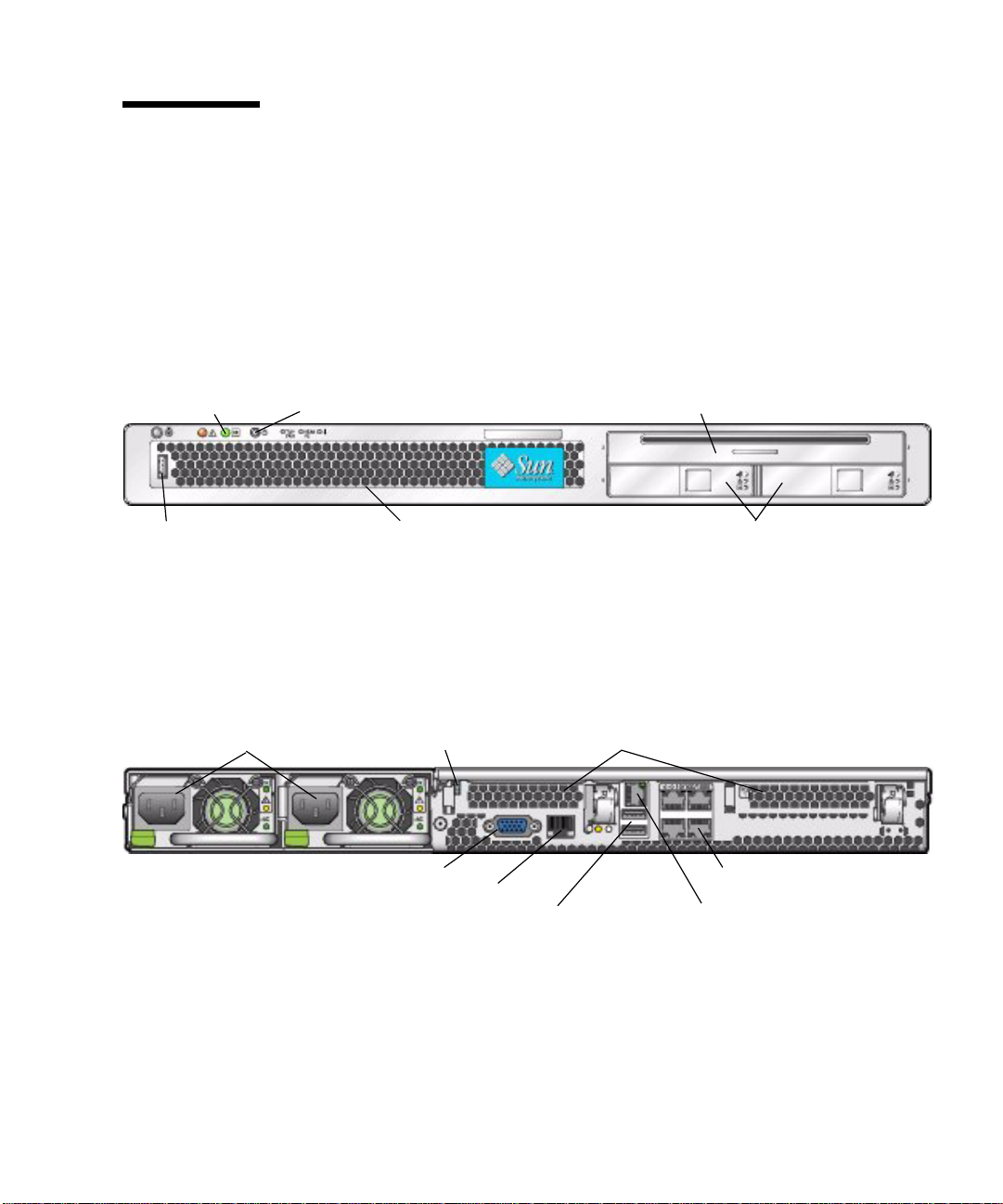
1.2 Sun Fire X4100 Server Orientation
This section contains illustrations that you can use to become familiar with the
components of the Sun Fire X4100 server.
1.2.1 Sun Fire X4100 Server Front Panel Features
FIGURE 1-1 shows the features of the front panel.
Power buttonPower/OK LED
USB port Hard disk drives (2)
FIGURE 1-1 Sun Fire X4100 Server Front Panel
Serial number sticker on bezel
DVD-ROM drive
1.2.2 Sun Fire X4100 Server Back Panel Features
FIGURE 1-2 shows the features of the back panel.
Power supplies (2)
Video connector
Serial management port
USB connectors (2)
PCI card slots (2)Grounding post
10/100/1000
Gigabit Ethernet ports (4)
10/100 Ethernet port
for net management
FIGURE 1-2 Sun Fire X4100 Server Back Panel
Chapter 1 Introduction to the Sun Fire X4100 and Sun Fire X4200 Servers 1-3
Page 18
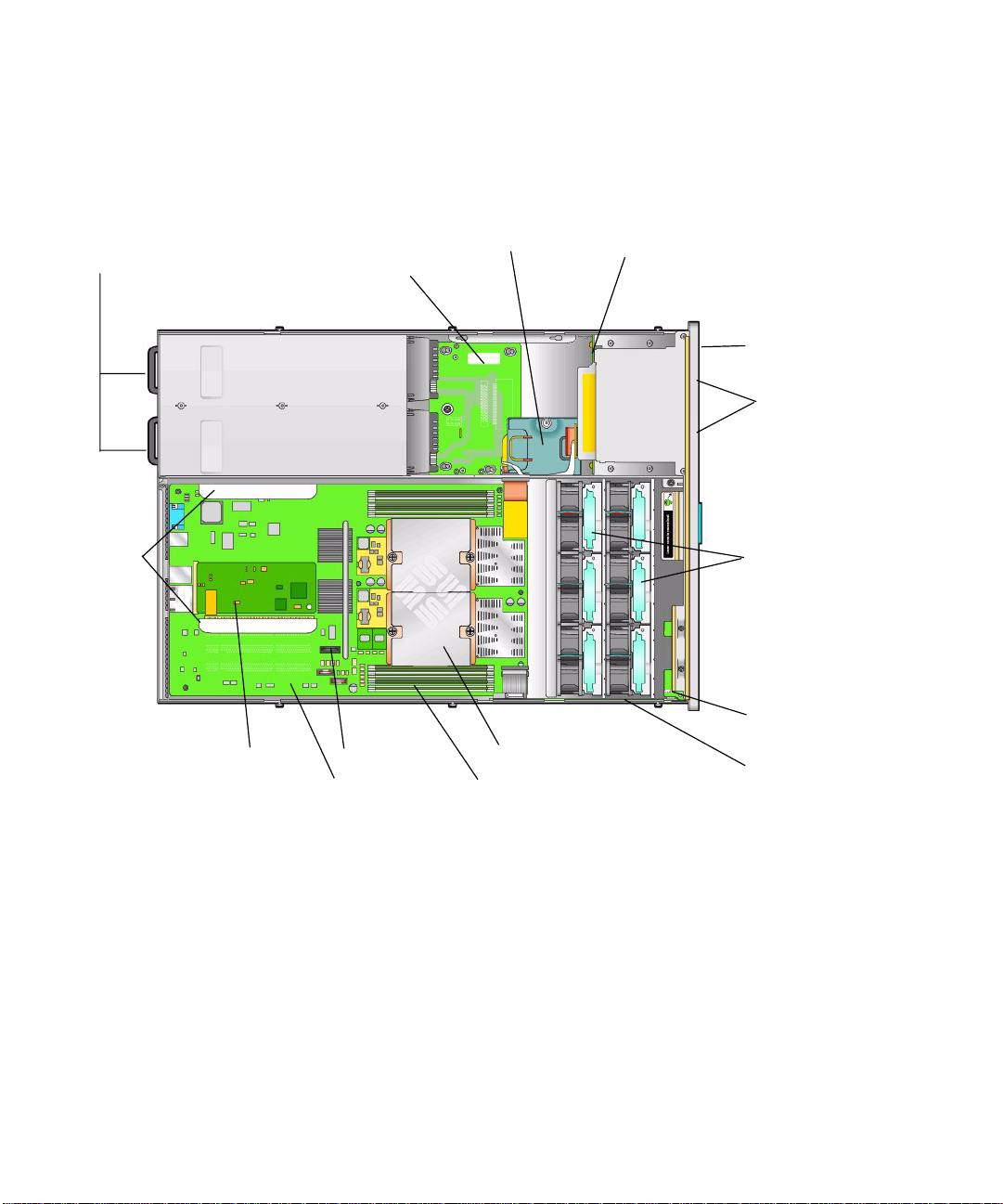
1.2.3 Sun Fire X4100 Server Components
FIGURE 1-3 shows the locations of the Sun Fire X4100 server replaceable components,
with the top covers removed.
Power supplies (2)
PCIX card
slots (2)
Graphics Redirect
and Service Processor
(GRASP) board
Flex cable (under cable retainer)
Power distribution board
Battery
Motherboard
CPUs and heatsinks (2)
DIMMs (up to 4 for each CPU)
Hard disk drive backplane
DVD-ROM drive
Hard drives (2)
(4-HDD option
available with
no DVD-ROM)
Fan modules (6)
Fan connector
boards (2)
(not visible
under fan
modules)
Front panel
indicator board
Front I/O board
FIGURE 1-3 Sun Fire X4100 Replaceable Component Locations
1-4 Sun Fire X4100 and Sun Fire X4200 Servers Service Manual • June 2006
Page 19

1.3 Sun Fire X4200 Server Orientation
This section contains illustrations that you can use to become familiar with the
components of the Sun Fire X4200 server.
1.3.1 Sun Fire X4200 Server Front Panel Features
FIGURE 1-4 shows the features of the front panel.
Power buttonPower/OK LED DVD-ROM drive
USB ports (2) Hard disk drives (4)
FIGURE 1-4 Sun Fire X4200 Server Front Panel
Serial number sticker on bezel
Chapter 1 Introduction to the Sun Fire X4100 and Sun Fire X4200 Servers 1-5
Page 20
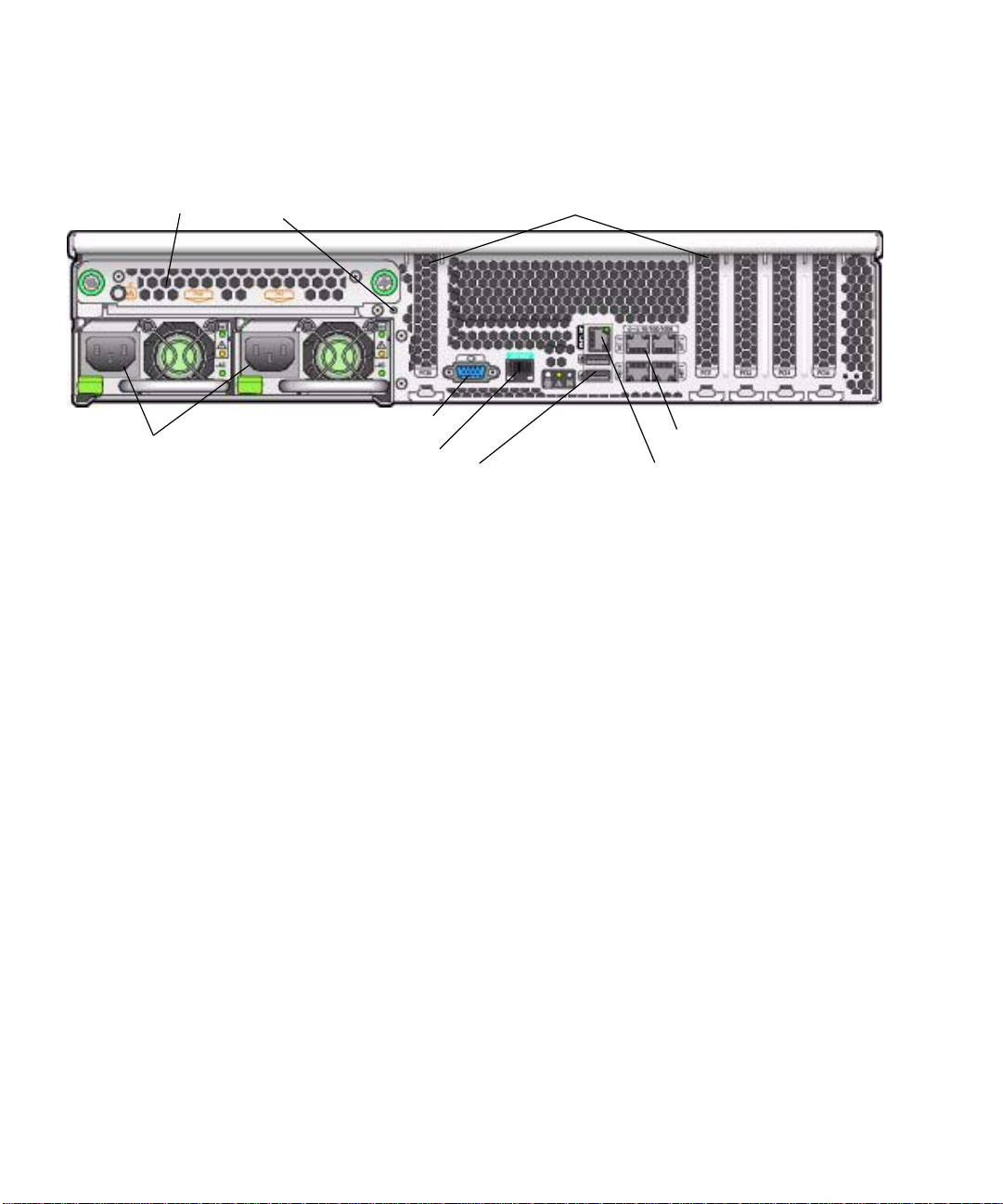
1.3.2 Sun Fire X4200 Server Back Panel Features
FIGURE 1-5 shows the features of the back panel.
Rear fan tray
Power supplies (2)
FIGURE 1-5 Sun Fire X4200 Server Back Panel
Grounding post
Video connector
Serial management port
USB connectors (2)
PCI card slots (5)
10/100/1000
Gigabit Ethernet ports (4)
10/100 Ethernet port
for net management
1-6 Sun Fire X4100 and Sun Fire X4200 Servers Service Manual • June 2006
Page 21
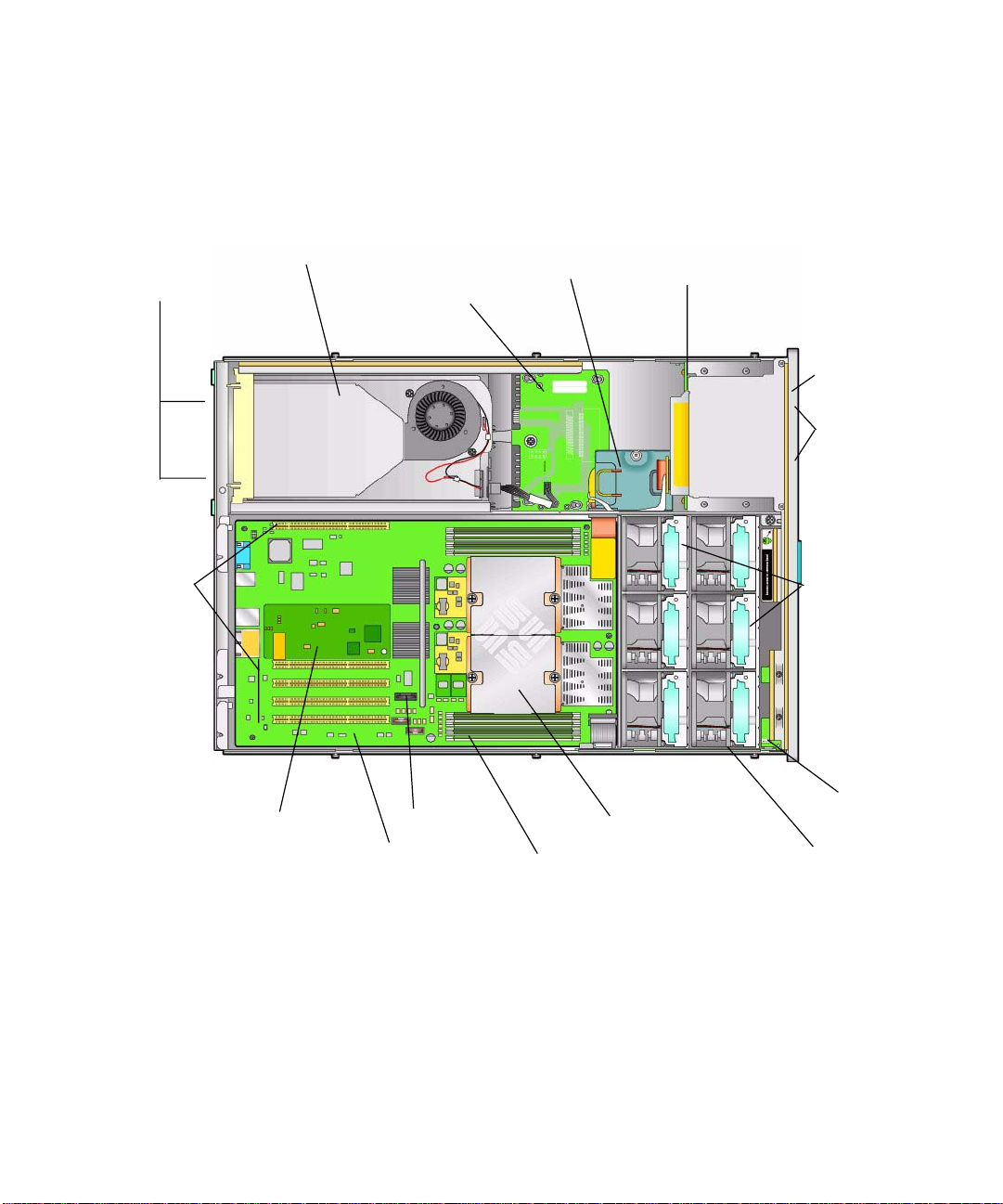
1.3.3 Sun Fire X4200 Server Components
e
FIGURE 1-6 shows the locations of the Sun Fire X4200 server replaceable components,
with the top covers removed.
Rear fan tray
Power supplies (2)
PCIX card
slots (5)
Flex cable (under cable retainer)
Power distribution board
Hard disk drive backplane
DVD-ROM driv
Hard drives (4)
Fan modules (6)
Fan connector
boards (2)
(not visible
under fan
modules)
Graphics-redirect
and service processor
(GRASP) board
FIGURE 1-6 Sun Fire X4200 Replaceable Component Locations
Battery
Motherboard
Chapter 1 Introduction to the Sun Fire X4100 and Sun Fire X4200 Servers 1-7
CPUs and heatsinks (2)
DIMMs (up to 4 for each CPU)
Front panel
indicator board
Front I/O board
Page 22
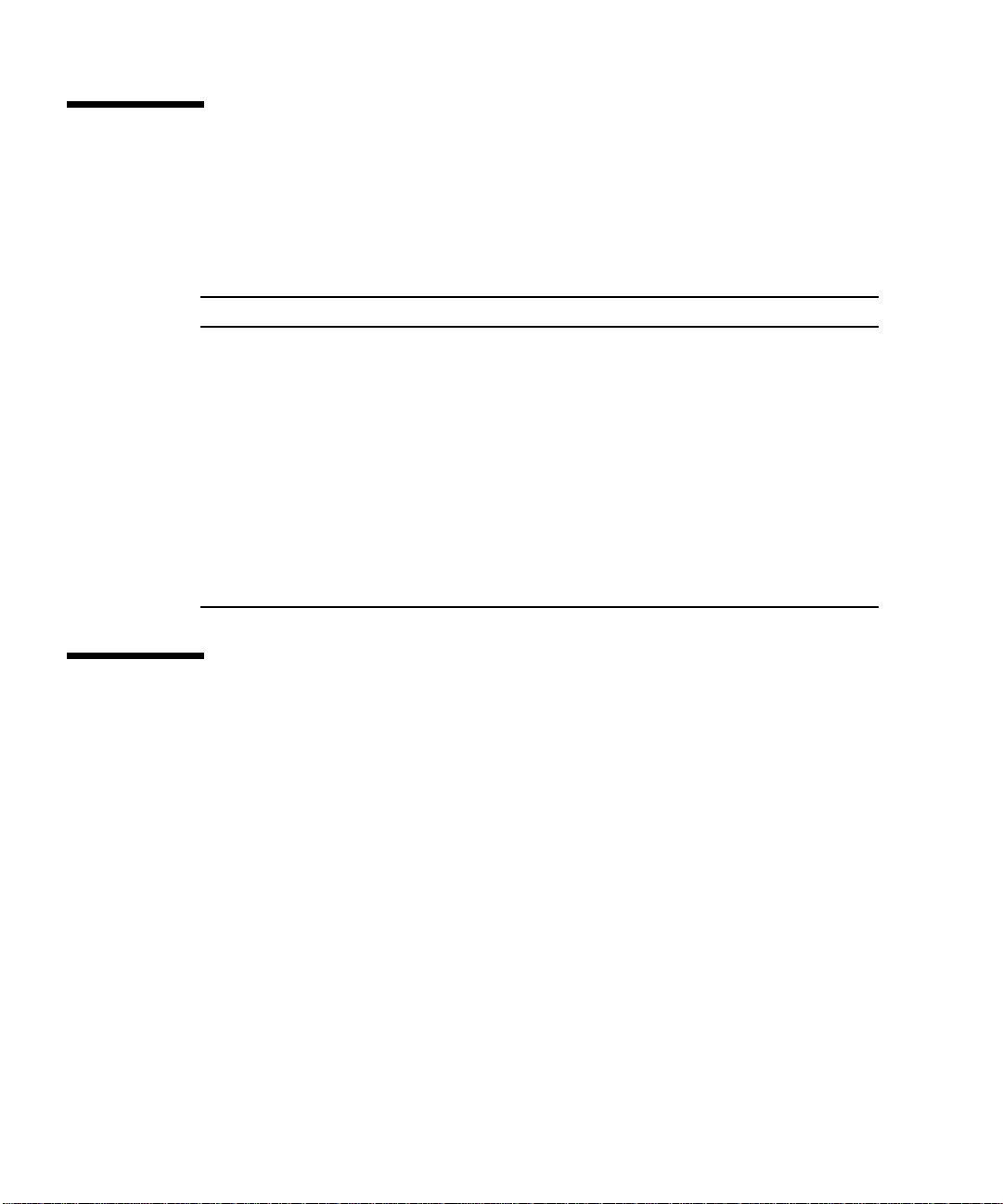
1.4 Accessory Kits
TABLE 1-2 lists the contents of the accessory kit that is shipped with the Sun Fire
X4100 and Sun Fire X4200 servers.
TABLE1-2 Sun Fire X4100 and Sun Fire X4200 Accessory Kit
Item Part Number
Sun Fire X4100 and Sun Fire X4200 Servers Tools and Drivers CD
(In earlier servers, this CD was called the Resource CD.)
Sun Fire X4100 and Sun Fire X4200 Servers Bootable Diagnostics CD 705-1439
Sun Fire X4100 and Sun Fire X4200 Servers Sun Installation Assistant CD 705-1440
Sun N1 System Manager DVD (depending on availability) 825-6459
Sun Fire X4100 and Sun Fire X4200 Servers Installation Guide
(printed manual)
Where to Find Sun Fire X4100 and Sun Fire X4200 Servers
Documentation (printed sheet)
Serial-to-RJ45 cable adapter (DB9S-to-RJ-45F) 530-3100
705-1438
819-1155
819-3119
1.5 Additional Options and Replaceable Components
TABLE 1-3 lists the after-factory options and replaceable components for the Sun Fire
X4100 and Sun Fire X4200 servers. Items that are specific to only one of the servers
are noted in the first two columns of the table. Whether the items are customerreplaceable units (CRUs) or field-replaceable units (FRUs) is indicated in the last
column of the table.
Supported components and their part numbers are subject to change over time. For
the most up-to-date list of replaceable components, product updates, and
downloads, see the following URL:
http://www.sun.com/servers/entry/x4100/downloads.jsp
1-8 Sun Fire X4100 and Sun Fire X4200 Servers Service Manual • June 2006
Page 23
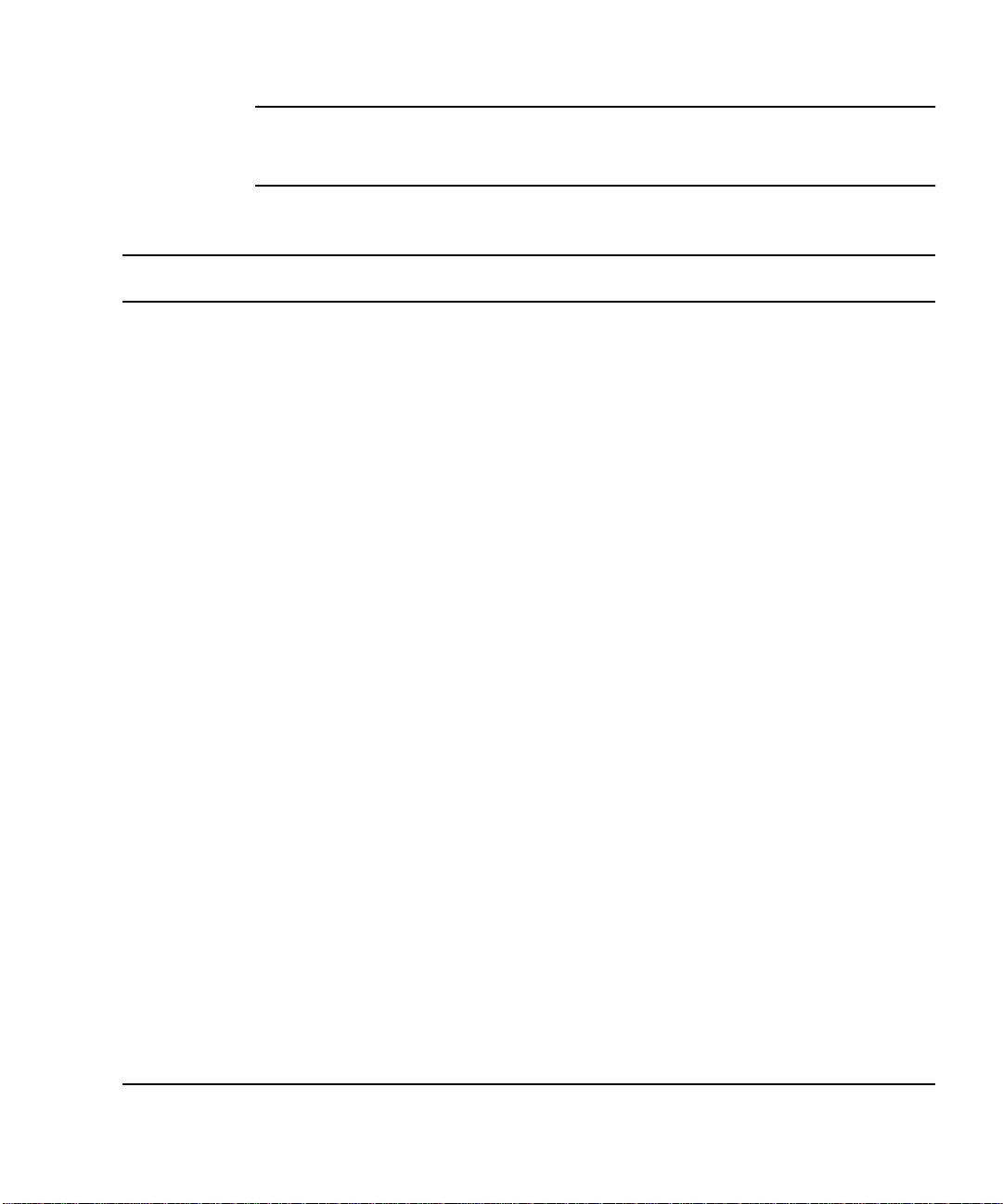
Note – The Sun Fire X4100 and Sun Fire X4200 servers are now fully compliant with
the Reduction of Hazardous Substances (RoHS) Directive.
new part numbers have been assigned to new RoHS-compliant components.
TABLE1-3 Sun Fire X4100 and Sun Fire X4200 Servers Replaceable Components
TABLE 1-3 indicates where
Sun Fire
X4100
Sun Fire
X4200 Component Part Number
CPUs
X X AMD 248 (2.2 GHz) Opteron single-core CPU 370-7711 FRU
X X AMD 252 (2.6 GHz) Opteron single-core CPU 370-7272 FRU
X X AMD 254 (2.8 GHz) Opteron single-core CPU 370-7962 FRU
X X AMD 256 (3.0 GHz) Opteron single-core CPU 371-1776 FRU
X X AMD 270 (2.0 GHz) Opteron dual-core CPU 370-7799 FRU
X X AMD 275 (2.2 GHz) Opteron dual-core CPU 370-7800 FRU
X X AMD 280 (2.4 GHz) Opteron dual-core CPU 371-0839 FRU
X X AMD 285 (2.6 GHz) Opteron dual-core CPU
371-0856 FRU
* See the caution after this table.
Memory
X X 1 GB (DIMM pair 2 x 512-MB DDR1/400) 540-6454 CRU
X X 2 GB (DIMM pair 2 x 1-GB DDR1/400) 540-6453 CRU
X X 4 GB (DIMM pair 2 x 2-GB DDR1/400) 540-6497 CRU
Hard Disk Drives and Optical Drives
X X 36-GB 10K RPM 2.5-inch SAS drive
540-6610 CRU
(RoHS-compliant, replaces 540-6358)
X X 73-GB 10K RPM 2.5-inch SAS drive
540-6611 CRU
(RoHS-compliant, replaces 541-0323)
X X Slim-slot DVD-ROM drive
390-0320 FRU
(RoHS-compliant, replaces 540-6368)
CRU or
FRU
Chapter 1 Introduction to the Sun Fire X4100 and Sun Fire X4200 Servers 1-9
Page 24
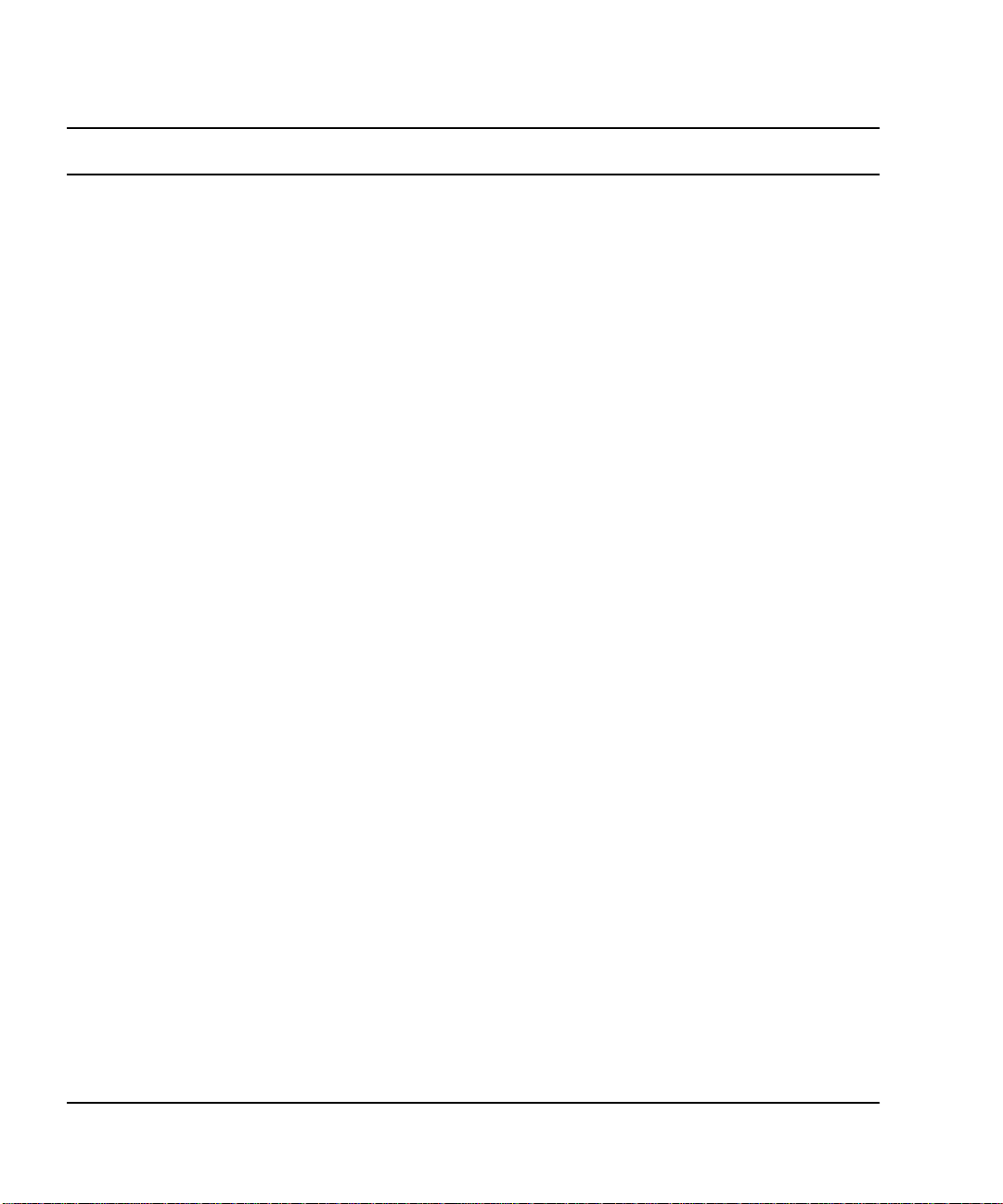
TABLE1-3 Sun Fire X4100 and Sun Fire X4200 Servers Replaceable Components (Continued)
Sun Fire
X4100
Sun Fire
X4200 Component Part Number
PCIX Cards
X X LSI single-port U320 SCSI HBA 375-3255 CRU
X X 2-GB single-port x86 HBA 375-3253 CRU
X X 2-GB dual-port Fibre Channel HBA 375-3108 CRU
X X 4-GB single-port Fibre Channel HBA 375-3354 CRU
X X 4-GB dual-port Fibre Channel HBA 375-3294 CRU
X X Sun 2-port 4x IB HCA, LP 375-3260 CRU
X X Dual Gigabit-Ethernet (copper) 371-0911 CRU
X X Dual Gigabit-Ethernet (Fibre Channel) 371-0912 CRU
X X Sun 10-GB Ethernet LP 375-3301 CRU
Boards and Other Components
X X Power supply (550W)
300-1945 CRU
(RoHS-compliant, replaces 300-1757)
X Fan tray assembly (Sun Fire X4100 fan module) 541-0266 CRU
X Fan tray assembly (Sun Fire X4200 fan module) 541-0269 CRU
X Blower tray assembly (Sun Fire X4200 rear fan tray) 541-0645 CRU
X X Flex cable assembly 541-0648 FRU
X X Ribbon cable (front I/O interconnect cable) 530-3338 CRU
X Motherboard, Sun Fire X4100
501-7513 FRU
(RoHS-compliant, replaces 501-7261 and 501-7644)
X Motherboard, Sun Fire X4200
501-7514 FRU
(RoHS-compliant, replaces 501-6974 and 501-7645)
X X Power distribution board 501-6920 FRU
X Front I/O board (for Sun Fire X4100) 501-6918 FRU
X Front I/O board (for Sun Fire X4200) 501-6978 FRU
X X Fan connector board 501-6917 CRU
X X Indicator board (front panel) 501-6916 CRU
X Hard disk drive backplane (for Sun Fire X4100) 501-6919 FRU
X Hard disk drive backplane (for Sun Fire X4200)
501-6976 FRU
This backplane is also used in Sun Fire X4100
servers that have the four-HDD option)
CRU or
FRU
1-10 Sun Fire X4100 and Sun Fire X4200 Servers Service Manual • June 2006
Page 25
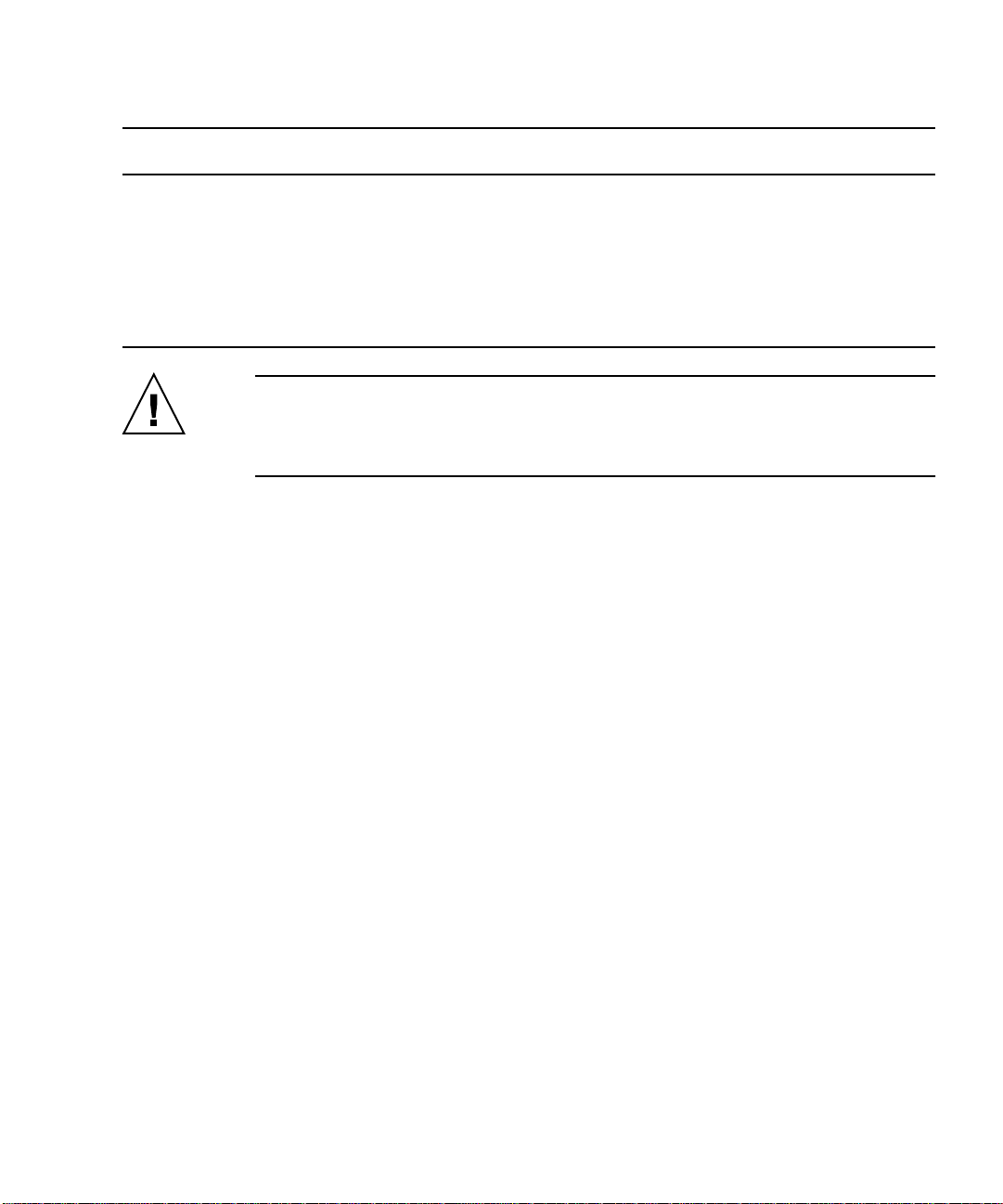
TABLE1-3 Sun Fire X4100 and Sun Fire X4200 Servers Replaceable Components (Continued)
Sun Fire
X4100
Sun Fire
X4200 Component Part Number
X X PCIX riser board 501-6914 CRU
X X Graphics Redirect and Service Processor (GRASP)
501-6979 CRU
board
X X Rail kit for rack mounting 370-7669 CRU
X X Cable management arm (CMA) for rack mounting 370-7668 CRU
X X Battery, system 150-3993 CRU
Caution – Some AMD CPUs are released as Special Editions, which might differ in
wattage from non-Special Edition versions of the CPU. Do not mix Special Edition
CPUs with non-Special Edition versions. Always make sure that all CPUs in the
server have the same part number.
CRU or
FRU
Chapter 1 Introduction to the Sun Fire X4100 and Sun Fire X4200 Servers 1-11
Page 26
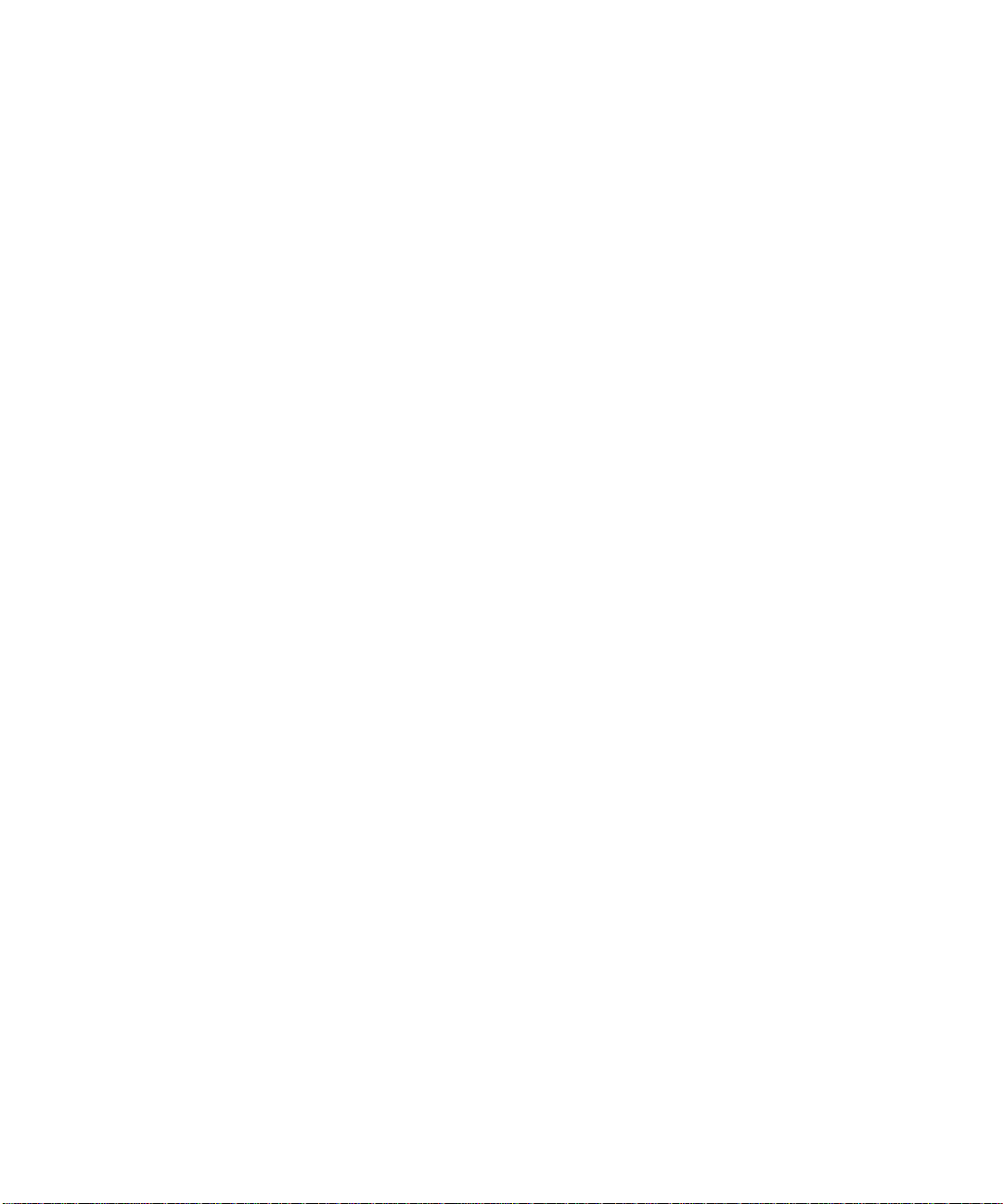
1-12 Sun Fire X4100 and Sun Fire X4200 Servers Service Manual • June 2006
Page 27
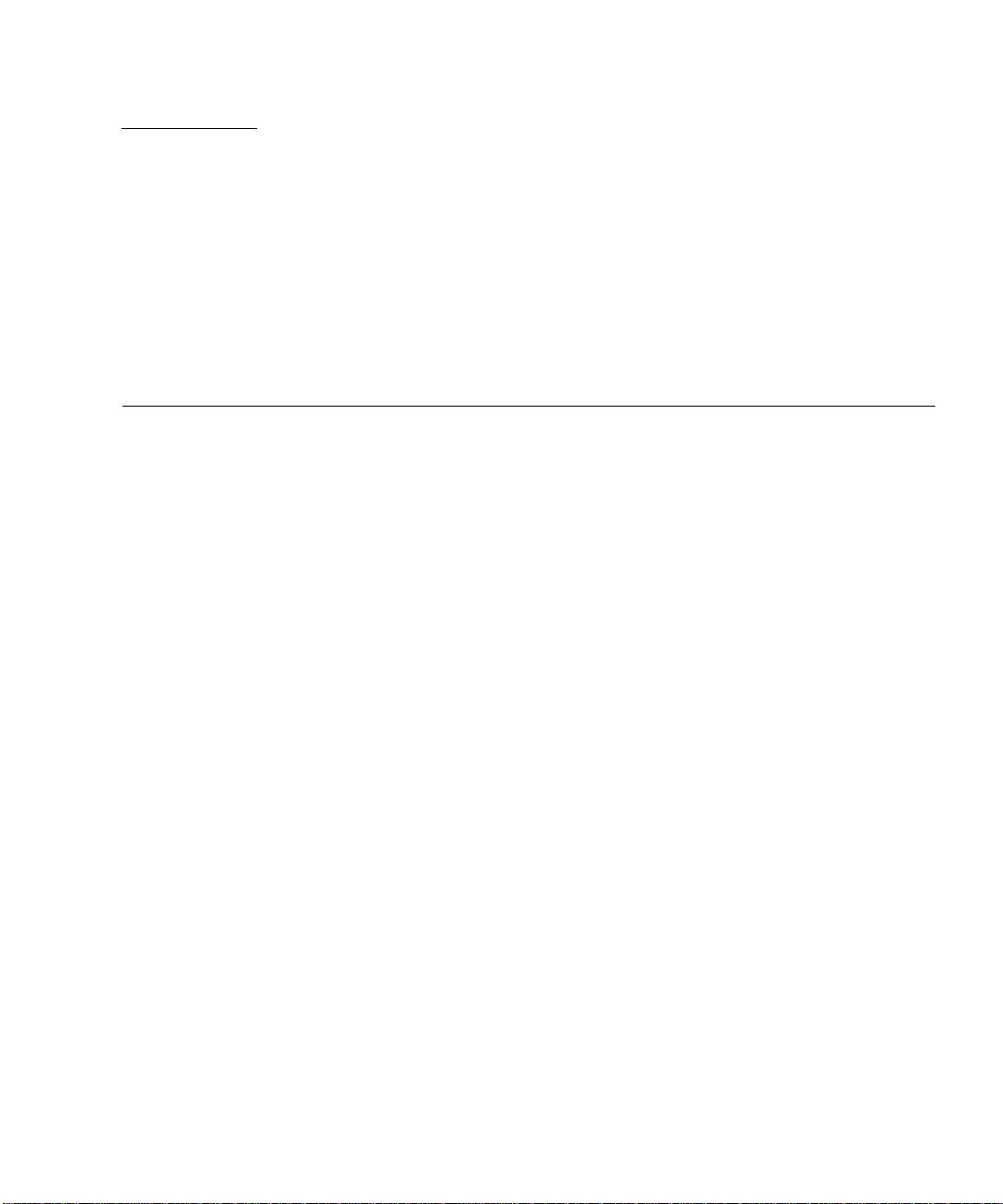
CHAPTER
2
Powering On and Configuring BIOS Settings
This chapter contains the following procedures and information:
■ Section 2.1, “Powering On the Server” on page 2-2
■ Section 2.2, “Powering Off the Server” on page 2-3
■ Section 2.3, “Configuring BIOS Settings” on page 2-4
■ Section 2.4, “Resetting SP and BIOS Passwords Using Jumper P4” on page 2-28
■ Section 2.5, “Using the Force-Recovery Jumper P5” on page 2-31
■ Section 2.6, “Using the Clear CMOS Jumper TP51/TP52” on page 2-32
■ Section 2.7, “Using the Reset and NMI Switches” on page 2-33
■ Section 2.8, “Updating the BIOS” on page 2-34
2-1
Page 28
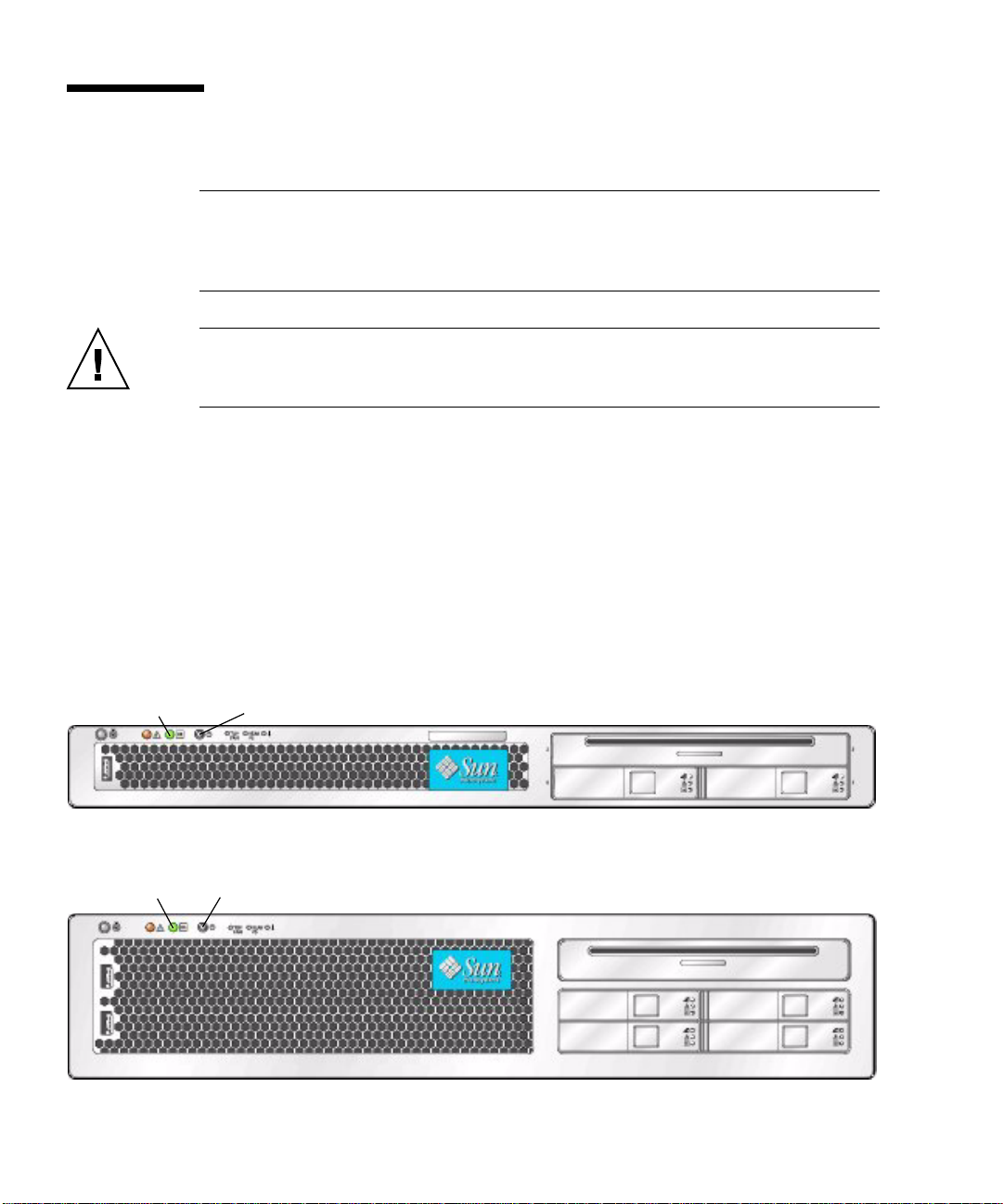
2.1 Powering On the Server
Note – Before powering on your server for the first time, follow the installation and
cabling instructions provided in the Sun Fire X4100 and Sun Fire X4200 Servers
Installation Guide, which is shipped with the system and is also available online at
the URL described in “Related Documentation” on page -xii.
Caution – Do not operate the server without all fans, component heatsinks, air
baffles, and covers installed. Severe damage to server components can occur if the
server is operated without adequate cooling mechanisms.
1. Verify that AC power cords have been connected to the server's power supplies
and that standby power is on.
In standby power mode, the Power/OK LED on the front panel flashes, indicating
that the service processor is working and the system is ready to be fully powered on
to main power mode. See
2. Use a ballpoint pen or other stylus to press and release the recessed Power button
on the server front panel. See
When main power is applied to the full server, the Power/OK LED next to the
Power button lights and remains lit.
FIGURE 2-1 or FIGURE 2-2 for the LED location.
FIGURE 2-1 or FIGURE 2-2 for the Power button location.
Power buttonPower/OK LED
FIGURE 2-1 Sun Fire X4100 Server Front Panel
Power buttonPower/OK LED
FIGURE 2-2 Sun Fire X4200 Server Front Panel
2-2 Sun Fire X4100 and Sun Fire X4200 Servers Service Manual • June 2006
Page 29
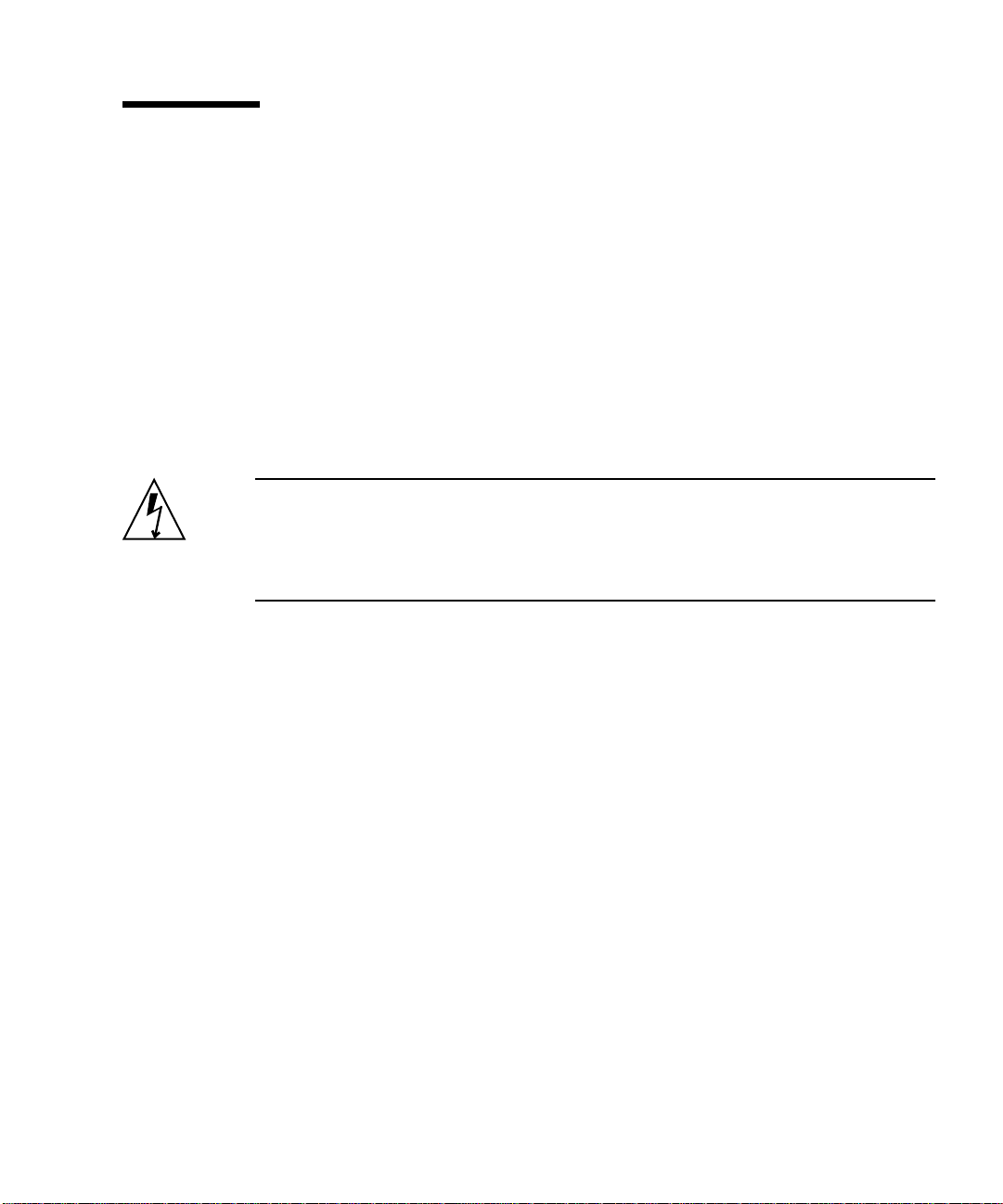
2.2 Powering Off the Server
1. Choose a method for shutting down the server from main power mode to standby
power mode.
■ Graceful shutdown: Use a ballpoint pen or other stylus to press and release the
Power button on the front panel. This causes Advanced Configuration and Power
Interface (ACPI) enabled operating systems to perform an orderly shutdown of
the operating system. Servers not running ACPI-enabled operating systems will
shut down to standby power mode immediately.
■ Emergency shutdown: Press and hold the Power button for four seconds to force
main power off and enter standby power mode.
When main power is off, the Power/OK LED on the front panel will begin flashing,
indicating that the server is in standby power mode.
Caution – When you use the Power button to enter standby power mode, power is
still directed to the Graphics Redirect and Service Processor (GRASP) board and
power supply fans, indicated when the Power/OK LED is flashing. To completely
power off the server, you must disconnect the AC power cords from the back panel
of the server.
Chapter 2 Powering On and Configuring BIOS Settings 2-3
Page 30
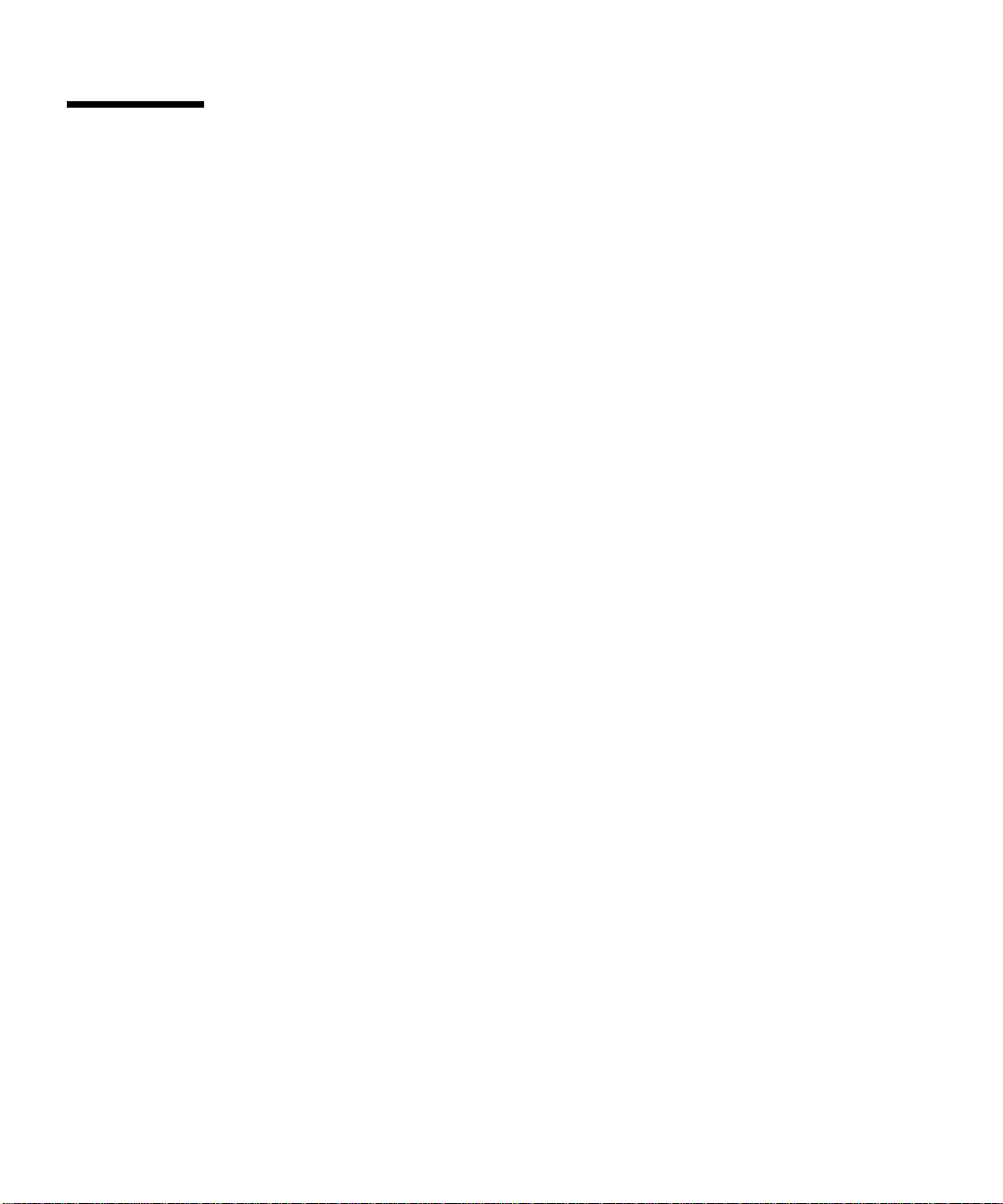
2.3 Configuring BIOS Settings
This section describes how to view and/or modify the BIOS settings.
The Basic Input/Output System (BIOS) has a Setup utility stored in the BIOS flash
memory. The Setup utility reports system information and can be used to configure
the BIOS settings. The configured data is provided with context-sensitive Help and
is stored in the system's battery-backed CMOS RAM. If the configuration stored in
the CMOS RAM is invalid, the BIOS settings will default to the original state
specified at the factory.
The first BIOS Setup menu screen is displayed. The BIOS Setup utility contains seven
menu screens, which are displayed in this order: Main, Advanced, PCI/PnP, Boot,
Security, Chipset, and Exit.
Use the left and right arrow keys to move sequentially back and forth through the
seven screens. Fields that can be reconfigured are displayed in color. All other fields
are non-configurable. Use the up and down arrows, on the keyboard, to scroll
through a screen's menu. Use the Tab key to move back and forth across columns.
2.3.1 Changing the Configuration of a BIOS Menu Item
You can change the BIOS configuration in several different interfaces:
■ Use a USB keyboard and mouse, and a VGA monitor connected directly to the
server.
■ Use the remote video console of the ILOM Service Processor and redirect the
server’s console output. See Section B.1.2, “Redirecting Console Output” on
page B-2.
■ Use a terminal (or terminal emulator connected to a computer) through the serial
port on the back panel of the server.
1. To change the system’s parameters, enter the BIOS Setup utility by pressing the F2
key while the system is performing the power-on self-test (POST).
POST testing is indicated when the Power/OK LEDs on the front and back panels go
into slow-blink mode.
2. Highlight the field to be modified using the arrow and Tab keys.
3. Press Enter to select the field.
A dialog box appears. The box presents you with the options available for the setup
field that you have chosen.
2-4 Sun Fire X4100 and Sun Fire X4200 Servers Service Manual • June 2006
Page 31

4. Modify the setup field and close the screen.
5. If you need to modify other setup parameters, use the arrow and Tab keys to
navigate to the desired screen and menu item, then repeat Steps 1 through 3.
Otherwise, go to Step 5.
6. Press and release the right arrow key until the Exit menu screen is displayed.
7. Follow the instructions on the Exit menu screen to save your changes and exit the
Setup utility.
2.3.2 BIOS Considerations
This section contains information and considerations regarding the system BIOS.
2.3.2.1 PCI Card Slot Booting Priority
See Section 3.4.14, “Replacing PCI Cards” on page 3-60 for Sun Fire X4100 servers or
Section 4.4.14, “Replacing PCI Cards” on page 4-61 for Sun Fire X4200 servers for the
locations of the PCI slots.
The slots for the PCI cards are detected by the BIOS during startup in this order:
■ Sun Fire X4100: PCIX Slot 0, PCIX Slot 1
■ Sun Fire X4200: PCIX Slot 0, PCIX Slot 2, PCIX Slot 3, PCIX Slot 4, PCIX Slot 1
2.3.2.2 BIOS Option ROM Size Limitation
The BIOS Option ROM is 128 KB. Of these 128 KB, approximately 80 KB are used by
the VGA controller, the LSI controller, and the network interface card.
Approximately 48 KB remain for the Option ROM.
2.3.2.3 AMD PowerNow! Feature Disabled by Default
The AMD PowerNow! feature, which is accessed from the BIOS Setup utility
Advanced menu, is disabled by default on Sun Fire X4100 and Sun Fire X4200
servers. Some problems have been observed when using this feature on certain
operating systems. If you want to enable this feature, first check the Sun Fire X4100
and Sun Fire X4200 Servers Product Notes (819-1162) for any outstanding known
issues for your operating system.
Chapter 2 Powering On and Configuring BIOS Settings 2-5
Page 32

2.3.3 Descriptions of the BIOS Setup Screens
TABLE 2-1 contains summary descriptions of the seven top-level BIOS setup screens.
TABLE2-1 BIOS Setup Screens Summary
Screen Description
Main General system information.
Advanced Configuration interface for the CPUs, IDE, SuperIO, ACPI, Event
Log, HyperTransport, IPMI, MPS, PowerNow!, Remote Access, and
USB.
PCI/PnP Plug-and-Play (PnP) devices can be configured by the BIOS
(default), or by the operating system (if applicable).
Boot Configure the boot device priority (hard disk drives and the ATAPI
DVD-ROM drive).
Security Install or change the user and supervisor passwords.
Chipset Configuration options for the NorthBridge and SouthBridge devices,
and PCI-X devices.
Note that the Memory Chipkill option is enabled by default.
Enabling Chipkill improves system reliability but degrades system
performance under specific applications.
Exit Save or discard changes.
FIGURE 2-3 summarizes the BIOS menu tree, with differences between versions of the
server noted. See Section 2.3.4, “BIOS Setup Menu Screens” on page 2-8 for examples
of each of these screens.
2-6 Sun Fire X4100 and Sun Fire X4200 Servers Service Manual • June 2006
Page 33

Main menu
Advanced
menu
PCI/PnP
menu
Boot menu
Security
menu
Chipset
menu
Exit menu
CPU
Configuration
IDE
Configuration
Super I/O
Configuration
ACPI
Settings
Event
Logging
HyperTransport
Configuration
IPMI
Configuration
MPS
Configuration
ACPI
Configuration
BMC
Event Log
LAN
Configuration
Boot
Settings
Boot Device
Priority
Hard Disk
Drives
Removable
Drives
CD/DVD
Drives
* *This screen is
available only on
original Sun Fire
X4100 and Sun
Fire X4200 servers
NorthBridge
Configuration
SouthBridge
Configuration
PCI-X
Configuration
Memory
Configuration
ECC
Configuration
IOMMU
Mode
PowerNow!
* This screen is
available only on
Sun Fire X4100
and Sun Fire X4200
servers with PCIE
FIGURE 2-3 BIOS Menu Tree
Configuration
RemoteAccess
Configuration
USB
Configuration
PEF
Configuration
Chapter 2 Powering On and Configuring BIOS Settings 2-7
Page 34

2.3.4 BIOS Setup Menu Screens
The following figures show sample BIOS setup menu screens.
Note – The screens shown are examples. The version numbers and the screen items
and selections shown are subject to change over the life of the product.
2.3.4.1 BIOS Main Menu Screen
Main Advanced PCIPnP Boot Security Chipset Exit
********************************************************************************
* System Overview ** Use [ENTER], [TAB] *
* ***************************************************** or [SHIFT-TAB] to *
* AMIBIOS ** select a field. *
* Version : 08.00.10 ** *
* Build Date: 06/22/05 ** Use [+] or [-] to *
* ID : 0ABGA018 ** configure system Time. *
* ** *
* Product Name : Sun Fire X4200 ** *
* System Serial Number : 0525AMF002 ** *
* BMC Firmware Revision : 1.00 ** *
* ** *
* Processor ** *
* Type : AMD Opteron(tm) Processor 254 ** ** Select Screen *
* Speed : 2.8 GHz ** ** Select Item *
* Count : 2 ** +- Change Field *
* ** Tab Select Field *
* System Memory ** F1 General Help *
* Size : 3.0 GB ** F10 Save and Exit *
* ** ESC Exit *
* System Time [14:23:56] ** ESC Exit *
* System Date [Wed 07/20/2005] ** *
********************************************************************************S
2.3.4.2 BIOS Advanced Menu Main Screen
Main Advanced PCIPnP Boot Security Chipset Exit
********************************************************************************
* Advanced Settings * Options for CPU *
* *************************************************** * *
* WARNING: Setting wrong values in below sections * *
* may cause system to malfunction. * *
* * CPU Configuration * *
* * IDE Configuration * *
* * SuperIO Configuration * *
* * ACPI Configuration * *
* * Event Log Configuration * *
* * Hyper Transport Configuration * *
* * IPMI 2.0 Configuration * *
* * MPS Configuration * ** Select Screen *
* * AMD PowerNow Configuration * ** Select Item *
* * Remote Access Configuration * Enter Go to Sub Screen *
* * USB Configuration * F1 General Help *
* * F10 Save and Exit *
* * ESC Exit *
* ********************************************************************************S
2-8 Sun Fire X4100 and Sun Fire X4200 Servers Service Manual • June 2006
Page 35

2.3.4.3 BIOS Advanced Menu CPU Configuration Screen
Advanced
********************************************************************************
* CPU Configuration * This option should *
* Module Version: 14.05 * remain disabled for *
* Physical Count: 2 * the normal operation. *
* Logical Count : 2 * The driver developer *
* *************************************************** * may enable it for *
* AMD Opteron(tm) Processor 254 * testing purpose. *
* Revision: E4 * *
* Cache L1: 64KB * *
* Cache L2: 1024KB * *
* Speed : 2800MHz * *
* Current FSB Multiplier: 14x * *
* Maximum FSB Multiplier: 14x * *
* Able to Change Freq. : Yes * ** Select Screen *
* uCode Patch Level : None Required * ** Select Item *
* * +- Change Option *
* GART Error Reporting [Disabled] * F1 General Help *
* MTRR Mapping [Continuous] * F10 Save and Exit *
* Speculative TLB Reload [Enabled] * ESC Exit *
* * *
* * *
********************************************************************************S
2.3.4.4 BIOS Advanced Menu IDE Configuration Screen
Advanced
********************************************************************************
* IDE Configuration * DISABLED: disables the *
* *************************************************** * integrated IDE *
* OnBoard PCI IDE Controller [Primary] * Controller. *
* * PRIMARY: enables only *
* * Primary IDE Master : [ATAPI CDROM] * the Primary IDE *
* * Primary IDE Slave : [Not Detected] * Controller. *
* * SECONDARY: enables *
* Hard Disk Write Protect [Disabled] * only the Secondary IDE *
* IDE Detect Time Out (Sec) [5] * Controller. *
* * BOTH: enables both IDE *
* * Controllers. *
* * *
* * ** Select Screen *
* * ** Select Item *
* * +- Change Option *
* * F1 General Help *
* * F10 Save and Exit *
* * ESC Exit *
* * *
* * *
********************************************************************************S
Chapter 2 Powering On and Configuring BIOS Settings 2-9
Page 36

2.3.4.5 BIOS Advanced Menu SuperIO Chipset Configuration Screen
Advanced
********************************************************************************
* Configure Smc27X Super IO Chipset * Allows BIOS to Select *
* *************************************************** * Serial Port1 Base *
* Serial Port1 Address [3F8/IRQ4] * Addresses. *
* * *
* * *
* * *
* * *
* * *
* * *
* * *
* * *
* * *
* * ** Select Screen *
* * ** Select Item *
* * +- Change Option *
* * F1 General Help *
* * F10 Save and Exit *
* * ESC Exit *
* * *
* * *
********************************************************************************S
2.3.4.6 BIOS Advanced Menu ACPI Settings Screen
Advanced
********************************************************************************
* ACPI Settings * Yes / No *
* *************************************************** * ACPI support for *
* ACPI Aware O/S [Yes] * Operating System. *
* * *
* * Advanced ACPI Configuration * Yes: If OS *
* * supports ACPI. *
* * *
* * No: If OS *
* * does not support *
* * ACPI. *
* * *
* * *
* * ** Select Screen *
* * ** Select Item *
* * +- Change Option *
* * F1 General Help *
* * F10 Save and Exit *
* * ESC Exit *
* * *
* * *
********************************************************************************S
2-10 Sun Fire X4100 and Sun Fire X4200 Servers Service Manual • June 2006
Page 37

2.3.4.7 BIOS Advanced Menu ACPI Configuration Screen
Advanced
********************************************************************************
* Advanced ACPI Configuration * Enable RSDP pointers *
* *************************************************** * to 64-bit Fixed System *
* ACPI 2.0 Features [Yes] * Description Tables. *
* ACPI APIC support [Enabled] * *
* ACPI SRAT Table [Enabled] * *
* AMI OEMB table [Enabled] * *
* Headless mode [Enabled] * *
* * *
* * *
* * *
* * *
* * *
* * ** Select Screen *
* * ** Select Item *
* * +- Change Option *
* * F1 General Help *
* * F10 Save and Exit *
* * ESC Exit *
* * *
* * *
********************************************************************************S
2.3.4.8 BIOS Advanced Menu Event Logging Details Screen
Advanced
********************************************************************************
* Event Logging details * View all unread events *
* *************************************************** * on the Event Log. *
* View Event Log * *
* Mark all events as read * *
* Clear Event Log * *
* * *
* * *
* * *
* * *
* * *
* * *
* * *
* * ** Select Screen *
* * ** Select Item *
* * Enter Go to Sub Screen *
* * F1 General Help *
* * F10 Save and Exit *
* * ESC Exit *
* * *
* * *
********************************************************************************S
Chapter 2 Powering On and Configuring BIOS Settings 2-11
Page 38

2.3.4.9 BIOS Advanced Menu HyperTransport Configuration Screen
Advanced
********************************************************************************
* Hyper Transport Configuration * The HyperTransport *
* *************************************************** * link will run at this *
* * speed if it is slower *
* CPU0:CPU1 HT Link Speed [Auto] * than or equal to the *
* CPU0:CPU1 HT Link Width [Auto] * system clock and the *
* * board is capable. *
* CPU0:PCI-X0 HT Link Speed [Auto] * *
* CPU0:PCI-X0 HT Link Width [Auto] * *
* * *
* CPU0:PCI-X1 HT Link Speed [Auto] * *
* CPU0:PCI-X1 HT Link Width [Auto] * *
* * *
* * ** Select Screen *
* * ** Select Item *
* * +- Change Option *
* * F1 General Help *
* * F10 Save and Exit *
* * ESC Exit *
* * *
* * *
********************************************************************************S
2.3.4.10 BIOS Advanced Menu IPMI Configuration Screen
Advanced
********************************************************************************
* IPMI 2.0 Configuration * View all events in the *
* *************************************************** * BMC Event Log. *
* Status Of BMC Working * *
* * View BMC System Event Log * It will take up to *
* Reload BMC System Event Log * 60 Seconds approx. *
* Clear BMC System Event Log * to read all *
* * LAN Configuration * BMC SEL records. *
* * PEF Configuration * *
* BMC Watch Dog Timer Action [Disabled] * *
* * *
* * *
* * *
* * ** Select Screen *
* * ** Select Item *
* * Enter Go to Sub Screen *
* * F1 General Help *
* * F10 Save and Exit *
* * ESC Exit *
* * *
* * *
********************************************************************************S
2-12 Sun Fire X4100 and Sun Fire X4200 Servers Service Manual • June 2006
Page 39

2.3.4.11 BIOS Advanced Menu IPMI, View BMC Event Log Screen
Advanced
********************************************************************************
* Total Number Of Entries: 36 * Use +/- to traverse *
* *************************************************** * the event log. *
* SEL Entry Number: [ 1] * *
* SEL Record ID: 0100 * *
* SEL Record Type: 02 (System Event) * *
* Event Timestamp: 1166s from SEL init * *
* Generator ID: 0020 * *
* Event Message Format Ver: 04 (IPMI ver 1.5) * *
* Event Sensor Type: 25 (Entity Presence) * *
* Event Sensor Number: 1F * *
* Event Dir Type: 08 * *
* Event Data: 00 FF FF * *
* * ** Select Screen *
* * ** Select Item *
* * +- Change Option *
* * F1 General Help *
* * F10 Save and Exit *
* * ESC Exit *
* * *
* * *
********************************************************************************S
Chapter 2 Powering On and Configuring BIOS Settings 2-13
Page 40

2.3.4.12 BIOS Advanced Menu IPMI, LAN Configuration Screen
Advanced
********************************************************************************
* LAN Configuration. * Enter for IP Address *
* *************************************************** * Configuration. *
* Channel Number [01] * *
* Channel Number Status: Channel number is OK * *
* * IP Address * *
* * MAC Address * *
* * Subnet Mask * *
* * *
* * *
* * *
* * *
* * *
* * ** Select Screen *
* * ** Select Item *
* * Enter Go to Sub Screen *
* * F1 General Help *
* * F10 Save and Exit *
* * ESC Exit *
* * *
* * *
********************************************************************************S
2.3.4.13 BIOS Advanced Menu IPMI, PEF Configuration Screen
Advanced
********************************************************************************
* Set PEF Configuration Parameters Command. * Enable or Disable PEF *
* *************************************************** * Support. *
* PEF SUPPORT [Enabled] * Refer Table 24.6 of *
* * PEF Action Global Control * IPMI Specification 1.5 *
* Alert Startup Delay [Disabled] * *
* Startup Delay [Disabled] * *
* Event Message For PEF Action [Disabled] * *
* * *
* * *
* * *
* * *
* * *
* * ** Select Screen *
* * ** Select Item *
* * +- Change Option *
* * F1 General Help *
* * F10 Save and Exit *
* * ESC Exit *
* * *
* * *
********************************************************************************S
2-14 Sun Fire X4100 and Sun Fire X4200 Servers Service Manual • June 2006
Page 41

2.3.4.14 BIOS Advanced Menu MPS Configuration Screen
Advanced
********************************************************************************
* MPS Configuration * MPS Revision *
* *************************************************** * *
* MPS Revision [1.4] * *
* * *
* * *
* * *
* * *
* * *
* * *
* * *
* * *
* * *
* * ** Select Screen *
* * ** Select Item *
* * +- Change Option *
* * F1 General Help *
* * F10 Save and Exit *
* * ESC Exit *
* * *
* * *
********************************************************************************S
Chapter 2 Powering On and Configuring BIOS Settings 2-15
Page 42

2.3.4.15 BIOS Advanced Menu, AMD PowerNow Configuration
Note – The AMD PowerNow! feature is disabled by default on Sun Fire X4100 and
Sun Fire X4200 servers. Some problems have been observed when using this feature
on certain operating systems. If you want to enable this feature, first check the Sun
Fire X4100 and Sun Fire X4200 Servers Product Notes (819-1162) for any currently
known issues for your operating system.
Advanced
********************************************************************************
* AMD PowerNow Configuration * Enabled/Disabled *
* *************************************************** * PowerNow *
* PowerNow [Disabled] * *
* * *
* * *
* * *
* * *
* * *
* * *
* * *
* * *
* * *
* * ** Select Screen *
* * ** Select Item *
* * +- Change Option *
* * F1 General Help *
* * F10 Save and Exit *
* * ESC Exit *
* * *
* * *
*****************************************************************************
***S
2.3.4.16 BIOS Advanced Menu Remote Access Configuration Screen
Advanced
********************************************************************************
* Configure Remote Access type and parameters * Select Remote Access *
* *************************************************** * type. *
* Remote Access [Enabled] * *
* * *
* Serial port number [COM1] * *
* Base Address, IRQ [3F8h, 4] * *
* Serial Port Mode [09600 8,n,1] * *
* Flow Control [None] * *
* Redirection After BIOS POST [Always] * *
* Terminal Type [ANSI] * *
* VT-UTF8 Combo Key Support [Enabled] * *
* Sredir Memory Display Delay [No Delay] * *
* * ** Select Screen *
* * ** Select Item *
* * +- Change Option *
* * F1 General Help *
* * F10 Save and Exit *
* * ESC Exit *
* * *
* * *
********************************************************************************S
2-16 Sun Fire X4100 and Sun Fire X4200 Servers Service Manual • June 2006
Page 43

2.3.4.17 BIOS Advanced Menu USB Configuration Screen
Advanced
********************************************************************************
* USB Configuration * Enables support for *
* *************************************************** * legacy USB. AUTO *
* Module Version - 2.23.0-7.4 * option disables *
* * legacy support if *
* USB Devices Enabled : * no USB devices are *
* 1 Keyboard, 1 Mouse, 1 Hub, 2 Drives * connected. *
* * *
* Legacy USB Support [Enabled] * *
* Hotplug USB FDD Support [Auto] * *
* Hotplug USB CDROM Support [Auto] * *
* * *
* * USB Mass Storage Device Configuration * *
* * ** Select Screen *
* * ** Select Item *
* * +- Change Option *
* * F1 General Help *
* * F10 Save and Exit *
* * ESC Exit *
* * *
* * *
********************************************************************************S
Chapter 2 Powering On and Configuring BIOS Settings 2-17
Page 44

2.3.4.18 BIOS PCI/PnP Menu
Main Advanced PCIPnP Boot Security Chipset Exit
********************************************************************************
* Advanced PCI/PnP Settings ** NO: lets the BIOS *
* ***************************************************** configure all the *
* WARNING: Setting wrong values in below sections ** devices in the system. *
* may cause system to malfunction. ** YES: lets the *
* ** operating system *
* Plug & Play O/S [No] ** configure Plug and *
* PCI Latency Timer [64] ** Play (PnP) devices not *
* Allocate IRQ to PCI VGA [Yes] ** required for boot if *
* Palette Snooping [Disabled] ** your system has a Plug *
* PCI IDE BusMaster [Disabled] ** and Play operating *
* OffBoard PCI/ISA IDE Card [Auto] ** system. *
* Onboard LSI SAS/SATA [Enabled] ** *
* Onboard PCI NIC [Enabled] ** ** Select Screen *
* PCIX SLOT1 [Enabled] ** ** Select Item *
* PCIX SLOT2 [Enabled] ** +- Change Option *
* PCIX SLOT3 [Enabled] ** F1 General Help *
* PCIX SLOT4 [Enabled] ** F10 Save and Exit *
* PCIX SLOT5 [Enabled] ** ESC Exit *
* Onboard PCI NIC MAC Address ** *
* GE NIC 1 : 00 03 BA CD 51 39 ** *
* GE NIC 2 : 00 03 BA CD 51 38 ** Available: Specified *
* GE NIC 3 : 00 03 BA CD 51 3B ** DMA is available to be *
* GE NIC 3 : 00 03 BA CD 51 3B ** used by PCI/PnP *
* ** devices. *
* IRQ3 [Available] ** Reserved: Specified *
* IRQ4 [Reserved] ** DMA is reserved for *
* IRQ5 [Available] ** use by legacy ISA *
* IRQ7 [Available] ** devices. *
* IRQ9 [Available] ** *
* IRQ10 [Available] ** *
* IRQ11 [Available] ** *
* IRQ14 [Available] ** *
* IRQ15 [Available] ** ** Select Screen *
* ** ** Select Item *
* DMA Channel 0 [Available] ** +- Change Option *
* DMA Channel 1 [Available] ** F1 General Help *
* DMA Channel 3 [Available] ** F10 Save and Exit *
* DMA Channel 5 [Available] ** ESC Exit *
* DMA Channel 6 [Available] ** *
* DMA Channel 7 [Available] ** *
* ** *
* Reserved Memory Size [Disabled] ** *
********************************************************************************
2-18 Sun Fire X4100 and Sun Fire X4200 Servers Service Manual • June 2006
Page 45

2.3.4.19 BIOS Boot Menu Main Screen
Main Advanced PCIPnP Boot Security Chipset Exit
********************************************************************************
* Boot Settings * Configure Settings *
* *************************************************** * during System Boot. *
* * Boot Settings Configuration * *
* * *
* * Boot Device Priority * *
* * Hard Disk Drives * *
* * Removable Drives * *
* * CD/DVD Drives * *
* * *
* * *
* * *
* * *
* * ** Select Screen *
* * ** Select Item *
* * Enter Go to Sub Screen *
* * F1 General Help *
* * F10 Save and Exit *
* * ESC Exit *
* * *
* * *
********************************************************************************S
2.3.4.20 BIOS Boot Menu Boot Settings Configuration Screen
Boot
********************************************************************************
* Boot Settings Configuration * Allows BIOS to skip *
* *************************************************** * certain tests while *
* Quick Boot [Disabled] * booting. This will *
* System Configuration Display [Disabled] * decrease the time *
* Quiet Boot [Disabled] * needed to boot the *
* Language [English] * system. *
* AddOn ROM Display Mode [Force BIOS] * *
* Bootup Num-Lock [On] * *
* Wait For 'F1' If Error [Disabled] * *
* Interrupt 19 Capture [Disabled] * *
* Default Boot Order [CRHB] * *
* * *
* * ** Select Screen *
* * ** Select Item *
* * +- Change Option *
* * F1 General Help *
* * F10 Save and Exit *
* * ESC Exit *
* * *
* * *
********************************************************************************S
Chapter 2 Powering On and Configuring BIOS Settings 2-19
Page 46

2.3.4.21 BIOS Boot Menu Boot Device Priority Screen
Boot
********************************************************************************
* Boot Device Priority * Specifies the boot *
* *************************************************** * sequence from the *
* * available devices. *
* 1st Boot Device [CD/DVD Drives] * *
* 2nd Boot Device [Removable Dev.] * A device enclosed in *
* 3rd Boot Device [Hard Drive] * parenthesis has been *
* 4th Boot Device [IBA GE Slot 0108 v] * disabled in the *
* 5th Boot Device [IBA GE Slot 0109 v] * corresponding type *
* 6th Boot Device [IBA GE Slot 0110 v] * menu. *
* 7th Boot Device [IBA GE Slot 0111 v] * *
* * *
* * *
* * ** Select Screen *
* * ** Select Item *
* * +- Change Option *
* * F1 General Help *
* * F10 Save and Exit *
* * ESC Exit *
* * *
* * *
********************************************************************************S
2.3.4.22 BIOS Boot Menu Hard Disk Drives Screen
Boot
********************************************************************************
* Hard Disk Drives * Specifies the boot *
* *************************************************** * sequence from the *
* 1st Drive [#218 ID00 LUN0 FUJ] * available devices. *
* * *
* * *
* * *
* * *
* * *
* * *
* * *
* * *
* * *
* * ** Select Screen *
* * ** Select Item *
* * +- Change Option *
* * F1 General Help *
* * F10 Save and Exit *
* * ESC Exit *
* * *
* * *
********************************************************************************S
2-20 Sun Fire X4100 and Sun Fire X4200 Servers Service Manual • June 2006
Page 47

2.3.4.23 BIOS Boot Menu Removable Drives Screen
Boot
********************************************************************************
* Removable Drives * Specifies the boot *
* *************************************************** * sequence from the *
* 1st Drive [USB:AMI Virtual Fl] * available devices. *
* * *
* * *
* * *
* * *
* * *
* * *
* * *
* * *
* * *
* * ** Select Screen *
* * ** Select Item *
* * +- Change Option *
* * F1 General Help *
* * F10 Save and Exit *
* * ESC Exit *
* * *
* * *
*****************************************************************************
***S
Chapter 2 Powering On and Configuring BIOS Settings 2-21
Page 48

2.3.4.24 BIOS Boot Menu CD/DVD Drives Screen
Boot
********************************************************************************
* CD/DVD Drives * Specifies the boot *
* *************************************************** * sequence from the *
* 1st Drive [CD/DVD:PM-QSI DVD] * available devices. *
* 2nd Drive [USB:AMI Virtual CD] * *
* * *
* * *
* * *
* * *
* * *
* * *
* * *
* * *
* * ** Select Screen *
* * ** Select Item *
* * +- Change Option *
* * F1 General Help *
* * F10 Save and Exit *
* * ESC Exit *
* * *
* * *
********************************************************************************S
2.3.4.25 BIOS Security Settings Menu
Main Advanced PCIPnP Boot Security Chipset Exit
********************************************************************************
* Security Settings * Install or Change the *
* *************************************************** * password. *
* Supervisor Password :Not Installed * *
* User Password :Not Installed * *
* * *
* Change Supervisor Password * *
* Change User Password * *
* Clear User Password * *
* * *
* Boot Sector Virus Protection [Disabled] * *
* * *
* * *
* * ** Select Screen *
* * ** Select Item *
* * Enter Change *
* * F1 General Help *
* * F10 Save and Exit *
* * ESC Exit *
* * *
* * *
********************************************************************************S
2-22 Sun Fire X4100 and Sun Fire X4200 Servers Service Manual • June 2006
Page 49

2.3.4.26 BIOS Chipset Menu Main Screen
Main Advanced PCIPnP Boot Security Chipset Exit
********************************************************************************
* * Options for NB *
* * NorthBridge Configuration * *
* * SouthBridge Configuration * *
* * PCI-X Configuration * *
* * *
* * *
* * *
* * *
* * *
* * *
* * *
* * *
* * ** Select Screen *
* * ** Select Item *
* * Enter Go to Sub Screen *
* * F1 General Help *
* * F10 Save and Exit *
* * ESC Exit *
* * *
* * *
********************************************************************************S
Chapter 2 Powering On and Configuring BIOS Settings 2-23
Page 50

2.3.4.27 BIOS Chipset Menu NorthBridge Configuration Screen
Chipset
********************************************************************************
* NorthBridge Chipset Configuration * *
* *************************************************** * *
* * Memory Configuration * *
* * ECC Configuration * *
* * IOMMU Option Menu * *
* Power Down Control [Auto] * *
* *************************************************** * *
* Memory Timing Parameters [CPU Node 0] * *
* Memory CLK :200 MHz * *
* CAS Latency(Tcl) :3.0 * *
* RAS/CAS Delay(Trcd) :3 CLK * *
* Min Active RAS(Tras) :8 CLK * *
* Row Precharge Time(Trp):3 CLK * ** Select Screen *
* RAS/RAS Delay(Trrd) :2 CLK * ** Select Item *
* Row Cycle (Trc) :11 CLK * Enter Go to Sub Screen *
* Row Refresh Cycle(Trfc):14 CLK * F1 General Help *
* Read Write Delay(Trwt) :4 CLK * F10 Save and Exit *
* Read Preamble :7.0 ns * ESC Exit *
* Asynchronous Latency :8 ns * *
* * *
********************************************************************************S
2.3.4.28 BIOS Chipset Menu NorthBridge Memory Configuration Screen
Chipset
********************************************************************************
* Memory Configuration * MEMCLK can be set *
* *************************************************** * by the code using *
* Memclock Mode [Auto] * AUTO, or if you use *
* MCT Timing Mode [Auto] * LIMIT, you can set *
* User Config Mode [Auto] * one of the standard *
* Bank Interleaving [Auto] * values. *
* Burst Length [4 Beats] * *
* Enable Clock to All DIMMs [Disabled] * *
* SoftWare Memory Hole [Disabled] * *
* HardWare Memory Hole [Disabled] * *
* Node Interleaving [Disabled] * *
* * *
* * ** Select Screen *
* * ** Select Item *
* * +- Change Option *
* * F1 General Help *
* * F10 Save and Exit *
* * ESC Exit *
* * *
* * *
********************************************************************************S
2-24 Sun Fire X4100 and Sun Fire X4200 Servers Service Manual • June 2006
Page 51

2.3.4.29 BIOS Chipset Menu NorthBridge ECC Configuration Screen
Chipset
********************************************************************************
* ECC Configuration * DRAM ECC allows *
* *************************************************** * hardware to report *
* DRAM ECC Enable [Enabled] * and correct memory *
* MCA DRAM ECC Logging [Enabled] * errors automatically *
* ECC Chip Kill [Enabled] * maintaining system *
* DRAM SCRUB REDIRECT [Disabled] * integrity. *
* DRAM BG Scrub [Disabled] * *
* L2 Cache BG Scrub [Disabled] * *
* Data Cache BG Scrub [Disabled] * *
* * *
* * *
* * *
* * ** Select Screen *
* * ** Select Item *
* * +- Change Option *
* * F1 General Help *
* * F10 Save and Exit *
* * ESC Exit *
* * *
* * *
********************************************************************************S
2.3.4.30 BIOS Chipset Menu NorthBridge IOMMU Mode Screen
Chipset
********************************************************************************
* IOMMU Mode [AGP Present] * Set GART size in *
* * systems without AGP, *
* * or disable altogether. *
* * Some OSes require *
* * valid GART for proper *
* * operation. If AGP is *
* * present, select *
* * appropriate option to *
* * ensure proper AGP *
* * operation. *
* * *
* * *
* * ** Select Screen *
* * ** Select Item *
* * +- Change Option *
* * F1 General Help *
* * F10 Save and Exit *
* * ESC Exit *
* * *
* * *
********************************************************************************S
Chapter 2 Powering On and Configuring BIOS Settings 2-25
Page 52

2.3.4.31 BIOS Chipset Menu SouthBridge Configuration Screen
Chipset
********************************************************************************
* South Bridge Chipset Configuration * Enable/disable *
* *************************************************** * SMBUS 2.0 Controller *
* 2.0 SM Bus Controller [Enabled] * in South Bridge *
* Restore on AC/Power Loss [Power Off] * *
* Power Button Behavior [Instant Off] * *
* * *
* HT Link 0 P-Comp Mode [Auto] * *
* HT Link 0 N-Comp Mode [Auto] * *
* HT Link 0 RZ-Comp Mode [Auto] * *
* * *
* * *
* * *
* * ** Select Screen *
* * ** Select Item *
* * +- Change Option *
* * F1 General Help *
* * F10 Save and Exit *
* * ESC Exit *
* * *
* * *
********************************************************************************S
2.3.4.32 BIOS Chipset Menu PCI-X Configuration Screen
Chipset
********************************************************************************
* PCI-X Chipset Configuration * PCI clock is disabled/ *
* *************************************************** * enabled for 8131 *
* Errata 56 PCLK [Enabled] * Errata 56 if a PCI *
* HT Link 0 P-Comp Mode [Auto] * card behind 8131 *
* HT Link 0 N-Comp Mode [Auto] * bridge has more than *
* HT Link 0 RZ-Comp Mode [Auto] * 4 functions and bus *
* HT Link 1 P-Comp Mode [Auto] * speed is 133 MHz. *
* HT Link 1 N-Comp Mode [Auto] * *
* HT Link 1 RZ-Comp Mode [Auto] * *
* * *
* * *
* * *
* * ** Select Screen *
* * ** Select Item *
* * +- Change Option *
* * F1 General Help *
* * F10 Save and Exit *
* * ESC Exit *
* * *
* * *
********************************************************************************S
2-26 Sun Fire X4100 and Sun Fire X4200 Servers Service Manual • June 2006
Page 53

2.3.4.33 BIOS Exit Option Menu Screen
Main Advanced PCIPnP Boot Security Chipset Exit
********************************************************************************
* Exit Options * Exit system setup *
* *************************************************** * after saving the *
* Save Changes and Exit * changes. *
* Discard Changes and Exit * *
* Discard Changes * F10 key can be used *
* * for this operation. *
* Load Optimal Defaults * *
* * *
* * *
* * *
* * *
* * *
* * ** Select Screen *
* * ** Select Item *
* * Enter Go to Sub Screen *
* * F1 General Help *
* * F10 Save and Exit *
* * ESC Exit *
* * *
* * *
********************************************************************************S
Chapter 2 Powering On and Configuring BIOS Settings 2-27
Page 54

2.4 Resetting SP and BIOS Passwords Using Jumper P4
This procedure describes how to reset the Administration password (the root
password) for the ILOM Service Processor back to the default after it has been set
once during initial setup.
Note – This procedure simultaneously removes any BIOS password that was set.
1. Shut down the server to standby power mode by using a ballpoint pen or other
stylus to press and release the recessed Power button on the front panel.
See Section 2.2, “Powering Off the Server” on page 2-3.
2. Disconnect the AC power cords from the server.
Caution – Before handling components, attach an ESD wrist strap to the grounding
post that is built into the rear of the chassis (see
location). The system’s printed circuit boards and hard disk drives contain
components that are extremely sensitive to static electricity.
3. If the server is in a rack, slide it far enough from the rack so that you can remove
the main cover. If you cannot safely view and access the motherboard, remove the
server from the rack.
FIGURE 1-2 or FIGURE 1-5 for the
4. Remove the main cover from the server.
See Section 3.2.2, “Removing the Main Cover” on page 3-3 or Section 4.2.2, “Removing
the Main Cover” on page 4-3.
5. Install the shorting jumper across the P4 header pins.
See
FIGURE 2-4 for the P4 jumper location. The P4 jumper’s function is to clear the
ILOM SP password.
6. Reinstall the main cover to the server.
7. Reconnect AC power cords to the server.
The server powers up to standby power mode, indicated when the Power/OK LED
on the front panel is flashing.
2-28 Sun Fire X4100 and Sun Fire X4200 Servers Service Manual • June 2006
Page 55

8. Return the server to main power mode by using a ballpoint pen or other stylus to
press and release the recessed Power button on the front panel.
Note – You must allow the entire server, not just the SP, to reboot to main power
mode to complete the password reset. This is because the state of the P4 jumper
cannot be determined without the host CPU running. Wait until the end of POST,
when you see the CMOS password cleared by jumper message, after which
both the BIOS and SP passwords are reset.
■ The ILOM SP password is reset to the default, changeme.
■ The BIOS password is also reset by a separate operation performed by the BIOS
when it discovers the presence of the P4 jumper. The BIOS password is not reset
to changeme, it is removed so that there is no longer a BIOS password set. If you
had a BIOS password set, you are no longer prompted for one.
9. Log in to the ILOM web GUI using root as the user name and changeme as the
password.
Refer to the Integrated Lights Out Manager Administration Guide, 819-1160.
10. Change the default password to a password of your choice.
11. Repeat steps 1 through 8 to remove the P4 jumper. (Remove the jumper in step 5
rather than inserting it.)
Note – If you do not remove the P4 jumper, the ILOM SP and BIOS passwords will
be reset every time you power-cycle the server.
Chapter 2 Powering On and Configuring BIOS Settings 2-29
Page 56

P4, Password Clear
P5, Force Recovery
TP51/TP52, CMOS Clear
FIGURE 2-4 Location of Jumpers on the Motherboard (Sun Fire X4200 Server Shown)
2-30 Sun Fire X4100 and Sun Fire X4200 Servers Service Manual • June 2006
Page 57

2.5 Using the Force-Recovery Jumper P5
You can use this jumper to force the server to flash a new BIOS, in the case of a
system hang. For example, if the system hangs after an ILOM SP firmware/BIOS
update, use this procedure to force the server to look for the new BIOS.
1. Shut down the server to standby power mode by using a ballpoint pen or other
stylus to press and release the recessed Power button on the front panel. See
Section 2.2, “Powering Off the Server” on page 2-3.
2. Disconnect the AC power cords from the server.
Caution – Before handling components, attach an ESD wrist strap to the grounding
post that is built into the rear of the chassis (see
location). The system’s printed circuit boards and hard disk drives contain
components that are extremely sensitive to static electricity.
3. If the server is in a rack, slide it far enough from the rack so that you can remove
the main cover. If you cannot safely view and access the motherboard, remove the
server from the rack.
4. Remove the main cover from the server.
See Section 3.2.2, “Removing the Main Cover” on page 3-3 or Section 4.2.2, “Removing
the Main Cover” on page 4-3.
FIGURE 1-2 or FIGURE 1-5 for the
5. Install the shorting jumper across the P5 header pins.
See
FIGURE 2-4 for the P5 jumper location. The P5 jumper’s function is to instruct the
system to force recovery of the latest BIOS at system reboot.
6. Reinstall the main cover to the server.
7. Reconnect AC power cords to the server.
The server powers up to standby power mode, indicated when the Power/OK LED
on the front panel is flashing.
8. Return the server to main power mode by using a ballpoint pen or other stylus to
press and release the recessed Power button on the front panel.
You must fully power on the server to complete the reset. This is because the state of
the P5 jumper cannot be determined without the host CPU running.
9. Repeat steps 1 through 8 to remove the P5 jumper. (Remove the jumper in step 5
rather than inserting it.)
Chapter 2 Powering On and Configuring BIOS Settings 2-31
Page 58

Note – If you do not remove the P5 jumper, the server will force a recovery of the
new BIOS every time that you power cycle the server.
2.6 Using the Clear CMOS Jumper TP51/TP52
You can use this jumper to clear the server’s CMOS settings in the case of a system
hang. For example, if the server hangs because of incorrect settings and will not
boot, use this jumper to invalidate the settings and reboot with defaults.
1. Shut down the server to standby power mode by using a ballpoint pen or other
stylus to press and release the recessed Power button on the front panel.
See Section 2.2, “Powering Off the Server” on page 2-3.
2. Disconnect the AC power cords from the server.
Caution – Before handling components, attach an ESD wrist strap to the grounding
post that is built into the rear of the chassis (see
location). The system’s printed circuit boards and hard disk drives contain
components that are extremely sensitive to static electricity.
FIGURE 1-2 or FIGURE 1-5 for the
3. If the server is in a rack, slide it far enough from the rack so that you can remove
the main cover. If you cannot safely view and access the motherboard, remove the
server from the rack.
4. Remove the main cover from the server.
See Section 3.2.2, “Removing the Main Cover” on page 3-3 or Section 4.2.2, “Removing
the Main Cover” on page 4-3.
5. Install the shorting jumper across the TP51/TP52 header pins.
See
FIGURE 2-4 for the TP51/TP52 jumper location.
6. Wait 10 seconds, then remove the shorting jumper.
This jumper removes battery power from the SouthBridge chipset where the CMOS
settings are stored, thereby removing the CMOS settings.
7. Reinstall the main cover to the server.
8. Reconnect AC power cords to the server.
The server powers up to standby power mode, indicated when the Power/OK LED
on the front panel is flashing.
2-32 Sun Fire X4100 and Sun Fire X4200 Servers Service Manual • June 2006
Page 59

2.7 Using the Reset and NMI Switches
Caution – Do not use the Reset and NMI switches unless you are instructed to do
so by authorized Service personnel.
The Reset switch (SW3 on the motherboard) sends a reset order to the CPUs,
resetting the main system, but not the service processor. The button for this switch
can be pushed by sticking a paper clip or similar object through the hole provided
on the rear of the chassis (see
Fire X4100 and Sun Fire X4200 servers).
The Non-Maskable Interrupt (NMI) switch (SW2 on the motherboard) sends an NMI
order to the CPUs, which is used by Field Service for debugging activities at the
request of Service personnel. The button for this switch can be pushed by sticking a
paper clip or similar object through the hole provided on the rear of the chassis (see
FIGURE 2-5, which shows the locations on both the Sun Fire X4100 and Sun Fire X4200
servers).
FIGURE 2-5, which shows the locations on both the Sun
FIGURE 2-5 Sun Fire X4100 and Sun Fire X4200 Servers Back Panels
Chapter 2 Powering On and Configuring BIOS Settings 2-33
NMI switch (SW2)
NMI switch (SW2) Reset switch (SW3)
Reset switch (SW3)
Page 60

2.8 Updating the BIOS
The BIOS is updated whenever you update the ILOM Service Processor firmware.
For instructions on updating the firmware, refer to the Integrated Lights-Out Manager
Administration Guide, 819-1160.
2.9 Power-On Self-Test (POST)
For information about BIOS POST testing, POST codes, POST code checkpoints, and
console redirection, see Appendix B, “BIOS POST Codes” on page B-1.
2-34 Sun Fire X4100 and Sun Fire X4200 Servers Service Manual • June 2006
Page 61

CHAPTER
3
Maintaining the Sun Fire X4100 Server
This chapter contains information and procedures for servicing the Sun Fire X4100
server hardware, including component removal and replacement procedures.
3.1 Tools and Supplies Needed
The Sun Fire X4100 server can be serviced with the following items:
■ No. 2 Phillips screwdriver
■ Antistatic wrist strap
■ Ballpoint pen or other pointed object (to press the recessed Power button)
■ 8-mm nut-driver (for motherboard replacement)
■ Long-nosed pliers (optional for Graphics Redirect and Service Processor (GRASP)
board removal)
3-1
Page 62

3.2 Powering Off the Server and Removing the Covers
Use the preparatory procedures in this section when you are referred to them from
the removal and replacement procedures.
3.2.1 Powering Off the Server
1. Choose a method for shutting down the server from main power mode to standby
power mode. See
■ Graceful shutdown: Use a ballpoint pen or other stylus to press and release the
recessed Power button on the front panel. This causes Advanced Configuration
and Power Interface (ACPI) enabled operating systems to perform an orderly
shutdown of the operating system. Servers not running ACPI-enabled operating
systems shut down to standby power mode immediately.
■ Emergency shutdown: Press and hold the Power button for four seconds to force
main power off and enter standby power mode.
When main power is off, the Power/OK LED on the front panel will begin flashing,
indicating that the server is in standby power mode.
Caution – When you use the Power button to enter standby power mode, power is
still directed to the GRASP board and power supply fans, indicated when the
Power/OK LED is flashing. To completely power off the server, you must disconnect
the AC power cords from the back panel of the server.
FIGURE 3-1.
Power/OK LED
FIGURE 3-1 Power Button and Power/OK LED Location
2. Unplug both power cords from the server’s power supplies.
3. Turn off all peripheral devices connected to the system.
4. Label any peripheral cables and/or telecommunication lines that must be
disconnected in order to remove and replace a specific component.
3-2 Sun Fire X4100 and Sun Fire X4200 Servers Service Manual • June 2006
Power button
Page 63

3.2.2 Removing the Main Cover
Caution – Before handling components, attach an electrostatic-discharge (ESD)
wrist strap to the grounding post that is built into the rear of the chassis (see
FIGURE 1-2 for the location). The system’s printed circuit boards and hard disk drives
contain components that are extremely sensitive to static electricity.
1. Press down on the cover release button and, using the indent for leverage, slide
the main cover toward the rear of the chassis approximately 0.5 inch (12 mm). See
FIGURE 3-2.
2. Grasp the cover by its rear edge and lift it straight up from the chassis.
Note – When you remove any cover, the intrusion switch that is on the front I/O
board automatically powers down the system to standby power mode.
FIGURE 3-2 Removing the Main Cover
Chapter 3 Maintaining the Sun Fire X4100 Server 3-3
Page 64

3.2.3 Removing the Front Bezel
Remove the bezel from the front of the chassis by following these steps:
1. Open the fan bay door and use a No. 2 Phillips screwdriver to unfasten the
captive screw that locks the bezel in place. See
2. Pull the bezel away from the chassis.
Note – Be careful to avoid bending the bezel by loosening it from the middle and
both end sockets simultaneously.
FIGURE 3-3.
FIGURE 3-3 Unfastening the Front Bezel Locking Screw
3-4 Sun Fire X4100 and Sun Fire X4200 Servers Service Manual • June 2006
Page 65

3.2.4 Removing the Front Cover
1. Open the door to the fan bay. See FIGURE 3-4.
2. While holding the fan bay door open, slide the front cover toward the front of the
chassis approximately 0.25 inch (6 mm).
3. Raise the rear edge of the cover first and then lift it off of the chassis.
Note – When you remove any cover, the intrusion switch that is on the front I/O
board automatically powers down the system to standby power mode.
Note – When you replace the front cover, place the front edge on the chassis first,
then set it down into the keyed slots on the chassis sides before sliding it back.
Note – For Sun Fire X4100 servers with the factory-configured option for four
hard disk drives: You must remove the top two hard disk drives before reinstalling
the front cover to provide clearance for the front cover to slide on the chassis.
Reinstall the top two hard disk drives after you reinstall the front cover.
FIGURE 3-4 Removing the Front Cover
Chapter 3 Maintaining the Sun Fire X4100 Server 3-5
Page 66

3.3 Locations of the Sun Fire X4100 Components
FIGURE 3-5 shows the locations of the replaceable Sun Fire X4100 components that are
documented in this chapter.
Power supplies (2)
PCI card
slots (2)
Graphics Redirect
and Service Processor
(GRASP) board
Flex cable (under cable retainer)
Power distribution board
Battery
Motherboard
CPUs and heatsinks (2)
DIMMs (up to 4 for each CPU)
Hard disk drive backplane
DVD-ROM drive
Hard drives (2)
(4-HDD option
available with
no DVD-ROM)
Fan modules (6)
Fan connector
boards (2)
(not visible
under fan
modules)
Front panel
indicator board
Front I/O board
FIGURE 3-5 Sun Fire X4100 Replaceable Component Locations
3-6 Sun Fire X4100 and Sun Fire X4200 Servers Service Manual • June 2006
Page 67

3.4 Replaceable Component Procedures
Note – Some of the procedures in this section are for customer-replaceable units
(CRUs) and some are for field-replaceable units (FRUs), as noted in the procedures
and in the list below. FRU components should be replaced only by trained service
technicians. Contact your Sun Service representative for assistance with FRU
replacements.
This section contains procedures for replacing the following components:
■ Section 3.4.1, “Replacing the Battery” on page 3-8 (CRU)
■ Section 3.4.2, “Replacing a CPU and Heatsink” on page 3-10 (FRU)
■ Section 3.4.3, “Replacing the DVD-ROM Drive” on page 3-16 (FRU)
■ Section 3.4.4, “Installing a DVD-ROM Drive Upgrade Kit” on page 3-19 (FRU)
■ Section 3.4.5, “Replacing a Fan Module” on page 3-24 (CRU)
■ Section 3.4.6, “Replacing a Fan Connector Board” on page 3-26 (CRU)
■ Section 3.4.7, “Replacing the Front Panel Indicator Board” on page 3-29 (CRU)
■ Section 3.4.8, “Replacing the Front I/O Board” on page 3-31 (CRU)
■ Section 3.4.9, “Replacing the Graphics Redirect and Service Processor (GRASP)
Board” on page 3-37 (FRU)
■ Section 3.4.10, “Replacing a Hard Disk Drive” on page 3-39 (CRU)
■ Section 3.4.11, “Replacing a Hard Disk Drive Backplane” on page 3-42 (FRU)
■ Section 3.4.12, “Replacing Memory Modules (DIMMs)” on page 3-47 (CRU)
■ Section 3.4.13, “Replacing the Motherboard” on page 3-51 (FRU)
■ Section 3.4.14, “Replacing PCI Cards” on page 3-60 (CRU)
■ Section 3.4.15, “Replacing a Power Supply” on page 3-64 (CRU)
■ Section 3.4.16, “Replacing the Power Distribution Board” on page 3-66 (FRU)
Caution – Before handling components, attach an ESD wrist strap to the grounding
post that is built into the rear of the chassis (see
FIGURE 1-2 for the location). The
system’s printed circuit boards and hard disk drives contain components that are
extremely sensitive to static electricity.
Chapter 3 Maintaining the Sun Fire X4100 Server 3-7
Page 68

3.4.1 Replacing the Battery
Follow these steps to remove and replace the system battery.
Note – This component is a CRU and can be replaced by anyone.
TABLE 3-1 lists the qualified part numbers for this component. These part numbers
are subject to change over time. For the most up-to-date list of replaceable
components, product updates, and downloads, see the following URL:
http://www.sun.com/servers/entry/x4100/downloads.jsp
TABLE3-1 Sun Fire X4100 Supported Battery Part Numbers
Component Part Number
Battery, system 150-3993
1. Power off the server as described in Section 3.2.1, “Powering Off the Server” on
page 3-2.
2. If the server is in a rack, slide it far enough from the rack so that you can remove
the main cover. If you cannot safely view and access the component, remove the
server from the rack.
3. Remove the main cover as described in Section 3.2.2, “Removing the Main Cover”
on page 3-3.
Note – Note the orientation (polarity) of the battery in its holder before it is
removed. The positive polarity, marked with a “+” symbol, should be facing toward
the chassis center.
4. Remove the battery by gently pulling the clip away from the battery face and
lifting the battery straight up. See
3-8 Sun Fire X4100 and Sun Fire X4200 Servers Service Manual • June 2006
FIGURE 3-6.
Page 69

Positive polarity (+)
facing chassis center
Clip
FIGURE 3-6 Removing the Battery
Installation is the reverse of this procedure.
Note – Install the new battery in the holder with the same orientation (polarity) as
the battery that you removed. The positive polarity, marked with a “+” symbol,
should be facing toward the chassis center.
Chapter 3 Maintaining the Sun Fire X4100 Server 3-9
Page 70

3.4.2 Replacing a CPU and Heatsink
Follow these steps to remove and replace the a CPU and its heatsink.
Note – This component is a FRU and should be replaced only by qualified service
technicians. Contact your Sun Service representative for assistance.
TABLE 3-2 lists the qualified part numbers for this component. These part numbers
are subject to change over time. For the most up-to-date list of replaceable
components, product updates, and downloads, see the following URL:
http://www.sun.com/servers/entry/x4100/downloads.jsp
TABLE3-2 Sun Fire X4100 Supported CPU Part Numbers
Component Part Number
AMD 248 (2.2 GHZ) Opteron single-core CPU 370-7711
AMD 252 (2.6 GHZ) Opteron single-core CPU 370-7272
AMD 254 (2.8 GHZ) Opteron single-core CPU 370-7962
AMD 256 (3.0 GHz) Opteron single-core CPU 371-1776
AMD 270 (2.0 GHZ) Opteron dual-core CPU 370-7799
AMD 275 (2.2 GHZ) Opteron dual-core CPU 370-7800
AMD 280 (2.4 GHz) Opteron dual-core CPU
* See the caution after this table.
AMD 285 (2.6 GHz) Opteron dual-core CPU
* See the caution after this table.
371-0839
371-0856
Caution – Some AMD CPUs are released as Special Editions, which might differ in
wattage from non-Special Edition versions of the CPU. Do not mix Special Edition
CPUs with non-Special Edition versions. Always make sure that all CPUs in the
server have the same part number.
1. Power off the server as described in Section 3.2.1, “Powering Off the Server” on
page 3-2.
2. If the server is in a rack, slide it far enough from the rack so that you can remove
the main cover. If you cannot safely view and access the component, remove the
server from the rack.
3. Remove the main cover as described in Section 3.2.2, “Removing the Main Cover”
on page 3-3.
3-10 Sun Fire X4100 and Sun Fire X4200 Servers Service Manual • June 2006
Page 71

4. Identify which CPU and heatsink you are replacing.
The internal system software designation of the two CPUs in the server is shown in
FIGURE 3-7. There is a fault LED on the motherboard for each CPU (see FIGURE 3-8 for
the LED location):
■ LED is off: CPU is OK.
■ LED is lit (amber): CPU has encountered a voltage or heat error condition.
Back panel of server
CPU 1:
DIMM 3
DIMM 1
DIMM 2
DIMM 0
CPU 0:
DIMM 3
DIMM 1
DIMM 2
DIMM 0
CPU1 CPU0
FT1
FM0
FT0
FM0
FT1
FM1
FT0
FM1
FT1
FM2
FT0
FM2
Front panel of server
FIGURE 3-7 Sun Fire X4100 Designation of CPUs
5. Remove the CPU and heatsink from the motherboard:
a. Hold down on the top of the heatsink to prevent it from tipping unevenly
while you alternately loosen the two spring-loaded mounting screws that
secure the heatsink to the motherboard. Turn the screws 180-degrees at a time,
then remove the screws when they are detached. See
FIGURE 3-8 and FIGURE 3-9.
Chapter 3 Maintaining the Sun Fire X4100 Server 3-11
Page 72

CPU fault LEDs
FIGURE 3-8 Location of the Heatsink Screws and CPU Fault LEDs
The four screws
are circled in red.
FIGURE 3-9 Removing the Heatsink
b. Twist the heatsink slightly to lift it off of the board. Turn the heatsink upside
down and allow the spring in each of the two mounting holes to fall out into
your hand.
Note – Set the heatsink upside down on a clean, flat surface to prevent the thermal
grease from contaminating other components.
3-12 Sun Fire X4100 and Sun Fire X4200 Servers Service Manual • June 2006
Page 73

c. Pull the CPU socket lever slightly away from the socket. See FIGURE 3-10.
d. Pivot the lever up, into the fully open, vertical, position.
FIGURE 3-10 Releasing the CPU Socket Lever
e. Lift the CPU out of the socket, leaving the lever in the vertical, open position.
See
FIGURE 3-11.
FIGURE 3-11 Removing the CPU From the Socket
Chapter 3 Maintaining the Sun Fire X4100 Server 3-13
Alignment
triangles
Page 74

6. Install the new CPU and heatsink:
Note – Mixing CPU speeds or mixing dual-core CPUs with single-core CPUs is not
supported. Use two identical CPUs in your server.
a. Unpack the new CPU and heatsink.
b. Ensure that the CPU socket release lever is in the fully open, vertical position.
c. Align the CPU in the socket as shown in
FIGURE 3-11.
Note – Align the triangle that is printed on one corner of the CPU with the tiny
triangle that is imprinted on the CPU socket, as shown in the red circle in
FIGURE 3-11.
Caution – The pins on the CPU are very fragile. If the CPU is correctly aligned, it
will enter the CPU socket with little or no resistance. If you feel more than minimal
resistance, stop and recheck the alignment. Forcing a misaligned CPU into the CPU
socket could damage both devices.
d. Gently insert the CPU pins into the socket.
e. When the CPU is fully seated in the socket, pivot the release lever down and
into the locked position, at the side of the socket.
f. If you are reinstalling an existing CPU or heatsink, use an alcohol pad to clean
all old thermal grease from the component surface.
Caution – Ensure that the thermal grease in the syringe supplied with the CPU is
pliable and not stiff. If your syringe of grease has aged, the grease might be too stiff
to adequately spread out and ensure thermal conductance.
g. Use one syringe of thermal grease (one ml) to carefully apply grease to the top
of the CPU in three lines in the pattern shown in
3-14 Sun Fire X4100 and Sun Fire X4200 Servers Service Manual • June 2006
FIGURE 3-12.
Page 75

CPU surface
Lines of thermal grease
FIGURE 3-12 Required Pattern for Thermal Grease Application
7. Turn the heatsink upright and reinstall the two springs and mounting bolts.
Caution – Avoid moving the heatsink after it has contacted the top of the CPU. Too
much movement could disturb the layer of thermal grease, leading to component
damage.
8. Carefully position and align the heatsink over the CPU.
Note – The heatsink is not symmetrical and it must be aligned before you place it on
the CPU. Turn the heatsink so that the “Lever Side” label and arrows imprinted on
the top of the heatsink are pointing to the side of the CPU socket that has the release
lever. Also note that the half of the Sun Microsystems logo imprinted on the top of
the heatsink will create a complete logo when correctly aligned with the adjacent
heatsink. See FIGURE 3-8.
9. Lower the heatsink onto the CPU, aligning the mounting bolts with their holes on
the motherboard.
10. Alternately tighten the two heatsink mounting screws 180-degrees at a time until
each spring is completely compressed.
Chapter 3 Maintaining the Sun Fire X4100 Server 3-15
Page 76

3.4.3 Replacing the DVD-ROM Drive
Follow these steps to remove and replace the DVD-ROM drive.
Note – This component is a FRU and should be replaced only by qualified service
technicians. Contact your Sun Service representative for assistance.
TABLE 3-3 lists the qualified part numbers for this component. These part numbers
are subject to change over time. For the most up-to-date list of replaceable
components, product updates, and downloads, see the following URL:
http://www.sun.com/servers/entry/x4100/downloads.jsp
TABLE3-3 Sun Fire X4100 Supported DVD-ROM Drive Part Numbers
Component Part Number
Slim-slot DVD-ROM drive
(RoHS-compliant, replaces 540-6368)
1. Power off the server as described in Section 3.2.1, “Powering Off the Server” on
page 3-2.
2. If the server is in a rack, slide it far enough from the rack so that you can remove
the main cover and front cover. If you cannot safely view and access the
component, remove the server from the rack.
390-0320
3. Remove the main cover as described in Section 3.2.2, “Removing the Main Cover”
on page 3-3.
4. Remove the front bezel as described in Section 3.2.3, “Removing the Front Bezel”
on page 3-4.
Note – Always unfasten the bezel’s securing screw before removing the bezel.
5. Remove the front cover as described in Section 3.2.4, “Removing the Front Cover”
on page 3-5.
6. Remove the upper cable retainer from the chassis midwall. See
3-16 Sun Fire X4100 and Sun Fire X4200 Servers Service Manual • June 2006
FIGURE 3-13.
Page 77

FIGURE 3-13 Removing the Upper Cable Retainer
7. Disconnect the flex cable connector from the rear of the DVD-ROM drive. See
FIGURE 3-14.
FIGURE 3-14 Releasing the DVD-ROM Drive Flex Cable Connector
8. Pull the spring latch at the front of the DVD-ROM drive to the left and hold it.
Use your other hand to reach behind the drive and push it out through the front of
the chassis. See
FIGURE 3-15.
Chapter 3 Maintaining the Sun Fire X4100 Server 3-17
Page 78

Spring
latch
FIGURE 3-15 Removing the DVD-ROM Drive
Installation is the reverse of this procedure.
Note – When you replace the DVD-ROM drive, the flex cable, and its cable
retainers, reposition the flex cable to the folded position shown in
FIGURE 3-13.Do
not pinch the flex cable against the back of the DVD-ROM drive, which might
damage the flex cable.
3-18 Sun Fire X4100 and Sun Fire X4200 Servers Service Manual • June 2006
Page 79

3.4.4 Installing a DVD-ROM Drive Upgrade Kit
■ Follow these steps to install a DVD-ROM upgrade kit to a system that previously
did not have a DVD-ROM drive.
■ If you are removing and replacing an existing DVD-ROM drive, see Section 3.4.3,
“Replacing the DVD-ROM Drive” on page 3-16.
Note – This component is a FRU and should be replaced only by qualified service
technicians. Contact your Sun Service representative for assistance.
TABLE 3-3 lists the qualified part numbers for this component. These part numbers
are subject to change over time. For the most up-to-date list of replaceable
components, product updates, and downloads, see the following URL:
http://www.sun.com/servers/entry/x4100/downloads.jsp
TABLE3-4 Sun Fire X4100 Supported DVD-ROM Upgrade Kit Part Numbers
Component Part Number
DVD-ROM Upgrade Kit X8030A-Z
1. Power off the server as described in Section 3.2.1, “Powering Off the Server” on
page 3-2.
2. If the server is in a rack, slide it far enough from the rack so that you can remove
the main cover and front cover. If you cannot safely view and access the
component, remove the server from the rack.
3. Remove the main cover as described in Section 3.2.2, “Removing the Main Cover”
on page 3-3.
4. Remove the front bezel as described in Section 3.2.3, “Removing the Front Bezel”
on page 3-4.
Note – Always unfasten the bezel’s securing screw before removing the bezel.
5. Remove the front cover as described in Section 3.2.4, “Removing the Front Cover”
on page 3-5.
6. Install the DVD-slot faceplate to the front bezel. See
FIGURE 3-16:
a. Lay the bezel face-down on a work surface.
b. Use a No. 2 Phillips screwdriver to remove the two screws that secure the blank
filler panel to the bezel. Save the screws in a safe place because you will
reinstall them in a following step.
Chapter 3 Maintaining the Sun Fire X4100 Server 3-19
Page 80

c. Remove the blank filler panel and set it aside.
d. Set the new DVD-slot faceplate in place in the bezel opening.
Ensure that the ejector button on the faceplate is oriented toward the bottom of
the bezel.
e. Use a No. 2 Phillips screwdriver to reinstall the two screws that secure the
faceplate to the bezel.
FIGURE 3-16 Installing the DVD-Slot Faceplate to the Front Bezel (Sun Fire X4200 bezel
3-20 Sun Fire X4100 and Sun Fire X4200 Servers Service Manual • June 2006
shown)
Page 81

7. Install the DVD-ROM drive into the chassis. See FIGURE 3-17:
a. Align the rear of the DVD-ROM drive with the opening in the chassis.
b. Push the DVD-ROM drive into the chassis until the spring latch on the chassis
closes over the front corner of the drive.
Spring
latch
FIGURE 3-17 Installing the DVD-ROM Drive (Sun Fire X4200 server shown)
8. Connect the unused flex cable connector to the rear of the DVD-ROM drive. See
FIGURE 3-18.
FIGURE 3-18 Connecting the DVD-ROM Drive Flex Cable Connector (Sun Fire X4200
server shown)
Chapter 3 Maintaining the Sun Fire X4100 Server 3-21
Page 82

9. Install the upper cable retainer to the chassis midwall. See FIGURE 3-19:
a. Insert the two pegs on the cable retainer into the two holes in the chassis
midwall.
b. Slide the cable retainer forward until it is locked in place and it is holding the
flex cable connector firmly against the rear of the DVD-ROM drive.
FIGURE 3-19 Installing the Cable Retainer (Sun Fire X4200 server shown)
10. Replace the front cover to the chassis. See FIGURE 3-4.
a. Place the front edge of the cover squarely onto the chassis top-front edge.
b. Set the rear of the cover down so that it fits into the keyed slots on the chassis
sides.
c. Slide the cover toward the rear of the chassis to lock it in place.
Caution – Ensure that the front edge of the cover is seated tightly and squarely
against the gasket on the top-front edge of the chassis to avoid overheating the
server.
3-22 Sun Fire X4100 and Sun Fire X4200 Servers Service Manual • June 2006
Page 83

11. Replace the front bezel to the chassis:
a. Align the pegs on the rear of the bezel with the corresponding holes in the
front of the chassis.
Note – Ensure that the new DVD-slot faceplate is over the DVD-ROM drive and
that the button on the DVD-slot faceplate is oriented toward the chassis bottom. See
FIGURE 3-1.
b. Press the bezel evenly against the front of the chassis until it is flat against the
front of the chassis.
c. Open the fan bay door on the front cover and tighten the captive retaining
screw that secures the bezel in place. See
FIGURE 3-3.
12. Replace the main cover to the chassis:
a. Set the cover in place so that it aligns with the keyed openings in the chassis
sides.
b. Slide the cover toward the chassis front until it is firmly and squarely against
the edge of the front cover.
13. Return power to the server. See Section 2.1, “Powering On the Server” on page 2-2.
Chapter 3 Maintaining the Sun Fire X4100 Server 3-23
Page 84

3.4.5 Replacing a Fan Module
Follow these steps to remove and replace an individual fan module.
Note – This component is a hot-swappable CRU and can be replaced by anyone.
TABLE 3-5 lists the qualified part numbers for this component. These part numbers
are subject to change over time. For the most up-to-date list of replaceable
components, product updates, and downloads, see the following URL:
http://www.sun.com/servers/entry/x4100/downloads.jsp
TABLE3-5 Sun Fire X4100 Supported Fan Module Part Numbers
Component Part Number
Fan tray assembly (Sun Fire X4100 fan module) 541-0266
Caution – The fans are hot-swappable and can be removed and replaced while the
system is running. Do not hold the fan bay door open for more than 60 seconds at a
time to avoid overheating the server. Remove and replace only one fan at a time.
The internal system software designation of the fan connector boards, or fan trays
(FT), and fan modules (FM) is shown in
server).
FIGURE 3-20 (viewed from the front of the
FT1
FM0
FT0
FM0
FIGURE 3-20 System Designation of Fan Connector Boards and Fan Modules
FT1
FM1
FT0
FM1
Front of server
FT1
FM2
FT0
FM2
1. If the server is in a rack, slide it far enough from the rack so that you can open the
fan bay door. If you cannot safely view and access the component, remove the
server from the rack.
3-24 Sun Fire X4100 and Sun Fire X4200 Servers Service Manual • June 2006
Page 85

2. Open the door to the fan bay and identify the defective fan module(s).
■ Fan module LED lit: The fan module is faulty and should be replaced.
■ Fan module LED off: The fan module is operating properly.
Caution – When you open the fan bay door, be careful to hold it open with one
hand so that it does not spring shut and injure your fingers. Do not hold the fan bay
door open for more than 60 seconds while the server is running to avoid
overheating.
3. While holding the fan bay door open, grasp the faulty fan module by its plastic
strap and lift it straight up out of the fan bay. See
FIGURE 3-21.
FIGURE 3-21 Opening the Fan Bay Door and Removing a Fan Module
Installation is the reverse of this procedure.
Chapter 3 Maintaining the Sun Fire X4100 Server 3-25
Page 86

3.4.6 Replacing a Fan Connector Board
Follow these steps to remove and replace a fan connector board.
Note – This component is a CRU and can be replaced by anyone.
TABLE 3-6 lists the qualified part numbers for this component. These part numbers
are subject to change over time. For the most up-to-date list of replaceable
components, product updates, and downloads, see the following URL:
http://www.sun.com/servers/entry/x4100/downloads.jsp
TABLE3-6 Sun Fire X4100 Supported Fan Connector Board Part Numbers
Component Part Number
Fan connector board 501-6917
1. Power off the server as described in Section 3.2.1, “Powering Off the Server” on
page 3-2.
2. If the server is in a rack, slide it far enough from the rack so that you can open the
fan bay door. If you cannot safely view and access the component, remove the
server from the rack.
3. Open the fan bay door and hold it open. See
FIGURE 3-22.
Caution – When you open the fan bay door, be careful to hold it open with one
hand so that it does not spring shut and injure your fingers. Do not hold the fan bay
door open for more than 60 seconds while the server is running to avoid overheating
the server.
3-26 Sun Fire X4100 and Sun Fire X4200 Servers Service Manual • June 2006
Page 87

FIGURE 3-22 Opening the Fan Bay Door and Removing a Fan Module
4. Remove the three fan modules that are connected to the fan connector board that
you are replacing. Grasp each fan module by its plastic strap and lift it straight up
out of the fan bay.
5. Unfasten the single screw that secures the fan connector board to the chassis. See
FIGURE 3-23.
Note – In the following figures, the server is shown from a rear view with the front
cover off and all fans removed to provide visibility. Do not remove the covers for
this procedure.
Chapter 3 Maintaining the Sun Fire X4100 Server 3-27
Page 88

FIGURE 3-23 Unfastening the Fan Connector Board Securing Screw
6. Slide the fan connector board toward the center of the chassis to disconnect it
from the front I/O board and to release it from the two locating tabs on the
chassis. See
FIGURE 3-24.
7. Lift the board straight up to remove it from the system.
FIGURE 3-24 Releasing the Fan Connector Board
Installation is the reverse of this procedure.
3-28 Sun Fire X4100 and Sun Fire X4200 Servers Service Manual • June 2006
Page 89

3.4.7 Replacing the Front Panel Indicator Board
Follow these steps to remove and replace a front panel indicator board.
Note – This component is a CRU and can be replaced by anyone.
TABLE 3-7 lists the qualified part numbers for this component. These part numbers
are subject to change over time. For the most up-to-date list of replaceable
components, product updates, and downloads, see the following URL:
http://www.sun.com/servers/entry/x4100/downloads.jsp
TABLE3-7 Sun Fire X4100 Supported Front Panel Indicator Board Part Numbers
Component Part Number
Indicator board (front panel) 501-6916
1. Power off the server as described in Section 3.2.1, “Powering Off the Server” on
page 3-2.
2. Remove the main cover as described in Section 3.2.2, “Removing the Main Cover”
on page 3-3.
3. Remove the front bezel as described in Section 3.2.3, “Removing the Front Bezel”
on page 3-4.
Note – Always unfasten the bezel’s securing screw before removing the bezel.
4. Remove the front cover as described in Section 3.2.4, “Removing the Front Cover”
on page 3-5.
5. Unfasten the two screws that secure the front panel indicator board to the chassis.
Chapter 3 Maintaining the Sun Fire X4100 Server 3-29
Page 90

FIGURE 3-25 Unfastening the Front Panel Indicator Board Screws
6. While supporting the indicator board with your right hand, use your left hand to
gently push the indicator board toward the center of the chassis to disconnect it
from the front I/O board. See
FIGURE 3-26 Removing the Front Panel Indicator Board
FIGURE 3-26.
7. Lift the front panel indicator board from the chassis.
Installation is the reverse of this procedure.
3-30 Sun Fire X4100 and Sun Fire X4200 Servers Service Manual • June 2006
Page 91

3.4.8 Replacing the Front I/O Board
Follow these steps to remove and replace the front I/O board.
Note – This component is a FRU and should be replaced only by qualified service
technicians. Contact your Sun Service representative for assistance.
TABLE 3-8 lists the qualified part numbers for this component. These part numbers
are subject to change over time. For the most up-to-date list of replaceable
components, product updates, and downloads, see the following URL:
http://www.sun.com/servers/entry/x4100/downloads.jsp
TABLE3-8 Sun Fire X4100 Supported Front I/O Board Part Numbers
Component Part Number
Front I/O board (for Sun Fire X4100) 501-6918
1. Power off the server as described in Section 3.2.1, “Powering Off the Server” on
page 3-2.
2. Disconnect any external cables from the front I/O board’s USB connectors.
3. If the server is in a rack, slide it far enough from the rack so that you can remove
the main cover and front cover. If you cannot safely view and access the
component, remove the server from the rack.
4. Remove the main cover as described in Section 3.2.2, “Removing the Main Cover”
on page 3-3.
5. Remove the front bezel as described in Section 3.2.3, “Removing the Front Bezel”
on page 3-4.
Note – Always unfasten the bezel’s securing screw before removing the bezel.
6. Remove the front cover as described in Section 3.2.4, “Removing the Front Cover”
on page 3-5.
7. Remove all six fan modules by lifting each fan module by its plastic strap to
disconnect it from its fan connector board.
8. Remove both fan connector boards:
a. Unfasten the single screw that secures each fan connector board to the chassis.
See
FIGURE 3-27.
Chapter 3 Maintaining the Sun Fire X4100 Server 3-31
Page 92

Note – In the following figures, the server is shown from a rear view with the front
cover off and all fans removed to provide visibility.
FIGURE 3-27 Unfastening the Fan Connector Board Securing Screw
b. Slide each fan connector board toward the center of the chassis, to disconnect
them from the front I/O board and to release each board from the locating tabs
on the chassis. See
FIGURE 3-28.
c. Lift the fan connector boards straight up to remove them from the system.
3-32 Sun Fire X4100 and Sun Fire X4200 Servers Service Manual • June 2006
Page 93

FIGURE 3-28 Releasing the Fan Connector Board
9. Remove the front panel indicator board:
a. Unfasten the two screws securing the front panel indicator board to the chassis.
See
FIGURE 3-29.
FIGURE 3-29 Unfastening the Front Panel Indicator Board Screws
b. While supporting the indicator board with your right hand, use your left hand
to gently push the indicator board toward the center of the chassis to
disconnect it from the front I/O board. See
FIGURE 3-30.
Chapter 3 Maintaining the Sun Fire X4100 Server 3-33
Page 94

FIGURE 3-30 Removing the Front Panel Indicator Board
c. Remove the indicator board from the chassis.
10. Disconnect the interconnect cable that connects the front I/O board to the
motherboard. See
FIGURE 3-31 Disconnecting the Interconnect Cable From the Front I/O Board
FIGURE 3-31.
11. Unfasten the screw that secures the front I/O board to the chassis. See FIGURE 3-32.
3-34 Sun Fire X4100 and Sun Fire X4200 Servers Service Manual • June 2006
Page 95

FIGURE 3-32 Unfastening the Front I/O Board Screw From the Chassis
Note – The white plastic sheath that is attached to the front I/O board is an
insulator, which protects the board components. Do not remove this insulator sheath
from the front I/O board.
12. Gently push the front I/O board toward the rear of the chassis approximately 0.25
inch (6 mm), freeing the board from the two locating tabs at its bottom-left and
bottom-right corners. See
FIGURE 3-33.
FIGURE 3-33 Releasing the Front I/O Board From the Chassis Locating Tabs
Chapter 3 Maintaining the Sun Fire X4100 Server 3-35
Page 96

13. Lift the front I/O board straight up and out of the chassis.
Installation is the reverse of this procedure.
3-36 Sun Fire X4100 and Sun Fire X4200 Servers Service Manual • June 2006
Page 97

3.4.9 Replacing the Graphics Redirect and Service Processor (GRASP) Board
Follow these steps to remove and replace the Graphics Redirect and Service
Processor (GRASP) board.
Note – This component is a FRU and should be replaced only by qualified service
technicians. Contact your Sun Service representative for assistance.
TABLE 3-9 lists the qualified part numbers for this component. These part numbers
are subject to change over time. For the most up-to-date list of replaceable
components, product updates, and downloads, see the following URL:
http://www.sun.com/servers/entry/x4100/downloads.jsp
TABLE3-9 Sun Fire X4100 Supported GRASP Board Part Numbers
Component Part Number
GRASP board 501-6979
1. Power off the server as described in Section 3.2.1, “Powering Off the Server” on
page 3-2.
2. If the server is in a rack, slide it far enough from the rack so that you can remove
the main cover. If you cannot safely view and access the component, remove the
server from the rack.
3. Remove the main cover as described in Section 3.2.2, “Removing the Main Cover”
on page 3-3.
Caution – There is a power status LED (CR1) on the GRASP board that indicates
whether 3.3V standby power is reaching the GRASP board. The GRASP board is not
hot-swappable and should never be removed while this LED is lit.
4. Squeeze the plastic standoff that protrudes through the GRASP board to press the
standoff’s locking tabs. See
If you have difficulty pressing the locking tabs with your fingers, you can use a pair
of long-nosed pliers.
FIGURE 3-34.
Chapter 3 Maintaining the Sun Fire X4100 Server 3-37
Page 98

Power status LED CR1
FIGURE 3-34 Removing the GRASP Board
5. Raise the corner of the GRASP board until it is clear of the locking tab.
6. Pivot the front edge of the GRASP board upward to disengage it from the rear
plastic bracket and to disengage its connector from the motherboard.
Note – Be careful to avoid bending the GRASP board while removing or installing
it.
Installation is the reverse of this procedure.
3-38 Sun Fire X4100 and Sun Fire X4200 Servers Service Manual • June 2006
Page 99

3.4.10 Replacing a Hard Disk Drive
Follow these steps to remove and replace a hard disk drive (HDD).
Note – This component is a hot-swappable CRU and can be replaced by anyone.
The internal system software designation of the HDDs is shown in
HDD 0 and HDD 1 are included in the standard system configuration; HDD 2 and
HDD 3 are shown to represent the optional factory configuration of four hard drives
(no DVD-ROM drive).
HDD 3HDD 2
HDD 0 HDD 1
FIGURE 3-35 Sun Fire X4100 Designation of Hard Disk Drives
A single HDD failure will not cause a data failure if the HDDs are configured as a
mirrored RAID 1 volume (optional). The HDD can be hot-swapped, and when a new
HDD is inserted, the contents are automatically rebuilt from the rest of the array
with no need to reconfigure the RAID parameters. If the bad HDD was configured as
a hot-spare, the new HDD is automatically configured as a new hot-spare to mirror
the data from the good HDD.
FIGURE 3-35.
Caution – Possible data loss: If you insert a HDD that has been configured with a
RAID volume into a server that did not previously have its HDDs configured with
RAID volumes, the existing HDD(s) in the server will be converted to RAID
volumes during automatic synchronization and any existing data on the existing
HDD(s) in the server will be erased. Before permanently removing a HDD that is
part of an active RAID volume, use the LSI Configuration Utility to delete the RAID
volume from the HDD to avoid causing this problem.
For information about the implementation of RAID on this server and instructions
on how to use the LSI Logic Fusion-MPT Serial Attached SCSI (SAS) BIOS
Configuration Utility to configure RAID for your server, see Section E.4, “Performing
RAID Configuration Tasks” on page E-41.
Chapter 3 Maintaining the Sun Fire X4100 Server 3-39
Page 100

TABLE 3-10 lists the qualified part numbers for this component. These part numbers
are subject to change over time. For the most up-to-date list of replaceable
components, product updates, and downloads, see the following URL:
http://www.sun.com/servers/entry/x4100/downloads.jsp
TABLE3-10 Sun Fire X4100 Supported HDD Part Numbers
Component Part Number
36-GB 10K RPM 2.5-inch SAS drive
(RoHS-compliant, replaces 540-6358)
73-GB 10K RPM 2.5-inch SAS drive
(RoHS-compliant, replaces 541-0323)
540-6610
540-6611
1. Observe the LEDs on the faces of the HDDs and identify the defective HDD:
■ Middle LED on (amber): The drive is faulty and should be replaced.
■ Bottom LED on (green): The drive is operating properly.
Note – When you replace the HDDs to their bays, you must return each HDD to the
bay from which it was removed. Use an adhesive note or another method to
temporarily label the HDDs when you remove them.
2. Press the button on the face of the HDD to release the spring-loaded securing
latch. See
FIGURE 3-36.
3. Grasp the securing latch and remove the HDD from the drive bay.
3-40 Sun Fire X4100 and Sun Fire X4200 Servers Service Manual • June 2006
