Page 1
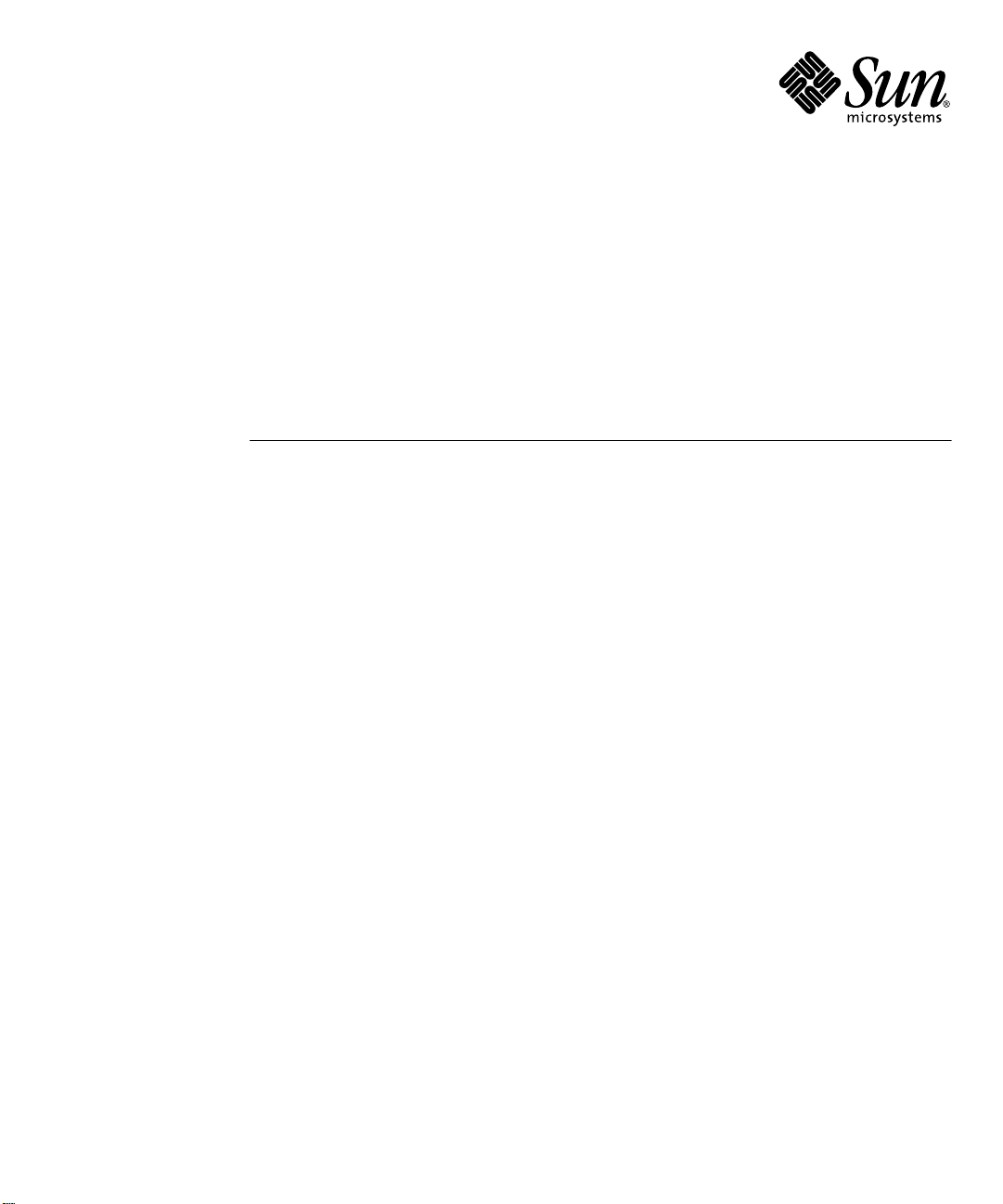
WDR Installation Guide
Sun Microsystems, Inc.
4150 Network Circle
Santa Clara, CA 95054 U.S.A.
Part No. 816-4820-10
September 2002, Revision A
Send comments about this document to: docfeedback@sun.com
Page 2
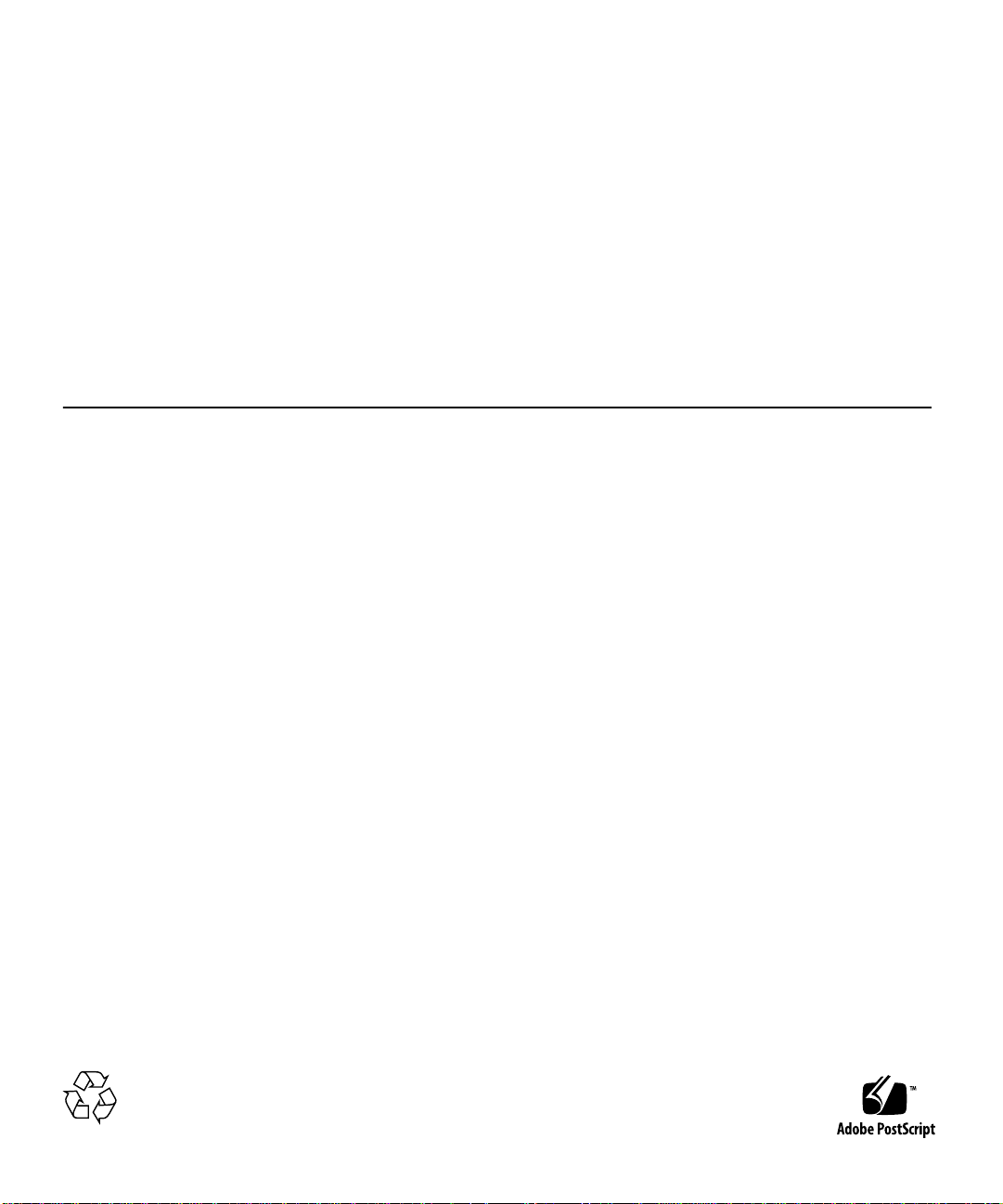
Copyright 2002Sun Microsystems, Inc.,4150 NetworkCircle, SantaClara, CA95054 USAAllrights reserved.
This product ordocument isdistributed underlicenses restrictingits use,copying, distribution,and decompilation.No partof thisproduct or
document may be reproduced inany formby anymeans withoutprior writtenauthorization ofSun andits licensors,if any. Third-party
software,including fonttechnology,is copyrighted and licensed from Sun suppliers.
Parts of the product maybe derivedfrom BerkeleyBSD systems,licensed fromthe University of California. UNIX is a registered trademarkin
the U.S. and other countries, exclusively licensed through X/OpenCompany,Ltd.
Sun, Sun Microsystems,the Sunlogo, AnswerBook2,docs.sun.com, andSolaris aretrademarks, registeredtrademarks, or service marks of Sun
Microsystems,Inc. inthe U.S.and othercountries. AllSPARCtrademarks areused under license and are trademarks or registered trademarks
of SPARCInternational, Inc.in theU.S. andother countries.Products bearingSPARCtrademarks are basedupon anarchitecture developedby
Sun Microsystems, Inc.The EnergyStar logois aregistered trademark of EPA.
The OPEN LOOK and Sun™ Graphical User Interface was developed by Sun Microsystems,Inc. forits usersand licensees.Sun acknowledges
the pioneering effortsof Xeroxin researchingand developing the concept of visual or graphical user interfaces for the computer industry.Sun
holds a non-exclusive license fromXerox tothe XeroxGraphical User Interface, which license also covers Sun’s licensees who implement OPEN
LOOK GUIs and otherwise comply with Sun’s written license agreements.
[IF ENERGY STARINFORMATIONIS REQUIRED FOR YOUR PRODUCT,DOTHE FOLLOWING:DELETE THISTEXT. DOWNLOAD THE
ENERGY STAR GRAPHIC (ENERGYSTAR.EPS)FROM DOCS MANAGERTO YOUR/ART DIRECTORY.IMPORTTHE GRAPHICBY
REFERENCE INTO THISPARAGRAPHUSING THE<GRAPHIC> ELEMENT.]
Federal Acquisitions: CommercialSoftware—Government UsersSubject toStandard License Termsand Conditions.
DOCUMENTATION IS PROVIDED “AS IS” AND ALL EXPRESS OR IMPLIED CONDITIONS, REPRESENTATIONS AND WARRANTIES,
INCLUDING ANY IMPLIED WARRANTY OFMERCHANTABILITY, FITNESS FOR APARTICULAR PURPOSEOR NON-INFRINGEMENT,
ARE DISCLAIMED, EXCEPT TO THE EXTENT THAT SUCH DISCLAIMERS ARE HELD TO BE LEGALLY INVALID.
Copyright 2002 Sun Microsystems, Inc.,4150 NetworkCircle, SantaClara, CA95054 Etats-Unis.Tousdroits réservés.
Ce produit oudocument estdistribué avecdes licencesqui enrestreignent l’utilisation, la copie, la distribution, et la décompilation. Aucune
partie de ce produit oudocument nepeut êtrereproduite sous aucune forme, par quelque moyen que ce soit, sans l’autorisation préalable et
écrite de Sun et de ses bailleurs de licence, s’il y en a. Le logiciel détenu par des tiers, et qui comprend latechnologie relativeaux policesde
caractères,est protégépar uncopyright etlicencié pardes fournisseursde Sun.
Des parties de ce produitpourront êtredérivées des systèmes Berkeley BSD licenciés par l’Université de Californie. UNIX est une marque
déposée aux Etats-Unis et dans d’autres payset licenciéeexclusivement parX/Open Company, Ltd.
Sun, Sun Microsystems,le logoSun, AnswerBook2,docs.sun.com, etSolaris sontdes marquesde fabriqueou desmarques déposées, ou
marquesde service,de SunMicrosystems, Inc.aux Etats-Uniset dansd’autres pays. Toutesles marques SPARC sontutilisées souslicence et
sont des marquesde fabriqueou desmarques déposéesde SPARC International,Inc. auxEtats-Unis etdans d’autrespays. Les produitsportant
les marques SPARC sontbasés surune architecturedéveloppée par Sun Microsystems, Inc.
L’interfaced’utilisation graphique OPEN LOOK et Sun™ a été développée par Sun Microsystems, Inc.pour sesutilisateurs etlicenciés. Sun
reconnaîtles effortsde pionniersde Xeroxpour la rechercheet ledéveloppement duconcept desinterfaces d’utilisationvisuelle ougraphique
pour l’industrie de l’informatique. Sun détient une licence non exclusive de Xerox surl’interface d’utilisationgraphique Xerox,cette licence
couvrant également les licenciés de Sun qui mettent en place l’interface d’utilisation graphique OPEN LOOK et qui en outrese conformentaux
licences écrites de Sun.
Achats fédéraux : logiciel commercial- Lesutilisateurs gouvernementauxdoivent respecterles conditionsdu contratde licencestandard.
LA DOCUMENTATIONEST FOURNIE “ENL’ETAT”ET TOUTESAUTRES CONDITIONS,DECLARATIONSET GARANTIESEXPRESSES
OU TACITESSONT FORMELLEMENTEXCLUES, DANSLA MESUREAUTORISEE PAR LALOI APPLICABLE, Y COMPRIS NOTAMMENT
TOUTEGARANTIE IMPLICITERELATIVEA LAQUALITE MARCHANDE,A L’APTITUDE AUNE UTILISATION PARTICULIERE OU A
L’ABSENCEDE CONTREFAÇON.
Please
Recycle
Page 3
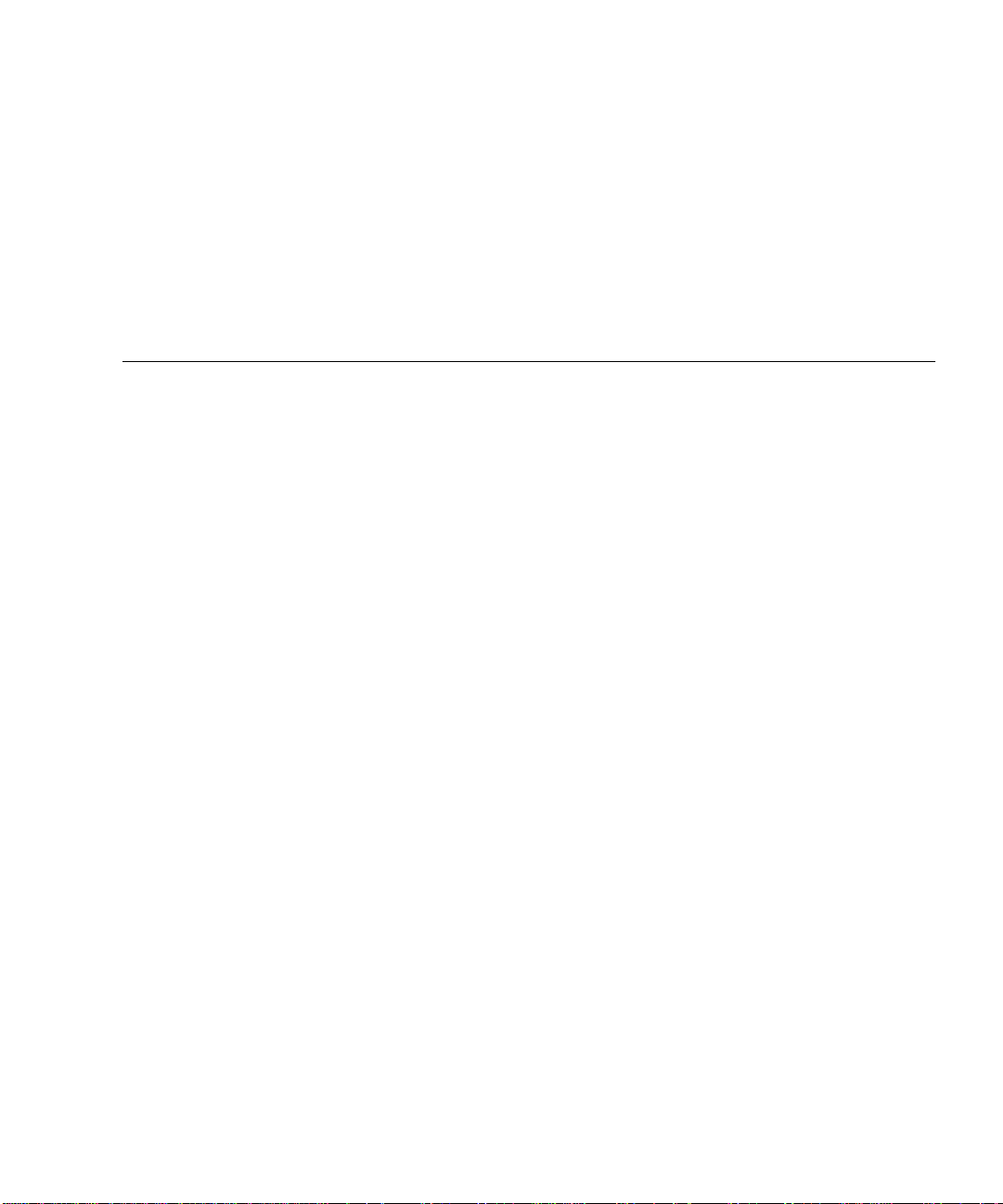
Contents
Requirements for Running WDR on Sun Fire 15K, 12K, 6800, 4810, 4800, and 3800
Systems 1
Install the Correct Version of the Solaris Operating System 1
Where To Install Solaris Software 2
Information About Installing Solaris Software 2
Installing WDR on a Sun Fire 15K/12K System 2
Patches Required to Run DR on a Sun Fire 15K/12K 2
Make Sure CIMOM Is Running and Accepting Connections 3
On Both SCs Running the Solaris 8 2/02 Operating Environment 3
On Both SCs Running the Solaris 9 Operating Environment 3
To Start Solaris WBEM Services 3
Complete Sun Fire 15K/12K Installation Instructions 4
▼ Before installing WDR, uninstall any existing version of WDR 4
▼ To Install WDR Using the Web Installer 8
▼ To Install WDR from the Solaris Supplement CD 8
▼ To Install WDR Using the pkgadd(1M) command: 8
▼ The final step is to compile the .mof files: 11
Establishing User Groups on the Sun Fire 15K/12K System 11
Installing WDR on a Sun Fire 6800, 4810, 4800, or 3800 System 12
Prerequisites 12
Contents iii
Page 4
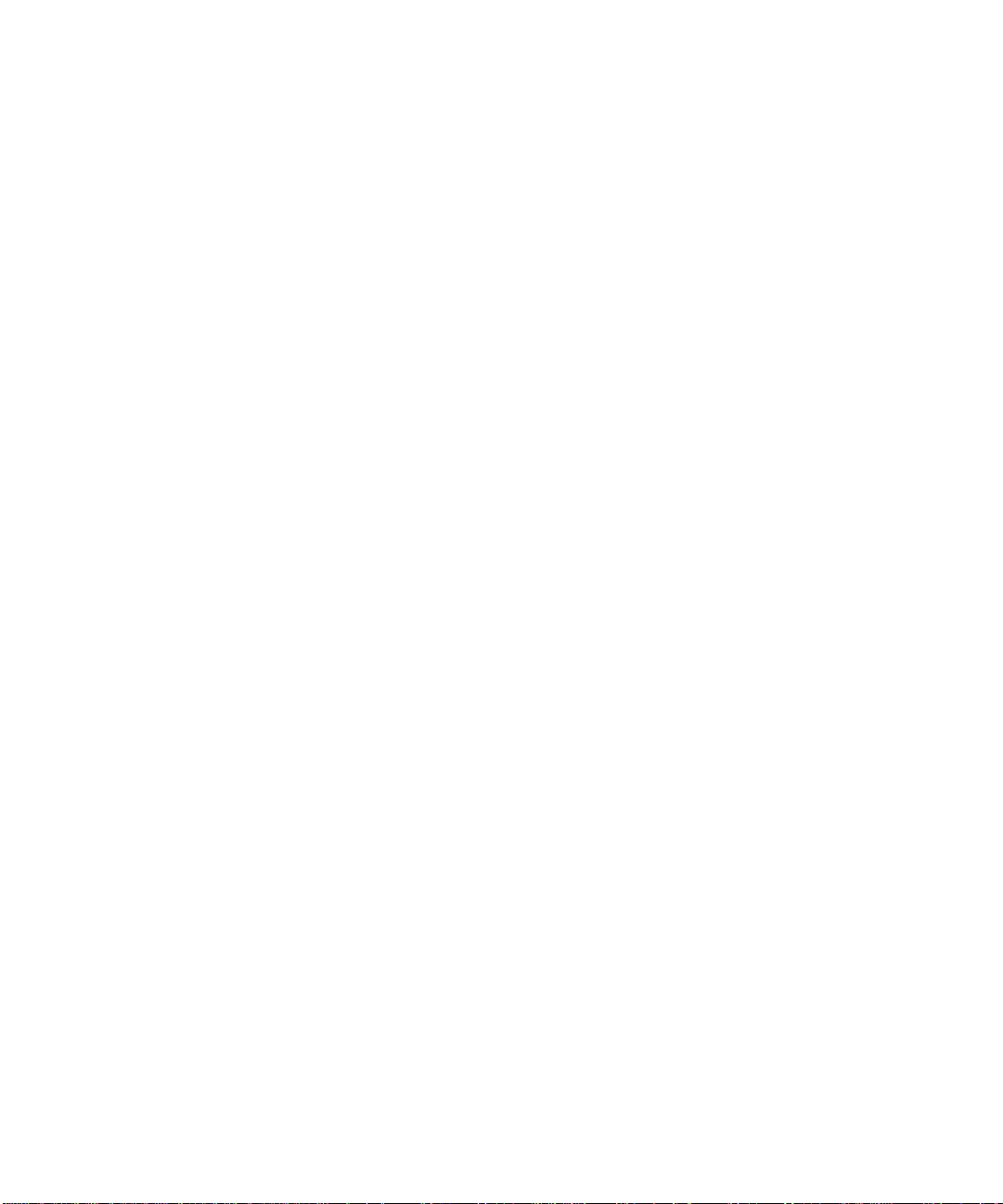
Midframe Service Processor (MSP) Prerequisites 13
Sun Fire 6800/4810/4800/3800 System Prerequisites 13
Domain Configuration Server (DCS) 13
Make Sure CIMOM Is Running and Accepting Connections 14
On an MSP Running the Solaris 8 2/02 Operating Environment 14
On an MSP Running the Solaris 9 Operating Environment 14
To Start Solaris WBEM Services 14
Complete Sun Fire 6800, 4810, 4800, and 3800 Installation Instructions 15
▼ Before installing WDR, uninstall any existing version of WDR 15
▼ To Install WDR Using the Web Installer 20
▼ To Install WDR from the Solaris Supplement CD 20
▼ To Install WDR Using the pkgadd(1M) command: 20
▼ Configure WDR 23
▼ The final step is to compile the .mof files: 24
Configuring for Process Indications 25
Establishing User Groups on the Sun Fire6800, 4810,4800,or 3800 System 25
iv WDR Installation Guide • September 2002
Page 5
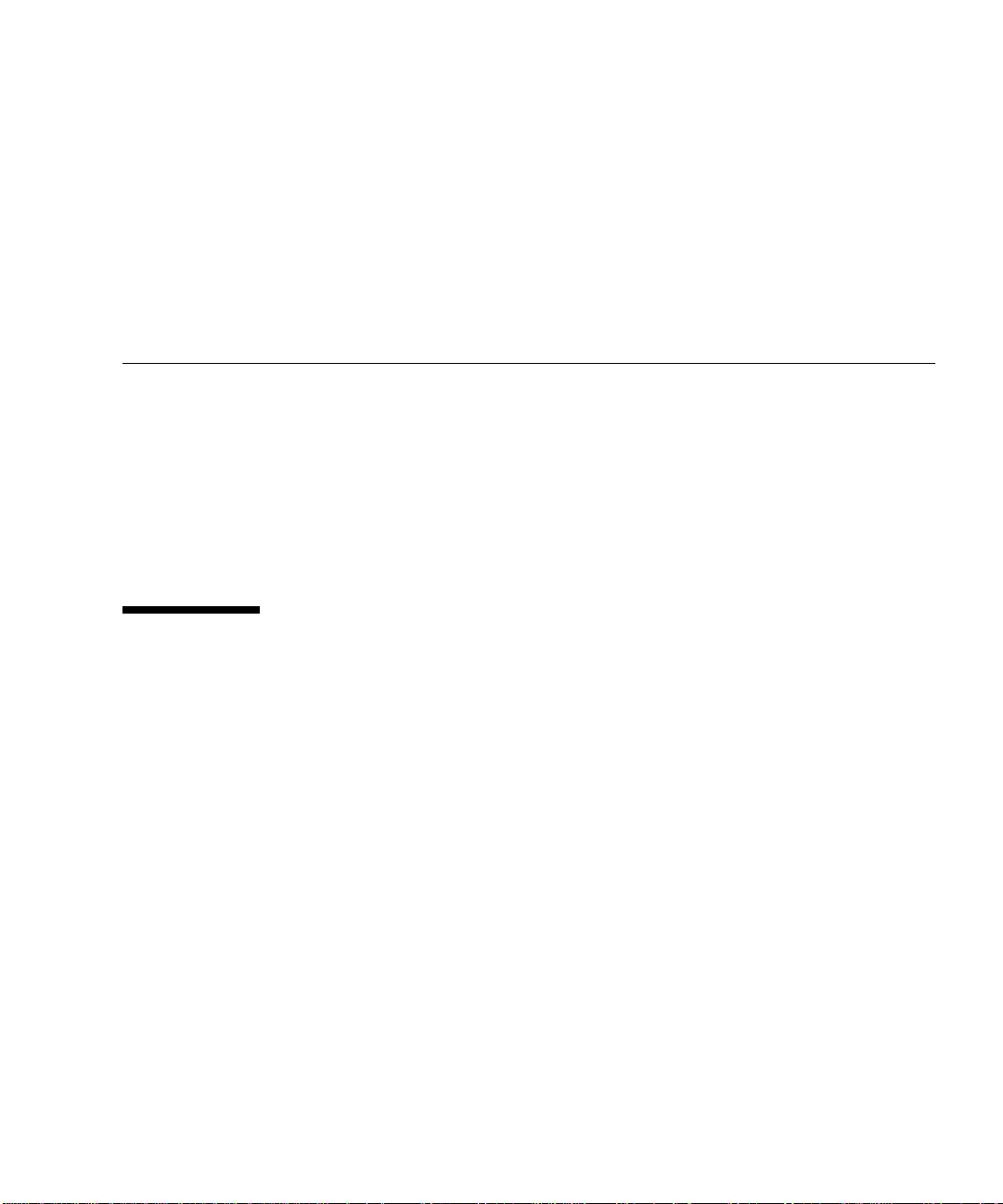
Installing WDR
This WDR Installation Guide is organized into the following sections:
■ The first section describes installation issues that pertain to all the Sun Fire
systems on which WDR runs: Sun Fire 15K/12K, 6800, 4810, 4800, and 3800.
■ The second section displays the commands that you enter, and the messages that
the system displays, during the installation process on a Sun Fire 15K/12K
system.
■ The third section displays the commands and output during installation of WDR
on a Sun Fire 6800, 4810, 4800, or 3800 system.
Requirements for Running WDR on Sun Fire 15K, 12K, 6800, 4810, 4800, and 3800 Systems
Install the Correct Version of the Solaris Operating System
WDR runs only on Sun Fire 15K, 12K, 6800, 4810, 4800, and 3800 systems that are
running either the Solaris 8 2/02 operating environment or the Solaris 9 operating
environment.
1
Page 6
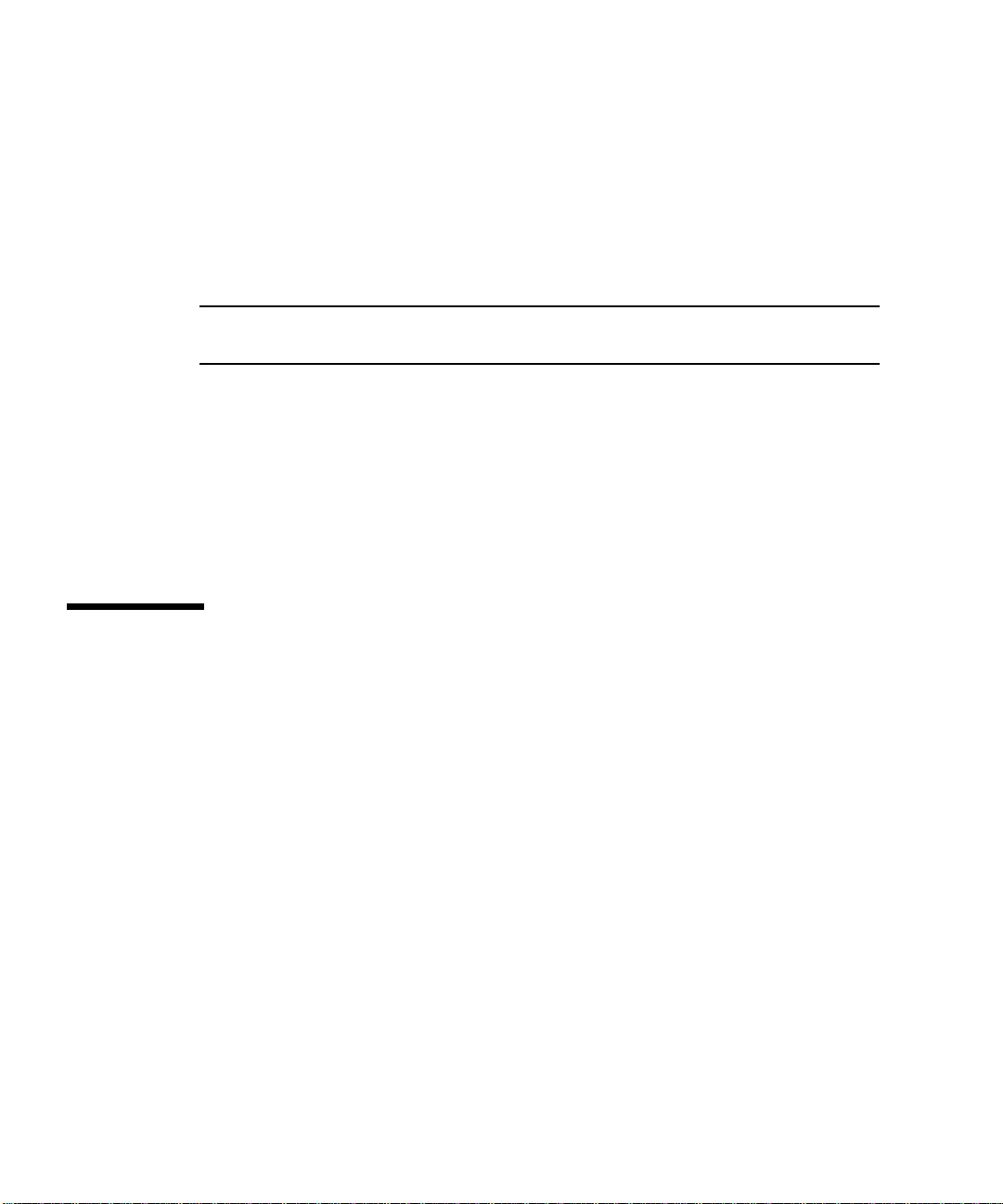
Where To Install Solaris Software
■ On a Sun Fire 15K/12K system make sure either the Solaris 8 2/02 operating
environment or the Solaris 9 operating environment is correctly installed on each
System Controller (SC) and on each domain.
■ On a Sun Fire 6800, 4810, 4800, or 3800 system, make sure either the Solaris 8 2/02
operating environment or the Solaris 9 operating environment is correctly
installed on an external host called the Midframe Service Processor (MSP) and on
each domain.
Note – The hardware and software requirements for the MSP are described in
“Midframe Service Processor (MSP) Prerequisites” on page 13.
Information About Installing Solaris Software
For complete information about installing Solaris software see the following
documentation:
■ The Solaris 8 2/02 Installation Roadmap (part number 816-2582-10)
■ The Solaris 9 Installation Roadmap (part number 816 1662-10)
Installing WDR on a Sun Fire 15K/12K System
Patches Required to Run DR on a Sun Fire 15K/12K
If you are running the Solaris 8 2/02 operating emvironment on a Sun Fire 15K/12K
system, you need to install additional patches to enable dynamic reconfiguration.
These patches are available at sunsolve.sun.com. Complete instructions for
installing the patches are available in the Sun Fire 15K/12K Dynamic Reconfiguration
Installation Guide and Release Notes, Solaris 8 2/02 (part number 816-5080-10).
If you are running the Solaris 9 operating environment on a Sun Fire 15K/12K
system, you need to install additional patches to enable dynamic reconfiguration
(DR). These patches, along with complete instructions for installing them on the Sun
Fire 15K/12K system, are available at
http://www.sun.com/servers/highend/sunfire15k/
2 WDR Installation Guide • September 2002
Page 7
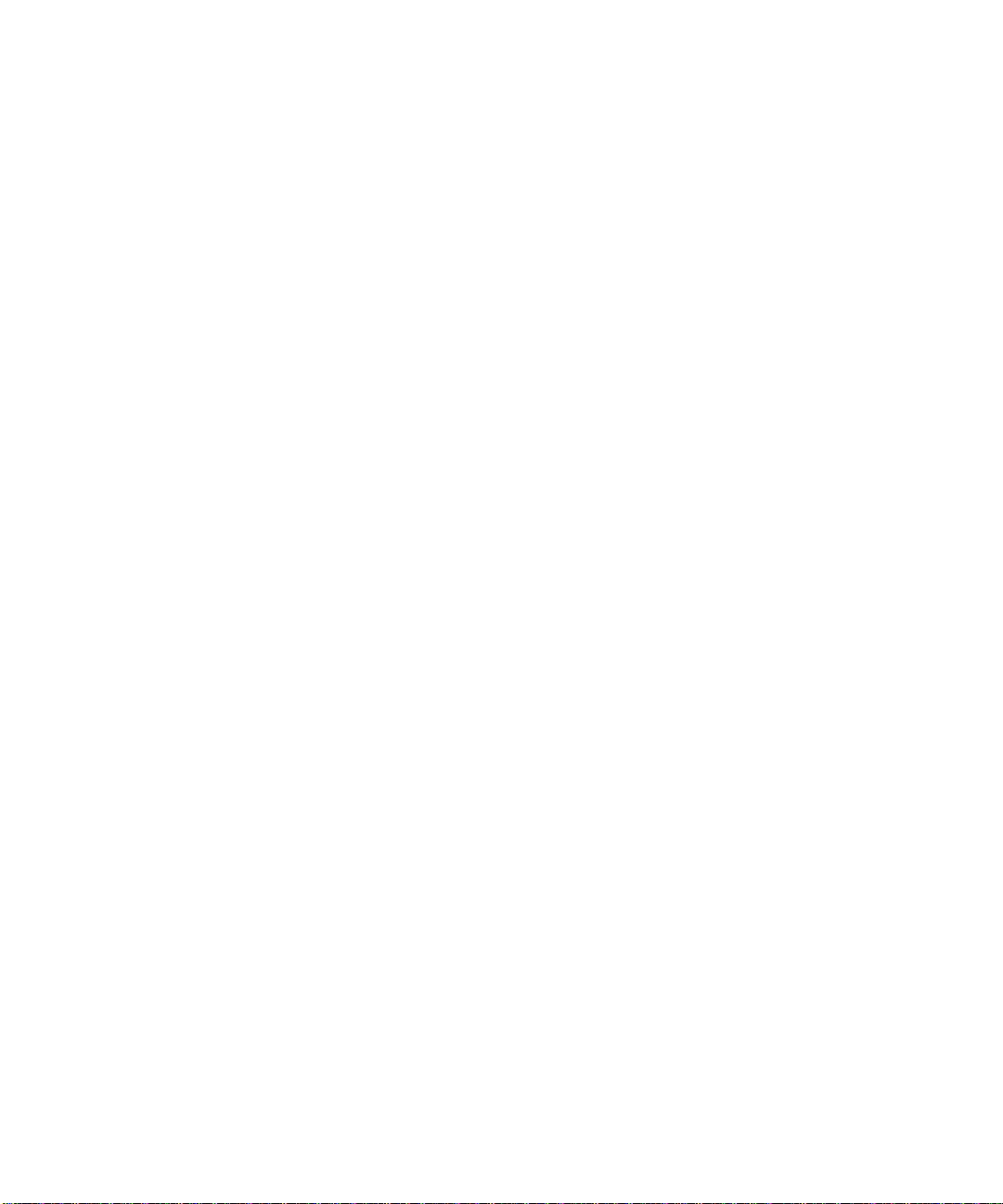
Make Sure CIMOM Is Running and Accepting Connections
On Both SCs Running the Solaris 8 2/02 Operating Environment
Log on to the SC as root and enter the following command:
# /etc/init.d/init.wbem status
If the message “SMC server version 2.0.0 running on port 898.” is returned, then
Solaris WBEM Services are running and accepting connections.
However, if the message “SMC server not running on port 898.” is returned, check
for smcboot processes by entering the following command:
# ps -ef| /usr/xpg4/bin/grep -e smcboot
If two smcboot processes are displayed, then Solaris WBEM Services are running
and accepting connections. If no processes are displayed, then you must start Solaris
WBEM Services.
On Both SCs Running the Solaris 9 Operating Environment
Log on to the SC as root and enter the following command:
# /etc/init.d/init.wbem status
If the message “Solaris Management Console server version 2.1.0 running on port
898.” is returned, then Solaris WBEM Services are running and accepting
connections.
However, if the message “Solaris Management Console server not running on port
898.” is returned, then you must start Solaris WBEM Services.
To Start Solaris WBEM Services
Enter the following command as root:
# /etc/init.d/init.wbem start
Installing WDR 3
Page 8
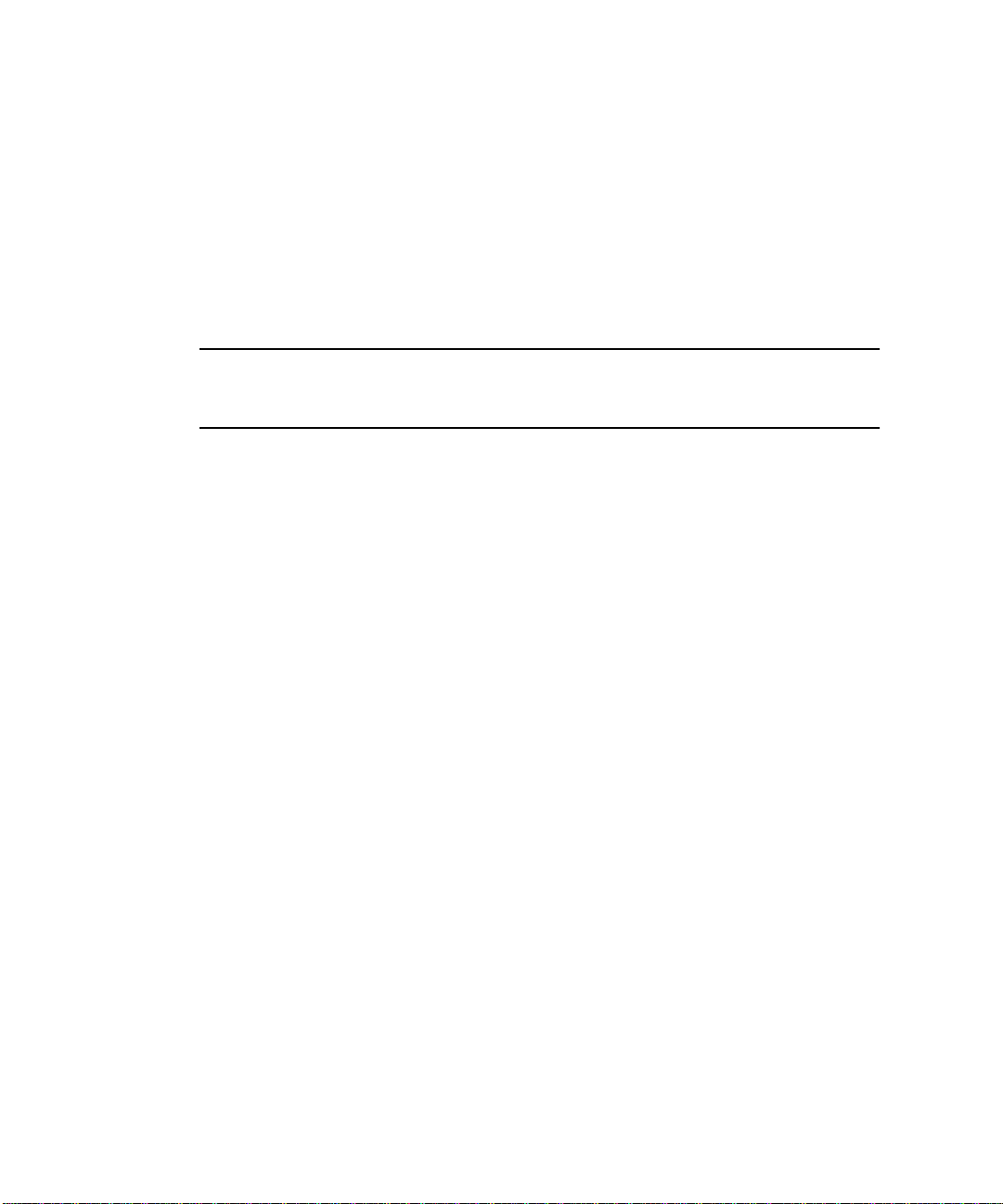
Complete Sun Fire 15K/12K Installation Instructions
This section shows all the input that you enter on the command line as well as all
the output that is displayed during a successful installation of WDR on both SCs of
a Sun Fire 15K/12K system.
▼ Before installing WDR, uninstall any existing version of
WDR
Note – Perform the steps in this section only if WDR has already been installed on
your system. If you are installing WDR for the first time, proceed directly to the next
section and install the WDR packages.
If You Installed WDR Using the Web Installer or the Solaris Supplement
CD
1. Make sure CIMOM is running. See “Make Sure CIMOM Is Running and
Accepting Connections” on page 3.
2. As root run the wdrunconfig script, which resides in the /opt/SUNWWDR/bin
directory, to remove all WDR CIM classes:
# cd /opt/SUNWWDR/bin
# ./wdrunconfig
Do you want to delete the WBEM DR CIM classes now? [y,n] y
Please enter the root password:
deleting class ":Solaris_SystemBoardHasControllers"
deleting class ":Solaris_SystemBoardHasMemory"
deleting class ":Solaris_SystemBoardHasProcessors"
deleting class ":Solaris_DomainHasSlots"
deleting class ":Solaris_SlotHasSystemBoard"
deleting class ":Solaris_CHController"
deleting class ":Solaris_CHMemory"
deleting class ":Solaris_CHCPU"
deleting class ":Solaris_CHSystemBoard"
deleting class ":Solaris_WDRAttachmentPoint"
deleting class ":Solaris_XCDomain"
deleting class ":Solaris_WDRDomain"
deleting class ":Solaris_XCSlot"
deleting class ":Solaris_WDRSlot"
deleting class ":Solaris_XCComponentRemove"
4 WDR Installation Guide • September 2002
Page 9
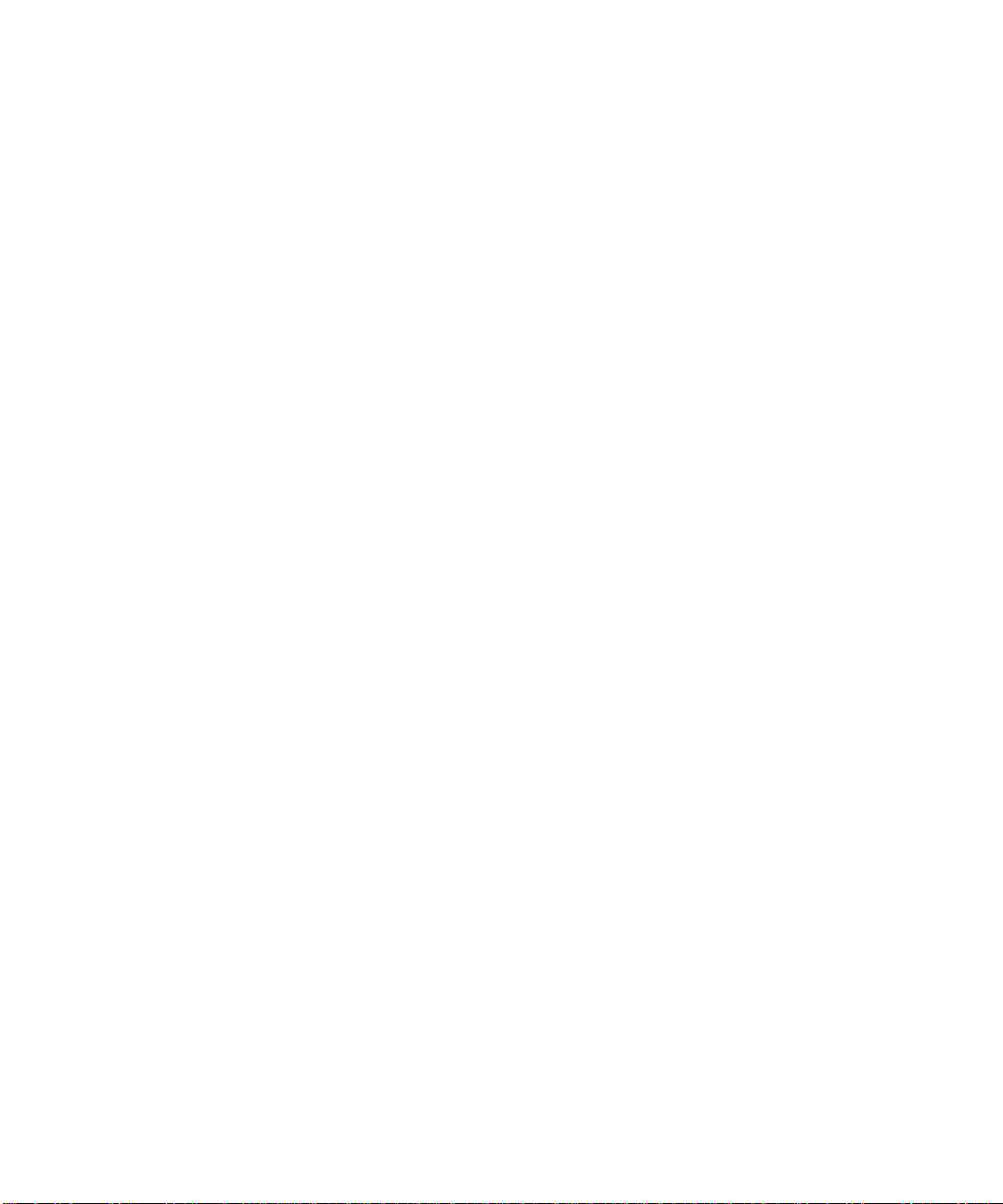
deleting class ":Solaris_XCComponentInsert"
deleting class ":Solaris_XCBoardPowerOn"
deleting class ":Solaris_XCBoardPowerOff"
deleting class ":Solaris_XCDomainConfigChange"
deleting class ":Solaris_XCDomainUp"
deleting class ":Solaris_XCDomainDown"
deleting class ":Solaris_XCDomainStop"
deleting class ":Solaris_XCDomainStateChange"
deleting class ":Solaris_XCEnvironmentalIndication"
deleting class ":Solaris_XCSystemBoardConfigChange"
deleting class ":Solaris_XCDomainIndication"
deleting class ":Solaris_WDRIndication"
deleting instance “:Solaris_ProviderPath.pathurl=
“file:///usr/sadm/lib/wbem/wdr.jar””
WBEM DR CIM classes have been removed successfully.
3. Make sure the DISPLAY variable is set.
4. If you are running the Solaris 8 2/02 operating environment:
a. Run the prodreg utility.
b. Select “WBEM DR.”
c. Click “Uninstall.”
d. Click “Next.”
e. Choose “Full” (the default).
f. Click “Next.”
g. Click “Uninstall Now.”
5. If you are running the Solaris 9 operating environment:
a. Enter cd /var/sadm/prod
b. Enter java uninstall_WBEM_DR_1_0
6. Check whether the packages were removed successfully:
# pkginfo | /usr/xpg4/bin/grep -e SUNWWDRr -e SUNWWDRcfg -e
SUNWmcfg
#
If You Installed WDR Using the pkgadd(1M) Command
1. Make sure CIMOM is running. See “Make Sure CIMOM Is Running and
Accepting Connections” on page 3.
Installing WDR 5
Page 10

2. As root run the wdrunconfig script, which resides in the /opt/SUNWWDR/bin
directory, to remove all WDR CIM classes:
# cd /opt/SUNWWDR/bin
# ./wdrunconfig
Do you want to delete the WBEM DR CIM classes now? [y,n] y
Please enter the root password:
deleting class ":Solaris_SystemBoardHasControllers"
deleting class ":Solaris_SystemBoardHasMemory"
deleting class ":Solaris_SystemBoardHasProcessors"
deleting class ":Solaris_DomainHasSlots"
deleting class ":Solaris_SlotHasSystemBoard"
deleting class ":Solaris_CHController"
deleting class ":Solaris_CHMemory"
deleting class ":Solaris_CHCPU"
deleting class ":Solaris_CHSystemBoard"
deleting class ":Solaris_WDRAttachmentPoint"
deleting class ":Solaris_XCDomain"
deleting class ":Solaris_WDRDomain"
deleting class ":Solaris_XCSlot"
deleting class ":Solaris_WDRSlot"
deleting class ":Solaris_XCComponentRemove"
deleting class ":Solaris_XCComponentInsert"
deleting class ":Solaris_XCBoardPowerOn"
deleting class ":Solaris_XCBoardPowerOff"
deleting class ":Solaris_XCDomainConfigChange"
deleting class ":Solaris_XCDomainUp"
deleting class ":Solaris_XCDomainDown"
deleting class ":Solaris_XCDomainStop"
deleting class ":Solaris_XCDomainStateChange"
deleting class ":Solaris_XCEnvironmentalIndication"
deleting class ":Solaris_XCSystemBoardConfigChange"
deleting class ":Solaris_XCDomainIndication"
deleting class ":Solaris_WDRIndication"
deleting instance “:Solaris_ProviderPath.pathurl=
“file:///usr/sadm/lib/wbem/wdr.jar””
WBEM DR CIM classes have been removed successfully.
3. Remove the SUNWWDRcfg package:
# pkgrm SUNWWDRcfg
The following package is currently installed:
SUNWWDRcfg WBEM-Based Dynamic Reconfiguration Config Files
(sparc) 1.0.0,REV=2002.05.24.16.34
Do you want to remove this package? [y,n,?,q] y
6 WDR Installation Guide • September 2002
Page 11

## Removing installed package instance <SUNWWDRcfg>
This package contains scripts which will be executed with
super-user permission during the process of removing this
package.
Do you want to continue with the removal of this package
[y,n,?,q] y
## Verifying package dependencies.
## Processing package information.
## Removing pathnames in class <none>
/opt/SUNWWDR/bin/wdrunconfig
/opt/SUNWWDR/bin/wdrconfig
/opt/SUNWWDR/bin/newwdrlog
/opt/SUNWWDR/bin
/opt/SUNWWDR
## Executing postremove script.
203**6 /opt/SUNWWDR/bin/newwdrlog # SUNWWDRcfg
## Updating system information.
Removal of <SUNWWDRcfg> was successful.
4. Remove the SUNWWDRr package:
# pkgrm SUNWWDRr
The following package is currently installed:
SUNWWDRr WBEM Automatic Dynamic Reconfiguration
(sparc) 1.0.0,REV=2002.05.24.16.34
Do you want to remove this package? y
## Removing installed package instance <SUNWWDRr>
## Verifying package dependencies.
## Processing package information.
## Removing pathnames in class <none>
/usr/sadm/mof/WDR_XC1.0.mof
/usr/sadm/mof/WDR_SG1.0.mof
/usr/sadm/mof/WDR_Core1.0.mof
/usr/sadm/mof <shared pathname not removed>
/usr/sadm/lib/wbem/wdr.jar
/usr/sadm/lib/wbem/libwdr_xc.so.1
/usr/sadm/lib/wbem/libwdr_sg.so.1
/usr/sadm/lib/wbem/libwdr.so.1
/usr/sadm/lib/wbem/libwdr.so
/usr/sadm/lib/wbem <shared pathname not removed>
/usr/sadm/lib <shared pathname not removed>
/usr/sadm <shared pathname not removed>
/usr/lib/locale/C/LC_MESSAGES/SUNW_WDR.mo
/usr/lib/locale/C/LC_MESSAGES/SUNW_MCFG.mo
Installing WDR 7
Page 12

/usr/lib/locale/C/LC_MESSAGES <shared pathname not removed>
/usr/lib/locale/C <shared pathname not removed>
/usr/lib/locale <shared pathname not removed>
/usr/lib <shared pathname not removed>
## Updating system information.
Removal of <SUNWWDRr> was successful.
5. Check whether the packages were removed successfully:
# pkginfo | /usr/xpg4/bin/grep -e SUNWWDRr -e SUNWWDRcfg
#
▼ To Install WDR Using the Web Installer
1. Download the file wdr1.0.zip to a new directory.
2. In the new directory enter unzip wdr1.0.zip.
3. Enter ./installer and follow the prompts.
▼ To Install WDR from the Solaris Supplement CD
1. Insert the Solaris Supplement CD in a CDROM drive.
2. Enter cd /cdrom/cdrom0/WBEM_DR_1.0
3. Enter ./installer and follow the prompts.
▼ To Install WDR Using the pkgadd(1M) command:
1. Go to the directory where the WDR packages reside, for example:
# cd /tmp/packages/wdr1.0
2. Check that only the following three packages are available in the directory:
#ls
SUNWWDRcfg SUNWWDRr SUNWmcfg
3. Run the pkgadd(1M) command and follow the installation program prompts to
add the SUNWWDRr and SUNWWDRcfg packages, in that order.
Note – The SUNWmcfg package is installed only on Sun Fire 6800, 4810, 4800, and
3800 systems.
# pkgadd -d .
The following packages are available:
8 WDR Installation Guide • September 2002
Page 13

1 SUNWWDRcfg WBEM-Based Dynamic Reconfiguration Config Files
(sparc) 1.0.0,REV=2002.05.24.16.34
2 SUNWWDRr WBEM Dynamic Reconfiguration
(sparc) 1.0.0,REV=2002.05.24.16.34
3 SUNWmcfg SunMC/WDR Management Workstation Shared Config
File
(sparc) 1.0.0,REV=2002.05.24.16.34
Select package(s) you wish to process (or ’all’ to process
all packages). (default: all) [?,??,q]: 2
Processing package instance <SUNWWDRr> from </ws/cadr1.0gate/packages/sparc/wdr1.0_28>
WBEM Dynamic Reconfiguration
(sparc) 1.0.0,REV=2002.05.24.16.34
Copyright 2002 Sun Microsystems, Inc. All rights reserved.
Use is subject to license terms.
## Executing checkinstall script.
Using </usr> as the package base directory.
## Processing package information.
## Processing system information.
8 package pathnames are already properly installed.
## Verifying package dependencies.
## Verifying disk space requirements.
## Checking for conflicts with packages already installed.
## Checking for setuid/setgid programs.
This package contains scripts which will be executed with
super-user permission during the process of installing this
package.
Do you want to continue with the installation of <SUNWWDRr>
[y,n,?] y
Installing WBEM Dynamic Reconfiguration as <SUNWWDRr>
## Installing part 1 of 1.
/usr/lib/locale/C/LC_MESSAGES/SUNW_MCFG.mo
/usr/lib/locale/C/LC_MESSAGES/SUNW_WDR.mo
/usr/sadm/lib/wbem/libwdr_sg.so.1
/usr/sadm/lib/wbem/libwdr_xc.so.1
/usr/sadm/lib/wbem/wdr.jar
/usr/sadm/mof/WDR_Core1.0.mof
/usr/sadm/mof/WDR_SG1.0.mof
/usr/sadm/mof/WDR_XC1.0.mof
[ verifying class <none> ]
## Executing postinstall script.
Installing WDR 9
Page 14

Installation of <SUNWWDRr> was successful.
The following packages are available:
1 SUNWWDRcfg WBEM-Based Dynamic Reconfiguration Config Files
(sparc) 1.0.0,REV=2002.05.24.16.34
2 SUNWWDRr WBEM Dynamic Reconfiguration
(sparc) 1.0.0,REV=2002.05.24.16.34
3 SUNWmcfg SunMC/WDR Management Workstation Shared Config File
(sparc) 1.0.0,REV=2002.05.24.16.34
Select package(s) you wish to process (or ’all’ to process
all packages). (default: all) [?,??,q]: 1
Processing package instance <SUNWWDRcfg> from </ws/cadr1.0gate/packages/sparc/wdr1.0_28>
WBEM-Based Dynamic Reconfiguration Config Files
(sparc) 1.0.0,REV=2002.05.24.16.34
Copyright 2002 Sun Microsystems, Inc. All rights reserved.
Use is subject to license terms.
Using </opt> as the package base directory.
## Processing package information.
## Processing system information.
## Verifying package dependencies.
## Verifying disk space requirements.
## Checking for conflicts with packages already installed.
## Checking for setuid/setgid programs.
This package contains scripts which will be executed with
super-user permission during the process of installing this
package.
Do you want to continue with the installation of <SUNWWDRcfg>
[y,n,?] y
Installing WBEM-Based Dynamic Reconfiguration Config Files as
<SUNWWDRcfg>
## Installing part 1 of 1.
/opt/SUNWWDR/bin/newwdrlog
/opt/SUNWWDR/bin/wdrconfig
/opt/SUNWWDR/bin/wdrunconfig
[ verifying class <none> ]
## Executing postinstall script.
Installation of <SUNWWDRcfg> was successful.
The following packages are available:
1 SUNWWDRcfg WBEM-Based Dynamic Reconfiguration Config Files
(sparc) 1.0.0,REV=2002.05.24.16.34
10 WDR Installation Guide • September 2002
Page 15

2 SUNWWDRr WBEM Dynamic Reconfiguration
(sparc) 1.0.0,REV=2002.05.24.16.34
3 SUNWmcfg SunMC/WDR Management Workstation Shared Config File
(sparc) 1.0.0,REV=2002.05.24.16.34
Select package(s) you wish to process (or ’all’ to process
all packages). (default: all) [?,??,q]: q
4. Check whether the WDR packages have been added successfully:
# pkginfo | /usr/xpg4/bin/grep -e SUNWWDRcfg -e SUNWWDRr
application SUNWWDRcfg WBEM-Based Dynamic Reconfiguration Config
Files
application SUNWWDRr WBEM Dynamic Reconfiguration
▼ The final step is to compile the .mof files:
The WDR script that compiles the .mof files is called wdrconfig, and resides in the
/opt/SUNWWDR/bin directory. Enter the following commands:
1. # cd /opt/SUNWWDR/bin/
2. #ls
newwdrlog wdrconfig wdrunconfig
3. # ./wdrconfig
Do you want to compile the MOF files now? [y,n] y
Enter root password:
Compiling Core MOF File
------------------------------Compilation succeeded.
Compiling Sun Fire 15k MOF File
------------------------------Compilation succeeded.
The installation process is now complete.
Establishing User Groups on the Sun Fire 15K/12K System
On a Sun Fire 15K/12K system controller, you look in the /etc/group file for
information about the group to which the user who is currently logged in is
assigned. To change the group to which the user is assigned, you run the
Installing WDR 11
Page 16

/opt/SUNWSMS/bin/smsconfig script with appropriate arguments to modify the
/etc/group file. For complete information about SMS security, administration
models, and groups on Sun Fire 15K/12K systems, see the System Management
Services (SMS) 1.2 Administrator Guide (part number 816-5259).
Groups determine the operations that a user can perform. The groups on the Sun
Fire 15K/12K system are: platadmn, platoper, dmnxadm, and dmnxrcfg, where x is a
domain identifier.
■ A user who is a member of the platadmn group can assign, unassign, power-on,
and power-off boards.
■ A user who is a member of the platoper group has no special privileges.
■ A user who is a member of the dmnxadm group can enumerate attachment points
in domain x; enumerate all attachment points if the user is a member of the
dmnxadm group in all domains in the system; and change an attachment point
state, assign, unassign, power-on, and power-off a board that is in the access
control list (ACL) of domain x.
■ A user who is a member of the dmnxrcfg group can enumerate attachment points
in domain x; enumerate all attachment points if the user is a member of the
dmnxrcfg group in all domains in the system; and change an attachment point
state, assign, unassign, power-on, and power-off a board that is in the ACL of
domain x.
Installing WDR on a Sun Fire 6800, 4810, 4800, or 3800 System
Note – On the Sun Fire 6800, 4810, 4800, and 3800 systems, WDR cannot be installed
on the SC; it is installed on the Midframe Service Processor (MSP).
Prerequisites
Before installing WDR on a Sun Fire 6800, 4810, 4800, or 3800 system, make sure that
all the following requirements are met, on the MSP, on system domains, and on the
SC.
12 WDR Installation Guide • September 2002
Page 17

Midframe Service Processor (MSP) Prerequisites
Software Requirements
Make sure that one of the following is installed:
■ The Solaris 8 2/02 operating environment.
■ The Solaris 9 operating environment.
Documentation for the Solaris operating environment is available for download at
docs.sun.com.
Hardware Requirements
The minimum hardware requirements for an MSP are:
■ sun4u architecture
■ 8 GB available disk space
■ 128 MB RAM
■ CD-ROM drive
■ SunSwift™ card or (preferably) a QuadFast Ethernet card
Sun Fire 6800/4810/4800/3800 System Prerequisites
Make sure that one of the following is installed on each domain:
■ The Solaris 8 2/02 operating environment.
■ The Solaris 9 operating environment.
Make sure that the following is installed on the SC:
■ Version 5.13.0 of the system controller (SC) software
Domain Configuration Server (DCS)
Make sure that DCS is installed and running on Sun Fire 6800/4810/4800/3800 by
following these steps:
1. Check whether the DCS packages were installed by entering the following
command:
# pkginfo | grep dcs
The following messages indicate that the DCS packages are present:
system SUNWdcsr Domain Configuration Server, (Root)
system SUNWdcsu Domain Configuration Server
Installing WDR 13
Page 18

2. If the DCS packages are not installed, use the pkgadd(1M) command to add the
SUNWdcsr and SUNWdcsu packages.
Make Sure CIMOM Is Running and Accepting Connections
On an MSP Running the Solaris 8 2/02 Operating Environment
Log on to the MSP as root and enter the following command:
# /etc/init.d/init.wbem status
If the message “SMC server version 2.0.0 running on port 898.” is returned, then
Solaris WBEM Services are running and accepting connections.
However, if the message “SMC server not running on port 898.” is returned, check
for smcboot processes by entering the following command:
# ps -ef| /usr/xpg4/bin/grep -e smcboot
If two smcboot processes are displayed, then Solaris WBEM Services are running
and accepting connections. If no processes are displayed, then you must start Solaris
WBEM Services.
On an MSP Running the Solaris 9 Operating Environment
Log on to the MSP as root and enter the following command:
# /etc/init.d/init.wbem status
If the message “Solaris Management Console server version 2.1.0 running on port
898.” is returned, then Solaris WBEM Services are running and accepting
connections.
However, if the message “Solaris Management Console server not running on port
898.” is returned, then you must start Solaris WBEM Services.
To Start Solaris WBEM Services
Enter the following command as root:
14 WDR Installation Guide • September 2002
Page 19

# /etc/init.d/init.wbem start
Complete Sun Fire 6800, 4810, 4800, and 3800 Installation Instructions
This section shows all the input that you enter on the command line as well as all
the output that is displayed during a successful installation of WDR on a Sun Fire
6800, 4810, 4800, or 3800 system.
▼ Before installing WDR, uninstall any existing version of
WDR
Note – Perform the steps in this section only if WDR has already been installed on
your system. If you are installing WDR for the first time, proceed directly to the next
section and install the WDR packages.
If You Installed WDR Using the Web Installer or the Solaris Supplement
CD
1. Make sure CIMOM is running. See “Make Sure CIMOM Is Running and
Accepting Connections” on page 3.
2. As root run the wdrunconfig script, which resides in the /opt/SUNWWDR/bin
directory, to remove all WDR CIM classes:
# cd /opt/SUNWWDR/bin
# ./wdrunconfig
Do you want to delete the WBEM DR CIM classes now? [y,n] y
Please enter the root password:
deleting class ":Solaris_SystemBoardHasControllers"
deleting class ":Solaris_SystemBoardHasMemory"
deleting class ":Solaris_SystemBoardHasProcessors"
deleting class ":Solaris_DomainHasSlots"
deleting class ":Solaris_SlotHasSystemBoard"
deleting class ":Solaris_CHController"
deleting class ":Solaris_CHMemory"
deleting class ":Solaris_CHCPU"
deleting class ":Solaris_CHSystemBoard"
deleting class ":Solaris_WDRAttachmentPoint"
deleting class ":Solaris_XCDomain"
deleting class ":Solaris_WDRDomain"
Installing WDR 15
Page 20

deleting class ":Solaris_XCSlot"
deleting class ":Solaris_WDRSlot"
deleting class ":Solaris_XCComponentRemove"
deleting class ":Solaris_XCComponentInsert"
deleting class ":Solaris_XCBoardPowerOn"
deleting class ":Solaris_XCBoardPowerOff"
deleting class ":Solaris_XCDomainConfigChange"
deleting class ":Solaris_XCDomainUp"
deleting class ":Solaris_XCDomainDown"
deleting class ":Solaris_XCDomainStop"
deleting class ":Solaris_XCDomainStateChange"
deleting class ":Solaris_XCEnvironmentalIndication"
deleting class ":Solaris_XCSystemBoardConfigChange"
deleting class ":Solaris_XCDomainIndication"
deleting class ":Solaris_WDRIndication"
deleting instance “:Solaris_ProviderPath.pathurl=
“file:///usr/sadm/lib/wbem/wdr.jar””
WBEM DR CIM classes have been removed successfully.
3. Make sure the DISPLAY variable is set.
4. If you are running the Solaris 8 2/02 operating environment:
a. Run the prodreg utility.
b. Select “WBEM DR.”
c. Click “Uninstall.”
d. Click “Next.”
e. Choose “Full” (the default).
f. Click “Next.”
g. Click “Uninstall Now.”
5. If you are running the Solaris 9 operating environment:
a. Enter cd /var/sadm/prod
b. Enter java uninstall_WBEM_DR_1_0
6. Check whether the packages were removed successfully:
# pkginfo | /usr/xpg4/bin/grep -e SUNWWDRr -e SUNWWDRcfg -e
SUNWmcfg
#
16 WDR Installation Guide • September 2002
Page 21

If You Installed WDR Using the pkgadd(1M) Command
1. Make sure CIMOM is running. See “Make Sure CIMOM Is Running and
Accepting Connections” on page 3.
2. As root run the wdrunconfig script, which resides in the /opt/SUNWWDR/bin
directory, to remove all WDR CIM classes:
# cd /opt/SUNWWDR/bin
# ./wdrunconfig
Do you want to delete the WBEM DR CIM classes now? [y,n] y
Please enter the root password:
deleting class ":Solaris_SystemBoardHasControllers"
deleting class ":Solaris_SystemBoardHasMemory"
deleting class ":Solaris_SystemBoardHasProcessors"
deleting class ":Solaris_DomainHasSlots"
deleting class ":Solaris_SlotHasSystemBoard"
deleting class ":Solaris_CHController"
deleting class ":Solaris_CHMemory"
deleting class ":Solaris_CHCPU"
deleting class ":Solaris_CHSystemBoard"
deleting class ":Solaris_WDRAttachmentPoint"
deleting class ":Solaris_XCDomain"
deleting class ":Solaris_WDRDomain"
deleting class ":Solaris_XCSlot"
deleting class ":Solaris_WDRSlot"
deleting class ":Solaris_XCComponentRemove"
deleting class ":Solaris_XCComponentInsert"
deleting class ":Solaris_XCBoardPowerOn"
deleting class ":Solaris_XCBoardPowerOff"
deleting class ":Solaris_XCDomainConfigChange"
deleting class ":Solaris_XCDomainUp"
deleting class ":Solaris_XCDomainDown"
deleting class ":Solaris_XCDomainStop"
deleting class ":Solaris_XCDomainStateChange"
deleting class ":Solaris_XCEnvironmentalIndication"
deleting class ":Solaris_XCSystemBoardConfigChange"
deleting class ":Solaris_XCDomainIndication"
deleting class ":Solaris_WDRIndication"
deleting instance “:Solaris_ProviderPath.pathurl=
“file:///usr/sadm/lib/wbem/wdr.jar””
WBEM DR CIM classes have been removed successfully.
3. Remove the SUNWWDRcfg package:
# pkgrm SUNWWDRcfg
Installing WDR 17
Page 22

The following package is currently installed:
SUNWWDRcfg WBEM-Based Dynamic Reconfiguration Config Files
(sparc) 1.0.0,REV=2002.05.24.16.34
Do you want to remove this package? [y,n,?,q] y
## Removing installed package instance <SUNWWDRcfg>
This package contains scripts which will be executed with
super-user permission during the process of removing this
package.
Do you want to continue with the removal of this package
[y,n,?,q] y
## Verifying package dependencies.
## Processing package information.
## Removing pathnames in class <none>
/opt/SUNWWDR/bin/wdrunconfig
/opt/SUNWWDR/bin/wdrconfig
/opt/SUNWWDR/bin/newwdrlog
/opt/SUNWWDR/bin
/opt/SUNWWDR
## Executing postremove script.
203**6 /opt/SUNWWDR/bin/newwdrlog # SUNWWDRcfg
## Updating system information.
Removal of <SUNWWDRcfg> was successful.
4. Remove the SUNWWDRr package:
# pkgrm SUNWWDRr
The following package is currently installed:
SUNWWDRr WBEM Dynamic Reconfiguration
(sparc) 1.0.0,REV=2002.05.24.16.34
Do you want to remove this package? [y,n,?,q] y
## Removing installed package instance <SUNWWDRr>
## Verifying package dependencies.
## Processing package information.
## Removing pathnames in class <none>
/usr/sadm/mof/WDR_XC1.0.mof
/usr/sadm/mof/WDR_SG1.0.mof
/usr/sadm/mof/WDR_Core1.0.mof
/usr/sadm/mof <shared pathname not removed>
/usr/sadm/lib/wbem/wdr.jar
/usr/sadm/lib/wbem/libwdr_xc.so.1
/usr/sadm/lib/wbem/libwdr_sg.so.1
/usr/sadm/lib/wbem/libwdr.so.1
/usr/sadm/lib/wbem/libwdr.so
/usr/sadm/lib/wbem <shared pathname not removed>
18 WDR Installation Guide • September 2002
Page 23

/usr/sadm/lib <shared pathname not removed>
/usr/sadm <shared pathname not removed>
/usr/lib/locale/C/LC_MESSAGES/SUNW_WDR.mo
/usr/lib/locale/C/LC_MESSAGES/SUNW_MCFG.mo
/usr/lib/locale/C/LC_MESSAGES <shared pathname not removed>
/usr/lib/locale/C <shared pathname not removed>
/usr/lib/locale <shared pathname not removed>
/usr/lib <shared pathname not removed>
## Updating system information.
Removal of <SUNWWDRr> was successful.
5. Remove the SUNWmcfg package:
# pkgrm SUNWmcfg
The following package is currently installed:
SUNWmcfg SunMC / WDR Management Workstation Shared
Configuration File
(sparc) 1.0.0,REV=2002.05.24.16.34
Do you want to remove this package? [y,n,?,q] y
## Removing installed package instance <SUNWmcfg>
This package contains scripts which will be executed with
super-user permission during the process of removing this
package.
Do you want to continue with the removal of this package
[y,n,?,q] y
## Verifying package dependencies.
## Processing package information.
## Executing preremove script.
## Removing pathnames in class <none>
/opt/SUNWmcfg/lib/libmcfg.so.1
/opt/SUNWmcfg/lib/libmcfg.so
/opt/SUNWmcfg/lib
/opt/SUNWmcfg/bin/setconfigfile
/opt/SUNWmcfg/bin/mcfgconfig
/opt/SUNWmcfg/bin
/opt/SUNWmcfg
## Updating system information.
Removal of <SUNWmcfg> was successful.
6. Check whether the packages were removed successfully:
# pkginfo | /usr/xpg4/bin/grep -e SUNWWDRr -e SUNWWDRcfg -e
SUNWmcfg
#
Installing WDR 19
Page 24

▼ To Install WDR Using the Web Installer
1. Download the file wdr1.0.zip to a new directory.
2. In the new directory enter unzip wdr1.0.zip.
3. Enter ./installer and follow the prompts.
▼ To Install WDR from the Solaris Supplement CD
1. Insert the Solaris Supplement CD in a CDROM drive.
2. Enter cd /cdrom/cdrom0/WBEM_DR_1.0
3. Enter ./installer and follow the prompts.
▼ To Install WDR Using the pkgadd(1M) command:
1. Go to the directory where the WDR packages reside, for example:
# cd /tmp/packages/wdr1.0
2. Check that only the following three packages are available in the directory:
#ls
SUNWWDRcfg SUNWWDRr SUNWmcfg
3. Run the pkgadd(1M) command and follow the installation program prompts to
add the SUNWWDRr, SUNWWDRcfg and SUNWmcfg packages, in that order:
# pkgadd -d .
The following packages are available:
1 SUNWWDRcfg WBEM-Based Dynamic Reconfiguration Config Files
(sparc) 1.0.0,REV=2002.05.24.16.34
2 SUNWWDRr WBEM Dynamic Reconfiguration
(sparc) 1.0.0,REV=2002.05.24.16.34
3 SUNWmcfg SunMC/WDR Management Workstation Shared Config File
(sparc) 1.0.0,REV=2002.05.24.16.34
Select package(s) you wish to process (or ’all’ to process
all packages). (default: all) [?,??,q]: 2
Processing package instance <SUNWWDRr> from </ws/cadr1.0gate/packages/sparc/wdr1.0_28>
WBEM Dynamic Reconfiguration
(sparc) 1.0.0,REV=2002.05.24.16.34
Copyright 2002 Sun Microsystems, Inc. All rights reserved.
Use is subject to license terms.
## Executing checkinstall script.
Using </usr> as the package base directory.
20 WDR Installation Guide • September 2002
Page 25

## Processing package information.
## Processing system information.
8 package pathnames are already properly installed.
## Verifying package dependencies.
## Verifying disk space requirements.
## Checking for conflicts with packages already installed.
## Checking for setuid/setgid programs.
This package contains scripts which will be executed with
super-user permission during the process of installing this
package.
Do you want to continue with the installation of <SUNWWDRr>
[y,n,?] y
Installing WBEM Dynamic Reconfiguration as <SUNWWDRr>
## Installing part 1 of 1.
/usr/lib/locale/C/LC_MESSAGES/SUNW_MCFG.mo
/usr/lib/locale/C/LC_MESSAGES/SUNW_WDR.mo
/usr/sadm/lib/wbem/libwdr_sg.so.1
/usr/sadm/lib/wbem/libwdr_xc.so.1
/usr/sadm/lib/wbem/wdr.jar
/usr/sadm/mof/WDR_Core1.0.mof
/usr/sadm/mof/WDR_SG1.0.mof
/usr/sadm/mof/WDR_XC1.0.mof
[ verifying class <none> ]
## Executing postinstall script.
Installation of <SUNWWDRr> was successful.
The following packages are available:
1 SUNWWDRcfg WBEM-Based Dynamic Reconfiguration Config Files
(sparc) 1.0.0,REV=2002.05.24.16.34
2 SUNWWDRr WBEM Dynamic Reconfiguration
(sparc) 1.0.0,REV=2002.05.24.16.34
3 SUNWmcfg SunMC/WDR Management Workstation Shared Config File
(sparc) 1.0.0,REV=2002.05.24.16.34
Select package(s) you wish to process (or ’all’ to process
all packages). (default: all) [?,??,q]: 1
Processing package instance <SUNWWDRcfg> from </ws/cadr1.0gate/packages/sparc/wdr1.0_28>
WBEM-Based Dynamic Reconfiguration Config Files
(sparc) 1.0.0,REV=2002.05.24.16.34
Copyright 2002 Sun Microsystems, Inc. All rights reserved.
Installing WDR 21
Page 26

Use is subject to license terms.
Using </opt> as the package base directory.
## Processing package information.
## Processing system information.
## Verifying package dependencies.
## Verifying disk space requirements.
## Checking for conflicts with packages already installed.
## Checking for setuid/setgid programs.
This package contains scripts which will be executed with
super-user permission during the process of installing this
package.
Do you want to continue with the installation of <SUNWWDRcfg>
[y,n,?] y
Installing WBEM-Based Dynamic Reconfiguration Config Files as
<SUNWWDRcfg>
## Installing part 1 of 1.
/opt/SUNWWDR/bin/newwdrlog
/opt/SUNWWDR/bin/wdrconfig
/opt/SUNWWDR/bin/wdrunconfig
[ verifying class <none> ]
## Executing postinstall script.
Installation of <SUNWWDRcfg> was successful.
The following packages are available:
1 SUNWWDRcfg WBEM-Based Dynamic Reconfiguration Config Files
(sparc) 1.0.0,REV=2002.05.24.16.34
2 SUNWWDRr WBEM Dynamic Reconfiguration
(sparc) 1.0.0,REV=2002.05.24.16.34
3 SUNWmcfg SunMC/WDR Management Workstation Shared Config File
(sparc) 1.0.0,REV=2002.05.24.16.34
Select package(s) you wish to process (or ’all’ to process
all packages). (default: all) [?,??,q]: 3
Processing package instance <SUNWmcfg> from
</net/twinsun.west/export/workspace/d4/issakov/cadr1.0packages/wdr1.0_28>
SunMC / WDR Management Workstation Shared Configuration File
(sparc) 1.0.0,REV=2002.05.24.16.34
Copyright 2002 Sun Microsystems, Inc. All rights reserved.
Use is subject to license terms.
Using </opt> as the package base directory.
## Processing package information.
## Processing system information.
22 WDR Installation Guide • September 2002
Page 27

## Verifying package dependencies.
## Verifying disk space requirements.
## Checking for conflicts with packages already installed.
## Checking for setuid/setgid programs.
Installing SunMC / WDR Management Workstation Shared
Configuration File as <SUNWmcfg>
## Installing part 1 of 1.
/opt/SUNWmcfg/bin/mcfgconfig
/opt/SUNWmcfg/bin/setconfigfile
/opt/SUNWmcfg/lib/libmcfg.so <symbolic link>
/opt/SUNWmcfg/lib/libmcfg.so.1
[ verifying class <none> ]
Installation of <SUNWmcfg> was successful.
The following packages are available:
1 SUNWWDRcfg WBEM-Based Dynamic Reconfiguration Config Files
(sparc) 1.0.0,REV=2002.05.24.16.34
2 SUNWWDRr WBEM Dynamic Reconfiguration
(sparc) 1.0.0,REV=2002.05.24.16.34
3 SUNWmcfg SunMC/WDR Management Workstation Shared Config File
(sparc) 1.0.0,REV=2002.05.24.16.34
Select package(s) you wish to process (or ’all’ to process
all packages). (default: all) [?,??,q]: q
4. Check whether the WDR packages have been added successfully:
# pkginfo | /usr/xpg4/bin/grep -e SUNWWDRcfg -e SUNWWDRr -e
SUNWmcfg
application SUNWWDRcfg WBEM-Based Dynamic Reconfiguration Config
Files
application SUNWWDRr WBEM Dynamic Reconfiguration
application SUNWmcfg SunMC / WDR Management Workstation Shared
Configuration File
▼ Configure WDR
Enter the following command:
# /opt/SUNWmcfg/bin/mcfgconfig
Do you want to configure the shared config file now? [yes]
Initiate Shared Configuration File
---------------------------------SC IP Address or Hostname: <my_SC_hostname>
platformRComm: P-public
Installing WDR 23
Page 28

platformWComm: P-private
domainA IP Address or Hostname: <my_domain_A__hostname>
domainB IP Address or Hostname:
domainC IP Address or Hostname: <my_domain_C__hostname>
domainD IP Address or Hostname:
#
Note – The P-public and P-private community strings shown above are default
SNMP community strings. You should enter the community strings that were set on
your SCs.
▼ The final step is to compile the .mof files:
The WDR script that compiles the .mof files is called wdrconfig, and resides in the
/opt/SUNWWDR/bin directory. Enter the following commands:
1. # cd /opt/SUNWWDR/bin/
2. #ls
newwdrlog wdrconfig wdrunconfig
3. Run the wdrconfig script.
Note – If you are running the Sun MC Platform Agent on the MSP where WDR is
installed, then the SC must be configured to send traps to two trap ports: one for the
Sun MC Platform Agent (default port: 162); and the other for WDR (which is the
port number that should be used to configure SCTrapPort below).
# ./wdrconfig
Initiate WDR Configuration File
------------------------------SCTrapPort[162]:
SCTrapPort value set to 162 in
/var/opt/SUNWWDR/cfg/serengeti-wdr-cfg.dat
Do you want to compile the MOF files now? [y,n] y
Enter root password:
Compiling Core MOF File
------------------------------Compilation succeeded.
Compiling Serengeti MOF File
------------------------------Compilation succeeded.
The installation process is now complete.
24 WDR Installation Guide • September 2002
Page 29

Configuring for Process Indications
To receive process indications on the Sun Fire 6800, 4810, 4800, or 3800 system, you
need to configure the SC to send traps to both the WDR WBEM Provider and the
Sun MC platform agent. If both are installed on the same host, then each must use a
different port.
Perform the following tasks:
■ Ensure that each domain is configured to deliver traps to the Midframe Service
Processor (MSP). See the Sun Fire 6800/4810/4800/3800 Systems Platform
Administration Manual (part number 805-7373) for instructions.
■ Use the setupdomain(1M) command to set up trap hosts and community
strings on each domain.
■ Use the setupplatform(1M) command to set up trap hosts and community
strings for the SC.
■ To ensure that you are receiving traps, snoop the configured trap port for traps on
the MSP, using the following command: snoop port trap_port
■ Ensure that the client’s subscription handler is an instance of the
Solaris_RMIDelivery class, which is described in the WDR Developer’s Guide.
Establishing User Groups on the Sun Fire 6800, 4810, 4800, or 3800 System
On a Sun Fire 6800/4810/4800/3800 system, you look in the /etc/group file for
information about the group to which the user who is currently logged in is
assigned. To change the group to which user is assigned, you modify the
/etc/group file manually.
Groups determine the operations that a user can perform. Any user can enumerate
domains and slots on a Sun Fire 6800/4810/4800/3800 system.
The groups on the Sun Fire 6800/4810/4800/3800 system are: spltadmn, spltop,
sdxadm, sdxop, where x is a domain identifier.
■ A user who is a member of the spltadmn group can assign and unassign boards.
■ A user who is a member of the spltop group has no special privileges.
■ A user who is a member of the sdxadm group can enumerate attachment points
in domain x; enumerate all attachment points if the user is a member of the
sdxadm group in all domains in the system; and change the attachment point
state, assign, unassign, power-on, and power-off a board that is in the ACL of
domain x.
■ A user who is a member of the sdxop group can enumerate attachment points in
domain x; and enumerate all attachment points if the user is a member of the
sdxop group in all domains in the system.
Installing WDR 25
Page 30

26 WDR Installation Guide • September 2002
