Page 1
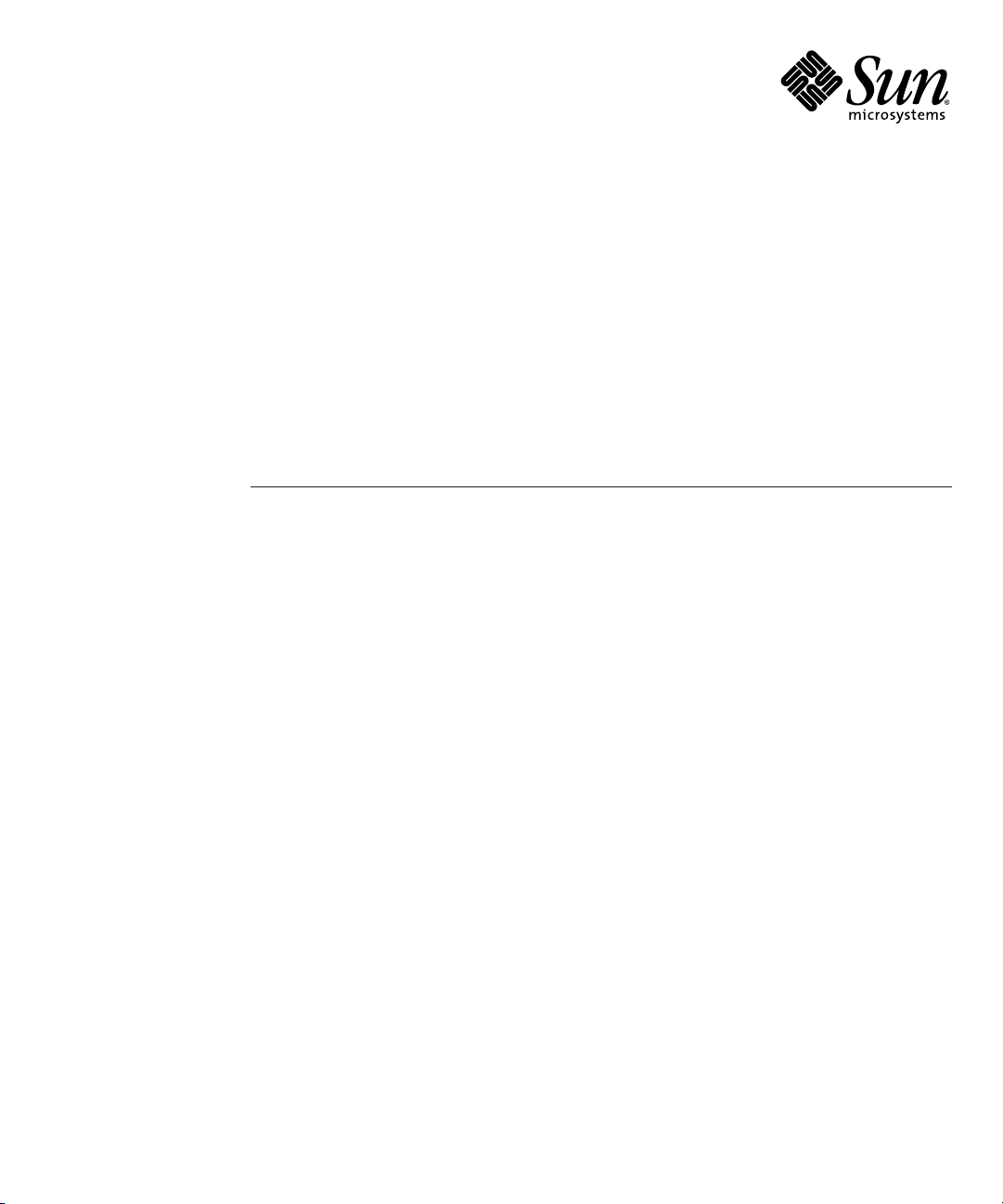
Sun FireTM V20z and Sun Fire V40z
Servers
User Guide
Sun Microsystems, Inc.
www.sun.com
Part No. 817-5248-14
March 2005, Revision A
Submit comments about this document at:
http://www.sun.com/hwdocs/feedback
Page 2
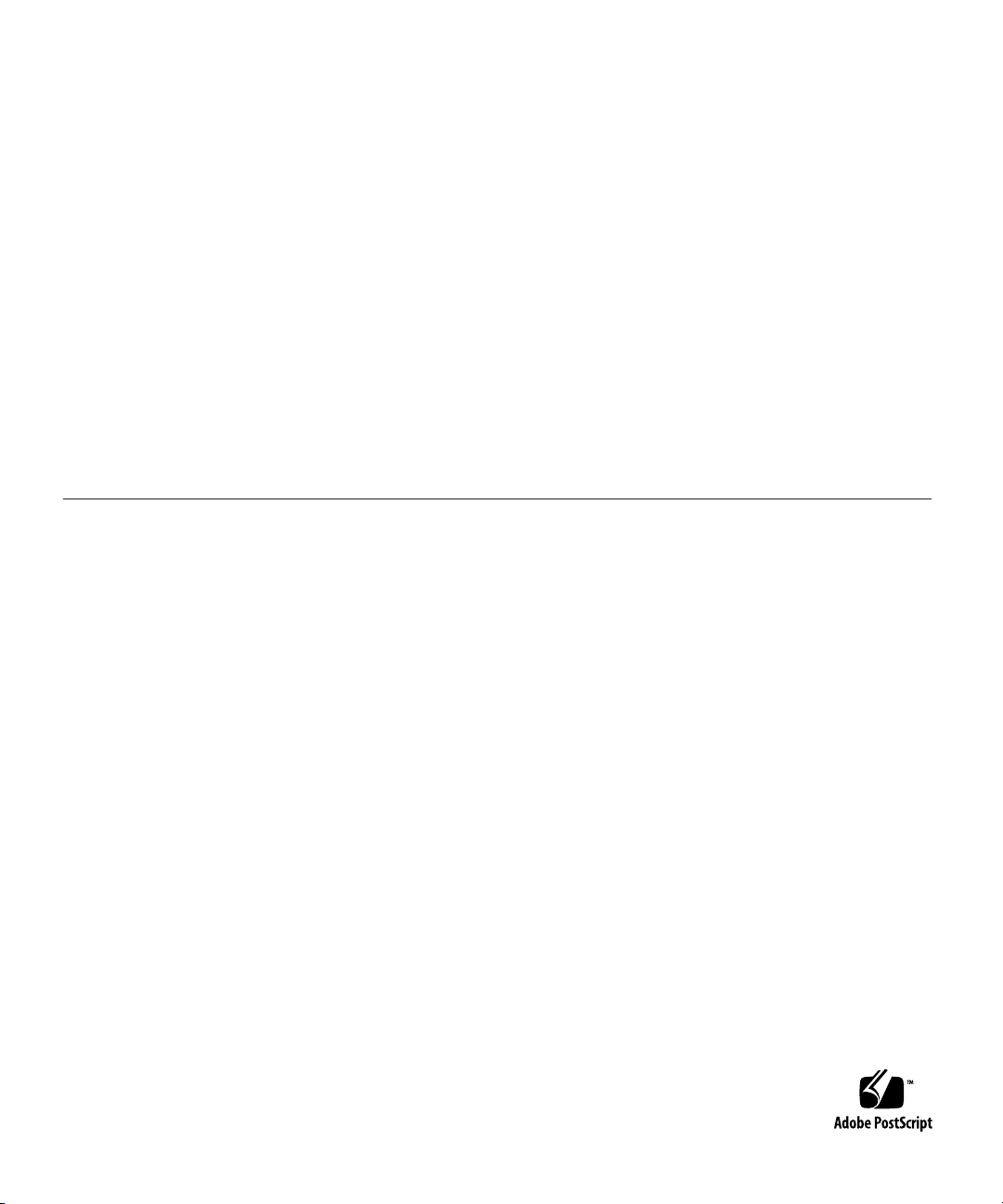
Copyright 2005 Sun Microsystems, Inc., 4150 Network Circle, Santa Clara, California 95054, U.S.A. All rights reserved.
Sun Microsystems, Inc. has intellectual property rights relating to technology that is described in this document. In particular, and without
limitation, these intellectual property rights may include one or more of the U.S. patents listed at
more additional patents or pending patent applications in the U.S. and in other countries.
This document and the product to which it pertains are distributed under licenses restricting their use, copying, distribution and
decompilation. No part of the product or of this document may be reproduced in any form by any means without prior written authorization of
Sun and its licensors, if any.
http://www.sun.com/patents
and one or
Third-party software, including font technology, is copyrighted and licensed from Sun suppliers.
Parts of the product may be derived from Berkeley BSD systems, licensed from the University of California. UNIX is a registered trademark in
the U.S. and in other countries, exclusively licensed through X/Open Company, Ltd.
Sun, Sun Microsystems, the Sun logo, AnswerBook2, docs.sun.com, Sun Fire and Solaris are trademarks or registered trademarks of Sun
Microsystems, Inc. in the U.S. and in other countries.
All SPARC trademarks are used under license and are trademarks or registered trademarks of SPARC International, Inc. in the U.S. and in other
countries. Products bearing SPARC trademarks are based upon an architecture developed by Sun Microsystems, Inc.
The OPEN LOOK and Sun™ Graphical User Interface was developed by Sun Microsystems, Inc. for its users and licensees. Sun acknowledges
the pioneering efforts of Xerox in researching and developing the concept of visual or graphical user interfaces for the computer industry. Sun
holds a non-exclusive license from Xerox to the Xerox Graphical User Interface, which license also covers Sun’s licensees who implement OPEN
LOOK GUIs and otherwise comply with Sun’s written license agreements.
U.S. Government Rights—Commercial use. Government users are subject to the Sun Microsystems, Inc. standard license agreement and
applicable provisions of the FAR and its supplements.
DOCUMENTATION IS PROVIDED "AS IS" AND ALL EXPRESS OR IMPLIED CONDITIONS, REPRESENTATIONS AND WARRANTIES,
INCLUDING ANY IMPLIED WARRANTY OF MERCHANTABILITY, FITNESS FOR A PARTICULAR PURPOSE OR NON-INFRINGEMENT,
ARE DISCLAIMED, EXCEPT TO THE EXTENT THAT SUCH DISCLAIMERS ARE HELD TO BE LEGALLY INVALID.
Copyright 2005 Sun Microsystems, Inc., 4150 Network Circle, Santa Clara, California 95054, États-Unis. Tous droits réservés.
Sun Microsystems, Inc. a les droits de propriété intellectuelle relatants à la technologie qui est décrite dans ce document. En particulier, et sans la
limitation, ces droits de propriété intellectuelle peuvent inclure un ou plus des brevets américains énumérés à
http://www.sun.com/patents
dans les autres pays.
Ce produit ou document est protégé par un copyright et distribué avec des licences qui en restreignent l’utilisation, la copie, la distribution et la
décompilation. Aucune partie de ce produit ou document ne peut être reproduite sous aucune forme, par quelque moyen que ce soit, sans
l’autorisation préalable et écrite de Sun et de ses bailleurs de licence, s’il y en a.
Le logiciel détenu par des tiers, et qui comprend la technologie relative aux polices de caractères, est protégé par un copyright et licencié par des
fournisseurs de Sun.
Des parties de ce produit pourront être dérivées des systèmes Berkeley BSD licenciés par l’Université de Californie. UNIX est une marque
déposée aux États-Unis et dans d’autres pays et licenciée exclusivement par X/Open Company, Ltd.
Sun, Sun Microsystems, le logo Sun, AnswerBook2, docs.sun.com, Sun Fire et Solaris sont des marques de fabrique ou des marques déposées de
Sun Microsystems, Inc. aux États-Unis et dans d’autres pays.
Toutes les marques SPARC sont utilisées sous licence et sont des marques de fabrique ou des marques déposées de SPARC International, Inc.
aux États-Unis et dans d’autres pays. Les produits portant les marques SPARC sont basés sur une architecture développée par Sun
Microsystems, Inc.
L’interface d’utilisation graphique OPEN LOOK et Sun a été développée par Sun Microsystems, Inc. pour ses utilisateurs et licenciés. Sun
reconnaît les efforts de pionniers de Xerox pour la recherche et le développement du concept des interfaces d’utilisation visuelle ou graphique
pour l’industrie de l’informatique. Sun détient une license non exclusive de Xerox sur l’interface d’utilisation graphique Xerox, cette licence
couvrant également les licenciées de Sun qui mettent en place l’interface d’utilisation graphique OPEN LOOK et qui en outre se conforment aux
licences écrites de Sun.
et un ou les brevets plus supplémentaires ou les applications de brevet en attente dans les États-Unis et
LA DOCUMENTATION EST FOURNIE «EN L’ÉTAT» ET TOUTES AUTRES CONDITIONS, DÉCLARATIONS ET GARANTIES EXPRESSES
OU TACITES SONT FORMELLEMENT EXCLUES, DANS LA MESURE AUTORISÉE PAR LA LOI APPLICABLE, Y COMPRIS NOTAMMENT
TOUTE GARANTIE IMPLICITE RELATIVE À LA QUALITÉ MARCHANDE, À L’APTITUDE À UNE UTILISATION PARTICULIÈRE OU À
L’ABSENCE DE CONTREFAÇON.
Page 3

Contents
Preface xi
How This Book is Organized xi
Using UNIX Commands xii
Shell Prompts xii
Typographic Conventions xiii
Related Documentation xiii
Accessing Sun Documentation xiv
Third-Party Web Sites xiv
Contacting Sun Technical Support xiv
Sun Welcomes Your Comments xiv
1. Introduction to the Sun Fire™ V20z and Sun Fire V40z Servers 1–1
1.1 Safety Guidelines 1–1
1.1.1 User Documentation 1–2
1.2 Overview of the Sun Fire V20z Server 1–2
1.2.1 Applications 1–3
1.2.2 Sun Fire V20z Features 1–3
1.2.3 Sun Fire V20z Hardware System Orientation 1–4
1.2.3.1 Sun Fire V20z Front and Back Panels 1–4
1.2.3.2 Sun Fire V20z System Components 1–6
iii
Page 4
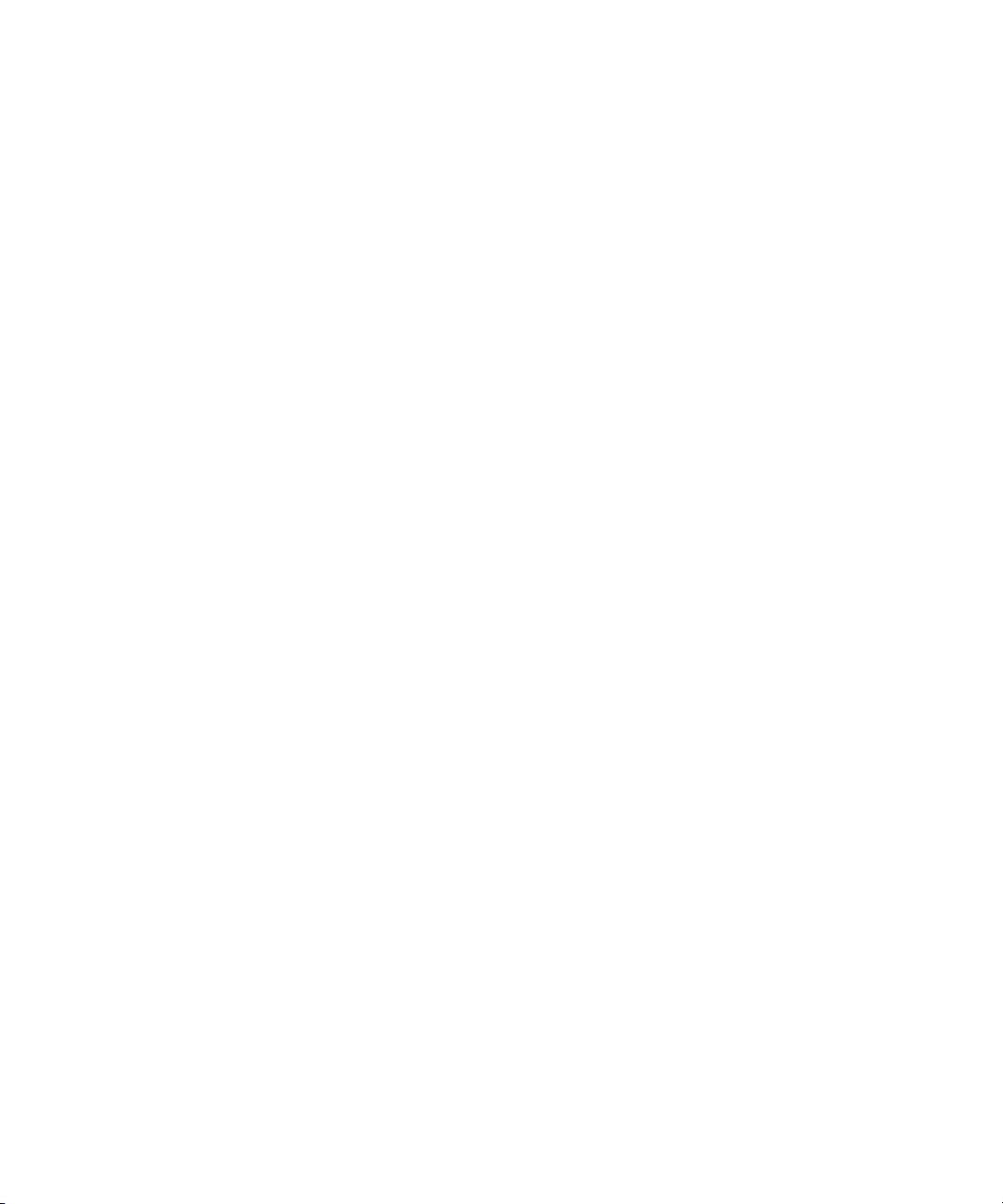
1.3 Overview of the Sun Fire V40z Server 1–7
1.3.1 Applications 1–7
1.3.2 Sun Fire V40z Features 1–8
1.3.3 Sun Fire V40z Server Hardware System Orientation 1–9
1.3.3.1 Sun Fire V40z Front and Back Panels 1–9
1.3.3.2 Sun Fire V40z System Components 1–11
1.4 Shared Features of the Sun Fire V20z and Sun Fire V40z Servers 1–12
1.4.1 Server Management 1–12
1.4.1.1 Service Processor 1–12
1.4.1.2 Operator Panel 1–13
1.4.1.3 Front and Back Panel LEDs 1–18
1.5 Accessory Kits 1–19
1.6 Additional Options and Customer-Replaceable Components 1–21
1.7 Field-Replacement Units 1–24
2. Powering On and Configuring BIOS Settings 2–1
2.1 Powering On the Server 2–1
2.2 Powering Off the Server 2–3
2.3 Escape Sequences for Remote Console Terminal 2–4
2.4 BIOS Setup Utility 2–5
2.4.1 Main Menu 2–6
2.4.2 Advanced Menu 2–8
2.4.3 Security Menu 2–13
2.4.4 Power Menu 2–14
2.4.5 Boot Menu 2–14
2.4.6 Exit Menu 2–15
2.4.7 QuickBoot Feature 2–15
2.5 Booting From a USB Diskette Device 2–16
iv
Sun Fire V20z and Sun Fire V40z Servers—User Guide • March 2005
Page 5
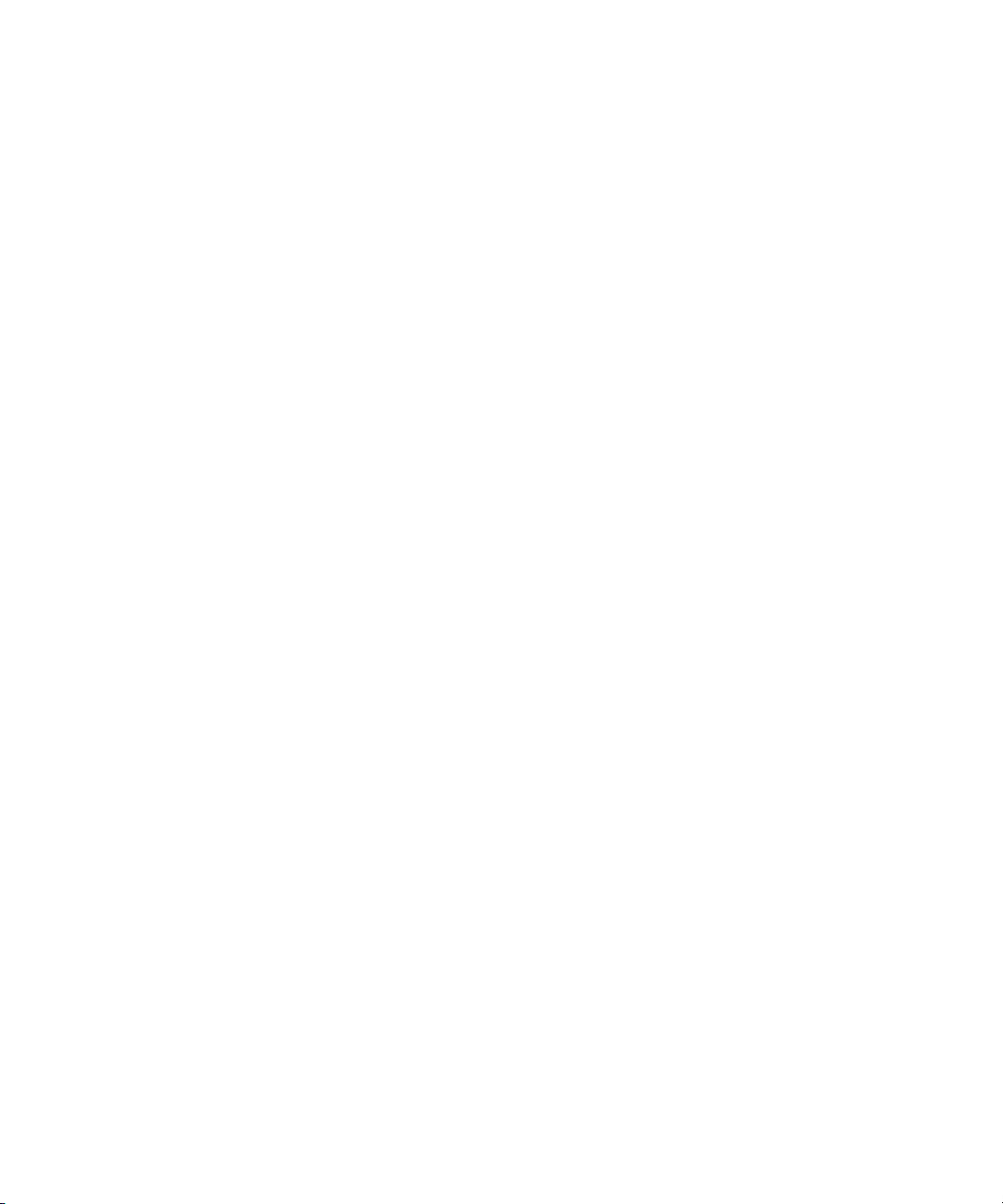
3. Maintaining the Sun Fire V20z Server 3–1
3.1 Tools and Supplies Needed 3–1
3.2 Powering Off the Server and Removing the Cover 3–2
3.2.1 Server Top-Cover Installation 3–3
3.3 Locations of Sun Fire V20z Components 3–4
3.3.1 SCSI ID Assignments 3–5
3.3.1.1 Linux-based Server 3–5
3.3.1.2 Solaris-based Server 3–5
3.4 Releases of the Sun Fire V20z Server 3–5
3.4.1 Versions of the Sun Fire V20z Server 3–6
3.4.1.1 Important Information 3–6
3.4.1.2 Solaris 9 OS Install-Time Update for a Super-FRU
Replacement 3–7
3.4.2 No Mixing of CPU Stepping Versions 3–8
3.4.2.1 Verifying the Stepping Version of the CPU 3–8
3.4.3 Support Guide for Half-Length PCI Card Removed 3–11
3.5 Customer-Replaceable-Unit Replacement Procedures 3–12
3.5.1 I/O Board 3–13
3.5.2 PCI Card 3–14
3.5.2.1 Supported PCI Cards 3–14
3.5.2.2 Adding or Replacing a PCI Card 3–14
3.5.3 SCSI Hard Disk Drive and Carrier 3–16
3.5.3.1 Removing an HDD and Carrier 3–16
3.5.3.2 Installing an HDD and Carrier 3–17
3.5.4 SCSI Backplane 3–18
3.5.5 CD-ROM/DVD-ROM/Diskette Drive Assembly 3–21
3.5.6 Operator-Panel Board and LCD Display 3–23
3.5.7 Power Supply 3–24
3.5.8 Cooling Fans 3–26
Contents
v
Page 6
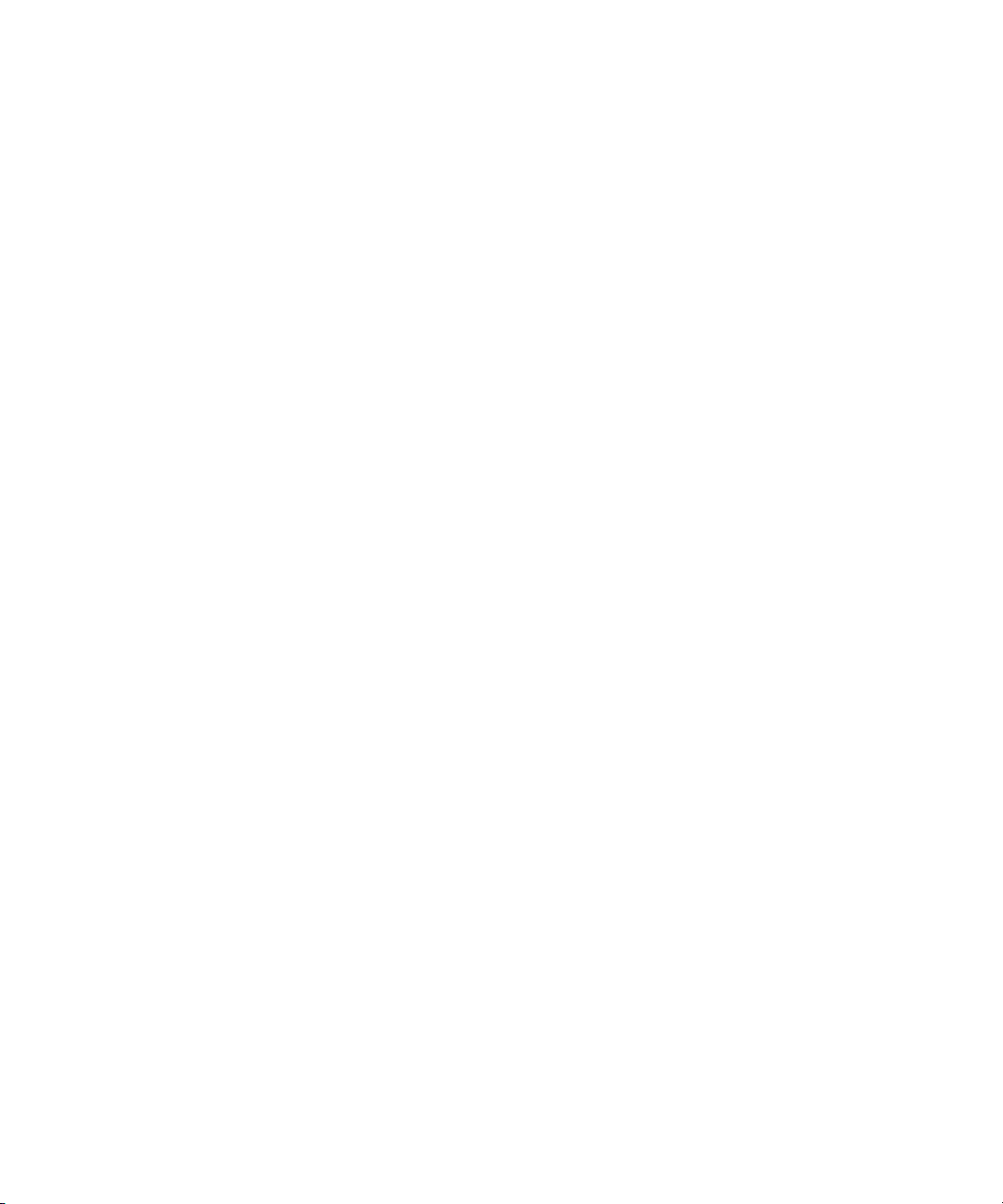
3.5.9 Memory Voltage-Regulator Modules 3–28
3.5.10 CPU Voltage-Regulator Modules 3–29
3.5.10.1 Before You Start 3–29
3.5.10.2 Removing a CPU VRM 3–30
3.5.10.3 Replacing a CPU VRM 3–30
3.5.11 Memory Modules 3–31
3.5.11.1 Memory Module Population Rules 3–31
3.5.11.2 Removing a memory module 3–33
3.5.11.3 Installing a Memory Module 3–33
3.5.12 System Battery 3–34
3.5.12.1 Removing the System Battery 3–34
3.5.12.2 Replacing the System Battery 3–35
3.5.13 Cable Kit 3–35
3.5.14 CPUs and Heatsinks 3–37
3.5.14.1 One-CPU Configuration 3–37
3.5.14.2 Removing a Heatsink and CPU 3–37
3.5.14.3 Installing a CPU and Heatsink 3–40
3.5.15 Super-FRU 3–42
3.6 Sun Fire V20z Indicators, Switches and Jumpers 3–44
3.6.1 Sun Fire V20z Motherboard 3–44
3.6.2 Clear-CMOS Jumper 3–47
4. Maintaining the Sun Fire V40z Server 4–1
4.1 Tools and Supplies Needed 4–1
4.2 Powering Off the Server and Removing the Cover 4–2
4.3 Locations of Sun Fire V40z Components 4–3
4.3.1 SCSI ID Assignments 4–5
4.3.1.1 Linux-based Server 4–5
4.3.1.2 Solaris-based Server 4–5
vi
Sun Fire V20z and Sun Fire V40z Servers—User Guide • March 2005
Page 7
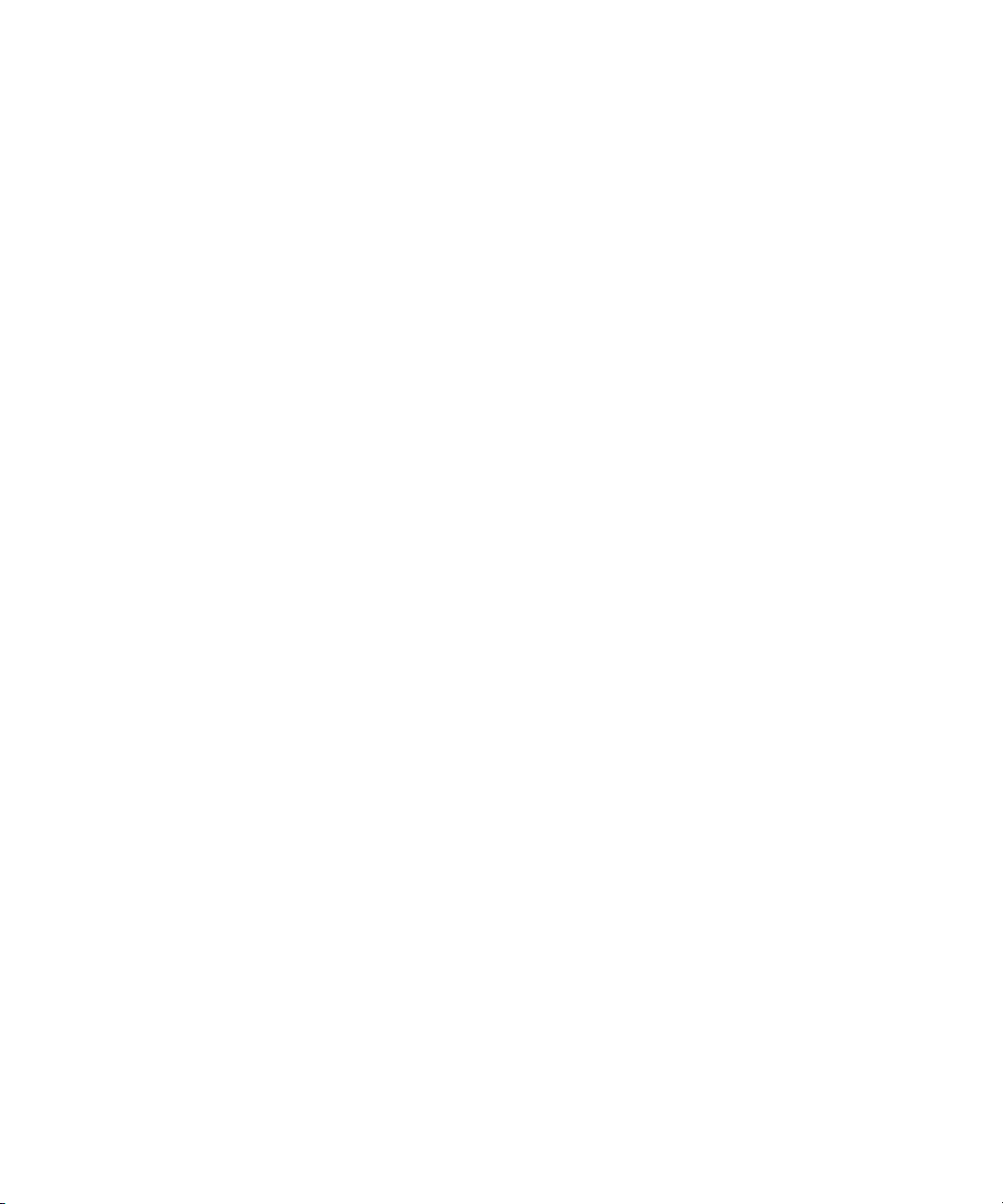
4.4 Releases of the Sun Fire V40z Server 4–6
4.4.1 Versions of the Servers 4–6
4.4.1.1 Important Information 4–6
4.4.1.2 Solaris 9 OS Install-Time Update for a Super-FRU
Replacement 4–7
4.4.2 No Mixing of CPU Stepping Versions 4–8
4.4.2.1 Verifying the Stepping Version of the CPU 4–8
4.5 Customer-Replaceable-Unit Replacement Procedures 4–12
4.5.1 PCI Card 4–13
4.5.1.1 Supported PCI Cards 4–13
4.5.1.2 Adding or Replacing a PCI Card 4–14
4.5.1.3 Sun Fire V40z Server PCI Card Slot Locations 4–14
4.5.1.4 Installing a Vertical PCI Card in a Vertical Slot 4–15
4.5.1.5 Installing a Horizontal PCI Card and Riser 4–17
4.5.2 SCSI Hard Disk Drive and Carrier 4–21
4.5.2.1 Removing an HDD and Carrier 4–21
4.5.2.2 Installing an HDD and Carrier 4–22
4.5.2.3 Installing an Optional Sixth HDD and Adapter 4–23
4.5.3 DVD-ROM/Diskette Drive Assembly 4–24
4.5.4 CPU Card 4–25
4.5.5 Operator Panel and LCD Assembly 4–29
4.5.6 SCSI Backplane Assembly 4–30
4.5.7 Cooling Fans 4–31
4.5.7.1 Fan Numbering 4–32
4.5.7.2 Replacing an Individual Cooling Fan 4–32
4.5.7.3 Replacing the Front Fan-Cage Assembly 4–34
4.5.7.4 Replacing the Rear Fan-Cage Assembly 4–35
Contents
vii
Page 8
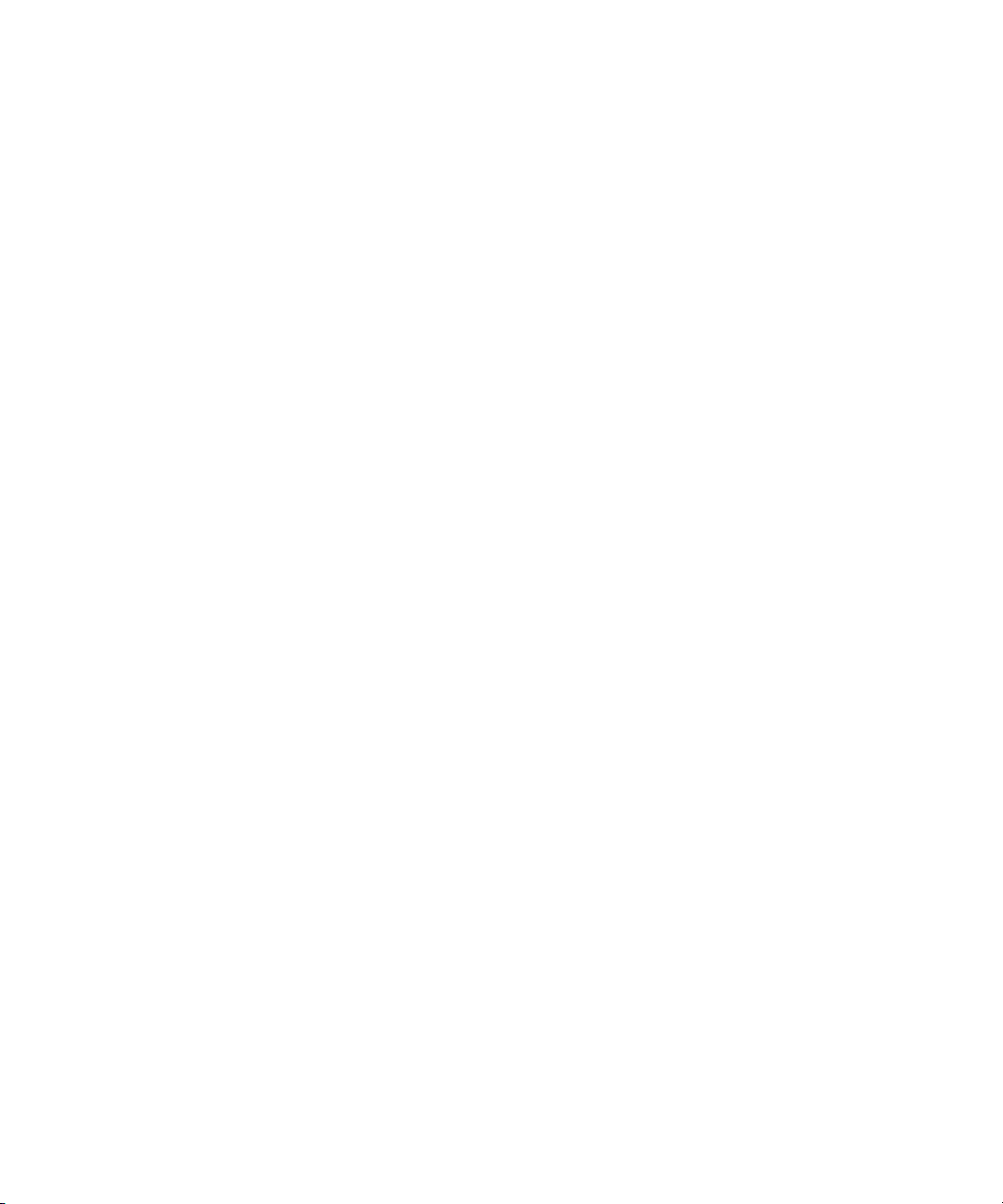
4.5.8 Power Supplies and Power-Supply Cage Assembly 4–37
4.5.8.1 Replacing an Individual Power Supply 4–37
4.5.8.2 Replacing a Power-Supply Cage Assembly 4–39
4.5.9 Memory Voltage-Regulator Modules 4–41
4.5.9.1 Replacing a Memory VRM on the Motherboard 4–41
4.5.9.2 Replacing a Memory VRM on the CPU Card 4–42
4.5.10 CPU Voltage-Regulator Modules 4–44
4.5.10.1 Before You Start 4–44
4.5.10.2 Replacing a CPU VRM on the Motherboard 4–44
4.5.10.3 Replacing a CPU VRM on the CPU Card 4–47
4.5.11 Memory Modules 4–49
4.5.11.1 Memory Module Population Rules 4–49
4.5.11.2 Replacing a Memory Module on the Motherboard 4–51
4.5.11.3 Replacing a Memory Module on the CPU Card 4–52
4.5.12 CPUs and Heatsinks 4–53
4.5.12.1 Replacing a CPU on the Motherboard 4–54
4.5.12.2 Replacing a CPU on the Optional CPU Card 4–58
4.5.13 System Battery 4–63
4.5.14 Cable Kit 4–65
4.5.14.1 Remove System Components 4–65
4.5.14.2 Remove and Replace the Cables 4–68
4.5.14.3 Re-install the Components 4–73
4.5.15 Super FRU 4–76
4.6 Sun Fire V40z Indicators, Switches and Jumpers 4–78
4.6.1 Sun Fire V40z Motherboard and CPU Card 4–78
4.6.2 Clear-CMOS Jumper 4–80
viii
Sun Fire V20z and Sun Fire V40z Servers—User Guide • March 2005
Page 9
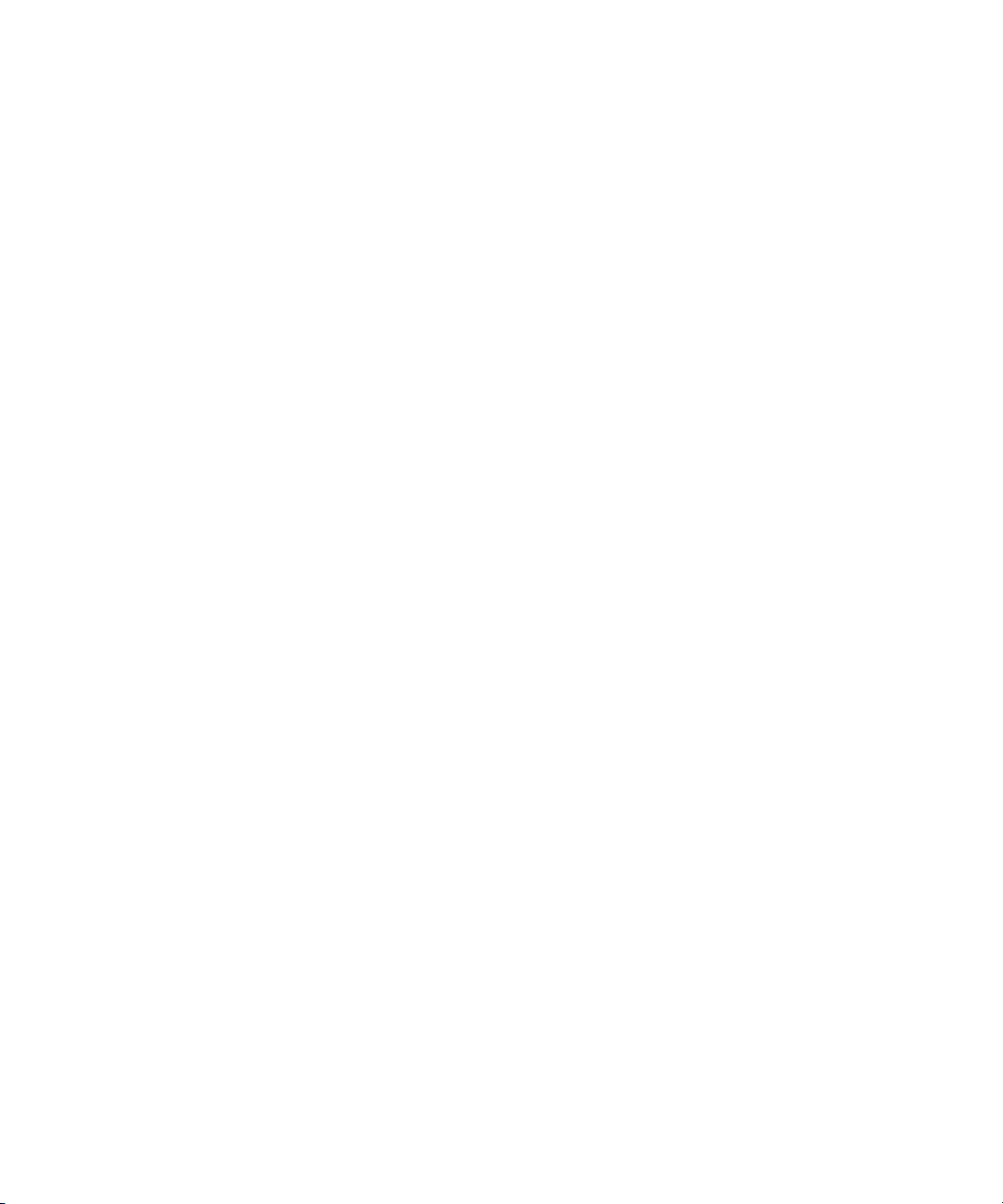
A. System Specifications A–1
A.1 Sun Fire V20z Specifications A–1
A.1.1 Sun Fire V20z Physical Specifications A–1
A.1.2 Sun Fire V20z Power Specifications A–2
A.1.3 Sun Fire V20z Environmental Specifications A–2
A.2 Sun Fire V40z Specifications A–3
A.2.1 Sun Fire V40z Physical Specifications A–3
A.2.2 Sun Fire V40z Power Specifications A–3
A.2.3 Sun Fire V40z Environmental Specifications A–4
B. BIOS POST Codes B–1
C. SCSI BIOS Configuration Utility C–1
C.1 Starting the SCSI BIOS Configuration Utility C–1
C.2 Using the Configuration Utility C–2
C.2.1 User Input C–3
C.2.2 Main Menu C–3
C.2.3 Boot Adapter List C–5
C.2.4 Global Properties C–6
C.2.5 Adapter Properties C–7
C.2.6 Device Properties C–9
C.2.7 RAID Properties C–12
C.3 Quitting the SCSI BIOS Configuration Utility C–14
Contents
ix
Page 10
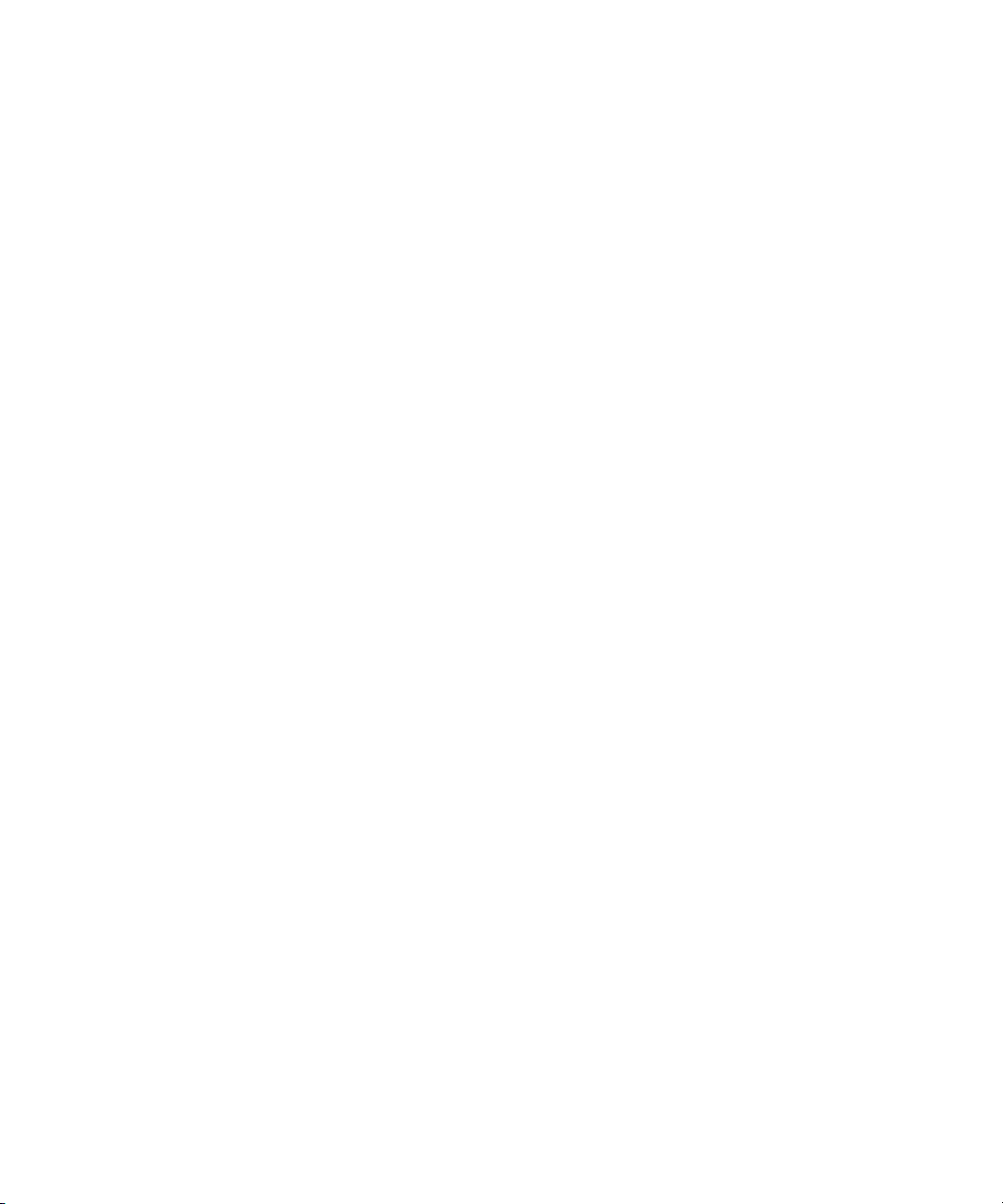
D. Supplemental Information D–1
D.1 RAID Support D–1
D.1.1 LSI Logic’s Integrated RAID Solution D–2
D.1.2 Integrated Mirroring D–2
D.1.3 Zero-Channel RAID Not Supported D–3
D.1.4 Alternative Internal Drive RAID Configuration For Sun Fire V40z
Servers (Only) D–3
Index Index–1
x
Sun Fire V20z and Sun Fire V40z Servers—User Guide • March 2005
Page 11
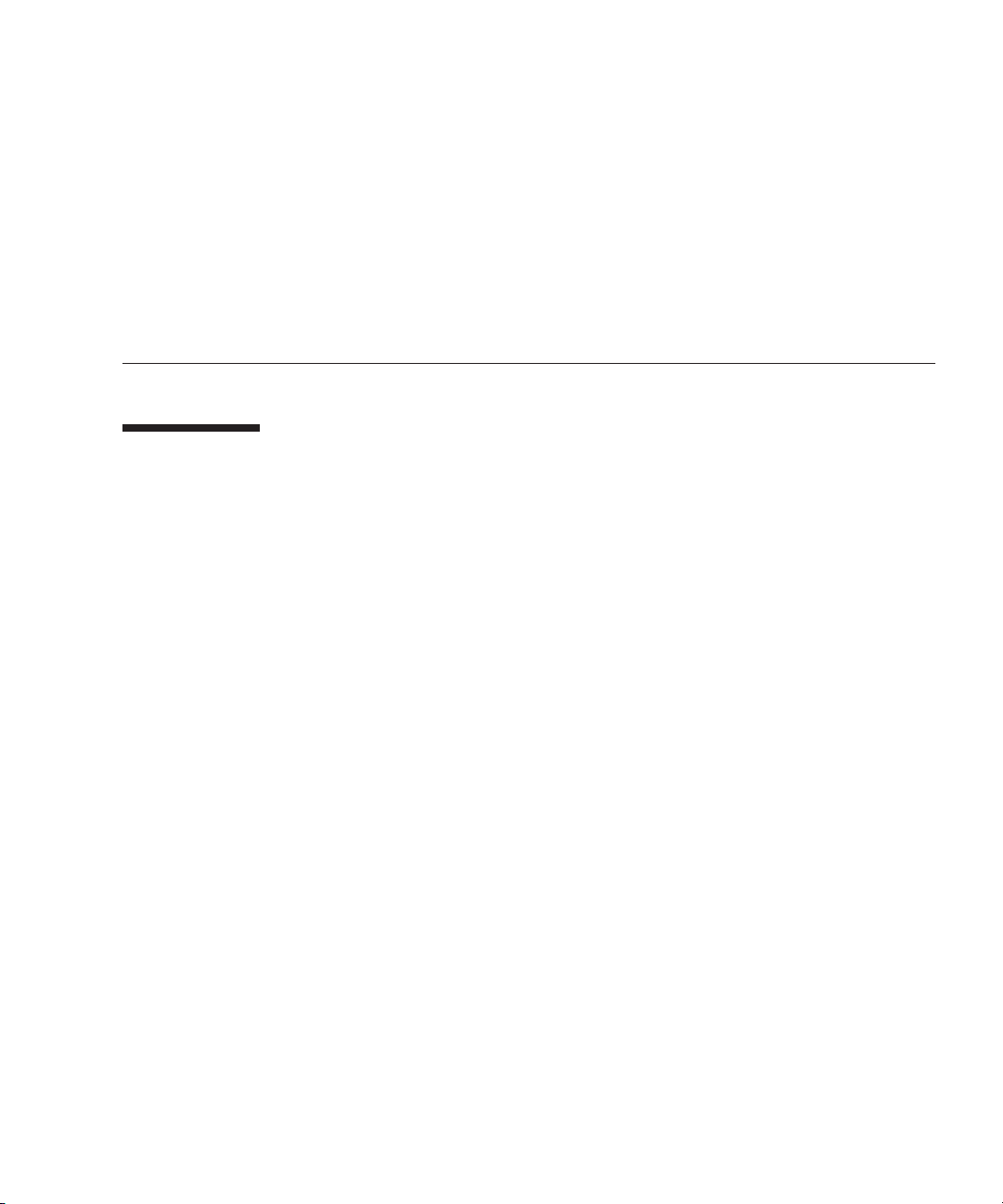
Preface
How This Book is Organized
Chapter 1 contains an overview of the Sun Fire V20z and Sun Fire V40z servers.
Chapter 2 contains information about how to power on the server and configure the
BIOS.
Chapter 3 contains information about removing and replacing components in a Sun
Fire V20z server.
Chapter 4 contains information about removing and replacing components in a Sun
Fire V40z server.
Appendix A contains information about optimizing system performance.
Appendix B contains a listing of BIOS POST codes.
Appendix C contains reference information about using the Fusion-MPT SCSI BIOS
Configuration Utility.
Appendix D contains supplemental information about hardware.
xi
Page 12
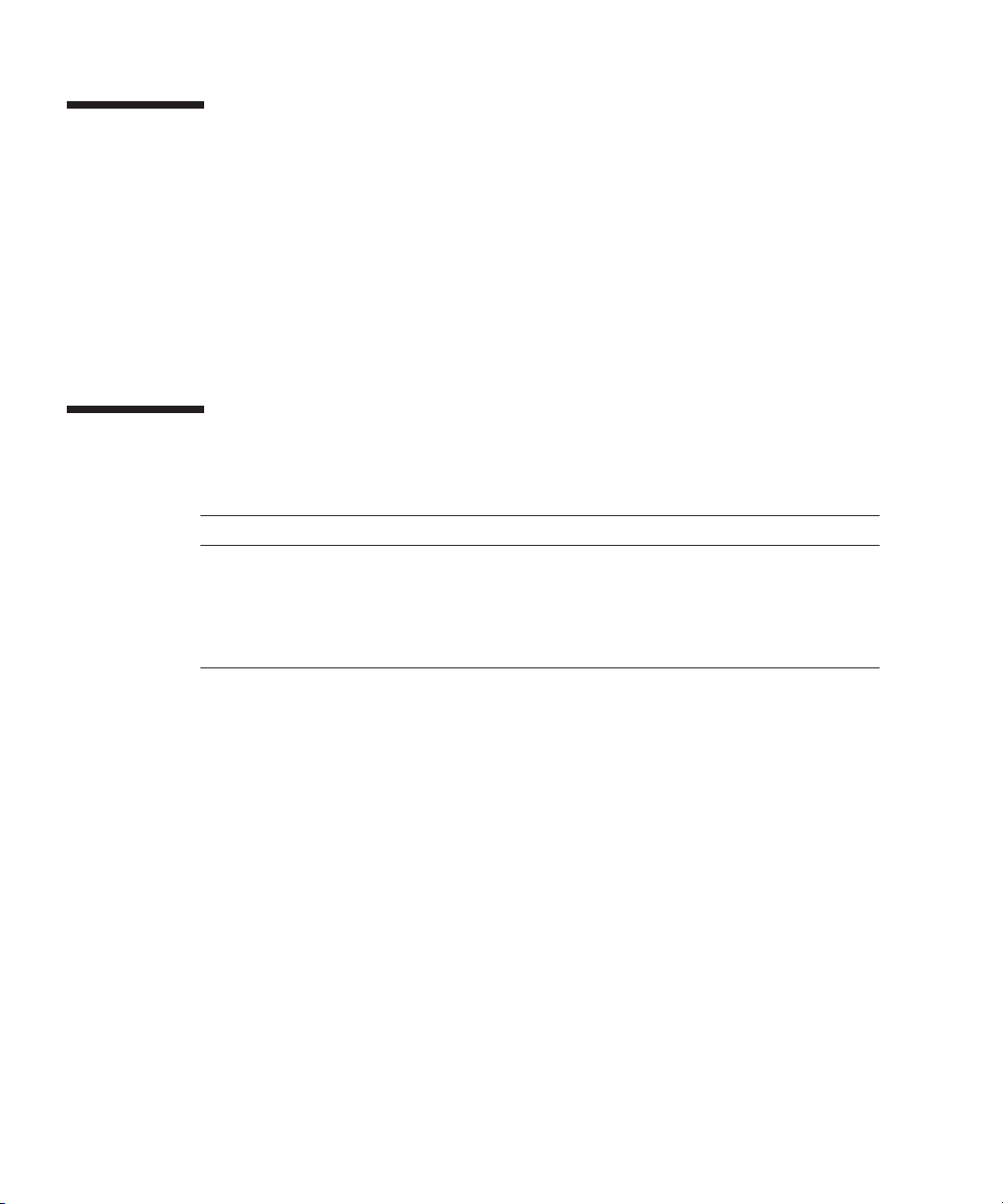
Using UNIX Commands
This document might not contain information about basic UNIX® commands and
procedures such as shutting down the system, booting the system and configuring
devices. See the following documents for this information:
■
Software documentation that you received with your system
Solaris™ operating environment documentation, which is located at:
■
http://docs.sun.com
Shell Prompts
Shell Prompt
C shell
C shell superuser
Bourne shell and Korn shell
Bourne shell and Korn shell superuser
machine-name
machine-name
$
#
%
#
xii
Sun Fire V20z and Sun Fire V40z Servers—User Guide • March 2005
Page 13
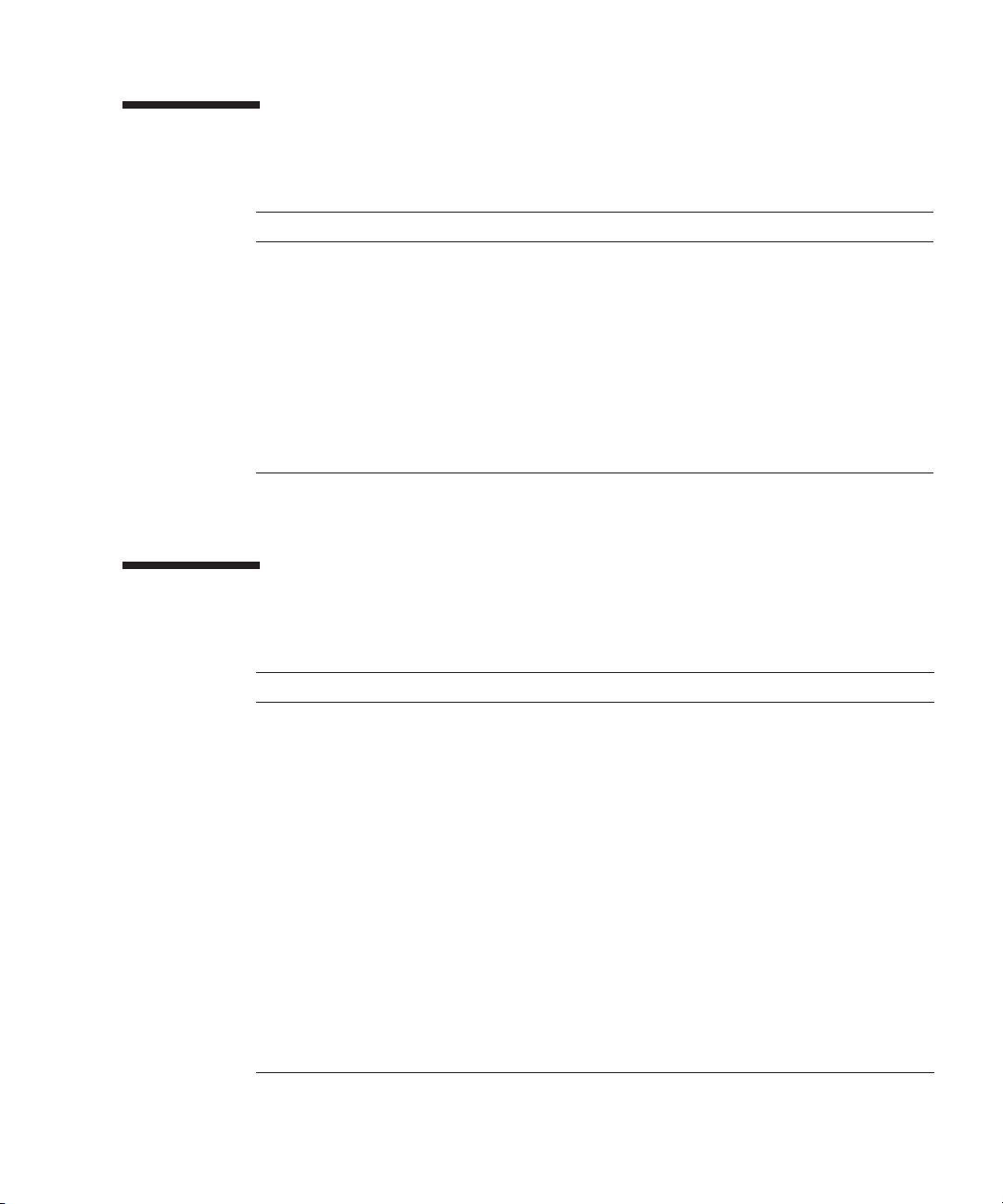
Typographic Conventions
*
Typeface
AaBbCc123
AaBbCc123
AaBbCc123
* The settings on your browser might differ from these settings.
Meaning Examples
The names of commands, files
and directories; on-screen
computer output
What you type, when contrasted
with on-screen computer output
Book titles, new words or terms,
words to be emphasized.
Replace command-line variables
with real names or values.
Edit your
ls -a
Use
% You have mail
su
%
Password:
Read Chapter 6 in the
These are called
must
You
To delete a file, type
.login
be superuser to do this.
file.
to list all files.
.
User’s Guide
class
options.
rm filename
.
Related Documentation
Application Title Part Number
Safety information
Safety notices and
international compliance
certification statements
Hardware and system
software installation
Server management
Operating-system
installation
Troubleshooting and
diagnostics
Late-breaking
information
Important Safety Information for Sun Hardware
Systems
Sun Fire V20z and Sun Fire V40z Servers—Safety
and Compliance Guide
Sun Fire V20z and Sun Fire V40z Servers—
Installation Guide
Sun Fire V20z and Sun Fire V40z Servers—
Server Management Guide
Sun Fire V20z and Sun Fire V40z Servers—Linux
Operating System Installation Guide
Sun Fire V20z and Sun Fire V40z Servers—
Troubleshooting Techniques and Diagnositcs Guide
Sun Fire V20z and Sun Fire V40z Servers Release
Notes
816-7190-xx
817-5251-xx
817-5246-xx
817-5249-xx
817-5250-xx
817-7184-xx
817-1771-xx
.
Preface
xiii
Page 14
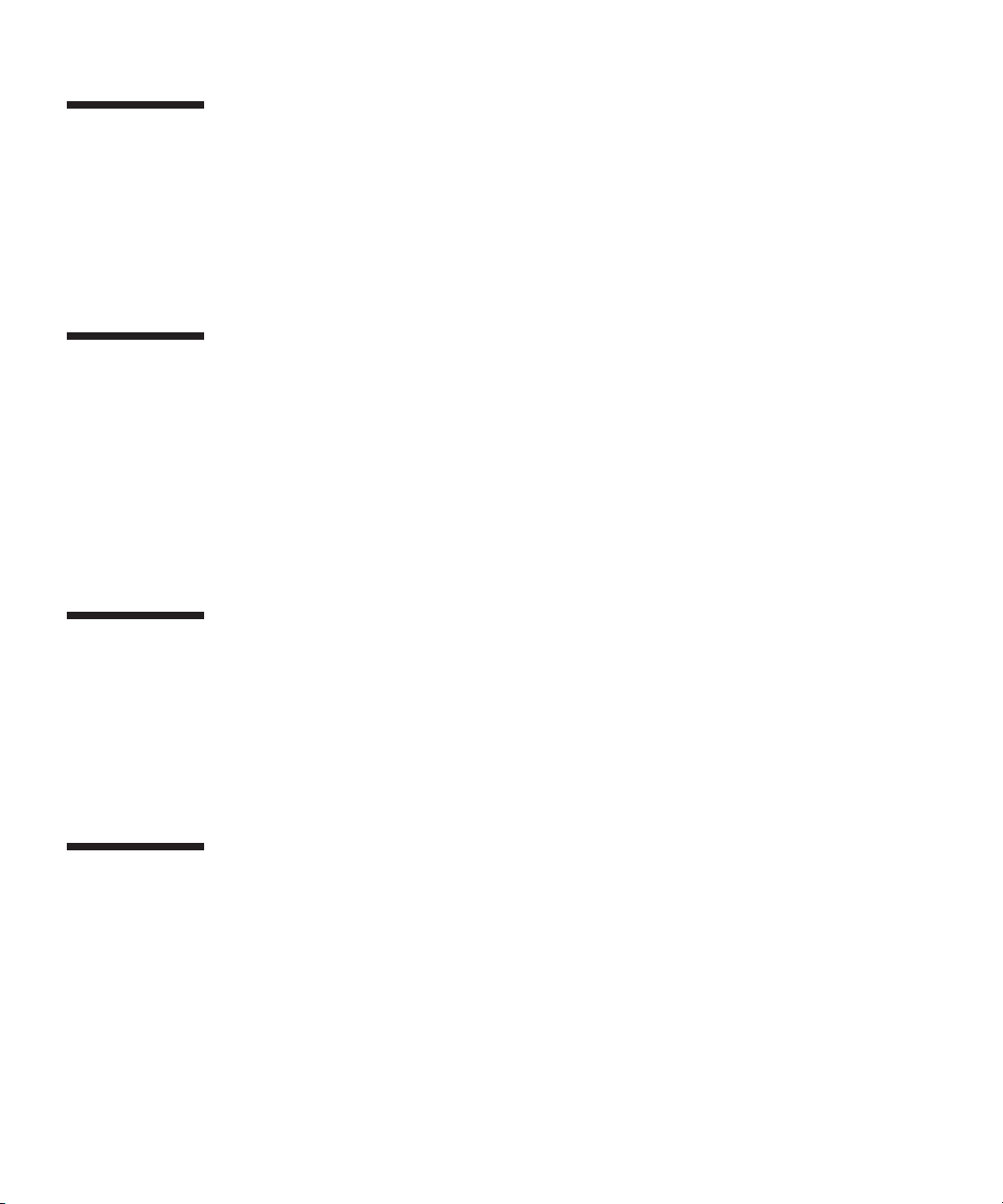
Accessing Sun Documentation
You can view, print or purchase a broad selection of Sun documentation, including
localized versions, at:
http://www.sun.com/documentation
Third-Party Web Sites
Sun is not responsible for the availability of third-party web sites mentioned in this
document. Sun does not endorse and is not responsible or liable for any content,
advertising, products or other materials that are available on or through such sites or
resources. Sun will not be responsible or liable for any actual or alleged damage or
loss caused by or in connection with the use of or reliance on any such content,
goods or services that are available on or through such sites or resources.
Contacting Sun Technical Support
If you have technical questions about this product that are not answered in this
document, go to:
http://www.sun.com/service/contacting
Sun Welcomes Your Comments
Sun is interested in improving its documentation and welcomes your comments and
suggestions. You can submit your comments by going to:
http://www.sun.com/hwdocs/feedback
Please include the title and part number of your document with your feedback:
Sun Fire V20z and Sun Fire V40z Servers—User Guide
xiv
Sun Fire V20z and Sun Fire V40z Servers—User Guide • March 2005
, part number 817-5248-14
Page 15
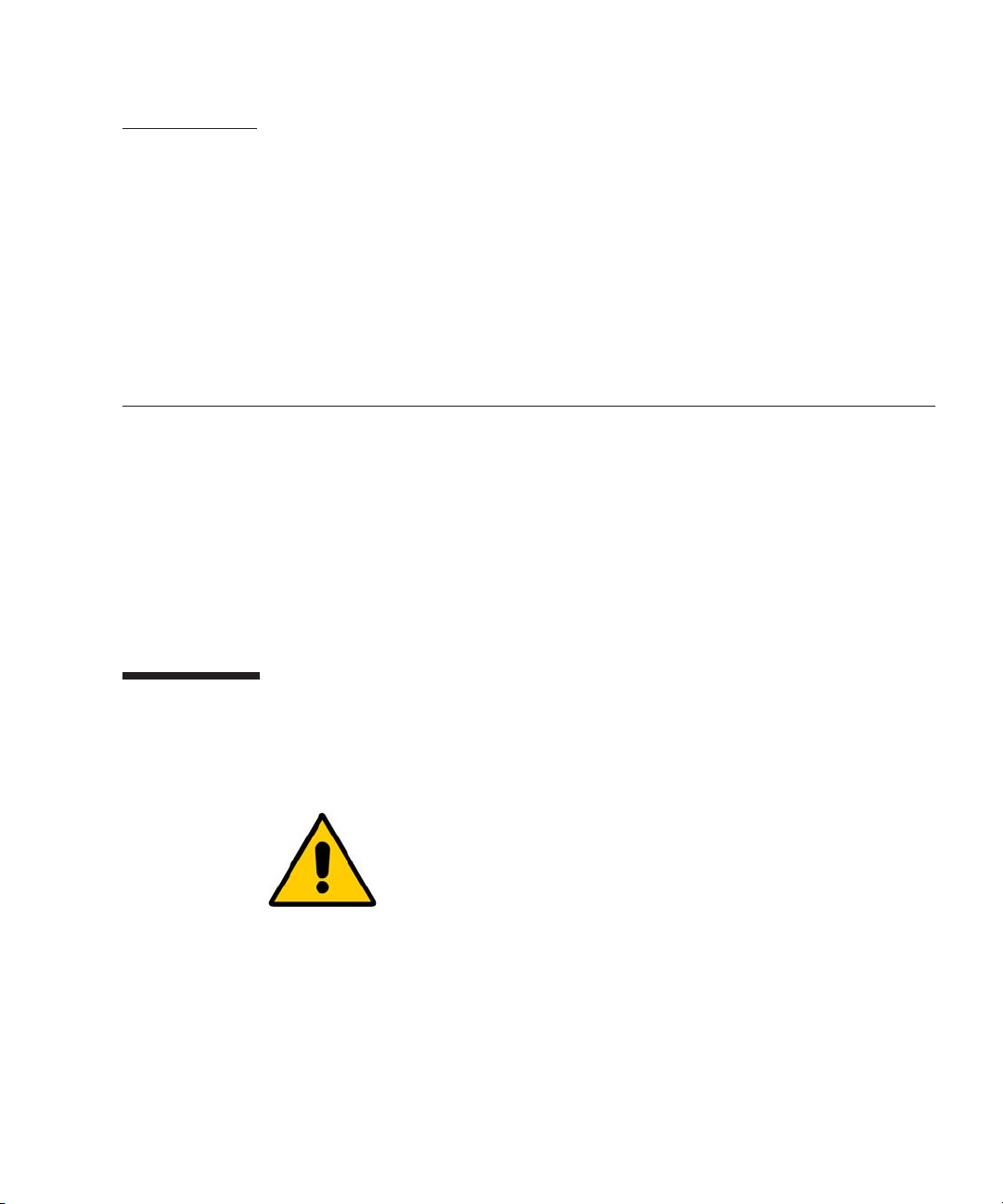
CHAPTER
1
Introduction to the Sun Fire™ V20z and Sun Fire V40z Servers
This chapter contains an overview of the Sun Fire™ V20z and Sun Fire V40z servers.
This chapter contains the following sections:
“Overview of the Sun Fire V20z Server” on page 1-2
■
■
“Overview of the Sun Fire V40z Server” on page 1-7
■
“Shared Features of the Sun Fire V20z and Sun Fire V40z Servers” on page 1-12
“Accessory Kits” on page 1-19
■
■
“Additional Options and Customer-Replaceable Components” on page 1-21
1.1 Safety Guidelines
You can safely connect the Sun Fire V20z and V40z servers to an IT Power System.
The use of the black-on-yellow“exclamation-point-in-a-triangle”
symbol on the product indicates a reference to the following
important safety information, concerning National Deviations for
Finland, Norway and Sweden:
English:
■
the socket outlet to be an earthing type.
■
Finnish:
pistorasiaan.
■
Norwegian:
■
Swedish:
The earthed-style attachment plug on the power-supply cord requires
Laite on liitettävä suojamaadoituskoskettimilla varustettuun
Apparatet må tilkoples jordet stikkontakt.
Apparaten skall anslutas till jordat uttag.
1-1
Page 16
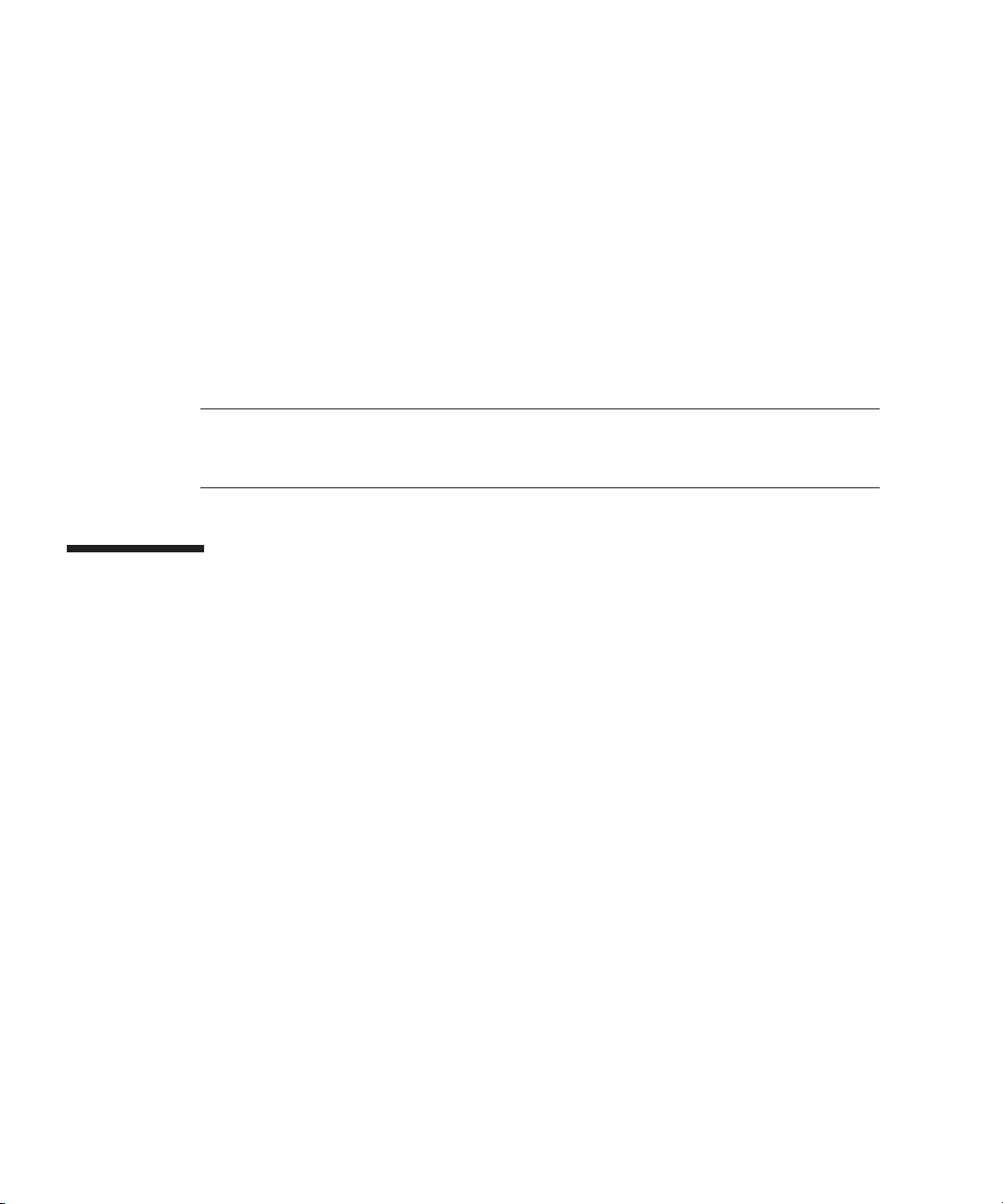
1.1.1 User Documentation
For the most up-to-date user documentation, for both the Sun Fire V20z and Sun Fire
V40z servers, please visit the following Web site:
http://www.sun.com/products-n-solutions/hardware/docs/
Servers/Workgroup_Servers/Sun_Fire_V20z/index.html
This site contains the user manuals, the Release Notes and the individual guides for
each of the customer-replaceable units (CRUs).
To verify whether a document on the site is more recent than the document that you
have, refer to the final two digits (the dash-roll) of the Part Number for that
document.
Note –
Sun Fire V20z and Sun Fire V40z servers is also available at this Web site. Refer to
part number (PN) 817-7185.
A document explaining the differences among the released versions of the
1.2 Overview of the Sun Fire V20z Server
The Sun Fire V20z is an AMD Opteron™ processor-based enterprise-class 1U 2P
server. The Sun Fire V20z provides performance and value to an enterprise
environment, offering significantly better performance than current 32-bit
Intel-based solutions. The balanced server design maximizes overall performance
through industry-leading I/O options, and delivers compelling real-world workload
performance.
The Sun Fire V20z server includes an embedded service processor (SP), flash
memory, RAM, a separate Ethernet interface and server-management software. It
comes equipped with superior server-management tools for greater control and
minimum total cost of ownership. You can use the command line interface or SNMP
integration with third-party frameworks to configure and manage the platform with
the SP. The dedicated SP provides complete operating-system independence and
maximum availability of server management.
1-2
Sun Fire V20z and Sun Fire V40z Servers—User Guide • March 2005
Page 17
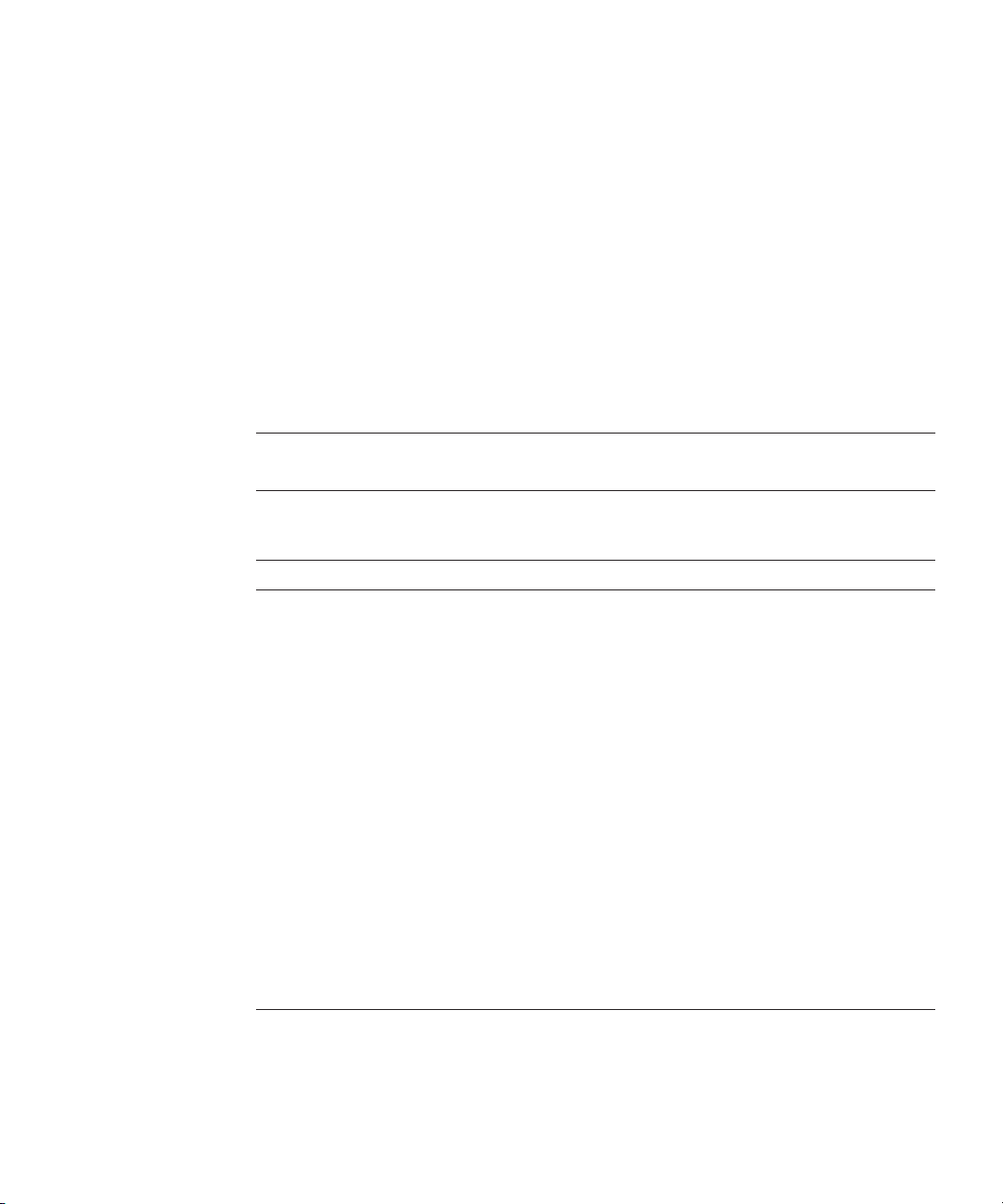
1.2.1 Applications
The Sun Fire V20z server is ideal for the following applications:
Web or application hosting
■
■
High-performance compute clusters
■
Offsite/remote server installations
Database workloads
■
■
Corporate data centers
1.2.2 Sun Fire V20z Features
TABLE 1-1
Note –
product features:
TABLE 1-1
Component Description
CPU 2 AMD Opteron processors
Memory 512 MB–16 GB ECC, registered DDR
Hard Drives 1 or 2 U320 SCSI (only in integrated mirroring configurations—see
SCSI Controller Embedded U320 controller with potential mirroring support
Network I/O Dual embedded Gigabit Ethernet
PCI I/O 2 PCI-X expansion slots:
Other I/O Internal CD-ROM (or DVD-ROM) and diskette drive
Management Service PowerPC running embedded server and SSL encryption for secure
shows the main features of the Sun Fire V20z server.
Visit the product Web site for the most up-to-date information on the
http://www.sun.com/servers/entry/v20z.
Sun Fire V20z Server Features
64-bit x86 architecture
(8 slots, 3.05 cm max. height)
“Integrated Mirroring” on page D-2)
• 1 full-length 66 MHz/64-bit or 133 MHz/64-bit
• 1 half-length 66 MHz/64-bit
Embedded SVGA video, keyboard and mouse connectors
management from anywhere and two dedicated 10/100 Ethernet
ports to the SP.
Chapter 1 Introduction to the Sun Fire™ V20z and Sun Fire V40z Servers
1-3
Page 18

1.2.3 Sun Fire V20z Hardware System Orientation
Before performing any service procedures, become familiar with the physical
orientation and features of your Sun Fire V20z server.
1.2.3.1 Sun Fire V20z Front and Back Panels
Hard disk drive 0
Platform power
button
Platform power
indicator LED
FIGURE 1-1
Front Panel of the Sun Fire V20z Server
FIGURE 1-1
shows the front panel of the Sun Fire V20z server.
Hard disk drive 1
System-fault
LED
Locate button
and LED
Operator-panel
buttons
Operator-panel
LCD display
Refer to “Operator Panel” on page 1-13 for more information about the operator
panel.
1-4
Sun Fire V20z and Sun Fire V40z Servers—User Guide • March 2005
Page 19
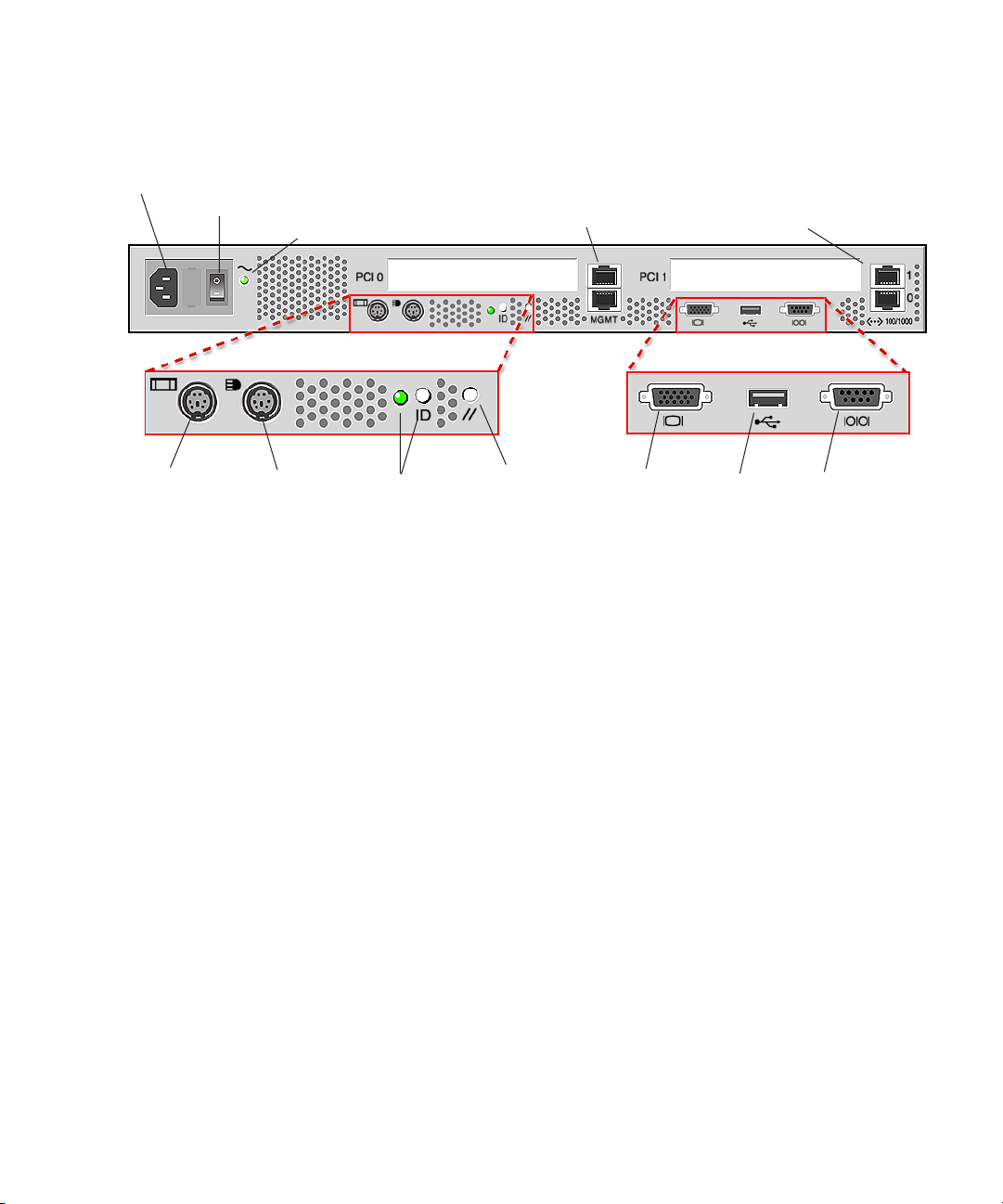
FIGURE 1-2
shows the back panel of the Sun Fire V20z server:
AC power connector
AC power switch
AC power indicator LED
Keyboard Mouse
connector connector
FIGURE 1-2
Back Panel of the Sun Fire V20z Server
Ethernet Port Labelling
It is important to note the labelling of the ethernet ports on the back panel of the Sun
Fire V20z server. As shown on the far right side of the server illustrated in
FIGURE 1-2
the bottom port, respectively.
Locate button
and LED
, interfaces
eth1
and
SP 10/100
Ethernet
connectors
SP reset
button
eth0
are labelled as “1” on the upper port and “0” on
Video
connector
Platform Gigabit
Ethernet
connectors
USB
connector
Serial port
connector
PCI Slot Labelling
The PCI slots are labelled on the server back panel as PCI O (next to the power
supply) and PCI 1 (between the SP and platform ethernet ports). See
■
The slot on the motherboard that corresponds to PCI 0 is identified by the
silkscreen label “Slot 2 133MHz”.
■
The slot on the motherboard that corresponds to PCI 1 is identified by the
silkscreen label “Slot 1 66MHz”.
Chapter 1 Introduction to the Sun Fire™ V20z and Sun Fire V40z Servers
FIGURE 1-2
.
1-5
Page 20

1.2.3.2 Sun Fire V20z System Components
PCI Riser
(half length)
FIGURE 1-3
I/O
Board
Fans (2)
Memory VRM
Memory Modules
shows the locations of the components inside the Sun Fire V20z chassis.
Powe r
Supply
PCI Riser
(full length)
Side Air
Baffle
Memory VRM
Memory Modules
CPU VRM
CPUs and Heatsinks (2)
0
Center
Air Baffle
1
1
CPU VRM
Fans (4)
SCSI
Backplane
HD bays (2)
0
CD/DVD-FD
Drive Module
SCSI HDDs
with Carriers
Operator
Panel and
LCD
FIGURE 1-3
1-6
Location of System Components in the Sun Fire V20z Server
Sun Fire V20z and Sun Fire V40z Servers—User Guide • March 2005
Page 21
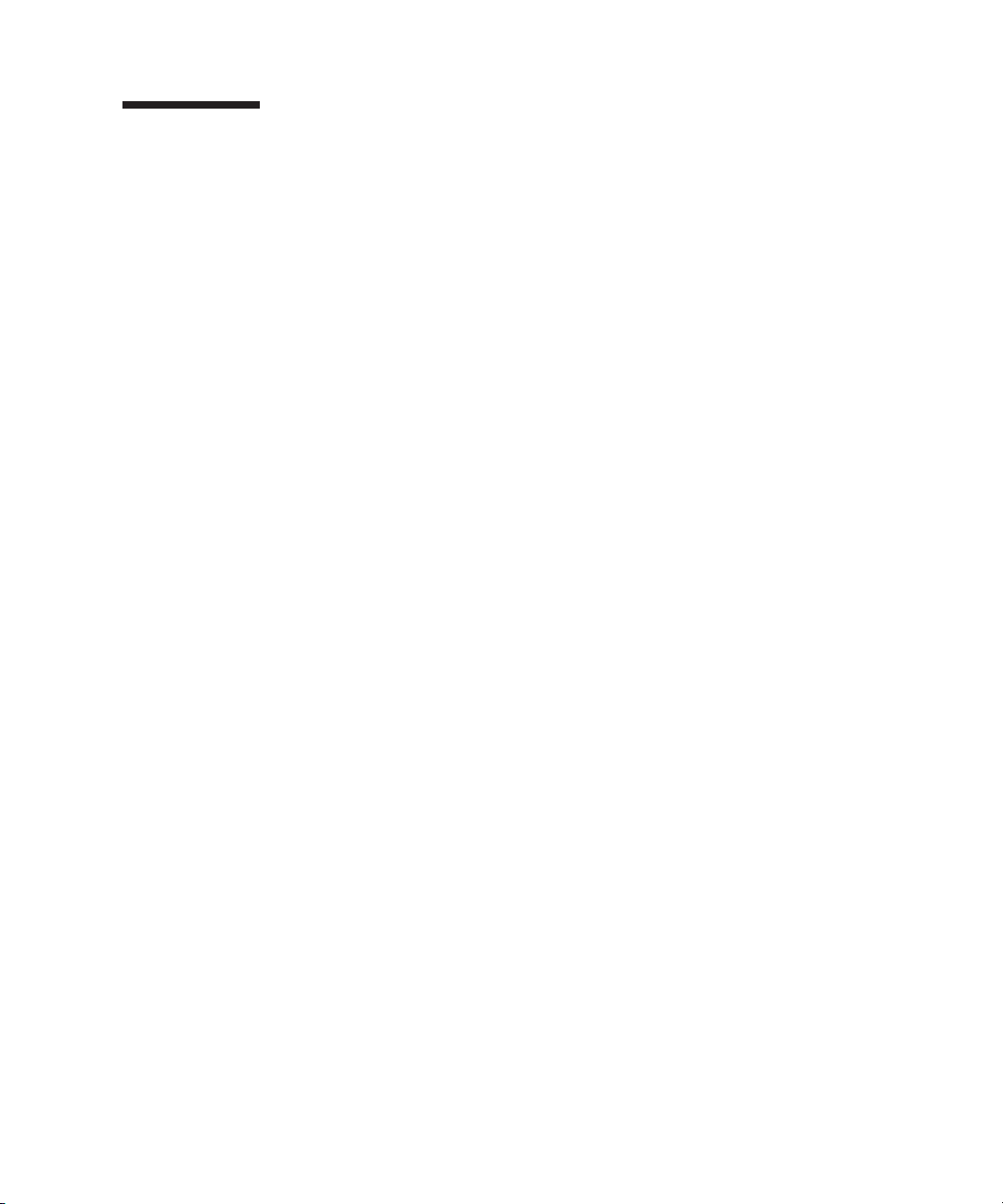
1.3 Overview of the Sun Fire V40z Server
The Sun Fire V40z server is an AMD Opteron Processor-based enterprise-class 3U 4P
server. The Sun Fire V40z server provides performance and value to an enterprise
environment, offering significantly better performance than current solutions. The
AMD Opteron processor implements the x86-64 architecture, which delivers 64-bit
capability. In addition, it delivers significant memory capacity and bandwidth, with
twice the memory capacity and up to three times the memory bandwidth of existing
32-bit x86 servers.
The Sun Fire V40z server includes an embedded Service Processor (SP), flash
memory, RAM, a separate Ethernet interface, shadow password support and
server-management software. It comes equipped with superior server-management
tools for greater control and minimum total cost of ownership. You can use the
command line interface or SNMP integration with third-party frameworks to
configure and manage the platform with the SP. The dedicated SP provides complete
operating-system independence and maximum availability of server management.
1.3.1 Applications
The Sun Fire V40z server is ideal for the following applications:
Web or application hosting
■
■
High-performance compute clusters
■
Offsite/remote server installations
■
Database workloads
Corporate data centers
■
Chapter 1 Introduction to the Sun Fire™ V20z and Sun Fire V40z Servers
1-7
Page 22
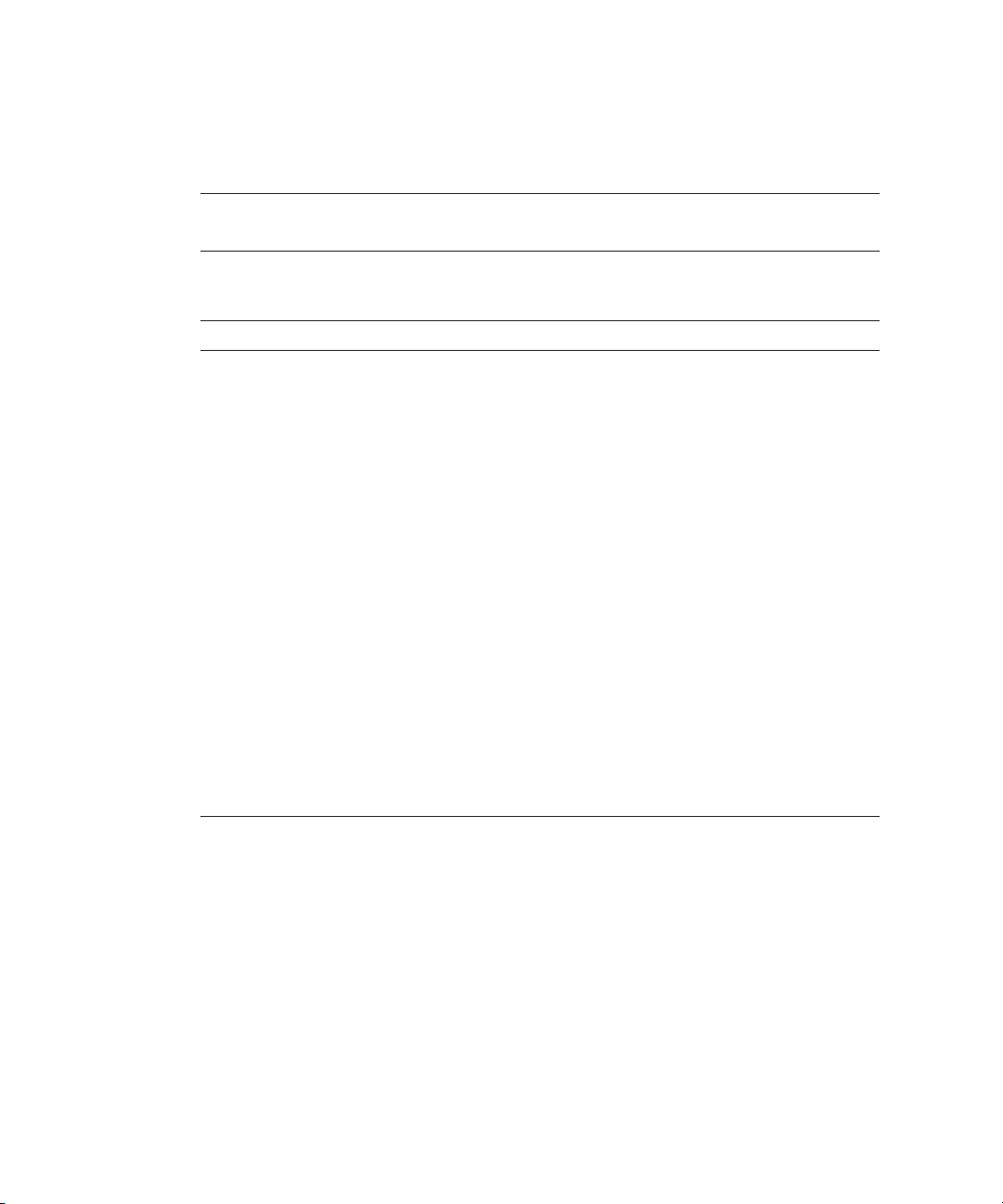
1.3.2 Sun Fire V40z Features
TABLE 1-1
Note –
product features:
TABLE 1-2
Component Description
CPU 4 AMD Opteron processors
Memory 512 MB–64 GB ECC, registered DDR
Hard Drives Up to 5 U320 SCSI (only in integrated mirroring configurations—see
SCSI Controller Embedded U320 controller with potential mirroring support
Network I/O Dual embedded Gigabit Ethernet
PCI I/O 7 PCI-X expansion slots:
Other I/O Internal DVD-ROM and diskette drive
Management Service PowerPC running embedded server and SSL encryption for secure
shows the main features of the Sun Fire V40z server.
Visit the product Web site for the most up-to-date information on the
http://www.sun.com/servers/entry/v40z
.
Sun Fire V40z Server Features
64-bit x86 architecture
(16 slots, 3.05 cm max. height)
“Integrated Mirroring” on page D-2)
• 4 full-length, 133 MHz/64-bit, vertical slots
• 1 full-length, 100 MHz/64-bit, vertical slot
• 1 half-length, 100 MHz/64-bit, vertical slot
• 1 half-length, 66MHz/64-bit, horizontal slot (with riser)
Embedded SVGA video, keyboard and mouse connectors
management from anywhere and two dedicated 10/100 Ethernet
ports to the SP.
1-8
Sun Fire V20z and Sun Fire V40z Servers—User Guide • March 2005
Page 23
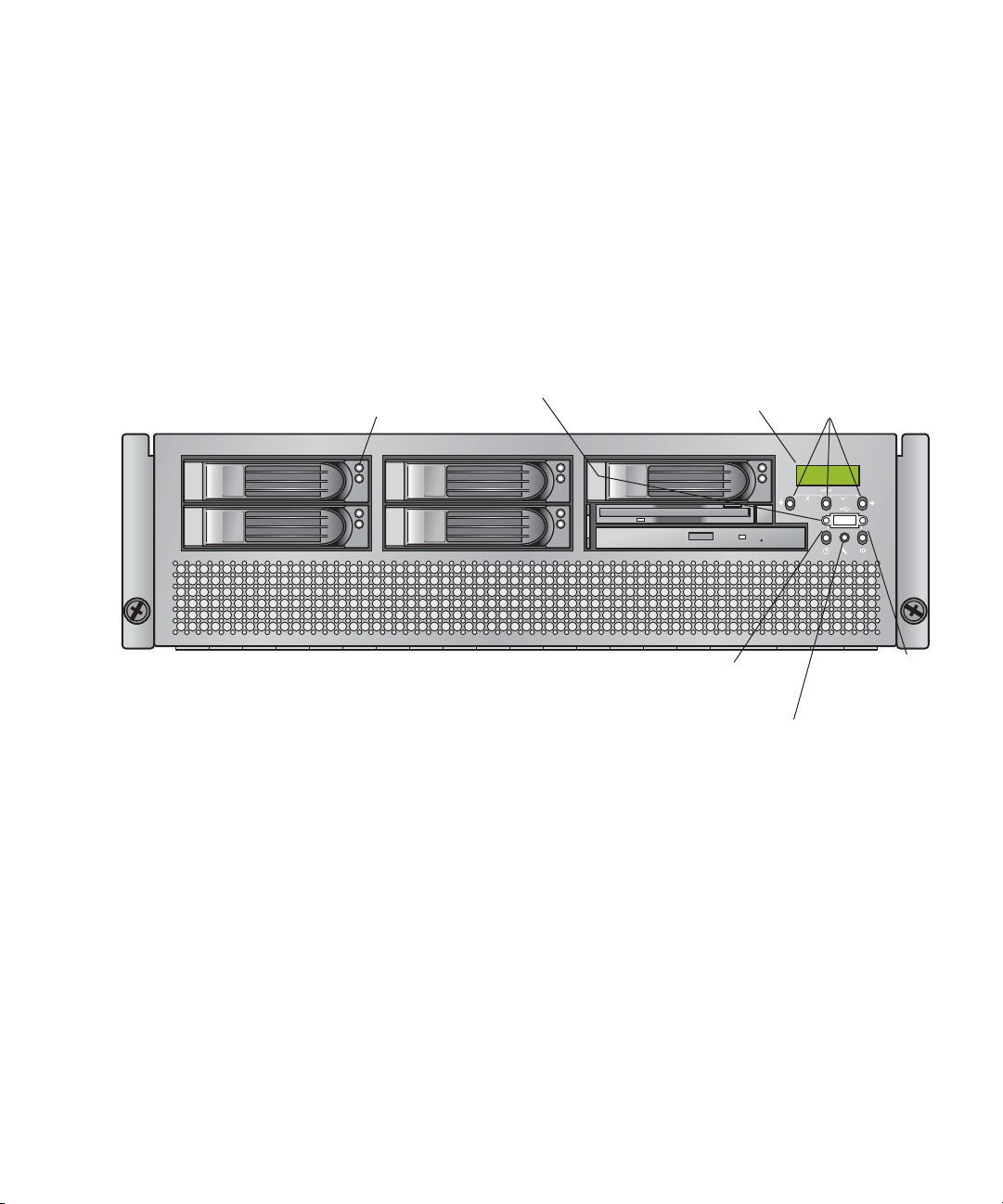
1.3.3 Sun Fire V40z Server Hardware System Orientation
Before performing any service procedures, become familiar with the physical
orientation and features of your Sun Fire V40z server.
1.3.3.1 Sun Fire V40z Front and Back Panels
FIGURE 1-4
FIGURE 1-4
Hard drive activity indicator LED
Front Panel of the Sun Fire V40z Server
Refer to “Operator Panel” on page 1-13 for more information about the operator
panel.
shows the front panel of the Sun Fire V40z server.
USB connector
Operator-panel
LCD display
Platform power
button and LED
System- fault
LED
Operator-panel
buttons (3)
Locate button
and LED
Chapter 1 Introduction to the Sun Fire™ V20z and Sun Fire V40z Servers
1-9
Page 24

FIGURE 1-5
shows the back panel of the Sun Fire V40z server:
Vertical PCI card slots (6)
Keyboard Mouse
connector connector
FIGURE 1-5
Back Panel of the Sun Fire V40z Server
Ethernet Port Labelling
It is important to note the labelling of the ethernet ports on the back panel of the Sun
Fire V40z server. Referring to the platform gigabit (Gb) ethernet ports at the right
edge of the chassis (see
upper interface is
Horizontal PCI card slot
Locate light
button and LED
FIGURE 1-5
eth1 , respectively.
AC power connectors
(two power supplies shown)
SP reset
button
Video
connector
SP 10/100
Ethernet
connectors
USB
connector
Serial port
connector
Platform gigabit
Ethernet
connectors
), the lower ethernet interface is eth0 andthe
1-10 Sun Fire V20z and Sun Fire V40z Servers—User Guide • March 2005
Page 25

1.3.3.2 Sun Fire V40z System Components
l
FIGURE 1-6
Power-supply cage
Power
supplies (2)
CPU VRM
(2 on motherboard)
Memory VRM
(2 on CPU card)
Memory module slots
(8 on CPU card)
Optional CPU card
(shown removed
from server)
shows the locations of the components inside the Sun Fire V40z chassis.
Vertical PCI slots (6) (Horizontal PCI slot
under power-supply
cage not shown)
Rear fan cage
CPUs with heatsinks
(2 on motherboard)
Memory module slots
(8 on motherboard)
Memory VRM
(2 on motherboard)
Front fan cage
DVD drive/
diskette drive
assembly
FIGURE 1-6
CPUs with heatsinks
(2 on CPU card)
CPU VRM
(2 on CPU card)
Sun Fire V40z System Components
Chapter 1 Introduction to the Sun Fire™ V20z and Sun Fire V40z Servers 1-11
Front bezel
Hard disk drives
Operator pane
(5 shown, up to 6
with adapter)
Page 26

1.4 Shared Features of the Sun Fire V20z and Sun Fire V40z Servers
1.4.1 Server Management
Strong server-management capabilities are crucial to maintaining mission-critical
servers. Advance notification of problems and rapid diagnosis and correction are
critical functions to an environment in which a few servers bear most of the
workload. These servers and their extensive server-management capabilities lower
costs by reducing failure and potentially eliminating hands-on management.
1.4.1.1 Service Processor
These servers include a dedicated service processor (SP) for complete
operating-system independence and maximum availability of server management.
The SP is an embedded PowerPC that provides the following:
Environmental monitoring of the platform (such as temperatures, voltages, fan
■
speeds and panel switches)
Alert messages when problems occur
■
■
Remote control of server operations (boot, shutdown and reboot of the server’s
operating system, turning the server’s power on and off, stopping the server’s
boot process in BIOS, and upgrading the BIOS)
The SP runs an embedded version of Linux, and all the server-management
functions are developed as standard Linux applications. Its sole purpose is to
support server management; therefore, the full functionality of the operating system
is not available in the SP. Many familiar applications, such as ftp and telnet, are not
provided as they are not required to support the server-management feature set.
1-12 Sun Fire V20z and Sun Fire V40z Servers—User Guide • March 2005
Page 27
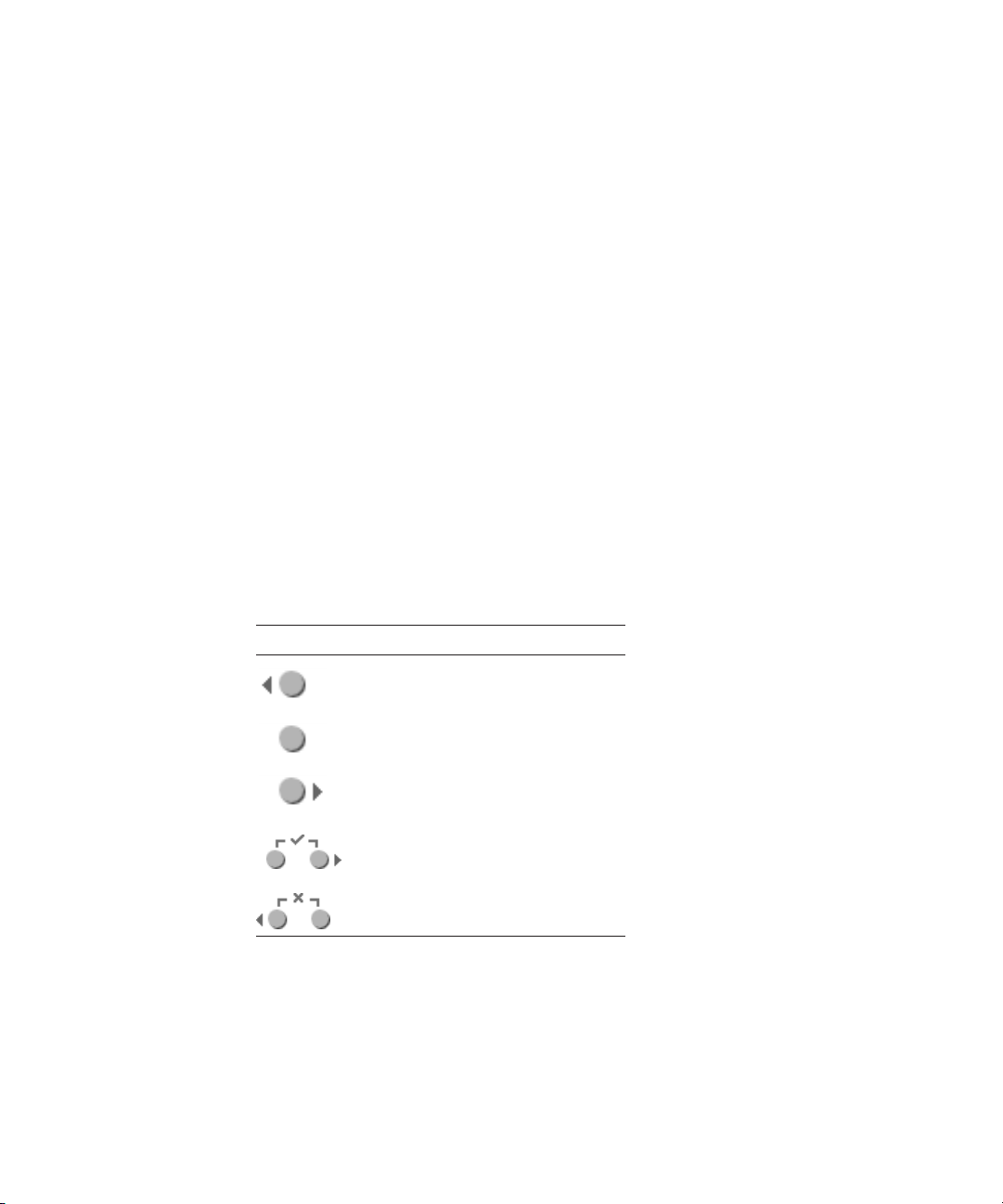
1.4.1.2 Operator Panel
You can use the operator panel to configure network settings for the service
processor.
■ FIGURE 1-1 shows the operator-panel location on the Sun Fire V20z front panel.
■ FIGURE 1-4 shows the operator-panel location on the Sun Fire V40z front panel.
The drivers for the server must be installed to access these menu options. Some
operator-panel menus are only functional under these conditions:
■ An external file system is configured with the Network Share Volume (NSV).
■ The SP update server from the NSV machine is available.
■ The NSV machine has Java™ Runtime Environment 1.4.2 (or later) installed on it.
The liquid-crystal display (LCD) panel on the operator panel displays menu options
with Menu: appearing in the first line and the menu option in the second line. When
no menu option is available, the first line displays SP information, such as the
IP address, and the second line provides platform information. For example:
123.45.67.89
OS running
TABLE 1-3 shows the operator-panel buttons that are used to navigate through the
menu options.
TABLE 1-3 Operator-Panel Buttons
Button Function
Back/No
Select
Forward/Yes
Enter
Cancel
The Back/No and Forward/Yes buttons automatically scroll, repeating the action as
long as the button is held down. After the button is held down a few seconds, auto
scrolling begins and rapidly increments or decrements the value.
Chapter 1 Introduction to the Sun Fire™ V20z and Sun Fire V40z Servers
1-13
Page 28
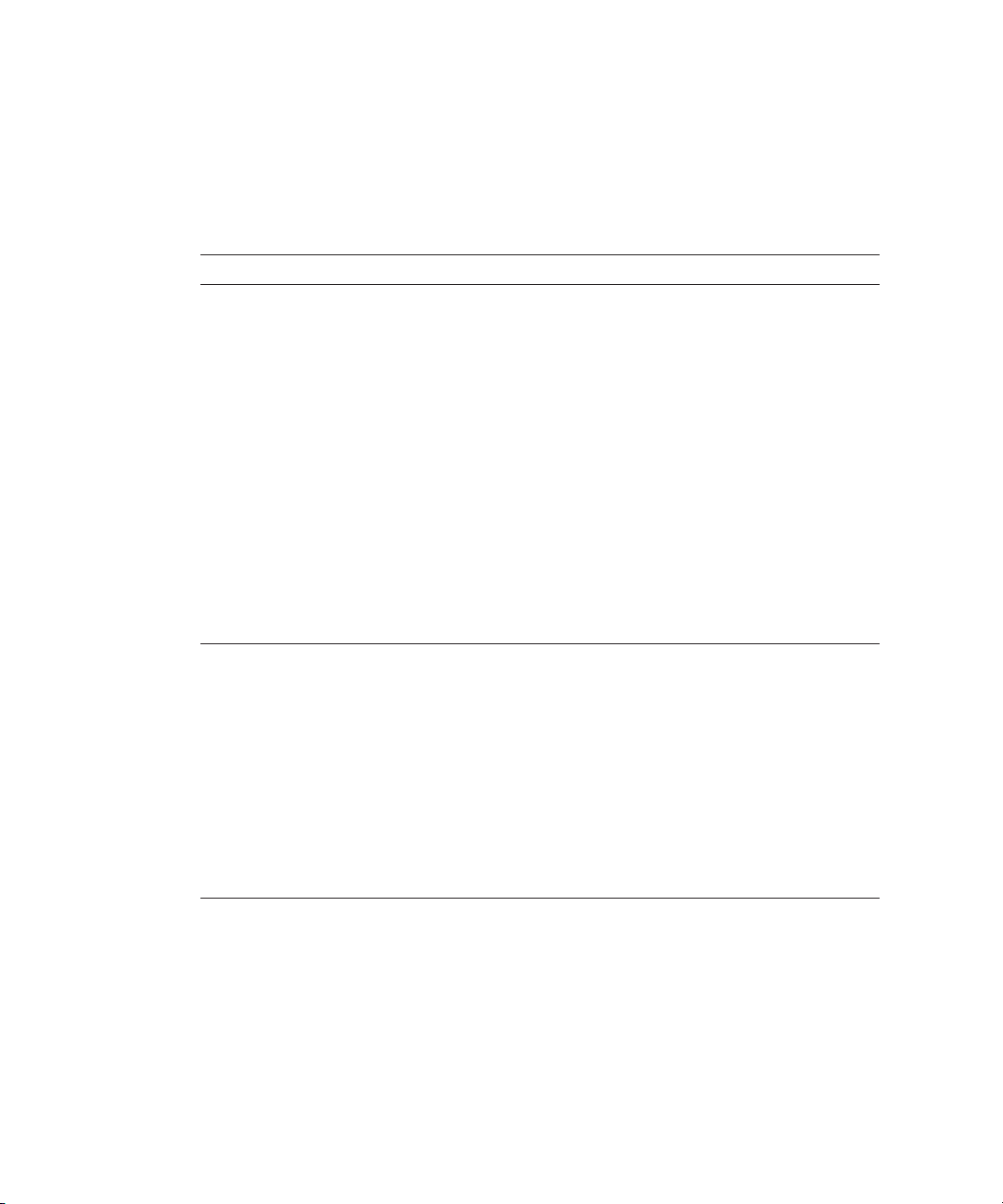
If a menu or data-entry screen displays for more than 30 seconds with no action
taken, the menu or data entry is cancelled and the display returns to the
idle/background state.
TABLE 1-4 lists the operations you can perform from the operator panel:
TABLE 1-4 Operator-Panel Menu Options
Menu Menu Options Description
Server Shutdown server Signals the server operating system (OS) to shut down and
power off.
To force the power off in the case in which the OS hangs,
the operator must hold the power button for four seconds.
Reboot server Signals the server OS to shut down and reboot.
Show DIMM Errs Displays memory-module errors.
Clear DIMM Errs Clears memory-module errors.
(For more information, refer to “System-Fault Events” in
the Sun Fire V20z and Sun Fire V40z Servers—
Troubleshooting Techniques and Diagnostics Guide, 817-7184.)
Display Port 80 Displays the last ten Port 80 codes (in hex, 5 per line). Press
any button to clear the display. The display automatically
clears after 30 seconds.
This feature only works in BIOS booting state; to see all the
post codes, run the subcommand sp get port80 -m .
SP Set SP IP
information
Autoconfigure Propagates SP-configuration information from one SP to
Update SP Flash Updates SP software. (For more information, refer to Sun
Configures the SP network using DHCP or a static
IP address.
(For more information, refer to Sun Fire V20z and Sun Fire
V40z Servers—Installation Guide, 817-5246.)
one or more others.
(For more information, refer to Sun Fire V20z and Sun Fire
V40z Servers—Server Management Guide, 817-5249.)
Fire V20z and Sun Fire V40z Servers—Server Management
Guide, 817-5249.)
1-14 Sun Fire V20z and Sun Fire V40z Servers—User Guide • March 2005
Page 29
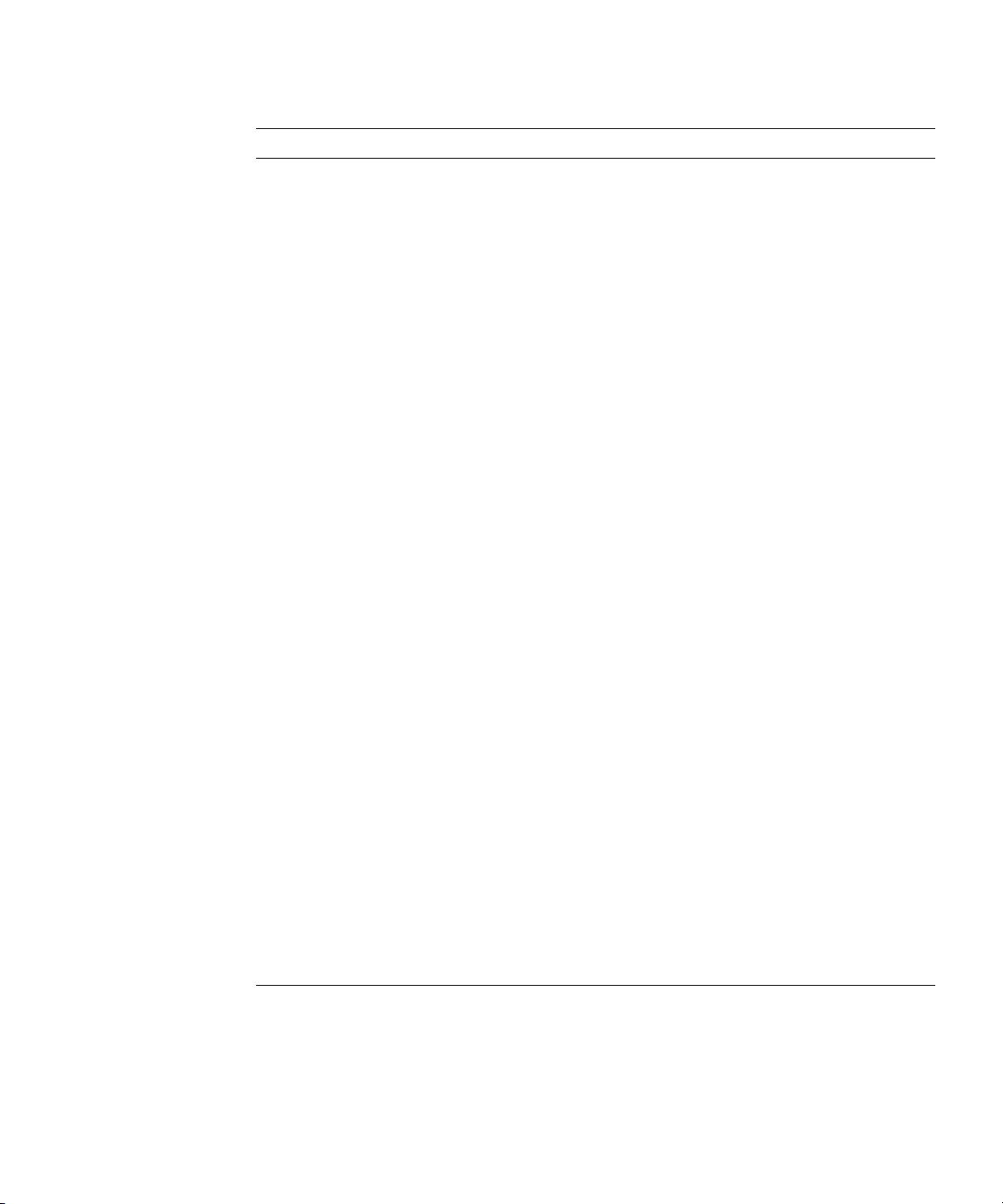
TABLE 1-4 Operator-Panel Menu Options (Continued)
Menu Menu Options Description
Dump SP Invokes the Troubleshooting Dump Utility (TDU), which
captures the following information and either sends it to
stdout or stores it in an output file:
• system state table (SST)
• hardware and software component versions
• machine check register values
• CPU trace buffers
• CPU configuration space registers (CSR)
• event log file
• the last good configuration (LGC)
By default, the TDU data is redirected to stdout.
If there is an NFS-mounted directory, the log is placed on a
mounted NFS filesystem, with the following path and file
name: /logs/<
sp hostname
Note: You can also invoke the TDU running the
subcommand sp get tdulog.
Use defaults Restores SP settings to the default factory configuration.
Note: All current data (users, network configuration, ssh
and events) and IPMI settings are lost, and the SP is
rebooted.
Set SP IP Info Configures the SP network using DHCP or a static
IP address.
(For more information, refer to Chapter 2 in the Sun Fire
V20z and Sun Fire V40z Servers—Installation Guide,
817-5246.)
Reboot SP Forces the SP to shut down and reboot.
Note: The platform OS is not affected.
Config Console Allows you to configure rear-panel serial port to be SP or
platform.
Display Sensors Displays current sensor readings for each sensor type
• The Left and Right arrow buttons display sensor types.
• The Select button displays the sensor readings in
alphabetical order by unique ID.
• For LEDs, the Select button toggles the state of the LED
on or off.
>/tdulog.tar.
Chapter 1 Introduction to the Sun Fire™ V20z and Sun Fire V40z Servers 1-15
Page 30

TABLE 1-4 Operator-Panel Menu Options (Continued)
Menu Menu Options Description
Display HW Inv To use this option:
• The Left and Right arrow buttons display inventory
items.
• The Select button displays the fields that are available for
each item.
• For LEDs, the Select button toggles the state of the LED
on or off.
The individual fields reported are:
Note: Blank fields are skipped.
• name
• attribute
• OEM
• serial number
• part number
• revision
• assembly number
• assembly revision
• firmware ID
• firmware revision
• software ID
• software revision
• date of manufacture
Display SW Inv To use this option:
• The Left and Right arrow buttons display inventory
items.
• The Select button displays the fields that are available for
each item.
• Also displayed is the version and date of installation.
Panel Use SP hostname Displays the networking host name of the SP in the top line
instead of its numeric IP address.
1-16 Sun Fire V20z and Sun Fire V40z Servers—User Guide • March 2005
Page 31

TABLE 1-4 Operator-Panel Menu Options (Continued)
Menu Menu Options Description
Name for LCD Displays a custom name for the SP in the LCD. (For more
information, refer to Sun Fire V20z and Sun Fire V40z
Servers—Installation Guide.)
Clear LCD name Removes the user-specified name for the SP. Either the host
name or the IP address displays in the first line.
Rotate IP/Name The first line of the LCD alternates every five seconds. For
example, the custom name for the LCD or host name
displays, then the IP address, then back, and so on every
five seconds.
If you set the Name for LCD, it displays in the top line. If
you do not set the Name for LCD and you do specify to
Use SP host name, the host name displays in the top line. If
you specify neither the Name for LCD nor the Use SP host
name options, the numeric IP address displays.
Chapter 1 Introduction to the Sun Fire™ V20z and Sun Fire V40z Servers 1-17
Page 32

1.4.1.3 Front and Back Panel LEDs
TABLE 1-5 describes the functions of the LEDs on the front panel of the server and
TABLE 1-6 describes the functions of the LEDs on the back panel.
■ Refer to FIGURE 1-1 and FIGURE 1-2 for the locations of these LEDs on the Sun Fire
V20z server.
■ Refer to FIGURE 1-4 and FIGURE 1-5 for the locations of these LEDs on the Sun Fire
V40z server.
TABLE 1-5 Front Panel LED Functions
LED Description
Platform Power This LED is lit when the platform power is on.
System Fault This LED blinks when a severe system fault, such as an over-voltage
condition or an upper temperature limit, is detected.
Refer to “System-Fault Events” in the Sun Fire V20z and Sun Fire
V40z Servers— Troubleshooting Techniques and Diagnostics Guide,
817-7184.
Locate This LED is lit when you press the Locate button on either the front
or the back of the server. This LED helps you to identify which
system in the rack you are working on in a rack full of servers.
You can also turn on this LED remotely through SP commands (refer
to the Sun Fire V20z and Sun Fire V40z Servers—Server Management
Guide, 817-5249).
TABLE 1-6 Back Panel LED Functions
LED Description
AC Power Indicator This LED is lit when the AC power is on.
Locate This LED is lit when you press the Locate button on either the front
or the back of the server. This LED helps you to identify which
system in the rack you are working on in a rack full of servers.
1-18 Sun Fire V20z and Sun Fire V40z Servers—User Guide • March 2005
Page 33

1.5 Accessory Kits
TABLE 1-7 lists the contents of the accessory kits for the Sun Fire V20z and Sun Fire
V40z servers. The only difference between the two accessory kits is the Setup Poster
for each of the servers.
TABLE 1-7 Contents of the Accessory Kits for the Sun Fire V20z and Sun Fire V40z
Servers
Item Part Number Quantity Delivery
Sun Fire V20z and Sun Fire V40z Servers
Documentation and Support Files CD-ROM.
At the top level of this CD:
Third-Party License Agreements
The following documents are included in the
directory /documentation :
• Sun Fire V20z and Sun Fire V40z Servers—
Installation Guide
• Sun Fire V20z and Sun Fire V40z Servers—User
Guide
• Sun Fire V20z and Sun Fire V40z Servers—Server
Management Guide
• Sun Fire V20z and Sun Fire V40z Servers—Linux
Operating System Installation Guide
• Sun Fire V20z and Sun Fire V40z Servers—Safety and
Compliance Guide
• Sun Fire V20z and Sun Fire V40z Servers—
Troubleshooting Techniques and Diagnostics Guide
• Pointer Document to Web site with the most current
user documentation
• ReadMe for the Bootable Diagnostics CD-ROM 819-1810
• ReadMe for Configuring the Solaris™ 10 OS
Preinstalled on the Server
• Installation Guide for the ITU for Solaris™ 9 OS 819-1812
The following files are included in the directory
/support_files :
705-1308 1 CD
817-5246
817-5248
817-5249
817-5250
817-5251
817-7184
819-1777
819-1811
Chapter 1 Introduction to the Sun Fire™ V20z and Sun Fire V40z Servers 1-19
Page 34

TABLE 1-7 Contents of the Accessory Kits for the Sun Fire V20z and Sun Fire V40z
Servers (Continued)
Item Part Number Quantity Delivery
• Support Resources Files
N/A
The directory contains important files that are
used in supporting the server. This includes
updated drivers and files for creating a networked
installation server.
For more information, refer to the README.txt
file found in this directory.
Sun Fire V20z and Sun Fire V40z Servers Network
705-1307 1 CD
Share Volume CD-ROM
Sun Fire V20z and Sun Fire V40z Servers Bootable
705-1309 1 CD
Diagnostics CD-ROM
Sun Installation Assistant CD-ROM
705-1183 1 CD
(for Linux OS installations)
Install-Time Update (ITU) for Solaris™ 9 OS
702-4543 1 Floppy
Diskette
Installation Guide for the ITU for Solaris™ 9 OS 819-1812 1 Printed
Sun Fire V20z and Sun Fire V40z Servers Release Notes 819-1771 1 Printed
Pointer Document to Web site with the most current user
documentation
Sun Fire V20z and Sun Fire V40z Servers Warranty
819-1777 1
Printed
817-5254 1 Printed
Pointer and Privacy Disclaimer Sheet
Setting Up the Sun Fire V20z Server (poster)
817-5336 1 Printed
(Sun Fire V20z server only)
Setting Up the Sun Fire V40z Server (poster)
817-5337 1 Printed
(Sun Fire V40z server only)
Important Safety Information for Sun Hardware Systems 816-7190 1 Printed
Sun Fire V20z and Sun Fire V40z Servers Binary Code
817-5253 1 Printed
License
Sun Fire V20z and Sun Fire V40z Servers Third-Party
817-5338 1 Printed
Software License Agreement
Sun Microsystems Software License Agreement
819-0764 1 Printed
(multilingual)
Entitlement for Solaris 10 (3/05) Operating System 819-1755 1 Printed
1-20 Sun Fire V20z and Sun Fire V40z Servers—User Guide • March 2005
Page 35

1.6 Additional Options and Customer-Replaceable Components
Note – For the most up-to-date list of available components, visit the following Sun
Web sites:
http://sunsolve.sun.com/handbook_pub/Systems/SunFireV20z/
components.html
and
http://sunsolve.sun.com/handbook_pub/Systems/SunFireV40z/
components.html
Sun offers additional options as well as customer-replaceable components for the
servers. The components for both the Sun Fire V20z and Sun Fire V40z servers are
shown in
To order these parts, contact your local Sun sales representative. You may have a part
that is replaceable under warranty. For specific details regarding your warranty, refer
to:
http://www.sun.com/service/support/warranty/index.html
TABLE 1-8.
TABLE 1-8 Additional Options and Customer-Replaceable Components for the Sun Fire V20z and
Sun Fire
V20z
X • Opteron 242, 1.6 GHz, C0 Stepping 595-7376-xx F370-6695-xx
X • Opteron 244, 1.8 GHz, C0 Stepping 595-7336-xx F370-6670-xx
X • Opteron 248, 2.2 GHz, C0 Stepping 595-7337-xx F370-6672-xx
X • Opteron 244, 1.8 GHz, CG Stepping 594-0368-xx F370-6783-xx
X • Opteron 248, 2.2 GHz, CG Stepping 594-0369-xx F370-6785-xx
X • Opteron 250, 2.4 GHz, CG Stepping 595-7579-xx F370-6786-xx
X • Opteron 252, 2.6 GHz, E Stepping 594-0371-xx F370-7272-xx
Sun Fire V40z Servers
Sun Fire
V40z Component
CPU/Heatsink Kit
X • Opteron 844, 1.8 GHz, CG Stepping N/A F370-6902-xx
X • Opteron 848, 2.2 GHz, CG Stepping N/A F370-6904-xx
X • Opteron 850, 2.4 GHz, CG Stepping N/A F370-6939-xx
Chapter 1 Introduction to the Sun Fire™ V20z and Sun Fire V40z Servers 1-21
Additional
Options
Customer-Replaceable
Components
Page 36

TABLE 1-8 Additional Options and Customer-Replaceable Components for the Sun Fire V20z and
Sun Fire V40z Servers (Continued)
Sun Fire
V20z
Sun Fire
V40z Component
Additional
Options
Customer-Replaceable
Components
X • Opteron 852, 2.6 GHz, E Stepping N/A F370-7706-xx
Memory
X X • 1 GB ECC DDR/333 (2 x 512 MB DIMMs) 595-7339-xx F370-6643-xx
X X • 2 GB ECC DDR/333 (2 x 1 GB DIMMs) 595-7340-xx F370-6644-xx
X • 4 GB ECC DDR/333 (2 x 2 GB DIMMs) 595-7341-xx F370-6645-xx
X • 4 GB ECC DDR/333 (2 x 2 GB DIMMs) 595-7599-xx F370-7063-xx
X X • 1 GB ECC DDR/400 (2 x 512 MB DIMMs) 594-0663-xx F540-6427-xx
X X • 2 GB ECC DDR/400 (2 x 1 GB DIMMs) 594-0664-xx F540-6428-xx
X X • 4 GB ECC DDR/400 (2 x 2 GB DIMMs) 594-0665-xx F540-6429-xx
Hard disk drives (HDDs) and SCSI Backplanes
X • 36 GB, Ultra 320 SCSI, 10K rpm 595-7342-xx F370-6655-xx
X X • 73 GB, Ultra 320 SCSI, 10K rpm 595-7344-xx F370-6689-xx
X X • 73 GB, Ultra 320 SCSI, 15K rpm 595-7578-xx F370-6941-xx
X X • 146 GB, Ultra 320 SCSI, 10K rpm 595-7484-xx F370-6905-xx
X X • 146 GB, Ultra 320 SCSI, 10K rpm
594-1120-xx F370-7813-xx
(only supported for the Linux and
Windows OSs)
X X • 300 GB, Ultra 320 SCSI, 10K rpm 594-0669-xx F370-7749-xx
X • SCSI backplane N/A F370-6647-xx
X • SCSI backplane N/A F370-6926-xx
PCI Option Cards and Riser Cards
X X Ultra SCSI 320 dual port PCI-X card, full length
595-7353-xx F370-6682-xx
card
X X FC-AL 2 Gb/s PCI-X card, low profile 133 MHz
595-7377-xx F370-6697-xx
card
X X Single Gigabit Ethernet PCI-X NIC, low-profile 66
595-7359-xx F370-6685-xx
or 133 MHz card
X X Dual Gigabit Ethernet PCI-X NIC, low-profile 66
595-7360-xx F370-6687-xx
or 133 MHz card
X X Quad Gigabit Ethernet PCI-X NIC, low-profile 66
595-7361-xx F370-6688-xx
or 133 MHz card
X X PCI-X RAID LSI MegaRAID with battery backup 594-0668-xx F370-7748-xx
1-22 Sun Fire V20z and Sun Fire V40z Servers—User Guide • March 2005
Page 37

TABLE 1-8 Additional Options and Customer-Replaceable Components for the Sun Fire V20z and
Sun Fire V40z Servers (Continued)
Sun Fire
V20z
Sun Fire
V40z Component
Additional
Options
Customer-Replaceable
Components
X X Infiniband PCI-X HCA card 595-7580-xx F370-6943-xx
X PCI riser card N/A F370-6679-xx
X PCI riser card N/A F370-6920-xx
Voltage-Regulator Modules (VRMs)
X X CPU Voltage-Regulator Module (VRM) N/A F370-7746-xx
X X Memory Voltage-Regulator Module (VRM) N/A F370-7747-xx
Optical Drives
X CD-ROM/Diskette combo unit 595-7347-xx F370-6637-xx
X DVD-ROM/Diskette combo unit 595-7348-xx F370-6656-xx
X DVD-ROM/Diskette combo unit 596-7485-xx F370-6906-xx
Power Supplies
X Power supply N/A F370-6636-xx
X Power supply (2nd power supply) 595-7500-xx F370-6916-xx
X Power-supply cage assembly N/A F370-6921-xx
Cooling Fans
X Cooling fan (individual) N/A F370-6639-xx
X Cooling fan (individual) N/A F370-6922-xx
X Fan-cage assembly, front (holds four fans) N/A F370-7803-xx
X Fan-cage assembly, rear (holds eight fans) N/A F370-6924-xx
Miscellaneous
X I/O board N/A F370-6678-xx
X Operator panel N/A F370-6681-xx
X Operator-panel assembly N/A F370-6925-xx
X System Cables kit N/A F370-6676-xx
X System Cables kit N/A F370-6584-xx
X Secondary Planer CPU card N/A F370-7778-xx
X X Rail rack-mount kit 595-7378-xx N/A
X Cable management arm (for rack mounting) 595-7487-xx N/A
Chapter 1 Introduction to the Sun Fire™ V20z and Sun Fire V40z Servers 1-23
Page 38

1.7 Field-Replacement Units
Note – For the most up-to-date list of available components, visit the following Sun
Web sites:
http://sunsolve.sun.com/handbook_pub/Systems/SunFireV20z/
components.html
and
http://sunsolve.sun.com/handbook_pub/Systems/SunFireV40z/
components.html
Field-replacement units (FRUs) are components that should be replaced by qualified
technicians only.
The FRUs available for the Sun Fire V20z and Sun Fire V40z servers are shown in
TABLE 1-9.
To order these parts, contact your local Sun sales representative. You may have a part
that is replaceable under warranty. For specific details regarding your warranty, refer
to:
http://www.sun.com/service/support/warranty/index.html
TABLE 1-9 Field-Replacement Units for the Sun Fire V20z and Sun Fire V40z Servers
Component Field-Replaceable Components
Sun Fire V20z Server— Super FRU (chassis swap) F380-1194-xx
Sun Fire V40z Server— Super FRU (chassis swap) F380-1206-xx
1-24 Sun Fire V20z and Sun Fire V40z Servers—User Guide • March 2005
Page 39

CHAPTER
2
Powering On and Configuring BIOS
Settings
This chapter contains instructions on powering on and configuring the server BIOS.
Changing the BIOS parameters is only necessary if you want to change the defaults.
Before powering on the server for the first time, follow the instructions in the Sun
Fire V20z and Sun Fire V40z Servers—Installation Guide to set up your server.
This chapter contains the following sections:
■ “Powering On the Server” on page 2-1
■ “Escape Sequences for Remote Console Terminal” on page 2-4
■ “BIOS Setup Utility” on page 2-5
■ “Booting From a USB Diskette Device” on page 2-16
2.1 Powering On the Server
Note – Before powering on a server for the first time, follow the setup instructions in
the Sun Fire V20z and Sun Fire V40z Servers—Installation Guide.
Caution – Before you power on a Sun Fire V40z server for the first time, you must
remove the packaging inserts from the server’s PCI card slots and CPU card slot to
ensure proper air flow and cooling. You can discard these packaging inserts, which
serve as protection during shipping. Do NOT remove the plastic air-baffle inserts
from the PCI slots.
The updated release (chassis PN 380-1206) of the server does not ship with the
packaging insert in the PCI card slots.
2-1
Page 40

If you want to configure the server BIOS, you must use a PS/2 keyboard for initial
bootup. USB keyboard support is disabled in the BIOS by default. See “BIOS Setup
Utility” on page 2-5 for more information.
Caution – Do not operate this server without all fans, component heatsinks, air
baffles and the cover installed. Severe damage to server components will occur if the
server is operated without adequate cooling mechanisms.
Follow these steps to boot the server:
1. Ensure that an AC power cord is plugged into each power connector on the rear of
the server and into an AC power outlet(s).
2. Power on the server using one of the following two methods, depending on which
server type you have:
■ If you have a Sun Fire V20z server, use these steps:
a. Turn on the AC power switch on the server back panel (see
FIGURE 1-2).
This switch provides AC power to the SP and basic hardware.
b. Push and release the platform power button on the server front panel (see
FIGURE 1-1).
This button provides power to the BIOS, operating system and drivers.
■ If you have a Sun Fire V40z server, use this step:
a. Push and release the platform power button on the server front panel (see
FIGURE 1-4).
This button provides power to the BIOS, operating system and drivers. There is
no separate AC power switch on the Sun Fire V40z server; basic AC power is
applied when you plug in a power cord to a power supply.
Note – If this is the first time you are booting the server, the booting stops and
displays a message on the monitor, Operating system not found, and the LCD on
the front panel displays the message, OS Booting. This is normal until after you
install an operating system.
3. When prompted, you can press the F2 key to enter the BIOS Setup Utility or press
the F12 key to boot from the network. To boot from the default boot device, let the
prompt time out and the boot process will continue.
For further information about the BIOS Setup Utility, refer to “BIOS Setup Utility”
on page 2-5. For information about setting up a network PXE installation, see the
Sun Fire V20z and Sun Fire V40z Servers—Linux Operating System Installation Guide.
2-2 Sun Fire V20z and Sun Fire V40z Servers—User Guide • March 2005
Page 41

2.2 Powering Off the Server
To perform a graceful shutdown of the server while running a Solaris, Linux or
UNIX® operating system, use this procedure.
1. Type the following command:
# poweroff
This command shuts down the OS.
Depending on which OS you are using, you may also have to push the platform
power button on the front panel after the OS shuts down.
2. Do one of the following actions, depending on which model of server you have:
■ If you have a Sun Fire V20z server, turn off the AC power switch on the server
back panel to remove AC power.
■ If you have a Sun Fire V40z server, disconnect all power cords from all power
supplies to remove AC power.
Chapter 2 Powering On and Configuring BIOS Settings 2-3
Page 42

2.3 Escape Sequences for Remote Console Terminal
If you are accessing your server using a remote console terminal, you might need to
use the escape sequences shown in
properly, use the escape sequence listed next to it in the table.
You will most likely need to use the escape sequences if you are using a Linux or
Solaris OS.
TABLE 2-1 Special Keys for Remote Console Terminal
Function Key Escape Sequence
HOME <ESC> h
END <ESC> k
INSERT <ESC> +
DELETE <ESC> -
PAGE UP <ESC> ?
PAGE DOWN <ESC> /
ALT <ESC>^A
CTRL <ESC>^C
F1 <ESC> 1
F2 <ESC> 2
F3 <ESC> 3
F4 <ESC> 4
F5 <ESC> 5
F6 <ESC> 6
F7 <ESC> 7
F8 <ESC> 8
F9 <ESC> 9
F10 <ESC> 0
F11 <ESC> !
F12 <ESC> @
TABLE 2-1. If a regular function key is not working
2-4 Sun Fire V20z and Sun Fire V40z Servers—User Guide • March 2005
Page 43

2.4 BIOS Setup Utility
The basic input output system (BIOS) Setup utility can be used to configure BIOS
settings. When the computer is powered on, it is configured with the values stored
in the BIOS ROM by the system BIOS, which gains control at boot time. Changing
these parameters is only necessary if you want to change the defaults.
To change the system parameters, enter the BIOS Setup utility by pressing the F2 key
when prompted, as the system is booting.
Note – If you are using a USB keyboard, the F2 key might not work properly when
entering BIOS Setup unless the F-Lock key is on.
During system boot, you can also press the F12 key to boot the network.
To access the BIOS Setup utility remotely, you can log in by means of an SSH client.
Refer to the Sun Fire V20z and Sun Fire V40z Servers—Server Management Guide, for
more information about managing the server remotely.
From the Main menu screen, you can access other setup screens, such as Security
and Power.
To navigate between items in a menu:
■ Use the up and down arrow keys to move among the settings in each menu.
■ Use the left and right arrow keys to change the options for each setting.
Items that include submenus begin with a triangle icon. To access a submenu, select
the item so that it is highlighted and press Enter.
Note – You can use the Fusion-MPT SCSI BIOS Configuration Utility to change the
default configuration of your SCSI host adapters. You may decide to alter these
default values if there is a conflict between device settings or to optimize system
performance. See Appendix D for details.
Chapter 2 Powering On and Configuring BIOS Settings 2-5
Page 44

The tables in the following sections describe each parameter setting in the BIOS
Setup Utility.
Note – For NSV version 2.2.0.x and higher, there are certain changes in the menu
options. These changes are called out in the tables.
2.4.1 Main Menu
TABLE 2-2 shows the options that are available from the BIOS Main menu.
TABLE 2-2 BIOS Main Menu
Menu Option Description Default
System Time Enter the system time (hours:minutes:seconds) in the
specified fields and press Enter to save the data. Use the Tab
key to move to the next field and use Shift+ Tab to move to
the previous field.
System Date Enter the current date in the month, day and year fields.
Press Enter to save the data. Use the Tab key to move to the
next field and use Shift + Tab to move to the previous field.
Legacy
Diskette A
Legacy
Diskette B
Note: This
option not
included in
NSV v2.2.0.x
Set the type of diskette drive installed as diskette A.
Options include: Disabled, 360KB 5.25 in, 1.2MB 5.25 in,
720KB 3.5 in, 1.44/1.25MB 3.5 in and 2.88MB 3.5 in.
Note: 1.44/1.25MB 3.5-in. references a 1024-byte sector
Japanese media format. This diskette requires a 3-mode
floppy disk drive.
Sets the type of diskette drive installed as diskette B.
Options include: Disabled, 360KB 5.25 in, 1.2MB 5.25 in,
720KB 3.5 in, 1.44/1.25MB 3.5 in and 2.88MB 3.5 in.
Note: 1.44/1.25MB 3.5 references a 1024 byte sector
Japanese media format. This diskette requires a 3-mode
floppy disk drive.
Current
time
Current
date
1.44MB
/1.25MB
3.5 in.
Disabled
2-6 Sun Fire V20z and Sun Fire V40z Servers—User Guide • March 2005
Page 45

TABLE 2-2 BIOS Main Menu (Continued)
Menu Option Description Default
Primary
Master
(default:
none)
Primary
Subordinate
(default:
none)
Secondary
Master
(default:
CD-ROM)
Set the parameters of the IDE Primary Master/Subordinate
and IDE Secondary Master slots. Press Enter to activate the
submenu screen to configure each of these settings. The
submenu options include:
• Type: The type of IDE hard drive. Options include: Auto
(allows BIOS to automatically determine the hard drive’s
capacity, number of heads, etc.), User, a number from 1 to
39 to select a predetermined type of hard drive,
CD/DVD-ROM, ATAPI Removable and IDE Removable.
• Multi-Sector Transfers: The number of transfer sectors.
Options include: Disabled, 2, 4, 8 and 16 sectors.
• LBA Mode Control: Determines whether BIOS will access
the IDE Primary Master Device via LBA mode. Options
Auto
Multisector
Disabled
Disabled
include: Enabled and Disabled.
• 32-bit I/O: Selects the 32-bit I/O operation. Options
Disabled
include: Enabled and Disabled.
• Transfer Mode: Selects the transfer mode.
Standard
Options include: Standard, Fast PIO1, Fast PIO2, Fast
PIO3, Fast PIO4, FPIO3/DMA1 and FPIO4/DMA2.
• Ultra DMA Mode: Selects Ultra DMA Mode. Options
Disabled
include: Disabled, Mode 0, Mode 1, Mode 2, Mode 3,
Mode 4, Mode 5 and Mode 6.
HDD Post
Enable or disable HDD Post Write Buffer support. Enabled
Write Buffer
Large Disk
Access Mode
For UNIX, Novell Netware or other OSs, select Other. If you
are installing new software and the drive fails, change this
DOS
selection and try again. Different OSs require different
representations of drive geometries.
Options include: DOS and Other.
Boot
Summary
System
Memory
Extended
Memory
Enable or disable display of the system configuration on
boot.
Displays how much system memory is recognized as
present in the system.
Displays how much extended memory is recognized as
present in the system.
Disabled
Current
memory
Current
memory
Chapter 2 Powering On and Configuring BIOS Settings 2-7
Page 46

2.4.2 Advanced Menu
TABLE 2-3 shows the options that are available from the Advanced menu.
TABLE 2-3 BIOS Advanced Menu
Menu Option Description Default
Reset
Configuration
Data
Multiprocessor
Specification
Note: This
option is not
included in NSV
v2.2.0.x
PCI Interrupts
From MP Table
Machine Check
Stop
QuickBoot
Mode
Error Message
Handling
Diagnostics
Boot Mode
Note: This
option is new in
NSV v2.2.0.x
Clears the Extended System Configuration Data (ECSD).
Options include: Yes and No.
Configures the MP Specification revision level. Some OSs
require 1.1 for compatibility. Options include: 1.4 and 1.1.
Configures the MP Table with PCI Interrupt entries.
Options include: Yes and No.
If enabled, system stops when a machine check error
occurs. If disabled, system reboots when a machine check
error occurs. Only applies if your operating system does
not have its own machine check handler.
Double fault scenario: If enabled, the system stops when a
second fatal machine check error occurs while processing a
first fatal machine check (a double fault). If disabled, the
system reboots during a double fault. This also applies to
what occurs on the first fatal machine check if your
operating system does not have its own machine check
handler.
Allows the system to skip tests while booting. Options
include: Enabled and Disabled.
Disabled allows system to automatically continue to boot
after displaying a detected error. The other options display
the SETUP entry or resume boot prompt, then wait
for the specified period of time or forever, while a user
chooses the action to take.
Options include: Disabled, Wait 5 seconds, Wait 30
seconds, Wait Forever
Diagnostics Boot Mode can be enabled to provide platform
diagnostics (CD Diags) with the same BIOS support
provided to SP Diags. The default (Disabled) reflects that
the platform is usually booted normally and not in
diagnostic-support mode.
Enabling this option is effective only for the next boot,
after which it is reset to Disabled.
No
1.4
Yes
Disabled
Disabled
Wait 30
seconds
Disabled
2-8 Sun Fire V20z and Sun Fire V40z Servers—User Guide • March 2005
Page 47

TABLE 2-3 BIOS Advanced Menu (Continued)
Menu Option Description Default
Chipset
Configuration
Caution: Do not
change the
settings unless
you are sure of
what you are
doing. Setting
items on this
menu to
incorrect values
may cause your
system to
malfunction.
Options for advanced chipset features. Options include:
• SRAT Table: Enables the ACPI 2.0 Static Resource
Affinity Table for OSs that support an SRAT and will
disable node interleaving. Disabled allows for node
interleaving. Options include: Enabled and Disabled.
• Node Interleave: If set to Auto, node interleaving will be
enabled if memory sizes match, SRAT table is disabled
and if DRAM ECC scrubbing is disabled. Options
include: Auto and Disabled.
• Bank Interleave: If set to Auto, bank interleaving is
enabled if the memory size and type match. Options
include: Auto and Disabled.
• ECC: Enable or disable ECC check/correct mode. This is
Enabled
Disabled
Auto
Enabled
a global enable function for all blocks within the CPU
core and North Bridge.
• DRAM ECC: If all memory in the system supports ECC
Enabled
(x72), enabling invokes initial scrub DRAM and enables
system requests to DRAM to be checked and/or
corrected. Options include: Enabled and Disabled.
• ECC Scrub Redirection: Enable or disable ECC Scrubber
Enabled
to correct errors detected in DRAM during normal CPU
requests (foreground scrubbing).
• Chip-Kill: Enabled or disable the ChipKill ECC on nodes
Enabled
with all x4 ECC capable DIMMS.
• DCACHE ECC Scrub CTL: Sets the rate of background
5.12 µs
scrubbing for DCACHE lines. Options include: 5.12 µs,
10.2 µs, 20.5 µs, 41.0 µs, Disabled, 640 ns, 1.28 µs, 2.56 µs.
• L2 ECC Scrub CTL: Sets the rate of background
10.2 µs
scrubbing for L2 cache lines. Options include: 10.2 µs,
20.5 µs, 41.0 µs, 81.9 µs, Disabled, 1.28 µs, 2.56 µs,
5.12 µs.
• DRAM ECC Scrub CTL: Sets the rate of background
163.8 µs
scrubbing for DRAM (in addition to normal ECC
scrubbing from system requests). Background agent
works independently of CPU requests and bus masters,
but cannot be enabled without first enabling DRAM
ECC. Options include: 163.8 µs, 327.7 µs, 655.4 µs, 1.31
ms, Disabled, 20.5 µs, 41.0 µ
• No Spec. TLB Reload: When this is at the default
s, 81.9 µs.
Disabled
(Disabled), the translation look-aside buffer (TLB) is
reloaded. When enabled, TLB reloading is turned off.
Chapter 2 Powering On and Configuring BIOS Settings 2-9
Page 48

TABLE 2-3 BIOS Advanced Menu (Continued)
Menu Option Description Default
I/O Device
Configuration
Options for peripheral menu. Options include:
• PS/2 Mouse: Disabled prevents any installed PS/2 mouse
Enabled
from functioning, but frees up IRQ 12. Enabled forces
the PS/2 mouse port to be enabled regardless of
whether a mouse is present. Auto Detect enables the
PS/2 mouse only if present. OS Controlled only displays
if the OS controls the mouse.
• Floppy Disk Controller: Options include: Enabled (user
Enabled
configuration), Disabled (no configuration), Auto (BIOS
or OS chooses configuration) and OS Controlled
(displayed when controlled by the operating system).
• USB Host Controller: Enables or disables the USB
Enabled
hardware. Disabled resources are freed for other users.
• USB BIOS Legacy Support: Enables or disables support
Disabled
for USB devices. Enable for use with a non-USB-aware
OS such as DOS, Linux or Solaris.
• Onboard PCI IDE: Enables the integrated local bus IDE
IDE: Both
adapter. Options include: Disabled, Primary, Secondary,
Both.
• Serial Port A: Assigns control of serial port A. Options
Enabled
include: Enabled, Auto or Disabled. When enabled, you
must also select the Base I/O Address and Interrupt for
serial port A.
Note: Sun Fire
V40z servers
include a serial
port B; this
option does not
appear for Sun
Fire V20z
servers.
- Base I/O address:
- Interrupt:
• Serial Port B: Assigns control of serial port B. Options
include: Enabled, Auto or Disabled. When enabled, you
must also select the Base I/O Address and Interrupt for
serial port B.
- Base I/O address:
- Interrupt:
• Ethernet Adapter 0 MAC: Displays the Onboard Ethernet
Adapter 0 MAC address.
• Ethernet Adapter 1 MAC: Displays the Onboard Ethernet
Adapter 1 MAC address.
3F8
IRQ4
Enabled
2F8
IRQ3
MAC
address
MAC
address
2-10 Sun Fire V20z and Sun Fire V40z Servers—User Guide • March 2005
Page 49

TABLE 2-3 BIOS Advanced Menu (Continued)
Menu Option Description Default
PCI
Configuration
Note: The Sun
Fire V20z server
has two PCI
slots; the Sun
Fire V40z server
has seven slots.
Setup items for configuring the specific PCI device slots:
• Option ROM Scan: When disabled, the device is not
bootable but is still usable under the OS. When enabled,
initializes the device expansion ROM; makes device
bootable.
• Enable Master: Enables or disables the selected device as
a PCI bus master.
• Latency Timer: Minimum guaranteed time slice allotted
Enabled
Enabled
0040h
for bus master in units of PCI bus clocks. Options
include: 0040h, 0060h, 0080h, 00A0h, 00C0h, 00E0h,
default and 0020h.
Setup items for configuring the Embedded Broadcom
device GBIT 0 or GBIT 1:
• Option ROM Scan: When disabled, the device is not
Enabled
bootable but still usable under the OS. When enabled,
initializes device expansion ROM; makes device
bootable.
Reserve specific IRQs for use by legacy ISA devices:
• PCI/PNP IRQ Exclusion: Reserves the specified IRQ for
Available
use by legacy ISA devices.
• PCI/PNP UMB Exclusion: Reserves the specified block of
Available
upper memory for use by legacy ISA devices.
Note: This
option is new in
NSV v2.2.0.x
Option ROM Expansion: If errors occur when option ROMs
are initialized, choose Extended to increase memory
during ROM expansion time.
Normal
Caution: The server may hang when Extended is used
with some option ROMs.
Note: This
option is new in
NSV v2.2.0.x
8131 Errata 56 PCLK: This indicates a card problem. The
BIOS will fix the problem or will turn it off. If you select
Enabled, the BIOS will not turn it off.
Disabled
Chapter 2 Powering On and Configuring BIOS Settings 2-11
Page 50

TABLE 2-3 BIOS Advanced Menu (Continued)
Menu Option Description Default
Console
Redirection
Additional setup to configure console. Options include:
• COM port address: If enabled, the console uses a port on
the motherboard. Options include: Disabled, On-board
On-board
COM A
COM A, On-board COM B.
• Console connection: Indicates whether the console is
Direct
connected directly to the system or through a modem.
Options include: Direct and Modem.
• Baud rate: Enables the specified baud rate. Options
9600
include: 300, 1200, 2400, 9600, 19.2K, 38.4 K, 57.6K, 115.2
K.
• Flow control: Enables flow control. Options include:
None
None, XON/XOFF, CTS/RTS.
• Console type: Enables the specified console type. Options
vt100 plus
include: VT100, VT100 8 bit, ANSI 7 bit, ANSI, VT100
plus, UTF8.
• Continue CR after POST: Normally, console redirection is
On
off before the OS loads. Set this item to On to
troubleshoot the BIOS boot problems. Note: the OS
loader typically interrupts console redirection once it
starts.
Options include: On and Off.
2-12 Sun Fire V20z and Sun Fire V40z Servers—User Guide • March 2005
Page 51

2.4.3 Security Menu
TABLE 2-4 shows the options that are available from the BIOS Security menu.
TABLE 2-4 BIOS Security Menu
Menu Option Description Default
Supervisor
Password Is:
User Password
Is:
Set Supervisor
Password
Set User
Password
Password on
Boot
Fixed Disk Boot
Sector
Displays whether a supervisor password has
been entered for the system. Clear means
such a password has not been used and Set
means a supervisor password has been
entered for the system.
Displays whether a user password has been
entered for the system. Clear means such a
password has not been used and Set means a
user password has been entered for the
system.
Supervisor password controls access to the
Setup Utility. Enter the Supervisor’s
password to set or change it. Enables access
to BIOS.
Enter the user’s password to set or change it.
Enables access to the system at boot time.
Allows you to require a password to be
entered when the system boots. Options
include: Enabled (password required) and
Disabled (password not required).
May offer protection against viruses when
set to Write Protect, which protects the boot
sector on the hard drive from having a virus
written to it. Options include: Write Protect
and Normal.
Clear
Clear
Enter
Enter
Disabled
Normal
Chapter 2 Powering On and Configuring BIOS Settings 2-13
Page 52

2.4.4 Power Menu
TABLE 2-5 shows the options that are available from the BIOS Power menu.
TABLE 2-5 BIOS Power Menu
Menu Option Description Default
Resume on
Time
Resume Time If turned on, specifies the time you want the system
Resume Date If turned on, specifies the date you want the system
After Power
Failure
Wakes the system up at the specified time. Options
are On or Off.
to wake up.
to wake up.
Sets the mode of operation if an AC power loss
occurs. Three modes are available:
- Stay off: returns the system to an off state.
- Power on: returns the system to a full on state.
- Last state: returns the server to the state it was at
before the power went off.
2.4.5 Boot Menu
Off
00.00.00
00/00/0000
Stay off
TABLE 2-6 shows the options that are available from the BIOS Boot menu. To change
the order of the boot items, select an item and press the plus (+) key to move the
item up in the order and the minus (-) key to move the item down in the order.
TABLE 2-6 BIOS Boot Menu
Menu Option Description Default Boot Order
Removable Devices (Floppy) Boot from the diskette drive First boot device
CD-ROM Drive Boot from the CD/DVD-ROM Second boot device
Hard Drive Boot from the hard disk Third boot device
Network Boot Boot from a networked device Networked boot device
MBA v7.0.x Slot 0210 Boot from the on-board NIC #1 Fourth boot device
MBA v7.0.x Slot 0218 Boot from the on-board NIC #2 Fifth boot device
2-14 Sun Fire V20z and Sun Fire V40z Servers—User Guide • March 2005
Page 53

2.4.6 Exit Menu
TABLE 2-7 shows the options that are available from the BIOS Exit menu.
TABLE 2-7 BIOS Exit Menu
Menu Item Description
Exit Saving
Changes
Exit Discarding
Changes
Load Setup
Defaults
Discard
Changes
Save Changes Save setup data to CMOS.
Exit System Setup and save changes to CMOS.
Exit System Setup without saving changes.
Load defaults for all setup items.
Load previous values from CMOS for all setup items.
2.4.7 QuickBoot Feature
The QuickBoot feature, which disables BIOS memory tests, defaults to disabled,
which is the recommended setting.
Note – If you choose to set Quickboot to enabled, you need to perform the
following steps to disable the QuickBoot feature whenever you add new memory, so
that the new memory configuration can be tested.
1. Boot the server and run BIOS Setup by pressing the F2 key during the boot
process.
2. From the Advanced menu, disable the QuickBoot feature.
Now the BIOS will run at least one full memory test for your new memory when the
server is rebooted.
3. Press F10 to save the changes and exit.
The system will automatically reboot and run the memory configuration tests.
4. When all memory passes the tests, press the F2 key to enter BIOS Setup and reenable the QuickBoot option in the BIOS Advanced menu, if needed.
Chapter 2 Powering On and Configuring BIOS Settings 2-15
Page 54

2.5 Booting From a USB Diskette Device
Only one diskette device is bootable on these servers. By default, the internal
diskette device is the only device from which you can boot.
To change the assignment of the diskette devices so that the server boots from a USB
diskette device, rather than the internal diskette device, perform the following steps:
1. Attach the USB diskette device.
2. Power on and reboot the system.
3. Press the F2 key to enter the BIOS Setup utility.
4. From the Advanced menu, choose I/O Device Configuration.
5. Change the USB Host Controller and USB BIOS Legacy Support submenu options
to Enable.
6. Press the F10 key to save your changes and reboot the server.
7. When prompted, press the F2 key to enter the BIOS Setup utility.
8. In the Boot menu, select Removable Devices.
9. Select USB Floppy from the Removable Devices submenu, and press the plus (+)
key to move USB Floppy to the top of the list of devices.
10. Press the F10 key to save your changes and reboot.
The USB diskette device is bootable as drive A. If left enabled, the internal diskette
drive becomes drive B and is not bootable.
Note – To change the internal diskette drive to be drive A again, disconnect the USB
diskette device and reboot the server. The internal diskette device will be assigned to
drive A, and if you reattach the USB diskette device, it will be assigned to drive B.
2-16 Sun Fire V20z and Sun Fire V40z Servers—User Guide • March 2005
Page 55

CHAPTER
3
Maintaining the Sun Fire V20z Server
This chapter describes how to add, replace and configure components in the Sun Fire
V20z and V40z servers server after it has been set up.
Caution –
all external cables. If possible, place the server on a grounded electrostatic-discharge
(ESD) pad and ALWAYS wear a properly grounded, antistatic wrist strap.
For instructions on maintaining a Sun Fire V40z server, see Chapter 4.
This chapter contains the following sections:
“Tools and Supplies Needed” on page 3-1
■
“Powering Off the Server and Removing the Cover” on page 3-2
■
■
“Releases of the Sun Fire V20z Server” on page 3-5
“Locations of Sun Fire V20z Components” on page 3-4
■
“Customer-Replaceable-Unit Replacement Procedures” on page 3-12
■
■
“Sun Fire V20z Indicators, Switches and Jumpers” on page 3-44
To determine and isolate a faulty component, refer to the
V40z Servers—Troubleshooting Techniques and Diagnostics Guide
Before touching or replacing any component inside the server, disconnect
3.1 Tools and Supplies Needed
#2 crosshead screwdriver
■
Antistatic wrist strap
■
■
Alcohol pads (for CPU replacement only)
Sun Fire V20z and Sun Fire
(817-7184).
3-1
Page 56

3.2 Powering Off the Server and Removing the Cover
Perform this procedure to observe safety guidelines when you are powering off the
system and removing the cover for a maintenance procedure in this chapter:
1. If the system OS is running, perform a shutdown of the OS, then press and
release the platform power button on the front panel.
2. Turn off all peripheral devices connected to the system.
3. Turn off the AC power switch on the rear panel of the server (see
Disconnect the server from the electrical outlet.
4. Turn off power to any attached peripherals.
5. Label and disconnect all peripheral cables and all telecommunication lines
connected to I/O connectors or ports on the back panel of the system.
Caution –
components that are extremely sensitive to static electricity.
6. Before handling components, attach a wrist strap to a chassis ground (any
unpainted metal surface).
7. Pull the cover toward the server front slightly, then press the cover latch release
button with your right thumb (A) and slide the cover towards the rear of the
chassis until it contacts the stop (B) (see
8. Lift the cover up and remove it.
The system’s printed circuit boards and hard disk drives contain
FIGURE 3-1
A
).
FIGURE 1-2
).
FIGURE 3-1
3-2
Sun Fire V20z and Sun Fire V40z Servers—User Guide • March 2005
Removing the Cover of the Sun Fire V20z Server
B
Page 57

3.2.1 Server Top-Cover Installation
When replacing the top cover on the Sun Fire V20z server after component
installation, use caution to avoid damaging the cover or server components.
Remove all peripheral cables from PCI cards before installing the cover. If you install
the server cover with PCI card cables installed, a lip on the edge of the server cover
and the EMC foam gasket inside that lip may catch parts of the PCI card connectors
and, in some cases, may deform the server cover seal or damage the connector
latches.
Ensure that the power-supply cable is properly installed. The server cover may not
close properly or may be difficult to close, and server performance may be affected if
the power-supply cable is not properly installed.
The power-supply cable must be routed and pressed down such that it does not
interfere with the cover installation. The power-supply cable must be tucked into a
position such that the cable and its associated tie-wraps are not below the top
surface of the power supply. Rotate the tie-wraps downward so that they do not
protrude above the cable itself.
Chapter 3 Maintaining the Sun Fire V20z Server
3-3
Page 58

3.3 Locations of Sun Fire V20z Components
PCI Riser
(half length)
Refer to
FIGURE 3-2
to locate components before performing the remove and replace
procedures.
The following figure indicates the location of each of these components:
Powe r
Supply
I/O
Board
PCI Riser
(full length)
Side Air
Baffle
Memory VRM
Memory Modules
CPU VRM
0
1
Fans (2)
Memory VRM
Memory Modules
CPU VRM
Fans (4)
SCSI
Backplane
HD bays (2)
0
1
SCSI HDDs
with Carriers
CPUs and Heatsinks (2)
Center
Air Baffle
Operator
Panel and
LCD
CD/DVD-FD
Drive Module
FIGURE 3-2
3-4
Sun Fire V20z and Sun Fire V40z Servers—User Guide • March 2005
Locations of System Components in Sun Fire V20z Server, Top-Down View
Page 59

3.3.1 SCSI ID Assignments
The ID assignments for the SCSI hard-disk-drive connectors on the SCSI backplane
are shown in
■
SCSI slot 0 is the left drive bay.
SCSI slot 1 is the middle drive bay, next to the CD-ROM/Diskette Drive assembly.
■
FIGURE 3-3
, when viewing the HDDs from the front of the server.
FIGURE 3-3
SCSI slot 0
SCSI Slot Numbering for HDDs
CD-ROM/DisketteSCSI slot 1
3.3.1.1 Linux-based Server
If you have a single SCSI HDD, the drive can be inserted in either slot. If you have
two HDDs, the drive with the OS boot sector must be installed in the
lowest-numbered slot among the populated slots.
3.3.1.2 Solaris-based Server
The Solaris boot disk must be installed in SCSI slot 0.
3.4 Releases of the Sun Fire V20z Server
This chapter applies to:
■
the original release (chassis part number [PN]
the first updated release (chassis PN
■
the second updated release (chassis PN
■
380-1168
380-0979
) of the server
380-1194
) of the server
) of the server
The following sections highlight some issues that you should take into account when
performing the remove-and-replace procedures in this chapter.
Chapter 3 Maintaining the Sun Fire V20z Server
3-5
Page 60

3.4.1 Versions of the Sun Fire V20z Server
A number of different versions of the Sun Fire V20z server have been released. Due
to changes on the motherboard as well as in the BIOS and firmware, a number of
components—such as memory VRMs and CPU VRMs—are not interchangeable
among the various releases.
The chassis part number (PN) is labelled on the front panel of the server, near the
CD-ROM/DVD-ROM/Diskette Drive assembly.
TABLE 4
TABLE 4
Super FRU
Chassis PN
380-0979 C0 F370-6680 DDR 333 F370-6646
380-1168 CG F370-6680 DDR 333 F370-6646
380-1194 E F370-7746 DDR 333
Components Available for Server Releases
explains the components available for each of the server releases.
Family of CPU
(stepping version)
CPU VRM
required (PN)
Type of
Memory DIMM
DDR 400
Memory VRM
required (PN)
F370-7747
3.4.1.1 Important Information
Please take note of the following items.
Super FRU chassis PN 380-0979 (Sun Fire V20z server)
For this release:
■
Super FRU chassis PN F380-0979 is sent as a replacement for chassis PN 380-0979
only.
You can only use CPU stepping version C0.
■
■
You can only use Registered DDR 333 memory DIMMs.
Super FRU chassis PN 380-1168 (Sun Fire V20z server)
For this release:
■
Super FRU chassis PN F380-1168 is sent as a replacement for chassis PN 380-1168.
If necessary, it can be sent as a replacement for chassis PN 380-0979.
You can use CPU stepping versions C0 and CG in this Super FRU replacement. To
■
use stepping version CG, the server must be running BIOS version 1.27.9 or
higher.
You cannot use CPU stepping version E in this release.
■
■
You can only use Registered DDR 333 memory DIMMs.
3-6
Sun Fire V20z and Sun Fire V40z Servers—User Guide • March 2005
Page 61

Super FRU chassis PN 380-1194 (Sun Fire V20z server)
For this release:
■
Super FRU chassis PN F380-1194 is sent as a replacement for chassis PN 380-1194
only.
You can only use CPU stepping version E.
■
■
You cannot use CPU stepping versions C0 and CG.
With CPU stepping version E, you must use the CPU VRM PN F370-7746 (due to
■
the higher wattage requirements for this CPU).
■
You can use Registered DDR 333 or DDR 400 memory DIMMs.
In this Super FRU release, you must use the memory VRM PN F370-7747, due to
■
the higher speed of the DIMMs. This is the supported memory VRM for this
Super FRU, and it covers both the DRR 333 and DDR 400 memory DIMMs.
3.4.1.2 Solaris 9 OS Install-Time Update for a Super-FRU Replacement
If you want to install the Solaris™ 9 Operating System (OS) on an updated release of
the Sun Fire V20z server (either chassis PN 380-1168 or PN 380-1194), you must
download a Solaris OS Install-Time Update (ITU) from the Web site. This ITU is
required during OS installation.
If you want to install the Solaris 9 OS on an updated release of the Sun Fire V40z
server, you must also download this Solaris OS ITU from the Web site. This ITU is
required during OS installation.
The Solaris OS ITU is available from the product Web site:
http://www.sun.com/servers/entry/v20z/downloads.html
Chapter 3 Maintaining the Sun Fire V20z Server
3-7
Page 62
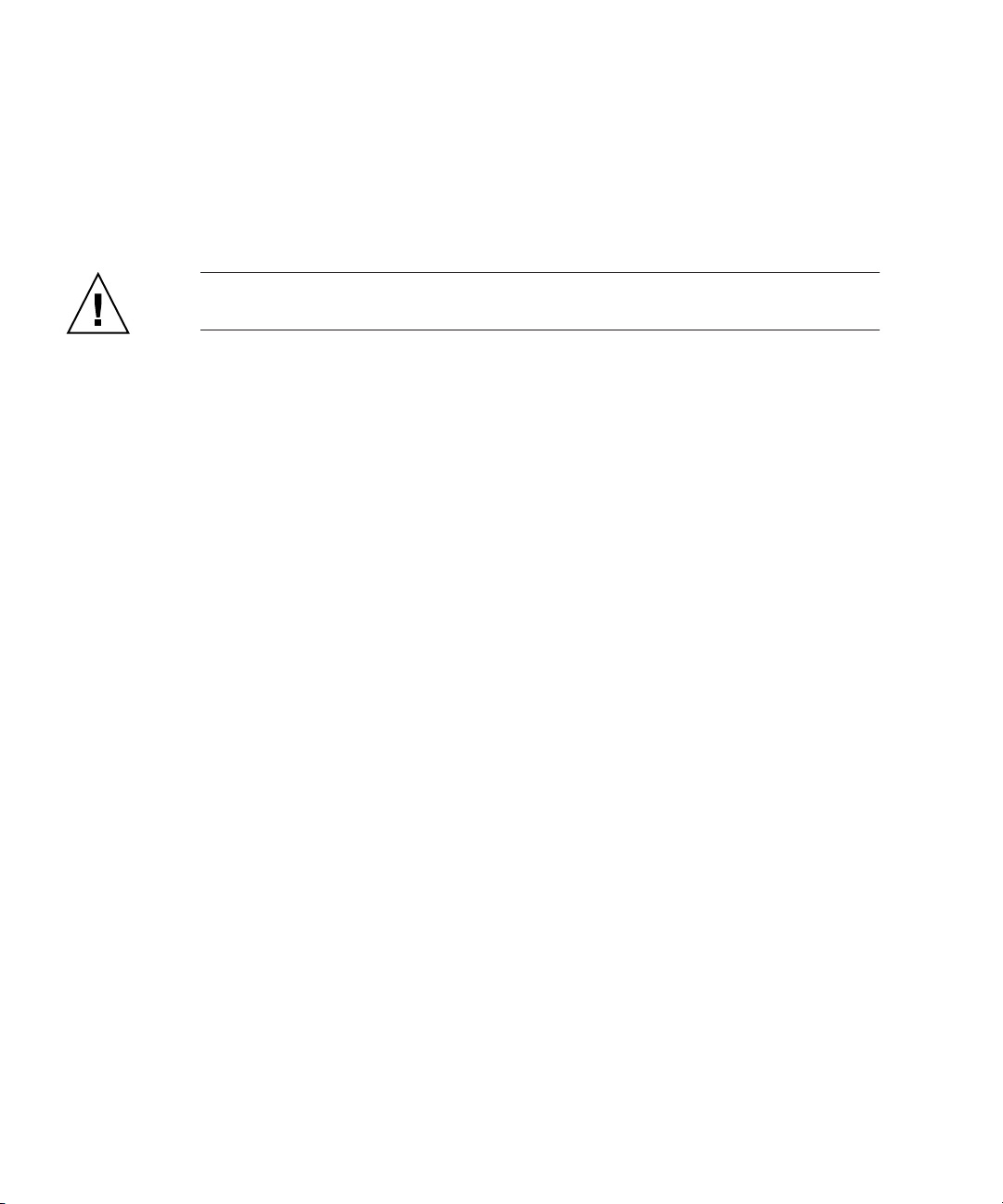
3.4.2 No Mixing of CPU Stepping Versions
A number of different versions of the Sun Fire V20z server have been released with
CPUs of different stepping versions.
If you order an CPU X-option to add or replace a CPU in your server, do not mix
CPUs of different stepping versions.
Caution –
do not use an old heatsink on a stepping version “E” CPU.
Before ordering a new or replacement CPU, verify the stepping version of your
CPU(s) and then order the same stepping version.
Due to the power requirements and height restrictions, the stepping version “E”
CPUs work only in the Sun Fire V20z server release PN 380-1194.
In a two-CPU configuration of the Sun Fire V20z server, both CPUs must be the same
stepping version and the same speed.
A new heatsink ships for the stepping version “E” CPU. Ensure that you
3.4.2.1 Verifying the Stepping Version of the CPU
You can verify the stepping version of the CPU in a local server or on a remote
server.
3-8
Sun Fire V20z and Sun Fire V40z Servers—User Guide • March 2005
Page 63

Verifying the Stepping Version In a Local Server
To verify the stepping version of your CPU(s) in a local server (with KVM attached):
1. Power on or reboot your server.
A message similar to the following example appears on the screen, and the memory
test begins.
This sample shows the output for a Sun Fire V20z server.
-----------------
PhoenixBIOS 4.0 Release 6.0
Copyright 1985-2002 Phoenix Technologies Ltd.
All Rights Reserved
Production RELEASE: System BIOS Revision = V1.30.5
SP Interface (PRS) Revision = 92
SP - BIOS Interface Active
xxxxxxxxxxxxxxxxxxxxxxxxxx
xx Sun Microsystems xx
xx Sun Fire V20z xx
xxxxxxxxxxxxxxxxxxxxxxxxxx
CPU = AMD Opteron(tm) Processor 250
2 Processors Detected, CG - CG
PCIX - Slot1: PCIX-66 Slot2: PCIX-133
4031M System RAM Passed
1024K Cache SRAM Passed
ATAPI CD-ROM: CD-224E
Mouse initialized
-------------------------
2. During the memory test, hit the Pause key.
3. Verify the stepping version of the CPUs in the line similar to the following
examples:
2 Processors Detected, CG - CG
or
2 Processors Detected, E4 - E4
4. To continue with the reboot, hit any key.
Chapter 3 Maintaining the Sun Fire V20z Server
3-9
Page 64

Verifying the Stepping Version In a Remote Server
To verify the stepping version of your CPU(s) in a remote server:
1. Enable the Serial-Over-Lan(SOL) feature on the SP.
For more information, refer to the “Serial Over LAN” section in Chapter 4 of the
Fire V20z and Sun Fire V40z Servers—Server Management Guide
(817-5249).
2. Launch an SOL session from a SP command-line interface (CLI) to connect to the
platform console remotely.
3. Run the following command.
platform set console -s sp -e -S
where
baud rate
is the value that you have set in the BIOS settings; the default baud
baud rate
rate in the BIOS settings is 9600.
For example, if the baud rate in your BIOS settings is set to the default value, you
would enter:
platform set console -s sp -e -S 9600
Sun
Note –
This command changes the baud-rate value for the SP so that it matches the
baud rate in the BIOS settings. It does not change the baud rate in the BIOS settings.
4. Run the following command.
platform get console
5. Verify that the correct baud rate appears in the Speed column. Using the example
above, the output should appear as follows:
Rear Panel Console Redirection Speed Pruning Log Trigger
SP Console Enabled 9600 No 244 KB
6. Activate the SOL session by running the following command.
platform console
7. Create another SP session from the SP prompt.
8. Re-cycle the power on the platform OS by running the following command.
Note –
down gracefully, or that the file system has been synchronized using the
Before you re-cycle the power, ensure that the platform OS has been shut
sync
command.
platform set power state cycle -W -f
3-10
Sun Fire V20z and Sun Fire V40z Servers—User Guide • March 2005
Page 65

9. In the SP SOL session that you launched in Step 1, you now see the output of the
BIOS CPU step screen.
For a sample of this output, see Step 1 in the previous procedure on page 3-9.
10. During the server’s memory self-test, terminate the remote session in order to
pause the screen:
a. Press Control-e.
b. Press the ‘c’ key.
c. Press the period key (.).
11. Verify the stepping version of the CPUs in the line similar to the following
examples:
2 Processors Detected, CG - CG
or
2 Processors Detected, E4 - E4
3.4.3 Support Guide for Half-Length PCI Card Removed
In the original release of the Sun Fire V20z server, there is a plastic guide on the
motherboard for supporting a half-length PCI-X card. This support guide prevents
you from installing a full-length PCI-X card in the PCI 1 (66 MHz) position.
In the updated releases of the server, the guide has been removed. You can now
install a full-length PCI-X card in this slot.
Chapter 3 Maintaining the Sun Fire V20z Server
3-11
Page 66
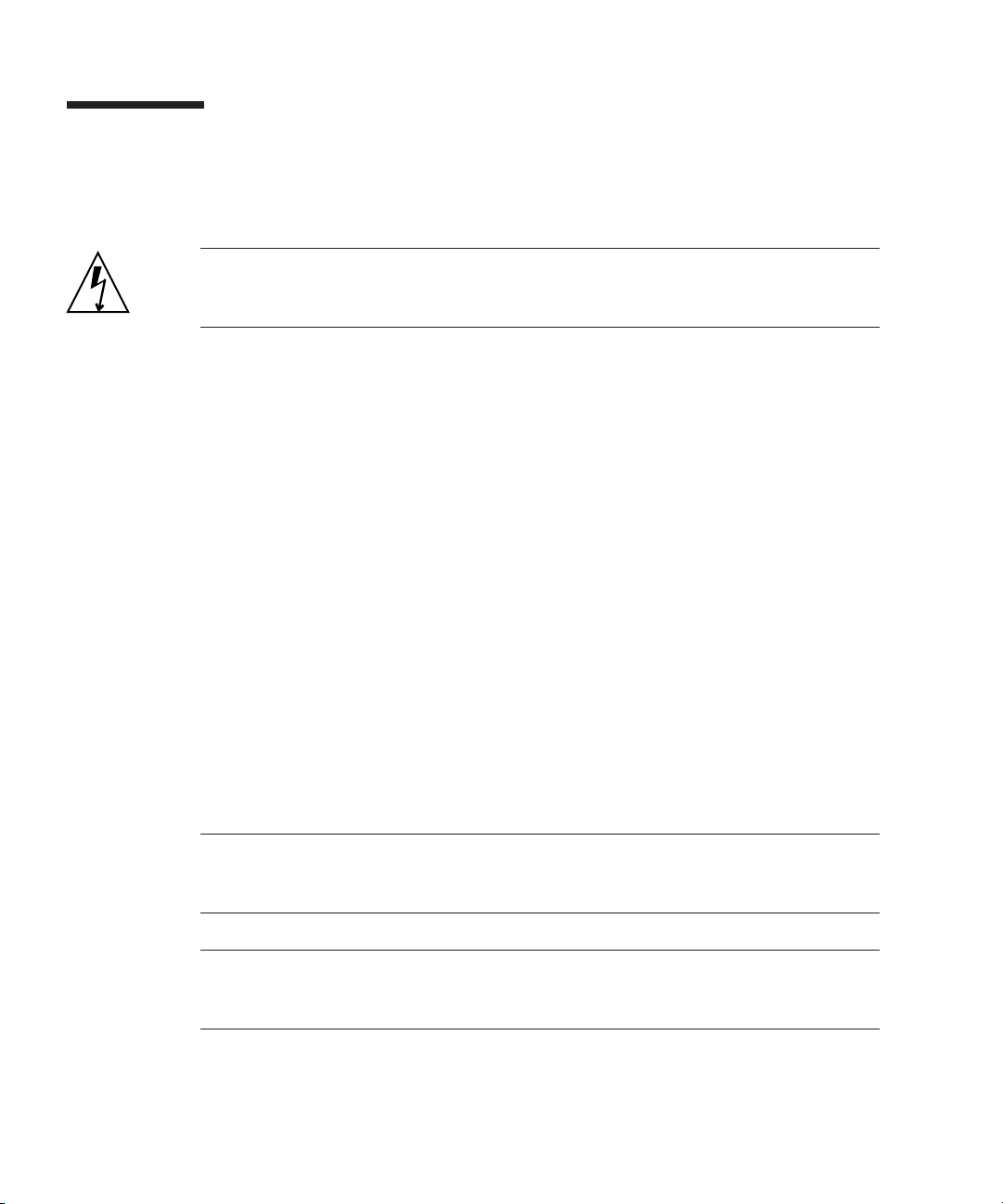
3.5 Customer-Replaceable-Unit Replacement Procedures
Caution – Before touching or replacing any component inside the server, disconnect
all external cables. If possible, place the server on a grounded electrostatic-discharge
(ESD) pad and ALWAYS wear a properly grounded, antistatic wrist strap.
The following components are customer-replaceable units (CRUs):
■ I/O Board (see “I/O Board” on page 3-13)
■ PCI Card(s) and Risers (see “PCI Card” on page 3-14)
■ SCSI Hard Disk Drive(s) and Carriers (see “SCSI Hard Disk Drive and Carrier” on
page 3-16)
■ SCSI Backplane (see “SCSI Backplane” on page 3-18)
■ CD-ROM/DVD/Diskette Assembly (see “CD-ROM/DVD-ROM/Diskette Drive
Assembly” on page 3-21)
■ Operator-Panel Board and LCD Assembly (see “Operator-Panel Board and LCD
Display” on page 3-23)
■ Power Supply (see “Power Supply” on page 3-24)
■ Fans (see “Cooling Fans” on page 3-26)
■ Memory Voltage-Regulator Modules (see “Memory Voltage-Regulator Modules”
on page 3-28)
■ CPU Voltage-Regulator Modules (see “CPU Voltage-Regulator Modules” on
page 3-29)
■ Memory (see “Memory Modules” on page 3-31)
■ Battery (see “System Battery” on page 3-34)
■ Cable Kit (see “Cable Kit” on page 3-35)
■ CPU(s) (see “CPUs and Heatsinks” on page 3-37)
■ Super FRU (chassis swap) (see “Super-FRU” on page 3-42)
Note – Removing the battery causes the server to revert to the factory default BIOS
settings, regardless of how the server boot options have been set up using the
System Setup Utility or the BIOS setup.
Note – If a CRU needs replacement, you can request a replacement part from Sun.
All parts replaced under warranty must be returned to Sun within 30 days of receipt
of the replacement part.
3-12 Sun Fire V20z and Sun Fire V40z Servers—User Guide • March 2005
Page 67

3.5.1 I/O Board
Follow these steps to remove and replace the I/O board:
1. Power off the server, including any attached peripherals, and disconnect the
server from the electrical outlet.
Refer to “Powering Off the Server and Removing the Cover” on page 3-2.
2. Remove the two screws securing the I/O board to the motherboard (see
FIGURE 3-5 Removing the I/O Board
3. Lift the I/O board straight up to free it from the connector on the motherboard.
Installation is the reverse of this procedure.
FIGURE 3-5).
Note – When re-installing the I/O board, ensure that the connector on the I/O
board is seated in the corresponding connector on the motherboard.
4. Before re-installing the cover on the server, check the routing of all cables for
obstructions.
Chapter 3 Maintaining the Sun Fire V20z Server 3-13
Page 68

3.5.2 PCI Card
Caution – Do not use +5 V PCI cards or you may cause damage to the
motherboard. Use only +3 V PCI cards in your Sun Fire V20z and V40z servers.
3.5.2.1 Supported PCI Cards
For the current list of PCI cards that are supported for the Sun Fire V20z and Sun
Fire V40z servers, visit
http://www.sun.com/servers/entry/v20z/optioncards.html.
This page also contains links to third-party Web sites for further information on each
of the cards.
3.5.2.2 Adding or Replacing a PCI Card
The following procedure describes how to add or replace a PCI card.
Note – Before installing or replacing a PCI card, refer to the following guidelines:
If you are using the onboard NICs and one PCI card, install the PCI card in the right
(full-length) slot, looking from the front of the server. On the back panel, this is slot
PCI 0; refer to
FIGURE 1-2.
If you are using the onboard NICs and two PCI cards, install the faster PCI card in
the right (full-length) slot and the slower card in the left (half-length) slot (PCI 1 on
the back panel). If you are not using the onboard NICs, install a half-length card in
the left (half-length) slot and a full-length card in the right (full-length) slot.
1. Power off the server, including any attached peripherals, and disconnect the
server from the electrical outlet.
Refer to “Powering Off the Server and Removing the Cover” on page 3-2.
3-14 Sun Fire V20z and Sun Fire V40z Servers—User Guide • March 2005
Page 69

To Remove an Existing PCI Card
1. Unfasten all cables connected to the card.
2. Withdraw the card and riser from the PCI card connector on the motherboard.
3. Remove the PCI card from the riser.
Note – If the PCI card is being removed, but not replaced with another card:
Re-install the empty riser assembly in the empty PCI-card connector on the
motherboard. Re-install the PCI-card slot cover.
To Install a New PCI Card
1. Loosen the screw holding the card latch.
2. Raise the latch as far as possible and then pivot it towards the rear of the chassis.
3. Withdraw the PCI card slot cover (see
FIGURE 3-6).
FIGURE 3-6 PCI Card Slot Cover
4. Remove the card riser assembly from the PCI card connector on the motherboard.
5. Install the PCI card in the riser assembly (see
FIGURE 3-7).
6. Re-install the riser and card in the connector on the motherboard.
Chapter 3 Maintaining the Sun Fire V20z Server 3-15
Page 70

FIGURE 3-7 PCI Card and Riser
7. Pivot the card latch up and then slide it down until it captures the PCI card
bracket. Tighten the screw to secure the latch (refer to
8. Before re-installing the cover on the server, check the routing of all cables for
obstructions.
FIGURE 3-6).
3.5.3 SCSI Hard Disk Drive and Carrier
The following procedure describes how to remove and replace a SCSI hard disk
drive (HDD) and carrier.
Note – SCSI HDDs are hot-pluggable in integrated-mirroring (IM) configurations.
See “Integrated Mirroring” on page D-2 for more information.
See also “SCSI ID Assignments” on page 3-5.
3.5.3.1 Removing an HDD and Carrier
1. If you are not using an integrated-mirroring configuration, you must power off the
server before removing a HDD; it is not necessary to remove the cover. Power off
the system as described in “Powering Off the Server and Removing the Cover” on
page 3-2.
If you are using an IM configuration, start with Step 2.
2. Squeeze the release latch and carefully swing the arm to the left as far as it will go
(see
FIGURE 3-8).
3-16 Sun Fire V20z and Sun Fire V40z Servers—User Guide • March 2005
Page 71

FIGURE 3-8 SCSI Hard Disk Drive Carrier and Release Latch
3. Grasp the carrier bezel with both hands and carefully pull the carrier out of the
drive bay.
Note – Avoid using the arm to remove the carrier.
3.5.3.2 Installing an HDD and Carrier
1. Squeeze the release latch and carefully swing the arm to the left as far as it will
go.
2. Grasping the body of the drive in both hands, carefully guide the connector end
of the carrier into the drive bay, sliding the carrier into the bay until the arm
engages and partially closes itself.
3. Push the arm forward and latch it to lock the carrier in place.
Chapter 3 Maintaining the Sun Fire V20z Server 3-17
Page 72

3.5.4 SCSI Backplane
The following procedure describes how to replace the SCSI backplane.
1. Power off the server, including any attached peripherals, and disconnect the
server from the electrical outlet.
Refer to “Powering Off the Server and Removing the Cover” on page 3-2.
2. Remove all hard disk drive (HDD) carriers:
a. Squeeze the release latch and swing the arm to the left as far as it will go.
b. Grasp the carrier bezel with both hands and carefully pull the carrier out of the
drive bay (see
Note – Avoid using the arm to remove the carrier.
FIGURE 3-9).
FIGURE 3-9 SCSI HDD Carrier and Release Latch
3. Remove screw that holds the center air baffle and remove the baffle from the
server (see
3-18 Sun Fire V20z and Sun Fire V40z Servers—User Guide • March 2005
FIGURE 3-10).
Page 73

FIGURE 3-10 Removing the Center Air Baffle
4. Remove the second processor fan from the right (see FIGURE 3-11):
a. Unplug the fan’s power connector from the motherboard.
b. Pull the fan straight up to remove it from the fan tray.
Note – Note exactly which motherboard connector to which the fan was connected.
If you plug a fan back into an incorrect connector, the SP cannot correctly identify a
fan failure.
FIGURE 3-11 Removing a Cooling Fan
5. Remove the CPU VRM for CPU 1 (left-hand CPU) by pulling it straight up, out of
its sockets (see
FIGURE 3-12).
Chapter 3 Maintaining the Sun Fire V20z Server 3-19
Page 74

FIGURE 3-12 Removing the CPU 1 VRM
6. Disconnect the 5-pin power cable, the small, flat cable and the 68-pin ribbon
signal cable from the SCSI backplane (see
FIGURE 3-13).
Caution – Use care with the small flat cables. They are extremely fragile.
FIGURE 3-13 Uncabling the SCSI Backplane
7. Unfasten the two screws that secure the backplane to the chassis.
8. Lift the SCSI backplane up and out of the chassis (see
3-20 Sun Fire V20z and Sun Fire V40z Servers—User Guide • March 2005
FIGURE 3-14).
Page 75

FIGURE 3-14 Removing the SCSI Backplane
Caution – Ensure that the fan wires are not pinched when reinstalling the
backplane.
9. Before re-installing the cover on the server, check the routing of all cables for
obstructions.
3.5.5 CD-ROM/DVD-ROM/Diskette Drive Assembly
The following procedure describes how to replace the CD-ROM/DVD-ROM/
Diskette Drive assembly.
Note – Removable drives are fragile components that must be handled with care. To
prevent damage to the system, damage to a removable drive, or loss of information,
observe these precautions: Before removing a diskette drive or CD-ROM/DVD-ROM
drive, be sure that a diskette or disc is not in the drive. Be sure that the
CD-ROM/DVD-ROM tray is closed. While handling a drive, avoid touching the
connector.
1. Power off the server, including any attached peripherals, and disconnect the
server from the electrical outlet.
Refer to “Powering Off the Server and Removing the Cover” on page 3-2.
2. Unfasten the CD-ROM/DVD-ROM/Diskette Drive ribbon cables from the
motherboard (see
FIGURE 3-15).
Caution – Use care with the small flat cables. They are extremely fragile.
Chapter 3 Maintaining the Sun Fire V20z Server 3-21
Page 76

FIGURE 3-15 Uncabling the CD-ROM/DVD-ROM/Diskette Drive Assembly
3. Unfasten the single screw securing the CD-ROM/DVD/Diskette drive assembly to
the chassis (see
FIGURE 3-16).
4. Slide the assembly towards the rear of the chassis approximately 0.5” (12mm).
FIGURE 3-16 Removing the CD-ROM/DVD-ROM/Diskette Drive Assembly
3-22 Sun Fire V20z and Sun Fire V40z Servers—User Guide • March 2005
Page 77

Caution – Move the assembly by grasping it by its sides. Do not to push on the
CD-ROM/DVD-ROM tray.
5. Lift the rear of the assembly slightly and withdraw it from the chassis.
6. Disconnect the ribbon cables from the rear of the asssembly.
You will re-use these ribbon cables when you install a new assembly.
7. Installation is the reverse of this procedure.
8. Before re-installing the cover on the server, check the routing of all cables for
obstructions.
3.5.6 Operator-Panel Board and LCD Display
The following procedure describes how to replace the operator-panel board and
liquid crystal display (LCD). The operator-panel board is located beneath the
CD-ROM/DVD/diskette drive assembly.
1. Power off the system and remove the cover as described in “Powering Off the
Server and Removing the Cover” on page 3-2.
2. Remove the CD-ROM/DVD/diskette drive assembly (see
“CD-ROM/DVD-ROM/Diskette Drive Assembly” on page 3-21).
3. Remove the two screws securing the LCD to the front panel (see
FIGURE 3-17 Removing the LCD
Chapter 3 Maintaining the Sun Fire V20z Server 3-23
FIGURE 3-17).
Page 78

4. Unfasten the ribbon cable connecting the operator-panel board to the
motherboard (see
FIGURE 3-18).
Caution – Use care with the small, flat cables. They are extremely fragile.
FIGURE 3-18 Uncabling and Removing the Operator-Panel Board
5. Remove the two screws and washers mounting the operator-panel board to the
chassis (see
FIGURE 3-18).
6. Carefully slide the operator-panel board towards the rear of the chassis as far as
possible, to avoid damaging the switches. Raise the rear edge of the board first,
and then lift the operator-panel board and LCD out of the chassis.
Installation is the reverse of this procedure.
7. Check the routing of all cables for obstructions and then reinstall the cover.
3.5.7 Power Supply
The following procedure describes how to replace the power supply.
1. Power off the server, including any attached peripherals, and disconnect the
server from the electrical outlet.
Refer to “Powering Off the Server and Removing the Cover” on page 3-2.
2. Unfasten the three screws that secure the center and side air baffles. Lift the
baffles straight up to remove them (see
3-24 Sun Fire V20z and Sun Fire V40z Servers—User Guide • March 2005
FIGURE 3-19).
Page 79

FIGURE 3-19 Removing the Center and Side Air Baffles
3. Disconnect the three power-supply cables from the motherboard (see FIGURE 3-20).
FIGURE 3-20 Disconnecting the Power-Supply Cables
4. Unfasten the single screw securing the power supply to the rear of the chassis (see
FIGURE 3-21).
Chapter 3 Maintaining the Sun Fire V20z Server 3-25
Page 80

FIGURE 3-21 Removing the Power Supply
5. Slide the power supply toward the front of the chassis and lift it out of the
chassis.
Installation is the reverse of this procedure.
6. Before re-installing the cover on the server, check the routing of all cables for
obstructions.
3.5.8 Cooling Fans
The following procedure describes how to replace a cooling fan.
1. Power off the server, including any attached peripherals, and disconnect the
server from the electrical outlet.
Refer to “Powering Off the Server and Removing the Cover” on page 3-2.
2. Identify the fan(s) to be replaced.
3. If you are replacing a processor cooling fan, unfasten the single screw securing
the center air baffle and lift the baffle away from the chassis (see
Otherwise, continue with Step 4.
FIGURE 3-22).
3-26 Sun Fire V20z and Sun Fire V40z Servers—User Guide • March 2005
Page 81

FIGURE 3-22 Removing the Center Air Baffle
4. Unplug the fan’s power connector from the motherboard (see FIGURE 3-23).
Note – Note exactly which motherboard connector to which the fan was connected.
If you plug a fan back into an incorrect connector, the SP cannot correctly identify a
fan failure.
FIGURE 3-23 Removing the Cooling Fans (Processor Fan Shown
5. Pull the fan straight up to remove it from the fan tray.
Installation is the reverse of this procedure.
Chapter 3 Maintaining the Sun Fire V20z Server 3-27
Page 82

Caution – Ensure that the fan airflow direction is correct (front to rear) by installing
the fan so that the airflow direction arrow points towards the rear of the chassis.
After installing a new fan, allow sufficient time for the system to recognize the fan
and to determine whether it is functioning properly.
6. Before re-installing the cover on the server, check the routing of all cables for
obstructions.
3.5.9 Memory Voltage-Regulator Modules
The following procedure describes how to replace a memory voltage-regulator
module (VRM).
Caution – The Registered DDR 400 memory DIMMS can only be used in the second
updated release (chassis part number [PN] 380-1194) of the Sun Fire V20z server.
If you are installing the new Registered DDR 400 memory DIMMs in your server,
you must also install the new 2.6V voltage-regulator module (VRM) (PN 370-7747).
1. Power off the server, including any attached peripherals, and disconnect the
server from the electrical outlet.
Refer to “Powering Off the Server and Removing the Cover” on page 3-2.
2. Identify the memory VRM that must be replaced.
The memory VRM is in the outer slot, furthest from the CPU.
3. Remove a memory VRM by pressing down on the ejector bars at both ends of the
socket (see
3-28 Sun Fire V20z and Sun Fire V40z Servers—User Guide • March 2005
FIGURE 3-24).
Page 83

FIGURE 3-24 Removing a Memory VRM
Installation is the reverse of this procedure.
4. Before re-installing the cover on the server, check the routing of all cables for
obstructions.
3.5.10 CPU Voltage-Regulator Modules
The following procedure describes how to remove and replace a CPU
voltage-regulator module (VRM).
3.5.10.1 Before You Start
This procedure covers the original release of the Sun Fire V20z server (chassis part
number [PN] 380-0979), the first updated release (chassis PN 380-1168) and the
second updated release (chassis PN 380-1194) .
■ The CPU VRM for the second updated release (chassis PN 380-1194) has more
pins than the CPU VRM for the original release and the first updated release.
These VRMs are not interchangeable.
■ The CPU VRM for the original release of the Sun Fire V20z server can also be
used in the first updated release of the server, as well as in the original release of
the Sun Fire V40z server (chassis PN 380-1010).
■ The CPU VRM for the second updated release of the Sun Fire V20z server can also
be used in the updated release of the Sun Fire V40z server (chassis PN 380-1206).
Chapter 3 Maintaining the Sun Fire V20z Server 3-29
Page 84

3.5.10.2 Removing a CPU VRM
1. Power off the server, including any attached peripherals, and disconnect the
server from the electrical outlet.
Refer to “Powering Off the Server and Removing the Cover” on page 3-2.
2. Identify the CPU VRM that must be replaced.
The CPU VRM is in the inner slot, closest to the CPU.
3. Remove the CPU VRM by pulling it straight up, out of its socket (see
Caution – To avoid damaging the VRM, do not rock the VRM from side to side
when removing or inserting it. Instead, pull straight up on both ends when
removing the VRM and push straight down on both ends when inserting it.
FIGURE 3-25 Removing a CPU VRM
3.5.10.3 Replacing a CPU VRM
FIGURE 3-25).
Caution – When installing a VRM, ensure that pin “A1”, on the VRM, is aligned
with the “A1” reference designation on the motherboard.
1. Press the new VRM into the empty socket until it snaps into place, ensuring that
the key in the CPU VRM aligns with the key in the connector.
2. Before re-installing the cover on the server, check the routing of all cables for
obstructions.
3-30 Sun Fire V20z and Sun Fire V40z Servers—User Guide • March 2005
Page 85

3.5.11 Memory Modules
The following procedure describes how to remove and replace memory modules.
3.5.11.1 Memory Module Population Rules
Use the following information and rules when you use the procedures in this section
to replace or add dual inline memory modules (DIMMs) to the server.
■ DIMMs used in the server must all be of the same type: “Registered DDR 333" or
“Registered DDR 400".
Caution – The Registered DDR 400 memory DIMMS can only be used in the second
updated release (chassis part number [PN] 380-1194) of the Sun Fire V20z server.
If you are installing the new Registered DDR 400 memory DIMMs in your server,
you must also install the new 2.6V voltage-regulator module (VRM) (PN 370-7747).
Note – If you mix two different types of DIMM, the memory clocks down to the
lower speed. Sun Microsystems, Inc. does not support this configuration.
Note – A maximum of 6 GB of memory per CPU is currently supported in the Sun
Fire V20z server at DDR 400 speed: two 2-GB DIMMs and two 1-GB DIMMS. In this
case, you must insert the 2-GB DIMMs in the bank next to the CPU and the 1-GB
DIMMs in the outer bank.
If more than 6 GB of DDR 400 memory is installed per CPU (meaning, 2-GB DIMMs
in all four memory slots), the system will access at the memory only at DDR 333
speed.
■ Four DIMMs are supported per CPU. The four DIMM slots for each CPU are
grouped into two banks (bank 0 and bank 1) that contain two slots each.
■ The Sun Fire V20z server supports either one- or two-CPU configurations. In a
one-CPU system, you can only use the four DIMM slots that are adjacent
to CPU0.
■ In a two-CPU system, each CPU can use two or four DIMMs; when using only
two DIMMs for a CPU, populate the bank closest to the CPU first (bank 0).
■ DIMMs must be installed in matched pairs (one bank at a time). The two DIMMs
in a bank must be of the same size, type and vendor.
Chapter 3 Maintaining the Sun Fire V20z Server 3-31
Page 86

■ Each CPU can support two banks of DIMMs. While each bank must contain a pair
of matching DIMMs, the size and vendor of the DIMMs between bank 0 and
bank 1 do not have to match.
■ For example, TABLE 3-1 shows some valid sample configurations for CPU0. In
each example, DIMM 0 and DIMM 1 match in size (and vendor), but they do
not have to match DIMM 2 and DIMM 3. DIMM 2 and DIMM 3 must match
within their bank, but they do not have to match DIMM 0 and DIMM 1.
TABLE 3-1 Sample of Valid DIMM Configurations
CPU 0 BANK 0 BANK 1
Example 1 DIMM 0 = 512, DIMM 1 = 512 DIMM 2 = 1GB, DIMM 3 = 1GB
Example 2 DIMM 0 = 1GB, DIMM 1 = 1GB DIMM 2 = 1GB, DIMM 3 = 1GB
Example 3 DIMM 0 = 1GB, DIMM 1 = 1GB DIMM 2 = 512, DIMM 3 = 512
Example 4 DIMM 0 = 2GB, DIMM 1 = 2GB DIMM 2 = 512, DIMM 3 = 512
■ The sample configurations in TABLE 3-2 are not valid because in each case, at
least one of the banks contains mismatched DIMM pairs.
TABLE 3-2 Sample of Non-Valid DIMM Configurations
CPU 0 BANK 0 BANK 1
Example 1 DIMM 0 = 512, DIMM 1 = 1GB DIMM 2 = 512, DIMM 3 = 512
Example 2 DIMM 0 = 1GB, DIMM 1 = 1GB DIMM 2 = 512, DIMM 3 = 2GB
Example 3 DIMM 0 = 2GB, DIMM 1 = 2GB DIMM 2 = 512, DIMM 3 = 1GB
Example 4 DIMM 0 = 512, DIMM 1 = 1GB DIMM 2 = 512, DIMM 3 = 1GB
3-32 Sun Fire V20z and Sun Fire V40z Servers—User Guide • March 2005
Page 87

3.5.11.2 Removing a memory module
1. Power off the server, including any attached peripherals, and disconnect the
server from the electrical outlet.
Refer to “Powering Off the Server and Removing the Cover” on page 3-2.
2. Locate the memory-module connector in which you will install or replace a
memory module.
3. Remove a memory module by pressing down on the ejector bars at both ends of
the memory module’s socket (see
FIGURE 3-26 Removing a Memory Module
FIGURE 3-26).
3.5.11.3 Installing a Memory Module
1. Ensure that the memory-module socket’s ejectors are open (rotated outward) to
allow the new module to be inserted.
2. Align the memory module’s edge connector with the alignment key and insert the
memory module into the connector.
Note – The manufacturer and capacity of both modules in a given memory bank
must be identical.
3. Before re-installing the cover on the server, check the routing of all cables for
obstructions.
Chapter 3 Maintaining the Sun Fire V20z Server 3-33
Page 88

3.5.12 System Battery
The system battery is a common CR2032 calculator battery.
You might need to replace the system battery if you know it is weak or if after any
period of AC power loss, the BIOS loses its CMOS settings or if the time-of-day clock
loses time.
Note – The server BIOS will be reset to factory settings when you replace the
battery.
Caution – Do not attempt to open or service batteries. The battery contains lithium
and can explode if not properly used, handled or disposed of.
3.5.12.1 Removing the System Battery
1. Power off the system and remove the cover as described in “Powering Off the
Server and Removing the Cover” on page 3-2.
2. Remove the system battery by sliding it back and prying it from the holder (see
FIGURE 3-27 for the location).
FIGURE 3-27 Removing the System Battery
Caution – Do not dispose of the battery with regular waste. Discard used batteries
according to the manufacturer’s instructions or contact your local waste-disposal
agency for the location of the nearest battery deposit site.
3-34 Sun Fire V20z and Sun Fire V40z Servers—User Guide • March 2005
Page 89

3.5.12.2 Replacing the System Battery
1. Install the new system battery into the holder with the side labeled “+” facing up.
Note – Replace the battery only with the identical model.
2. Check the routing of all cables for obstructions and then reinstall the cover.
3.5.13 Cable Kit
The following procedure describes how to remove and replace the following cables:
■ Five-pin power cable connecting the SCSI backplane to the motherboard (1).
■ 68-pin ribbon cable connecting the SCSI backplane to the motherboard (2).
■ Flat cable connecting the SCSI backplane to the motherboard (3).
■ Flat cable connecting the operator-panel board to the motherboard (4).
■ Flat cable connecting the CD-ROM/DVD to the motherboard (5).
■ Flat cable connecting the Diskette Drive to the motherboard (6).
1. Power off the server, including any attached peripherals, and disconnect the
server from the electrical outlet.
Refer to “Powering Off the Server and Removing the Cover” on page 3-2.
2. Identify the cable to be replaced (see
3
2
1
5
4
FIGURE 3-28 System Cables in the Sun Fire V20z Server
6
FIGURE 3-28 for the location).
Chapter 3 Maintaining the Sun Fire V20z Server 3-35
Page 90

■ The two halves of the 5-pin SCSI backplane power cable connector (1) are secured
with a hook.
■ The 68-pin SCSI ribbon cable (2) has no locking mechanism.
■ The small, flat cables (3, 4, 5 and 6) are attached using two different types of
zero-insertion-force (ZIF) cable connectors. Because of their small size, it may be
difficult to distinguish one connector type from the other.
Refer to
FIGURE 3-29 for the methods used to release cables from the various types of
connectors.
3. Before re-installing the cover on the server, check the routing of all cables for
obstructions.
Caution – Use caution when removing cables because they are fragile—the small,
flat, flexible cables and cable connectors are extremely sensitive.
FIGURE 3-29 Types of Cable Connector
3-36 Sun Fire V20z and Sun Fire V40z Servers—User Guide • March 2005
Page 91

3.5.14 CPUs and Heatsinks
Caution – In a two-CPU configuration of the Sun Fire V20z server, both CPUs must
be the same stepping version and the same speed. Before adding or replacing a CPU,
ensure that you have read the information in “No Mixing of CPU Stepping Versions”
on page 3-8.
The Sun Fire V20z server supports both one- and two-CPU configurations. The
following procedure describes how to replace a CPU.
3.5.14.1 One-CPU Configuration
For a Sun Fire V20z server, if you are changing from a two-CPU configuration to a
one-CPU configuration:
1. Install the single CPU in the CPU0 connector.
2. Remove CPU1.
3. Remove the CPU VRM for CPU1.
If the CPU VRM for CPU1 is installed with no CPU in the CPU1 connector, the
server will not boot.
4. Remove the memory DIMMS and the memory VRM for CPU1.
If CPU1 is not installed, CPU0 does not see the memory DIMMs in the slots for
CPU1.
3.5.14.2 Removing a Heatsink and CPU
1. Power off the server, including any attached peripherals, and disconnect the
server from the electrical outlet.
Refer to “Powering Off the Server and Removing the Cover” on page 3-2.
2. Unfasten the single securing screw and remove the center air baffle (see
FIGURE 3-30).
Chapter 3 Maintaining the Sun Fire V20z Server 3-37
Page 92

FIGURE 3-30 Removing the Center Air Baffle
3. Unscrew the heatsink from the motherboard.
a. For a heatsink installed in the original release (chassis PN 380-0979) and the
first updated release (chassis PN 380-1168) of the Sun Fire V20z server (for
CPUs of stepping versions “C0” and “CG”):
Unfasten the two securing screws and remove the heatsink securing clip. See
FIGURE 3-31.
b. For a heatsink installed in the second updated release (chassis PN 380-1194) of
the server (for CPUs of stepping versions “E”):
Loosen the screws evenly on each side of the heatsink. Remove the screws and
captive springs that secure the heatsink (the washers remain fixed to the surface
of the heatsink). See
FIGURE 3-32.
3-38 Sun Fire V20z and Sun Fire V40z Servers—User Guide • March 2005
Page 93

FIGURE 3-31 Removing The Securing Clip and Heatsink for Stepping Versions “C0” and
“CG” CPUs
FIGURE 3-32 Heatsink for Stepping Version “E” CPU
Caution – The heatsink can become extremely hot. Be sure it has had sufficient time
to cool before handling.
4. Twist the heatsink slightly to the right or left to break the seal with the thermal
grease.
5. Lift the heatsink away from the CPU.
6. Use an alcohol pad to remove all thermal grease from the bottom of the heatsink.
Be careful not to get any thermal grease on your fingers. It is very sticky and you
may contaminate other components when handling them.
Chapter 3 Maintaining the Sun Fire V20z Server 3-39
Page 94
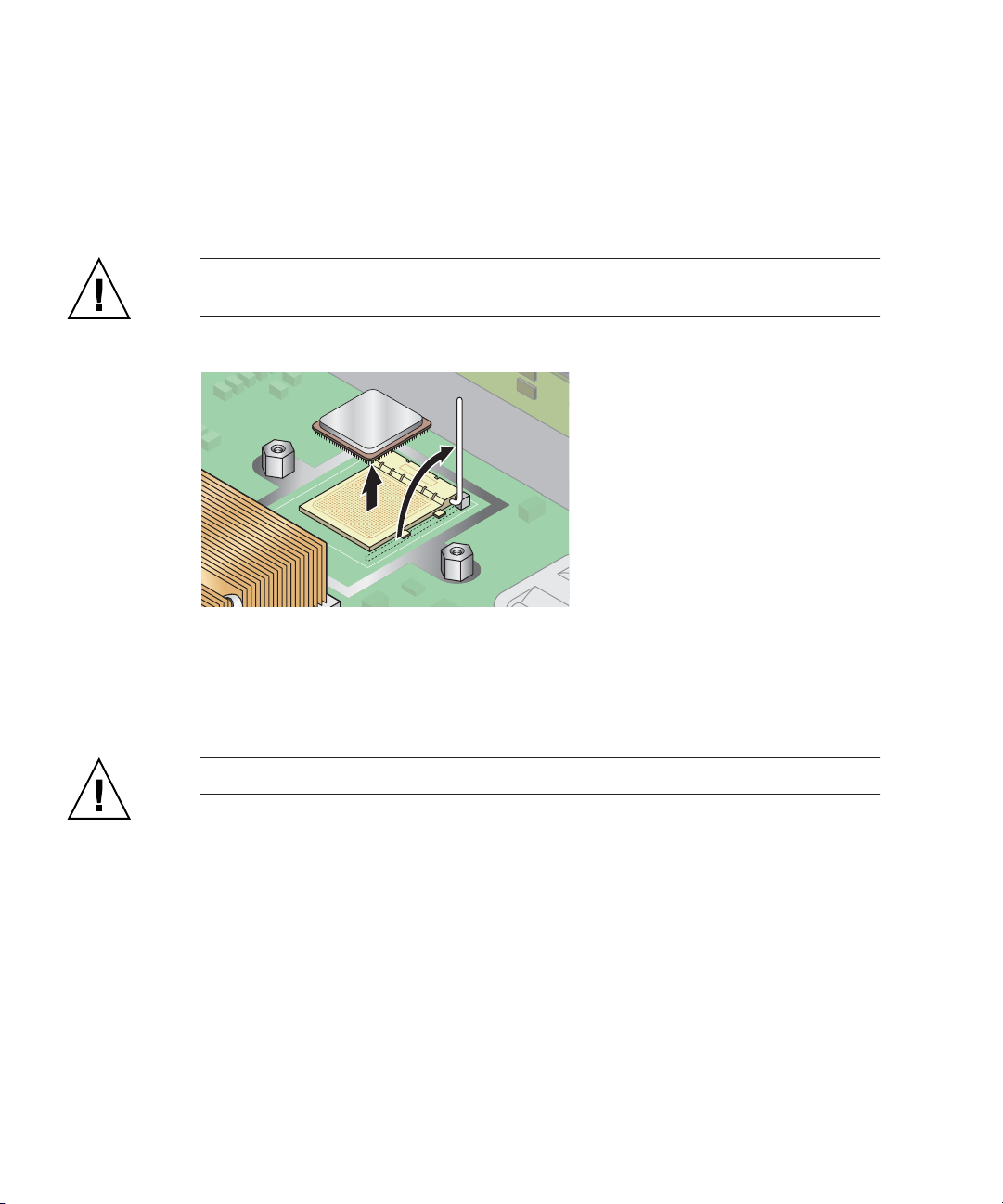
7. Place the heatsink upside-down on a flat surface to prevent the thermal grease
from contaminating other components.
8. Pull the socket release lever up to the fully open, perpendicular position (see
FIGURE 3-33).
9. Lift the CPU out of the socket, leaving the release lever in the open position.
Caution – Ensure that any thermal grease that might remain from the heatsink
does not come into contact with the CPU socket or pins.
FIGURE 3-33 Removing a CPU from its Socket
3.5.14.3 Installing a CPU and Heatsink
1. Unpack the new CPU.
Caution – Observe the appropriate ESD precautions.
2. Ensure that the socket release lever is in the fully open, perpendicular position
(see FIGURE 3-34).
3. Align the small triangle, on the corner of the CPU, with the triangle on the corner
of the socket.
3-40 Sun Fire V20z and Sun Fire V40z Servers—User Guide • March 2005
Page 95

FIGURE 3-34 Installing a CPU in its Socket
4. Insert the CPU into the socket.
Caution – If correctly aligned, the CPU should easily insert into the socket. If more
than minimal resistance is felt, stop and recheck the alignment. Forcing a misaligned
CPU into the socket will permanently damage the device.
5. When the CPU is fully seated in the socket, rotate the socket release lever down
until it snaps into place, securing the CPU in the socket.
6. Use the syringe to apply approximately 0.1 ML/CC of thermal grease in a circular
pattern to the top of the CPU.
7. Gently distribute the thermal grease and remove any excess so that only an
extremely thin, uniform layer remains. If any voids or crevices appear that could
lead to air pockets, reapply the grease until you achieve a thin but compact
consistency.
8. Inspect the heatsink for dust and lint. Clean again if necessary.
9. Ensure the foam strip under the heatsink area is intact and has not been removed,
loosened or damaged. This foam strip is critical to proper air flow.
10. Carefully position the heatsink on the CPU, aligning it with the mounting posts to
reduce movement after it makes initial contact with the layer of thermal grease.
Caution – If the heatsink is moved too much during its installation, the layer of
thermal grease may become uneven, leading to component damage.
Chapter 3 Maintaining the Sun Fire V20z Server 3-41
Page 96

11. According to the type of heatsink that you have, after the heatsink is correctly
aligned:
a. Re-install the heatsink clips so that the longer tab points toward the fans.
b. Tighten the clip-securing screws.
OR
Caution – Tighten the screws evenly on each side of the heatsink. If you completely
tighten the screw on one side first, you may damage the CPU underneath.
a. Re-insert the screws and captive springs.
b. Tighten the screws.
12. Replace the center air baffle.
13. Before re-installing the cover on the server, check the routing of all cables for
obstructions.
3.5.15 Super FRU
Caution – Only a qualified technician is allowed to perform this procedure. This
package is not a customer-replaceable unit (CRU).
Refer to the Service Label, on the inside of the chassis cover, for the location of the
components.
The Super FRU is a chassis containing the motherboard and certain
customer-replaceable units (CRUs). To install a Super FRU, you must remove all of
the CRUs from the old chassis. Then, re-install each of those components in the new
Super FRU chassis.
Note – The Sun Fire V20z Super FRU ships with the Operator-Panel Board/LCD
assembly and the six cooling fans installed. You do not need to remove these items
from your old chassis.
You must remove all other CRUs from your old chassis and re-install them in the
new chassis. This includes the system cables.
3-42 Sun Fire V20z and Sun Fire V40z Servers—User Guide • March 2005
Page 97

1. Power off the server, including any attached peripherals, and disconnect the
server from the electrical outlet.
Refer to “Powering Off the Server and Removing the Cover” on page 3-2.
2. Remove the following components and re-install them in the new Super FRU
chassis.
Refer to the appropriate instructions in this chapter to remove and replace each
component. Also refer to
■ I/O Board (see “I/O Board” on page 3-13)
■ PCI Card(s) and Risers (2) (see “PCI Card” on page 3-14)
■ Hard Disk Drive (1-2) and Carrier (2) (see “SCSI Hard Disk Drive and Carrier” on
FIGURE 3-2 for component locations.
page 3-16)
■ SCSI Backplane (see “SCSI Backplane” on page 3-18)
■ CD-ROM/DVD-ROM/Diskette Drive Assembly (see
“CD-ROM/DVD-ROM/Diskette Drive Assembly” on page 3-21)
■ Power Supply (see “Power Supply” on page 3-24)
■ Memory VRMs (1-2) (see “Memory Voltage-Regulator Modules” on page 3-28)
■ CPU VRMs (1-2) (see “CPU Voltage-Regulator Modules” on page 3-29)
■ Memory Modules (1-8) (see “Memory Modules” on page 3-31)
■ System Cables (see “Cable Kit” on page 3-35)
■ CPUs and Heatsinks (1-2) (see “CPUs and Heatsinks” on page 3-37)
Note – You must also remove the center air baffle (with the part-number label) from
the system being repaired and install it in the Super FRU chassis. The part-number
label contains important information about the components in your particular
system.
Chapter 3 Maintaining the Sun Fire V20z Server 3-43
Page 98

3.6 Sun Fire V20z Indicators, Switches and Jumpers
3.6.1 Sun Fire V20z Motherboard
FIGURE 3-35 shows the locations of the indicators, switches and jumpers on the
motherboard. The tables in this section give detailed information about these
components.
Server rear
D35
D34
D37
D36
J11
J12
J19
D59
D81
D80
D79
D32
D63
SW7
SW3
D66
D55
D53
D54
J110
SP indicators area
(D46, D47, D48, D56, D57)
J108
D67
D60
Server front
FIGURE 3-35 Sun Fire V20z Motherboard, Showing Jumper Locations
3-44 Sun Fire V20z and Sun Fire V40z Servers—User Guide • March 2005
Page 99

TABLE 3-3 defines the functions of the switches and jumpers shown in FIGURE 3-35.
TABLE 3-3 Switches and Jumpers
Component Function or Definition
SW3 Alternate power on
SW7 Platform reset
J11 BIOS write-protect: Pins 1+2 = enabled, Pins 2+3 = disabled
J12 BIOS Boot block: Pins 1+2 = enabled, Pins 2+3 = disabled
J13 Reserved (not shown in figure)
J19 Serial port: Pins 1+2 = SP console, Pins 2+3 = Platform port A
J110 Clear CMOS:
Pins 1+2 = clear CMOS on next boot,
Pins 2+3 = retain CMOS settings on next boot
J108 NPUI Power supply: Pins 1+2 = disabled, Pins 2+3 = enabled
J105 Reserved (not shown in figure)
TABLE 3-4 defines the actions and meaning of the SP indicators shown in FIGURE 3-35.
TABLE 3-4 Service Processor Indicators
Indicator Initialization Run State
D46 Off, Off, Blinks twice Stays on
D47 Off, Blinks twice
D48 Blinks twice Stays on
D56 Off, Off, Blinks twice Stays on if Ethernet cable is connected to top SP port.
D57 Off, Off, Blinks twice Stays on if Ethernet cable is connected to bottom SP port
Chapter 3 Maintaining the Sun Fire V20z Server 3-45
Page 100

TABLE 3-5 defines the function and meaning of the power indicators shown in
FIGURE 3-35.
TABLE 3-5 Power Indicators
Indicator Description Color
D32 Fan in full on (error) Red
D34 Gigabit(0) 10/100 mode Yellow
D35 Gigabit(0) link activity Yellow
D36 Gigabit(1) 10/100 mode Yellow
D37 Gigabit(1) link activity Yellow
D53 Power supply/power OK Green
D54 Power on indicator Green
D55 Reset indicator Yellow/off
D59 Thor RAM power on Green
D60 CPU 0 power OK Green
D63 CPU 1 power OK Green
D66 Thor power good Green
D67 PRS internal error Red
D79 SCSI channel A indicator Green
D80 Reserved Reserved
D81 SCSI controller operational Green
3-46 Sun Fire V20z and Sun Fire V40z Servers—User Guide • March 2005
