Sun Microsystems ULTRA ENTERPRISE 6000, ULTRA ENTERPRISE 5000, ULTRA ENTERPRISE 4000 User Manual
Page 1

Ultra™Enterprise™6000/5000/4000 SystemsInstallationGuide
The Network Is the Computer
Sun Microsystems Computer Company
2550 Garcia Avenue
Mountain View, CA 94043 USA
415 960-1300 fax 415 969-9131
Part No.: 802-3844-11
Revision A, November 1996
™
Page 2
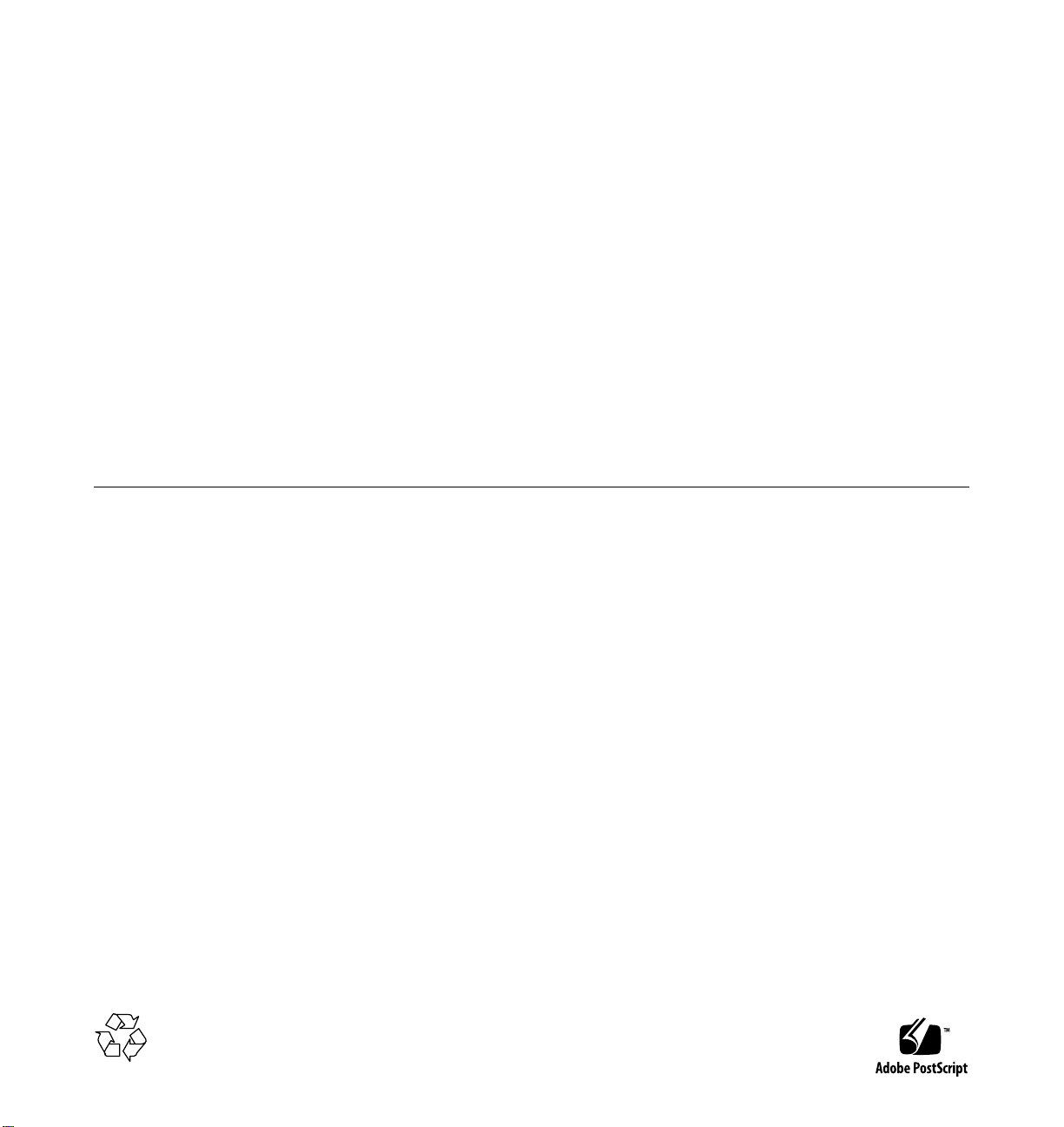
Copyright 1996 Sun Microsystems,Inc.2550GarciaAvenue,MountainView, California 94043-1100U.S.A.
All rights reserved.Thisproductordocumentisprotectedbycopyrightanddistributedunderlicensesrestrictingitsuse,copying,distribution,
and decompilation. No part of this productordocumentmaybereproducedinanyformbyanymeanswithoutpriorwrittenauthorizationof
Sun and its licensors, if any.
Portions of this productmaybederivedfromtheUNIX®system and fromtheBerkeley4.3BSDsystem,licensedfromtheUniversityof
California. UNIX is a registeredtrademarkintheUnitedStatesandinothercountriesandisexclusivelylicensedbyX/OpenCompanyLtd.
Third-partysoftware,includingfonttechnologyinthisproduct,isprotectedbycopyrightandlicensedfrom Sun’s suppliers.
RESTRICTED RIGHTS LEGEND: Use, duplication, or disclosurebytheU.S.GovernmentissubjecttorestrictionsofFAR52.227-14(g)(2)(6/87)
and FAR52.227-19(6/87),orDFAR252.227-7015(b)(6/95)andDFAR227.7202-3(a).
Sun, Sun Microsystems,theSunlogo,Solaris,Enterprise,Ultra,UltraComputing,UltraServer, and UltraSPARC aretrademarksorregistered
trademarks of Sun Microsystems,Inc.intheUnitedStatesandinothercountries.AllSPARCtrademarksareusedunderlicenseandare
trademarks or registeredtrademarksofSPARCInternational,Inc.intheUnitedStatesandinothercountries.ProductsbearingSPARC
trademarks arebaseduponanarchitecturedevelopedbySunMicrosystems,Inc.
The OPEN LOOK®and Sun™ Graphical User Interfaces weredevelopedbySunMicrosystems,Inc.foritsusersandlicensees.Sun
acknowledges thepioneeringeffortsofXeroxCorporationinresearchinganddevelopingtheconceptofvisualorgraphicaluserinterfacesforthe
computer industry.SunholdsanonexclusivelicensefromXeroxtotheXeroxGraphicalUserInterface,whichlicensealsocoversSun’slicensees
who implement OPEN LOOK GUIs and otherwise comply with Sun’s written license agreements.
THIS PUBLICATION IS PROVIDED “AS IS” WITHOUT WARRANTY OF ANY KIND, EITHER EXPRESS OR IMPLIED, INCLUDING,
BUT NOT LIMITED TO, THE IMPLIED WARRANTIES OF MERCHANTABILITY, FITNESS FOR A PARTICULAR PURPOSE, OR
NON-INFRINGEMENT.
Copyright 1996 Sun Microsystems,Inc.,2550GarciaAvenue,MountainView, Californie 94043-1100U.S.A.
Tous droitsréservés.Ceproduitoudocumentestprotégéparuncopyrightetdistribuéavecdeslicencesquienrestreignent l’utilisation, la copie
et ladécompilation.Aucunepartiedeceproduitoudesadocumentationassociéenepeutêtrereproduite sous aucune forme, par quelque moyen
que ce soit, sans l’autorisation préalable et écrite de Sun et de ses bailleurs de licence, s’il y en a.
Des parties de ce produitpourront être derivées du système UNIX®et du système Berkeley 4.3 BSD licencié par l’Université de Californie. UNIX
est une marque enregistrée aux Etats-Unis et dans d’autres pays, et licenciéeexclusivement par X/Open Company Ltd. Le logiciel détenu par des
tiers, et qui comprendla technologie relative aux polices de caractères, est protégé par un copyright et licencié par des fournisseurs de Sun.
Sun, Sun Microsystems,le logo Sun, Solaris, Enterprise, Ultra, UltraComputing, UltraServer,et UltraSPARCsont des marques déposées ou
enregistréesde Sun Microsystems, Inc. aux Etats-Unis et dans d’autres pays. Toutesles marques SPARC, utilisées sous licence, sont des marques
déposées ou enregistréesde SPARCInternational, Inc. aux Etats-Unis et dans d’autres pays. Les produits portant les marques SPARC sont basés
sur une architecturedéveloppée par Sun Microsystems, Inc.
Les utilisateurs d’interfaces graphiques OPEN LOOK®et Sun™ ont été développés de Sun Microsystems, Inc. pour ses utilisateurs et licenciés.
Sun reconnaîtles efforts de pionniers de Xerox Corporation pour la rechercheet le développement du concept des interfaces d’utilisation visuelle
ou graphique pour l’industrie de l’informatique. Sun détient une licence non exclusive de Xerox sur l’interface d’utilisation graphique, cette
licencecouvrant aussi les licenciés de Sun qui mettent en place lesutilisateurs d’interfaces graphiques OPEN LOOK et qui en outrese conforment
aux licences écrites de Sun.
CETTE PUBLICATION EST FOURNIE “EN L’ETAT” SANS GARANTIE D’AUCUNE SORTE, NI EXPRESSE NI IMPLICITE, Y COMPRIS, ET
SANS QUE CETTE LISTE NE SOIT LIMITATIVE, DES GARANTIES CONCERNANT LA VALEUR MARCHANDE, L’APTITUDE DES
PRODUITS A REPONDRE A UNE UTILISATIONPARTICULIERE OU LE FAIT QU’ILS NE SOIENT PAS CONTREFAISANTS DE PRODUITS
DE TIERS.
Please
Recycle
Page 3
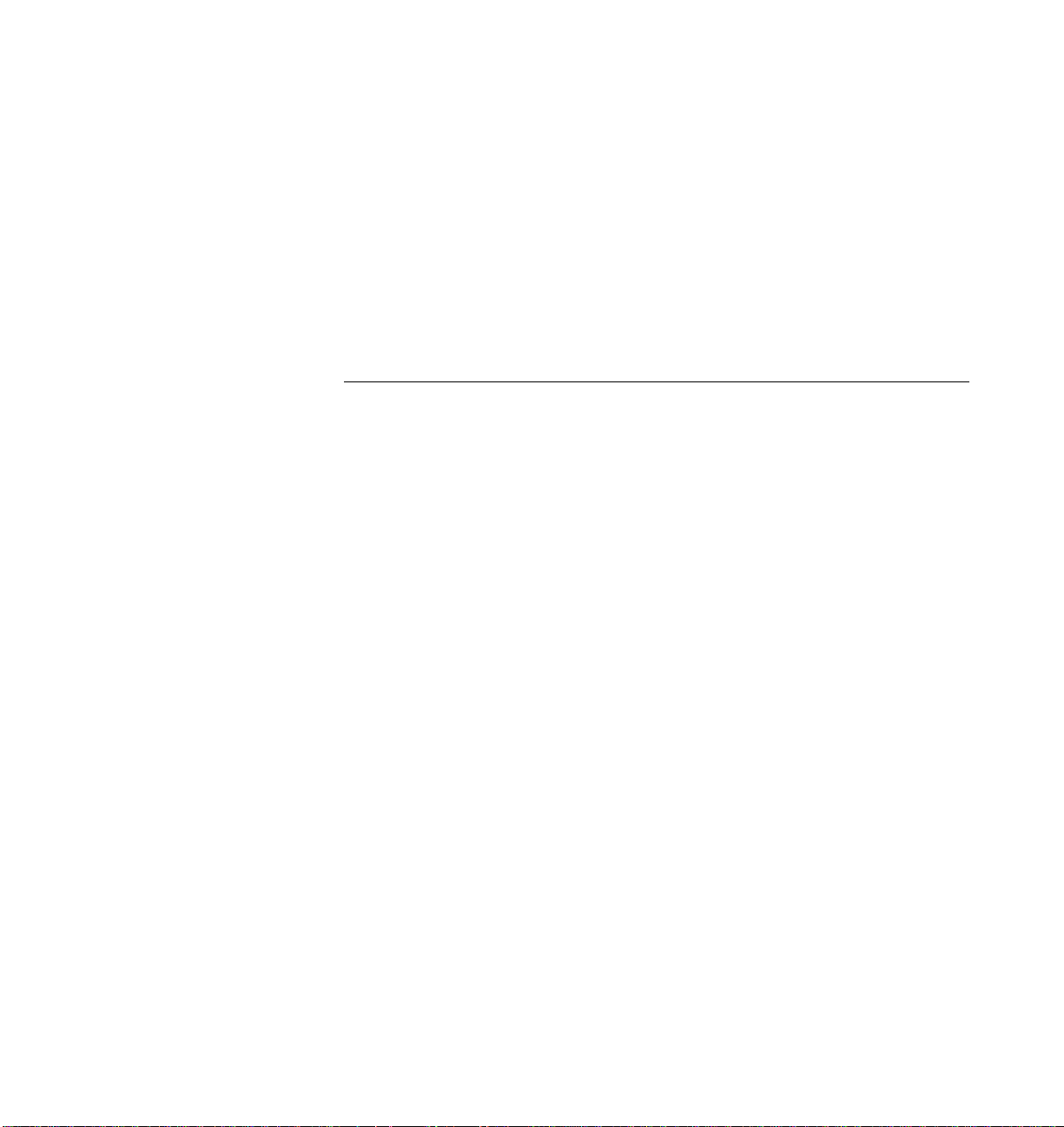
Contents
1. Preparing for Installation . . . . . . . . . . . . . . . . . . . . . . . . . . . . . . 1-1
1.1 Unpacking the Enterprise 6000/5000 Cabinet Systems. . 1-3
1.2 Shipping and Storing the System . . . . . . . . . . . . . . . . . . . . 1-4
1.3 Preparing the Electrical Circuits. . . . . . . . . . . . . . . . . . . . . 1-5
1.3.1 Enterprise 6000/5000 Cabinet Systems . . . . . . . . . . 1-5
1.3.2 Enterprise 4000 System. . . . . . . . . . . . . . . . . . . . . . . . 1-7
1.4 Preparing the Air Conditioning . . . . . . . . . . . . . . . . . . . . . 1-7
1.5 Preparing the Ethernet Network . . . . . . . . . . . . . . . . . . . . 1-7
1.6 Preparing the Area . . . . . . . . . . . . . . . . . . . . . . . . . . . . . . . . 1-9
1.6.1 Floorspace for the Enterprise 6000/5000
Cabinet Systems . . . . . . . . . . . . . . . . . . . . . . . . . . . . . 1-9
1.6.2 Surface for the Enterprise 4000 System . . . . . . . . . . 1-10
1.7 Preparing the Enterprise 6000/5000 Cabinet Systems. . . 1-11
1.7.1 Moving the Server. . . . . . . . . . . . . . . . . . . . . . . . . . . . 1-11
1.7.2 Adjusting the Levelling Pads. . . . . . . . . . . . . . . . . . . 1-12
1.8 Preparing the Enterprise 4000 System . . . . . . . . . . . . . . . . 1-14
iii
Page 4
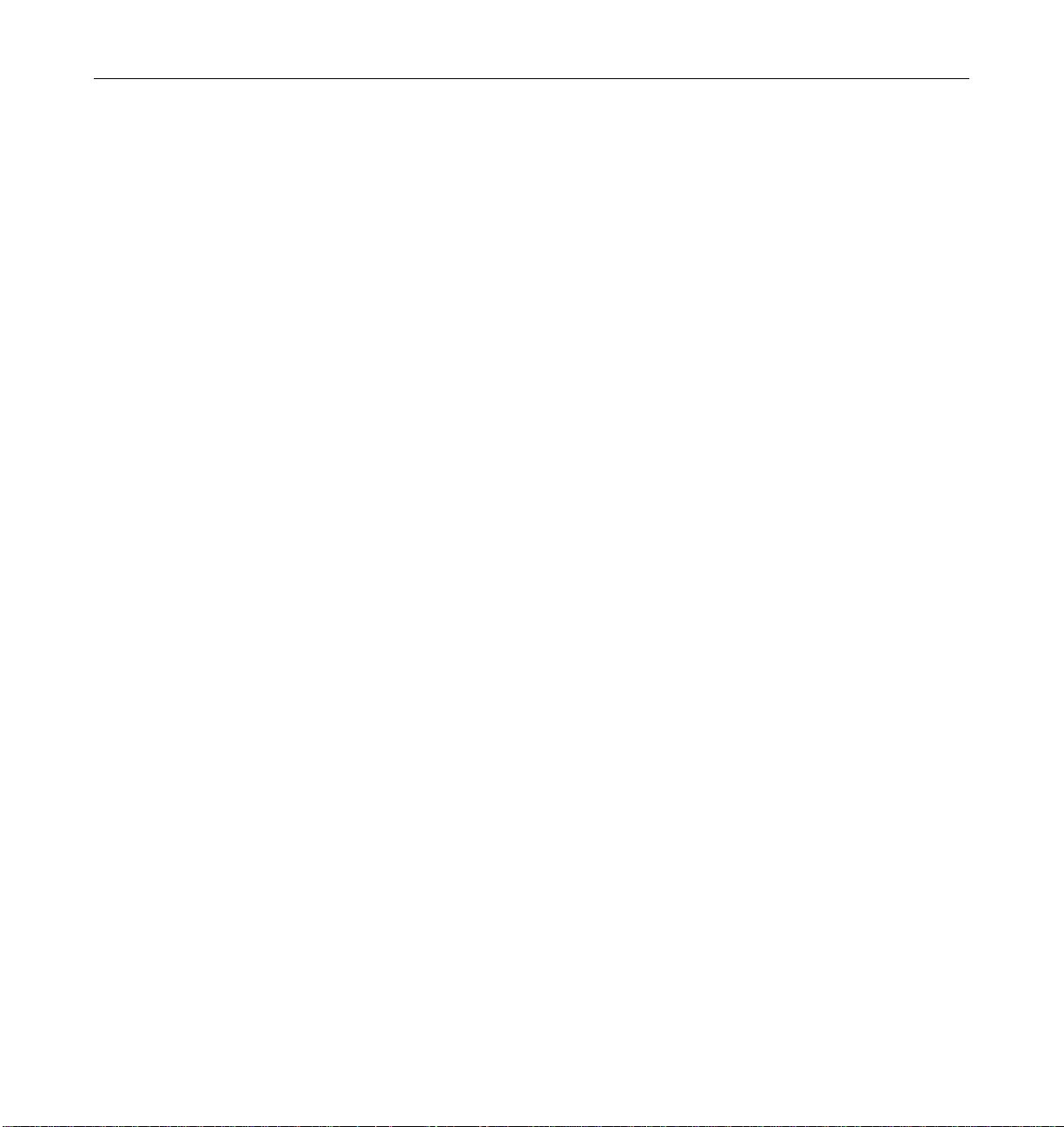
1.9 Using the User Naming Area . . . . . . . . . . . . . . . . . . . . . . . 1-15
2. Cabling the System . . . . . . . . . . . . . . . . . . . . . . . . . . . . . . . . . . . . 2-1
2.1 Preparing the System for Cabling. . . . . . . . . . . . . . . . . . . . 2-1
2.2 Removing and Replacing the Enterprise 6000/5000
Cabinet Rear Screen and Kick Panel . . . . . . . . . . . . . . . . . 2-1
2.3 Connecting the Power Cords . . . . . . . . . . . . . . . . . . . . . . . 2-4
2.3.1 Connecting the Enterprise 6000/5000 System
Power Cord . . . . . . . . . . . . . . . . . . . . . . . . . . . . . . . . . 2-4
2.3.2 Connecting the Enterprise 4000 System
Power Cord . . . . . . . . . . . . . . . . . . . . . . . . . . . . . . . . . 2-5
2.4 Connecting the Network Cable to the System . . . . . . . . . 2-6
2.5 Connecting the System to the Network. . . . . . . . . . . . . . . 2-7
2.6 Connecting an ASCII Terminal. . . . . . . . . . . . . . . . . . . . . . 2-10
2.7 Connecting the Fiber Cable to the I/O Board. . . . . . . . . . 2-11
2.8 Connecting External SCSI Devices. . . . . . . . . . . . . . . . . . . 2-12
3. Powering the System On and Off . . . . . . . . . . . . . . . . . . . . . . . 3-1
3.1 Using JumpStart Automatic Installation . . . . . . . . . . . . . . 3-1
3.2 Enterprise 6000/5000 Cabinet Systems . . . . . . . . . . . . . . . 3-2
3.2.1 Powering On the System . . . . . . . . . . . . . . . . . . . . . . 3-2
3.2.2 Reading Boot Messages . . . . . . . . . . . . . . . . . . . . . . . 3-7
3.2.3 Interpreting Status LED Patterns . . . . . . . . . . . . . . . 3-8
3.2.4 Powering Off the System . . . . . . . . . . . . . . . . . . . . . . 3-9
3.3 Enterprise 4000 System . . . . . . . . . . . . . . . . . . . . . . . . . . . . 3-10
3.3.1 Powering On the System . . . . . . . . . . . . . . . . . . . . . . 3-10
3.3.2 Reading Boot Messages . . . . . . . . . . . . . . . . . . . . . . . 3-13
iv Ultra Enterprise 6000/5000/4000 Systems Installation Guide—November 1996
Page 5
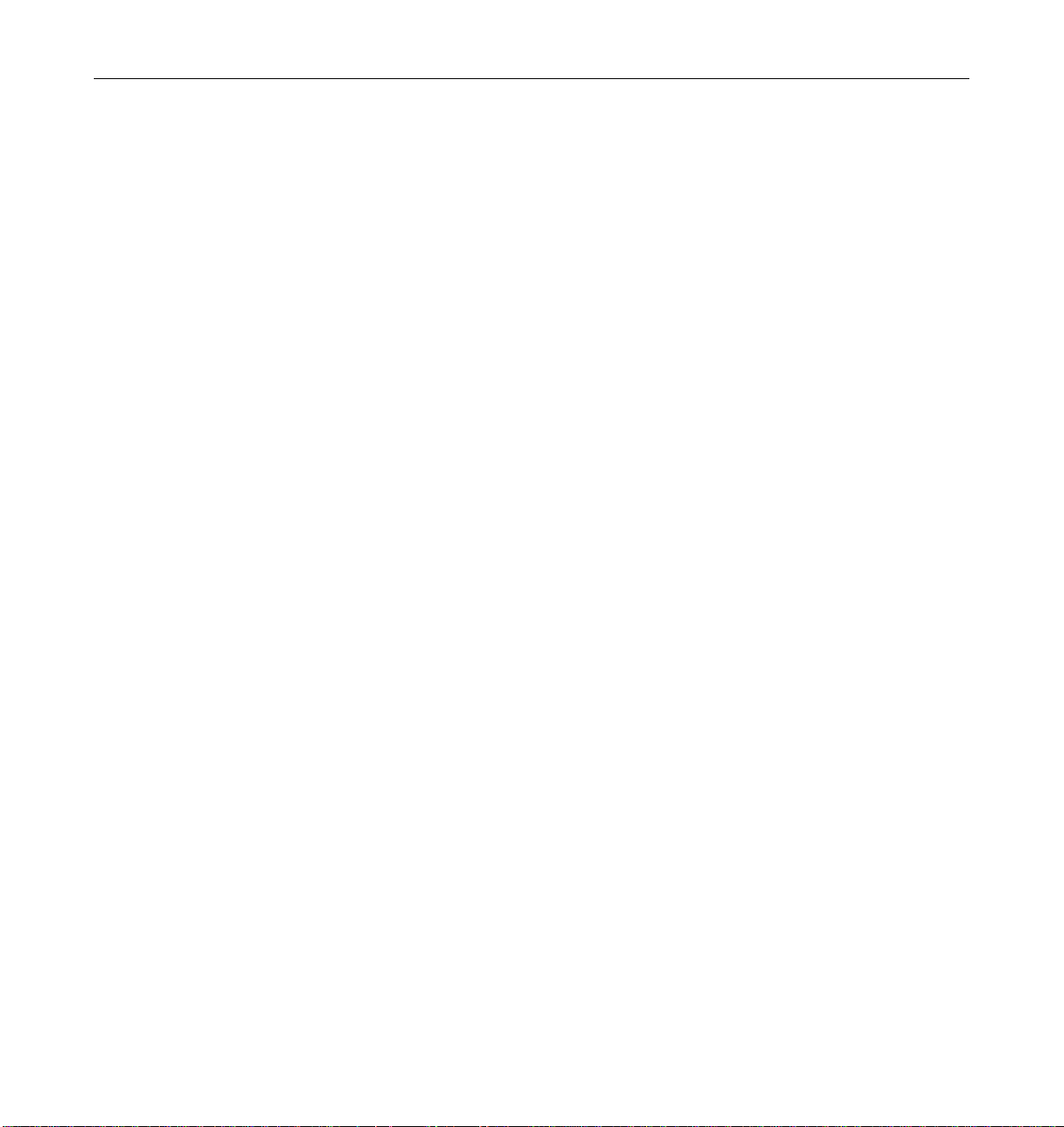
3.3.3 Interpreting Status LED Patterns . . . . . . . . . . . . . . . 3-13
3.3.4 Powering Off the System . . . . . . . . . . . . . . . . . . . . . . 3-15
3.4 Failure of Network Communications . . . . . . . . . . . . . . . . 3-16
4. Using the Software . . . . . . . . . . . . . . . . . . . . . . . . . . . . . . . . . . . . 4-1
4.1 Operating System Software. . . . . . . . . . . . . . . . . . . . . . . . . 4-1
4.2 Solstice SyMON Software . . . . . . . . . . . . . . . . . . . . . . . . . . 4-1
Index . . . . . . . . . . . . . . . . . . . . . . . . . . . . . . . . . . . . . . . . . . . Index-1
Contents v
Page 6
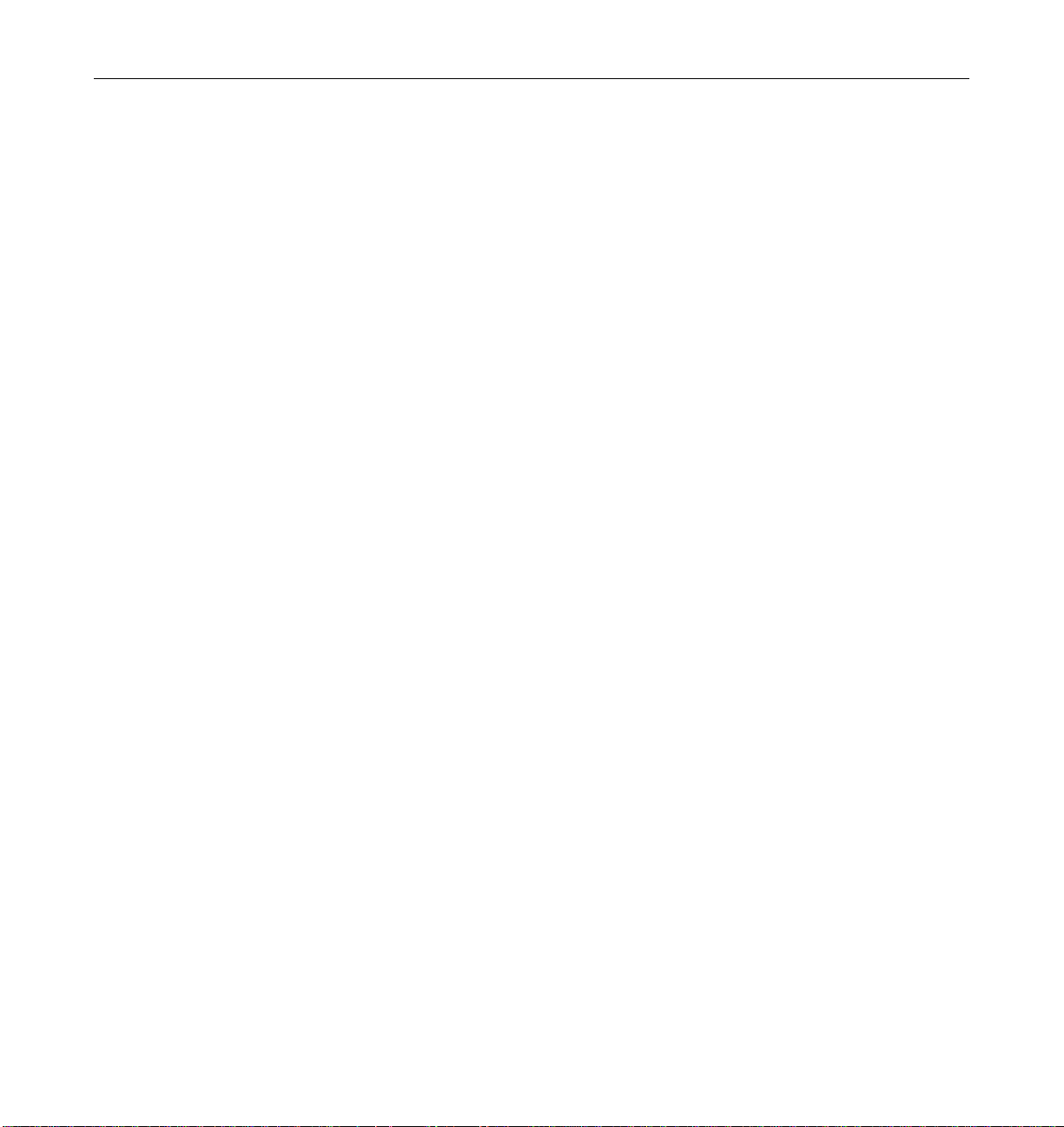
vi Ultra Enterprise 6000/5000/4000 Systems Installation Guide—November 1996
Page 7
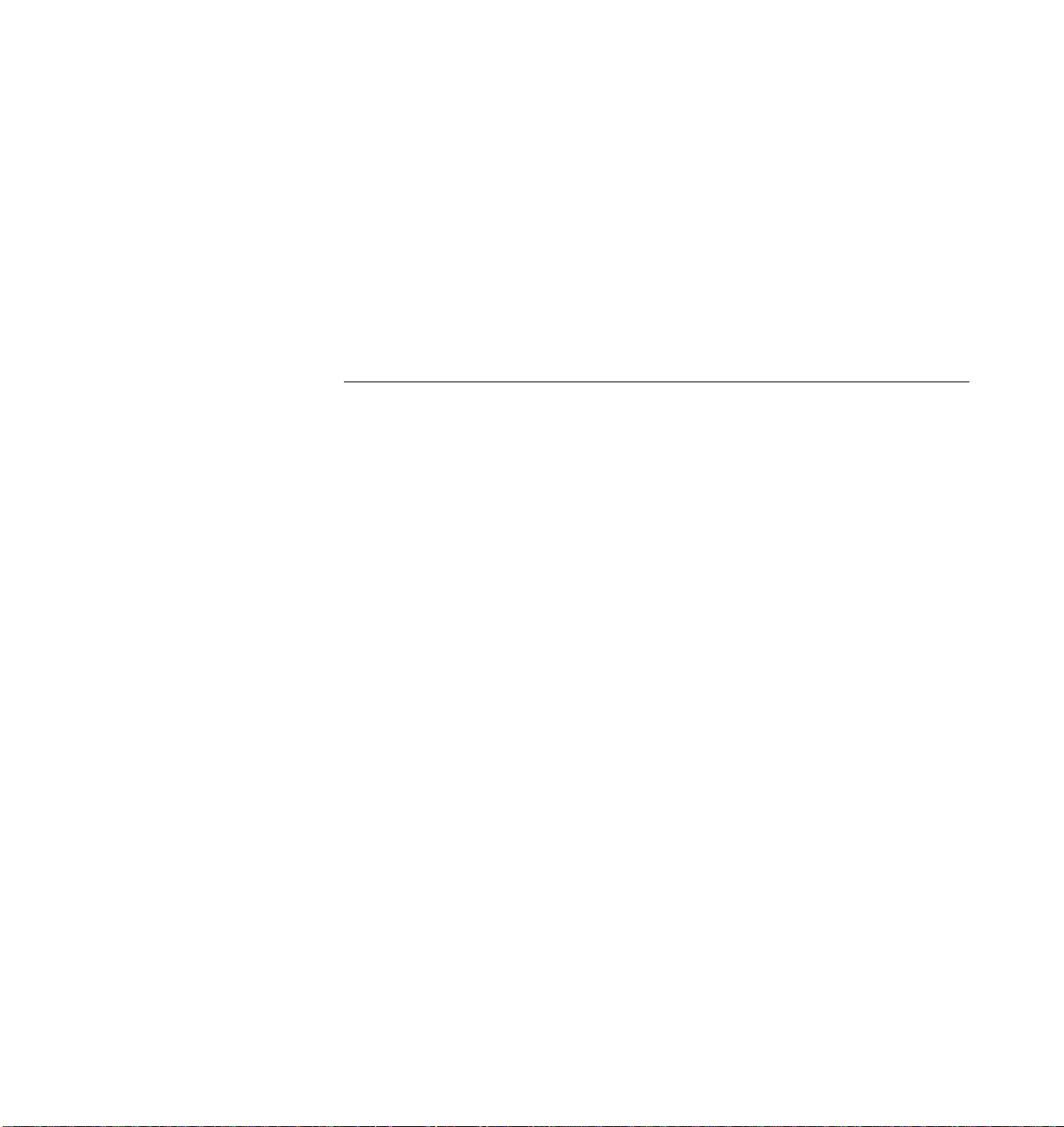
Figures
Figure 1-1 Ultra Enterprise 6000/5000/4000 Systems . . . . . . . . . . . . . . . . 1-2
Figure 1-2 Attaching the Ramps to the Shipping Pallet . . . . . . . . . . . . . . . 1-4
Figure 1-3 NEMA L6-30P Electrical Connector . . . . . . . . . . . . . . . . . . . . . . 1-5
Figure 1-4 IEC 309 Electrical Connector . . . . . . . . . . . . . . . . . . . . . . . . . . . . 1-6
Figure 1-5 Types of Network Cables Used. . . . . . . . . . . . . . . . . . . . . . . . . . 1-8
Figure 1-6 Example of 10/100BASE-T (Twisted-Pair) Ethernet . . . . . . . . 1-8
Figure 1-7 Cabinet Server Access Areas — Top View . . . . . . . . . . . . . . . . 1-10
Figure 1-8 Standalone Server Access Areas — Top View . . . . . . . . . . . . . 1-11
Figure 1-9 Moving the Server Safely Down the Ramps . . . . . . . . . . . . . . . 1-12
Figure 1-10 Rear Screen, Levelling Wrench, Kick Panel, and
Levelling Pad . . . . . . . . . . . . . . . . . . . . . . . . . . . . . . . . . . . . . . . . . 1-13
Figure 1-11 Stabilizer Bar . . . . . . . . . . . . . . . . . . . . . . . . . . . . . . . . . . . . . . . . . 1-14
Figure 2-1 Keyswitch Standby Position . . . . . . . . . . . . . . . . . . . . . . . . . . . . 2-2
Figure 2-2 AC Power Sequencer Power Switch and Rear Screen . . . . . . . 2-3
Figure 2-3 Routing Cables Under the Kick Panel . . . . . . . . . . . . . . . . . . . . 2-4
Figure 2-4 Key Switch Positions. . . . . . . . . . . . . . . . . . . . . . . . . . . . . . . . . . . 2-5
Figure 2-5 AC Power Switch and Power Receptacle. . . . . . . . . . . . . . . . . . 2-6
vii
Page 8
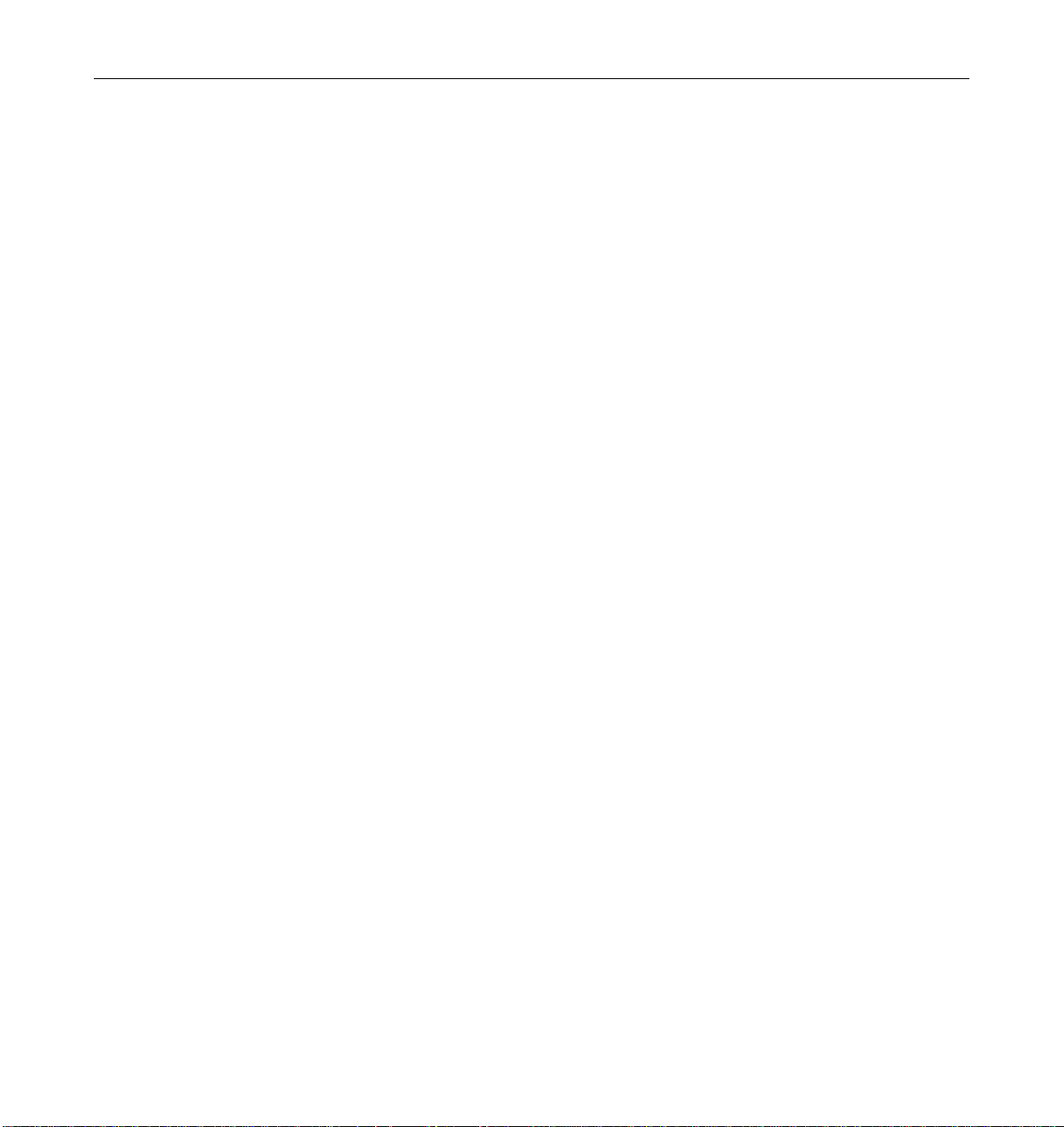
Figure 2-6 Network Cable. . . . . . . . . . . . . . . . . . . . . . . . . . . . . . . . . . . . . . . . 2-6
Figure 2-7 10/100BASE-T Ethernet Connection . . . . . . . . . . . . . . . . . . . . . 2-7
Figure 2-8 Connecting Twisted Pair Ethernet to N-type Coaxial
Cable . . . . . . . . . . . . . . . . . . . . . . . . . . . . . . . . . . . . . . . . . . . . . . . . 2-8
Figure 2-9 Ethernet Cabling Length — Example Using N-type
Cable . . . . . . . . . . . . . . . . . . . . . . . . . . . . . . . . . . . . . . . . . . . . . . . . 2-9
Figure 2-10 Clock Board . . . . . . . . . . . . . . . . . . . . . . . . . . . . . . . . . . . . . . . . . . 2-10
Figure 2-11 Fiber Cable and Fibre Card Connectors and Ports
on the I/O Board . . . . . . . . . . . . . . . . . . . . . . . . . . . . . . . . . . . . . . 2-12
Figure 2-12 Onboard Single-ended SCSI Connector on the I/O Board . . . 2-14
Figure 3-1 Key Switch Positions. . . . . . . . . . . . . . . . . . . . . . . . . . . . . . . . . . . 3-3
Figure 3-2 The AC Power Sequencer Power Switch . . . . . . . . . . . . . . . . . . 3-4
Figure 3-3 Local/Remote Switch . . . . . . . . . . . . . . . . . . . . . . . . . . . . . . . . . . 3-5
Figure 3-4 CPU Reset Switch on the Clock Board . . . . . . . . . . . . . . . . . . . 3-7
Figure 3-5 System Status LEDs (Cabinet Server). . . . . . . . . . . . . . . . . . . . . 3-8
Figure 3-6 Key Switch Positions and AC Power Switch. . . . . . . . . . . . . . . 3-11
Figure 3-7 CPU Reset Switch on Clock Board . . . . . . . . . . . . . . . . . . . . . . . 3-12
Figure 3-8 System Status LEDs (Standalone Server). . . . . . . . . . . . . . . . . . 3-14
viii Ultra Enterprise 6000/5000/4000 Systems Installation Guide—November 1996
Page 9
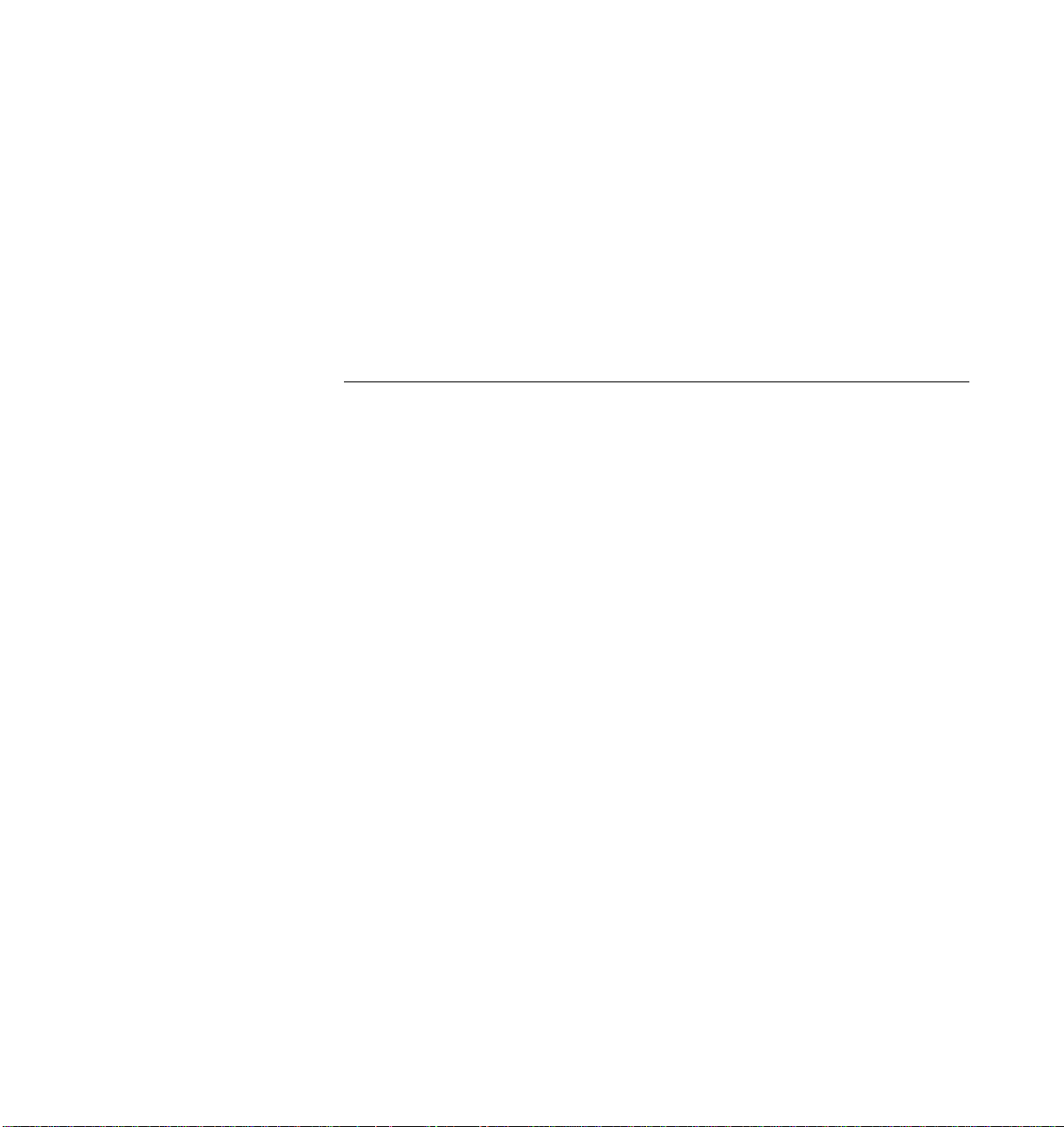
Tables
Table 2-1 Ethernet Cabling Limitations for N-type Coaxial Cable . . . . . 2-9
Table 2-2 Internal SCSI Lengths (Approximate) . . . . . . . . . . . . . . . . . . . . 2-13
Table 3-1 Front Panel LED Status Indicators . . . . . . . . . . . . . . . . . . . . . . . 3-8
Table 3-2 Front Panel LED System Status. . . . . . . . . . . . . . . . . . . . . . . . . . 3-14
ix
Page 10
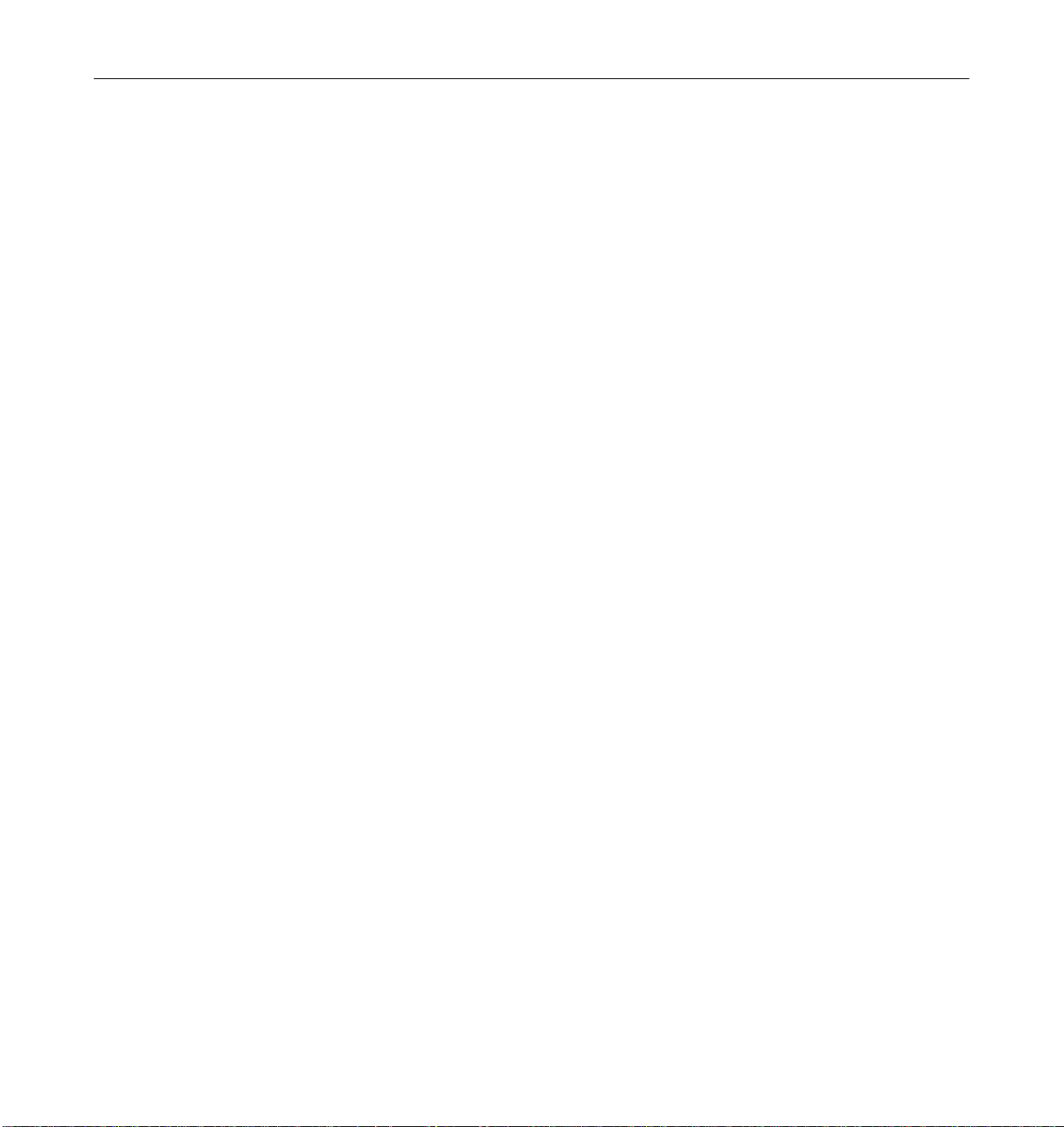
x Ultra Enterprise 6000/5000/4000 Systems Installation Guide—November 1996
Page 11
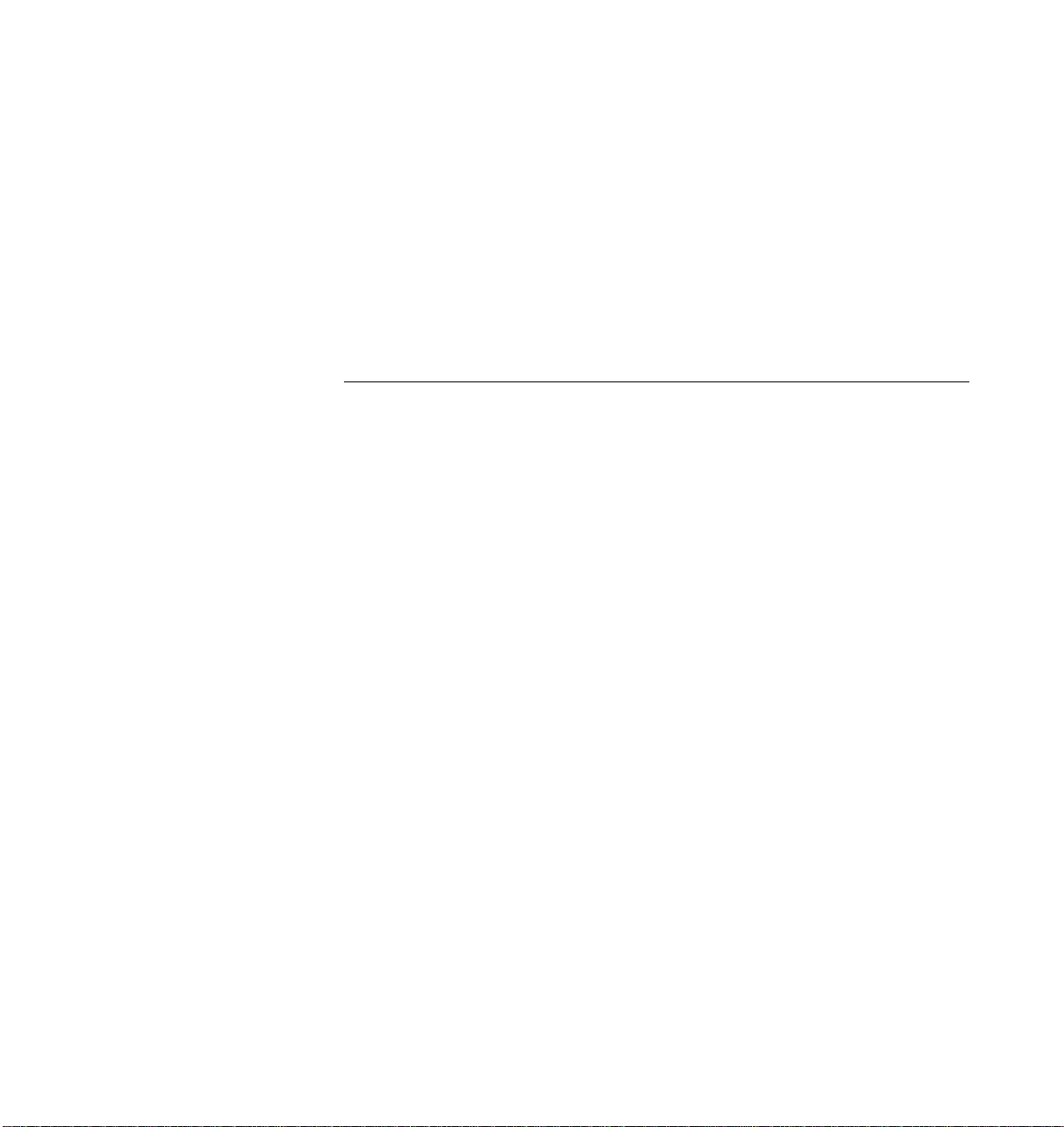
UNIX Commands
Preface
The Ultra™ Enterprise™ 6000/5000/4000 Systems Installation Guide provides
installation instructions for factory-configured 16-slot and 8-slot cabinet and
standalone server systems. These instructions are for an experienced system
administrator with networking knowledge.
This document may not include specific software commands or procedures.
Instead, it may name software tasks and refer you to operating system
documentation or the handbook that was shipped with your new hardware.
The types of tasks that you might need to use references for includes:
• Shutting down the system
• Booting the system
• Configuring devices
• Other basic software procedures
The references you can use include:
• Solaris 2.x Handbook for SMCC Peripherals contains Solaris™ 2.x software
commands.
• On-line AnswerBook™ for the complete set of documentation supporting
the Solaris 2.x software environment.
• Other software documentation and Platform Notes that you received with
your system.
xi
Page 12
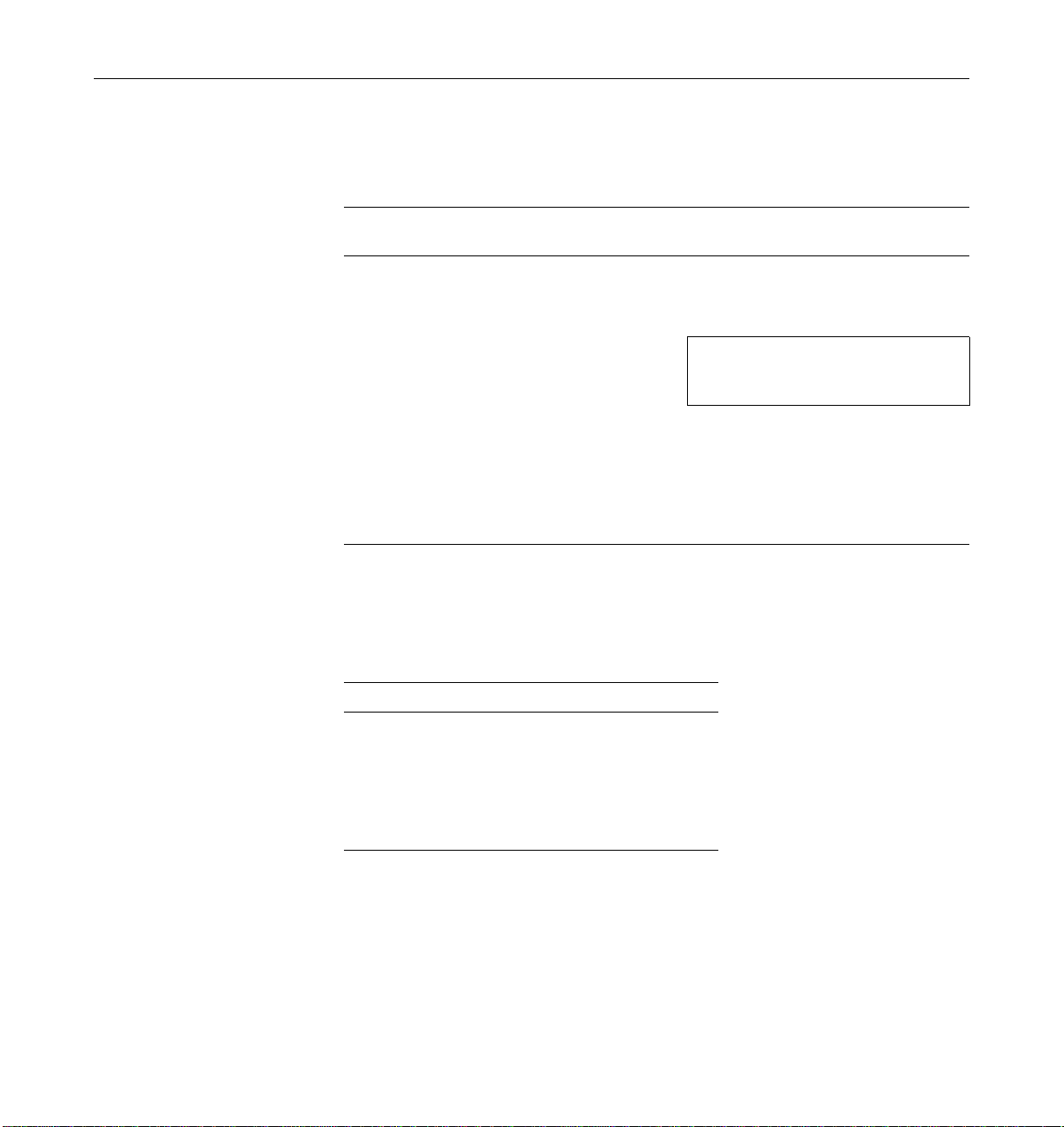
TypographicConventions
The following table describes the typographic changes used in this book.
Typeface or
Symbol Meaning Example
Shell Prompts
AaBbCc123 The names of commands,
files, and directories;
on-screen computer output
AaBbCc123 What you type, contrasted
with on-screen computer
output
AaBbCc123 Command-line placeholder:
replace with a real name or
value
AaBbCc123 Book titles, new words or
terms, or words to be
emphasized
Edit your .login file.
Use ls -a to list all files.
machine_name% You have mail.
machine_name% su
Password:
To delete a file, type rm filename.
Read Chapter 6 in the User’s Guide.
These are called class options.
You must be root to do this.
The following table shows the default system prompt and superuser prompt
for the C shell, Bourne shell, and Korn shell.
Shell Prompt
C shell machine_name%
C shell superuser machine_name#
Bourne shell and Korn shell $
Bourne shell and Korn shell
superuser
xii Ultra Enterprise 6000/5000/4000 SystemsInstallation Guide—November 1996
#
Page 13
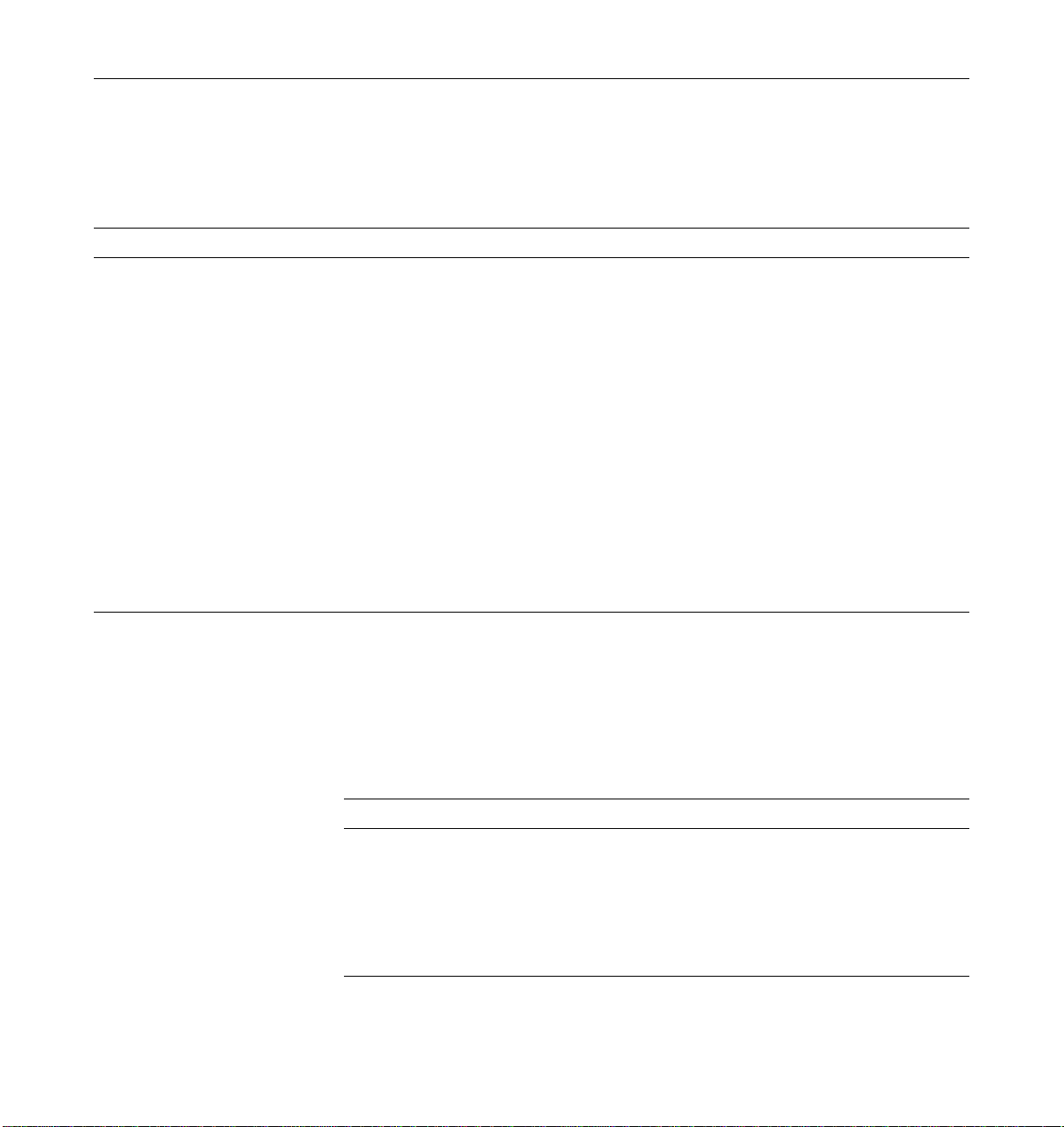
Related Documents
The following documents contain topics that relate to the information
in the Ultra Enterprise 6000/5000/4000 Systems Installation Guide.
Application Title Part Number
Safety/EMI Ultra Enterprise Server Regulatory Compliance Manual 802-3846
Service Ultra Enterprise 6000/5000/4000 Systems Manual 802-3845
Software SMCC SPARC Hardware Platform Guide 802-5341
Solstice SyMON User’s Guide 802-5355
Options Expansion Cabinet Installation and Service Manual 802-6084
Enterprise Systems Boards Installation Guide 802-5030
UltraSPARC Module Installation Guide 802-5031
Enterprise Systems Memory Modules Installation Guide 802-5032
Enterprise Systems Peripheral Power Supply Installation Guide 802-5033
Enterprise Systems Power/Cooling Module Installation Guide 802-6244
Ultra Enterprise Cabinet Floor Brackets Mounting Guide 802-7543
Ultra Enterprise Caster Base Installation Guide 802-5034
Ordering Sun Documents
The SunDocs Order Desk is a distribution center for Sun Microsystems
technical documents. You can use major credit cards and company purchase
orders. You can order documents in the following ways:
Country Telephone Fax
United States 1-800-873-7869 1-800-944-0661
United Kingdom 0-800-89-88-88 0-800-89-88-87
France 05-90-61-57 05-90-61-58
Belgium 02-720-09-09 02-725-88-50
Luxembourg 32-2-720-09-09 32-2-725-88-50
Preface xiii
Page 14
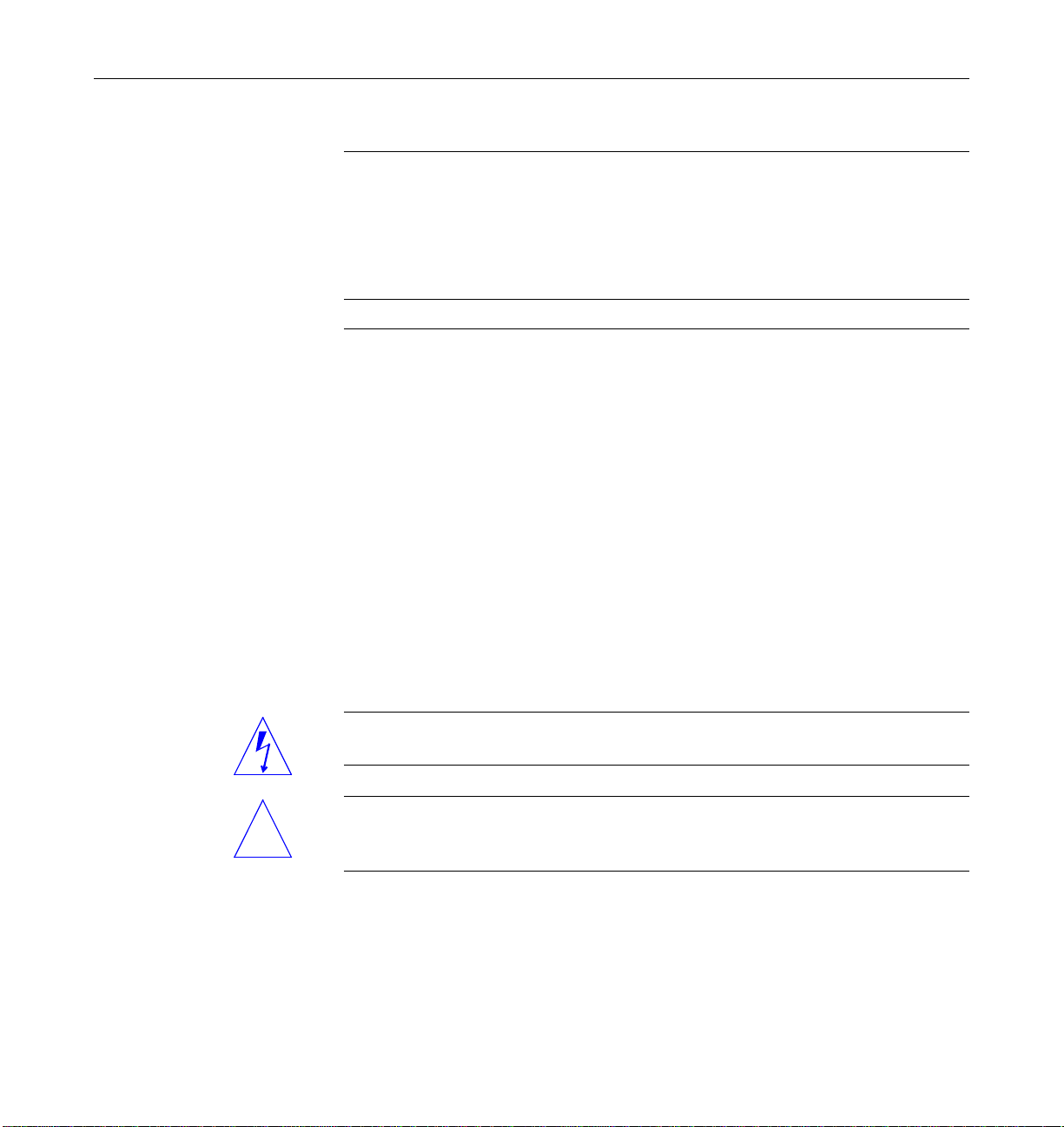
Germany 01-30-81-61-91 01-30-81-61-92
The Netherlands 06-022-34-45 06-022-34-46
Sweden 020-79-57-26 020-79-57-27
Switzerland 155-19-26 155-19-27
Japan 0120-33-9096 0120-33-9097
World Wide Web: http://www.sun.com/sunexpress/
Sun Welcomes YourComments
Please use the Reader Comment Card that accompanies this document. We are
interested in improving our documentation and welcome your comments and
suggestions.
If a card is not available, you can email or fax your comments to us. Please
include the part number of your document in the subject line of your email or
fax message.
• Email: smcc-docs@sun.com
• Fax: SMCC Document Feedback
1-415-786-6443
Notes, Cautions, and Warnings
Warning – This equipment contains lethal voltage. Accidental contact with
centerplane, card cage, and drive areas can result in serious injury or death.
Caution – Improper handling by unqualified personnel can cause serious
!
xiv Ultra Enterprise 6000/5000/4000 SystemsInstallation Guide—November 1996
damage to this equipment. Unqualified personnel who tamper with this
equipment may be held liable for any resultant damage to the equipment.
Individuals who remove any outer panels or open covers to access this
equipment must observe all safety precautions and ensure compliance with
skill level requirements, certification, and all applicable local and national
laws.
Page 15
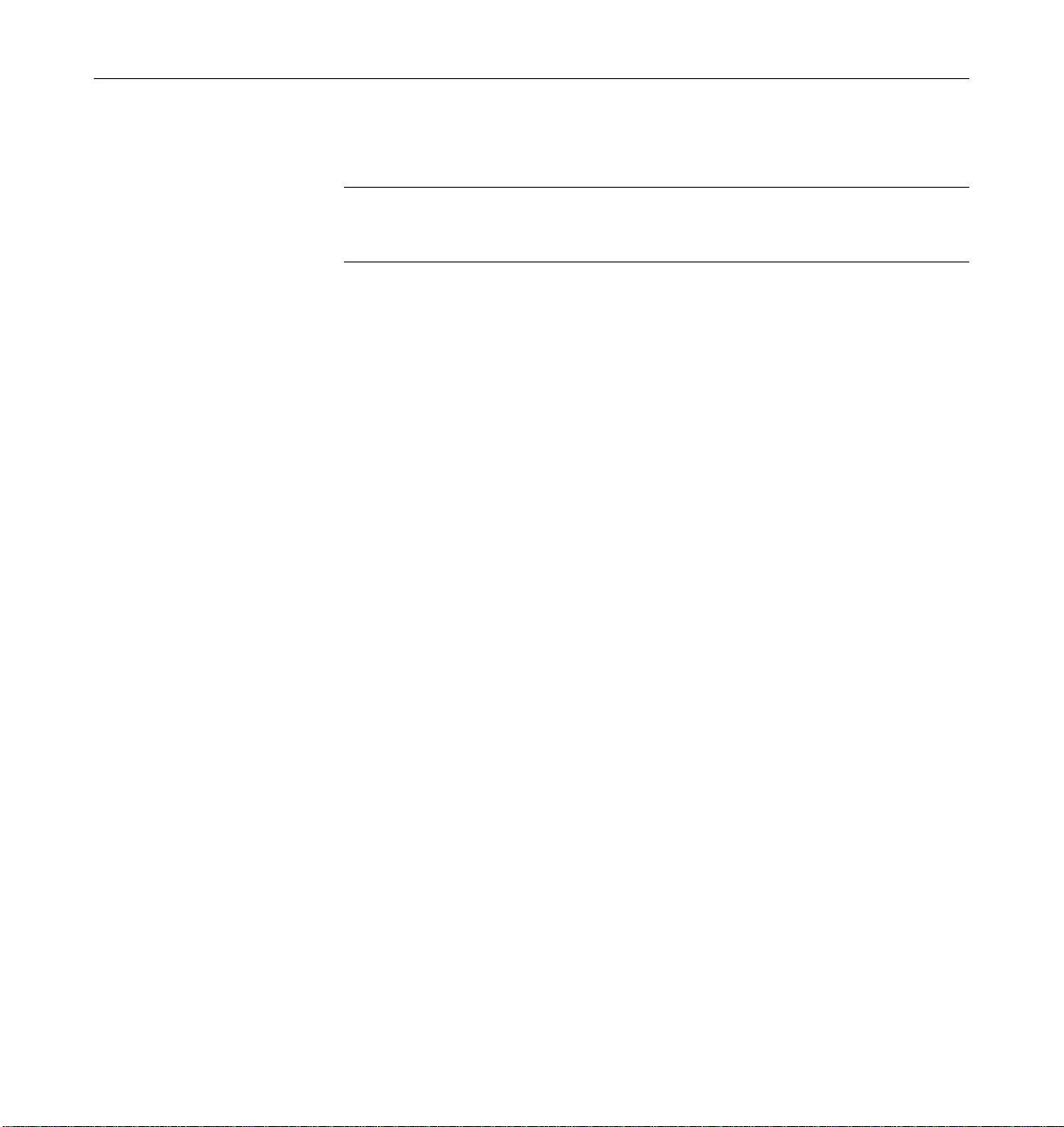
Procedures contained in this document must be performed by qualified
service-trained maintenance providers.
Note – Before you begin, carefully read each of the procedures in this manual.
If you have not performed similar operations on comparable equipment, do
not attempt to perform these procedures.
Preface xv
Page 16
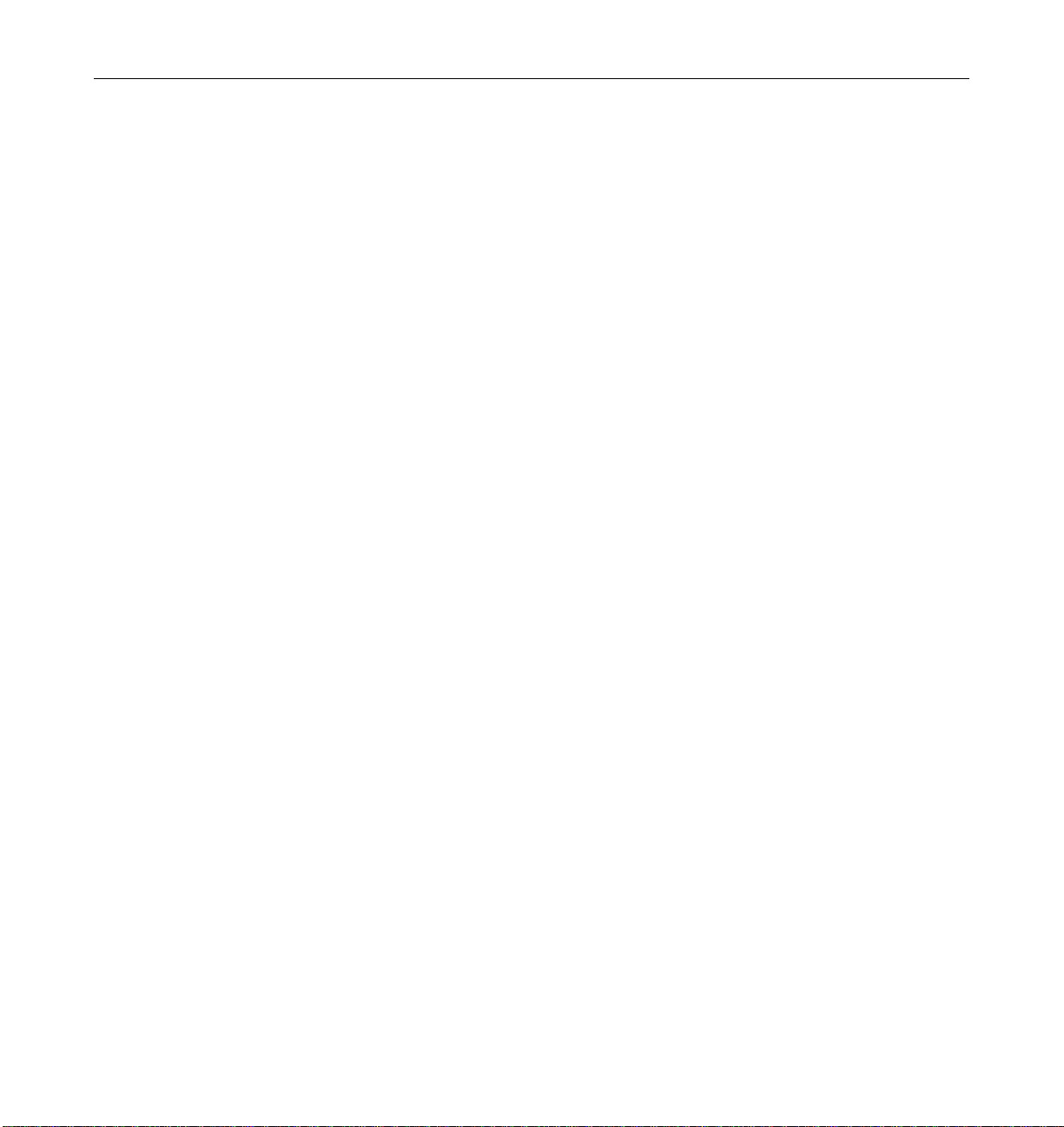
xvi Ultra Enterprise 6000/5000/4000 SystemsInstallation Guide—November 1996
Page 17
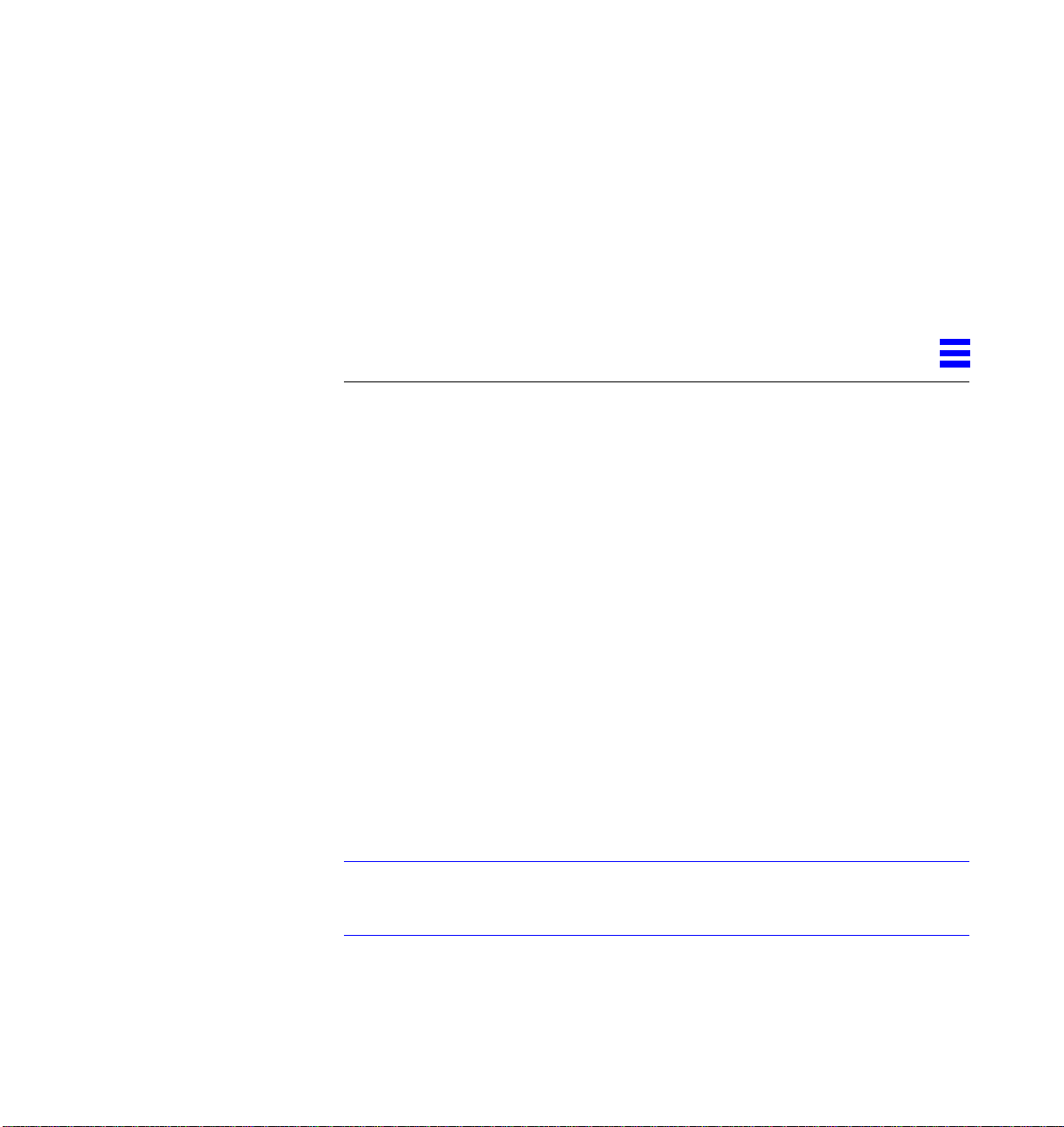
PreparingforInstallation
This chapter describes how to prepare your site for these systems:
1
• Ultra Enterprise 6000 system — 16-slot cabinet server
• Ultra Enterprise 5000 system — 8-slot cabinet server
• Ultra Enterprise 4000 system — 8-slot standalone server
See Figure 1-1 on page 1-2 for diagrams of the cabinet and standalone servers.
The tasks for installing the systems are:
1. Unpacking the cabinet server — Chapter 1
2. Preparing the site — Chapter 1
3. Preparing the servers — Chapter 1
4. Cabling — Chapter 2
5. Powering on — Chapter 3
6. Using the software — Chapter 4
Note – For information about physical specifications, electrical specifications,
and environmental requirements, refer to Appendix A, “Specifications,” in the
Ultra Enterprise 6000/5000/4000 Systems Manual.
1-1
Page 18
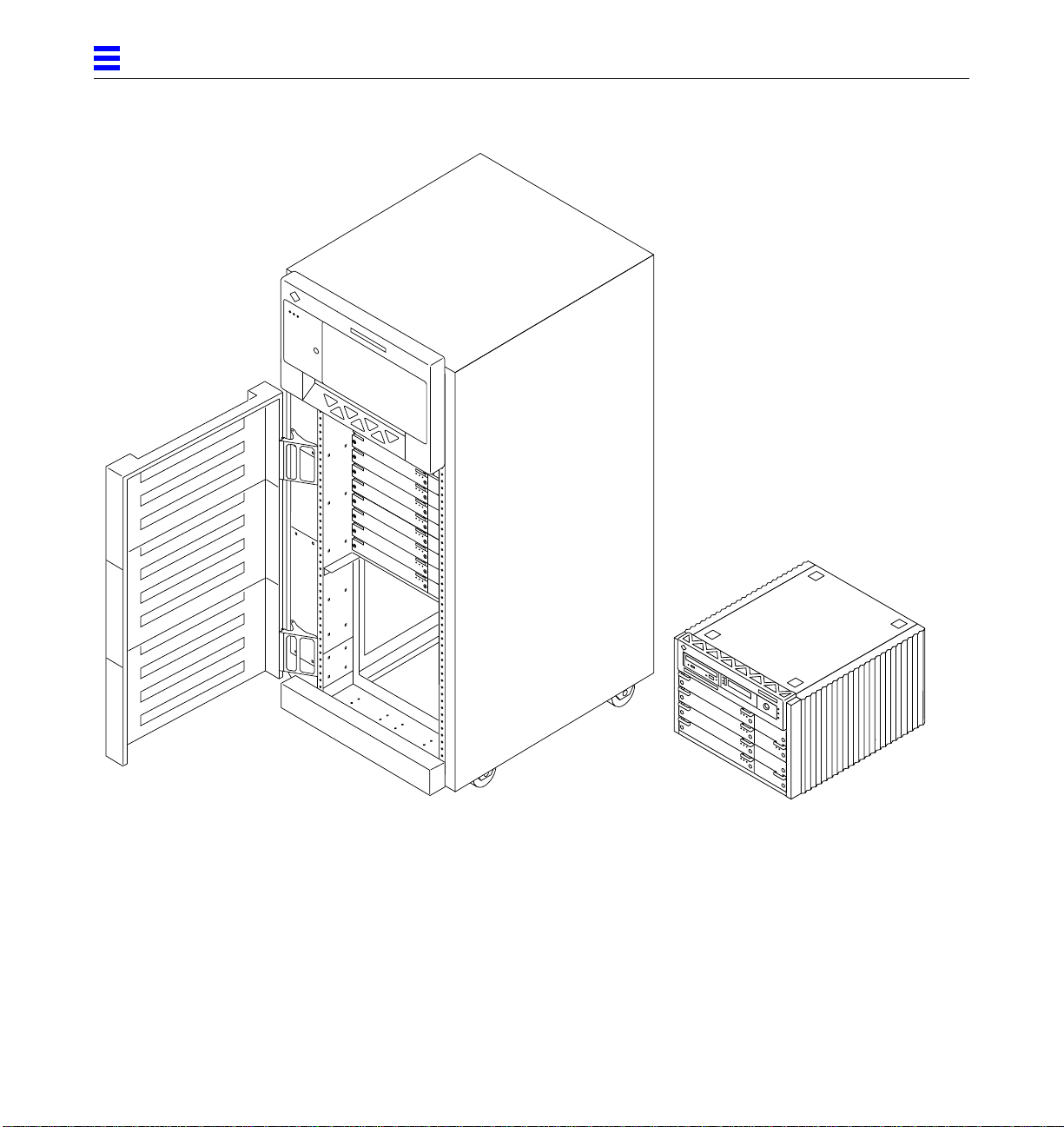
1
Enterprise 6000/5000 systems — 16-slot and
8-slot servers in data center system cabinets
Figure 1-1 Ultra Enterprise 6000/5000/4000 Systems
1-2 Ultra Enterprise 6000/5000/4000Systems Installation Guide—November1996
Enterprise 4000 system —
8-slot standalone server
Page 19
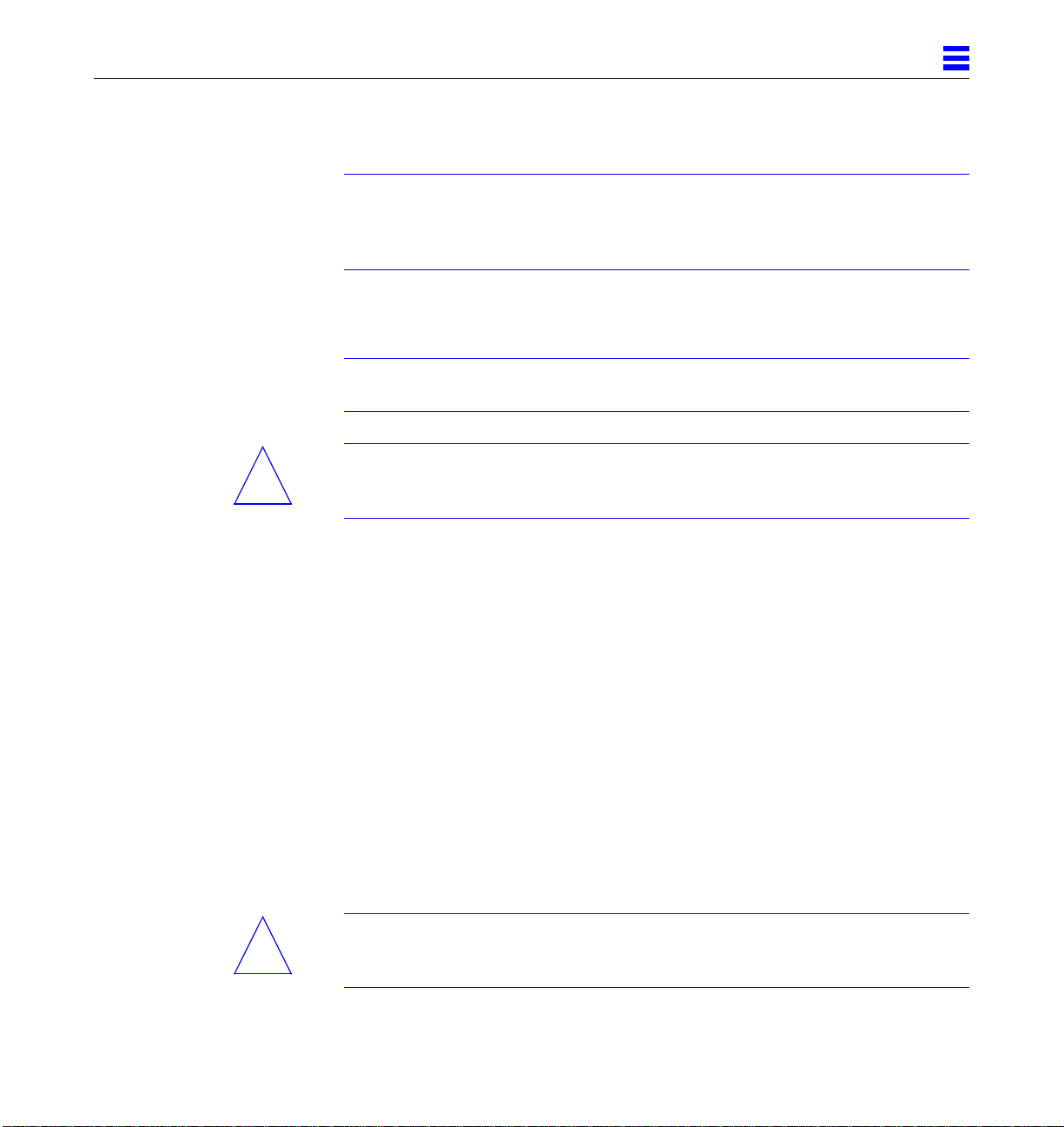
1.1 Unpacking the Enterprise 6000/5000 Cabinet Systems
Note – Inspect all shipping cartons for evidence of physical damage. If a
shipping carton is damaged, request that the carrier's agent be present when
the carton is opened. Keep all contents and packing material for the agent's
inspection.
If you have a standalone Enterprise 4000 system, or the cabinet is already
unpacked, go to Section 1.3, “Preparing the Electrical Circuits.”
Note – Any unpacking instructions printed on the outside of the shipping
carton take precedence over instructions in this section.
Caution – If your cabinet system is on a wooden pallet, extend the cabinet
!
levelling pads so that the cabinet cannot roll. If the original shipping pallet has
side rails, it is not necessary to lower the levelling pads.
1. Cut the plastic or metal straps that are around the shipping container and
lift off the corrugated top.
Store the shipping materials for future shipments.
1
2. Remove the sides of the container.
The container is held together by six plastic clips. To unlock a clip, press the
two inner tabs together and pull out the entire clip.
3. Remove inner packing materials from the top and corners of the cabinet.
4. At the front of the pallet, lift the Velcro™ strip at each end of the wooden
bar to detach the bar, then set it aside.
5. Slide out the two wooden ramps from under the cabinet.
6. Attach the wooden ramps to the pallet using the Velcro strip that is
attached to each ramp.
Ensure both wheel guides (wooden strips) are to the outside. See Figure 1-2.
Caution – Three or more people are needed to move the server cabinet safely.
!
Two people must push at the front of the cabinet to control the movement of
the cabinet.
Preparingfor Installation 1-3
Page 20
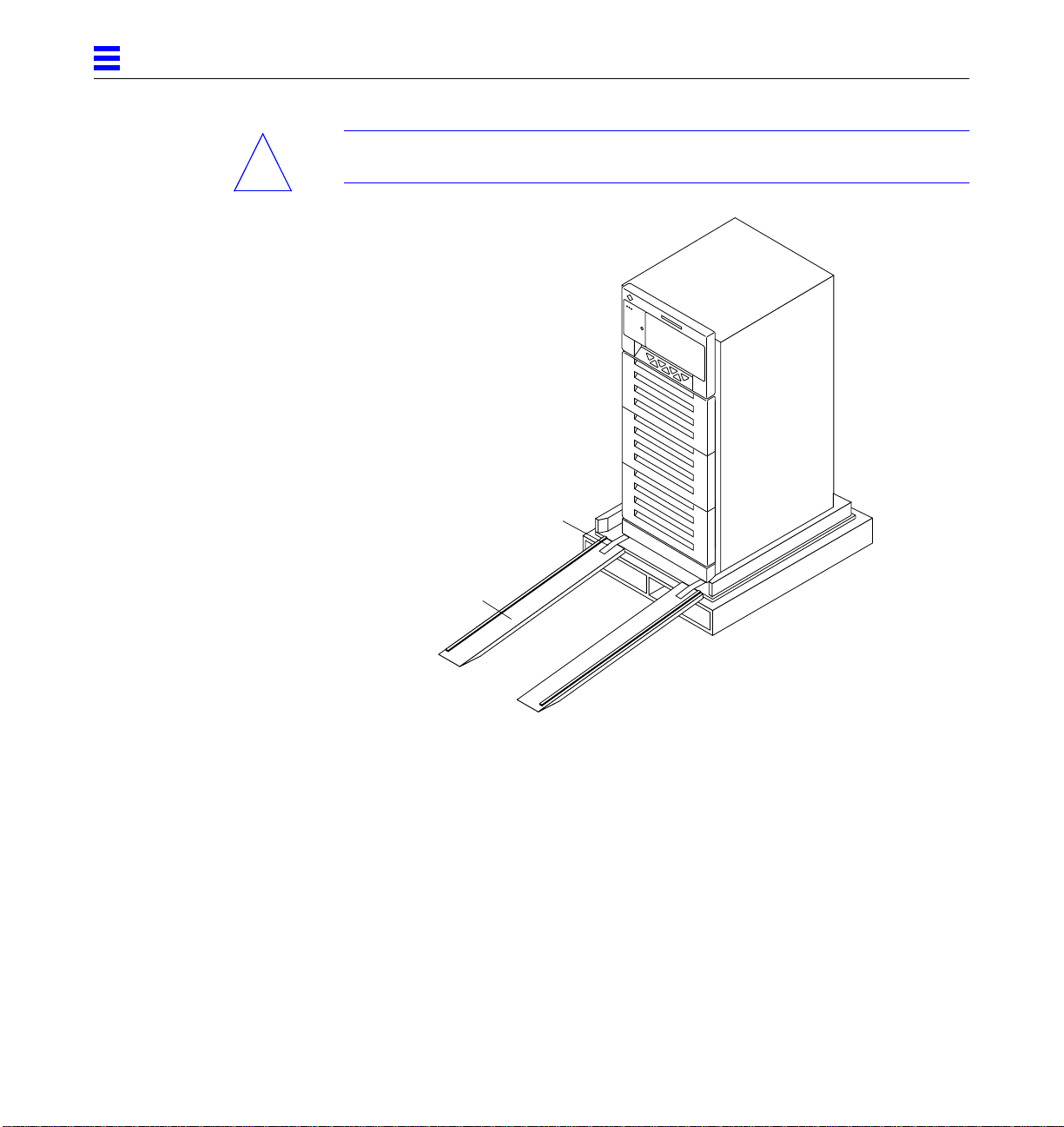
1
Caution – To prevent the cabinet from tipping over, push or pull only on the
!
upper half of the cabinet.
Adhesive strip
Wheel guide
Figure 1-2 Attaching the Ramps to the Shipping Pallet
1.2 Shipping and Storing the System
Save the original shipping containers and packing materials in case you need
to store or ship your system.
If you cannot store the shipping materials, recycle or dispose of the materials
properly. Consult your local recycling authority for information.
1-4 Ultra Enterprise 6000/5000/4000Systems Installation Guide—November1996
Page 21
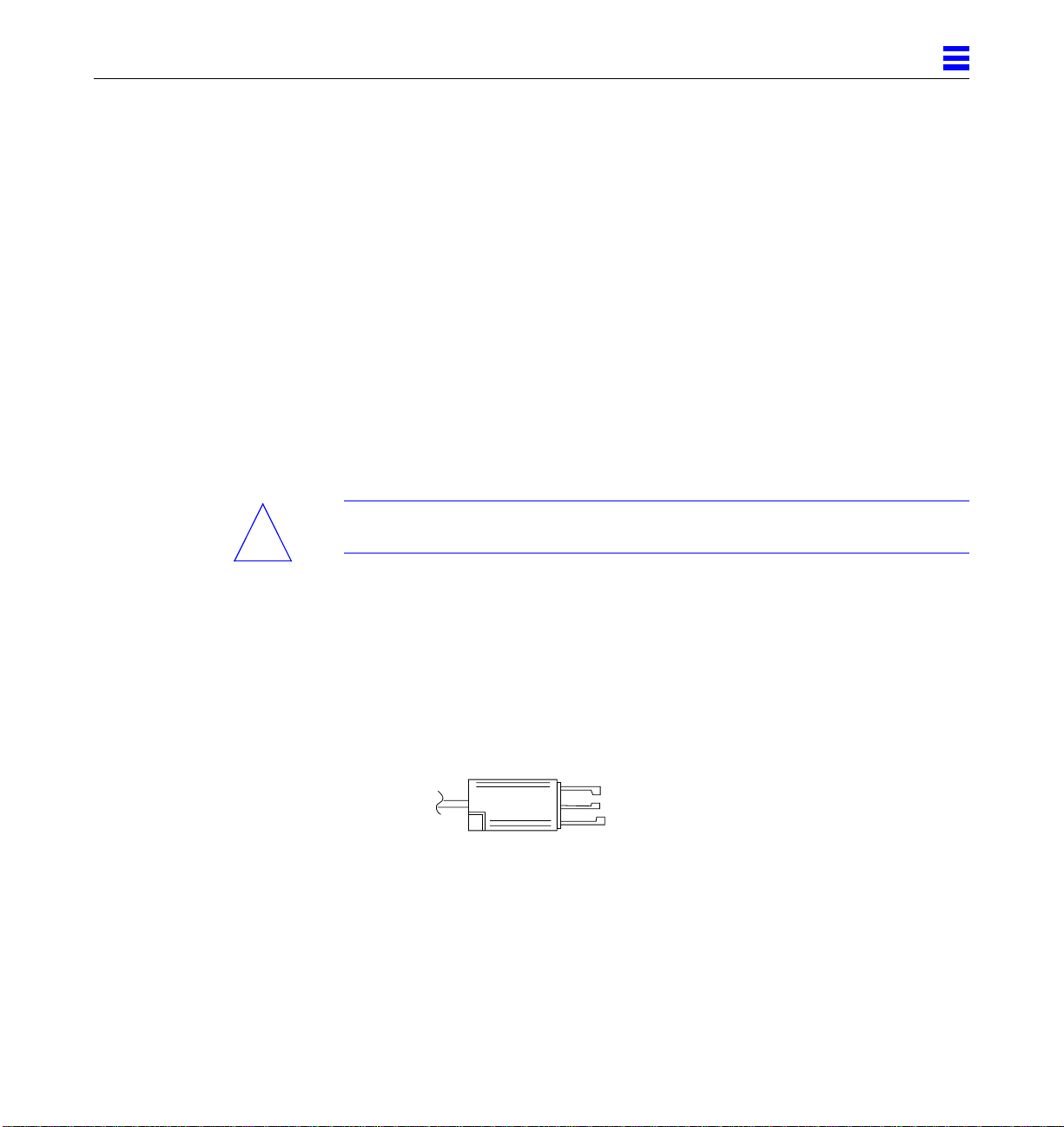
1.3 Preparing the Electrical Circuits
In planning where to place your equipment, remember that each of the
following items require access (by way of a separate power cord) to a power
outlet:
• Ultra Enterprise 6000/5000/4000 system
• External peripherals
• Monitor used for diagnostics
1.3.1 Enterprise 6000/5000 Cabinet Systems
The 16-slot and 8-slot system cabinets require a 30A circuit and a detachable
cable.
The equipment relies on the protective device in the building installation; thus
it requires a 30A circuit breaker.
Caution – Do not attach other electrical equipment to the server AC circuit;
!
server reliability may be affected.
1
Two AC connector plug types are available.
• The AC input power cable for 200-240V North American operation has a
NEMA L6-30P connector that plugs into the AC source on one end
(Figure 1-3). The other end, with metal housing, plugs into the sequencer.
• The AC input power cable for 200-240V international operation has a 32A,
single-phase, IEC 309 connector that plugs into the AC source on one end
(Figure 1-4). The other end, with metal housing, plugs into the sequencer.
Figure 1-3 NEMA L6-30P Electrical Connector
Preparingfor Installation 1-5
Page 22
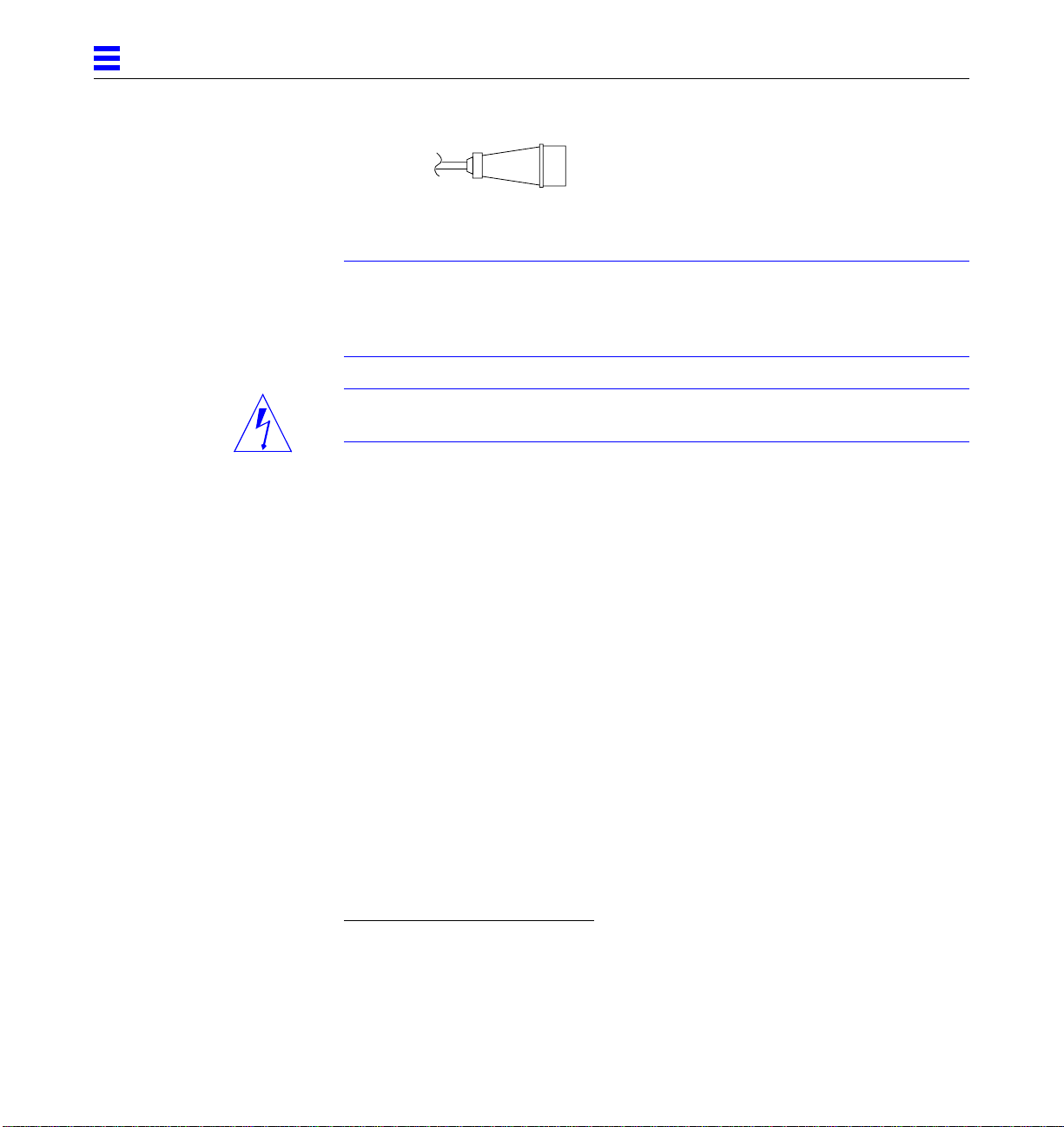
1
Figure 1-4 IEC 309 Electrical Connector
Note – If the appropriate mating receptacle is not available in your country, the
plug may be removed from the cord. The cord can then be permanently
connected to a dedicated branch circuit by a qualified electrician. Check local
electrical codes for proper installation requirements.
Warning – The system cabinet has a high leakage current to ground. Strictly
observe the following instructions to reduce the risk of electric shock.
The system requires an electrical circuit that is grounded to earth. The UL1950,
CSA950, and EN60950 specify:
An insulated earthing conductor that is identical in size, insulation
material, and thickness to the earthed and unearthed branch-circuit
supply conductors, except that it is green with or without one or
more yellow stripes, is to be installed as part of the branch circuit
that supplies the unit or system. The earthing conductor described
is to be connected to earth at the service equipment or, if supplied
by a separately derived system, at the supply transformer or
motor-generator set.
The attachment-plug receptacles in the vicinity of the unit or
system are all to be of an earthing type, and the earthing
conductors serving these receptacles are to be connected to earth at
the service equipment.
The power cord provides a ground path that will protect the drives and boards
in the cabinet from static electricity damage.
1. Information TechnologyEquipment — UL 1950, copyright 1989, 1991 by Underwriters Laboratories, Inc.
1-6 Ultra Enterprise 6000/5000/4000Systems Installation Guide—November1996
1
Page 23

Caution – Do not make mechanical or electrical modifications to the server
!
cabinet. Sun Microsystems® is not responsible for the regulatory compliance if
the cabinet is modified.
1.3.2 Enterprise 4000 System
The 8-slot Enterprise 4000 system uses nominal input voltages of 100-120 VAC
or 200-240 VAC. Sun products are designed to work with single-phase power
systems having a grounded neutral conductor.
To reduce the risk of electrical shock, do not plug Sun products into another
type of power source. Contact your facilities manager or a qualified electrician
if you are unsure what type of power is supplied to your building.
1.4 Preparing the Air Conditioning
For the most reliable system operation:
• The room should have sufficient air-conditioning capacity to support the
cooling needs of the entire system.
• The air-conditioning system should have controls that prevent excessive
temperature changes.
1
1.5 Preparing the Ethernet Network
The Enterprise 6000/5000/4000 systems follow the IEEE standard for
10/100BASE-T Ethernet (twisted-pair) or MII (Media Independent Interface).
Twisted-pair cables used with Sun Microsystems products have RJ-45
connectors that resemble the smaller RJ-11 connectors used for modular
telephone cables. For twisted-pair cable length, see Chapter 2, Table 2-1 on
page 2-9.
A MII to AUI converter cable, available from Sun, enables the 10/100 Mbps
Ethernet interface to run over 10 Mbps coaxial Ethernet networks. Other MII
Ethernet connectivity products are available from third parties.
Figure 1-5 and Figure 1-6 illustrate types of network cables and possible
implementations of 10/100BASE-T Ethernet.
Preparingfor Installation 1-7
Page 24

1
Set up the network using Sun or third-party components. To obtain the best
results, read any applicable manufacturer instructions. Be aware that Sun
Microsystems cannot guarantee the performance of any components that are
not purchased from Sun.
Ethernet cable
Transceiver drop cable
(coaxial or optical fiber)
Figure 1-5 Types of Network Cables Used
Coaxialcableor
optical fiber
Tap
Workstation
Vampire tap or N-type connectors
Transceiver
Hardware interface
10/100BASE-T
twisted-pair cable
Network cable
Concentrator hub
Server
Tap
Concentrator hub
Server
Twisted-pair cable
Figure 1-6 Example of 10/100BASE-T (Twisted-Pair) Ethernet
1-8 Ultra Enterprise 6000/5000/4000Systems Installation Guide—November1996
Page 25

Note – Multiplexer boxes require a transceiver when used with the Ethernet
applications described in this manual. Although these transceivers are
compatible with Sun equipment, Sun Microsystems does not guarantee the
performance of any component that was not purchased from Sun.
Many transceivers are compatible with both level-1 and level-2 Ethernet. To
operate these transceivers with Sun equipment, set the device for level-2
operation following the manufacturer’s instructions.
Sun equipment conforms to the Ethernet 10/100BASE-T standard, which states
that the 10/100BASE-T Link Integrity Test function should always be enabled
on both the host and the hub. If you have problems verifying connection
between Sun equipment and your hub, verify that your hub also has the link
test function enabled. See Section 3.4, “Failure of Network Communications,”
and refer to the manual provided with your hub.
1.6 Preparing the Area
1.6.1 Floorspace for the Enterprise 6000/5000 Cabinet Systems
1
•
The server cabinets require approximately four feet (122 cm) of space in
front and three feet (92 cm) in back for access by service personnel. See
Figure 1-7.
• Allow two inches (5 cm) of space on the left for adequate air flow.
• Allow two inches (5 cm) of space on the right for adequate air flow.
• The server system (including expansion cabinets) should have a dedicated
AC breaker panel. The server system should not share this breaker panel
with other, unrelated equipment.
• Keep power and interface cables out of the way of foot traffic. Cables can be
routed inside walls, floors, ceilings, or in protective channels. Interface
cables should be routed away from motors and other sources of
electric/magnetic or radio frequency interference.
Preparingfor Installation 1-9
Page 26

1
3 feet access at rear
2 inches, left
and right sides
System
Tape/disk
EXP
Tape/disk
EXP
Tape/disk
EXP
Figure 1-7 Cabinet Server Access Areas — Top View
cabinet
4 feet access at front
1.6.2 Surface for the Enterprise 4000 System
Tape/disk
EXP
Tape/disk
EXP
Tape/disk
EXP
The Enterprise 4000 system is designed to sit on the floor, on a caster base, or
on a desk or table.
Note – Do not stack multiple Enterprise 4000 systems so that they sit directly
on top of each other, resting on the top cover of the system below.
Use the following guidelines to prepare a location for your server.
• The server unit requires approximately 1.5 feet (47 cm) of space in the front
and back for access by service personnel. See Figure 1-8.
• A minimum space of 6 inches (16 cm) is required on both sides of the server
to afford adequate air flow.
• A minimum space of 3 feet (92 cm) is recommended to avoid exhaust air
recirculation if systems are placed next to each other.
Warning – To avoid exhaust air recirculation, do not put systems or
!
1-10 Ultra Enterprise 6000/5000/4000 SystemsInstallation Guide—November 1996
peripherals side by side with less than 3 feet of space between them.
Page 27

• Keep power and interface cables clear of foot traffic. Route cables inside
walls, under the floor, through the ceiling, or in protective channels. Route
interface cables away from motors and other sources of magnetic or radio
frequency interference.
on each side
* 3 feet on each side if systems or peripherals
are placed next to each other, side by side
Figure 1-8 Standalone Server Access Areas — Top View
1
1.5 feet access at rear
6 inches*
Standalone
system
1.5 feet access at front
1.7 Preparing the Enterprise 6000/5000 Cabinet Systems
You need the following tools:
• #1 Phillips screwdriver
• Levelling wrench (packed inside the system cabinet)
• Front panel key (packed in a bag in the accessory box)
1.7.1 Moving the Server
The server may weigh1/2-ton/500 kilograms, or more, and can be unstable
when rolling down ramps.
Caution – Three or more people are needed to move the server cabinet safely.
!
Two people must push at the front of the cabinet to control the movement of
the cabinet.
Preparingfor Installation 1-11
Page 28

1
Caution – To prevent the cabinet from tipping over, push or pull only on the
!
upper half of the cabinet.
Figure 1-9 Moving the Server Safely Down the Ramps
1.7.2 Adjusting the Levelling Pads
After moving the cabinet to its operating location, adjust the levelling pads.
1. Take off the rear screen by removing the two screws shown in Figure 1-10.
Note – If your system cabinet has a hinged rear door, use the sliding door latch
to open the door.
2. Remove the levelling wrench from inside the server cabinet.
Press the plastic tab to unlock the plastic strap around the wrench, then
slide part of the strap through the lock to loosen the wrench. Do not cut the
strap.
1-12 Ultra Enterprise 6000/5000/4000 SystemsInstallation Guide—November 1996
Page 29
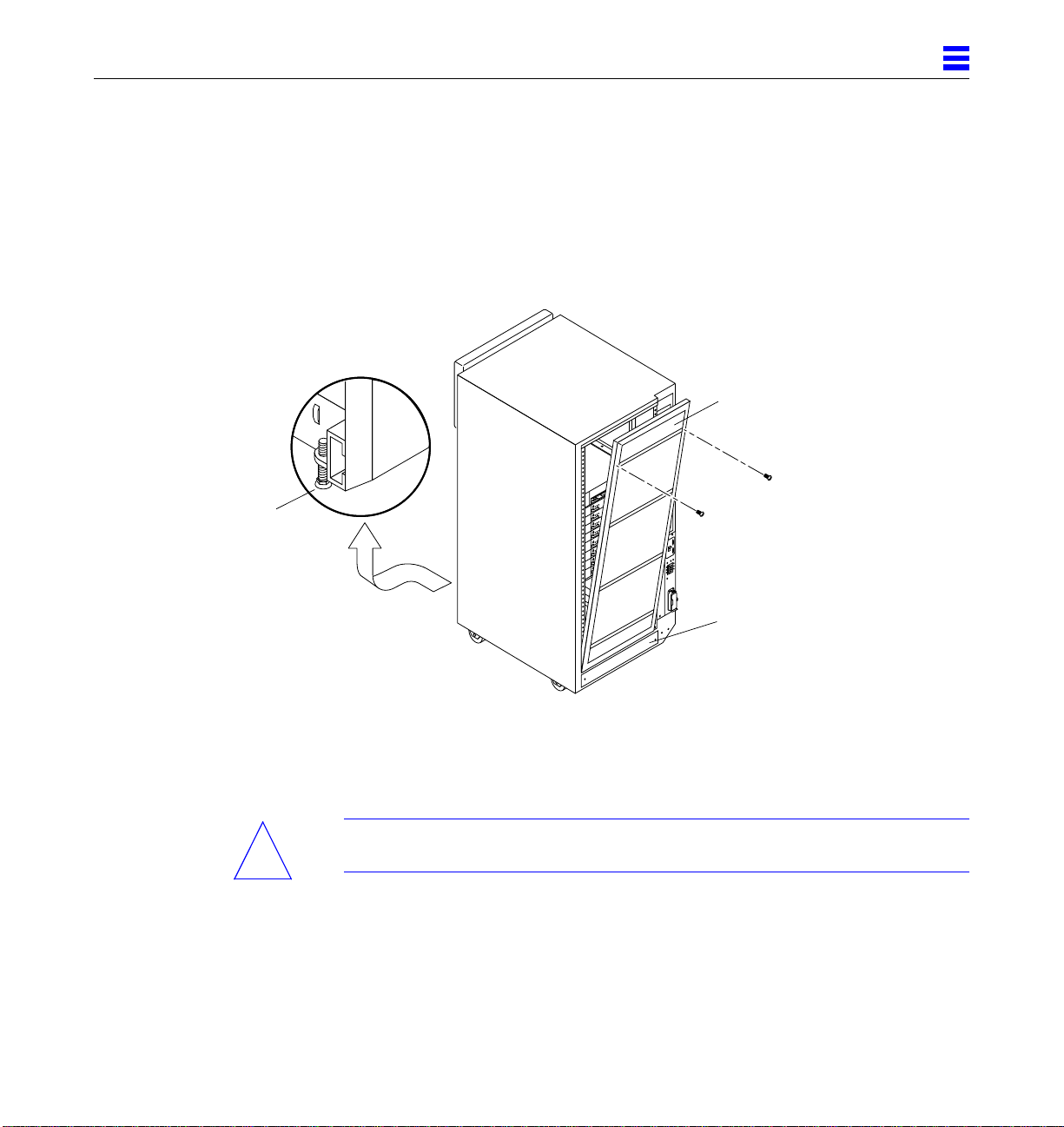
Levelling pad
(1 of 6)
1
3. Extend the stabilizer bar fully from the bottom of the cabinet.
See Figure 1-11.
4. Screw the two stabilizer bar levelling pads down until they are 1/8- to
1/4-inch (three to six millimeters) above the floor.
Make sure both pads are at equal heights above the floor. This clearance
allows an extended stabilizer bar to stop the cabinet if it should begin to tilt.
Rear screen
Kick panel
Figure 1-10 Rear Screen, Levelling Wrench, Kick Panel, and Levelling Pad
5. Slide the stabilizer bar into the cabinet.
Warning – Always extend the stabilizer bar before pulling the disk drive trays
!
out for servicing.
6. Adjust the four levelling pads on the cabinet frame. The four pads should
press against the floor so that the cabinet does not move.
To adjust levelling pads on the cabinet rear, you may have to remove the
kick panel. Two captive screws attach the panel to the cabinet (Figure 1-10).
Preparingfor Installation 1-13
Page 30

1
This completes the first part of the system installation. If you are unable to
continue the installation at this time, close the cabinet:
1. Secure the levelling wrench inside the cabinet.
2. Replace the kick panel if the panel was removed.
3. Attach the rear screen.
Stabilizer bar
Figure 1-11 Stabilizer Bar
1.8 Preparing the Enterprise 4000 System
Warning – The server weighs more than 150 lbs (68 kg). To prevent personal
!
1-14 Ultra Enterprise 6000/5000/4000 SystemsInstallation Guide—November 1996
injury, two people are needed to lift the server safely.
You need the following tools:
• #1 Phillips screwdriver
Page 31
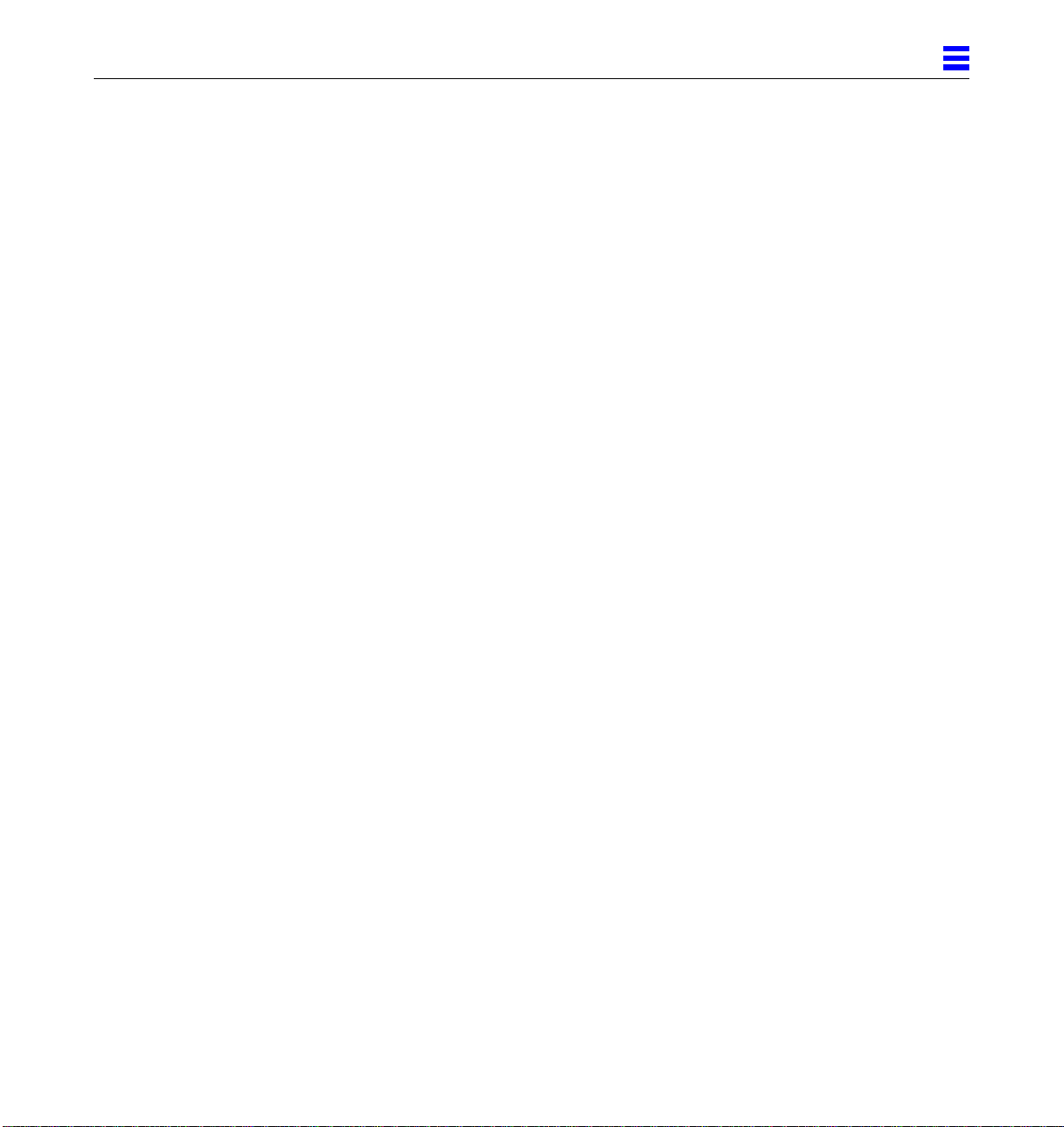
• Front panel key (packed in a bag in the accessory box)
Follow the graphic instructions on the shipping container to remove the server
from the container. Remove the front panel key and the power cord from the
shipping container. These are needed to power on the system.
1.9 Using the User Naming Area
To display the name of the server, IP address, owner, or other important
information on the front of the machine:
1. Remove the top front bezel.
Refer to Chapter 13, “Preparing for Service,” in the Ultra Enterprise
6000/5000/4000 Systems Manual.
• Enterprise 6000/5000 systems: refer to Section 13.3.3, “Top Front Bezel.”
• Enterprise 4000 system: refer to Section 13.4.1, “Top Bezel.”
2. Snap out the narrow transparent window.
From the rear side of the bezel, gently squeeze the top and bottom edges
together as you simultaneously push the transparent window out through
the front of the bezel.
1
3. Choose the information that will appear on the label.
Common items include the name of the server, IP address, name and contact
information for the system administrator, and the group of users that the
machine services.
4. Use the colored paper provided with the system to make a label.
The available area for the paper label is 12 mm x 150 mm (0.5 in x 5.9 in).
Print or write the desired information in an area this size and cut the label to
fit the transparent window.
5. Place the paper label inside the window, and snap the window back in
place from the front side of the bezel.
Preparingfor Installation 1-15
Page 32

1
1-16 Ultra Enterprise 6000/5000/4000 SystemsInstallation Guide—November 1996
Page 33

CablingtheSystem
This chapter contains procedures for connecting the power cord to the AC
power supply and instructions for cabling the system to the network.
2
2.1 Preparing the System for Cabling
Make sure the server is in an area that allows access to both the front and rear
of the chassis. This site should conform to site preparation guidelines and
specifications covered in Chapter 1.
2.2 Removing and Replacing the Enterprise 6000/5000 Cabinet Rear Screen and Kick Panel
Removing the Rear Screenand Kick Panel
1. Locate the plastic key that is in the accessory box.
2. Open the door on the left side of the top bezel to access the key switch.
The door opens when you press on the recessed area.
3. Turn the system key switch to (the Standby position).
See Figure 2-1.
4. Ensure that the AC power sequencer switch is set to Off.
This switch is at the rear of the cabinet. See Figure 2-2.
2-1
Page 34

2
Standby position
Figure 2-1 Keyswitch Standby Position
5. If the rear screen is still in place, remove it.
Note – If your system cabinet has a hinged rear door, use the sliding door latch
to open the door, and proceed to Step 6 and Step 7.
a. Remove two screws near the top of the screen.
See Figure 2-2.
b. Tilt the screen out and lift it free of the chassis.
Set the screen aside.
6. Remove the AC power cord that is coiled inside the server cabinet.
Set the power cord aside.
7. Remove the kick panel by loosening the two screws.
See Figure 2-3. Set the panel aside.
2-2 Ultra Enterprise 6000/5000/4000Systems Installation Guide—November1996
Page 35

2
AC
power
sequencer
Figure 2-2 AC Power Sequencer Power Switch and Rear Screen
Rear
screen
Replacing the Rear Screenand Kick Panel
1. Tighten the two screws to secure the kick panel to the cabinet.
If cables are to be routed under the floor, the cables should be between the
bottom panel and the kick panel. See Figure 2-3.
2. Place the bottom of the rear screen on the flanges near the cabinet bottom.
3. Tilt the rear screen against the frame and install two screws to secure the screen in place.
See Figure 2-2.
4. After all the cables are connected and the screen and panel have been
replaced, power on the system.
Cabling the System 2-3
Page 36

2
Bottom panel
Cable
Kick panel
Figure 2-3 Routing Cables Under the Kick Panel
2.3 Connecting the Power Cords
2.3.1 Connecting the Enterprise 6000/5000 System Power Cord
1. Remove the rear screen and the kick panel.
See Section 2.2, “Removing and Replacing the Enterprise 6000/5000 Cabinet
Rear Screen and Kick Panel.”
2. Route the AC power cord and external interface cables along the bottom
panel of the cabinet and over the edge of the bottom panel.
See Figure 2-3. The cables should be between the bottom panel and the kick
panel when you replace the kick panel.
3. Uncoil the AC power cord and plug it into a grounded wall outlet.
The outlet must be a 200-240 VAC 30A circuit, dedicated solely to the server
cabinet, as described in the site preparation instructions in Chapter 1.
2-4 Ultra Enterprise 6000/5000/4000Systems Installation Guide—November1996
Page 37

Warning – Risk of electric shock. Do NOT turn on AC power to the unit yet.
4. Continue with Section 2.4 through Section 2.7 for further cabling
instructions, and then see Section 2.2 to replace the rear screen and kick
panel.
2.3.2 Connecting the Enterprise 4000 System Power Cord
1. Insert the key provided with your system into the front panel key switch.
Turn it to the Standby position (fully counterclockwise).
See Figure 2-4.
Standby
2
Figure 2-4 Key Switch Positions
2. Turn the AC power switch to Off.
This switch is in the upper left corner of the system rear. See Figure 2-5.
3. Connect the female end of the power cord into the AC connector.
This connector is to the left of the AC power switch on the system rear.
See Figure 2-5.
4. Connect the male end of the power cord into a grounded wall outlet.
The outlet must be a 100-240 VAC 15A circuit.
Cabling the System 2-5
Page 38

2
AC connector
AC power switch
Figure 2-5 AC Power Switch and Power Receptacle
Caution – Do NOT turn on power to the unit yet. Doing so could cause system
!
damage to occur.
5. Continue with Section 2.4 through Section 2.7 for further cabling instructions.
6. After all the cables are connected, power on the system.
2.4 Connecting the Network Cable to the System
The locations specified in the following instructions assume the use of twistedpair 10BASE-T or 100BASE-T Ethernet.
1. Locate the network cable.
Figure 2-6 shows the twisted-pair Ethernet network cable.
Figure 2-6 Network Cable
2-6 Ultra Enterprise 6000/5000/4000Systems Installation Guide—November1996
Page 39
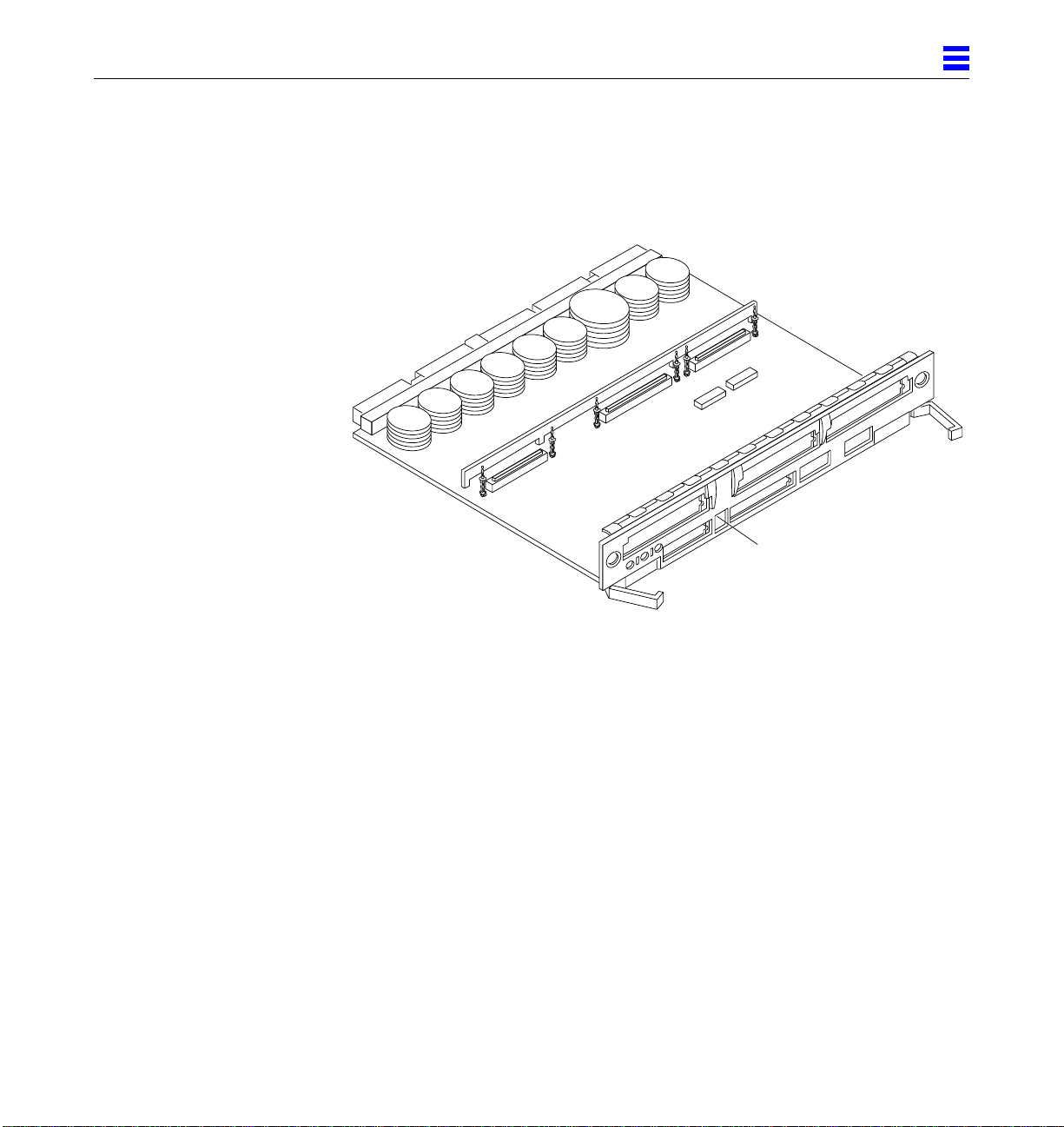
2
2. Connect one end of the network cable into the RJ-45 twisted-pair network port.
For 10/100BASE-T Ethernet, the default interface port is the onboard
connector on the I/O board in slot 1. See Figure 2-7.
Ethernet port
Figure 2-7 10/100BASE-T Ethernet Connection
3. Enterprise 6000/5000 systems only: route the cable down along the right
mounting rail of the chassis.
Use tie wraps to secure the cable to the rail.
2.5 Connecting the System to the Network
1. Connect the network cable to a twisted-pair-to-transceiver interface box.
2. Connect the interface box with an appropriate cable to a network transceiver.
Figure 2-8 shows a typical arrangement for connecting the system to an
Ethernet network.
3. For Ethernet cables, determine if the cable has N-type screw-on
connectors at the ends.
Cabling the System 2-7
Page 40

2
• If the Ethernet cable lacks N-type connectors at the ends, use a “vampire”
tap to connect the cable to the transceiver. See Figure 2-8. To connect the
cable to the transceiver, use instructions provided with the vampire tap.
• If the Ethernet cable has N-type connectors, connect the Ethernet cable to
the transceiver:
a. Screw the Ethernet coaxial cable into one of the round screw-on type
connectors on the transceiver.
Use either one of the transceiver connectors.
b. Screw the other Ethernet coaxial cable into the other round screw-on
type connector on the transceiver.
4. Determine if a terminator should be installed. Table 2-1 lists the cabling
limitations for Ethernet.
5. If termination is required, install a 50-ohm terminator in the unused
transceiver N connector or at the end of the coaxial cable. Use a female
double N-type connector.
Figure 2-8 shows the elements used in the installation process.
Ethernet cable
Transceiver drop cable
(coaxial or optical fiber)
Figure 2-8 Connecting Twisted Pair Ethernet to N-type Coaxial Cable
2-8 Ultra Enterprise 6000/5000/4000Systems Installation Guide—November1996
Hardware interface
Vampire tap or N-type connectors
Transceiver
10/100BASE-T
twisted-pair cable
Server
Page 41
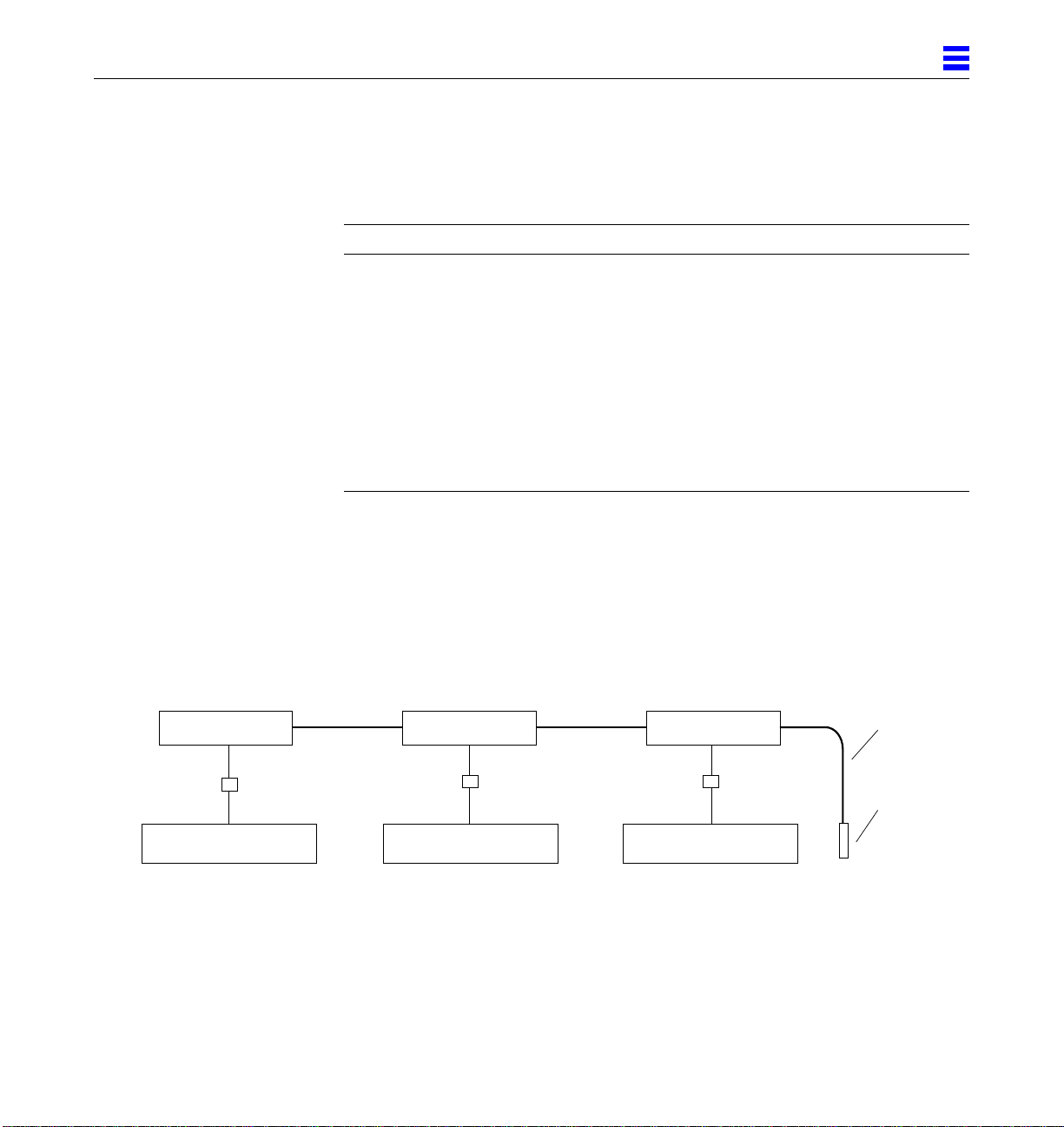
2
Table 2-1 lists the cabling limitations for Ethernet.
Table 2-1 Ethernet Cabling Limitations for N-type Coaxial Cable
Cable Segment Length in Meters
Allowed contiguous length of cable segments 23.4
70.2
117.0
1
500.0
Distance between transceivers (multiples-of) 2.5
Minimum length of Ethernet coaxial cable segments 23.4
Maximum length of transceiver “drop” cable 50.0
Minimum length of twisted pair cable no minimum
Maximum length of twisted pair cable 110
1. Finite lengths (as constrained by transmission line phenomena). Minimum length =23.4M; maximum = 500M.
If cable falls shorter than one of these values, add cable to achieve next-highest value.
2. Transceiversare placed at intervals of 2.5 meters, or multiples of 2.5 meters along the Ethernet cable.
Example: transceivers are connected 2.5 meters apart, not 2.0 meters.
Example: transceivers are connected 15 meters apart (6 multiples of 2.5 meters), not 14.0 meters.
2
Figure 2-9 shows an example of a typical network setup. The Ultra Enterprise
6000/5000/4000 systems can be any server shown in this figure.
Transceiver
Transceiver drop cable
Twisted pair cable
Server or workstation
Note: 5 Meters + 15 Meters + 3.4 Meter Extension = 23.4 Meters minimum length allowed.
5 Meters
Figure 2-9 Ethernet Cabling Length — Example Using N-type Cable
Cabling the System 2-9
Transceiver Transceiver
Server or workstation Server or workstation
15 Meters
3.4 Meter
Extension
Terminator
Page 42

2
Note – Sun equipment conforms to the Ethernet 10/100BASE-T standard,
which states that the 10/100BASE-T Link Integrity Test function should always
be enabled on both the host and the hub. If you have problems verifying
connection between Sun equipment and your hub, verify that your hub also
has the link test function enabled. See Section 3.4, “Failure of Network
Communications,” and refer to the manual provided with your hub for more
information about the Link Integrity Test function.
2.6 Connecting an ASCII Terminal
An ASCII terminal (or workstation) must be attached to the server to display
diagnostic messages produced by the firmware (power-on self test/POST or
OpenBoot PROM/OBP) program. A terminal is not required for normal server
operations, so it may be necessary to locate a terminal to connect to the server.
1. Connect the terminal cable into serial port A on the clock board.
See Figure 2-10.
Serial port A
Figure 2-10 Clock Board
2-10 Ultra Enterprise 6000/5000/4000 SystemsInstallation Guide—November 1996
Page 43

2
2. Enterprise 6000/5000 systems only: route the terminal cable from the clock
board down along the right mounting rail of the cabinet.
Use tie wraps to secure the terminal cable to the mounting rail.
3. Connect the terminal power cord into an AC wall outlet.
4. Configure the ASCII terminal as follows:
• 9600 bps
• 1 stop bit
• 8 data bits
• Parity off
• Full duplex
Refer to the instruction manual shipped with the terminal for specific
configuration instructions.
Note – The setup parameters listed in Step 4 may differ from the setup at the
customer site. These parameters can be changed in the NVRAM. Refer to the
set-defaults and printenv commands in the OpenBoot Command Reference
manual, part number 802-3242.
2.7 Connecting the Fiber Cable to the I/O Board
1. Remove the two plastic caps that cover the cable connector on the FC/OM
module.
2. Remove the plastic cap covering the ends of the fiber cable.
3. Connect one end of the fiber cable into the FC/OM module installed on
the I/O board.
Align the notch in the cable connector with the key notch in the module
connector. See Figure 2-11.
4. Connect the other end of the fiber cable into the FC/OM connector on the
SPARCstorage Array (or other storage device with fiber optics interface)
rear panel.
Align the notch in the cable connector with the notch in the connector on the
storage device rear panel.
Cabling the System 2-11
Page 44

2
Key notch
in module
connector
Notch on
fiber cable
Fibre card connector
Fiber
0
Fiber
1
B
Connect cable through
Port A (Fiber 0) or
Port B (Fiber 1)
Figure 2-11 Fiber Cable and Fibre Card Connectors and Ports on the I/O Board
A
2.8 Connecting External SCSI Devices
External SCSI-2 devices connect to your system through the built-in singleended Fast/Wide SCSI-2 port on I/O boards (except for the board in slot 1), or
through FSBE/S, DSBE/S, SWIS/S, or DWIS/S SBus cards installed on I/O
boards.
Note – The onboard SCSI-2 bus on the I/O board in slot 1 controls internal
SCSI tray devices. Therefore, the external SCSI connector on the I/O board in
slot 1 must always have a terminator installed.
Note – The maximum combined length for a string of SCSI cables is six meters
for non-differential cables. For differential SCSI cables, the maximum is 25
meters.
When calculating the total length of a SCSI string, include external cables,
internal cables, and printed traces. Table 2-2 lists internal measurements for the
Enterprise servers.
2-12 Ultra Enterprise 6000/5000/4000 SystemsInstallation Guide—November 1996
Page 45

Table 2-2 Internal SCSI Lengths (Approximate)
Location Internal Length Comments
Enterprise 6000 slot 1 3.7 meters Includes I/O board traces and cables to SCSI tray
Enterprise 5000 slot 1 3.7 meters Includes I/O board traces and cables to SCSI tray
Enterprise 4000 slot 1 1.4 meters Includes I/O board traces and cables to SCSI tray
SBus I/O board 0.43 meter Includes board traces only
Graphics I/O board 0.43 meter Includes board traces only
Disk board 0.64 meter Includes board traces only
For information on device addressing, priorities, and slot assignments, refer to
Appendix D, “Rules for System Configuration” in the Ultra Enterprise
6000/5000/4000 Systems Manual, part number 802-3845.
Caution – Risk of equipment damage. Do not assign the same SCSI address to
!
two devices sharing the same SCSI bus or SBus card.
2
To connect an external SCSI device to your system:
1. Connect a SCSI cable to the appropriate SCSI-2 host on the I/O board.
• For the I/O board in slot 1, this is an SBus card installed in an appropriate
SBus slot.
• For I/O boards in slots 2 through 15, use the onboard SCSI-2 port or an
SBus card installed in an appropriate SBus slot.
Figure 2-12 shows the location of the onboard single-ended SCSI connector
on the I/O board.
Cabling the System 2-13
Page 46

2
Fast/wide onboard SCSI-2,
68-pin connector
Figure 2-12 Onboard Single-ended SCSI Connector on the I/O Board
2. Enterprise 6000/5000 systems only: route the cable from the I/O board
down along the left mounting rail inside the cabinet.
Use tie wraps to secure the cable to the left mounting rail.
3. Connect the other end of the SCSI cable to the external SCSI-2 device.
4. Enterprise 6000/5000 systems only: return to Section 2.2, “Removing and
Replacing the Enterprise 6000/5000 Cabinet Rear Screen and Kick Panel”
to replace the screen and panel. Then power on and test the server.
This concludes the hardware installation for the standalone server. You can
now power on the system and test the server.
2-14 Ultra Enterprise 6000/5000/4000 SystemsInstallation Guide—November 1996
Page 47

PoweringtheSystemOnandOff
This chapter contains information about powering the system on and off,
reading boot messages, and interpreting system status by viewing the LEDs.
3.1 Using JumpStart Automatic Installation
The Ultra Enterprise 6000/5000/4000 systems can use the JumpStart™
automatic installation feature that is described in installation documents for
Solaris software. The software that enables this feature is present on a hard
disk in your system if the system was built at the factory with internal disk
boards or disk trays. JumpStart software is not installed on SPARCstorage
Array disks.
JumpStart will run only when the system is powered on for the first time.
Caution – JumpStart may incorrectly install the system as a standalone
!
workstation. You should prevent JumpStart automatic installation from
proceeding if the appropriate server-specific configuration information is not
in place. Information about the JumpStart feature is on a card titled “JumpStart
Installation Instructions” that is provided with the system documentation.
3
To prevent JumpStart installation from occurring unintentionally:
• Do not connect the system to a network when you power it on initially.
• Do not place a Solaris release CD-ROM in a drive when you first power on
the machine.
3-1
Page 48
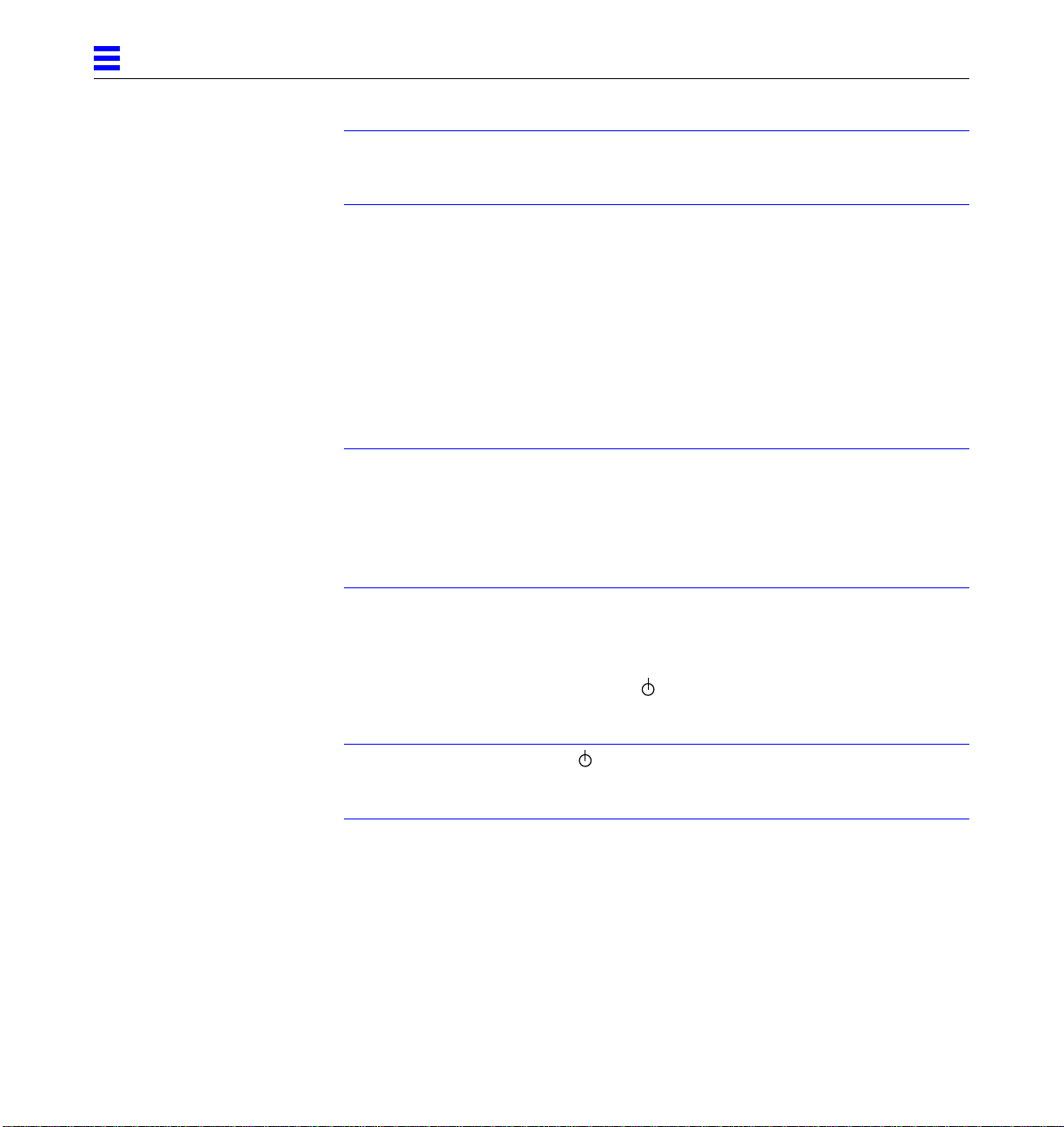
3
Note – If JumpStart automatic installation begins unintentionally, interrupt it
by pressing “L1-A” (Stop-A) or “Break” (on ttya). Perform a manual
installation when you are ready.
If JumpStart completes the installation incorrectly, you may need to reinstall
Solaris 2.x manually.
3.2 Enterprise 6000/5000 Cabinet Systems
3.2.1 Powering On the System
Note – It is advisable to connect an ASCII terminal to the system during
installation. See Section 2.6, “Connecting an ASCII Terminal,” for terminal
settings and connections.
Observe the yellow (middle) LED on the front panel. It should go off when
boot completes. If it remains lit, observe the terminal screen for boot messages
produced by the firmware diagnostic program during power on.
To power on the cabinet system:
1. Begin with a safety inspection of the system:
a. Turn the system key switch to (the Standby position).
See Figure 3-1.
Note – The standby position ()does not turn off any AC-powered drive trays
in the lower part of the system cabinet. The key switch controls only the DC
power supply and DC-powered devices in the main cabinet.
b. Turn the AC power sequencer power switch to Off.
The AC power sequencer is at the rear of the cabinet. See Figure 3-2.
c. Verify that the cabinet AC power cord is plugged into a wall socket.
3-2 Ultra Enterprise 6000/5000/4000Systems Installation Guide—November1996
Page 49

3
Standby
On
!
Legend:
Diagnostics
Locked
Figure 3-1 Key Switch Positions
Caution – The outlet must be a 200-240 VAC 30A circuit intended solely for use
by the server cabinet. The electrical receptacles must be grounded, and the
grounding conductors serving these receptacles must be connected to the earth
ground at the service equipment.
Caution – Do not disconnect the AC power cord from the wall socket when
you work on or in the server cabinet. This connection provides a ground path
that prevents damage from electrostatic discharge.
Standby = OFF; no DC power
On = Normal power ON
Diagnostics = Normal power ON with full
diagnostics
Locked= Normal power ON in secure mode
Warning – Never move the system or expansion cabinets when system power
!
is on. Excessive movement can cause catastrophic disk drive failure. Always
power the system OFF before moving it.
2. Turn on power to any expansion cabinets.
Read the documentation supplied with each type of expansion cabinet for
specific instructions.
Powering the System Onand Off 3-3
Page 50
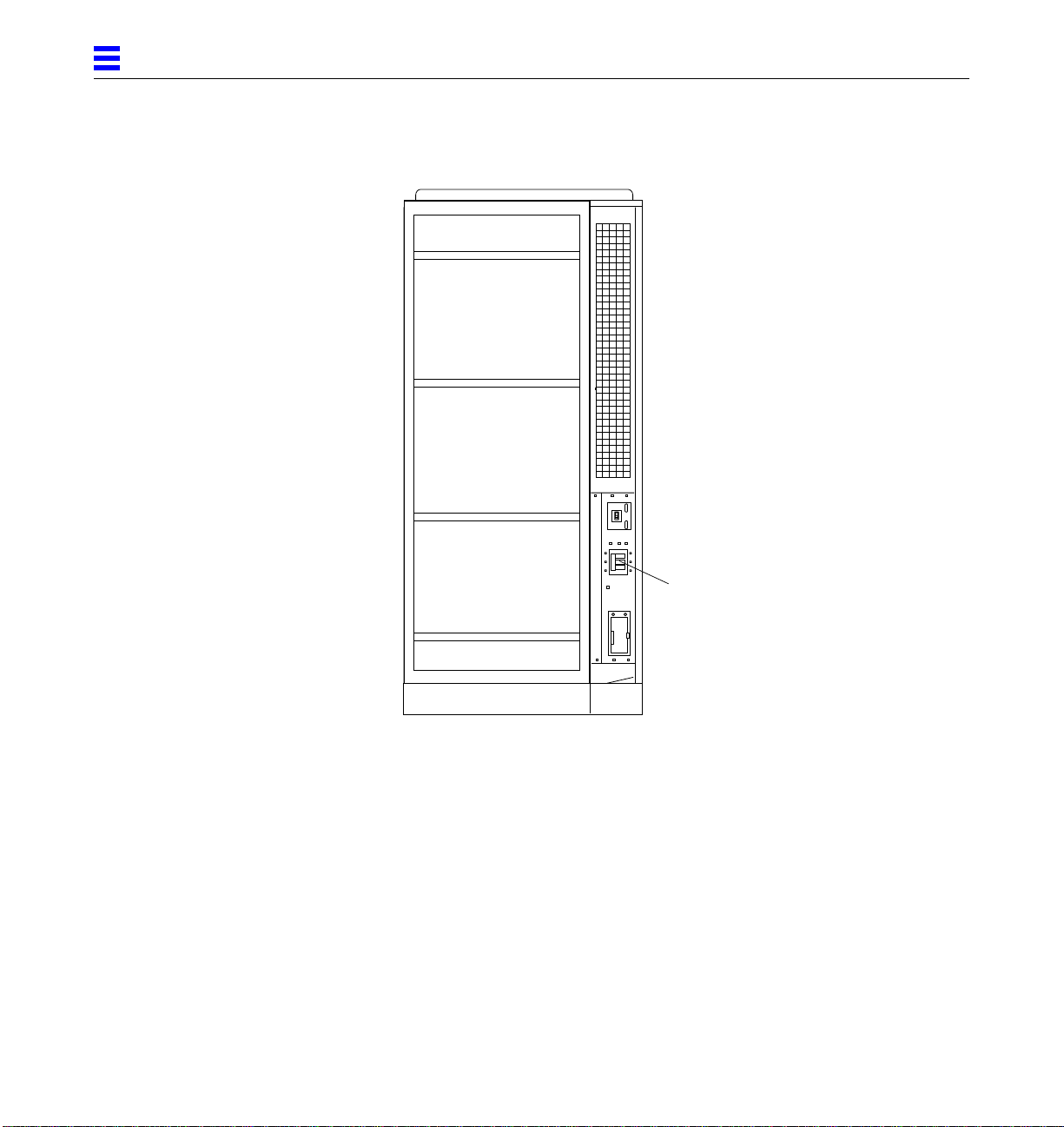
3
AC power switch
Figure 3-2 The AC Power Sequencer Power Switch
3. Turn on power to the terminal (if applicable).
4. Set the system cabinet Local/Remote switch to Local.
See Figure 3-3.
5. Turn the AC power sequencer power switch to On.
See Figure 3-2. Listen for the sound of AC-powered devices such as disk
drives and fans in the disk drive tray(s).
3-4 Ultra Enterprise 6000/5000/4000Systems Installation Guide—November1996
Page 51

3
Note – The front panel keys for this switch are packed in the accessory box.
Local/remote switch
Figure 3-3 Local/Remote Switch
6. Turn the key switch to the On position.
The system will run firmware diagnostics for about one minute and then
boot.
You should see and hear several things happen:
• The fans in the power supplies begin turning.
• The left LED (green) on the front of the cabinet turns on immediately to
indicate the DC power supply is functioning.
• The middle LED (yellow) begins flashing.
Powering the System Onand Off 3-5
Page 52

3
• The right LED (green) flashes after firmware completes to denote that the
operating system is running.
• The terminal screen lights up upon completion of the internal self test.
7. Watch the terminal screen for any firmware error messages.
Note – If the middle front panel LED remains lit after the system has booted,
firmware has found (and deconfigured) failing hardware in the main cabinet.
POST (power-on-self test) tests subassemblies and some interface paths
between subassemblies.
At the conclusion of testing, firmware automatically attempts to reconfigure
the system, omitting any parts of the system that have failed diagnostics.
If there are no faults, or if firmware completes a successful reconfiguration
in response to detected faults, the system boots.
If the system is unable to communicate with the network, see Section 3.4,
“Failure of Network Communications.”
Note – POST does not test drives or internal parts of SBus cards. To test these
devices, run OpenBoot PROM (OBP) diagnostics manually after the system has
booted. Refer to the OpenBoot Command Reference for instructions.
Note – If faulty parts are detected and configured out of the working system,
you and the system manager must decide whether to operate the system until
replacement parts arrive, or to halt operation. Also, if a faulty component
cannot be replaced in the field, the entire subassembly (like the system board)
must be replaced.
8. To restart firmware, or if the system hangs, press the CPU reset switch on
the clock board.
See Figure 3-4.
3-6 Ultra Enterprise 6000/5000/4000Systems Installation Guide—November1996
Page 53

Figure 3-4 CPU Reset Switch on the Clock Board
3.2.2 Reading Boot Messages
3
System
reset switch
CPU
reset switch
Use the boot software messages to verify that all options are installed and
recognized by the system. After firmware completes the system self test, a
message similar to the following will appear on your screen. The message lists
hardware detected in the system.
Note – This screen display is an example only. The actual message displayed
on the screen will vary with the software running on the system.
16-slot Ultra Enterprise 6000, Keyboard Present
OpenBoot -.- FCS, --- MB memory installed, Serial #---.
Ethernet address -:-:--:-:--:--, Host ID: ------.
If firmware indicates a hardware problem at this time, refer to the
Ultra Enterprise 6000/5000/4000 Systems Manual, Part 3, “Troubleshooting,” for
further instructions.
Powering the System Onand Off 3-7
Page 54

3
Note – When the system finishes booting for the first time — if there is no
appropriate server configuration file on the disk drive — it may be necessary
to prevent the JumpStart automatic configuration program from running. See
the caution in Section 3.1, “Using JumpStart Automatic Installation.”
3.2.3 Interpreting Status LED Patterns
If there is no terminal on the system, basic system status information is
available on the front panel LEDs, as shown in Figure 3-5.
DC power
(green)
Fault (yellow)
System running
(green)
Figure 3-5 System Status LEDs (Cabinet Server)
Table 3-1 summarizes LED status indications.
Table 3-1 Front Panel LED Status Indicators
LED Position Condition
Left LED (green) On — DC power supply is receiving AC current.
Off — There is no DC power.
Middle LED
(yellow)
Right LED (green) Off — (first 60 seconds) Self tests are running.
3-8 Ultra Enterprise 6000/5000/4000Systems Installation Guide—November1996
On Flashing — (first 60 seconds) Self tests are running.
Off — (after self tests end) No hardware failures.
On — (after self tests end) Hardware failure was detected.
On Flashing — (after self tests end) System is running.
Off — (after self tests end) System cannot run; repair is needed.
Page 55
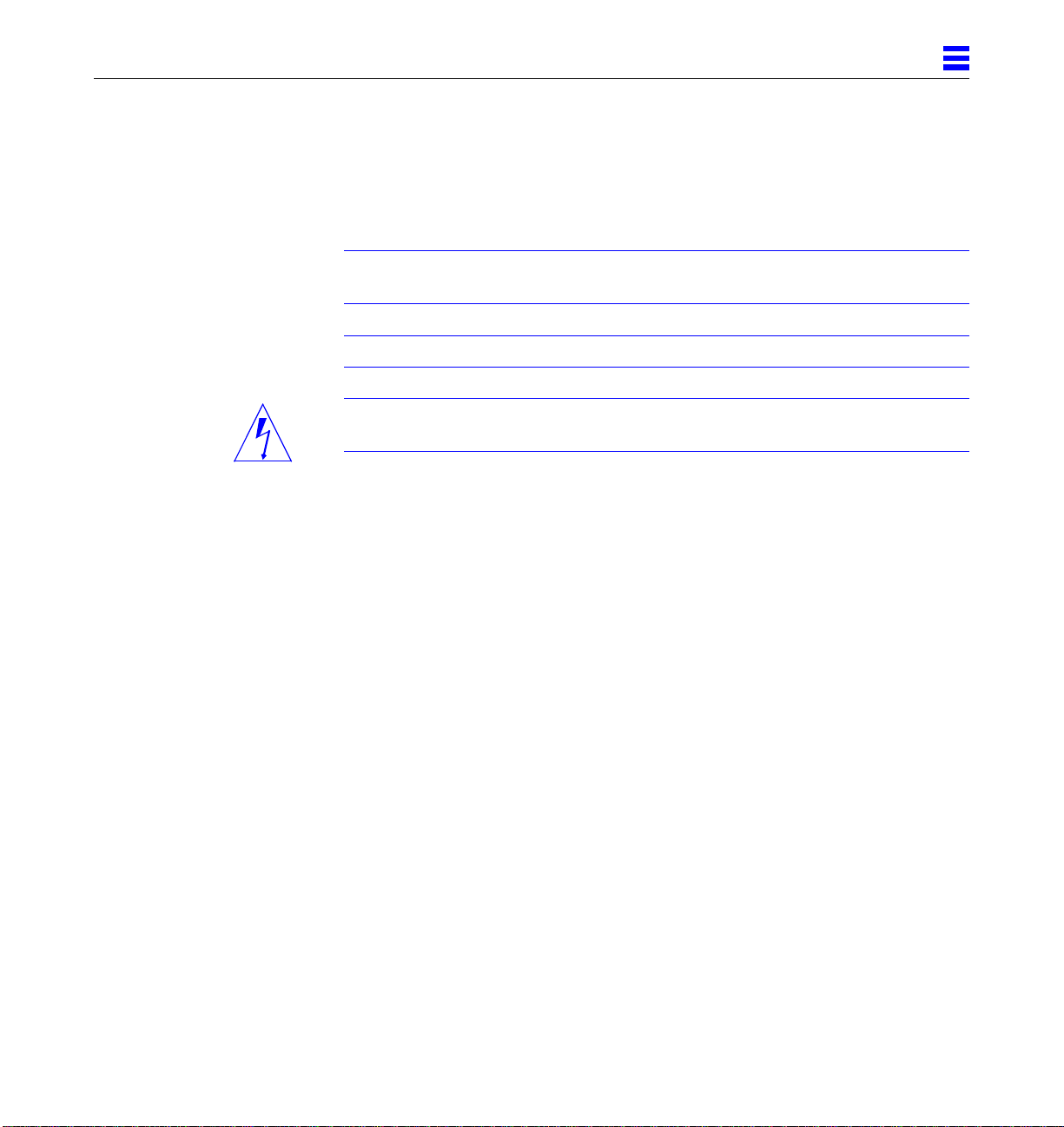
3.2.4 Powering Off the System
Before turning off the system power, you must halt the operating system. See
the Preface, “UNIX Commands,” to find references if you need help with the
commands for this task or other system administration procedures.
Note – Failure to halt the operating system properly can cause the loss of disk
drive data.
Note – Do not disconnect the terminal while the system is running.
Caution – To avoid damaging internal circuits, do not disconnect or connect
any cable while power is applied to the system.
To shut down the system:
1. Notify users that the system is going down.
2. Back up the system files and data to tape, if necessary.
3
3. Halt the system using the appropriate commands. Refer to the Solaris
Handbook for SMCC Peripherals that corresponds to your operating system.
4. Wait for the system-halted message and the boot monitor prompt.
5. Turn the key switch on the front panel of the server to the Standby
position (fully counterclockwise).
6. Turn off the system power in this order:
a. External drives and expansion cabinets (if any)
b. System cabinet AC power switch
c. Terminal
For more system administration information on methods for shut-down and
backup, see the Preface, “UNIX Commands,” for references to documentation
that describes these procedures.
Powering the System Onand Off 3-9
Page 56

3
3.3 Enterprise 4000 System
3.3.1 Powering On the System
Note – It is advisable to connect an ASCII terminal to the system during
installation. See Section 2.6, “Connecting an ASCII Terminal,” for terminal
settings and connections.
Observe the yellow (middle) LED on the front panel. It should go off when
boot completes. If it remains on, observe the terminal screen for boot messages
produced by the firmware diagnostic program during power-on.
To power on the Enterprise 4000 system:
1. Begin with a safety inspection of the system.
a. Turn the system key switch to (the Standby position).
See Figure 3-6.
b. Turn the AC power sequencer power switch to Off.
The AC power sequencer is at the rear of the enclosure. See Figure 3-6.
c. Verify that the AC power cord is plugged into a wall socket.
Caution – Do not disconnect the power cord from the wall socket when
working on the server. This connection provides a ground path that prevents
damage from uncontrolled electrostatic discharge.
2. Turn on power to any expansion cabinets.
Read the documentation supplied with each type of expansion cabinet for
specific instructions.
3. Turn on the terminal (if applicable).
4. Turn the AC power sequencer power switch to On.
See Figure 3-6.
5. Turn the key switch on the front panel to the On position.
See Figure 3-6. You should see and hear several things happen:
3-10 Ultra Enterprise 6000/5000/4000 SystemsInstallation Guide—November 1996
Page 57

Legend:
Standby = OFF; no DC power
On = Normal power ON
Diagnostics = Normal power ON with full
diagnostics
Locked= Normal power ON in secure mode
Standby
3
On
Diagnostics
Locked
AC connector
AC power switch
Figure 3-6 Key Switch Positions and AC Power Switch
• The fans in the power supplies begin turning.
• The top front panel LED (green) turns on immediately denoting the power
supply is delivering DC power.
• The middle front panel LED (yellow) flashes while POST runs for
approximately 60 seconds. After 60 seconds, this LED turns off if the tests
pass. If the LED remains lighted after 60 seconds, a test has failed.
• The bottom front panel LED (green) flashes to show that booting is
successful and the operating system is running. If this LED fails to turn on
and the middle LED is on, a severe hardware fault exists.
Warning – Never move the system when the power is on. Failure to heed this
!
warning may result in catastrophic disk drive failure. Always power the
system off before moving it.
Powering the System Onand Off 3-11
Page 58
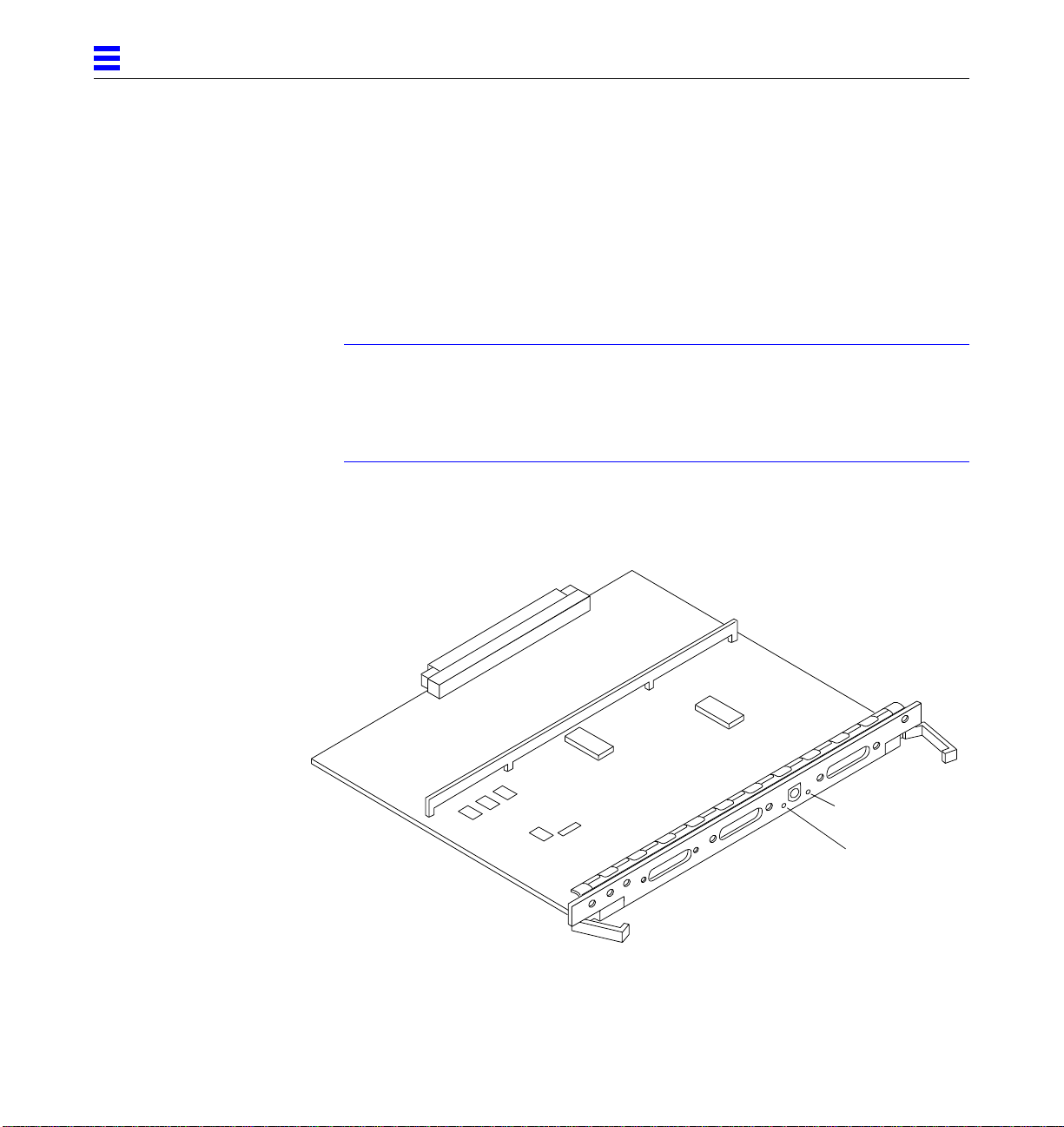
3
6. Watch the terminal screen for error messages from the firmware diagnostic
program.
POST (power-on-self test) tests subassemblies and some interface paths
between subassemblies.
At the conclusion of testing, firmware automatically attempts to reconfigure
the system, omitting any parts of the system that have failed diagnostics.
If there are no faults, or if firmware completes a successful reconfiguration
in response to detected faults, the system boots.
Note – If faulty parts are detected and configured out of the working system,
you and the system manager must decide whether to operate the system until
replacement parts arrive, or to halt operation. Also, if a faulty component
cannot be replaced in the field, the entire subassembly (like the system board)
must be replaced.
7. To restart firmware, or if the system hangs, press the CPU reset switch on
the clock board. See Figure 3-7.
CPU
reset switch
Figure 3-7 CPU Reset Switch on Clock Board
3-12 Ultra Enterprise 6000/5000/4000 SystemsInstallation Guide—November 1996
System
reset switch
Page 59
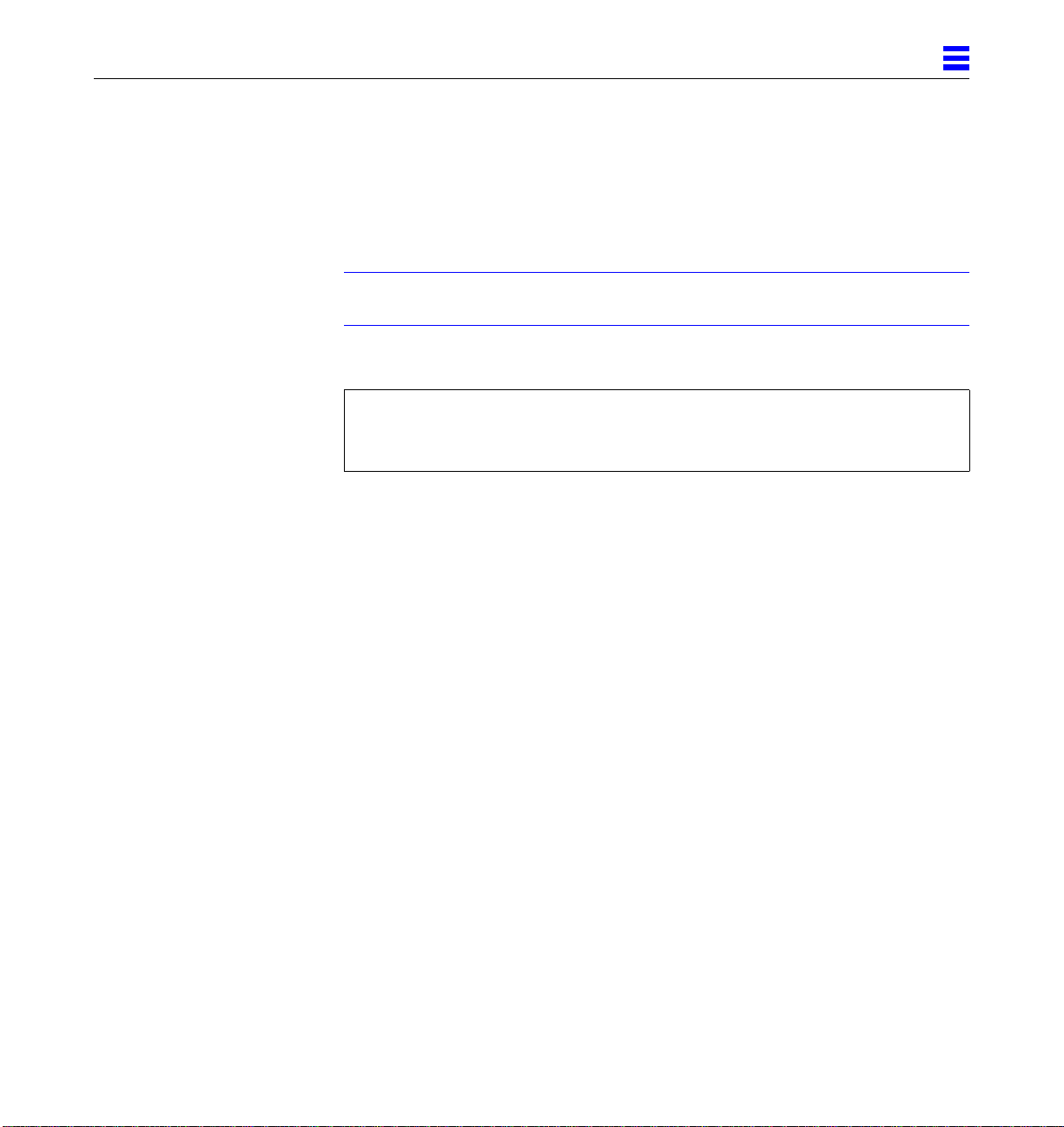
3.3.2 Reading Boot Messages
Use the boot software messages to verify that all options are installed and
recognized by the system. After firmware completes the system self test, a
message similar to the following will appear on your screen. The message lists
hardware detected in the system.
Note – This screen display is an example only. The actual message displayed
on the screen will depend on the software running on your system.
8-slot Ultra Enterprise 5000/4000, Keyboard Present
OpenBoot -.- FCS, --- MB memory installed, Serial #---.
Ethernet address -:-:--:-:--:--, Host ID: ------.
If firmware indicates a hardware problem at this time, refer to the
Ultra Enterprise 6000/5000/4000 Systems Manual, Part 3, “Troubleshooting,” for
further instructions.
3
Boot the system using the procedure that is appropriate for your operating
system. See the Preface, “UNIX Commands,” for a reference to documentation
that describes this procedure.
3.3.3 Interpreting Status LED Patterns
If there is no terminal on the system, basic system status information is
available on the front panel LEDs, as shown in Figure 3-8.
Powering the System Onand Off 3-13
Page 60

3
DC power (green)
Fault (yellow)
System running
(green)
Figure 3-8 System Status LEDs (Standalone Server)
Table 3-2 summarizes LED status indications.
After boot, check the status of the system by inspecting system status LEDs on
the front panel. See Table 3-2 and Figure 3-8.
Table 3-2 Front Panel LED System Status
LED Position Condition
Top LED (green) On — The power supply is delivering DC power.
Middle LED
(yellow)
Bottom LED
(green)
Flashing — (first 60 seconds of AC power) Self tests are running.
Off — (after self tests end) No hardware failures detected.
On — (after self tests end) Hardware failure was detected.
Off — (first 60 seconds of AC power) Self tests are running.
Flashing — (after self tests end) System is running.
Off — (after self tests end) System cannot run; repair is needed.
Ideally, when self test completes, both top and bottom LEDs are on. Less ideal
is if all LEDs are on (system needs service, but is able to run). The worst
condition is if the top and middle LEDs are on (system cannot boot), or if no
LED is on.
3-14 Ultra Enterprise 6000/5000/4000 SystemsInstallation Guide—November 1996
Page 61

3.3.4 Powering Off the System
Before turning off the system power, you must halt the operating system. See
the Preface, “UNIX Commands,” to find references if you need help with the
commands for this task or other system administration procedures.
Note – Failure to halt the operating system properly can cause the loss of disk
drive data.
Note – Do not disconnect the terminal while the system is running.
Caution – To avoid damaging internal circuits, do not disconnect or plug in
any cable while power is applied to the system.
To shut down the system:
1. Notify users that the system is going down.
2. Back up the system files and data to tape, if necessary.
3
3. Halt the system using the appropriate commands. Refer to the Solaris
Handbook for SMCC Peripherals that corresponds to your operating system.
4. Wait for the system-halted message and the boot monitor prompt.
5. Turn the key switch on the front panel of the server to the Standby
position (fully counterclockwise).
6. Turn off the system power in this order:
a. External drives and expansion cabinets (if any)
b. System AC power switch
c. Terminal
For more system administration information on methods for shut-down and
backup, see the Preface, “UNIX Commands,” for references to documentation
that describes these procedures.
Powering the System Onand Off 3-15
Page 62
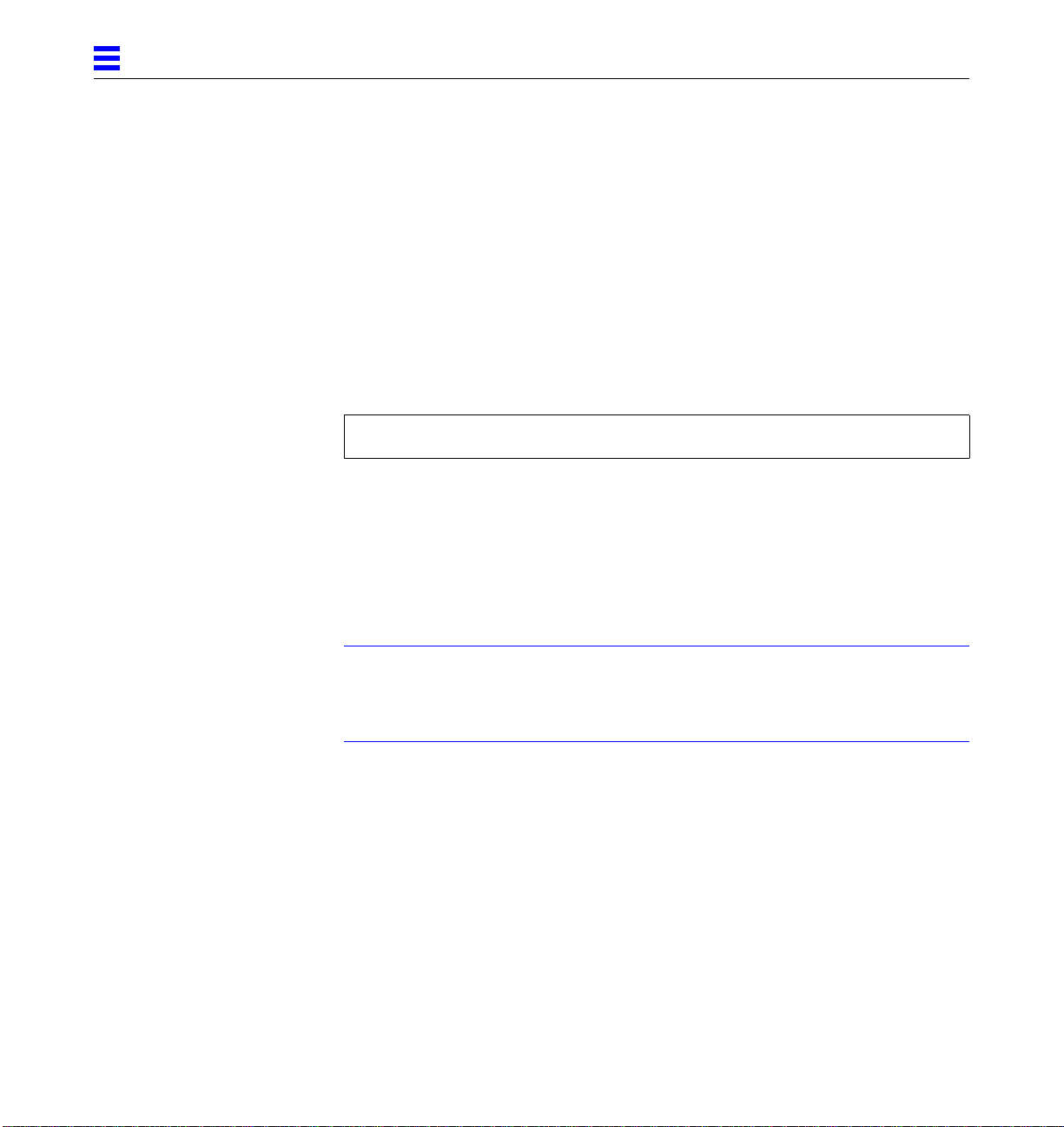
3
3.4 Failure of Network Communications
Description of the Problem
The system cannot communicate with a network if the system and the network
hub are not set in the same way for the Ethernet link integrity test. This
problem particularly applies to 10BASE-T network hubs, where the Ethernet
link integrity test is optional. This is not a problem for 100BASE-T networks,
where the test is enabled by default.
If you connect the system to a network and the network does not respond, use
the OpenBoot command watch-net-all to display conditions for all network
connections:
ok watch-net-all
For SBus Ethernet cards, the test can be enabled or disabled with a hardware
jumper, which you must set manually. For the TPE and MII onboard ports on
the I/O board, the link test is enabled or disabled through software, as shown
below.
Remember also that the TPE and MII ports are not independent circuits and as
a result, both ports cannot be used at the same time.
Note – Some hub designs do not use a software command to enable/disable
the test, but instead permanently enable (or disable) the test through a
hardware jumper. Refer to the hub installation or user manual for details of
how the test is implemented.
Determining the Device Namesof the I/OBoards
To enable or disable the link test for an onboard TPE (hme) port, you must first
know the device name for the I/O board. To list the device names:
1. Shut down the system and take the system into OpenBoot.
2. Determine the device names of the I/O boards:
3-16 Ultra Enterprise 6000/5000/4000 SystemsInstallation Guide—November 1996
Page 63

a. Type:
ok show-devs
b. In the show-devs listing, find the node names.
Node names take the general form /sbus@3,0/SUNW,hme@3,8c00000.
Solution 1
Use this method while the operating system is running:
1. Become superuser.
2. Type:
# eeprom nvramrc=”probe-all install-console banner apply disable-link-pulse device-name “
(Repeat for any additional device names.)
# eeprom “use-nvramrc?”=true
3. Reboot the system (when convenient) to make the changes effective.
3
Solution 2
Use this alternate method when the system is already in OpenBoot:
1. At the monitor OpenBoot prompt, type:
ok nvedit
0: probe-all install-console banner
1: apply disable-link-pulse device-name
(Repeat this step for other device names as needed.)
(Press CONTROL-C to exit nvedit.)
ok nvstore
ok setenv use-nvramrc? true
2. Reboot to make the changes effective.
Powering the System Onand Off 3-17
Page 64

3
3-18 Ultra Enterprise 6000/5000/4000 SystemsInstallation Guide—November 1996
Page 65

UsingtheSoftware
This chapter contains information about software for your Enterprise
6000/5000/4000 systems.
4.1 Operating System Software
Refer to the operating system documentation that came with your system.
4.2 Solstice SyMON Software
Solstice™ SyMON™ features a graphical user interface (GUI) display that
shows various graphs reflecting system status.
Solstice SyMON, intended to complement network-wide and enterprise-wide
system management tools, is accessible through an SNMP interface from
network tools such as Solstice SunNet Manager™.
Refer to the online Solstice SyMON User’s Guide, part number 802-5355, for
starting and operating instructions.
4
4-1
Page 66
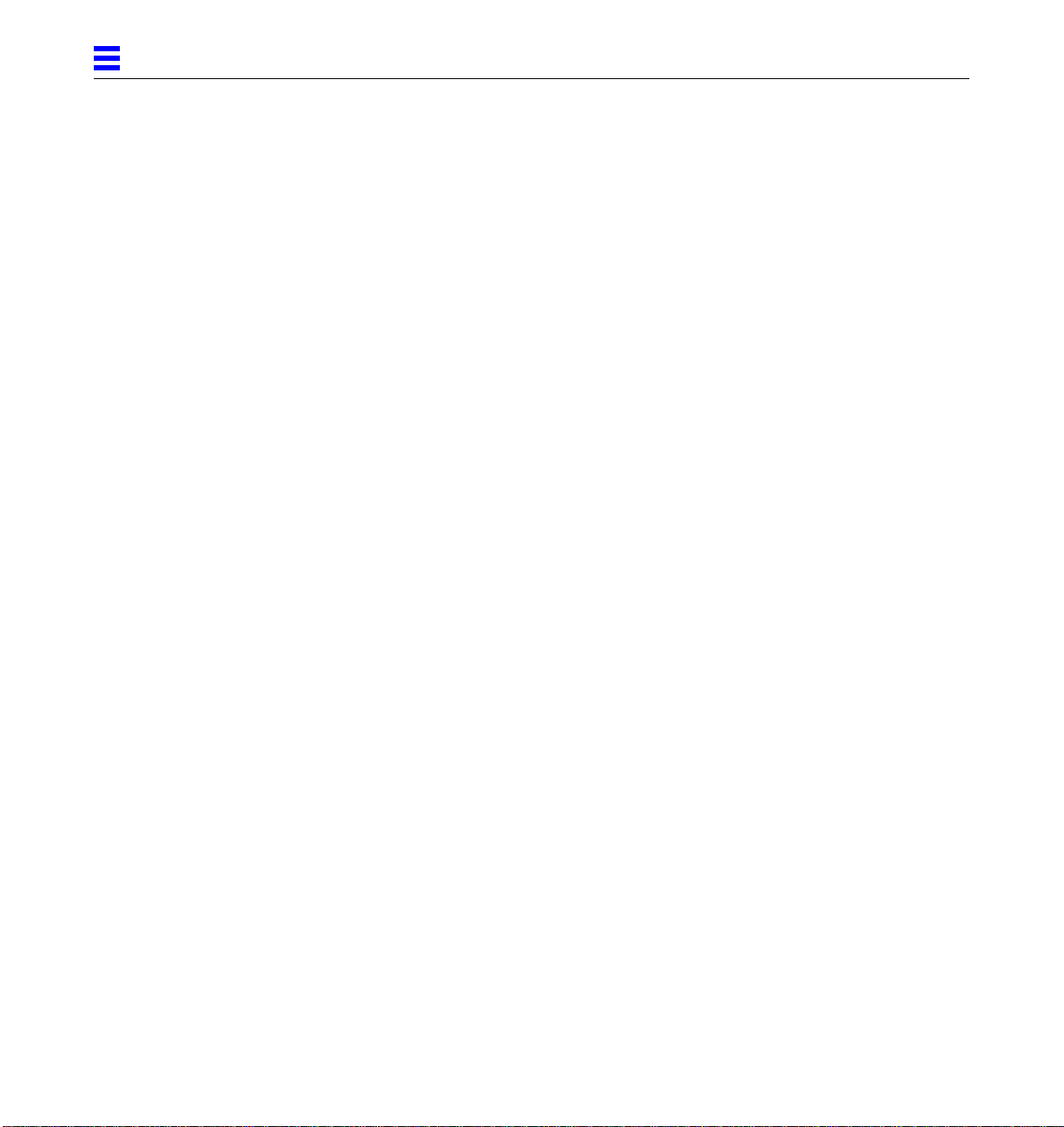
4
4-2 Ultra Enterprise 6000/5000/4000Systems Installation Guide—November1996
Page 67

Index
A
AC switch, 2-6, 3-2, 3-10
adjust, levelling pads, 1-12
air conditioning needs, 1-7
ASCII terminal
cabling and setup, 2-10
removal, 3-9, 3-15
automatic installation, JumpStart, 3-1
B
bar, stabilizer, 1-13
boot messages, 3-7, 3-13
C
cabling
ASCII terminal, 2-10
ethernet, length, 2-9
fiber, 2-11
network, 2-6
power, 2-4
preparing for, 2-1
SCSI, 2-12
twisted-pair, 1-7
cautions
notes, warnings, xiv
SCSI bus, SBus, 2-13
clearance, system, 1-10
connecting, power cord, 2-5
cord, power, 1-15
D
disk drive
tray, use stabilizer bar, 1-13
drive
disk, caution
improper shutdown, 3-9
moving with power on, 3-3
test, 3-6
tray, safety, 1-13
duplicate addresses, caution, 2-13
E
error messages
POST, 3-2, 3-10
terminal, 3-2, 3-10
ethernet
cable
length, 2-9
limitations, 2-9
F
fiber cable, 2-11
Index-1
Page 68

floorspace, 1-9
H
halting the system, 3-9, 3-15
I
installation, preparing for, 1-1
J
JumpStart installation program, 3-1
K
key
location in container, 1-15
switch
positions, 2-5
kick panel
replace, 2-1
L
LEDs
interpretation, 3-6
status, 3-14
leveling
wrench, 1-14
levelling
pads, adjust, 1-12
lifting the server, 1-14
limitations, cable, ethernet, 2-9
link test function, 1-9, 2-10
local/remote switch, 3-4
M
messages
boot, 3-7, 3-13
error, 3-2, 3-10
MII connector, 1-7
N
network
cabling, 2-6 to 2-7
site preparation, 1-7
transceiver, 1-9
notes, cautions, warnings, xiv
P
panel
replace
kick, 2-1
rear screen, 2-1
POST
error messages, 3-2, 3-10
LED interpretation, 3-6
program, 2-10
reconfiguration of system, 3-6, 3-12
restart, 3-6
SBus card, 3-6
power
cabling, 2-4
cord, location, 1-15
off the system, 3-9, 3-15
on the system, 3-2 to 3-7
power-on self-test See POST
precaution, automatic installation
JumpStart, 3-1
preparing
for cabling, 2-1
for installation, 1-1
R
rear screen
replace, 2-1
reconfiguration, system, POST, 3-12
remove
ASCII terminal, 3-9, 3-15
replace
panel
kick, 2-1
rear screen, 2-1
reset switch, 3-6
Index-2 Ultra Enterprise 6000/5000/4000 SystemsInstallation Guide—November 1996
Page 69

usage of, 3-12
restart, POST, 3-6
S
SBus
card
POST, 3-6
test, 3-6
caution, 2-13
SCSI
bus, caution, 2-13
cabling, 2-12
server, lifting, 1-14
shipping and storing, 1-4
site preparation
air conditioning, 1-7
floorspace, 1-9
network, 1-7
software, using, 4-1
stabilizer bar, 1-13
status LEDs, 3-6, 3-14
switch
AC, 2-6, 3-2, 3-10
key, 3-3
local/remote, 3-4
reset, 3-6
system clearance, 1-10
W
warnings, notes, cautions, xiv
wrench, leveling, 1-14
T
test
drives, 3-6
link test, 2-10
SBus cards, 3-6
tools list, 1-11,1-14
transceiver, network, 1-9
tray, stabilizer bar, 1-13
TTY terminal, See ASCII terminal
twisted-pair cable, 1-7
U
unpacking, 1-3
Index-3
Page 70

Index-4 Ultra Enterprise 6000/5000/4000 SystemsInstallation Guide—November 1996
Page 71

Reader Comment Card
Your comments andsuggestions are important to us. Please let us know what
you think about the Ultra Enterprise 6000/5000/4000 Systems Installation Guide,
part number 802-3844-11.
1. Were the procedures well documented? Yes
❑ No ❑
Please explain:
2. Were the tasks easy to follow? Yes
❑ No ❑
Please explain:
3. Were the illustrations clear? Yes
❑ No ❑
Please explain:
4. Was the information complete and easy to find? Yes
❑ No ❑
Please explain:
5. Doyou have additional comments aboutthe Ultra Enterprise 6000/5000/4000
Systems Installation Guide?
You can senddetailed comments viaemail to smcc-docs@sun.com,or send
a fax to SMCC Doc Feedback at (415) 786-6443.
Your Name:
Title:
Company Name:
Address:
City: State/Province:
Country: Zip/Postal Code:
Email Address:
Telephone:
Revision A, November 1996 Thank you.
Page 72

