Page 1

Sun Ultra™40 M2 Workstation
Operating System Installation
Guide
Sun Microsystems, Inc.
www.sun.com
Part No. 819-7577-10
November 2006, Revision A
Submit comments about this document at: http://www.sun.com/hwdocs/feedback
Page 2

Copyright 2006Sun Microsystems,Inc., 4150Network Circle, SantaClara, California95054, U.S.A.All rightsreserved.
Sun Microsystems,Inc. hasintellectual property rightsrelating totechnology thatis describedin thisdocument. Inparticular, andwithout
limitation, theseintellectual property rightsmay includeone ormoreof theU.S. patentslisted attop://www.sun.com/patents andone ormore
additional patentsor pendingpatent applicationsin theU.S. andin othercountries.
This documentand theproduct towhich itpertains are distributedunder licensesrestricting theiruse, copying,distribution, and
decompilation. Nopart ofthe productor ofthis documentmay bereproducedin anyform byany meanswithout priorwritten authorizationof
Sun andits licensors,if any.
Third-party software, includingfont technology,is copyrightedand licensedfrom Sun suppliers.
Parts ofthe productmay bederived from BerkeleyBSD systems,licensed fromthe Universityof California.UNIX isa registered trademark in
the U.S.and inother countries,exclusively licensedthrough X/OpenCompany, Ltd.
Sun, Sun Microsystems,the Sun logo,AnswerBook2, docs.sun.com,Sun Ultra,Java, andSolaris are trademarksor registered trademarks ofSun
Microsystems, Inc.in theU.S. andin othercountries.
All SPARCtrademarks areused underlicense andare trademarks or registered trademarksof SPARCInternational, Inc.in theU.S. andin other
countries. Productsbearing SPARCtrademarks are basedupon anarchitecture developed by Sun Microsystems,Inc.
The OPENLOOK andSun™ GraphicalUser Interfacewas developedby SunMicrosystems, Inc.for itsusers andlicensees. Sun acknowledges
the pioneeringefforts ofXerox in researchingand developingthe conceptof visualor graphicaluser interfacesfor thecomputer industry. Sun
holds anon-exclusive licensefrom Xerox to theXerox GraphicalUser Interface,which licensealso coversSun’s licenseeswho implementOPEN
LOOK GUIsand otherwisecomply withSun’s writtenlicense agreements.
U.S. GovernmentRights—Commercial use.Government usersare subject to the Sun Microsystems, Inc.standard licenseagreement and
applicable provisionsof theFAR andits supplements.
DOCUMENTATION IS PROVIDED "AS IS" AND ALL EXPRESS OR IMPLIED CONDITIONS, REPRESENTATIONS AND WARRANTIES,
INCLUDING ANYIMPLIED WARRANTY OF MERCHANTABILITY,FITNESS FOR APARTICULAR PURPOSE ORNON-INFRINGEMENT,
ARE DISCLAIMED, EXCEPT TO THE EXTENT THAT SUCH DISCLAIMERS ARE HELD TO BE LEGALLY INVALID.
Copyright 2006Sun Microsystems,Inc., 4150Network Circle, Santa Clara, Californie 95054,Etats-Unis. Tous droits réservés.
Sun Microsystems,Inc. ales droits de propriétéintellectuels relatantsà latechnologie quiest décritdans cedocument. Enparticulier,et sansla
limitation, cesdroits depropriété intellectuels peuvent inclure unou plusdes brevetsaméricains énumérésà http://www.sun.com/patents et
un oules brevetsplus supplémentaires ou les applications de brevet enattente dansles Etats-Uniset dansles autrespays.
Ce produitou documentest protégé par un copyright etdistribué avecdes licencesqui enrestreignent l’utilisation,la copie,la distribution,et la
décompilation. Aucunepartie dece produitou documentne peutêtre reproduite sousaucune forme,par quelquemoyen quece soit,sans
l’autorisation préalableet écritede Sunet deses bailleursde licence,s’il yen a.
Le logicieldétenu pardes tiers,et quicomprend latechnologie relative aux policesde caractères,est protégépar uncopyright etlicencié pardes
fournisseurs deSun.
Des partiesde ceproduit pourront être dérivéesdes systèmesBerkeley BSDlicenciés parl’Université deCalifornie. UNIXest unemarque
déposée auxEtats-Unis etdans d’autrespays etlicenciée exclusivementpar X/OpenCompany, Ltd.
Sun, SunMicrosystems, lelogo Sun,AnswerBook2, docs.sun.com,Java, SunUltra, etSolaris sontdes marques de fabriqueou desmarques
déposées deSun Microsystems,Inc. auxEtats-Unis etdans d’autres pays.
Toutes lesmarques SPARC sontutilisées souslicence etsont desmarques defabrique oudes marquesdéposées deSPARC International, Inc.
aux Etats-Uniset dansd’autres pays.Les produits portant les marques SPARC sont baséssur unearchitecturedéveloppée parSun
Microsystems, Inc.
L’interfaced’utilisation graphiqueOPEN LOOKet Sun™a étédéveloppée parSun Microsystems, Inc.pour sesutilisateurs etlicenciés. Sun
reconnaît lesefforts de pionniers de Xeroxpour larecherche et le développement du concept des interfaces d’utilisation visuelle ou graphique
pour l’industriede l’informatique.Sun détientune licensenon exclusivede Xeroxsur l’interfaced’utilisation graphiqueXerox,cette licence
couvrant égalementles licenciéesde Sunqui mettenten placel’interface d’utilisation graphiqueOPEN LOOKet quien outrese conforment
aux licencesécrites deSun.
LA DOCUMENTATION EST FOURNIE "EN L’ÉTAT" ET TOUTES AUTRES CONDITIONS, DECLARATIONS ET GARANTIES EXPRESSES
OU TACITES SONT FORMELLEMENTEXCLUES, DANSLA MESUREAUTORISEEPARLA LOIAPPLICABLE, YCOMPRIS NOTAMMENT
TOUTE GARANTIE IMPLICITE RELATIVE A LA QUALITE MARCHANDE, A L’APTITUDE A UNE UTILISATION PARTICULIERE OU A
L’ABSENCE DE CONTREFAÇON.
Please
Recycle
Page 3

Contents
Preface vii
1. Operating System Setup and Installation 1
Planning the Operating System Installation 1
Erasing the Primary Boot Hard Disk 3
Setting Up the BIOS for Operating System Installation 3
Setting Up the BIOS for the Windows XP Operating System 4
Setting up the BIOS for a Linux Operating System or Solaris 10 Operating
System 4
Enabling SATA RAID Support 4
Configuring RAID 5
Creating the Diagnostic Partition on the RAID Disk 5
Configuring SAS RAID With an LSI SAS Card 6
Installing the Operating System 8
Running the up2date Utility 9
Installing Drivers and Mounting the Diagnostic Partition 9
Installing Linux Operating System Drivers 10
Installing Solaris Operating System Drivers 11
Installing Windows XP Operating System Drivers 12
Installing RAID Drivers Using the XPReburn Script 13
iii
Page 4

Installing RAID Drivers Using a Boot Diskette 14
Installing NVIDIA Display and Chipset Drivers for Windows XP 16
Installing Infineon TPM and RealTek Audio Drivers 17
Creating Windows Images on a RIS Server and Installing RIS Images 18
Creating a 32-bit Windows XP
(Service Pack 2) RIS Image 19
Creating the Windows XP SP2 32-bit Image on the RIS Server 19
Adding the NVIDA Ethernet Drivers to the Windows Image 20
Adding Other Drivers and Modifying Settings Files 21
Creating a 64-bit Windows XP RIS Image 24
Installing Windows XP 64-bit onto the RIS Server 24
Adding the NVIDA Ethernet Drivers to the Windows Image 25
Adding Other Drivers and Modifying Settings Files 25
Installing a RIS Image onto a Client Workstation 28
Configuring SLI Support 29
Enabling SLI for Windows XP 29
Enabling SLI for Linux 30
Downloading Sun N1 Grid Engine 31
2. Setting Up the Preinstalled Software 33
Configuring Solaris 10 Operating System Software 33
Licensing Information 34
Disk Configuration 34
Planning the Solaris Installation 34
Configuring the Preinstalled Solaris 10 Operating System 35
Setting Up Preinstalled Development Software 37
Sun Studio 11 Software 37
Sun Java Studio Creator 2 38
Sun Java Studio Enterprise 8 Software 39
iv Sun Ultra 40 M2 Workstation Operating System Installation Guide • November 2006
Page 5

NetBeans IDE 5.0 ML 39
Restoring and Backing Up Preinstalled Software 39
Backing Up and Restoring the Solaris OS 39
Restoring Solaris Preinstalled Software 40
Backing Up the Preinstalled Image to Another Hard Drive 40
Hard Drive Mirroring 40
Contents v
Page 6

vi Sun Ultra 40 M2 Workstation Operating System Installation Guide • November 2006
Page 7

Preface
The Sun Ultra 40 M2 Workstation Operating System Installation Guide contains the
information required to configure the Solaris™ 10, Linux, and Windows operating
systems on your workstation.
Shell Prompts
Shell Prompt
C shell machine-name%
C shell superuser machine-name#
Bourne shell and Korn shell $
Bourne shell and Korn shell superuser #
vii
Page 8

Typographic Conventions
*
Typeface
AaBbCc123 The names of commands, files,
AaBbCc123 What you type, when contrasted
AaBbCc123 Book titles, new words or terms,
* The settings on your browser might differ from these settings.
Meaning Examples
Edit your.login file.
and directories; onscreen
computer output
with onscreen computer output
words to be emphasized.
Replace command-line variables
with real names or values.
Use ls -a to list all files.
% You have mail.
su
%
Password:
Read Chapter 6 in the User’s Guide.
These are called class options.
Yo u must be superuser to do this.
To delete a file, type rm filename.
Related Documentation
The document set for the Sun Ultra 40 M2 Workstation is described in the Where To
Find Documentation, 819-7576 sheet that is packed with your system.
Translated versions of some of these documents are available at the product’s
documentation site in Simplified Chinese, Traditional Chinese, French, German,
Italian, Japanese, Korean, and Spanish.
English documentation is revised more frequently and might be more up-to-date
than the translated documentation.
viii Sun Ultra 40 M2 Workstation Operating System Installation Guide • November 2006
Page 9

Documentation, Warrenty, Support,
and Training URLs
Sun Function URL Description
Hardware
Documentation
Software
Documentation
Warranty http://www.sun.com/service/support/
Support http://www.sun.com/support/ Obtain technical support, including
Training http://www.sun.com/training/ Learn about Sun courses and educational
http://www.sun.com/documentation Sun hardware documentation
http://docs.sun.com Solaris and other software documentation
View specific details regarding your
warranty/index.html
warranty
patches
offerings
Third-Party Web Sites
Sun is not responsible for the availability of third-party web sites mentioned in this
document. Sun does not endorse and is not responsible or liable for any content,
advertising, products, or other materials that are available on or through such sites
or resources. Sun will not be responsible or liable for any actual or alleged damage
or loss caused by or in connection with the use of or reliance on any such content,
goods, or services that are available on or through such sites or resources.
Preface ix
Page 10

Sun Welcomes Your Comments
Sun is interested in improving its documentation and welcomes your comments and
suggestions. You can submit your comments by going to:
http://www.sun.com/hwdocs/feedback
Please include the title and part number of your document with your feedback: Sun
Ultra 40 M2 Workstation Operating System Guide, 819-7577.
x Sun Ultra 40 M2 Workstation Operating System Installation Guide • November 2006
Page 11

CHAPTER
1
Operating System Setup and Installation
This chapter includes information about installing an operating system on your
workstation if you do not want to use the preinstalled Solaris 10 Operating System.
It includes information about the following topics:
■ “Planning the Operating System Installation” on page 1
■ “Setting Up the BIOS for Operating System Installation” on page 3
■ “Installing the Operating System” on page 8
■ “Running the up2date Utility” on page 9
■ “Installing Drivers and Mounting the Diagnostic Partition” on page 9
■ “Enabling SATA RAID Support” on page 4
■ “Configuring SLI Support” on page 29
■ “Downloading Sun N1 Grid Engine” on page 31
Diagnostics software is also included on the Sun Ultra 40 M2 Workstation Tools and
Drivers CD.
Planning the Operating System Installation
FIGURE 1-1 shows the process flow for installing an operating system on your
workstation.
1
Page 12

START
Power on the workstation.
Use a
preinstalled
Ye s
operating
system?
No
Is there
space on the
hard disk for
installation?
Ye s
Is this a
Windows XP
installation?
No
Ye s
See the Sun Ultra 40 M2 Workstation Installation Guide,
820-0121
Configure the
preinstalled
operating
See “Configuring Solaris 10 Operating System
Software” on page 33.
system.
Use the
Tools and
Drivers CD to
erase
See “Erasing the Primary Boot Hard Disk”
on page 3.
the primary
Set up the
BIOS for a
Windows XP
See “Setting Up the BIOS for Operating Sys-
tem Installation” on page 3.
installation.
No
(Optional) Enable RAID Support.
Install the operating system.
See “Enabling SATA RAID Support” on page 4
See “Installing the Operating System” on page 8.
If installing Red Hat Linux,
run the up2date utility.
Install the drivers from the Tools and Drivers CD.
See “Running the up2date Utility” on page 9
See “Installing Drivers and Mounting the Diagnostic Parti-
tion” on page 9.
Install or enable additional software.
See “Configuring SLI Support” on page 29 or “Download-
ing Sun N1 Grid Engine” on page 31.
READY TO WORK!
FIGURE 1-1 Operating System Installation Process
2 Sun Ultra 40 M2 Workstation Operating System Installation Guide • November 2006
Page 13

Erasing the Primary Boot Hard Disk
If you do not have enough space on the boot partition to install an operating system,
or would like to remove the preinstalled operating system, there is an Erase Primary
Boot Hard Disk option on the Sun Ultra 40 M2 Workstation Tools and Drivers CD.
This enables you to erase other installed operating systems to make room for the
new installation.
Caution – Selecting the Erase Primary Boot Hard Disk option from the Tools and
Drivers CD erases all partitions on the hard drive, with the exception of the
diagnostic partition. All user data is lost. Be sure to back up all data on the hard
drive before performing this action.
To erase the primary boot hard disk:
1. Back up all data that you want to save on the hard drive.
2. Insert the Tools and Drivers CD into the workstation.
3. When the main menu appears, select the following:
3. Erase Primary Boot Hard Disk
This option erases all partitions currently located on the primary hard drive, except
for the diagnostic partition. The diagnostic partition, if it is present, remains
untouched.
Setting Up the BIOS for Operating System Installation
If you plan to install an operating system onto the Sun Ultra 40 M2 Workstation, you
need to make sure that the BIOS is set up correctly before installing the software.
This section includes instructions for setting up the BIOS for the Windows XP, Linux,
and Solaris 10.
Chapter 1 Operating System Setup and Installation 3
Page 14

Setting Up the BIOS for the Windows XP Operating System
If you are installing the Windows XP operating system, you will need to change the
Installed O/S option to Windows.
To set up the BIOS:
1. Power on the workstation and press the F2 key at the Sun logo screen to enter the
BIOS Setup menu.
2. Select the Advanced tab.
3. Change the Installed O/S option to Windows.
4. Press the F10 key to save your changes and exit the BIOS.
Setting up the BIOS for a Linux Operating System or Solaris 10 Operating System
The default for the Installed O/S option is Others. If the default has not been
changed, you do not need to perform this setup for a Solaris or Linux operating
system.
If the BIOS Installed O/S option has been changed from the default, you will need to
set up the BIOS for Linux operating systems (Red Hat Enterprise Linux 3 and 4 and
SUSE Linux Enterprise SLED 10) or the Solaris 10 Operating System.
To set up the BIOS:
1. Power on the workstation and press the F2 key at the Sun logo screen to enter the
BIOS Setup menu.
2. Select the Advanced tab.
3. Change the Installed O/S option to Others.
4. Press the F10 key to save your changes and exit the BIOS Setup Utility.
Enabling SATA RAID Support
The Sun Ultra 40 M2 Workstation can accommodate up to eight drives for the
following Windows XP SP2 32-bit and Windows XP 64-bit RAID array
configurations:
■ Two drives with RAID 0 or 1
■ Four drives or more with Spanning, Stripe-mirroring, and RAID5
4 Sun Ultra 40 M2 Workstation Operating System Installation Guide • November 2006
Page 15

To enable RAID support for the Sun Ultra 40 M2 Workstation, you need to configure
the Sun Ultra 40 M2 Workstation BIOS and the NVRAID BIOS. This procedure also
includes instructions for creating a diagnostic partition for a RAID configuration.
Configuring RAID
To configure RAID:
1. Configure RAID in the Sun Ultra 40 M2 Workstation BIOS.
a. Reboot the workstation and press the F2 key at the Sun logo screen to enter the
BIOS Setup menu.
b. Select the Advanced tab from the main menu.
c. Select Integrated Devices.
d. Select NVRAID configuration.
e. Change the NVRAID Configuration to Enable.
f. Enable RAID on the channels displayed that have disks.
g. Press the F10 key to save your change and exit the BIOS.
2. Configure RAID in the NVRAID BIOS.
a. Press the F10 key during POST to enter the NVRAID Setup utility.
b. Select 0, 1, 0+1, Spanning, or RAID5 to create a RAID array.
During the configuration, a dialog box appears stating: "Would you like to clear
the disk? Select Yes or No.”
c. Choose No and press Ctrl-X to save your changes.
Creating the Diagnostic Partition on the RAID Disk
To create the diagnostic partition:
1. Insert the Sun Ultra 40 M2 Workstation Tools and Drivers CD and reboot the
workstation.
2. At the Tools and Drivers CD menu screen, select 1 to load the Pc-Check
Diagnostics.
Chapter 1 Operating System Setup and Installation 5
Page 16
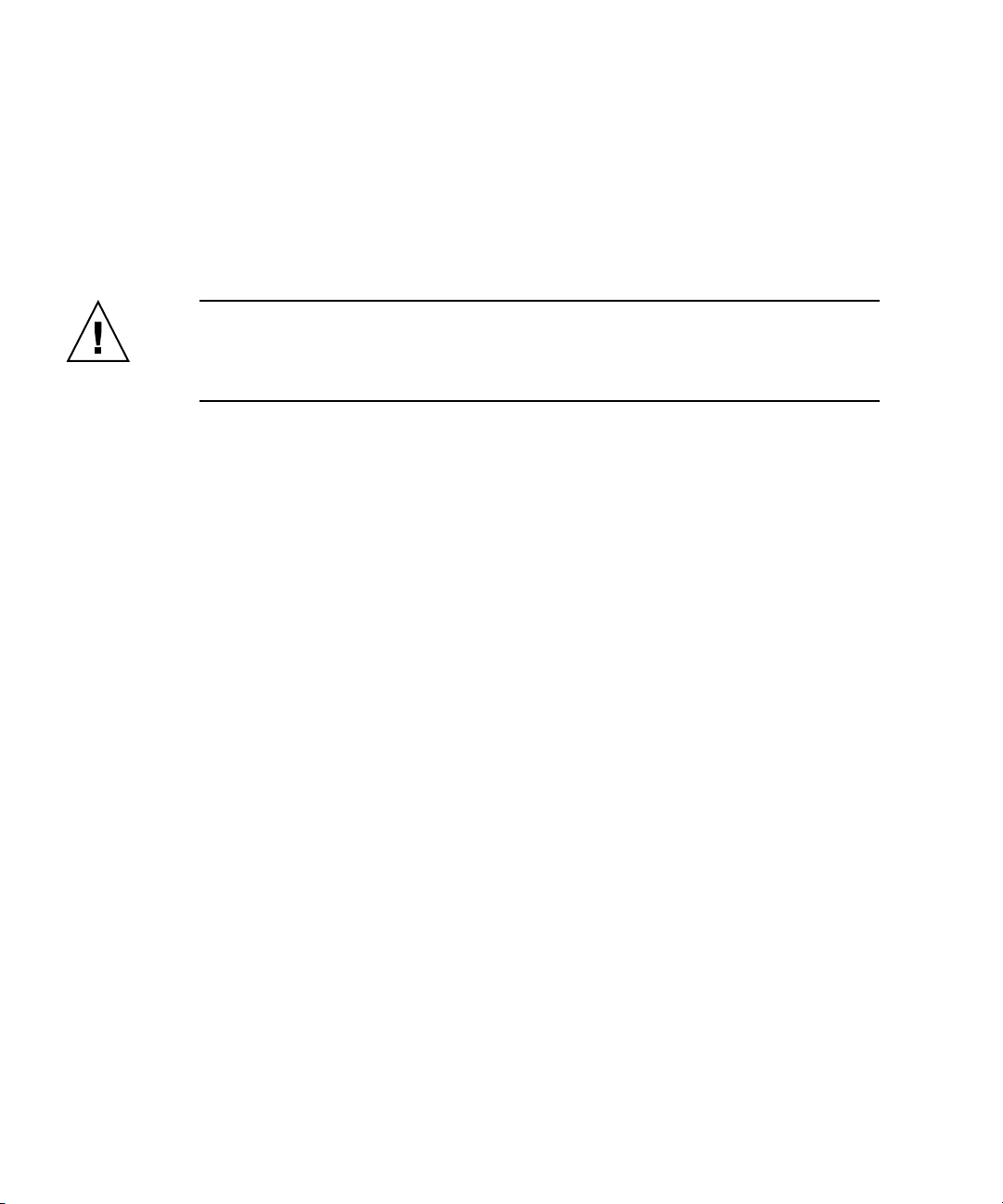
3. Once the diagnostics program is running, select Create a Diagnostic Partition, and
click Yes.
If the operation is successful, the diagnostic partition for the RAID configuration is
created. Proceed to “Configuring SAS RAID With an LSI SAS Card” on page 6.
If you receive an error message stating "Unknown Partition on Disk,” go to Step 4,
and then repeat steps 2 and 3.
4. Erase the primary boot partition.
Caution – Selecting the Erase Primary Boot Hard Disk option from the Tools and
Drivers CD erases all partitions on the hard drive, with the exception of the
diagnostic partition. All user data is lost. Be sure to use this option before installing
the operating system.
a. Exit the diagnostics program and reboot the workstation with the Tools and
Drivers CD inserted.
b. At the menu screen, select 3 to run the Erase Primary Boot Hard Disk utility.
This utility erases all partitions on the disk.
c. Return to Step 2 above to create the diagnostic partition.
Configuring SAS RAID With an LSI SAS Card
To configure SAS RAID with an LSI SAS card:
1. Press Ctrl-C, to access the SAS controller configuration utility.
You should access the SAS controller configuration utility upon system boot, and
when the SAS controller card is initializing.
2. Select the SAS Adapter from the menu list.
3. Select the RAID Properties from the menu list.
4. Select the RAID type from the menu list
The following three options will display:
■ Create IM Volume: for creating a mirror array
■ Create IME Volume: for creating enhanced mirrors (three or more disks or
hot spares)
■ Create IS Volume: for creating a Striping array
5. Select the disks to be added to the RAID array.
a. Move the cursor over to the RAID Disk field.
6 Sun Ultra 40 M2 Workstation Operating System Installation Guide • November 2006
Page 17
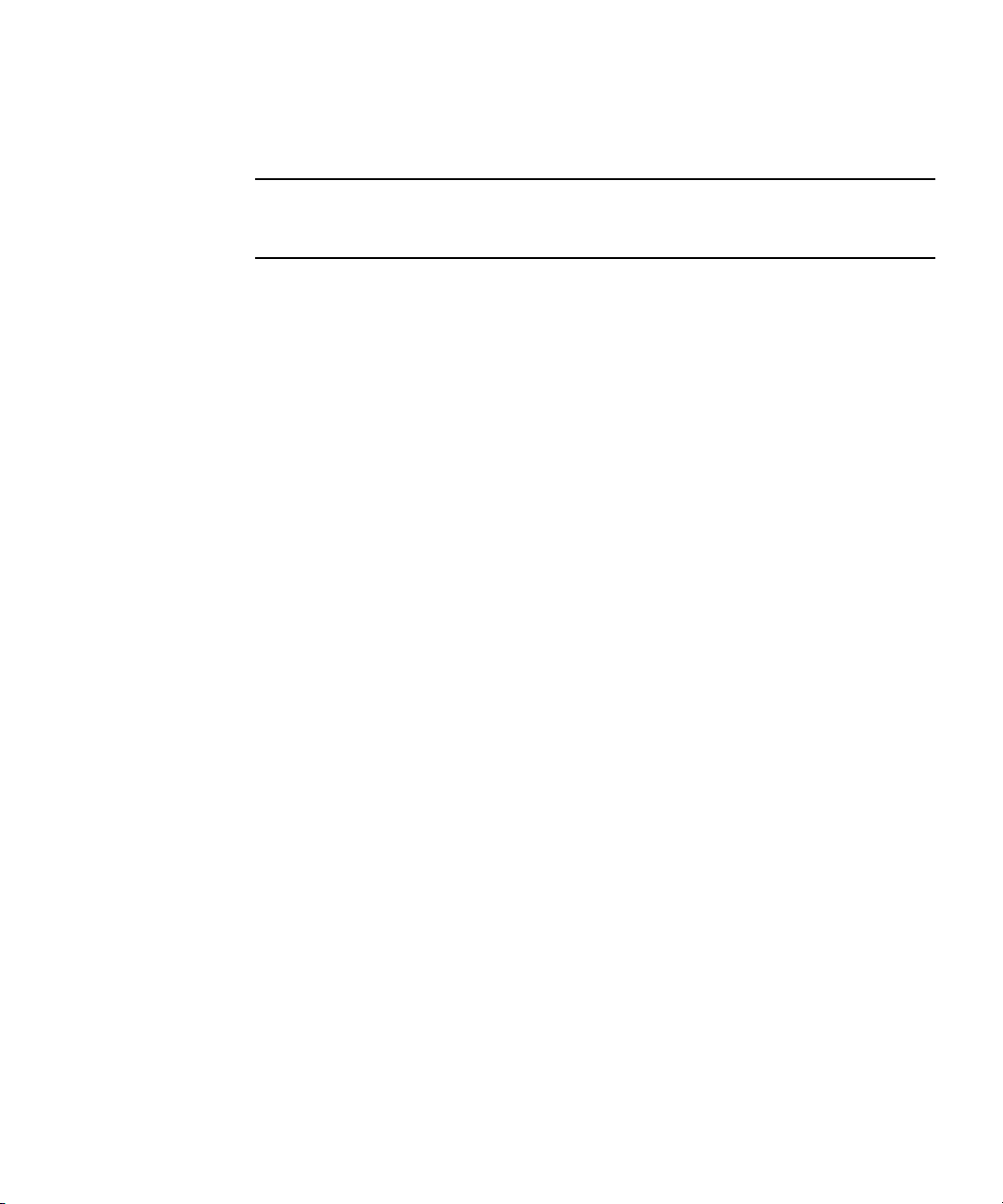
b. Select Yes, to change the RAID Disk field.
Do this for all disks you want to added to the RAID array.
Note – You will be receive a warning message about losing the data on the disk. If
you are selecting a mirror, on the first disk you select you will be asked if you want
to keep the data and have it synchronized in the mirror.
c. Press C to create the RAID array.
d. Select Save Changes, and then exit this menu.
6. Exit the configuration utility.
Chapter 1 Operating System Setup and Installation 7
Page 18
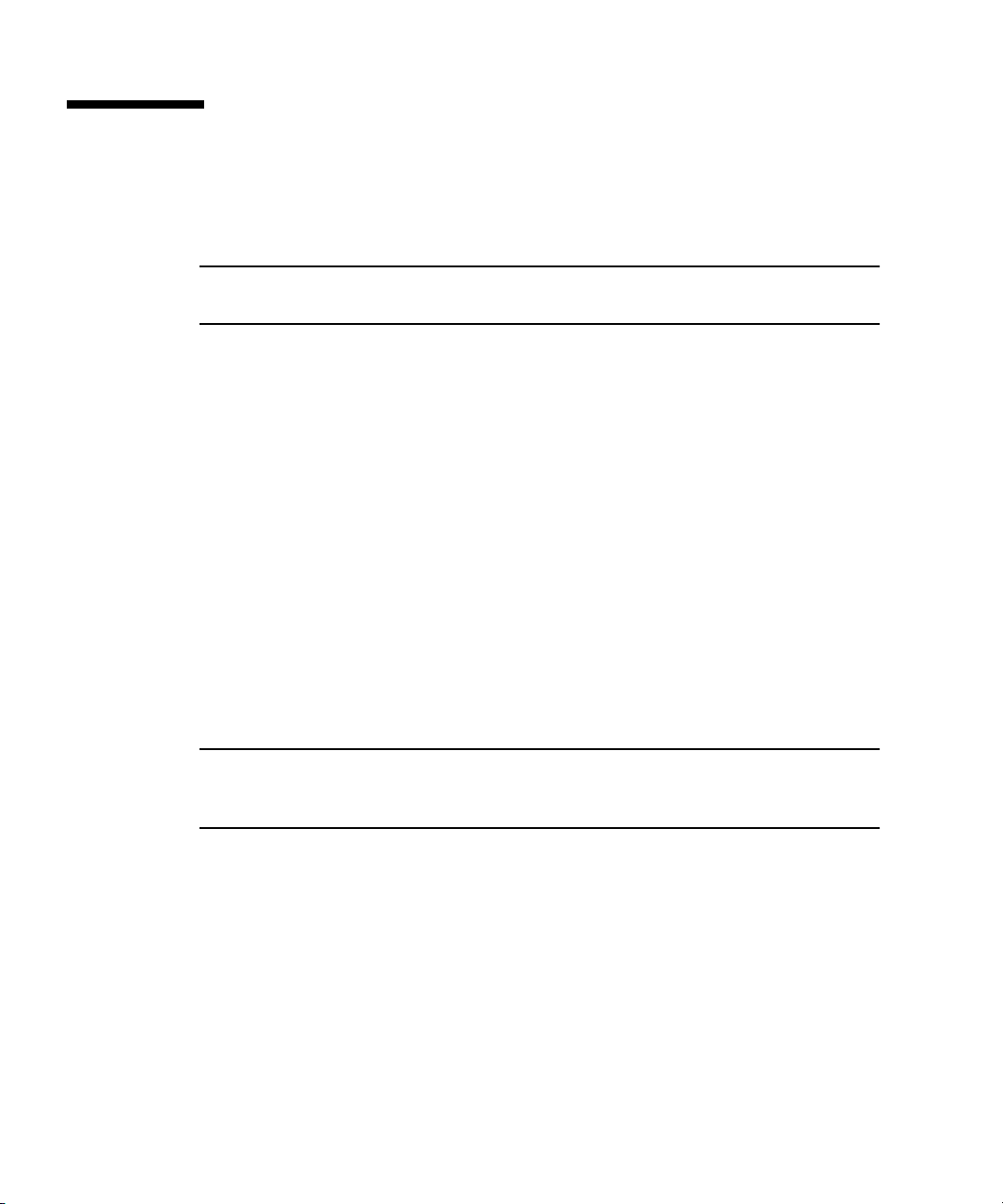
Installing the Operating System
Your Sun Ultra 40 M2 Workstation has the Solaris 10 Operating System preinstalled.
You can also choose to install one of the other supported operating systems.
Note – For best results, make sure to run the latest operating system (OS) updates.
Some OS installations might not run properly if the latest updates are not installed.
The following additional operating systems are supported for the Sun Ultra 40 M2
Workstation:
■ Pre-installed Solaris 10, 6/06
■ RHEL 4 32-bit/64-bit Update 4
■ RHEL 3 32-bit/64-bit Update 8
■ SUSE Linux Enterprise (SLED10) 64-bit
■ Windows XP 32-bit SP2
■ Windows XP 64-bit SP1
Instructions for installing these operating systems are packaged in the media sets
that are provided with the operating system software.
If you are installing Windows XP software and you plan to set up a RAID
configuration on your workstation, you will need to install the RAID drivers in
conjunction with installing Windows XP. See “Installing Windows XP Operating
System Drivers” on page 12 and “Enabling SATA RAID Support” on page 4.
Note – The diagnostic partition is preinstalled on the Sun Ultra 40 M2 Workstation.
You can obtain information about how to reinstall the diagnostic partition from the
Sun Ultra 40 M2 Workstation Tools and Drivers CD.
8 Sun Ultra 40 M2 Workstation Operating System Installation Guide • November 2006
Page 19
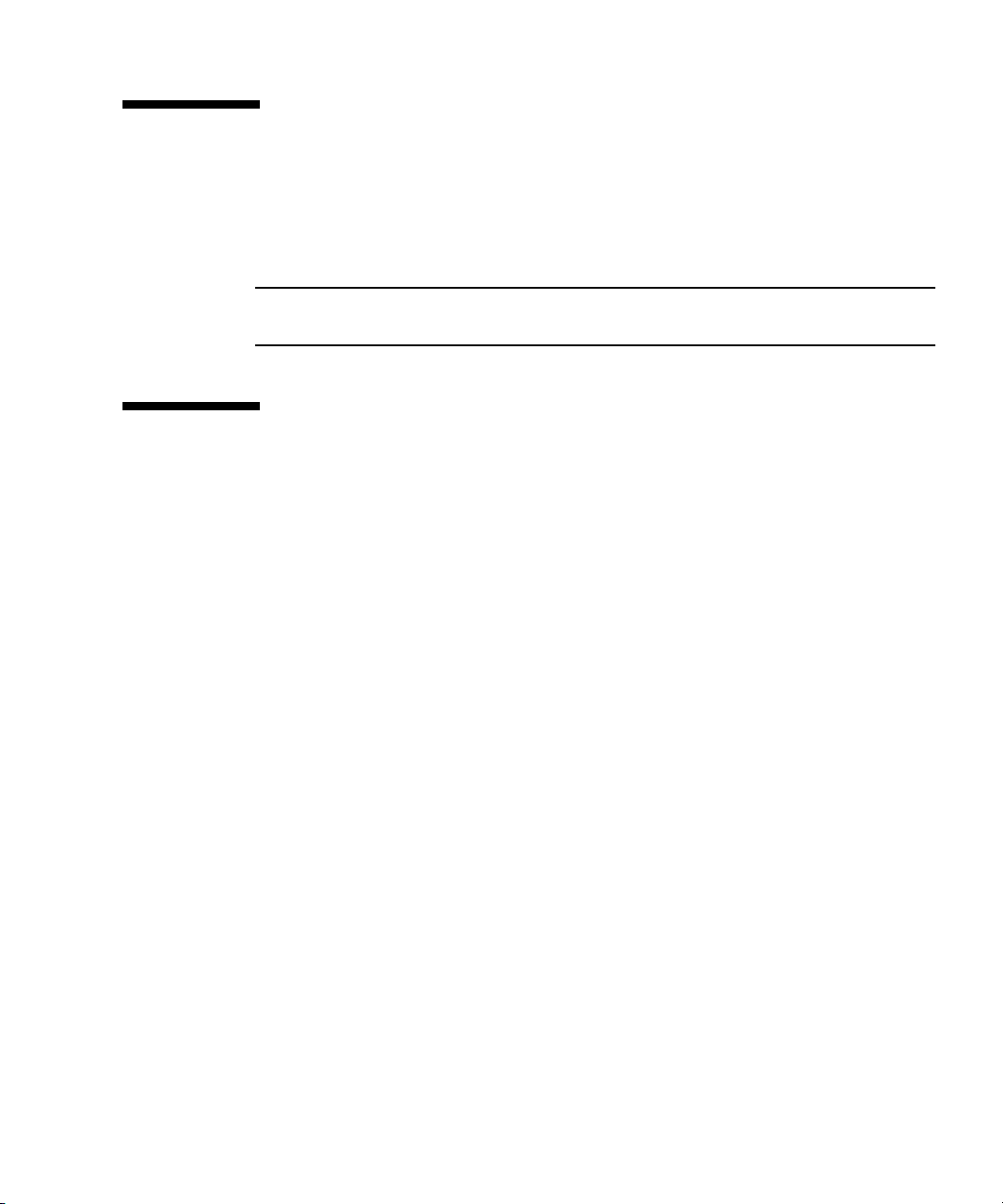
Running the up2date Utility
If you are installing the Red Hat Enterprise Linux software, run the up2date utility
after installing the operating system and before installing the video drivers from the
Sun Ultra 40 M2 Workstation Tools and Drivers CD.
Note – If you have already installed the NVIDIA drivers, you must reinstall them
after running up2date, because the kernel is updated.
Installing Drivers and Mounting the Diagnostic Partition
After installing the operating system, run the installation script provided on the Sun
Ultra 40 M2 Workstation Tools and Drivers CD to install the drivers that correspond
to your operating system.
You also need to run the installation script to mount the diagnostic partition for all
supported operating systems if you have created a new diagnostic partition. The
diagnostic partition cannot be mounted on a workstation running Windows XP
software.
This section covers the following topics:
■ “Installing Linux Operating System Drivers” on page 10
■ “Installing Solaris Operating System Drivers” on page 11
■ “Installing Windows XP Operating System Drivers” on page 12
■ “Installing NVIDIA Display and Chipset Drivers for Windows XP” on page 16
Chapter 1 Operating System Setup and Installation 9
Page 20
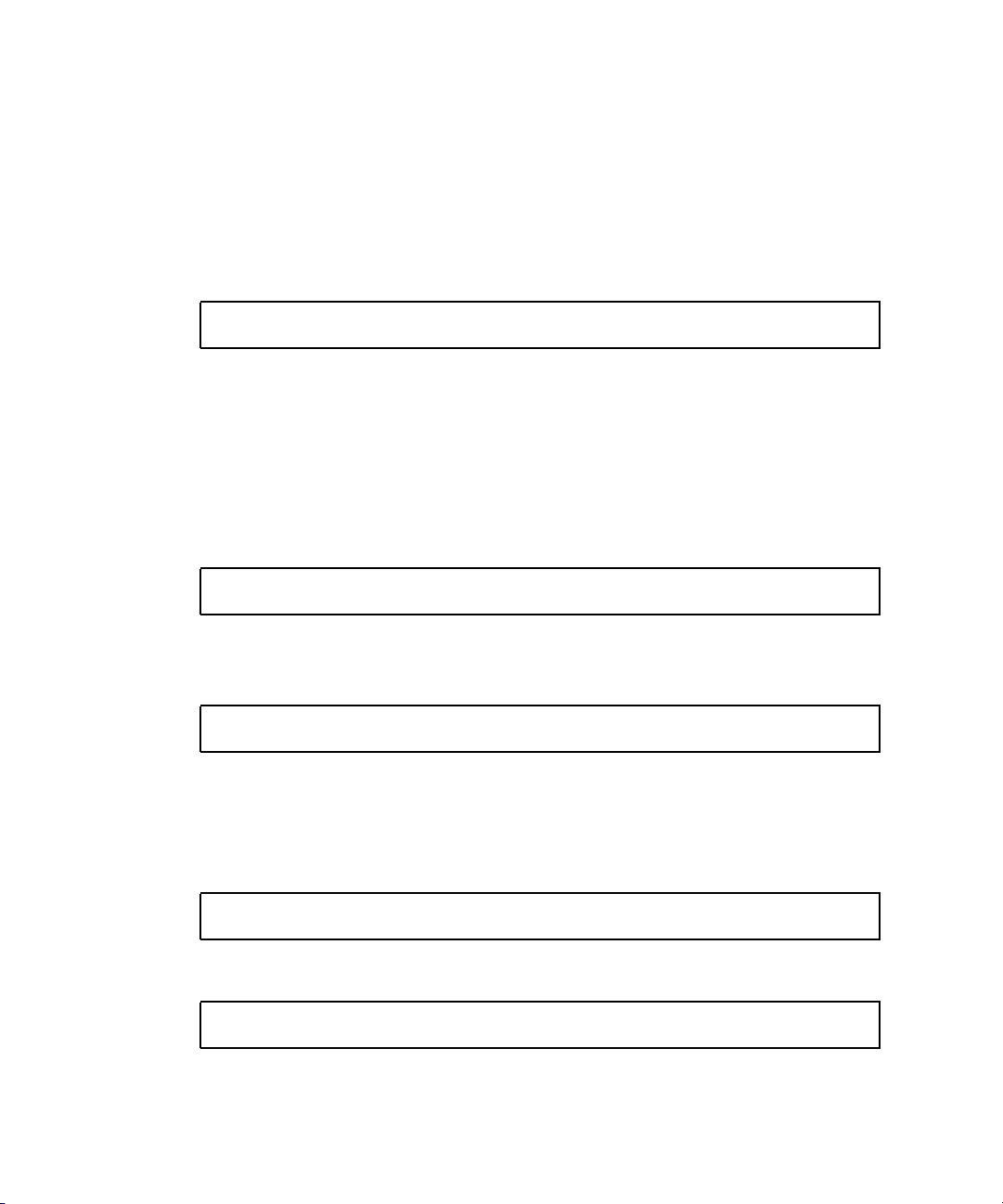
Installing Linux Operating System Drivers
To install the video and chipset drivers and mount the diagnostic partition when
running a Linux operating system:
1. Log in to the Sun Ultra 40 M2 Workstation as superuser.
2. Insert the Sun Ultra 40 M2 Workstation Tools and Drivers CD into the DVD drive
and type:
cd /mountpoint/drivers/linux/operating_system
Where /mountpoint is the directory the CD is mounted to and operating_system is the
type of Linux installed on the workstation (red_hat or suse).
■ If the directory does not exist, the CD did not automount. You will need to mount
the CD and change to the correct directory, as shown in Step 3 and Step 4.
■ If you were able to access the operating_system directory, go to Step 5.
3. If the CD does not automount, open a terminal window and mount the CD by
typing the following command:
# mount -o ro /dev/cdrom /mountpoint
Where/mountpoint is the appropriate mount point for the OS and optical drive type.
For example:
# mount -o ro /dev/cdrom /mnt/dvdrom
4. Change to the /mountpoint/drivers/linux/operating_system directory.
Where /mountpoint is the directory that the CD is mounted to and operating_system is
the type of Linux installed on the workstation (red_hat or suse).
For example:
# cd /mnt/dvdrom/drivers/linux/red_hat
5. Run the installation script by typing the following command:
#./install.sh
10 Sun Ultra 40 M2 Workstation Operating System Installation Guide • November 2006
Page 21
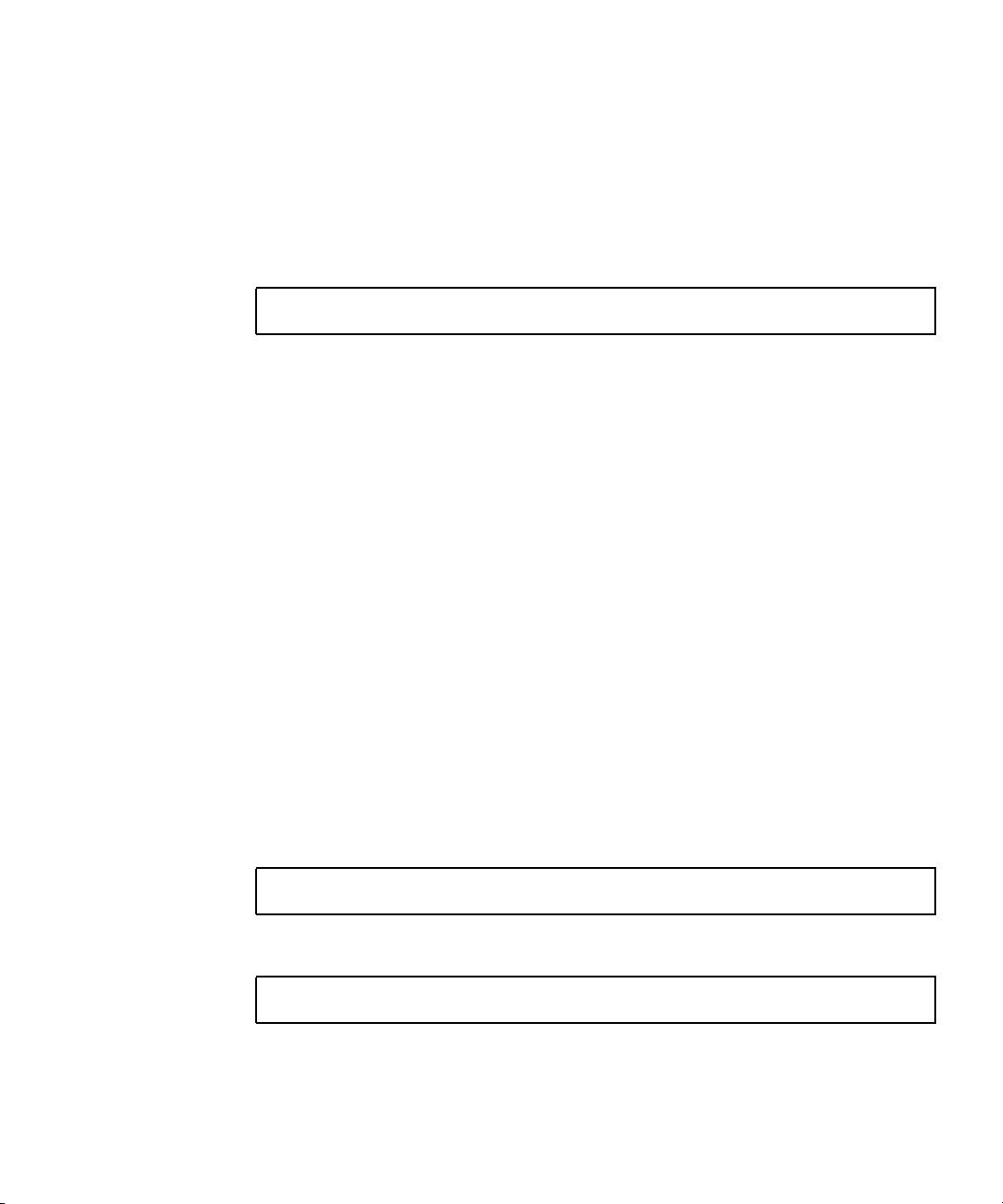
This script does not execute if the X server is running.
■ If the script exits and you receive an error message, go to Step 6.
■ If the script executes correctly, go to Step 7.
6. If the script exits and you receive an error message, perform the following steps to
disable the X server:
a. Type the following at the system prompt:
% init 3
b. Log in as superuser.
c. Repeat Step 4 and Step 5.
7. Eject the CD after the driver installation is complete.
8. Reboot the workstation.
9. To enable SLI support, follow the instructions in “Configuring SLI Support” on
page 29.
Installing Solaris Operating System Drivers
To install the drivers and mount the diagnostic partition when running the Solaris 10
Operating System (if the Solaris Operating System is not preinstalled):
1. Log in to the Sun Ultra 40 M2 Workstation as superuser.
2. Insert the Sun Ultra 40 M2 Workstation Tools and Drivers CD into the DVD drive.
The CD is automounted by the Solaris 10 Operating System.
3. Change to the /cdrom/cdrom0/drivers/sx86 directory by typing the following
command:
# cd /cdrom/cdrom0/drivers/sx86
4. Run the install script by typing the following command:
#./install.sh
The video drivers are now installed and the diagnostic partition is now mounted.
The script prompts the user to reboot the system for changes to take effect.
Chapter 1 Operating System Setup and Installation 11
Page 22
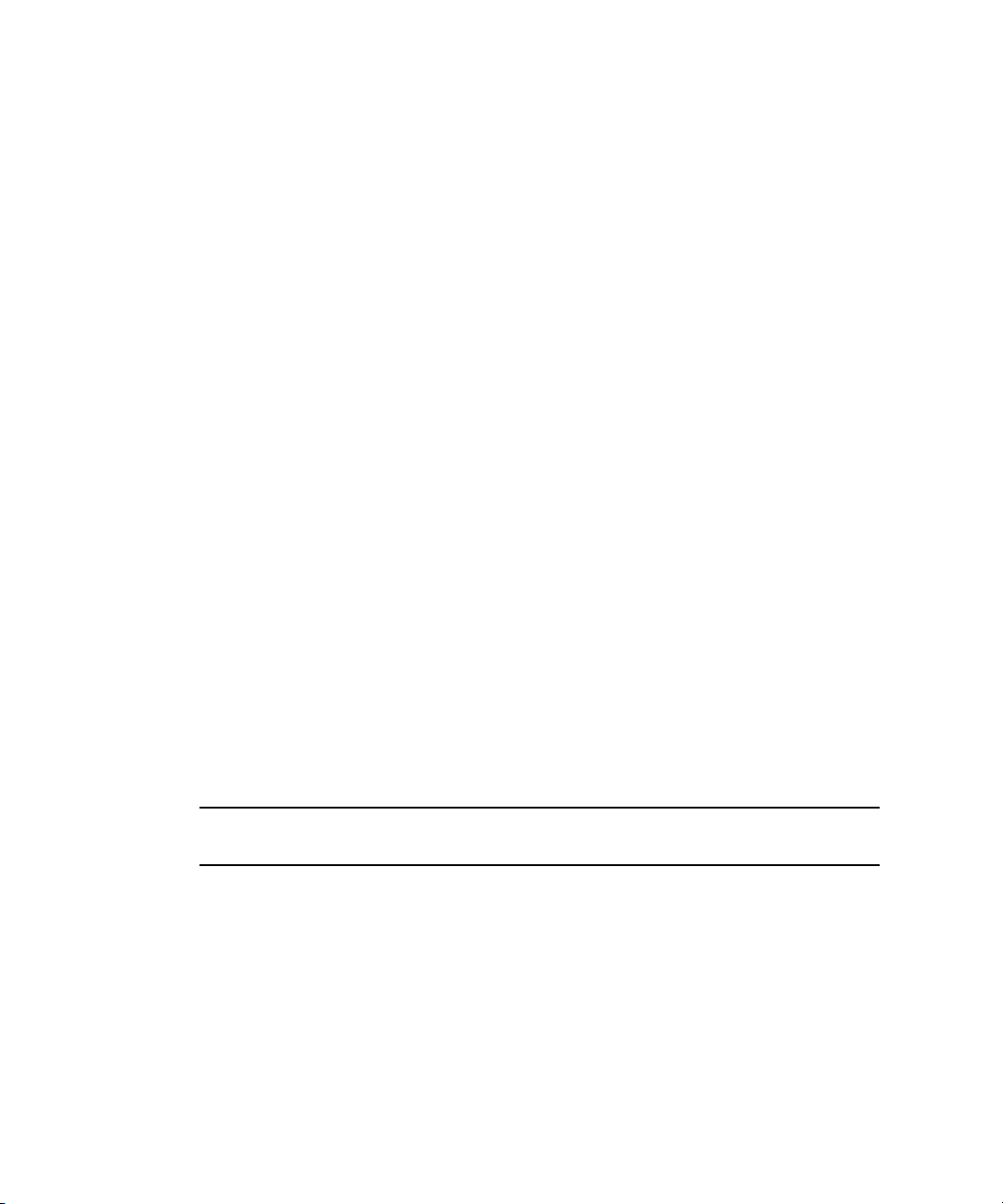
5. Eject the CD.
6. Reboot the server.
7. When prompted for networking information on your system, enter the
networking information for your server.
Installing Windows XP Operating System Drivers
The Sun Ultra 40 M2 Workstation Tools and Drivers CD contains NVRAID, NVIDIA
display, and NVIDIA chipset drivers for Windows XP. If you are installing NVRAID
drivers, you will need to use the XpReburn script to create a new Windows XP CD
containing the necessary drivers or create a boot diskette to install the drivers before
installing the Windows XP operating system.
The order of Windows XP driver installation is as follows:
1. If you plan to use the workstation RAID functionality, install the NVRAID drivers
before installing the operating system by using one of the following methods:
■ “Installing RAID Drivers Using the XPReburn Script” on page 13.
■ “Installing RAID Drivers Using a Boot Diskette” on page 14.
2. Install the operating system.
3. Using the Tools and Drivers CD, install the display and chipset drivers as
described in “Installing NVIDIA Display and Chipset Drivers for Windows XP”
on page 16.
4. If necessary, install the Infineon TPM and RealTek audio drivers as described in
“Installing Infineon TPM and RealTek Audio Drivers” on page 17.
5. If necessary, enable SLI support. See “Configuring SLI Support” on page 29.
Note – The Tools and Drivers CD does not mount the diagnostic partition for
Windows XP software.
12 Sun Ultra 40 M2 Workstation Operating System Installation Guide • November 2006
Page 23
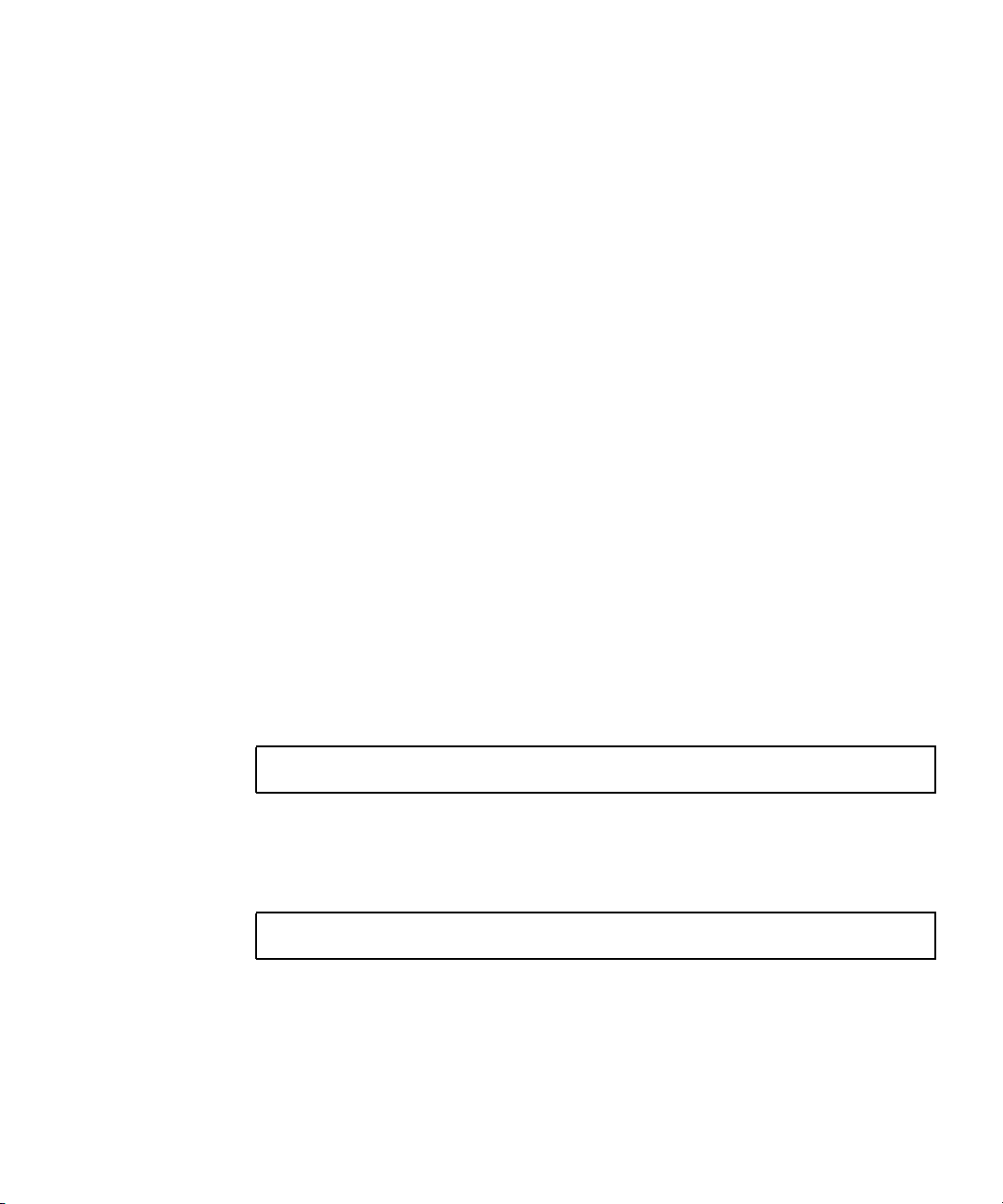
Installing RAID Drivers Using the XPReburn Script
The Sun Ultra 40 M2 Workstation Tools and Drivers CD contains a script that
enables you to create a new Windows XP CD with the needed RAID drivers. After
the new CD is created, you can boot the CD and install Windows XP normally. This
new CD automatically installs the drivers, making it unnecessary to use a USB
diskette drive and to install the NVRAID drivers.
For specific and current information about the XpReburn script, see the description
at the top of the script which is located in /drivers/utilities/XpReburn on the
Tools and Drivers CD.
To install Windows XP using a RAID configuration, you need the following:
■ A system running Solaris Operating System for x86 Systems, Red Hat Enterprise
Linux 3 or 4, or SUSE Linux Enterprise Server (SLED 10).
■ Access to a CD burner
■ A blank CD-R or CD-RW
■ A Windows XP Professional installation CD (retail media only—not an OEM
version)
■ A Sun Ultra 40 M2 Workstation Tools and Drivers CD
To create a Windows XP CD with the Sun Ultra 40 M2 Workstation drivers:
1. On a system Solaris x86, Solaris OS (SPARC Platform Edition), or Red Hat
Enterprise Linux 3 or 4, or SLED 10 software, insert the Sun Ultra 40 M2
Workstation Tools and Drivers CD.
2. As superuser, create a temporary directory with at least 1.2 Gbytes of space.
For example:
# mkdir /files
3. Copy the XpReburn_version.zip file to that directory.
Where version is the current version of XpReburn.
For example:
# cp /drivers/utilities/XpReburn_1.0.zip /files
4. Eject the Tools and Drivers CD and insert your retail Windows XP 32 Professional
CD.
Chapter 1 Operating System Setup and Installation 13
Page 24
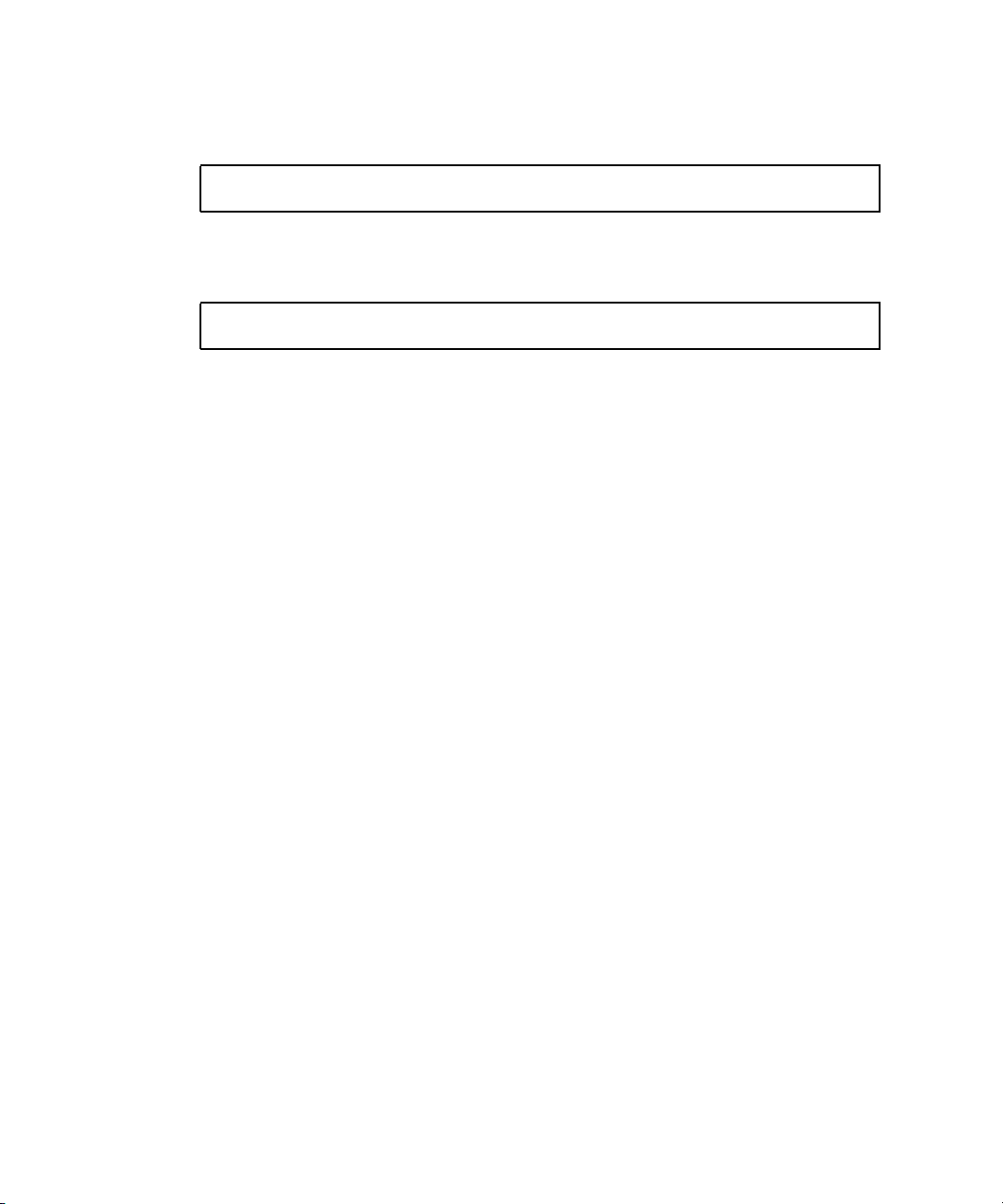
5. Unzip the XpReburn_version.zip file.
For example:
# unzip -q XpReburn_1.0.zip
6. Run the XpReburn script.
For example:
#./files/XpReburn
The script displays the driver files it expects to be located in the current directory.
When all four driver files have been downloaded into that directory, the script
creates a new ISO image and then automatically burns that ISO image onto a CD if
the system has a CD burner.
7. After the CD has been created, install Windows XP Professional software on the
Sun Ultra 40 M2 Workstation.
8. After the OS installation is complete, install the NVDIA display drivers described
in “Installing NVIDIA Display and Chipset Drivers for Windows XP” on page 16.
Installing RAID Drivers Using a Boot Diskette
This section explains how to create a boot diskette for the NVIDIA RAID drivers
using the Sun Ultra 40 M2 Workstation Tools and Drivers CD, and how to install the
drivers onto your workstation.
To install the NVIDIA RAID drivers using a boot diskette, you need the following:
■ A system running Microsoft Windows software, which has a CD and
diskette drive
■ A blank diskette
■ A Sun Ultra 40 M2 Workstation Tools and Drivers CD
■ A USB floppy drive
■ A Windows XP Professional installation CD (retail media only—not an
OEM version)
This section contains the following subsections:
■ “Creating a Boot Diskette for NVIDIA RAID Drivers” on page 15
■ “Installing Windows XP and NVIDIA RAID Drivers” on page 15
14 Sun Ultra 40 M2 Workstation Operating System Installation Guide • November 2006
Page 25
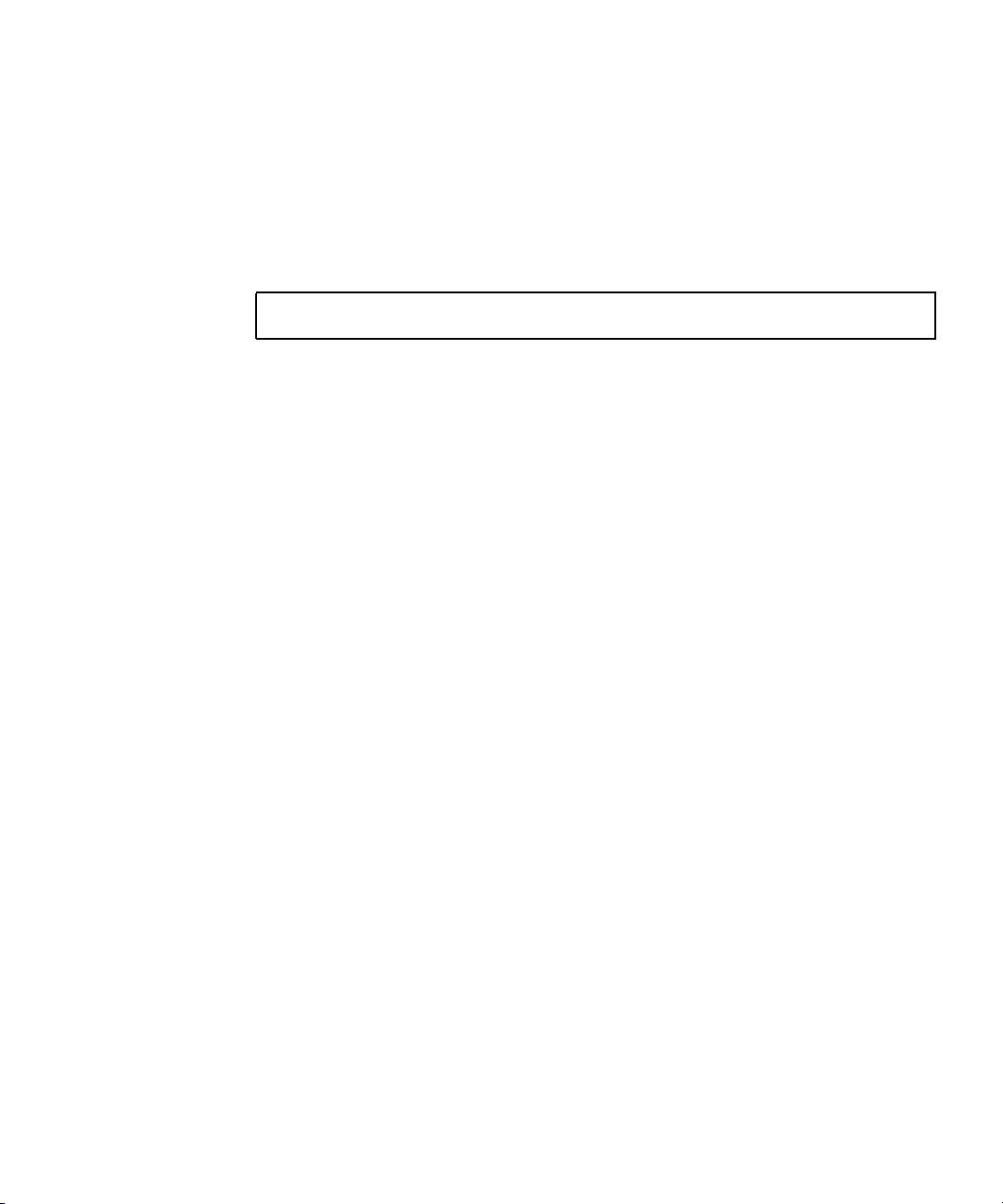
Creating a Boot Diskette for NVIDIA RAID Drivers
To create a boot diskette for NVIDIA RAID drivers:
1. On a system running Microsoft Windows software, insert the Sun Ultra 40 M2
Workstation Tools and Drivers CD.
2. Change to the appropriate directory on the Tools and Drivers CD by typing the
following:
C:\> cd/D D:\drivers\windows\OS\chipset\IDE\WinXP\SATARAID
Where OS is XP32 or XP64.
3. Insert a blank diskette into the workstation.
4. Select all files in the directory and copy them to the diskette drive (a:).
Installing Windows XP and NVIDIA RAID Drivers
To install Windows XP with the NVIDIA RAID drivers:
1. Ensure that the system BIOS and NVIDIA BIOS is configured for RAID
operation. See “Enabling SATA RAID Support” on page 4.
2. Attach a USB diskette drive to the workstation.
3. Insert a Windows XP 32-bit or 64-bit installation CD into the DVD drive.
4. Press the F6 key to install the third-party RAID driver.
5. Press the S key and the Enter key to specify additional drivers and insert the
diskette created in “Creating a Boot Diskette for NVIDIA RAID Drivers” on
page 15.
6. Select the NVIDIA NForce Storage Controller.
7. Press the S key and the Enter key to specify additional drivers.
8. Select the NVIDIA RAID CLASS DRIVER.
9. Press the Enter key to continue the Windows XP installation.
10. After the OS installation is complete, install the NVDIA display and chipset
drivers as described in “Installing NVIDIA Display and Chipset Drivers for
Windows XP” on page 16.
Chapter 1 Operating System Setup and Installation 15
Page 26

Installing NVIDIA Display and Chipset Drivers for Windows XP
Note – If you have created a Windows XP CD containing NVRAID drivers using the
XpReburn option, you do not need to install the chipset drivers, you need to install
only the display drivers.
To install the NVIDIA display and chipset drivers after installing Windows XP:
1. Insert the Sun Ultra 40 M2 Workstation Tools and Drivers CD into the DVD drive.
2. (If necessary) Install the chipset drivers:
a. Change to the appropriate directory on the Tools and Drivers CD by typing the
following command:
C:\> cd/D D:\drivers\windows\OS\chipset
Where OS is XP32 or XP64.
b. Double-click the executable file.
c. Follow the instructions in the installation software.
3. Install the display drivers:
a. Change to the appropriate directory on the Tools and Drivers CD by typing the
following command:
C:\> cd/D D:\drivers\windows\OS\video
Where OS is XP32 or XP64.
b. Double-click the executable file.
c. Follow the instructions in the installation software.
4. Eject the CD from the workstation.
5. Reboot the workstation.
16 Sun Ultra 40 M2 Workstation Operating System Installation Guide • November 2006
Page 27
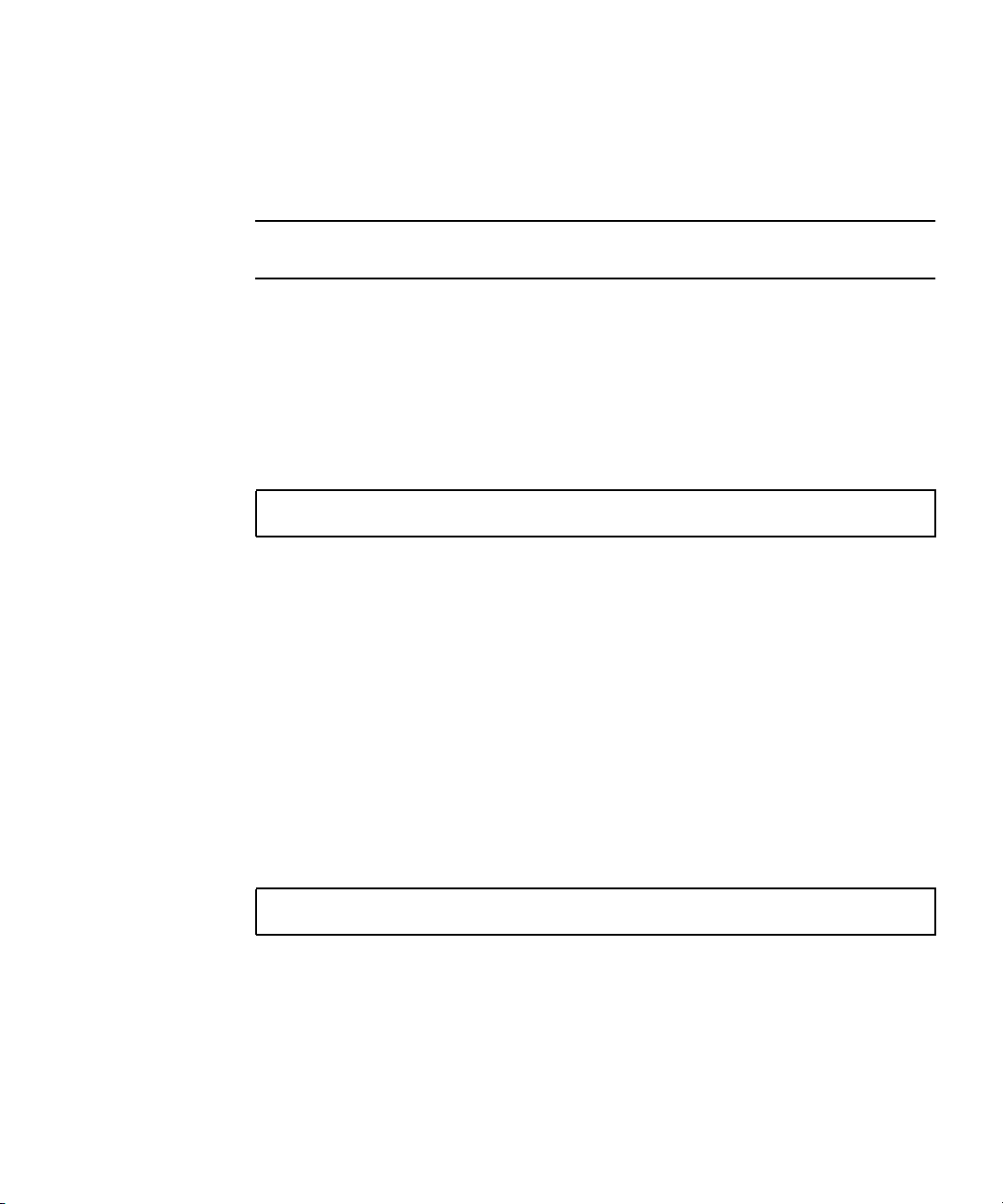
Installing Infineon TPM and RealTek Audio Drivers
Trusted Platform Computing (TPM) 1.2 and RealTek digital audio (SPDIF) are
included on the Tools and Drivers CD. To use these features, you need to install the
drivers.
Note – If the Infineon TPM drivers are not installed, a yellow exclamation mark will
appear in the device manager.
Installing Infineon Drivers
To install the Infineon drivers:
1. Insert the Tools and Drivers CD into the DVD drive.
2. Change to the Tools and Drivers CD directory by typing the following:
C:\> cd/D D:\drivers\windows\OS\Infineon\
Where OS is XP32 or XP64.
3. Unzip the tpm_sp1_x.x.x.zip file.
4. Double-click the setup.exe file
5. Follow the instructions in the wizzard to install the drivers.
Installing RealTek Audio Drivers Installation
To install the RealTek Audio drivers:
1. Insert the Tools and Drivers CD into the DVD drive.
2. Go to the Tools and Drivers CD directory by typing the following
C:\> cd/D D:\drivers\windows\OS\audio\realtek\
Where OS is XP32 or XP64.
3. Unzip the file and double-click the executable.
4. Follow the instructions in the wizard to install the drivers.
5. Reboot the workstation.
Chapter 1 Operating System Setup and Installation 17
Page 28

Creating Windows Images on a RIS Server and Installing RIS Images
This section contains the instructions for creating Sun Ultra 40 M2 Workstation
specific images on the Remote Installation Service (RIS) server for the following
operating systems:
■ Windows XP SP2 32-bit
■ Windows XP 64-bit
Note – For best results, once created you can install the images on a client
workstation.
This section covers the following topics:
■ Section , “Creating a 32-bit Windows XP (Service Pack 2) RIS Image” on page 1-19
■ Section , “Creating a 64-bit Windows XP RIS Image” on page 1-24
■ Section , “Installing a RIS Image onto a Client Workstation” on page 1-28
18 Sun Ultra 40 M2 Workstation Operating System Installation Guide • November 2006
Page 29

Creating a 32-bit Windows XP (Service Pack 2) RIS Image
This section describes how to create a Windows XP 32-bit image on a RIS server and
then add platform specific drivers to the image. All drivers for this procedure are
located on the Tools and Drivers CD, version 1.2 or later.
Note – Before using this procedure, you must install the RIS onto a Windows 2003
server. See the following URL for complete instructions on how to install the RIS.
http://support.microsoft.com/default.aspx?scid=kb;en-us;325862
Creating the Windows XP SP2 32-bit Image on the RIS Server
To copy Windows XP SP2 32-bit onto the RIS server, do the following steps.
Note – Click Next or Finished in each screen to advance to the next screen.
1. Insert the Windows XP SP2 32-bit CD into the RIS server's CDROM drive.
2. In the Start menu, select Run.
3. To start the RIS setup program, type the following command:
c:\ risetup.exe
Note – In all commands, c:\ is shown as the DOS command prompt.
4. In the Welcome to the Remote Installation Services Setup Wizard screen, click
Next.
5. In the Remote Installation Services Options screen, choose Add a new OS image
to this remote installation server, and then click Next.
Chapter 1 Operating System Setup and Installation 19
Page 30

6. In the Installation Source Files Location screen, choose the CDROM drive with
the Windows XP SP2 32-bit CD, and then click Next.
7. In the Windows Installation Image Folder Name screen, type a descriptive name
for the Windows XP SP2 32-bit CD image you are creating. For example:
Ultra_40_Windows_XP_SP2_32-bit
8. Click Next.
9. In the Friendly Description and Help Text screen, type a description and help text
(for future end-user reference), and then click Next.
10. In the Previous Client Installation Screens Found screen, choose “Use the old
client installation screens, and then click Next.
11. In the Review Settings screen, verify your settings, and then click Finished.
12. After the image installs to the server, click Done.
Adding the NVIDA Ethernet Drivers to the Windows Image
To add the NVIDIA Ethernet drivers to the Windows XP SP2 32-bit CD image on the
RIS server:
1. Insert the Tools and Drivers CD into the RIS server’s CDROM drive.
2. Type the commands below to accomplish the following actions:
■ Copy the Windows XP SP2 32-bit RIS NVIDIA Ethernet driver zip package to the
RIS server.
■ Unzip the Ethernet driver zip package.
■ Copy the files to the Windows XP image.
c:\
copy cdrom_drive:\drivers\windows\RIS\XP32\NVRIS.ZIP C:\temp\
c:\ unzip c:\temp\nvris.zip -d c:\temp\nvris
c:\ copy c:\temp\nvris\*.* ris_partition:\RemoteInstall\Setup\English\Images\image_dir\
i386
Where cdrom_drive is the CDROM drive on the RIS server, image_dir is the image
directory, and ris_partition is the drive where the RIS image is stored on the RIS
server.
20 Sun Ultra 40 M2 Workstation Operating System Installation Guide • November 2006
Page 31

Adding Other Drivers and Modifying Settings Files
To modify settings files, create driver directories, and copy drivers to their
directories in the Windows XP SP2 32-bit image on the RIS server:
Note – The ristndrd.sif file is located in the following directory on the RIS
server:ris_partition:
\RemoteInstall\Setup\Englsh\Images\image_dir\i386\templates
1. Change these entries in the ristndrd.sif file to read as follows:
[Unattended]
OemPreinstall = yes
[GuiUnattended]
AdminPassword =
2. Remove the following entry from the ristndrd.sif file:
[Identification]
JoinDomain = %MACHINEDOMAIN%
DoOldStyleDomainJoin = Yes
“desired password“
Chapter 1 Operating System Setup and Installation 21
Page 32
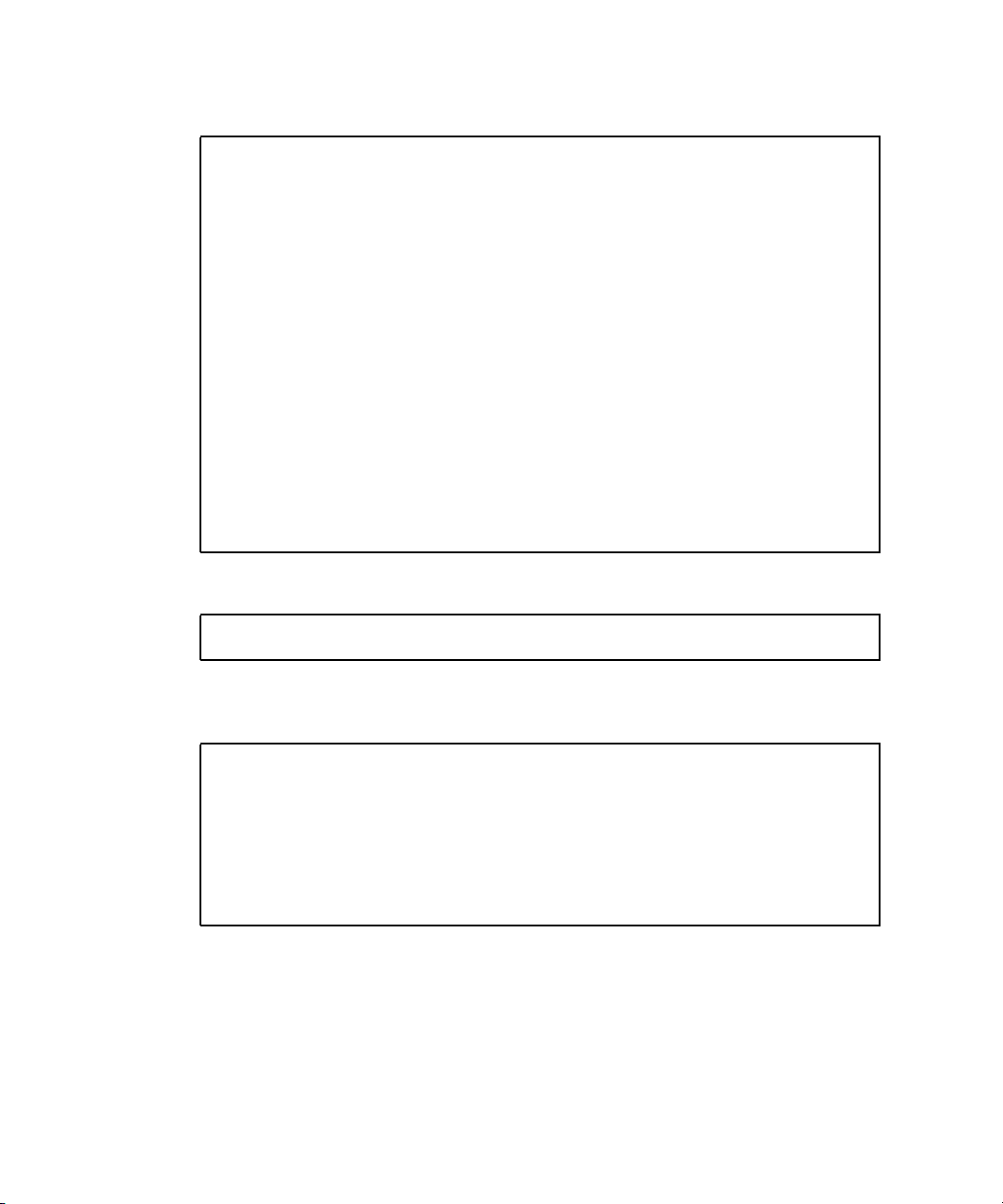
3. Add the following entries to the ristndrd.sif file:
[Unattended]
DriverSigningPolicy = Ignore
OemPnPDriversPath =
[MassStorageDrivers]
“\drivers\nic;\drivers\sata_ide;\drivers\smbus“
“Nvidia RAID CLASS DRIVER (required)“=“OEM“
Nvidia nForce Storage Controller (required)“=“OEM“
“
[OEMBootFiles]
nvatabus.sys
nvraid.cat
nvraid.inf
nvraid.sys
txtsetup.oem
[UserData]
ProductKey = XXXXX-XXXXX-XXXXX-XXXXX-XXXXX
[Identification]
JoinWorkgroup = WORKGROUP
4. To create the $oem$ directory for the RIS image, type the following command:
c:\ mkdir ris_partition:\RemoteInstall\Setup\English\Images\image_dir
The $oem$ directory will have a subdirectory tree structure with the following
directory names:
textmode
$1
drivers
nic
sata_ide
smbus
$$
OemDir
5. To copy Windows XP 32-bit driver files from the Tools and Drivers CD to the
$oem$ directory tree, type the following commands:
22 Sun Ultra 40 M2 Workstation Operating System Installation Guide • November 2006
Page 33
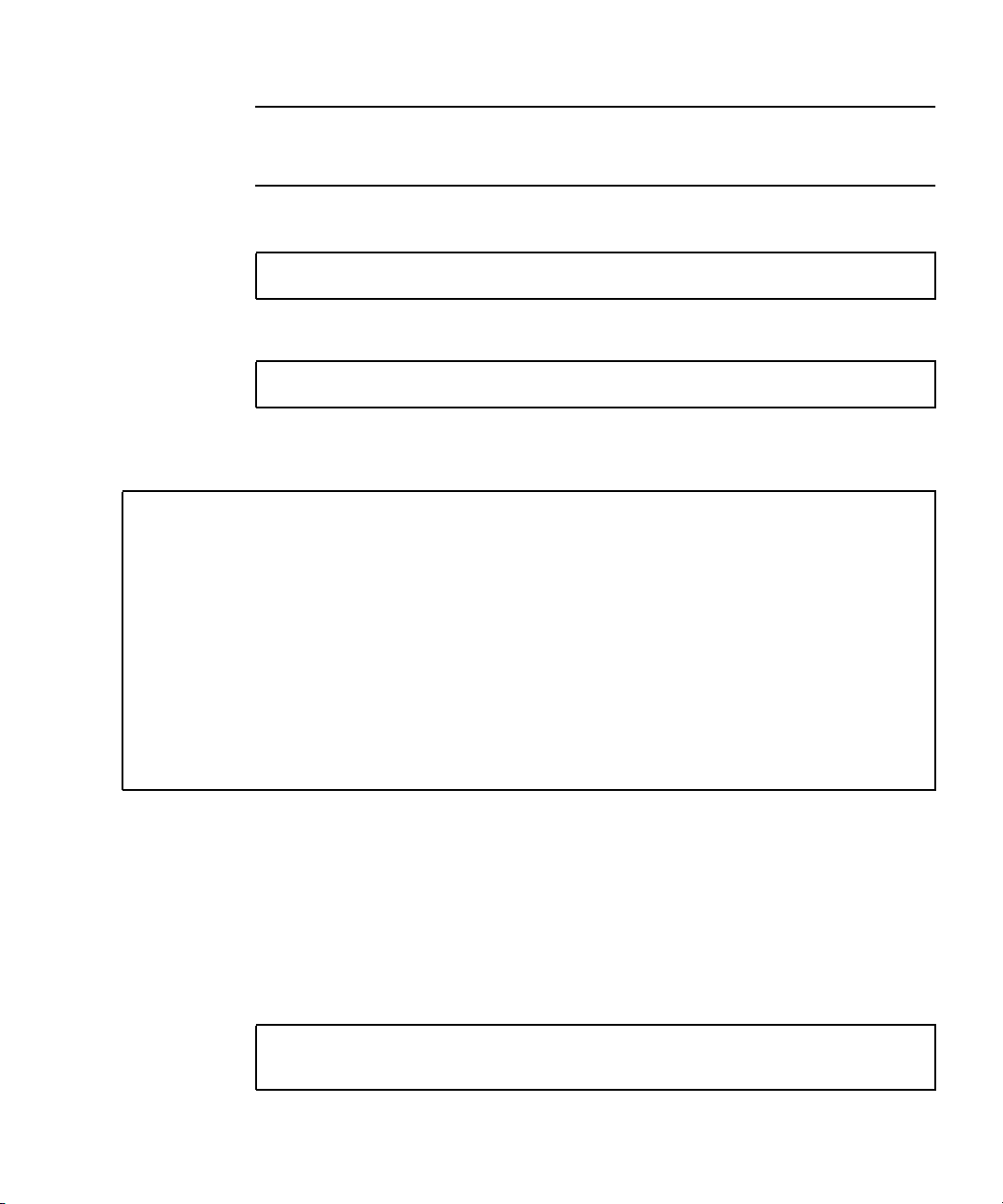
Note – The drivers are located in the following directory on Tools and Drivers CD.
cdrom_drive:
\drivers\windows\xp32\chipset\
a. To copy the chipset zip package to the RIS server, type the following command:
c:\ copy cdrom_drive:\drivers\windows\xp32\chipset\*.zip c:\temp
b. To unzip the package, type the following command:
c:\ unzip c:\temp\nfref_918_wxp.zip c:\temp\nfref_918_wxp
6. To copy the chipset drivers to the proper directories, type the following
commands:
c:\ copy c:\temp\nfref_918_wxp\ide\winxp\sataraid\*.dll ris_partition:\remoteinstall\
setup\english\images\image_dir\$oem$\$$\OemDir
c:\ copy c:\temp\nfref_918_wxp\ide\winxp\sataraid\* ris_partition:\remoteinstall\setup\
english\images\image_dir\$oem$\textmode
c:\ copy c:\temp\nfref_918_wxp\ide\winxp\sata_ide\* ris_partition:\remoteinstall\setup\
english\images\image_dir\$oem$\$1\drivers\sata_ide
c:\ copy c:\temp\nfref_918_wxp\ethernet\* ris_partition:\remoteinstall\setup\english\
images\image_dir\$oem$\$1\drivers\nic
c:\ copy c:\temp\nfref_918_wxp\smbus\* ris_partition:\remoteinstall\setup\english\
images\image_dir\$oem$\$1\drivers\smbus\
7. The txtsetup.oem file is located in the following directory:
ris_partition:\RemoteInstall\Setup\English\Images\image_dir\$oem$\
textmode\
Add a semicolon to the beginning of each line for files that are of type *.dll in the
[Files.scsi.RAIDClASS] and [Files.scsi.BUSDRV] sections.
8. To enable the RIS server to distribute the RIS image you created, type the
following commands:
c:\ net Stop binlsvc
c:\ net Start binlsvc
Chapter 1 Operating System Setup and Installation 23
Page 34
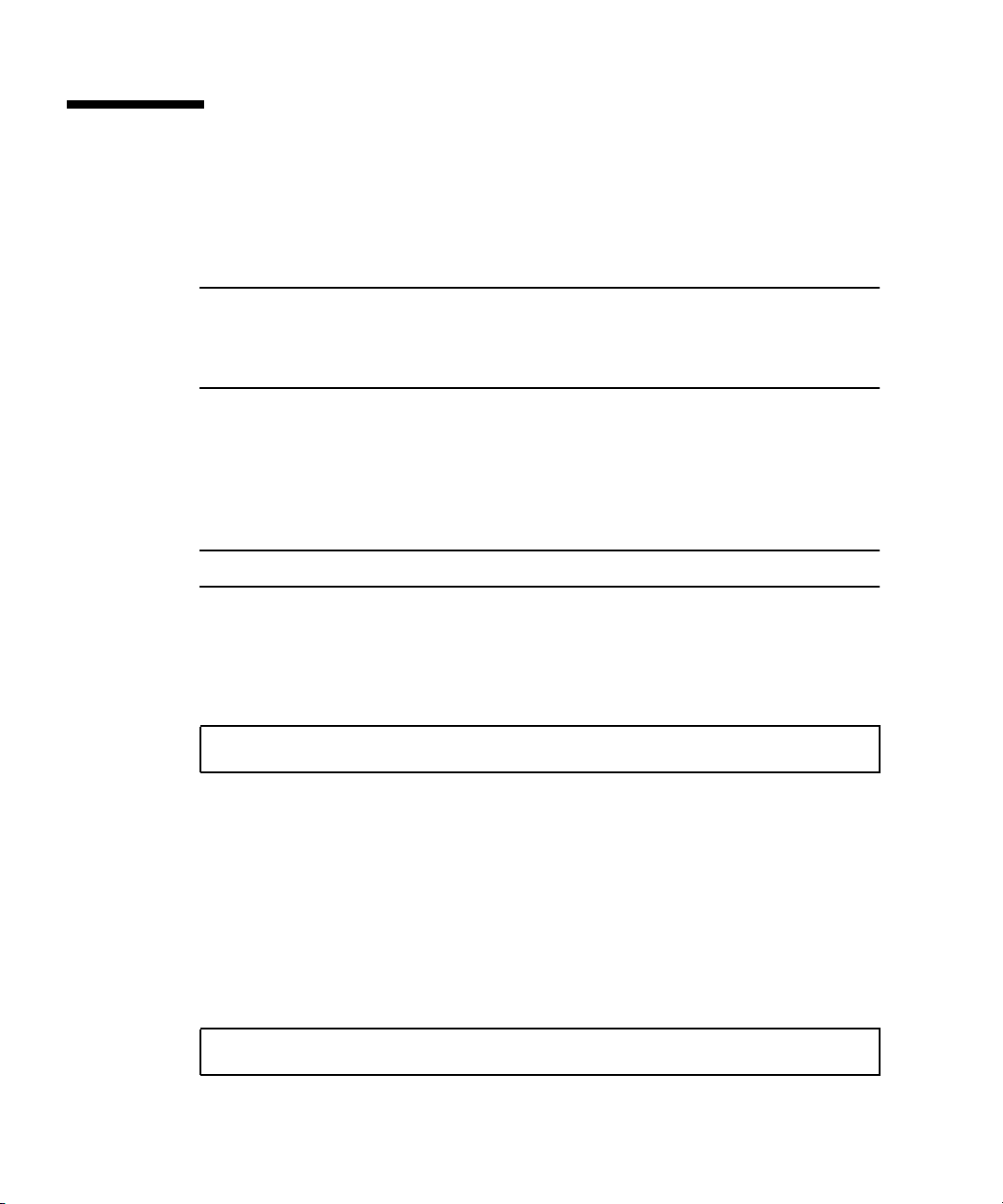
Creating a 64-bit Windows XP RIS Image
This section describes how to create a Windows XP 64-bit image on a RIS server and
then add platform specific drivers to the image. All drivers for this procedure are
located on the Tools and Drivers CD, version 1.2 or later.
Note – Before using this procedure, you must install RIS onto a Windows 2003
server. See the following URL for complete instructions on how to install the RIS.
http://support.microsoft.com/default.aspx?scid=kb;en-us;325862
Installing Windows XP 64-bit onto the RIS Server
To copy the Windows XP 64-bit CD onto the RIS server:
Note – Click Next or Finished in each screen to advance to the next screen.
1. Insert the Windows XP 64-bit CD into the RIS server's CDROM drive.
2. In the Start menu, select Run.
3. To start the RIS setup program, type the following command:
c:\ risetup.exe
4. In the Welcome to the Remote Installation Services Setup Wizard screen, click
Next.
5. In the Remote Installation Services Options screen, choose Add a new OS image
to this remote installation server, and then click Next.
6. In the Installation Source Files Location screen, choose the CDROM drive with
the Windows XP 64-bit CD, and then click Next.
7. In the Windows Installation Image Folder Name screen, type a descriptive name
for the Windows XP 64-bit CD image you are creating. For example:
Ultra_40_Windows_XP_64-bit
24 Sun Ultra 40 M2 Workstation Operating System Installation Guide • November 2006
Page 35
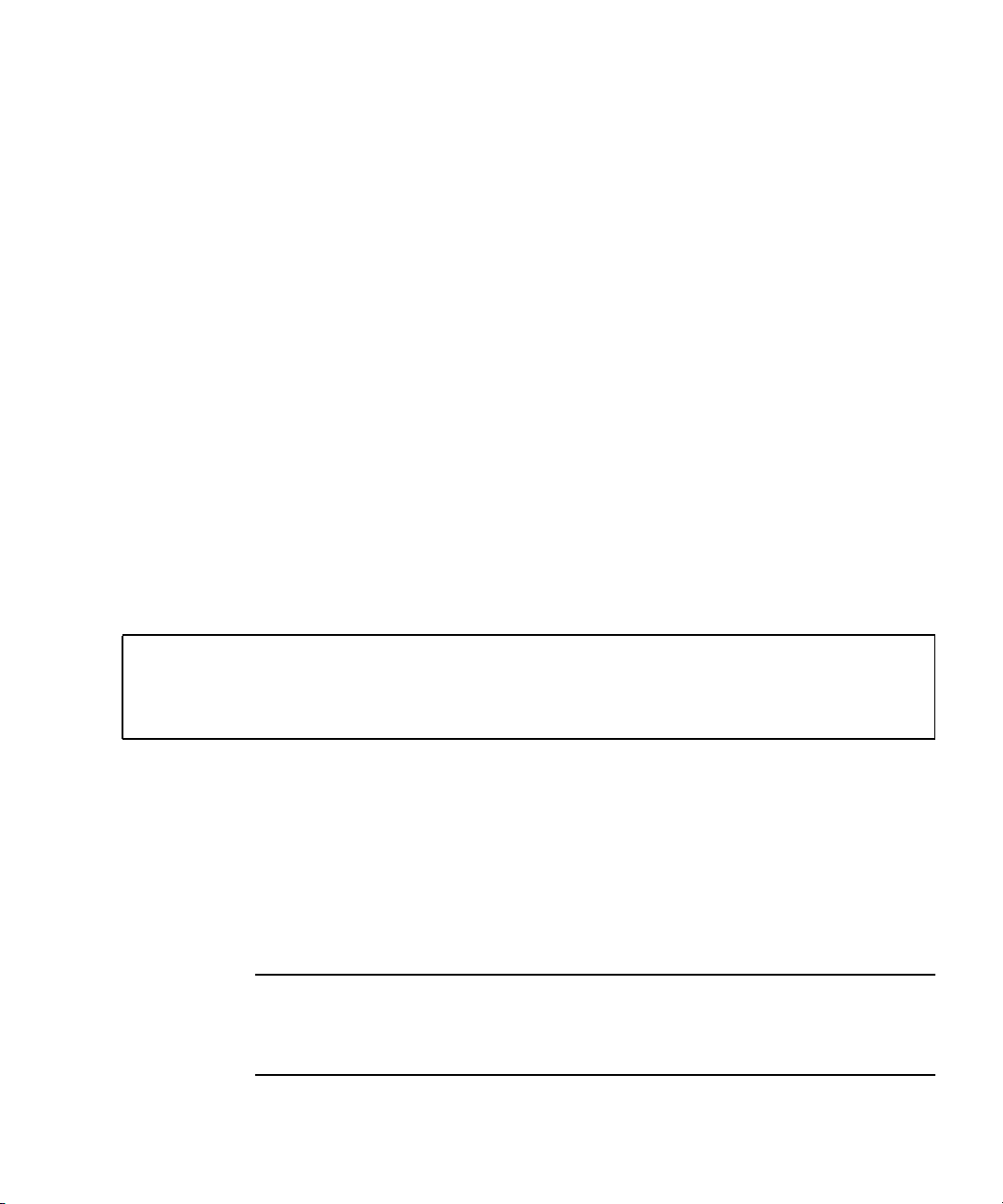
8. In the Friendly Description and Help Text screen, type a description and help text
(for future end-user reference), and then click Next.
9. In the Previous Client Installation Screens Found screen, choose “Use the new
client installation screens, and overwrite the old ones, and then click Next.
10. In the Review Settings screen, verify your settings, and then click Finished.
11. After the image installs to the server, click Done.
Adding the NVIDA Ethernet Drivers to the Windows Image
To add the NVIDIA Ethernet drivers to the Windows XP 64-bit CD image on the RIS
server:
1. Insert the Tools and Drivers CD into the RIS server’s CDROM drive.
2. Type the commands below to accomplish the following actions.
■ Copy the Windows XP 64-bit RIS NVIDIA Ethernet driver zip package to the RIS
server.
■ Unzip the Ethernet driver zip package.
■ Copy the files to the RIS image.
c:\ copy cdrom_drive:\drivers\windows\RIS\XP64\NVRIS64.ZIP C:\temp\
c:\ unzip c:\temp\NVRIS64.zip -d c:\temp\NVRIS64
c:\ copy c:\temp\NVRIS64\*.*
image_dir\amd64
Where cdrom_drive is the CDROM drive on the RIS server, image_dir is the image
directory, and ris_partition is the drive where the RIS image is stored on the RIS
server.
ris_partition:\RemoteInstall\Setup\English\Images\
Adding Other Drivers and Modifying Settings Files
Note – The ristndrd.sif file is located in the following directory on the RIS
server:ris_partition:
\RemoteInstall\Setup\Englsh\Images\image_dir\i386\templates
Chapter 1 Operating System Setup and Installation 25
Page 36

To modify settings files, create driver directories, and copy drivers to their
directories in the Windows XP 64-bit image on the RIS server, do the following steps.
1. Change these entries in the ristndrd.sif file to read as follows:
[Unattended]
OemPreinstall = yes
[GuiUnattended]
AdminPassword =
“<desired password>“
2. Remove the following entry from the ristndrd.sif file:
[Identification]
JoinDomain = %MACHINEDOMAIN%
DoOldStyleDomainJoin = Yes
3. Add the following entries to the ristndrd.sif file:
[Unattended]
DriverSigningPolicy = Ignore
OemPnPDriversPath =
[MassStorageDrivers]
“\drivers\nic;\drivers\sata_ide;\drivers\smbus“
“Nvidia RAID CLASS DRIVER (required)“=“OEM“
Nvidia nForce Storage Controller (required)“=“OEM“
“
[OEMBootFiles]
nvatax64.sys
nvraid.cat
nvrdx64.inf
nvrdx64.sys
txtsetup.oem
[UserData]
ProductKey = XXXXX-XXXXX-XXXXX-XXXXX-XXXXX
[Identification]
JoinWorkgroup = WORKGROUP
4. To create the $oem$ directory for the RIS image, type the following command:
c:\ mkdir cdrom_drive:\RemoteInstall\Setup\English\Images\image_dir
26 Sun Ultra 40 M2 Workstation Operating System Installation Guide • November 2006
Page 37
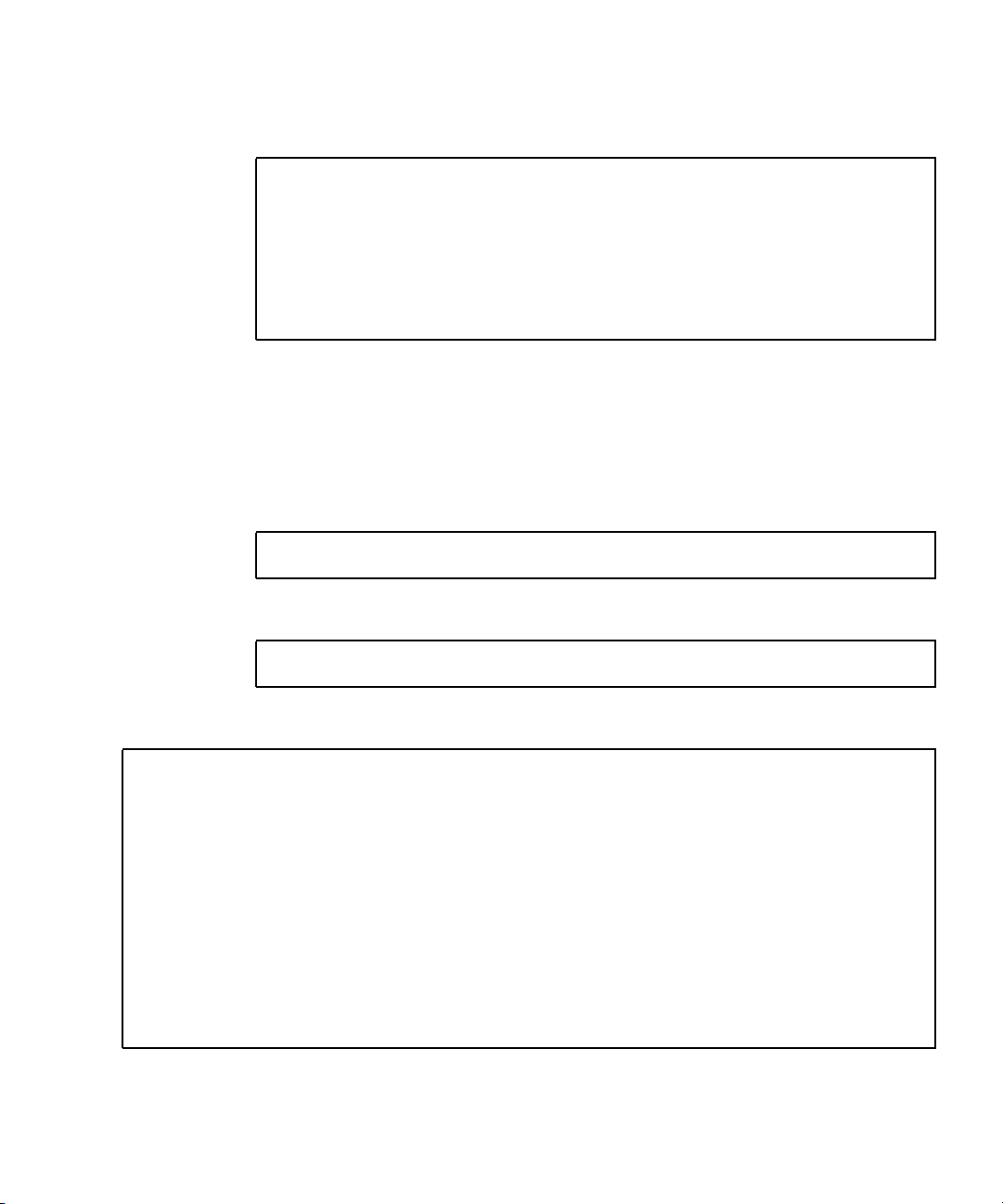
The $oem$ directory will have a subdirectory tree structure with the following
directory names:
textmode
$1
drivers
nic
sata_ide
smbus
$$
OemDir
5. To copy Windows XP 64-bit driver files into the $oem$ directory tree, type the
following commands.
The drivers are located in the following directory on the Tools and Drivers CD:
cdrom_drive:\drivers\windows\xp64\chipset\
a. To copy the zip package to the RIS server, type the following command:
c:\
copy cdrom_drive:\drivers\windows\xp64\chipset\*.zip c:\temp
b. To unzip the package, type the following command:
c:\ unzip c:\temp\nfref_918_wxp64.zip c:\temp\nfref_918_wxp64
6. To copy the driver files to the proper directories, type the following commands:
c:\ copy c:\temp\nfref_918_wxp64\ide\winxp\sataraid\*.dll ris_partition:\
remoteinstall\setup\english\images\image_dir\$oem$\$$\OemDir
c:\ copy c:\temp\
setup\english\images\image_dir\$oem$\textmode
c:\ copy c:\temp\
setup\english\images\image_dir\$oem$\$1\drivers\sata_ide
c:\ copy c:\temp\
english\images\image_dir\$oem$\$1\drivers\nic
c:\ copy c:\temp\
images\image_dir\$oem$\$1\drivers\smbus\
nfref_918_wxp64\ide\winxp\sataraid\* ris_partition:\remoteinstall\
nfref_918_wxp64\ide\winxp\sata_ide\* ris_partition:\remoteinstall\
nfref_918_wxp64\ethernet\* ris_partition:\remoteinstall\setup\
nfref_918_wxp64\smbus\* ris_partition:\remoteinstall\setup\english\
Chapter 1 Operating System Setup and Installation 27
Page 38
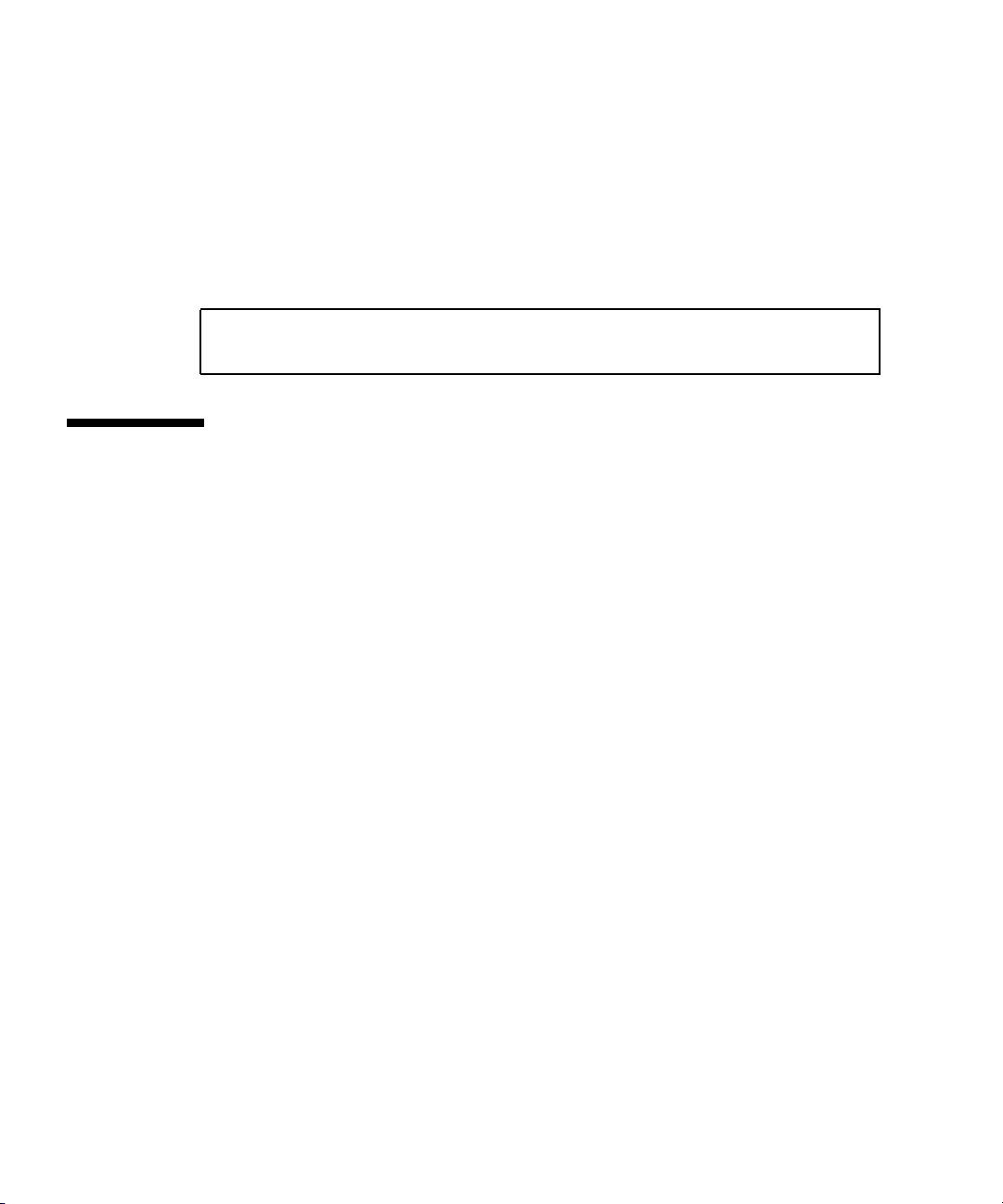
7. The txtsetup.oem file is located in the following directory.
ris_partition:\RemoteInstall\Setup\English\Images\image_dir\$oem$\
textmode\
Add a semicolon to the beginning of each line for files that are of type *.dll in the
[Files.scsi.RAIDClASS] and [Files.scsi.BUSDRV] sections.
8. To enable the RIS server to distribute the RIS image you created, type the
following commands:
c:\ net Stop binlsvc
c:\ net Start binlsvc
Installing a RIS Image onto a Client Workstation
This section describes how to install a RIS image onto a client workstation using PXE
boot.
To install a RIS image onto a client workstation:
1. Power on or reboot the workstation.
2. During POST, press the F12 key to enter PXE.
The workstation looks for the RIS server on the network.
3. Type your name and password when the Windows RIS install screen appears.
4. Choose the RIS image to install.
Once selected, the OS installation begins and automatically continues until it
completes.
28 Sun Ultra 40 M2 Workstation Operating System Installation Guide • November 2006
Page 39
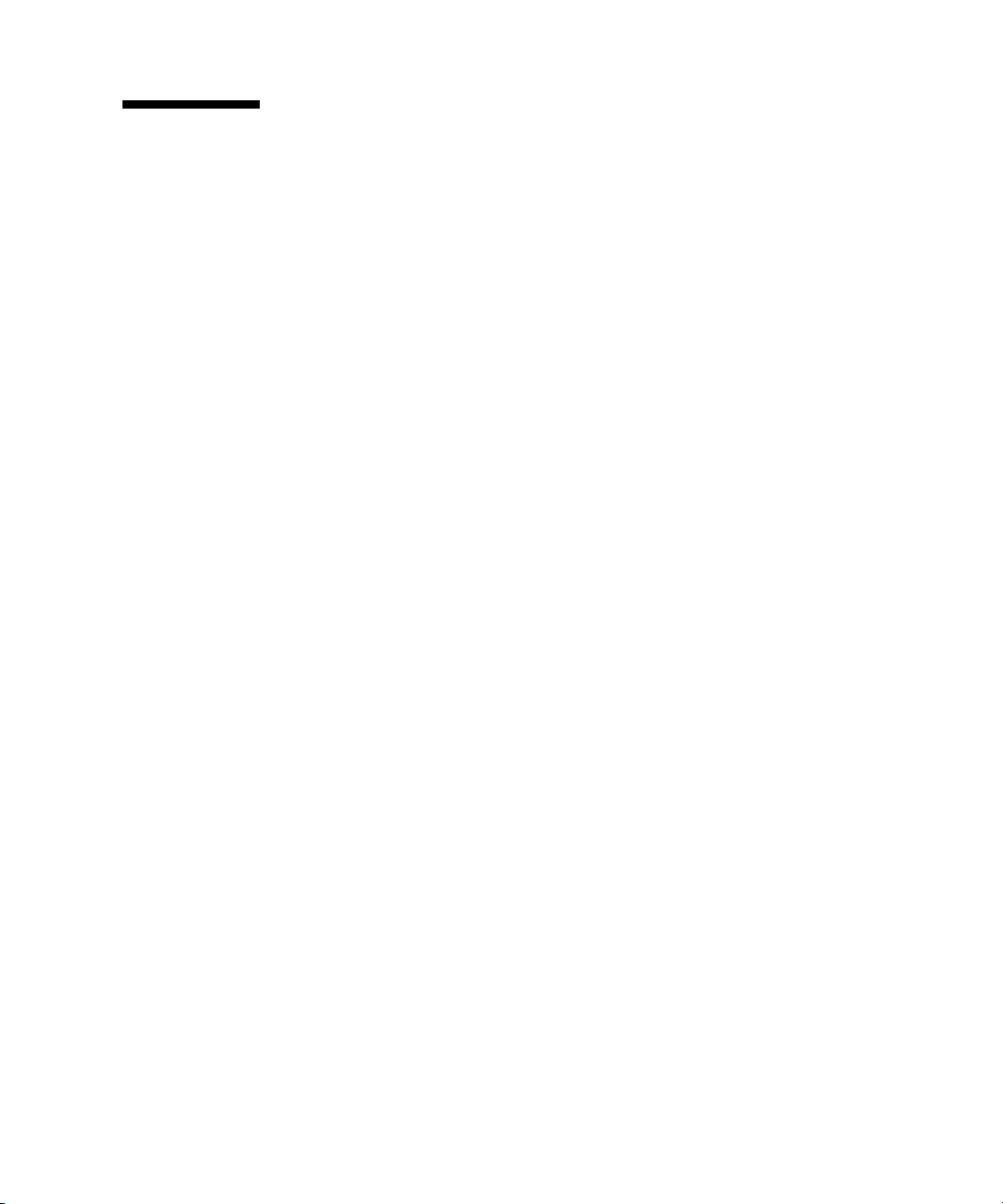
Configuring SLI Support
Refer to www.slizone.com for more information on Scalable Link Interface (SLI)
and the latest supported drivers.
NVIDIA SLI (Scalable Link Interface) is a high-performance technology that
intelligently combines and scales graphics performance and visual quality by having
multiple NVIDIA GPUs in a single system. SLI technology can scale both geometry
and fill rate performance for two GPUs.
In order to enable SLI functionality, you need two of same cards installed. The
following graphics cards are supported for Sun Ultra 40 M2 Workstation SLI
operation:
■ FX3500
■ FX5500
If these cards are already installed in your workstation, the SLI connector will be
already installed.
Enabling SLI for Windows XP
To enable SLI for Windows XP:
1. Install the NVIDIA graphics driver located on the Tools and Drivers CD if it is
not previously installed.
See “Installing Windows XP Operating System Drivers” on page 12.
2. Right click on the desktop or click on the NVIDIA setting icon located on the
taskbar and select nvidia display -> the attached monitor type.
3. Select SLI-Multi GPU and select the enable SLI multi-GPU checkbox.
A message will appear stating SLI is enabled and that a reboot is required.
4. Reboot the workstation.
Chapter 1 Operating System Setup and Installation 29
Page 40
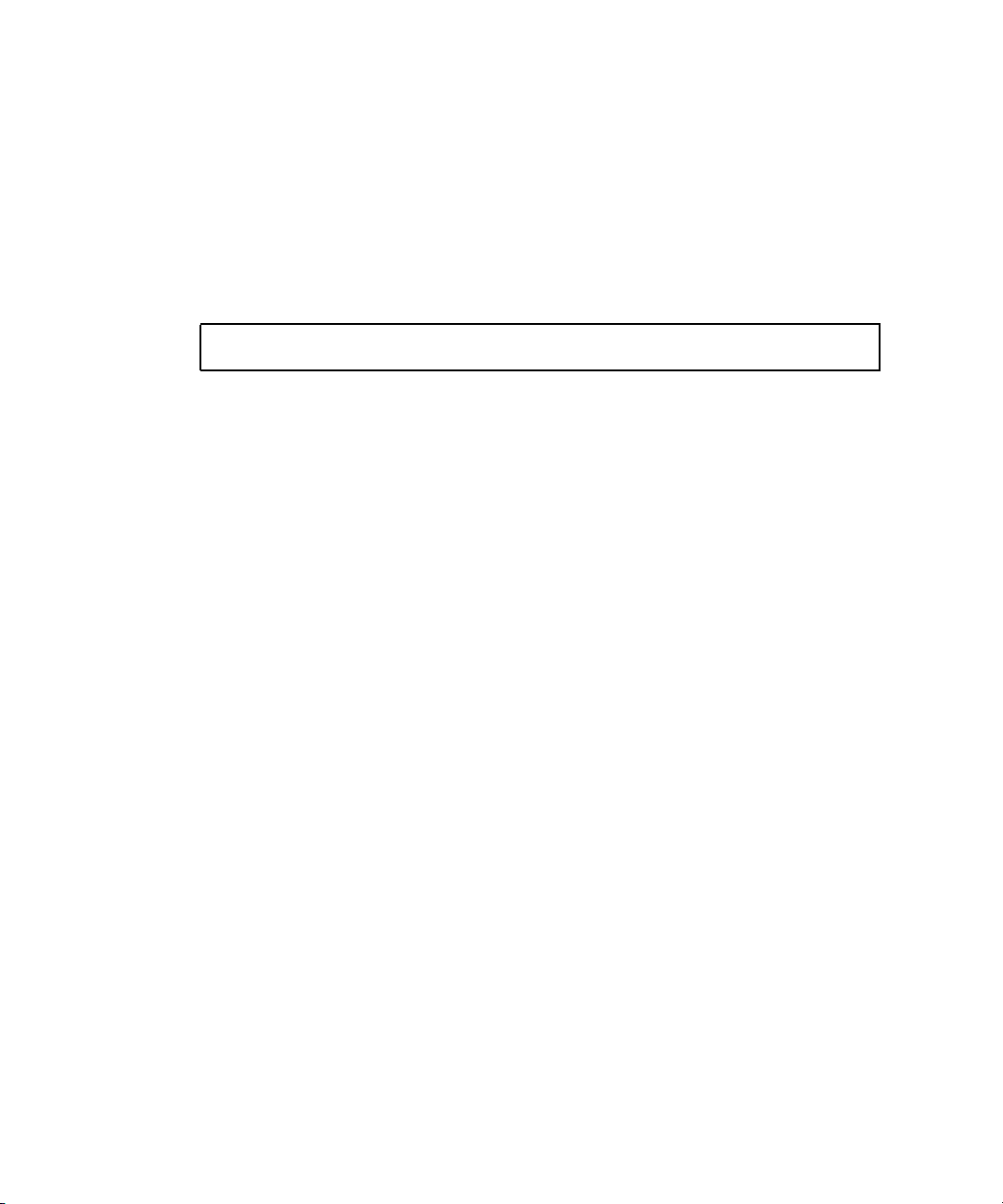
Enabling SLI for Linux
To enable SLI for Linux operating systems:
1. Log in to the workstation as root (superuser).
2. Install the Linux display drivers, if you have not already done so.
See “Installing Linux Operating System Drivers” on page 10.
3. Type the command:
# nvidia-xconfig --sli=on
This will modify the X configuration file automatically
4. Reboot the workstation.
Refer to the readme for more information on configuring the different operation
modes in either of the following locations:
■ On the hard drive after the display drivers are installed:
/usr/share/doc/NVIDIA_GLX-1.0/readme.txt
■ On the Tools and Drivers CD at: /drivers/linux/OS/display/readme.txt.
Where OS is red_hat or suse.
30 Sun Ultra 40 M2 Workstation Operating System Installation Guide • November 2006
Page 41

Downloading Sun N1 Grid Engine
Included with the Sun Ultra 40 M2 workstation are two fully licensed RTUs for the
Sun's N1 Grid Engine. To purchase support, no additional licenses are required.
These RTUs can only be used with the Sun Ultra 40 M2 workstation that it came
with. The RTUs are non-transferable and cannot be used on other hardware.
By using N1 Grid Engine's market leading functionality you can increase your
systems' productivity by leveraging unused compute cycles for power-hungry
applications. The ability to incorporate thousands of workstations with N1 Grid
Engine enables enterprises to significantly increase the utilization of compute
resources for enhanced productivity, increased utilization, and to save money by
stretching existing IT assets.
For more information on Sun N1 Grid Engine software, see the following web site:
http://www.sun.com/gridware
Click the Get the Software button to download the software.
Chapter 1 Operating System Setup and Installation 31
Page 42

32 Sun Ultra 40 M2 Workstation Operating System Installation Guide • November 2006
Page 43
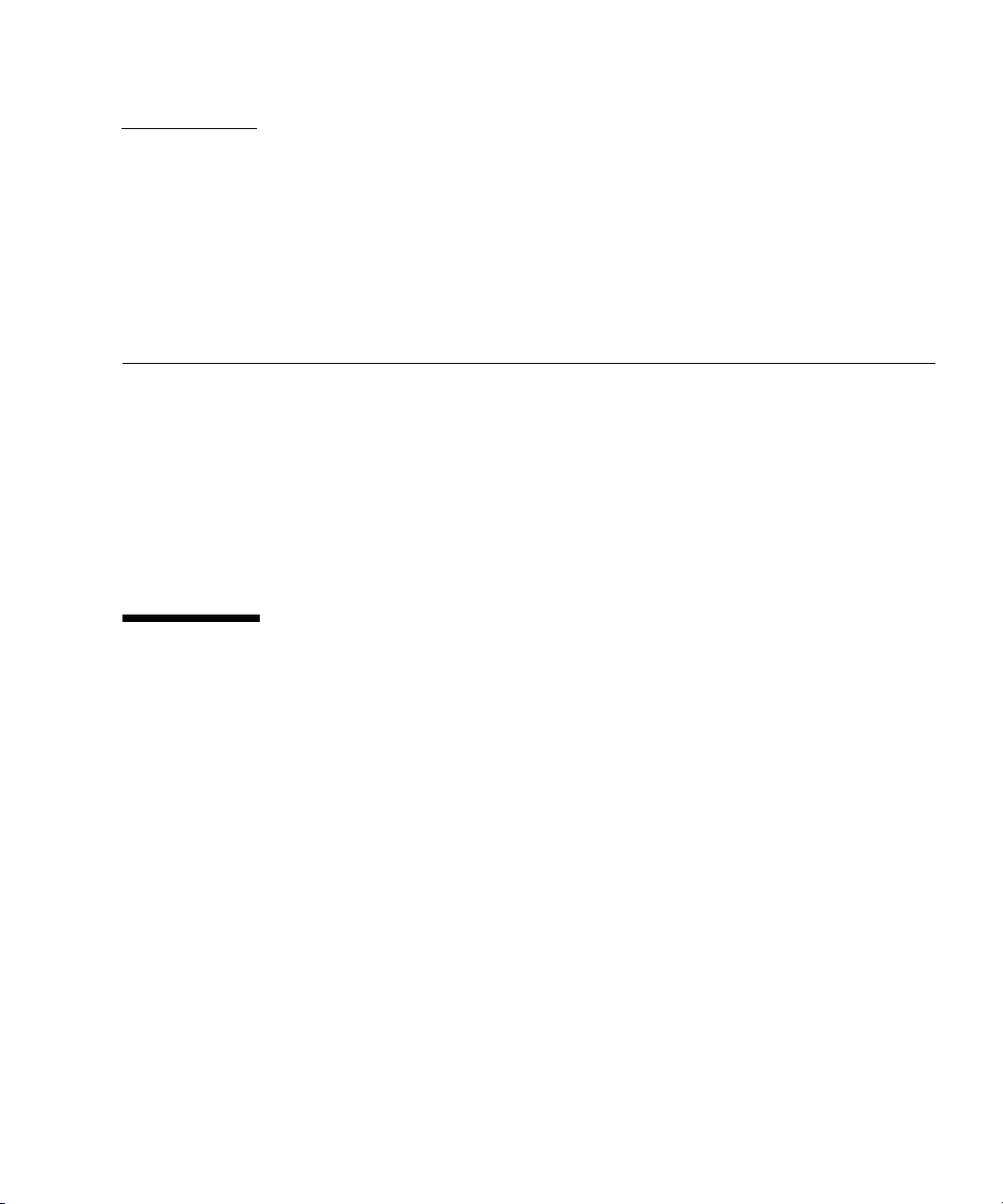
CHAPTER
2
Setting Up the Preinstalled Software
The Solaris 10 Operating System and additional development software are
preinstalled on all Sun Ultra 40 M2 Workstations. This chapter contains instructions
on configuring the operating system and using the software installed on the system.
This chapter includes the following topics:
■ “Configuring Solaris 10 Operating System Software” on page 33
■ “Setting Up Preinstalled Development Software” on page 37
■ “Restoring and Backing Up Preinstalled Software” on page 39
Configuring Solaris 10 Operating System Software
This section describes how to configure the Solaris 10 operating system.
The following topics in this section include:
■ “Licensing Information” on page 34
■ “Disk Configuration” on page 34
■ “Planning the Solaris Installation” on page 34
■ “Configuring the Preinstalled Solaris 10 Operating System” on page 35
33
Page 44

Licensing Information
The Solaris 10 Operating System version installed on your workstation requires no
licensing fee. If you install a different version of Solaris software, you might be
required to pay a licensing fee for the new software version. The Sun Ultra 40 M2
Workstation requires the Solaris 10 HW 6/06 operating system or a compatible
version. For more information, see:
http://wwws.sun.com/software/solaris/licensing/index.html
Disk Configuration
The exact configuration that has been preinstalled is as follows:
■ Hard drive root partition—14.0 Gbytes
■ Hard drive swap partition—2.0 Gbytes
■ Hard drive var partition—6.0 Gbytes
■ Hard drive export partition—remainder of the disk
Planning the Solaris Installation
START
Power on the workstation.
Use a
preinstalled
version of
software?
Configure the Solaris 10 Operating
System and software.
READY TO WORK!
FIGURE 2-1 Solaris Software Installation Process
34 Sun Ultra 40 M2 Workstation Operating System Installation Guide • November 2006
No
Yes
See the Sun Ultra 40 M2 Workstation Installation Guide,
820-0121.”
Install different
version from
other media.
See “Configuring the Preinstalled Solaris 10 Operat-
ing System” on page 35 and “Setting Up Preinstalled
Development Software” on page 37.
For instructions, refer to Chapter 1 and the
documentation in the media kit for your
operating system.
Page 45

Configuring the Preinstalled Solaris 10 Operating System
To configure the preinstalled Solaris 10 Operating System:
1. Power on the workstation.
See the Sun Ultra 40 M2 Workstation Installation Guide, 820-0121.
2. Answer the setup prompts by following the onscreen instructions.
Use a copy of
up the Solaris 10 Operating System.
To help you complete the information in the table, your system administrator (SA)
can provide you with information that is specific to your site before you begin.
Check with your SA about whether some of the information is available on your
network.
3. When you have finished with the configuration, the workstation reboots.
The workstation displays the login window, in which you can enter your user name
and password to log in and begin using the workstation.
Note – In order to access the icons for the preinstalled development software, you
will need to choose the Java Desktop System (JDS) desktop option before logging in.
(See “Setting Up Preinstalled Development Software” on page 37 for more
information on the development software.)
TABLE 2-1 to record the information that you might need before setting
4. Review the Solaris 10 Operating System Release Notes for any late-breaking
information about your preinstalled software.
The Solaris 10 Operating System Release Notes documentation is available at:
http://docs.sun.com
Chapter 2 Setting Up the Preinstalled Software 35
Page 46
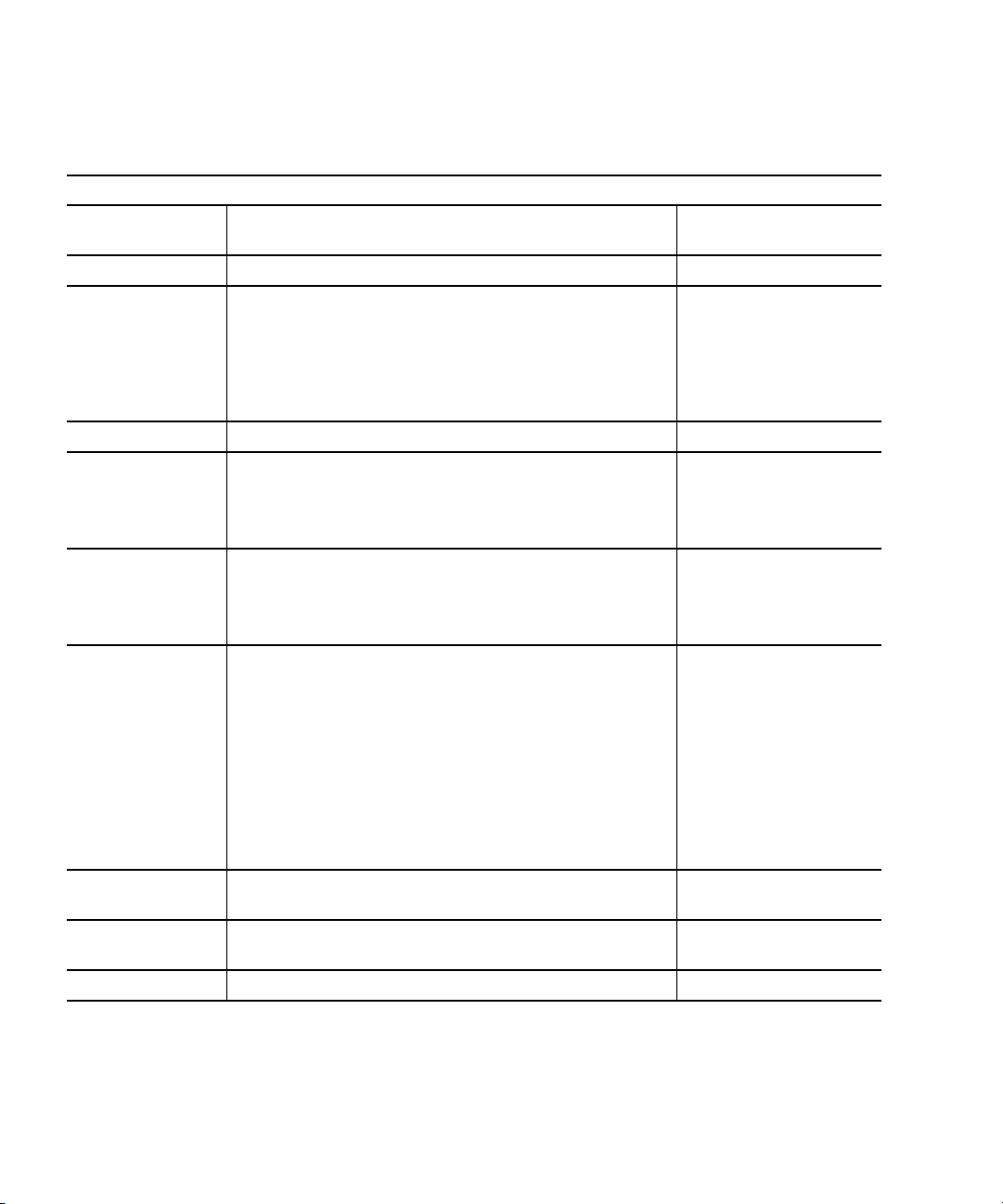
TABLE 2-1 Information for Preinstalled Solaris 10 Configuration
Setup Window Explanation and Notes Your Information
Select Language
Native language and locale to use for the workstation.
and Locale
Host Name A name for the workstation.
Network
Connectivity
Network or standalone workstation protocols. A system
administrator might be required to complete this section.
(IP Address)
Note: Depending on how you answer and what
information is provided by your network, you might also
be prompted for the workstation’s IP address.
Security Settings Security settings and protocols.
Name Service Name service to use: NIS+, NIS, DNS, LDAP, or None.
Note: This window is not displayed if the workstation is
not connected to a network.
Domain Name NIS or NIS+ domain for this workstation.
Note: This window is not displayed if the workstation is
not using the NIS or NIS+ service.
Name Server/
Subnet/
Name server (specify the server or have the workstation
find one on a local subnet).
Subnet Mask
Note: This window is not displayed if the workstation is
not connected to a network.
Note: Depending on how you answer and what
information is provided by your network, you might also
be prompted for:
• The subnet for the workstation
• The subnet mask for the workstation
Time Zone Local timezone (select by geographic region, GMT offset,
or a timezone file).
Date and Time Current date and time (accept the default or enter the
current date and time).
Root Password Root (superuser) password for the workstation.
36 Sun Ultra 40 M2 Workstation Operating System Installation Guide • November 2006
Page 47

Setting Up Preinstalled Development Software
To launch one of the preinstalled development programs, double-click on the
appropriate icon on the JDS desktop.
The following sections describe the development software that is preinstalled or
preloaded on your Sun Ultra 40 M2 Workstation:
■ “Sun Studio 11 Software” on page 37
■ “Sun Java Studio Creator 2” on page 38
■ “Sun Java Studio Enterprise 8 Software” on page 39
■ “NetBeans IDE 5.0 ML” on page 39
Sun Studio 11 Software
Sun Studio™ 11 software provides a comprehensive, productive environment for
developing reliable, scalable, high-performance applications using C, C++, and
Fortran for the Solaris Operating System. The software package includes compilers,
performance analysis tools, and a powerful debugger, as well as an integrated
development environment (IDE).
The Sun Studio 11 IDE provides modules for creating, editing, building, debugging,
and analyzing the performance of a C, C++, or Fortran application. It includes a set
of basic Java™ language support modules that can be enabled if needed for JNI
(Java Native Interface) development.
The Sun Studio 11 software consists of two major components:
■ The Sun Studio component, which includes the IDE, compilers, tools, and core
platform
■ The Java 2 Platform, Standard Edition (J2SE) technology on which the core
platform runs
Chapter 2 Setting Up the Preinstalled Software 37
Page 48
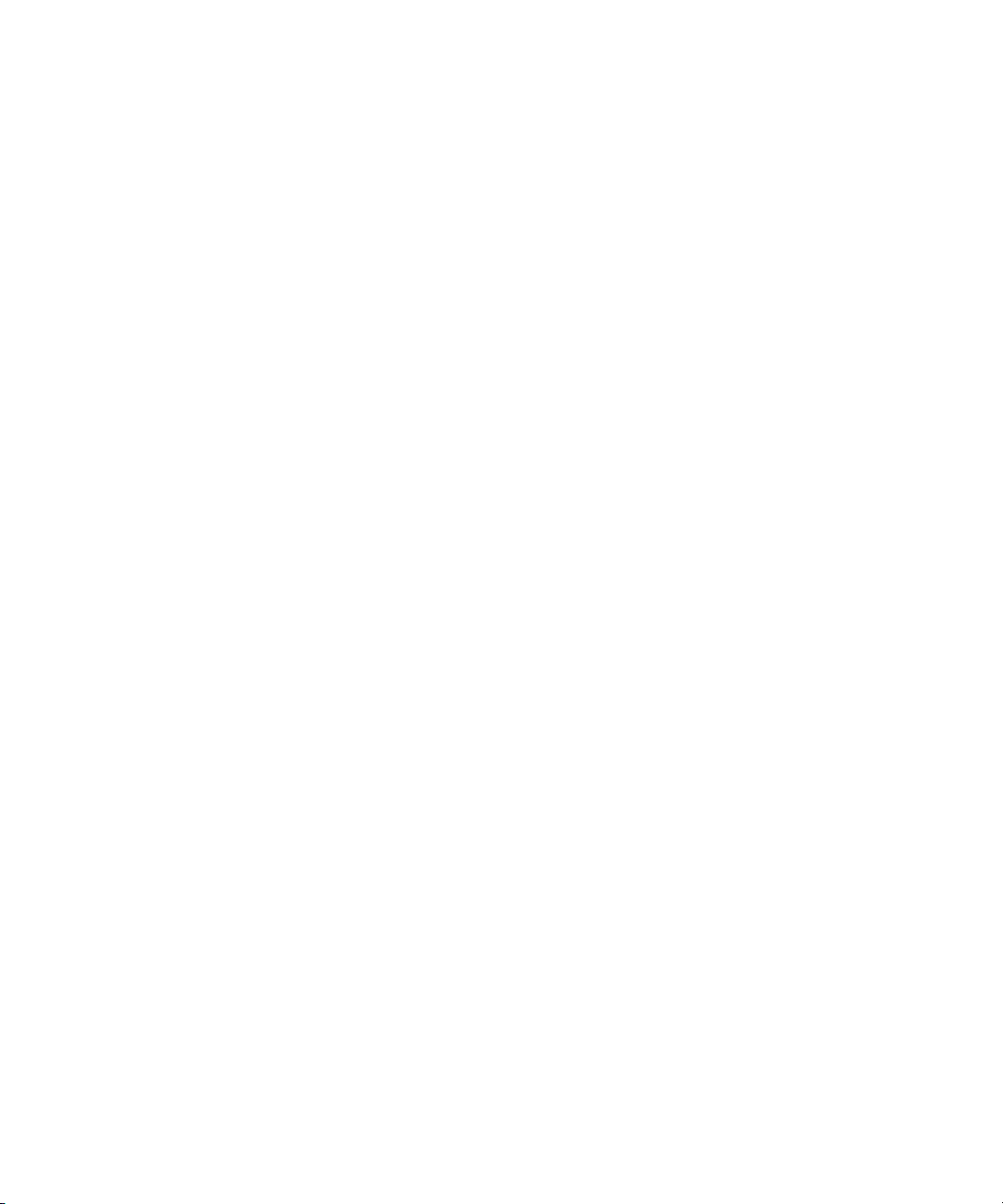
More information about the Sun Studio 11 software is available at the following
locations:
■ Release Notes for Solaris Platforms are available on the developer portal at:
http://developers.sun.com/prodtech/cc/documentation/ss11/index
.html
Information in the release notes updates and extends information in all readme
files.
■ Sun Studio documentation is available at:
http://docs.sun.com
Sun Java Studio Creator 2
The Sun Java Studio™ Creator development environment is the next-generation tool
for Java application development. This product combines the power of 100% Java
standards with simplified visual development techniques to give developers the
most effective, most productive way to build applications in the Java environment.
The Java Studio Creator environment has been designed and tested to meet the
needs of skilled developers whose primary concern is rapid turnaround of businesscritical applications. Java Studio Creator lets these developers leverage the power of
the Java platform to solve business problems, using the highly productive visual
style to which they are accustomed.
Additional information about Sun Java Studio Creator can be found in the product
documentation at:
http://developers.sun.com/prodtech/javatools/jscreator/reference
/docs/index.jsp
38 Sun Ultra 40 M2 Workstation Operating System Installation Guide • November 2006
Page 49
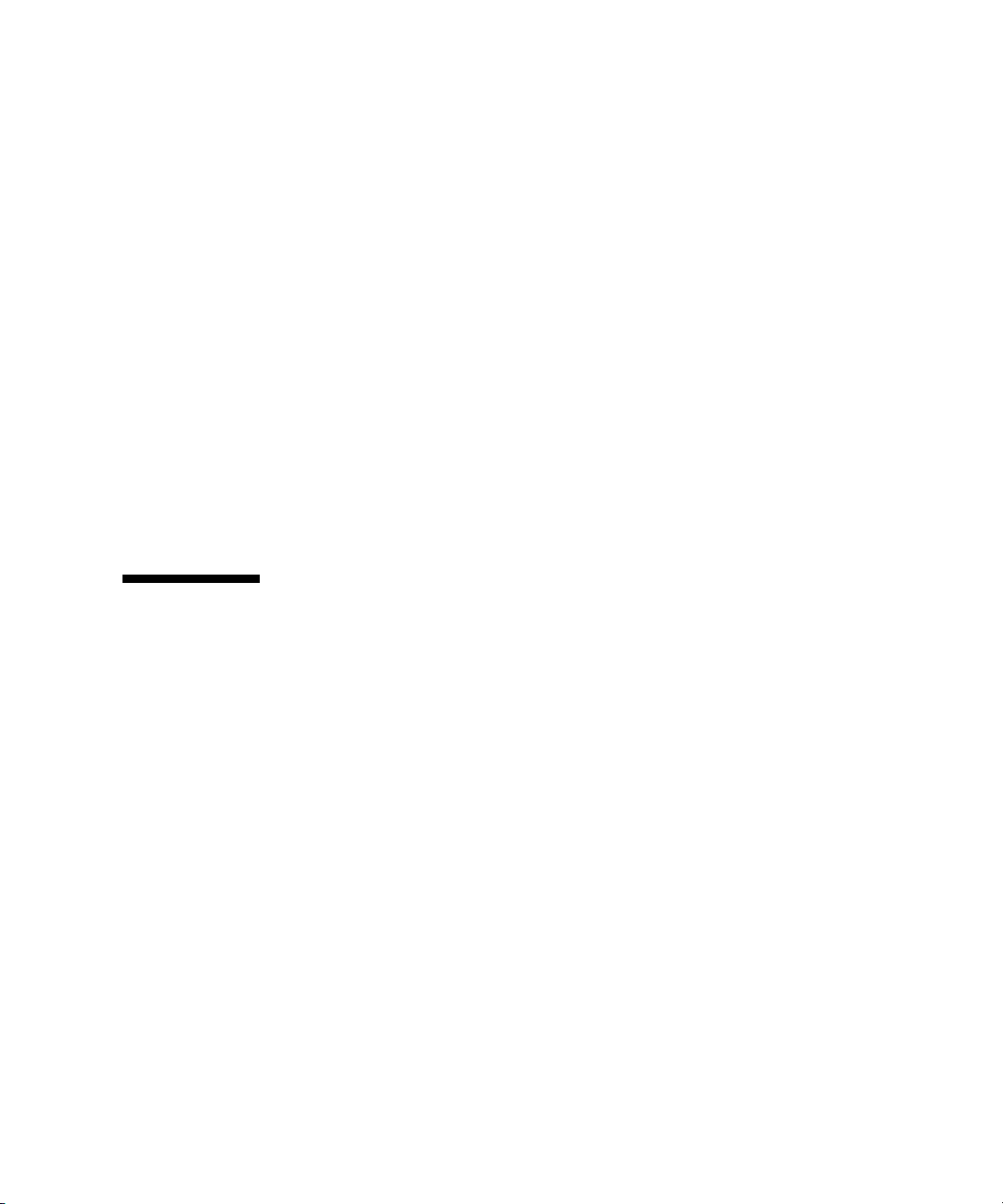
Sun Java Studio Enterprise 8 Software
Sun Java Studio Enterprise software is a complete, cost-effective, unified platform of
tools, support, and services designed to fully integrate with the capabilities of the
Sun Java Enterprise System. Sun Java Studio Enterprise enables you to develop
applications in an environment carefully designed to improve productivity while
simplifying the creation of sophisticated network applications that will be readily
deployed on the Java Enterprise System.
Additional information about Sun Java Studio Enterprise 8 can be found in the
product documentation at:
http://docs.sun.com
NetBeans IDE 5.0 ML
See the following web site for more information on NetBeans™ IDE 5.0:
http://www.netbeans.org/kb/50/index.html
Restoring and Backing Up Preinstalled Software
Your workstation comes preconfigured with the Solaris 10 Operating System,
developer software, and other applications. The preinstalled OS is preconfigured
with drivers required to support the workstation’s hardware.
The Solaris 10 6/06 OS (or a later, compatible version) is available for download, as
are the developer applications, drivers, and other applications. However, if you
reinstall the OS, you will need to follow the instructions in this document to
configure the OS and install the drivers.
Backing Up and Restoring the Solaris OS
To restore the Solaris OS, make and keep a full backup of the OS. The Solaris 10
System Administration Collection includes instructions for backing up your OS and is
available on the following web site:
http:/docs.sun.com/
Chapter 2 Setting Up the Preinstalled Software 39
Page 50
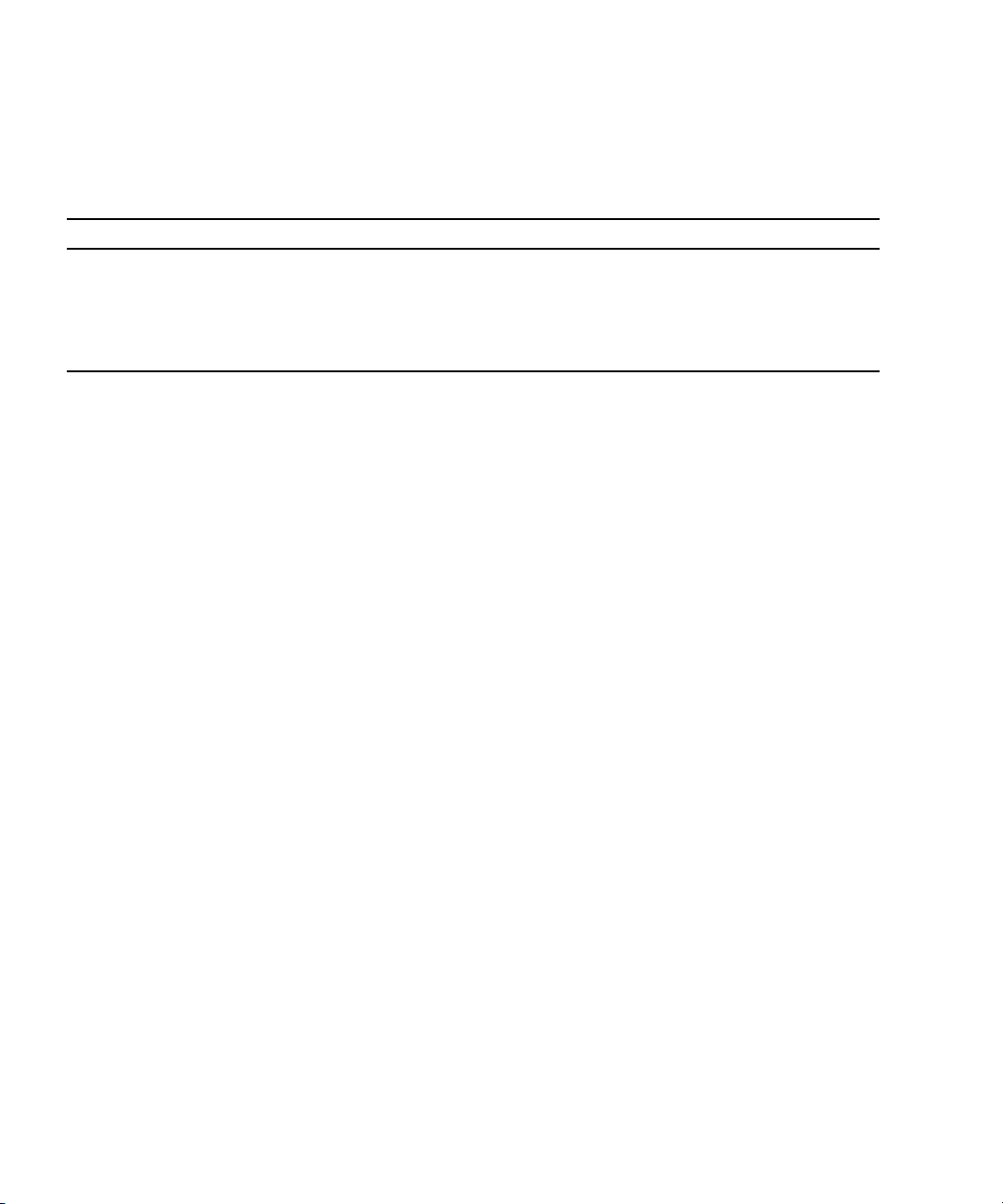
Restoring Solaris Preinstalled Software
You can download the developer software packages from the following web sites.
The sites contain the software packages, updates, documentation, and more.
Software Package Download Site
Sun Studio http://developers.sun.com/sunstudio
Java Studio Enterprise http://developers.sun.com/jsenterprise
Java Studio Creator http://developers.sun.com/jscreator
NetBeans http://www.netbeans.org
Backing Up the Preinstalled Image to Another Hard Drive
Information about hard drive backups can be found in the Solaris 10 System
Administration Guide. To obtain this guide, refer to the following web site:
http://docs.sun.com/
Hard Drive Mirroring
To perform hard drive mirroring using the Solaris 10 operating environment, use the
Solaris Volume Manager.
For information about the Solaris Volume Manager, see the Solaris Volume Manager
Administration Guide at:
http://docs.sun.com/
40 Sun Ultra 40 M2 Workstation Operating System Installation Guide • November 2006
