Page 1
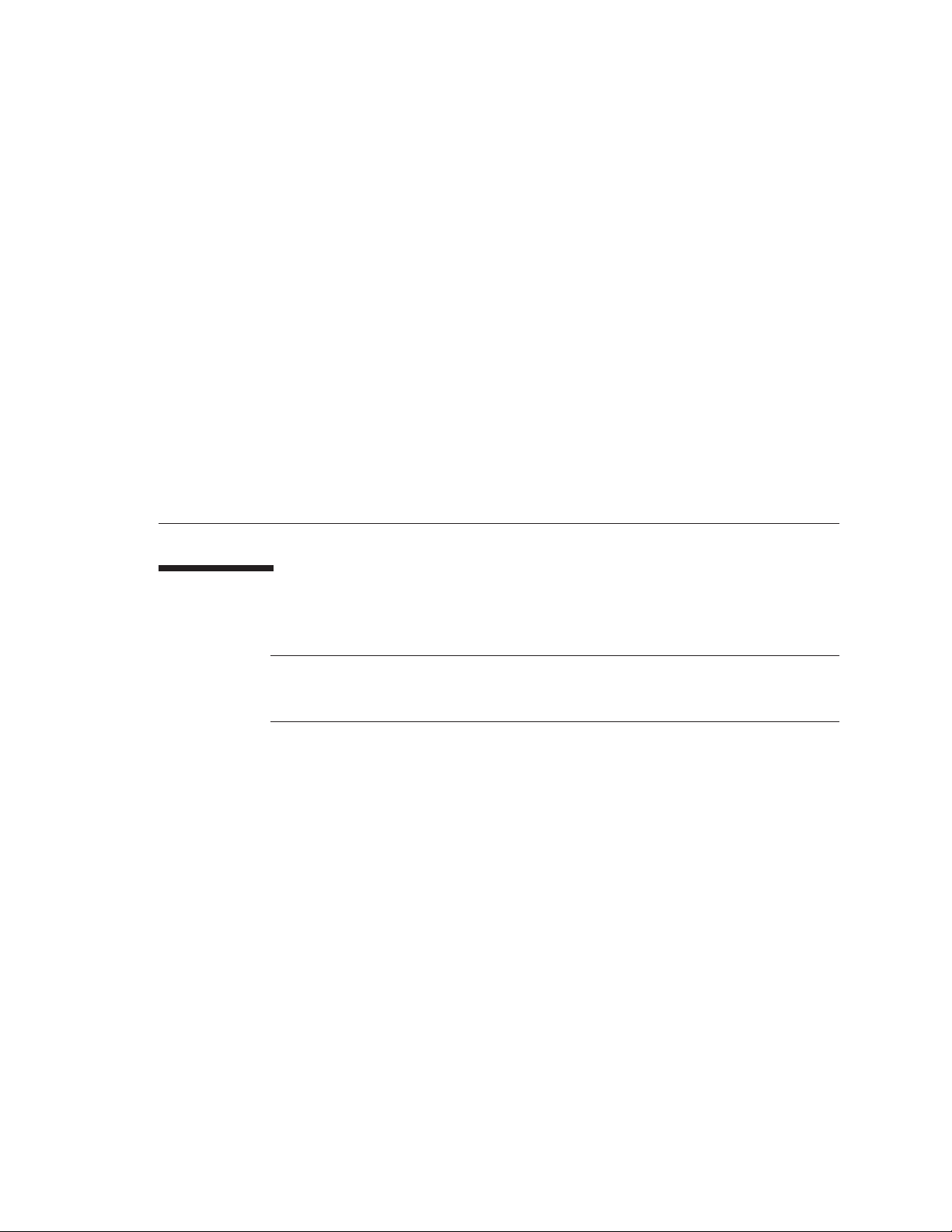
Install-Time Update for Installing
Solaris™ 9 Operating System (OS)
on the Updated Release of the Sun
Fire™ V20z and V40z Servers
Introduction
Note –
system (OS) on your server. Without the ITU, you cannot install the Solaris 9 OS on
a Sun Fire™ V20z or Sun Fire V40z server.
This document describes how to use the Install-Time Update (ITU) floppy diskette
when installing the Solaris 9 OS on a Sun Fire V20z or Sun Fire V40z server.
This ITU applies to Solaris 9 OS 4/04 and Solaris 9 OS 9/04.
The ITU is required when installing the Solaris 9 OS on:
■
■
The ITU is
■
■
819-1812-10 1
You must install the ITU while installing the Solaris™ 9 operating
the first updated release (chassis part number [PN] 380-1168) and second updated
release (chassis PN 380-1194) of the Sun Fire V20z server
the updated release (chassis PN 380-1206) of the Sun Fire V40z server.
not required when installing the Solaris 9 OS on:
the original release (chassis PN 380-0979) of the Sun Fire V20z server
the original release (chassis PN 380-1010) of the Sun Fire V40z server.
Page 2
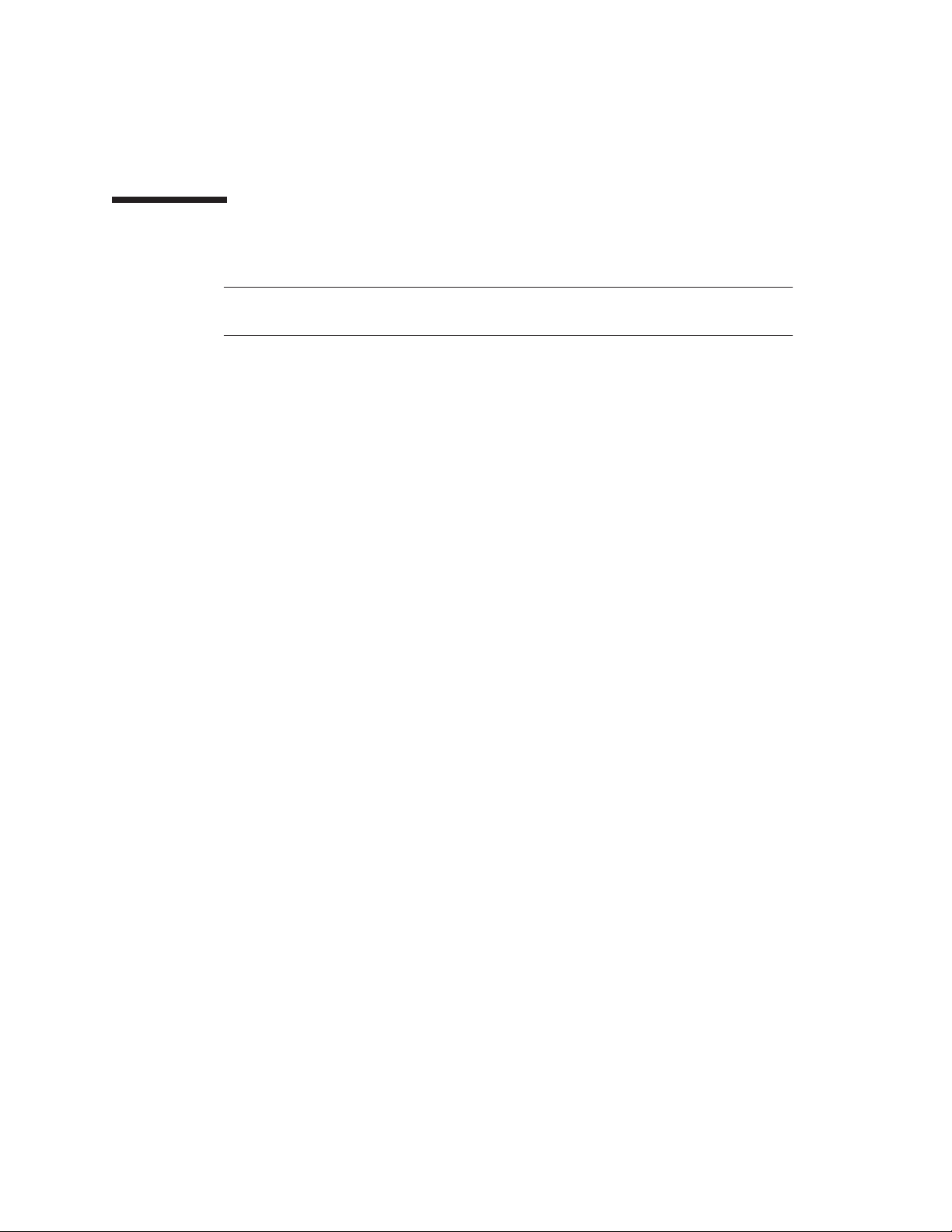
2
Related Documentation
Note –
Refer to the Web site below for the most current versions of the user
documentation, including the Release Notes.
The user documentation (in HTML and PDF formats) for the Sun Fire V20z and Sun
Fire V40z servers is available at :
http://www.sun.com/products-n-solutions/hardware/docs/
Servers/Workgroup_Servers/Sun_Fire_V20z/index.html
■
Sun Fire V20z and Sun Fire V40z Servers—Installation Guide (817-5246)
■
Sun Fire V20z and Sun Fire V40z Servers—User Guide (817-5248)
Sun Fire V20z and Sun Fire V40z Servers—Server Management Guide (817-5249)
■
■
Sun Fire V20z and Sun Fire V40z Servers—Linux Operating System
Installation Guide
Sun Fire V20z and Sun Fire V40z Servers—Troubleshooting Techniques
■
and Diagnostics Guide
■
Sun Fire V20z and Sun Fire V40z Servers Release Notes (819-1771)
(817-5250)
(817-7184)
The user documentation (in HTML and PDF formats) for the Solaris OS is
available at:
http://docs.sun.com/db/prod/solaris
■
The Release and Installation Collection for the Solaris 9 OS 9/04 is at
http://docs.sun.com/db/coll/214.21 .
■
The Release and Installation Collection for the Solaris 9 OS 4/04 is at
http://docs.sun.com/db/coll/214.20 .
Install-Time Update for Solaris 9 Operating System
Page 3
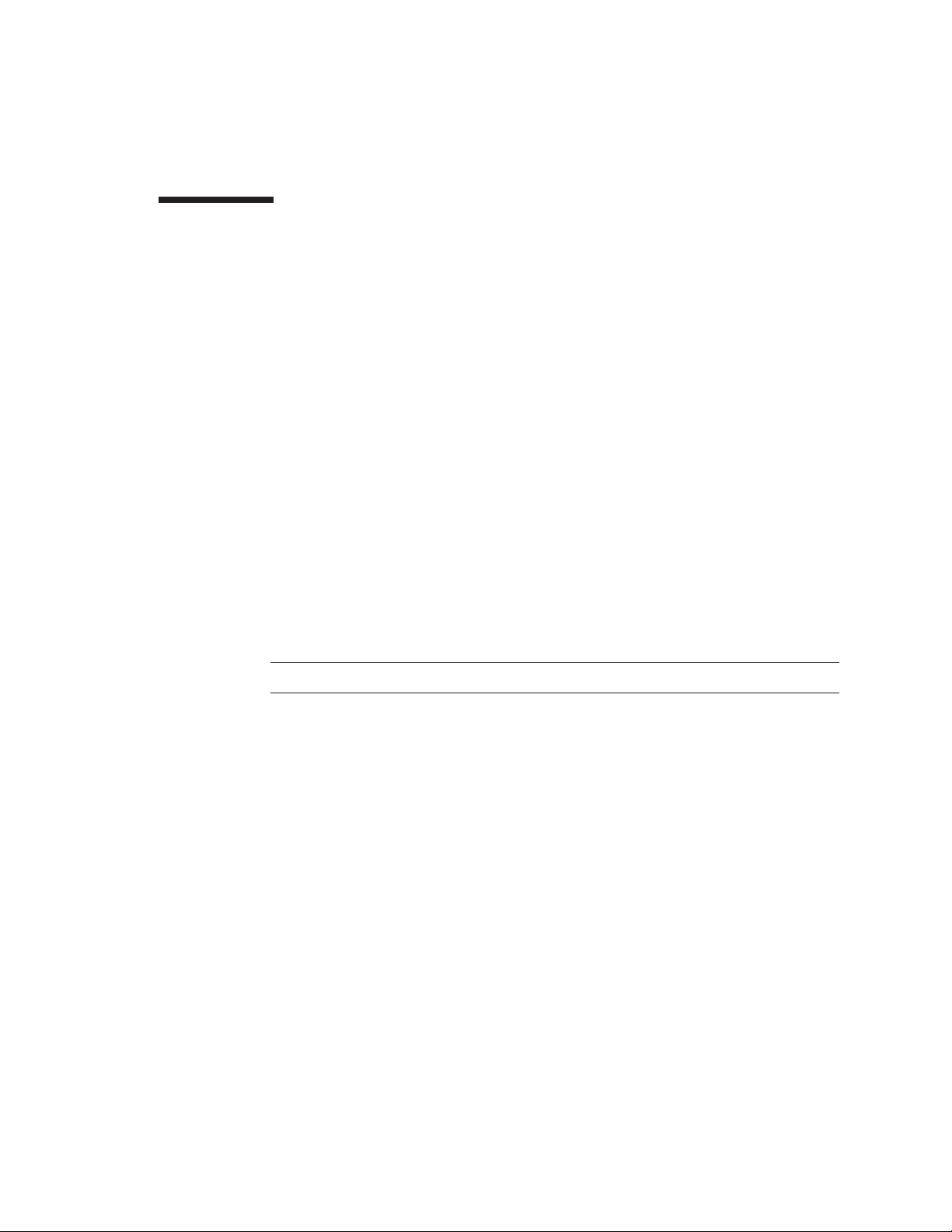
Installing the ITU
OS Installation from CD-ROM with ITU Floppy
Diskette
To install the ITU while installing the Solaris 9 OS from CD-ROM:
1. Power on your Sun Fire V20z server or Sun Fire V40z server.
2. Insert Installation Disc 1 of your Solaris 9 OS.
The first screen is the Solaris Device Conguration Assistant.
3. Insert the ITU floppy diskette.
4. Press <F4> to add a device driver.
The Bus Enumeration screen appears.
The system determines the types of bus and gathers hardware-configuration
information.
5. Press ENTER to continue.
Note –
The Install Supplemental Drivers screen appears.
6. Press <F2> to continue.
The Select Solaris System Version screen appears. An entry for “Solaris OS 2.9”
appears in the list.
7. Select Solaris OS 2.9 in the list by pressing the SPACE bar.
8. Press <F2> to continue.
The system now processes the ITU. At this point, the system is compensating for the
missing entry for the device driver.
9. Press <F4> to finish.
The Identified Device Drivers screen appears.
This key maybe labelled as RETURN on your keyboard.
10. Press <F2> to continue.
The Solaris Device Conguration Assistant appears again.
819-1812-10 3
Page 4

4
11. Press <F2> to continue.
The Bus Enumeration screen appears again.
12. Press ENTER to continue.
The system searches for and identifies the installed devices.
13. Press <F2> to continue.
The system starts to load the device drivers.
The Suninstall Window appears and you now move into the regular Solaris OS
installation process.
Note –
can now remove the diskette. However, you will need the ITU floppy diskette for
this same server again at Step 15, near the end of Installation Disc 1.
14. Proceed through the screens until near the end of the Installation Disc 1.
Note –
15. In the Solaris Install Console window, the system asks if you have additional
Update diskettes to install.
If you removed the ITU floppy diskette (see Note in Step 13 above), insert the
diskette again.
16. Press the ENTER key.
At this point, the system is installing the ITU for the Solaris OS.
Installation messages scroll past in the Solaris Install Console window.
17. Once the installation is completed, the system asks again if you have additional
Update diskettes to install.
18. Press ‘N’ on the keyboard.
19. Press the ENTER key.
You now continue with the next Installation Disc for installing the Solaris OS, as you
would for a normal installation.
If you need to use the ITU floppy diskette for another OS installation, you
This process will take approximately 20 to 25 minutes.
Install-Time Update for Solaris 9 Operating System
Page 5

OS Installation from Network Server with ITU
Floppy Diskette
To install the ITU while installing the Solaris 9 OS from a network server, whose OS
image has not been updated:
1. Power on your Sun Fire V20z server or Sun Fire V40z server.
2. As the BIOS messages display on the screen, press <F12> to select Network Boot.
Note –
SHIFT+2 .
The system asks you to select a type of installation.
3. Select the OS image to install.
Depending on your network-server settings, this may involve a number of steps.
Once you have selected the OS image, the first screen is the Solaris Device
Conguration Assistant.
4. Insert the ITU floppy diskette.
5. Press <F4> to add a device driver.
The Install Supplemental Drivers screen appears.
6. Press <F2> to continue.
The Select Solaris System Version screen appears. An entry for “Solaris OS 2.9”
appears in the list.
7. Select Solaris OS 2.9 in the list by pressing the SPACE bar.
8. Press <F2> to continue.
The system now processes the ITU. At this point, the system is compensating for the
missing entry for the device driver.
9. Press <F4> to finish.
The Identified Device Drivers screen appears.
On a tip line, the alternate key stroke for <F12> is: <ESC> , followed by
10. Press <F2> to finish.
The Solaris Device Conguration Assistant appears again.
11. Press <F2> to continue.
The system scans for devices. The Bus Enumeration screen appears.
819-1812-10 5
Page 6

12. Press ENTER to continue.
6
Note –
The system searches for and identifies the installed devices. The Identified Device
Drivers screen appears.
13. Press <F2> to continue.
The Boot Solaris window appears; the default boot device is ‘NET’.
14. Press <F2> to continue.
The system starts to load the device drivers.
The Suninstall Window appears and you now move into the regular Solaris OS
installation process.
Note –
can now remove the diskette. However, you will need the ITU floppy diskette for
this same server again at Step 16, near the end of Installation Disc 1.
15. Proceed through the screens until near the end of the installation.
Note –
16. In the Solaris Install Console window, the system asks if you have additional
Update diskettes to install.
If you removed the ITU floppy diskette (see Note in Step 14 above), insert the
diskette again.
This key maybe labelled as RETURN on your keyboard.
If you need to use the ITU floppy diskette for another OS installation, you
This process will take approximately 40 to 45 minutes.
17. Press the ENTER key.
At this point, the system is installing the ITU for the Solaris OS.
Installation messages scroll past in the Solaris Install Console window.
18. Once the installation is completed, the system asks again if you have additional
Update diskettes to install.
19. Press ‘N’ on the keyboard.
20. Press the ENTER key.
Install-Time Update for Solaris 9 Operating System
Page 7

21. Reboot the server.
As part of the OS installation, you were asked how you want to reboot the server
once the installation is completed: auto reboot or manual reboot.
If you selected the option “Auto Reboot”, the server reboots automatically.
■
■
If you selected the option “Manual Reboot”, you now need to run the reboot
command. In the Sun Install Console window, type:
reboot
22. After the server has rebooted, enter a root password for the server.
The installation is now complete.
OS Image Update on a Network Server
You may want first to update the Solaris 9 OS image on a network server.
To apply the ITU to a Solaris 9 OS image on a network server, follow the
procedure(s) as outlined in the
Installation Guide
For more information, see “Related Documentation” on page 2.
Once you have updated the OS image, you can perform a regular network
installation of the OS.
.
Solaris 9 OS 4/04 Installation Guide or Solaris 9 OS 9/04
819-1812-10 7
Page 8

8
Part Number: 819-1812-10
March 2005, Revision A
Copyright 2005 Sun Microsystems, Inc. All rights reserved. Use is subject to license terms. Third-party software, including font technology, is copyrighted and
licensed from Sun suppliers. Portions may be derived from Berkeley BSD systems, licensed from U. of CA. Sun, Sun Microsystems, the Sun logo, Solaris and Sun
Fire are trademarks or registered trademarks of Sun Microsystems, Inc. in the U.S. and in other countries. All SPARC trademarks are used under license and are
trademarks or registered trademarks of SPARC International, Inc. in the U.S. and in other countries. U.S. Government Rights—Commercial use. Government users
are subject to the Sun Microsystems, Inc. standard license agreement and applicable provisions of the FAR and its supplements.
Copyright 2005 Sun Microsystems, Inc. Tous droits réservés. Distribué par des licences qui en restreignent l’utilisation. Le logiciel détenu par des tiers, et qui
comprend la technologie relative aux polices de caractères, est protégé par un copyright et licencié par des fournisseurs de Sun. Des parties de ce produit
pourront être dérivées des systèmes Berkeley BSD licenciés par l’Université de Californie. Sun, Sun Microsystems, le logo Sun, Solaris et Sun Fire sont des
marques de fabrique ou des marques déposées de Sun Microsystems, Inc. aux États-Unis et dans d’autres pays. Toutes les marques SPARC sont utilisées sous
licence et sont des marques de fabrique ou des marques déposées de SPARC International, Inc. aux États-Unis et dans d’autres pays.
Install-Time Update for Solaris 9 Operating System
