Page 1
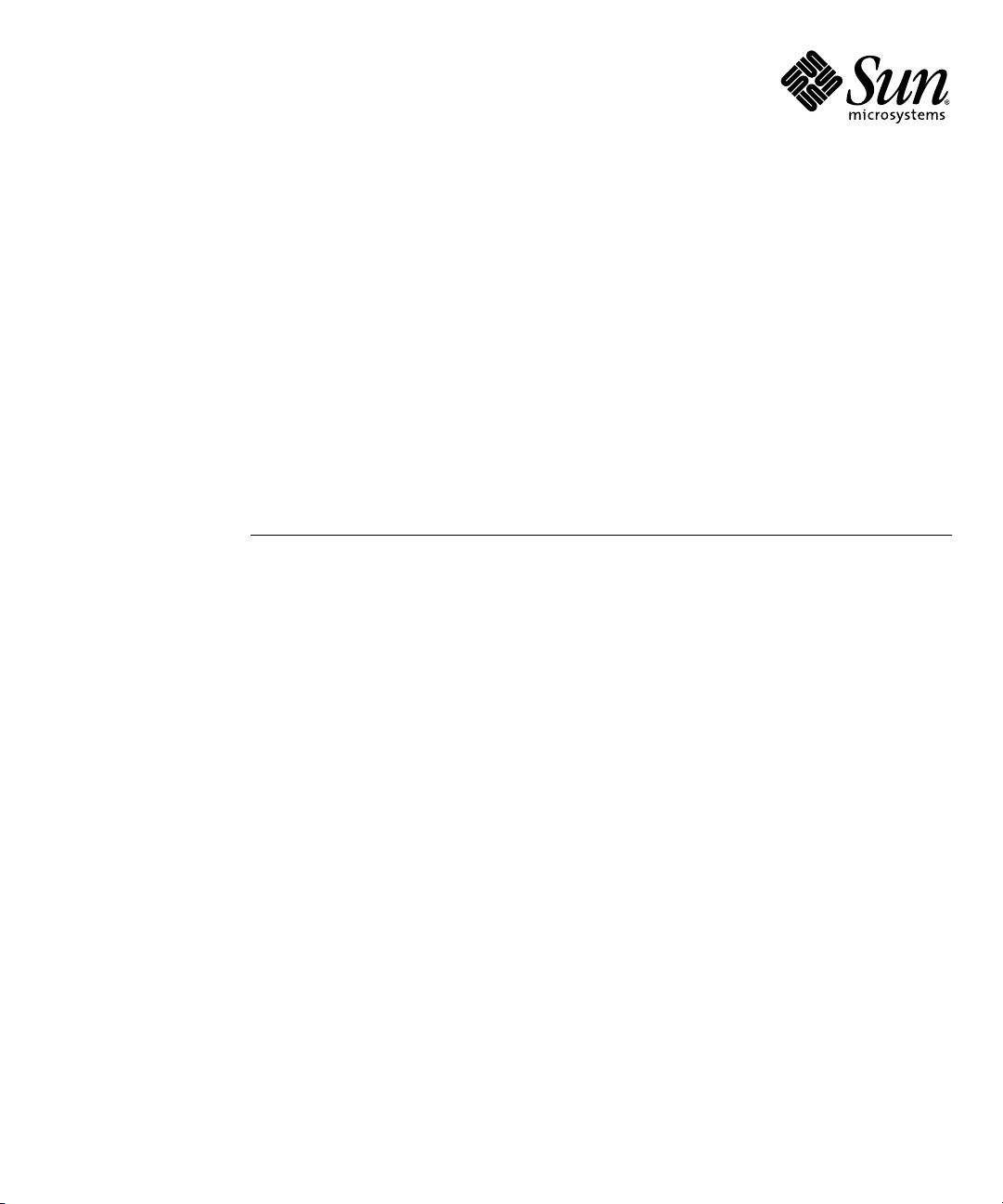
Installing the Single-Drive or Dual-
Drive Assembly in the Sun Fire
T1000 Server
™
Sun Microsystems, Inc.
www.sun.com
Part No. 819-6673-10
July 2006, Revision A
Submit comments about this document at: http://www.sun.com/hwdocs/feedback
Page 2
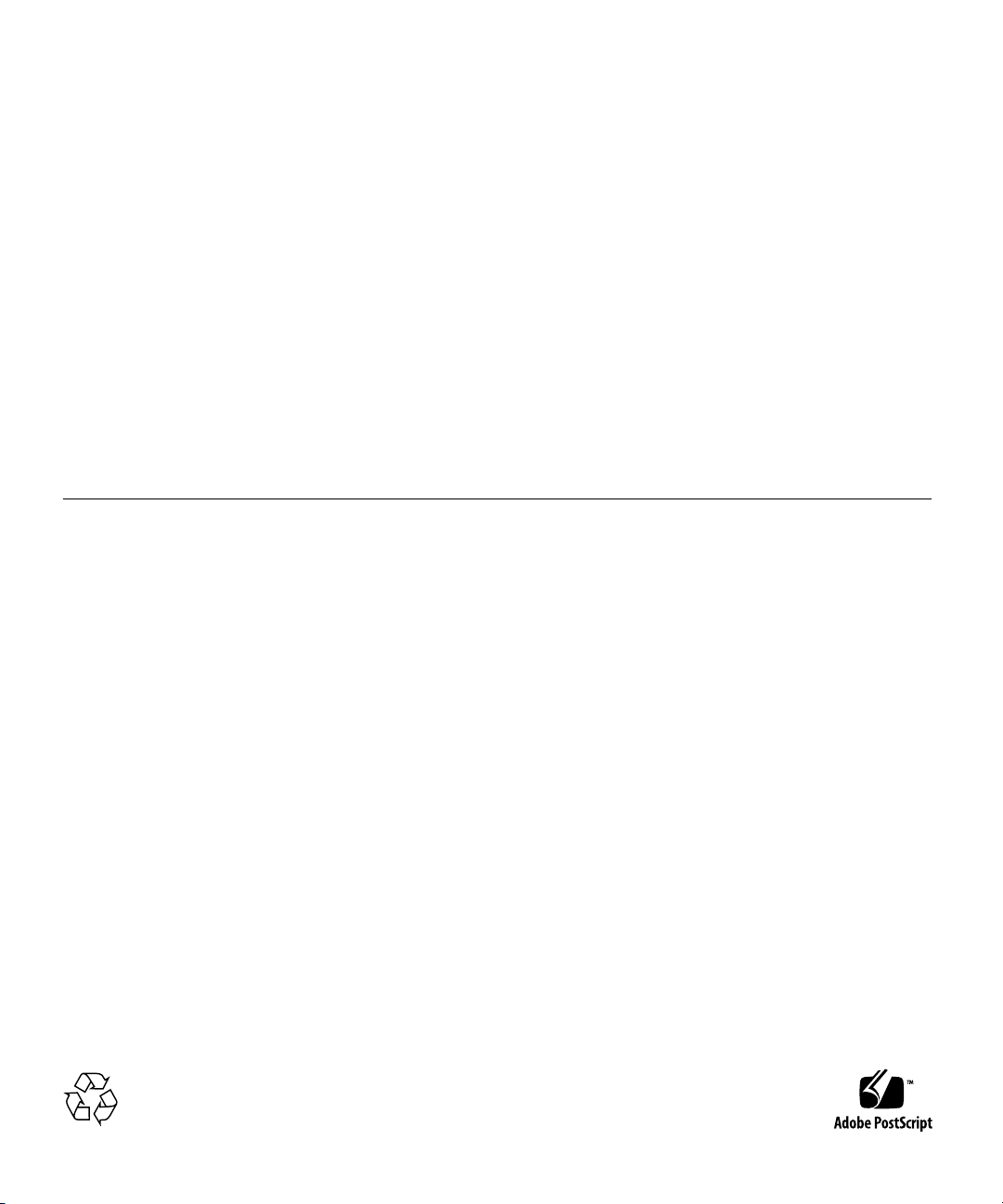
Copyright 2006Sun Microsystems,Inc., 4150Network Circle, SantaClara, California95054, U.S.A.All rightsreserved.
Sun Microsystems,Inc. hasintellectual property rightsrelating totechnology thatis describedin thisdocument. Inparticular, andwithout
limitation, theseintellectual propertyrights mayinclude oneor more ofthe U.S.patents listedat http://www.sun.com/patentsand oneor
more additionalpatents orpending patentapplications inthe U.S.and inother countries.
This documentand theproduct towhich itpertains are distributedunder licensesrestricting theiruse, copying,distribution, and
decompilation. Nopart ofthe productor ofthis documentmay bereproducedin anyform byany meanswithout priorwritten authorizationof
Sun andits licensors,if any.
Third-party software, includingfont technology,is copyrightedand licensedfrom Sun suppliers.
Parts ofthe productmay bederived from BerkeleyBSD systems,licensed fromthe Universityof California.UNIX isa registered trademarkin
the U.S.and inother countries,exclusively licensedthrough X/OpenCompany, Ltd.
Sun, Sun Microsystems,the Sunlogo, docs.sun.com,OpenBoot, SunVTS,Sun Fire, andSolaris aretrademarks orregisteredtrademarks ofSun
Microsystems, Inc.in theU.S. andin othercountries.
All SPARCtrademarks areused underlicense andare trademarks or registered trademarksof SPARCInternational, Inc.in theU.S. andin other
countries. Productsbearing SPARCtrademarks are basedupon anarchitecture developed by Sun Microsystems,Inc.
The OPENLOOK andSun™ GraphicalUser Interfacewas developedby SunMicrosystems, Inc.for itsusers andlicensees. Sun acknowledges
the pioneeringefforts ofXerox in researchingand developingthe conceptof visualor graphicaluser interfacesfor thecomputer industry.Sun
holds anon-exclusive licensefrom Xerox tothe XeroxGraphical UserInterface, whichlicense alsocovers Sun’slicensees whoimplement OPEN
LOOK GUIsand otherwisecomply withSun’s writtenlicense agreements.
U.S. GovernmentRights—Commercial use.Government usersare subject to the Sun Microsystems, Inc.standard licenseagreement and
applicable provisionsof theFAR andits supplements.
DOCUMENTATION IS PROVIDED "AS IS" AND ALL EXPRESS OR IMPLIED CONDITIONS, REPRESENTATIONS AND WARRANTIES,
INCLUDING ANYIMPLIED WARRANTY OFMERCHANTABILITY, FITNESSFOR A PARTICULAR PURPOSEOR NON-INFRINGEMENT,
ARE DISCLAIMED, EXCEPT TO THE EXTENT THAT SUCH DISCLAIMERS ARE HELD TO BE LEGALLY INVALID.
Copyright 2006Sun Microsystems,Inc., 4150Network Circle, SantaClara, Californie95054, États-Unis.Tous droitsréservés.
Sun Microsystems,Inc. possèdeles droits depropriété intellectuelsrelatifs à la technologie décrite dans cedocument. Enparticulier,et sans
limitation, cesdroits depropriété intellectuels peuvent inclure unou plusieursdes brevetsaméricains listéssur lesite
http://www.sun.com/patents, unou lesplusieurs brevetssupplémentaires ainsi que les demandes de breveten attenteaux lesÉtats-Unis et
dans d’autrespays.
Ce documentet leproduit auquelil serapporte sontprotégés par un copyright etdistribués souslicences, celles-cien restreignentl’utilisation,
la copie,la distribution,et ladécompilation. Aucunepartie dece produitou documentne peutêtrereproduite sousaucune forme,par quelque
moyen quece soit,sans l’autorisationpréalable etécrite deSun etde sesbailleurs delicence, s’ily ena.
Tout logicieltiers, satechnologie relativeaux policesde caractères, comprise,est protégépar uncopyright etlicencié pardes fournisseursde
Sun.
Des partiesde ceproduit peuventdériver dessystèmes BerkeleyBSD licenciéspar l’Universitéde Californie.UNIX estune marque déposée
aux États-Uniset dansd’autres pays,licenciée exclusivementpar X/OpenCompany, Ltd.
Sun, Sun Microsystems,the Sunlogo, docs.sun.com,OpenBoot, SunVTS,Sun Fire, etSolaris sontdes marquesde fabriqueou desmarques
déposées deSun Microsystems,Inc. auxÉtats-Unis etdans d’autres pays.
Toutes lesmarques SPARC sont utilisées sous licence et sont des marques defabrique oudes marquesdéposées deSPARC International,Inc.
aux États-Uniset dansd’autres pays.Les produits portantles marquesSPARC sont baséssur unearchitecture développéepar Sun
Microsystems, Inc.
L’interfaceutilisateur graphiqueOPEN LOOKet Sun™a étédéveloppée parSun Microsystems, Inc.pour sesutilisateurs etlicenciés. Sun
reconnaît lesefforts de pionniers de Xeroxdans larecherche et le développement du concept des interfaces utilisateur visuelles ou graphiques
pour l’industrieinformatique. Sundétient unelicense nonexclusive deXerox surl’interface utilisateurgraphique Xerox, cettelicence couvrant
également leslicenciés deSun implémentantles interfacesutilisateur graphiquesOPEN LOOKet seconforment enoutre auxlicences écritesde
Sun.
LA DOCUMENTATION EST FOURNIE "EN L’ÉTAT" ET TOUTES AUTRES CONDITIONS, DÉCLARATIONS ET GARANTIES EXPRESSES
OU TACITES SONT FORMELLEMENT EXCLUES DANS LA LIMITE DE LA LOI APPLICABLE, Y COMPRIS NOTAMMENT TOUTE
GARANTIE IMPLICITE RELATIVE À LA QUALITÉ MARCHANDE, À L’APTITUDE À UNE UTILISATION PARTICULIÈRE OU À
L’ABSENCE DE CONTREFAÇON.
Please
Recycle
Page 3

Contents
Preparing for Servicing 1
Removing the Single-Drive Assembly 3
Installing the Drive Assembly 4
iii
Page 4
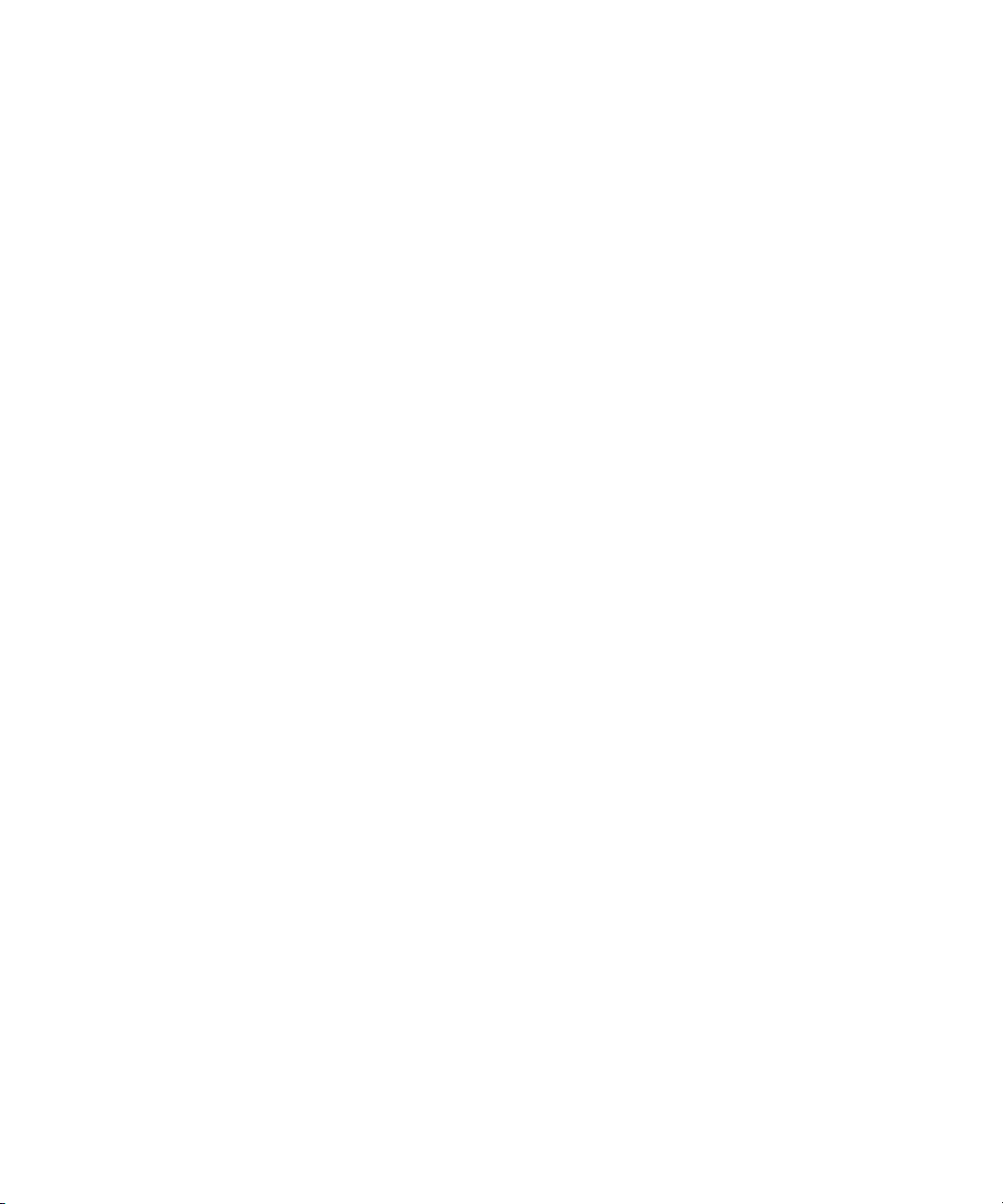
iv Installing the Single-Drive or Dual-Drive Assembly in the Sun Fire T1000 Server • July 2006
Page 5

Installing the Single-Drive or DualDrive Assembly in the Sun Fire
T1000 Server
This document describes the following procedures:
■ How to upgrade the drive assembly in the server from a single-drive assembly to
a dual-drive assembly
■ How to install the single-drive assembly in a diskless Sun Fire™ T1000 server
■ How to install the dual-drive assembly in a diskless server
Preparing for Servicing
1. Shut down the system and remove the server from the rack.
Refer to the Sun Fire T1000 Server Service Manual for those instructions.
2. Press the cover release button (
3. While pressing the release button, grasp the rear of the cover and slide the cover
toward the rear of the server about one half inch.
4. Lift the cover off the chassis.
FIGURE 1).
1
Page 6

Cover release
button
FIGURE 1 Location of Release Button on Top Cover
Top cover
5. Determine which procedure applies for your situation.
■ If your server has a single-drive assembly and you want to upgrade to a dual-
drive assembly, first go to “Removing the Single-Drive Assembly” on page 3, then
go to “Installing the Drive Assembly” on page 4.
■ If your server does not have any hard drives installed, go to “Installing the Drive
Assembly” on page 4.
2 Installing the Single-Drive or Dual-Drive Assembly in the Sun Fire T1000 Server • July 2006
Page 7

Removing the Single-Drive Assembly
The procedure in this section describes how to remove the single-drive assembly
from your server.
1. Disconnect the drive cable from the data/power connector at the rear of the hard
drive (
FIGURE 2).
2. Pull the fasteners up on the rear of the single-drive assembly, and remove the
single-drive assembly from the chassis (
FIGURE 2).
FIGURE 2 Removing the Single-Drive Assembly
3
Page 8

Installing the Drive Assembly
The procedure in this section describes how to install either the single-drive
assembly or the dual-drive assembly in the server.
1. Unpack the drive assembly and the dual-drive cable.
The drive assembly should be shipped to you with one or two drives already
installed in the assembly, depending on the type of drive assembly that you ordered.
2. Disconnect the drive cable from the data and power connectors on the
motherboard and remove the drive cable from your server (
Data connector (J5002)
Data connector (J5003)
FIGURE 3).
FIGURE 3 Location of Drive Power and Data Connectors on the Motherboard
4 Installing the Single-Drive or Dual-Drive Assembly in the Sun Fire T1000 Server • July 2006
Powe r
connector
Page 9

3. Get the dual-drive cable that was shipped with the new drive assembly.
4. Plug the drive connectors into the data/power connectors at the rear of the hard
drives.
Note – Make sure the connector is correctly oriented before plugging it into the
data/power connector on the drives. When connecting the cable to the data/power
connector on the lower drive in a dual-drive configuration, it may be easier to first
remove the upper drive to get a clear view of the data/power connector on the
lower drive.
■ If you have a single-drive assembly, plug the DRIVE 0 connector into the
data/power connector at the rear of the drive.
■ If you have a dual-drive assembly, make the following connections to the two
drives:
■ Plug the DRIVE 0 connector into the data/power connector on the lower drive.
■ Plug the DRIVE 1 connector into the data/power connector on the upper drive.
5. Slide the drive assembly into the chassis until it mates with the front of the
chassis.
FIGURE 4 shows a dual-drive assembly being inserted into the chassis. The process is
the same for a single-drive assembly.
FIGURE 4 Installing the Drive Assembly
Fasteners
5
Page 10

6. Push the fasteners down to lock the drive assembly into place in the chassis
(
FIGURE 4).
7. Redress the cable through the midwall in the chassis.
8. Route the drive data cables underneath the power supply cable.
9. Plug the power connector on the dual-drive cable to the power connector on the
motherboard (
FIGURE 3).
10. Plug the data connector marked J5003 on the cable to the J5003 data connector on
the motherboard (the connector furthest from the power supply).
Refer to
FIGURE 3 for the location of that connector.
11. Plug the data connector marked J5002 on the cable to the J5002 data connector on
the motherboard (the connector closest to the power supply).
Refer to
FIGURE 3 for the location of that connector.
12. Place the top cover on the chassis.
Set the cover down so that the cover hangs over the rear of the server by about an
inch (2.5 cm).
13. Slide the cover forward until it latches into place.
14. Reinstall the server in the rack and apply power to the server.
Refer to the Sun Fire T1000 Server Service Manual for those instructions.
15. Label the hard drives, if necessary.
■ If you installed a single-drive 3.5-inch SATA drive assembly, then your hard drive
should already be labeled. Go to Step 16.
■ If you installed a dual-drive 2.5-inch SAS drive assembly, then you must use the
Solaris format utility to label the hard drives. Refer to the Labeling Unlabeled Hard
Drives document for those instructions.
16. Upgrade the drive controller firmware, if necessary.
If you have an older version of the drive controller firmware, then you must
upgrade the drive controller firmware to get full support for mirroring and other
RAID features.
a. Determine the version of the drive controller firmware installed on your server
by entering the following command:
# grep -i version /var/adm/messages
6 Installing the Single-Drive or Dual-Drive Assembly in the Sun Fire T1000 Server • July 2006
Page 11

You should see output similar to the following:
Jun 7 13:23:16 wgs57-57 genunix: [ID 540533 kern.notice] SunOS Release 5.10
Version Generic_118833-08 64-bit
Jun 7 13:23:16 wgs57-57 mpt0 Firmware version v1.a.0.0 (IR)
■ If you see the following output:
■ Firmware version v1.a.0.0 or higher (for example, v1.b.0.0,
v1.c.0.0, and so on), or
■ Firmware version v1.10.0.0 or higher (for example, v1.11.0.0,
v1.12.0.0, and so on)
then you have the latest drive controller firmware. Go to Step 17.
■ If you see the text Firmware version v1.6.0.0 in the output, then you have
an older version of the drive controller firmware. To upgrade the firmware:
a. Go to the Sunsolve website:
http://www.sun.com/sunsolve/
b. Search for the 123456-01 patch.
c. Download the patch to your server.
d. View the README file that came with the patch for instructions on installing
the patch.
Once the patch has been installed, your system will have the latest drive
controller firmware.
17. Perform the necessary administrative tasks to reconfigure the hard drive.
The procedures that you perform at this point depend on how your data is
configured. You might need to partition the drive, create file systems, load data from
backups, or have the data updated from a RAID configuration.
7
Page 12

8 Installing the Single-Drive or Dual-Drive Assembly in the Sun Fire T1000 Server • July 2006
