Page 1
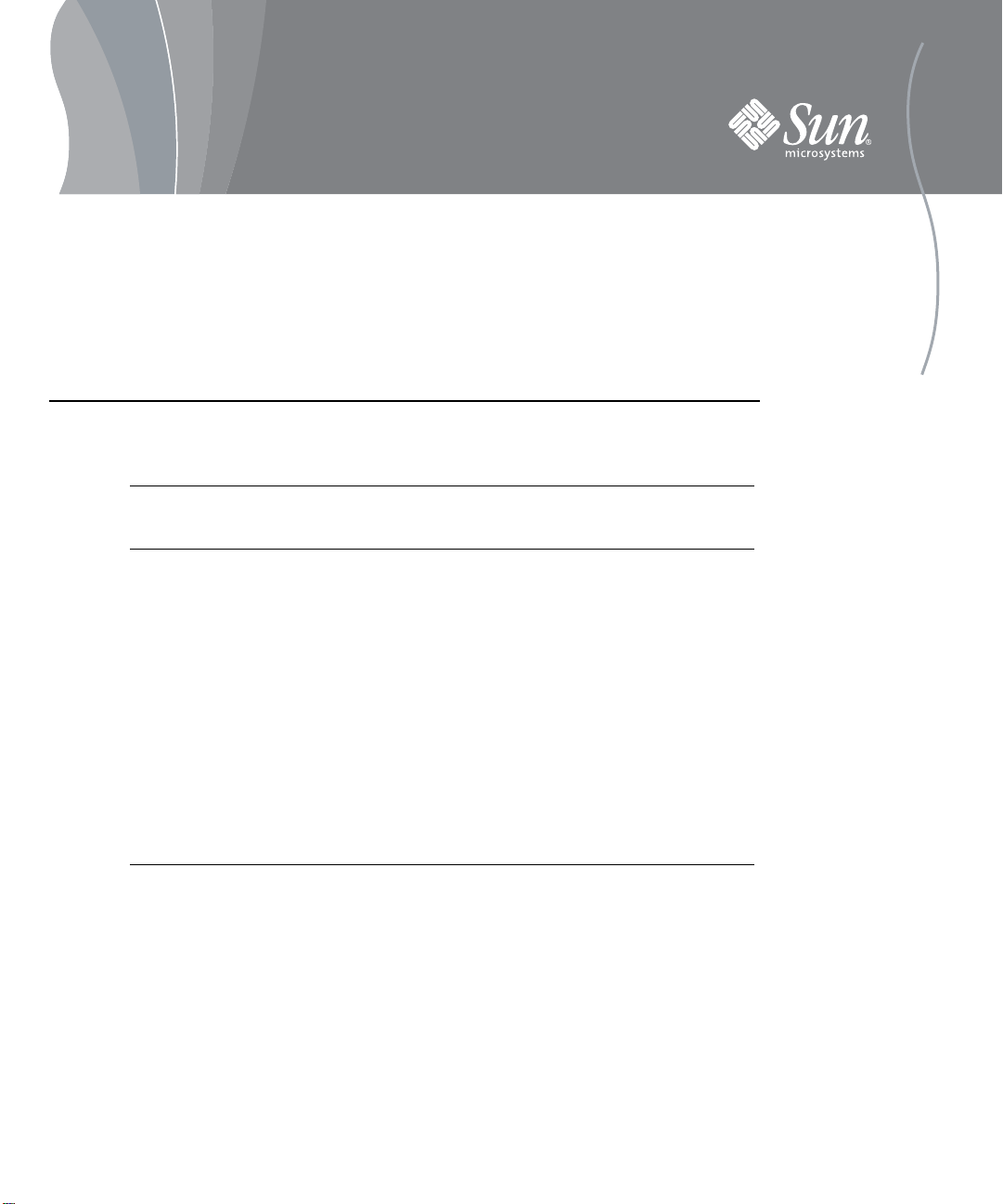
Sun Fire™High-End and Midrange Systems
CPU/Memory Board Installation Guide
Sun Fire E25K/E20K Systems
Sun Fire 15K/12K Systems
Sun Fire E6900/E4900 Systems
Sun Fire 6800/4810/4800/3800 Systems
Locations of the CPU/Memory Boards
Number of
System
Sun Fire E25K
Sun Fire 15K
Sun Fire E20K
Sun Fire 12K
Sun Fire E6900
Sun Fire 6800
Sun Fire E4900
Sun Fire 4810
Sun Fire 4800
Sun Fire 3800
CPU/Memory
Board Slots
18 SB0-SB17 Front and rear
18 SB0-SB17 Front and rear
9 SB0-SB8 Front
9 SB0-SB8 Front
6 SB0–SB5 Front
6 SB0–SB5 Front
3 SB0, SB2, SB4 Rear
3 SB0, SB2, SB4 Rear
3 SB0, SB2, SB4 Rear
2 SB0, SB2 Front
Slot Numbers Location
Page 2
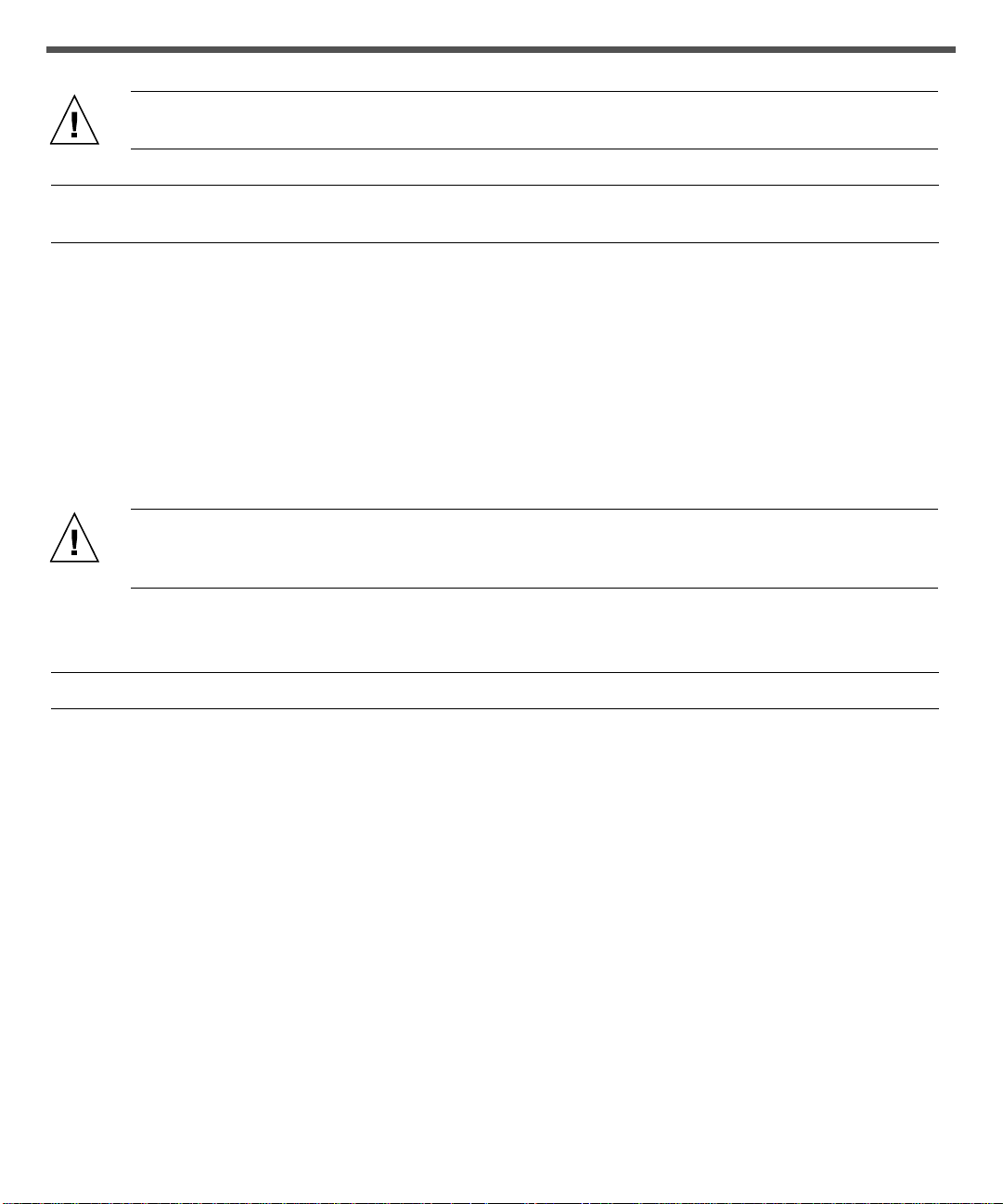
Caution – The CPU/Memory board weighs approximately 17-22 pounds (7-10 kilograms) and is
heavy. Take care when removing the board from the system.
Note – A CPU/Memory board field-replaceable unit (FRU) is for maintenance use only. FRUs must not be used
to upgrade CPU performance in systems. Such usage can violate United States export regulations.
You can insert the CPU/Memory board into a powered-on system. However, the board is not recognized by the
system until the domain has been dynamically reconfigured to include the board, or the domain is re-initialized
and rebooted. For complete procedures for re-initializing a domain, refer to the system administration manual
for your product.
Preparing to Install a CPU/Memory Board
If you are installing an UltraSPARC®IV/IV+ CPU/Memory board in a Sun Fire™E25K/E20K, Sun Fire 15K/
12K, Sun Fire E6900/E4900 or a Sun Fire 6800/4800 system, additional upgrades may be required for hardware,
software, and firmware. Refer to the applicable Sun Fire High-End and Midrange Systems CPU/Memory Board
Upgrade Requirements document at http://sun.com/documentation.
Caution – The Sun Fire E25K/E20K, Sun Fire 15K/12K, Sun Fire E6900/E4900 and Sun Fire
6800/4800 systems might shut down if you do not install the additional upgrades that are required for
the UltraSPARC IV/IV+ CPU/Memory boards.
If your system requires an OS upgrade and SC firmware upgrade, upgrade the firmware first. Install the new
CPU/Memory board only after you have upgraded the firmware and software.
Note – UltraSPARC IV/IV+ CPU/Memory boards are not supported in Sun Fire 4810/3800 systems.
1. Place an ESD mat close to the system.
2. Wear an ESD strap and connect it to the system.
3. Place the new CPU/Memory board on the ESD mat.
4. Inspect the connector on the new board being installed.
a. Remove the protective cover from the board connector.
b. Check to see if the plastic is deformed or damaged, including both the pin holes and the fins.
c. Insure there are no major (out of the normal) gaps between each pin row.
5. Insure the CPU/Memory board alignment tabs are not bent.
a. Check the CPU/Memory board springfingers for damage.
b. Check the springfingers on the empty slots that will receive the new boards for damage (SB5 for Sun
Fire E6900 and Sun Fire 6800 systems and SB4 for Sun Fire E4900 and Sun Fire 4800 systems).
6. Make sure that the new CPU/Memory board ejector levers are 90 degrees straight out from the board.
Page 3

Installing a CPU/Memory Board
The top of the board is identified by a thin rail. The bottom of the board has a thicker rail. The board LEDs
should be at the bottom of the handle when the board is inserted properly into the card cage.
Caution – You must insert a CPU/Memory board into the system within one minute of removing a
board or filler board, or overheating will occur.
1. Remove the old board or filler board and immediately insert the CPU/Memory board into the grooves of
the proper slot.
2. Hold the board by the handle vertically with one hand. Place the other hand under the bottom mounting
rail.
3. Install the board in the chassis by tipping the handle of the board down so that the bottom rail meets the
bottom chassis guide rail.
4. When the bottom board rail is in the chassis guide rail, tip the board back up and align the top rail into
the chassis rail guide.
5. Slide the board into the chassis slowly until the ejector lever handles start to collapse inward.
Ejector levers
Handle
Ejector levers
6. Simultaneously rotate both ejectors until they are in the closed position (flush with the board).
When properly installed, the ejectors lock automatically.
Note – The board is not recognized by the system until the domain has been dynamically reconfigured to
include the board, or the domain is re-initialized and rebooted.
7. Reconfigure the CPU/Memory board into the system by either of the following procedures:
■ Dynamically reconfigure the CPU/Memory board into a domain.
Refer to the dynamic reconfiguration manual for your product.
■ Power on the board and initialize a domain.
Refer to the system administration manual for your product.
Page 4

Note – After reconfiguration, the Activated LED should be on (lit).
Preparing to Remove a CPU/Memory Board
If it is necessary to remove a board from a running system, use this procedure:
1. Be sure that you have a filler board or replacement board ready.
2. Prepare the system to remove the CPU/Memory board by either of the following methods:
■ Refer to the system administration manual for your product for complete procedures for powering off the
board.
■ If the board is being used by the Solaris Operating System, identify the board to be removed and
dynamically reconfigure it out of the domain. Refer to the dynamic reconfiguration manual for your
product for complete procedures.
Note – It is safe to continue when the green Activated LED on the board is off and the amber or blue OK to
remove LED is on.
Caution – The CPU/Memory board weighs approximately 17-22 pounds (7-10 kilograms) and is
heavy. Take care when removing the board from the system.
3. Place a grounded ESD mat close to the system.
4. Wear an ESD strap and connect it to the system.
Removing a CPU/Memory Board
Caution – You must insert a replacement board or filler board into the system within one minute of
removing a CPU/Memory board, or overheating will occur.
1. Make sure the replacement board or filler board is close to the system.
2. Unlock the ejector levers on the CPU/Memory board with a Phillips No. 2 screwdriver.
The ejector levers will pop out slightly.
3. Rotate the ejector levers simultaneously until they are 90 degrees straight out from the board.
This action unseats the board from the connector.
4. Remove the CPU/Memory board by pulling the board out of the slot.
a. Hold the handle while grasping the bottom rail with your other hand.
b. Slide the board along the track until the board is out of the card cage.
Be careful not to touch neighboring boards.
5. Place the board on the ESD mat.
6. Install a replacement board or filler board.
Page 5

Caution – Before the system is powered back on, make sure ALL slots in the CPU/Memory board
slots are filled.
7. If you installed a replacement CPU/Memory board, reconfigure the board into the system by either of the
following procedures:
■ Dynamically reconfigure the CPU/Memory board into a domain.
Refer to the dynamic reconfiguration manual for your product.
■ Power on the board and initialize a domain.
Refer to the system administration manual for your product.
Page 6
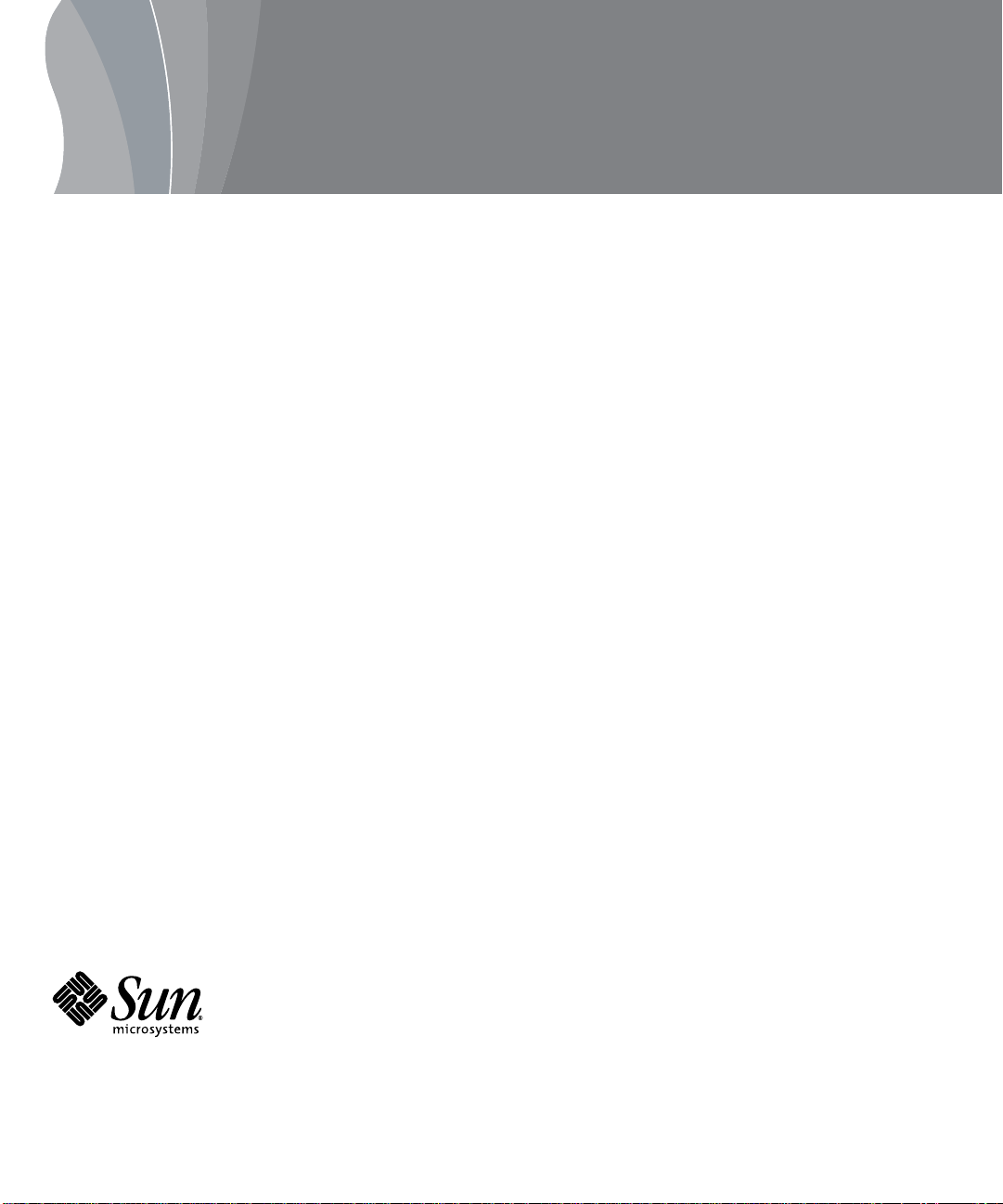
Accessing Sun Documentation
You can view, print, or purchase a broad selection of Sun documentation, including localized versions, at:
http://www.sun.com/documentation
Third-Party Web Sites
Sun is not responsible for the availability of third-party web sites mentioned in this document. Sun does not endorse
and is not responsible or liable for any content, advertising, products, or other materials that are available on or
through such sites or resources. Sun will not be responsible or liable for any actual or alleged damage or loss caused
by or in connection with the use of or reliance on any such content, goods, or services that are available on or through
such sites or resources.
Contacting Sun Technical Support
If you have technical questions about this product that are not answered in this document, go to:
http://www.sun.com/service/contacting
Sun Welcomes Your Comments
Sun is interested in improving its documentation and welcomes your comments and suggestions. You can submit your
comments by going to:
http://www.sun.com/hwdocs/feedback
Please include the title and part number of your document with your feedback:
Sun Fire High-End and Midrange Systems CPU/Memory Board Installation Guide, part number 806-2946-17
Copyright2006 Sun Microsystems, Inc. All rights reserved.Use issubject to license terms. Third-party software, includingfont technology, iscopyrighted andlicensed from Sun
suppliers.Portions maybe derivedfrom BerkeleyBSD systems,licensed fromU. of CA. Sun, Sun Microsystems,the Sunlogo, Java, and Solaris aretrademarks or registered
trademarks of Sun Microsystems, Inc. in the U.S.andin other countries. All SPARCtrademarks are used under license and are trademarks orregistered trademarks of SPARC
International, Inc. in theU.S. and in other countries. U.S. GovernmentRights—Commercial use.Government users are subjectto the Sun Microsystems, Inc. standard license
agreementand applicableprovisions ofthe FARand its supplements.
Copyright2006 Sun Microsystems, Inc. Tousdroits réservés.Distribué par des licences qui en restreignent l’utilisation. Tout logiciel tiers, sa technologie relativeaux policesde
caractèrescomprise, est protégé par un copyright et licencié pardes fournisseursde Sun. Des parties dece produit peuvent dériverdes systèmes Berkeley BSDlicenciés par
l’Universitéde Californie.Sun, SunMicrosystems, lelogo Sun, Java, et Solaris sontdes marquesde fabriqueou des marques déposées de Sun Microsystems,Inc. auxÉtats-Unis et
dans d’autres pays.Toutesles marques SPARC sont utilisées souslicence et sont des marques de fabrique ou des marques déposéesde SPARC International, Inc. aux États-Unis et
dans d’autres pays.
Sun Microsystems, Inc.
www.sun.com
Part No. 806-2946-17, Rev. A
March 2006
