Page 1
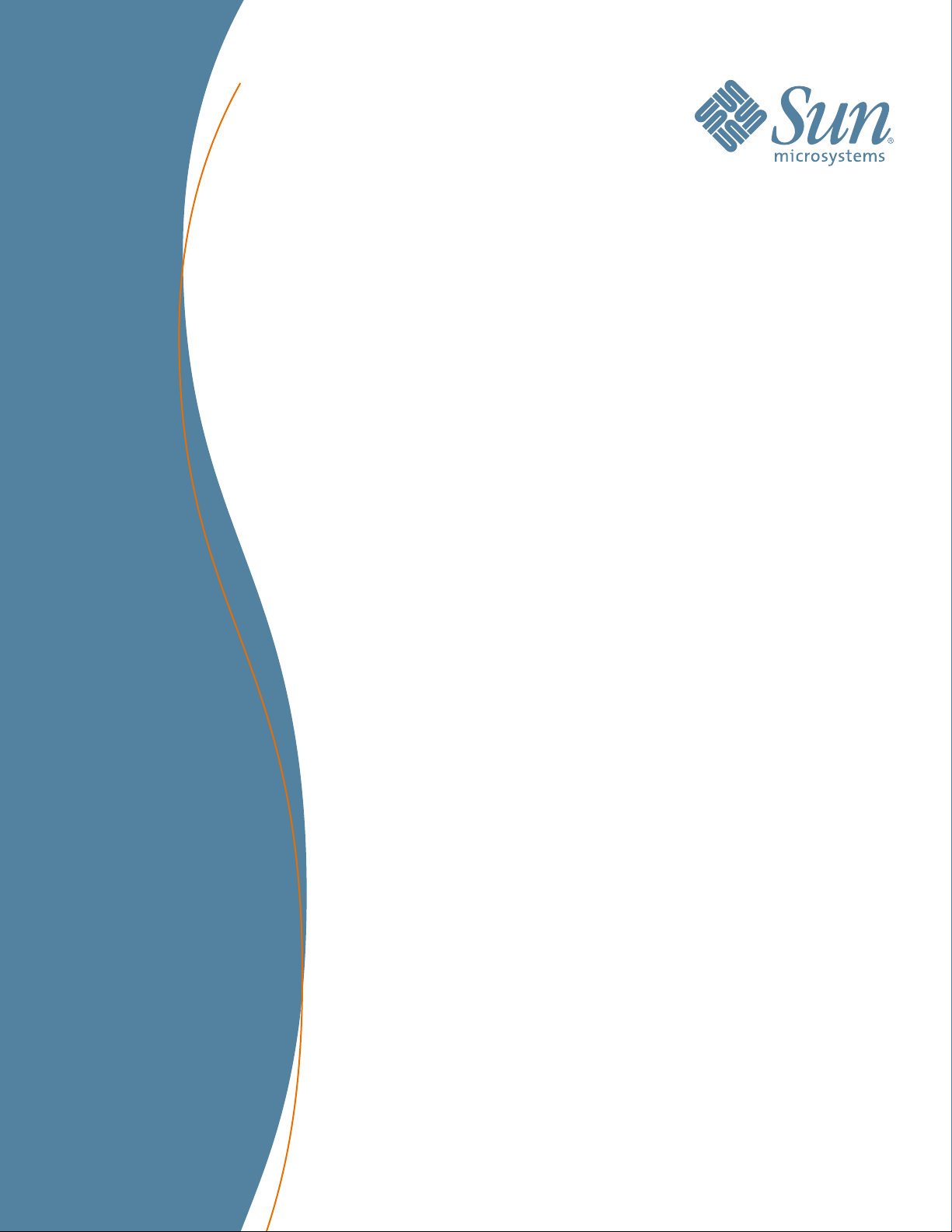
StorageTek™ SL500
Modular Library System
User’s Guide
Part Number 96116
Revision: KA
Page 2
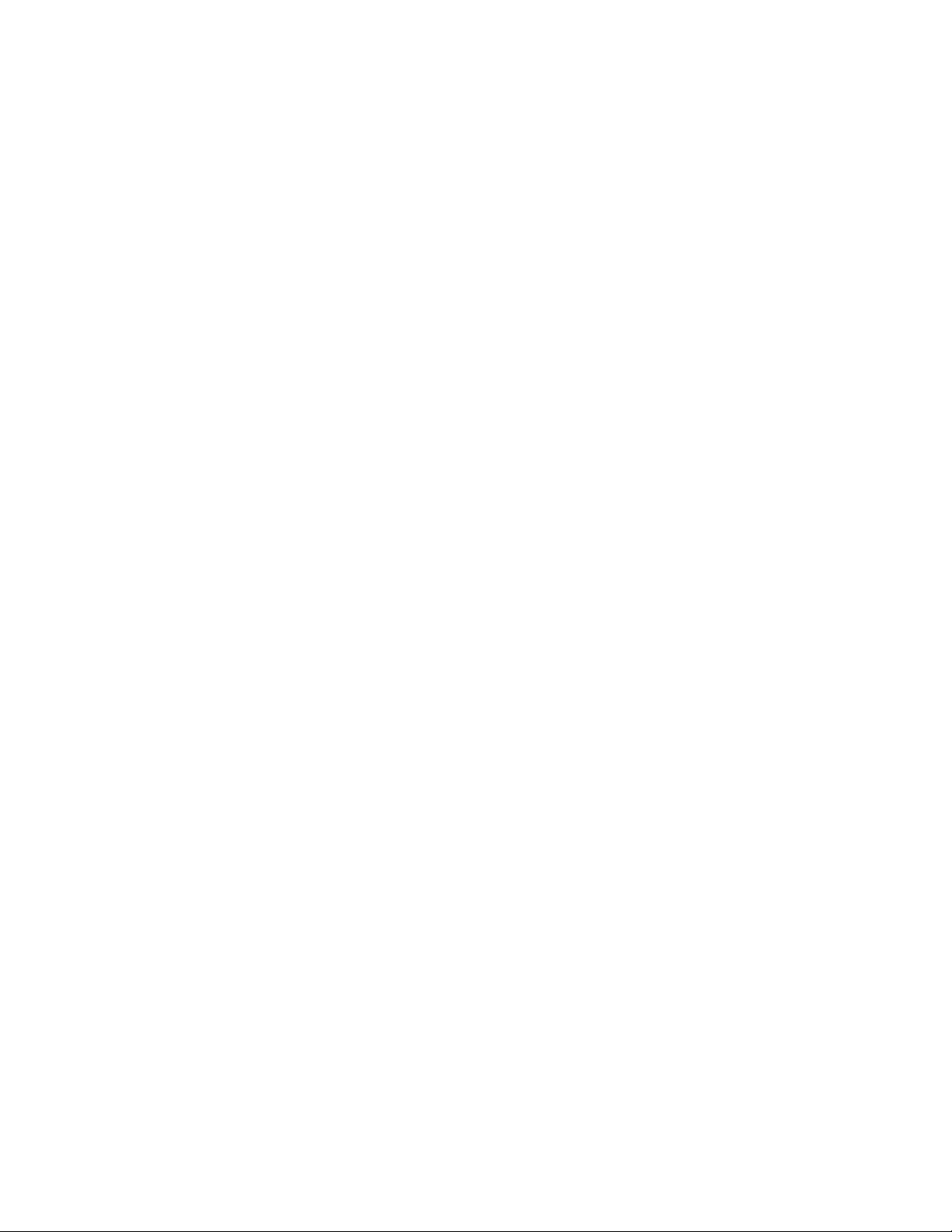
Page 3
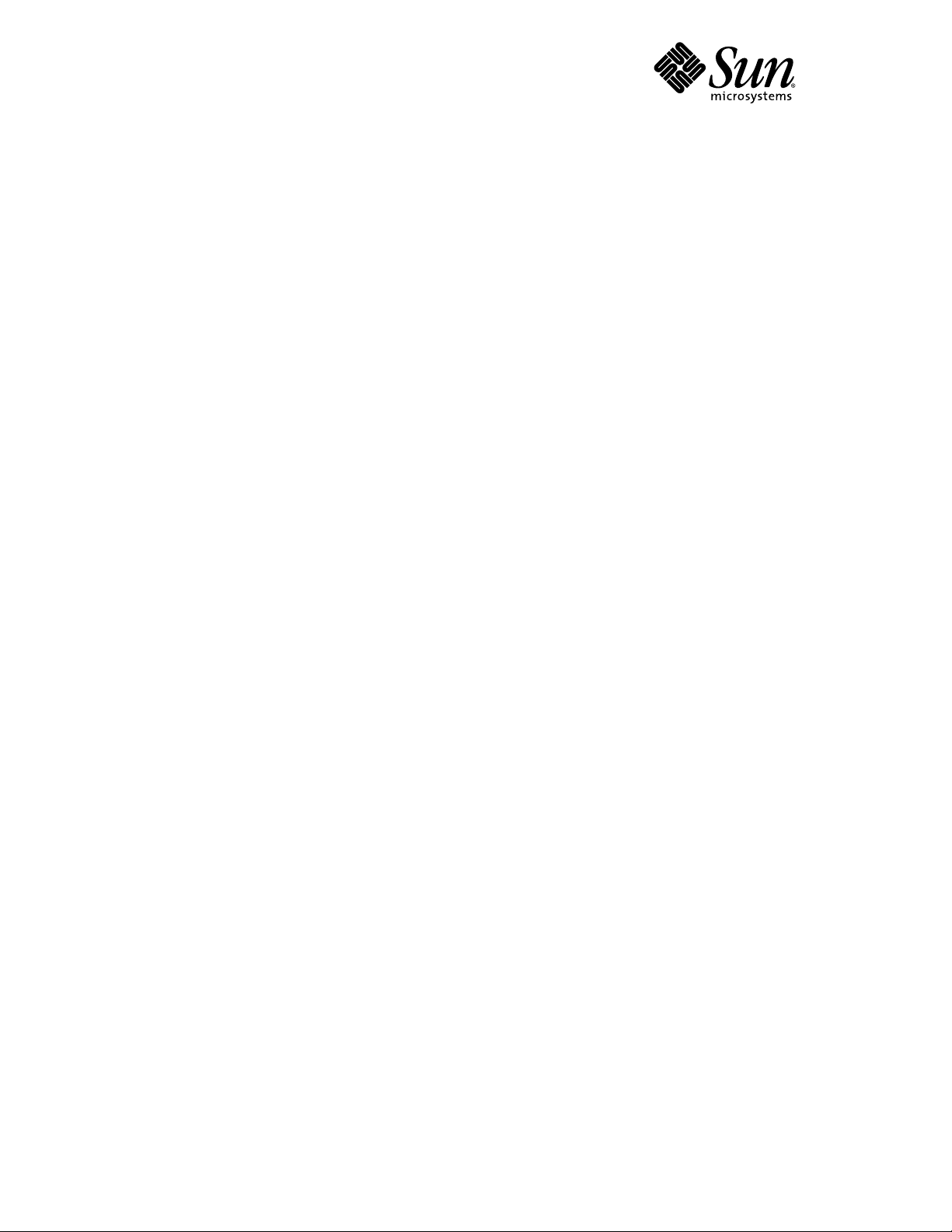
StorageTek
SL500
Modular Library System
User’s Guide
96116
Revision: KA
TM
Sun Microsystems, Inc.
www.sun.com
Part No. 96116
July 2008, Revision: KA
Submit comments about this document at: http://www.sun.com/hwdocs/feedback
Page 4
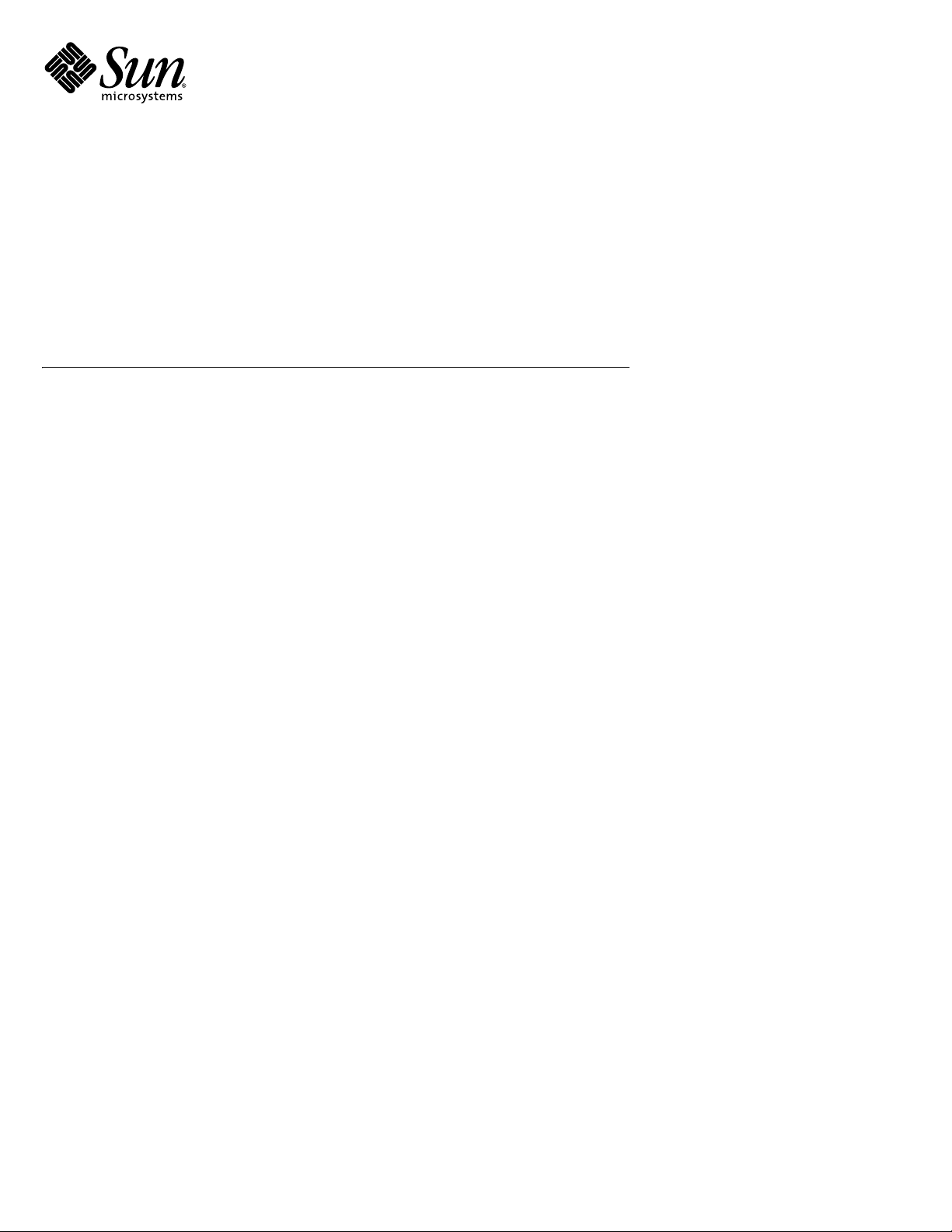
Sun Microsystems, Inc.
www.sun.com
Submit comments about this document at: http://www.sun.com/hwdocs/feedback
Page 5
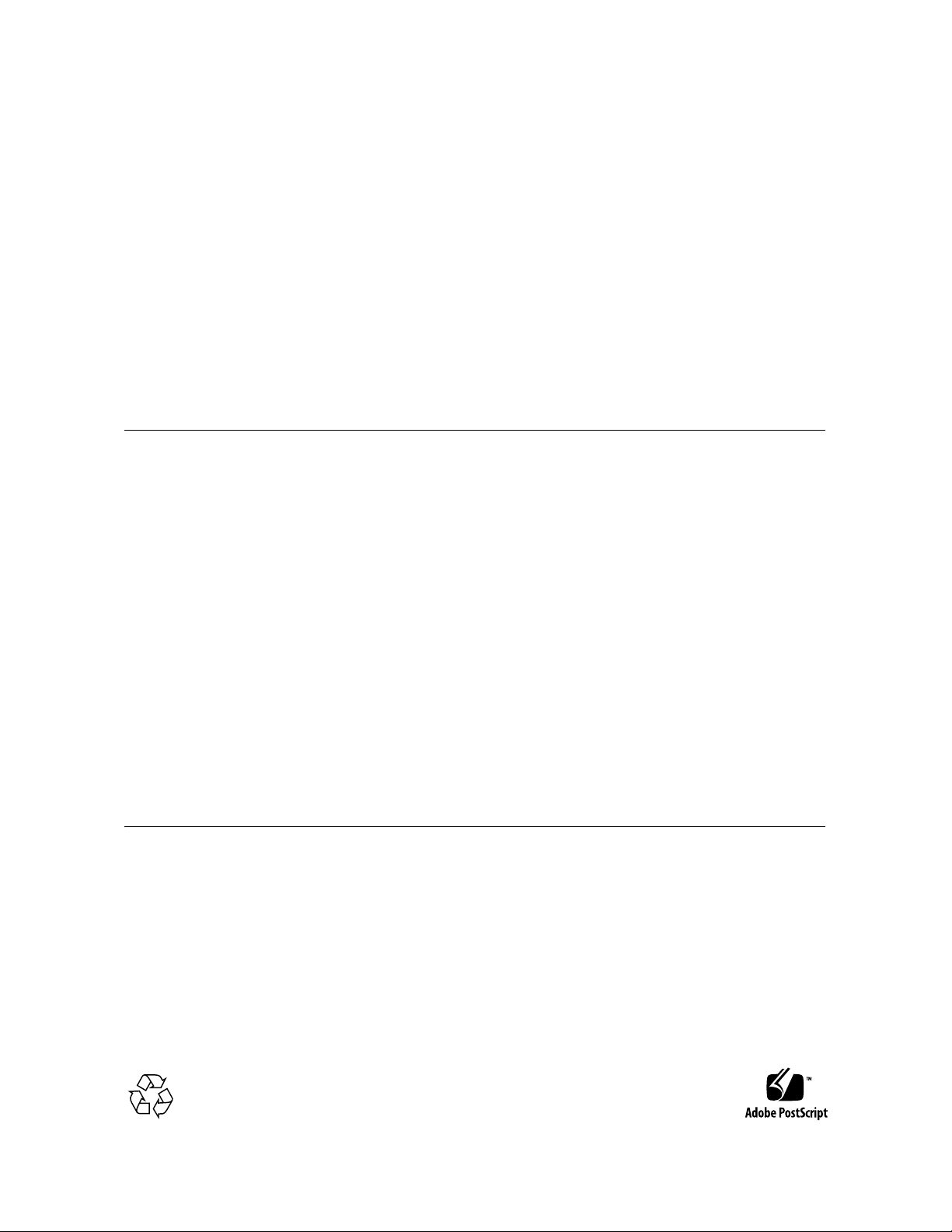
Copyright 2007, 2008 Sun Microsystems, Inc., 4150 Network Circle, Santa Clara, California 95054, U.S.A. All rights reserved.
Sun Microsystems, Inc. has intellectual property rights relating to technology that is described in this document. In particular, and without
limitation, these intellectual property rights may include one or more of the U.S. patents listed at http://www.sun.com/patents and one
or more additional patents or pending patent applications in the U.S. and in other countries.
This document and the product to which it pertains are distributed under licenses restricting their use, copying, distribution, and
decompilation. No part of the product or of this document may be reproduced in any form by any means without prior written
authorization of Sun and its licensors, if any.
Third-party software, including font technology, is copyrighted and licensed from Sun suppliers.
Parts of the product may be derived from Berkeley BSD systems, licensed from the University of California. UNIX is a registered
trademark in the U.S. and in other countries, exclusively licensed through X/Open Company, Ltd.
Sun, Sun Microsystems, the Sun logo, Java, AnswerBook2, docs.sun.com, and Solaris, StorageTek, StreamLine, and Library Console are
trademarks or registered trademarks of S un Mi cro sys te ms, Inc . in the U.S. and in other countries.
All SPARC trademarks are used under license and are trademarks or registered trademarks of SPARC International, Inc. in the U.S. and in
other countries. Products bearing SPARC trademarks are based upon an architecture developed by Sun Microsystems, Inc.
The OPEN LOOK and Sun™ Graphical User Interface was developed by Sun Microsystems, Inc. for its users and licensees. Sun
acknowledges the pioneering efforts of Xerox in researching and developing the concept of visual or graphical user interfaces for the
computer industry. Sun holds a non-exclusive license from Xerox to the Xerox Graphical User Interface, which license also covers Sun’s
licensees who implement OPEN LOOK GUIs and otherwise comply with Sun’s written license agreements.
U.S. Government Rights—Commercial use. Government users are subject to the Sun Microsystems, Inc. standard license agreement and
applicable provisions of the FAR and its supplements.
DOCUMENTATION IS PROVIDED “AS IS” AND ALL EXPRESS OR IMPLIED CONDITIONS, REPRESENTATIONS AND
WARRANTIES, INCLUDING ANY IMPLIED WARRANTY OF MERCHANTABILITY, FITNESS FOR A PARTICULAR PURPOSE OR
NON-INFRINGEMENT, ARE DISCLAIMED, EXCEPT TO THE EXTENT THAT SUCH DISCLAIMERS ARE HELD TO BE LEGALLY
INVALID.
Copyright 2007, 2008 Sun Microsystems, Inc., 4150 Network Circle, Santa Clara, Californie 95054, Etats-Unis. Tous droits réservés.
Sun Microsystems, Inc. a les droits de propriété intellectuels relatants à la technologie qui est décrit dans ce document. En particulier, et
sans la limitation, ces droits de propriété intellectuels peuvent inclure un ou plus des brevets américains énumérés à
http://www.sun.com/patents et un ou les brevets plus supplémentaires ou les applications de brevet en attente dans les Etats-Unis et
dans les autres pays.
Ce produit ou document est protégé par un copyright et distribué avec des licences qui en restreignent l’utilisation, la copie, la
distribution, et la décompilation. Aucune partie de ce produit ou document ne peut être reproduite sous aucune forme, par quelque
moyen que ce soit, sans l’autorisation préalable et écrite de Sun et de ses bailleurs de licence, s’il y en a.
Le logiciel détenu par des tiers, et qui comprend la technologie relative aux polices de caractères, est protégé par un copyright et licencié
par des fournisseurs de Sun.
Des parties de ce produit pourront être dérivées des systèmes Berkeley BSD licenciés par l’Université de Californie. UNIX est une marque
déposée aux Etats-Unis et dans d’autres pays et licenciée exclusivement par X/Open Company, Ltd.
Sun, Sun Microsystems, le logo Sun, Java, AnswerBook2, docs.sun.com, et Solaris, sont des marques de fabrique ou des marques déposées
de Sun Microsystems, Inc. aux Etats-Unis et dans d’autres pays.
Toutes les marques SPARC sont utilisées sous licence et sont des marques de fabrique ou des marques déposées de SPARC International,
Inc. aux Etats-Unis et dans d’autres pays. Les produits portant les marques SPARC sont basés sur une architecture développée par Sun
Microsystems, Inc.
L’interface d’utilisation graphique OPEN LOOK et Sun™ a été développée par Sun Microsystems, Inc. pour ses utilisateurs et licenciés.
Sun reconnaît les efforts de pionniers de Xerox pour la recherche et le développement du concept des interfaces d’utilisation visuelle ou
graphique pour l’industrie de l’informatique. Sun détient une license non exclusive de Xerox sur l’interface d’utilisation graphique Xerox,
cette licence couvrant également les licenciées de Sun qui mettent en place l’interface d ’utilisation graphique OPEN LOOK et qui en outre
se conforment aux licences écrites de Sun.
LA DOCUMENTATION EST FOURNIE "EN L’ÉTAT" ET TOUTES AUTRES CONDITIONS, DECLARATIONS ET GARANTIES
EXPRESSES OU TACITES SONT FORMELLEMENT EXCLUES, DANS LA MESURE AUTORISEE PAR LA LOI APPLICABLE, Y
COMPRIS NOTAMMENT TOUTE GARANTIE IMPLICITE RELATIVE A LA QUALITE MARCHANDE, A L’APTITUDE A UNE
UTILISATION PARTICULIERE OU A L’ABSENCE DE CONTREFAÇON.
We welcome your feedback. Please contact the Sun Learning Services Feedback System at:
SLSFS@Sun.com
or
Sun Learning Services
Sun Microsystems, Inc.
500 Eldorado Blvd. 06-307
Broomfield, CO 80021
USA
Please include the publication name, part number, and edition number in your correspondence if they are available. This will expedite our
response.
Please
Recycle
Revision: KA • 96116
Page 6
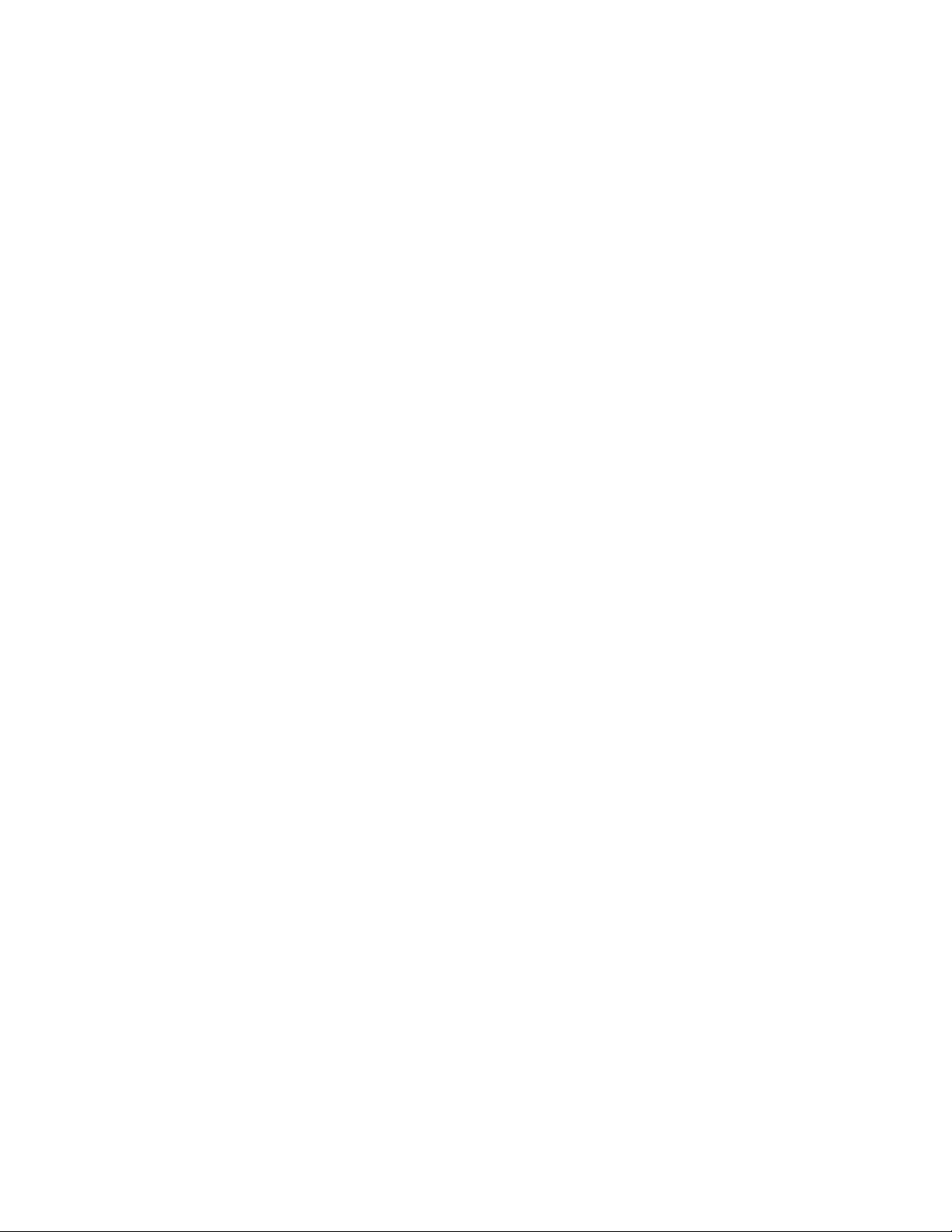
vi SL500 User’s Guide • July 2008 Revision: KA • 96116
Page 7
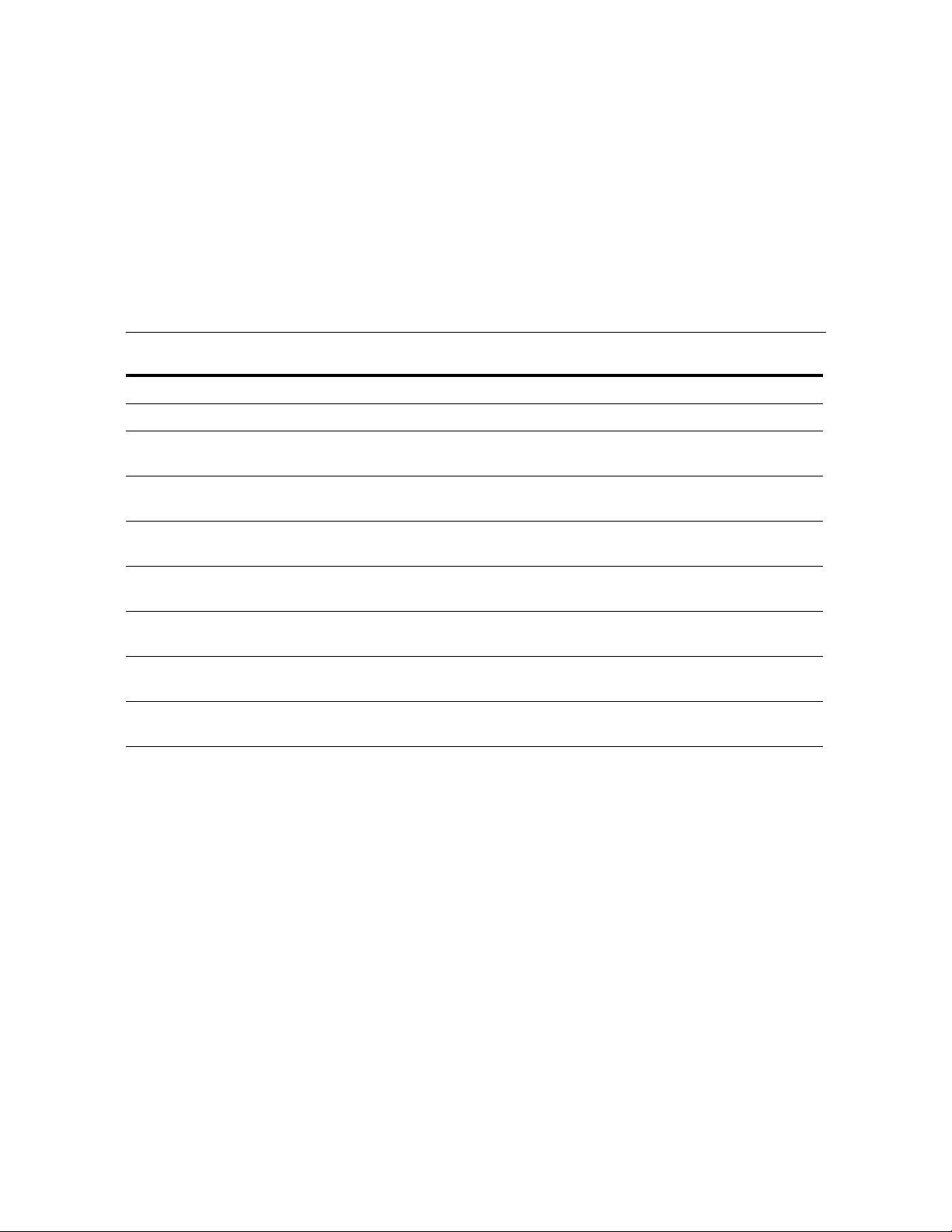
Summary of Changes
EC Date Revision Description
132072 September 2004 A Initial release
111939 October 2004 B Refer to this edition for a description of the
changes.
111956 January 2005 C Refer to this edition for a description of the
changes.
128083 May 2005 D Refer to this edition for a description of the
changes.
114112
142254 April 2006 F Refer to this edition for a description of the
114158 July 2006 G Refer to this edition for a description of the
114183 October 2006 H Refer to this edition for a description of the
114192 May 2007 J Chapters 1 and 6: Added information regarding
December 2005 E Refer to this edition for a description of the
changes.
changes.
changes.
changes.
Quantum DLT-S4 drives/media and LTO Gen 4
drives/media. Library firmware must be version
1126 or later for support of these drives.
Appendix A (see “Customer-initiated
Maintenance” on page 335):
■ Revised Sun Support telephone numbers for U.S.
and Canada.
■ Added Web link to obtain telephone numbers
for international Sun Support locations.
96116 • Revision: KA vii
Page 8
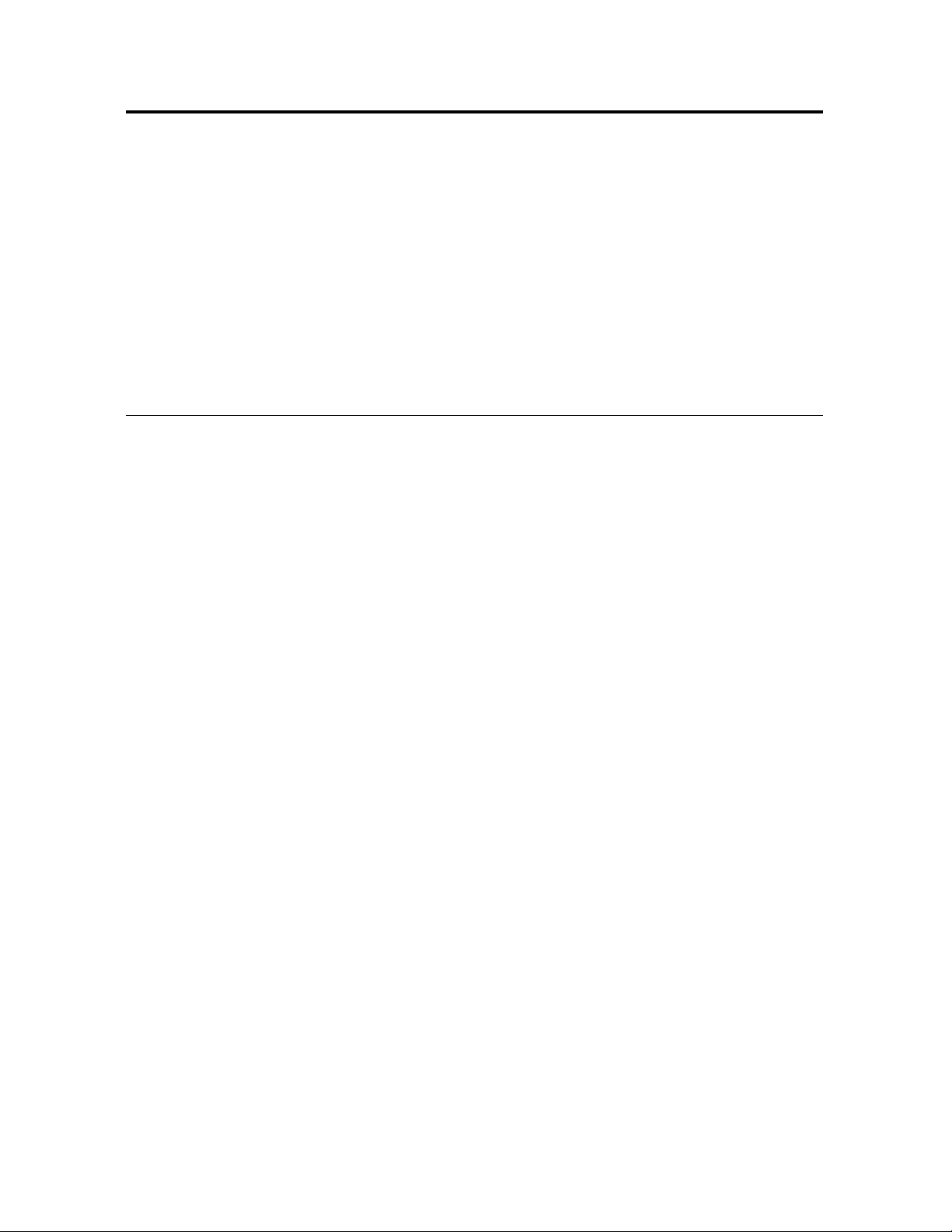
EC000258 February 2008 K Added information regarding the Library
Partitioning feature:
■ Chapter 1, “General Information”—Summary of
library partitioning.
■ Chapter 6, “Library Partitioning”—Detailed
descriptions of the concepts, tasks, and
SL Console screens involved in library
partitioning.
Added information regarding the Web-launched
SL Console feature:
■ Chapter 2, “StorageTek Library
Console”—Detailed instructions for installing
and using the Web-launched SL Console client.
■ Appendix C, “Web-launched SL Console
Server”—Detailed instructions for installing and
managing the Web-launched SL Console server.
EC000591 July 2008 KA
Updated the following chapters for new License Management and Capacity on Demand features.
■ Chapter 4, “Licensing” (new chapter)
■ Chapter 5, “Capacity on Demand” (new chapter)
■ Chapter 6, “Library Partitioning”
Major reorganization and enhancement of remaining chapters. Changes detailed below:
Previous Organization New Organization
■ Notices—Deleted. Updated information is
now included in the Sun StorageTek Regulatory
and Safety Compliance Manual, p/n 3161956xx.
■ Safety—Deleted. Updated information is now
included in the Sun StorageTek Regulatory and
Safety Compliance Manual, p/n 3161956xx.
■ Preface—Updated.
■ Chapter 1, “General Information”—Renamed
and updated.
■ Chapter 2, “Controls and Indicators”—
Deleted. Information now in Chapter 1.
■ Chapter 3, “Library Operation”—Renamed
and updated.
■ Chapter 4, “SL500 StorageTek Library
Console”—Moved to Chapter 2. No
substantive changes.
■ Chapter 5, “Troubleshooting”—Deleted.
Information now in new Chapter 7.
■ Chapter 6, “Cartridge Information”—Moved
to Appendix B.
■ Chapter 7. “Library Partitioning”—Moved to
Chapter 6, and updated for new License
Management feature.
■ Appendix A, “Customer Contacts”—Deleted.
Updated information now in “Preface”.
■ “Preface”—Information previously included in
Appendix A, “Customer Contacts” has been
updated and moved to this section.
■ Chapter 1, “SL500 Introduction”—Wall
diagrams and specifications previously included
in this chapter have been moved to Appendix A,
“SL500 Wall Diagrams and Specifications”.
Information previously included in Chapter 2,
“Controls and Indicators” has been moved to
this chapter.
■ Chapter 2, “StorageTek Library Console”
(previously Chapter 4)—No substantive
changes.
■ Chapter 3, “SL500 Automated Library
Operations”—Added detailed procedures in the
following sections:
■ Library Management Tasks
■ CAP Management Tasks
■ Cartridge Management Tasks
■ Drive Management Tasks
■ Drive Cleaning Tasks
■ Robot Monitoring Tasks
■ Chapter 4, “Licensing”—New chapter describing
the new License Management feature.
■ License Key File
■ Licensing Tasks
■ Licensing Screen Reference
viii SL500 User’s Guide • July 2008 Revision: KA • 96116
Page 9
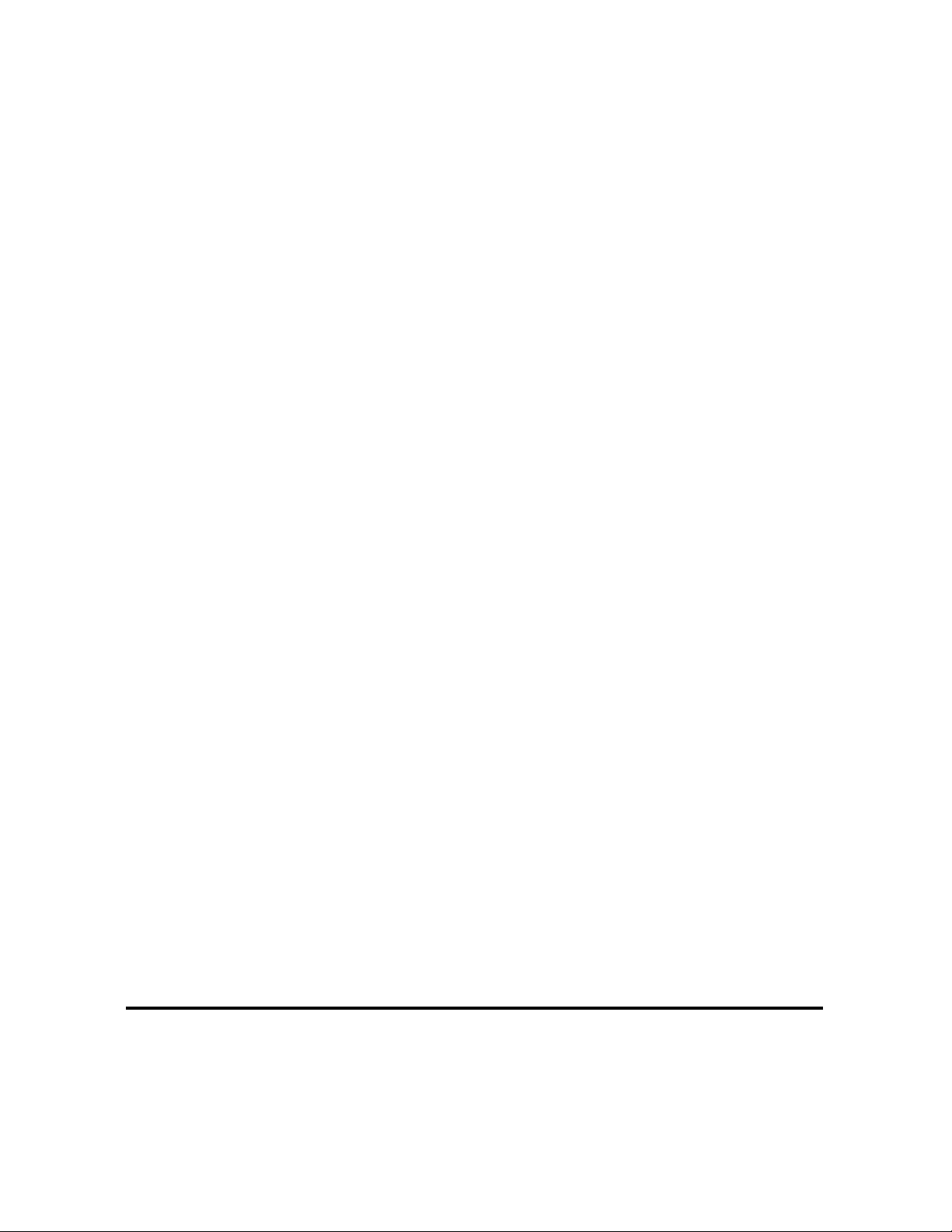
■ Appendix B, “Web-based SL Console
Server”—Moved to Appendix C. No
substantive changes.
■ Glossary—Updated.
■ Index—Updated.
■ Chapter 5, “Capacity on Demand”—New
chapter describing the new Capacity on Demand
feature.
■ Capacity on Demand Features and Restrictions
■ Implementing Changes to Licensed Capacity
■ Chapter 6, “Library Partitioning” (previously
Chapter 7)—Updated for the new License
Management feature.
■ Deleting the Partitioning Feature
■ Chapter 7, “SL Console Diagnostics and
Utilities”—New chapter describing the
following:
■ Library Events
■ Library Self-Tests
■ Library Firmware Upgrades
■ Audits
■ Robot Diagnostic Moves
■ Troubleshooting—Information included in
previous Chapter 5.
■ Event Monitor Tasks
■ Library Utility Tasks
■ Audit Tasks
■ Drive Utility Tasks
■ HandBot Utility Tasks
■ Chapter 8, “SNMP Support”—New chapter
describing the following:
■ Trap Levels
■ Port Control
■ Access Control
■ SNMP Configuration and Usage Tasks
■ Chapter 9, “Manual Operations”—New chapter
describing the following:
■ Library Safety
■ General Library Operation Tasks
■ Cartridge Handling Tasks
■ Appendix A, “SL500 Wall Diagrams and
Specifications”—Wall diagrams and library
specifications previously included in Chapter 1,
“General Information” have been moved to this
appendix.
■ Appendix B, “Cartridge Information”—Moved
from previous Chapter 6.
■ Appendix C, “Web-launched SL Console Server”
(previously Appendix B)—No substantive
changes.
■ Glossary—Updated.
■ Index—Updated.
96116 • Revision: KA ix
Page 10
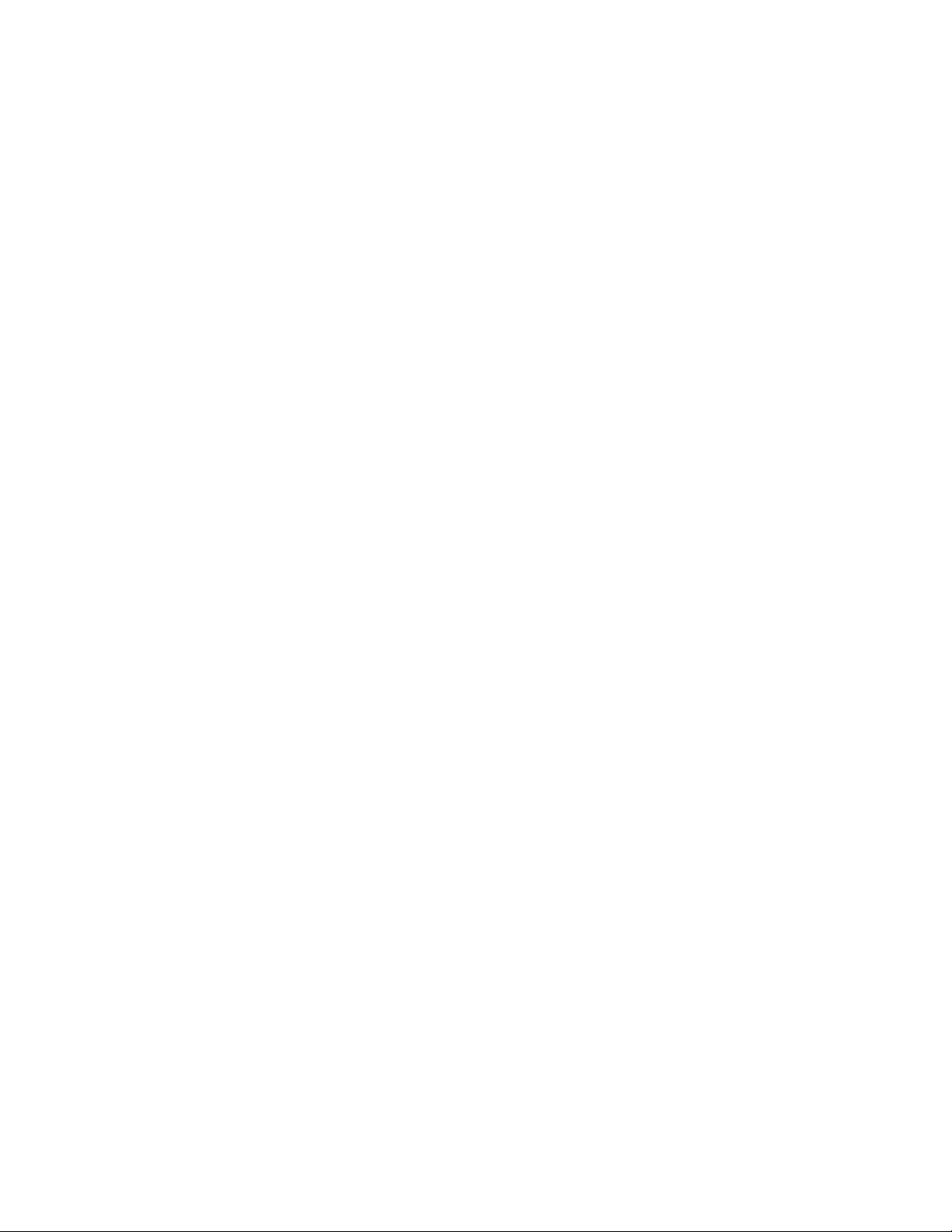
x SL500 User’s Guide • July 2008 Revision: KA • 96116
Page 11
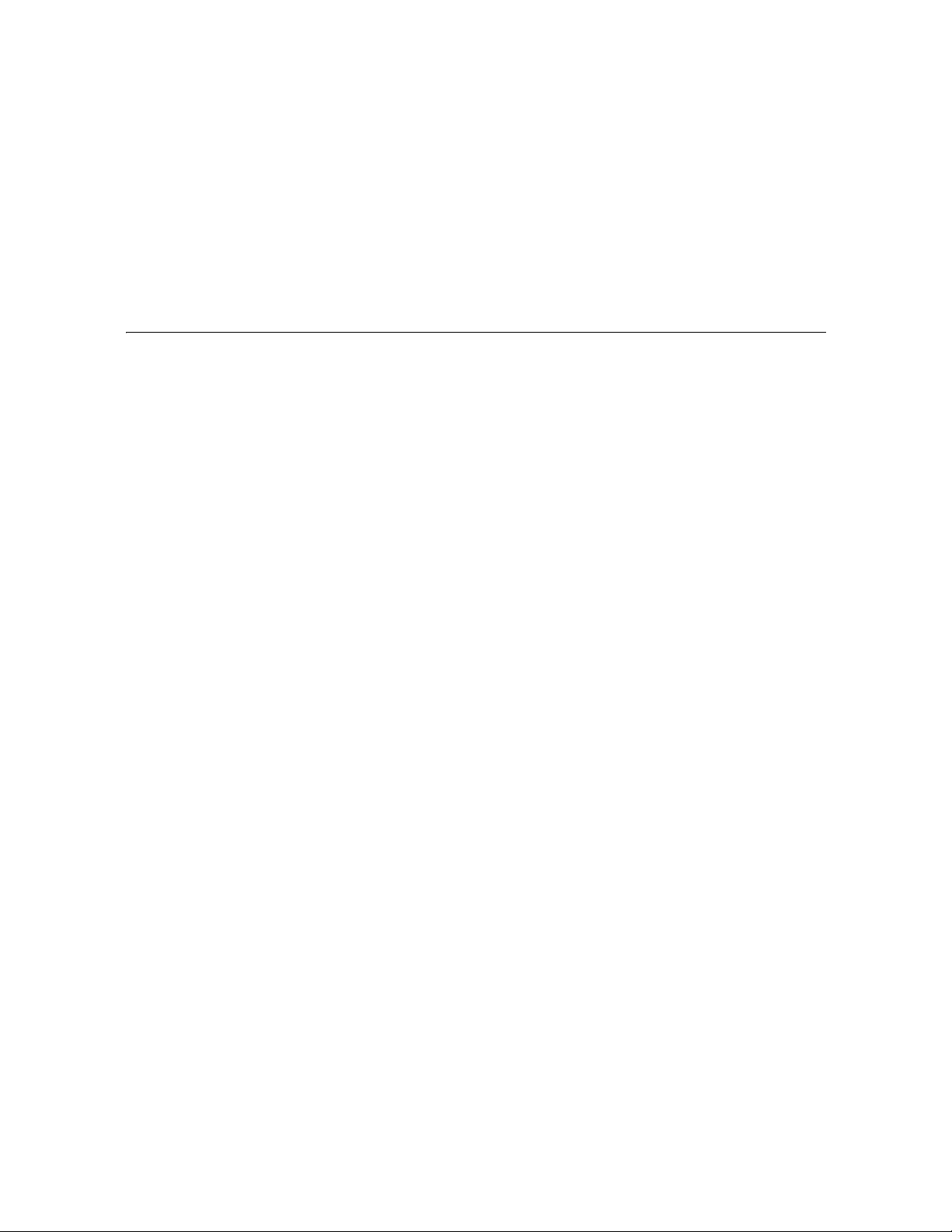
Contents
Summary of Changes vii
Contents xi
Figures xxiii
Tables xxv
Preface xxvii
Organization xxvii
Alert Messages xxviii
Conventions xxix
Related Documentation xxx
Additional Information xxxi
Sun’s external Web Site xxxi
SunSolve and Helpful Links xxxi
Partners Site xxxi
1. SL500 Introduction 1
Views and Locations 2
Library with LTO Storage Cells 4
LTO Library Configurations 4
LTO Library Internal Addressing 4
LTO Storage Cell and Drive Capacities 5
Adding LTO Storage Cell Capacity 6
Library with Mixed-Media Storage Cells 7
96116 • Revision: KA xi
Page 12
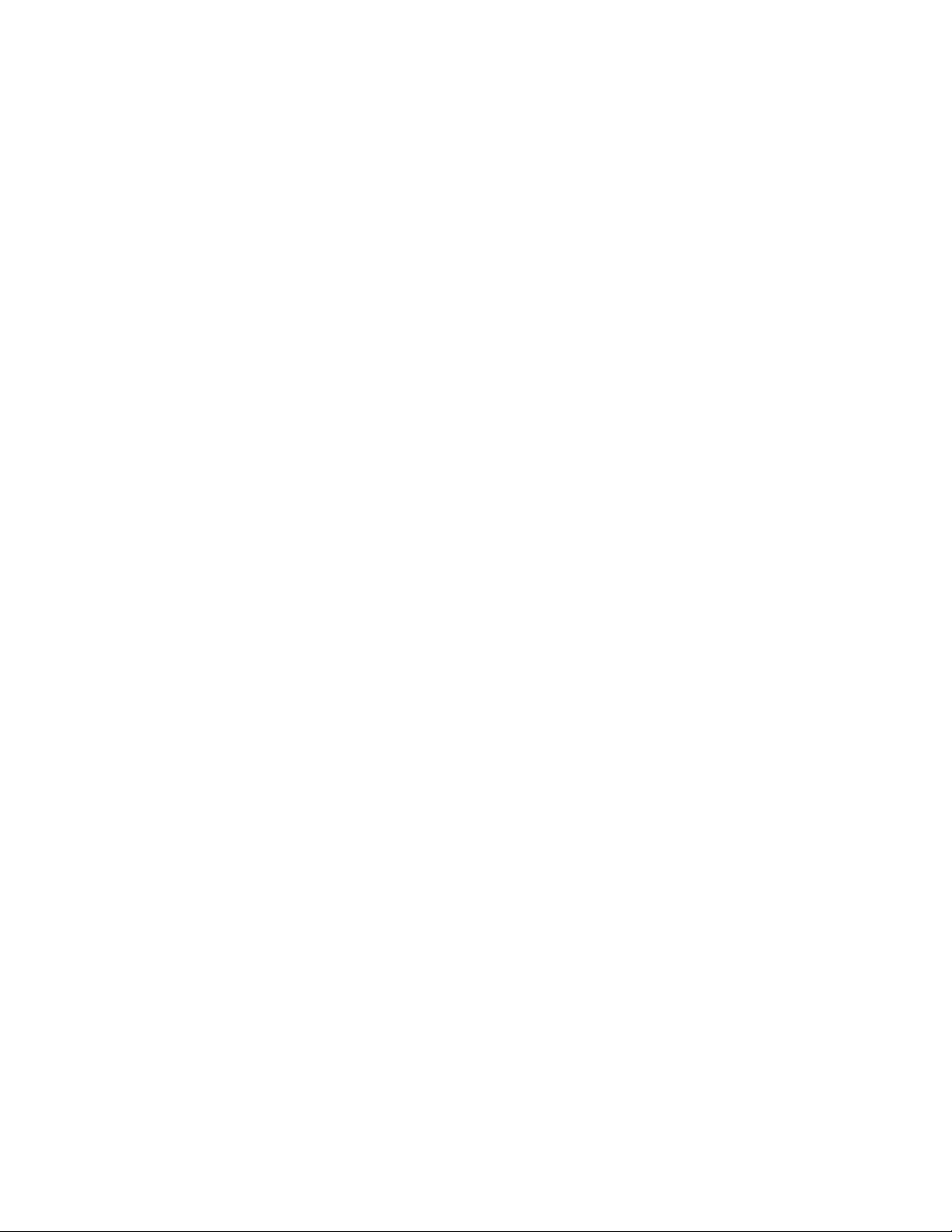
Mixed-Media Library Configurations 7
Mixed-Media Library Internal Addressing 7
Mixed-Media Storage Cell and Drive Capacities 8
Adding Mixed-Media Storage Cell Capacity 9
Controls and Indicators 10
Power Switch 10
Power Supply LED 10
Drive Tray LED 10
Keypad 11
RLC Card Indicators 14
Tape Drives and Cartridges 15
LTO Tape Drives and Cartridges 16
SDLT/DLT-S4 Tape Drives and Cartridges 17
Cartridge Access Ports 18
Robotics Unit 19
Power System 21
Cooling 21
Electronics 22
RLC Card 22
Interface Cards 22
Safety Features 23
Cards and Power Supply 23
Robotics 23
Front Door 23
Interfaces 24
Tape Management Software 25
2. StorageTek Library Console 27
Introduction 27
SL Console Modes 27
SL Console Security 28
User IDs 28
Activation Password 28
SL Console Usage Tasks 29
xii SL500 User’s Guide • July 2008 Revision: KA • 96116
Page 13
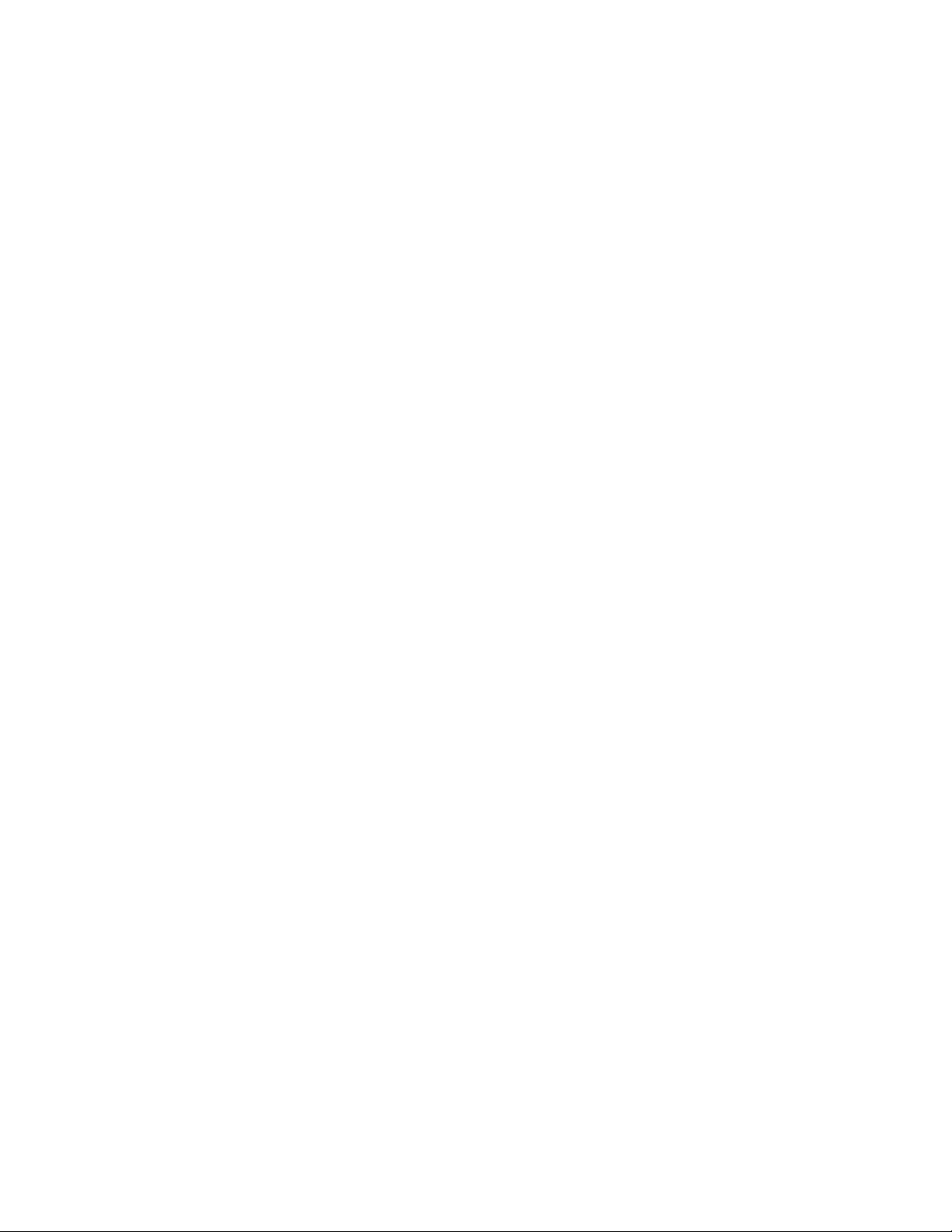
▼ Log in to the SL Console 29
▼ Log Off the SL Console 29
▼ Change a User Password 29
SL Console Screen Display 30
Synchronizing the Display With the Controller Database 31
Modifying the Screen Layout 32
Local Operator Panel 33
▼ Enter Data Using the Keypad 33
▼ Modify Data Using the Keypad 33
Log in to the Local Operator Panel 34
Standalone SL Console 35
Security Considerations 35
Installation Requirements 35
Standalone SL Console Installation 36
▼ Download and Initiate the Standalone SL Console Installer from the Sun
Download Site 36
▼ Install the Standalone SL Console 36
Log in to the Standalone SL Console 41
Standalone SL Console Updates 41
Web-launched SL Console 42
Security Considerations 42
Client Requirements 42
Web-launched SL Console Updates 42
Starting the Web-launched SL Console on a Client 43
▼ Log in to the Web-launched SL Console Using a Browser or Command
Line 43
Log in to the Web-launched SL Console Using an Icon 49
SL Console Reports 53
Report Types 53
▼ Generate a Report 53
Report Options Bar 54
▼ Search the report for a specified text string 54
▼ Update the report with current data 54
▼ Save the data to a file 54
96116 • Revision: KA Contents xiii
Page 14
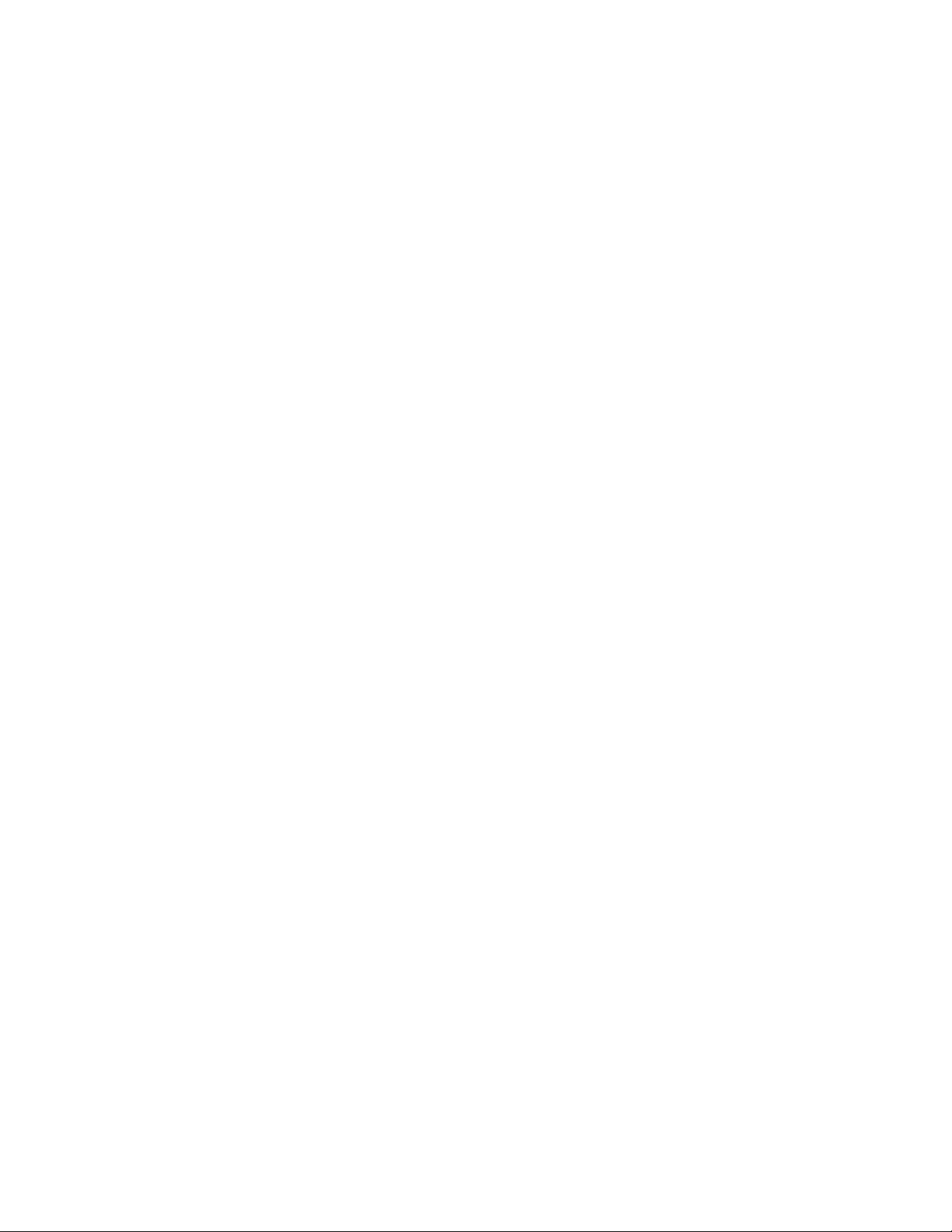
SL Console Help 55
▼ Access the SL Console Help 55
Help Navigation 55
Tips for Using the SL Console Help 56
3. SL500 Automated Library Operations 57
Automated Mode of Operation 57
Cartridge Mount and Dismount Activities 57
Mount Sequence 57
Dismount Sequence 58
Determining When the Library is Not in Automated Mode 58
Library and Device Status 59
Communications Failures 60
Viewing Library Information 60
CAP Operations 61
Cartridge Management 62
Recovery Moves 62
Drive Cleaning 63
Cleaning Cartridges 63
Ejecting Expired Cleaning Cartridges 63
Automatic Cleaning 63
Manual Cleaning 64
Automated Operation Tasks 65
Library Management Tasks 66
Display Library Status 67
Display Library Configuration Information 68
Set the Library Fibre Channel Port Address 69
Display Library Controller Properties 71
Display Library Physical Configuration 72
Display Library Statistics 73
Display a Library Report 74
Search a Library Report 76
Save Library Report Data to a File 78
CAP Management Tasks 80
xiv SL500 User’s Guide • July 2008 Revision: KA • 96116
Page 15
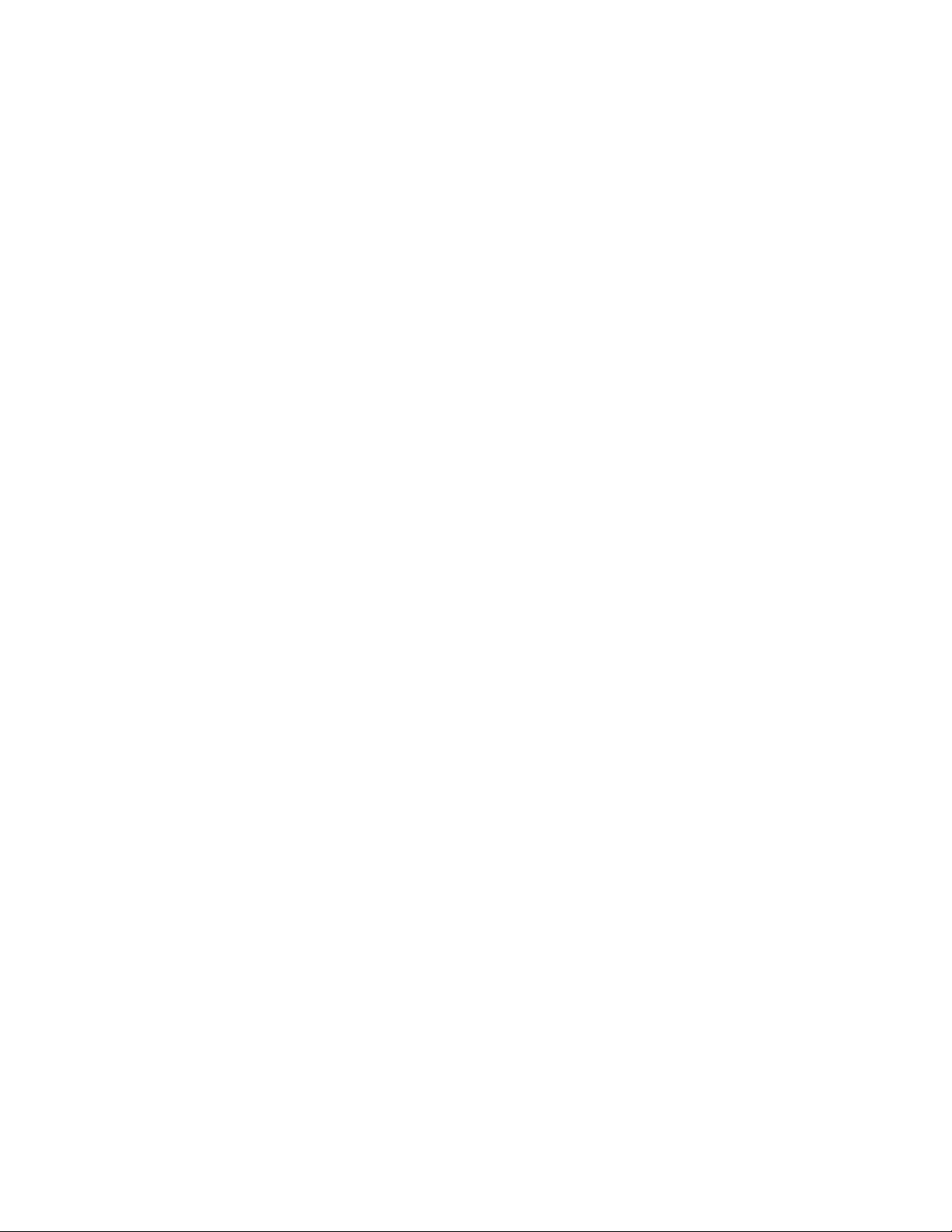
Display CAP Summary Information 81
Display Current CAP Status 82
Display CAP Properties 83
Cartridge Management Tasks 84
Enter Cartridges Through the CAP 85
Eject Cartridges Through the CAP 87
List Library Cartridges 88
Move a Specified Cartridge by VOLID 89
Move a Cartridge From a Specified Location 93
Drive Management Tasks 98
Display Drive Summary Information 99
Display Drive Status 100
Display Drive Properties 101
Enable or Disable a Drive Port 102
Display the Media Drive Events Report 103
Drive Cleaning Tasks 105
Configure Drive Auto Clean 106
Enter Cleaning or Diagnostic Cartridges 107
Eject Cleaning or Diagnostic Cartridges 109
Display Cleaning Cartridges 111
Display Drive Cleaning Status 112
Clean a Drive Manually 113
Robot Monitoring Tasks 115
Display Robot Summary Information 116
Display Robot Status 117
Display Robot Statistics 118
4. Licensing 119
License Key File 119
Licensing Tasks 120
License Installation Process 120
Licensing Task Summary 121
Receive a New License Key File 122
Install a New License on the Target Library 123
96116 • Revision: KA Contents xv
Page 16
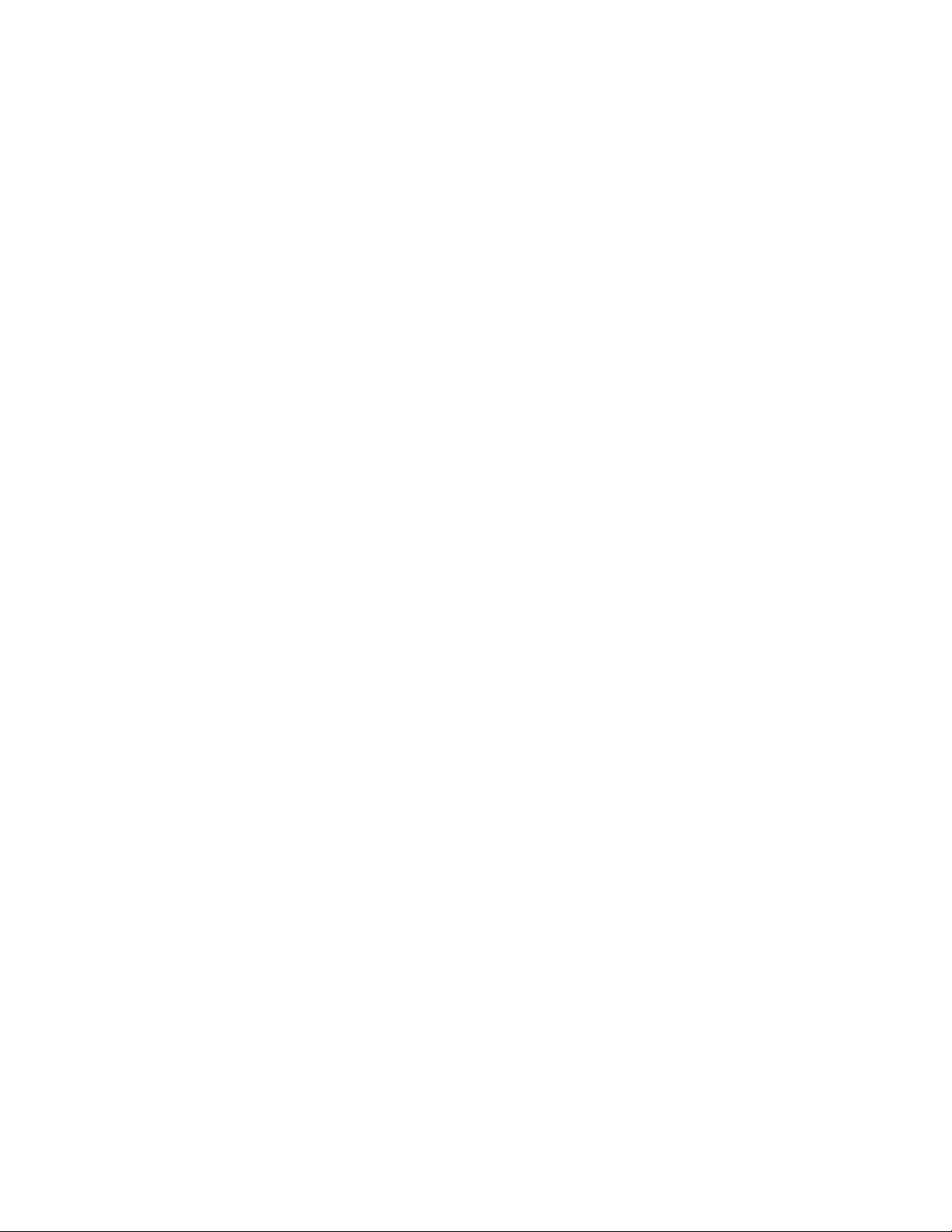
Display Current Library Licenses 125
Delete a License Key File 126
Licensing Screen Reference 129
License Management > Current License 130
License Management > Install License 133
5. Capacity on Demand 137
Capacity on Demand Features and Restrictions 137
Terminology 138
Planning Library Capacity 138
LTO Licensed Capacity by Module 139
Mixed Media Licensed Capacity by Module 139
Cell Assignment Rules 140
Orphaned Cartridges in Non-Partitioned Libraries 140
Implementing Changes to Licensed Capacity 141
Increasing Licensed Capacity 141
Decreasing Licensed Capacity 141
Host Notification of Capacity Changes 142
6. Library Partitioning 143
Partitioning Features and Restrictions 143
System Requirements for Library Partitioning 144
Enabling and Disabling Partitioning 144
Partition Planning 144
Installing the Partitioning Feature 145
Allocated Storage Capacity 145
Partition Configurations 145
Partition Summary Information 145
Host-Partition Connections 145
Partition Boundaries 146
Deleting the Partitioning Feature 148
Partitions and Library Resources 149
Library Resource Addresses 149
Library Internal Address 149
xvi SL500 User’s Guide • July 2008 Revision: KA • 96116
Page 17
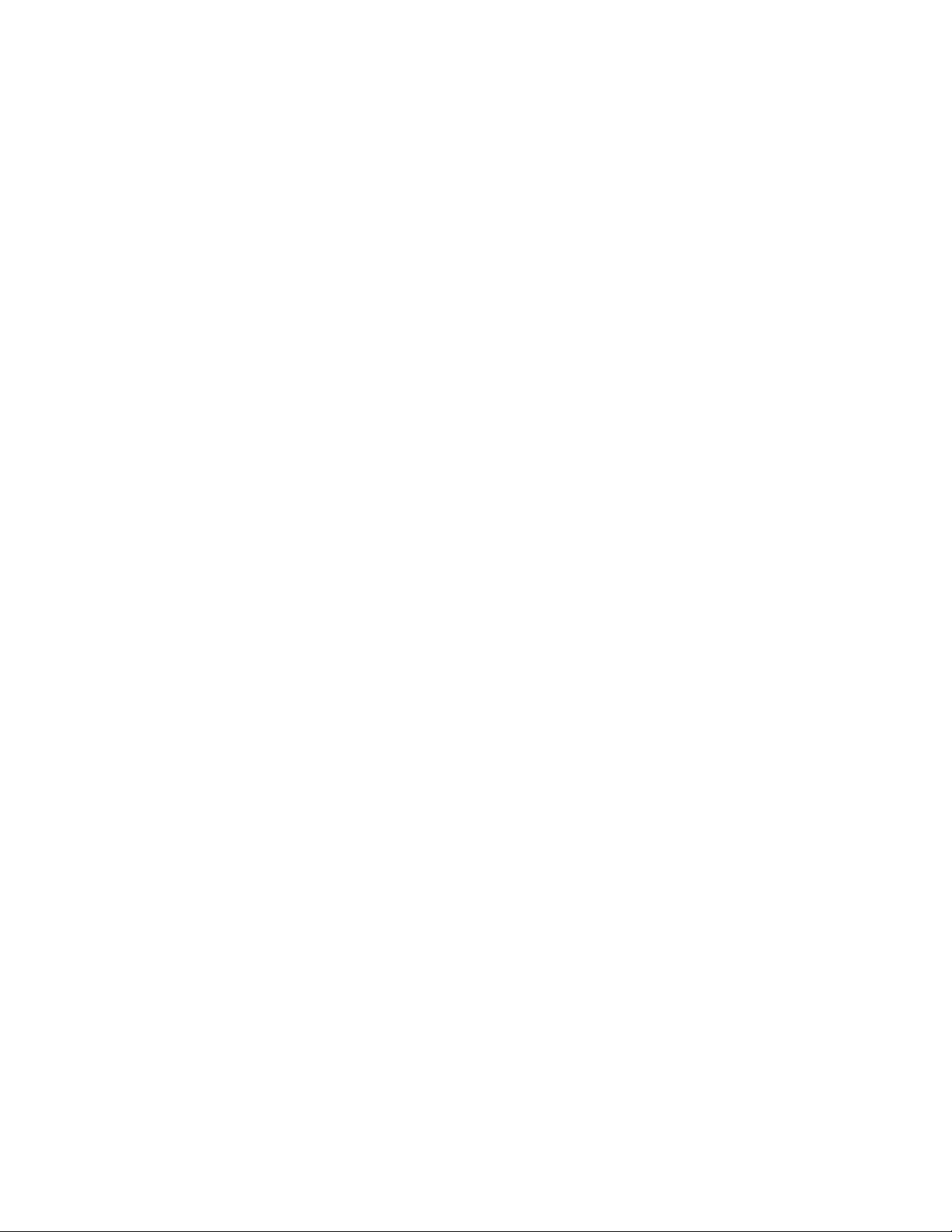
Host SCSI Element Address 149
Storage Cells and Drives 150
Partitions and CAPs 151
Common CAP 151
Split CAP 151
CAP Operations 151
Orphaned Cartridges in Partitioned Libraries 152
Partitioning Process 153
Partition Configuration Process 153
SL Console Partition Workspace 153
Partitioning Task Summary 155
Partition Configuration Tasks 156
Review Partitioning Instructions 157
Create a Partition 158
Configure a Host-Partition Connection 160
Design a Partition 162
Verify Partition Configurations 164
Resolve Orphaned Cartridges 166
Commit Partition Configuration Changes 167
Partition Management Tasks 170
Modify Partition Summary Information 171
Delete a Partition 172
Modify Host-Partition Connection Detail 174
Delete a Host-Partition Connection 176
Refresh the SL Console Partition Workspace 178
Reallocate Library Resources 179
Make a Hardware Change to a Partitioned Library 180
Partition Report Tasks 181
Display a Partition Report 182
Print Partition Report Data 184
Save Partition Report Data 185
CAP Operation Tasks 186
Enter Cartridges Into a Partitioned Library 187
96116 • Revision: KA Contents xvii
Page 18
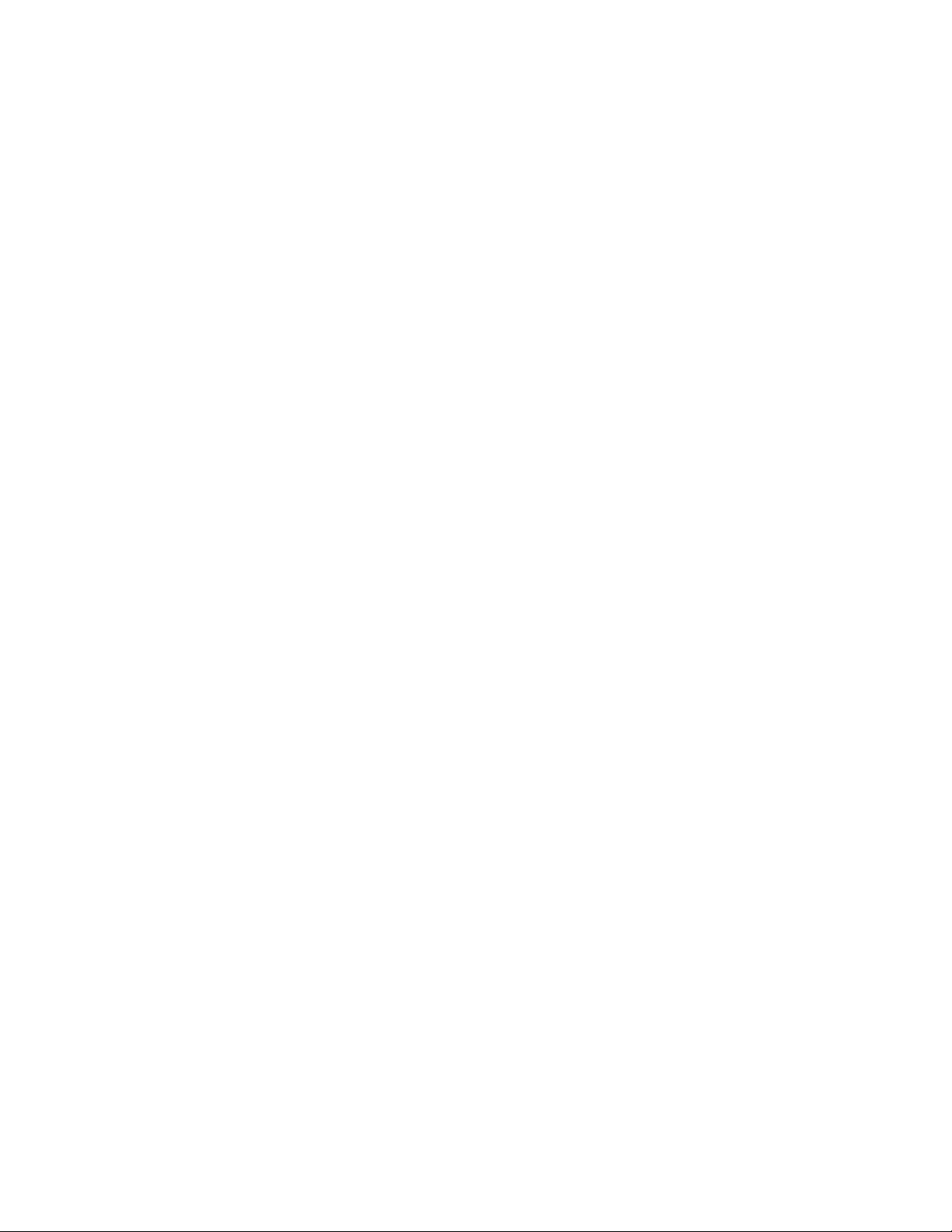
Eject Cartridges From a Partitioned Library 190
Partition Screen Reference 193
Partition Summary Screens 194
Partitions—Instructions (Step 1) 195
Partitions—Summary (Step 2) 197
Partitions—Summary (Step 2)—Add Connection 201
Partitions—Summary (Step 2)—Delete Connection 203
Partitions—Summary (Step 2)—Modify Connection 204
Partitions—Summary (Step 2)—Add Partition 206
Partitions—Summary (Step 2)—Delete Partition 208
Partitions—Summary (Step 2)—Modify Partition 209
Partition Design and Commit Screens 211
Partitions—Design (Step 3) 212
Partitions—Design (Step 3)—Verify Results 217
Partitions—Commit (Step 4) 220
Partitions—Commit (Step 4)—Confirm Apply 223
Partition Report Screens 226
Partitions—Reports 227
Partitions—Reports—Cartridge Cell and Media Summary 229
Partitions—Reports—Host Connections Summary 232
Partitions—Reports—Orphaned Cartridge Report 235
Partitions—Reports—Partition Details 238
Partitions—Reports—Partition Summary 241
Partition CAP Operation Screens 244
Diagnostics > CAP—Assign CAP Button 245
7. SL Console Diagnostics and Utilities 249
Library Events 249
Event Monitors 249
Library Self-Tests 250
Library Firmware Upgrades 251
Firmware Download Sites 251
Firmware Installation Process 251
Audits 252
xviii SL500 User’s Guide • July 2008 Revision: KA • 96116
Page 19
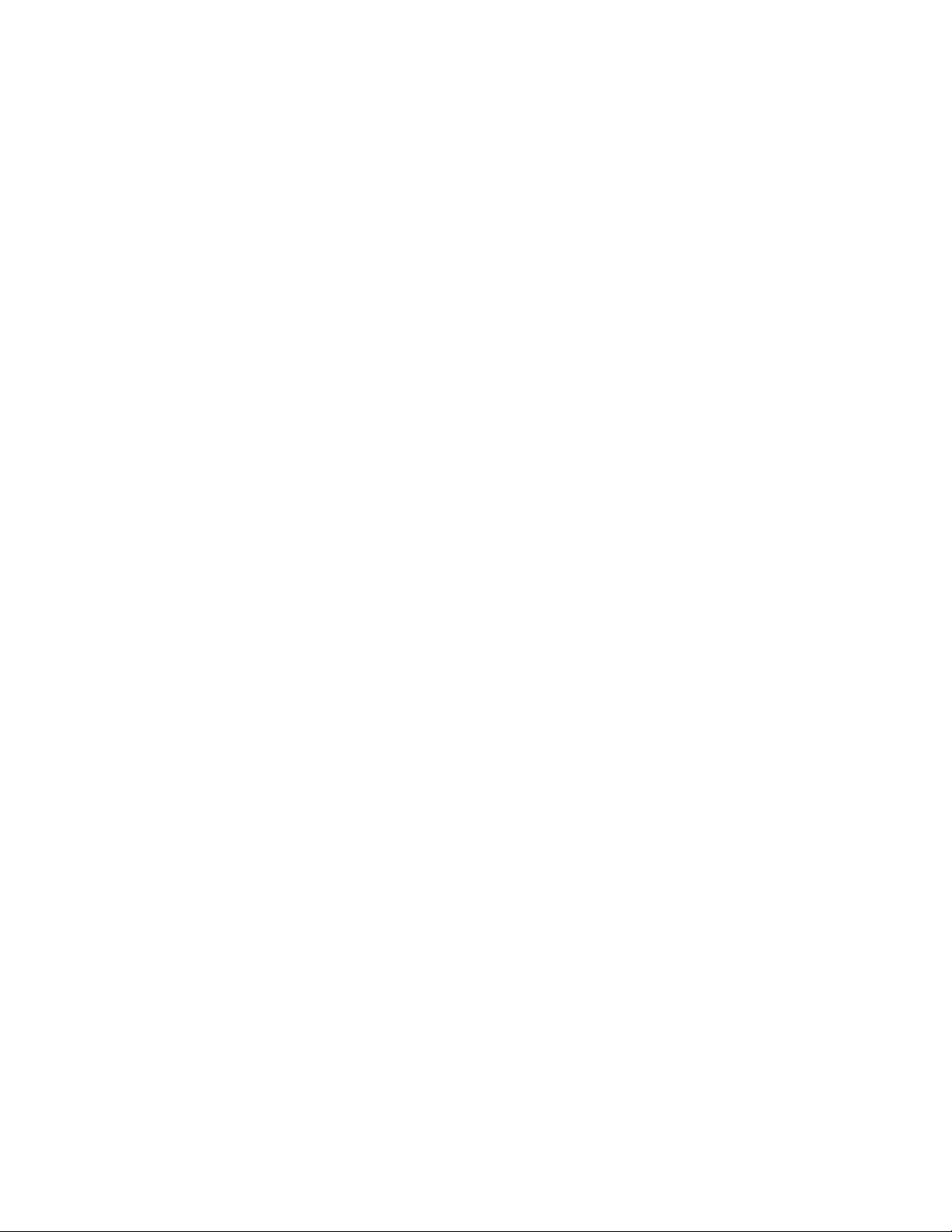
Physical Audit 252
Verified Audit 253
Robot Diagnostic Moves 254
Target Address Range 254
Pool Address Range 255
Move Access Order 255
Sequential Access Order 255
Random Access Order 255
Diagnostic Move Control Functions 256
Troubleshooting 257
Diagnostic and Utility Tasks 259
Event Monitor Tasks 260
Display an Event Monitor 261
Spool Event Monitor Data to a File 263
Display Multiple Monitors 265
Library Utility Tasks 266
Perform a Library Self-Test 267
Reboot the Library 268
Download Code to the Library Controller 270
Activate Code on the Library Controller 272
Audit Tasks 274
Audit the Entire Library 275
Audit a Range of Cells 277
Perform a Verified Audit 279
Drive Utility Tasks 281
Perform a Drive Self-Test 282
Reboot a Drive 283
HandBot Utility Tasks 285
Define a Diagnostic Move 286
Manage Diagnostic Move Definitions 290
Save a Diagnostic Move to a File 292
Start a Diagnostic Move 294
Monitor and Control Open Diagnostic Moves 296
96116 • Revision: KA Contents xix
Page 20
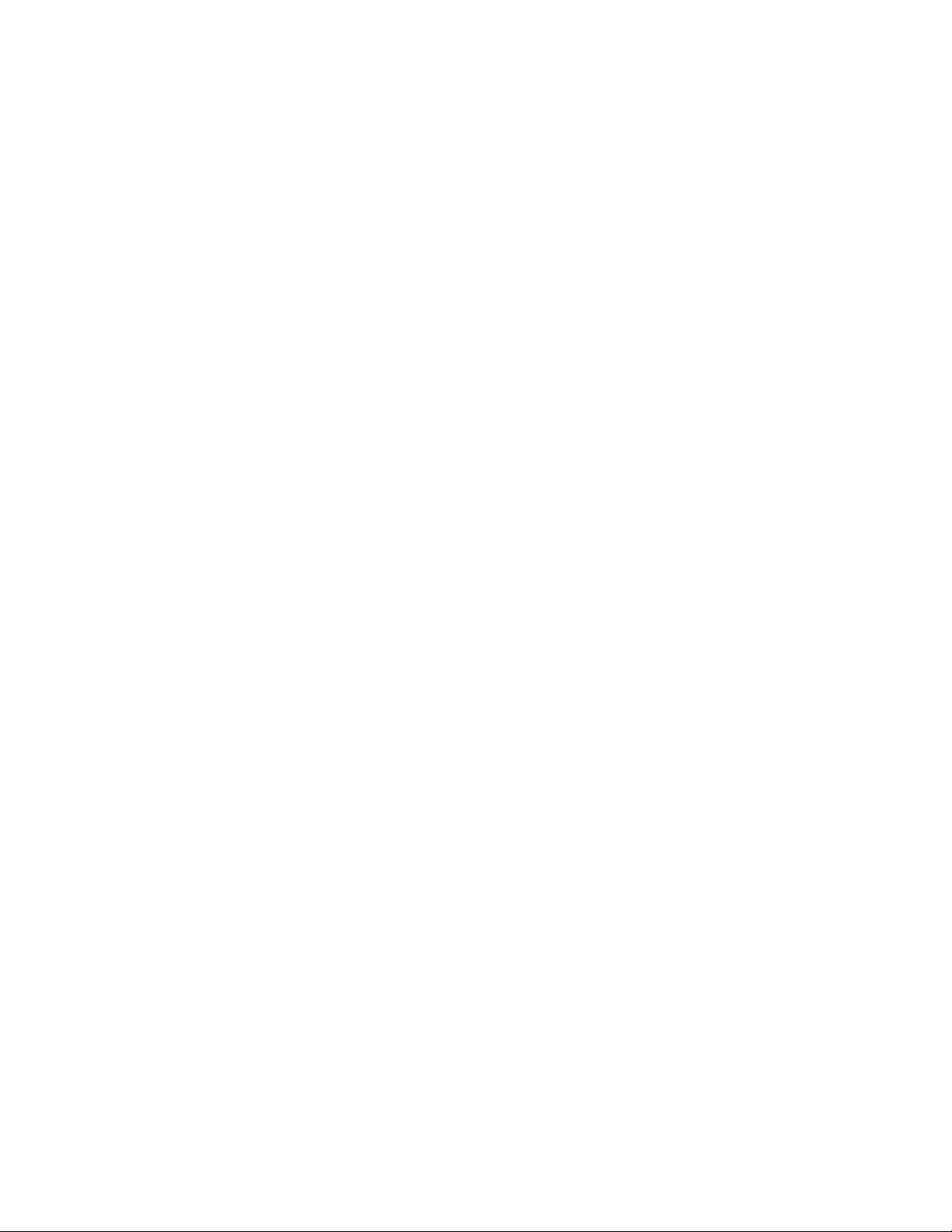
8. SNMP Support 299
Trap Levels 299
Port Control 300
Access Control 300
SNMP Configuration and Usage Tasks 301
Add SNMP Users 302
Delete SNMP Users 303
Add Trap Recipients 304
Delete Trap Recipients 305
Set Up Port Control 306
Transfer the Library MIB File 307
9. Manual Operations 309
Library Safety 309
Cards and Power Supply 309
Robotics 309
Front Door 309
Manual Operation Tasks 310
General Library Operation Tasks 311
Power Off the Library 312
Power On the Library 313
Return the Library to Ready Status 314
Open the Front Door (With Power) 315
Open the Front Door (Without Power) 316
Secure the Front Door (With Power) 318
Secure the Front Door (Without Power) 319
Cartridge Handling Tasks 320
Locate and Remove a Cartridge 321
Insert Cartridges into Storage Cells 322
Insert a Cartridge into a Tape Drive 324
Remove a Cartridge from a Tape Drive 325
Remove a Cartridge from the Gripper Assembly 327
Replace a Cleaning Cartridge 329
xx SL500 User’s Guide • July 2008 Revision: KA • 96116
Page 21
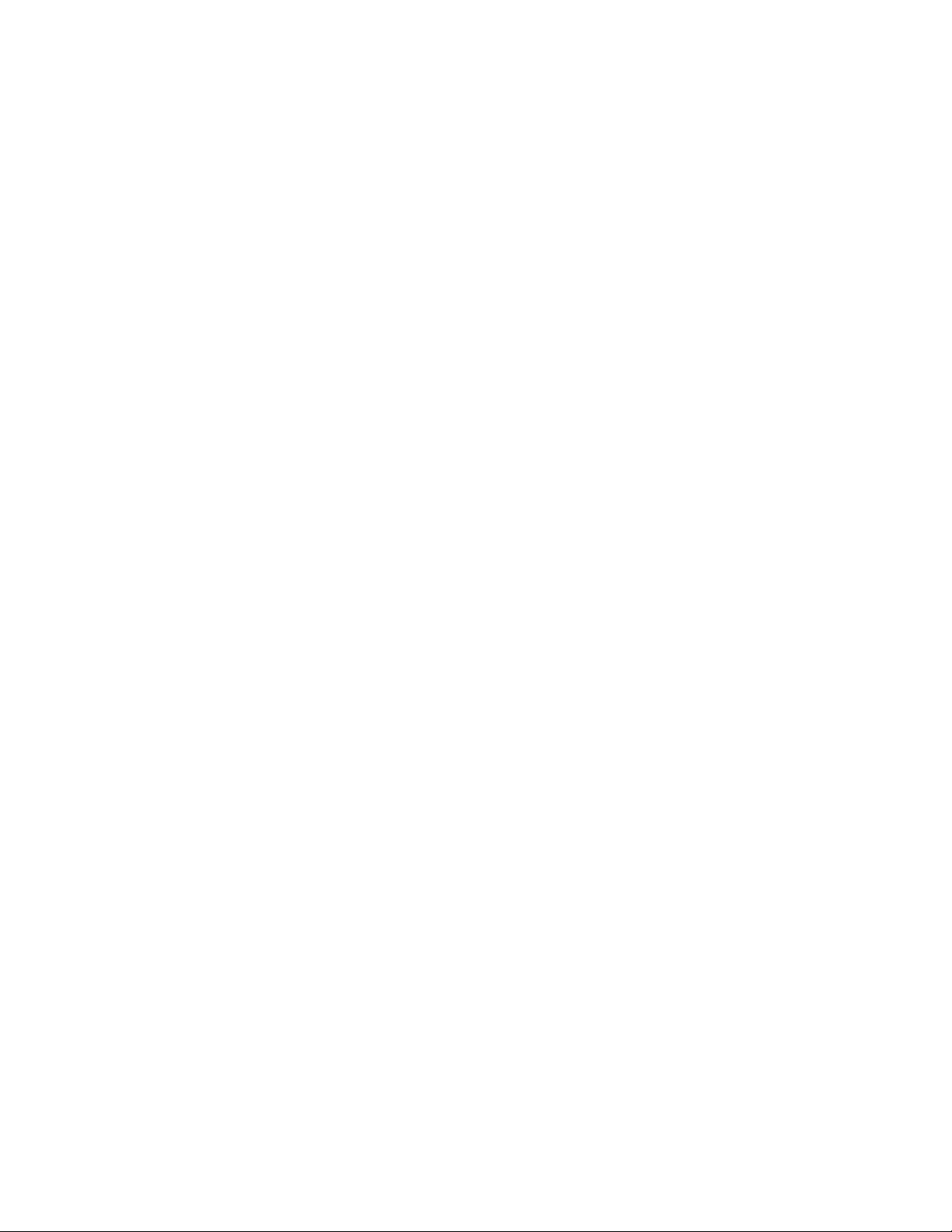
A. SL500 Wall Diagrams and Specifications 331
LTO Configurations 332
Mixed-Media Configurations 337
Specifications 342
Library Component Weights 345
Library Environment 345
Power Specifications 346
B. Cartridge Information 347
Handling Cartridges 347
Inspecting Cartridges 348
Maintaining Cartridges 348
Cartridge Requirements 348
Ordering Cartridges and Labels 349
LTO (Ultrium) Cartridges 350
Valid Labels 350
Write-protect Switch 353
SDLT/DLT-S4 Cartridges 355
Valid Labels 356
Write-Protect Switch 358
Cartridge Handling Tasks 359
Apply a Label to a Cartridge 360
C. Web-launched SL Console Server 361
Security Considerations 361
Server Requirements 361
Server Installation and Management 362
▼ Download the Java System Web Server 362
Install the Sun Java System Web Server 366
Log in to the Java System Web Server Administration Console 370
Install and Deploy the Web-launched SL Console 373
Start the Web-launched SL Console 379
Update the Web-launched SL Console 381
Common Problems and Solutions 386
96116 • Revision: KA Contents xxi
Page 22

Windows 2000 Sun Java System Web Server Installation Errors 386
Windows MSVCP60.dll Error 386
▼ Remedy for Windows MSVCP60.dll Error 387
Solaris 9 & 10 Sun Java System Web Server Installation Errors 388
Java Home Error 388
▼ Remedy for Solaris Java Home Error 388
Glossary 391
Index 397
xxii SL500 User’s Guide • July 2008 Revision: KA • 96116
Page 23
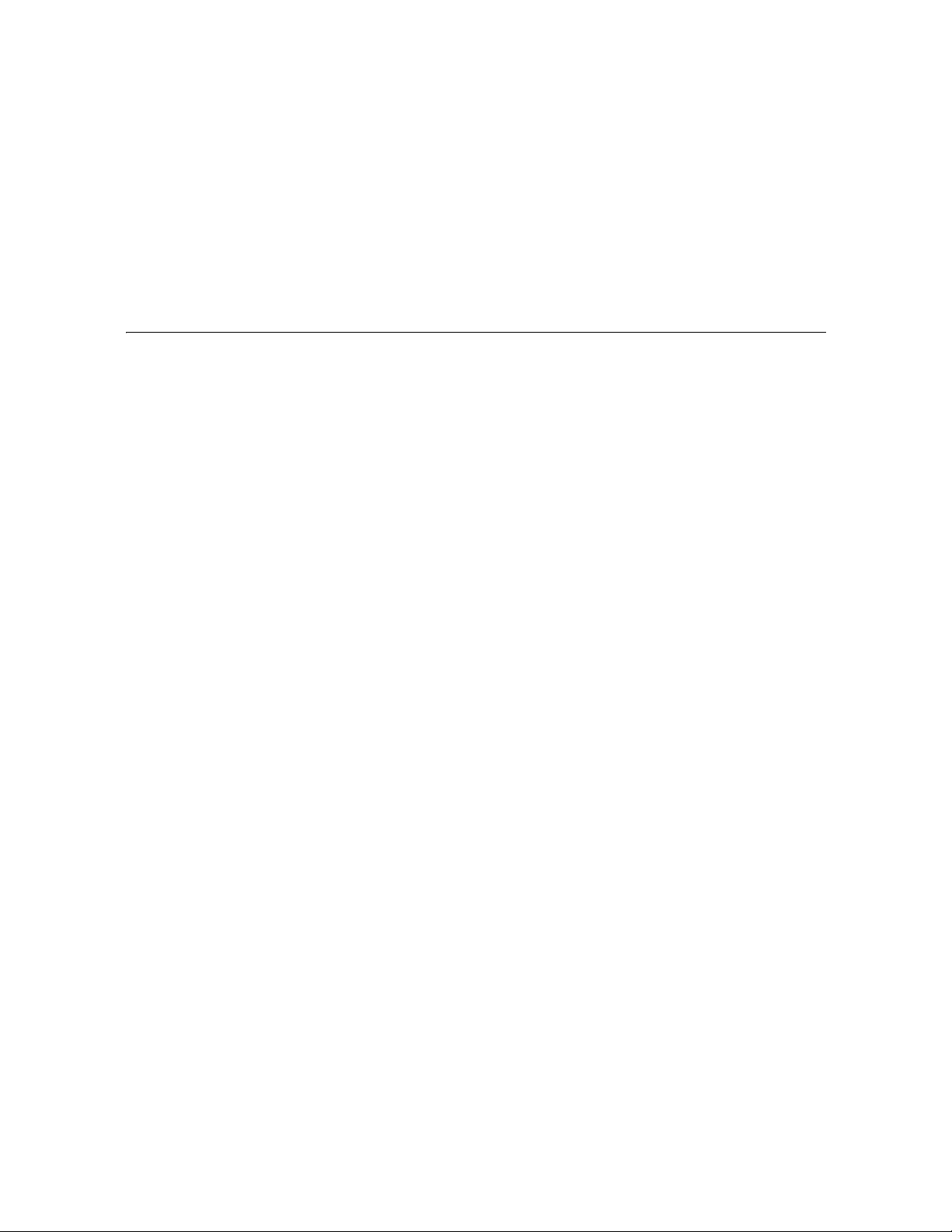
Figures
FIGURE 1-1 Front View of Library Components 2
FIGURE 1-2 Back View of Library Components 3
FIGURE 1-3 Buttons and Indicators 12
FIGURE 1-4 Robotics Components 20
FIGURE 1-5 Hand Assembly 21
FIGURE 1-6 Library Interfaces Locations 24
FIGURE 3-1 Base Module Magazine Comparison 86
FIGURE 6-1 Library Partition Example 147
FIGURE 9-1 Insert Mixed Media Cartridges into Arrays 323
FIGURE 9-2 Insert Cartridge into Drive 324
FIGURE 9-3 Remove a Cartridge from an LTO Tape Drive 325
FIGURE 9-4 Remove a Cartridge from an SDLT Tape Drive 325
FIGURE 9-5 Manual Release Screw 328
FIGURE A-1 Base Module LTO Cells 333
FIGURE A-2 LTO Cell Locations for Firmware Site Mapping 334
FIGURE A-3 LTO Cell Locations for SCSI Element Numbering Mapping 335
FIGURE A-4 LTO Cells for Back Wall of Cartridge Expansion Module 336
FIGURE A-5 Base Module Mixed-Media Cells 338
FIGURE A-6 Mixed-Media Firmware Cell Mapping 339
FIGURE A-7 Mixed-Media SCSI Element Numbering Mapping 340
FIGURE A-8 Mixed-Media Cells for Back Wall of Cartridge Expansion Module 341
FIGURE A-9 Library and Rack Dimensions 343
FIGURE A-10 Library and Rack Clearances 344
FIGURE B-1 LTO Cartridge Components 350
FIGURE B-2 LTO Cartridge Labels 352
96116 • Revision: KA xxiii
Page 24
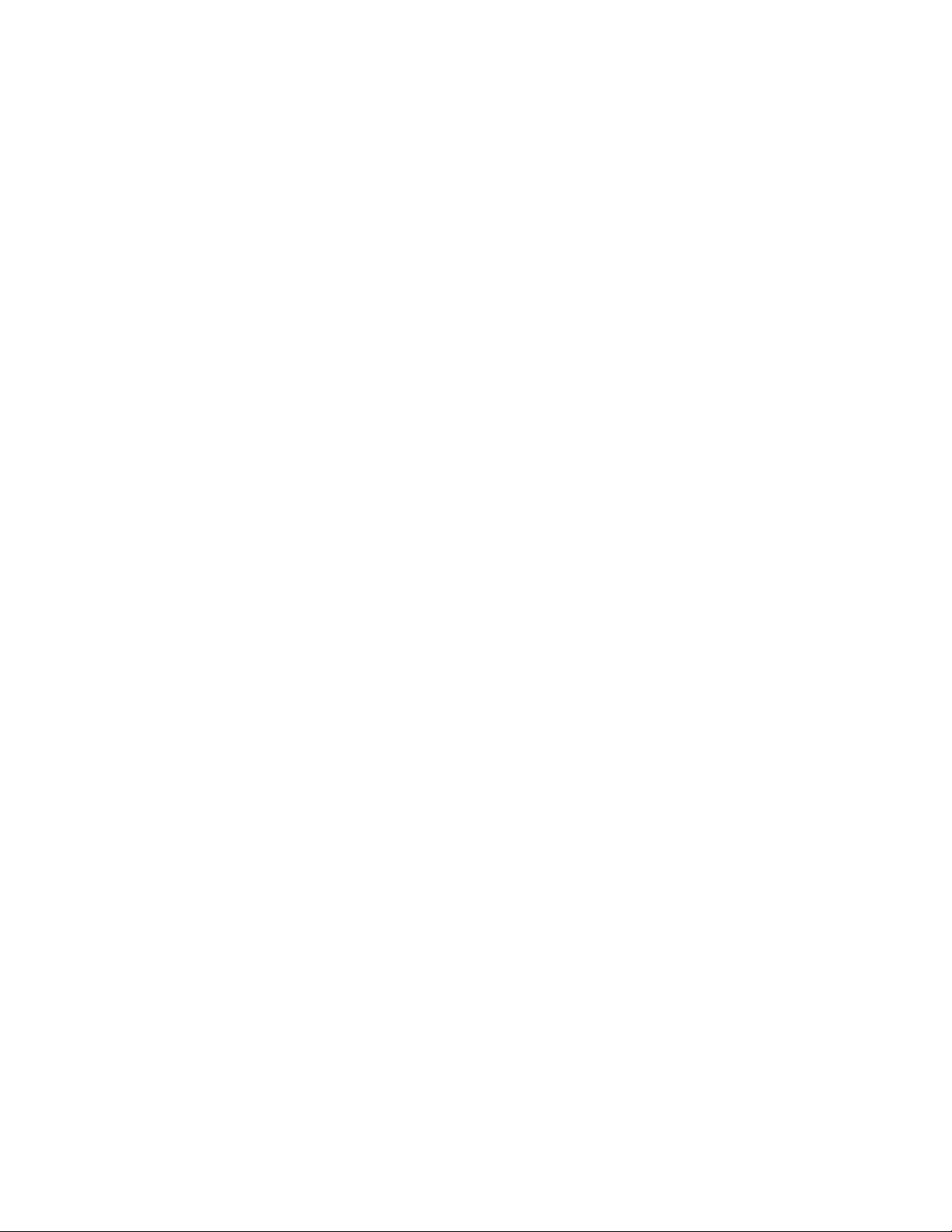
FIGURE B-3 Apply the Utrium Cartridge Label 353
FIGURE B-4 Set the LTO Write-Protect Switch 353
FIGURE B-5 SDLT Cartridge Components 355
FIGURE B-6 Apply the SDLT Cartridge Label 356
FIGURE B-7 SDLT Cartridge Labels 357
FIGURE B-8 Set the SDLT Write-Protect Switch 358
xxiv SL500 User’s Guide • July 2008 Revision: KA • 96116
Page 25
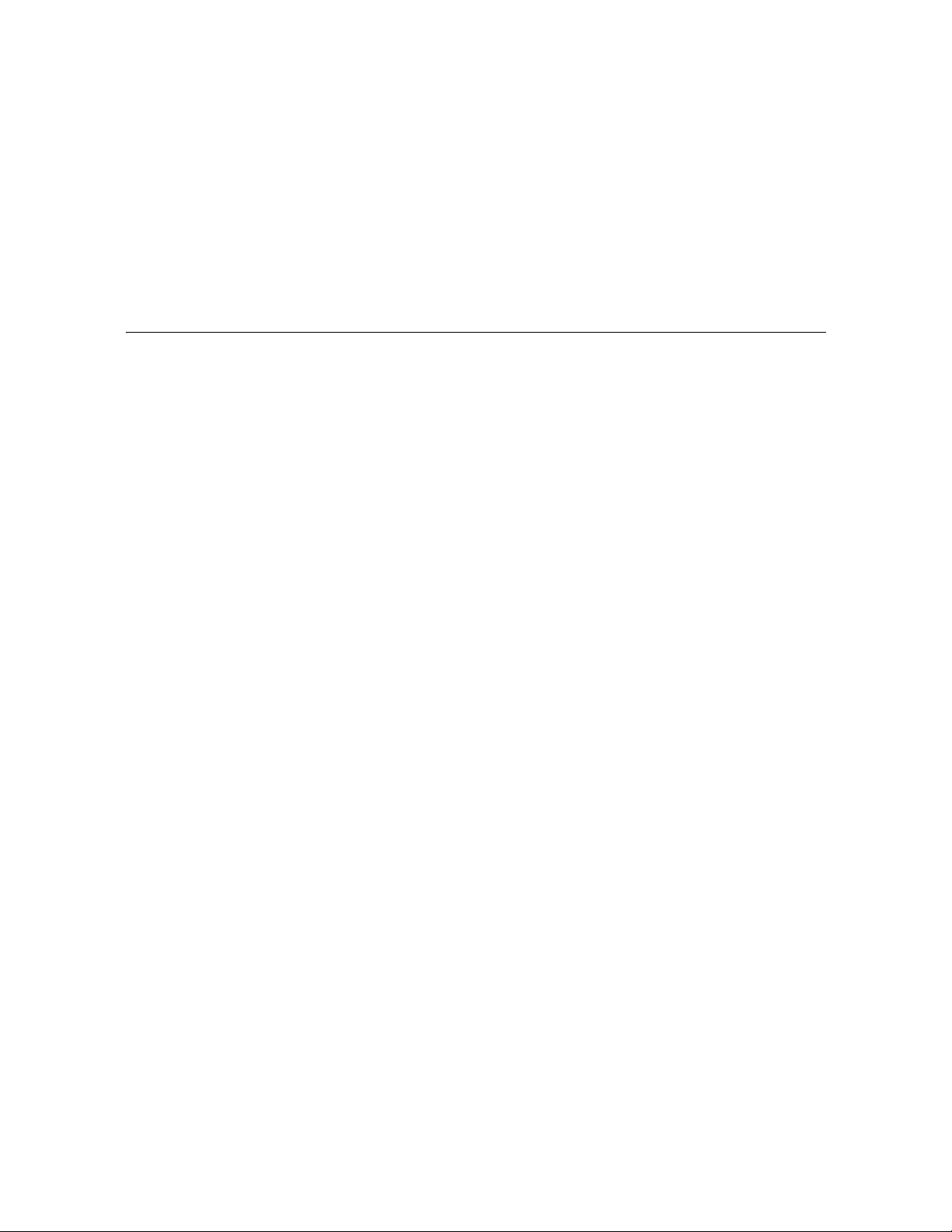
Tables
TABLE 1-1 LTO Storage Cell and Tape Drive Capacities 5
TABLE 1-2 Mixed-Media Storage Cell and Tape Drive Capacities 9
TABLE 1-3 Power Supply LED 10
TABLE 1-4 Drive Tray LED 10
TABLE 1-5 Keypad Buttons and Indicators 12
TABLE 1-6 Keypad Service Required LED 13
TABLE 1-7 RLC Card Indicators 14
TABLE 1-8 LTO Media/Tape Drive Compatibility 16
TABLE 1-9 SDLT/DLT-S4 Media/Tape Drive Compatibility 17
TABLE 2-1 Screen Display Modifications 32
TABLE 6-1 Partition Example—Resource Description 148
TABLE 7-1 Troubleshooting Table 257
TABLE A-1 Cell Figure Legend 331
TABLE A-2 Library Component Weights 345
TABLE A-3 Library Environment Specifications 345
TABLE A-4 Power for Library Without Tape Drives 346
TABLE A-5 Power for Base Unit and Two LTO Tape Drives 346
TABLE A-6 Power for Drive Expansion Module and Four LTO Tape Drives 346
TABLE B-1 LTO Cartridge Codes 351
TABLE 0-1 SDLT/DLT-S4 Cartridge Codes 357
96116 • Revision: KA xxv
Page 26
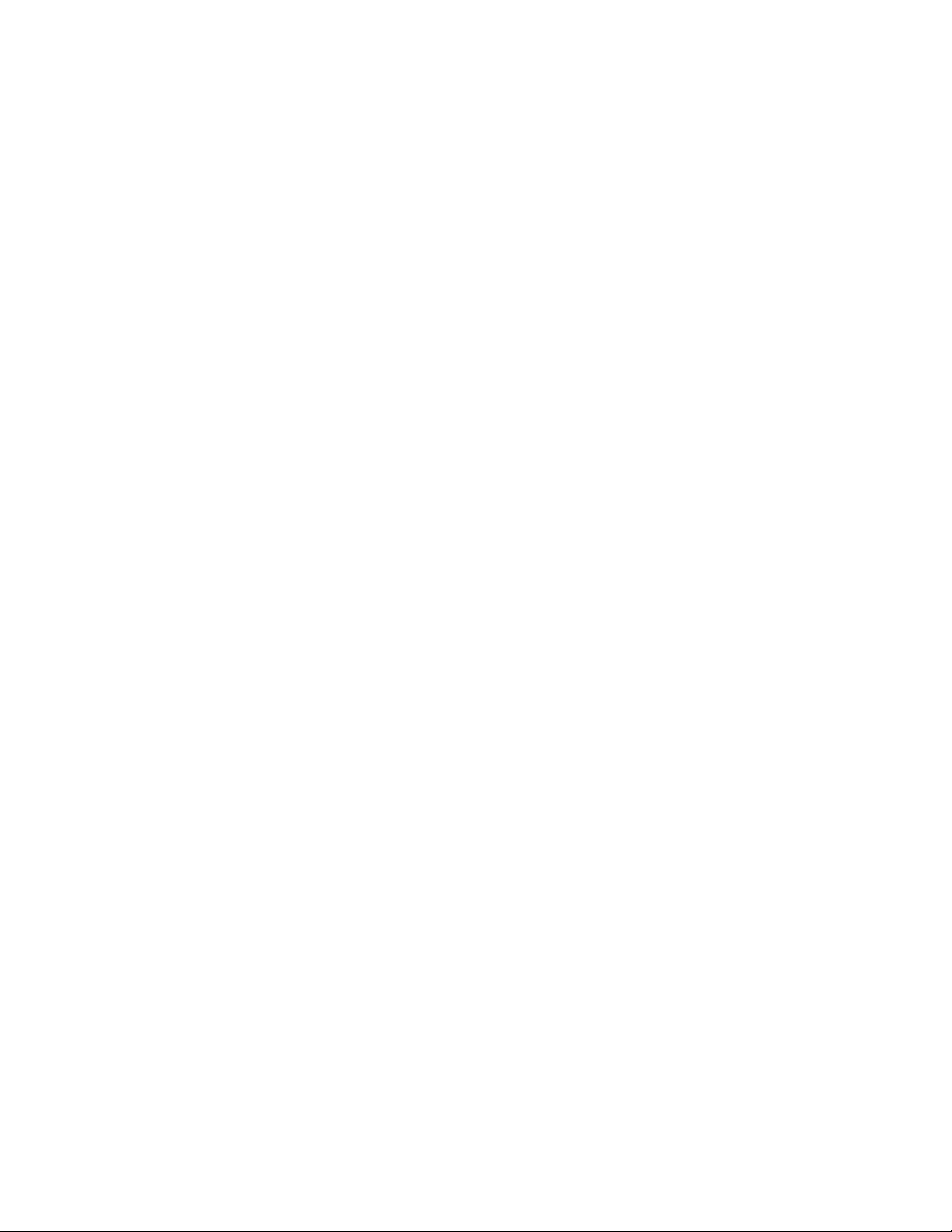
xxvi SL500 User’s Guide • July 2008 Revision: KA • 96116
Page 27
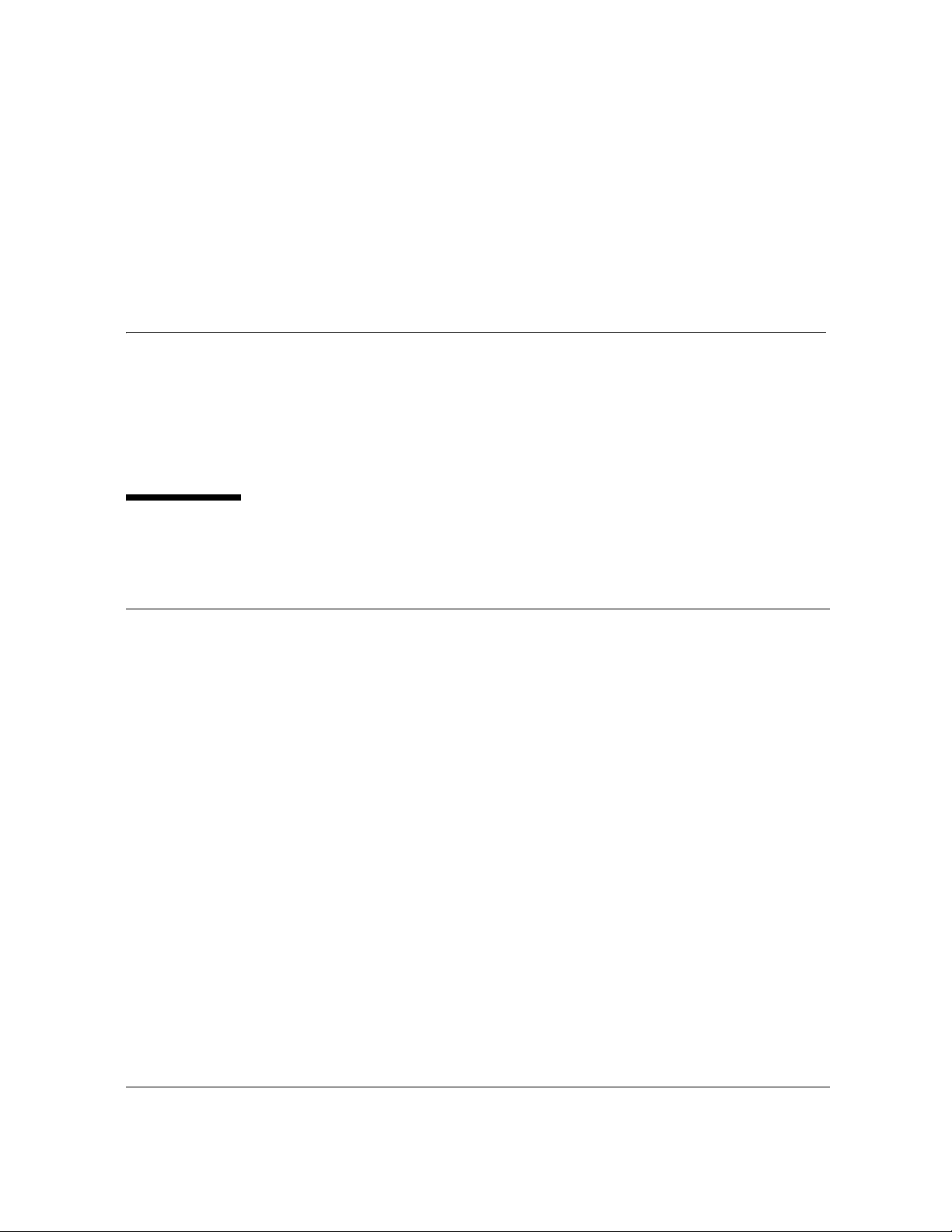
Preface
This guide is intended primarily for SL500 library system administrators and operators.
It can also be used by Sun StorageTek partners and support representatives.
Most of the information pertains to the library hardware, the StorageTek Library
Console, and related operations. For specific drive information or for client application
software commands, see the appropriate drive or software documentation.
Organization
Chapter 1 SL500 Introduction. Overview of the major hardware components and specifications
of the library.
Chapter 2 StorageTek Library Console. Topics and procedures for installing and using the
SL Console graphical user interface.
Chapter 3 SL500 Automated Library Operations. Topics and procedures for using the
SL Console to configure, manage, and monitor the SL500 library in automated mode.
Chapter 4 Licensing. Topics, procedures, and screen reference for installing and managing
SL500 feature licenses.
Chapter 5 Capacity on Demand. Topics, and procedures for installing and managing SL500
licensed capacity.
Chapter 6 Library Partitioning. Topics, procedures, and screen reference for installing and
managing SL500 library partitions.
Chapter 7 SL Console Diagnostics and Utilities. Topics and procedures for using the
SL Console to perform diagnostic and utility functions on the SL500 library.
Chapter 8 SNMP Support. Topics and procedures for configuring and using the SL500 SNMP
interface.
Chapter 9 Manual Operations. Topics and procedures for safely using the SL500 library in
manual mode.
Appendix A Wall Diagrams. Detailed diagrams of storage cell, CAP, and drive layouts.
Appendix B Cartridge Handling. Reference information on labeling and using cartridges in the
SL500 library.
96116 • Revision: KA xxvii
Page 28
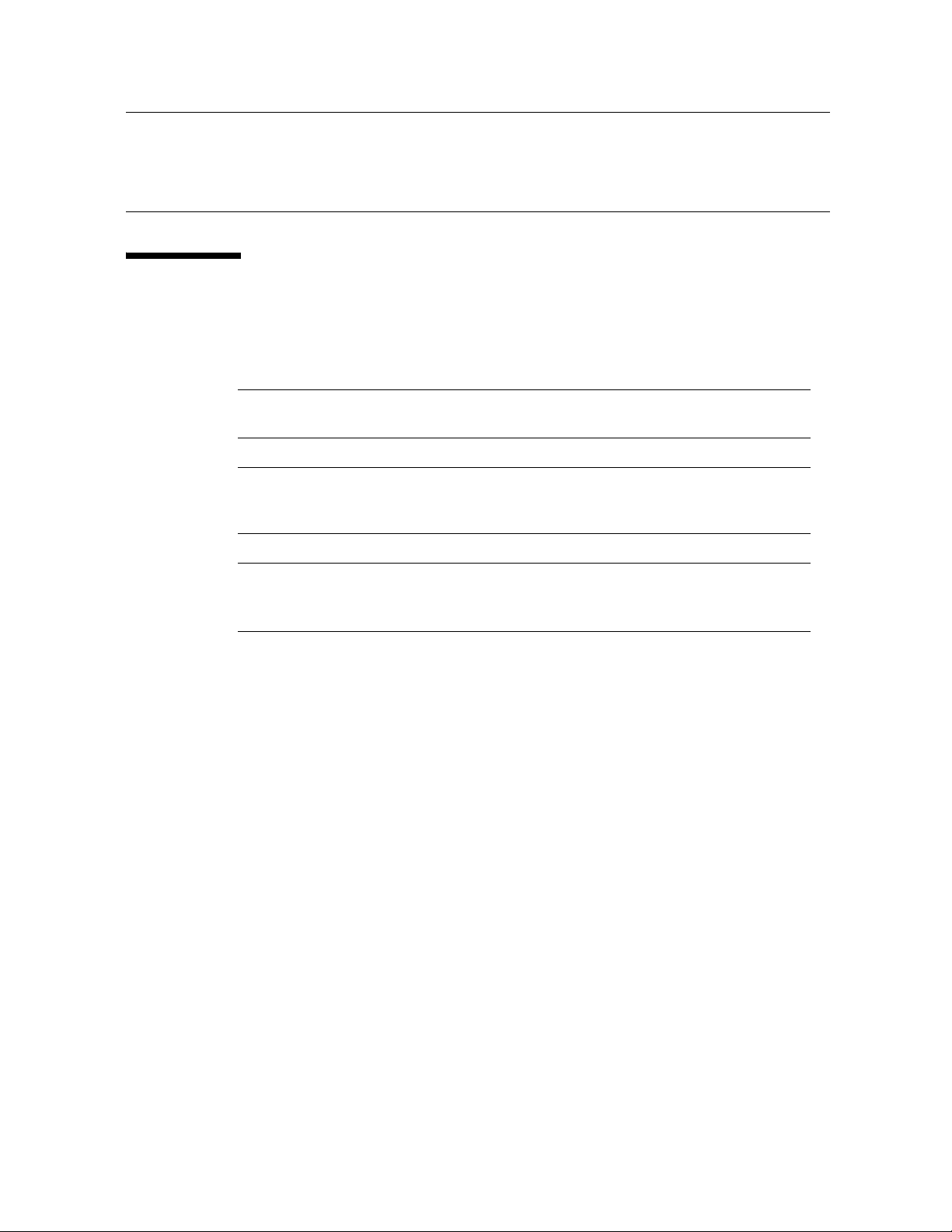
Appendix C Web-launched SL Console Server. Topics and procedures for installing and
configuring the Web-launched SL Console server.
Glossary Definitions of new or special terms and abbreviations used in this guide.
Index Alphabetical list of topics in this manual.
Alert Messages
Alert messages call your attention to information that is especially important or that
has a unique relationship to the main text or graphic.
Note – A note provides additional information that is of special interest. A note might
point out exceptions to rules or procedures.
Caution – A caution informs the reader of conditions that might result in damage to
hardware, corruption of data, corruption of application software, or long-term health
problems in people. A caution always precedes the information to which it pertains.
Warning – Possible Physical Injury. A warning alerts the reader to conditions
that might result in injury or death. A warning always precedes the information
to which it pertains.
xxviii SL500 User’s Guide • July 2008 Revision: KA • 96116
Page 29
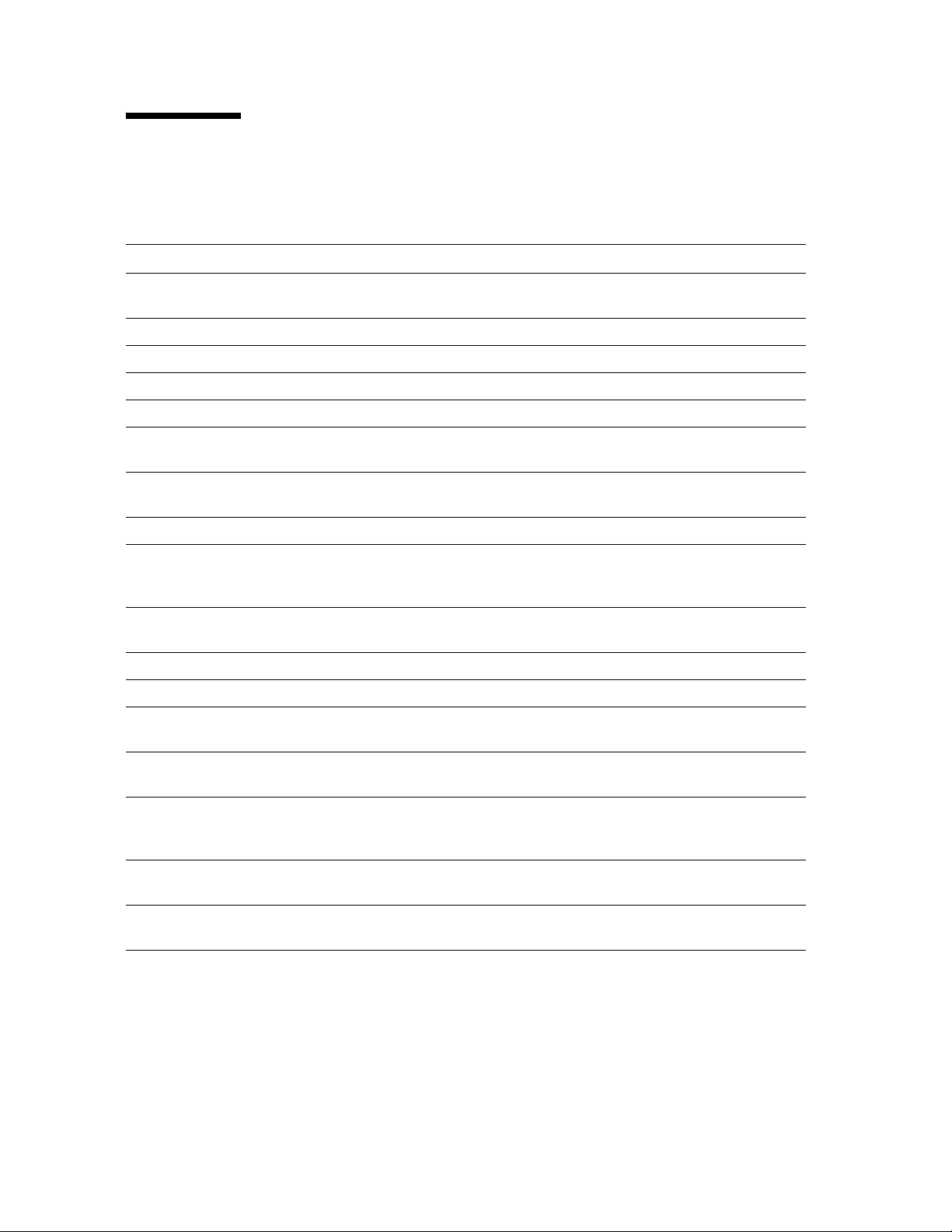
Conventions
Typographical conventions highlight special words, phrases, and actions in this
publication.
Item Example Description of Convention
Buttons MENU Font and capitalization follows label
on product
Commands Mode Select Initial cap
Document titles System Assurance Guide Italic font
Emphasis not or must Italic font
File names fsc.txt Monospace font
Hypertext links Figure 2-1 on page 2-5 Blue (prints black in hardcopy
publications)
Indicators Open Font and capitalization follows label
on product
Jumper names TERMPWR All uppercase
Keyboard keys <Y>
<Enter> or
<Ctrl+Alt+Delete>
Menu names Configuration Menu Capitalization follows label on
Parameters and variables Device = xx Italic font
Path names c:/mydirectory Monospace font
Port or connector names SER1 Font and capitalization follows label
Positions for circuit breakers,
jumpers, and switches
Screen text (including screen
captures, screen messages,
and user input)
Switch names Power Font and capitalization follows label
URLs http://www.sun.com Blue (prints black in hardcopy
ON Font and capitalization follows label
downloading Monospace font
Font and capitalization follows label
on product; enclosed within angle
brackets
product
on product; otherwise, all uppercase
on product; otherwise, all uppercase
on product
publications)
96116 • Revision: KA Preface xxix
Page 30

Related Documentation
SL500 Library Documentation Part Number
SL500 Local Operator Panel Guide 96258
SL500 System Assurance Guide MT9212
SL500 SNMP Reference Guide 3161946xx
Tape Drive Documentation Part Number
Hewlett Packard Ultrium Tape Drive Manual CD included with drive
International Business Machines (IBM) Ultrium Tape Drive Manual CD included with drive
Tape Management Software Publications Part Number
Automated Cartridge System Library Software (ACSLS)
ACSLS System Administrator’s Guide 3134648xx
ACSLS Messages 3134649xx
ACSLS Quick Reference 3134650xx
Host Software Component (HSC) MVS Publications
HSC Operator’s Guide
HSC Messages and Codes Guide 3125313xx
Other Publications Part Number
Sun StorageTek Regulatory and Safety Compliance Manual 3161956xx
American National Standard Dictionary for Information Processing Systems ANSI X3/TR-1-82
American National Standard Magnetic Tape and Cartridge for Information
Interchange
Magnetic Tape Labels and File Structure for Information Interchange ANSI X3.27-1978
SCSI-3 Parallel Interface (SPI) ANSI X3T9.2/91-010R7
Small Computer System Interface ISO 9316:1989
Fibre Optics User's Guide 9433
Publications Link
SunSolve or docs.sun.com
3125311xx
ANSI X3B5/87-009
xxx SL500 User’s Guide • July 2008 Revision: KA • 96116
Page 31

Additional Information
Sun Microsystems, Inc. (Sun) offers several methods for you to obtain additional
information.
Sun’s external Web Site
Sun’s external Web site provides marketing, product, event, corporate, and service
information. The external Web site is accessible to anyone with a Web browser and an
Internet connection.
The URL is: http://www.sun.com
The URL for Sun StorageTek brand-specific information is:
http://www.sun.com/storagetek
SunSolve and Helpful Links
SunSolve and the Sun links below are Web sites that enable members to search from
technical documentation, downloads, patches, features, articles, and the Sun Systems
Handbook.
■ Library firmware and SL Console code downloads:
http://http://www.sun.com/download/index.jsp
■ Drivers: http://www.sun.com/download/index.jsp
■ Documentation (customer): http://docs.sun.com/app/docs
■ General product information:
http://www.sun.com/storagetek/products.jsp
■ SunSolve External site: http://sunsolve.sun.com
■ Sun System Handbook (customer):
http://sunsolve.sun.com/handbook_pub/validateUser.do?target=
index
■ Sun Learning Services—Training: http://www.sun.com/training
Partners Site
TheSun StorageTek Partners site is for partners with a StorageTek Partner Agreement.
This site provides information about products, services, customer support, upcoming
events, training programs, and sales tools to support StorageTek Partners. Access to
this site is restricted. On the Partners Login page, Sun employees nd current partners
who do not have access can request a login ID and password, and prospective partners
can apply to become StorageTek resellers.
http://www.sun.com/partners
96116 • Revision: KA Preface xxxi
Page 32

xxxii SL500 User’s Guide • July 2008 Revision: KA • 96116
Page 33

CHAPTER
1
SL500 Introduction
This chapter provides an overview of the major hardware components of the SL500
library and library specifications.
The library continues Sun StorageTek’s approach to Information Lifecycle Management
by providing a highly adaptable storage platform made to specifically consolidate,
protect and retain customer information. The SL500 library protects a customer’s
investments by providing a cost-effective entry point and makes it easy to grow the
library with expansion modules. Whether customers have a small remote site or a
corporate data center, they can feel secure that the SL500 library can accommodate all
of their current and future data storage needs
The library is a self-contained, fully automated tape cartridge storage system. It is
scalable and mounts into a standard 483 mm (19 in.) rack. The SL500 is also available as
a desk-top unit.
96116 • Revision: KA 1
Page 34

Views and Locations
Views and Locations
The following figures show library views and the locations of components.
FIGURE 1-1 Front View of Library Components
8
1
2
7
Door
CAP
6
5
4
3
L204_001
1. Base module
2. Drive expansion module
3. Library door
4. Drive expansion module cartridge access port (CAP)
5. Library door lock
6. Base unit cartridge access port (CAP)
7. Keypad assembly
8. Robotics unit
2 SL500 User’s Guide • July 2008 Revision: KA • 96116
Page 35

FIGURE 1-2 Back View of Library Components
Views and Locations
1. Base module 4. Standard power supply (see note 1)
2. Drive expansion module 5.Library power switch
3. Cartridge expansion module 6. Tape drive 1 in base unit (see note 2)
4. Redundant power supply (see note 1) 7.Tape drive 1 in expansion module (see note
3)
Notes
1. If you are ordered only one power supply in a module, it should be installed in the top
location.
2. The host firmware sees tape drive 1; the SCSI firmware sees tape drive 0119.
3. The host firmware sees tape drive 1; the SCSI firmware sees tape drive 0219.
96116 • Revision: KA Chapter 1 SL500 Introduction 3
Page 36

Library with LTO Storage Cells
Library with LTO Storage Cells
LTO Library Configurations
Caution – Firmware problems: You can not mix LTO and mixed-media arrays and
arrays within the same library. If you add expansion modules, the new modules must
have the same type arrays as the existing modules.
For each library:
■ The Base Module contains the robotics unit and the base unit:
■ The robotics unit has the robotic components and the keypad
■ The base unit has up to 50 storage cells (see note), one or two tape drives, and a
five-cell cartridge access port (CAP).
Note – Only 30 of those storage cells can be used unless the cartridge upgrade
conversion bill has been installed, allowing the other 20 storage cells to be used. With
no upgrade, the first 30 storage cells after the reserved cells can be used for cartridge
storage. If the reserved storage cells are configured for storage, the numbering starts
there. The CAP cells also can be configured as storage cells.
■ Drive expansion modules and Cartridge Expansion Modules can be added to a
standard rack to accommodate various storage cell and tape drive configurations.
Note – You must have a 50-cartridge capacity base unit, either from the initial order or
with the upgrade conversion bill, before you can order an expansion module.
See Appendix A, “SL500 Wall Diagrams and Specifications” for detailed diagrams and
dimensions.
LTO Library Internal Addressing
The numbering scheme uses the library, module, row and column scheme. Four
integers are used to represent the cartridge and tape drive slots, as viewed from the
front of the library.
1. Library number (always 0)
2. Library module number 1 (top of rack) through 5 (bottom of rack)
3. Row number 1 through 9 (Base Module) or 1 through 12 (expansion module)
4. Column number 1 through 9 for Base Module and Drive Expansion Module, 1
through 11 for Cartridge Expansion Module See “LTO Storage Cell and Drive
Capacities” on page 5 for more information.
4 SL500 User’s Guide • July 2008 Revision: KA • 96116
Page 37

Library with LTO Storage Cells
LTO Storage Cell and Drive Capacities
Note – Your software might conflict with the following information. Refer to your
software publication for unique information.
TABLE 1-1 shows the number of cartridge and tape drive slots available depending on
the type and number of modules installed. The table assumes that, when DEMs and
CEMs are installed in the same library, the DEMs are above all of the CEMs, as
preferred.
Note – Do not install an EZ DEM below an original CEM. This is not physically
allowed.
The following notes are factors that influence capacity:
1. When you add an expansion module below an existing module, you increase the
capacity of the module directly above it by:
■ Base module: +16 storage cells
■ CEM (when another CEM is below it): +10 storage cells
■ DEM: +7 storage cells
2. When a CEM is installed below a Base Module or DEM, the top two rows on
columns 9, 10, and 11 of the CEM are not accessible (-6 storage cells because the tape
drives prevent the hand from reaching the cells).
3. The lowest module in the rack requires installation of the floor. The floor limits the
distance the robot can travel, which makes the bottom row(s) in the lowest module
inaccessible:
■ Base module: -16 storage cells
■ DEM: -7 storage cells
■ CEM (below another CEM): -16 storage cells (-10 storage cells on the lowest CEM,
-6 storage cells on the CEM above it)
■ CEM (below Base Module or DEM): -16 storage cells
4. Cartridge access ports:
■ Base module: 5 storage cells (one magazine)
■ Each DEM: 10 storage cells (two magazines)
■ Each CEM: 10 storage cells (two magazines)
TABLE 1-1 LTO Storage Cell and Tape Drive Capacities
Maximum Number of Tape
Drives
Modules
CAP
Cells
Base module 30 5 35
Total # of
Storage
Cells 2 6 101418
20-cartridge upgrade key 50 5 55
Adding 1 expansion module
Base module plus 1 limited DEM 100 15 115
96116 • Revision: KA Chapter 1 SL500 Introduction 5
Page 38

Library with LTO Storage Cells
TABLE 1-1 LTO Storage Cell and Tape Drive Capacities
Maximum Number of Tape
Drives
Modules
Base module plus 1 full DEM
(with 50-cartridge upgrade key)
Base module plus 1 CEM 170 15 185
Adding 2 expansion modules
Base module plus 2 DEMs 227 25 252
Base module plus 1 DEM, 1 CEM 254 25 279
Base module plus 2 CEMs 290 25 315
Adding 3 expansion modules
Base module plus 3 DEMs 311 35 346
Base module plus 2 DEMs, 1 CEM 338 35 373
Base module plus 1 DEM, 2 CEMs 374 35 409
Base module plus 3 CEM 410 35 445
Adding 4 expansion modules
Base module plus 4 DEMs 395 45 440
Base module plus 3 DEMs, 1 CEM 422 45 467
143 15 158
CAP
Cells
Total # of
Storage
Cells 2 6 101418
Base module plus 2 DEMs, 2
CEMs
Base module plus 1 DEM, 3 CEMs 494 45 539
Base module plus 4 CEMs 530 45 575
458 45 503
Adding LTO Storage Cell Capacity
If your needs have increased, you can increase the storage cell capacity and the number
of tape drives in the library. TABLE 1-1 lists how many storage cells and tape drives
can be gained by adding each Drive Expansion Module. The expansion modules are
installed into the same rack as the existing modules.
You can also add a redundant power supply. Contact your marketing representative.
6 SL500 User’s Guide • July 2008 Revision: KA • 96116
Page 39

Library with Mixed-Media Storage Cells
Library with Mixed-Media Storage Cells
Mixed-Media Library Configurations
Caution – Firmware problems: You can not mix LTO and mixed-media arrays and
magazines within the same library. If you add expansion modules, the new modules
must have the same type arrays as the existing modules.
Note – Your robotics unit must be part number 314558705 or higher to read SDLT
cartridge labels.
For each library:
■ The Base Module contains the robotics unit and the base unit:
■ The robotics unit has the robotic components and the keypad
■ The base unit has up to 42 storage cells (see note), one or two tape drives, and a
four-cell cartridge access port (CAP).
Note – The base unit can be ordered originally as a 24- or 42-cell unit. If you received
the 24-cell version, only 24 of those storage cells can be used unless the upgrade
conversion bill has been installed. Without a conversion bill, the first 24 cells after the
reserved cells can be used for cartridge storage. If the reserved cells are configured for
storage, the numbering starts with the first physical cell on the left.
An upgrade conversion bill allows the other 18 storage cells in the base unit to be
used, for a total of 42. This conversion bill is for customers who want only the base
unit and do not expect to order an expansion module.
The CAP cells can also be configured as storage cells.
■ Drive expansion modules (DEMs) and Cartridge Expansion Modules (CEMs) can be
added to a standard rack to accommodate various storage cell and tape drive
configurations.
Note – You must have a 42-cartridge capacity base unit before you can order an
expansion module.
See Appendix A, “SL500 Wall Diagrams and Specifications” for detailed diagrams and
dimensions.
Mixed-Media Library Internal Addressing
The numbering scheme uses the library, module, row and column scheme. Four
integers are used to represent the cartridge and tape drive slots, as viewed from the
front of the library.
96116 • Revision: KA Chapter 1 SL500 Introduction 7
Page 40

Library with Mixed-Media Storage Cells
1. Library number (always 0)
2. Library module number 1 (top of rack) through 5 (bottom of rack)
3. Row number 1 through 8 (Base Module) or 1 through 10 (expansion module)
4. Column number 1 through 9 for Base Module and Drive Expansion Module, 1
through 11 for Cartridge Expansion Module
See “Mixed-Media Storage Cell and Drive Capacities” on page 8 for more information.
Mixed-Media Storage Cell and Drive Capacities
Note – Your software might conflict with the following information. Refer to your
software publication for unique information.
TABLE 1-2 shows the number of cartridge and tape drive slots available depending on
the type and number of modules installed. The table assumes that, when DEMs and
CEMs are installed in the same library, the DEMs are above all of the CEMs, as
preferred.
Note – Do not install an EZ DEM below an original CEM. This is not physically
allowed.
Note – The following notes are factors that influence capacity:
1. When you add an expansion module below an existing module, you increase the
capacity of the module directly above it by:
■ Base module: +14 storage cells
■ CEM (when another CEM is below it): +10 storage cells
■ DEM: +7 storage cells
2. When a CEM is installed below a Base Module or DEM, the top two rows on
columns 9, 10, and 11 of the CEM are not accessible (-6 storage cells because the tape
drives prevent the hand from reaching the storage cells).
3. The lowest module in the rack requires installation of the floor. The floor limits the
distance the robot can travel, which makes the bottom row(s) in the lowest module
inaccessible:
■ Base module: -14 storage cells
■ DEM: -7 storage cells
■ CEM (below another CEM): -16 storage cells (-10 storage cells on the lowest CEM,
-6 storage cells on the CEM above it)
■ CEM (below Base Module or DEM): -16 storage cells
4. Cartridge access ports:
■ Base module: 4 storage cells (one magazine)
■ Each DEM: 8 storage cells (two magazines)
■ Each CEM: 8 storage cells (two magazines)
8 SL500 User’s Guide • July 2008 Revision: KA • 96116
Page 41

TABLE 1-2 Mixed-Media Storage Cell and Tape Drive Capacities
Library with Mixed-Media Storage Cells
Maximum Number of Tape
Drives
Modules
Base module 24 4 28
18-cartridge upgrade 42 4 46
Adding 1 expansion module
Base module plus 1 limited DEM 86 12 98
Base module plus 1 full DEM
(with 33-cartridge upgrade)
Base module plus 1 CEM 140 12 152
Adding 2 expansion modules
Base module plus 2 DEMs 189 20 209
Base module plus 1 DEM, 1 CEM 210 20 230
Base module plus 2 CEMs 240 20 260
Adding 3 expansion modules
Base module plus 3 DEMs 259 28 287
Base module plus 2 DEMs, 1 CEM 280 28 308
Base module plus 1 DEM, 2 CEMs 310 28 338
119 12 131
CAP
Cells
Total # of
Storage
Cells 2 6 101418
Base module plus 3 CEM 340 28 368
Adding 4 expansion modules
Base module plus 4 DEMs 329 36 365
Base module plus 3 DEMs, 1 CEM 350 36 386
Base module plus 2 DEMs, 2
CEMs
Base module plus 1 DEM, 3 CEMs 410 36 446
Base module plus 4 CEMs 440 36 476
380 36 416
Adding Mixed-Media Storage Cell Capacity
If your needs have increased, you can increase the storage cell capacity and the number
of tape drives in the library. TABLE 1-2 lists how many storage cells and tape drives
can be gained by adding each Drive Expansion Module. The expansion modules are
installed into the same rack as the existing modules.
You can also add a redundant power supply. Contact your marketing representative.
96116 • Revision: KA Chapter 1 SL500 Introduction 9
Page 42

Controls and Indicators
Controls and Indicators
Note – This section describes the controls and indicators that you can use to monitor
and troubleshoot the library. For tape drive controls and indicators, refer to the vendor
publications and Web sites. For details on the Local Operator Panel, see the SL500 Local
Operator Panel Guide, p/n 96258.
Power Switch
When the switch (see FIGURE 1-2) is in the On position (1) the library and tape drives
are powered-on. When the switch is in the Off position (0), the library and tape drives
are powered-off.
Note – Earlier built libraries had power supplies that had individual power switches.
Later libraries have one power switch that controls all power supplies in the rack.
Power Supply LED
The following table describes the power supply LED.
TABLE 1-3 Power Supply LED
Activity Meaning Action
On Power supply is active. Nothing, this is normal.
Off The power supply failed. The service representative might need
to replace the power supply.
The power supply is not receiving
power.
The service representative might need
to check the connections and voltages.
Drive Tray LED
The following table describes the drive tray LED.
TABLE 1-4 Drive Tray LED
Activity Meaning Action
On solid The drive fan failed, the temperature is
too high.
The service representative might need
to replace the fan.
10 SL500 User’s Guide • July 2008 Revision: KA • 96116
Page 43

Controls and Indicators
Keypad
The keypad is used to:
■ Open the door
■ Open all CAPs
■ Notify you if service is required
Under normal conditions, at power-on, all keypad LEDs are solidly lit. Once library
applications begin:
1. All keypad LEDs turn off.
2. The Library Active LED flashes until the audit is complete, then turns off.
3. The Library Active LED turns on at the start of each command, then turns off when
each command is completed.
4. The Library Active LED flashes when the library is active.
96116 • Revision: KA Chapter 1 SL500 Introduction 11
Page 44

Controls and Indicators
FIGURE 1-3 Buttons and Indicators
1324
57
6
1. Door Open button 5. Service Required LED
2. Door Open LED 6. Library Active LED
3. CAP Open button 7. Service Robot LED
4. CAP Open LED
TABLE 1-5 Keypad Buttons and Indicators
Buttons/Indicator Description
Service Robot Indicator
LED is lit when the robot is not functioning.
The service representative might need to check the log_error
file for the result code and perform the appropriate action.
Library Active Indicator
LED is active when the library is active.
L204_014
12 SL500 User’s Guide • July 2008 Revision: KA • 96116
Page 45

TABLE 1-5 Keypad Buttons and Indicators (Continued)
Buttons/Indicator Description
Controls and Indicators
Service Required
See TABLE 1-6 for details.
Indicator
■ LED is normally not lit.
■ LED is lit when the library experiences a failure or is in a
non-ready state.
Open Door Indicator
■ LED flashes amber when the Open Door button is pressed.
■ LED is solid amber when the robot is parked in the robotics
unit.
■ LED flashes during initialization and audit.
■ LED is not lit when the library is ready for customer use.
Button
When pressed:
1. Software allows the current job to complete. This could take a
while.
2. Software retracts the robot into the robotics unit so that it will
not be damaged when you open the door with the key.
Open CAP Indicator
■ LED is amber when any CAP doors are open.
■ LED is not lit when all CAP doors are shut.
Button
Button is used to open all CAP doors in a rack.
TABLE 1-6 Keypad Service Required LED
Activity Meaning Action
Flashing The redundant component failed. The service representative might need to
replace the failed redundant component,
such as power supply, tape drive, or
fan.
Diagnostics are running. Nothing, this is normal.
Diagnostics failed. The service representative might need to
check the log_error file for the result
code and perform the appropriate
action.
Door is open. Close and lock the door.
On solid The non-redundant component failed.
This includes the last working
component of a redundant set of
components, such as tape drives.
The service representative might need to
check the log_error and
log_warning files to determine which
component failed, and replace the failed
component.
The library has stopped operating. The service representative might need to
check the log_error file for the result
code and perform the appropriate
action.
96116 • Revision: KA Chapter 1 SL500 Introduction 13
Page 46

Controls and Indicators
RLC Card Indicators
The following table describes the RLC card indicators.
TABLE 1-7 RLC Card Indicators
Indicator Description
EJECT OK Indicator
LED is solid blue when the RLC card can be removed (Currently, only one
RLC card is available.).
FAULT Indicator
LED flashes red when the controller has detected a problem.
STANDBY Indicator
LED is yellow when the RLC card is not the active card (Currently, only one
RLC card is available.).
ACTIVE Indicator
LED is solid green when the RLC card is the active card (Currently, only one
RLC card is available.).
14 SL500 User’s Guide • July 2008 Revision: KA • 96116
Page 47

Tape Drives and Cartridges
Tape Drives and Cartridges
The library supports:
■ Linear Tape-Open (LTO) Ultrium tape drives:
■ Hewlett-Packard LTO Gen 2, 3 and 4 (check availability for Gen 4) SCSI low
voltage differential (LVD) and Fibre Channel (FC)
■ IBM LTO Gen 2, 3 and 4 (check availability for Gen 4) SCSI LVD and FC
■ Quantum SDLT tape drives:
■ SDLT 320 SCSI LVD
■ SDLT 600 SCSI LVD and FC
■ DLT-S4 SCSI and FC
Tape drives are hot-swappable. This means they can be replaced without removing
power from the library, as longer as the following actions are done:
■ Back up the server before removing the tape drive.
■ If the tape drives are daisy-chained, stop all data processing on the channel to which
the tape drives are connected before disconnecting the tape drives.
■ Make sure that there is no activity on the SCSI bus before disconnecting the external
SCSI cables. Stop all processes on the host.
■ Make sure that all signals are terminated at each end of the SCSI bus.
■ If your external SCSI cables are long enough that they do not interfere with
removing and replacing the tape drives, you can swap tape drives without
disconnecting the external SCSI cables. If so, disregard the steps to remove those
cables.
Caution – Possible data loss or system problem: If you must disconnect the external SCSI
cables, make sure that you quiesce the system first (stop all processes on the tape drives
on the SCSI bus with the tape drive you are replacing).
All tape drives are mounted on SL500-unique tray assemblies. Each assembly contains
the:
■ Tape drive
■ +5 VDC fan
■ RLD tape drive interface card
Drive tray assemblies are installed in slots (also called bays), accessible from the back of
the library. When a tape drive is inserted into the assigned slot, it connects to the RLD
card by way of a cable. The RLD card connects directly to the RLM or RLE (Drive
Expansion Module) backplane through a blind-mate connector.
Note – If a slot does not contain a tape drive, a vacancy plate must be installed over
the slot.
96116 • Revision: KA Chapter 1 SL500 Introduction 15
Page 48

Tape Drives and Cartridges
LTO Tape Drives and Cartridges
Note – LTO technology was developed by IBM, Hewlett-Packard, and Seagate. LTO is
an “open format’ technology, which means that users have multiple sources of product
and media.
This section discusses media compatibility and cartridge labels. For all other tape drive
and media information, such as specifications, refer to:
■ The specific vender Web site
■ http://www.sun.com/storagetek/index.jsp
For best results, match the cartridges with the specific drive type (for example, use
LTO 2 cartridges in Gen 2 drives):
The following table lists the compatibility issues among the various LTO cartridges and
tape drives. Although SL500 does not support Gen 1 drives, the column is listed for you
to consider if you need to migrate your data from older types of cartridges to newer
ones.
TABLE 1-8 LTO Media/Tape Drive Compatibility
Media Label Gen 1 Drive Gen 2 Drive Gen 3 Drive Gen 4* Drive
LTO 1 L1 Read and write Read and write Read only Non
applicable
LTO 2 L2 Non applicable Read and write Read and
write
LTO 3 L3 Non applicable Non applicable Read and
write
LTO 4 L4 Non applicable Non applicable Non
applicable
WORM
(400 GB)
WORM
(800 GB)
Note: When available. LTO 4 drives are supported with library firmware 1126 and later.
LT Non applicable Non applicable Read and
write
LU Non applicable Non applicable Non
applicable
Read only
Read and
write
Read and
write
Read and
write
Read and
write
Note – LTO 3 drives can accept 400 GB WORM (Write Once Read Many) cartridges.
LTO 4 drives can also accept these plus the 800 GB WORM cartridges.
16 SL500 User’s Guide • July 2008 Revision: KA • 96116
Page 49

SDLT/DLT-S4 Tape Drives and Cartridges
Note – Your robotics unit must be part number 314558705 or higher to read
SDLT/DLT-S4 cartridge labels.
This section discusses media compatibility and cartridge labels. For all other tape drive
and media information, such as specifications, refer to:
■ The specific vender Web site
■ http://www.sun.com/storagetek/index.jsp
For best results:
■ Use Super DLT tape 1 cartridges in SDLT 320 tape drives
■ Use Super DLT tape 2 cartridges in SDLT 600 tape drives
■ Use DLT tape S4 cartridges in DLT-S4 tape drives
The following table lists the compatibility issues among the various SDLT cartridges
and tape drives. Consider the information if you need to migrate your data from older
types of cartridges to newer ones.
TABLE 1-9 SDLT/DLT-S4 Media/Tape Drive Compatibility
Tape Drives and Cartridges
Media SDLT 320 Drive SDLT 600 Drive DLT-S4* Drive
SDLT 1 media Read and write Read only Read only
SDLT 2 media No action Read and write Read only
DLTIV media Read only No action No action
DLT tape S4 No action No action Read and write
Note: DLT-S4 drives are supported with library firmware 1126 and later.
Note – SDLT600 and DLT-S4 tape drives with appropriate firmware can accept
cartridges with the WORM feature.
The WORM (write once read many times) feature prevents the user from altering or
erasing information from the tape. For more information, go to the Quantum Web site
TM
and do a search on DLTICE
.
Note – The WORM feature cartridge must be:
■ unformatted native
■ blank native
■ native with one filemark and an EOD
See “Cartridge Information” on page 347 for more specific information about
cartridges.
96116 • Revision: KA Chapter 1 SL500 Introduction 17
Page 50

Cartridge Access Ports
Cartridge Access Ports
The cartridge access ports (CAPs) can be used to add cartridges to the library, or
remove cartridges from the library without interrupting normal robotic operation.
■ The CAP in the Base Module has one five-cell magazine.
■ The CAP in the Drive Expansion Module has two five-cell magazines.
Although the CAPs are not physically connected, they are logically connected. If any of
the CAPs are open, the CAP LED on the keypad will be on, alerting the operator to take
action to close the CAP. If all of the CAPs are closed, the CAP LED will be off.
You can use the keypad on the robotics unit to issue a command for the robot to unlock
the CAP.
The CAP has two settings, ALLOW and PREVENT. ALLOW is the default setting after
you power-on or reset the library. The following table shows how these settings affect
the CAPs. For CAP LED indicator information see “Controls and Indicators” on
page 35.
CAP Condition ALLOW PREVENT
All of the CAPs are closed When you press the CAP button
all of the CAPs in the rack will
open.
The library firmware turns on
the CAP LED.
Any of the CAPs are open When you press the CAP
button, any CAP that is not
open in the rack will open.
When you press the CAP
button, the action is ignored and
all of the CAPs remain closed.
When you press the CAP
button, the action is ignored and
all of the CAPs remain in their
individual current state of open
or closed.
18 SL500 User’s Guide • July 2008 Revision: KA • 96116
Page 51

Robotics Unit
Robotics Unit
The robotics unit provides movement of cartridges among the storage cells, tape drives,
and cartridge access ports (CAPs). The three main robotic components are, as shown in
FIGURE 1-4:
■ Z drive assembly
■ X table assembly
■ Hand assembly
The Z drive assembly uses the Z drive pulley to move the X table up and down to the
desired storage cell or tape drive. At the same time, the X carriage assembly (containing
the hand) moves the hand forward and backward; the wrist motor rotates the hand
right and left.
The hand assembly contains the wrist hub assembly, gripper assembly, and bar-code
scanner. The gripper assembly has fingers that grasp the sides of the cartridge. If the
library loses power while a cartridge is between the fingers, the manual release screw is
used to remove the cartridge. A worm gear can be used to rotate the hand to the correct
position to access the manual release screw.
For safety purposes, the robotics will be “parked” in the robotics unit when the front
door is opened or when the Open Door button is pressed on the keypad. Parked means
that the robotics components are fully retracted into the robotics unit at the top of the
library. To verify the robot is parked, look at the lever in the cutout beneath the facade
and to the bottom left of the keypad, the lever should be to the left.
96116 • Revision: KA Chapter 1 SL500 Introduction 19
Page 52

Robotics Unit
.
The robotics unit is accessible from the front of the rack.
FIGURE 1-4 Robotics Components
3
1
2
1. Z drive assembly
2. Hand assembly
3. Keypad assembly
4. X table assembly
4
L204_011
20 SL500 User’s Guide • July 2008 Revision: KA • 96116
Page 53

FIGURE 1-5 Hand Assembly
1
Power System
42
1. Gripper
2. Bar-code scanner
3. Wrist hub
4. Finger release screw
Power System
The base unit has one standard power supply. A second supply can be ordered and
installed to provide redundant power to the module components. Each supply should
be plugged into a separate circuit and powered-on to provide redundant power. If one
supply fails, the second supply automatically provides power.
A single power switch on the back of the library is used to power-on or power-off all
the power supplies in the rack:
■ The ON position is 1.
■ The OFF position is 0.
3
L204_024
Cooling
The fans provide cooling for the library electronics. The tape drives and power supplies
contain their own fans.
96116 • Revision: KA Chapter 1 SL500 Introduction 21
Page 54

Electronics
Electronics
The electronics consist of the control path and robotic cards in the base unit.
Communications include:
■ Command line interface (CLI) over an RS232 port
■ Public Ethernet port (The private port is for future use)
■ Point to point library/tape drive RS423 interface
■ Control path card for LVD SCSI or SCSI over Fibre Channel
Sensors include:
■ Card temperature
■ Fan operational
■ Power safe
■ Tape drive present
■ Tape drive fault LED
RLC Card
The RLC card is the processor card. It contains all the necessary hardware to maintain
the robotics, interfaces, servo and vision control, and the door/CAP sensor status.
The card stores the library capacity information and the volume serial numbers (also
called VOLID) of the cartridges in the library storage cells.
Interface Cards
The RLW card is the LVD SCSI interface card. The MPU2 card is the Fibre Channel
interface card.
22 SL500 User’s Guide • July 2008 Revision: KA • 96116
Page 55

Safety Features
Safety Features
The following subsections describe the safety features that are incorporated into the
library.
Cards and Power Supply
The RLC card, SCSI (MPW/RLW) or Fibre Channel (MPU2) interface card, and the
power supply are housed inside protective modules to prevent you from coming into
contact with hazardous voltages and sensitive electronics.
Robotics
The software parks the robot by retracting it into the robotics unit module before the
front door can be opened to prevent the robot from being damaged.
When the front door is opened, power is removed from the robot.
Front Door
The front door must be opened with a key to ensure that the data is secure. If the door
is not fully closed, a sensor relays the condition to the software and the robot remains
disabled.
96116 • Revision: KA Chapter 1 SL500 Introduction 23
Page 56

Interfaces
Interfaces
The major interfaces are:
■ Library control path support for LVD SCSI or SCSI over Fibre Channel
■ Data path for a single-port SCSI or dual-port Fibre Channel tape drive
■ Cartridge access ports and sensors for indicating a door open or closed condition
■ Front door opened button (on keypad), key for opening door, sensor LED that
indicates door is closed and latched.
■ Public 100BaseT Ethernet Port for the StorageTek Library Console (SL Console) and
remote service access (see FIGURE 1-6 and “StorageTek Library Console” on
page 27).
FIGURE 1-6 Library Interfaces Locations
123 45678
EJECT
PRIVATE PUBLIC
OK
FAULT STANDBY ACTIVE
RESERVED
CLI
L204_008
1. Private Ethernet port is for future use.
2. Eject OK (hot-swappable) LED, when on, indicates that the RLC card can be removed. (See
note below.)
3. Public Ethernet port is for remote service access, SL Console, and SNMP (future)
4. Fault LED indicates that the controller has detected a problem.
5. Reserved for future use.
6. Standby LED, when lit, indicates the RLC card (when two RLC cards are installed) is in
standby mode.
(See note below.)
7. CLI port is an RJ-45 serial port for service representatives.
8. Active LED, when lit, indicates this RLC card is active if two RLC cards are installed. If only
one card is installed, the LED is always on. (See note below.)
Note – Currently, only one RLC card is available.
24 SL500 User’s Guide • July 2008 Revision: KA • 96116
Page 57

Tape Management Software
Tape Management Software
The tape management software provides the instructions to perform tape read and
write operations and robotic move operations. When the library is in automated mode,
these operations occur without manual intervention. The software determines where
the cartridge is located by accessing audit data uploaded from the library. The software
then allocates the tape drive to receive the cartridge.
For command descriptions and instructions, refer to your software publications.
96116 • Revision: KA Chapter 1 SL500 Introduction 25
Page 58

Tape Management Software
26 SL500 User’s Guide • July 2008 Revision: KA • 96116
Page 59

CHAPTER
2
StorageTek Library Console
Introduction
The StorageTek Library Console (SL Console) is a Java-based software application that
provides a graphical user interface (GUI) for monitoring and managing the StorageTek
library.
Following are some of the activities you can perform with the SL Console:
■ Manage available library storage capacity
■ Manage and configure library partitions (optional feature)
■ View and modify status and properties of the library and associated devices (drives,
CAP, robots, and elevators)
■ Perform an audit on all or part of the library
■ Perform a self-test on the library or an associated device
■ Perform a diagnostic move (exercise a robot)
■ Locate a cartridge
■ Move a cartridge from one location to another
■ Display library event logs
■ Display error explanations
■ Download new library firmware while the library is in operation
■ Display context-sensitive help
SL Console Modes
Depending on your needs, you can run the SL Console in any of the following modes.
For details and procedures, see:
■ “Local Operator Panel” on page 33
■ “Standalone SL Console” on page 35
■ “Web-launched SL Console” on page 42
96116 • Revision: KA 27
Page 60

SL Console Security
SL Console Security
Security features built into the SL Console control both user authentication and user
authorization. The security features include:
■ User IDs – User IDs control user authentication. Each user must have a valid, active
user ID and password to log in to the SL Console.
■ Access permissions – Access permissions control user authorization. Each user ID is
assigned a set of access permissions, which determine the types of requests the user
can submit through the SL Console. For example, in order to modify the system
properties of a drive, a user must log in with a user ID that has the proper access
permissions.
When you log in to the SL Console with a valid user ID, password, and library name,
the system authenticates your identity and then authorizes your access to the various
SL Console functions.
User IDs
To log in to the SL Console, you must have a valid, active user ID. Each user ID must be
assigned a password.
There are a fixed set of user IDs at a site. The user IDs include admin (customer
administrator), service (Sun Customer Services Engineer), and oem (third-party field
service technician). When you log in successfully, the SL Console displays your user ID
in the status bar of the screen.
Only one user at a time can be logged in to the local operator panel, but any number of
users can connect to a library through the standalone SL Console or Web-launched
SL Console.
Activation Password
Before any users at your site can use the SL Console for the first time, your library
administrator must activate the “admin” userid with a special activation password.
Your Sun support representative provides your administrator with the activation
password, which is valid for one-time use only.
After logging in with the activation password, the administrator must change the
admin user ID password to ensure system security.
For details about this process, see the appropriate library Installation Guide.
28 SL500 User’s Guide • July 2008 Revision: KA • 96116
Page 61

SL Console Usage Tasks
SL Console Usage Tasks
■ Log in to the SL Console
■ Log Off the SL Console
■ Change a User Password
▼ Log in to the SL Console
Login procedures depend on the SL Console mode being used. For detailed
instructions, see the following topics:
■ “Log in to the Local Operator Panel” on page 34
■ “Log in to the Standalone SL Console” on page 41
■ “Log in to the Web-launched SL Console Using a Browser or Command Line” on
page 43
■ “Log in to the Web-launched SL Console Using an Icon” on page 49
▼ Log Off the SL Console
Note – Before you log off, make sure all operations for the current SL Console session
have completed (for example, code loads, audits, diagnostic moves).
1. From any SL Console screen, select Tools > Log Off.
2. In the Confirm popup, do one of the following:
■ Click Cancel to remain logged in to the SL Console.
■ Click OK to terminate the current SL Console session.
The Login screen appears.
3. Click Exit to close the SL Console.
▼ Change a User Password
1. Select Tools > User Mgmt.
2. On the User tree, expand the Permanent folder.
3. Click the user account you want to modify.
4. Complete the following fields: Current Password, New Password, and
Retype Password.
5. Click Modify.
96116 • Revision: KA Chapter 2 StorageTek Library Console 29
Page 62

SL Console Screen Display
SL Console Screen Display
The following figure and table explain the components of the SL Console screen.
1 2 43
9
5
78 6
Component Name Description
1 Menu bar—includes the
Tools Menu and the
Help Menu
2 Title bar Displays the title of the current screen.
3 Function tabs Identifies the available functions for a screen.
4 Options bar Location of buttons related to the screen (for example, Apply,
Tools menu provides access to System Detail, Reports,
Monitors, Utilities, Partitioning, User Management, and
Log off functions.
Help menu provides access to the table of contents of the help
system. It also identifies the version of the SL Console in use.
Refresh, Print). Always includes the SL Console Help button
(?). See “Synchronizing the Display With the Controller
Database” on page 31 for details on using the Apply and
Refresh buttons.
30 SL500 User’s Guide • July 2008 Revision: KA • 96116
Page 63

SL Console Screen Display
Component Name Description
5 Work area Location of the screen data.
6 Library health indicator Identifies the library to which the SL Console is connected,
and displays a graphical representation of the library health.
7 UserID indicator Displays the user ID currently logged in to the SL Console.
8Server communication
health indicator
9 Device tree Lists the devices included in the library.
Displays a graphical heartbeat monitor indicating the state of
server communication health.
Synchronizing the Display With the Controller Database
When you first bring up an SL Console screen, the display reflects the most recently
saved data from the library controller database. If you use the screen to modify the
library contents or configuration, your changes do not update the controller database
until you commit your changes by clicking the Apply button. Multiple users can access
the library at the same time, using the SL Console, command line interface, and various
host applications to make their own changes to the library contents and configuration.
If other users make changes and apply them to the controller database, you will not see
these changes until you click Apply or Refresh on your screen. Therefore, the display
you see on the SL Console may not reflect the actual saved library configuration at a
given point in time.
For these reasons, if you are making major modifications to the library
configuration—adding modules, defining partitions, etc.—it is important that you
coordinate these changes with other library users. Failure to do so could result in
conflicts within the controller database.
96116 • Revision: KA Chapter 2 StorageTek Library Console 31
Page 64

SL Console Screen Display
Modifying the Screen Layout
Note – This feature is available starting with SL Console version FRS_3.30. It is
available on selected screens only.
You can modify the layout and display of selected SL Console screens as follows.
TABLE 2-1 Screen Display Modifications
Display Option Instructions
Sort the display by any
column
Arrange the columns in
any order
Resize the columns Click the border of the column heading and drag it left or
Click the heading of the column you want to sort by. Initially
the sort will be in ascending order. Click the heading again to
switch between ascending and descending order.
Click and drag a column heading horizontally to any position
in the heading row.
right to change the column width.
32 SL500 User’s Guide • July 2008 Revision: KA • 96116
Page 65

Local Operator Panel
Local Operator Panel
The local operator panel is an optional feature of the library, which is built in to the
Base Module on the SL500. It enables you to run most of the SL Console application
directly at the library from a flat-screen display with a touch-screen interface.
The local operator panel has the following features:
■ Flat-panel display, resident within the library (8-inch on the SL500)
■ Touch-screen interface, allowing alphanumeric data entry; pen and stylus available
■ No keyboard or mouse option
LEDs located directly below the local operator panel provide the following status
information:
■ LIB ACTIVE—Library processor is working.
■ WAIT—Library firmware is loading.
■ SVC REQ—Library is rebooting.
▼ Enter Data Using the Keypad
1. Click on the keyboard icon associated with the desired field.
A popup containing a graphical keyboard and display area appears.
2. Click the graphical keys necessary to enter the desired data.
3. Click Enter to save your entry.
The popup is closed and the data is displayed in the associated field.
▼ Modify Data Using the Keypad
1. Use the navigational keys to position the cursor next to the characters to be modified.
The existing text remains on the display, but is changed to normal text.
2. Click the navigational, editing, and text keys to make the desired changes.
3. Click Enter to save the changes or Cancel to restore the original text to the field.
96116 • Revision: KA Chapter 2 StorageTek Library Console 33
Page 66

Local Operator Panel
▼ Log in to the Local Operator Panel
1. Use the keypad to enter your login information (see “Enter Data Using the Keypad”
Note – Only one user at a time can log in to the local operator panel.
Note – If the touch-screen panel is blank, touch the screen anywhere to activate the
Login screen.
on page 33 for detailed instructions).
User ID: SLC_login
Password: password
where:
■ SLC_login is the SL Console user ID.
■ password is the password assigned to this user ID.
Note – The user ID you use determines the screens you can access. See “SL Console
Security” on page 28.
2. Click Log on.
34 SL500 User’s Guide • July 2008 Revision: KA • 96116
Page 67

Standalone SL Console
Standalone SL Console
The standalone SL Console is a standard feature of the StorageTek library. It enables
you to run the SL Console application remotely from a PC or workstation that has a
network connection to the library. Using the standalone SL Console you can connect to
any library for which you have a valid user ID.
Security Considerations
The SL Console application interfaces with the primary library interface (PLI) over a
security software layer (SSL). The SSL provides a secure communication path between
the library and the customer’s operator panel; this prevents an unauthorized network
user from monitoring library activity.
Installation Requirements
You can install the standalone SL Console on a computer meeting the following
requirements:
Platform Solaris 9—SPARC
Solaris 10—SPARC
Windows 2003 Server—32 bit
Windows XP Client—32 bit
Windows Vista—32 bit
Other Ethernet connection to the library
The standalone SL Console software is available for download at the following Sun
Microsystems, Inc. sites:
User Location Name URL
Sun Customers Sun Download Center http://www.sun.com/download/ind
ex.jsp
Sun Partners
and OEMs
Note – You must have a valid login ID and password for the download site you are
using. Contact your Sun support representative for assistance.
Sun Partner Exchange https://spe.sun.com/spx/control
/Login
96116 • Revision: KA Chapter 2 StorageTek Library Console 35
Page 68

Standalone SL Console
Standalone SL Console Installation
Note – Your StorageTek CSE may have performed these procedures for you during
library installation.
To install the standalone SL Console on your PC or workstation, you must use the
following procedures:
1. “Download and Initiate the Standalone SL Console Installer from the Sun Download
2. “Install the Standalone SL Console” on page 36.
▼ Download and Initiate the Standalone SL Console Installer
from the Sun Download Site
Use this procedure to download the standalone SL Console installer program and
initiate it on your PC or workstation.
Note – You must have a valid login ID and password for the download site you are
using. Contact your Sun support representative for assistance.
Site” on page 36.
1. Start a Web browser on your PC or workstation.
2. In the Address or Location Bar, enter the URL of the appropriate Sun download site.
See“Installation Requirements” on page 35 for details.
3. Log in to the Sun download site using your assigned login ID and password.
4. Navigate to the standalone SL Console installer file.
5. Select the SL Console code level you want.
6. Select the appropriate installer file for your platform:
■ Microsoft Windows: SLConsoleWindowsSTK.exe
■ Sun Solaris: SLConsoleSolarisSTK.bin
7. Save the file to your PC or workstation.
8. Double-click the SL Console installer file icon on your PC or workstation to start the
installation.
9. To complete the installation, see “Install the Standalone SL Console” on page 36.
▼ Install the Standalone SL Console
Use this procedure to install the standalone SL Console on your PC or workstation.
36 SL500 User’s Guide • July 2008 Revision: KA • 96116
Page 69

Standalone SL Console
1. Start the installer program according to the instructions in “Download and Initiate the
Standalone SL Console Installer from the Sun Download Site” on page 36.
The License Agreement screen appears.
2. Review the information, and click I accept.
The Introduction screen appears.
96116 • Revision: KA Chapter 2 StorageTek Library Console 37
Page 70

Standalone SL Console
3. Review the information, and click Next.
The Choose Install Folder screen appears.
4. Enter the location where you want to install the file, and click Next.
The Choose Shortcut Folder screen appears.
5. Enter the location where you want to create the shortcut icon, and click Next.
38 SL500 User’s Guide • July 2008 Revision: KA • 96116
Page 71

Standalone SL Console
Note – On Solaris, the default location for shortcuts is the user’s home directory.
However, shortcuts cannot be created in /, which is the root user’s home, so if you are
installing on a Solaris platform as root you must choose something other than the
default location. In this case, it is recommended that you choose /usr/bin or a similar
location.
The Pre-Installation Summary screen appears.
6. Review the information, and click Install.
The installation begins, and the Installing SL Console screen appears.
96116 • Revision: KA Chapter 2 StorageTek Library Console 39
Page 72

Standalone SL Console
7. When the installation finishes, the Install Complete screen appears.
8. Review the information and click Done to exit the installation program.
40 SL500 User’s Guide • July 2008 Revision: KA • 96116
Page 73

Standalone SL Console
▼ Log in to the Standalone SL Console
Note – Using the standalone SL Console you can connect to any library for which you
have a valid user ID.
1. Start the SL Console application on your PC or workstation by doing either of the
following:
■ Double-click the SL Console icon on the desktop.
■ Select Start > RunSLConsole or Launch > RunSLConsole
The SL Console starts and the Login screen appears.
2. Enter your login information.
User ID: SLC_login
Password: password
Library: library_ID
where:
■ SLC_login is the SL Console user ID.
■ password is the password assigned to this user ID.
■ library_ID is the library to which you want to connect, expressed in either of the
following ways:
■ IP address of the library, in dotted decimal notation (nnn.nnn.nnn.nnn)
■ DNS alias of the library
Note – The user ID you use determines the screens you can access. See “SL Console
Security” on page 28.
3. Click Log on.
Standalone SL Console Updates
Note – Before you can install a new version of the standalone SL Console, you must
uninstall the previous version. See your PC or workstation documentation for detailed
instructions. Running multiple versions of the SL Console on the same PC or
workstation can cause problems such as inconsistent data on reports.
Once you have uninstalled the previous version of the SL Console, see “Standalone
SL Console Installation” on page 36 for detailed instructions on upgrading the software.
96116 • Revision: KA Chapter 2 StorageTek Library Console 41
Page 74

Web-launched SL Console
Web-launched SL Console
The Web-launched SL Console is a standard feature of the library. It enables the
SL Console to be installed on a centralized Web server. Individual clients can then use
a supported Web browser to download the Web-launched SL Console. Using the Weblaunched SL Console you can connect to any library for which you have a valid user ID.
The Web-launched SL Console is delivered to clients as a Java Web Start process, which
executes outside the browser.
Security Considerations
The Web-launched SL Console software is digitally signed, which guarantees that it has
been issued by Sun Microsystems, Inc. and has not been altered or corrupted since it
was created. As a Java Web Start process, the Web-launched SL Console includes the
security features provided by the Java 2 platform.
The customer is responsible for implementing all appropriate additional security
systems, including firewalls, user access, etc.
Client Requirements
You can download the Web-launched SL Console to clients meeting the following
requirements:
Platform Solaris 9—SPARC (Firefox 2.x)
Solaris 10—SPARC (Firefox 2.x)
Windows 2000—32 bit (IE 5, IE 5.5, Firefox 2.x)
Windows XP—32 bit (IE 6, IE 7, Firefox 2.x)
Windows Vista—32 bit (IE 7, Firefox 2.x)
Other
■ Java 1.5 Plug-in (the browser will install this
automatically if it is not present already)
■ Ethernet connection to the library
■ Ethernet connection to the Web-launched SL Console
server
Web-launched SL Console Updates
Updates to the Web-launched SL Console only need to be installed on the centralized
Web server. Once the updates are installed on the server, they are downloaded
automatically to all clients whenever the application is started on the client.
42 SL500 User’s Guide • July 2008 Revision: KA • 96116
Page 75

Web-launched SL Console
Starting the Web-launched SL Console on a Client
You can use either of the following methods to start and log in to the Web-launched
SL Console on a client:
■ From a command line (Solaris only) or supported browser. See “Log in to the Web-
launched SL Console Using a Browser or Command Line” on page 43.
■ By double-clicking the slc.jnlp icon on your client. In order to use this method
from a client, you must use the browser method at least once and save the
slc.jnlp file locally. See “Log in to the Web-launched SL Console Using an Icon”
on page 49.
▼ Log in to the Web-launched SL Console Using a
Browser or Command Line
Note – Before you perform this activity, you must obtain the DNS alias or IP address
of the SL Console server. Depending on how your Web-launched SL Console server has
been set up, it may be accessible only by IP address. See your library administrator for
assistance.
Note – The command line option is available on Solaris platforms only.
On Windows 2000, you may need to install a Java plugin for your Web browser before
performing this procedure. You can download the plugin from the following location:
http://java.sun.com/products/archive/j2se/5.0_04/index.html
On Solaris platforms, it is easier to log in to the Web-launched SL Console using the
command line. If you prefer to log in using a Web browser, however, you need to
download a recent version of the Firefox Web browser from the following location:
http://releases.mozilla.org/pub/mozilla.org/firefox/releases/2.0.0
.9/contrib/solaris_tarball/firefox-2.0.0.9.en-US.solaris8-sparcgtk1.tar.bz2
1. Choose your login method:
■ Command line—available on Solaris only. Proceed to Step 2.
■ Web browser—available on either Windows or Solaris. Proceed to Step 3.
2. Open a terminal window, and type the following command:
javaws http://server_ID/opel/slc.jnlp
where:
■ server_ID is either of the following:
■ IP address of the SL Console server (in nnn.nnn.nnn.nnn format)
■ DNS alias of the SL Console server
■ opel is the name (context root) of the Web-launched SL Console application on the
server.
Proceed to Step 4.
96116 • Revision: KA Chapter 2 StorageTek Library Console 43
Page 76

Web-launched SL Console
3. Start a supported Web browser on your client PC or workstation (see “Client
Requirements” on page 42 for a list of supported browsers), and in the Location Bar
or Address field, enter the URL of the SL Console Web Start application:
http://server_ID/opel
where:
■ server_ID is either of the following:
■ IP address of the SL Console server (in nnn.nnn.nnn.nnn format)
■ DNS alias of the SL Console server
■ opel is the name (context root) of the Web-launched SL Console application on the
server.
Note – You can bookmark this URL for future logins.
4. The SL Console Launch screen appears. Click Launch Now.
The Web Start process retrieves the Web-launched SL Console application from the
server. Any updates are downloaded automatically.
44 SL500 User’s Guide • July 2008 Revision: KA • 96116
Page 77

5. The Opening slc.jnlp popup appears.
Complete the popup as follows:
Web-launched SL Console
a. Specify the action you want to take with the slc.jnlp file:
■ Click the Open with Java(TM) Web Start Launcher radio button if you want to
start the SL Console directly.
■ Click the Save to Disk radio button if you want to save the slc.jnlp file to your
client and log in to the SL Console later. See “Log in to the Web-launched
SL Console Using an Icon” on page 49 for login instructions.
b. Optionally click the “Do this automatically for files like this from now on”
checkbox. If you make this selection, this popup will not appear during future
logins.
c. Click OK.
96116 • Revision: KA Chapter 2 StorageTek Library Console 45
Page 78

Web-launched SL Console
6. If this is the first time you are running the Web-launched SL Console, a digital
signature warning popup appears.
Complete the popup as follows:
a. Verify the Publisher.
b. Optionally click the “Always trust content from the publisher” checkbox. If you
make this selection, this popup will not appear during future logins.
c. Click Run.
46 SL500 User’s Guide • July 2008 Revision: KA • 96116
Page 79

Web-launched SL Console
7. If this is the first time you are running the Web-launched SL Console, the License
Agreement popup appears.
Scroll down to read the complete license agreement. Click, “I accept the terms of the
License Agreement”, and then click OK.
96116 • Revision: KA Chapter 2 StorageTek Library Console 47
Page 80

Web-launched SL Console
8. The SL Console Login screen appears.
Enter your login information, and click Log on.
User ID: SLC_login
Password: password
Library: library_ID
where:
■ SLC_login is the SL Console user ID.
■ password is the password assigned to this user ID.
■ library_ID is the library to which you want to connect, expressed in either of the
following ways:
■ IP address of the library, in dotted decimal notation (nnn.nnn.nnn.nnn)
■ DNS alias of the library
48 SL500 User’s Guide • July 2008 Revision: KA • 96116
Page 81

Web-launched SL Console
▼ Log in to the Web-launched SL Console Using an
Icon
Note – In order to perform this activity, you must first save the Web-launched
SL Console slc.jnlp file to your client. See “Log in to the Web-launched SL Console
Using a Browser or Command Line” on page 43 for details.
1. Double-click the slc.jnlp desktop icon on your client.
The Web Start process retrieves the Web-launched SL Console application from the
server. Any updates are downloaded automatically.
■ IP address of the library, in dotted decimal notation (nnn.nnn.nnn.nnn)
■ DNS alias of the library
96116 • Revision: KA Chapter 2 StorageTek Library Console 49
Page 82

Web-launched SL Console
2. The SL Console Launch screen appears. Click Launch Now.
The Web Start process retrieves the Web-launched SL Console application from the
server. Any updates are downloaded automatically.
3. If this is the first time you are running the Web-launched SL Console, a security
warning popup appears.
Complete the popup as follows:
a. Verify that the Publisher is Sun Microsystems, Inc.
50 SL500 User’s Guide • July 2008 Revision: KA • 96116
Page 83

Web-launched SL Console
b. Optionally click the “Always trust content from the publisher” checkbox. If you
make this selection, this popup will not appear during future logins.
c. Click Yes.
4. If this is the first time you are running the Web-launched SL Console, the License
Agreement popup appears.
Scroll down to read the complete license agreement. Click, “I accept the terms of the
License Agreement”, and then click OK.
96116 • Revision: KA Chapter 2 StorageTek Library Console 51
Page 84

Web-launched SL Console
5. The SL Console Login screen appears.
Enter your login information, and click Log on.
User ID: SLC_login
Password: password
Library: library_ID
where:
■ SLC_login is the SL Console user ID.
■ password is the password assigned to this user ID.
■ library_ID is the library to which you want to connect, expressed in either of the
following ways:
■ IP address of the library, in dotted decimal notation (nnn.nnn.nnn.nnn)
■ DNS alias of the library
52 SL500 User’s Guide • July 2008 Revision: KA • 96116
Page 85

SL Console Reports
SL Console Reports
The SL Console reports provide information on the library and its associated devices
(for example, drives, robots, and CAPs), events, and tape cartridges. You can use the
library reports to monitor library activity and identify potential problems. In addition
to displaying the reports on-screen, you can save the report data to a file, which you
can then print or include in e-mail.
All report output is a static display of information sent from the library controller at the
time the report is generated. The SL Console does not update the information
dynamically unless you explicitly select the Update button on the Options bar.
Note – Running multiple instances of the standalone SL Console or Web-launched
SL Console on the same PC or workstation can cause problems such as inconsistent
data on reports. It is recommended that only one user at a time produce SL Console
reports on a PC or workstation, unless all instances of the SL Console are the same
version.
Report Types
The SL Console provides the following types of reports:
■ Log—detailed system event logs
■ Statistics—statistical information on library operations
■ Status Detail—details on the status of the library and associated devices, such as
CAPs, drives, and robots
■ Status Summary—summary information on the status of the library and associated
devices
■ Version—details about library hardware and software versions
▼ Generate a Report
1. Select Tools > Reports.
2. On the report tree, expand the folder containing the report you want to generate
(Log, Statistics, Status Detail, Status Summary, or Version).
3. Click the name of the report you want to generate.
4. The current report data is displayed.
96116 • Revision: KA Chapter 2 StorageTek Library Console 53
Page 86

SL Console Reports
▼ Search the report for a specified text string
1. Click Search.
2. In the Search Text box, enter the text string you want to search for. The entry is case-
3. Click Search.
▼ Update the report with current data
1. Click Update.
Report Options Bar
The Options bar on each report allows you to perform the following functions:
■ Search the report for a specified text string
■ Update the report with current data
■ Save the data to a file
sensitive. Wildcards are not supported.
All occurrences of the string are highlighted.
The screen display is refreshed with current data from the library controller.
▼ Save the data to a file
1. Click Save.
2. In the Save In pull-down menu, select a folder.
3. In the File Name box, enter the file name to which you want to save the data.
4. In the Files of Type pull-down menu, select the format in which you want to save the
data (HTML, Text, or XML).
5. Click Save.
Note – If the file exists already, the system prompts you to verify that you want to
replace it.
Once saved, you can print the file or include it in e-mail. This may be useful for
communicating about issues with your Sun service representative.
54 SL500 User’s Guide • July 2008 Revision: KA • 96116
Page 87

SL Console Help
SL Console Help
The SL Console Help displays information for library operators, system programmers,
system administrators, and service representatives.
Note – The information relates specifically to the SL Console only. For information
about library hardware, tape drives, or host software, see the appropriate product
publication.
Following is a sample SL Console Help screen.
▼ Access the SL Console Help
You can display the SL Console Help from any SL Console screen. Use either of the
following methods:
■ To display context-sensitive help for the current SL Console screen, click the ? button
in the Options bar.
■ To display general help information, click Help > Contents in the Menu bar.
Help Navigation
The left panel of the SL Console Help screen displays either of the following:
■ Table of contents (TOC)—An outline of topics and subtopics
■ Index—A list of terms and topics, in alphabetical order
The right panel displays the Help topic itself.
96116 • Revision: KA Chapter 2 StorageTek Library Console 55
Page 88

SL Console Help
The top of the SL Console Help screen includes the following navigation buttons.
Button Action
Back Retraces your steps, going backward one topic at a time.
Forward Retraces your steps, going forward one topic at a time.
Print Displays the Print popup, which allows you to print one or
more topics:
■ To print the current topic, click the Print button.
■ To print a different topic, click the topic title in the
SL Console Help table of contents, and click the Print button.
■ To print more than one topic, highlight the topics in the
SL Console Help table of contents by pressing Shift-Click or
Ctrl-Click, and then click the Print button.
Print Setup Displays the Page Setup popup, which allows you to modify
your print page layout.
TOC Displays the SL Console Help table of contents.
Index Displays the SL Console Help index.
Tips for Using the SL Console Help
■ You can minimize, maximize, or resize the Help screen to accommodate your needs.
■ You can resize the left and right panels of the Help screen by clicking the border
between them and dragging it left or right.
■ Most topics include a Related Topics button at the bottom of the page. Click on this
button to display and navigate to help topics containing related information.
56 SL500 User’s Guide • July 2008 Revision: KA • 96116
Page 89

CHAPTER
3
SL500 Automated Library Operations
Automated Mode of Operation
When in automated mode of operation, the library automatically mounts and
dismounts cartridges without physical intervention by a person.
Automated operations include the following activities:
■ Mounting and dismounting cartridges
■ Entering and ejecting cartridges through the CAP
■ Logging library events
■ Drive cleaning
Cartridge Mount and Dismount Activities
The primary function of the library is the automated mounting and dismounting of
cartridges. Host mount and dismount commands are accepted by the library controller
and translated into robotic commands that are performed by the HandBot.
Mount Sequence
A simplified mount sequence involves the following steps:
1. A host requests that a specific volume serial number (VOLID) be mounted in a drive.
2. The library controller transmits to the host that the VOLID is located within the
library and a drive is available to satisfy the mount request.
3. The library assumes responsibility for the mount.
4. The host command is translated by the library controller into motion commands for
the HandBot.
5. The cartridge is taken from its storage cell and placed in the drive.
6. The library returns status to the host that the mount operation is completed.
7. The drive performs the read/write activity directed by the host.
96116 • Revision: KA 57
Page 90

Automated Mode of Operation
Dismount Sequence
A simplified dismount sequence involves the following steps:
1. A host requests that a specific VOLID be dismounted from a drive.
2. The library controller transmits to the host that the VOLID is located in the drive and
the library is available to satisfy the dismount request.
3. The library assumes responsibility for the dismount.
4. The host command is translated by the library controller into mechanical commands
for the HandBot.
5. The cartridge is taken from the drive and placed into its home cell.
6. The library returns status to the host that the dismount operation is completed.
Determining When the Library is Not in Automated Mode
The library is not in automated mode when it is not able to accept host requests. The
following conditions indicate that the library is not in automated mode:
■ A library access door is open.
■ The HandBot does not automatically mount and dismount cartridges.
■ The device tree in the SL Console indicates that there is a problem with the library.
58 SL500 User’s Guide • July 2008 Revision: KA • 96116
Page 91

Library and Device Status
Library and Device Status
The SL Console screen displays health indicators for each of the following devices:
■ Library
■ Drives
■ CAPs
■ Power supplies
■ Robots (HandBot)
4
21 3
The following table describes the health monitor indicators.
Indicator Description
1Comm
Status
Current status of the communication channel between the SL Console and
the library controller. Possible icons are:
Normal communications. The heartbeat monitor flashes
periodically when the SL Console is communicating normally
with the library controller.
A warning. This icon appears when the server response takes
longer than 10 seconds.
96116 • Revision: KA Chapter 3 SL500 Automated Library Operations 59
Page 92

Library and Device Status
Indicator Description
An error. This icon appears when the server response takes
longer than 30 seconds.
2 Userid Userid currently logged in to the SL Console.
3 Library Library to which the SL Console is connected, and a graphical
representation of the current health of the library and its devices. Possible
icons are:
All library devices are functioning normally.
A warning. One or more devices in the library is offline or
operating in a degraded state.
An error. One or more devices in the library has experienced a
failure.
4Device
health
icon
Current status of the indicator device. When the library indicator shows a
warning or error, use this indicator to determine which devices are
experiencing abnormal conditions.
Communications Failures
If the SL Console loses communication with the library controller, after about 30–60
seconds, the heartbeat monitor turns gray, then red, and the following error message
appears:
Heartbeat message not received from the library controller.
You must log off from the SL Console and then log on again to restore communication.
Viewing Library Information
The System Details > Library menu provides options for viewing and modifying
library information, such as library configuration and status and drive auto cleaning
configuration. For complete details, see the following topics:
■ “Library Management Tasks” on page 66
■ “Drive Cleaning Tasks” on page 105
60 SL500 User’s Guide • July 2008 Revision: KA • 96116
Page 93

CAP Operations
CAP Operations
Note – This section describes general CAP activities applying to all libraries. For
specific information on CAP activities in partitioned libraries, see “Partitions and
CAPs” on page 151.
CAPs (cartridge access ports) allow a library operator to enter or eject cartridges to or
from the library. You can use the CAPs only when the library is in automated mode.
The CAP in the Base Module has one five-cell magazine; the CAP in the Drive
Expansion Module has two five-cell magazines. Optionally, the CAP can be configured
for five (in Base Module) or ten (in expansion module) additional storage cells instead
of enter and eject operations.
96116 • Revision: KA Chapter 3 SL500 Automated Library Operations 61
Page 94

Cartridge Management
Cartridge Management
Recovery Moves
Note – This feature is available starting with SL500 firmware version 1026 and
SL Console version 2.40.
Using the recovery move diagnostic function, you can move a cartridge from one
location to another. For example:
■ You can return a cartridge to its original location from a CAP cell, drive, or another
■ You might decide to group cartridges by data type or to move them closer to their
■ You can eject a cleaning or diagnostic cartridge that has expired.
■ You can enter a new cleaning or diagnostic cartridge and move it to a reserved
storage cell location.
assigned drives.
storage cell.
A cartridge currently in a storage cell can be moved only to a CAP, a reserved cell, or
another storage cell, not to a drive. A cartridge currently in a drive, CAP, or reserved
cell can be moved to any other unoccupied location in the library. See the following
procedures for complete details:
■ “Move a Specified Cartridge by VOLID” on page 89
■ “Move a Cartridge From a Specified Location” on page 93
Before moving any cartridge, it is helpful to generate a Cartridge Summary Report,
which lists the contents of library storage cells. See “List Library Cartridges” on page 88
for details. This report helps you determine where cartridges are currently located and
which storage cells are unoccupied.
62 SL500 User’s Guide • July 2008 Revision: KA • 96116
Page 95

Drive Cleaning
Drive Cleaning
The library tape drives require periodic cleaning to prevent read and write errors. The
library supports two methods of drive cleaning:
■ Automatic Cleaning
■ Manual Cleaning
Cleaning Cartridges
Note – You must use cleaning cartridges whose media types are compatible with the
drive types in the library.
Cleaning cartridges have a limited life span. Refer to your tape drive publications to
determine the maximum usage count, or threshold, for each type of cleaning cartridge.
When you enter a cleaning cartridge into the library, the library controller considers the
cartridge to be new and sets the usage count to zero. It is therefore important to enter
only new cleaning cartridges into the library.
Whenever a cleaning cartridge is used to clean a drive, its usage count is incremented.
When a cleaning cartridge’s usage count exceeds its threshold, the cartridge must be
replaced.
You can use the SL Console to display the status of a cleaning cartridge at any time.
The following statuses are possible:
■ OK—The cartridge is still within the threshold.
■ Warning—The cartridge has reached the threshold.
■ Expired—The cartridge has exceeded the threshold.
Ejecting Expired Cleaning Cartridges
You must use care when ejecting expired cleaning cartridges from the library. If you
move an expired cleaning cartridge to a CAP and open the CAP, you must remove the
cartridge. If you close the CAP without removing the cleaning cartridge first, the
HandBot will re-enter the expired cartridge into the library, and the library controller
will reset the usage count to zero.
Automatic Cleaning
When auto clean is enabled, the library controller automatically initiates a cleaning
operation whenever a drive requires cleaning. The HandBot retrieves an appropriate
cleaning cartridge (based on drive type) from the reserved cells, mounts the cartridge
onto the drive, and returns the cartridge to its assigned storage cell after cleaning is
complete.
96116 • Revision: KA Chapter 3 SL500 Automated Library Operations 63
Page 96

Drive Cleaning
Manual Cleaning
If auto clean is disabled, you must initiate drive clean operations manually. To verify
whether a drive needs cleaning, you can use the SL Console to display a drive’s
cleaning status and the date when it was last cleaned.
Even if auto clean is enabled, you may want to clean a drive before it is due. Therefore,
you can initiate a manual clean at any time.
To locate the correct type of cleaning cartridge for a particular drive, you can use the
SL Console to generate a cartridge summary and drive details report.
64 SL500 User’s Guide • July 2008 Revision: KA • 96116
Page 97

Automated Operation Tasks
Automated Operation Tasks
Library automated operation tasks are divided into the following categories:
■ “Library Management Tasks” on page 66
■ “CAP Management Tasks” on page 80
■ “Cartridge Management Tasks” on page 84
■ “Drive Management Tasks” on page 98
■ “Drive Cleaning Tasks” on page 105
■ “Robot Monitoring Tasks” on page 115
96116 • Revision: KA Chapter 3 SL500 Automated Library Operations 65
Page 98

Library Management Tasks
Library Management Tasks
Task Page
Display Library Status 67
Display Library Configuration Information 68
Set the Library Fibre Channel Port Address 69
Display Library Controller Properties 71
Display Library Physical Configuration 72
Display Library Statistics 73
Display a Library Report 74
Search a Library Report 76
Save Library Report Data to a File 78
66 SL500 User’s Guide • July 2008 Revision: KA • 96116
Page 99

Library Management Tasks
▼ Display Library Status
View the current operational state of the library. These values are updated whenever
there is host activity, background operations, or operator activity.
Note – This information is also available through Reports > Library Details. See
“Display a Library Report” on page 74 for detailed instructions.
1. Select Tools > System Detail.
2. Click the Library folder on the device tree.
3. Click the Status tab.
The screen displays the current status of the library.
96116 • Revision: KA Chapter 3 SL500 Automated Library Operations 67
Page 100

Library Management Tasks
▼ Display Library Configuration Information
Use this procedure to display the physical, mechanical, and logical configuration of the
library. Some of the information can is set up automatically during library initialization,
while other information can be defined by the user.
Note – This information is also available through Reports > Library Information. See
“Display a Library Report” on page 74 for detailed instructions.
1. Select Tools > System Detail.
2. Click the Library folder on the device tree.
3. Click the Properties tab, and then the General tab.
The screen displays detailed information about the library.
68 SL500 User’s Guide • July 2008 Revision: KA • 96116
