Page 1
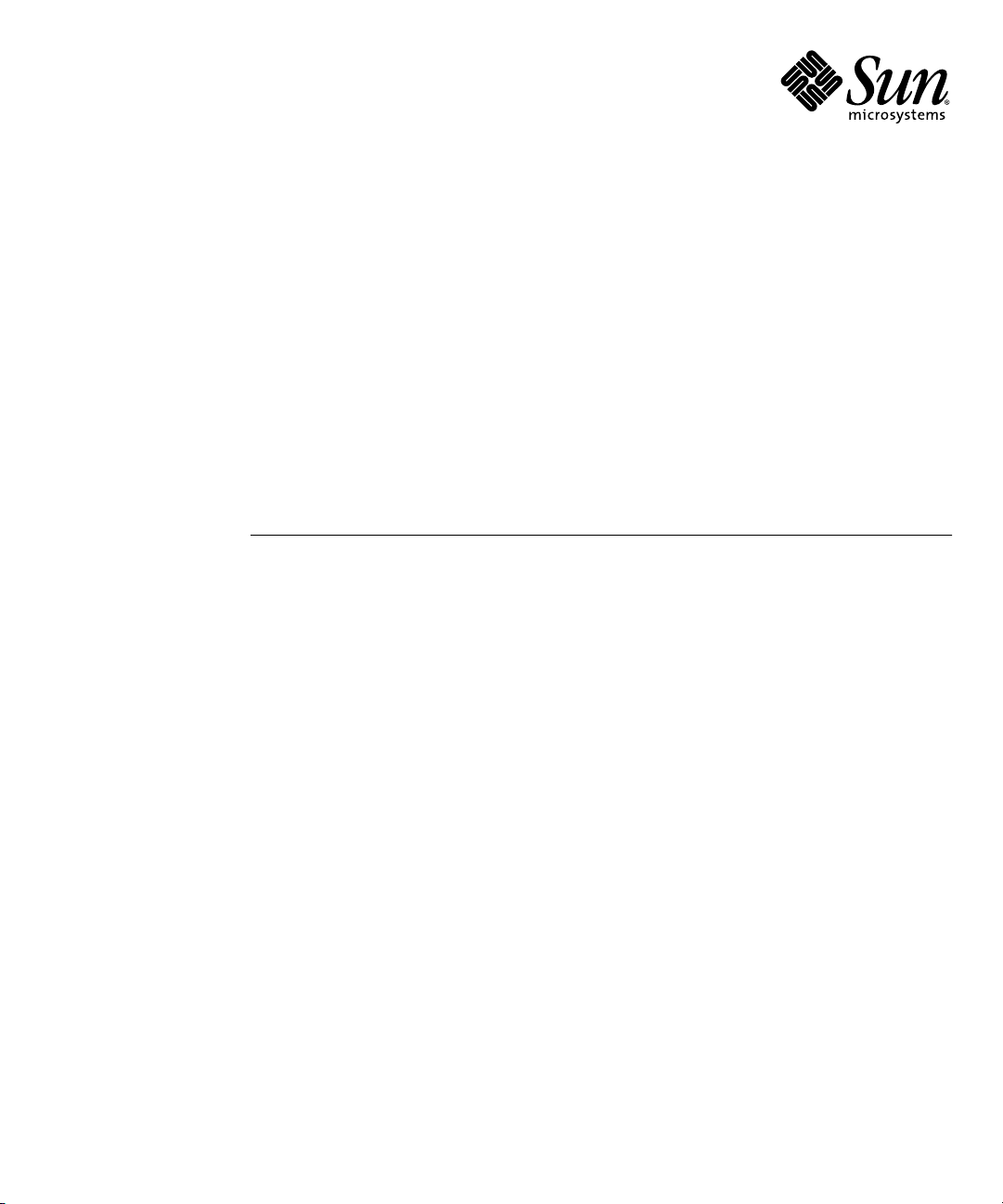
Sun StorageTek™Dual 4 Gb FC
Dual GbE HBA, Emulex Installation
Guide
For HBA Model SG-XPCIE2FCGBE-E-Z
Sun Microsystems, Inc.
www.sun.com
Part No. 820-3784-10
July 2008, Revision A
Submit comments about this document at: http://www.sun.com/hwdocs/feedback
Page 2
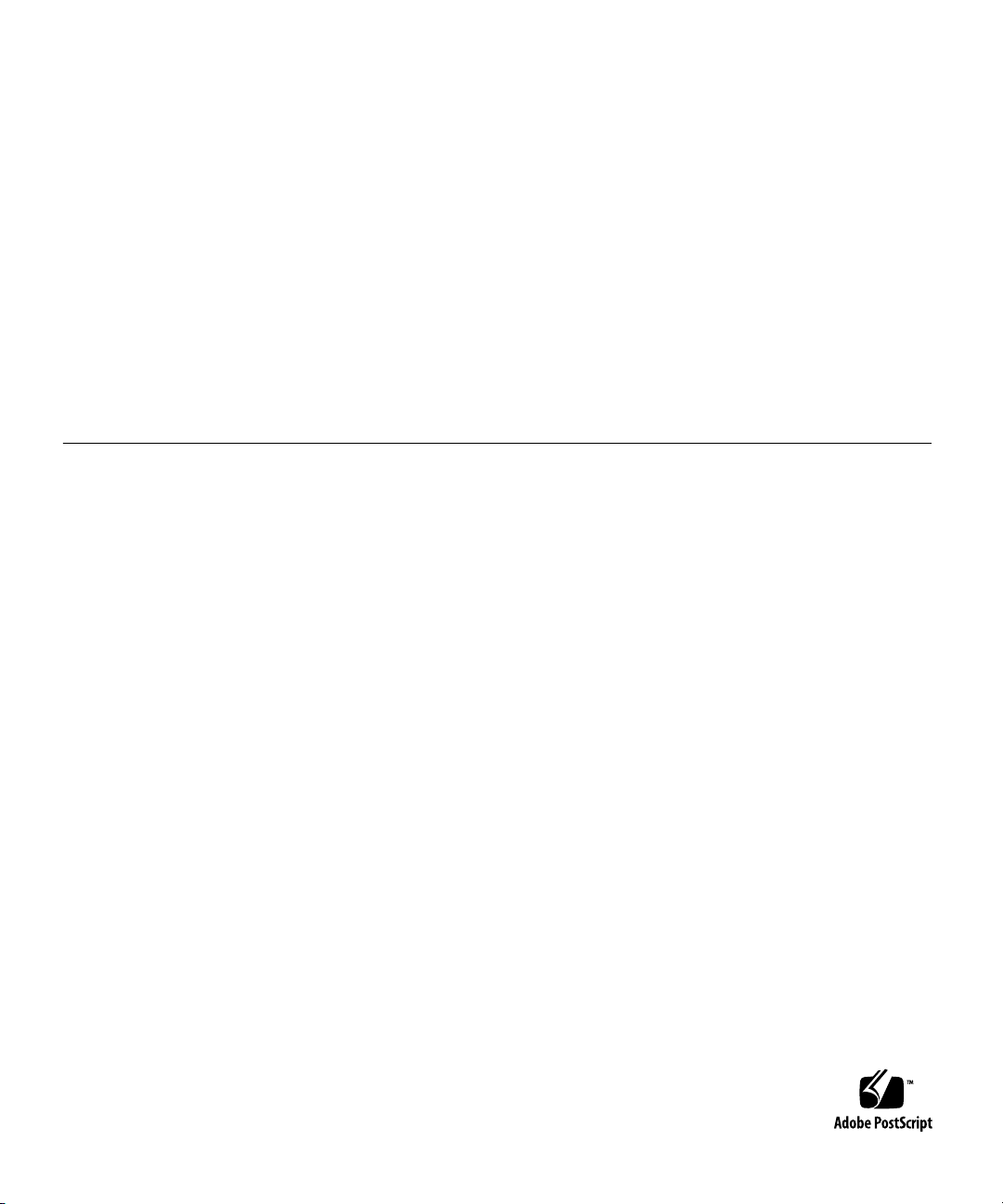
Copyright ©2008 SunMicrosystems, Inc.,4150 NetworkCircle, Santa Clara, California 95054, U.S.A. All rights reserved.
U.S. GovernmentRights -Commercial software. Governmentusers aresubject tothe SunMicrosystems, Inc.standard license agreementand
applicable provisionsof theFAR and its supplements.
Use issubject tolicense terms.
This distributionmay includematerials developedby thirdparties.
Parts ofthe productmay bederived from BerkeleyBSD systems,licensed fromthe Universityof California.UNIX isa registered trademark in
the U.S.and inother countries,exclusively licensedthrough X/OpenCompany, Ltd.
Sun, SunMicrosystems, theSun logo,Netra, Solaris,Sun Ray,Sun StorEdge,Sun StorageTek,UNIX, SunBlade, SunVTS,and SunSolveare
trademarks orregistered trademarks of Sun Microsystems,Inc., andits subsidiaries,in theU.S. andother countries.
All SPARC trademarks areused underlicense andare trademarksor registered trademarksof SPARC International,Inc. inthe U.S.and other
countries. Productsbearing SPARCtrademarks arebased uponarchitecturedeveloped bySun Microsystems,Inc.
ExpressModule™.
This productis covered andcontrolled byU.S. ExportControl lawsand maybe subjectto theexport orimport lawsin othercountries. Nuclear,
missile, chemicalbiological weaponsor nuclearmaritime enduses orend users,whether director indirect, arestrictly prohibited.Export or
reexport tocountries subjectto U.S.embargo or to entities identified on U.S. export exclusion lists, including, but not limited to, the denied
persons andspecially designatednationals listsis strictlyprohibited.
DOCUMENTATION IS PROVIDED "AS IS" AND ALL EXPRESS OR IMPLIED CONDITIONS, REPRESENTATIONS AND WARRANTIES,
INCLUDING ANYIMPLIED WARRANTY OFMERCHANTABILITY,FITNESS FOR A PARTICULAR PURPOSEOR NON-INFRINGEMENT,
ARE DISCLAIMED, EXCEPT TO THE EXTENT THAT SUCH DISCLAIMERS ARE HELD TO BE LEGALLY INVALID.
Copyright ©2008 SunMicrosystems, Inc.,4150 NetworkCircle, Santa Clara, California 95054, Etats-Unis. Tous droitsréservés.
L'utilisation estsoumise auxtermes dela Licence.
Cette distributionpeut comprendre descomposants développéspar destierces parties.
Des partiesde ceproduit pourront êtredérivées dessystèmes BerkeleyBSD licenciéspar l'Universitéde Californie.UNIX estune marque
déposée auxEtats-Unis etdans d'autrespays etlicenciée exclusivementpar X/OpenCompany, Ltd.
Sun, SunMicrosystems, lelogo Sun,Netra, Solaris,Sun Ray,Sun StorEdge,Sun StorageTek,UNIX, SunBlade, SunVTS,et SunSolvesont des
marques defabrique oudes marques déposéesde SunMicrosystems, Inc., etses filiales,aux Etats-Uniset dansd'autres pays.
Toutes les marques SPARC sontutilisées souslicence etsont desmarquesde fabriqueou desmarques déposéesde SPARC International, Inc.
aux Etats-Uniset dansd'autres pays.Les produits portantles marquesSPARCsont baséssur unearchitecturedéveloppée parSun
Microsystems, Inc.
ExpressModule™.
Ce produitest soumisà lalégislation américaineen matière decontrôle desexportations etpeut êtresoumis àla règlementationen vigueur
dans d'autrespays dansle domainedes exportationset importations.Les utilisations,ou utilisateursfinaux, pourdes armesnucléaires,des
missiles, desarmes biologiqueset chimiquesou dunucléaire maritime,directement ou indirectement,sont strictementinterdites. Les
exportations ouréexportations versles payssous embargoaméricain, ouvers desentités figurantsur leslistes d'exclusiond'exportation
américaines, ycompris, maisde manièrenon exhaustive,la listede personnesqui fontobjet d'unordrede nepas participer, d'unefaçon directe
ou indirecte,aux exportationsdes produits oudes servicesqui sontrégis parla législationaméricaine enmatière decontrôle desexportations et
la listede ressortissantsspécifiquement désignés,sont rigoureusement interdites.
LA DOCUMENTATION EST FOURNIE "EN L’ÉTAT" ET TOUTES AUTRES CONDITIONS, DECLARATIONS ET GARANTIES EXPRESSES
OU TACITES SONTFORMELLEMENT EXCLUES,DANS LAMESURE AUTORISEE PAR LALOI APPLICABLE,Y COMPRIS NOTAMMENT
TOUTE GARANTIE IMPLICITE RELATIVE A LA QUALITE MARCHANDE, A L’APTITUDE A UNE UTILISATION PARTICULIERE OU A
L’ABSENCE DE CONTREFAÇON.
Page 3
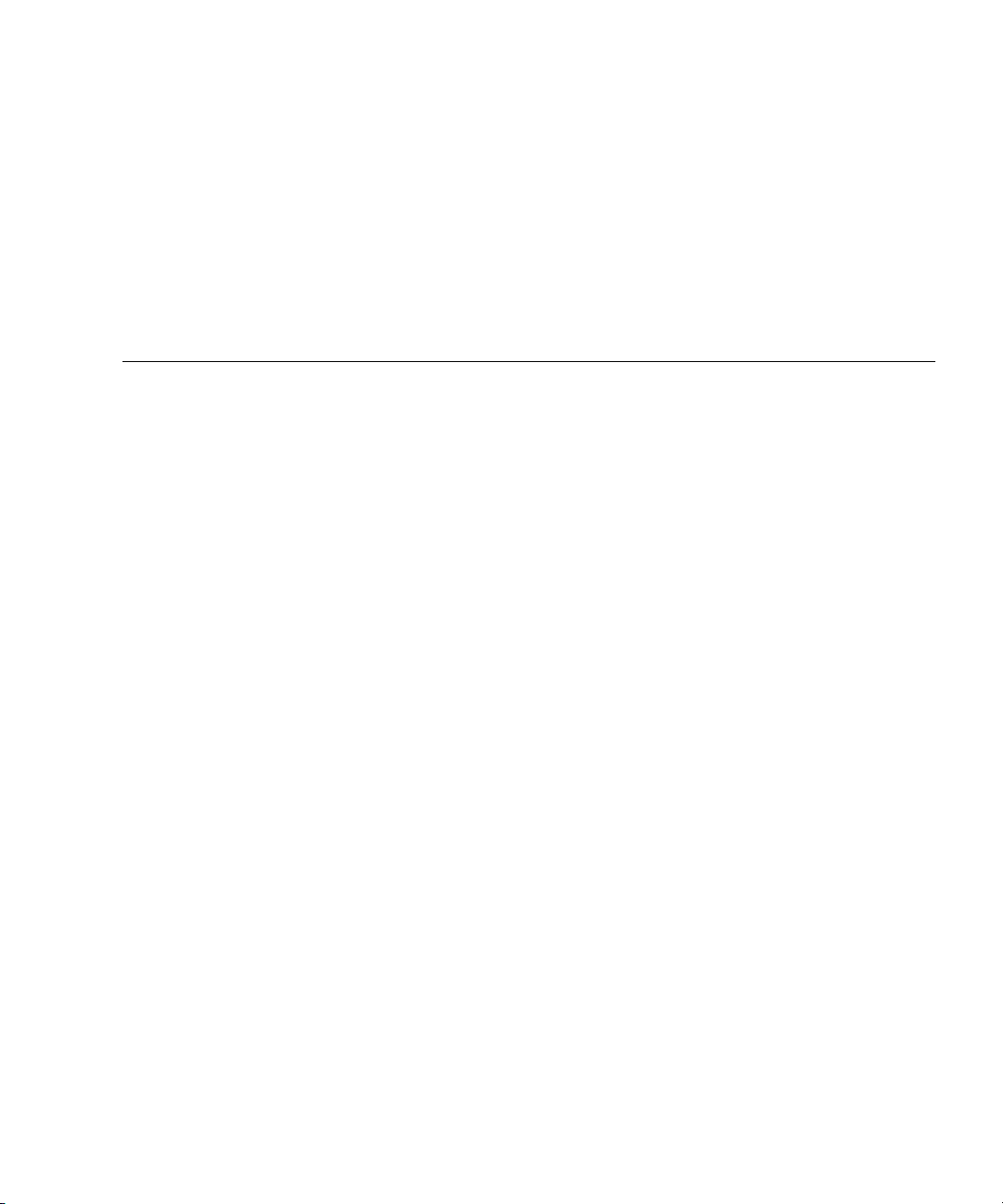
Contents
Declaration of Conformity vii
Safety Agency Compliance Statements ix
Regulatory Compliance Statements xxi
Preface xxiii
1. HBA Overview 1
Kit Contents 1
HBA Features and Specifications 1
Operating System and Technology Requirements 3
System Interoperability 4
Host Platform Support 5
Storage Support 5
Array Support 5
Tape Storage Support 6
Switch Support 6
Software Support 7
Environmental Requirements 7
2. Hardware Installation and Removal 9
iii
Page 4
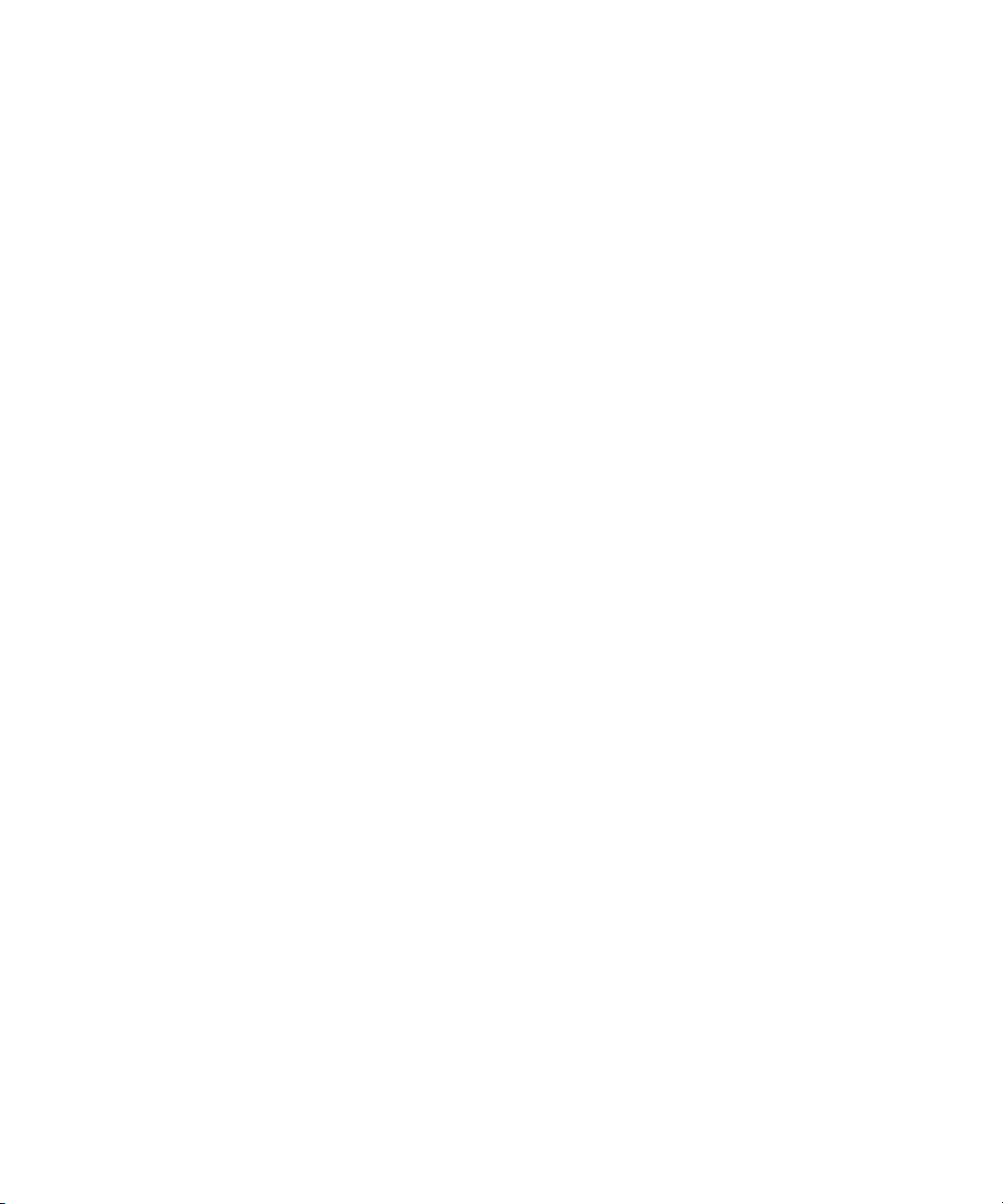
Observing ESD and Handling Precautions 9
Installing the Hardware 10
▼ To Install the HBA 10
▼ To Connect the Optical Cable 12
▼ To Connect the Ethernet Cable 14
▼ To Apply Power 14
Testing the Installation 17
▼ To Verify Proper Installation (for the Solaris OS) 17
▼ To Verify Attached Storage (for the Solaris OS) 17
Configuring the HBA for Hot-Plug Operation 18
Removing the Hardware 19
▼ To Prepare the HBA for Removal Using the HBA Attention Button 19
▼ To Prepare the HBA for Hot-Plug Removal (for the Solaris OS) 19
▼ To Remove the HBA Hardware 20
3. HBA Software Installation 21
Driver Software for the Solaris OS 21
Solaris Diagnostic Support 21
Installing Software for the Red Hat and SUSE Linux OSes 22
▼ To Install the HBA Software for the Linux OS 22
▼ To Install the HBA Software for the VMware Technology 23
Installing Software for Windows Server 2003 OS 23
▼ To Install the Software for the Windows Server 2003 OS 24
Configuration and Diagnostic Utilities 24
4. Known Issues 25
Cannot Detect the HBA on the Sun Blade T6300 System (6680542) 25
The PEM Might Not Come Online on a Sun Blade T6300 or T6320 System (6683536)
26
iv Sun StorageTek Dual 4 Gb FC Dual GbE HBA, Emulex Installation Guide • July 2008
Page 5
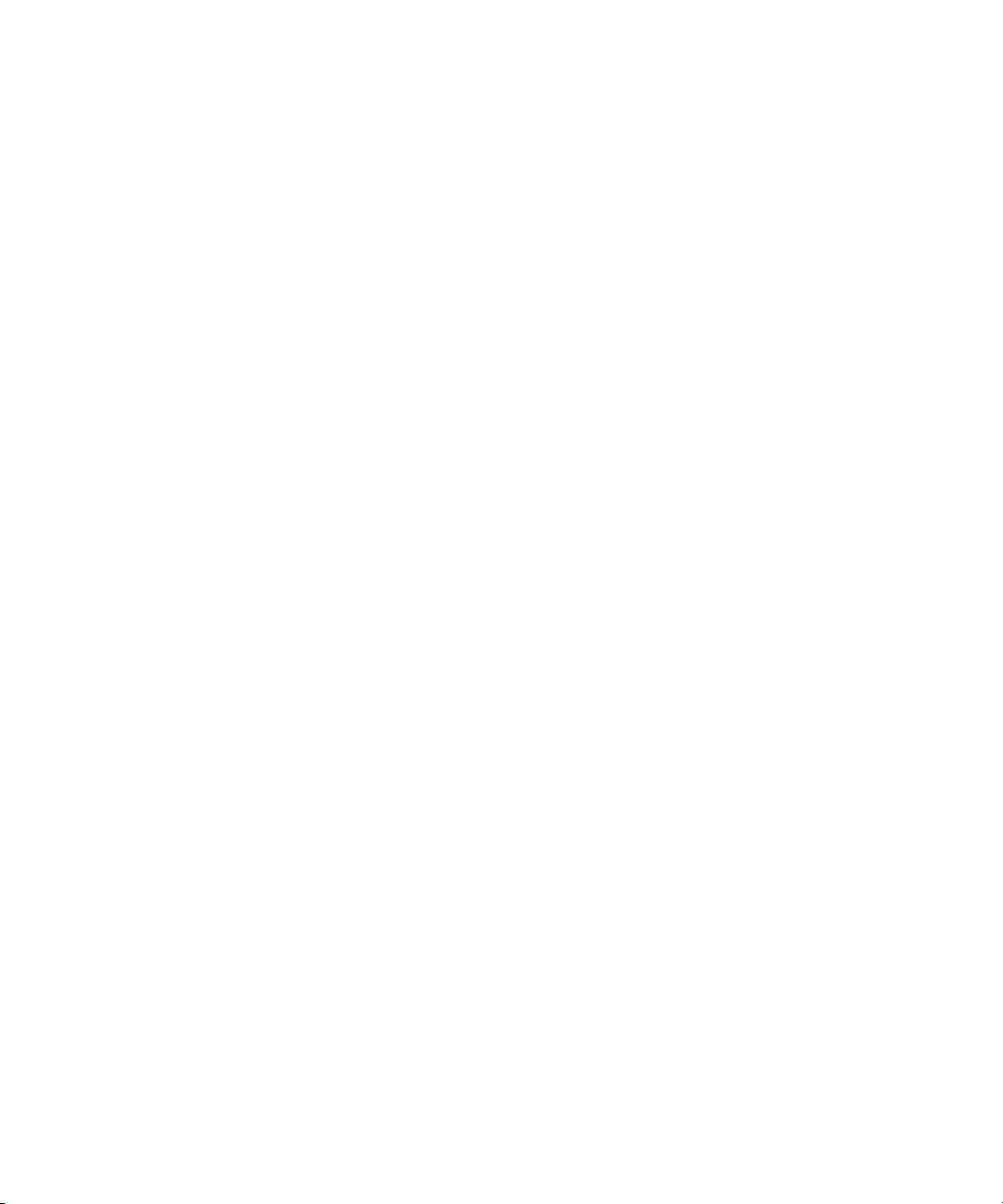
Cannot Detect the HBA Through the BIOS on the Sun Blade X8450 System (6704510)
26
Cannot Verify the FCode Version of the HBA on the Sun Blade T6300 and T6320 Systems
(6686545) 26
Contents v
Page 6
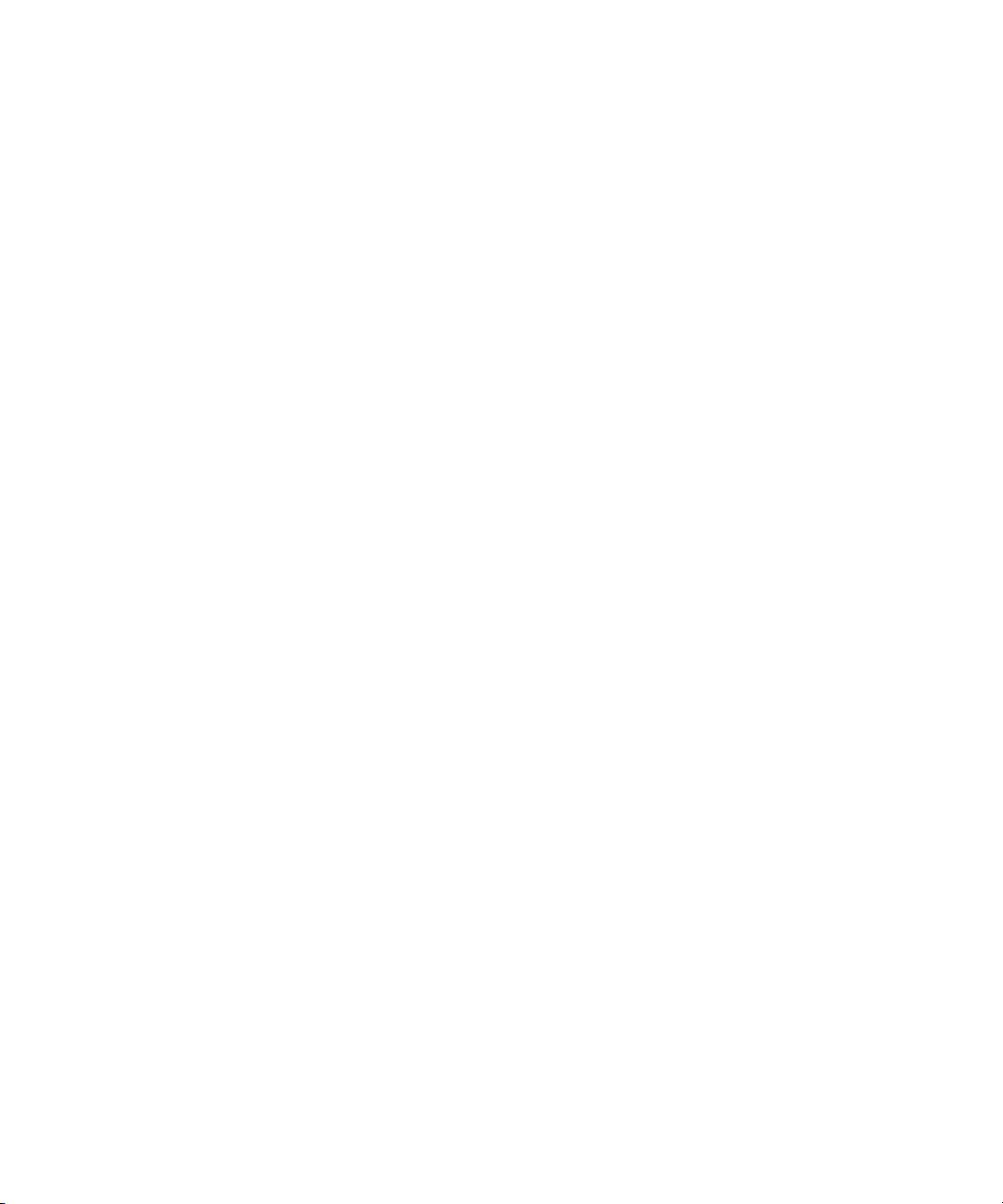
vi Sun StorageTek Dual 4 Gb FC Dual GbE HBA, Emulex Installation Guide • July 2008
Page 7
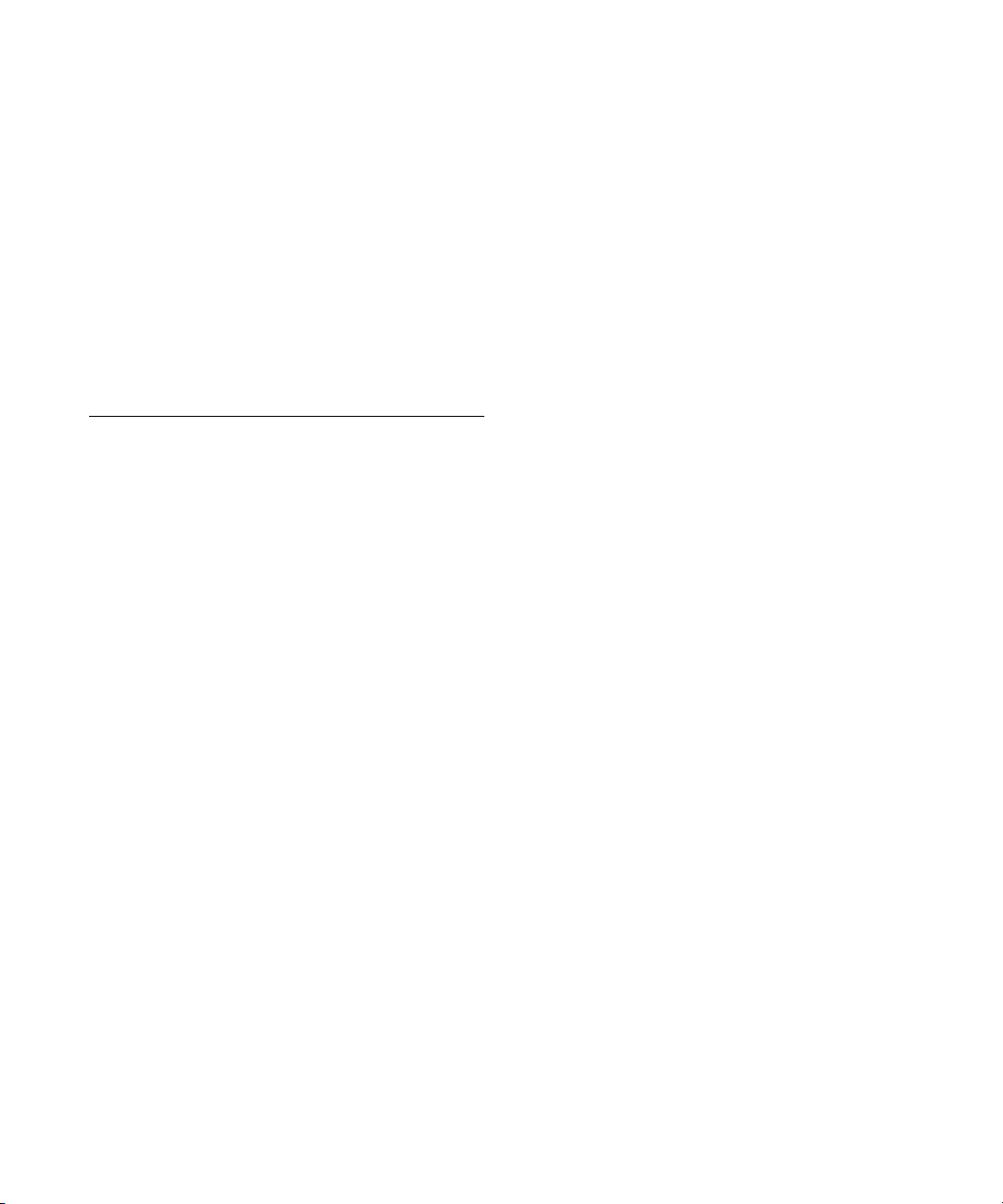
Declaration of Conformity
Compliance Model Number: 371-4108
Product Family Name: Sun StorageTek™ 4Gb FC Dual GbE HBA, Emulex (SG-PCIE2FCGBE-E-Z)
EMC
USA—FCC Class A
This equipment complies with Part 15 of the FCC Rules. Operation is subject to the following two conditions:
1. This equipment may not cause harmful interference.
2. This equipment must accept any interference that may cause undesired operation.
Canada
This Class A digital apparatus complies with Canadian ICES-003
European Union
This equipment complies with the following requirements of the EMC Directive 2004/108/EC:
As Information Technology Equipment (ITE) Class A per (as applicable):
EN 55022:2006 Class A
EN 61000-3-2:2000 +A2:2005 Pass
EN 61000-3-3:1995 +A1:2001 Pass
EN 55024:1998 +A1:2001 +A2:2003 Required Limits:
IEC 61000-4-2 4 kV (Direct), 8 kV (Air)
IEC 61000-4-3 3 V/m
IEC 61000-4-4 1 kV AC Power Lines, 0.5 kV Signal and DC Power Lines
IEC 61000-4-5 1 kV AC Line-Line and Outdoor Signal Lines, 2 kV AC Line-Gnd, 0.5 kV DC Power Lines
IEC 61000-4-6 3 V
IEC 61000-4-8 1 A/m
IEC 61000-4-11 Pass
Safety: This equipment complies with the following requirements of the Low Voltage Directive 2006/95/EC:
EC Type Examination Certificates:
EN 60950-1:2001, 1st Edition
IEC 60950-1:2001, 1st Edition CB Scheme Certificate No. US-TUVR-3410-A1
Evaluated to all CB Countries
UL 60950-1:2003, CSA C22.2 No. 60950-03 File: E157779-A12-UL-1
Supplementary Information: This product was tested and complies with all the requirements for the CE Mark. This
equipment complies with the Restriction of Hazardous Substances (RoHS) directive 2002/95/EC.
.
/S/
Dennis P. Symanski DATE
Worldwide Compliance Office
Sun Microsystems, Inc.
4150 Network Circle, MPK15-102
Santa Clara, CA 95054 U.S.A.
Tel: 650-786-3255
Fax: 650-786-3723
vii
Page 8
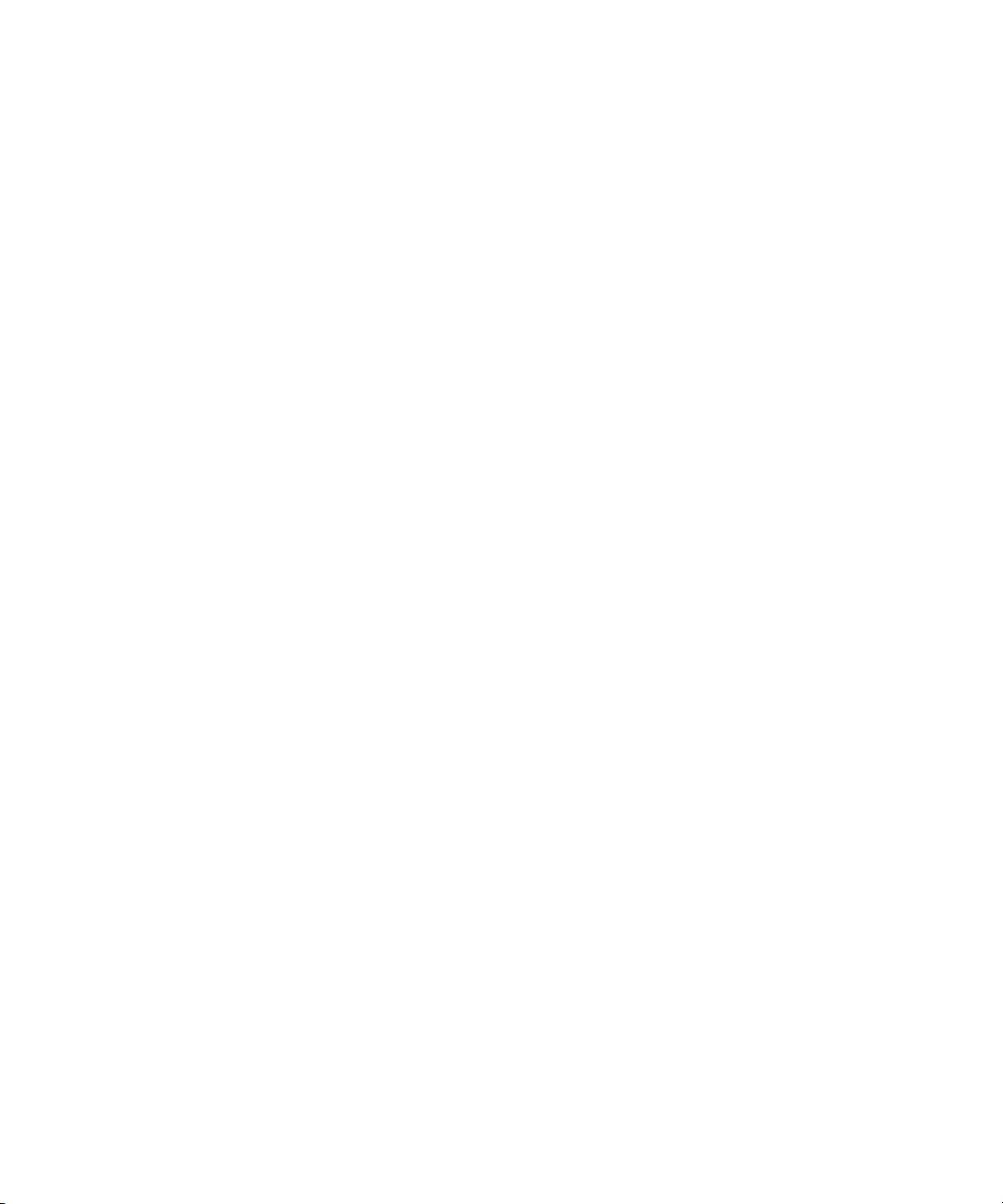
viii Sun StorageTek Dual 4 Gb FC Dual GbE HBA, Emulex Installation Guide • July 2008
Page 9
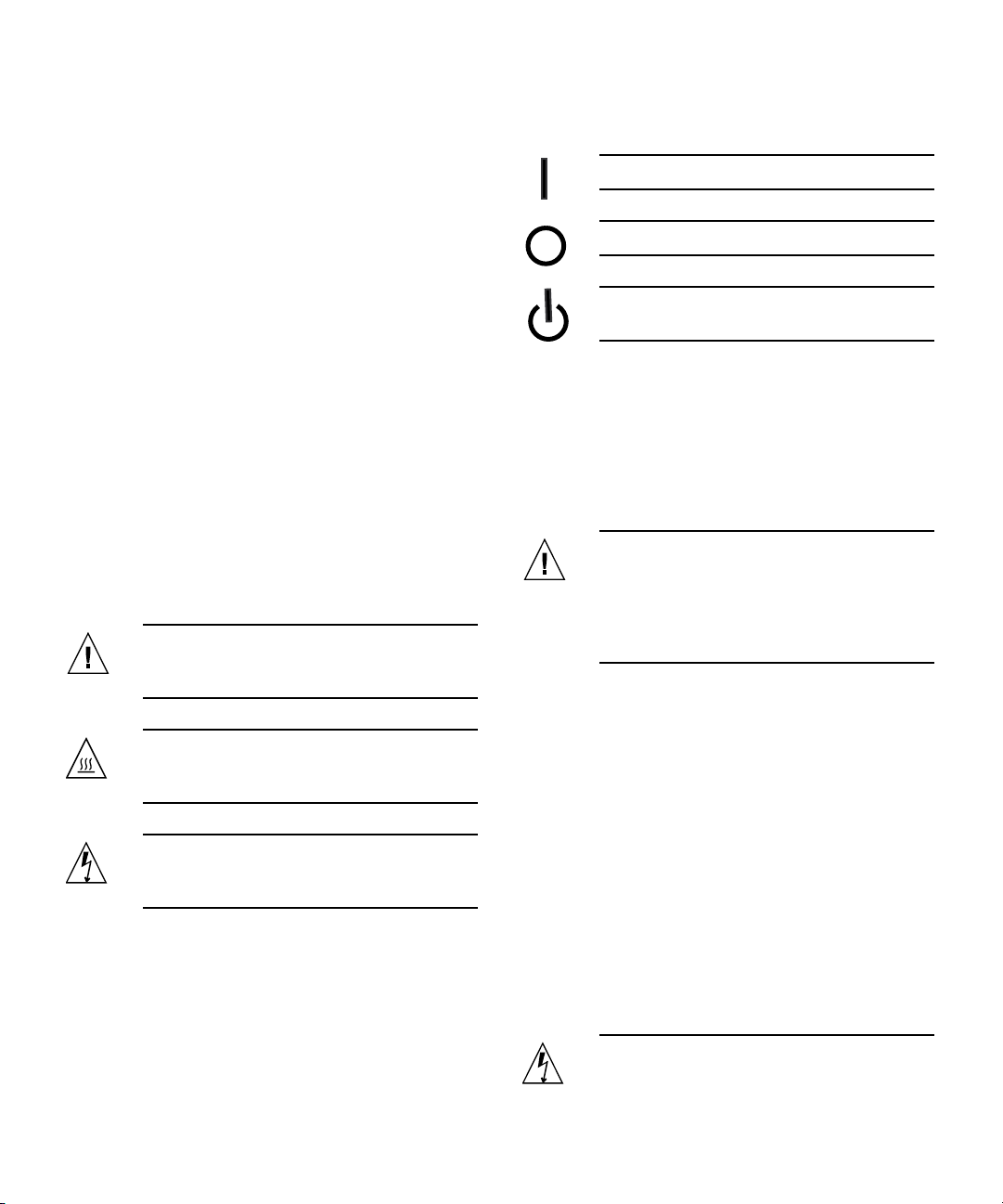
Safety Agency Compliance Statements
Read this section before beginning any procedure. The
following text provides safety precautions to follow when
installing a Sun Microsystems product.
Safety Precautions
For your protection, observe the following safety
precautions when setting up your equipment:
■ Follow all cautions and instructions marked on the
equipment.
■ Ensure that the voltage and frequency of your power
source match the voltage and frequency inscribed on
the equipment’s electrical rating label.
■ Never push objects of any kind through openings in
the equipment. Dangerous voltages may be present.
Conductive foreign objects could produce a short
circuit that could cause fire, electric shock, or damage
to your equipment.
Symbols
The following symbols may appear in this book:
Caution – There is a risk of personal injury
and equipment damage. Follow the
instructions.
Caution – Hot surface. Avoid contact.
Surfaces are hot and may cause personal
injury if touched.
Caution – Hazardous voltages are present. To
reduce the risk of electric shock and danger to
personal health, follow the instructions.
Depending on the type of power switch your device has,
one of the following symbols may be used:
On – Applies AC power to the system.
Off – Removes AC power from the system.
Standby – The On/Standby switch is in the
standby position.
Modifications to Equipment
Do not make mechanical or electrical modifications to the
equipment. Sun Microsystems is not responsible for
regulatory compliance of a modified Sun product.
Placement of a Sun Product
Caution – Do not block or cover the openings
of your Sun product. Never place a Sun
product near a radiator or heat register.
Failure to follow these guidelines can cause
overheating and affect the reliability of your
Sun product.
■ Product: Sun StorageTek Dual 4 Gb FC Dual GbE
HBA, Emulex
In compliance with the requirements defined in ISO 7779,
the workplace-dependent noise level of this product is less
than 70 db (A).
In compliance with the requirements defined in ISO 7779,
the workplace-dependent noise level of this product is
XX db(A).
SELV Compliance
Safety status of I/O connections comply to SELV
requirements.
Power Cord Connection
Caution – Sun products are designed to work
with power systems having a grounded
neutral (grounded return for DC-powered
ix
Page 10
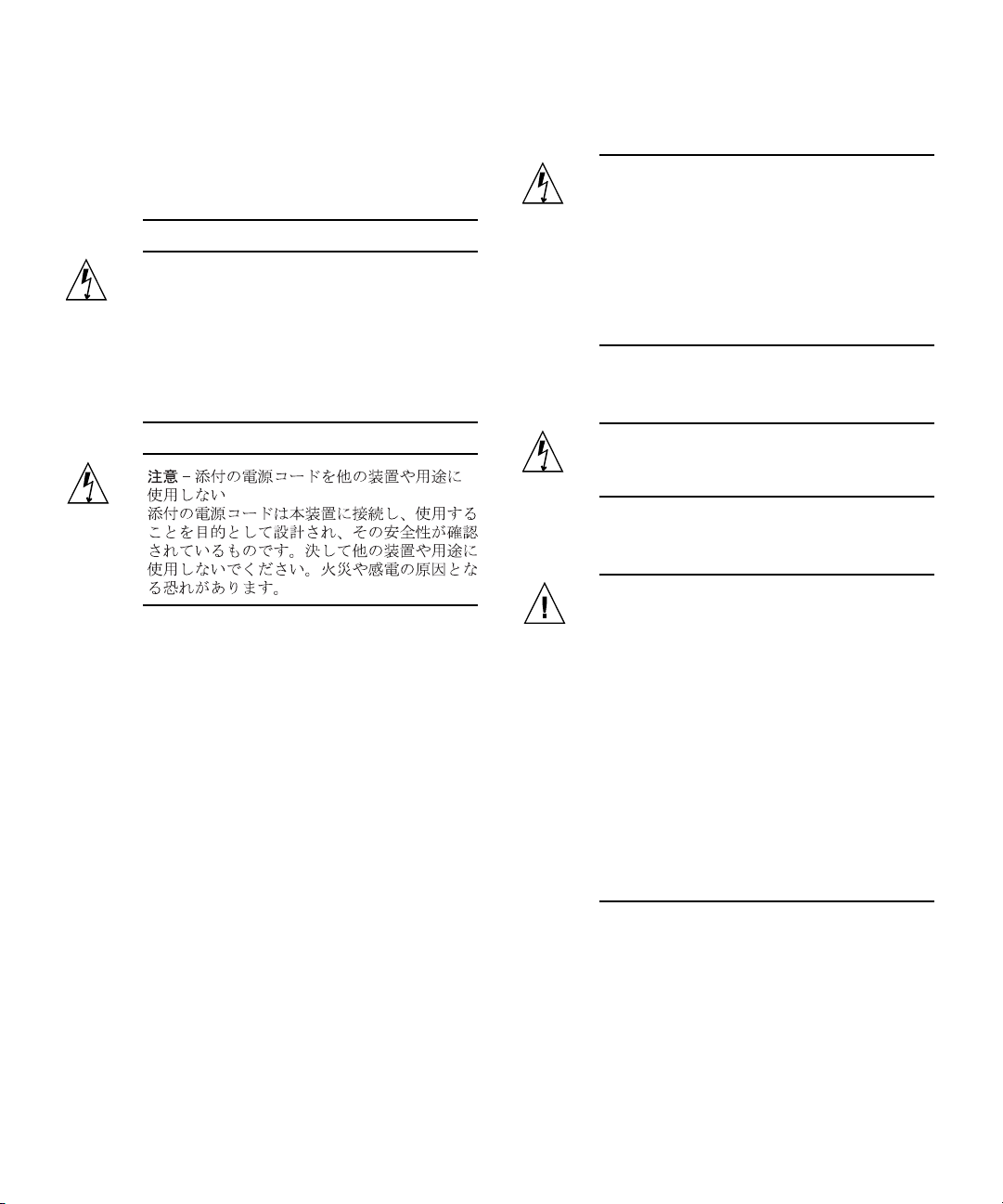
products). To reduce the risk of electric shock,
do not plug Sun products into any other type
of power system. Contact your facilities
manager or a qualified electrician if you are
not sure what type of power is supplied to
your building.
Caution – Not all power cords have the same
current ratings. Do not use the power cord
provided with your equipment for any other
products or use. Household extension cords
do not have overload protection and are not
meant for use with computer systems. Do not
use household extension cords with your Sun
product.
The following caution applies only to devices with a
Standby power switch:
Caution – The power switch of this product
functions as a standby type device only. The
power cord serves as the primary disconnect
device for the system. Be sure to plug the
power cord into a grounded power outlet that
is nearby the system and is readily accessible.
Do not connect the power cord when the
power supply has been removed from the
system chassis.
The followingcaution applies only to deviceswith multiple
power cords:
Caution – For products with multiple power
cords, all power cords must be disconnected
to completely remove power from the system.
Battery Warning
Caution – There is danger of explosion if
batteries are mishandled or incorrectly
replaced. On systems with replaceable
batteries, replace only with the same
manufacturer and type or equivalent type
recommended by the manufacturer per the
instructions provided in the product service
manual. Do not disassemble batteries or
attempt to recharge them outside the system.
Do not dispose of batteries in fire. Dispose of
batteries properly in accordance with the
manufacturer’s instructions and local
regulations. Note that on Sun CPU boards,
there is a lithium battery molded into the realtime clock. These batteries are not customer
replaceable parts.
x Sun StorageTek Dual 4 Gb FC Dual GbE HBA, Emulex Installation Guide • July 2008
Page 11
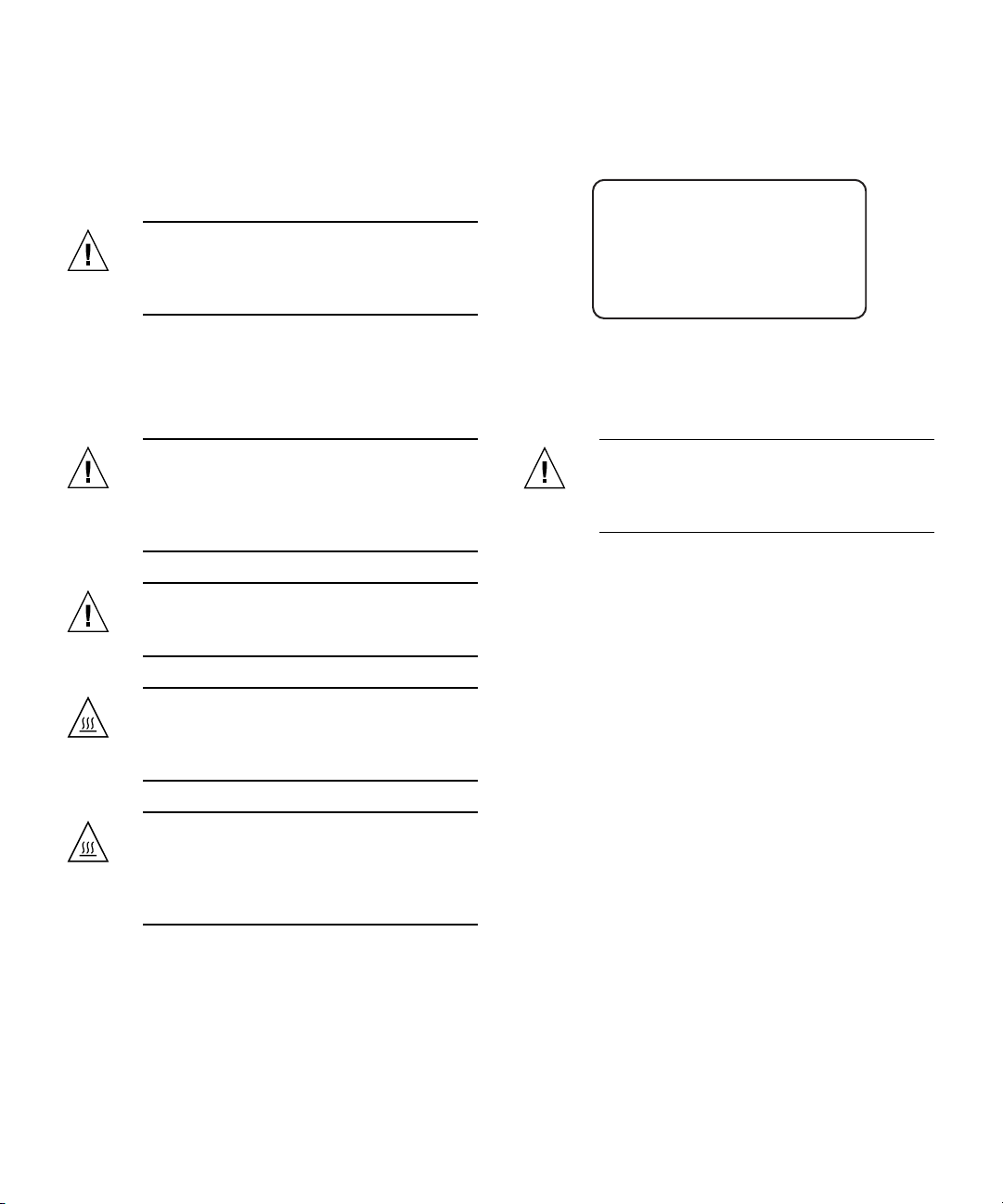
System Unit Cover
You must remove the cover of your Sun computer system
unit to add cards, memory, or internal storage devices. Be
sure toreplace the cover before powering on yourcomputer
system.
Caution – Do not operate Sun products
without the cover in place. Failure to take this
precaution may result in personal injury and
system damage.
Laser Compliance Notice
Sun products that use laser technology comply withClass 1
laser requirements.
Class 1 Laser Product
Luokan 1 Laserlaite
Klasse 1 Laser Apparat
Laser Klasse 1
Rack System Warning
The following warnings apply to Racks and Rack Mounted
systems.
Caution – For safety, equipment should
always be loaded from the bottom up. That is,
install the equipment that will be mounted in
the lowest part of the rack first, then the next
higher systems, etc.
Caution – To prevent the rack from tipping
during equipment installation, the anti-tilt bar
on the rack must be deployed.
Caution – To prevent extreme operating
temperature within the rack insure that the
maximum temperature does not exceed the
product’s ambient rated temperatures.
Caution – To prevent extreme operating
temperatures due to reduced airflow
consideration should be made to the amount
of air flow that is required for a safe operation
of the equipment.
CD and DVD Devices
The following caution applies to CD, DVD, and other
optical devices.
Caution – Use of controls, adjustments, or
the performance of procedures other than
those specified herein may result in hazardous
radiation exposure.
Conformité aux normes de sécurité
Veuillez lire attentivement cette section avant de
commencer. Ce texte traite des mesures de sécurité qu’il
convient de prendre pour l’installation d’un produit Sun
Microsystems.
Mesures de sécurité
Pour votre sécurité, nous vous recommandons de suivre
scrupuleusement lesmesures de sécuritéci-dessous lorsque
vous installez votre matériel:
■ Suivez tous les avertissements et toutes les
instructions inscrites sur le matériel.
■ Assurez-vous que la tension et la fréquence de votre
source d'alimentation correspondent à la tension et à
la fréquence indiquées sur l'étiquette de la tension
électrique nominale du matériel
■ N'introduisez jamais d'objets quels qu'ils soient dans
les ouvertures de l'équipement. Vous pourriez vous
trouver en présence de hautes tensions dangereuses.
Tout objet étranger conducteur risque de produire un
court-circuit pouvant présenter un risque d'incendie
ou de décharge électrique, ou susceptible
d'endommager le matériel.
Safety Agency Compliance Statements xi
Page 12
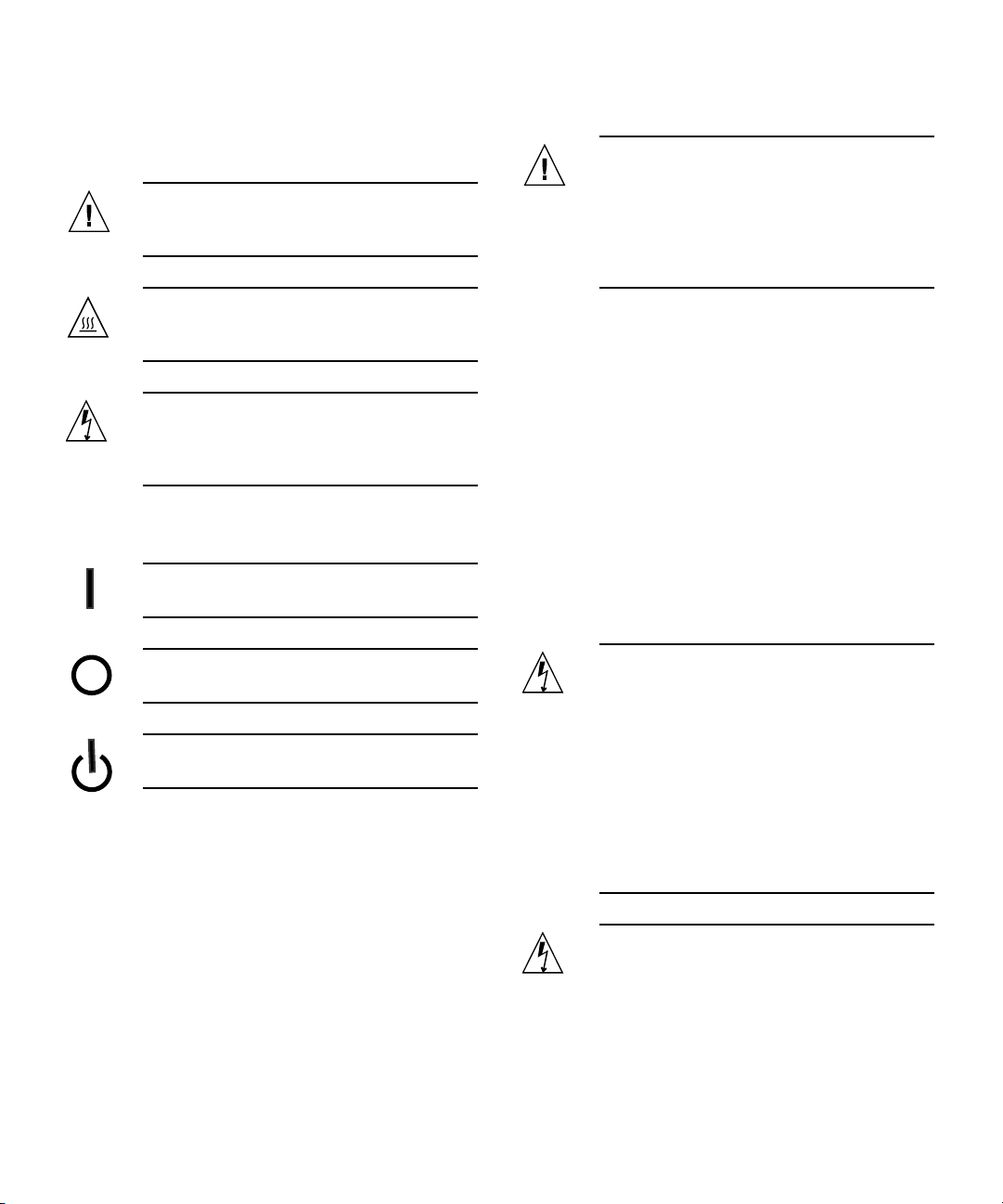
Symboles
Vous trouverez ci-dessous la signification des différents
symboles utilisés:
Attention – Vous risquez d'endommager le
matériel ou de vous blesser. Veuillez suivre les
instructions.
Attention – Surfaces brûlantes. Evitez tout
contact. Les surfaces sont brûlantes. Vous
risquez de vous blesser si vous les touchez.
Attention – Tensions dangereuses. Pour
réduire les risques de décharge électrique et
de danger physique, observez les consignes
indiquées.
Positionnement d’un produit Sun
Attention – Evitez d'obstruer ou de recouvrir
les orifices de votre produit Sun. N'installez
jamais un produit Sun près d'un radiateur ou
d'une source de chaleur. Si vous ne respectez
pas ces consignes, votre produit Sun risque de
surchauffer et son fonctionnement en sera
altéré.
Niveau de pression acoustique
Produit : Sun StorageTek Dual 4 Gb FC Dual GbE HBA,
Emulex
Conformément à la norme ISO 7779, le niveau sonore de ce
produit sur le lieu de travail est inférieur à 70 db(A).
Conformément à la norme ISO 7779, le niveau sonore de ce
produit sur le lieu de travail est de XX db(A).
Selon le type d'interrupteur marche/arrêt dont votre
appareil est équipé, l'un des symboles suivants sera utilisé:
Marche – Met le système sous tension
alternative.
Arret – Met le système hors tension
alternative.
Veilleuse – L'interrupteur Marche/Veille est
sur la position de veille.
Modification du matériel
N'apportez aucune modification mécanique ou électrique
au matériel. Sun Microsystems décline toute responsabilité
quant à la non-conformité éventuelle d'un produit Sun
modifié.
Conformité SELV
Le niveau de sécurité des connexions E/S est conforme aux
normes SELV.
Connexion du cordon d’alimentation
Attention – Les produits Sun sont conçus
pour fonctionner avec des systèmes
d'alimentation équipés d'un conducteur
neutre relié à la terre (conducteur neutre pour
produits alimentés en CC). Pour réduire les
risques de décharge électrique, ne branchez
jamais les produits Sun sur une source
d'alimentation d'un autre type. Contactez le
gérant de votre bâtiment ou un électricien
agréé si vous avez le moindre doute quant au
type d'alimentation fourni dans votre
bâtiment.
Attention – Tous les cordons d'alimentation
ne présentent pas les mêmes caractéristiques
électriques. Les cordons d'alimentation à
usage domestique ne sont pas protégés contre
les surtensions et ne sont pas conçus pour être
xii Sun StorageTek Dual 4 Gb FC Dual GbE HBA, Emulex Installation Guide • July 2008
Page 13
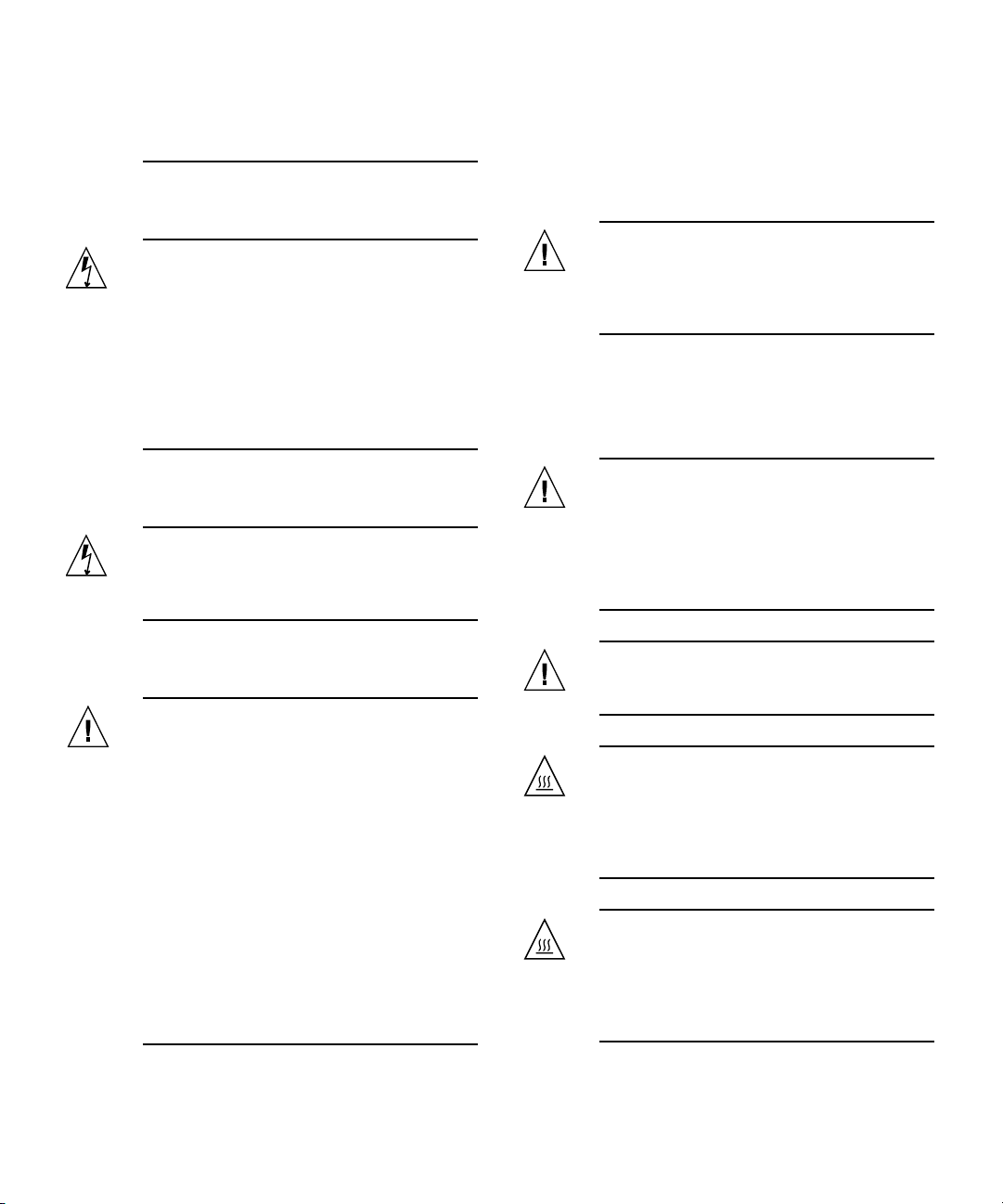
utilisés avec des ordinateurs. N'utilisez jamais
de cordon d'alimentation à usage domestique
avec les produits Sun.
L'avertissement suivant s'applique uniquement aux
systèmes équipés d'un interrupteur Veille:
Attention – L'interrupteur d'alimentation de
ce produit fonctionne uniquement comme un
dispositif de mise en veille. Le cordon
d'alimentation constitue le moyen principal de
déconnexion de l'alimentation pour le
système. Assurez-vous de le brancher dans
une prise d'alimentation mise à la terre près
du système et facile d'accès. Ne le branchez
pas lorsque l'alimentation électrique ne se
trouve pas dans le châssis du système.
Couvercle de l'unité
Pour ajouterdes cartes,de la mémoire ou des périphériques
de stockage internes, vous devez retirer le couvercle de
votre système Sun. Remettez le couvercle supérieur en
place avant de mettre votre système sous tension.
Attention – Ne mettez jamais des produits
Sun sous tension si leur couvercle supérieur
n'est pas mis en place. Si vous ne prenez pas
ces précautions, vous risquez de vous blesser
ou d'endommager le système.
Mise en garde relative au système en rack
La mise en garde suivante s'applique aux racks et aux
systèmes montés en rack.
L'avertissement suivant s'applique uniquement aux
systèmes équipés de plusieurs cordons d'alimentation:
Attention – Pour mettre un système équipé
de plusieurs cordons d'alimentation hors
tension, il est nécessaire de débrancher tous
les cordons d'alimentation.
Mise en garde relative aux batteries
Attention – Les batteries risquent d’exploser
en cas de manipulation maladroite ou de
remplacement incorrect. Pour les systèmes
dont les batteries sont remplaçables, effectuez
les remplacements uniquement selon le
modèle du fabricant ou un modèle équivalent
recommandé par le fabricant, conformément
aux instructions fournies dans le manuel de
service du système. N’essayez en aucun cas de
démonter les batteries, ni de les recharger hors
du système. Ne les jetez pas au feu. Mettez-les
au rebut selon les instructions du fabricant et
conformément à la législation locale en
vigueur. Notez que sur les cartes processeur
de Sun, une batterie au lithium a été moulée
dans l'horloge temps réel. Les batteries ne sont
pas des pièces remplaçables par le client.
Attention – Pour des raisons de sécurité, le
matériel doit toujours être chargé du bas vers
le haut. En d'autres termes, vous devez
installer, en premier, le matériel qui doit se
trouver dans la partie la plus inférieure du
rack, puis installer le matériel sur le niveau
suivant, etc.
Attention – Afin d'éviter que le rack ne
penche pendant l'installation du matériel, tirez
la barre anti-basculement du rack.
Attention – Pour éviter des températures de
fonctionnement extrêmes dans le rack,
assurez-vous que la température maximale ne
dépasse pas la fourchette de températures
ambiantes du produit déterminée par le
fabricant.
Attention – Afin d'empêcher des
températures de fonctionnement extrêmes
provoquées par une aération insuffisante,
assurez-vous de fournir une aération
appropriée pour un fonctionnement du
matériel en toute sécurité
Safety Agency Compliance Statements xiii
Page 14
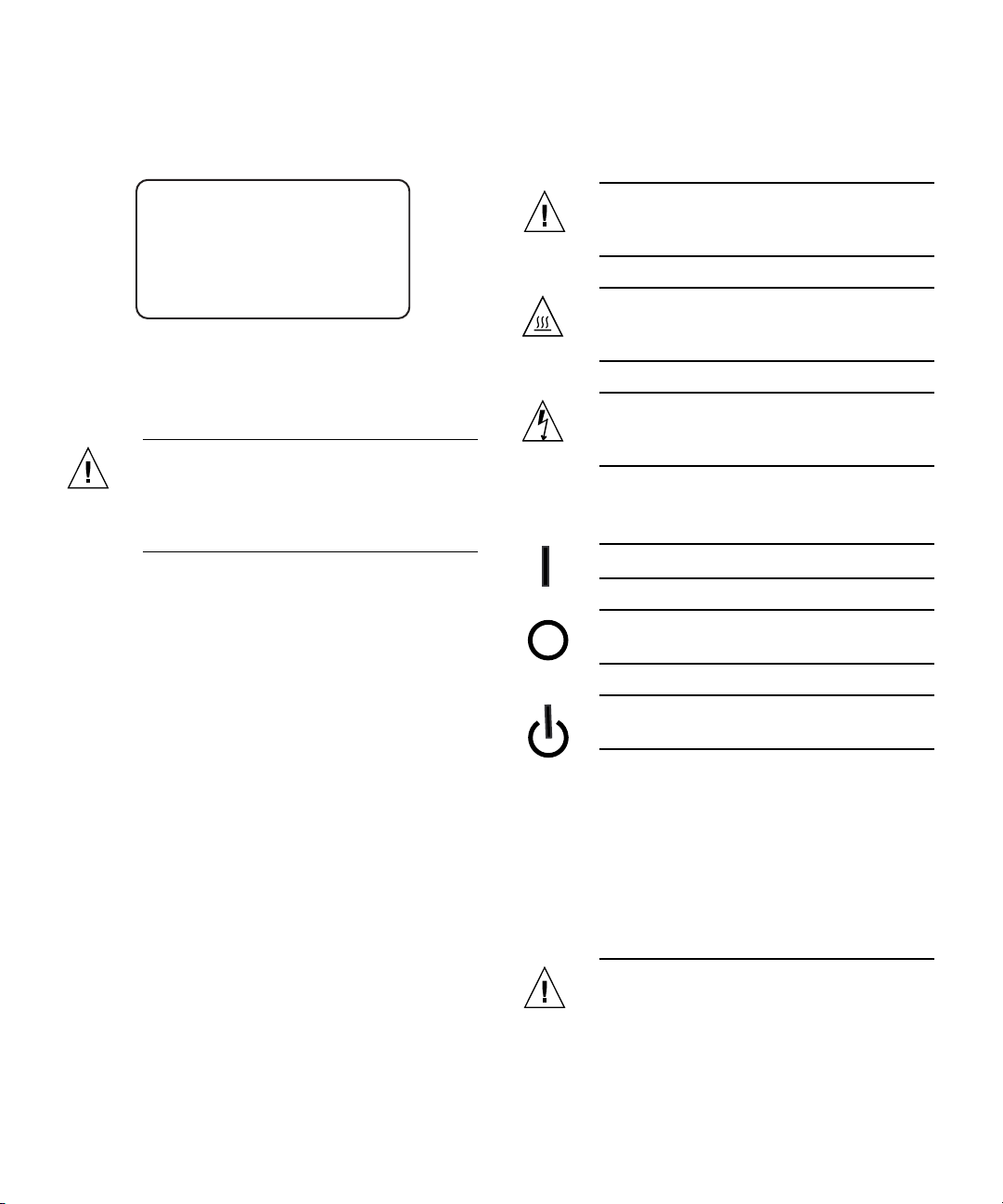
Avis de conformité des appareils laser
Les produitsSun quifont appelaux technologieslasers sont
conformes aux normes de la classe 1 en la matière.
Class 1 Laser Product
Luokan 1 Laserlaite
Klasse 1 Laser Apparat
Laser Klasse 1
Périphériques CD et DVD
L'avertissement suivant s'applique aux périphériques CD,
DVD et autres périphériques optiques:
Attention – L'utilisation de contrôles et de
réglages ou l'application de procédures autres
que ceux spécifiés dans le présent document
peuvent entraîner une exposition à des
radiations dangereuses.
Einhaltung sicherheitsbehördlicher Vorschriften
Lesen Sie vor dem Ausführen von Arbeiten diesen
Abschnitt. Im folgenden Text werden Sicherheitsvorkehrungen beschrieben, die Sie bei der Installation eines
Sun Microsystems-Produkts beachten müssen.
Symbole
Die Symbole in diesem Handbuch haben folgende
Bedeutung:
Achtung – Gefahr von Verletzung und
Geräteschaden. Befolgen Sie die Anweisungen.
Achtung – Heiße Oberfläche. Nicht berühren,
da Verletzungsgefahr durch heiße Oberfläche
besteht.
Achtung – Gefährliche Spannungen.
Befolgen Sie die Anweisungen, um
Stromschläge und Verletzungen zu vermeiden.
Je nach Netzschaltertyp an Ihrem Gerät kann eines der
folgenden Symbole verwendet werden:
Ein – Versorgt das System mit Wechselstrom.
Aus– Unterbricht die Wechselstromzufuhr
zum Gerät.
Wartezustand – Der Ein-/Standby-Netz-
schalter befindet sich in der Standby-Position.
Sicherheitsvorkehrungen
Treffen Sie zu Ihrem eigenen Schutzbei der Installation des
Geräts die folgenden Sicherheitsvorkehrungen:
■ Beachten Sie alle auf den Geräten angebrachten
Warnhinweise und Anweisungen.
■ Stellen Sie sicher, dass Spannung und Frequenz der
Stromversorgung den Nennleistungen auf dem am
Gerät angebrachten Etikett entsprechen.
■ Führen Sie niemals Fremdobjekte in die Öffnungen
am Gerät ein. Es können gefährliche Spannungen
anliegen. Leitfähige Fremdobjekte können einen
Kurzschluss verursachen, der einen Brand, Stromschlag oder Geräteschaden herbeiführen kann.
xiv Sun StorageTek Dual 4 Gb FC Dual GbE HBA, Emulex Installation Guide • July 2008
Modifikationen des Geräts
Nehmen Sie keine elektrischen oder mechanischen
Gerätemodifikationen vor. Sun Microsystems ist für die
Einhaltung der Sicherheitsvorschriften von modifizierten
Sun-Produkten nicht haftbar.
Aufstellung von Sun-Geräten
Achtung – Geräteöffnungen Ihres Sun-
Produkts dürfen nicht blockiert oder
abgedeckt werden. Sun-Geräte sollten niemals
in der Nähe von Heizkörpern oder Heißluftklappen aufgestellt werden. Die Nichtbeach-
Page 15
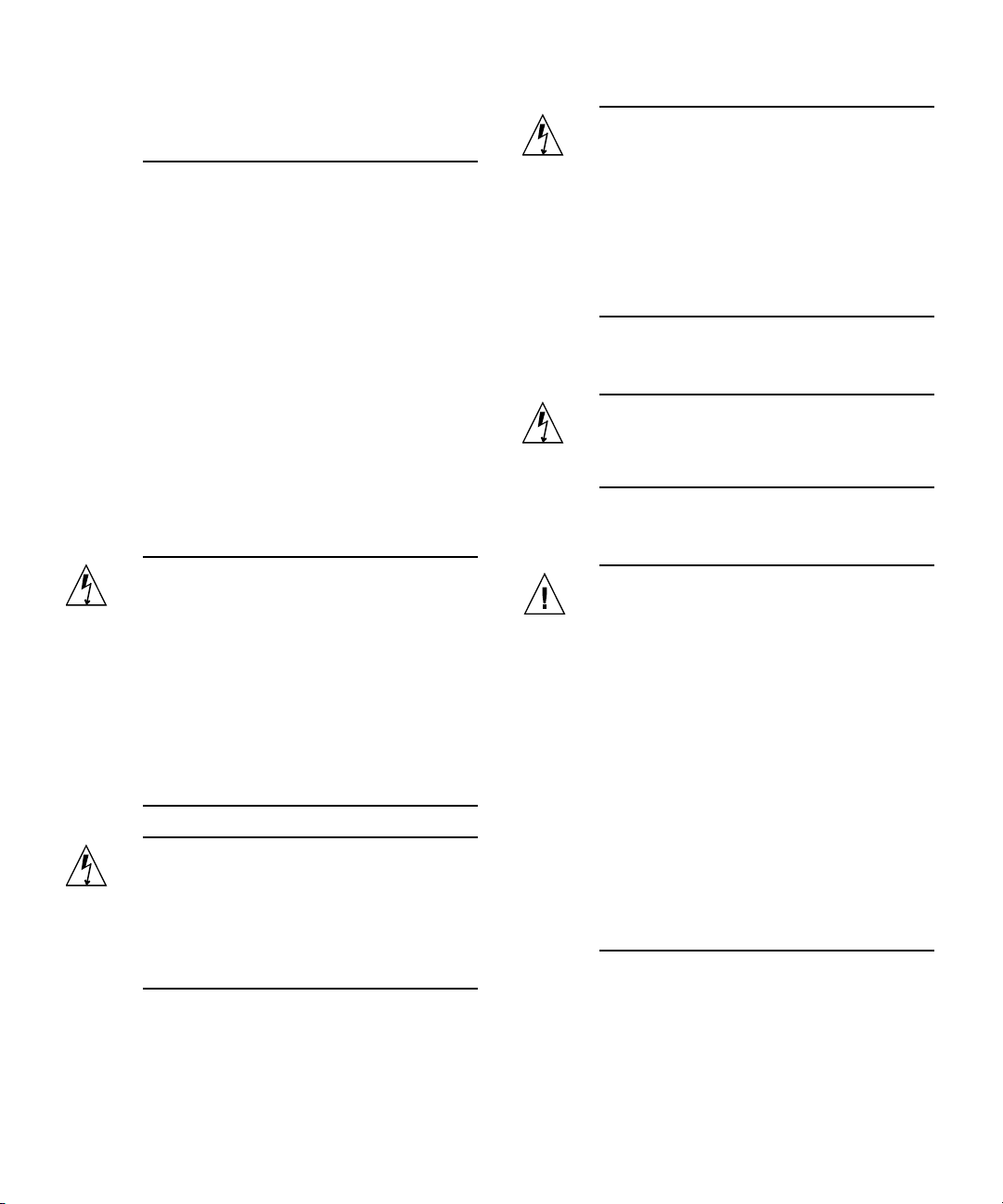
tung dieser Richtlinien kann Überhitzung
verursachen und die Zuverlässigkeit Ihres
Sun-Geräts beeinträchtigen.
Lautstärke
Produkt: Sun StorageTek Dual 4 Gb FC Dual GbE HBA,
Emulex
Gemäß den Vorgaben in der Norm ISO 7779 beträgt der
Geräuschpegel dieses Geräts in Abhängigkeit vom
Arbeitsplatz unter 70 db(A).
Gemäß den Vorgaben in der Norm ISO 7779 beträgt der
Geräuschpegel dieses Geräts in Abhängigkeit vom
Arbeitsplatz XX db(A).
SELV-Konformität
Der Sicherheitsstatus der E/A-Verbindungen entspricht
den SELV-Anforderungen.
Achtung – Beim Netzschalter dieses Geräts
handelt es sich nur um einen Ein/StandbySchalter. Zum völligen Abtrennen des Systems
von der Stromversorgung dient hauptsächlich
das Netzkabel. Stellen Sie sicher, dass das
Netzkabel an eine frei zugängliche geerdete
Steckdose in der Nähe des Systems angeschlossen ist. Schließen Sie das Stromkabel
nicht an, wenn die Stromversorgung vom
Systemchassis entfernt wurde.
Die folgende Warnung gilt nur für Geräte mit mehreren
Netzkabeln:
Achtung – Bei Produkten mit mehreren
Netz-kabeln müssen alle Netzkabel abgetrennt
wer-den, um das System völlig von der
Stromver-sorgung zu trennen.
Anschluss des Netzkabels
Achtung – Sun-Geräte sind für
Stromversorgungssysteme mit einem
geerdeten neutralen Leiter (geerdeter
Rückleiter bei gleichstrombetriebenen
Geräten) ausgelegt. Um die Gefahr von
Stromschlägen zu vermeiden, schließen Sie
das Gerät niemals an andere Stromversorgungssysteme an. Wenden Sie sich an den
zuständigen Gebäudeverwalter oder an einen
qualifizierten Elektriker, wenn Sie nicht sicher
wissen, an welche Art von Stromversorgungssystem Ihr Gebäude angeschlossen ist.
Achtung – Nicht alle Netzkabel verfügen
über die gleichen Nennwerte. Herkömmliche,
im Haushalt verwendete Verlängerungskabel
besitzen keinen Überlastschutz und sind
daher für Computersysteme nicht geeignet.
Verwenden Sie bei Ihrem Sun-Produkt keine
Haushalts-Verlängerungskabel.
Die folgende Warnung gilt nur für Geräte mit StandbyNetzschalter:
Warnung bezüglich Batterien
Achtung – Bei unsachgemäßer Handhabung
oder nicht fachgerechtem Austausch der
Batterien besteht Explosionsgefahr. Verwenden Sie bei Systemen mit austauschbaren
Batterien ausschließlich Ersatzbatterien
desselben Typs und Herstellers bzw. einen
entsprechenden, vom Hersteller gemäß den
Anweisungen im Service-Handbuch des
Produkts empfohlenen Batterietyp. Versuchen
Sie nicht, die Batterien auszubauen oder
außerhalb des Systems wiederaufzuladen.
Werfen Sie die Batterien nicht ins Feuer.
Entsorgen Sie die Batterien entsprechend den
Anweisungen des Herstellers und den vor Ort
geltenden Vorschriften. CPU-Karten von Sun
verfügen über eine Echtzeituhr mit integrierter Lithiumbatterie. Diese Batterie darf nur
von einem qualifizierten Servicetechniker ausgewechselt werden.
Gehäuseabdeckung
Sie müssen die Abdeckung Ihres Sun-Computersystems
entfernen, um Karten, Speicher oderinterne Speichergeräte
hinzuzufügen. Bringen Sie vor dem Einschalten des
Systems die Gehäuseabdeckung wieder an.
Safety Agency Compliance Statements xv
Page 16
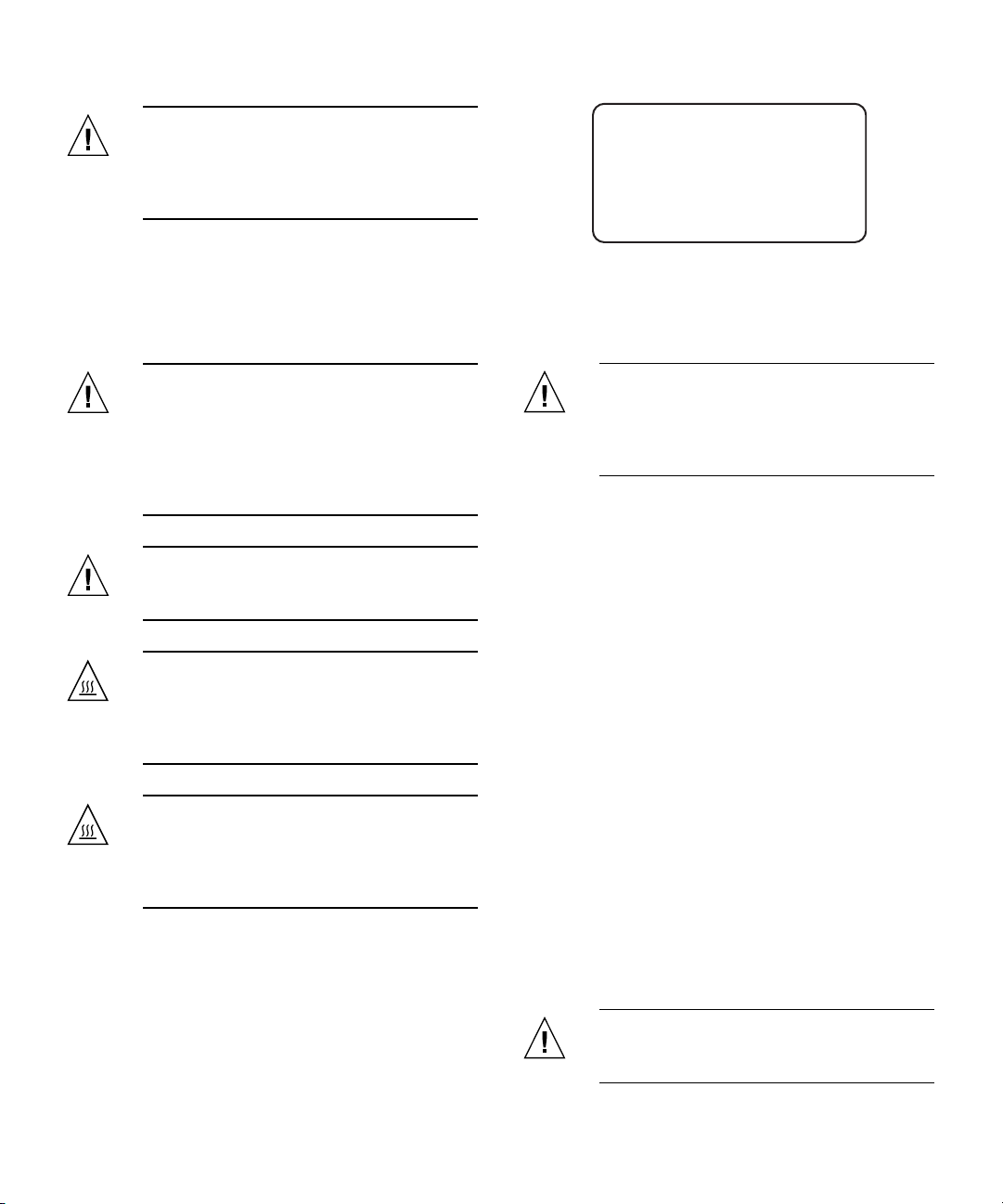
Achtung – Nehmen Sie Sun-Geräte nicht
ohne Abdeckung in Betrieb. Die
Nichtbeachtung dieses Warnhinweises kann
Verletzungen oder Geräteschaden zur Folge
haben.
Warnungen bezüglich in Racks eingebauter Systeme
Die folgenden Warnungen gelten für Racks und in Racks
eingebaute Systeme:
Class 1 Laser Product
Luokan 1 Laserlaite
Klasse 1 Laser Apparat
Laser Klasse 1
CD- und DVD-Geräte
Die folgende Warnung gilt für CD-, DVD- und andere
optische Geräte:
Achtung – Aus Sicherheitsgründen sollten
sämtliche Geräte von unten nach oben in
Racks eingebaut werden. Installieren Sie also
zuerst die Geräte, die an der untersten
Position im Rack eingebaut werden, gefolgt
von den Systemen, die an nächsthöherer Stelle
eingebaut werden, usw.
Achtung – Verwenden Sie beim Einbau den
Kippschutz am Rack, um ein Umkippen zu
vermeiden.
Achtung – Um extreme
Betriebstemperaturen im Rack zu vermeiden,
stellen Sie sicher, dass die Maximaltemperatur
die Nennleistung der Umgebungstemperatur
für das Produkt nicht überschreitet
Achtung – Um extreme
Betriebstemperaturen durch verringerte
Luftzirkulation zu vermei-den, sollte die für
den sicheren Betrieb des Geräts erforderliche
Luftzirkulation eingesetzt werden.
Achtung – Die hier nicht aufgeführte
Verwendung von Steuerelementen,
Anpassungen oder Ausführung von
Vorgängen kann eine gefährliche
Strahlenbelastung verursachen.
Normativas de seguridad
Lea esta sección antes de realizar cualquier operación. En
ella seexplican las medidasde seguridad que debe tomaral
instalar un producto de Sun Microsystems.
Medidas de seguridad
Para su protección, tome las medidas de seguridad
siguientes durante la instalación del equipo:
■ Siga todos los avisos e instrucciones indicados en el
equipo.
■ Asegúrese de que el voltaje y frecuencia de la fuente
de alimentación coincidan con el voltaje y frecuencia
indicados en la etiqueta de clasificación eléctrica del
equipo.
■ No introduzca objetos de ningún tipo por las rejillas
del equipo, ya que puede quedar expuesto a voltajes
peligrosos. Los objetos conductores extraños pueden
producir cortocircuitos y, en consecuencia, incendios,
descargas eléctricas o daños en el equipo.
Hinweis zur Laser-Konformität
Sun-Produkte, die die Laser-Technologie verwenden,
entsprechen den Laser-Anforderungen der Klasse 1.
Símbolos
En este documento aparecen los siguientes símbolos:
Precaución – Existe el riesgo de que se
produzcan lesiones personales y daños en el
equipo. Siga las instrucciones.
xvi Sun StorageTek Dual 4 Gb FC Dual GbE HBA, Emulex Installation Guide • July 2008
Page 17

Precaución – Superficie caliente. Evite todo
contacto. Las superficies están calientes y
pueden causar lesiones personales si se tocan.
Precaución – Voltaje peligroso. Para reducir
el riesgo de descargas eléctricas y lesiones
personales, siga las instrucciones.
En función del tipo de interruptor de alimentación del que
disponga el dispositivo, se utilizará uno de los símbolos
siguientes:
En conformidad con la norma ISO 7779, el nivelde emisión
de ruido deeste producto en el puesto de trabajoes inferior
a los 70 db(A).
En conformidad con la norma ISO 7779, el nivelde emisión
de ruido de este producto en el puesto de trabajo es de
XX db(A).
Cumplimiento de la normativa para instalaciones SELV
Las condiciones de seguridad de las conexiones de entrada
y salidacumplen losrequisitos para instalaciones SELV (del
inglés Safe Extra Low Voltage, voltaje bajo y seguro).
Encendido – Suministra alimentación de CA
al sistema.
Apagado – Corta la alimentación de CA del
sistema.
Espera – El interruptor de encendido/espera
está en la posición de espera.
Modificaciones en el equipo
No realicemodificaciones detipo mecánico ni eléctrico en el
equipo. Sun Microsystems no se hace responsable del
cumplimiento de normativas en caso de que un producto
Sun se haya modificado.
Colocación de un producto Sun
Precaución – No obstruya ni tape las rejillas
del producto Sun. Nunca coloque un producto
Sun cerca de radiadores ni fuentes de calor. Si
no sigue estas indicaciones, el producto Sun
podría sobrecalentarse y la fiabilidad de su
funcionamiento se vería afectada.
Conexión del cable de alimentación
Precaución – Los productos Sun se han
diseñado para funcionar con sistemas de
alimentación que cuenten con un conductor
neutro a tierra (con conexión a tierra de
regreso para los productos con alimentación
de CC). Para reducir el riesgo de descargas
eléctricas, no conecte ningún producto Sun a
otro tipo de sistema de alimentación. Póngase
en contacto con el encargado de las
instalaciones de su empresa o con un
electricista cualificado en caso de que no esté
seguro del tipo de alimentación del que se
dispone en el edificio.
Precaución – No todos los cables de
alimentación tienen la misma clasificación
eléctrica. Los alargadores de uso doméstico no
cuentan con protección frente a sobrecargas y
no están diseñados para su utilización con
sistemas informáticos. No utilice alargadores
de uso doméstico con el producto Sun.
La siguiente medida solamente se aplica a aquellos
dispositivos que dispongan de un interruptor de
alimentación de espera:
Nivel de ruido
Producto: Sun StorageTek Dual 4 Gb FC Dual GbE HBA,
Emulex
Precaución – El interruptor de alimentación
de este producto funciona solamente como un
dispositivo de espera. El cable de alimentación
hace las veces de dispositivo de desconexión
principal del sistema. Asegúrese de que
conecta el cable de alimentación a una toma
Safety Agency Compliance Statements xvii
Page 18

de tierra situada cerca del sistema y de fácil
acceso. No conecte el cable de alimentación si
la unidad de alimentación no se encuentra en
el bastidor del sistema.
Advertencia sobre el sistema en bastidor
Las advertencias siguientes se aplican a los sistemas
montados en bastidor y a los propios bastidores.
La siguiente medida solamente se aplica a aquellos
dispositivos que dispongan de varios cables de
alimentación:
Precaución – En los productos que cuentan
con varios cables de alimentación, debe
desconectar todos los cables de alimentación
para cortar por completo la alimentación
eléctrica del sistema.
Advertencia sobre las baterías
Precaución – Si las baterías no se manipulan
o reemplazan correctamente, se corre el riesgo
de que estallen. En los sistemas que cuentan
con baterías reemplazables, reemplácelas sólo
con baterías del mismo fabricante y el mismo
tipo, o un tipo equivalente recomendado por
el fabricante, de acuerdo con las instrucciones
descritas en el manual de servicio del
producto. No desmonte las baterías ni intente
recargarlas fuera del sistema. No intente
deshacerse de las baterías echándolas al fuego.
Deshágase de las baterías correctamente de
acuerdo con las instrucciones del fabricante y
las normas locales. Tenga en cuenta que en las
placas CPU de Sun, hay una batería de litio
incorporada en el reloj en tiempo real. Los
usuarios no deben reemplazar este tipo de
baterías.
Cubierta de la unidad del sistema
Debe extraer la cubierta de la unidad del sistema
informático Sun para instalar tarjetas, memoria o
dispositivos de almacenamiento internos. Vuelva a colocar
la cubierta antes de encender el sistema informático.
Precaución – No ponga en funcionamiento
los productos Sun que no tengan colocada la
cubierta. De lo contrario, puede sufrir lesiones
personales y ocasionar daños en el sistema.
Precaución – Por seguridad, siempre deben
montarse los equipos de abajo arriba. A saber,
primero debe instalarse el equipo que se
situará en el bastidor inferior; a continuación,
el que se situará en el siguiente nivel, etc.
Precaución – Para evitar que el bastidor se
vuelque durante la instalación del equipo,
debe extenderse la barra antivolcado del
bastidor.
Precaución – Para evitar que se alcance una
temperatura de funcionamiento extrema en el
bastidor, asegúrese de que la temperatura
máxima no sea superior a la temperatura
ambiente establecida como adecuada para el
producto.
Precaución – Para evitar que se alcance una
temperatura de funcionamiento extrema
debido a una circulación de aire reducida,
debe considerarse la magnitud de la
circulación de aire requerida para que el
equipo funcione de forma segura.
Aviso de cumplimiento de la normativa para la utilización de láser
Los productos Sunque utilizantecnología lásercumplen los
requisitos establecidos para los productos láser de clase 1.
Class 1 Laser Product
Luokan 1 Laserlaite
Klasse 1 Laser Apparat
Laser Klasse 1
xviii Sun StorageTek Dual 4 Gb FC Dual GbE HBA, Emulex Installation Guide • July 2008
Page 19
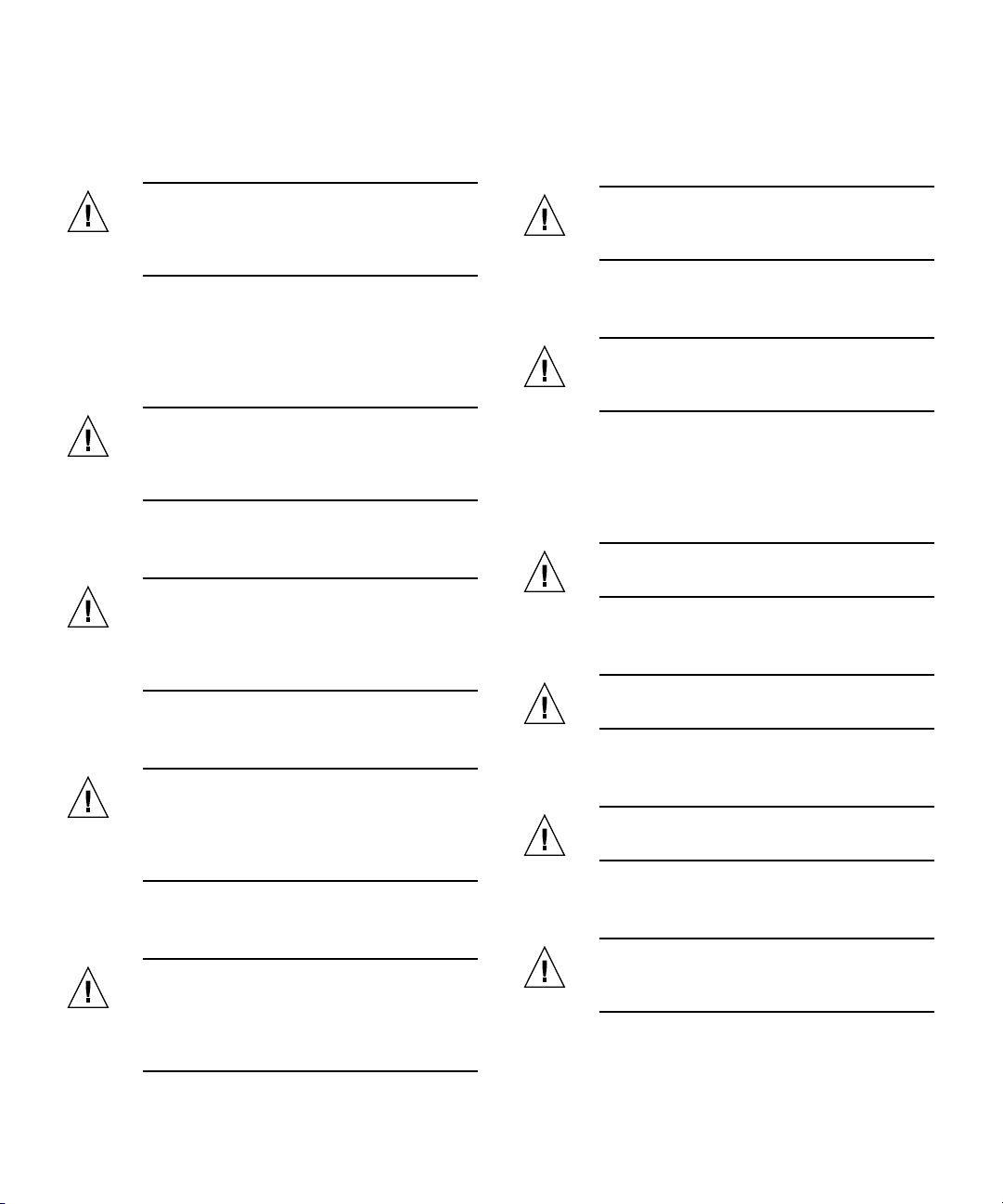
Dispositivos de CD y DVD
La siguiente medida se aplica a los dispositivos de CD y
DVD, así como a otros dispositivos ópticos:
Nordic Power Distribution Cautions
English
Precaución – La utilización de controles,
ajustes o procedimientos distintos a los aquí
especificados puede dar lugar a niveles de
radiación peligrosos.
Nordic Lithium Battery Cautions
Norge
Advarsel – Litiumbatteri — Eksplosjonsfare.
Ved utskifting benyttes kun batteri som
anbefalt av apparatfabrikanten. Brukt batteri
returneres apparatleverandøren.
Sverige
Varning – Explosionsfara vid felaktigt
batteribyte. Använd samma batterityp eller en
ekvivalent typ som rekommenderas av
apparattillverkaren. Kassera använt batteri
enligt fabrikantens instruktion.
Danmark
Caution – This product is also designed for
an IT power distribution system with phaseto-phase voltage of 230V.
Danmark
Advarsel! – Dette produkt er også beregnet til
et IT-strømfordelingssystem med en fase-tilfase spænding på 230 V.
Nordic Grounded Socket Cautions
English
Caution – The appliance must be connected to
a grounded socket.
Norge
Advarsel – Apparatet må tilkoples jordet
stikkontakt.
Suomi
Advarsel! – Litiumbatteri — Eksplosionsfare
ved fejlagtig håndtering. Udskiftning må kun
ske med batteri af samme fabrikat og type.
Levér det brugte batteri tilbage til
leverandøren.
Varoitus – Paristo voi räjähtää, jos se on
virheellisesti asennettu. Vaihda paristo
ainoastaan laitevalmistajan suosittelemaan
tyyppiin. Hävitä käytetty paristo valmistajan
ohjeiden mukaisesti.
Sverige
Varning – Apparaten skall anslutas till jordat
uttag.
Suomi
Varoitus – Laite on liitettävä
suojamaadoituskoskettimilla varustettuun
pistorasiaan.
Safety Agency Compliance Statements xix
Page 20

xx Sun StorageTek Dual 4 Gb FC Dual GbE HBA, Emulex Installation Guide • July 2008
Page 21

Regulatory Compliance Statements
Your Sun product is marked to indicate its compliance class:
• Federal Communications Commission (FCC) — USA
• Industry Canada Equipment Standard for Digital Equipment (ICES-003) — Canada
• Voluntary Control Council for Interference (VCCI) — Japan
• Bureau of Standards Metrology and Inspection (BSMI) — Taiwan
Please read the appropriate section that corresponds to the marking on your Sun product before attempting to install the
product.
FCC Class A Notice
This device complies with Part 15 of the FCC Rules. Operation is subject to the following two conditions:
1. This device may not cause harmful interference.
2. This device must accept any interference received, including interference that may cause undesired operation.
Note: This equipment has been tested and found to comply with the limits for a Class A digital device, pursuant to Part 15 of
the FCC Rules. These limits are designed to provide reasonable protection against harmful interference when the equipment
is operated in a commercial environment. This equipment generates, uses, and can radiate radio frequency energy, and if it is
not installed and used in accordance with theinstruction manual, itmay cause harmfulinterference to radiocommunications.
Operation of this equipment in a residential areais likely tocause harmful interference,in which casethe user will be required
to correct the interference at his own expense.
Modifications: Any modifications made to thisdevice thatare not approvedby SunMicrosystems, Inc.may voidthe authority
granted to the user by the FCC to operate this equipment.
ICES-003 Class A Notice - Avis NMB-003, Classe A
This Class A digital apparatus complies with Canadian ICES-003.
Cet appareil numérique de la classe A est conforme à la norme NMB-003 du Canada.
xxi
Page 22
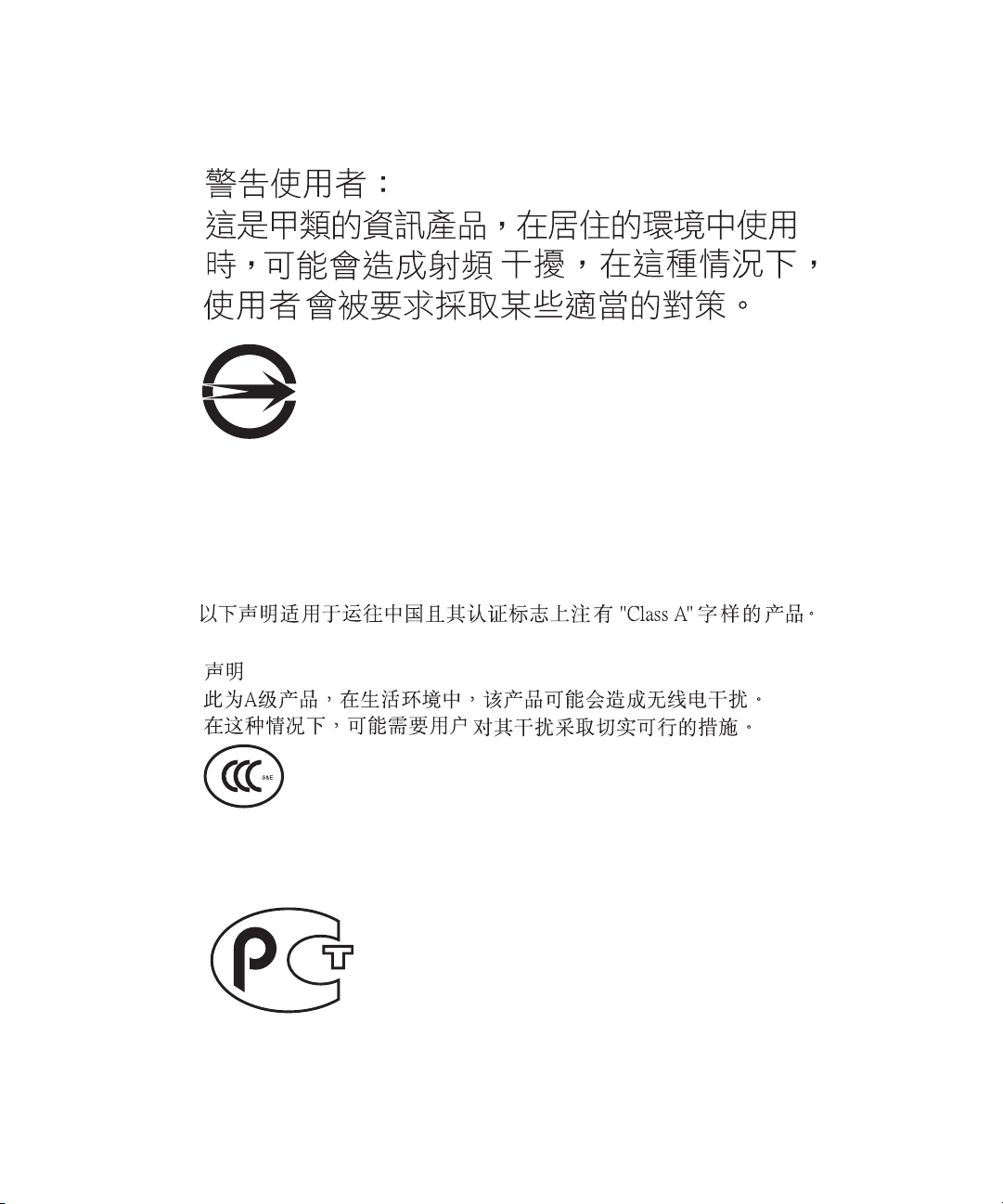
BSMI Class A Notice
The following statement is applicable to products shipped to Taiwan and marked as Class A on the product compliance
label.
CCC Class A Notice
The following statement is applicable to products shipped to China and marked with “Class A” on the product’s compliance
label.
GOST-R CertificationMark
xxii Sun StorageTek Dual 4 Gb FC Dual GbE HBA Installation Guide • June 2008
Page 23

Preface
This installation guide describes how to install and remove the Sun StorageTek™
Dual 4 Gigabit (Gb) Fibre Channel (FC) Dual Gigabit Ethernet (GbE) host bus
adapter (HBA), Emulex. It also explains how to verify the driver version and install
any necessary patches. The document is written for technicians, system
administrators, application service providers (ASPs), and users who have advanced
experience troubleshooting and replacing hardware.
Before You Read This Book
Before you install and use the HBA as described in this document, read and
understand the following documents.
■ SunVTS 6.X Users Guide
■ SunVTS 6.X Reference Manual
You can find these documents by performing a search at http://docs.sun.com.
How This Document Is Organized
Chapter 1 provides an overview of the product and lists the various operating
systems, host platforms, switches, and storage systems, that support the HBA.
Chapter 2 describes how to install and remove the HBA.
Chapter 3 describes how to install any software and utilities that are required by the
HBA.
xxiii
Page 24

Chapter 4 contains known issues with this release of the HBA.
Using UNIX Commands
This document might not contain information on basic UNIX®commands and
procedures such as shutting down the system, booting the system, and configuring
devices. Refer to the following for this information:
■ Software documentation that you received with your system
■ Solaris™ Operating System documentation, which is at
http://docs.sun.com
Shell Prompts
Shell Prompt
C shell machine-name%
C shell superuser machine-name#
Bourne shell and Korn shell $
Bourne shell and Korn shell superuser #
xxiv Sun StorageTek Dual 4 Gb FC Dual GbE HBA, Emulex Installation Guide • July 2008
Page 25
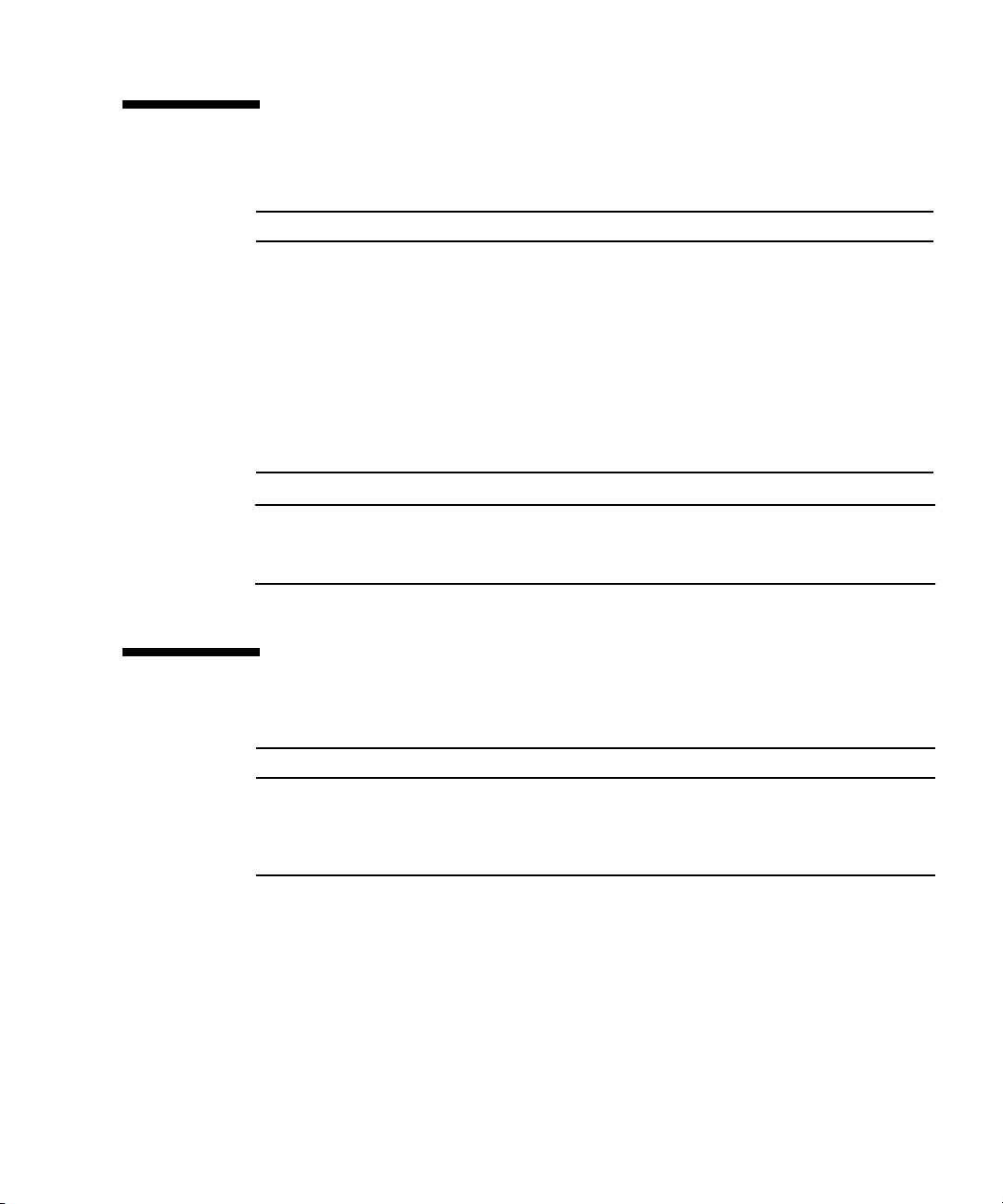
Typographic Conventions
Typeface Meaning Examples
AaBbCc123 The names of commands, files,
and directories; on-screen
computer output
AaBbCc123 What you type, when contrasted
with on-screen computer output
AaBbCc123 Book titles, new words or terms,
words to be emphasized.
Replace command-line variables
with real names or values.
Edit your.login file.
Use ls -a to list all files.
% You have mail.
su
%
Password:
Read Chapter 6 in the User’s Guide.
These are called class options.
Yo u must be superuser to do this.
To delete a file, type rm filename.
Note – Characters display differently depending on browser settings. If characters
do not display correctly, change the character encoding in your browser to Unicode
UTF-8.
Documentation, Support, and Training
Sun Function URL
Documentation
Support
Training
http://www.sun.com/documentation/
http://www.sun.com/support/
http://www.sun.com/training/
Preface xxv
Page 26
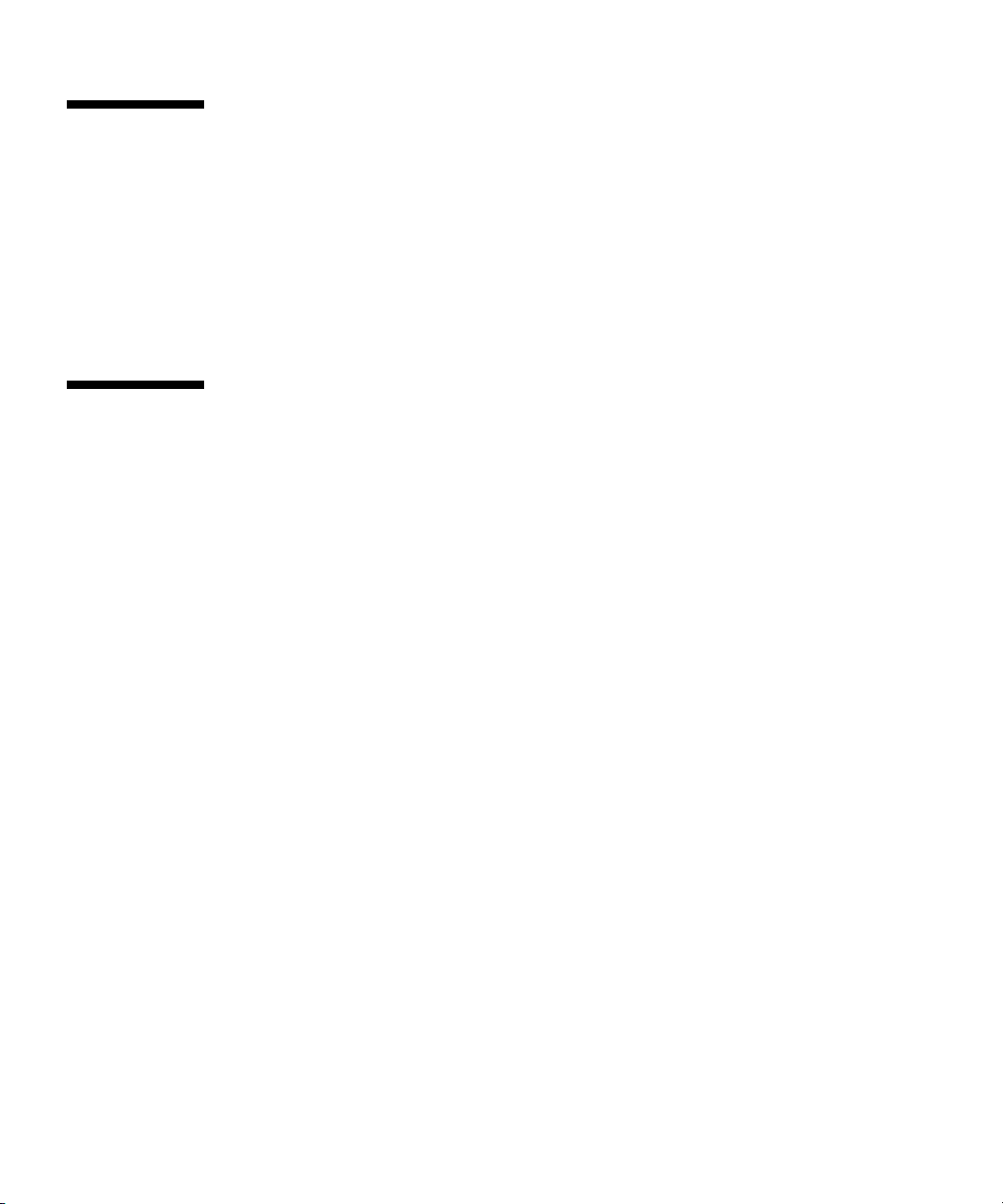
Third-Party Web Sites
Sun is not responsible for the availability of third-party web sites mentioned in this
document. Sun does not endorse and is not responsible or liable for any content,
advertising, products, or other materials that are available on or through such sites
or resources. Sun will not be responsible or liable for any actual or alleged damage
or loss caused by or in connection with the use of or reliance on any such content,
goods, or services that are available on or through such sites or resources.
Sun Welcomes Your Comments
Sun is interested in improving its documentation and welcomes your comments and
suggestions. You can submit your comments by going to:
http://www.sun.com/hwdocs/feedback
Please include the title and part number of your document with your feedback:
Sun StorageTek™ Dual 4 Gb FC Dual GbE HBA, Emulex Installation Guide, part number
820-3784-10
xxvi Sun StorageTek Dual 4 Gb FC Dual GbE HBA, Emulex Installation Guide • July 2008
Page 27

CHAPTER
1
HBA Overview
This chapter provides a basic overview of the Sun StorageTek Dual 4 Gb FC Dual
GbE HBA, Emulex (referred to as Sun StorageTek Dual 4 Gb FC Dual GbE HBA in
this document), which uses Emulex technology. This chapter also describes the
various operating systems, host platforms, storage, and infrastructure configurations
that support the HBA. This chapter contains the following topics:
■ “Kit Contents” on page 1
■ “HBA Features and Specifications” on page 1
■ “System Interoperability” on page 4
■ “Operating System and Technology Requirements” on page 3
■ “Environmental Requirements” on page 7
Kit Contents
■ Sun StorageTek Dual 4 Gb FC Dual GbE HBA
■ Accessing Documentation document (part number: 820-2299-xx)
HBA Features and Specifications
The Sun StorageTek Dual 4 Gb FC Dual GbE HBA (SG-XPCIE2FC-GBE-E-Z) consists
of a single-wide, ExpressModule™ bus expansion board. The board interfaces an
eight-lane PCI-Express bus, with four lanes supporting two Fibre Channel (FC)
optical media ports and four lanes supporting two UTP (copper) Gigabit Ethernet
ports. The two independent FC ports operate at 4 Gbit/sec and features 4/2/1
1
Page 28

autonegotiation. The HBA is also backwards compatible with FC ports that operate
at 2-Gbit/s and 1-Gbit/s. The Gigabit Ethernet ports can be configured to operate in
10, 100, or 1000 Mbit/sec Ethernet networks.
See
TABLE 1-1 for a list of the HBA features.
TABLE 1-1 HBA Features and Specifications
Feature Description
PCI connector x8
PCI signaling environment PCI Express x8 (8 active lanes)
PCI lane usage FC x4 lanes
GbE x4 lanes
PCI transfer rate
(maximum)
Number of FC ports Two
Number of devices
supported
FC bus type (external) Fiber-optic media, short-wave, multi-mode fiber (400-M5- SN-S)
FC transfer rate 400 MBps per port maximum, half-duplex
FC topologies Switched fabric (N-Port), arbitrated loop (NL-Port) and point-to-point (N-Port)
Number of GbE ports Two
GbE interface type
(external)
GbE transfer rate 10/100/1000 MBps per port, autosensing, full-duplex or half-duplex
RAM 1.5 MB, parity protected, per port
BIOS ROM (FC) One 4-MB flash ROM, field-programmable
BIOS ROM (GbE) One 1-MB flash ROM
NVRAM One 2-KB EEPROM
NVRAM (GbE) One 128-KB EEPROM
External connectors Two Small-Form Factor (SFF) multimode optic with LC-style connectors and two
PCI Express Generation One (2.5 Gbps) x8
126 devices per FC loop; 510 devices in Fabric mode
800 MBps per port maximum, full-duplex
IEEE 802.3 compliant, copper, UTP RJ-45s
RJ-45 GbEs connectors
2 Sun StorageTek Dual 4 Gb FC Dual GbE HBA, Emulex Installation Guide • July 2008
Page 29

TABLE 1-1 HBA Features and Specifications
Feature (Continued) Description (Continued)
Maximum FC cable length 1 Gbps: 1000 meters using 50/125 µm core OM3 fiber
500 meters using 50/125 µm core OM2 fiber
300 meters using 50/125 µm core OM1 fiber
300 meters using 62.5/125 µm core fiber
2 Gbps: 500 meters using 50/125 µm core OM3 fiber
300 meters using 50/125 µm core OM2 fiber
150 meters using 50/125 µm core OM1 fiber
150 meters using 62.5/125 µm core fiber
4 Gbps: 380 meters using 50/125 µm core OM3 fiber
150 meters using 50/125 µm core OM2 fiber
70 meters using 50/125 µm core OM1 fiber
70 meters using 62.5/125 µm core fiber
LED indicators Two LEDs per channel (yellow and green) on the front panel as status indicators
Power LED, Attention LED, and a button on the front panel to support hot-swap
functionality
Power dissipation 17.3 watts maximum
Form Factor PCI-Express ExpressModule, single-wide (198 mm x 112 mm x 21 mm)
Operating System and Technology Requirements
The HBA requires the OS and technology levels listed in TABLE 1-2.
TABLE 1-2 Supported Operating System/Technology Versions
Operating System/Technology Supported Versions
Solaris 10 OS for the x64 and x86
(32-bit and 64-bit) platforms
Solaris 10 OS for the SPARC (64-bit)
platform
• Solaris 10 8/07 (s10u4)
• Solaris 10 5/08 (s10u5)
• Solaris 10 8/07 (s10u4)
• Solaris 10 5/08 (s10u5)
Chapter 1 HBA Overview 3
Page 30
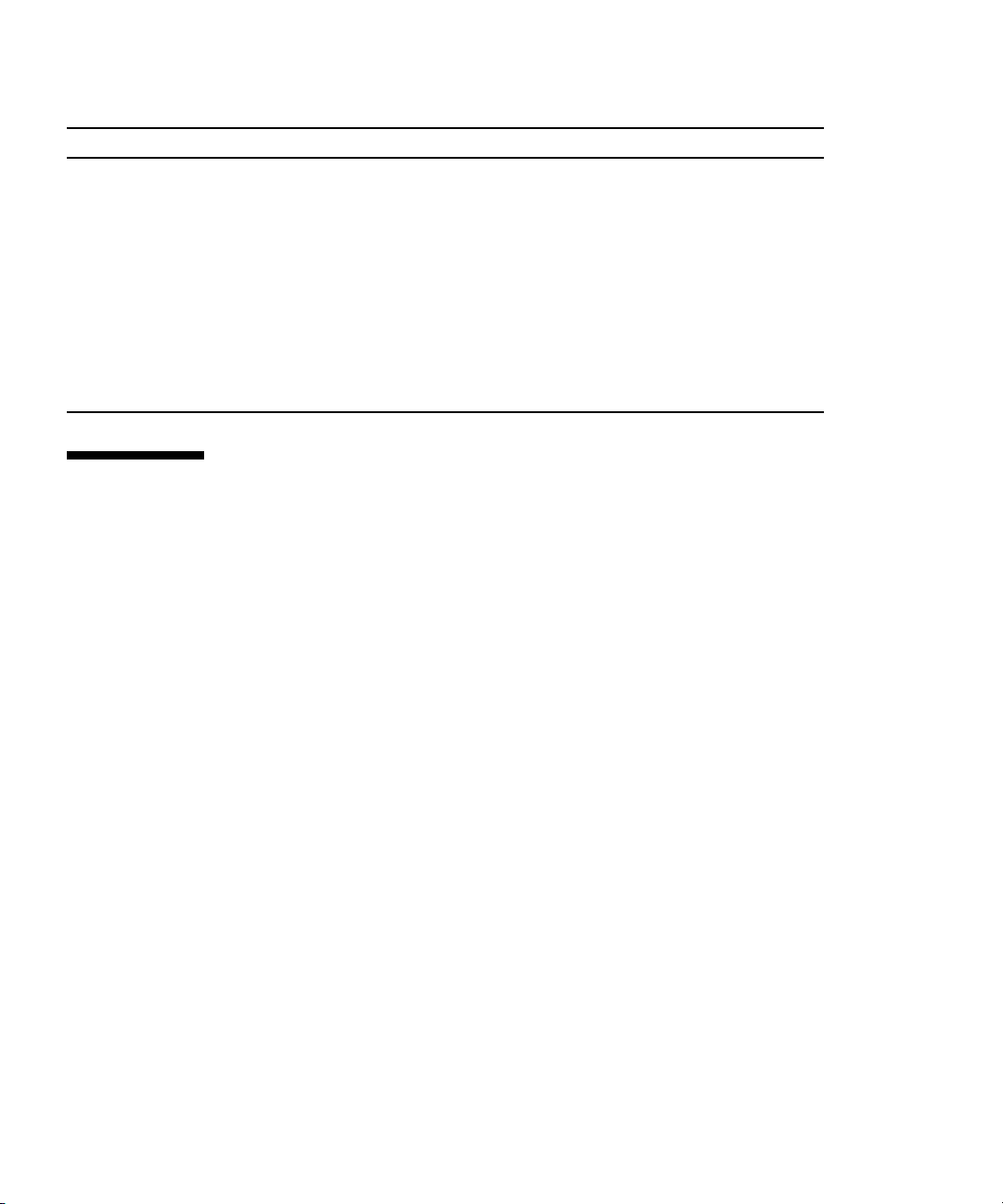
TABLE 1-2 Supported Operating System/Technology Versions (Continued)
Operating System/Technology Supported Versions
Linux®OS • Red Hat Enterprise Linux 4 (32-bit and 64-bit), U5
• Red Hat Enterprise Linux 5 (32-bit and 64-bit), U1
• SUSE Linux Enterprise Server 9 (32-bit and 64-bit), SP4
• SUSE Linux Enterprise Server 10 (32-bit and 64-bit), SP1
Microsoft Windows
and Standard Editions
OS Enterprise
• Windows Server 2003 SP1 32-bit, x64
• Windows Server 2003 SP2 32-bit, x64
®
• Windows Server 2003 SP1/R2 32-bit, x64
• Windows Server 2003 SP2/R2 32-bit, x64
®
VMware
Technology • ESX Server 3.0.2
• ESX Server 3.5
System Interoperability
This section provides information about selected platforms and storage that are
compatible with the heterogeneous FC network design of the HBA. This section
contains the following topics:
■ “Host Platform Support” on page 5
■ “Storage Support” on page 5
■ “Switch Support” on page 6
■ “Software Support” on page 7
4 Sun StorageTek Dual 4 Gb FC Dual GbE HBA, Emulex Installation Guide • July 2008
Page 31

Host Platform Support
The HBA is supported by the platforms and operating systems listed in TABLE 1-3.
TABLE 1-3 Platform and Operating System Support
Platform Supported OS/Technology
SPARC Servers
Sun Blade T6300 Solaris
Sun Blade T6320 Solaris
Sun Blade T6340 Solaris
Sun x64 Servers
Sun Blade X6440 Solaris, Linux, VMware, and Windows
Sun Blade X6220 Solaris, Linux, VMware, and Windows
Sun Blade X6250 Solaris, Linux, VMware, and Windows
Sun Blade X8440 Solaris, Linux, VMware, and Windows
Sun Blade X8450 Windows, Linux, VMware, Solaris
* See TABLE 1-2 for specific OS and technology versions..
The system must have an available ExpressModule slot in which you can install the
HBA.
*
Storage Support
This section lists the arrays and tape storage supported by the HBA. This section
contains the following topics:
■ “Array Support” on page 5
■ “Tape Storage Support” on page 6
Array Support
The HBA is supported by the following arrays:
■ Sun StorageTek 2540
■ Sun StorageTek 3510
■ Sun StorageTek 6140
■ Sun StorageTek 6540
Chapter 1 HBA Overview 5
Page 32

Tape Storage Support
The HBA is supported by the following tape storage:
■ Sun StorageTek SL48 tape library
■ Sun StorageTek SL24 tape autoloader
■ Sun StorageTek L8500 modular library
■ Sun StorageTek L1500 modular library
■ Sun StorageTek L1400 tape library
■ Sun StorageTek virtual tape library (VTL): VTL Value and VTL Plus
■ Sun StorageTek T10000A tape drive
■ Sun StorageTek T9840A, T9840B, T9830C, and T9840D tape drives
■ Sun StorageTek T9940B tape drive
■ Sun StorageTek LTO-2, LTO-3, and LTO-4 tape drives
■ Sun StorageTek SDLT600 tape drive
■ Sun StorageTek DLT-S4 tape drive
Switch Support
The HBA is supported with the following Fibre Channel switches:
■ Brocade® DCX backbone switch
■ Brocade 48000 director
■ Brocade Mi10K director
■ Brocade M6140 director
■ Brocade 200E switch
■ Brocade 300 switch
■ Brocade 4900 switch
■ Brocade 5000 switch
■ Brocade 5100 switch
■ Brocade 5300 switch
■ Cisco® MDS 9124 24-port multilayer fabric switch
■ Cisco MDS 9134 multilayer fabric switch
■ Cisco MDS 9140 fabric switch
■ Cisco MDS 9216A multilayer fabric switch
■ Cisco MDS 9216i multilayer fabric switch
■ Cisco MDS 9222i multiservice modular switch
6 Sun StorageTek Dual 4 Gb FC Dual GbE HBA, Emulex Installation Guide • July 2008
Page 33
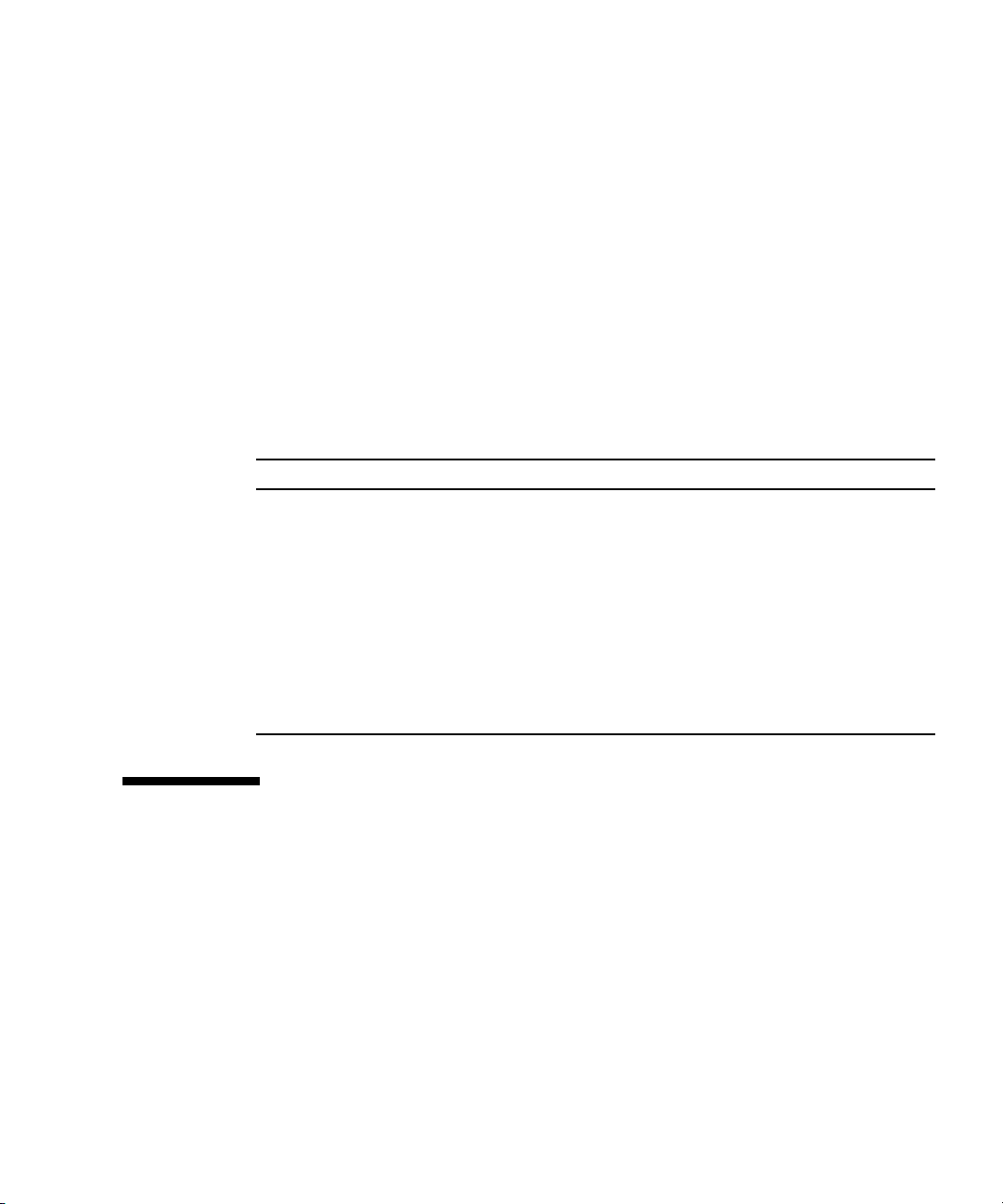
■ Cisco MDS 9509 multilayer director
■ Cisco MDS 9513 multilayer director
■ QLogic® SANbox 9000 stackable chassis FC switch series
■ QLogic SANbox 5600 switch
■ QLogic SANbox 5602 switch
The HBA is supported by all 1-Gb Ethernet switches.
Software Support
The HBA is supported by the software applications listed in TABLE 1-4.
TABLE 1-4 Software Support
Software (minimum version) Supported OS
Sun Cluster 3.x Solaris
Sun StorEdge™ Enterprise Backup Storage 7.2 Solaris, Linux, VMware, and Windows
VERITAS NetBackup 6.0 Solaris
VERITAS Software Foundation (VxSF) 4.1 Solari
Sun StorageTek™ Availability Suite 3.0 Solaris
Sun StorageTek Utilization Suite 3.0 Solaris
Sun StorageTek Performance Suite 3.0 Solaris
x86 BootBIOS, version 2.00a1 Solaris, Linux, VMware, and Windows
Environmental Requirements
The HBA environmental requirements are listed in TABLE 1-5.
Chapter 1 HBA Overview 7
Page 34

TABLE 1-5 HBA Environmental Requirements
Specification Operating Non-Operating
Temperature 0˚ to 43˚C, noncondensing, 16 hour
dwells at extremes
Humidity 7% to 93% RH, noncondensing, 40˚C, 16
-43˚C to 73˚C, noncondensing, 16 hour dwells
at extremes
93% RH, noncondensing, 40˚C max, 120 hours
hour dwells at extreme
Altitude 3200m at 40˚C, 4 hour dwell 12,200m at 0˚, 4 hour dwell
Vibration 0.25G in all axes swept for 5-500-5 Hz, 5
sweeps in all at 1 octave/min
Shock 5.5G, 11 ms half-sine, 10 shocks in x-, y-
, and z-axes
1.2G in all axes swept for 5-500-5 Hz, 5 sweeps
in all at 1 octave/min
33G, 11 ms half-sine, 3 shocks in x-, y-, and z-
axes
8 Sun StorageTek Dual 4 Gb FC Dual GbE HBA, Emulex Installation Guide • July 2008
Page 35
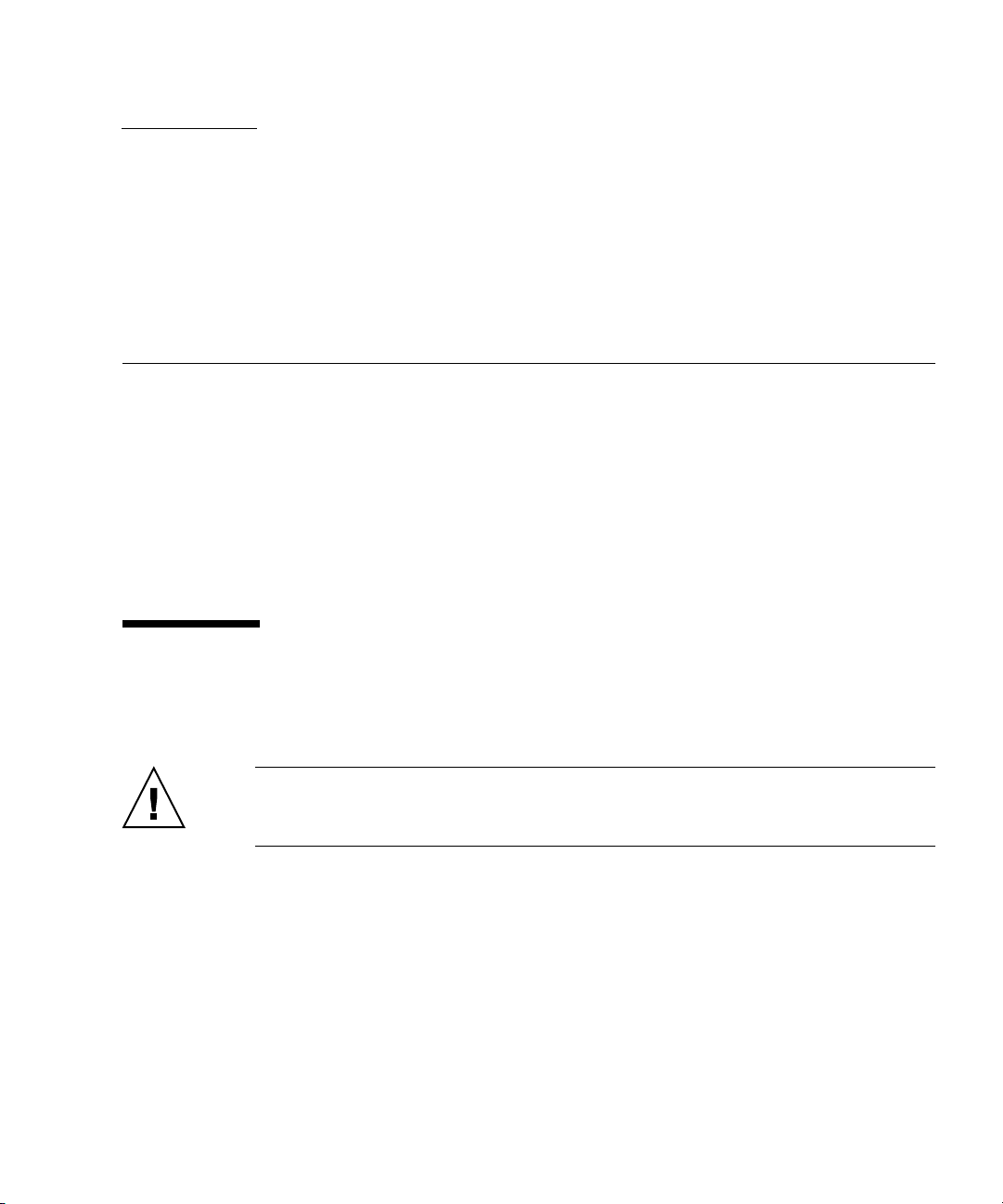
CHAPTER
2
Hardware Installation and Removal
This chapter describes the tasks required to install and remove the HBA. Refer to
your system installation or service manual for detailed instructions.
This chapter contains the following topics:
■ “Observing ESD and Handling Precautions” on page 9
■ “Installing the Hardware” on page 10
■ “Configuring the HBA for Hot-Plug Operation” on page 18
■ “Removing the Hardware” on page 19
Observing ESD and Handling Precautions
Caution – Damage to the HBA can occur as the result of careless handling or
electrostatic discharge (ESD). Always handle the HBA with care to avoid damage to
electrostatic sensitive components.
To minimize the possibility of ESD-related damage, use both a workstation antistatic
mat and an ESD wrist strap. You can get an ESD wrist strap from any reputable
electronics store or from Sun as part number #250-1007. Observe the following
precautions to avoid ESD-related problems:
■ Leave the HBA in its antistatic bag until you are ready to install it in the system.
■ Always use a properly fitted and grounded wrist strap or other suitable ESD
protection when handling the HBA, and observe proper ESD grounding
techniques.
■ Hold the HBA by the edge of the PCB, not by the connectors.
9
Page 36

■ Place the HBA on a properly grounded antistatic work surface pad when it is out
of its protective antistatic bag.
Installing the Hardware
The hardware installation process involves the following general steps, described in
this section:
■ “To Install the HBA” on page 10
■ “To Connect the Optical Cable” on page 12
■ “To Connect the Ethernet Cable” on page 14
■ “To Apply Power” on page 14
■ “To Verify Proper Installation (for the Solaris OS)” on page 17
■ “To Verify Attached Storage (for the Solaris OS)” on page 17
▼ To Install the HBA
1. Attach an antistatic strap (refer to “Observing ESD and Handling Precautions”
on page 9).
2. Refer to your system installation or service manual to determine an appropriate
ExpressModule slot in which to install the HBA.
3. Press down on the plastic tab to release the ExpressModule latch and pull the
lever out until it is nearly perpendicular to the ExpressModule front panel.
10 Sun StorageTek Dual 4 Gb FC Dual GbE HBA, Emulex Installation Guide • July 2008
Page 37

FIGURE 2-1 Pulling Out the HBA Lever
4. Insert the HBA into its slot, being careful that the tooth on the bottom of the
lever does not come into contact with the chassis sheet metal during insertion.
5. When the HBA is inserted nearly all the way into its slot, push the lever back
into its fully closed position, allowing the lever tooth to insert the HBA fully
into place.
Chapter 2 Hardware Installation and Removal 11
Page 38

▼ To Connect the Optical Cable
Note – The HBA does not allow normal data transmission on an optical link unless
it is connected to another similar or compatible Fibre Channel (FC) product (that is,
multimode to multimode).
Use multimode fiber-optic cable, which is intended for short-wave lasers, that
adheres to the specifications in
TABLE 2-1 Optical Cable Specifications
Fiber-Optic Cable Maximum Length Minimum Length Connector
62.5/125 µm
(multimode)
µm
50/125
(multimode)
300 meters at 1.0625 Gbps
150 meters at 2.125 Gbps
70 meters at 4.25 Gbps
500 meters at 1.0625 Gbps
300 meters at 2.125 Gbps
150 meters at 4.25 Gbps
1. Connect the fiber-optic cable to an LC connector on the HBA.
TABLE 2-1.
2 meters LC
2 meters LC
12 Sun StorageTek Dual 4 Gb FC Dual GbE HBA, Emulex Installation Guide • July 2008
Page 39

FIGURE 2-2 Connecting the Cables
TABLE 2-2 Cables Shown in FIGURE 2-2
Cable Description
Orange Fiber-optic (FC) cable
Blue Ethernet (GbE) cable
2. Connect the other end of the cable to the FC device.
After the optical cable is connected to the HBA, you are ready to connect the
Ethernet cable(s).
Chapter 2 Hardware Installation and Removal 13
Page 40
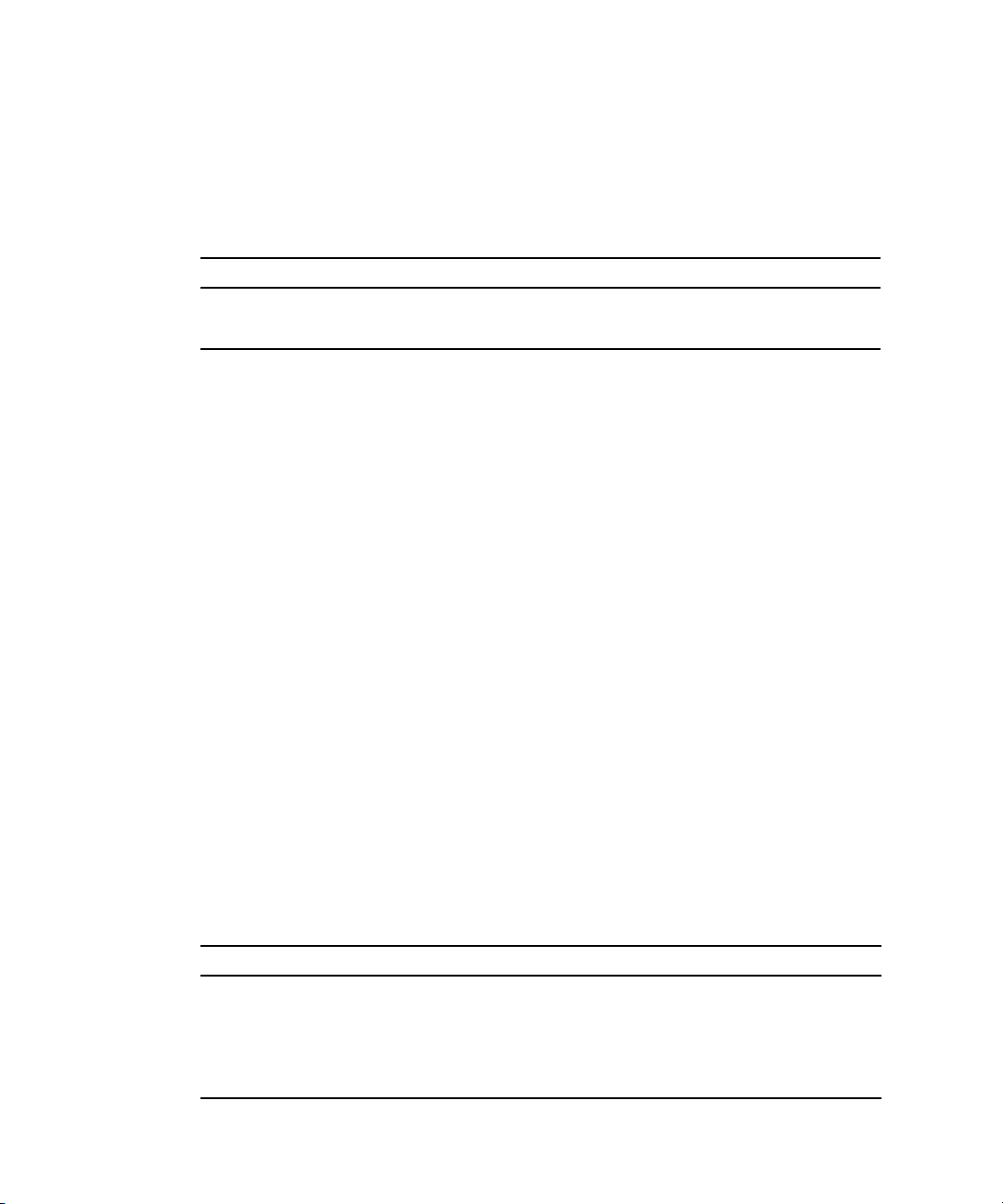
▼ To Connect the Ethernet Cable
Use high-quality Ethernet cable, category 5e or category 6, that adheres to the
specifications in
TABLE 2-3 Ethernet Cable Specifications
Ethernet Cable Maximum Length Connector
Cat5e UTP 100 meters 8P8C
Cat6 UTP 100 meters 8P8C
TABLE 2-3.
1. Connect the ethernet cable to RJ-45 connectors on the HBA (see
FIGURE 2-2).
2. Connect the other end of the cable to the Ethernet device.
After the ethernet cable is connected to the HBA, you are ready to apply power to
the system. If power is already applied to the system, proceed to “Configuring the
HBA for Hot-Plug Operation” on page 18.
▼ To Apply Power
1. Verify that the HBA is securely installed in the system.
2. Verify that the correct fiber-optic cable is attached.
3. Verify that the correct ethernet cable is attached.
4. Refer to your system installation or service manual to determine how to power
on the system blade.
5. Observe the light-emitting diode (LED) status for the power-on self test (POST)
results as shown in
TABLE 2-4 summarizes LED indicator combinations. Refer to FIGURE 2-3 to
determine the location of the LEDs. Each FC port has a corresponding set of LEDs
that provide a visual indication of the operating state.
TABLE 2-4.
TABLE 2-4 Fibre channel LED Indicator Status Definitions
Green LED Yellow LED State
On 1 fast blink 1-Gb link rate - Normal operating state, link up
On 2 fast blinks 2-Gb link rate - Normal operating state, link up
On 3 fast blinks 4-Gb link rate - Normal operating state, link up
Off Off Wake-up failure (failed board)
14 Sun StorageTek Dual 4 Gb FC Dual GbE HBA, Emulex Installation Guide • July 2008
Page 41

TABLE 2-4 Fibre channel LED Indicator Status Definitions (Continued)
Green LED Yellow LED State
Off On POST failure (failed board)
Off Slow blink Wake-up failure monitor
Off Fast blink Failure in POST
Off Flashing POST processing in progress
On Off Failure while functioning
On On Failure while functioning
Slow blink Off Normal - link down
Slow blink On Not defined
Slow blink Slow blink Offline for download
Slow blink Fast blink Restricted offline mode (waiting for restart)
Slow blink Flashing Restricted offline mode, test active
6. Observe the LEDs status for the Ethernet connection as shown in TABLE 2-5.
TABLE 2-5 summarizes LED indicator combinations. Refer to FIGURE 2-3 to
determine the location of the LEDs. Each Ethernet port has a corresponding set of
LEDs that provide a visual indication of the operating state.
TABLE 2-5 Ethernet LED Indicator Status Definitions
Green LED Green/Yellow LED State
Blinks Off 10-Mb link rate - Normal operating state, link up
Blinks Green 100-Mb link rate - Normal operating state, link up
Blinks Yellow 1-Gb link rate - Normal operating state, link up
Chapter 2 Hardware Installation and Removal 15
Page 42
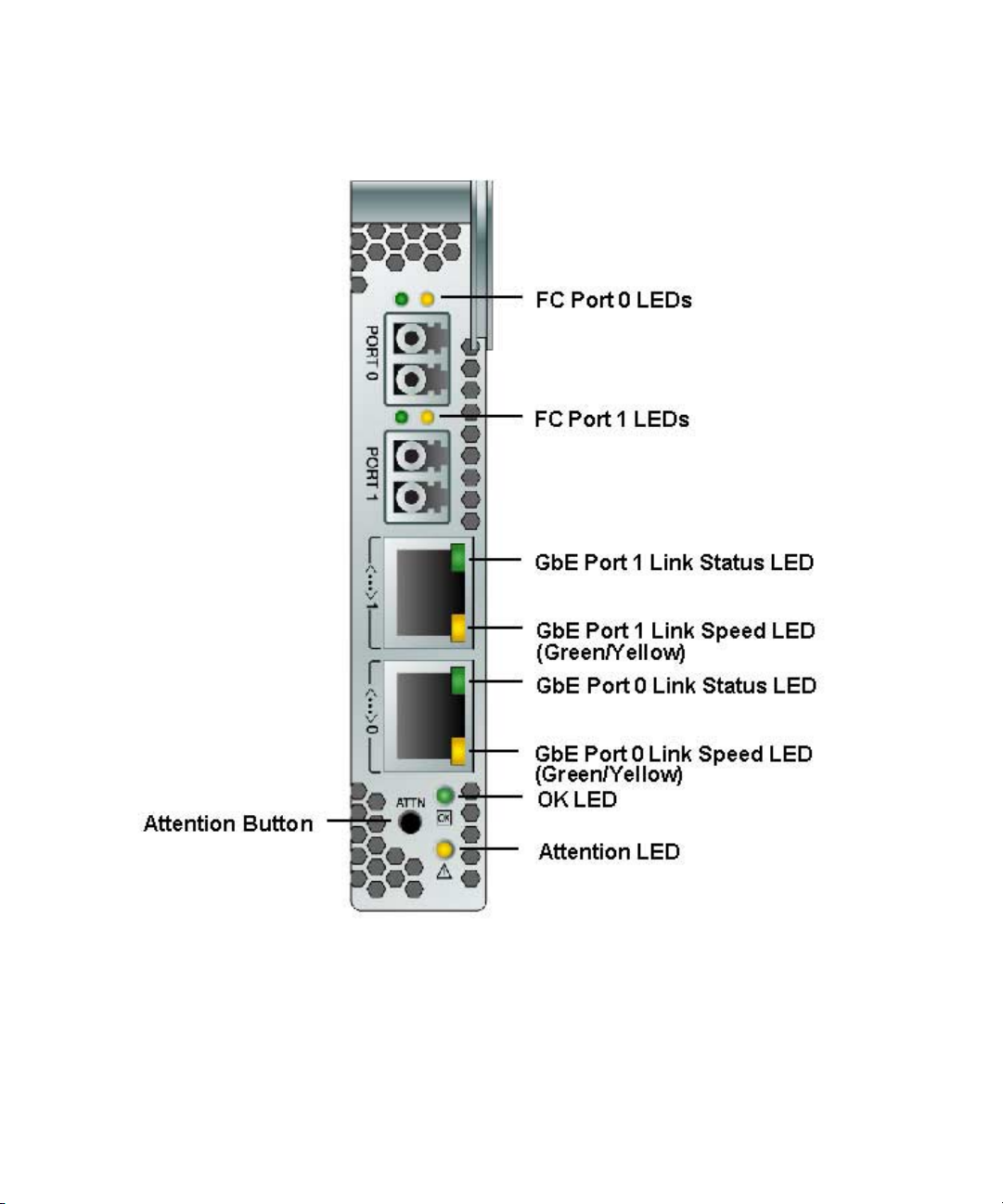
FIGURE 2-3 LEDs and Attention Button
16 Sun StorageTek Dual 4 Gb FC Dual GbE HBA, Emulex Installation Guide • July 2008
Page 43

Testing the Installation
This section contains the following topics:
■ “To Verify Proper Installation (for the Solaris OS)” on page 17
■ “To Verify Attached Storage (for the Solaris OS)” on page 17
▼ To Verify Proper Installation (for the Solaris OS)
1. Use the cfgadm command to verify proper HBA installation.
cfgadm
If the HBA is properly installed and connected, you will see output similar to the
following:
Ap_Id Type Receptacle Occupant Condition
c3 fc connected configured ok
c4 fc connected configured ok
pcie5 fibre/hp connected configured ok
2. If an HBA is shown as unconfigured or disconnected, use the cfgadm -c
configure command to configure the HBA.
▼ To Verify Attached Storage (for the Solaris OS)
1. Use the cfgadm -al command to verify attached storage.
cfgadm -al
If the HBA is properly installed and storage is connected properly, you will see
output similar to the following example. In this example, one port of an HBA is
connected through a fabric switch to two ports of a disk array.
Ap_Id Type Receptacle Occupant Condition
c3 fc-fabric connected configured unknown
c3::200600a0b816005e disk connected configured unknown
c3::200700a0b816005e disk connected configured unknown
c4 fc connected unconfigured unknown
pcie5 fibre/hp connected configured ok
Chapter 2 Hardware Installation and Removal 17
Page 44

2. If an HBA is shown as unconfigured, use the cfgadm -c configure
command to configure it.
Configuring the HBA for Hot-Plug Operation
1. Locate the green Power LED indicator near the bottom of the HBA front panel
(see
FIGURE 2-3 for LED location).
Power LED indicator status is shown in
TABLE 2-6 Power LED Status Definitions
LED State Meaning Removal Status
Off No power to the HBA Removal is permitted, or the HBA must be
Flashing Hot-plug in process Removal of the HBA is not permitted
Solid green HBA is properly configured Removal is not permitted
TABLE 2-6.
configured
2. If the green Power indicator is not illuminated, briefly press the Attention
button near the bottom of the HBA front panel (see
button location).
The green power LED will blink for approximately five seconds and then remain
on, indicating that the HBA is properly configured.
3. To cancel the operation, press the Attention button again before it stops
blinking.
18 Sun StorageTek Dual 4 Gb FC Dual GbE HBA, Emulex Installation Guide • July 2008
FIGURE 2-3 for Attention
Page 45

Removing the Hardware
The following procedures describe how to remove the HBA. Refer to your system
installation or service manual for detailed HBA removal instructions.
The hardware removal process involves the following general steps:
1. Either halting the operating system and removing power from the server blade,
or preparing the HBA for hot-plug removal with one of the following:
■ The HBA Attention button
■ The Solaris OS
2. Removing the HBA hardware.
▼ To Prepare the HBA for Removal Using the HBA
Attention Button
1. Attach an antistatic strap (refer to “Observing ESD and Handling Precautions”
on page 9).
2. Press and release the Attention button near the bottom of the HBA front panel
(see
FIGURE 2-3).
The green Attention LED near the button will blink for approximately five
seconds, indicating that the HBA is being prepared for removal.
If you want to cancel the operation, press the Attention button again before the
LED stops blinking.
3. After the Attention LED goes dark, remove the HBA.
▼ To Prepare the HBA for Hot-Plug Removal (for
the Solaris OS)
If you want to remove the HBA without first halting the operating system and
removing power from the associated server blade, prepare it for removal as follows:
Chapter 2 Hardware Installation and Removal 19
Page 46

1. Use the cfgadm command to identify the HBA to be removed.
cfgadm
Ap_Id Type Receptacle Occupant Condition
pcie5 fibre/hp connected configured ok
pcie6 fibre/hp connected configured ok
2. Use the cfgadm -c unconfigure command to unconfigure the attachment
point ID (Ap_Id) for the HBA.
3. Use the cfgadm -c disconnect command to prepare the HBA for removal.
A flashing Power indicator LED indicates that the HBA is being prepared for
removal. A dark Power indicator LED indicates that the HBA is ready to be
removed.
▼ To Remove the HBA Hardware
1. Disconnect all cables.
2. Press the HBA latch to disengage the HBA, and then pull forward and down to
eject it.
You can now remove the HBA.
20 Sun StorageTek Dual 4 Gb FC Dual GbE HBA, Emulex Installation Guide • July 2008
Page 47

CHAPTER
3
HBA Software Installation
After you have completed the hardware installation and powered on the computer,
follow the instructions listed in this chapter for your operating system to install the
HBA driver and any other utilities required for the installation.
This chapter contains the following topics:
■ “Driver Software for the Solaris OS” on page 21
■ “Installing Software for the Red Hat and SUSE Linux OSes” on page 22
■ “Installing Software for Windows Server 2003 OS” on page 23
■ “Configuration and Diagnostic Utilities” on page 24
Driver Software for the Solaris OS
The HBA driver for the Solaris OS is included with the Solaris 10 1/06 (s10u1) OS
release. No additional patches or packages are required to support the HBA on
minimum supported versions of the Solaris 10 OS for x64/x86 systems.
Solaris Diagnostic Support
Diagnostic support for the HBA is included in the SunVTS™ software beginning
with version 6.3. The SunVTS software is included with the Solaris 10 11/06 (s10u3)
OS release, and is also available for download at:
http://www.sun.com/oem/products/vts
The emlxtest utility supports the following functions:
■ Connectivity verification
■ Firmware version and checksum test
21
Page 48

■ Self-test
■ Loopback tests
■ External
■ Internal, single-bit
■ Internal, 10-bit
■ Mailbox
Installing Software for the Red Hat and SUSE Linux OSes
No updates are required to support the HBA on minimum supported versions of
Linux.
For diagnostic support, you might need to rebuild the Linux driver. Before
rebuilding the drivers for Linux, you must have the required Linux OS installed on
the hard disk. The driver and utilities are available for download at the Emulex
support site for Sun Microsystems.
▼ To Install the HBA Software for the Linux OS
The driver and management utilities are available for download at the Emulex
support site for Sun Microsystems.
1. Go to the Emulex support site for Sun Microsystems at:
http://www.emulex.com/sun/support/em-e11000.jsp
2. Locate the Sun StorageTek section, and click the model number (SGPCIE2FCGBE-E-Z) for the HBA you want to install.
3. Locate the Linux Driver section, and click Download to copy the driver files to
a local file system.
4. Click Download to copy the management utilities to a local file system.
5. Click Manual to copy the PDF manual, and then follow the installation and
configuration procedures.
6. Click PDF Manual to download installation, configuration, and troubleshooting
information.
22 Sun StorageTek Dual 4 Gb FC Dual GbE HBA, Emulex Installation Guide • July 2008
Page 49

7. Install the driver for Linux as described in the Emulex driver and utilities user
guide.
8. Install the management utilities as described in the Emulex driver and utilities
user guide.
▼ To Install the HBA Software for the VMware
Technology
The management utilities are available for download at the Emulex support site for
Sun Microsystems. You must obtain the drivers from VMware.
1. Go to the Emulex support site for Sun Microsystems at:
http://www.emulex.com/sun/support/em-e11000.jsp
2. Locate the VMware section, and click the model number (SG-PCIE2FCGBE-EZ) for the HBA you want to install.
3. Click Download to copy the management utilities to a local file system.
4. Click Manual to copy the PDF manual, and then follow the installation and
configuration procedures.
5. Click PDF Manual to download installation, configuration, and troubleshooting
information.
6. Obtain the driver from VMware and install the driver as described in the
VMware documentation.
7. Install the management utilities as described in the Emulex driver and utilities
user guide
Installing Software for Windows Server 2003 OS
The HBA driver and applications kits for Windows Server 2003 OS is available for
download at the Emulex support site for Sun Microsystems.
Chapter 3 HBA Software Installation 23
Page 50

▼ To Install the Software for the Windows Server
2003 OS
1. Go to the Emulex support site for Sun Microsystems at:
http://www.emulex.com/sun/support/em-e11000.jsp
2. Locate the driver section for Windows.
3. Download the Driver Kit by clicking Download.
4. Click PDF Manual to download the installation guide for the Windows OS.
5. Install the driver and management utilities for the Windows OS as described in
the installation guide.
Configuration and Diagnostic Utilities
Use the HBAnywhere utility or the lputil command-line interface (CLI) utility to
configure the HBA. These utilities are available for Linux and Windows OSes and
provide support for the following functions:
■ Discover local and remote hosts, HBAs, targets, and LUNs
■ Reset HBAs
■ Set HBA driver parameters
■ Update firmware
■ Enable or disable the system BIOS
■ Run diagnostic tests on HBAs
■ Manage out-of-band HBAs
■ Manage local and in-band remote HBAs
See the Linux or Windows OS Emulex user manual for more information about
using the HBAnywhere and lputil utilities.
24 Sun StorageTek Dual 4 Gb FC Dual GbE HBA, Emulex Installation Guide • July 2008
Page 51

CHAPTER
4
Known Issues
This chapter contains the latest supplementary information for the preceding
chapters in this guide. There are no known issues with this release.
This chapter contains the following topics:
■ “Cannot Detect the HBA on the Sun Blade T6300 System (6680542)” on page 25
■ “The PEM Might Not Come Online on a Sun Blade T6300 or T6320 System
(6683536)” on page 26
■ “Cannot Detect the HBA Through the BIOS on the Sun Blade X8450 System
(6704510)” on page 26
■ “Cannot Verify the FCode Version of the HBA on the Sun Blade T6300 and T6320
Systems (6686545)” on page 26
Cannot Detect the HBA on the Sun Blade T6300 System (6680542)
After swapping between different types of HBAs on a Sun Blade T6300 system, the
system might not be able to detect the Sun StorageTek Dual 4 Gb FC Dual GbE HBA.
Workaround - Reboot the system.
25
Page 52

The PEM Might Not Come Online on a Sun Blade T6300 or T6320 System (6683536)
In rare circumstances, after a Sun Blade T6300 or T6320 system has gone through
several reboots, the Pluggable Express Module
online. With this PEM offline, the system cannot detect all devices that are connected
to the system.
Workaround - Reboot the system again, which enables the PEM service to come
back online.
(PEM) on the system might not come
Cannot Detect the HBA Through the BIOS on the Sun Blade X8450 System (6704510)
If the Sun Blade X8450 system has an ILOM version prior to 2.0.1.10, the BIOS might
not be able to detect the HBA.
Workaround - Upgrade to the ILOM version 2.0.1.10 or later.
Cannot Verify the FCode Version of the HBA on the Sun Blade T6300 and T6320 Systems (6686545)
The FCode version is not displayed when you use the luxadm fcode -p
command.
Workaround - You can verify the FCode version at the ok prompt.
26 Sun StorageTek Dual 4 Gb FC Dual GbE HBA, Emulex Installation Guide • July 2008
