Page 1
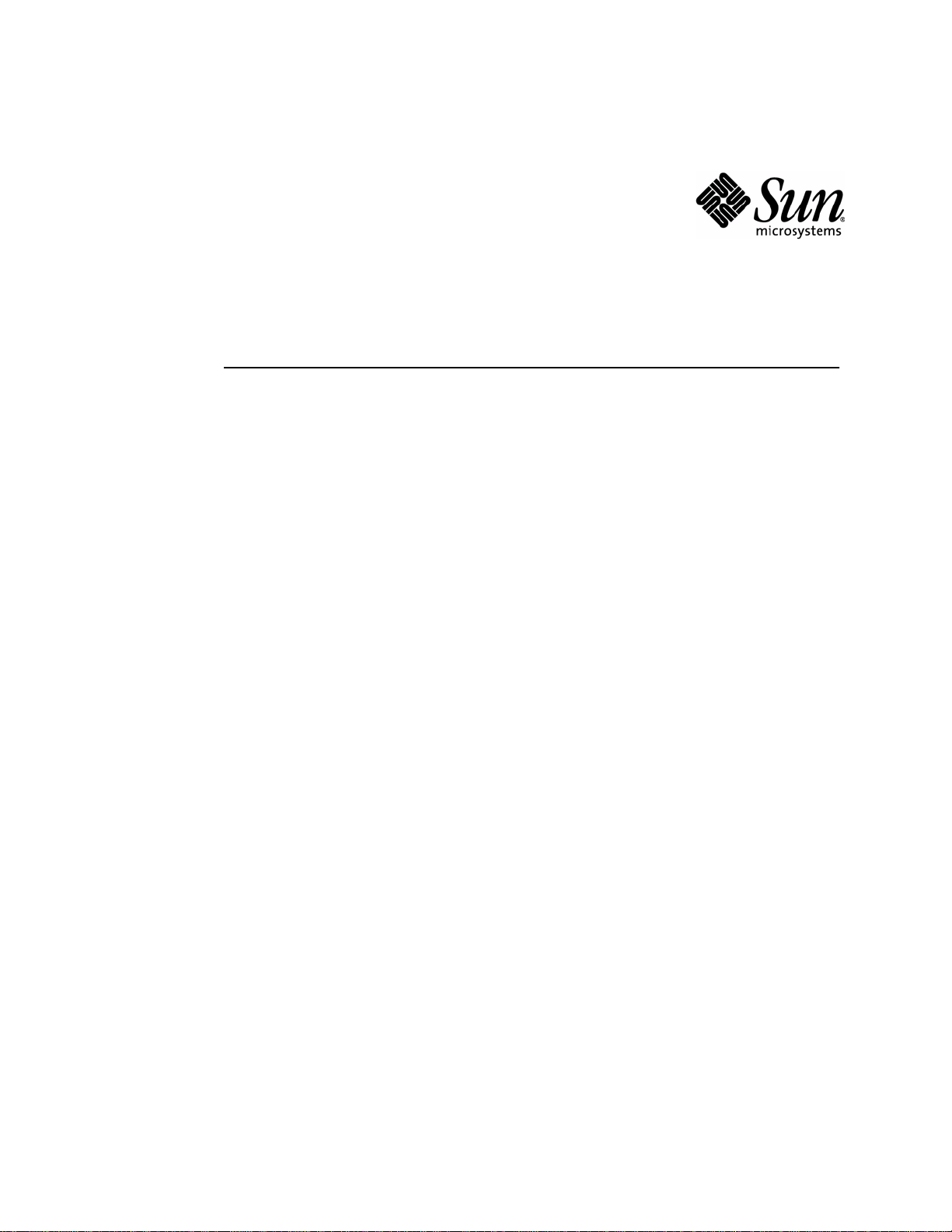
User’s Guide
J2ME Wireless Toolkit
2.2
Sun Microsystems, Inc.
4150 Network Circle
Santa Clara, California 95054
U.S.A.
1-800-555-9SUN or 1-650-960-1300
October 2004
Page 2
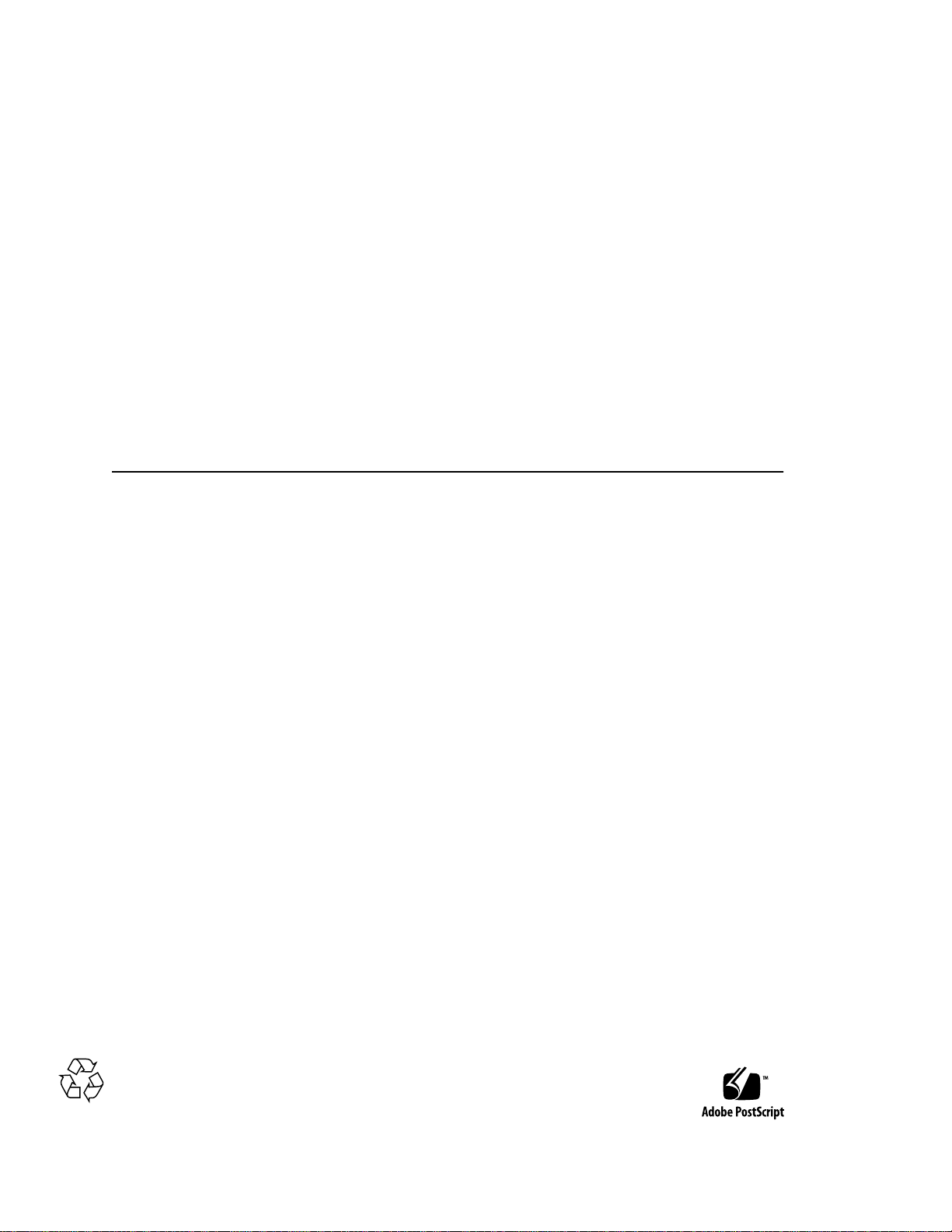
Copyright ©2004 SunMicrosystems, Inc.,4150 NetworkCircle, Santa Clara, California 95054, U.S.A. All rights reserved.
U.S. GovernmentRights -Commercial software. Government usersare subjectto theSun Microsystems, Inc. standardlicense
agreement andapplicable provisions of theFARand itssupplements.
This distributionmay includematerials developedby thirdparties.
Sun, SunMicrosystems, theSun logo, Java, J2ME and the Java Coffee Cup logoare trademarksor registered trademarks ofSun
Microsystems, Inc.in theU.S. andother countries.The Adobelogo andthe PostScriptlogo are trademarks orregistered trademarks
of AdobeSystems, Incorporated.
Products covered by andinformation containedin thisservice manualare controlled byU.S. ExportControl laws and may be subject
to theexport orimport lawsin othercountries. Nuclear, missile, chemical biological weapons or nuclear maritime end uses or end
users, whetherdirect orindirect, are strictly prohibited. Exportor reexport to countries subject to U.S. embargoor toentities
identified onU.S. exportexclusion lists,including, butnot limitedto, thedenied personsand speciallydesignated nationalslists is
strictly prohibited.
DOCUMENTATION IS PROVIDED "AS IS" AND ALL EXPRESS OR IMPLIED CONDITIONS, REPRESENTATIONS AND
WARRANTIES, INCLUDING ANY IMPLIED WARRANTY OF MERCHANTABILITY, FITNESS FOR A PARTICULAR PURPOSE
OR NON-INFRINGEMENT, ARE DISCLAIMED, EXCEPT TO THE EXTENT THAT SUCH DISCLAIMERS ARE HELD TO BE
LEGALLY INVALID.
Copyright ©2004 SunMicrosystems, Inc.,4150 NetworkCircle, Santa Clara, California 95054, Etats-Unis. Tous droits réservés.
Cette distributionpeut comprendre des composantsdéveloppés pardes tiercesparties.
Sun, SunMicrosystems, lelogoSun, Java, J2ME et lelogo JavaCoffee Cup sont des marques de fabrique ou des marques déposées
de SunMicrosystems, Inc.aux Etats-Uniset dansd'autres pays.Le logo Adobe. et le logo PostScript sont des marques de fabrique ou
des marquesdéposées deAdobe Systems,Incorporated.
Les produitsqui fontl'objet dece manueld'entretien et les informations qu'il contient sont regis par la legislation americaine en
matiere decontrole des exportations et peuvent etre soumis au droitd'autres pays dans le domaine des exportations et importations.
Les utilisationsfinales, ouutilisateurs finaux,pour desarmes nucleaires,des missiles,des armesbiologiques etchimiques oudu
nucleaire maritime,directement ou indirectement, sont strictement interdites. Lesexportations oureexportations vers des pays sous
embargo desEtats-Unis, ouvers desentites figurantsur leslistes d'exclusiond'exportation americaines,y compris,mais demaniere
non exclusive,la listede personnesqui fontobjet d'unordre de ne pas participer, d'une facondirecte ou indirecte, aux exportations
des produitsou desservices quisont regi par lalegislation americaineen matierede controle des exportationset laliste de
ressortissants specifiquementdesignes, sontrigoureusement interdites.
LA DOCUMENTATION EST FOURNIE "EN L'ETAT" ET TOUTES AUTRES CONDITIONS, DECLARATIONSET GARANTIES
EXPRESSES OUTACITESSONT FORMELLEMENTEXCLUES, DANSLA MESUREAUTORISEE PAR LA LOI APPLICABLE, Y
COMPRIS NOTAMMENT TOUTE GARANTIE IMPLICITE RELATIVEA LAQUALITE MARCHANDE,A L'APTITUDEA UNE
UTILISATIONPARTICULIERE OU A L'ABSENCE DE CONTREFACON.
Please
Recycle
Page 3
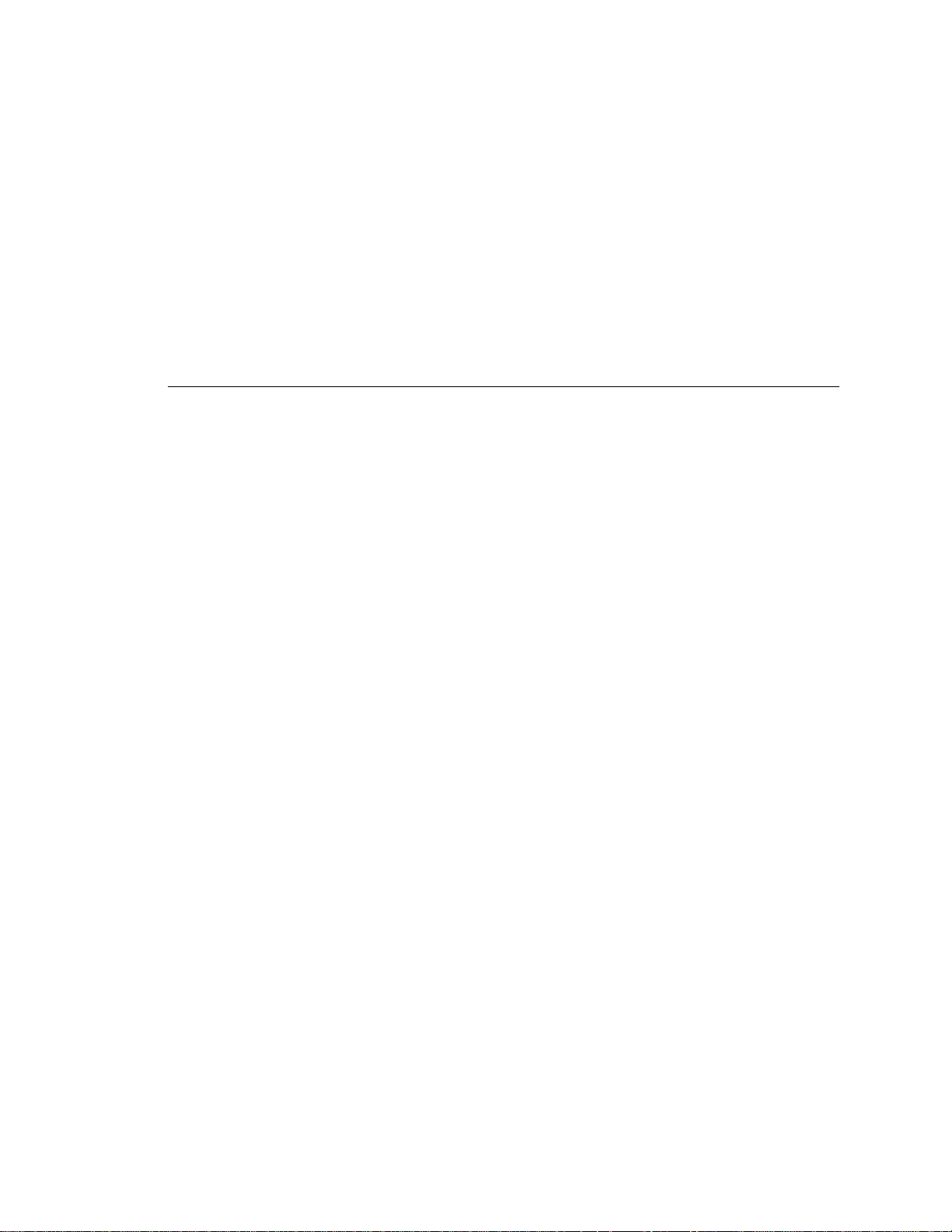
Contents
Preface ix
1. Introduction 1
1.1 Quick Start 1
1.2 The Tools in the Toolkit 2
1.3 Toolkit Features 3
1.4 Supported Technology 3
2. Developing MIDlet Suites 5
2.1 About Projects 5
2.2 The Simple Development Cycle 7
2.2.1 Edit Source Code 7
2.2.2 Build 8
2.2.3 Run 9
2.3 The Full Development Cycle 11
2.3.1 Package 11
2.3.2 Install 12
2.3.3 Run 14
2.4 Using an Obfuscator 15
2.5 Using a Debugger 17
2.6 Deploying Applications on a Web Server 17
3. Working With Projects 19
Contents iii
Page 4
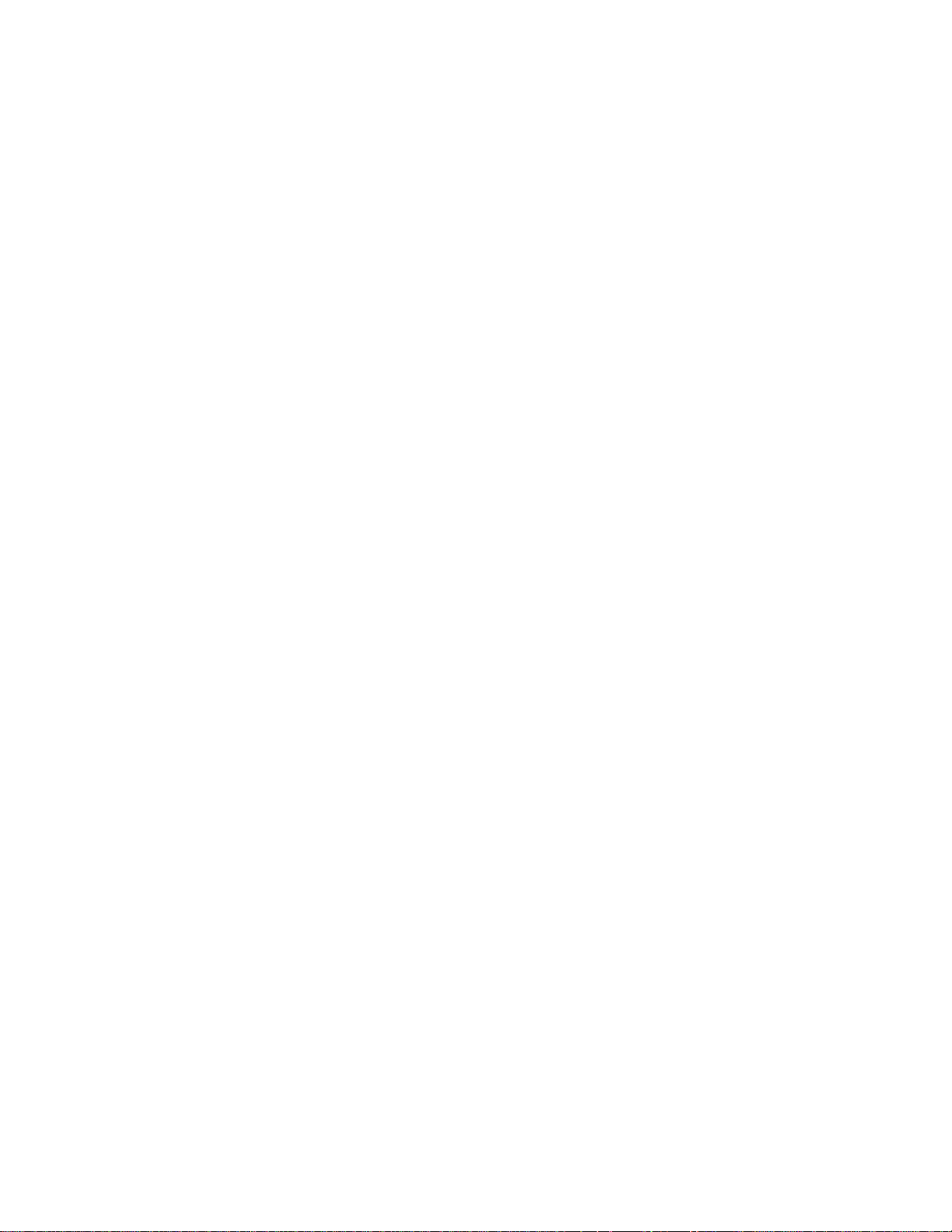
3.1 Selecting APIs 19
3.2 Changing MIDlet Suite Attributes 21
3.3 Manipulating MIDlets 23
3.4 Using the Push Registry 24
3.5 Project Directory Structure 25
3.6 Using Third-Party Libraries 25
3.6.1 Third-Party Libraries for One Project 26
3.6.2 Third-Party Libraries for All Projects 26
3.7 Configuring KToolbar 26
3.7.1 Setting the Application Directory 27
3.7.2 Setting the javac Encoding Property 27
3.7.3 Working with Revision Control Systems 27
4. Using the Emulator 29
4.1 Emulator Skins 29
4.2 Using the Emulator 30
4.3 Setting Emulator Preferences 32
4.3.1 Network Proxies 32
4.3.2 Heap Size 33
4.3.3 Storage and Cleaning 33
4.3.4 Adjusting Emulator Performance 34
4.4 Pausing and Resuming 35
4.5 Running the Emulator Solo 36
4.6 Using Third Party Emulators 36
5. Monitoring Applications 39
5.1 Using the Profiler 39
5.1.1 The Call Graph 41
5.1.2 Execution Time and Number of Calls 41
5.1.3 Saving and Loading Profiler Information 41
5.2 Using the Memory Monitor 42
5.2.1 Saving and Loading Memory Monitor Information 44
5.3 Using the Network Monitor 44
iv J2ME Wireless Toolkit User’s Guide • October 2004
Page 5
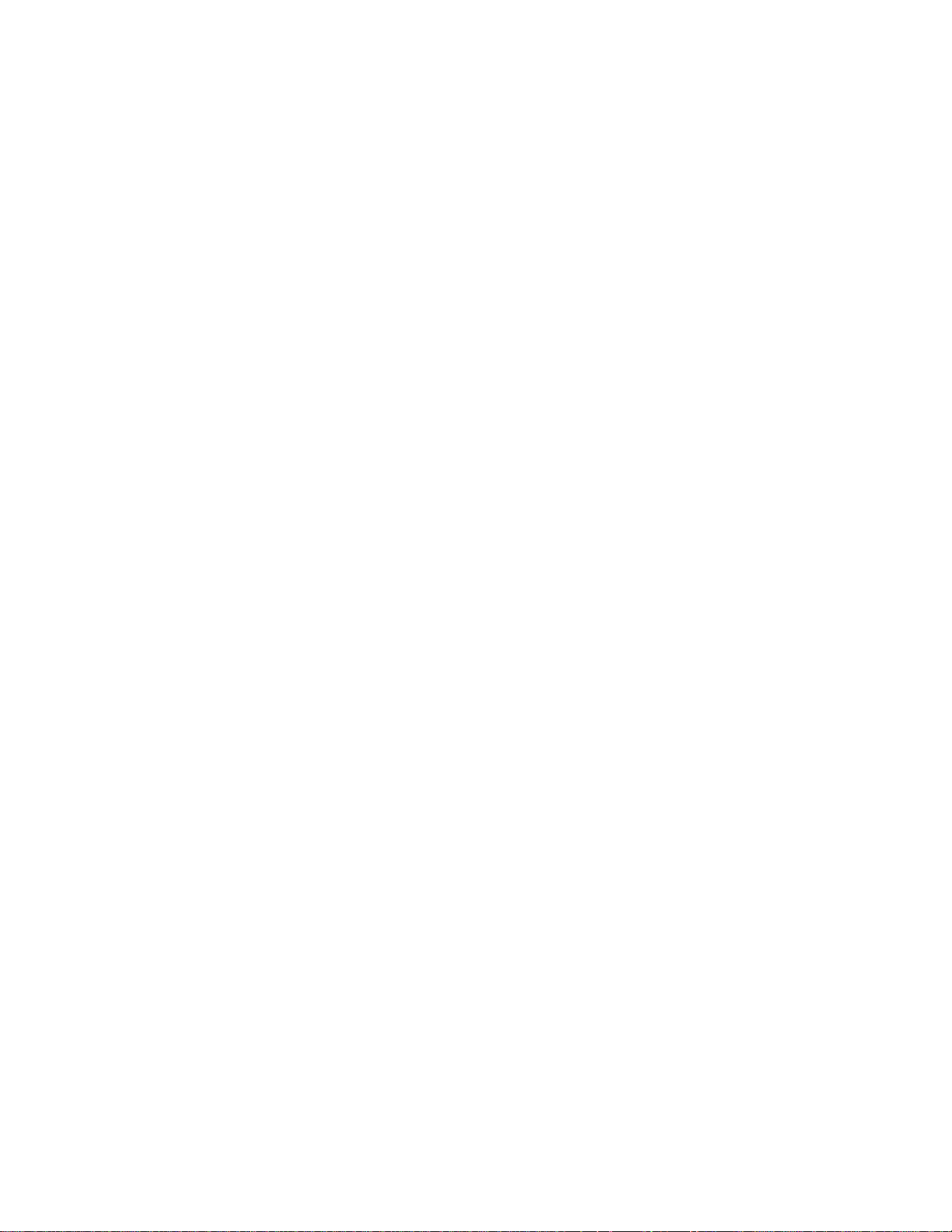
5.3.1 Filtering Messages 45
5.3.2 Sorting Messages 46
5.3.3 Saving and Loading Network Monitor Information 46
5.3.4 Clearing the Message Tree 47
6. Security and MIDlet Signing 49
6.1 Permissions 49
6.2 Protection Domains 50
6.3 Signing a MIDlet Suite 51
6.4 Managing Keys 52
6.4.1 Creating a New Key Pair 52
6.4.2 Getting Real Keys 53
6.4.3 Importing an Existing Key Pair 54
6.4.4 Removing a Key Pair 54
6.5 Managing Certificates 54
6.5.1 Importing Certificates 55
6.5.2 Removing Certificates 56
7. Using the Wireless Messaging API 57
7.1 Setting Emulator Phone Numbers 57
7.2 Simulating an Unreliable Network 58
7.3 Sending Messages With the WMA Console 59
7.3.1 Sending a Text SMS Message 59
7.3.2 Sending a Binary SMS Message 60
7.3.3 Sending Text or Binary CBS Messages 61
7.3.4 Sending MMS Messages 62
7.4 Receiving Messages in the WMA Console 63
7.5 Using the Network Monitor with WMA 64
8. Using the Mobile Media API 65
8.1 Supported Formats and Protocols 65
8.2 Using MediaControlSkin 66
8.3 Media Capture 66
Contents v
Page 6
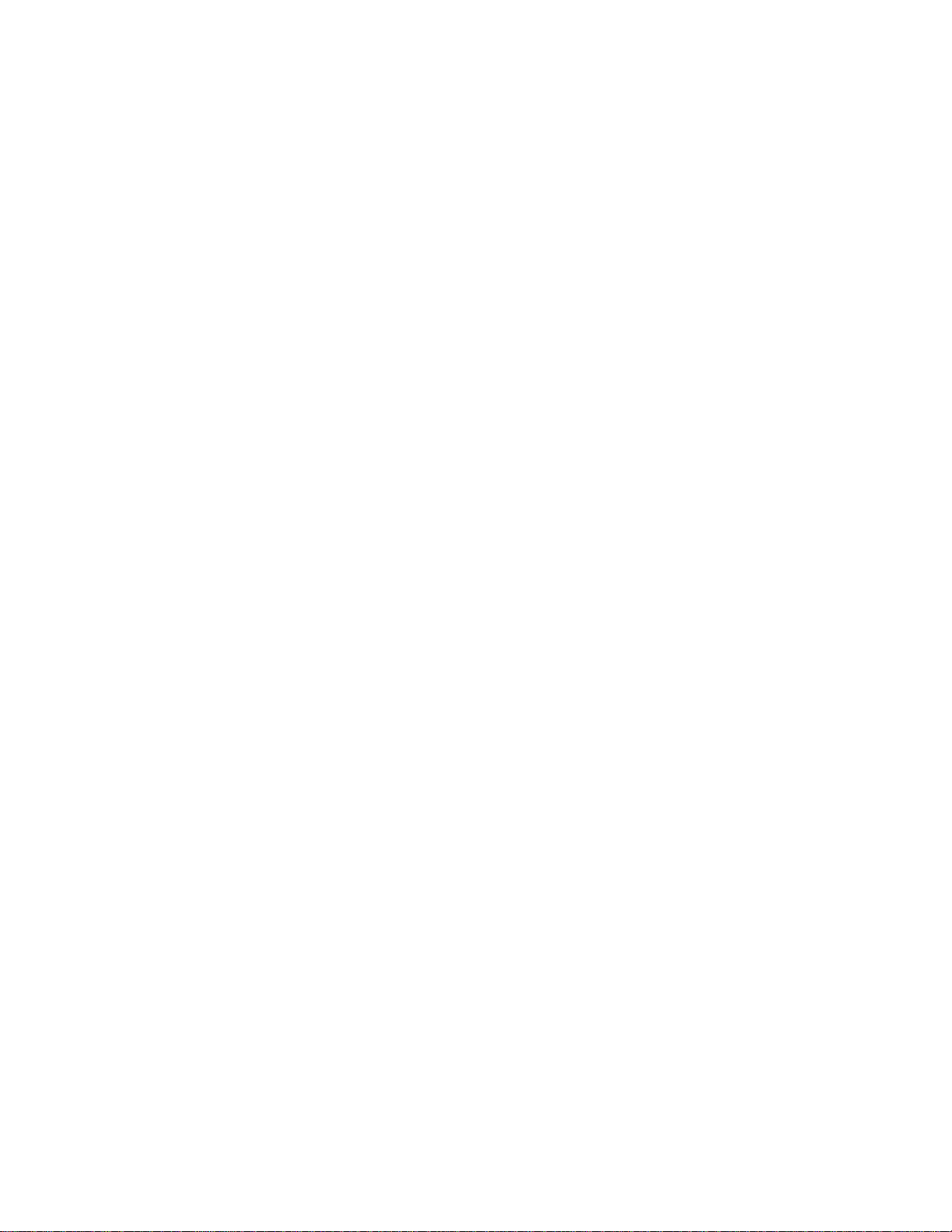
8.4 Well-Behaved MIDlets 66
9. Working With Mobile 3D Graphics 67
9.1 JSR 184 Overview 67
9.2 Immediate Mode 67
9.3 Retained Mode 68
9.4 Trading Quality for Speed 68
9.5 Creating Mobile 3D Graphics Content 69
10. Using the PIM and FileConnection APIs 71
10.1 The FileConnection API 71
10.2 The PIM API 72
11. Using the Bluetooth and OBEX APIs 73
11.1 Bluetooth Simulation Environment 73
11.2 OBEX Over Infrared 73
11.3 Setting OBEX and Bluetooth Preferences 74
11.3.1 OBEX Preferences 74
11.3.2 Bluetooth Discovery Timeout 75
11.3.3 Bluetooth System Properties 75
11.3.4 Bluetooth BCC Properties 75
12. Using Web Services 77
A. Application Demonstrations 79
A.1 Overview 79
A.2 General Instructions 81
A.3 BluetoothDemo 82
A.4 Demo3D 83
A.4.1 Life3D 83
A.4.2 PogoRoo 84
A.4.3 retainedmode 85
A.5 JSR172Demo 86
A.6 mmademo 86
vi J2ME Wireless Toolkit User’s Guide • October 2004
Page 7
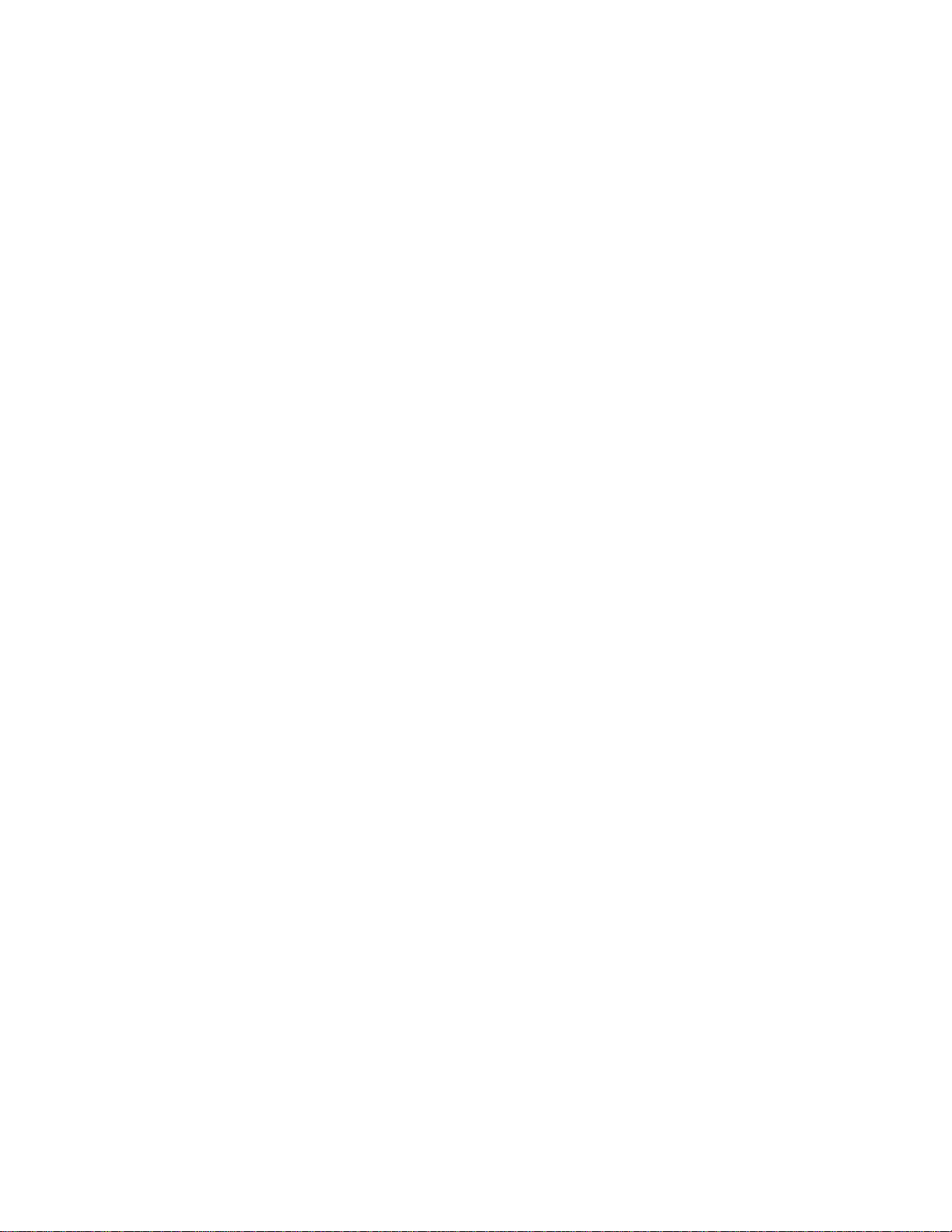
A.6.1 Simple Tones 87
A.6.2 Simple Player 87
A.6.3 PausingAudioTest 89
A.6.4 Video 89
A.6.5 Attributes for mmademo 90
A.7 ObexDemo 90
A.8 PDAPDemo 92
A.8.1 Browsing Files 92
A.8.2 The PIM API 94
A.9 WMADemo 97
B. Command Line Reference 103
B.1 Prerequisites 103
B.2 The Development Cycle 103
B.2.1 Build 103
B.2.2 Package 104
B.2.3 Run 106
B.2.4 Debugging 107
B.3 Launching Toolkit GUI Components 108
B.4 Setting Emulator Preferences 108
B.5 Using Security Features 110
B.5.1 Changing the Emulator’s Default Protection Domain 110
B.5.2 Signing MIDlet Suites 111
B.5.3 Managing Certificates 112
B.6 Using the Stub Generator 113
B.6.1 Options 113
B.6.1.1 Example 114
C. Internationalization 115
C.1 Locale Setting 115
C.2 Emulated Locale 116
C.3 Character Encodings 116
C.3.1 Java Compiler Encoding Setting 117
Contents vii
Page 8
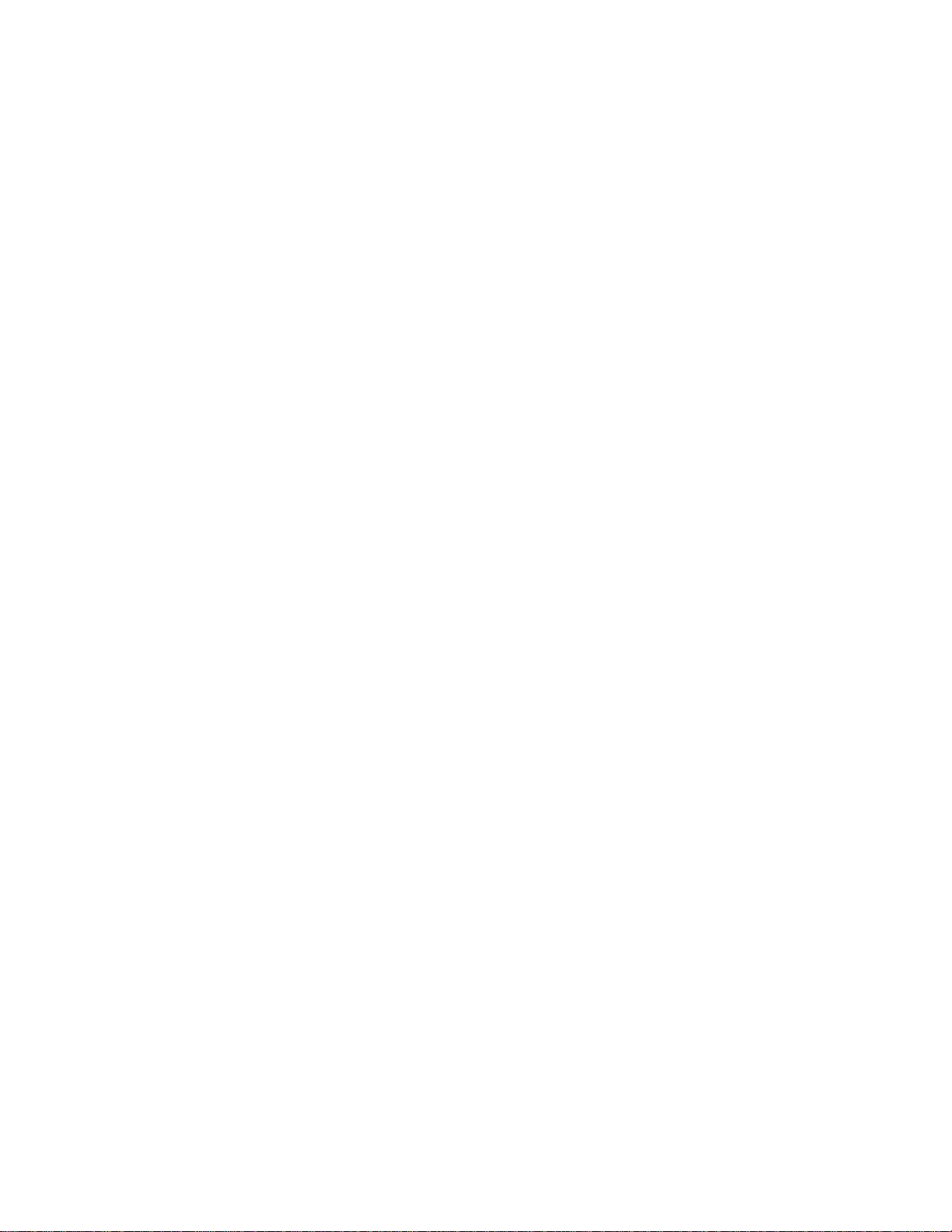
C.4 Font Support in the Default Emulator 117
Index 119
viii J2ME Wireless Toolkit User’s Guide • October 2004
Page 9
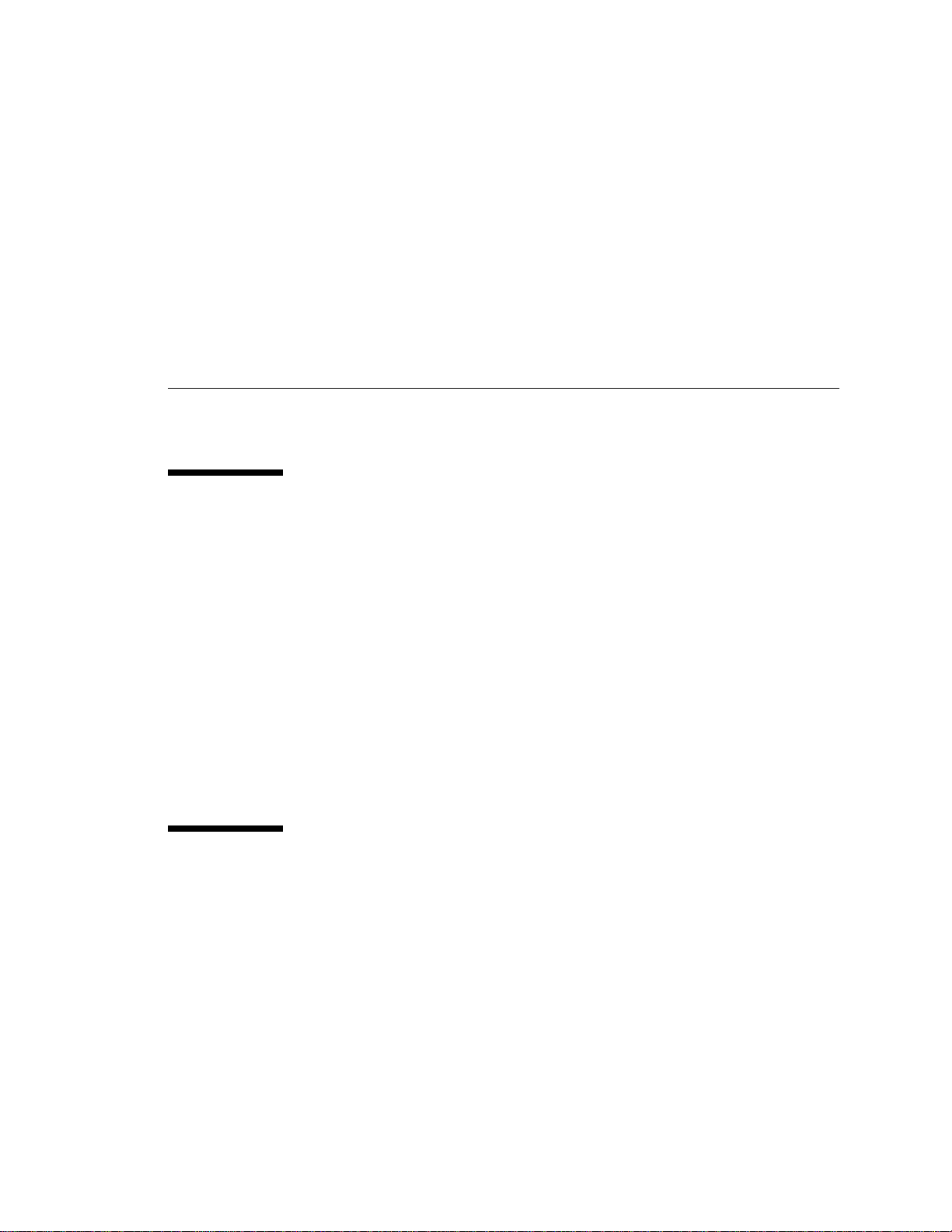
Preface
This document describes how to work with the J2ME Wireless Toolkit.
Who Should Use This Book
This guide is intended for developers creating Mobile Information Device Profile
(MIDP) applications with the J2ME Wireless Toolkit. You should already
understand how to use, the Mobile Information Device Profile (MIDP), and the
Connected Limited Device Configuration (CLDC)
If you need help getting started with Java programming, try the New to Java Center:
http://java.sun.com/learning/new2java/
For a quick start with MIDP programming, read Learning Path: Getting Started with
MIDP 2.0:
http://developers.sun.com/techtopics/mobility/learn/midp/
midp20/
.
Related Documentation
This book is not a tutorial in MIDP programming, nor is it a tutorial in
programming any of the additional APIs that are supported by the toolkit. This
section lists related specifications. Although specifications are definitive, they are
not always the most accessible kind of information. For a variety of developercentered articles, try Sun’s mobility web site:
Preface ix
Page 10
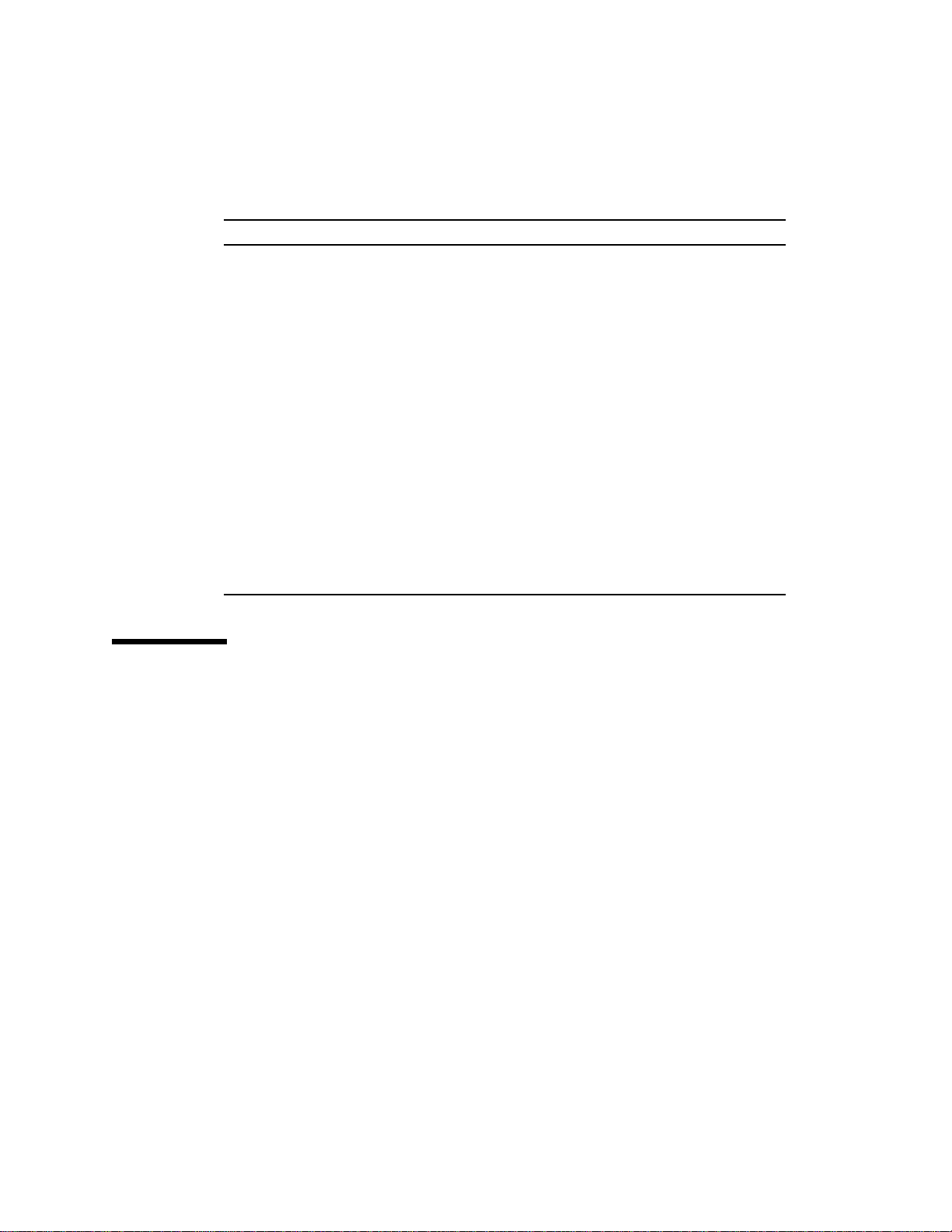
http://developers.sun.com/techtopics/mobility/
Topic Title
Customizing the J2ME Wireless Toolkit J2ME Wireless Toolkit Basic Customization Guide
Release Notes J2ME Wireless Toolkit Release Notes
MIDP 1.0 - JSR 37 Mobile Information Device Profile for the J2ME™
Platform
MIDP 2.0 - JSR 118 Mobile Information Device Profile 2.0
CLDC 1.0 - JSR 30 J2ME Connected Limited Device Configuration
CLDC 1.1 - JSR 139 J2ME Connected Limited Device Configuration
WMA 2.0 - JSR 205 Wireless Messaging API (WMA)
MMAPI - JSR 135 Mobile Media API
JTWI - JSR 185 Java Technology for the Wireless Industry
J2ME Web Services JSR 172 J2ME Web Services Specification
PDAP Optional Packages - JSR 75 PDA Optional Packages for the J2ME Platform
Bluetooth and OBEX - JSR 82 Java APIs for Bluetooth
Mobile 3D Graphics - JSR 184 Mobile 3D Graphics API for J2ME
How This Book Is Organized
This guide contains the following chapters and appendixes:
Chapter 1 introduces the J2ME Wireless Toolkit and the development features it
provides.
Chapter 2 describes the development processes for creating and running
MIDlets.
Chapter 3 explains how to work with projects in KToolbar. You’ll learn how to
adjust project properties, manipulate MIDlets, work with the push registry, and
understand the project directory structure.
Chapter 4 describes the emulator and explains how to adjust its options and take
advantage of its many features.
Chapter 5 shows how you can examine the performance of your application
using the method profiler, memory monitor, and network monitor.
Chapter 6 describes how to sign MIDlet suites and manage keys and certificates.
x J2ME Wireless Toolkit User’s Guide • October 2004
Page 11
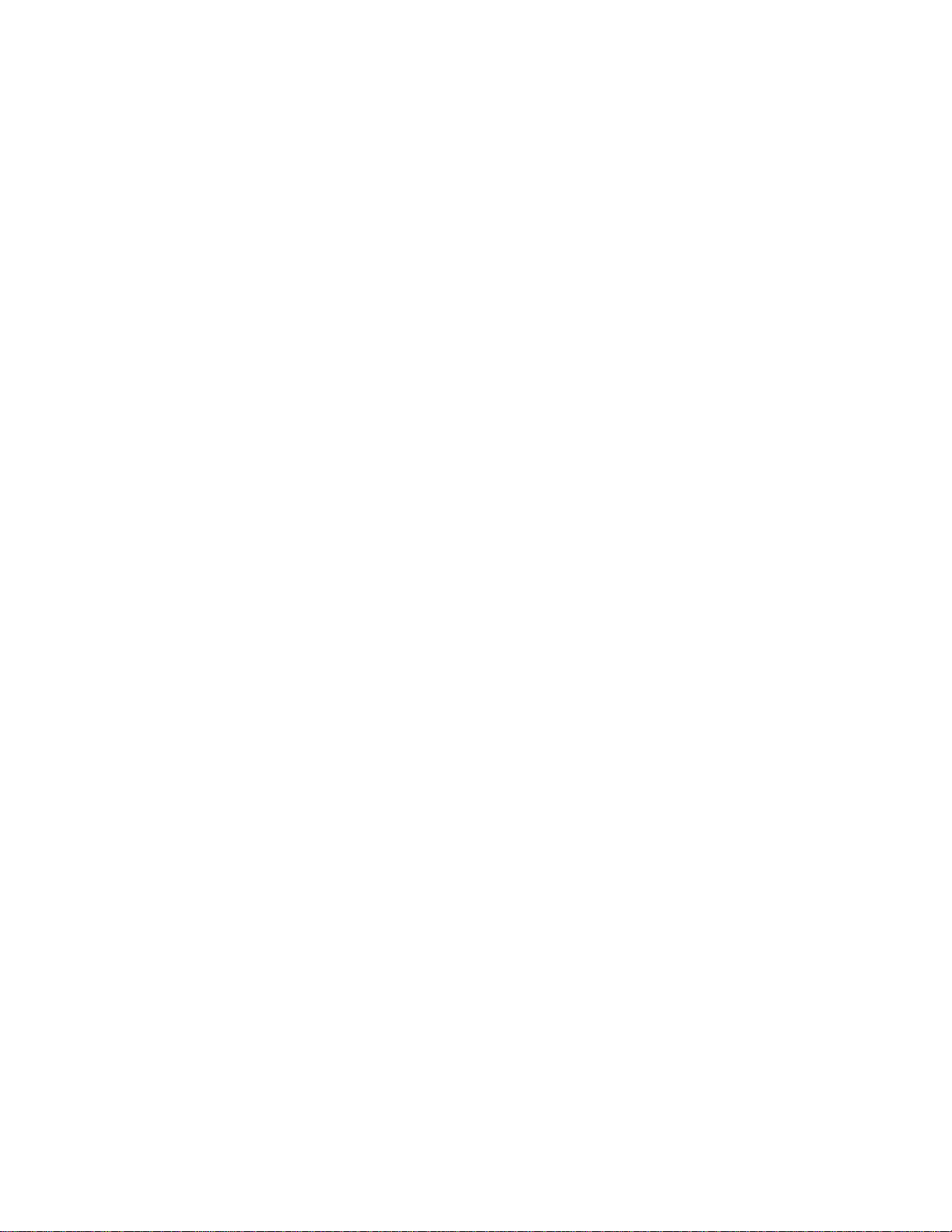
Chapter 7 details support for running and testing wireless messaging
applications.
Chapter 8 explains how the J2ME Wireless Toolkit supports the Mobile Media
API.
Chapter 9 contains information about developing 3D graphics content.
Chapter 10 describes how the toolkit implements access to local files and
personal information like contacts and calendar appointments.
Chapter 11 covers the toolkit’s Bluetooth and OBEX simulation environment.
Chapter 12 shows how to use the web services stub generator.
Chapter 12 shows how to use the web services stub generator.
Appendix A describes the application demonstrations that are included in the
J2ME Wireless Toolkit.
Appendix B explains how to use the functionality of the J2ME Wireless Toolkit
from the command line.
Appendix C describes internationalization features in the J2ME Wireless Toolkit.
Preface xi
Page 12
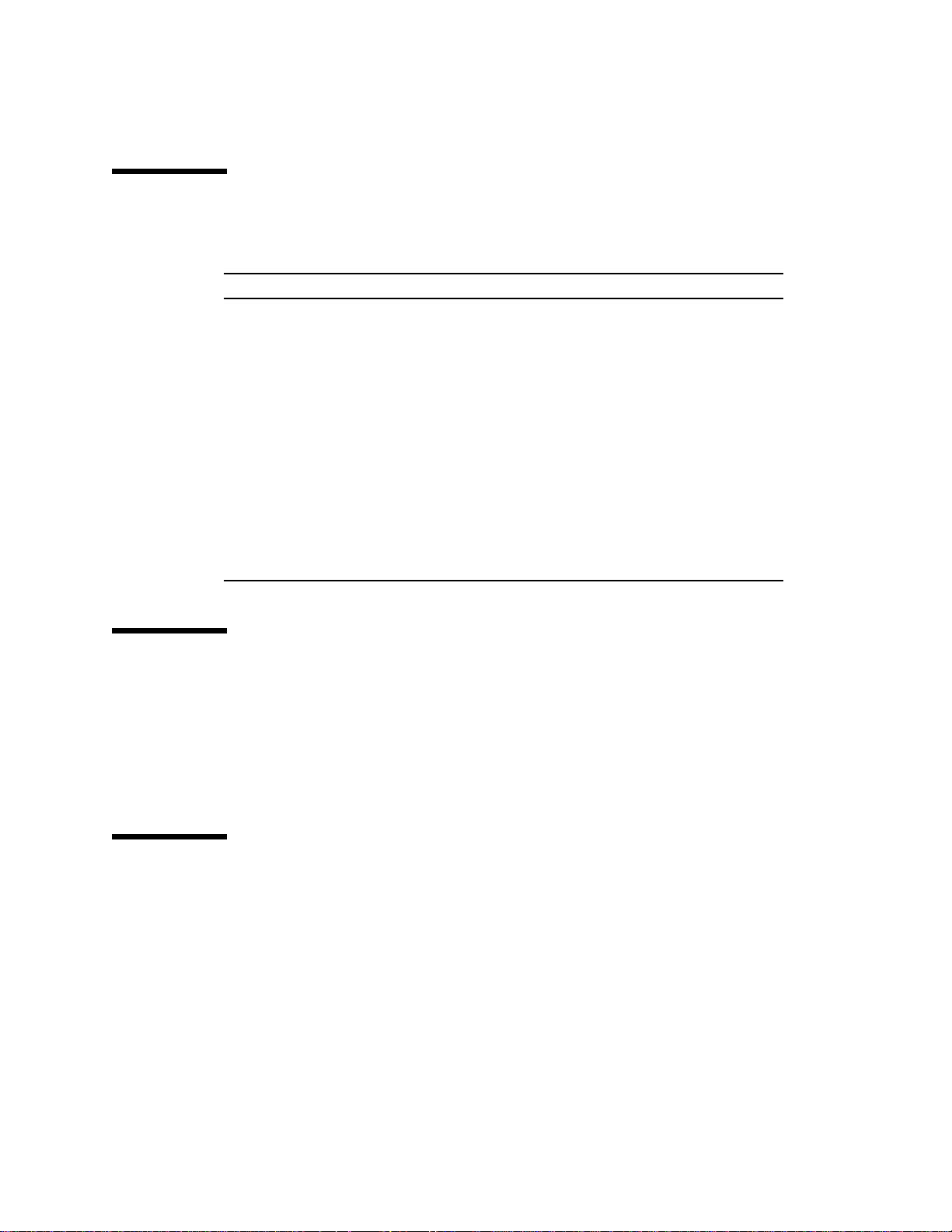
Typographic Conventions
Typeface Meaning Examples
AaBbCc123 The names of commands, files,
and directories; on-screen
computer output
AaBbCc123
AaBbCc123 Book titles, new words or terms,
What you type, when
contrasted with on-screen
computer output
words to be emphasized
Edit your .login file.
Use ls -a to list all files.
% You have mail.
% su
Password:
Read Chapter 6 in the
These are called class options.
Yo u must be superuser to do this.
User’s Guide.
Command-line variable; replace
with a real name or value
AaBbCc.dir} Variable file names and
{
directories.
To delete a file, type rm
In the book, {toolkit} always refers to
the installation directory of the J2ME
Wireless Toolkit.
filename.
Accessing Documentation Online
The following sites provide technical documentation related to Java technology.
http://developer.sun.com/
http://java.sun.com/docs/
We Welcome Your Comments
We are interested in improving our documentation and welcome your comments
and suggestions. You can email your comments to us at:
wtk-comments@sun.com
xii J2ME Wireless Toolkit User’s Guide • October 2004
Page 13
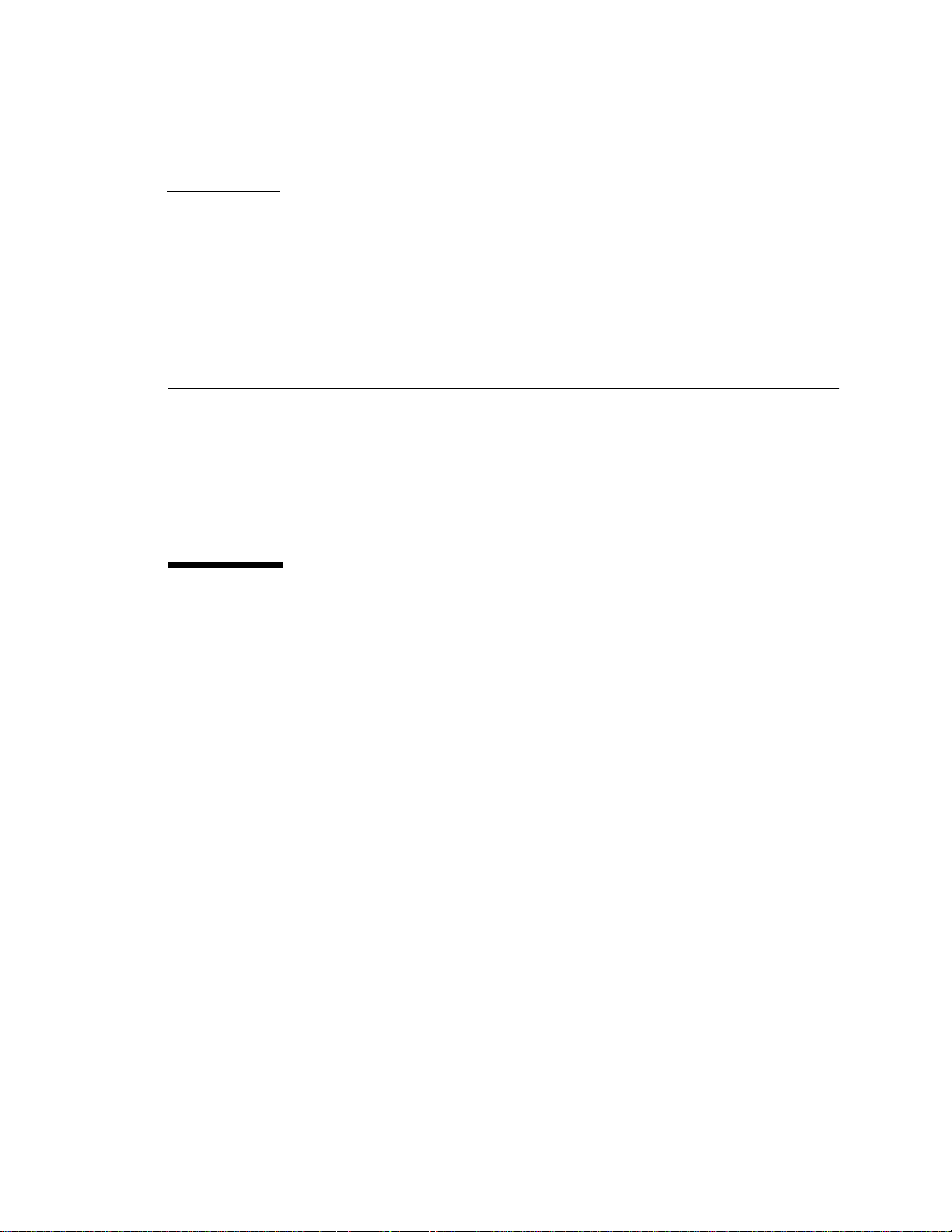
CHAPTER
1
Introduction
This book describes how to use the J2ME Wireless Toolkit.
The J2ME Wireless Toolkit is a set of tools that makes it possible to create
applications for mobile phones and other wireless devices. Although it is based on
the Mobile Information Device Profile (MIDP) 2.0, the J2ME Wireless Toolkit also
supports a handful of optional packages, making it a widely capable development
toolkit.
1.1 Quick Start
If you’d like to get started right away, try the demonstration applications that are
included with the J2ME Wireless Toolkit.
To run the demonstrations, start KToolbar. On Windows you’ll do this by choosing
Start > Programs > J2ME Wireless Toolkit 2.2 > KToolbar.
like this:
1. Depending on how Windows is configured, you mightneed tochoose Start> AllPrograms instead of Start
> Programs.
1
You’ll see a window
1
Page 14
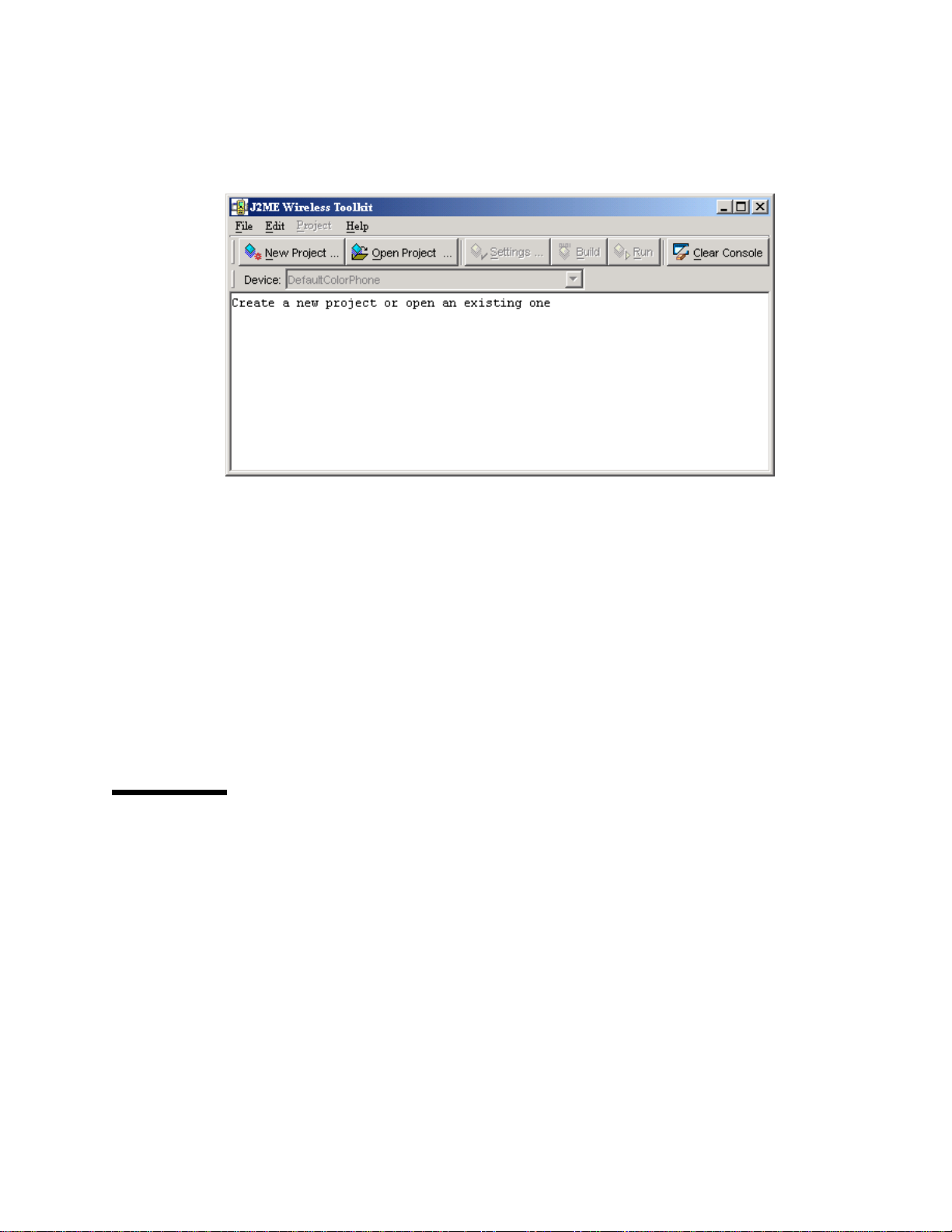
FIGURE 1 The KToolbar window
Next, click on the Open Project... button to open a demonstration application.
You'll see a list of all the available applications. Pick one of them and click on the
Open Project button in the dialog.
Once the application is open, all you need to do is press the Run button. The
emulator will pop up running the example application.
Most demonstrations are self-explanatory, but some have additional instructions.
See Appendix A, “Application Demonstrations,” for additional details.
All the source code for the demonstration applications is available in the
{toolkit}\apps directory. Each demonstration has its own project directory. Inside
the project directory, the source files are in the src directory. For example, the
source code for the games demonstration is in {toolkit}\apps\games\src
directory.
1.2 The Tools in the Toolkit
The J2ME Wireless Toolkit has three main components:
■ KToolbar automates many of the tasks involved in creating MIDP applications.
■ The emulator is a simulated mobile phone. It is useful for testing MIDP
applications.
■ A collection of utilities provides other useful functionality, including a text
messaging console and cryptographic utilities.
2 J2ME Wireless Toolkit User’s Guide • October 2004
Page 15
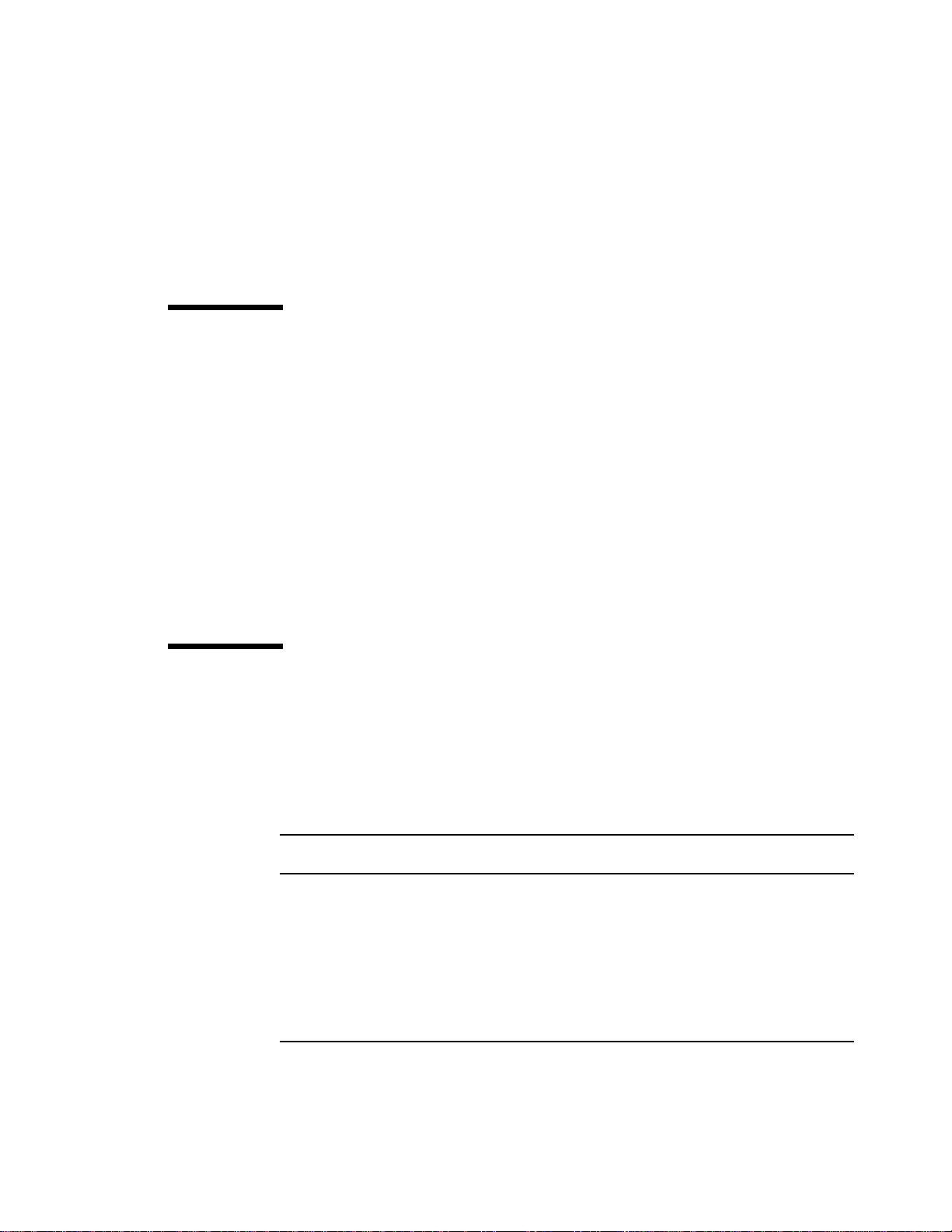
KToolbar is the center of the toolkit. You can use it to build applications, launch the
emulator, and start the utilities. Alternately, the emulator and utilities can be run
by themselves, which is useful in many situations. If you want to demonstrate
MIDP applications, for example, it’s useful to run the emulator by itself.
The only additional tool you need is a text editor for editing source code.
1.3 Toolkit Features
The J2ME Wireless Toolkit supports the creation of MIDP applications with the
following main features:
■ Building and packaging: You write the source code and the toolkit takes care of
the rest. With the push of a button, the toolkit compiles the source code,
preverifies the class files, and packages a MIDlet suite.
■ Running and monitoring: You can run a MIDlet suite directly in the emulator or
install it using a process that resembles application installation on a real device.
A memory monitor, network monitor, and method profiler are provided to
analyze the operation of your MIDlets.
■ MIDlet suite signing: The toolkit contains tools for cryptographically signing
MIDlet suites. This is useful for testing the operation of MIDlets in different
protection domains.
1.4 Supported Technology
The J2ME Wireless Toolkit supports many standard Application Programming
Interfaces (APIs) defined through the Java Community Process (JCP). TABLE 1
shows the APIs and includes links to the specifications.
TABLE1 Supported JCP APIs in the J2ME Wireless Toolkit
JSR
API
JSR 139
CLDC 1.1
JSR 118
MIDP 2.0
JSR 185
JTWI 1.0
JSR 205
WMA 2.0
Name
URL
Connected Limited Device Configuration
http://jcp.org/en/jsr/detail?id=139
Mobile Information Device Profile
http://jcp.org/en/jsr/detail?id=118
Java Technology for the Wireless Industry
http://jcp.org/en/jsr/detail?id=185
Wireless Messaging API
http://jcp.org/en/jsr/detail?id=205
Chapter 1 Introduction 3
Page 16
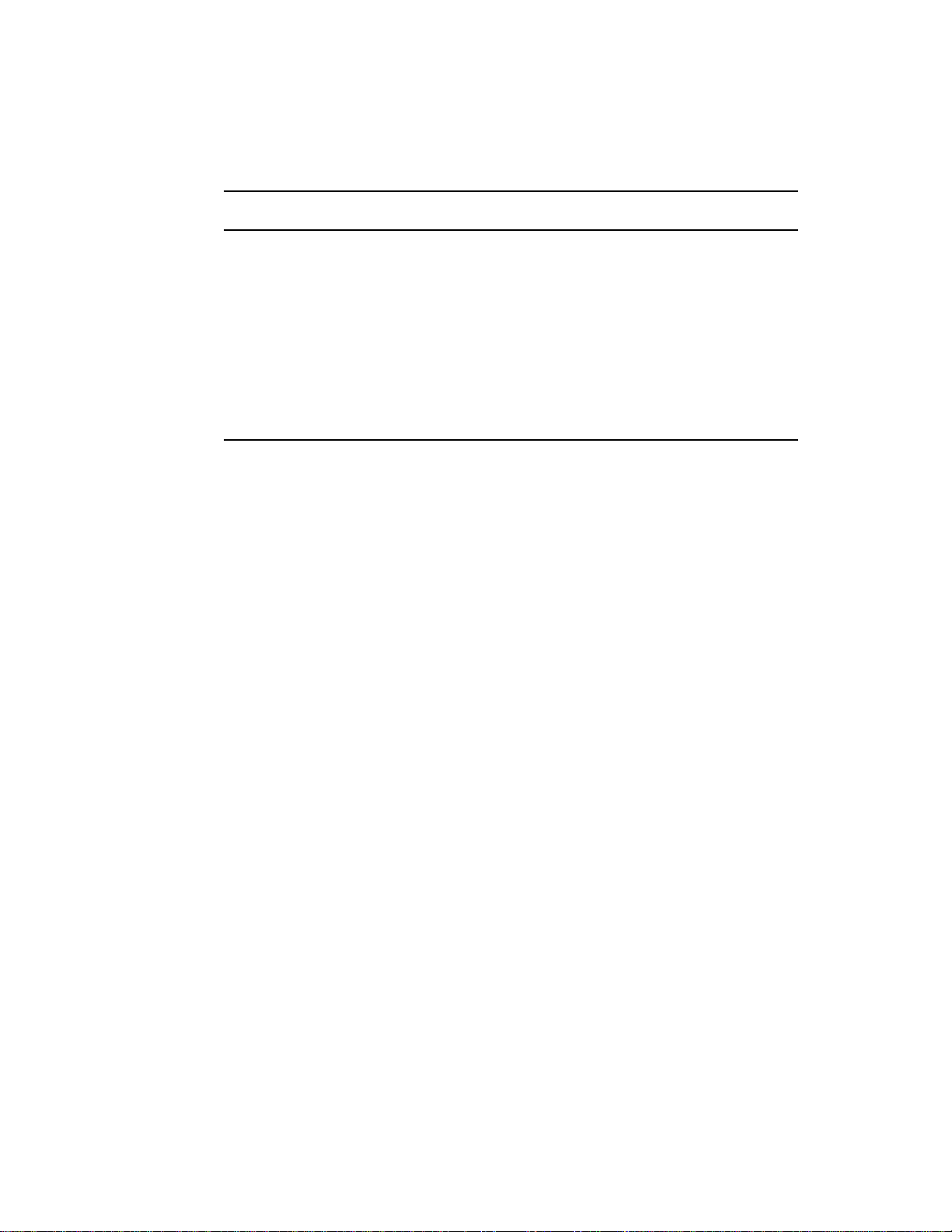
TABLE1 Supported JCP APIs in the J2ME Wireless Toolkit
JSR
API
JSR 135
MMAPI 1.1
JSR 75
PIM and File
JSR 82
Bluetooth and OBEX
Name
URL
Mobile Media API
http://jcp.org/en/jsr/detail?id=135
PDA Optional Packages for the J2ME Platform
http://jcp.org/en/jsr/detail?id=75
Java APIs for Bluetooth
http://jcp.org/en/jsr/detail?id=82
JSR 172 J2ME Web Services Specification
http://jcp.org/en/jsr/detail?id=172
JSR 184
3D Graphics
Mobile 3D Graphics API for J2ME
http://jcp.org/en/jsr/detail?id=184
4 J2ME Wireless Toolkit User’s Guide • October 2004
Page 17
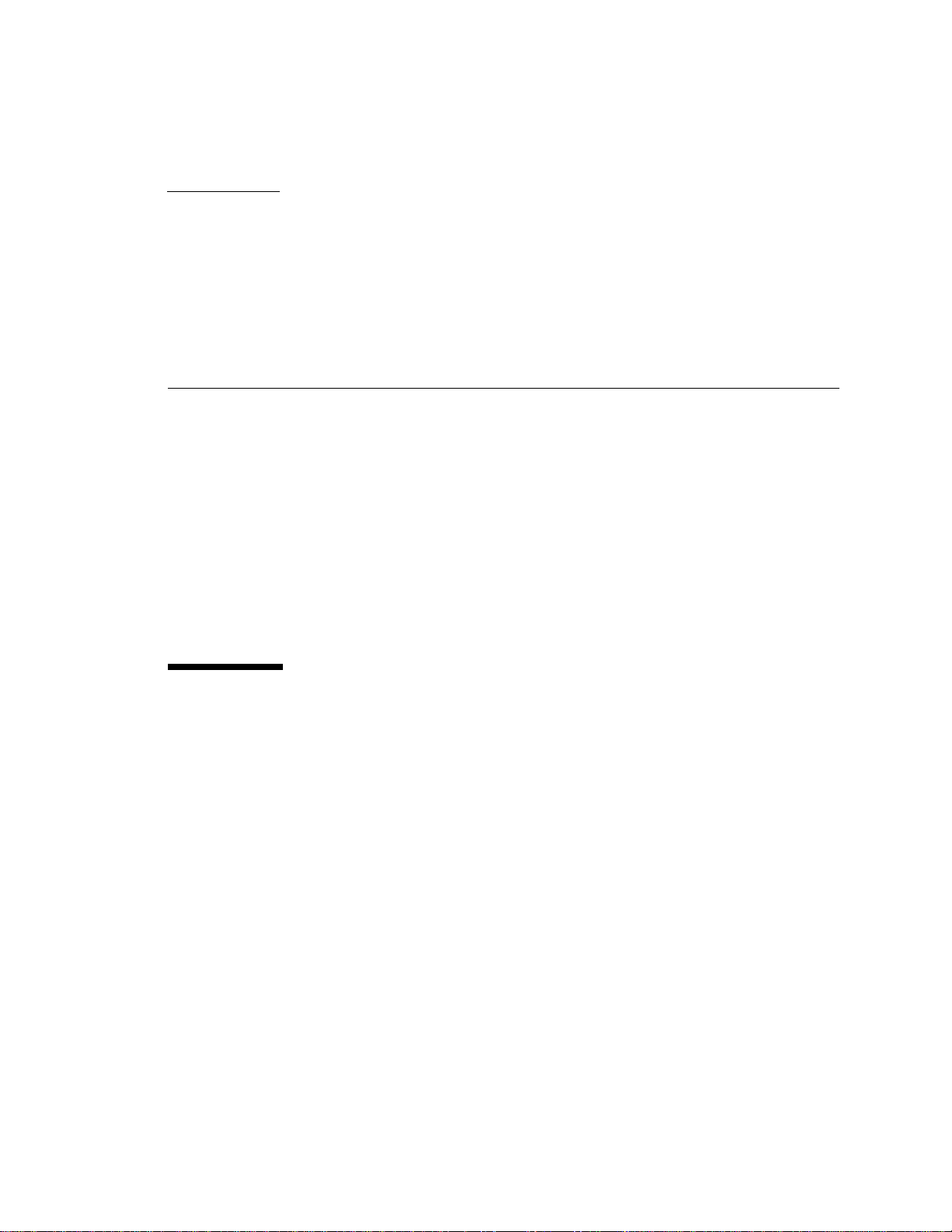
CHAPTER
2
Developing MIDlet Suites
This chapter describes how you can use the J2ME Wireless Toolkit to create
applications. It begins with a description of toolkit projects, then works through the
development process.
There are two basic development cycles you are likely to follow in creating MIDlet
suite applications. The first is quicker and simpler; you will probably use it in your
initial development. The second cycle is longer but allows for more comprehensive
and realistic testing.
Toward the end of the chapter you’ll read about how to use the J2ME Wireless
Toolkit with advanced development tools like an obfuscator and a debugger. A
final section briefly describes how to configure a web server to serve MIDP
applications.
2.1 About Projects
In the J2ME Wireless Toolkit, MIDlet suites are organized into projects, where the
end result of one project is one MIDlet suite. A project contains all of the files that
will be used to build a MIDlet suite, including Java source files, resource files, and
the MIDlet descriptor.
The J2ME Wireless Toolkit works on one project at a time. You can create a new
project or open an existing project.
In this chapter you will work with a very simple example project. As you read
about each step in the development cycles, you can work along in the toolkit.
To create a new project, first start KToolbar. On Windows, choose Start > Programs
> J2ME Wireless Toolkit 2.2 > KToolbar.
2. Depending on how Windows is configured, you mightneed tochoose Start> AllPrograms instead of Start
> Programs.
2
You’ll see the KToolbar window.
5
Page 18
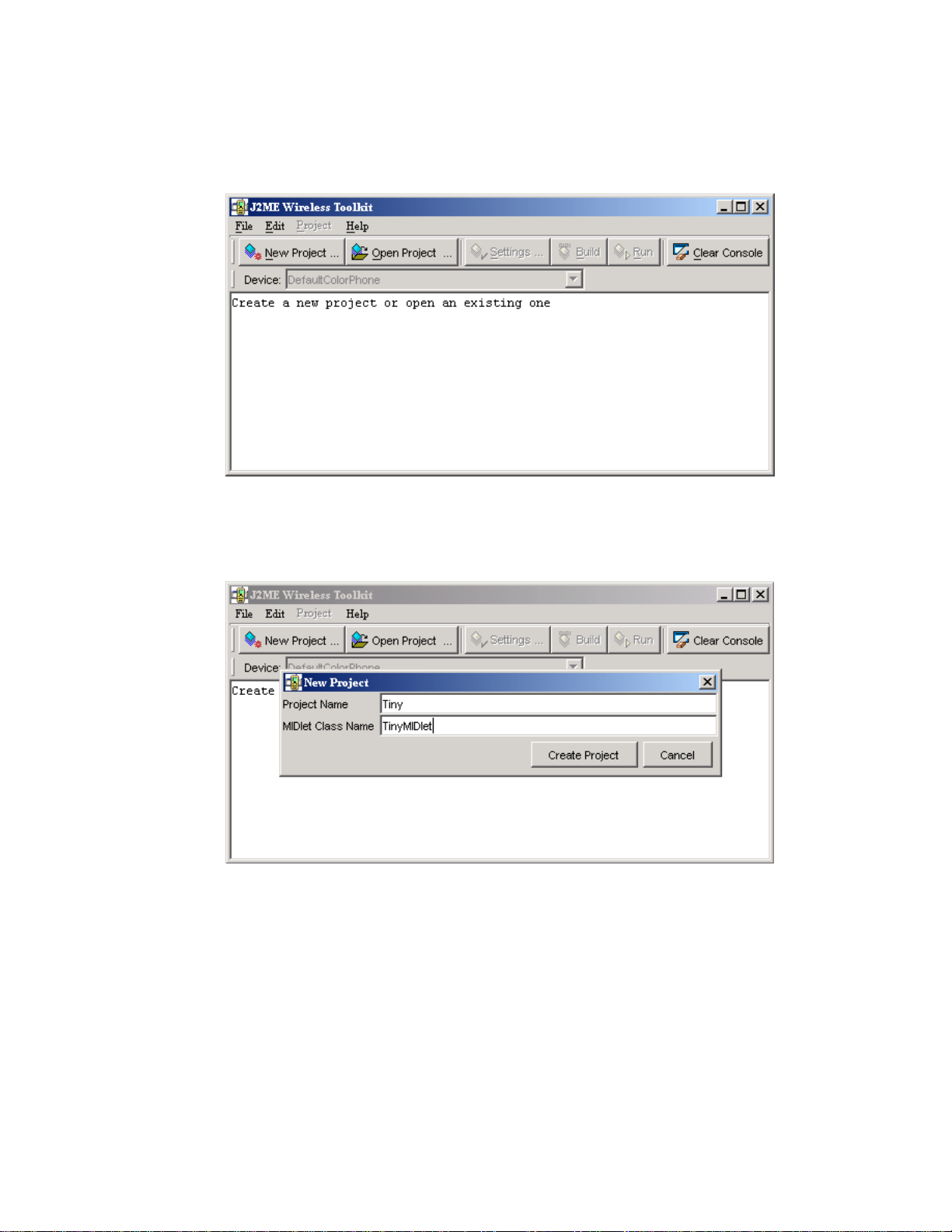
FIGURE 2 The KToolbar window
Click on New Project... The toolkit will ask you for the name of the project and the
name of the MIDlet class you will write. Fill in the names and click Create Project.
FIGURE 3 Creating a new project
The project options automatically pop up, allowing you to set up the build
environment for the project. The default options are fine for this example; just click
on OK to dismiss the window. In the KToolbar console, you’ll see some messages
telling you exactly where to store the source code and resource files for this project.
6 J2ME Wireless Toolkit User’s Guide • October 2004
Page 19
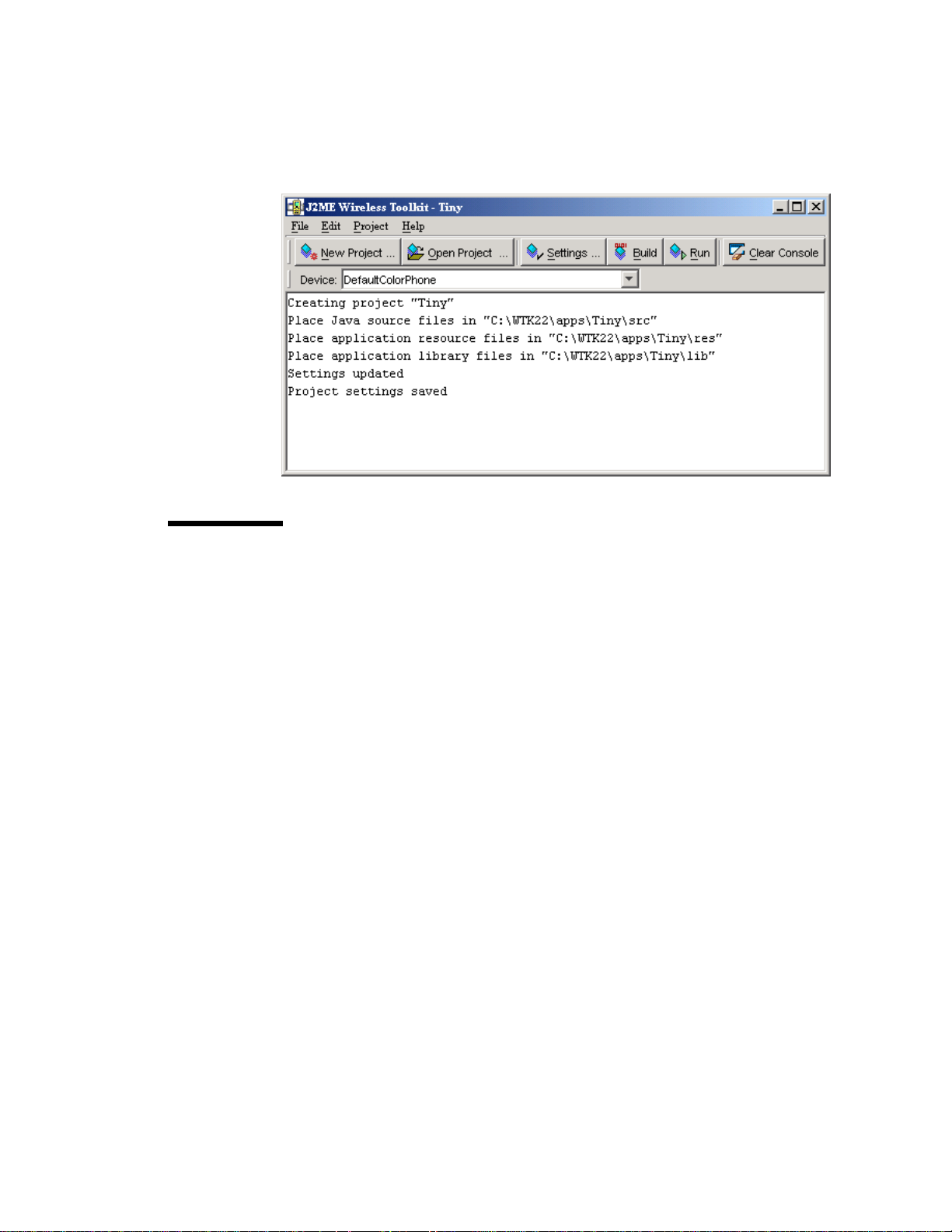
FIGURE 4 File locations in the console
2.2 The Simple Development Cycle
The simple development cycle looks like this:
Edit source code → Build → Run
1. Edit source code. In this step, you create Java source files and resource files that
will be used by your application.
2. Build. The J2ME Wireless Toolkit compiles and preverifies your Java source files.
3. Run. The compiled Java class files are run on the emulator.
If an error occurs when the toolkit attempts to compile your source files, go back
and edit them again. If you find a bug when you are testing your application in the
emulator, edit the source files to fix the bug.
Now that you understand the simple development cycle at a high level, the rest of
this section illustrates how you can accomplish each step using the J2ME Wireless
Toolkit.
2.2.1 Edit Source Code
Editing source code is the only step in which the J2ME Wireless Toolkit is no help
at all. You will need to use the text editor of your choice to create and edit source
code files.
Chapter 2 Developing MIDlet Suites 7
Page 20
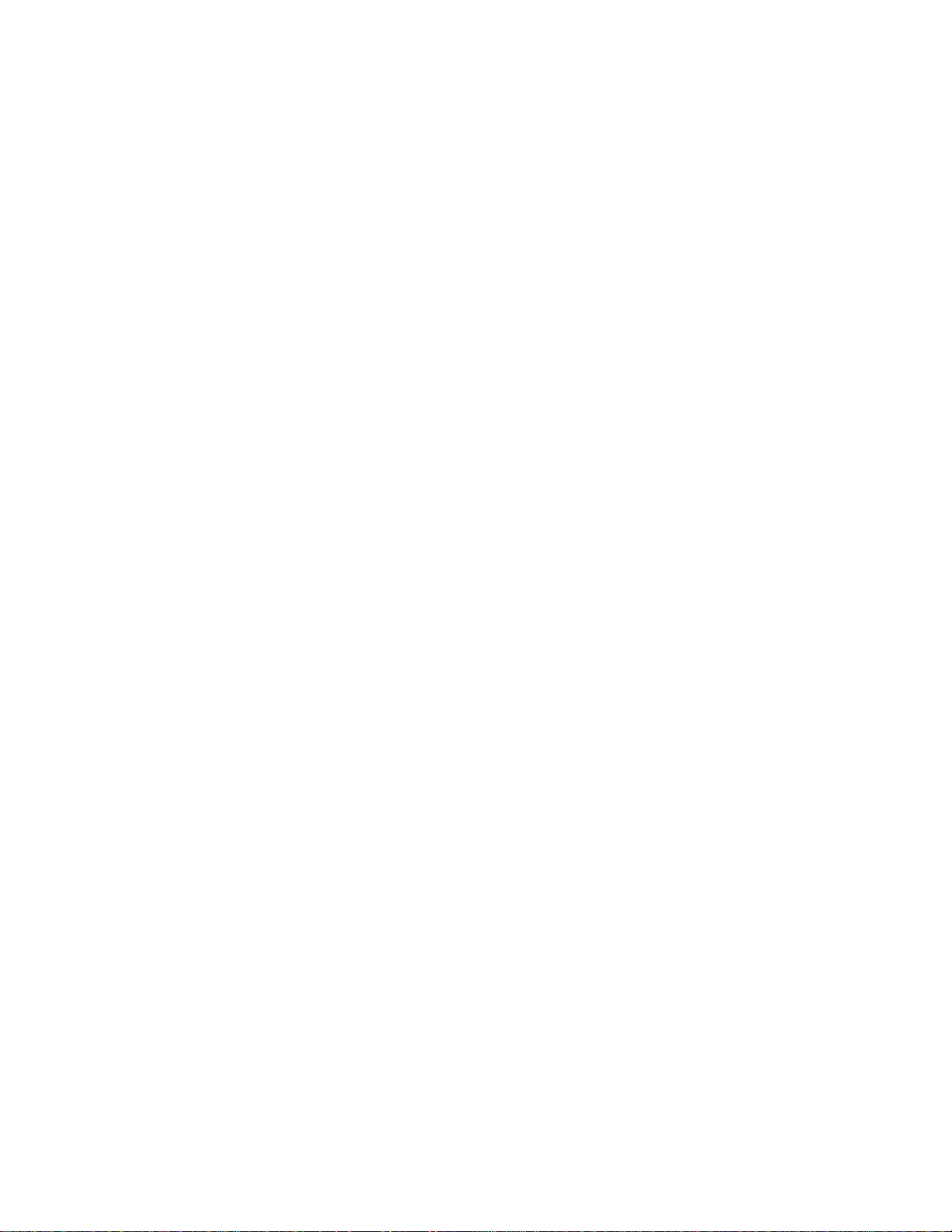
If you are following along with the example project, create a new Java source file
TinyMIDlet.java. It should be saved in the source directory of your project,
which will be {toolkit}\apps\Tiny\src\TinyMIDlet.java where {toolkit} is the
installation directory of the toolkit. The contents of the file are a very simple
MIDlet:
import javax.microedition.lcdui.*;
import javax.microedition.midlet.MIDlet;
public class TinyMIDlet
extends MIDlet
implements CommandListener {
public void startApp() {
Display display = Display.getDisplay(this);
Form mainForm = new Form("TinyMIDlet");
mainForm.append("Welcome to the world of MIDlets!");
Command exitCommand = new Command("Exit", Command.EXIT, 0);
mainForm.addCommand(exitCommand);
mainForm.setCommandListener(this);
display.setCurrent(mainForm);
}
public void pauseApp () {}
public void destroyApp(boolean unconditional) {}
public void commandAction(Command c, Displayable s) {
if (c.getCommandType() == Command.EXIT)
notifyDestroyed();
}
}
Save the file when you’re finished.
2.2.2 Build
The next step is to build your source code. The toolkit makes this part very easy.
In the KToolbar window, click on the Build button. Assuming you saved your
source file in the right place, the toolkit will find it and compile it. Compilation
errors are displayed in the KToolbar console. If you have errors, go back and edit
the source code to fix them. Once you’ve eliminated your errors, the KToolbar
console tells you the project was successfully built.
8 J2ME Wireless Toolkit User’s Guide • October 2004
Page 21
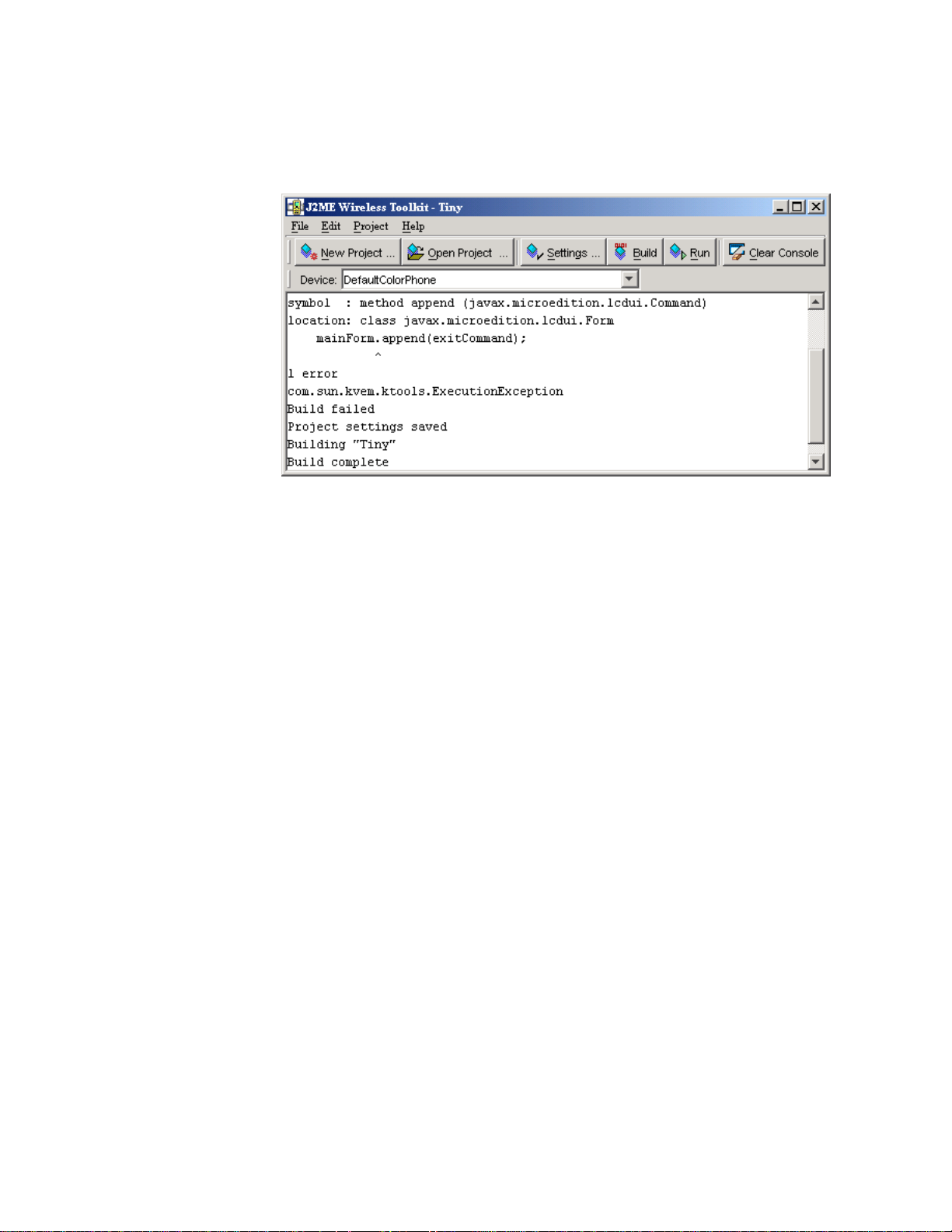
FIGURE 5 Messages about building
Behind the scenes, the J2ME Wireless Toolkit also preverifies the compiled class
files. MIDlet class files must be preverified before they can be run on a MIDP
device or emulator. The toolkit quietly handles this detail for you; you probably
won’t ever realize it’s happening. See the CLDC specification for more information
on preverification.
2.2.3 Run
Once the project builds successfully, you are ready to try it out in the emulator.
Click on the Run button. The emulator pops up and shows a list of all the MIDlets
in your project.
Chapter 2 Developing MIDlet Suites 9
Page 22
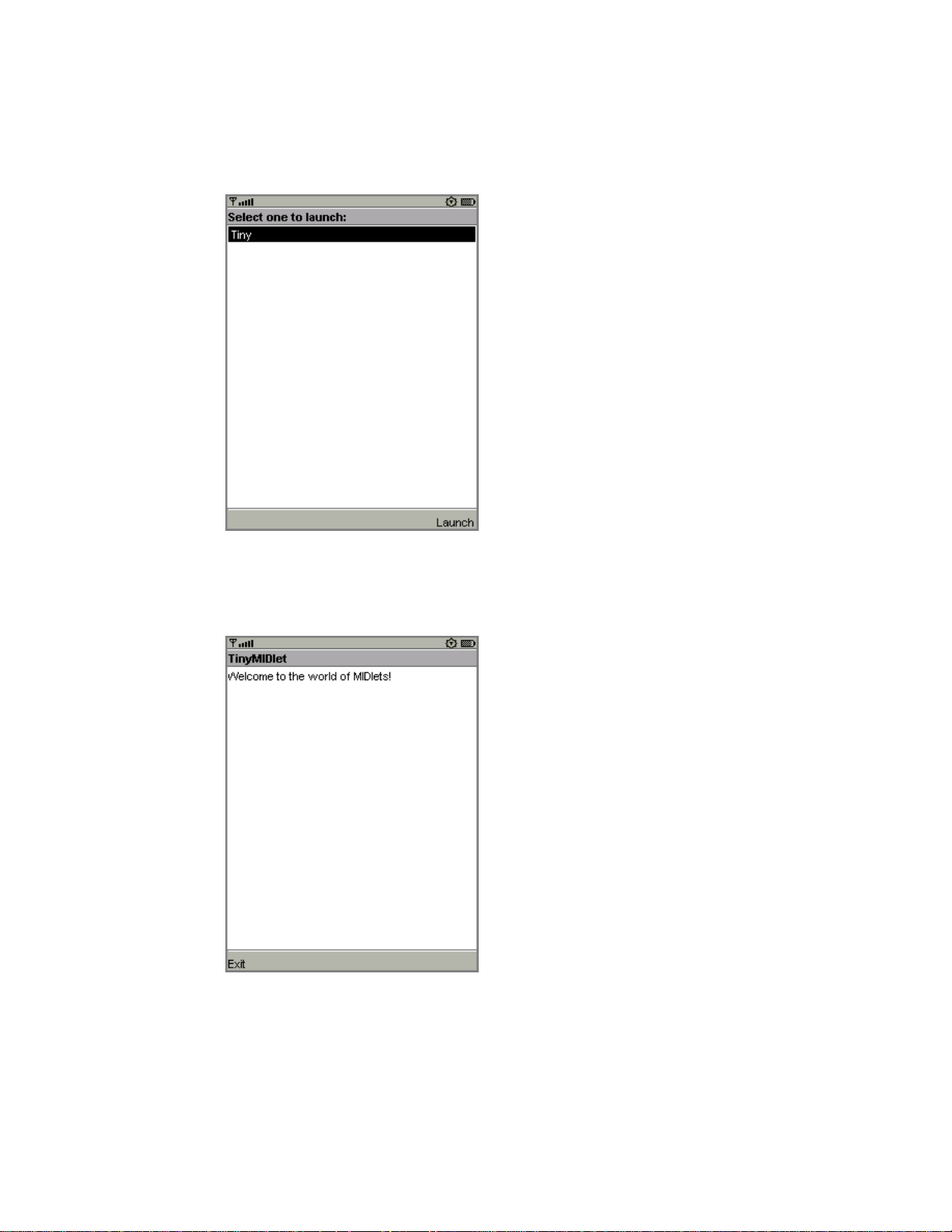
FIGURE 6 List of project MIDlets
Choose the MIDlet you want and select Launch. If you’re following along with the
TinyMIDlet example, you’ll see the fruit of your labors:
FIGURE 7 TinyMIDlet in action
10 J2ME Wireless Toolkit User’s Guide • October 2004
Page 23
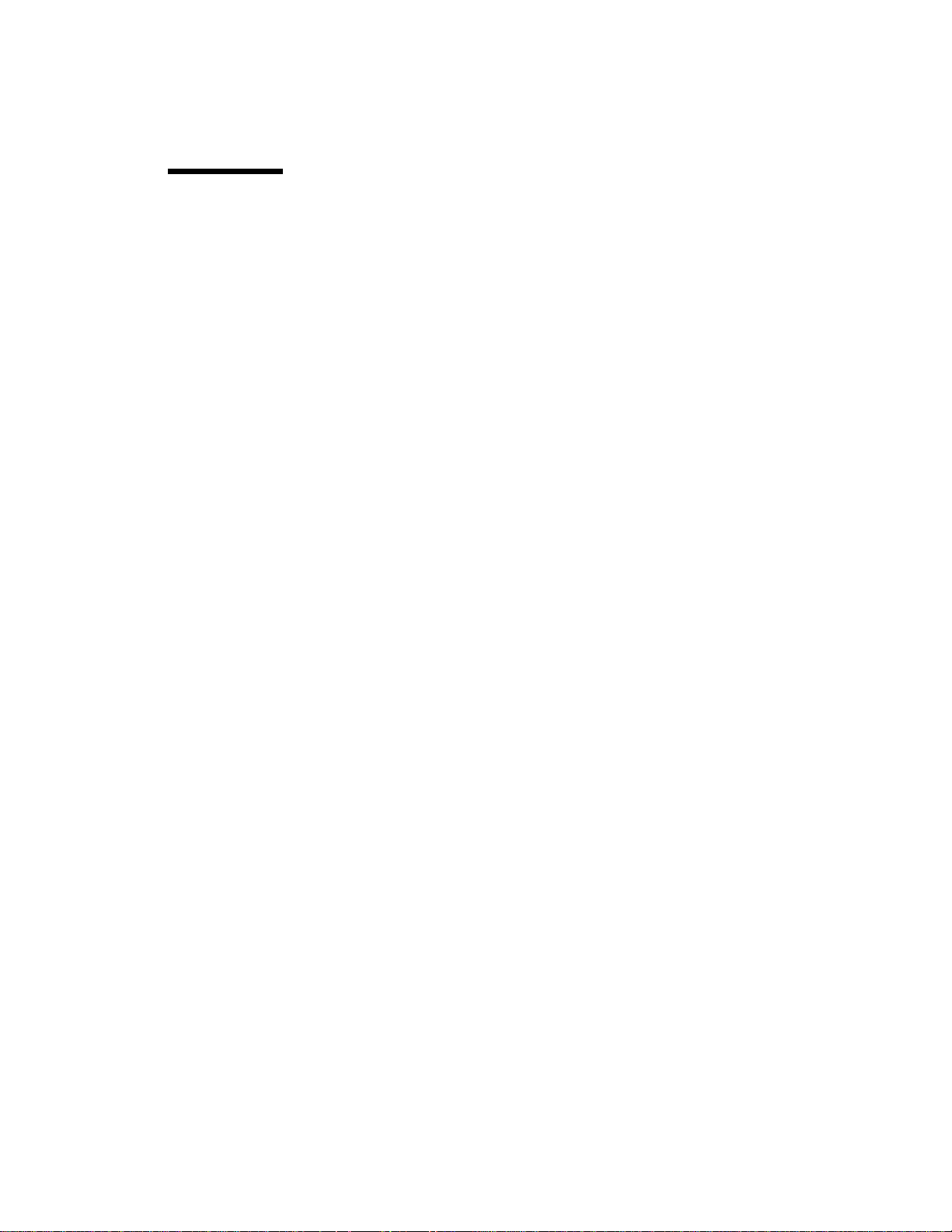
2.3 The Full Development Cycle
The second development cycle is slightly more complicated:
Edit source code → Package → Install → Run
1. Edit source code. This is the same as in the simple cycle.
2. Package. In this step, the J2ME Wireless Toolkit compiles and preverifies the
source files (essentially the same as the Build step from before). Then it bundles
the Java class files and resource files into a MIDlet suite JAR file and a MIDlet
suite descriptor.
3. Install. MIDlet suites need to be installed before they can be run. You can install
the MIDlet suite into the J2ME Wireless Toolkit emulator or a real device.
4. Run. As in the simple development cycle, run your application and test for
bugs.
In the full development cycle, the first step is identical to the simple development
cycle. Editing source code is the same as always. The Build step is now
incorporated in packaging.
The full development cycle includes two new steps, packaging and installing.
Finally, running an installed application is different in important ways from
running an application in the simple development cycle.
2.3.1 Package
The J2ME Wireless Toolkit automates the task of packaging a MIDlet suite. The end
result of packaging is two files, a MIDlet descriptor and a MIDlet suite JAR. The
descriptor is a small text file that contains information about the MIDlet suite. The
JAR contains the class files and resources that make up the MIDlet suite. Devices
can use the descriptor to learn about the application before downloading the entire
JAR, an important consideration in a memory-lean, bandwidth-starved wireless
world.
To ask the toolkit to package your MIDlet suite, choose Project > Package > Create
Package from the KToolbar menu. The MIDlet suite descriptor and JAR are
generated and placed in the bin directory of your project.
Packaging might involve additional steps. You can use a code obfuscator to shrink
the size of the MIDlet suite JAR, a technique that is described later in this chapter.
In addition, the J2ME Wireless Toolkit provides tools to allow you to
cryptographically sign MIDlet suites. See Chapter 6, “Security and MIDlet
Signing,” for more information.
Chapter 2 Developing MIDlet Suites 11
Page 24
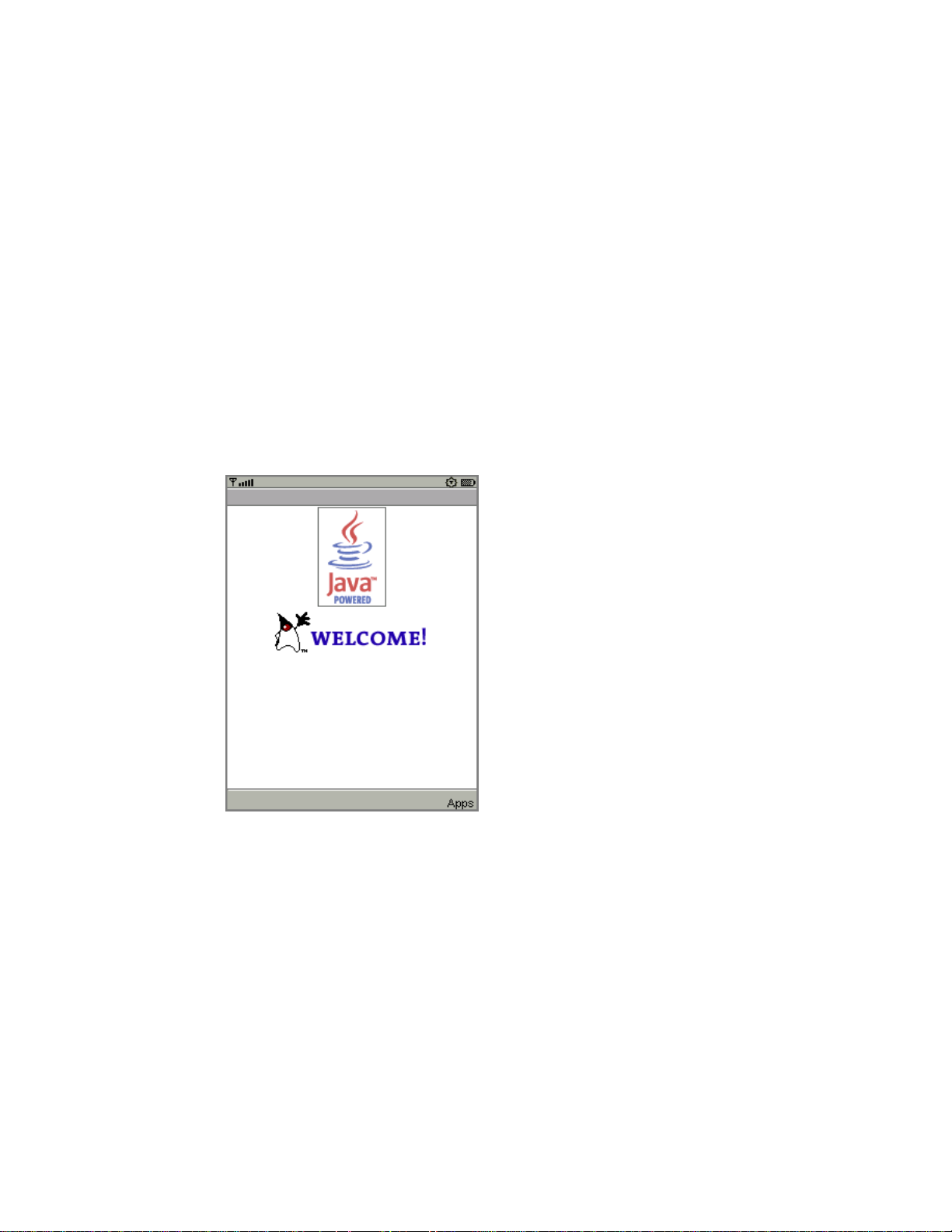
2.3.2 Install
To properly test a MIDlet suite, you should install it into the toolkit’s emulator or a
real device. When you press the Run button in KToolbar, the MIDlet suite is not
installed into the emulator. Instead, the emulator runs the MIDlet classes directly.
The emulator also has the capability of installing applications into its memory in a
process that resembles how applications are transmitted and installed on real
devices. To install applications in the J2ME Wireless Toolkit emulator, choose
Project > Run via OTA.
The emulator window pops open, but instead of running your MIDlet classes
directly, this time the emulator shows the welcome screen of its Application
Management Software (AMS). The emulator’s AMS is an example of the type of
software that real devices must have to manage MIDlet suites.
FIGURE 8 Emulator AMS welcome screen
Choose Apps to go to the main list of installed applications. Select Install
Application and press the select button on the emulator. The emulator prompts
you for the URL location of the application you want to install. The URL is already
filled in for you.
12 J2ME Wireless Toolkit User’s Guide • October 2004
Page 25
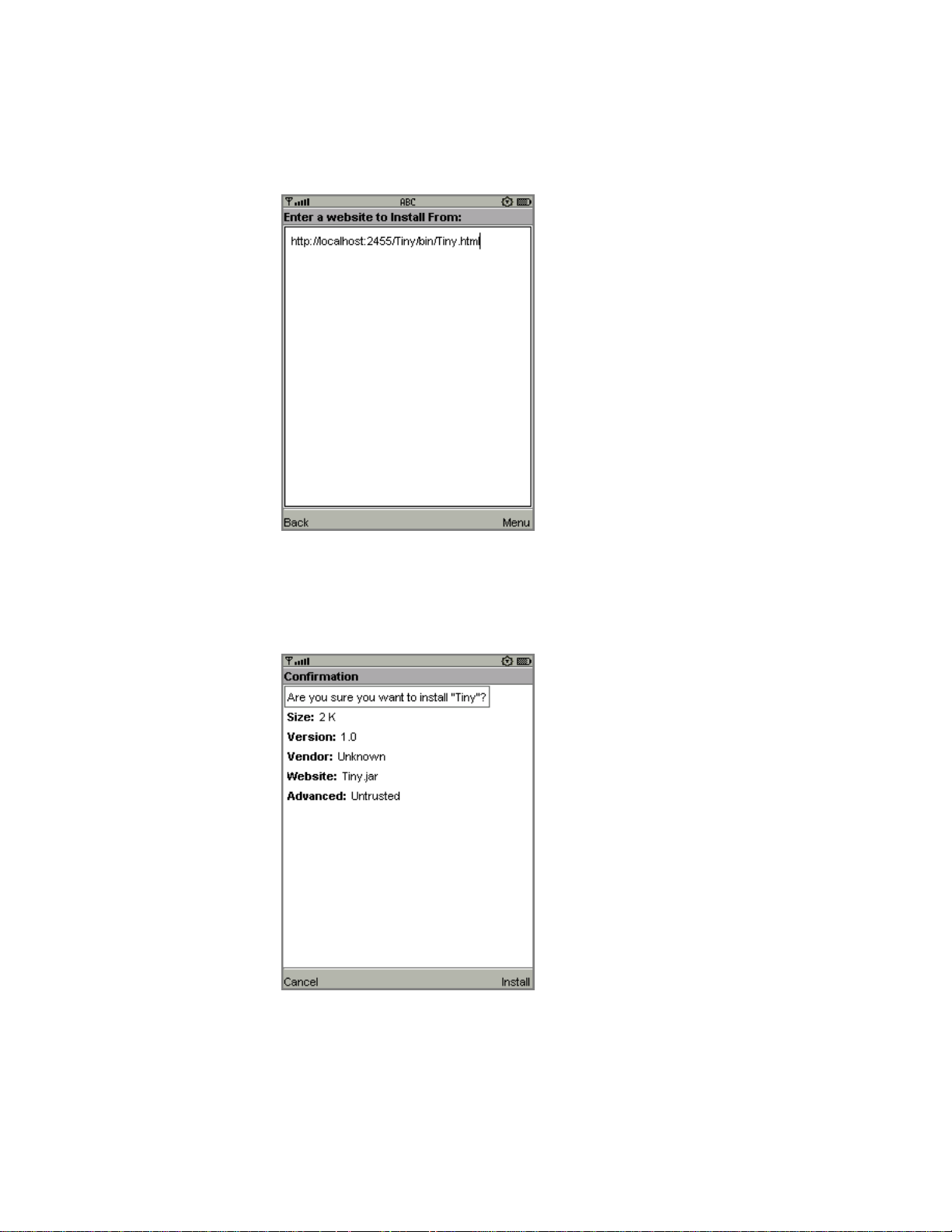
FIGURE 9 URL prompt
Choose Go from the menu to begin the installation. The emulator shows a list of
the applications it finds at the URL. Choose the only one and select Install from the
menu. The emulator gives you one last chance to confirm your intentions.
FIGURE 10 Confirming the installation
Choose Install again to finish the installation. You’ll be returned to the emulator’s
installed list of applications, which now includes the application you just installed.
Chapter 2 Developing MIDlet Suites 13
Page 26
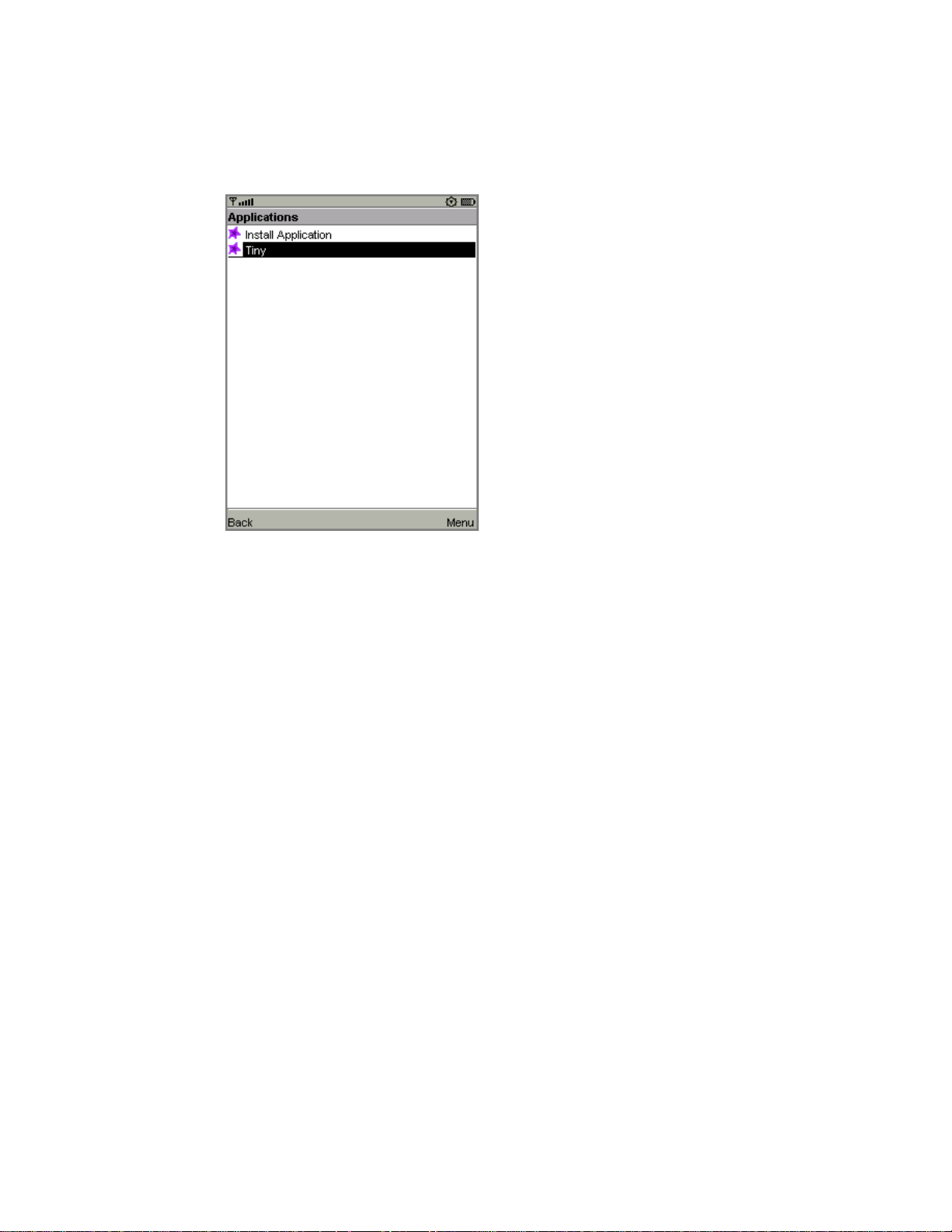
FIGURE 11 The application menu, again
Run via OTA is an extremely useful mechanism that makes it easy to install your
MIDlet suite on the toolkit emulator. Some features must be tested using this
technique, including the push registry and the installation of signed MIDlet suites.
If you want to test your MIDlet suite on a real device, you’ll need to install it first.
How this happens depends heavily on the device you are using. There are two
likely possibilities:
■ You can deploy the application on a web server, then transmit the application
from server to device using the Over the Air (OTA) protocol described in the
MIDP 2.0 specification. This is most likely the same mechanism that users will
encounter when they go to purchase or install your application.
■ You might be able to transfer the MIDlet suite to the device using a Bluetooth,
infrared, or serial connection. This is quite a bit simpler than running a web
server, and although it won’t give you any insights into the process of installing
your application on the device via OTA, it allows you to see how your
application performs on the device.
2.3.3 Run
Once the application is installed, running it is simple. Just choose the application
from the list and choose Launch from the menu.
14 J2ME Wireless Toolkit User’s Guide • October 2004
Page 27
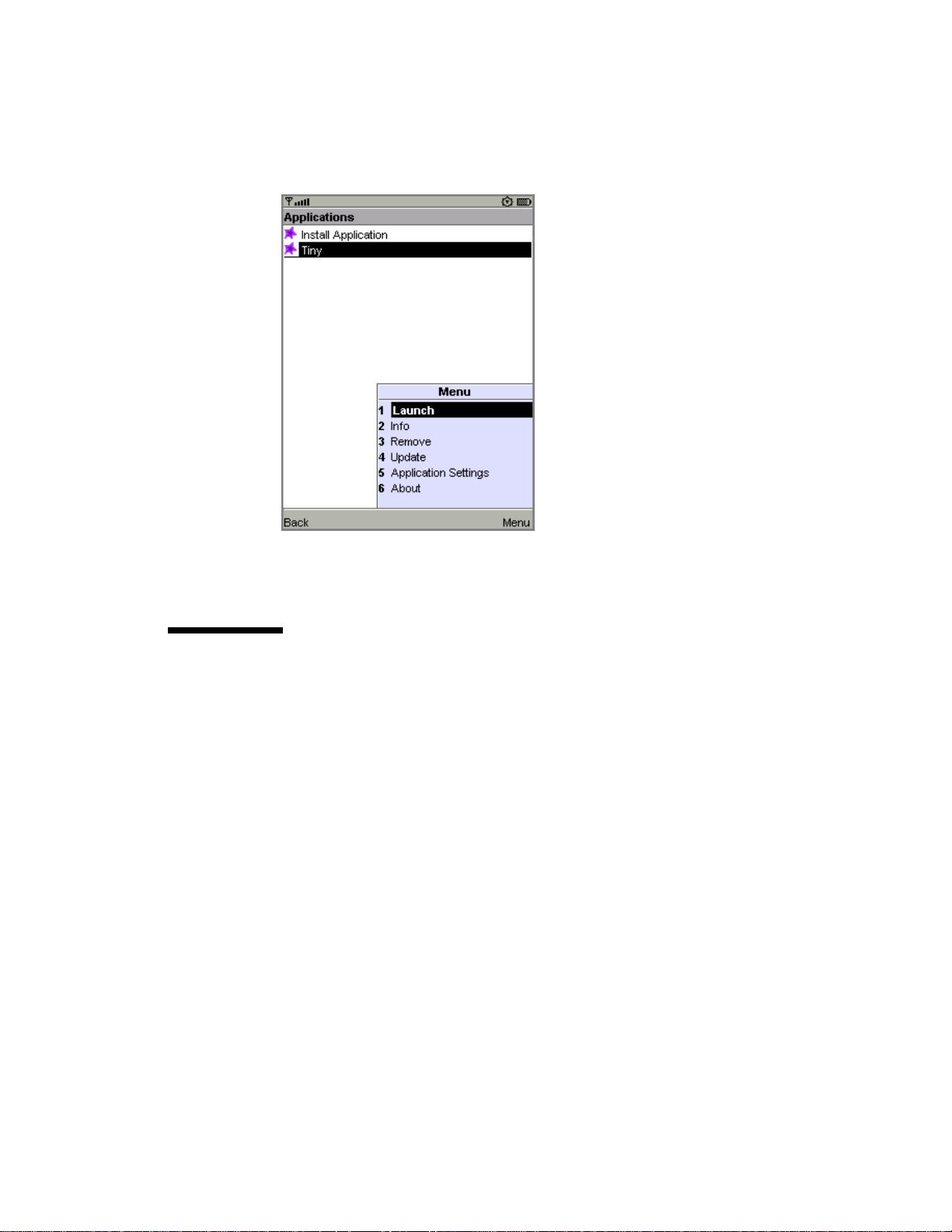
FIGURE 12 Launching the installed application
Running an application on a real device depends heavily on the device itself.
Consult your device documentation for information.
2.4 Using an Obfuscator
An obfuscator is a tool that reduces the size of class files. MIDlet suites need to be
compact, both to minimize download times and to comply with sometimes
stringent limits on JAR size imposed by manufacturers or carriers. Using an
obfuscator is one way (not the only way) that you can keep your MIDlet suite JAR
small.
You can use an obfuscator in the packaging step of the development cycle.
Although the J2ME Wireless Toolkit doesn’t come with an obfuscator, it is already
configured to use the ProGuard obfuscator. All you need to do is download
ProGuard and put it in a place where the toolkit can find it.
ProGuard is published under the terms of the GNU General Public License (GPL).
If you are comfortable with the terms of the license, you can download and use
ProGuard free of charge.
Installing ProGuard in the J2ME Wireless Toolkit is straightforward:
1. Go to the ProGuard web site, http://proguard.sourceforge.net/.
2. Download the latest version.
Chapter 2 Developing MIDlet Suites 15
Page 28
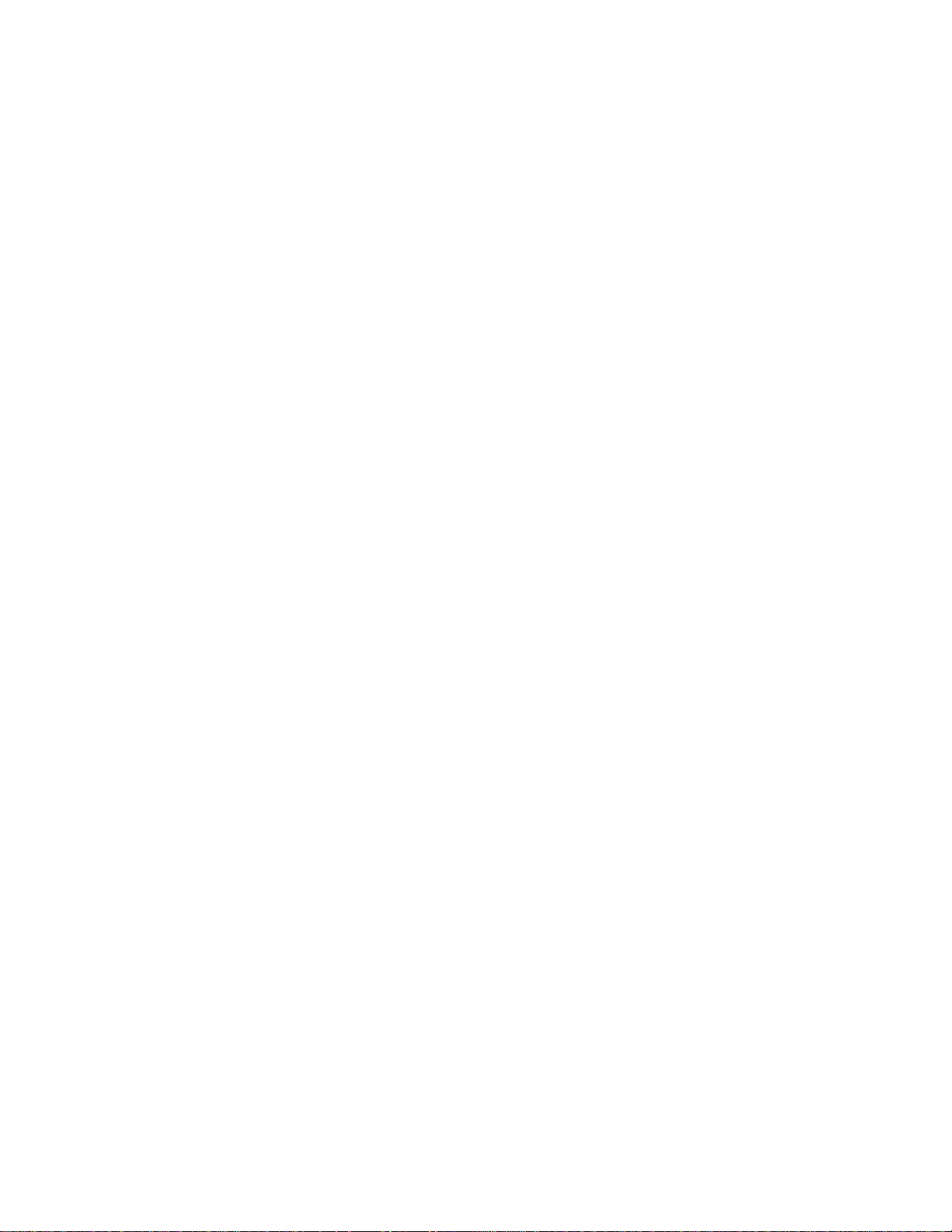
3. Uncompress the proguard.jar file from the lib directory of the ProGuard
installation to the bin directory of your J2ME Wireless Toolkit installation.
Once ProGuard is installed, you can use it by choosing Project > Package > Create
Obfuscated Package.
In some cases you will need to provide a script file that controls how the obfuscator
works. If you are loading classes using Class.forName(), for example, you need
to tell ProGuard to leave the class names unchanged.
Create a script file using a text editor, then save it under the project’s main
directory. Consult the ProGuard documentation for information on script files.
Next you need to tell the toolkit how to find this file. To do this, edit
{toolkit}\wtklib\{platform}\ktools.properties, where {platform} is the name of
your underlying platform (most likely Windows or Linux). Add a line as follows:
obfuscate.script.name: scriptfile
Replace “scriptfile” with the name you used for the script file. You will need to quit
and restart KToolbar for the change to take effect.
The J2ME Wireless Toolkit also includes support for RetroGuard. If you want to use
RetroGuard, you’ll need to download it separately and change the toolkit’s
configuration.
1. Go to the RetroGuard web site, http://www.retrologic.com/retroguard-
main.html.
2. Download the latest version.
3. Extract the retroguard.jar file from downloaded zip file to the bin directory
of your J2ME Wireless Toolkit installation.
4. Edit {toolkit}\wtklib\{platform}\ktools.properties so that it uses the
RetroGuard obfuscator plug-in:
obfuscator.runner.class.name: com.sun.kvem.ktools.RunRetro
obfuscator.runner.classpath: wtklib\\ktools.zip
Retroguard will be used when you create an obfuscated package.
To switch back to ProGuard, edit the obfuscator lines in the ktools.properties
file as follows:
obfuscator.runner.class.name: com.sun.kvem.ktools.RunPro
obfuscator.runner.classpath: wtklib\\ktools.zip
If you want to use a different obfuscator, you’ll have to implement an obfusctor
plug-in yourself. See the J2ME Wireless Toolkit Basic Customization Guide for an
example of how to implement an obfuscator plug-in.
16 J2ME Wireless Toolkit User’s Guide • October 2004
Page 29
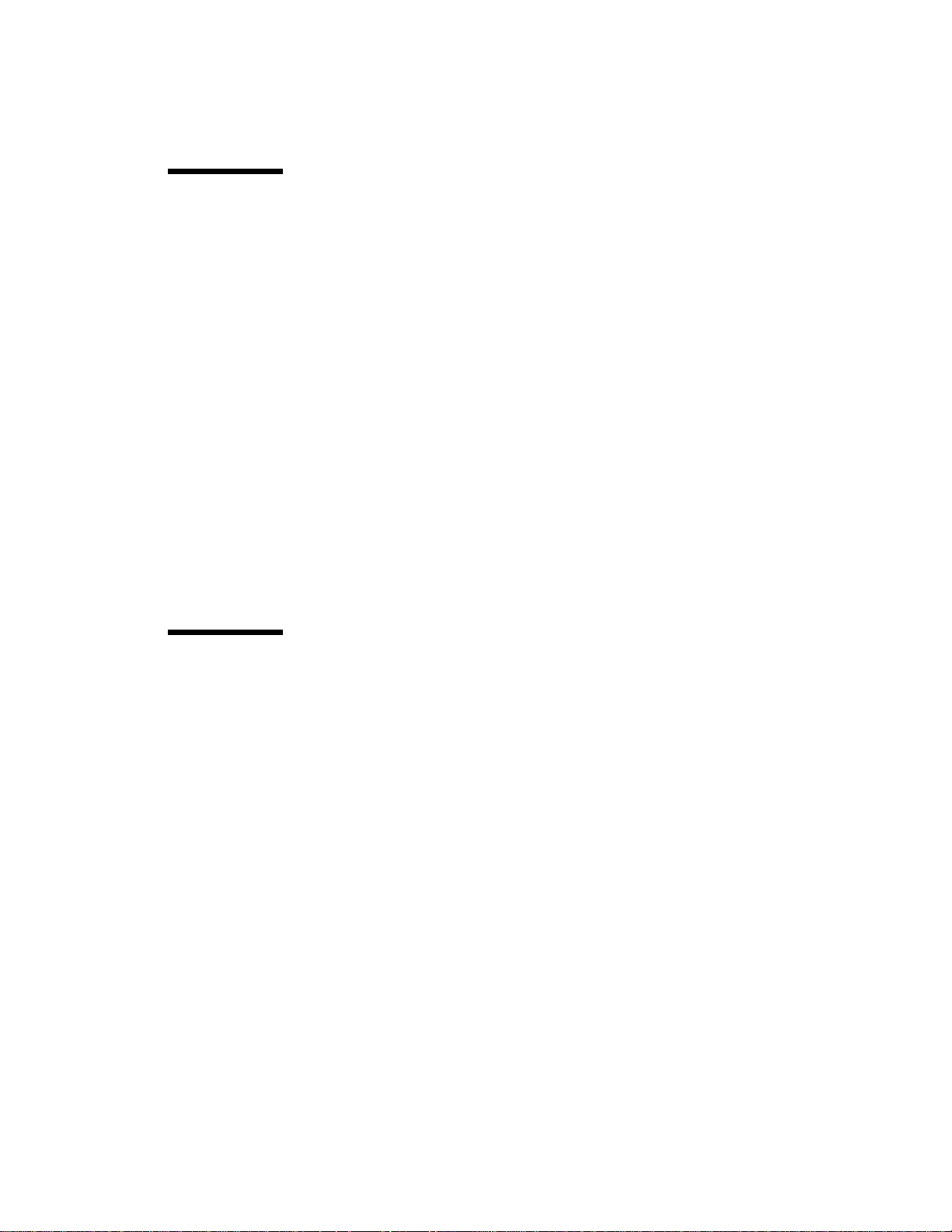
2.5 Using a Debugger
A variation on running your application is running it with a debugger. A debugger
allows you to monitor the running application more closely, set breakpoints, and
examine variables.
You will need to supply your own debugger. You can use the jdb debugger from
J2SE™ or another debugger of your choice.
Begin by choosing Project > Debug from the KToolbar menu. Enter the TCP/IP
port number that the debugger will use to connect to the emulator. Click on
Debug. The emulator begins running and waits for a connection from a debugger.
Start up your debugger and attach it to the port you specified. Make sure to set the
remote debugger to run in remote mode and to use TCP/IP. For more information,
consult the debugger’s documentation.
Information about using jdb with the J2ME Wireless Toolkit is here:
Debugging MIDlets
http://developers.sun.com/techtopics/mobility/midp/questions/
jdb/
2.6 Deploying Applications on a Web Server
The MIDP 2.0 specification includes the Over The Air User Initiated Provisioning
Specification, which describes how MIDlet suites can be transferred over-the-air
(OTA) to a device. You can test this type of scenario using the J2ME Wireless
Toolkit emulator.
To deploy a packaged MIDP application remotely on a Web server:
1. Change the JAD file’s MIDlet-Jar-URL property to the URL of the JAR file. The
URL should be an absolute path. For example:
MIDlet-Jar-URL: http://your.server.com/midlets/example.jar
2. Ensure that the Web server uses the correct MIME types for JAD and JAR files:
a. For MIDlet suite descriptors, map the .jad extension to the text/
vnd.sun.j2me.app-descriptor MIME type.
b. For MIDlet suite JARs, map the .jar extension to the application/java-
archive MIME type.
Chapter 2 Developing MIDlet Suites 17
Page 30
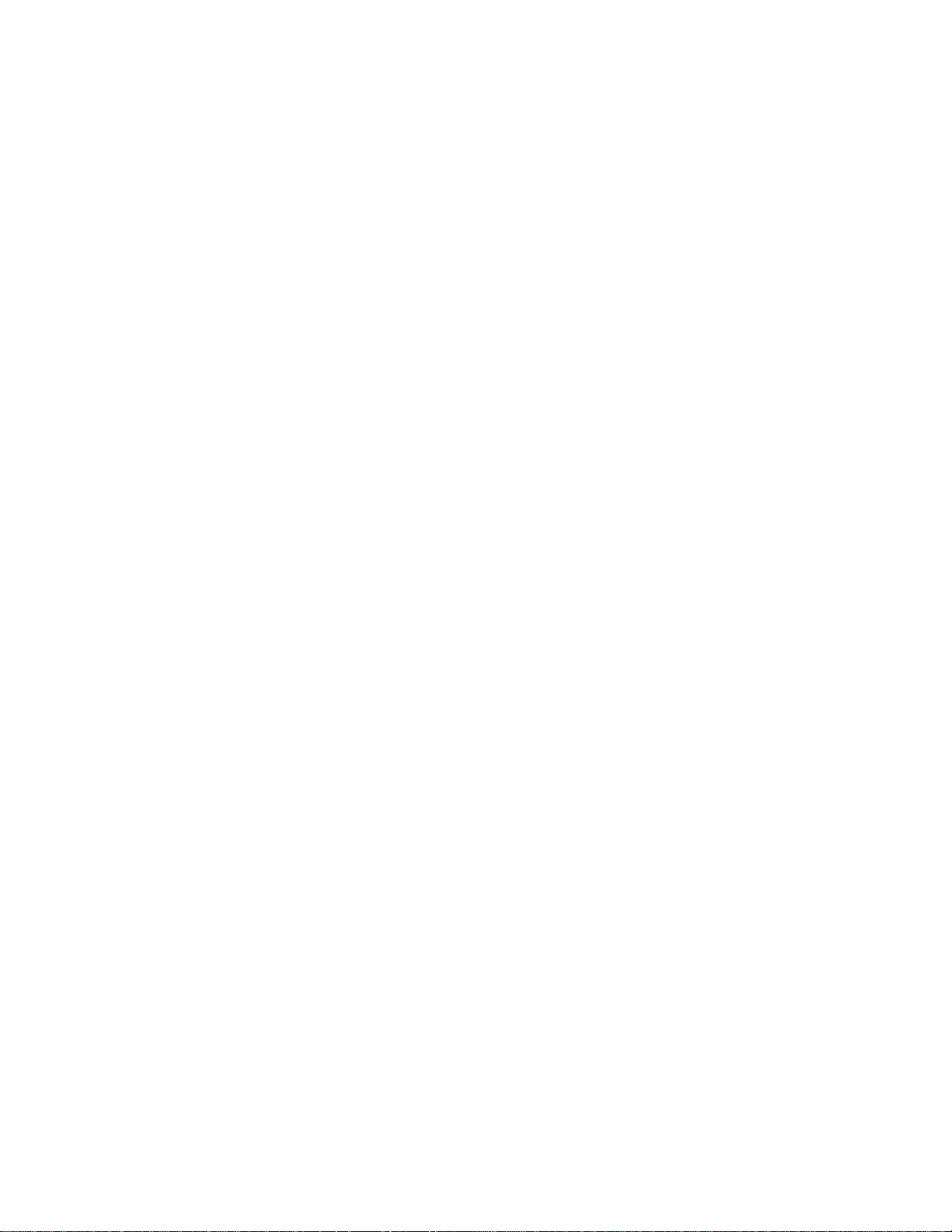
The details of how to configure a Web server depend on the specific software used.
The emulator implements the device behavior during OTA provisioning. You can
use the emulator to test and demonstrate the full provisioning process of MIDlet
suites from a server to the device. All you need to do is launch the emulator’s
AMS. (You may already be familiar with the AMS if you have used KToolbar’s Run
via OTA option.
To launch the emulator’s AMS, you have two options:
■ In the Windows start menu, choose Start > Programs > J2ME Wireless Toolkit
2.2 > OTA Provisioning.
■ From the command line, run:
{toolkit}\bin\emulator -Xjam
Now follow the AMS prompts to install your application. This process is very
similar to the Run via OTA option described earlier in this chapter, except you will
need to enter the URL of your own server to install your application.
18 J2ME Wireless Toolkit User’s Guide • October 2004
Page 31

CHAPTER
3
Working With Projects
In the last chapter, you learned how the J2ME Wireless Toolkit helps you with the
MIDP development cycle. This chapter delves more deeply into the details of
working with projects, including the following:
■ Selecting the target APIs for a project
■ Manipulating MIDlet suite attributes, including the list of MIDlets
■ Understanding the project directory structure
■ Including third-party libraries in a project
3.1 Selecting APIs
Each project is built against some set of APIs. The J2ME Wireless Toolkit supports
many APIs; the full list is detailed in Chapter 1, “Introduction.” The toolkit allows
you to develop applications for some subset of APIs based on the type of devices
you expect to run your software.
For example, even though the toolkit supports JSR 184, the Mobile 3D Graphics
API, you might want to develop applications that don’t make use of that API. The
project’s API Selection settings make it possible to choose only the APIs you want
to use.
To see how this works, launch KToolbar and open a project. Then click on
Settings... to bring up the following window:
19
Page 32

FIGURE 13 The project settings window
On the API Selection tab, the Target Platform setting controls the appearance of
the rest of the tab. Choose the setting that best suits your need, and tweak your
selection with the controls below. For example, if you’re developing applications
for JTWI-compliant devices, choose JTWI from the combo box. Then use the
controls below to specify which version of CLDC you want to use and whether
MMAPI should be present.
The toolkit applies your selections when you compile your source code.
Note – API selections do not apply to the emulator. The emulator always supports
all the available APIs. The API selections you make in the project settings apply
only to building a project. In essence, the API selections choose which classpath the
toolkit uses for compiling and preverifying your source files.
20 J2ME Wireless Toolkit User’s Guide • October 2004
Page 33

3.2 Changing MIDlet Suite Attributes
The project settings window also allows you to control the MIDlet suite attributes,
which are stored in the descriptor as well as the manifest file of the MIDlet suite
JAR.
To see the attributes, run KToolbar and open a project. Then click on Settings....
The three tabs that define attributes are Required, Optional, and User Defined.
Consult the MIDP 2.0 specification for the definitions of the required and optional
attributes. The J2ME Wireless Toolkit takes care of most of the details. In the early
stages of development, you might not have to worry about the attributes at all.
Once your application is stable and you’re starting to think about deploying on real
devices and going to market, you should come back and adjust the values.
To adjust a value on the Required or Optional tabs, click on the cell next to the
attribute key you wish to change. Type in the new value.
Chapter 3 Working With Projects 21
Page 34

FIGURE 14 Editing MIDlet suite attributes
To create new user-defined attributes, click on the User Defined tab. Press Add and
fill in the key name. You can then edit the attribute value by clicking in the value
column next to the key, just as you would with required or optional attributes.
Select an attribute and click on Remove if you wish to remove the key and value
entirely.
22 J2ME Wireless Toolkit User’s Guide • October 2004
Page 35
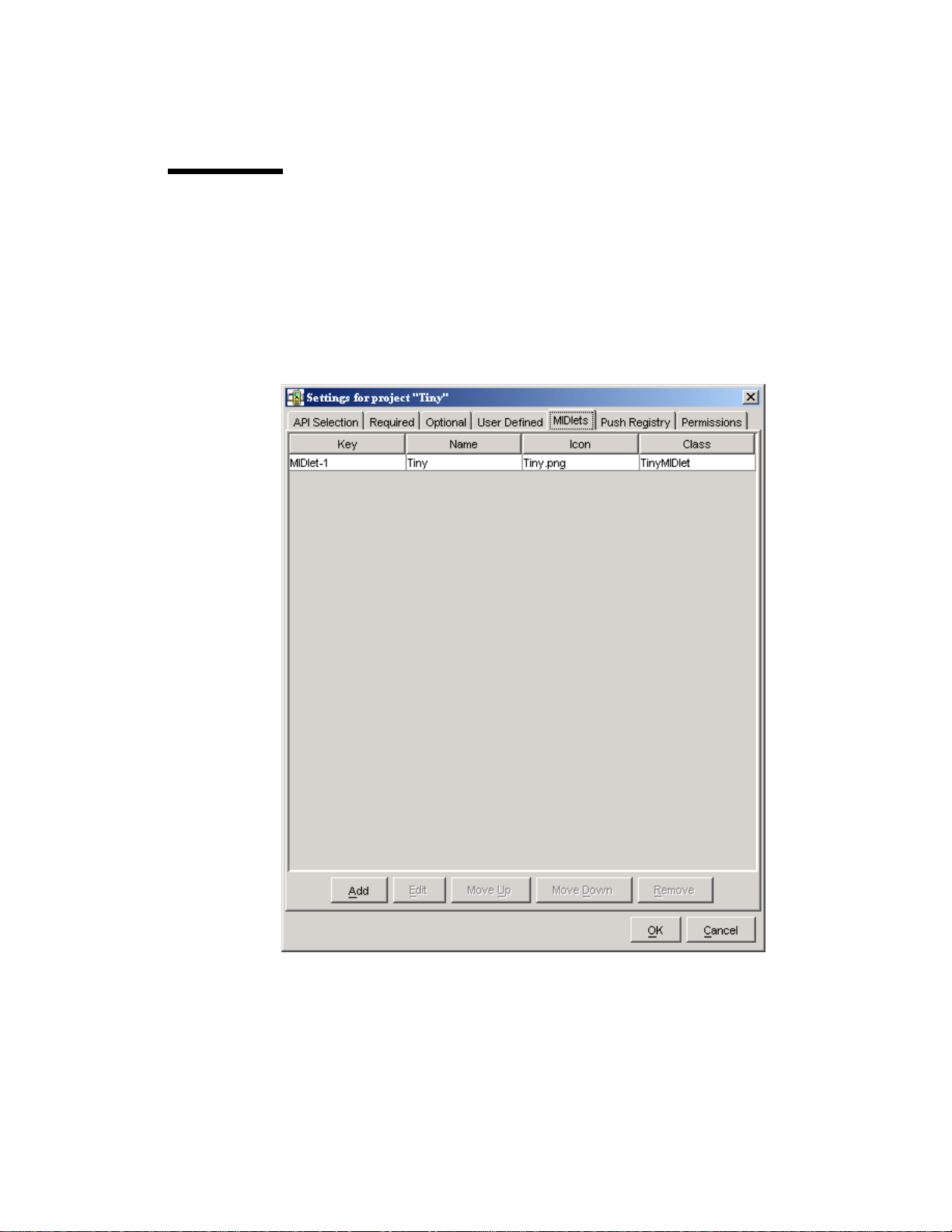
3.3 Manipulating MIDlets
The project settings also provide a way to add or modify the MIDlets that are
contained in the current MIDlet suite project. To see how this works, start KToolbar
and open an existing project. Click on Settings... and choose the MIDlets tab. You
will see a list of all MIDlets in the project. If you just created a new project, the
toolkit automatically fills in the first MIDlet entry.
FIGURE 15 The list of MIDlets in a project
To add a new MIDlet, click on Add. Fill in the name, icon file name, and class
name. You can leave the icon file name blank if you wish. To change values or
remove MIDlet entries, use the Edit and Remove buttons.
Chapter 3 Working With Projects 23
Page 36

The MIDlet names are presented to the user in the order shown when the MIDlet
suite is launched. You can modify the order by selecting a MIDlet and clicking
Move Up or Move Down.
3.4 Using the Push Registry
You can also use project settings to work with a MIDlet suite’s push registry
settings. Click on Settings... and choose the Push Registry tab.
FIGURE 16 Project push registry settings
To add an entry to the push registry, press Add and fill in values for the connection
URL, MIDlet class, and allowed sender. To edit an entry, select the entry and press
the Edit button. To remove a push registry entry, select it and press Remove.
24 J2ME Wireless Toolkit User’s Guide • October 2004
Page 37

If you do make push registry entries for your application, make sure you also enter
the appropriate permissions. See Chapter 6, “Security and MIDlet Signing,” for
details.
3.5 Project Directory Structure
Projects have a standard directory structure. The project itself is represented by a
directory in {toolkit}\apps. For example, the demos project is contained in
{toolkit}\apps\demos. Inside a project directory, the following directories are used:
TABLE2 Project directory structure
Directory Description
bin The MIDlet suite descriptor and JAR are placed in this directory
when you package the project. This directory also contains the
unpackaged manifest information and might include an HTML file
that is used internally when you do Run via OTA.
classes This directory is used by the toolkit to store compiled class files.
lib Place a third-party library in this directory to include it in this
project.
res Images, sounds, and other resource files go in this directory. They
are packaged into the root of the MIDlet suite JAR.
src Place source files in this directory.
tmpclasses This directory is used by the toolkit.
tmpsrc This directory is used by the toolkit.
In addition, the project directory contains a project.properties file which
contains information about the project.
If you want to remove temporary directories and files from the project, choose
Project > Clean from the KToolbar menu.
3.6 Using Third-Party Libraries
The J2ME Wireless Toolkit allows you to incorporate third-party libraries in your
applications. Using third-party libraries can cut down on your development time
by providing functionality you don’t wish to build yourself, but you should keep a
close eye on the size of your MIDlet suite JAR.
Chapter 3 Working With Projects 25
Page 38

When you use a third-party library in your application, your JAR will expand by
the size of the third-party library. You can use an obfuscator to reduce the code
size, and a good obfuscator will even eliminate whatever parts of the library you
are not using. Even with the use of an obfuscator, a third-party library will
probably still be larger than your own custom code, carefully written from scratch.
You have to evaluate the tradeoff between reducing your development time and
the size of your MIDlet suite JAR.
3.6.1 Third-Party Libraries for One Project
Any library files placed in your project’s lib directory will be included in the
building and packaging of your project. Libraries should be JAR or Zip files of Java
classes.
For example, if you installed the J2ME Wireless Toolkit in C:\WTK22 and your
application is called Tiny, the class library would go in
C:\WTK22\apps\Tiny\lib. When you build, run, debug, and package your
project, the class files in the lib directory are used.
3.6.2 Third-Party Libraries for All Projects
Some devices have libraries available to all installed MIDlet suites. A manufacturer,
for example, can make additional APIs available on all their devices. In this case,
you want to be able to use these libraries when you build and test your application.
You don’t want the libraries to be included in your packaged MIDlet suite because
you will be installing the MIDlet suite on devices where the library is already
present.
You can accomplish this by placing libraries in the {toolkit}\apps\lib directory.
For example, if you installed the J2ME Wireless Toolkit in C:\WTK22, you would
place the class libraries in C:\WTK22\apps\lib. Libraries in this directory are
available for all projects.
3.7 Configuring KToolbar
KToolbar includes some advanced configuration options. You can use these options
by editing the {toolkit}\wtklib\{platform}\ktools.properties file. To see the
effects of your changes, restart KToolbar.
26 J2ME Wireless Toolkit User’s Guide • October 2004
Page 39

3.7.1 Setting the Application Directory
By default, the J2ME Wireless Toolkit stores applications in directories under
{toolkit}\apps. You can change this by adding a line to ktools.properties of
the following form:
kvem.apps.dir: <application_directory>
Any backslash ('\') characters in the directory’s path should be preceded by
another backslash. Also, the directory’s path should not contain any spaces.
For example, to set the application directory to D:\dev\midlets, you would use:
kvem.apps.dir: D:\\dev\\midlets
3.7.2 Setting the javac Encoding Property
By default, the Java compiler uses the encoding set in the J2SE environment that
you are running. For information on how to override the default source file
encoding, see Appendix C, “Internationalization.”
3.7.3 Working with Revision Control Systems
Using the filterRevisionControl property, you can configure KToolbar to
recognize and ignore auxiliary files created by the SCCS, RCS and CVS revision
control systems.
To recognize and ignore auxiliary files, include the following line in
ktools.properties:
kvem.filterRevisionControl: true
As a result, you prevent KToolbar from treating revision control files as source and
resource files. For example, KToolbar would treat a file named
src\SCCS\s.MyClass.java as being an SCCS revision control file and not a Java
source file.
Chapter 3 Working With Projects 27
Page 40

28 J2ME Wireless Toolkit User’s Guide • October 2004
Page 41

CHAPTER
4
Using the Emulator
The J2ME Wireless Toolkit emulator simulates a MIDP device on your desktop
computer. It is a convenient way to see how your application performs in a MIDP
environment and gives you a tight development cycle that is entirely contained on
your desktop computer.
The emulator does not represent a specific device, but it provides correct
implementations of its supported APIs.
4.1 Emulator Skins
A skin is a thin layer on top of the emulator implementation that provides it with a
certain appearance, screen characteristics, and input controls. The J2ME Wireless
Toolkit comes with skins that represent different kinds of devices.
TABLE3 Emulator skins
Name Screen size Canvas size Colors Input
DefaultColorPhone240 x 320 240 x 289 4096 ITU-T
DefaultGrayPhone 180 x 208 180 x 177 4096 ITU-T
MediaControlSkin 180 x 208 180 x 177 4096 ITU-T
QwertyDevice 636 x 235 540 x 204 4096 Qwerty
You can create your own emulator skins if you wish. See the Basic Customization
Guide for details.
29
Page 42

4.2 Using the Emulator
The emulator looks and acts like a mobile phone. In this section you’ll learn how to
control the emulator. Although the description and figures are based on the
DefaultColorPhone skin, all the skins operate in a similar way.
30 J2ME Wireless Toolkit User’s Guide • October 2004
Page 43

FIGURE 17 The DefaultColorPhone emulator skin
Chapter 4 Using the Emulator 31
Page 44

You can use the mouse to click on the buttons to press them. Most buttons also
have keyboard shortcuts, which are generally easier to use. Keyboard numbers 0
through 9 correspond to the emulator ’s 0 through 9 buttons. Some less obvious
keyboard shortcuts are in the following table.
TABLE4 Keyboard shortcuts
Emulator button Keyboard key
Left soft button F1
Right soft button F2
Power button Esc
SELECT Enter
Entering text works much as it does on many real devices. Press a number key
multiple times to get the letter you want. For example, press the 5 key twice for the
letter K. When you are entering text, the asterisk key (*) switches between upper
case, lower case, numbers, and symbols. The indicator at the top of the screen
shows your current mode. The pound key (#) enters a space.
Alternately, you can just type on your keyboard to enter text. Although this is
convenient for entering text, you must remember that it is a convenience your
users will most likely be lacking.
4.3 Setting Emulator Preferences
You can adjust the emulator settings to more closely resemble a specific device or
to test your application under different resource conditions.
4.3.1 Network Proxies
The emulator uses your desktop network connection. For example, if the emulator
runs a MIDlet that makes an HTTP connection, the emulator attempts to make the
HTTP connection using the desktop’s network setup.
If your development computer is behind a firewall, you might use a proxy server to
make HTTP connections. If you’re not sure, try examining your browser’s settings
to see if it uses proxy servers.
If you are using proxy servers, you need to configure the emulator to use the same
proxy servers. To do this, choose Edit > Preferences....OntheNetwork
Configuration tab, fill in the names and port numbers for the proxy server you
wish to use. You can also select which version of HTTP you wish to use.
32 J2ME Wireless Toolkit User’s Guide • October 2004
Page 45

4.3.2 Heap Size
The heap is memory where your application’s objects are stored. Many real devices
have limited heap size. You can set a maximum heap size to more closely simulate
the conditions on a real device. Choose Edit > Preferences... from the KToolbar
menu and selecting the Storage tab. Fill in the maximum heap size in the Heap
Size field. Remember, one kilobyte (kB) is 1024 bytes.
If you don’t specify a heap size, the default is 2 megabytes.
FIGURE 18 The storage tab of the KToolbar preferences
4.3.3 Storage and Cleaning
The emulator has persistent storage, which by default is placed in
{toolkit}\appdb\{skin} in files with a .db extension. For example, the persistent
storage for the DefaultColorPhone emulator skin is stored in
{toolkit}\appdb\DefaultColorPhone. There is no limit on the size of the
persistent storage.
Note – If multiple instances of the same emulator skin run simultaneously, the
J2ME Wireless Toolkit will generate unique file paths for each one. For example, a
second instance of DefaultColorPhone might have a file path name of
{toolkit}\appdb\DefaultColorPhone.1089982856218.
Chapter 4 Using the Emulator 33
Page 46

The toolkit enables you to choose a different location for the storage files, and you
can limit the size of the storage. This is useful if you wish to test your application’s
behavior when a small amount of persistent storage is available.
To adjust the persistent storage settings, choose Edit > Preferences... and click on
the Storage tab. Enter the name of the directory you wish to use for persistent
storage. You can only enter a relative path, and the directory you specify is created
in the {toolkit}\appdb directory.
If you wish, you can enter a limit in kilobytes for the size of the persistent storage.
Bear in mind that the storage implementation has some overhead in addition to the
space your application uses. For example, if you enter 8 kB for the persistent
storage size, 8192 bytes is available for both your application data and the storage
overhead.
If you wish to erase the persistent storage of the emulator, choose File > Utilities...
from the KToolbar menu. Click on the Clean Database button to wipe the
persistent storage clean.
4.3.4 Adjusting Emulator Performance
The emulator uses many of the resources of your desktop computer, including its
display and network connection. Compared to the desktop-based emulator, a real
MIDP device usually has a slower processor, less memory, and a slower network
connection, and might have a different type of display.
The J2ME Wireless Toolkit allows you to simulate the constrained environment of a
real device. Although the emulator does not represent a real device, adjusting the
performance settings gives you useful information about how your application
performs under varying runtime conditions.
Choose Edit > Preferences... and click on the Performance tab.
34 J2ME Wireless Toolkit User’s Guide • October 2004
Page 47

FIGURE 19 Adjusting the emulator’s performance
Adjust the Graphics primitives latency to have an effect on the amount of time
that elapses between your application’s calls to drawing methods in the Graphics
class and when the drawing actually takes place.
To change the screen characteristics, choose one of the Display refresh types. If
you choose a Periodic type, you will also need to specify the Refresh Rate.
To simulate the slower speed of a real device, check Enable VM speed emulation
and choose the speed you want.
You can adjust the simulated network speed by checking Enable network
throughput emulation and choosing a speed.
4.4 Pausing and Resuming
MIDlets have a life cycle that is defined by the MIDP specification. MIDlets can be
started and stopped by the device. Furthermore, external events like incoming
phone calls can cause the device to pause a MIDlet.
The emulator provides a simple mechanism to pause and resume running MIDlets.
This is very helpful for testing your application’s behavior when it is paused.
Chapter 4 Using the Emulator 35
Page 48

When the emulator is running, choose MIDlet > Pause from the emulator
window’s menu. The running MIDlet is paused and the screen displays an
“Incoming Call...” message.
To resume the MIDlet’s operation, choose MIDlet > Resume from the menu.
4.5 Running the Emulator Solo
During development, you will most often run the emulator directly from KToolbar
by pressing the Run button or using the Project > Run via OTA feature. For testing
or demonstrations, you might wish to run the emulator by itself. Several different
approaches are described in this section. The program group created by the J2ME
Wireless Toolkit installer includes several items that pertain to running the
emulator by itself.
To run an application directly, which is analagous to pressing KToolbar’s Run
button, choose the Run MIDP Application... item. The toolkit prompts you to
locate a MIDlet descriptor file on your local disk. Note that the corresponding
MIDlet suite JAR must also be present.
To run the emulator’s Application Management Software (AMS), choose the OTA
Provisioning item, which is roughly analagous to KToolbar’s Run via OTA feature.
The emulator pops up with the AMS welcome screen, and you can install
applications by typing in a URL.
To change the emulator’s preferences, choose the Preferences item from the toolkit
program group. This pulls up the same preferences window as choosing Edit >
Preferences... from the KToolbar menu.
The J2ME Wireless Toolkit utilities are also accessible without running KToolbar.
Just choose the Utilities item.
Finally, you can change which emulator skin is used by default. Choose the
Default Device Selection item, and choose one of the available emulator skins.
Next time you launch the emulator the selected skin is used.
You can also run the emulator from a command prompt. See Appendix B,
“Command Line Reference,” for more information.
4.6 Using Third Party Emulators
Third party companies, like device manufacturers and wireless carriers, sometimes
create device emulators that are compatible with the J2ME Wireless Toolkit. You
can gain experience running your application on a wider variety of
implementations by installing additional emulators into the toolkit. The procedure
36 J2ME Wireless Toolkit User’s Guide • October 2004
Page 49
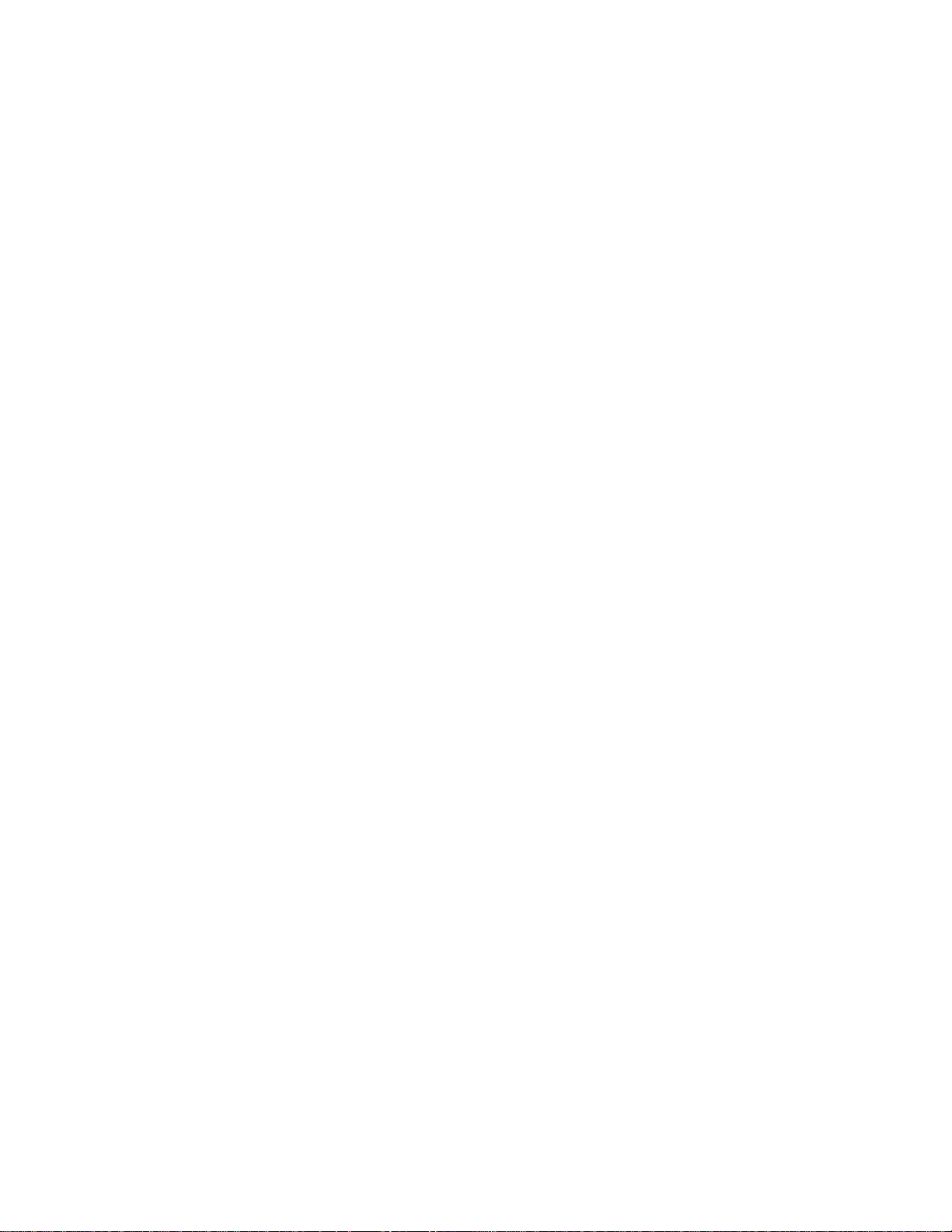
is usually to unpack or install the third party emulator, then copy its directory into
the <toolkit>/wtklib/devices directory. Next time you run KToolbar, the
emulator is available.
A partial listing of some of the currently available emulators is available here:
http://developers.sun.com/techtopics/mobility/midp/articles/
emulators/
Chapter 4 Using the Emulator 37
Page 50

38 J2ME Wireless Toolkit User’s Guide • October 2004
Page 51

CHAPTER
5
Monitoring Applications
The J2ME Wireless Toolkit provides several tools to monitor the behavior of your
applications. These tools are helpful in debugging and optimizing your code.
■ The profiler lists the frequency of use and execution time for every method in
your application.
■ The memory monitor shows the usage of memory while your application runs.
■ The network monitor shows network data transmitted and received by your
application. It supports many network protocols including HTTP, HTTPS, SMS,
and CBS.
■ Tracing outputs low-level information to the KToolbar console.
Note – Monitoring features might slow down the execution of your application.
5.1 Using the Profiler
The profiler keeps track of every method in your application. For a particular run,
it figures out how much time was spent in each method and how many times each
method was called. After you finish running your application and shut down the
emulator, the profiler pops up, allowing you to browse through the method call
information.
To turn on the profiler, choose Edit > Preferences... from the KToolbar menu. Click
on the Monitor tab. If you are interested in seeing profiling information for all the
system implementation methods, check Show System Classes. Otherwise, the
profiler shows only system methods that contain calls to your application methods.
39
Page 52

FIGURE 20 Turning on the profiler
Now run your application by clicking on the Run button. Interact with your
application as you normally would. When you’re finished, shut down the emulator.
The profiler pops up with information about all the method calls in your
application.
FIGURE 21 The method profiler
The profiler displays two types of information:
■ Method relationships are shown in a hierarchical list, the Call Graph.
40 J2ME Wireless Toolkit User’s Guide • October 2004
Page 53

■ The right side of the profiler shows the execution time and number of calls for
each method and its descendants.
Note – The profiling values obtained from the emulator do not reflect actual
values on a real device.
5.1.1 The Call Graph
The call graph shows a hierarchy of method calls. Methods that call other methods
are shown as folders. Double-click on a method to open it and see the methods it
calls. Methods that do not call any other method are shown as gray circles.
You can search for a particular class or method name. Click on Find... and fill in a
name. The search is performed from the current selection in the call graph to the
end. If you want to search the entire call graph, check Wrap before you click on the
Find button.
As you click on different nodes in the call graph, the right side of the profiler
shows details about the methods for that node.
5.1.2 Execution Time and Number of Calls
The right side of the profiler window displays detailed information about methods.
You can see the method name, the number of times it was called, and the amount
of time that the emualtor spent in the method. The execution time is described in
four distinct ways:
■ Cycles shows the amount of processor time spent in the method itself.
■ %Cycles is the percentage of the total execution time that is spent in the method
itself.
■ Cycles with Children is the amount of time spent in the method and its called
methods.
■ %Cycles with Children shows the time spent in the method and its called
methods as compared to the total execution time.
Click on any column to sort by that column. Click a second time to switch the sort
between ascending and descending.
The right pane shows the methods contained in the currently selected node in the
call graph. If you want to see every method, click on the <root> node in the call
graph.
Chapter 5 Monitoring Applications 41
Page 54

5.1.3 Saving and Loading Profiler Information
To save your profiler session, click on the Save button in the profiler window.
Choose a file name.
To load a profiler session, choose File > Utilities... from the KToolbar menu. Click
on Open Session in the Profiler box. When you select a file, the profiler window
appears with all the session information.
5.2 Using the Memory Monitor
Memory is scarce on many MIDP devices. The J2ME Wireless Toolkit includes a
memory monitor that makes it easy to examine the memory usage of your
application. You can see the total memory used by your application and a detailed
listing of the memory usage per object.
To turn on the memory monitor, choose Edit > Preferences... from the KToolbar
menu. Click on the Monitor tab. Check Enable Memory Monitor.
Next time you run the emulator, the memory monitor window pops up, displaying
a graph of your application’s memory usage over time. The memory monitor slows
down your application startup because every object created is recorded.
FIGURE 22 The memory monitor graph
The memory monitor graph shows the following information:
■ Current. The current amount of memory used by the application.
42 J2ME Wireless Toolkit User’s Guide • October 2004
Page 55

■ Maximum. The maximum amount of memory used since program execution
began, shown in the graph by a broken red line.
■ Objects. The number of objects in the heap.
■ Used. The amount of memory used.
■ Free. The amount of unused memory available.
■ To ta l. The total amount of memory available at startup.
Remember, you can modify the heap size using the Storage tab of the KToolbar
preferences. See Chapter 3, “Working With Projects,” for details.
To request the system to perform a garbage collection, click on Run GC.
Note – The memory usage you observe with the emulator is not going to be
exactly the same as memory usage on a real device. Remember, the emulator does
not represent a real device. It is just one possible implementation of its supported
APIs.
To see details about the objects in your application, click on the Objects tab in the
memory monitor window.
FIGURE 23 The memory monitor objects display
You’ll see a table with the following columns:
Chapter 5 Monitoring Applications 43
Page 56

■ Name. The class name of the objects.
■ Live. The number of instances. Some of these might be eligible for garbage
collection.
■ Total. The total number of objects that have been allocated since the application
began.
■ Total Size. The total amount of memory used by the objects.
■ Average Size. The average object size, calculated by dividing the live instances
into the total size.
Click on any column header to sort on that column.
You can search for a specific class name by choosing View > Find... from the
memory monitor window menu.
5.2.1 Saving and Loading Memory Monitor Information
To save your memory monitor session, click on the Save button. Choose a file
name.
To load a memory monitor session, choose File > Utilities... from the KToolbar
menu. Click on Open Session in the Memory Monitor box. When you select a file,
the memory monitor window appears with all the session information.
5.3 Using the Network Monitor
MIDP applications, at a minimum, are capable of HTTP network connections, but
many other types of network connections are also possible. The network monitor
provides a convenient way to see the information your application is sending and
receiving on the network. This is helpful if you are debugging network interactions
or looking for ways to optimize network traffic.
To turn on the network monitor, choose Edit > Preferences... from the KToolbar
menu. Click on the Monitor tab. Check Enable Network Monitoring.
Next time you run the emulator, the network monitor window pops up.
44 J2ME Wireless Toolkit User’s Guide • October 2004
Page 57

FIGURE 24 The network monitor
When your application makes any type of network connection, information about
the connection is captured and displayed. The figure shows two HTTP requests
and responses.
The display on the left side shows a hierarchy of messages and message pieces.
Click on a message or a portion of a message to see details in the right side of the
network monitor.
Message bodies are shown as raw hexadecimal values and the equivalent text.
Note – You can examine messages that are still in the process of being sent.
Incomplete messages are indicated by bold highlighting in the message tree.
5.3.1 Filtering Messages
Filters are useful for examining some subset of the total network traffic. Filter
settings are specific to the network protocol used.
Chapter 5 Monitoring Applications 45
Page 58

Press the Filter Settings button to use the filter. Change the filter settings to suit
your needs.
TABLE5 Network monitor filter settings
Network Protocol Filter Settings
HTTP/HTTPS Enter text to match the various parts of HTTP messages: URL,
status line, headers, or body. For example, entering “slashdot” in
the URL field would filter to show only messages whose URL
contained “slashdot”.
SMS/CBS You can specify a protocol, message type, and direction to match.
Furthermore, you can enter text to match in the sender, receiver,
and message content.
MMS Enter text to match the direction, sender, receiver, and copied (cc)
and blind copied (bcc) receivers. In addition, you can filter on the
subject, content ID, content location, MIME type, and encoding.
OBEX/SPP/L2CAP You can filter using the URL or header content.
Socket/SSL/
Datagram/Comm
Enter text to match in either the connection string (URL) or content.
When you are done entering filter settings, press OK to return to the network
monitor. The Filter checkbox is checked, indicating that a filter is in use. To disable
the filter and see all messages, uncheck the checkbox.
5.3.2 Sorting Messages
To arrange the message tree in a particular order, click on the Sort By combo box
and choose a criteria.
■ Time. Messages are sorted in chronological order of time sent or received.
■ URL. Messages are sorted by URL address. Multiple messages with the same
address are sorted by time.
■ Connection. Messages are sorted by communication connection. Messages using
the same connection are sorted by time. This sort type enables you to see
messages grouped by requests and their associated responses.
Sorting parameters are dependent on the message protocol you choose. For
instance, sorting by time is not relevant for socket messages.
5.3.3 Saving and Loading Network Monitor Information
To save your network monitor session, choose File > Save or File > Save As... from
the network monitor window menu. Choose a file name.
46 J2ME Wireless Toolkit User’s Guide • October 2004
Page 59

To load a network monitor session, choose File > Utilities... from the KToolbar
menu. Click on Open Session in the Network Monitor box. When you select a file,
the network monitor window appears with all the session information.
5.3.4 Clearing the Message Tree
To remove all messages from the network monitor, choose Edit > Clear from the
network monitor menu.
Chapter 5 Monitoring Applications 47
Page 60

48 J2ME Wireless Toolkit User’s Guide • October 2004
Page 61

CHAPTER
6
Security and MIDlet Signing
MIDP 2.0 includes a comprehensive security model based on protection domains.
MIDlet suites are installed into a protection domain which determines access to
protected functions. The MIDP 2.0 specification also includes a recommended
practice for using public key cryptography to verify and authenticate MIDlet
suites.
For definitive information, consult the MIDP 2.0 specification. For an overview of
MIDlet signing using the J2ME Wireless Toolkit, read this article:
Understanding MIDP 2.0's Security Architecture
http://developers.sun.com/techtopics/mobility/midp/articles/
permissions/
If you need more background on public key cryptography, try this article:
MIDP Application Security 1: Design Concerns and Cryptography
http://developers.sun.com/techtopics/mobility/midp/articles/
security1/
This chapter describes support for protection domains, permissions, and MIDlet
signing in the J2ME Wireless Toolkit.
6.1 Permissions
MIDlets must have permission to perform sensitive operations, like connecting to
the network. Permissions have specific names, and MIDlet suites can indicate their
need for certain kinds of permissions through attributes in the MIDlet suite
descriptor.
49
Page 62

In the J2ME Wireless Toolkit, you can add these permission attributes to a project
by clicking on the Settings... button in KToolbar. Select the Permissions tab. The
MIDlet-Permissions box shows permissions which the MIDlet must possess, while
the MIDlet-Permissions-Opt box contains permissions that the MIDlet would like
to have but does not need absolutley.
FIGURE 25 MIDlet suite permissions
To add a permission to either box, click on Add and choose the permission you
want to add. To remove a permission, highlight it and click on Remove.
6.2 Protection Domains
The J2ME Wireless Toolkit includes four protection domains:
50 J2ME Wireless Toolkit User’s Guide • October 2004
Page 63

■ MIDlets in the minimum domain are denied all permissions.
■ The untrusted domain provides a high level of security for applications whose
origins and authenticity cannot be determined. The user is prompted frequently
when the application attempts a sensitive operation
■ The trusted domain is a happy place for MIDlets where all permissions are
granted.
■ The maximum domain is equivalent to trusted.
When you press the Run button to run your application in the emulator, your code
runs in the untrusted protection domain by default. You can change which
protection domain is used by choosing Edit > Preferences... from the KToolbar
menu. Select the Security tab. You can now choose the default protection domain
from the combo box.
Things are different when you use Run via OTA. Your packaged MIDlet suite is
installed directly into the emulator, and it is placed in a protection domain at
installation time. The emulator uses public key cryptography to determine the
protection domain of installed MIDlet suites.
If the MIDlet suite is not signed, it is placed in the untrusted domain. If the
MIDlet is signed, it is placed in whatever protection domain is associated with the
root certificate of the signing key’s certificate chain.
For example, suppose Respectable Software, a hypothetical company, wants to
distribute a cryptographically signed MIDlet suite. Respectable Software buys a
signing key pair from Super-Trustee, a hyptothetical certificate authority. Using the
signing key, Respectable Software signs the MIDlet suite, and distributes their
certificate with the MIDlet suite. When the MIDlet suite is installed on the
emulator, or on a device, the implementation verifies Respectable’s certificate using
its own copy of Super-Trustee’s root certificate. Then it uses Respectable’s
certificate to verify the signature on the MIDlet suite. Assuming everything checks
out, the device or emulator installs the MIDlet suite into whatever protection
domain is associated with Super-Trustee’s root certificate.
The J2ME Wireless Toolkit provides tools to sign MIDlet suites, manage keys, and
manage root certificates.
6.3 Signing a MIDlet Suite
To sign a MIDlet suite, you must package it first. Then choose Project > Sign from
the KToolbar menu. The signing window appears.
Chapter 6 Security and MIDlet Signing 51
Page 64

FIGURE 26 The MIDlet suite signing window
Signing is very easy. Just select the key you want to use in the Alias List and click
on the Sign MIDlet Suite... button.
6.4 Managing Keys
The MIDlet signing window can also be used to manage keys.
6.4.1 Creating a New Key Pair
To create an entirely new key pair, click on New Key Pair... The toolkit prompts
you for a key alias and information that will be associated with the key pair.
52 J2ME Wireless Toolkit User’s Guide • October 2004
Page 65

FIGURE 27 Creating a new key pair
After you click on Create, the toolkit prompts you to choose a protection domain.
The connection between the key pair you just created and a protection domain
might seem oblique, but it makes perfect sense:
■ The toolkit creates a self-signed root certficate using the key pair you just
created.
■ The root certificate is added to the emulator’s list of root certificates.
■ The toolkit needs to associate the root certificate with a protection domain.
Now imagine what happens when you install a MIDlet suite signed with your new
key:
■ The implementation examines the certificate chain in the MIDlet suite descriptor.
In this case the certificate chain is a single certificate, the self-signed root.
■ The implementation tries to find the root of the certificate chain in its internal
list. This succeeds because the root certificate was added when you create the
key pair.
■ The implementation considers the certificate valid and uses it to verify the
signature on the MIDlet suite.
■ The MIDlet suite is installed into whatever protection domain you picked.
6.4.2 Getting Real Keys
The ability to create a key pair and sign a MIDlet within the J2ME Wireless Toolkit
environment is for testing purposes only. When you run your application on an
actual device, you must obtain a signing key pair from a certificate authority
recognized by the device.
Chapter 6 Security and MIDlet Signing 53
Page 66

The procedure for signing MIDlet suites with real keys works like this:
1. Generate a new key pair. In the J2ME Wireless Toolkit you can do this by
pressing New Key Pair... in the MIDlet signing window, as described above.
2. Generate a Certificate Signing Request (CSR). Press Generate CSR... in the
signing window. To change the location of the CSR file, enter a new path or
press Browse... and choose a new file location. Press Create to write the CSR file.
After the CSR is written, you’ll see a message that indicates success.
3. Send the CSR to a certificate authority (CA). The CA will need more information
from you to verify your identity. You will also need to pay the CA for the
certificate they generate for you.
4. Once the CA has verified your identity and taken your money, you will receive
a certificate from the CA that certifies your public key.
5. Import the certificate into the J2ME Wireless Toolkit by pressing Import
Certificate... in the MIDlet signing window.
You can now use your own private key to sign MIDlet suites. The J2ME Wireless
Toolkit will take care of the details of placing the signature and your certificate into
the MIDlet suite.
6.4.3 Importing an Existing Key Pair
You may have keys in a J2SE keystore that you would like to use for MIDlet
signing. In this case, you need to import your signing keys to the J2ME Wireless
Toolkit so that you can sign your MIDlet suite. To do this from the MIDlet signing
window, click on Import Key Pair... Select a file that contains a J2SE keystore. You
will be prompted for the keystore passphrase. Then select the alias for the key pair
you wish to import. Finally, you will need to select a protection domain for the key
pair’s root certificate.
6.4.4 Removing a Key Pair
To remove a key pair from the MIDlet signing window, select its alias and choose
Action > Delete Selection.
6.5 Managing Certificates
You’ve already heard about the emulator’s list of root certificates. In this section,
you’ll learn how you can manage this list using the J2ME Wireless Toolkit.
54 J2ME Wireless Toolkit User’s Guide • October 2004
Page 67

Real devices have similar lists of root certificates, although they cannot usually be
modified by the user. When you want to deploy your application on a real device,
you’ll have to use signing keys issued by a certificate authority whose root
certificate is present on the device. Otherwise, the device will be unable to verify
your application.
While you’re developing your application, the toolkit’s certificate management
utility provides a convenient way to manipulate the emulator’s list of root
certificates for testing purposes.
Choose File > Utilities... from the KToolbar menu. Click on the Manage
Certificates button to open up the certificate manager window.
FIGURE 28 The certificate manager
Each certificate is shown as a single line in the left part of the window, the
Certificate List. When you click on a certificate, its details are shown in the right
part of the window. You’ll also see the certificate’s associated protection domain.
6.5.1 Importing Certificates
You can import certficates either from certificate files or from J2SE keystore files.
To import a certificate from a file, click on Import Certificate... in the certificate
manager window. After you locate the certificate file, choose which protection
domain is associated with the certificate.
To import a certificate from a J2SE keystore, choose Action > Import J2SE
Certificate from the menu in the certificate manager window. First, choose a
protection domain for the certificate. Then select the keystore file and enter the
keystore password. Finally, select the alias for the certificate you wish to import.
Chapter 6 Security and MIDlet Signing 55
Page 68

6.5.2 Removing Certificates
To remove a certificate from the list, select the certificate and choose Action >
Delete Selection.
56 J2ME Wireless Toolkit User’s Guide • October 2004
Page 69

CHAPTER
7
Using the Wireless Messaging API
The J2ME Wireless Toolkit supports the Wireless Messaging API (WMA) with a
sophisticated simulation environment. WMA 1.1 (JSR 120) enables MIDlets to send
and receive Short Message Service (SMS) or Cell Broadcast Service (CBS) messages.
WMA 2.0 (JSR 205) includes support for MMS messages as well.
This chapter describes the tools you can use to develop WMA applications. It
begins by showing how to configure the emulator’s support of WMA. Next, you’ll
learn about the WMA console, a handy utility for testing WMA applications. The
chapter concludes with a brief description of the network monitor’s WMA support.
7.1 Setting Emulator Phone Numbers
Each running instance of the emulator has a simulated phone number that is
shown in the title bar of the emulator window. The phone numbers are important
because they are used as addresses for WMA messages. By default, the first
emulator instance has a phone number of +555000. Subsequent instances of the
emulator will have unique numbers in ascending order: +5550001, +5550002,
+5550003, etc.
You can affect the assigned phone numbers by choosing Edit > Preferences... from
the KToolbar menu and clicking on the WMA tab.
57
Page 70

FIGURE 29 Setting WMA preferences
The Phone Number of Next Emulator field is just what it sounds like. If you fill in
a number for this field, the next emulator instance will have that number.
If the Phone Number of Next Emulator is already in use, or if the field is blank,
then the First Assigned Phone Number is used for the next emulator instance.
Subsequent instances count up.
For example, suppose you fill in +6269333 for the Phone Number of Next
Emulator and +5550000 for the First Assigned Phone Number. If you launch four
emulator instances, their numbers will be +6269333, +5550000, +5550001, and
+5550002.
7.2 Simulating an Unreliable Network
Long messages are sent by splitting them up, sending the fragments separately,
and reassembling the fragments on the receiving end. You can simulate some of the
hazards of the wireless network in the J2ME Wireless Toolkit. As before, choose
Edit > Preferences... from the KToolbar menu and click on the WMA tab.
If you’d like the toolkit to lose some message fragments, adjust the Random
Message Fragment Loss slider to the desired percentage. If you would like to
simulate a delay between the time message fragments are sent and received, enter
the delay in milliseconds in the Message Fragment Delivery Delay field.
58 J2ME Wireless Toolkit User’s Guide • October 2004
Page 71

7.3 Sending Messages With the WMA Console
The WMA console is a handy utility that allows you to send and receive messages.
You can, for example, use the WMA console to send SMS messages to a MIDlet
running on the emulator.
To launch the WMA console, choose File > Utilities... from the KToolbar menu.
Click on Open Console in the WMA box.
FIGURE 30 The WMA console
7.3.1 Sending a Text SMS Message
To send a text SMS message, click on Send SMS... The send window pops up.
Chapter 7 Using the Wireless Messaging API 59
Page 72

FIGURE 31 Sending a text message
The window automatically lists the phone numbers of all running emulator
instances. Select a destination (Control-click to select multiple destinations) and
enter a port number if you wish. Type your message and click Send.
7.3.2 Sending a Binary SMS Message
You can use the WMA console to send the contents of a file as a binary message.
Click on Send SMS... to bring up the send window. Click on the Binary SMS tab.
60 J2ME Wireless Toolkit User’s Guide • October 2004
Page 73

FIGURE 32 Sending a binary message
Selecting recipients is the same as for sending text SMS messages. You can type in
the path of a file directly, or click on Browse... to open up a file chooser.
7.3.3 Sending Text or Binary CBS Messages
Sending CBS messages is similar to sending SMS messages except that you don’t
need to choose recipients. To send a text or binary CBS message, click on Send
CBS... in the WMA console. The send window pops up.
Chapter 7 Using the Wireless Messaging API 61
Page 74

FIGURE 33 Sending CBS messages
7.3.4 Sending MMS Messages
MMS messages consist of one or more files, usually images or sounds. MMS
message can be sent to multiple recipients. To send an MMS message from the
WMA console, click on the Send MMS... button.
The window for composing MMS messages has two tabs, one for recipients and
one for content. Begin by filling in a subject and recipient. If you wish to add more
recipients, click on the Add button. For example, to send a message to a running
emulator whose number is +5550001, you would fill in the To line as mms://
+5550001. To remove a recipient, first select its line, then click on Remove.
62 J2ME Wireless Toolkit User’s Guide • October 2004
Page 75

FIGURE 34 Adding recipients for an MMS message
To add media files to the message, click on the Parts tab. Click on Add to add a
part to the message. To remove a part, select it and press Remove.
FIGURE 35 Adding parts to an MMS message
Chapter 7 Using the Wireless Messaging API 63
Page 76

7.4 Receiving Messages in the WMA Console
The WMA console can also receive messages. If you look at the WMA console
window, you’ll see it has its own phone number in the title bar. You can send
messages to the WMA console from your applications running on the emulator.
Received messages are shown in the WMA console’s text area.
7.5 Using the Network Monitor with WMA
The network monitor was fully described in Chapter 5, “Monitoring Applications.”
You can use the network monitor to track WMA messages that are sent to or from
the emulator.
Click on the SMS/CBS or MMS tabs to see WMA messages. Information about the
messages and their fragments is shown in the left pane of the network monitor.
Click on a message or message fragment to see its details in the right pane.
FIGURE 36 Using the network monitor to view a WMA message
64 J2ME Wireless Toolkit User’s Guide • October 2004
Page 77

CHAPTER
8
Using the Mobile Media API
The Mobile Media API (MMAPI) provides a standard API for rendering and
capturing time-based media, like audio or video. The API was designed to be
flexible with respect to the media formats, protocols, and features supported by
various devices.
8.1 Supported Formats and Protocols
The emulator ’s MMAPI implementation supports the following media types:
TABLE6 Supported MMAPI media formats
MIME Type Description
audio/midi MIDI files
audio/sp-midi Scalable Polyphony MIDI
audio/x-tone-seq MIDP 2.0 tone sequence
audio/x-wav WAV PCM sampled audio
image/gif GIF 89a (animated GIF)
video/mpeg MPEG video
video/vnd.sun.rgb565 Video capture
65
Page 78

8.2 Using MediaControlSkin
The J2ME Wireless Toolkit comes with an emulator skin, MediaControlSkin,that
is focused on multimedia playback and control. The skin includes buttons with
symbols representing play, stop, volume up and volume down, and other
commands. To see the usefulness of MediaControlSkin, try it out with the
mmademo demonstration application.
8.3 Media Capture
The J2ME Wireless Toolkit emulator supports audio and video capture. Audio
capture is supported by using the capture capabilities of the system upon which
the emulator runs.
Video capture is supported by simulating a camera input.
See the mmademo example application for details and source code that
demonstrates how to capture audio and video.
8.4 Well-Behaved MIDlets
MIDlets have a life cycle that is defined in the MIDP specification. MIDlets can be
paused by events such as incoming phone calls. A well-behaved MIDlet releases
important device resources when it is paused and reallocates or restarts those
resources when the MIDlet is resumed. In the MMAPI arena, any Players that are
rendering content should be stopped when a MIDlet is paused.
The J2ME Wireless Toolkit will print a message to the console if you pause a
MIDlet and it does not stop its running Players. You can test this feature yourself
using the PausingVideoTest MIDlet in the mmademo demonstration application.
See Appendix for details.
The warning message is printed once only for each running emulator.
66 J2ME Wireless Toolkit User’s Guide • October 2004
Page 79

CHAPTER
9
Working With Mobile 3D Graphics
This chapter provides a brief overview of working with 3D graphics content.
9.1 JSR 184 Overview
JSR 184 is a specification that defines the Mobile 3D Graphics (M3G) API for J2ME.
This API provides 3D functionality in a compact package that’s appropriate for
CLDC/MIDP devices. The API provides two methods for displaying 3D graphics
content. The immediate mode API makes it possible for applications to directly create
and manipulate 3D elements. Layered on top of this is a scene graph API, also called
retained mode, that makes it possible to load and display entire 3D scenes that have
been designed ahead of time. Applications are free to use whichever approach is
most appropriate or to use a combination of the retained mode and immediate
mode APIs. The JSR 184 specification also defines a file format (.m3g) for scene
graphs.
For more information, consult the JSR 184 specification:
http://jcp.org/en/jsr/detail?id=184
JSR 184 provides a standard API for CLDC/MIDP devices, enabling a new
generation of 3D applications. The immediate mode API, in turn, is compatible
with OpenGL ES, a standard lightweight API for 3D graphics. See http://
khronos.org/ for more information on OpenGL ES.
9.2 Immediate Mode
Immediate mode is appropriate for applications that generate 3D graphics content
algorithmically, like scientific visualizations or statistical graphs. The application
creates 3D objects and manipulates them directly.
67
Page 80

For an example of immediate mode, see the Life3D MIDlet in the Demo3D
example application.
9.3 Retained Mode
Most applications, particularly games, will use the retained mode or scene graph
API. In this approach, a graphic designer or artist uses 3D modeling software to
create a scene graph. The scene graph is saved in the JSR 184 file format. The scene
graph file is bundled with the application. At runtime, the application uses the
scene graph API to load and display the file.
Applications can manipulate parts of a loaded scene graph to animate characters or
create other effects. The basic strategy is to do as much work as possible in the
modeling software. At runtime, the application can grab and manipulate parts of
the scene graph, which can also include paths for animation or other effects.
For an example of retained mode, see the retainedmode MIDlet in the Demo3D
example application.
9.4 Trading Quality for Speed
One of the challenges of MIDP development is the constrained environment of
typical devices. Compared to desktop computers, MIDP devices have slow
processors and little memory. These challenges extend into the arena of 3D
graphics. To accomodate a wide variety of implementations, the JSR 184
specification provides various mechanisms to make the display of a 3D scene as
efficient as possible.
One approach is scoping, a technique where you tell the 3D graphics
implementation when objects are not going to interact with each other. For
example, if you defined a scene graph for a house, you could use scoping to specify
that the light in the basement doesn’t affect the appearance of the bedroom on the
second floor. Scoping makes the implementation’s job easier by reducing the
number of calculations required to show a scene.
In general, however, the best way to improve the rendering speed of 3D scenes is to
make some compromises in quality. The Mobile 3D Graphics API includes
rendering hints so that applications can suggest how the implementation can
compromise quality to improve rendering speed.
68 J2ME Wireless Toolkit User’s Guide • October 2004
Page 81

9.5 Creating Mobile 3D Graphics Content
Most mobile 3D applications will use scene graphs in resource files to describe
objects, scenes, and characters. Usually it is not programmers but graphic designers
or artists who create the scene graphs, using standard 3D modeling tools.
Several vendors offer tools for authoring content and converting files to the JSR 184
format. Superscape (http://superscape.com/) is one such vendor.
Because it is relatively difficult to create and manipulate 3D graphics content in an
application using the immediate mode API, most applications rely as much as
possible on a scene graph file. By putting as much as possible into the scene graph
file at design time, the application’s job at runtime will be considerably simplified.
Chapter 9 Working With Mobile 3D Graphics 69
Page 82

70 J2ME Wireless Toolkit User’s Guide • October 2004
Page 83

CHAPTER
10
Using the PIM and FileConnection APIs
The J2ME Wireless Toolkit supports JSR 75, the PDA Optional Packages for the
J2ME Platform. JSR 75 includes two independent APIs:
■ The FileConnection optional package allows MIDlets access to a local device
file system.
■ The Personal Information Management (PIM) optional package includes APIs
for manipulating contact lists (address book), calendars, and to-do lists.
This chapter describes how the J2ME Wireless Toolkit implements the
FileConnection and PIM APIs.
10.1 The FileConnection API
On a real device, the FileConnection API typically provides access to files stored
in the device’s memory or on a memory card.
In the J2ME Wireless Toolkit emulator, the FileConnection API allows MIDlets
to access files stored on your desktop computer’s hard disk.
The files that can be accessed using FileConnection are stored in subdirectories
of {toolkit}\appdb\{skin}\filesystem. For example, the DefaultColorPhone
emulator skin comes with a root directory installed called root1, which contains a
file called Readme. The full path of the file is
{toolkit}\appdb\DefaultColorPhone\filesystem\root1\Readme.
Note – If multiple instances of the same emulator skin run simultaneously, the
J2ME Wireless Toolkit will generate unique file paths for each one. For example, a
second instance of DefaultColorPhone might have a file system path name of
{toolkit}\appdb\DefaultColorPhone.1089982856218\filesystem.
71
Page 84
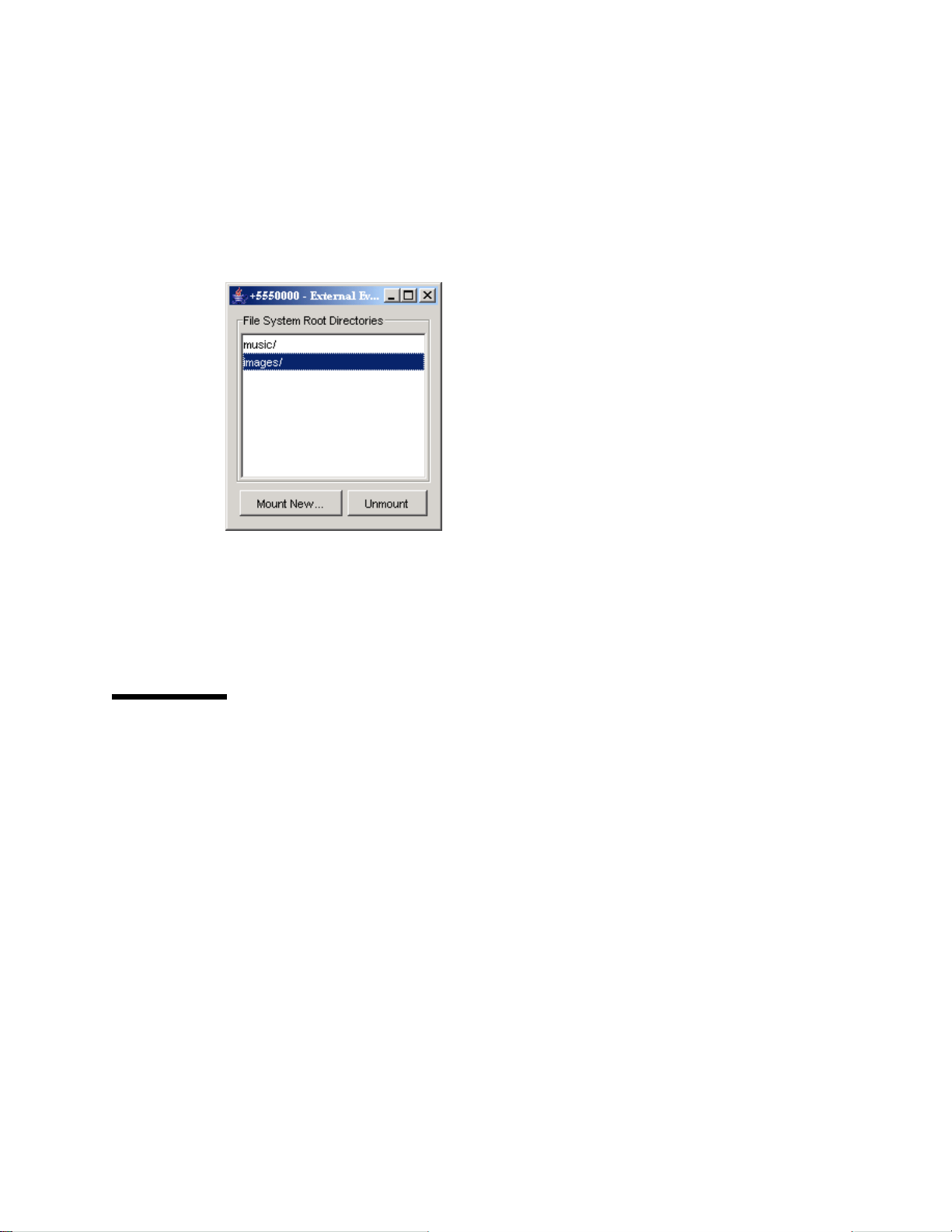
Each subdirectory of filesystem is called a root. The J2ME Wireless Toolkit
provides a mechanism for managing roots. While the emualtor is running, choose
MIDlet > External events from the emulator window’s menu. You’ll see a utility
window for adding and removing roots.
FIGURE 37 Managing filesystem roots
The mounted roots and their contents are available to applications using the
FileConnection API.
To add a new root directory, click on Mount New... and fill in a name for the
directory. To make a directory inaccessible to the FileConnection API, select it in
the list and click Unmount.
10.2 The PIM API
The J2ME Wireless Toolkit emulator stores contact, calendar, and to-do information
in standard files on your desktop computer’s hard disk. All information is stored in
{toolkit}\appdb\{skin}\pim. This directory is shared by all running emulators. Lists
are stored in subdirectories of the contacts, events, and todo directories. For
example, a contact list called Contacts is contained in
{toolkit}\appdb\{skin}\pim\contacts\Contacts.
Inside the list directory, items are stored in vCard or vCalendar format (see http:/
/www.imc.org/pdi/). Contacts are stored in vCard format, while calendar and
to-do items are both stored in vCalendar format.
72 J2ME Wireless Toolkit User’s Guide • October 2004
Page 85

CHAPTER
11
Using the Bluetooth and OBEX APIs
The J2ME Wireless Toolkit emulator supports JSR 82, the Java APIs for Bluetooth.
JSR 82 includes two independent APIs:
■ The Bluetooth API provides an interface to Bluetooth wireless networking,
including device discovery and data exchange.
■ The OBEX API allows applications to use the Object Exchange (OBEX) protocol
over Bluetooth or other communication channels.
This chapter describes how the J2ME Wireless Toolkit implements the Bluetooth
and OBEX APIs.
11.1 Bluetooth Simulation Environment
The J2ME Wireless Toolkit emulator allows you to develop and test application that
use Bluetooth without having actual Bluetooth hardware. The toolkit simulates a
Bluetooth environment for running emulators. Multiple emulator instances can
discover each other and exchange data using the Bluetooth API.
For an example, see the documentation of BluetoothDemo in Appendix A,
“Application Demonstrations.”
11.2 OBEX Over Infrared
The J2ME Wireless Toolkit implements OBEX transfer over simulated Bluetooth
and infrared connections. The simulated infrared connection follows the IrDA
standard (see http://www.irda.org/). Simulated infrared transfers can take
place between multiple running emulators.
73
Page 86

11.3 Setting OBEX and Bluetooth Preferences
The J2ME Wireless Toolkit allows you to configure the Bluetooth and OBEX
simulation environment. Choose Edit > Preferences... from the KToolbar menu to
see the following window.
FIGURE 38 Bluetooth and OBEX preferences
11.3.1 OBEX Preferences
Devices using IrDA in the real world discover other devices by “listening”. You can
configure how long the J2ME Wireless Toolkit emulator waits to discover another
device using the Discovery timeout fieldintheIrDA OBEX section of the
preferences window. Enter a value in milliseconds.
At the API level, the discovery timeout value determines how long a call to
Connector.open("irdaobex://discover...") will block before it returns or
throws an exception.
The maximum packet length affects how much data is sent in each packet between
emulators. Shorter packet values will result in more packets and more packet
overhead.
74 J2ME Wireless Toolkit User’s Guide • October 2004
Page 87

11.3.2 Bluetooth Discovery Timeout
In the Bluetooth section of the preferences window, the Device discovery timeout
is the amount of time, in milliseconds, the emulator will wait while attempting to
locate other devices in the simulated Bluetooth environment.
11.3.3 Bluetooth System Properties
The System Properties tab in the Bluetooth section of the preferences contains
properties that can be retrieved in an application using the getProperty()
method in javax.bluetooth.LocalDevice.
The Bluetooth properties are fully described in the JSR 82 specification.
11.3.4 Bluetooth BCC Properties
The Bluetooth Control Center (BCC) controls Bluetooth settings. Some devices may
provide a GUI to customize Bluetooth settings. In the J2ME Wireless Toolkit, the
BCC is configured using the BCC Properties tab of the Bluetooth preferences. The
properties are as follows:
TABLE7 BCC properties
Property Description
Enable Bluetooth
support
Device is
discoverable
Friendly name The friendly name is a human-readable name for the emulator in
Encryption This property determines whether connection encryption is
Authorization This is similar to the Encryption property. See RemoteDevice’s
Authentication This is similar to Encryption and Authorization. See
If this property is disabled, then
LocalDevice.getLocalDevice() throws a
BluetoothStateException and no connections can be created.
This is useful to test the behavior of your application on devices
that support JSR 82 but may have the Bluetooth feature turned off.
This property indicates whether or not this emulator can be
discovered by other emulators.
the simulated Bluetooth environment. If the name is left blank, the
emulator will not support the “friendly name” feature.
supported (on) or not (off). In addition, the force settings means
all connected must be encrypted. See the documentation for
RemoteDevice’s encrypt() method for details.
authorize() method.
RemoteDevice’s authenticate() method.
Chapter 11 Using the Bluetooth and OBEX APIs 75
Page 88

76 J2ME Wireless Toolkit User’s Guide • October 2004
Page 89

CHAPTER
12
Using Web Services
The J2ME Wireless Toolkit emulator supports JSR 172, the J2ME Web Services
Specification. JSR 172 provides APIs for accessing web services from J2ME
applications. It also includes an API for parsing XML documents.
The J2ME Wireless Toolkit provides a stub generator that automates creating source
code for accessing web services. To get to the stub generator, choose File >
Utilities... from the KToolbar menu. Click on Stub Generator.
FIGURE 39 The web services stub generator
The WSDL Filename or URL should point to the WSDL file for the web service
you want to access. The Output Path indicates the location where you want the
stub files to be placed. Output Package indicates the Java language package name
for the stub files. Finally, choose whether you want to generate CLDC 1.0 or CLDC
1.1 stubs.
Press OK to generate the stub files.
77
Page 90

78 J2ME Wireless Toolkit User’s Guide • October 2004
Page 91

APPENDIX
A
Application Demonstrations
This appendix describes the application demonstrations that are bundled with the
J2ME Wireless Toolkit.
A.1 Overview
The J2ME Wireless Toolkit includes demonstration applications that highlight some
of the technologies and APIs that are supported by the emulator.
The following table lists all the demonstration applications that are included in this
release. The demonstrations that are new or enhanced in this release are marked
with
NEW.
The goal of these demonstrations is to give you a glimpse of the API features of the
emulator and the enhancements throughout the toolkit.
Most demonstration applications are simple to run. The next section contains
instructions for running most demonstrations. Demonstrations that have additional
documentation are linked in the table below.
The source code for every demonstration application is available in the
{toolkit}\apps directory. Subdirectories contain projects, and each project has a src
directory that contains Java source code. For example, if the toolkit is installed in
79
Page 92

\WTK22, the source code for the SMS sender MIDlet (example.sms.SMSSend)in
WMADemo is contained in
\WTK22\apps\WMADemo\src\example\sms\SMSSend.java.
TABLE8 Application demonstrations
Demonstration APIs Description
Audiodemo MMAPI 1.1 Demonstrates audio capabilities,
including mixing and playing
audio with an animation
BluetoothDemoJSR 82
NEW
Bluetooth
Demonstrates device discovery
and data exchange using
Bluetooth
Demo3D JSR 184 Mobile
3D Graphics
Contains MIDlets that
demonstrate how to use 3D
graphics, both immediate mode
and retained mode
Demos MIDP 2.0 Includes various examples:
animation, color, networking,
finance, and others
FPDemo CLDC 1.1 Simple floating point calculator
Games MIDP 2.0 Includes TilePuzzle,
WormGame, and PushPuzzle
JSR172Demo Web services Demonstrates how to use the
JSR 172 API to connect to a web
service from a MIDlet
mmademo MMAPI 1.1 Demonstrates MMAPI features,
NEW
including tone sequences, MIDI
playback, sampled audio
playback, and video
NetworkDemoMIDP 2.0 Shows how to use datagrams
and serial connections
ObexDemo JSR 82 OBEX Demonstrates transferring data
NEW
using OBEX over IrDA
PDAPDemo JSR 75 PIM and
NEW
FileConnection
Shows how to manipulate
contacts, calendar items, and todo items. Demonstrates
accessing local files.
Special
Instructions
Section A.3
Section A.4
Section A.5
Section A.6
Section A.7
Section A.8
80 J2ME Wireless Toolkit User’s Guide • October 2004
Page 93

TABLE8 Application demonstrations
Demonstration APIs Description
Photoalbum MIDP 2.0 Demonstrates a variety of image
formats
UIDemo MIDP 2.0 Showcases the breadth of MIDP
2.0's user interface capabilities
WMADemo WMA 2.0 Shows how to send and receive
NEW
SMS, and CBS, and MMS
messages
A.2 General Instructions
It's usually very simple to run one of the demonstration applications. This section
describes the general procedure. More detailed instructions for specific
demonstrations are referenced in the table above.
The first step is to run KToolbar. To do this, go to the Windows Start menu and
choose Start > Programs > J2ME Wireless Toolkit 2.2 > KToolbar. The KToolbar
window pops up:
FIGURE 40 KToolbar
Special
Instructions
Section A.9
Click on the Open Project... button to open a demonstration application. You'll see
a list of all the available applications.
Appendix A Application Demonstrations 81
Page 94
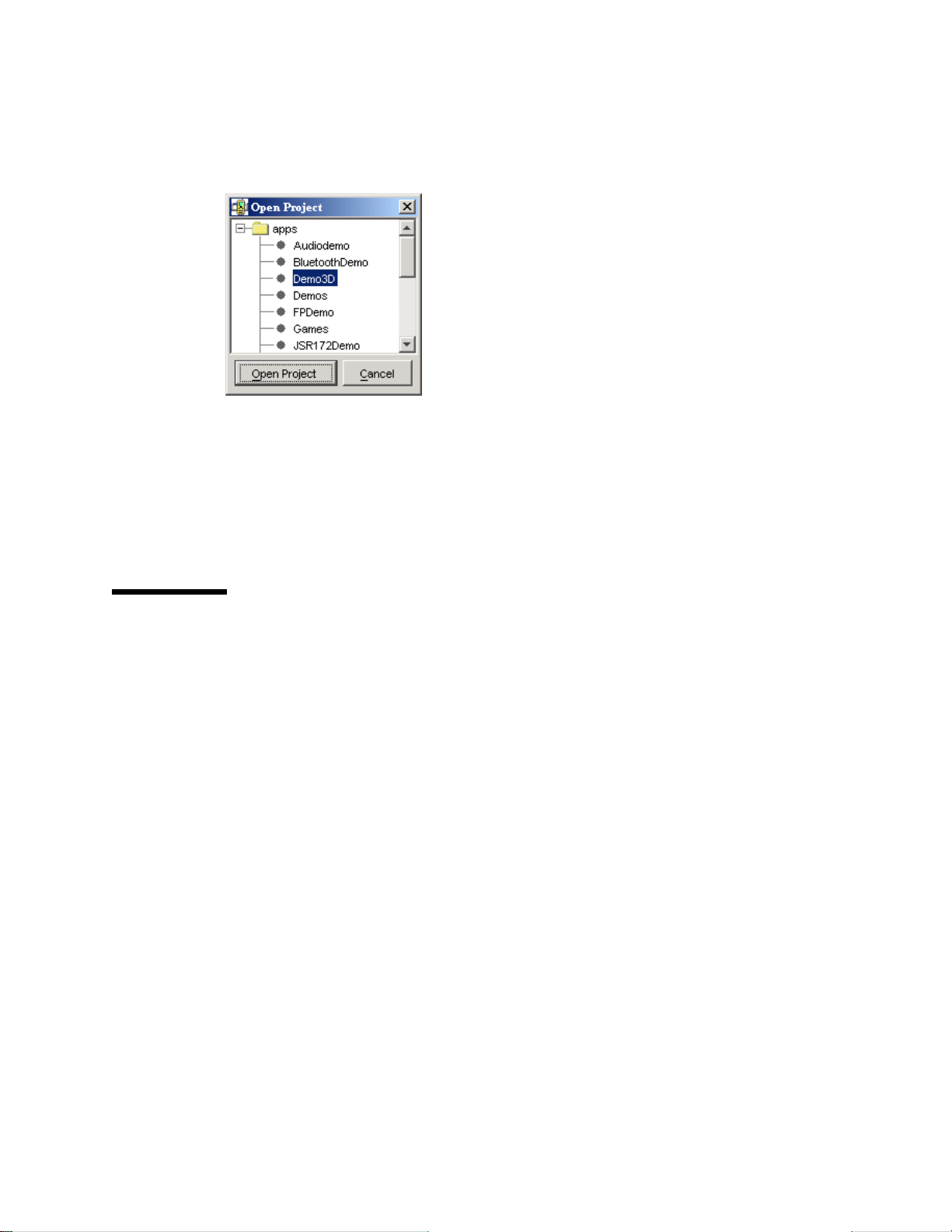
FIGURE 41 Opening a demonstration application project
Select one and click on the Open Project button in the dialog.
Once the application is opened, all you need to do is press the Run button. The
device emulator will pop up running the example application. Choose a specific
demonstration to run from the menu and press the soft button for Launch.
Some demonstrations require other setup and instructions. Check the full list to see
if there are specific instructions for a demonstration.
A.3 BluetoothDemo
This application contains a MIDlet that demonstrate the use of JSR 82’s Bluetooth
API.
Bluetooth Demo shows how images can be transferred between devices using
Bluetooth. You will need to run two instances of the emulator to see how this
demonstration works.
In the first emulator, choose Bluetooth Demo,thenServer. The emulator will ask
you if you want to allow a Bluetooth connection. Choose Yes. The server starts up
and displays a list of images. At the beginning, none of the images are being made
available on the Bluetooth network. To make images available, select them and
choose Publish image from the menu. Images with a green icon are published,
while those with a purple icon are not.
82 J2ME Wireless Toolkit User’s Guide • October 2004
Page 95

FIGURE 42 Running the Bluetooth Demo server
On the second emulator, choose Bluetooth Demo, then Client. The MIDlet tells
you it’s ready to search for images. Choose Find. The MIDlet will find the other
emulator and get a list of images from it. Select one from the list and choose Load.
The emulator asks if you want to allow the connection. Choose Yes.
In the first emulator, the server, a prompt appears, asking if you want to authorize
the connection from the client. Choose Yes. The image is transferred via simulated
Bluetooth and shown on the client emulator.
Appendix A Application Demonstrations 83
Page 96

FIGURE 43 An image transferred via simulated Bluetooth
You can avoid the permission prompts by running the demonstration in the
trusted protection domain.
A.4 Demo3D
This application contains three MIDlets that show off the emulator's support of JSR
184, the Mobile 3D Graphics API.
A.4.1 Life3D
Life3D implements the popular Game of Life in three dimensions. Live cells are
represented by cubes. Each cell has 26 possible neighbors (including diagonals).
For each step of the animation, cells with fewer than 4 neighbors die of loneliness,
while cells with more than 5 neighbors die of overcrowding. An empty cell with
exactly 4 neighbors will become a new live cell.
The view of the playing board rotates slowly so you can view the board from all
angles.
84 J2ME Wireless Toolkit User’s Guide • October 2004
Page 97

FIGURE 44 The Game of Life in three dimensions
The keypad buttons provide control over the game.
TABLE9 Controls for Life3D
Button Description
0 Pause the animation
1 Resume the animation at its default speed
2 Speed up the animation
3 Slow down the animation
4 Choose the previous preset configuration from a list that includes
5 Choose the next preset configuration from the list.
* Generate a random configuration and animate until it stabilizes or
This source code for this example is particularly well-documented. Take a look at
{toolkit}\apps\Demo3D\src\com\superscape\m3g\wtksamples\life3d\Lif
e3D.java.
A.4.2 PogoRoo
PogoRoo shows you the rear end of a kangaroo bouncing up and down on a pogo
stick.
gems like P4 Glider, Skew beehive plus, and P4 Rotor.
dies. If it dies, generate a new random configuration.
Appendix A Application Demonstrations 85
Page 98

FIGURE 45 A bouncing kangaroo
You can get the kangaroo to bounce around the landscape by using the arrow keys.
Push up to go forward, down to go backward, and left and right to change
direction. You might need to hold down the keys to see an effect.
A.4.3 retainedmode
The retainedmode MIDlet plays back a scene file that shows a tireless
skateboarder in an endless loop.
86 J2ME Wireless Toolkit User’s Guide • October 2004
Page 99

FIGURE 46 A tireless skateboarder
A.5 JSR172Demo
JSR172Demo shows how to access a web service from a MIDlet. The web service is
already running on an Internet server. You should be able to simply build and run
the example.
If you are behind a firewall, you’ll need to configure the emulator’s proxy server
settings. Choose Edit > Preferences... from the KToolbar menu, then select the
Network Preferences tab. Fill in the proxy server addresses and ports.
JSR172Demo contains a single MIDlet, Server Script. Launch it and follow the
prompts. You can browse through simulated news headlines, all of which are
retrieved from the web service.
To see what’s going on behind the scenes, use the network monitor.
A.6 mmademo
The mmademo application contains four MIDlets that showcase the multimedia
capabilities of the J2ME Wireless Toolkit. This section describes the MIDlets and
includes additional information about using multimedia from your applications.
Appendix A Application Demonstrations 87
Page 100

A.6.1 Simple Tones
The Simple Tones example demonstrates how to use interactive synthetic tones.
The first menu entries play tones with different pitch and duration using
Manager.playTone(). Choosing the third menu item will play a chord on the
interactive MIDI device (locator "device://midi"). The shortMidiEvent()
method of MIDIControl is used to trigger the notes of the chord.
A.6.2 Simple Player
The Simple Player application demonstrates the range of audio and video
capabilities of the emulator. It includes example files in a variety of formats and
can play files from the emulator's persistent storage or from HTTP URLs.
The player portion uses a generic javax.microedition.media.Player
interface. The player displays duration, media time, and controls for running the
media file. If metadata is available in a file, the player enables you to view the
information, such as author and title. In the case of MIDI files, if karaoke text is
present in the file, it displays on the screen during play. Graphical user interface
controls can be viewed on the display screen if applicable. You can access these
controls by selecting one of the media samples in Simple Player, then pressing the
Menu button to view and select the desired command.
The demo includes the following media samples:
■ Bong plays a short WAV file. You can adjust certain playback features, as
described later in this document. The display shows the duration of the sound in
minutes:seconds:tenths of a second, for example 00:17:5. This audio sample is a
resource file in the MIDlet suite JAR file.
■ MIDI Scale plays an example musical scale. The display shows the title of the
selected music file, the duration of the song, the elapsed time during playback,
and the current tempo in beats per minute (bpm). This MIDI file is stored in the
MIDlet suite JAR file.
■ Simple Ring Tone plays a short sequence of Beethoven's Fifth Symphony.
The display shows the title of the selected music file, the duration of the song,
the elapsed time in seconds and tenths of a second during playback, and the
current tempo in beats per minute (bpm). This ringtone file (.jts format) is
stored in the MIDlet suite JAR file.
■ WAV Music plays a brief audio file. The display shows the title of the audio file,
the duration of the audio the elapsed time during playback, and the playback
rate in percent. This WAV file is retrieved from an HTTP server.
■ MIDI Scale plays a MIDI file that is retrieved from an HTTP server.
■ The Animated GIF example shows an animated GIF that counts from 1 to 5.
The file is stored in the MIDlet suite JAR.
■ Audio Capture from a default device lets you capture audio from the
microphone or connected device. The sound is captured and played back on the
speaker. To avoid feedback, use a headset.
88 J2ME Wireless Toolkit User’s Guide • October 2004
