Page 1
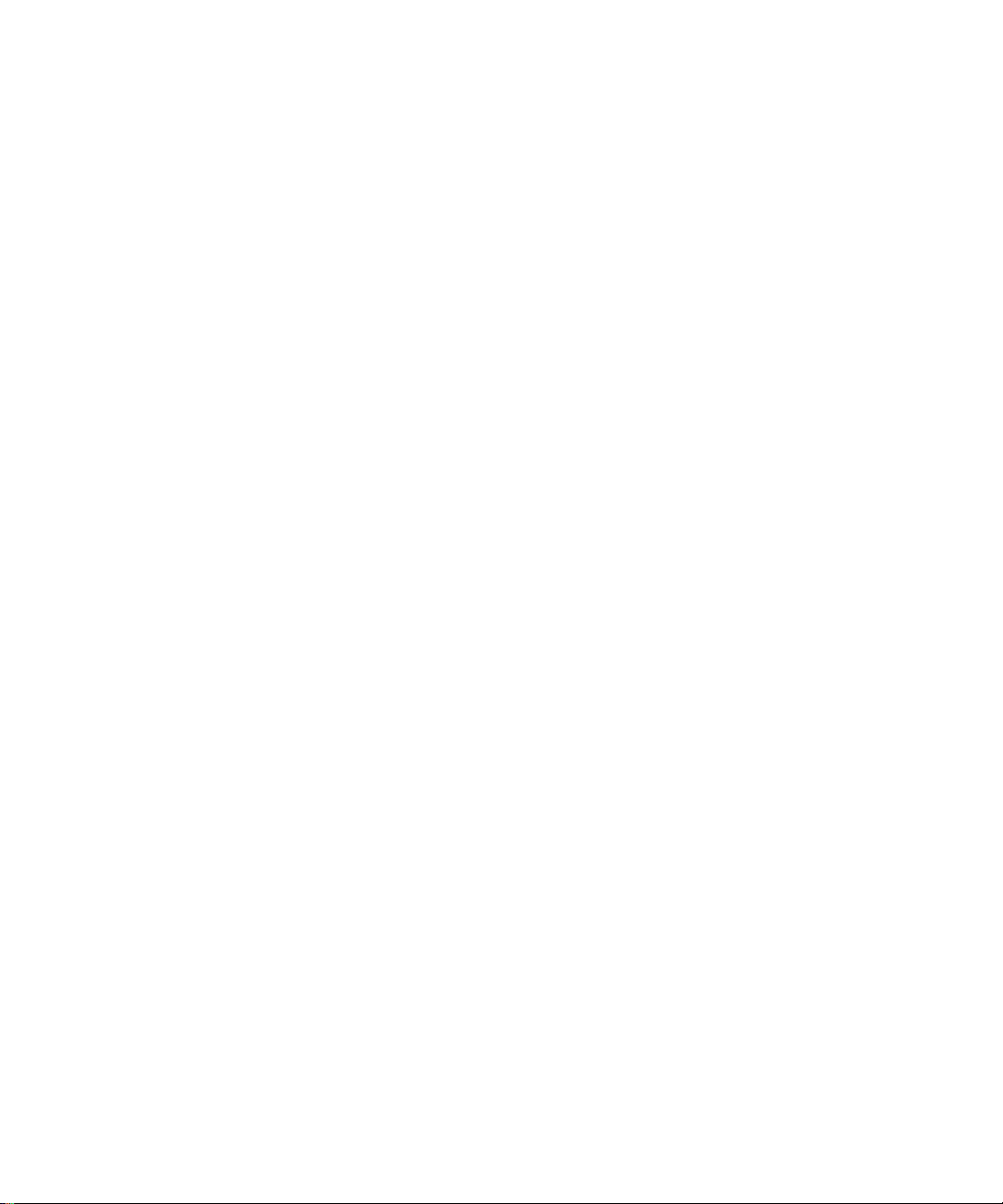
Installation Guide
iPlanet Web Server, FastTrack Edition
Version 4.1
June 2000
Page 2
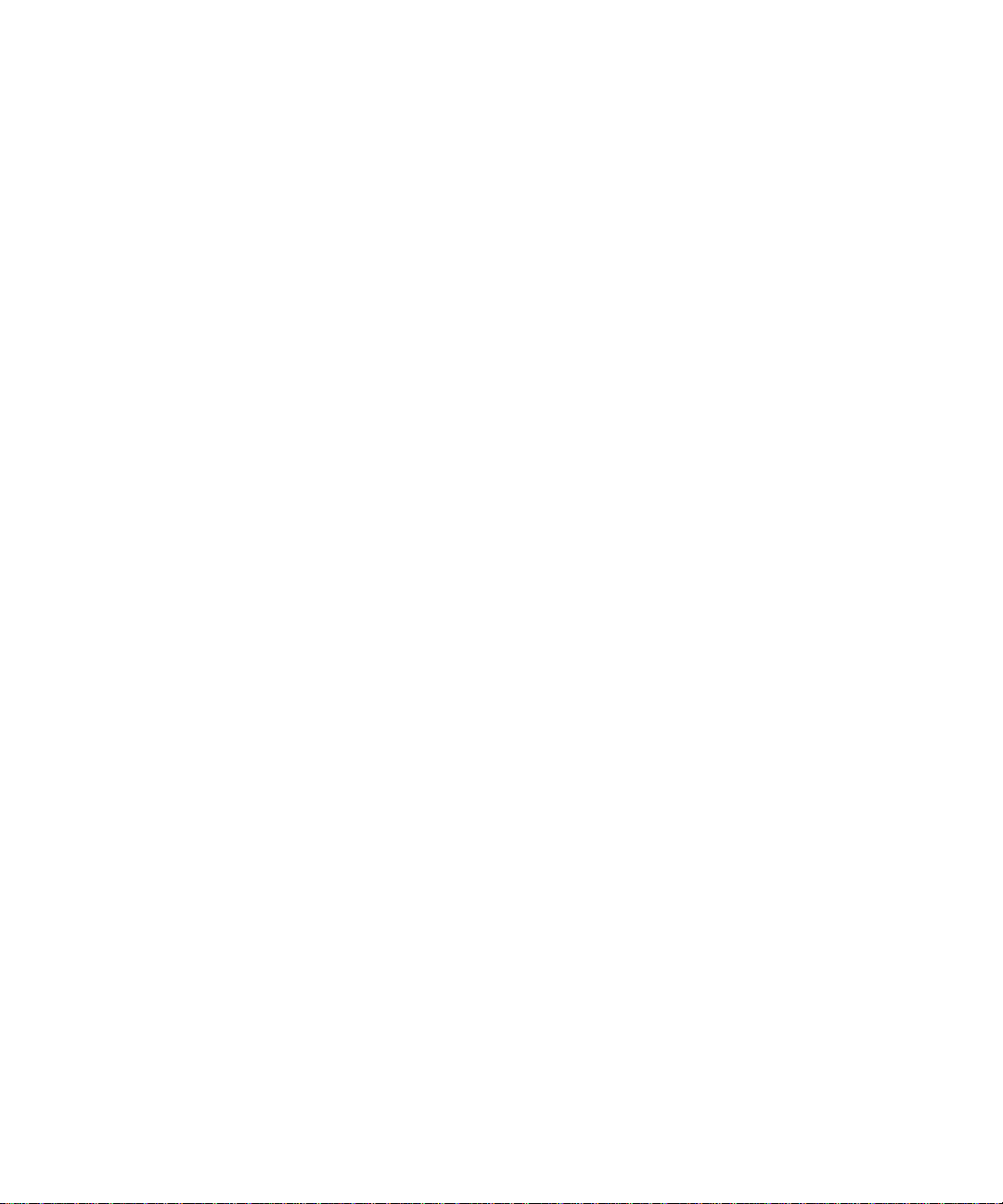
Copyright © 2000 Sun Microsystems, Inc. Some preexisting portions Copyright © 2000 Netscape
Communications Corporation. All rights reserved.
Sun, Sun Microsystems, and the Sun logo, iPlanet, a nd the iPlanet logo are tr ade mark s or registered
trademarks of Sun Microsystems, Inc. in the United States and other countries. Netscape and the
Netscape N logo are registered trademarks of Netscape Communications Corporation in the U.S.
and other countries. Other Netscape logos, product names, and service names are also trademarks
of Netscape Communications Corporation, which may be registered in other countries.
Federal Acquisitions: Commercial Software—Governmen t Users Subject to Sta ndard License Terms
and Conditions
The product described in this document is distributed under licenses restricting its use, copying,
distribution, and decompilation. No pa rt of the product or this docume nt may be re produced in any
form by any means without prior written authorization of the Sun-Netscape Alliance and its
licensors, if any.
THIS DOCUMENTATION IS PROVIDED “AS IS” AND ALL EXPRESS OR IMPLIED
CONDITIONS, REPRESENTATIONS AND WARRANTIES, INCLUDING ANY IMPLIED
WARRANTY OF MERCHANTABILITY, FITNESS FOR A PARTICULAR PURPOSE OR
NON-INFRINGEMENT, ARE DISCLAIMED, EXCEPT TO THE EXTENT THAT SUCH
DISCLAIMERS ARE HELD TO BE LEGALLY INVALID.
________________________________________________________________________________________
Copyright © 2000 Sun Microsystems, Inc. Pour certaines parties préexistantes, Copyright © 2000
Netscape Communication Corp. Tous droits réservés.
Sun, Sun Microsystems, et the Sun logo, iPlanet, and the iPlanet logo sont des marques de fabrique
ou des marques déposées de Sun Microsystems, Inc. aux Etats-Uni s et d’autre pays. Netscape et the
Netscape N logo sont des marques déposées de Netscape Communications Corporation aux
Etats-Unis et d’autr e pays . Les autr es logos, l es noms de produit , et les n oms de s ervice d e Net scape
sont des marques déposées de Netscape Communications Corporation dans certains autres pays.
Le produit décrit dans ce document est distribué selon des conditions de licence qui en restreignent
l'utilisation, la copie, la distribution et la décompilation. Aucune partie de ce produit ni de ce
document ne peut être reproduite sous quelque forme ou par quelque moyen que ce soit sans
l’autorisation écrite préalable de l’Alliance Sun-Netscape et, le cas échéant, de ses bailleurs de
licence.
CETTE DOCUMENTATION EST FOURNIE “EN L'ÉTAT”, ET TOUTES CONDITI ONS EXPRESSES
OU IMPLICITES, TOUTES REPRÉSENTATIONS ET TOUTES GARANTIES, Y COMPRIS TOUTE
GARANTIE IMPLICITE D'APTITUDE À LA VENTE, OU À UN BUT PARTICULIER OU DE NON
CONTREFAÇON SONT EXCLUES, EXCEPTÉ DANS LA MESURE OÙ DE TELLES EXCLUSIONS
SERAIENT CONTRAIRES À LA LOI.
Page 3
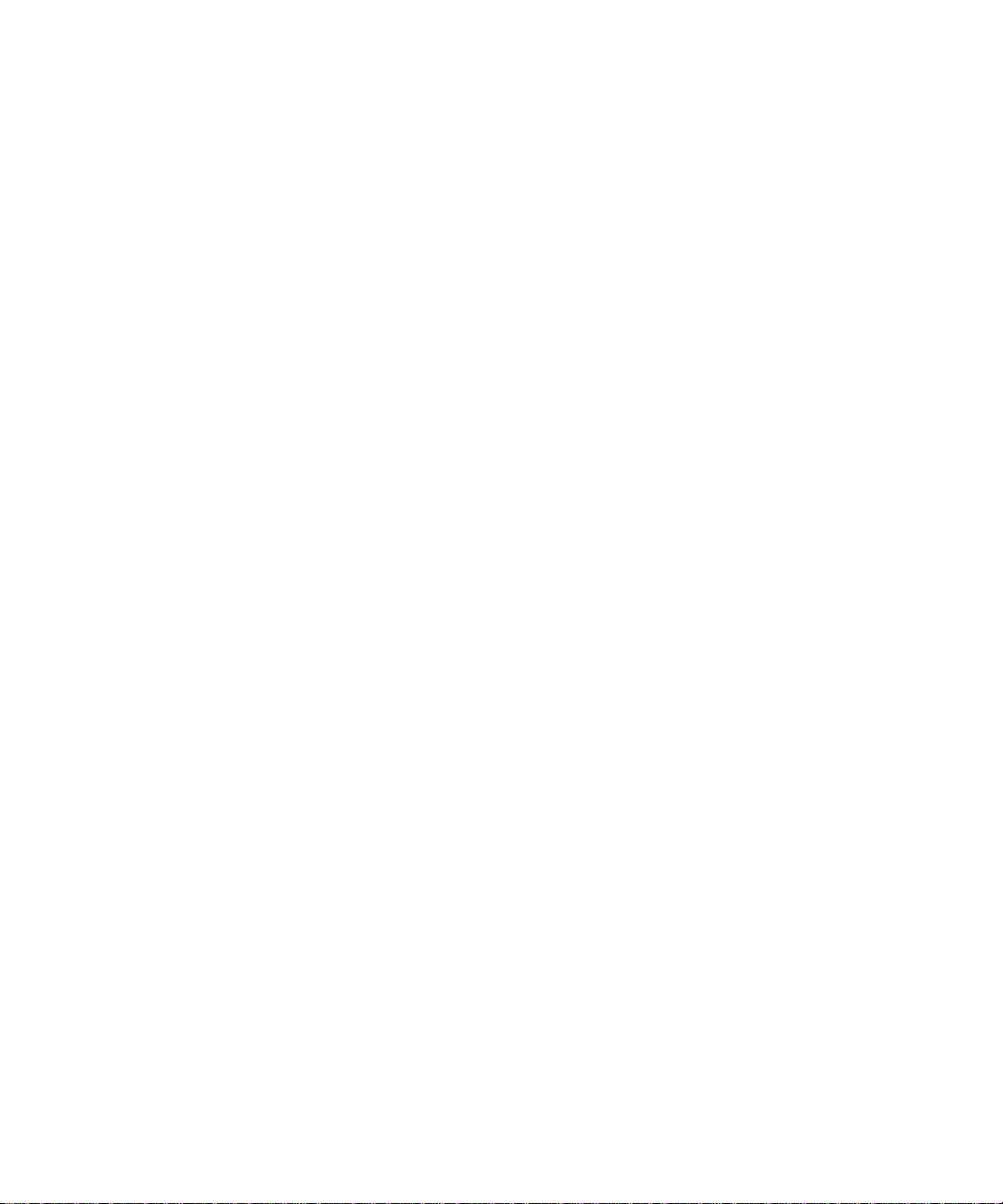
Contents
About This Guide . . . . . . . . . . . . . . . . . . . . . . . . . . . . . . . . . . . . . . . . . . . . . . . . . . . . . . . . . . . . . . . 5
What You Need to Know . . . . . . . . . . . . . . . . . . . . . . . . . . . . . . . . . . . . . . . . . . . . . . . . . . . . . . . . . . . . . . . . . 5
What’s in This Guide . . . . . . . . . . . . . . . . . . . . . . . . . . . . . . . . . . . . . . . . . . . . . . . . . . . . . . . . . . . . . . . . . . . . . 6
Document Conventions . . . . . . . . . . . . . . . . . . . . . . . . . . . . . . . . . . . . . . . . . . . . . . . . . . . . . . . . . . . . . . . . . . 6
Where to Find This Guide Online . . . . . . . . . . . . . . . . . . . . . . . . . . . . . . . . . . . . . . . . . . . . . . . . . . . . . . . . . . 7
How to Use Online Help . . . . . . . . . . . . . . . . . . . . . . . . . . . . . . . . . . . . . . . . . . . . . . . . . . . . . . . . . . . . . . . . . 7
Where to Find Related Information . . . . . . . . . . . . . . . . . . . . . . . . . . . . . . . . . . . . . . . . . . . . . . . . . . . . . . . . 7
Chapter 1 Before You Install iPlanet Web Server, FastTrack Edition . . . . . . . . . . . . . . . . . . . 9
iPlanet Web Server, FastTrack Edition Overview . . . . . . . . . . . . . . . . . . . . . . . . . . . . . . . . . . . . . . . . . . . . 9
Differences Between FastTrack Edition and Enterprise Edition . . . . . . . . . . . . . . . . . . . . . . . . . . . . . 10
More Information . . . . . . . . . . . . . . . . . . . . . . . . . . . . . . . . . . . . . . . . . . . . . . . . . . . . . . . . . . . . . . . . . . . . 11
Supported Platforms . . . . . . . . . . . . . . . . . . . . . . . . . . . . . . . . . . . . . . . . . . . . . . . . . . . . . . . . . . . . . . . . . . . . 11
Required Patches . . . . . . . . . . . . . . . . . . . . . . . . . . . . . . . . . . . . . . . . . . . . . . . . . . . . . . . . . . . . . . . . . . . . . . . 11
Hardware and Software Requirements . . . . . . . . . . . . . . . . . . . . . . . . . . . . . . . . . . . . . . . . . . . . . . . . . . . . 12
Unix . . . . . . . . . . . . . . . . . . . . . . . . . . . . . . . . . . . . . . . . . . . . . . . . . . . . . . . . . . . . . . . . . . . . . . . . . . . . . . . 12
Windows NT . . . . . . . . . . . . . . . . . . . . . . . . . . . . . . . . . . . . . . . . . . . . . . . . . . . . . . . . . . . . . . . . . . . . . . . . 12
Linux . . . . . . . . . . . . . . . . . . . . . . . . . . . . . . . . . . . . . . . . . . . . . . . . . . . . . . . . . . . . . . . . . . . . . . . . . . . . . . 13
Other Technical Requirements . . . . . . . . . . . . . . . . . . . . . . . . . . . . . . . . . . . . . . . . . . . . . . . . . . . . . . . . . . . 14
Creating a DNS Alias for the Server . . . . . . . . . . . . . . . . . . . . . . . . . . . . . . . . . . . . . . . . . . . . . . . . . . . . 14
Unix and Linux User Accounts for the Server . . . . . . . . . . . . . . . . . . . . . . . . . . . . . . . . . . . . . . . . . . . . 14
Windows NT User Accounts for the Server . . . . . . . . . . . . . . . . . . . . . . . . . . . . . . . . . . . . . . . . . . . . . . 15
Choosing Unique Port Numbers . . . . . . . . . . . . . . . . . . . . . . . . . . . . . . . . . . . . . . . . . . . . . . . . . . . . . . . 16
Installation Overview . . . . . . . . . . . . . . . . . . . . . . . . . . . . . . . . . . . . . . . . . . . . . . . . . . . . . . . . . . . . . . . . . . . 17
Installing Netscape Communicator . . . . . . . . . . . . . . . . . . . . . . . . . . . . . . . . . . . . . . . . . . . . . . . . . . . . . . . 17
Installing Netscape Directory Server . . . . . . . . . . . . . . . . . . . . . . . . . . . . . . . . . . . . . . . . . . . . . . . . . . . . . . 18
Installing Netscape Console . . . . . . . . . . . . . . . . . . . . . . . . . . . . . . . . . . . . . . . . . . . . . . . . . . . . . . . . . . . . . . 18
Installing a Java Developer’s Kit . . . . . . . . . . . . . . . . . . . . . . . . . . . . . . . . . . . . . . . . . . . . . . . . . . . . . . . . . . 18
Accessing iPlanet Web Server from the Netscape Console . . . . . . . . . . . . . . . . . . . . . . . . . . . . . . . . . . . . 20
3
Page 4
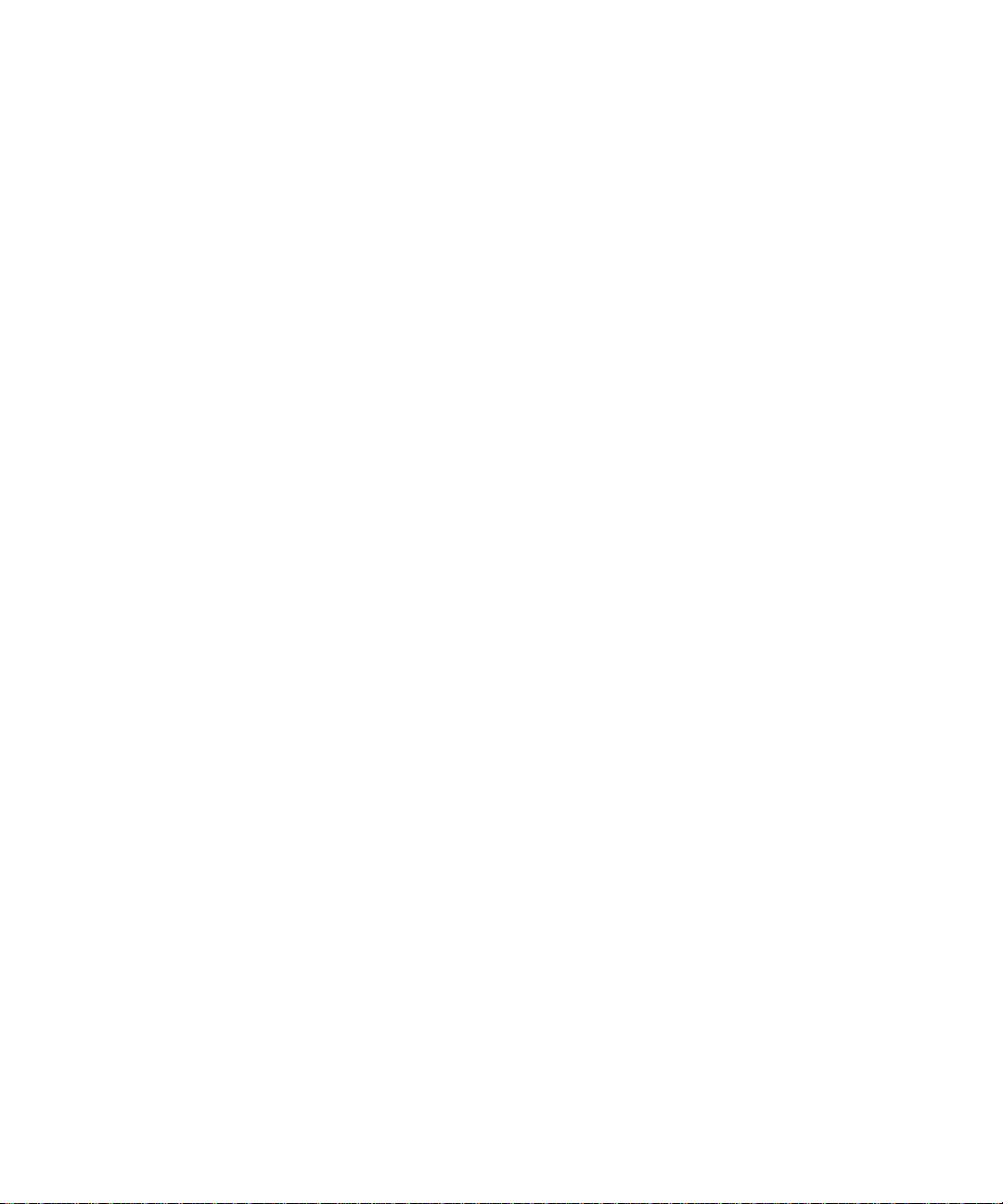
Chapter 2 Installing iPlanet Web Server, FastTrack Edition on Unix . . . . . . . . . . . . . . . . . . 21
Installing on Unix Platforms . . . . . . . . . . . . . . . . . . . . . . . . . . . . . . . . . . . . . . . . . . . . . . . . . . . . . . . . . . . . . 21
Installing from a CD Shipped With Solaris 8 . . . . . . . . . . . . . . . . . . . . . . . . . . . . . . . . . . . . . . . . . . . . 21
Logging In as the Correct User . . . . . . . . . . . . . . . . . . . . . . . . . . . . . . . . . . . . . . . . . . . . . . . . . . . . . . . . 22
Unpacking the Files . . . . . . . . . . . . . . . . . . . . . . . . . . . . . . . . . . . . . . . . . . . . . . . . . . . . . . . . . . . . . . . . . . 22
Running Setup . . . . . . . . . . . . . . . . . . . . . . . . . . . . . . . . . . . . . . . . . . . . . . . . . . . . . . . . . . . . . . . . . . . . . . 23
Typical or Custom Installation . . . . . . . . . . . . . . . . . . . . . . . . . . . . . . . . . . . . . . . . . . . . . . . . . . . . . . 23
Express Installation . . . . . . . . . . . . . . . . . . . . . . . . . . . . . . . . . . . . . . . . . . . . . . . . . . . . . . . . . . . . . . . 27
Using Silent Installation . . . . . . . . . . . . . . . . . . . . . . . . . . . . . . . . . . . . . . . . . . . . . . . . . . . . . . . . . . . . . . . . . 30
Using Uninstall on Unix . . . . . . . . . . . . . . . . . . . . . . . . . . . . . . . . . . . . . . . . . . . . . . . . . . . . . . . . . . . . . . . . 32
Chapter 3 Installing iPlanet Web Server, FastTrack Edition on Windows NT . . . . . . . . . . . 35
Installing on Windows NT . . . . . . . . . . . . . . . . . . . . . . . . . . . . . . . . . . . . . . . . . . . . . . . . . . . . . . . . . . . . . . 35
Unpacking the Files . . . . . . . . . . . . . . . . . . . . . . . . . . . . . . . . . . . . . . . . . . . . . . . . . . . . . . . . . . . . . . . . . . 36
Running setup.exe . . . . . . . . . . . . . . . . . . . . . . . . . . . . . . . . . . . . . . . . . . . . . . . . . . . . . . . . . . . . . . . . . . . 36
Using Uninstall on Windows NT . . . . . . . . . . . . . . . . . . . . . . . . . . . . . . . . . . . . . . . . . . . . . . . . . . . . . . . . . 41
Chapter 4 Installing iPlanet Web Server, FastTrack Edition on Linux . . . . . . . . . . . . . . . . . 43
Installing on Linux . . . . . . . . . . . . . . . . . . . . . . . . . . . . . . . . . . . . . . . . . . . . . . . . . . . . . . . . . . . . . . . . . . . . . 43
Logging In as the Correct User . . . . . . . . . . . . . . . . . . . . . . . . . . . . . . . . . . . . . . . . . . . . . . . . . . . . . . . . 43
Unpacking the Files . . . . . . . . . . . . . . . . . . . . . . . . . . . . . . . . . . . . . . . . . . . . . . . . . . . . . . . . . . . . . . . . . . 44
Running Setup . . . . . . . . . . . . . . . . . . . . . . . . . . . . . . . . . . . . . . . . . . . . . . . . . . . . . . . . . . . . . . . . . . . . . . 45
Typical or Custom Installation . . . . . . . . . . . . . . . . . . . . . . . . . . . . . . . . . . . . . . . . . . . . . . . . . . . . . . 45
Express Installation . . . . . . . . . . . . . . . . . . . . . . . . . . . . . . . . . . . . . . . . . . . . . . . . . . . . . . . . . . . . . . . 49
Using Silent Installation . . . . . . . . . . . . . . . . . . . . . . . . . . . . . . . . . . . . . . . . . . . . . . . . . . . . . . . . . . . . . . . . . 52
Using Uninstall on Linux . . . . . . . . . . . . . . . . . . . . . . . . . . . . . . . . . . . . . . . . . . . . . . . . . . . . . . . . . . . . . . . . 54
Chapter 5 Troubleshooting Your Installation . . . . . . . . . . . . . . . . . . . . . . . . . . . . . . . . . . . . . 57
Troubleshooting All Platforms . . . . . . . . . . . . . . . . . . . . . . . . . . . . . . . . . . . . . . . . . . . . . . . . . . . . . . . . . . . 57
Troubleshooting Unix and Linux . . . . . . . . . . . . . . . . . . . . . . . . . . . . . . . . . . . . . . . . . . . . . . . . . . . . . . . . . 58
Troubleshooting Windows NT . . . . . . . . . . . . . . . . . . . . . . . . . . . . . . . . . . . . . . . . . . . . . . . . . . . . . . . . . . . 59
Index . . . . . . . . . . . . . . . . . . . . . . . . . . . . . . . . . . . . . . . . . . . . . . . . . . . . . . . . . . . . . . . . . . . . . . . . 61
4 iPlanet Web Server, FastTrack Edition Installation Guide • June 2000
Page 5
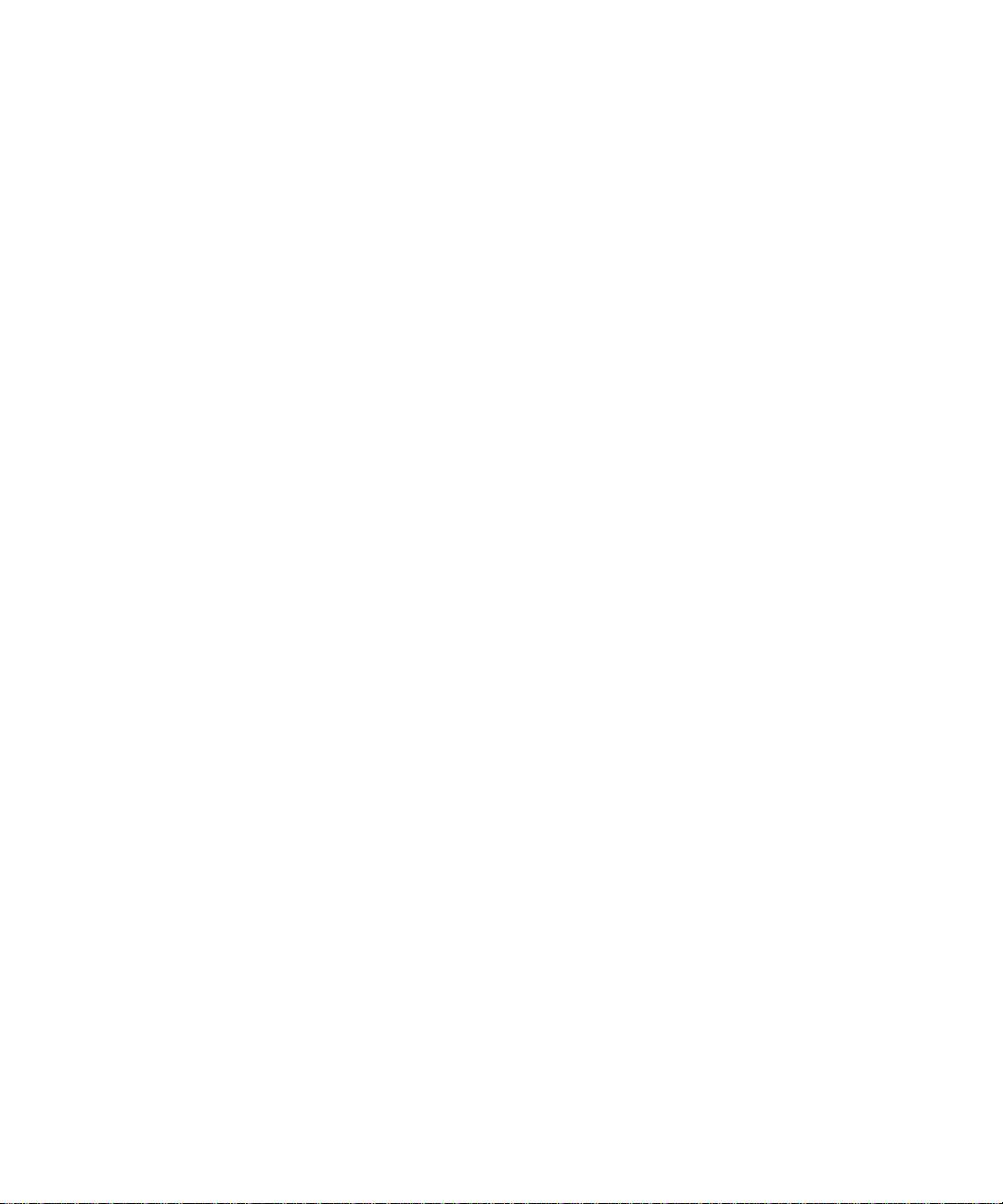
About This Guide
This guide explains how to install iPla net™ Web Server, FastTrack Edition.
This preface contains the following sections:
• What You Need to Know
• What’s in This Guide
• Document Conventions
• Where to Find This Guide Online
• How to Use Online Help
• Where to Find Related Information
What You Need to Know
The guide assumes that you are a server administrator with a general
understanding of the following:
• The Internet and the World Wide Web
• The iPlanet Web Server architecture, as explained in the iPlanet Web Server
Administrator’s Guide.
5
Page 6
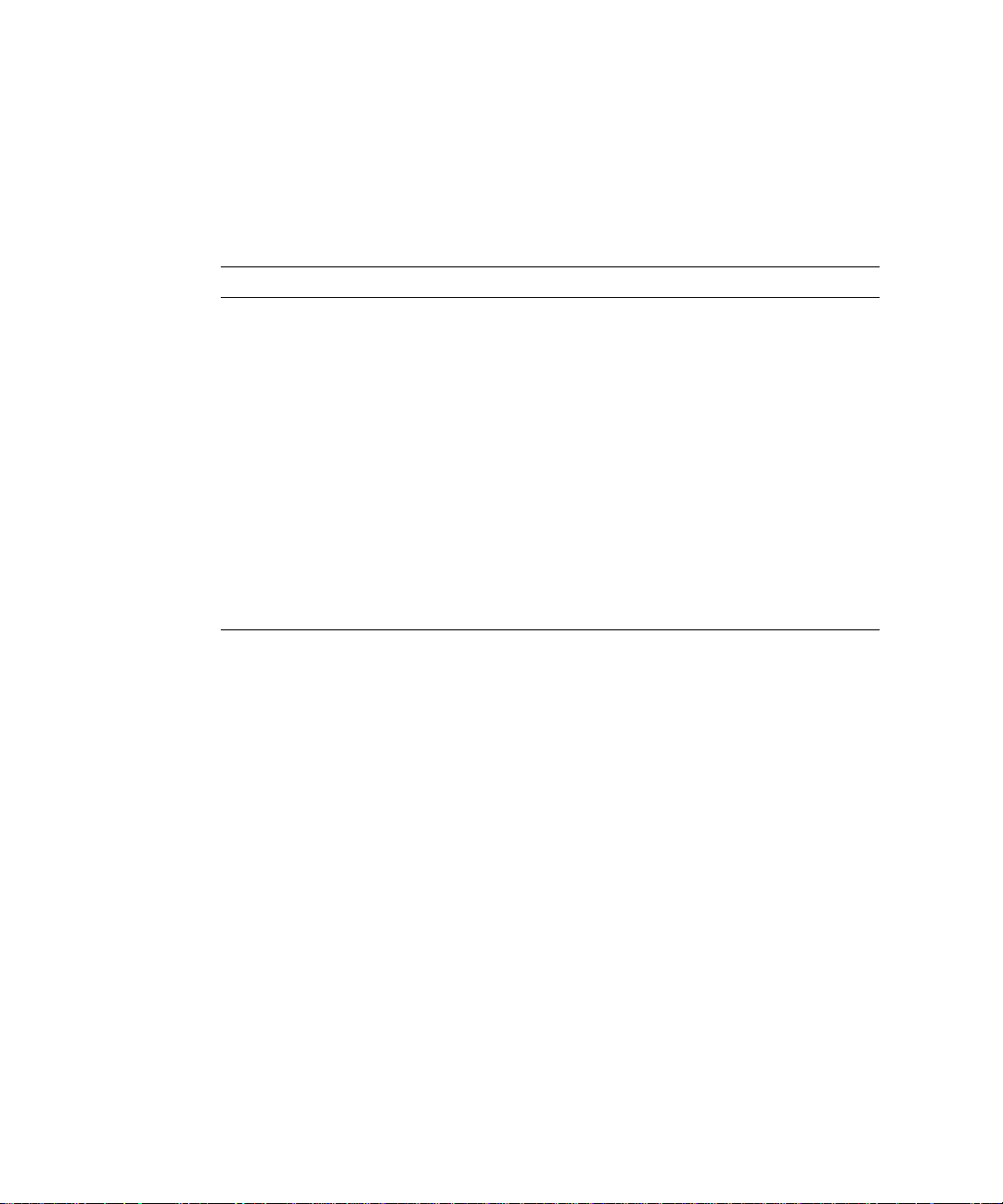
What’s in This Guide
What’s in This Guide
The iPlanet Web Server Installation Guide covers the information you need to install
iPlanet Web Server on your system.
If you want to do thi s: See this chapte r :
Find out what you need to do befo r e
installing the server, including installing
other products required by the server
Chapter 1, “Before You Install iPlanet
Web Server, FastTrack Edition”
Get step by step instructions for installing
and uninstalling the server on Unix
Get step by step instructions for installing
and uninstalling the server on NT
Get step by step instructions for installing
and uninstalling the server on Linux
Troubleshoot your installation Chapter 5, “Troubleshooting Your
Find information in the guide Index
Document Conventions
This guide uses the following conventions:
• When this document refers to iPlanet Web Server, it refers to the FastTrack
Edition.
•The
monospace font is used for sample code and code listings, API and
language elements (such as method names and property names), filenames,
path names, directory names, HTML tags, and any text that must be typed on
the screen.
Chapter 2, “Installing iPlanet Web
Server, FastTrack Edition on Unix”
Chapter 3, “Installing iPlanet Web
Server, FastTrack Edit ion on Win dow s
NT”
Chapter 4, “Installing iPlanet Web
Server, FastTrack Edition on Linux”
Installation”
• The monospace italic font is used in code to represent placeholder parameters
that should be replaced with an actual value.
• Standard Italic type is used for book titles, emphasis, letters as letters (for
example, “Spell it with a T.”), and words as words (for example, “The word
server is in every product name.”).
6 iPlanet Web Server, FastTrack Edition Installation Guide • June 2000
Page 7
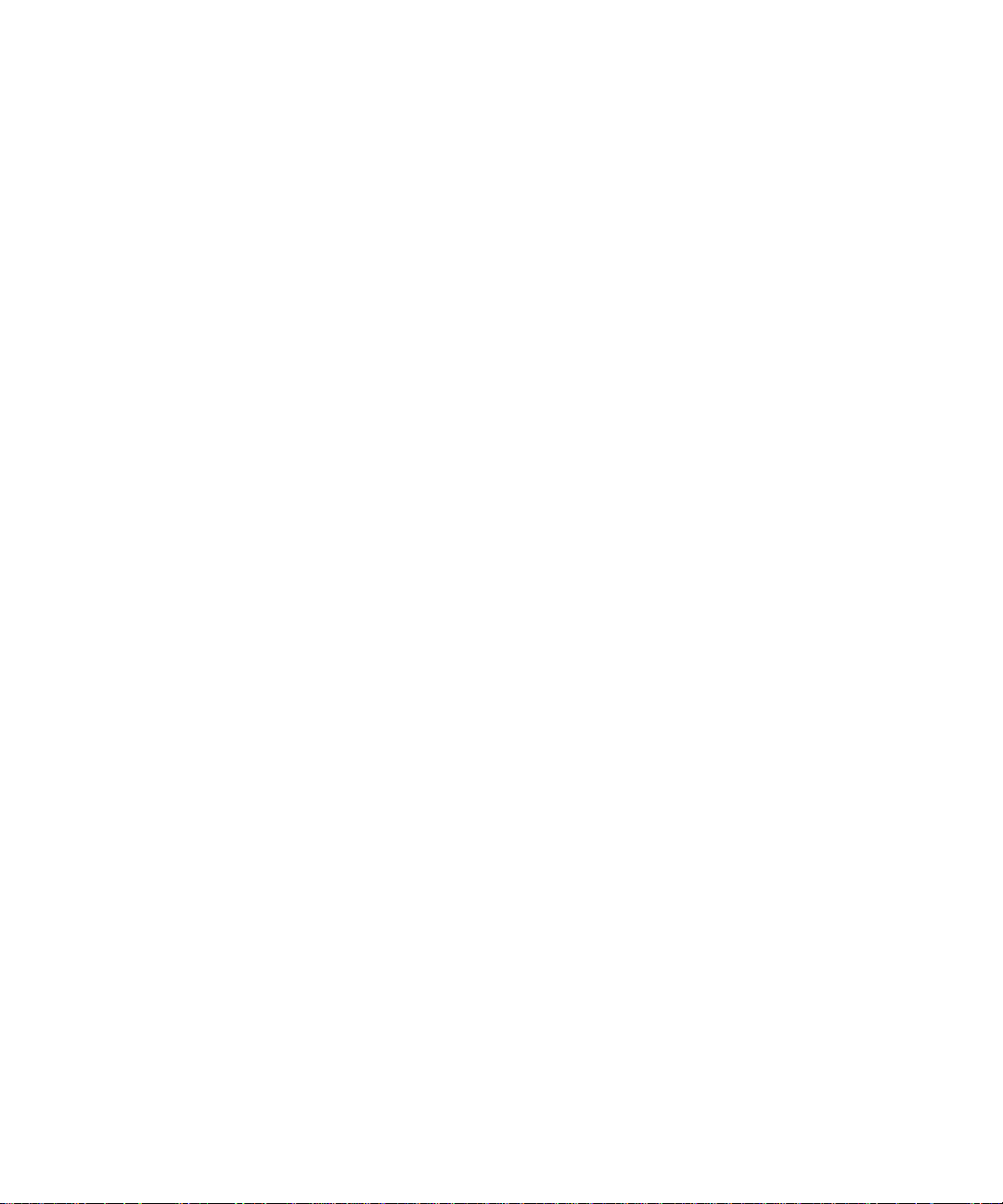
• Brackets ([]) are used to enclose parameters that are optional.
• A slash (/) is used to separate directories in a path. (Windows NT supports
both the slash and the backslash.)
Where to Find This Guide Online
You can find the iPlanet Web Server In stallation Guide online in PDF and HTM L
formats. To find these files, use this URL:
http://docs.iplanet.com/docs/manuals/enterprise.html
The information in this guide is also part of the help system for iPlanet Web Server.
See “How to Use Online Help.”
How to Use Online Help
When you are using iPlanet Web Server, you can click Help in any iPlanet Web
Server window to open a web browser window showing explanations of all of the
window’s user interface fields. You can then navigate to other parts of the help
document, as well as the entire documentation set. The installation programs do
not have online help, but some migration screens do.
Where to Find This Guide Online
To move to the top of whatever major part of online help you’re in and gain access
to navigational buttons and to a Contents, Index, and DocHome list of resources,
click the arrow button to the left of a heading. (If you don’t see an arrow button,
scroll until you do.)
Where to Find Related Information
In addition to this guide, iPlanet Web Server comes with supplementary
information for administrators as well as documentation for end users and
developers. These documents are available through your online help system, from
the Bookshelf button.
In addition, all documents are available online. Use the following URL to see all the
iPlanet Web Server documentation:
http://docs.iplanet.com/docs/manuals/enterprise.html
About This Guide 7
Page 8
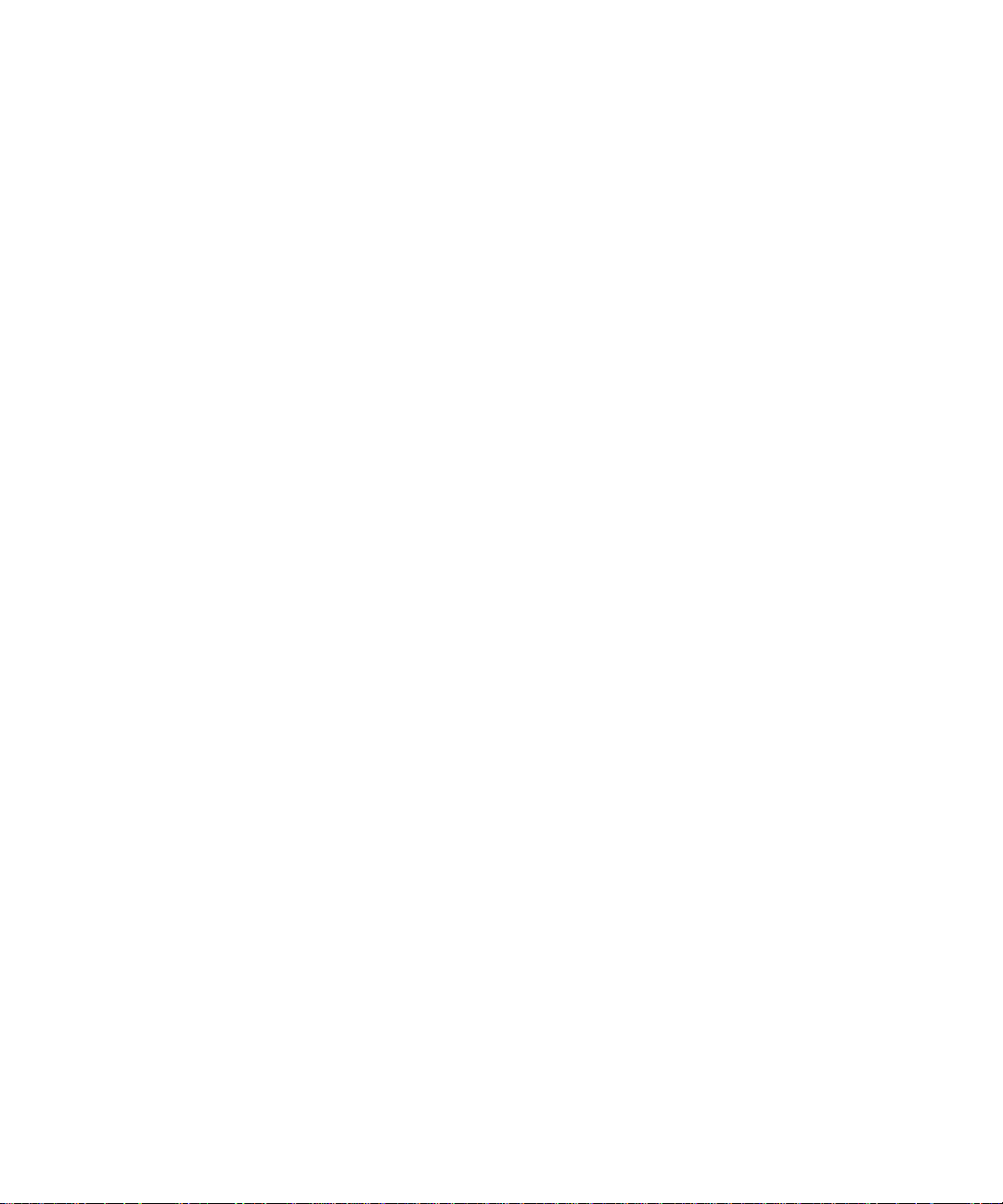
Where to Find Related Information
These are the iPlanet Web Server, FastTrack Edition documents that are available:
• iPlanet Web Server Administrator’s Guide
• Programmer’s Guide for iPlane t Web Server
• NSAPI Programmer’s Guide
• Programmer’s Guide to Servlets in iPlanet Web Server
• Release Notes
8 iPlanet Web Server, FastTrack Edition Installation Guide • June 2000
Page 9
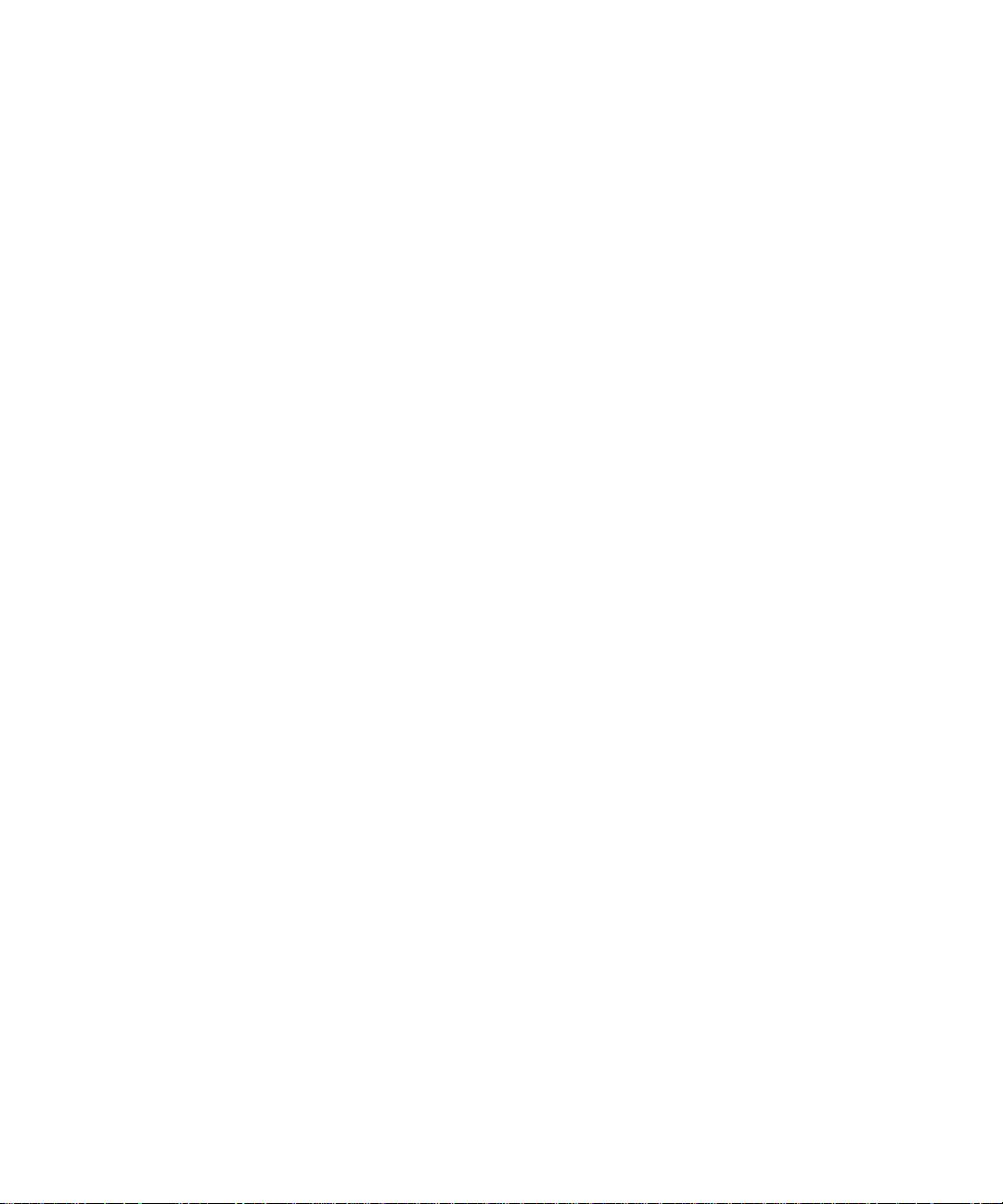
Chapter 1
Before You Install iPlanet Web
Server, FastTrack Edition
The following sections discuss the information you need to know before you install
iPlanet Web Server, FastTrack Edition.
This chapter contains the following sections:
• iPlanet Web Server, FastTrack Edition Overview
• Supported Platforms
• Required Patches
• Hardware and Software Requirements
• Other Technical Requirements
• Installation Overview
• Installing Netscape Communica tor
• Installing Netscape Directory Server
• Installing Netscape Console
• Installing a Java D e veloper’s Kit
• Accessing iPlanet Web Server from the Netscape Console
iPlanet Web Server, FastTrack Edition Overview
iPlanet Web Server, FastTrack Edition is the perfect web server for develo ping and
testing Java applications and deployin g low traffic web sites.
9
Page 10
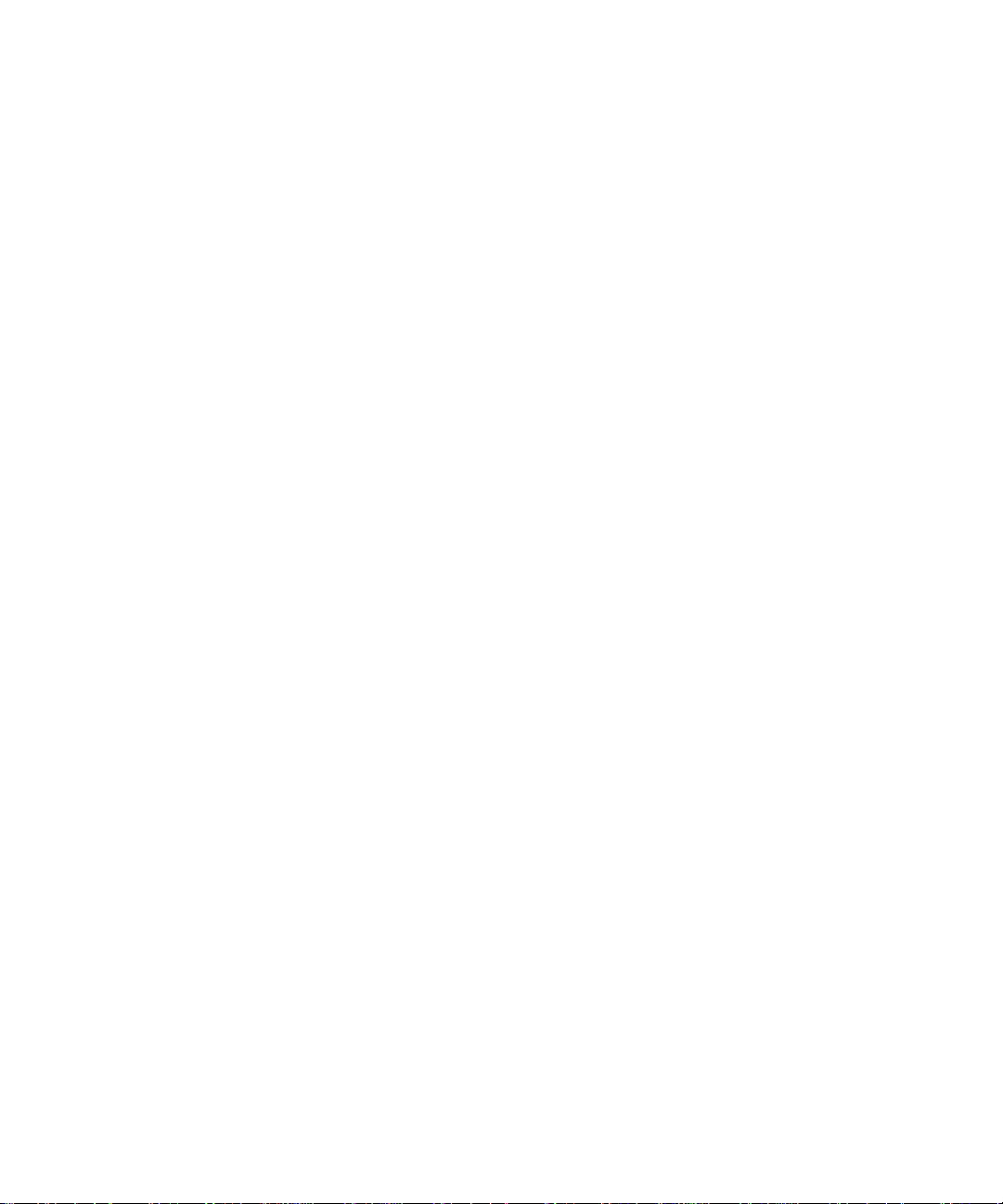
iPlanet Web Server, FastTrack Edition Overview
iPlanet Web Server, FastTrack Edition is easy to use, and comes with built-in
support for Java, SSL, and LDAP. Because it shares a common code base with
iPlanet Web Server, Enterprise Edition, applications developed for it can be run on
the Enterprise Edition without requiring changes.
Differences Between FastTrack Edition and Enterprise Edition
iPlanet Web Server, FastTrack edition has many of the same features as Enterprise
Edition; however, some features have been removed from FastTrack Edition. There
were no previous versions of iPlanet Web Server, FastTrack Edition 4.1. However,
features were removed from the iPlanet Web Server, Enterprise Edition 4.1 to
create the FastTrack Edition feature set. Some of the features removed are:
Scalability. FastTrack Edition has a limit of 5 concurrent threads, which limits use
to low traffic environments or development.
Security. The FastTrack Edition SSL encryption level is only 56-bit, making it less
functional for highly secure environments.
High Availability . FastTrack Edition’s multiprocess mode has been disabled, so
process failover on Unix is not an option, as it is in Enterprise Edition. The
Intelligent Load Balancing Plug-in is also not available for FastTrack Edition.
Manageability. FastTrack Edition is limited to five virtual servers, as opposed to
256 in Enterprise Edition. FastTrack Edition does not support distributed
administration, cluster management, and SNMP monitoring.
LDAP is still required for user authentication, and the FastTrack Edition includes
license for use of Netscape Directory Server for development purposes.
Applications. FastTrack Edition servlets and JSPs do not run in multiprocess
mode. Because FastTrack Edition does not include the JavaScript environment,
there is no LiveWire native database access. Perl and NSAPI are still supported, as
are CGIs.
Content Management. FastTrack Edition does not include Web Publishing and
search have been removed.
10 iPlanet Web Server, FastTrack Edition Installation Guide • June 2000
Page 11
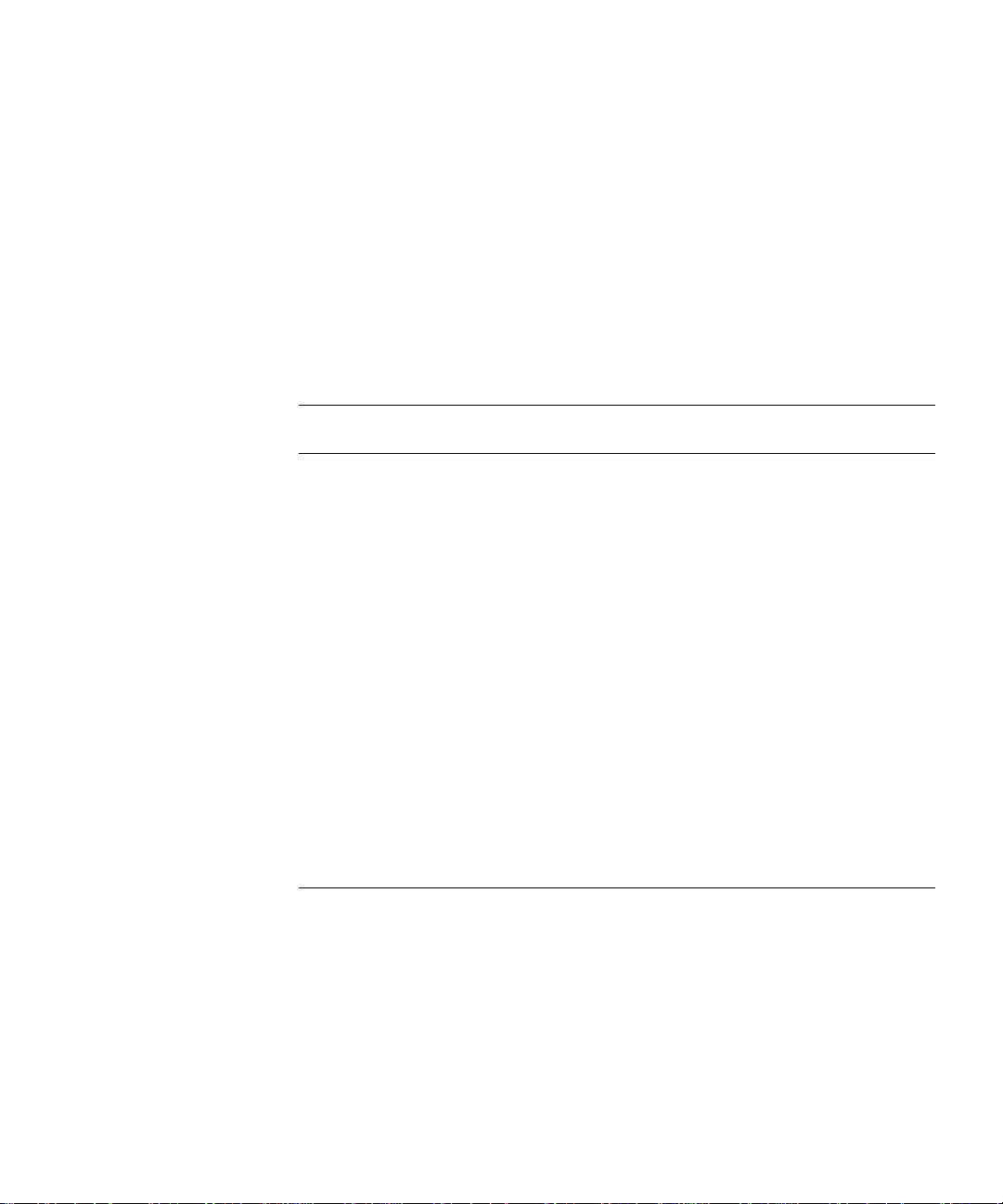
More Information
For a full description of the iPlanet Web Server, Enterprise Edition, see:
http://www.iplanet.com/products/infrastructure/web_servers/index.html
Supported Platform s
iPlanet Web Server, FastTrack Edition runs on these platforms:
Table 1-1 Supported Platforms
Supported Platforms
Operating System Architecture Required
Compaq Tru64 UNIX 4.0d;
4.0e and 4.0f supported
through binary
compatibility.
Hewlett-Packard HP-UX
11.0; 11.0 64 supported
through binary
compatibility.
IBM
AIX 4.3.3 Power PC 64 MB
Sun Solaris 8 ; S o la ri s 2.6 and
Solaris 7 supported through
binary compatibility
Microsoft W indo ws NT
version 4.0 with Service Pack
5 or greater.
Red Hat Linux 6.1, based on
kernel 2.2.12 with glibc 2.1.2
Alpha 64 MB
PA-RISC 64 MB
SPARC 64 MB
Intel Pentium 64 MB
x86 64 MB
Memory
minimum
minimum
minimum
minimum
minimum
minimum
Required Disk
Space
110 MB
minimum
110 MB
minimum
110 MB
minimum
110 MB
minimum
110 MB
minimum
110 MB
minimum
Required Patches
For the latest information on required patches and service packs, see the release
notes at
http://docs.iplanet.com/docs/manuals/enterprise.html.
Chapter 1 Before You Install iPlanet Web Server, FastTrack Edition 11
Page 12
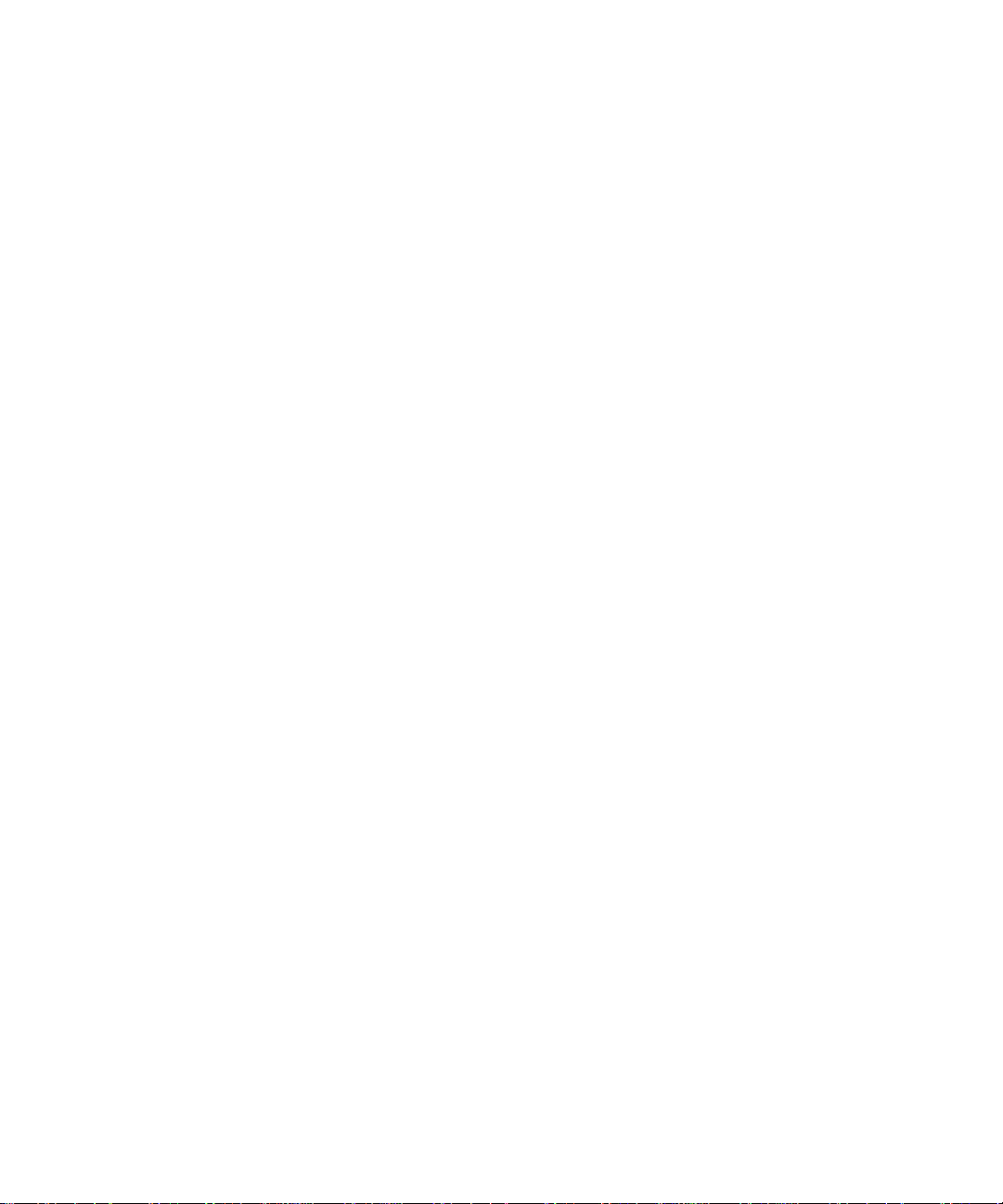
Hardware and Software Requirements
Hardware and Software Requirements
In addition to the Unix, Linux, or Windows NT operation system. memory and
disk space requirements listed above, your computer must have the following
hardware and software:
Unix
• Swap space at least as large as the amount of RAM on your system (twice the
amount of RAM is recommended).
• 10 MB of disk space for log files.
• Netscape Communicator 4.61 or higher, or Microsoft Internet Explorer 4.01.
• Java, JavaScript, and cookies enabled in your browser.
• If you are using Internet Explorer, you need to set your browser to check for a
new version of a page every time you access it. To configure this setting, from
the View menu, choose Internet Options. On the General tab, in the Tempora ry
Internet Files section, click Settings. Click the radio button to check for newer
versions of stored pages every visit to the page.
• A Unix user and group that have the appropriate permissions for running
iPlanet Web Server. This user is different from the user that runs the
Administration Server. Often people use the user
for this purpose, but you can also create a specific user and group.
• A Java Development Kit (JDK) installed on your system if you plan to use Java
Server Pages (JSPs). For more information on the required version and where
to obtain it, see “Installing a Java Developer’s Kit,” on page 18.
Windows NT
• If you plan on running more than two separate instances of iPlanet Web Server
on your system, an additional 16 MB RAM for each server instance.
• Paging space at le ast as la rg e as th e am ou n t o f RA M on your system (twice t he
amount of RAM is recommended).
• 10 MB of disk space for log files.
• Netscape Communicator 4.61 or higher or Microsoft Internet Explorer 4.01 or
higher
12 iPlanet Web Server, FastTrack Edition Installation Guide • June 2000
nobody and group nobody
Page 13
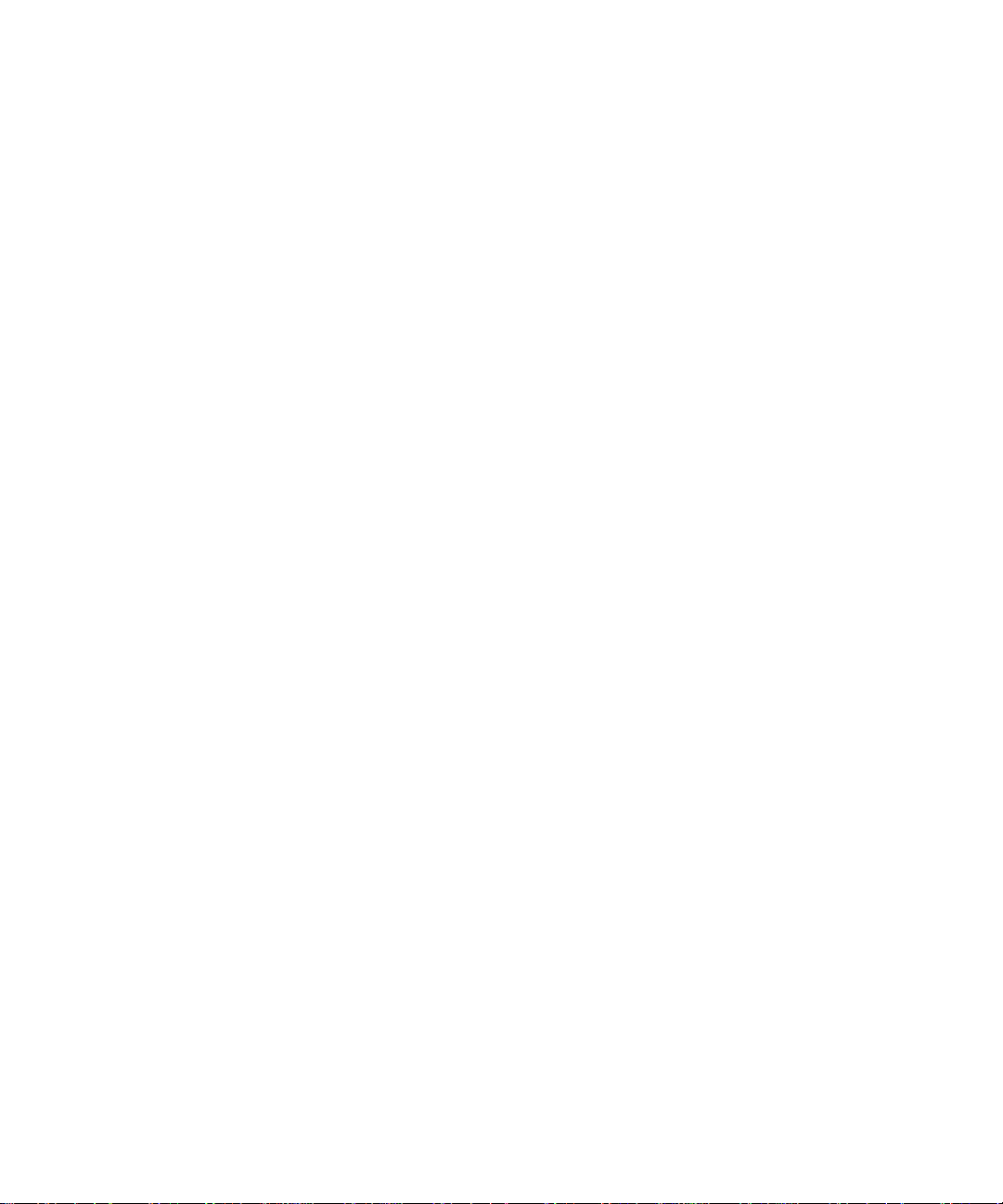
Hardware and Software Requirements
• If you are using Internet Explorer, you need to set your browser to check for a
new version of a page every time you access it. To configure this setting, from
the View menu, choose Internet Options. On the General tab, in th e Temporary
Internet Files section, click Settings. Click the radio button to check for newer
versions of stored pages every visit to the page.
• Java, JavaScript, and cookies enabled in your browser.
• If you intend to use hostnames during the iPlanet Web Server installation, DNS
properly configured with an entry for your server in a DNS server.
• A static IP address on your machine.
• A Java Development Kit (JDK) installed on your system if you plan to use Java
Server Pages (JSPs). iPlanet Web Server for Windows NT requires JDK 1.2.2 or
higher.For more information, see “Installing a Java Developer’s Kit,” on page
18.
Linux
• 256 MB swap space.
• 10 MB of disk space for log files.
• Netscape Communicator 4.61 or higher or Microsoft Internet Explorer 4.01.
• Java, JavaScript, and cookies enabled in your browser.
• If you are using Internet Explorer, you need to set your browser to check for a
new version of a page every time you access it. To configure this setting, from
the View menu, choose Internet Options. On the General tab, in th e Temporary
Internet Files section, click Settings. Click the radio button to check for newer
versions of stored pages every visit to the page.
• A Linux user and group that have the appropriate permissions for running
iPlanet Web Server. This user is different from the user that runs the
Administration Server. Often people use the user
for this purpose, but you can also create a specific user and group.
• A Java Development Kit (JDK) installed on your system if you plan to use Java
Server Pages (JSPs). For more information on the required version and where
to obtain it, see “Installing a Java Developer’s Kit,” on page 18.
Chapter 1 Before You Install iPlanet Web Server, FastTrack Edition 13
nobody and group nobody
Page 14
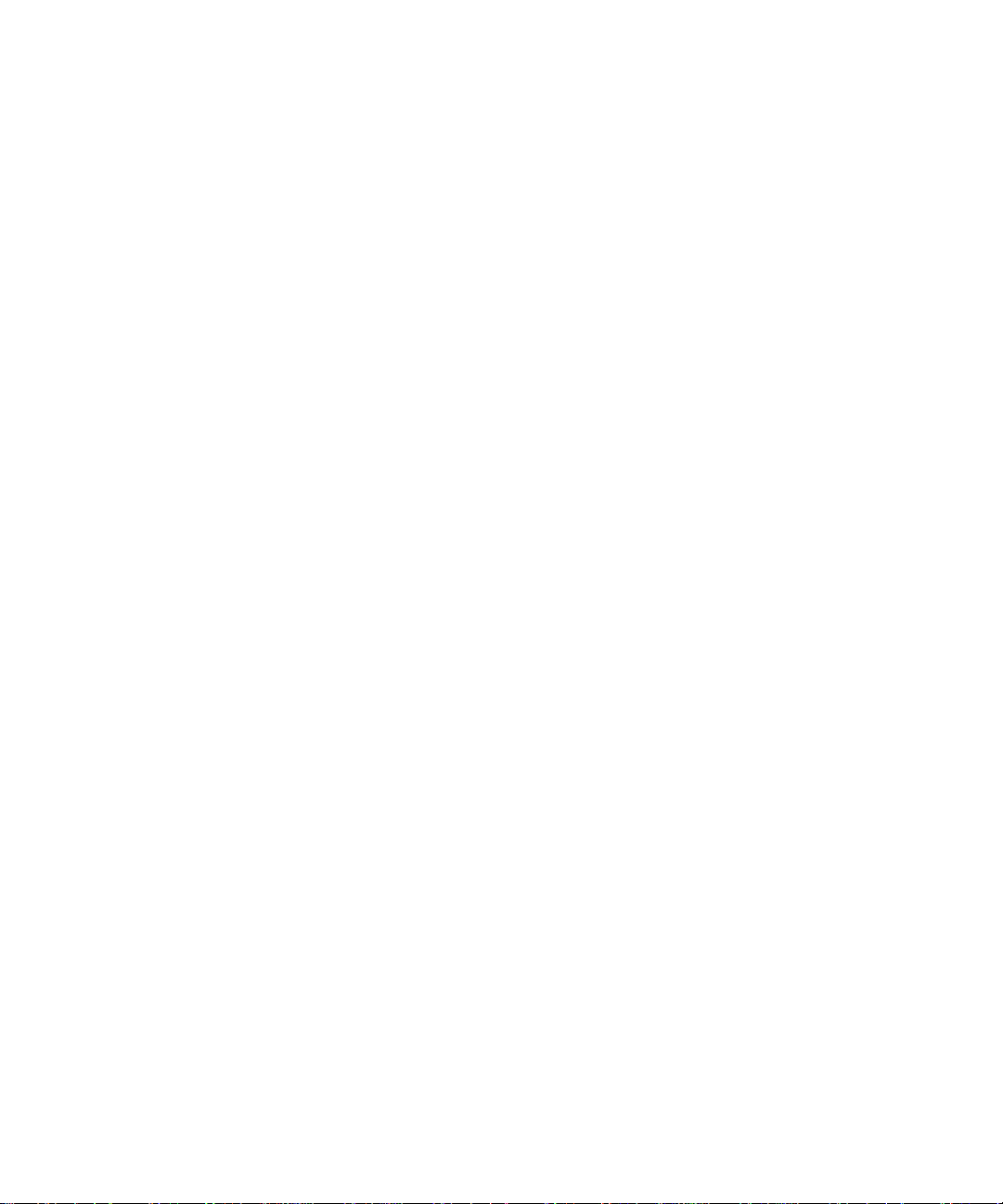
Other Technical Requirements
Other Technical Requirements
Once you have the proper hardware and software necessary to install iPlanet Web
Server, you should make sure that you meet the following requirements:
• You know the host name and IP address of your server computer.
• Your server has a DNS alias. For information on creating a DNS alias for your
server, see “Creating a DNS Alias for the Server” on page 14.
• Your server has a user account on Unix, Linux, or NT. See “Unix and Linux
User Accounts for the Server” on page 14 or “Windows NT User Accounts for
the Server” on page 15 for more information.
• You have two port numbers - one for the Administration Server and the other
for the first iPlanet Web Server server instance. For information on choosing
port numbers for your server, see “Choosing Unique Port Numbers” on
page 16.
Creating a DNS Alias for the Server
If your server will run on one machine among many in a network, you or your
system administrator should set up a DNS CNAME record or an alias that points to
the actual server machine. Later, you can change the actual hostname or IP address
of the server machine without having to change all URLs that point to the server
machine.
For example, you might call the server my_server.my_company.
alias like
always use the www alias instead of my_server.
www.my_company.com. So the URLs to documents on your server would
Unix and Linux User Accounts for the Server
When the iPlanet Web Server starts, it runs with a Unix o r Linux us er account that
you specify during installation. Any child processes of the server are created with
this account as the owner. It is best to create a Unix or Linux account for the server
that has restricted access to your system resources. The account needs read
permissions for the configuration files and write permissions for the
directory. For security reasons, the user account shouldn’t have write permissions
to some of the configuration files, though some, such as the access control files,
should be group writable.
14 iPlanet Web Server, FastTrack Edition Installation Guide • June 2000
com and then use an
logs
Page 15
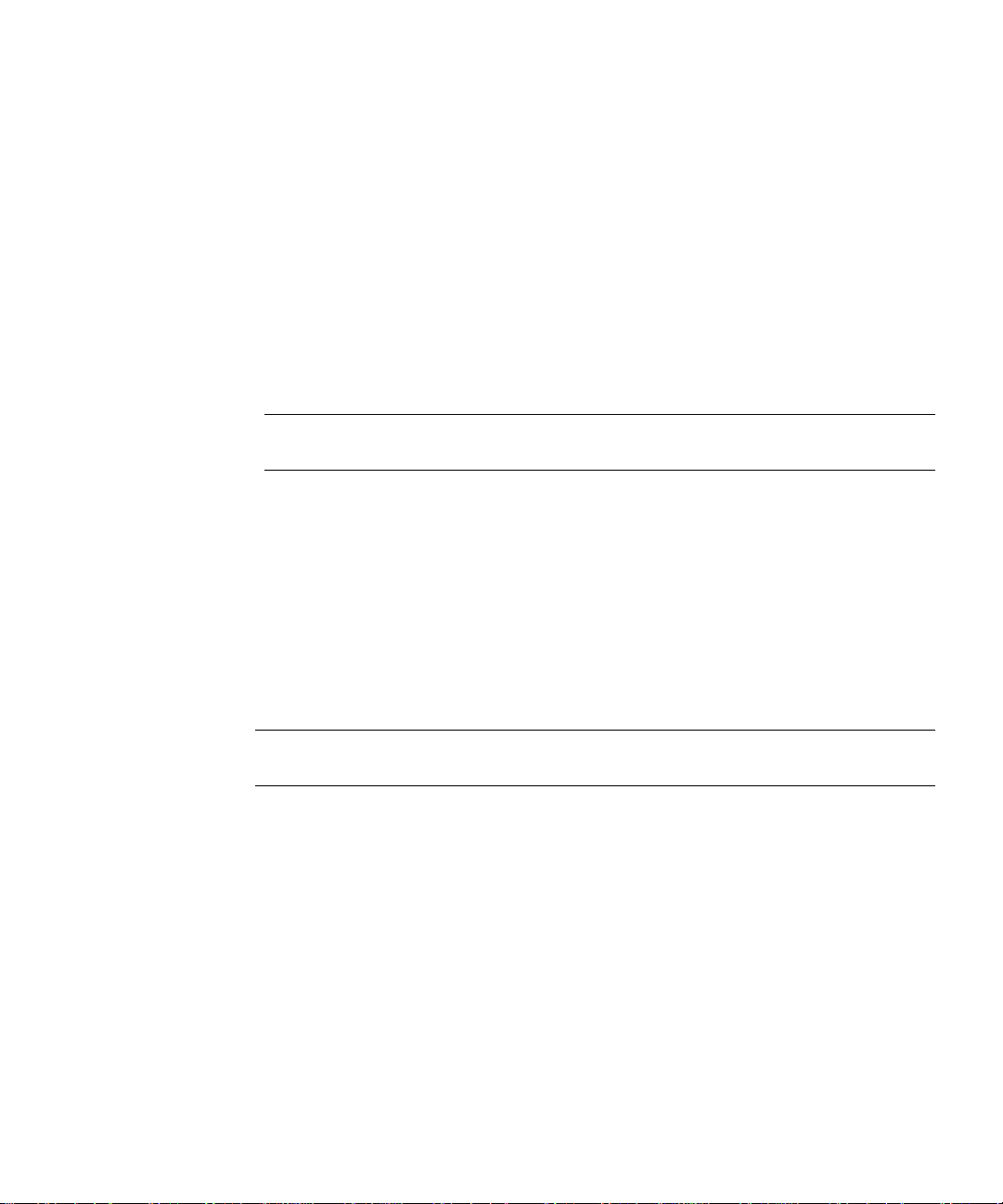
Other Technical Requirements
In addition, the user account you create for the server should belong to a group
that contains the server users for all iPlanet servers so that multiple servers can
have access to shared files.
If you don’t create a dedicated user account for iPlanet Web Server, on many
platforms you can use the account with the name
to give the user
addition, the user
user ID of -2 for the user
installation. Check the
nobody permissions for running the iPlanet Web Server. In
nobody might not work on some systems. Some systems assign a
nobody. A user ID of less than 0 generates an erro r during
/etc/passwd file to see if the uid for nobody exists, and
nobody, but you might not want
make sure it is greater than 0.
NOTE It’s strongly recommended that you use a dedicated account for the
server.
The Administration Server can also run with a user account that has write
permissions to the configuration files for all installed servers. However, it’s much
easier to run the Administration Server as
root because then the Administration
Server user can start and stop servers with port numbers less than 1024. (Port
numbers greater than 1024 can be started by any user).
The user you use to run the iPlanet Web Server (often
group as the user you use to run the Administration Server (often
nobody) must be in the same
root).
CAUTION If you plan to use SNMP, you must run both the iPlanet Web Server
instance and the Administration Server as
root.
Windows NT User Accounts for the Server
You should create a Windows NT user account for your iPlanet Web Server. It
should have restricted access to your system resources and run under a
nonprivileged system user account (one that has a limited set of system
permissions to your system). When the server starts, it runs with this user account.
Any server extension modules the server uses are created with this user account as
the owner.
Chapter 1 Before You Install iPlanet Web Server, FastTrack Edition 15
Page 16
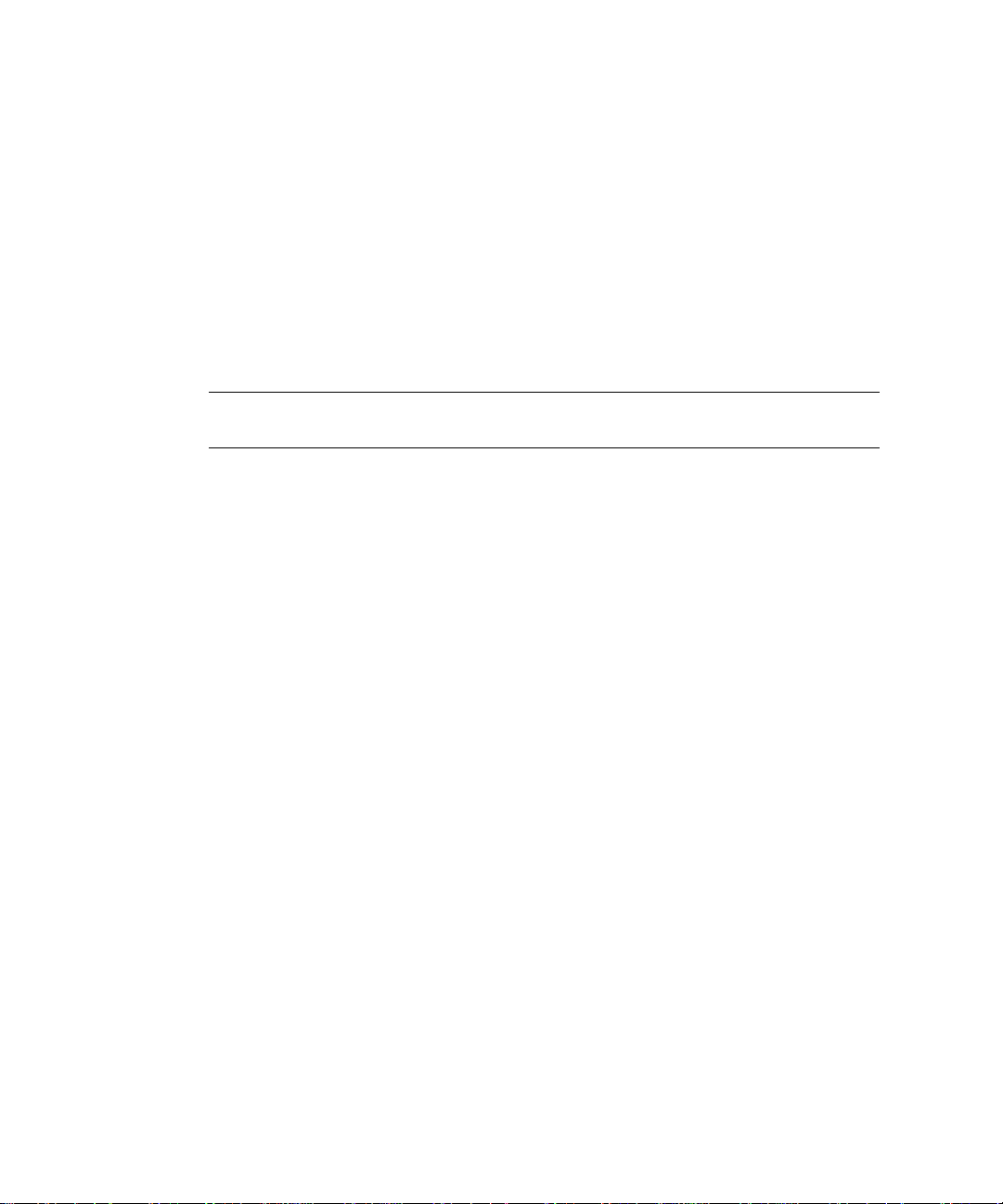
Other Technical Requirements
During installation, the server uses the LocalSystem account, not the user account
you created. Once you start and run the server, you should use the user account
you created. You can change the user account for the server after the installation
process. You can configure that user account so that it has permissions to get files
on another computer, so that your server can serve files that are mounted from
another computer.
In addition, the user account you create for the server should belong to a group
that contains the server users for all iPlanet servers so that multiple servers can
have access to shared files.
NOTE It’s strongly recommended that you use a dedicated account for the
Choosing Unique Port Numbers
You need multiple port numbers: one for the Administration Server and one for
each instance of iPlanet Web Server. The Administration Server is a special instance
of the iPlanet Web Server that you use to manage your iPlanet Web Server. This
Administration Server is not the same as the Netscape Administration Server
shipped with the Netscape Console.
server.
The standard web server port number is 80 and the standard SSL-enabled web
server port number is 443, but you can install iPlanet Web Server to use any port. If
you use a port other than the default port (port 80), the URL used to gain access to
your home page changes. For example, if your computer is called
and you choose port 9753, your server’s URL will be
http://www.siroe.com:9753/
.
You should choose a random number for the Administration Server to make it
harder for anyone to breach your server. When you configure your server, you use
the Administration Server’s port number. For example, for server
the server’s URL could be
http://www.mozilla.com:2634/
.
Make sure the port you choose isn’t already in use. On Unix and Linux systems,
you can check the file
/etc/services on the server machine to make sure you
don’t assign a port number that is reserved for another service. If you choose a port
that is currently being used by another service, the installation program prompts
you for another port.
16 iPlanet Web Server, FastTrack Edition Installation Guide • June 2000
www.siroe.com
mozilla.com,
Page 17
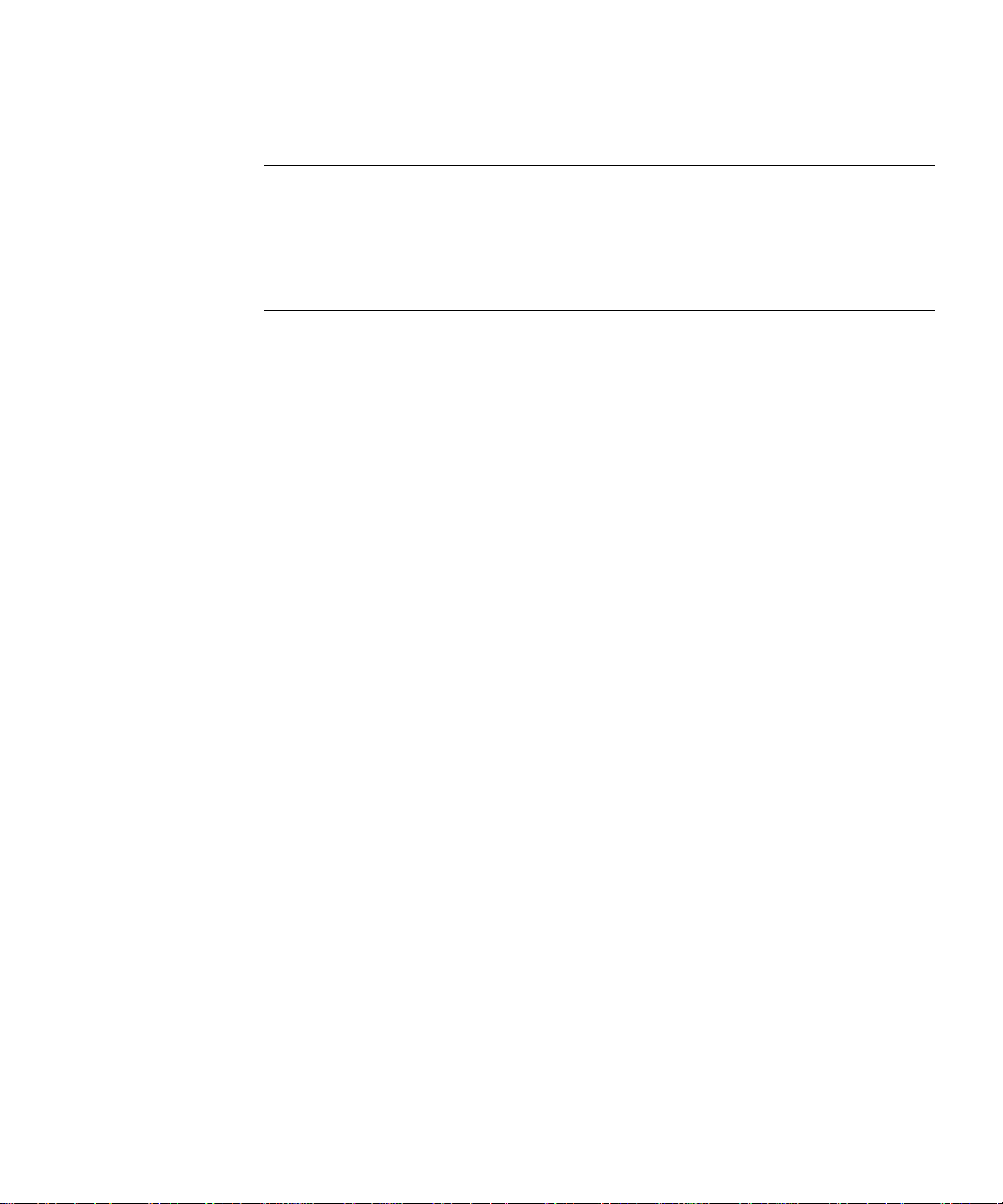
NOTE If you use Unix or Linux, and you choose a server port number
lower than 1024, you must be logged in as
After the server binds to the port, the server changes from the
user account to the user account you specify. If you choose a port
number higher than 1024, you don’t have to be the
start the server.
Installation Overview
You can install iPlanet Web Server by downloading it off the iPlanet web site.
When you install iPlanet Web Server, you follow these basi c steps:
1. If you have an existing iPlanet Web Server, Netscape Enterprise Server, or
Netscape FastTrack Server already installed, shut it down and save a back up
of all the files in the server root. On Windows NT you may also want to save
copies of files added to Winnt/Sytem32 during server installation, and copies
of the registry as well. For more information on saving copies of the registry,
see your operating system documentation.
Installation Overview
root to start the server.
root
root user to
2. If you do not already have either Communicator 4.61 or higher or Internet
Explorer 4.01 or higher installed, install one.
3. If you are planning to use users and groups for access control, and you do not
have a Directory Server installed, install it. When you install Directory Server,
you also install Netscape Console.
4. Make a note of the LDAP URL associated with your Directory Server, because
you will need it during the installation process.
5. Install and configure iPlanet Web Server.
Installing Netscape Communicator
Because you need a web browser such as Netscape Communicator to administer
your server, you must install Communicator or another browser onto your
machine before installing iPlanet Web Server. You can download the software from
http://home.netscape.com.
Chapter 1 Before You Install iPlanet Web Server, FastTrack Edition 17
Page 18
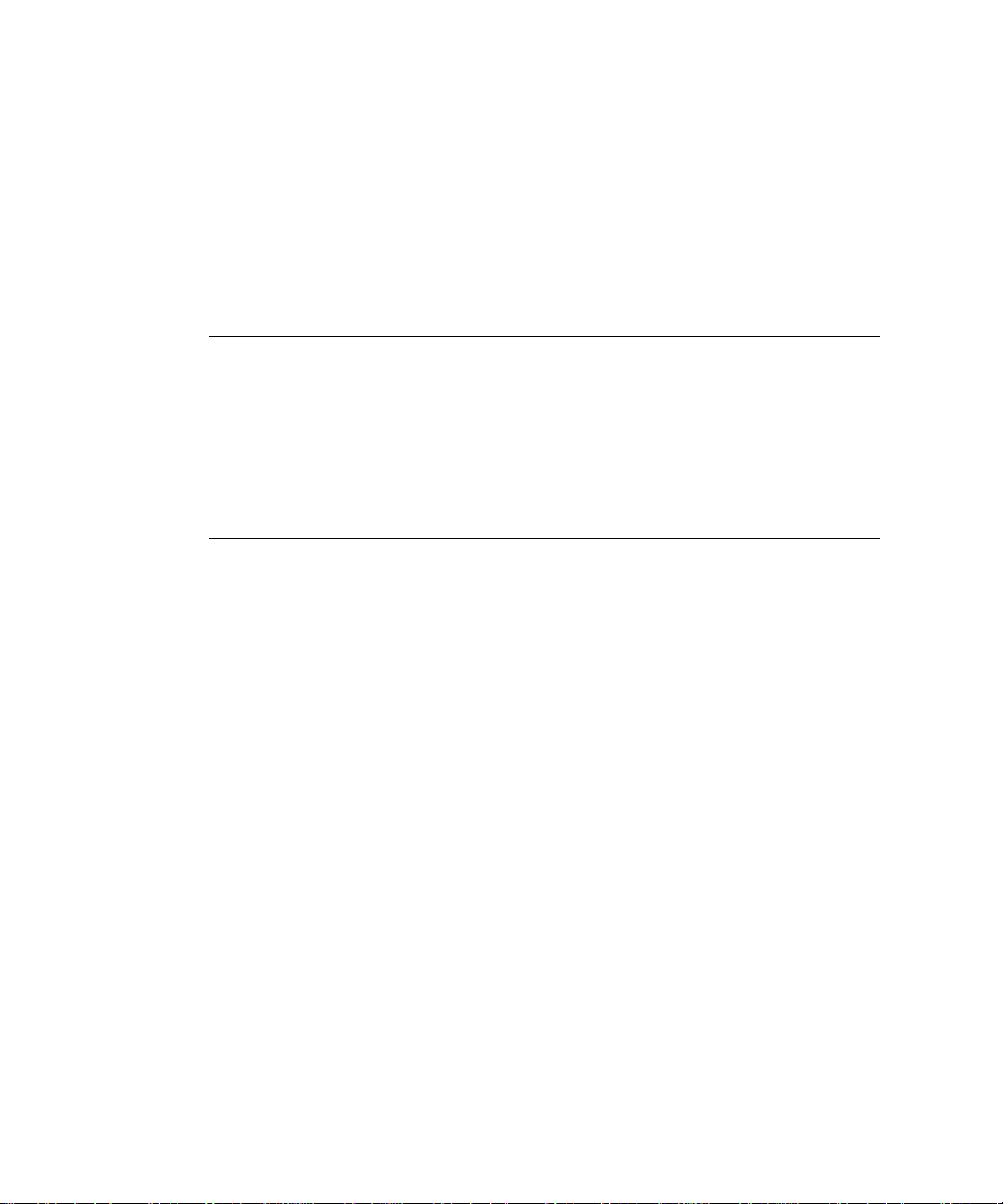
Installing Netscape Directory Server
Installing Netscape Directory Server
If you are planning to use users and groups (for example, for access control) with
your iPlanet Web Server, you need to install Netscape Directory Server before
installing the iPlanet Web Server, or use an exiting LDAP server installation.
For information on Directory Server see
NOTE You can install Netscape Directory Server and iPlanet Web Server
on the same Windows NT machine if you do the follo wing:
•If during installation you are asked which version of libraries to install,
always select those which have the most recent release dates.
•If you need to uninstall either product, you must first make a copy of the
uninstall program (uninst.exe) since it will be removed during the
uninstall process. Also, you must uninstall iPlanet Web Server before you
uninstall Directory Server.
Installing Netscape Console
When you install the Directory Server, you also install Netscape Console. Use
Netscape Console to manage your Directory Server. You can also access the iPlanet
Web Server from Netscape Console if you run a script after you install the iPlanet
Web Server. For more information, see “Accessing iPlanet Web Server from the
Netscape Console” on page 20.
http://www.iplanet.com/.
If you are not planning to use Directory Server, you do not need to install Netscape
Console.
Installing a Java Developer’s Kit
If you are planning to use Java, you must install a Java Runtime Environment (JRE)
or a Java Developer’s Kit (JDK). iPlanet Web Server includes a JRE that you can
install during the installation process. However, you may prefer to install a JDK.
You need either a JRE or a JDK to use the following features:
18 iPlanet Web Server, FastTrack Edition Installation Guide • June 2000
Page 19
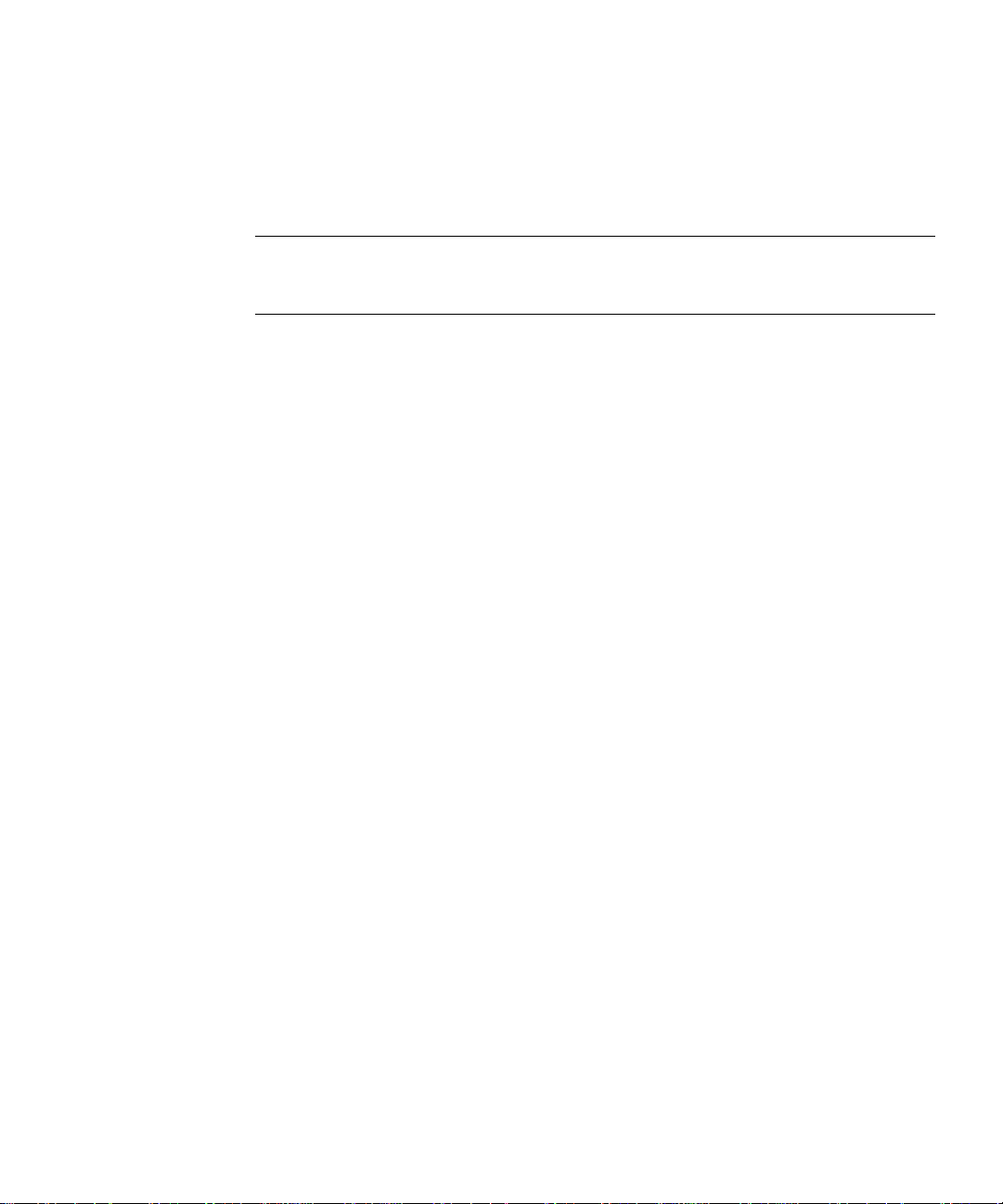
Installing a Java Developer’s Kit
• Java servlets
• server-side JavaScript database connectivity (LiveWire)
CAUTION If you are using HP-UX, you must install the JRE included with
iPlanet Web Server or supply a JDK. Without one or the other, the
HP-UX iPlanet Web Server won’t run.
You need a JDK to run the following feature (it will not run with a JRE):
• Java Server Pages (JSPs)
Because you need a JDK to use JSPs, JSPs are only turned on by default if you
provide a path to a JDK during installation.
Different platforms require different versions of the JDK:
• Sun Solaris requires JDK 1.2.2_01 or higher. Download a JDK at:
http://java.sun.com/jdk/
• HP-UX requires JDK 1.2.2_02 or higher. Download a JDK at:
http://www.hp.com/go/java
• IBM AIX requires JDK 1.2.2_01 or higher. Download a JDK at:
http://www.ibm.com/java/jdk/download/index.html
• Compaq Tru64 UNIX requires JDK 1.2.2-3 or higher. Download a JDK at:
http://www.compaq.com/java
• Windows NT requires a JDK of 1.2.2_01 or higher. Download a JDK at:
http://java.sun.com/jdk/
• Linux requires a JDK of 1.2.2 or higher, release candidate 4 or later. Download
a JDK at:
http://www.blackdown.org
You can install the JDK before you install iPlanet Web Server, and provide the pa th
to it during installation, or you ca n wait until after you’ve installed iPlane t Web
Server to install it.
After installation you can change the JRE or JDK iPlanet Web Server uses. In the
Administration Server, on the Global Settings tab, use the Configure JRE/JDK
Paths page. You can also change the path to th e JRE/JDK in this page.
Chapter 1 Before You Install iPlanet Web Server, FastTrack Edition 19
Page 20

Accessing iPlanet Web Server from t he Netscape Console
NOTE Though you can use the JRE with servlets on Solaris, using the JDK
instead improves performance.
Accessing iPlanet Web Server from the Netscape
Console
If you want to be able to access the iPlanet Web Server from the Netscape Console,
run the
Console.
To run the script, follow these steps:
1. Copy installMCC from the server_root/bin/https/bin directory to your
2.
installMCC script after you install iPlanet Web Server and the Netscape
installMCC is a perl script found in server_root/bin/https/bin.
Directory Server machine at Directory_Server_Root
/shared/bin.
At the command prompt, run the installMCC script using the following
syntax:
perl installMCC -root server_root -host hostna me -port web_admin_port
-ldaphost hostname -ldapport ldap_port -basedn basedn -binddn binddn
-bindpwd bind_password
For example:
perl installMCC -root /usr/netscape/server4 -host
austen.red.iplanet.com -port 8888 -ldaphost
siroe.red.iplanet.com -ldapport 389 -basedn siroe.com -binddn
“cn=Directory Manager” -bindpwd
3. Copy the files entserve41.jar and entserv41_en.jar from
server_root
4. If you are using Unix or Linux, go to the server root and run
startconsole. If you are using Windows NT, start the Netscape Console
./
/bin/https/jar to server_root/java/jars.
from the Start menu.
Once you have run this script, your iPlanet Web Server appears in the Netscape
Console window. When you double-click on the icon in the Netscape Console, the
Console launches a web browser window and displays the iPlanet Web Server
Administration Server page.
20 iPlanet Web Server, FastTrack Edition Installation Guide • June 2000
password
Page 21

Chapter 2
Installing iPlanet Web Server,
FastTrack Edition on Unix
This chapter tells you how to install iPlanet Web Server on Unix systems. It
contains the following section s:
• Installing on Unix Platforms
• Using Silent Installation
• Using Uninstall on Unix
Installing on Unix Platforms
The following sections describe the installation of the iPlanet Web Server.
CAUTION You must install your version 4.x servers in a server root directory
separate from the server root directory that contains previous
versions of the Web Server. Do not install iPlanet Web Server on an
NFS-mounted drive due to potential security and file locking
restrictions on remote partitions.
Installing from a CD Shipped With Solaris 8
If you are installing iPlanet Web Server, FastTrack edition from the iPlanet
Advantage Software CD shipped with Solaris 8, the installer is different from the
one described in this Guide. For installation information, see the notes on the
iPlanet Advantage Software CD.
21
Page 22
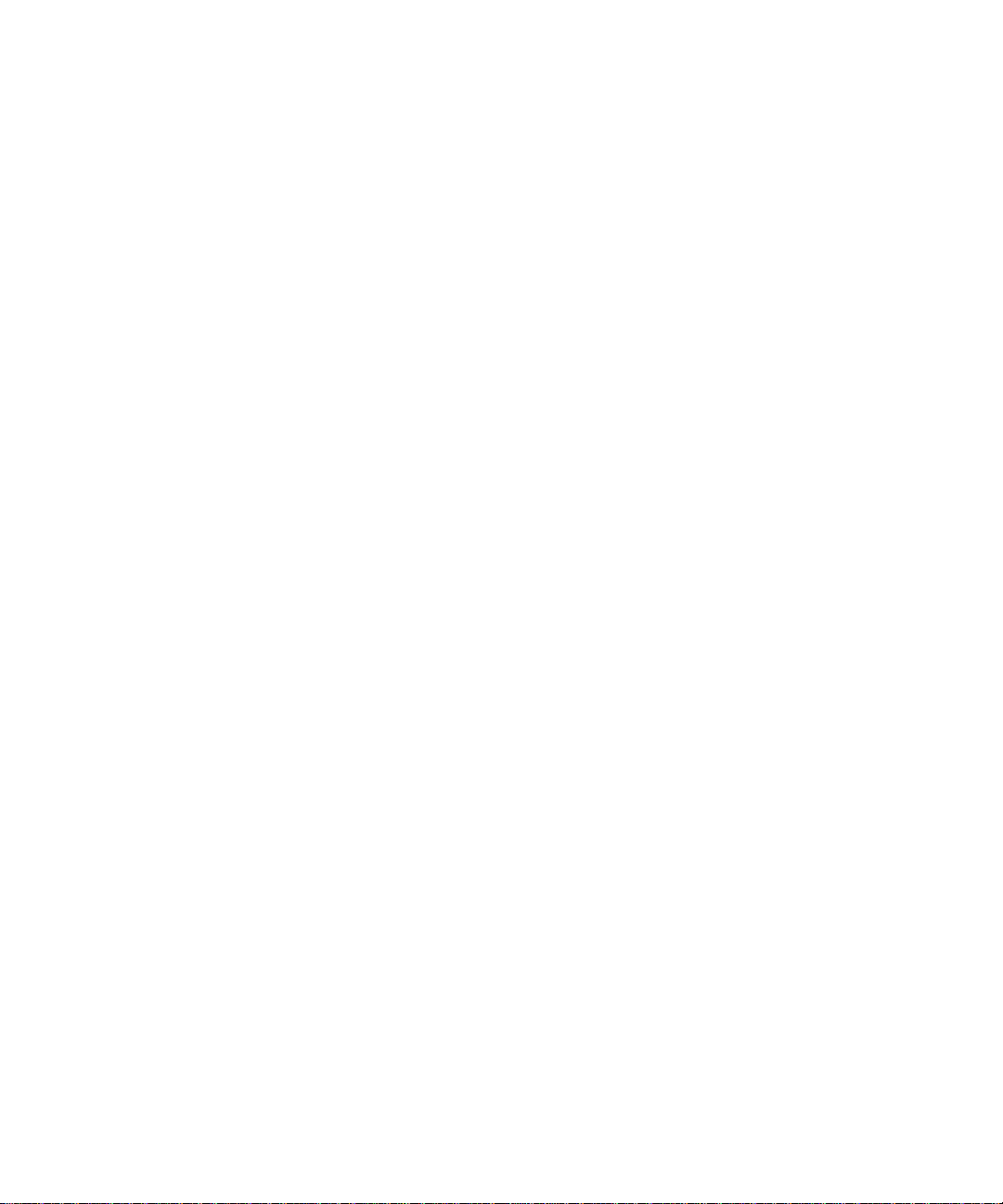
Installing on Unix Platforms
Logging In as the Correct User
Before you install iPlanet Web Server, you must log in as root, unless you meet the
following conditions:
• You plan to install the iPlanet Web Server on a port higher than 1024.
• The location where you plan to install the server (the server root directory) is
• You are not planning to use Express installation.
writable with your non-root login.
If you meet these conditions, you do not need to lo g in a s
root to install the server;
instead log in as the user account that the Administration Server will use.
However, you may still prefer to log in as
root, even though you meet the
conditions.
Unpacking the Files
To get the iPlanet Web Server files and unpack them, follow these steps:
1. Download the file from http://www.iplanet.com and save it in a temporary
directory.
2. Change to the directory on your Unix machine where you copied the file.
Unpack the .
format:
fasttrack-4.1-security-internationalization.platform.tar.gz
For example:
fasttrack-4.1-export-us.hppa1.1-hp-hpux11.tar.gz.
3. Untar the unzipped file by typing tar -xvf filename.tar.
This command unpacks the server files and creates a temporary directory
structure under the current directory. Unpacking the file m ay take a little time.
When the files are unpacked, you see a WebServer directory, and three files:
LICENSE.txt, README.txt, setup, and setup.inf.
gz file by typing gunzip filename.tar.gz. The file name is in the
22 iPlanet Web Server, FastTrack Edition Installation Guide • June 2000
Page 23

Installing on Unix Platforms
NOTE Untarring the file will cause the permissions of the destination
directory to be modified so that applications can no longer write
files to it. To avoid this problem, untar the file in a directory where
you can modify the permissions. For example, instead of
a subdirectory under
/tmp, for example, /tmp/iwsinstall.
/tmp, use
Running Setup
You run the setup program to install iPlanet Web Server.
During the installation process, you have the choice of three kinds of installation:
Express, Typical, or Custom. Most users should choose Typical or Custom (they
are identical). Typical or Custom gives you more flexibility in the components you
can install and the settings you can configure.
Express installation is for users who have little experience or are evaluating the
product. It makes assumptions about such thin gs as port number and which
components to install.
When running the installer, you can use the following commands:
• Press the Enter key to accept defaults specified in brackets (for example [All]).
• Press CTRL+b to return to a previous screen (note that this sequence does not
work on all screens).
• Press CTRL+c to cancel the installation program.
• Enter comma-separated lists of numbers when you want to select multiple
items (for example, 1, 2, 3).
NOTE For Express installation, you must be logged in as
running setup.
root when
Typical or Custom Installation
Most users should install the Typical or Custom insta llation.
Chapter 2 Installing iPlanet Web Server, FastTrack Edition on Unix 23
Page 24
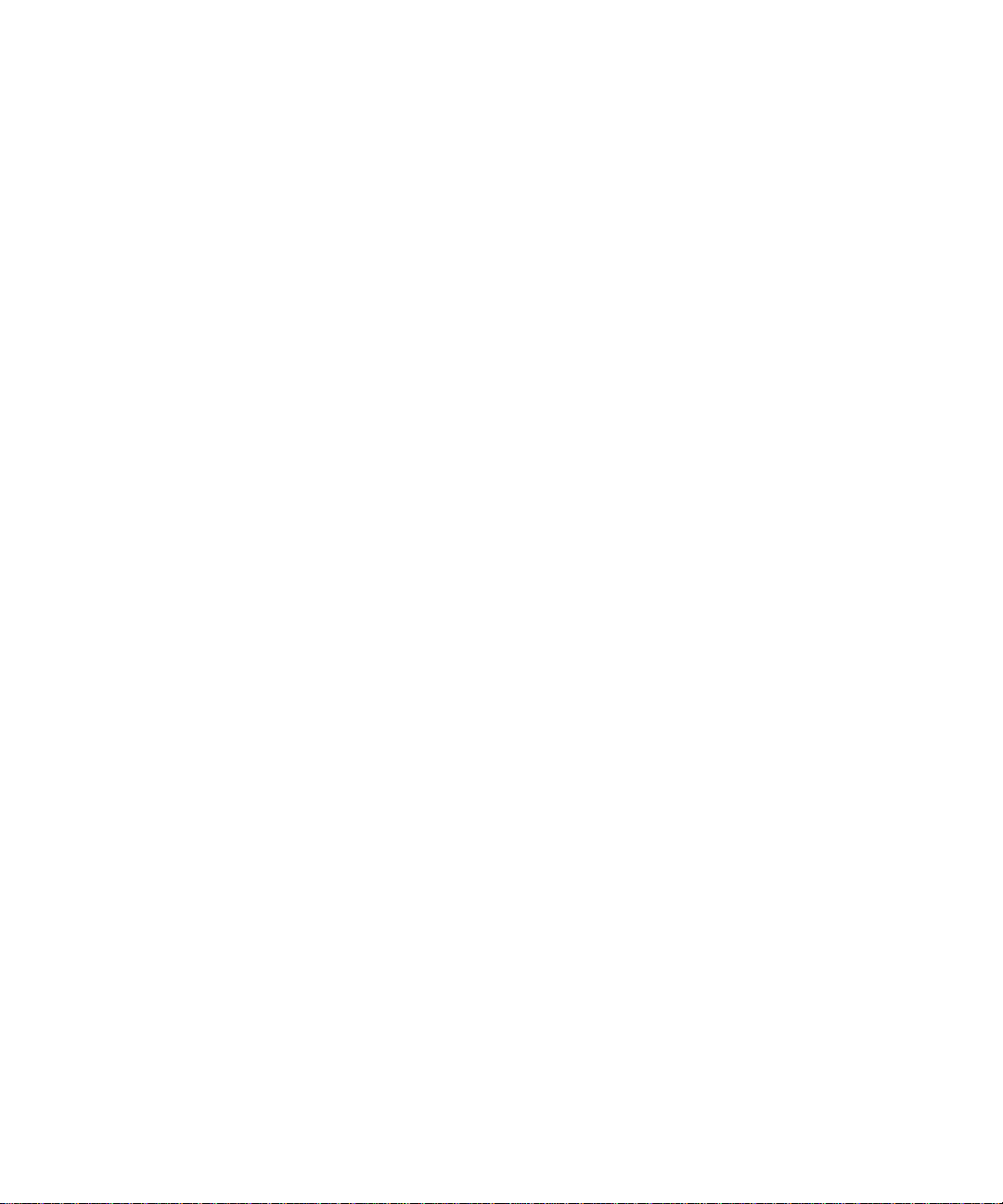
Installing on Unix Platforms
To run setup, follow these steps:
1. If you are not in the directory already, change to the directory where you
2. Type ./setup to start the server installation.
unpacked the file.
If you aren’t logged in as the
root user (superuser), or if you don’t have
sufficient write permissions, you’ll get one or more error messages.
A welcome screen appears.
3. Press Enter to continue with the installation.
4. Choose whether you accept the software license agreement by typing Yes to
accept, or No to decline. If you have not yet read the license agreement, cancel
out of the installation and read the file
directory as the
5. Choose Typical or Custom.
setup program.
LICENSE.txt that is in the same
Press Enter.
6. Type a server root directory or accept the default (/usr/netscape/server4).
This directory is where the server files and directory structure will be installed.
You need to run the server as a user that has write access to this directory, for
example, the directory owner.
7. Choose all components.
Press Enter.
8. Choose the iPlanet Web Server subcomponents to install.
If you do not install a subcomponent and later decide you want to use it, you
can run the installer again to install just the missing subcomponent. However,
you cannot uninstall individual subcomponents once they are installed.
By default, all subcomponents are installed.
The subcomponents you can choose to install are described in the following
numbered sections.
1. Server Core
Installs the Administration Server and the first instance of iPlanet Web
Server.
24 iPlanet Web Server, FastTrack Edition Installation Guide • June 2000
Page 25
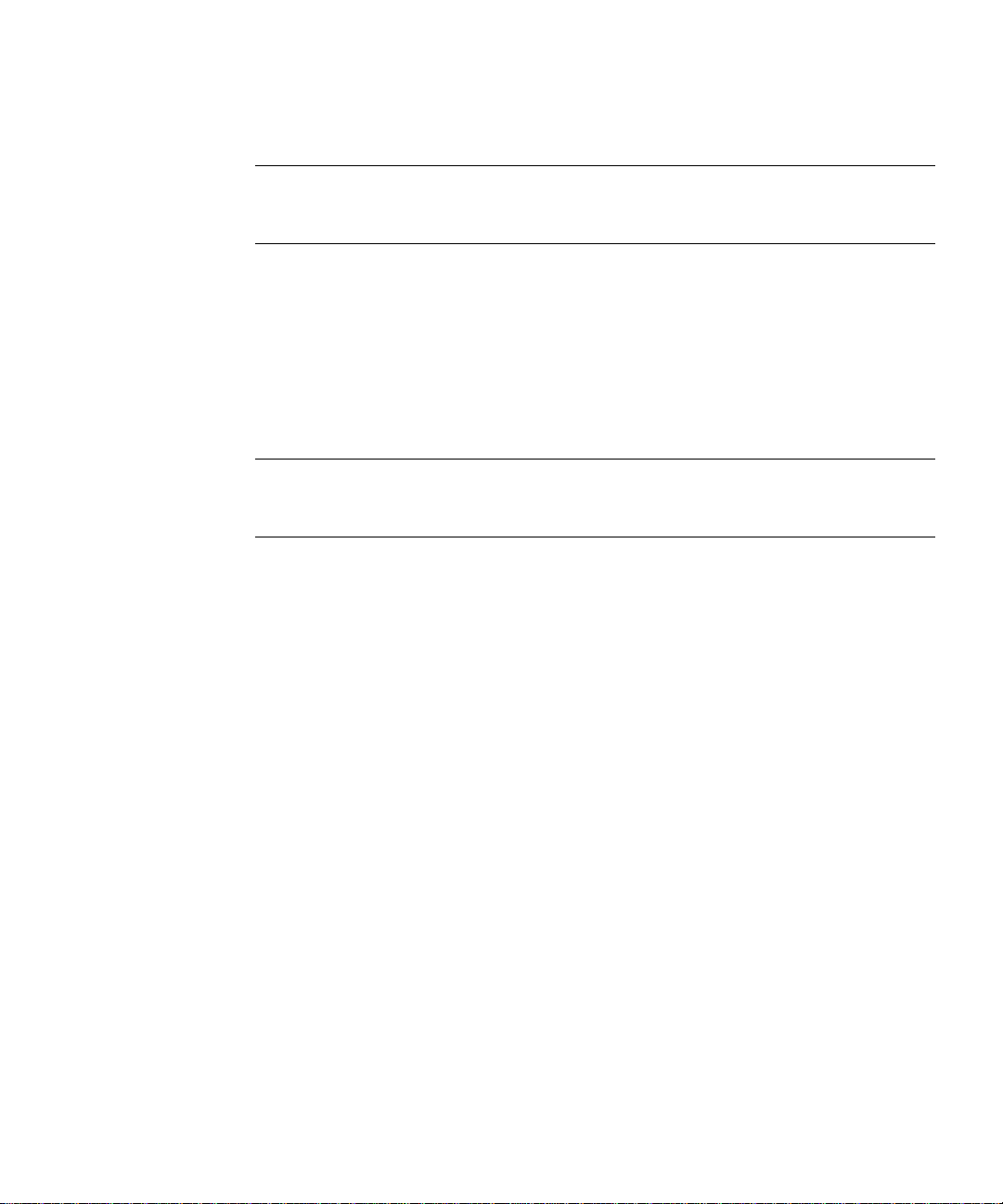
Installing on Unix Platforms
CAUTION You must install the Server Core subcomponent the first time you
install iPlanet Web Server. If you instal l additional subcomponents
later, you are not required to reinstall the Core subcomponent.
2. Java Runtime Environment
If you are planning to use Java, you must have a Java Runtime
Environment (JRE) or a Java Developer’s Kit (JDK). You can install the
provided JRE, or supply your own JDK. For more information, see
“Installing a Java Developer’s Kit,” on page 18.
CAUTION If you are using HP-UX, even if you are not installing Java you must
install the JRE or supply a JRE or JDK. Without one or the other, the
HP-UX iPlanet Web Server won’t run.
3. Java Support
Install this subcomponent if you are planning to use Java servlets.
You also need a JRE or JDK to use iPlanet Web Server’s Java support.
Install the JRE provided with iPlanet Web Server (see the previous
subcomponent) or install a JDK.
9. Enter the machine name or accept the default.
10. Enter th e Unix user an d group na mes to use when running the default instance
of iPlanet Web Server.
The default user and group is
11. Enter the Unix user name to use when running the Administration Server.
In most cases this user is
12. Enter the Administration Server user name and password to use for
nobody.
root.
authentication. You are asked to enter your password twice.
This user is not a Unix user, but a user name and password in the Directory
Server. You must make sure that the Administration Server user exists in the
Directory Server, and that it has access permissions to the Directory Server to
perform user and group management tasks.
Chapter 2 Installing iPlanet Web Server, FastTrack Edition on Unix 25
Page 26

Installing on Unix Platforms
13. Type the Administration Server port number or accept the default of 8888.
14. Type the port number of iPlanet Web Server. The default is 80. This port
Make sure you remember the port number for the Administration Server.
For the most flexibility, choose a port number above 1024. If you want to use a
port number lower than 1024 for your Administration Server, you must be
logged on as
root to start the server. Do not use a port that is already in use.
This iPlanet Web Server Administration Server is not the same as the Netscape
Console, or the Administration Server shipped with other iPlanet/Netscape
servers.
For more information on ports, see “Choo sing Unique Port Numbers” on
page 16.
should be different than the Administration Server port. Unless you are
installing as
you are installing as
root, the port must be within the stated range (1024 to 65535). If
root you can use port numbers below 1024.
If you use a port other than the default port (port 80), the URL used to gain
access to your home page will change. For example, if your computer is called
www.iplanet.com and you choose port 9753, your server’s URL will be
http://www.iplanet.com:9753/
For more information on ports, see “Choo sing Unique Port Numbers” on
page 16.
15. Specify whether you are using an LDAP-based directory server (enter Yes or
No).
You must use an LDAP directory server if you want to use user and group
functionality for access control in iPlanet Web Server.
If you use an LDAP directory server, enter following:
❍ The LDAP URL in the format ldap://hostname:port/base DN. For example,
ldap://iplanet.com:389/o=siroe.com.
❍ The bind DN (for example, cn=Directory Manager) and the directory
server password.
16. Type the root directory where your server’s content files (the images, HTML
documents and data you want to present to users accessing the server) will
reside. The default is server_root/docs.
17. If you want to use your own JDK, enter Yes.
26 iPlanet Web Server, FastTrack Edition Installation Guide • June 2000
Page 27
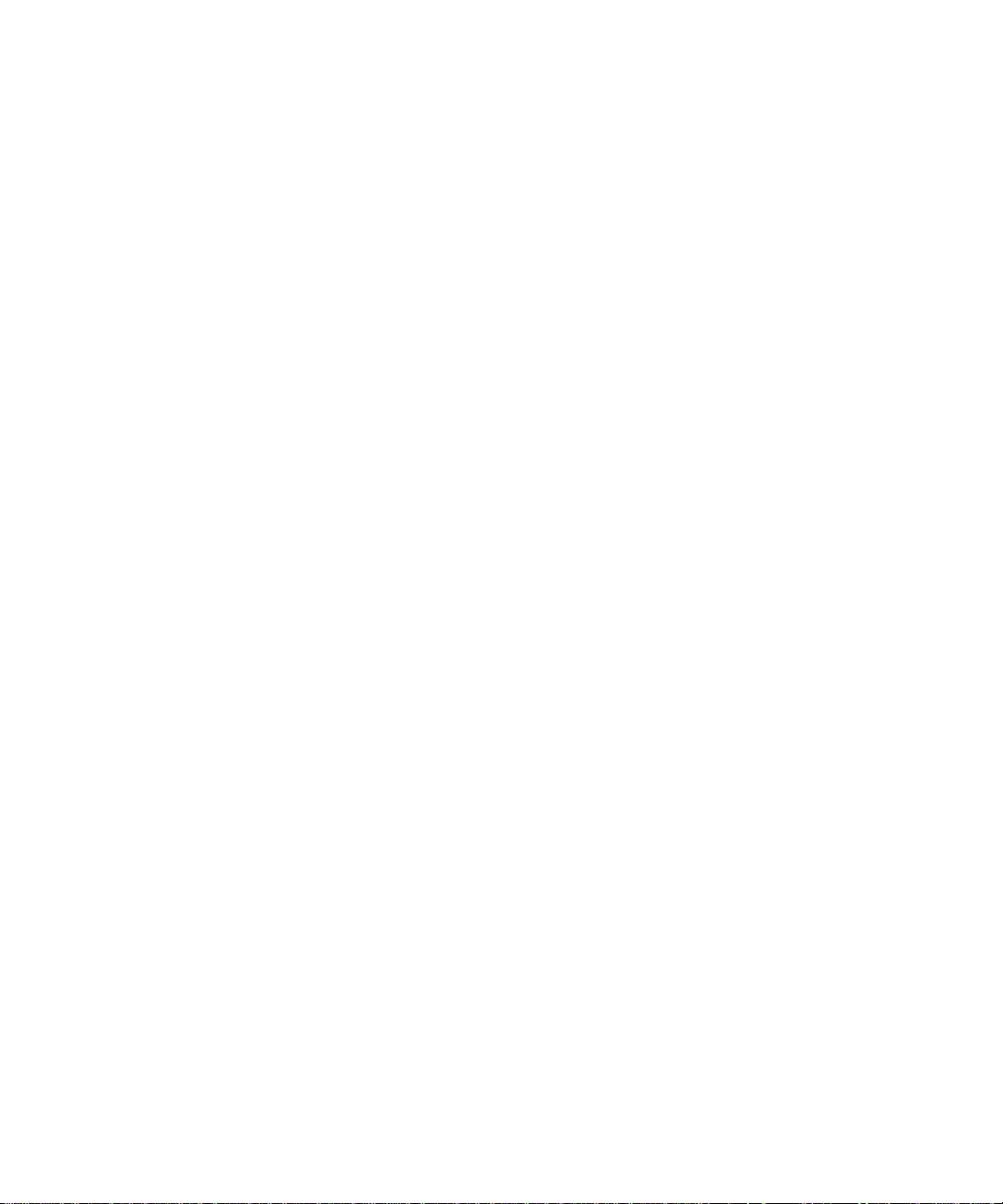
Installing on Unix Platforms
If you are installing Java support, you must have a JRE or a JDK. You can
install the supplied JRE subcomponent or use a JDK already installed on your
system. For more information, see “Installing a Java Developer’s Kit,” on page
18.
18. If you are installing Java support, and you either did not choose to install the
provided JRE, or you chose to use your own JDK , enter the absolute path to the
directory where you installed the JDK on your system.
The JDK must already exist in the specified directory.
If the JDK libraries and CLASSPATH are stored in the default directories below
the JDK directory (/jre/lib and /lib, respectively), press Enter at the JDK
LIBPATH and JDK CLASSPATH prompts. If the libraries and CLASSPATH
are stored in a different place on your system, enter the pathnames. On most
systems you will not have to enter pathnames at these prompts.
19. After the installation program extracts and installs the iPlanet Web Server
components, press Enter.
20. Go to the https-admserv directory under your server root directory (for
example
typing
/usr/netscape/server4) and start the Administration Server by
./start. You can also type ./startconsole in the server root
directory.
startconsole starts the Administration Server and launches a browser to the
Administration Server administration pages. Later, if you have a Netscape
Console installed and have registered the server with it, startconsole starts the
Netscape Console. For more information, see “Accessing iPlanet Web Server
from the Netscape Console,” on page 20.
21. To configure your iPlanet Web Server, use the URL:
http://server_name:administration_port
For example:
http://iplanet:8888
Enter your administration user name and password.
You can now configure your iPlanet Web Server. For more information, see the
iPlanet Web Server Administrator’s Guide.
Express Installation
Express installation is for users who have little experience or are evaluating the
product. It makes assumptions about such thin gs as port number and which
components to install.
Chapter 2 Installing iPlanet Web Server, FastTrack Edition on Unix 27
Page 28

Installing on Unix Platforms
The following table lists the assumptions made by the Express installation. If you
would like to use different installation settings, use Typical or Custom installation.
Table 2-1 Express installation settings
Installation Se t t in g Value
administration port 8888
administration URL http://machine name:adminisration port
HTTP port number 80
document root server_root/doc
Unix user to run server root
LDAP users and groups not using
JDK none
JRE default JRE shipped with iPlanet Web Server
subcomponents All default subcomponents installed
After installing, you can configure the server to use LDAP users and groups, and to
use a JDK. For more information on how to make these changes, see the iPlanet Web
Server Administrator’s Guide.
CAUTION You must log in as root to use Express installation.
To run
1. If you are not in the directory already, change to the directory where you
setup, follow these steps:
unpacked the file.
2. Type ./setup to start the server installation.
A welcome screen appears.
3. Press Enter to continue with the installation.
4. Choose whether you accept the software license agreement by entering Yes to
accept, or No to decline. If you have not yet read the license agreement, cancel
out of the installation and read the file
directory as the
28 iPlanet Web Server, FastTrack Edition Installation Guide • June 2000
setup program
LICENSE.txt that is in the same
Page 29

Installing on Unix Platforms
5. Choose Express and press Enter.
6. Type a server root directory or accept the default (/usr/netscape/server4).
This directory is where the server files and directory structure will be installed.
root must have write access to this directory.
7. Choose all components.
Press Enter.
8. Enter the Unix user and group names to use w hen running the default instance
of iPlanet Web Server.
For Express installation, this user must be
to which
9. Enter the Unix user name to use when running the Administration Server.
In most cases, this user is
10. Enter the Administration Server user name and password to use for
root belongs.
root.
root. The group must be the group
authentication. You are asked to enter your password twice.
If you are using a Netscape Directory Server, you must make sure that the
Administration Server user exists in the Directory Server, and that it has access
permissions to the Directory Server to perform user and group management
tasks.
11. After the installation program extracts and installs the iPlanet Web Server
components, press Enter.
12. Go to the https-adminserv directory under your server root directory (for
example
./start. You can also type ./startconsole in the server root directory.
startconsole starts the Administration Server and launches a browser to the
/usr/netscape/server4) and start Administration Server by typing
Administration Server administration pages. Later, if you have a Netscape
Console installed and have registered the server with it, startconsole starts the
Netscape Console. For more information, see “Accessing iPlanet Web Server
from the Netscape Console,” on page 20.
13. To configure your iPlanet Web Server, use the URL:
http://server_name:administration_port
For example:
http://iplanet:8888
Enter your administration user name and password.
Chapter 2 Installing iPlanet Web Server, FastTrack Edition on Unix 29
Page 30

Using Silent Installation
You can now configure your iPlanet Web Server. For more information, see the
iPlanet Web Server Administrator’s Guide.
Using Silent Installation
If you want to install several iPlanet Web Servers, you can use silent installation to
create a file of responses to the setup program’s prompts. You can then edit the file,
install.inf, and use it to install future iPlanet Web Server installations.
Silent installation works best wh en you use the Typical installation and your
installations are all similar.
CAUTION The
install.inf file contains the password used to log on to the
Administration Server. The password is not encrypted; it is in plain
text. If you use silent installation, be sure and delete the
install.inf file once you are through with it.
To use silent installation, follow these steps:
1. Run setup with the -k option, which creates a file called install.inf that
contains all your responses to the installer’s prompts. At the command prompt,
type:
./setup -k
2.
Answer the installer prompts and install iPlanet Web Server.
3. When the server is installed, go to the server_root/set up directory, where you’ll
find the
4. Copy the install.inf file to the directory where you will run setup to install
install.inf file.
your next iPlanet Web Serve.
5. Edit the values in the install.inf file to match the values of the next server
you want to install.
For example, change the machine name, port number, installation directory,
etc.
6. Run setup using the install.inf file for input. For example:
./setup -s -f install.inf
7. The server is installed.
30 iPlanet Web Server, FastTrack Edition Installation Guide • June 2000
Page 31

The following is an example of an install.inf file.
[General]
FullMachineName= austen.iplanet.com
SuiteSpotUserID= annh
SuitespotGroup= staff
SecurityCheck= False
RequireDomain= False
ServerRoot= /usr/netscape/server4
Components= WebServer
[WebServer]
Upgrade= False
Reinstall= False
AdminPort= 8888
HttpPort= 1888
HttpDocRoot= /usr/netscape/server4/docs
AdminSysUser= annh
AdminName= admin
AdminPassword= password
UgLdapUse= Yes
UgLdapUrl= ldap://test:389/o=siroe.com
UgLdapName= cn=Directory Manager
UgLdapPassword= password
JRE_DIR= /usr/netscape/server4/bin/https/jre
USE_JDK= No
CompVersions= 2:2:1:2:0:0:0:0:0:
Components= nescore,JRE,java,cleanup
[cleanup]
Archive= cleanup.zip
Using Silent Installation
The following table shows some useful install.inf parameters to edit. For best
results, do not edit any parameters except those listed in the table.
Table 2-2 Silent Installation Parameters
Parameter Name Use
FullMachineName The machine name.
Chapter 2 Installing iPlanet Web Server, FastTrack Edition on Unix 31
Page 32
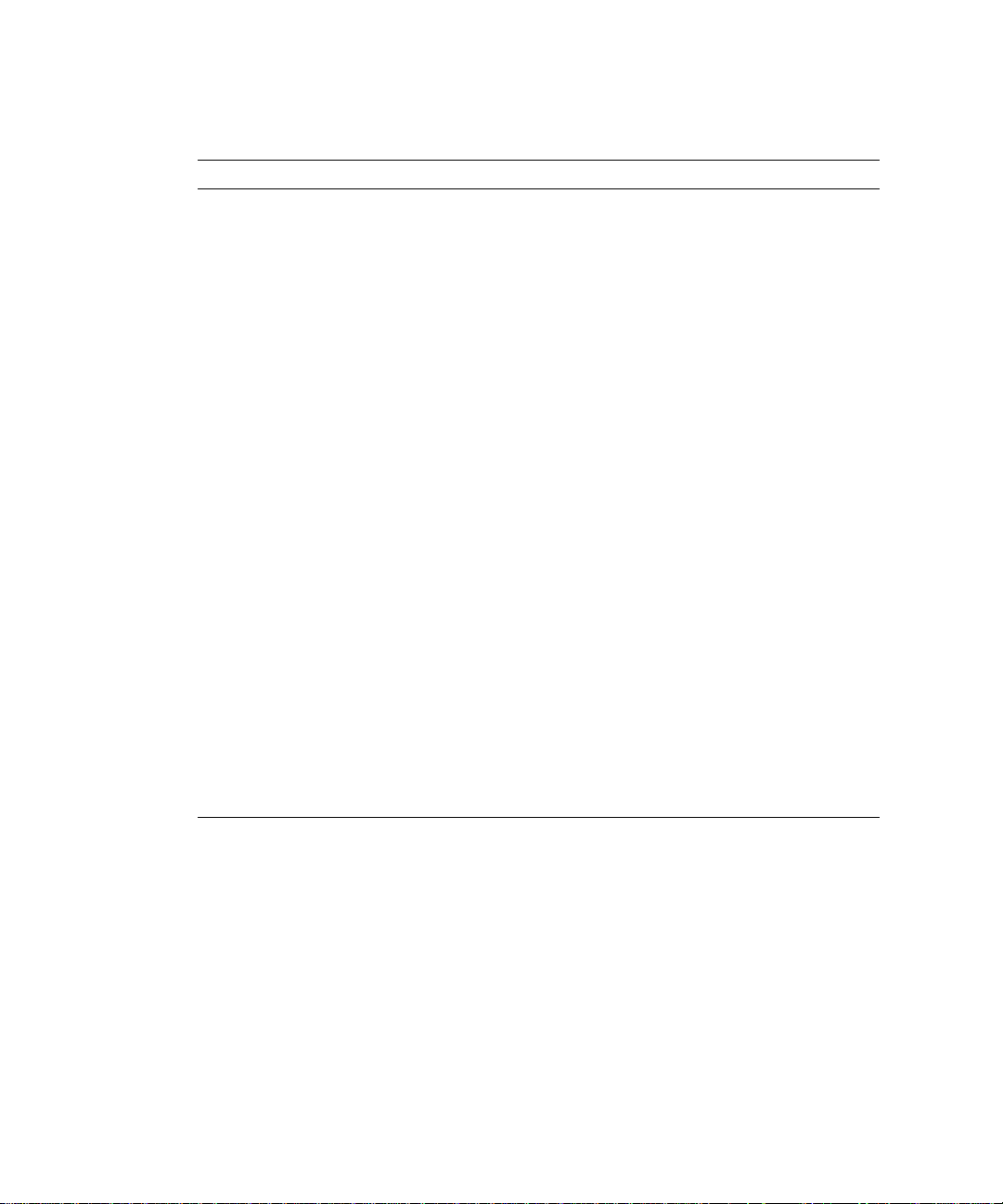
Using Uninstall on Unix
Table 2-2 Silent Installation Parameters
Parameter Name Use
SuiteSpotUserID The user ID used when running the default instance of the
iPlanet Web Server.
SuiteSpotGroup The group the user running th e defa ult inst ance of th e iPlanet
Web Server belongs to.
ServerRoot The directory where you install the server.
AdminPort The Administration Server port.
HttpPort The port of the default iPlanet Web Server instance .
HttpDocRoot The document root of the iPlanet Web Server instance.
AdminSysUser The user ID used when running the Administration Server.
AdminName The user name used to access to the Administration Server’s
administration screens.
AdminPassword The password used to access to the Administration Server’s
administration screens.
UgLdapUse Yes and No indicate whether you are using the LDAP
Directory Serve r.
UgLdapUrl The LDAP URL of the Directory Server you are using.
UgLdapName The Bind DN of the Directory Server you are using.
UgLdapPassword The Directory Server password.
JRE_Dir If you are installing the JRE shipped with the iPlanet Web
Server, the directory where it is installed.
USE_JDK Yes and No indicate whether you are using a JDK.
JDK_DIR The directory where your JDK is installed.
Using Uninstall on Unix
You can remove iPlanet Web Server from your computer by using the uninstall
application.
32 iPlanet Web Server, FastTrack Edition Installation Guide • June 2000
Page 33

Using Uninstall on Unix
CAUTION Though you can select individual subcomponents to uninstall, it is
not recommended. The uninstaller only removes the parts of the
code pertaining to the selected subcomponent, but does not update
configuration files. Your server may not run if you uninstall
individual subcomponents.
To remove your iPlanet Web Server:
1. Go to your server root and type ./uninstall.
A list of iPlanet and Netscape servers currently installed in this location
appears.
2. Find iPlanet Web Server in the list and type the number next to it at the
prompt.
Note that uninstalling iPlanet Web Server automatically uninstalls the
Administration Server, since it is an instance of iPlanet Web Server.
A list of installed iPlanet Web Server subcomponents appears.
3. Select all subcomponents and press Return.
The subcomponents are uninstalled and you return to the command prompt.
NOTE The uninstall program does not remove every server file. For
example, it does not remove keys and certificates, configuration
files, logs, ACL files or the document root.
If you installed another 4.x server (for example, Netscape Directory Server or
Messaging Server) in the same directory as iPlanet Web Server, follow these steps
when uninstalling:
1. Copy the uninstall script (uninstall) to another file, for example,
uninstslapd.
2. Use uninstall to uninstall iPlanet Web Server.
3. Rename uninstslapd to uninstall.
4. Use uninstall to uninstall Directory Server 4.1.
Chapter 2 Installing iPlanet Web Server, FastTrack Edition on Unix 33
Page 34
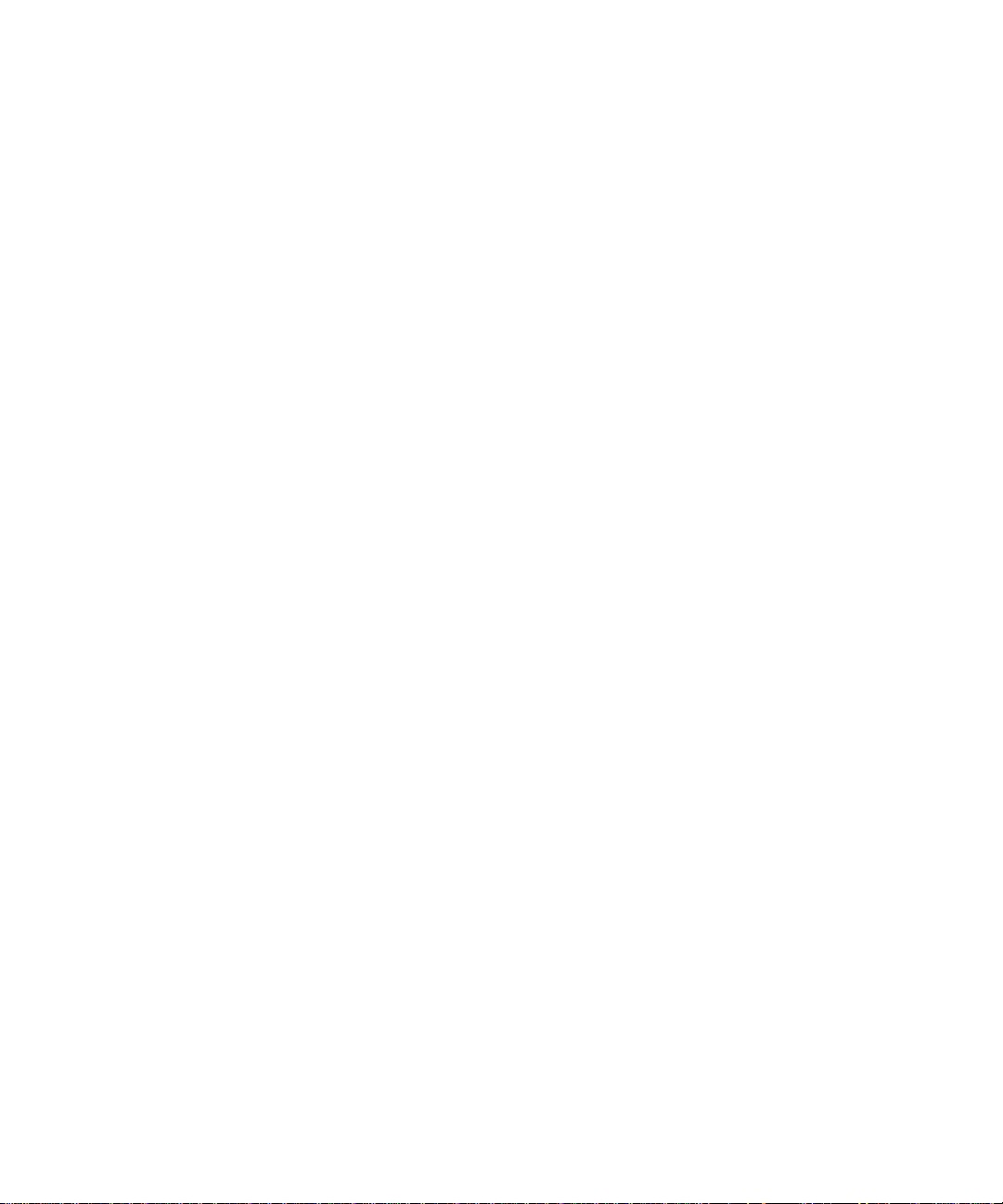
Using Uninstall on Unix
34 iPlanet Web Server, FastTrack Edition Installation Guide • June 2000
Page 35
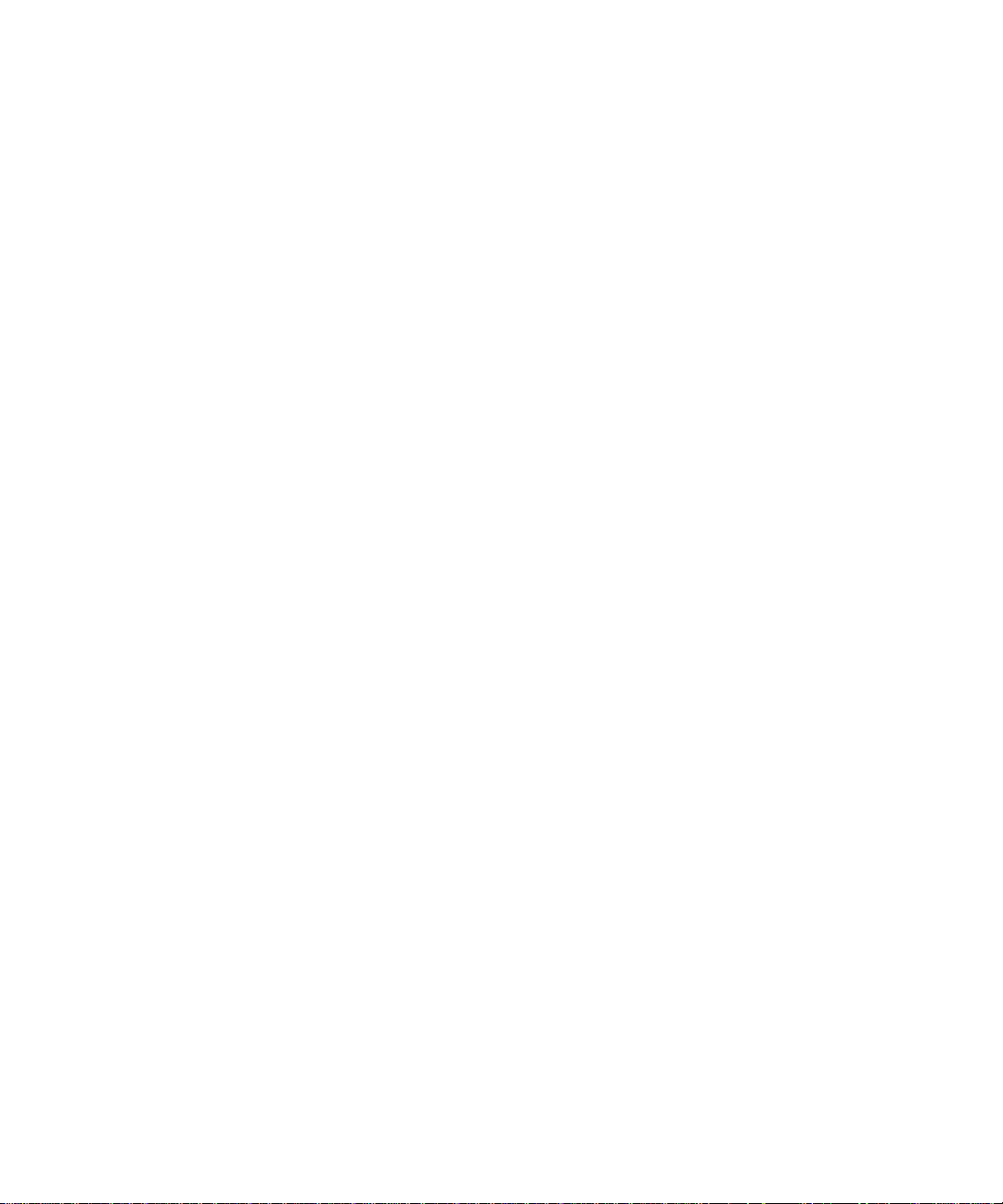
Chapter 3
Installing iPlanet Web Server,
FastTrack Edition on Windows NT
This chapter tells you how to install iPlanet Web Server. It contains the follo wing
sections:
• Installing on Windows NT
• Using Uninstall on Wind ows NT
Installing on Windows NT
The following sections describe the installation of the iPlanet Web Server.
Any errors that occur when the server starts are logged in the Event Viewer. Once
started, the server logs errors to the normal error log file.
Please keep the following warnings in mind:
• If you have previous versions of Netscape or iPlanet web servers in stalled, you
must install your 4.x iPlanet Web Server in a diffe ren t server root directory.
• If you have an iPlanet Web Server 4.1, Enterprise Edition installed, you must
uninstall it before you can install the FastTrack Edition.
• If you have previous versions of Netscape or iPlanet web servers installed,
shut down the Administration Server and Enterprise Server instances before
installing iPlanet Web Server 4.1.
• If you install both Netscape Directory or Messaging Server and iPlanet Web
Server on the same machine, during the web server installation when you are
asked which version of libraries to install, always select those which have the
most recent release dates, except for
system32\libplc.dll.
35
Page 36

Installing on Windows NT
• Do not install iPlanet Web Server on an NFS-mounted drive due to potential
security and file locking restrictions on remote partitions.
• The server will unpack onto the drive designated by the
variable. Make sure there is enough room on the device
starting the installation.
TEMP environment
TEMP points to before
Unpacking the Files
To get the iPlanet Web Server files and unpack them, follow these steps:
1. Download the file f41eiu.exe and save it in a temporary directory.
2. Double-click the file to extract the files and launch the installation program.
Running setup.exe
Run the setup.exe program to install iPlanet Web Server.
1. Double-click the setup.exe file (if you downloaded the file, this happens
automatically when you double-click the downlo aded file).
2. The Welcome screen appears. After reading the Welcome screen, click Next.
3. The Software License Agreement appears. Click Yes to accept the license.
4. The Select Installation Type screen appears. Choose the kind of installation you
want: Express, Typical or Custom.
Express installation is for users who have little experience or are evaluating the
product. It makes assumptions about such thin gs as port number and which
components to install. This option is not recommended if you are using your
server in a production environment.
Typical and Custom installation give you more options, and for this release do
the same thing.
If you chose Express installation, the following settings are set automatically
for you. If you want to have different values for these settings, choose Typical
or Custom installation.
36 iPlanet Web Server, FastTrack Edition Installation Guide • June 2000
Page 37
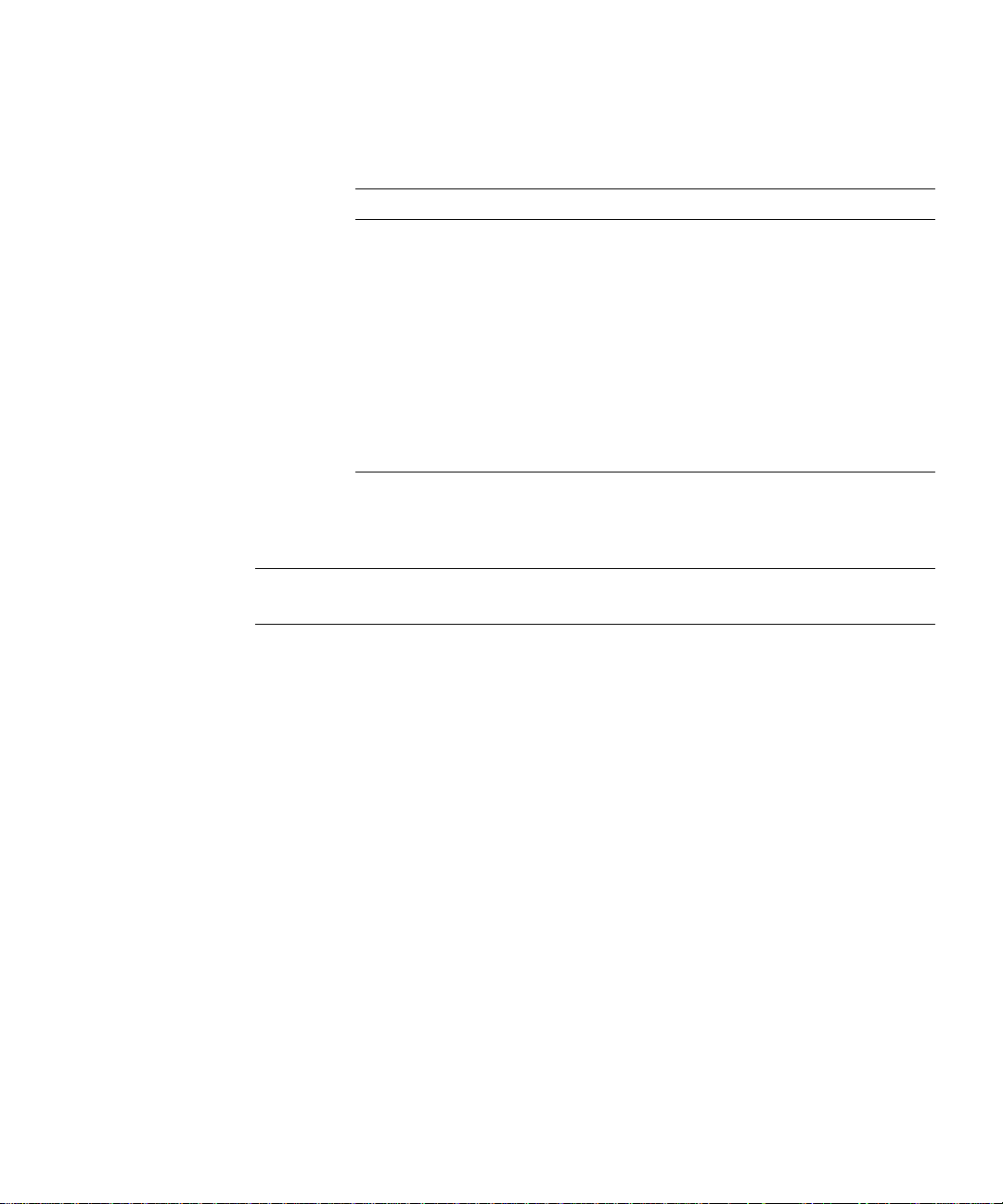
Installing on Window s NT
Table 3-1 Express installation settings
Installation Setting Vales
administration port 8888
administration URL http://machine name:adminisration port
HTTP port number 80
document root server_root/doc
LDAP users and groups not using
JDK none
JRE default JRE shipped with iPlanet Web Server
subcomponents All default subcomponents installed
CAUTION Do not use Express Installation if you already have another web
server running on port 80.
Click Next.
5. The Location of Installation dialog box appears. The default location for the
server files is
C:\Netscape\Server4, where C: is the letter of the drive on
which you are installing the server.
If you want to install iPlanet Web Server in a non-default location, use Browse
to navigate to the folder you want, or type the name in the field. If you choose a
folder that does not exist, the installation program asks if you want to create
the folder.
Click Next.
6. The Components to Install dialog box appears. Select iPlanet Web Server,
FastTrack Edition from the list. Note that because the Administration Server is
now an iPlanet Web Server instance, it is inst alled automatically when you
install iPlanet Web Server, and is not a choice on this product list.
Chapter 3 Installing iPlanet Web Server, FastTrack Edition on Windows NT 37
Page 38

Installing on Windows NT
NOTE By default, the installer installs a default set of subcomponents. If
you want to change the subcomponent s you install, click Change
and continue to Step 7.
If you did not change subcomponents or if you’ve completed your
subcomponent selections, click Next to continue to Step 8.
7. If you clicked Change on the previous screen, the Select Sub-Components
dialog box appears. You can select a subcomponent for installation by checking
the box next to it. You can decline to install it by uncheckin g the box. If you
later decide you want to install subcomponents you did not check, you can run
the installer again and choose to install only the missing subcomponents.
However, you cannot uninstall separate subcomponents once they are
installed.
Click Continue when you are through choo sing subcomponents.
By default, all subcomponents are installed. When you complete your
selections, you return to the Components to Install dialog box (Step 6).
Server Core. Install this subcomponent to install the Administration Server
and the first instance of iPlanet Web Server.
CAUTION You must install the Server Core subcomponent the first time you
install iPlanet Web Server. If you instal l additional subcomponents
later, you are not required to reinstall the Core subcomponent.
Java Runtime Environment. If you are installing Java and servlets support,
you must have a JRE or a JDK. You can install the supplied JRE subcomponent
or use a JDK already installed on your system. If you want to use your own
JDK, you’ll need to supply the path to it later in the installation. For more
information, see “Installing a Java Developer’s Kit,” on page 18.
Java and Servlets. Install this subcomponent if you are planning to use Java
and servlets.
You need a JRE or JDK to use iPlanet Web Server’s Java support. If you do not
have one installed on your system, you should install the JRE provided with
iPlanet Web Server (see the previous subcomponent) or install a JDK.
38 iPlanet Web Server, FastTrack Edition Installation Guide • June 2000
Page 39
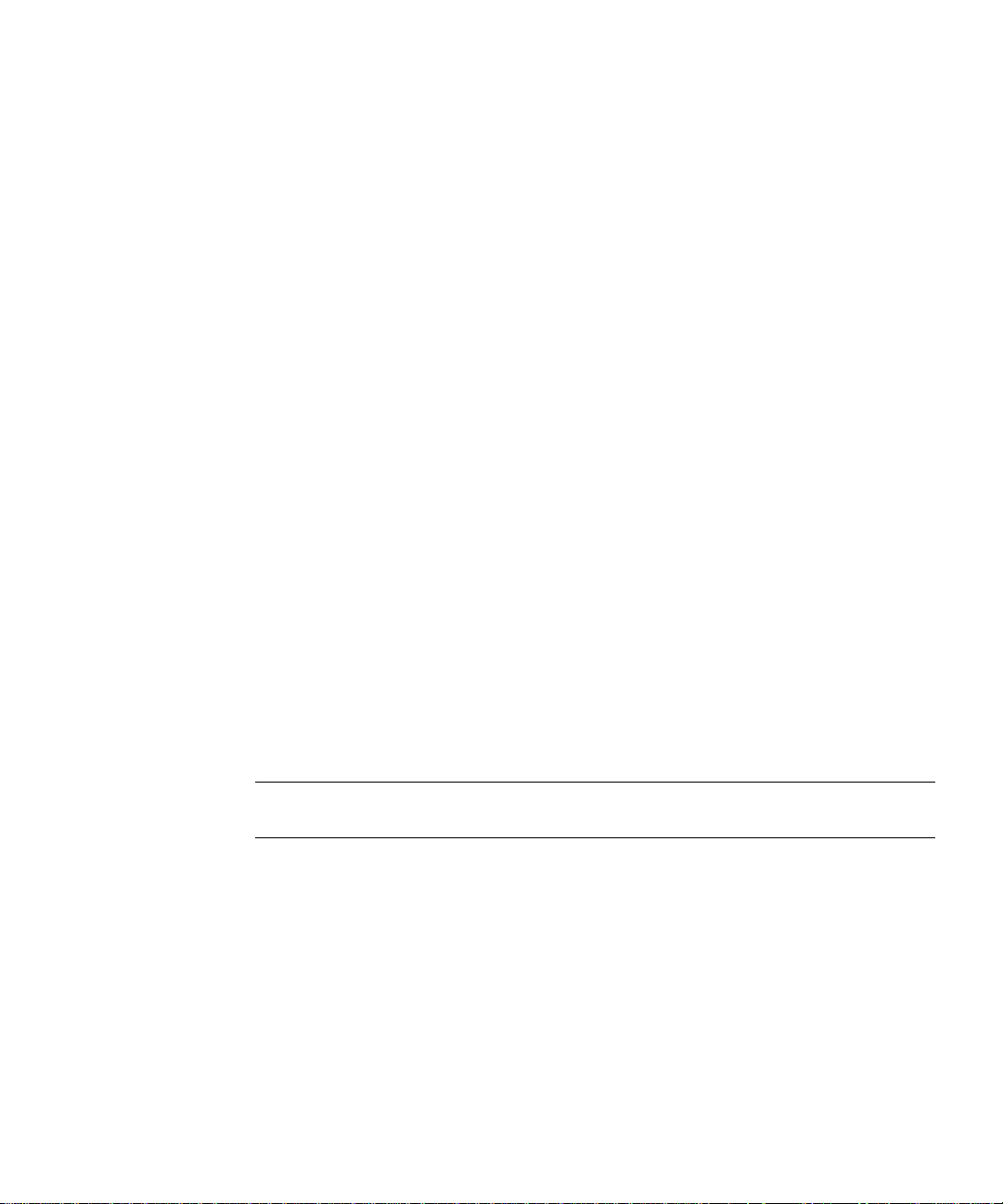
Installing on Window s NT
8. The iPlanet Web Server Administration Server Authentication dialog box
appears. Type the user name for Administration Server access; the default is
admin. Type the Administration Server access password; type it again for
verification. Click Next.
If you are using LDAP-based authentication, you must make sure that this user
has access permissions to the LDAP server to perform user/group
management tasks.
If you chose Express Installation, skip to Step 13.
9. The Web Server Administration Server Port Selection dialog box appears. Type
the port number the Administration Server runs on. This can be any number
from 1 to 65535. The URL for administration access is displayed. You might
want to make a note of this URL. The default port is 8888.
For more information on ports, see “Choo sing Unique Port Numbers” on
page 16.
Click Next.
10. The Default Web Server dialog box appears. A default instance of iPlanet Web
Server is installed automatically.
Type a port number for the default instance of your iPlanet Web Server. This
port should be different than the Administration Server port. If you use a port
other than the default port (port 80), the URL used to gain access to your home
page will change. For example, if your computer is called
www.iplanet.com
and you choose port 9753, your server’s URL will be
http://www.iplanet.com:9753/
CAUTION Do not use port 80 if you already have another web server running
on port 80.
For more information on ports, see “Choo sing Unique Port Numbers” on
page 16.
Type the path for the default server’s primary document directory, where your
server’s content files (the images, HTML documents and data you want to
present to users accessing the server) will reside. The default is
C:/server_root/docs. Click Browse to navigate your file system.
Chapter 3 Installing iPlanet Web Server, FastTrack Edition on Windows NT 39
Page 40
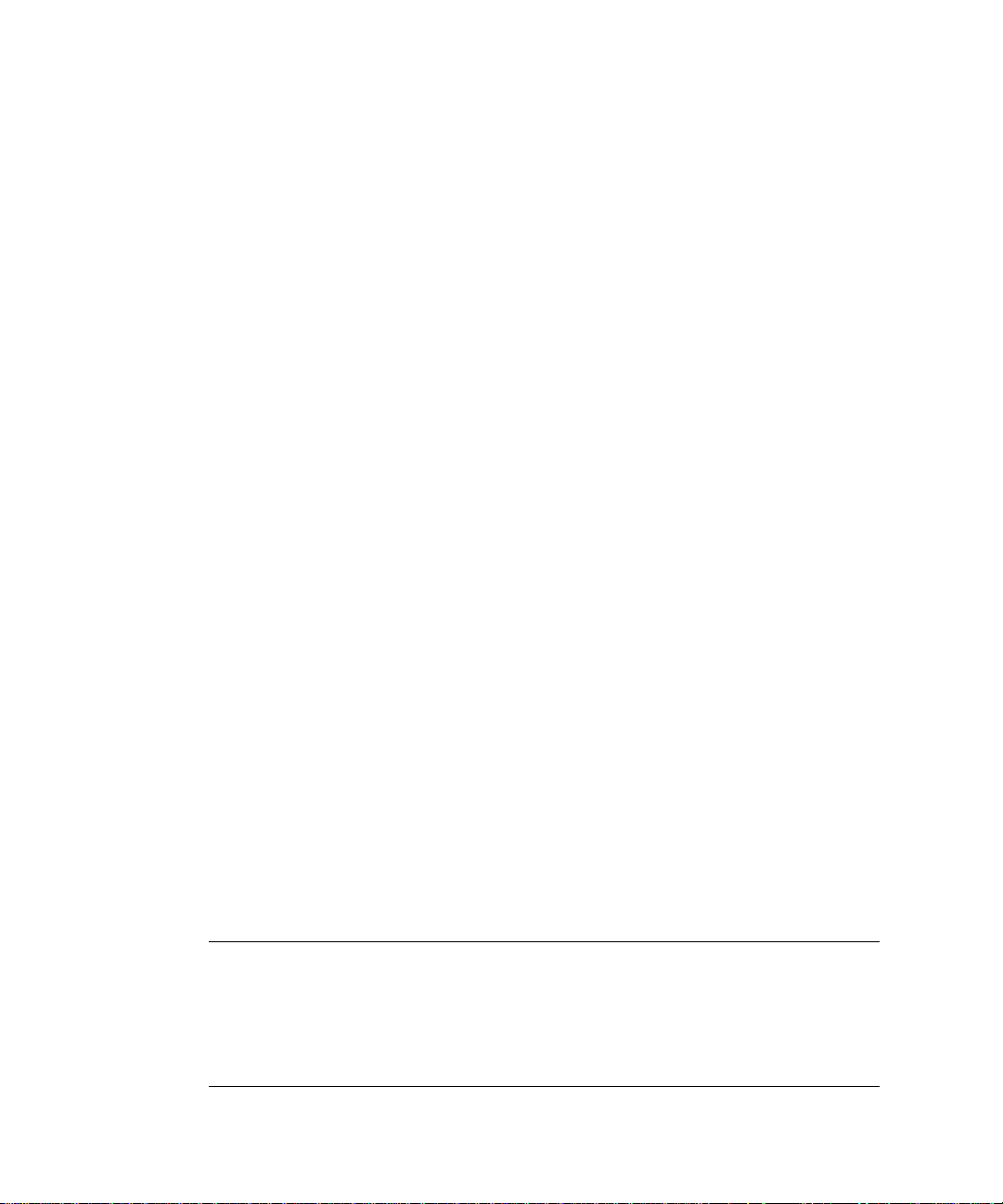
Installing on Windows NT
11. The Using LDAP for Users and Group Administration dialog box appears. If
you want to use LDAP, click the checkbox and specify the LDAP URL in the
format ldap://hostname:port/ bas e DN. For example,
ldap://iplanet.com:389/o=siroe.com.
You must also enter the bind DN (for example,
cn=Directory Manager) and
the directory server password.
If you do not want to use LDAP, leave the checkbox unchecked.
Click Next.
12. If you are installing the Java and Servlets subcomponent (installed by default),
the JDK Configuration dialog box appears. If you are using Java on your
iPlanet Web Server, you must have a Java Runtime Environment (JRE) or a
Java Development Kit (JDK) installed. You can use the JRE included with
iPlanet Web Server (for more information see Step 7) or you can use a custom
JDK that already resides on your system.
To use your own JDK, click the Use Custom Java Development Kit checkbox
and enter the absolute path to the folder where you installed the JDK on your
system. If you want to use a Library path or Classpath that is different than the
default for your JDK, enter a different path here.
13. The Configuration Summary dialog box appears. This dialog box contains
information about the settings for your iPlanet Web Server and Administration
Server. It also contains a list of the iPlanet Web Server components you
selected for installation.
This dialog box gives you the opportunity to review your settings before the
installation is complete. If they are correct, click Install. If you want to change
some of the settings, click Back and correct the information.
The server files are installed. The Setup Complete dialog box appears.
Before you can use your administration and web servers, you must either start
them from the Control Panel’s Services item, or reboot your machine to start
them automatically.
NOTE You should not cancel the installation process while the files are
being copied. If you do, you will have a partial installation you
need to clean up. If an uninstaller for iPlanet Web Server exists, use
it to uninstall the portion of iPlanet Web Server you installed. If the
uninstaller does not exist, manually delete all the files that are in the
server root.
40 iPlanet Web Server, FastTrack Edition Installation Guide • June 2000
Page 41
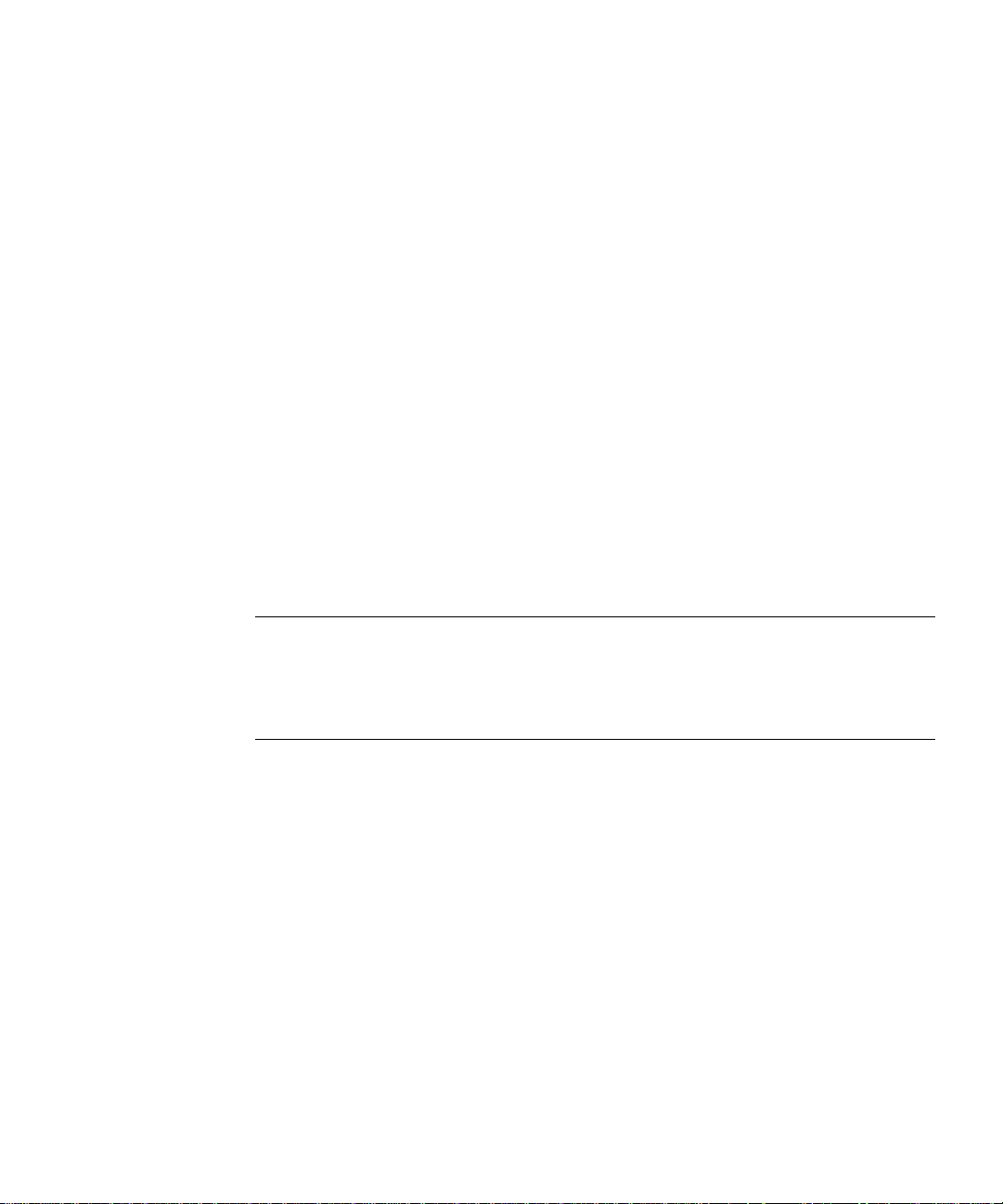
Using Uninstall on Windows NT
14. Click Finish.
15. Resta rt your machine or use the Services Control Panel to start the iPlanet Web
Server.
16. To configure your iPlanet Web Server, use the URL:
http://server_name:administration_port
For example:
http://iplanet:8888
Enter your administration user name and password to administer the server.
You can now configure your server. For more information, see the iPlanet Web
Server Administrator’s Guide.
Using Uninstall on Windows NT
You can remove the iPlanet Web Server from your computer by using the uninstall
application. The uninstall application determines which servers are instal led on
your machine and allows you to choose which of those servers you want to delete.
CAUTION Though you can select individual subcomponents to uninstall, it is
not recommended. The uninstaller only removes the parts of the
code pertaining to the selected subcomponent, but does not update
configuration files. Your server may not run if you uninstall
individual subcomponents.
To remove your iPlanet Web Server:
1. Go to your server root and double-click on the program uninst.exe.
2. The iPlanet Uninstall window appears. This window lists all the iPlanet and
Netscape servers installed in this directory. Click the checkbox next to iPlanet
Web Server, FastTrack Edition and click Uninstall. Note that uninstalling
iPlanet Web Server automatically uninstalls the Administration Server, since it
is an instance of iPlanet Web Server.
3. The uninstall program uninstalls the server. You see a window showing the
progress of the uninstall.
4. When the uninstall is complete, a messag e appears saying that the
configuration files have not been deleted, and that you should rename them
before reinstalling the server. Click OK to continue.
Chapter 3 Installing iPlanet Web Server, FastTrack Edition on Windows NT 41
Page 42

Using Uninstall on Windows NT
5. Restart your system. You must reboot before reinstalling iPlanet Web Server.
During the uninstall, you may see an error “There was an internal error and one of
the windows you were using has been closed. It is recommended that you save
your work and close all your programs and then restart your computer.” If you
receive this message, continue with the uninstall. Since you restart as part of the
uninstall process, you do not need to do a separate restart.
NOTE The uninstall program does not remove every server file. For
If you install another 4.x server (for example, Netscape Directory Server or
Messaging Server) on the same machine as iPlanet Web Server, you should have no
problems uninstalling any server if you install the servers in the same directory. If
you install the servers in different directories, you need to uninstall iPlanet Web
Server first, and preserve a copy of a DLL file before uninstalling, as shown in the
following steps:
If you have special settings in your configuration files, renaming the files is one
way you can still access them after reinstalling the server. If you don’t rename
the files, you cannot reinstall the server.
example, it does not remove keys and certificates, configuration
files, logs, ACL files or the document root.
1. Copy NSLDAP32V40.DLL to a temporary directory.
2. Uninstall iPlanet Web Server.
3. Copy NSLDAP32V40.DLL back to the directory where Directory Server is
installed.
4. Uninstall Directory Server.
42 iPlanet Web Server, FastTrack Edition Installation Guide • June 2000
Page 43

Chapter 4
Installing iPlanet Web Server,
FastTrack Edition on Linux
This chapter tells you how to install iPlanet Web Server. It contains the follo wing
sections:
• Installing on Linux
• Using Silent Installation
• Using Uninstall on Linux
Installing on Linux
The following sections describe the installation of the iPlanet Web Server.
CAUTION Do not install iPlanet Web Server on an NFS-mounted drive due to
potential security and file locking restrictio ns on remote partitions.
Logging In as the Correct User
Before you install the server, you must log in as root, unless you meet both of
these conditions:
• You plan to install the server on a port greater than 1024.
• The location where you plan to install the server (the server root directory) is
writable with your non-root login.
43
Page 44

Installing on Linux
If you meet both conditions, you do not need to log in as root to install the server;
instead log in as the user account that the Administration Server will use.
However, you may still prefer to log in as
root, even though you meet the
conditions.
CAUTION You must log in as
root if you are planning to use Express
installation.
Unpacking the Files
To get the iPlanet Web Server files and unpack them, follow these steps:
1. Download the file from http://www.iplanet.com and save it in a temporary
directory.
NOTE Untarring the file will cause the permissions of the destination
directory to be modified so that applications can no longer write
files to it. To avoid this problem, untar the file in a directory where
you can modify the permissions. For example, instead of
a subdirectory under
2. Change to the directory on your Linux machine where you copied the file.
Unpack the .
gz file by typing gunzip filename.tar.gz. The file name is in the
/tmp, for example, /tmp/iwsinstall.
format:
fasttrack-4.1-security-internationalization.platform.tar.gz
/tmp, use
For example:
fasttrack-4.1-domestic-us.i686-intel-linux.tar.gz
3. Untar the unzipped file by typing tar -xvf filename.tar.
This command unpacks the server files and creates a temporary directory
structure under the current directory. Unpacking the file m ay take a little time.
When the files are unpacked, you see an Enterprise directory, and three files
LICENSE.txt, README.txt, setup, and setup.inf.
44 iPlanet Web Server, FastTrack Edition Installation Guide • June 2000
Page 45

Installing on Linux
Running Setup
You run the setup program to install iPlanet Web Server.
During the installation process, you have the choice of three kinds of installation:
Express, Typical, or Custom. Most users should choose Typical or Custom (they
are identical). Typical or Custom gives you more flexibility in the components you
can install and the settings you can configure.
Express installation is for users who have little experience or are evaluating the
product. It makes assumptions about such thin gs as port number and which
components to install.
When running the installer, you can use the following commands:
• Press the Enter key to accept defaults specified in brackets (for example [All]).
• Press CTRL+b to return to a previous screen (note that this sequence does not
work on all screens).
• Press CTRL+c to cancel the installation program.
• Enter comma-separated lists of numbers when you want to select multiple
items (for example, 1, 2, 3).
NOTE For Express installation, you must be logged in as root when
running setup.
Typical or Custom Installation
Most users should install the Typical or Custom insta llation.
To run setup, follow these steps:
1. If you are not in the directory already, change to the directory where you
unpacked the file.
2. Type ./setup to start the server installation.
If you aren’t logged in as the
sufficient write permissions, you’ll get one or more error messages.
A welcome screen appears.
3. Press Enter to continue with the installation.
root user (superuser), or if you don’t have
Chapter 4 Installing iPlanet Web Server, FastTrack Edition on Linux 45
Page 46

Installing on Linux
4. Choose whether you accept the software license agreement by typing Yes to
accept, or No to decline. If you have not yet read the license agreement, cancel
out of the installation and read the file
directory as the
5. Choose Typical or Custom.
setup program
LICENSE.txt that is in the same
Press Enter.
6. Type a server root directory or accept the default (/usr/netscape/server4).
This directory is where the server files and directory structure will be installed.
You need to run the server as a user that has write access to this directory, for
example, the directory owner.
7. Choose all components.
Press Enter.
8. Choose the iPlanet Web Server subcomponents to install.
If you do not install a subcomponent and later decide you want to use it, you
can run the installer again to install just the missing subcomponent. However,
you cannot uninstall individual subcomponents once they are installed.
By default, all subcomponents are installed.
The subcomponents you can choose to install are described in the following
numbered sections.
1. Server Core
Installs Administration Server and the first instance of iPlanet Web Server.
CAUTION You must install the Server Core subcomponent the first time you
install iPlanet Web Server. If you instal l additional subcomponents
later, you are not required to reinstall the Core subcomponent.
2. Java Runtime Environment
If you are planning to use Java, you must have a Java Runtime
Environment (JRE) or a Java Developer’s Kit (JDK). You can install the
provided JRE, or supply your own JDK. For more information, see
“Installing a Java Developer’s Kit,” on page 18.
46 iPlanet Web Server, FastTrack Edition Installation Guide • June 2000
Page 47

Installing on Linux
3. Java Support
Install this subcomponent if you are planning to use Java servlets or JSPs.
You also need a JRE or JDK to use iPlanet Web Server’s Java support.
Install the JRE provided with iPlanet Web Server (see the previous
subcomponent) or install a JDK.
9. Enter the machine name or accept the default.
10. Enter the Linux user and group names to use when running the default
instance of iPlanet Web Server.
11. Enter the Linux user name to use when running the Administration Server.
In most cases this user is
12. Enter the Administration Server user name and password to use for
root.
authentication. You are asked to enter your password twice.
This user is not a Linux user, but a user name and password in iPlanet Web
Server. If you are using a Netscape Directory Server, you must make sure that
the Administration Server user exists in the Directory Server, and that it has
access permissions to the Directory Server to perform user and group
management tasks.
13. Type the Administration Server port number or accept the default of 8888.
Make sure you remember the port number for the Administration Server.
For the most flexibility, choose a port number above 1024. If you want to use a
port number lower than 1024 for your Administration Server, you must be
logged on as
root to start the server. Do not use a port that is already in use.
This iPlanet Web Server Administration Server is not the same as the Netscape
Console, or the Administration Server shipped with other iPlanet/Netscape
servers.
For more information on ports, see “Choo sing Unique Port Numbers” on
page 16.
14. Type the port number of iPlanet Web Server. The default is 80. This port
should be different than the Administration Server port. Unless you are
installing as
you are installing as
root, the port must be within the stated range (1024 to 65535). If
root you can use port numbers below 1024.
Chapter 4 Installing iPlanet Web Server, FastTrack Edition on Linux 47
Page 48
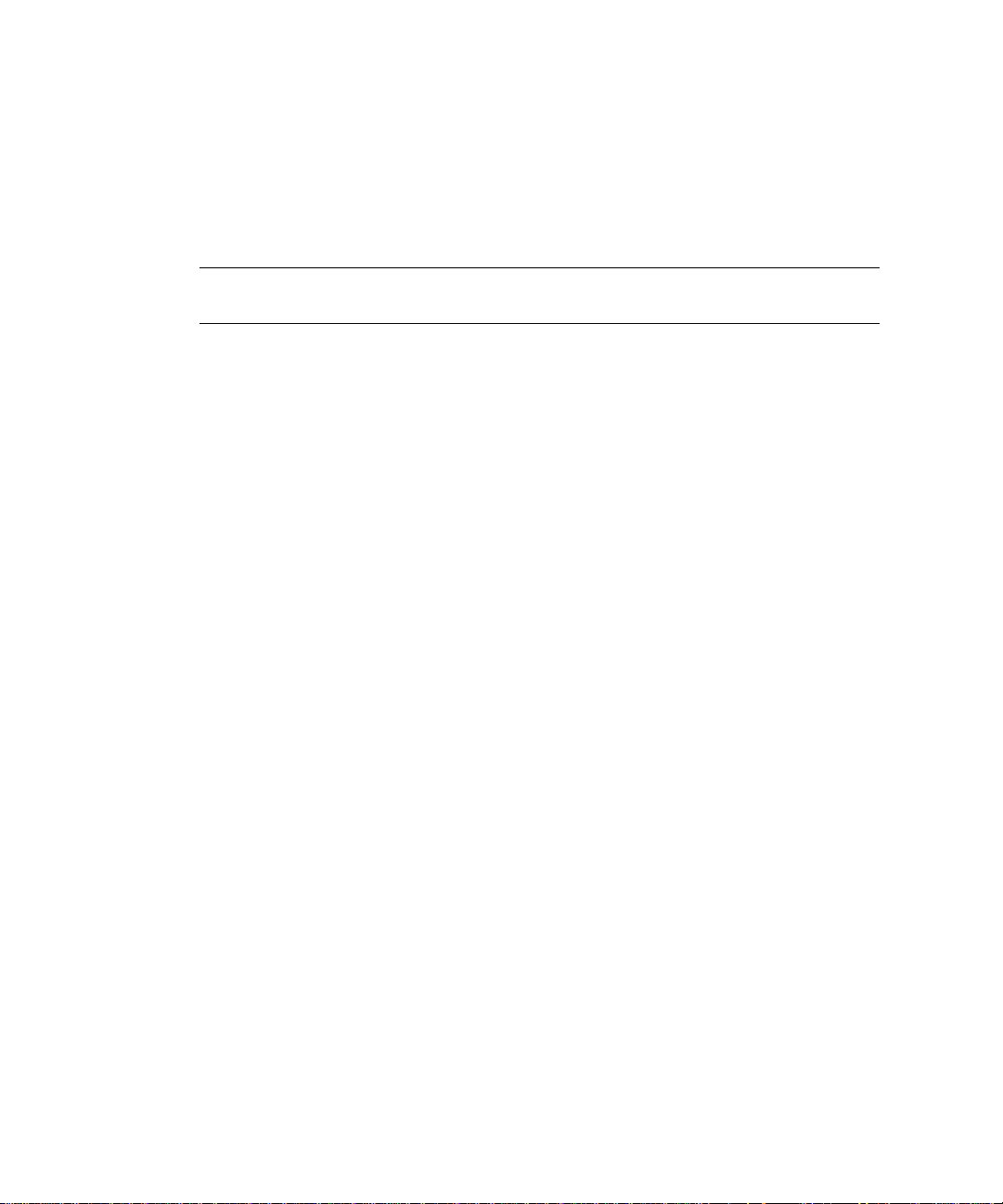
Installing on Linux
If you use a port other than the default port (port 80), the URL used to gain
access to your home page will change. For example, if your computer is called
www.iplanet.com and you choose port 9753, your server’s URL will be
http://www.iplanet.com:9753/
CAUTION Do not use port 80 if you already have another web server running
on port 80.
For more information on ports, see “Choo sing Unique Port Numbers” on
page 16.
15. Specify whether you are using an LDAP-based directory server (enter Yes or
No).
You must use an LDAP directory server if you want to use user and group
functionality for access control in iPlanet Web Server.
If you use an LDAP directory server, enter following:
❍ The LDAP URL in the format ldap://hotname:port/base DN. For example,
ldap://iplanet.com:389/o=siroe.com.
❍ The bind DN (for example, cn=Directory Manager) and the directory
server password.
16. Type the root directory where your server’s content files (the images, HTML
documents and data you want to present to users accessing the server) will
reside. The default is server_root/docs.
17. If you want to use your own JDK, enter Yes.
If you are installing Java support, you must have a JRE or a JDK. You can
install the supplied JRE subcomponent or use a JDK already installed on your
system. For more information, see “Installing a Java Developer’s Kit,” on page
18.
18. If you are installing Java support, and you either did not choose to install the
provided JRE, or you chose to use your own J DK, enter the absolute path to the
directory where you installed the JDK on your system.
The JDK must already exist in the specified directory.
48 iPlanet Web Server, FastTrack Edition Installation Guide • June 2000
Page 49

Installing on Linux
If the JDK libraries and CLASSPATH are stored in the default directories below
the JDK directory (/jre/lib and /lib, respectively), press Enter at the JDK
LIBPATH and JDK CLASSPATH prompts. If the libraries and CLASSPATH
are stored in a different place on your system, enter the pathnames. On most
systems you will not have to enter pathnames at these prompts.
19. After the installation program extracts and installs the iPlanet Web Server
components, press Enter.
20. Go to the https-adminserv directory under your server root directory (for
example
typing
/usr/netscape/server4) and start the Administration Server by
./start. You can also type ./startconsole in the server root
directory.
If you do not have Netscape Console installed,
startconsole starts
Administration Server and launches a browser to the Administration Server
administration pages. If you have a Netscape Console installed, s
tartconsole
starts the console. For information about registering your iPlanet Web Server
with the Netscape Console, see “Accessing iPlanet Web Server from the
Netscape Console,” on page 20.
21. To configure your iPlanet Web Server, use the URL:
http://server_name:administration_port
For example:
http://iplanet:8888
Enter your administration user name and password.
You can now configure your iPlanet Web Server. For more information, see the
iPlanet Web Server Administrator’s Guide.
Express Installation
Express installation is for users who have little experience or are evaluating the
product. It makes assumptions about such thin gs as port number and which
components to install.
The following table lists the assumptions made by the Express installation. If you
would like to use different installation settings, use Typical or Custom installation.
Chapter 4 Installing iPlanet Web Server, FastTrack Edition on Linux 49
Page 50
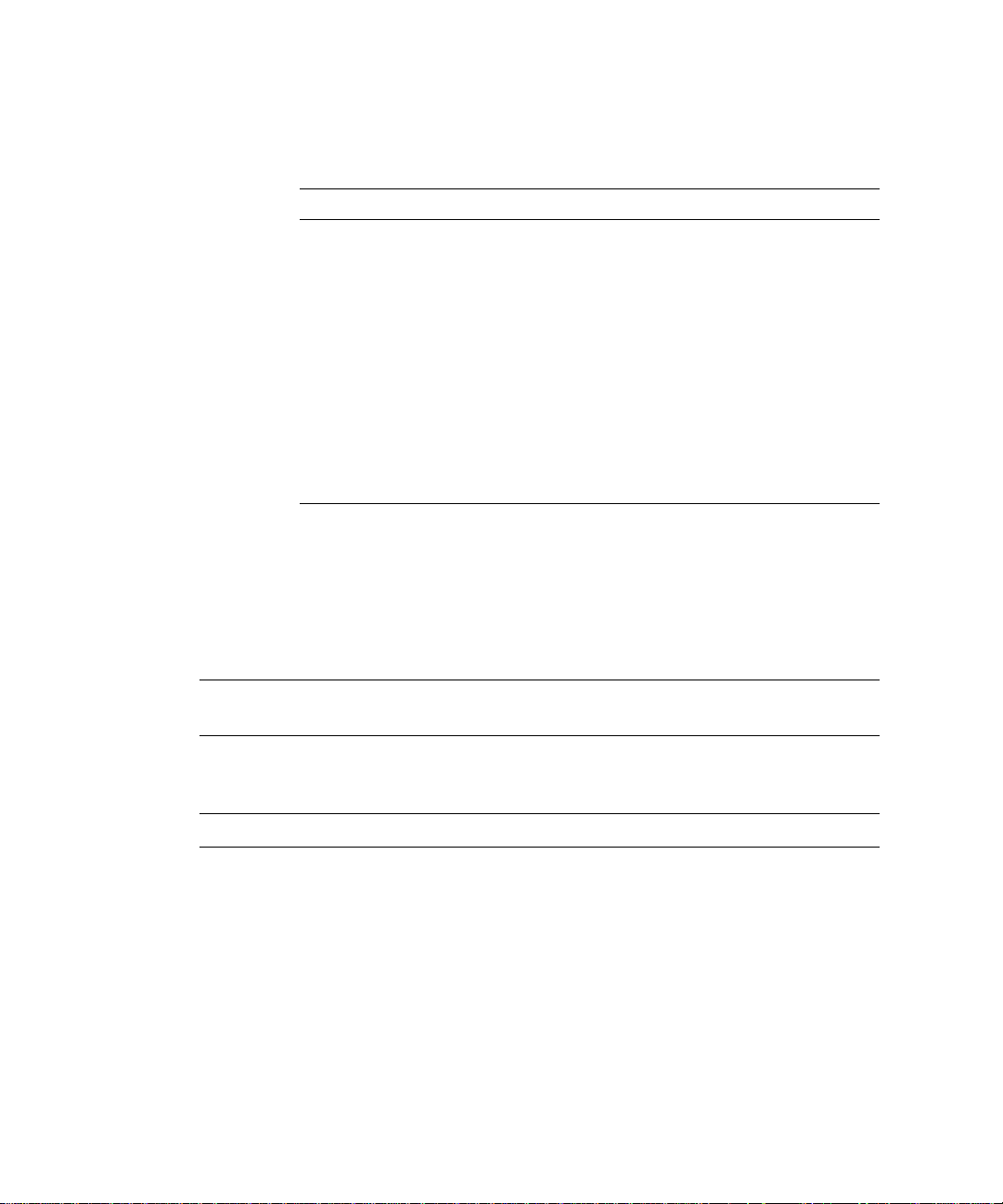
Installing on Linux
Table 4-1 Express installation settings
Installation Se t t in g Value
administration port 8888
administration URL http://machine name:adminisration port
HTTP port number 80
document root server_root/doc
Linux user to run server root
LDAP users and groups not using
JDK none
JRE default JRE shipped with iPlanet Web Server
subcomponents All subcomponents installed
After installing, you can configure the server to use LDAP users and groups, and to
use a JDK. For more information on how to make these changes, see the iPlanet Web
Server Administrator’s Guide.
CAUTION Do not use Express Installation if you already have another web
server running on port 80.
CAUTION You must log in as
root to use Express installation.
To run setup, follow these steps:
1. If you are not in the directory already, change to the directory where you
unpacked the file.
2. Type ./setup to start the server installation.
A welcome screen appears.
3. Press Enter to continue with the installation.
50 iPlanet Web Server, FastTrack Edition Installation Guide • June 2000
Page 51

Installing on Linux
4. Choose whether you accepts the software license agreement by entering Yes to
accept, or No to decline. If you have not yet read the license agreement, cancel
out of the installation and read the file
directory as the
5. Choose Express and press Enter.
6. Type a server root directory or accept the default (/usr/netscape/server4).
setup program
LICENSE.txt that is in the same
This directory is where the server files and directory structure will be installed.
You need to run the server as
root, and root must have write access to this
directory, for example, the directory owner.
7. Choose all components.
Press Enter.
8. Enter the Linux user and group names to use when running the default
instance of iPlanet Web Server.
For Express installation, this user must be
to which
9. Enter the Linux user name to use when running the Administration Server.
In most cases, this user is
10. Enter the Administration Server user name and password to use for
root belongs.
root.
root. The group must be the group
authentication. You are asked to enter your password twice.
This user is not a Linux user, but a user name and password in iPlanet Web
Server. If you are using a Netscape Directory Server, you must make sure that
the Administration Server user exists in the Directory Server, and that it has
access permissions to the Directory Server to perform user and group
management tasks.
11. After the installation program extracts and installs the iPlanet Web Server
components, press Enter.
12. Go to the https-adminserv directory under your server root directory (for
example
./start. You can also type ./startconsole in the server root directory.
If you do not have Netscape Console installed,
/usr/netscape/server4) and start Administration Server by typing
startconsole starts
Administration Server and launches a browser to the Administration Server
administration pages. If you have a Netscape Console installed, s
Chapter 4 Installing iPlanet Web Server, FastTrack Edition on Linux 51
tartconsole
Page 52
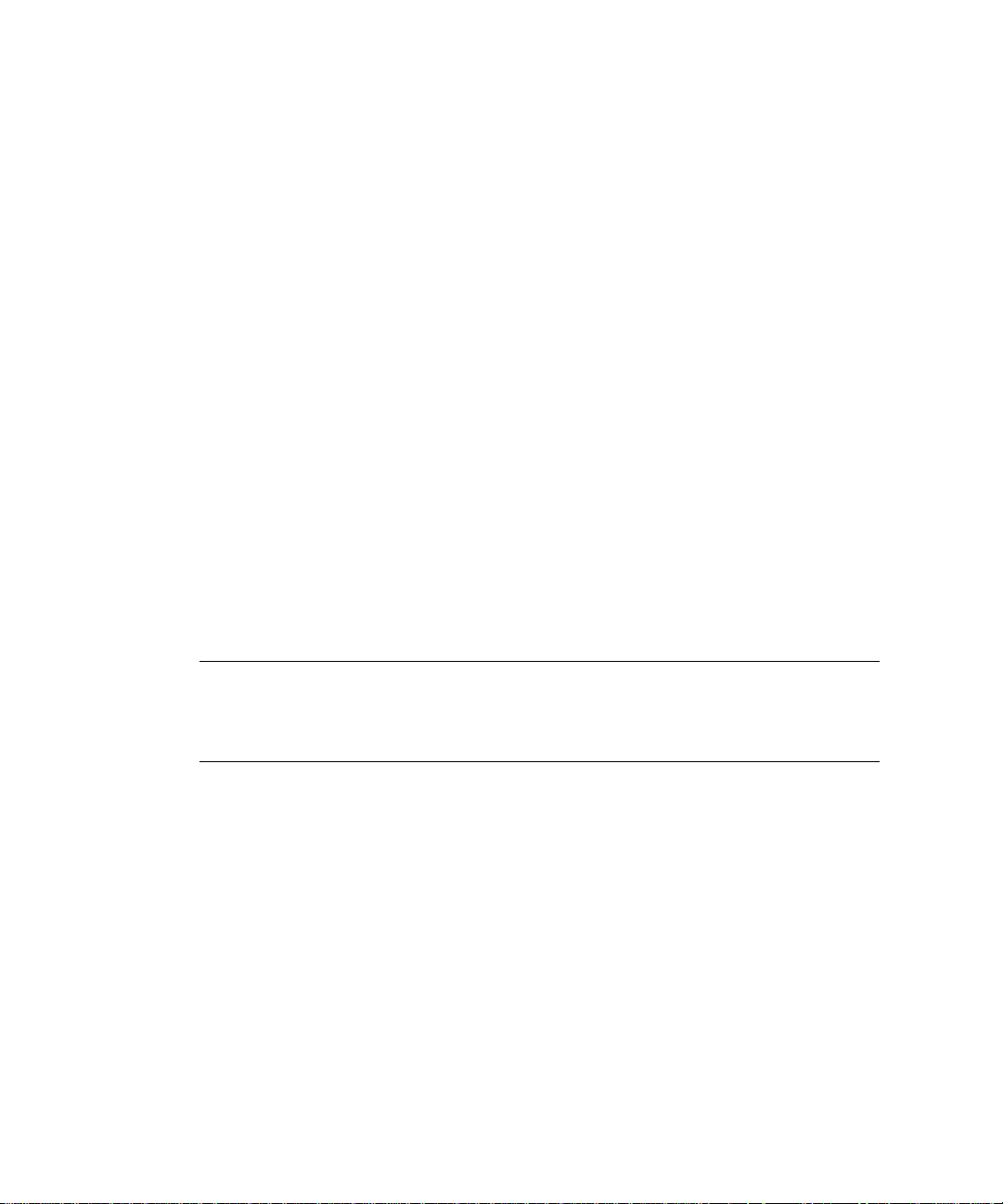
Using Silent Installation
starts the console. For information about registering your iPlanet Web Server
with the Netscape Console, see “Accessing iPlanet Web Server from the
Netscape Console,” on page 20.
13. To configure your iPlanet Web Server, use the URL:
http://server_name:administration_port
For example:
http://iplanet:8888
Enter your administration user name and password.
You can now configure your iPlanet Web Server. For more information, see the
iPlanet Web Server Administrator’s Guide.
Using Silent Installation
If you want to install several iPlanet Web Servers, you can use silent installation to
create a file of responses to the setup program’s prompts. You can then edit the file,
install.inf, and use it to install future iPlanet Web Server installations.
Silent installation works best wh en you use the Typical installation and your
installations are all similar.
CAUTION The
To use silent installation, follow these steps:
install.inf file contains the password used to log on to the
Administration Server. The password is not encrypted; it is in plain
text. If you use silent installation, be sure and delete the
install.inf file once you are through with it.
1. Run setup with the -k option, which creates a file called install.inf that
contains all your responses to the installer’s prompts. At the command prompt,
type:
./setup -k
2. Answer the installer prompts and install iPlanet Web Server.
3. When the server is installed, go to the server_root/set up directory, where you’ll
find the
4. Copy the install.inf file to the directory where you will run setup to install
install.inf file.
your next iPlanet Web Serve.
52 iPlanet Web Server, FastTrack Edition Installation Guide • June 2000
Page 53

Using Silent Installation
5. Edit the values in the install.inf file to match the values of the next server
you want to install.
For example, change the machine name, port number, installation directory,
etc.
6. Run setup using the install.inf file for input. For example:
./setup -s -f install.inf
7. The server is installed.
The following is an example of an
install.inf file.
[General]
FullMachineName= austen.iplanet.com
SuiteSpotUserID= annh
SuitespotGroup= staff
SecurityCheck= False
RequireDomain= False
ServerRoot= /usr/netscape/server4
Components= WebServer
[WebServer]
Upgrade= False
Reinstall= False
AdminPort= 8888
HttpPort= 1888
HttpDocRoot= /usr/netscape/server4/docs
AdminSysUser= annh
AdminName= admin
AdminPassword= password
UgLdapUse= Yes
UgLdapUrl= ldap://test:389/o=siroe.com
UgLdapName= cn=Directory Manager
UgLdapPassword= password
JRE_DIR= /usr/netscape/server4/bin/https/jre
USE_JDK= No
CompVersions= 2:2:1:2:0:0:0:0:0:
Components= nescore,JRE,java,cleanup
[cleanup]
Archive= cleanup.zip
Chapter 4 Installing iPlanet Web Server, FastTrack Edition on Linux 53
Page 54

Using Uninstall on Linux
The following table shows some useful install.inf parameters to edit. For best
results, do not edit any parameters except those listed in the table.
Table 4-2 Silent Installation Parameters
Parameter Name Use
FullMachineName The machine name.
SuiteSpotUserID The user ID used when running the default instance of the
iPlanet Web Server.
SuiteSpotGroup The group the user running th e defa ult inst ance of th e iPlanet
Web Server belongs to.
ServerRoot The directory where you install the server.
AdminPort The Administration Server port.
HttpPort The port of the default iPlanet Web Server instance .
HttpDocRoot The document root of the iPlanet Web Server instance.
AdminSysUser The user ID used when running the Administration Server.
AdminName The user name used to access to the Administration Server’s
administration screens.
AdminPassword The password used to access to the Administration Server’s
administration screens.
UgLdapUse Yes and No indicate whether you are using the LDAP
Directory Serve r.
UgLdapUrl The LDAP URL of the Directory Server you are using.
UgLdapName The Bind DN of the Directory Server you are using.
UgLdapPassword The Directory Server password.
JRE_Dir If you are installing the JRE shipped with the iPlanet Web
Server, the directory where it is installed.
USE_JDK Yes and No indicate whether you are using a JDK.
JDK_DIR The directory where your JDK is installed.
Using Uninstall on Linux
You can remove iPlanet Web Server from your computer by using the uninstall
application.
54 iPlanet Web Server, FastTrack Edition Installation Guide • June 2000
Page 55
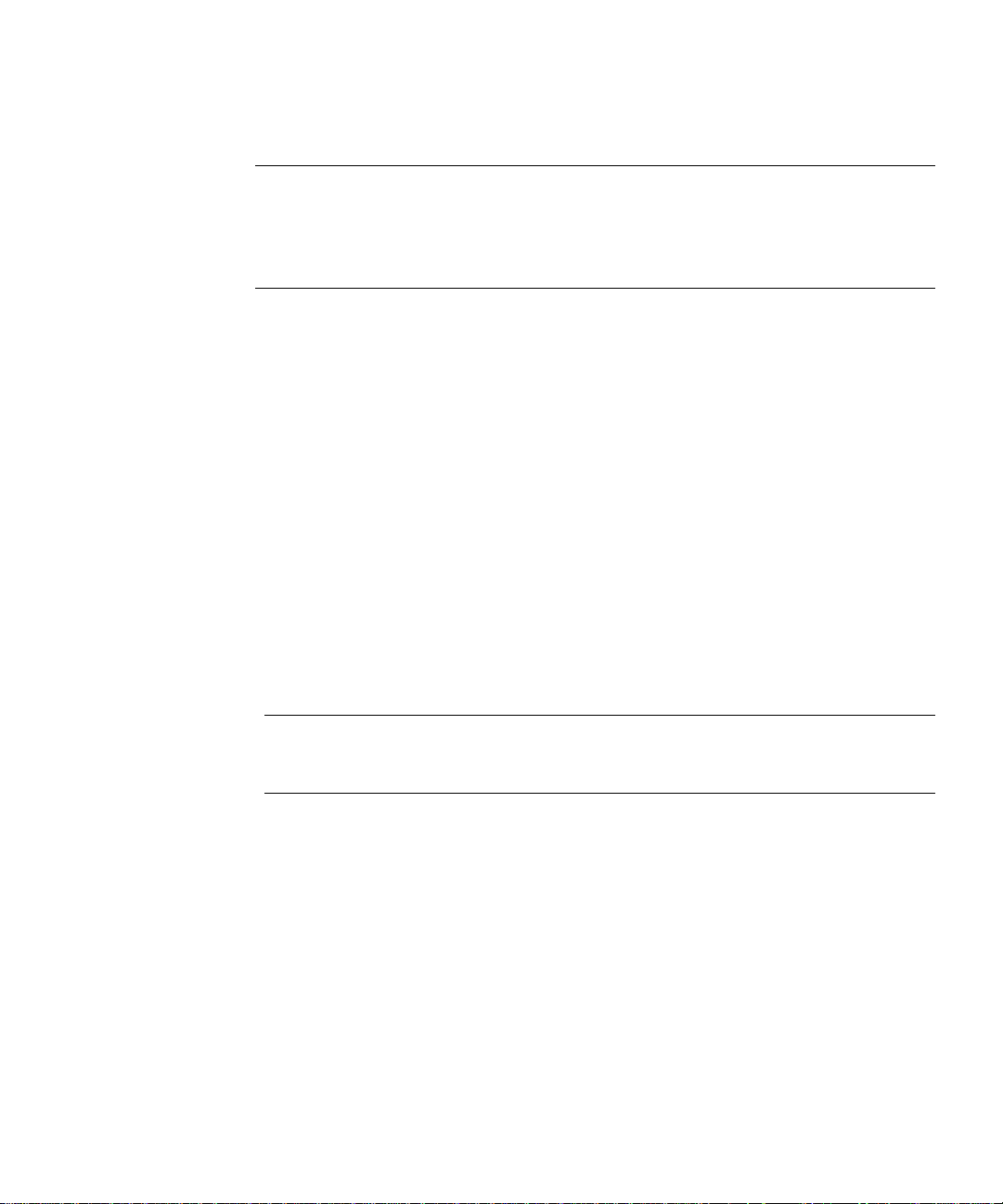
Using Uninstall on Linux
CAUTION Though you can select individual subcomponents to uninstall, it is
not recommended. The uninstaller only removes the parts of the
code pertaining to the selected subcomponent, but does not update
configuration files. Your server may not run if you uninstall
individual subcomponents.
To remove your iPlanet Web Server:
1. Go to your server root and type ./uninstall.
A list of iPlanet and Netscape servers currently installed in this location
appears.
2. Find iPlanet Web Server in the list and type the number next to it at the
prompt.
Note that uninstalling iPlanet Web Server automatically uninstalls the
Administration Server, since it is an instance of iPlanet Web Server.
A list of installed iPlanet Web Server subcomponents appears.
3. Select all subcomponents and press Return.
The subcomponents are uninstalled and you return to the command prompt.
NOTE The uninstall program does not remove every server file. For
example, it does not remove keys and certificates, configuration
files, logs, ACL files or the document root.
If you installed another 4.x server (for example, Netscape Directory Server or
Messaging Server) in the same directory as iPlanet Web Server, follow these steps
when uninstalling:
1. Copy the uninstall script (uninstall) to another file, for example,
uninstslapd.
2. Use uninstall to uninstall iPlanet Web Server.
3. Rename uninstslapd to uninstall.
4. Use uninstall to uninstall Directory Server 4.1.
Chapter 4 Installing iPlanet Web Server, FastTrack Edition on Linux 55
Page 56

Using Uninstall on Linux
56 iPlanet Web Server, FastTrack Edition Installation Guide • June 2000
Page 57

Chapter 5
Troubleshooting Your Installation
This chapter contains information on troubleshooting Windows NT, Unix and
Linux installations of iPlanet Web Server. It contains the following sections:
• Troubleshooting All Platforms
• Troubleshooting Unix and Linux
• Troubleshooting Windows NT
Troubleshooting All Platforms
This section describes the most common installation problems that occur across
multiple platforms and explains how to solve them.
Clients can’t locate the server. First, try using the hostname. If that doesn’t work,
use the fully qualified name (such as
sure the server is listed in DNS. If that doesn’t work, use the IP address.
The port is in use. Most likely, you didn’t shut down a server before you migrated
the settings from a previous version. Shut down the old server, then manually start
the new one.
The port might also be used by another installed server. Make sure the port you’ve
chosen isn’t already being used by another server.
I’ve forgotten the administration user name and password. In the
https-adminserv/config directory in your server root directory, edit the admpw
text file, which contains a line of text similar to the following:
admin:lnOVeixulqkmU
The text before the colon is the administration user name (in this case, admin); the
text following the colon is the password, which is encrypted.
www.machine_name.domain.com), and make
57
Page 58

Troubleshooting Unix and Linux
Delete everything after the colon and save the file. Shut down the Administration
Server and restart it. When prompted for the administration password, leave the
password field blank. You should be able to access the Administration Server n ow.
Be sure to create a new password for the Administration Server.
I’ve installed iPlanet Web Ser ver, bu t t he con figuration pages do not ha ve all the
tabs and configuration pages shown in the documentation. If you did not choose
to install an iPlanet Web Server component, it will not appear in your Server
Manager forms. For example, if you did not choose to install the Java component,
the Servlets tab will not appear on the Server Manager page. If you did not install
all the components you wanted during your initial installation, you can rerun the
installer, choosing any components you didn’t install already.
I installed Java Server Support, but I do not have a J DK or JRE inst alled. In or der
for Java support to work, you must have a JRE or JDK installed. If not, your server
may not start, or may start but generate errors when you try to run Java. To correct
this problem, run the iPlanet Web Server installation program again, and choose to
install the JRE, or install a JDK and point your s erver to it usin g the Configure
JRE/JDK Paths page on the Servlets tab. For more information on JRE and JDK, see
“Installing a Java Developer’s Kit” on page 18.
I received an error during installation and the installation did not complete.
Sometimes this problem happens if you do not have eno ugh disk space on your
system. In that case, you simply need to free up more disk space and run the
installer again. If this error occurred for other reasons you may have to clean up the
partial installation before you can attempt to install again. Always run the uninstall
program if the installer got far enough to produce one. After running the uninstall
program, delete any server files that remain. On Windows NT you may also need
to clean up the registry entries.
Troubleshooting Unix and Linux
This section describes troubleshooting problems that are Unix or Linux specific.
The server is slow and transfer s take too long . If you log accesses through
you might encounter reduced performance. Switch to using the server’s error log
files instead.
The server machine might need more RAM. Also, other applications running on
the computer might be using CPU cycles, degrading server performance.
58 iPlanet Web Server, FastTrack Edition Installation Guide • June 2000
SYSLOG,
Page 59
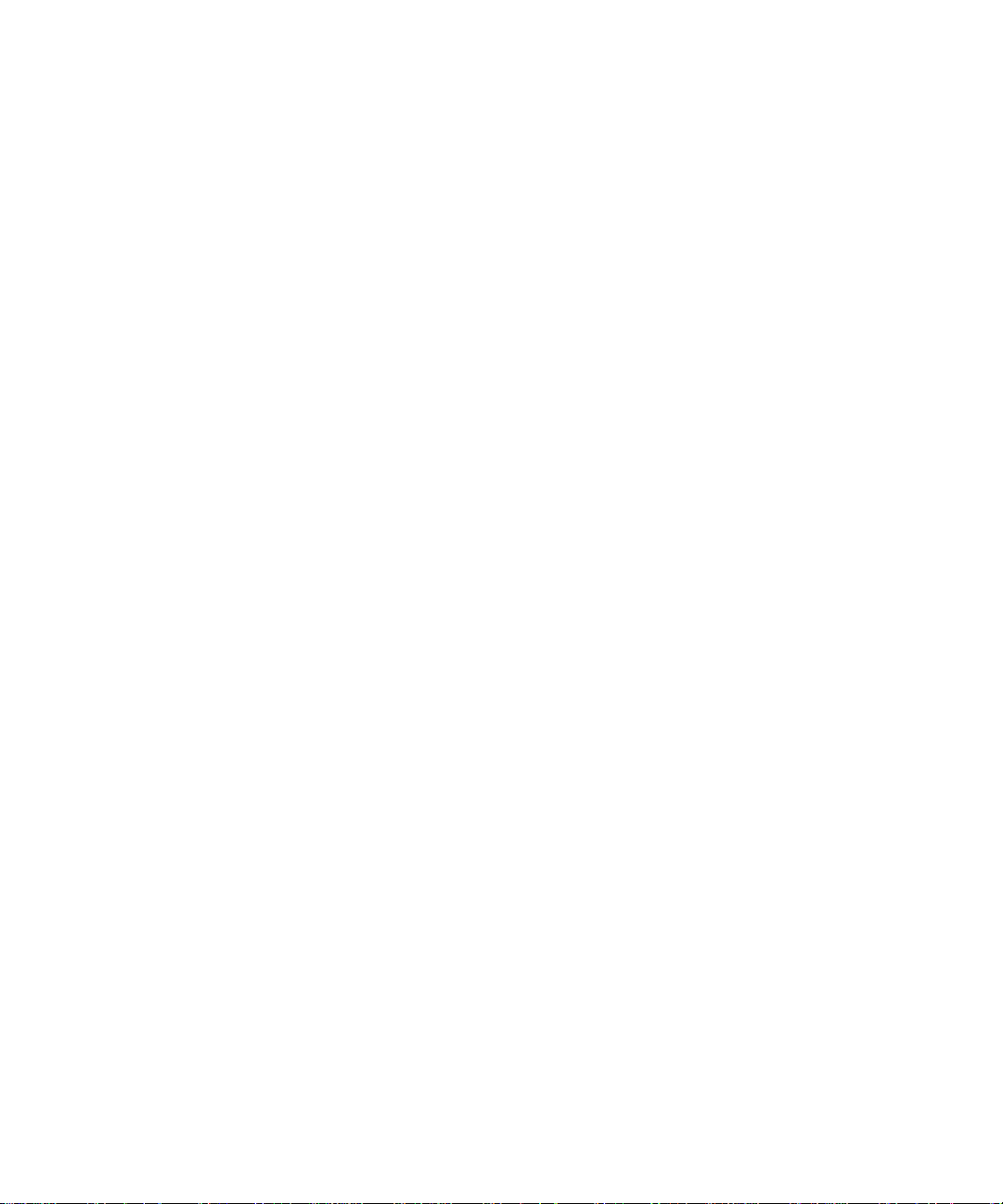
Troubleshooting Windows NT
This section describes troubleshooting problems that are Windows NT specific.
The installation could not proceed.
Error: Can’t open file for writing.
Can’t write to file filename. The error was error code 32
Make sure you don’t already have a web server running on your system.
This error message might also appear if you partially compl e ted the inst allation so
that the executable was running and you’re trying to install the server again. In the
Control Panel Services dialog box, shut down all the web server services, uninstall
as necessary, and reinstall the server.
The following message appeared when installing iPlanet Web Server:
confhttp: LODCTR returned error code 112. The LODCTR utility is used to set up
performance monitoring-related keys in your Windows NT registry. Error 112
means that it ran out of space either on your hard disk or in the registry. You
should first make sure you have plenty of free space on your hard disk; if you do,
then Windows NT may have filled up its registry. You can check this by going to
your control panels, opening System, clicking the Performance tab, and clicking
Change in the Virtual Memory section. The window that comes up shows the
current registry size and the maximum registry size; if current is near maximum,
then raise the maximum setting, reboot, and try installing iPlanet Web Server
again.
Troubleshooting Windows NT
I couldn’t access the server after installing it and restarting. You need to have a
static IP address for iPlanet Web Server to work properly. If you are using DHCP,
the installation process writes the IP address used by your system at the time of
installation to magnus.conf. If your IP address changes, you will not be able to
access your server. To get your server to work temporarily, edit
that the address specified is your current IP address. To find your IP address, type
ipconfig at the command line. The permanent fix is to get a static IP address.
Chapter 5 Troubleshooting Your Installation 59
magnus.conf so
Page 60

Troubleshooting Windows NT
60 iPlanet Web Server, FastTrack Edition Installation Guide • June 2000
Page 61

Index
C
CNAME, DNS and, 14
Communicator, installing, 17
Compaq Tru64 Unix, version, 11
Console, iPlanet Web Server integration with, 20
core component, 25, 46
D
Directory Server installi ng, 18
documentation, related, 7
dynamic IP address, 59
H
hardware requirements
Linux, 13
Unix, 12
Windows NT, 12
HP-UX, version, 11
Communicator, 17
core component, 25, 46
Directory Server, 18
from a script, 30, 52
JDK, 18
JRE, 25, 38, 46
Linux, 43
express, 49
typical or custom, 45
uninstall, 54
Netscape Console, 18
preparation for, 9
Unix, 21
express, 27
typical or custom, 23
uninstall, 32
user account needed for, 22, 43
Windows NT, 35
uninstall, 41
J
JDK
obtaining, 18
required version, 19
JRE component, 25, 38 , 46
I
IBM AIX, version, 11
installing
61
Page 62

L
Linux installation, 43
Linux user accounts, 14
Linux, version, 11
LocalSystem user account, 16
M
manual conventions, 6
manuals, online versions, 7
N
Netscape Communicator, 17
nobody user account, 15
O
online help, 7
online versions of manuals, 7
P
platform requirements, 11
port in use error message, 57
port numbers, 16
S
server name
aliases, 14
changing, 14
CNAME and, 14
server user account, 14
servers, removing, 32, 41, 54
silent installation, 30, 52
slow performance on Unix, 58
SNMP, Unix and Linux user for, 15
Sun Solaris, version, 11
T
technical requirements, 14
U
uninstall, 54
Linux, 54
Unix, 32
Windows NT, 41
Unix installation, 21
Unix user accounts, 14
user accounts
LocalSystem, 16
nobody, 15
Windows NT, 15
R
Red Hat Linux, version, 11
62 iPlanet Web Server, FastTrack Edition Installation Guide • June 2000
W
Windows NT installation, 35
Windows NT, version, 11
