
Sun™ IB Switch 9P Administration
Guide
Sun Microsystems, Inc.
www.sun.com
Part No. 819-7247-10
October 2006, Revision A
Submit comments about this document at: http://www.sun.com/hwdocs/feedback

Copyright 2006 Sun Microsystems, Inc., 4150 Network Circle, Santa Clara, California 95054, U.S.A. All rights reserved.
Sun Microsystems, Inc. has intellectual property rights relating to technology that is described in this document. In particular, and without
limitation, these intellectual property rights may include one or more of the U.S. patents listed at http://www.sun.com/patents and one or
more additional patents or pending patent applications in the U.S. and in other countries.
This document and the product to which it pertains are distributed under licenses restricting their use, copying, distribution, and
decompilation. No part of the product or of this document may be reproduced in any form by any means without prior written authorization of
Sun and its licensors, if any.
Third-party software, including font technology, is copyrighted and licensed from Sun suppliers.
Parts of the product may be derived from Berkeley BSD systems, licensed from the University of California. UNIX is a registered trademark in
the U.S. and in other countries, exclusively licensed through X/Open Company, Ltd.
Sun, Sun Microsystems, the Sun logo, AnswerBook2, docs.sun.com, and Solaris are trademarks or registered trademarks of Sun Microsystems,
Inc. in the U.S. and in other countries.
All SPARC trademarks are used under license and are trademarks or registered trademarks of SPARC International, Inc. in the U.S. and in other
countries. Products bearing SPARC trademarks are based upon an architecture developed by Sun Microsystems, Inc.
The OPEN LOOK and Sun™ Graphical User Interface was developed by Sun Microsystems, Inc. for its users and licensees. Sun acknowledges
the pioneering efforts of Xerox in researching and developing the concept of visual or graphical user interfaces for the computer industry. Sun
holds a non-exclusive license from Xerox to the Xerox Graphical User Interface, which license also covers Sun’s licensees who implement OPEN
LOOK GUIs and otherwise comply with Sun’s written license agreements.
U.S. Government Rights—Commercial use. Government users are subject to the Sun Microsystems, Inc. standard license agreement and
applicable provisions of the FAR and its supplements.
DOCUMENTATION IS PROVIDED "AS IS" AND ALL EXPRESS OR IMPLIED CONDITIONS, REPRESENTATIONS AND WARRANTIES,
INCLUDING ANY IMPLIED WARRANTY OF MERCHANTABILITY, FITNESS FOR A PARTICULAR PURPOSE OR NON-INFRINGEMENT,
ARE DISCLAIMED, EXCEPT TO THE EXTENT THAT SUCH DISCLAIMERS ARE HELD TO BE LEGALLY INVALID.
Copyright 2006 Sun Microsystems, Inc., 4150 Network Circle, Santa Clara, Californie 95054, Etats-Unis. Tous droits réservés.
Sun Microsystems, Inc. a les droits de propriété intellectuels relatants à la technologie qui est décrit dans ce document. En particulier, et sans la
limitation, ces droits de propriété intellectuels peuvent inclure un ou plus des brevets américains énumérés à http://www.sun.com/patents et
un ou les brevets plus supplémentaires ou les applications de brevet en attente dans les Etats-Unis et dans les autres pays.
Ce produit ou document est protégé par un copyright et distribué avec des licences qui en restreignent l’utilisation, la copie, la distribution, et la
décompilation. Aucune partie de ce produit ou document ne peut être reproduite sous aucune forme, par quelque moyen que ce soit, sans
l’autorisation préalable et écrite de Sun et de ses bailleurs de licence, s’il y en a.
Le logiciel détenu par des tiers, et qui comprend la technologie relative aux polices de caractères, est protégé par un copyright et licencié par des
fournisseurs de Sun.
Des parties de ce produit pourront être dérivées des systèmes Berkeley BSD licenciés par l’Université de Californie. UNIX est une marque
déposée aux Etats-Unis et dans d’autres pays et licenciée exclusivement par X/Open Company, Ltd.
Sun, Sun Microsystems, le logo Sun, AnswerBook2, docs.sun.com, et Solaris sont des marques de fabrique ou des marques déposées de Sun
Microsystems, Inc. aux Etats-Unis et dans d’autres pays.
Toutes les marques SPARC sont utilisées sous licence et sont des marques de fabrique ou des marques déposées de SPARC International, Inc.
aux Etats-Unis et dans d’autres pays. Les produits portant les marques SPARC sont basés sur une architecture développée par Sun
Microsystems, Inc.
L’interface d’utilisation graphique OPEN LOOK et Sun™ a été développée par Sun Microsystems, Inc. pour ses utilisateurs et licenciés. Sun
reconnaît les efforts de pionniers de Xerox pour la recherche et le développement du concept des interfaces d’utilisation visuelle ou graphique
pour l’industrie de l’informatique. Sun détient une license non exclusive de Xerox sur l’interface d’utilisation graphique Xerox, cette licence
couvrant également les licenciées de Sun qui mettent en place l’interface d ’utilisation graphique OPEN LOOK et qui en outre se conforment
aux licences écrites de Sun.
LA DOCUMENTATION EST FOURNIE "EN L’ÉTAT" ET TOUTES AUTRES CONDITIONS, DECLARATIONS ET GARANTIES EXPRESSES
OU TACITES SONT FORMELLEMENT EXCLUES, DANS LA MESURE AUTORISEE PAR LA LOI APPLICABLE, Y COMPRIS NOTAMMENT
TOUTE GARANTIE IMPLICITE RELATIVE A LA QUALITE MARCHANDE, A L’APTITUDE A UNE UTILISATION PARTICULIERE OU A
L’ABSENCE DE CONTREFAÇON.
Please
Recycle

Contents
1. Introduction 1
Switch Description 1
Hardware and Software Requirements 4
Key Features 4
2. Initial Configuration 5
Initial Set Up 5
Accessing the Command-Line Interface 7
▼ To Access the CLI 7
Event and Message Logs 9
System Log Proxy 9
▼ To Install the System Log Proxy 10
▼ To Set Up the System Log Proxy 10
▼ To Remove the Proxy 12
3. Command-Line Reference 13
Overview of the Command Shell 13
▼ Entering Command Options 13
CLI Shell Commands 14
Descriptions of CLI Commands 15
iii

▼ To Use the flashupdate Command 16
flashupdate Command Options 16
▼ To Use the help Command 17
▼ To Use the logout Command 19
▼ To Use the password Command 19
Password Restrictions 20
▼ To Use the poweroff Command 20
poweroff Command Options 21
▼ To Use the poweron Command 21
poweron Command Option 22
▼ To Use the removefru Command 22
removefru Command Option 23
▼ To Use the resetsc Command 23
resetsc Command Options 24
▼ To Use the setbp Command 25
setbp Command Options 26
▼ To Use the setdate Command 26
setdate Command Options 27
▼ To Use the setdefaults Command 28
setdefaults Command Options 28
▼ To Use the setlocator Command 29
setlocator Command Options 29
▼ To Use the setupsc Command 29
▼ To Use the showbp Command 31
▼ To Use the showdate Command 32
▼ To Use the showenvironment Command 32
▼ To Use the showfru Command 35
▼ To Use the showib Command 38
iv Sun IB Switch 9P Administration Guide • October 2006

▼ To Use the showlocator Command 40
▼ To Use the showlogs Command 41
showlogs Command Options 43
▼ To Use the showplatform Command 44
showplatform Command Options 45
▼ To Use the showsc Command 45
▼ To Use the showusers Command 46
▼ To Use the useradd Command 47
▼ To Use the userdel Command 48
▼ To Use the userpassword Command 48
Password Restrictions 49
Permission Levels 50
▼ To Use the userperm Command 50
▼ To Use the usershow Command 51
A. Troubleshooting 53
Diagnosing Switch Indicators 53
Diagnosing Port Connections 54
Using System Logs 54
Using ALOM Event Logs 54
System Log Messages 57
Troubleshooting ALOM Problems 64
ALOM Shell Error Messages 65
Usage Errors 65
CLI Messages 66
Additional Important Messages 68
General Errors 69
FRU Errors 71
Contents v

B. Specifications 73
Interface Signals 73
Switch Architecture 74
System Management 75
High Availability 75
LED Descriptions 76
Power Requirements 76
Environmental Specifications 77
C. Updating the Firmware 79
Setting Up a TFTP Server 79
▼ To Set Up a TFTP Server 79
Installing Firmware Images From the TFTP Server 81
▼ To Upgrade the Switch Firmware 82
D. Blueprints 85
The Blueprint Concept 85
Setting Up a Blueprint 87
9-Node Blueprint 87
12-Node Blueprint 88
18-Node Blueprint 88
none Blueprint 89
unmanaged Blueprint 90
Changing Configurations 91
vi Sun IB Switch 9P Administration Guide • October 2006

Front Panel LEDs for the Sun Nine-Port InfiniBand Switch 2
Rear Display LEDs for the Sun Nine-Port InfiniBand Switch 3
List of CLI Shell Commands by Function 14
flashupdate Command Options 16
poweroff Command Options 21
poweron frulist Values 22
removefru FRU Values 23
setbp Command Options 26
setdate Command Options 27
setdefaults Command Options 28
showbp Command Options 31
showib Command Options 39
showlogs Command Options 43
showplatform Command Options 45
userperm Permission Levels 50
System Log Error Messages from the Platform 57
System Log Informational Messages from the Platform 58
Syslog Messages 59
ALOM Diagnostics 64
Usage Error Messages 65
CLI Messages 66
Additional Important Messages 68
General Error Messages 69
FRU Error Messages 71
Pin Descriptions for the RJ-45-to-DB-25 Serial Converter Cable 73
Switch Architecture 74
Sun Microsystems, Inc.
www.sun.com
Submit comments about this document at: http://www.sun.com/hwdocs/feedback

System Management 75
High Availability 75
LED Descriptions 76
Power Requirements 76
Environmental Specifications 77
Sun Microsystems, Inc.
www.sun.com
Submit comments about this document at: http://www.sun.com/hwdocs/feedback

Declaration of Conformity
Compliance Model Number: Loki
Product Family Name: Sun IB switch
EMC
USA—FCC Class A
This equipment complies with Part 15 of the FCC Rules. Operation is subject to the following two conditions:
1. This equipment may not cause harmful interference.
2. This equipment must accept any interference that may cause undesired operation.
European Union
This equipment complies with the following requirements of the EMC Directive 89/336/EEC:
As Information Technology Equipment (ITE) Class A per (as applicable):
EN55022:1998/CISPR22:1997 Class A
EN61000-3-2:2000 Pass
EN61000-3-3:1995+A1:2000 Pass
EN61000-4-2 4 kV (Direct), 8 kV (Air)
EN61000-4-3 3 V/m
EN61000-4-4 1 kV AC Power Lines, 0.5 kV Signal and DC Power Lines
EN61000-4-5 1 kV AC Line-Line and Outdoor Signal Lines, 2 kV AC Line-Gnd, 0.5 kV DC Power Lines
EN61000-4-6 3 V
EN61000-4-8 1 A/m
EN61000-4-11 Pass
Safety: This equipment complies with the following requirements of the Low Voltage Directive 73/23/EEC:
EC Type Examination Certificates:
IEC 60950-1:2001. 1st Edition UL/GS Certificate No. 1365, Demko Certificate No. 139831-01
IEC 60950-1:2001. 1st Edition CB Scheme Certificate No. US/9545/UL
Evaluated to all CB Countries
UL 60950-1:2003. 1st Edition, CSA C22.2 No. 60950-1-03 File: E138989-A44-UL-1
Supplementary Information: This product was tested and complies with all the requirements for the CE Mark.
/S/ /S/
Dennis P. Symanski DATE
Manager, Compliance Engineering
Sun Microsystems, Inc.
4150 Network Circle, MPK15-102
Santa Clara, CA 95054 U.S.A.
Tel: 650-786-3255
Fax: 650-786-3723
Pamela J. Dullaghan DATE
Quality Program Manager
Sun Microsystems Scotland, Limited
Springfield, Linlithgow
West Lothian, EH49 7LR
Scotland, United Kingdom
Tel: +44 1 506 672 395 Fax: +44 1 506 670 011
ix

x Sun IB Switch 9P Administration Guide • October 2006

Regulatory Compliance Statements
Your Sun product is marked to indicate its compliance class:
• Federal Communications Commission (FCC) — USA
• Industry Canada Equipment Standard for Digital Equipment (ICES-003) — Canada
• Voluntary Control Council for Interference (VCCI) — Japan
• Bureau of Standards Metrology and Inspection (BSMI) — Taiwan
Please read the appropriate section that corresponds to the marking on your Sun product before attempting to install the
product.
FCC Class A Notice
This device complies with Part 15 of the FCC Rules. Operation is subject to the following two conditions:
1. This device may not cause harmful interference.
2. This device must accept any interference received, including interference that may cause undesired operation.
Note: This equipment has been tested and found to comply with the limits for a Class A digital device, pursuant to Part 15 of
the FCC Rules. These limits are designed to provide reasonable protection against harmful interference when the equipment
is operated in a commercial environment. This equipment generates, uses, and can radiate radio frequency energy, and if it is
not installed and used in accordance with the instruction manual, it may cause harmful interference to radio communications.
Operation of this equipment in a residential area is likely to cause harmful interference, in which case the user will be required
to correct the interference at his own expense.
Modifications: Any modifications made to this device that are not approved by Sun Microsystems, Inc. may void the authority
granted to the user by the FCC to operate this equipment.
FCC Class B Notice
This device complies with Part 15 of the FCC Rules. Operation is subject to the following two conditions:
1. This device may not cause harmful interference.
2. This device must accept any interference received, including interference that may cause undesired operation.
Note: This equipment has been tested and found to comply with the limits for a Class B digital device, pursuant to Part 15 of
the FCC Rules. These limits are designed to provide reasonable protection against harmful interference in a residential
installation. This equipment generates, uses and can radiate radio frequency energy and, if not installed and used in
accordance with the instructions, may cause harmful interference to radio communications. However, there is no guarantee
that interference will not occur in a particular installation. If this equipment does cause harmful interference to radio or
television reception, which can be determined by turning the equipment off and on, the user is encouraged to try to correct the
interference by one or more of the following measures:
• Reorient or relocate the receiving antenna.
• Increase the separation between the equipment and receiver.
• Connect the equipment into an outlet on a circuit different from that to which the receiver is connected.
• Consult the dealer or an experienced radio/television technician for help.
Modifications: Any modifications made to this device that are not approved by Sun Microsystems, Inc. may void the authority
granted to the user by the FCC to operate this equipment.
xi

ICES-003 Class A Notice - Avis NMB-003, Classe A
This Class A digital apparatus complies with Canadian ICES-003.
Cet appareil numérique de la classe A est conforme à la norme NMB-003 du Canada.
ICES-003 Class B Notice - Avis NMB-003, Classe B
This Class B digital apparatus complies with Canadian ICES-003.
Cet appareil numérique de la classe B est conforme à la norme NMB-003 du Canada.
xii Sun IB Switch 9P Administration Guide • October 2006

BSMI Class A Notice
The following statement is applicable to products shipped to Taiwan and marked as Class A on the product compliance
label.
CCC Class A Notice
The following statement is applicable to products shipped to China and marked with “Class A” on the product’s compliance
label.
GOST-R Certification Mark
Regulatory Compliance Statements xiii

xiv Sun IB Switch 9P Administration Guide • October 2006

Safety Agency Compliance
Statements
Read this section before beginning any procedure. The
following text provides safety precautions to follow when
installing a Sun Microsystems product.
Safety Precautions
For your protection, observe the following safety
precautions when setting up your equipment:
■ Follow all cautions and instructions marked on the
equipment.
■ Ensure that the voltage and frequency of your power
source match the voltage and frequency inscribed on
the equipment’s electrical rating label.
■ Never push objects of any kind through openings in
the equipment. Dangerous voltages may be present.
Conductive foreign objects could produce a short
circuit that could cause fire, electric shock, or damage
to your equipment.
Symbols
The following symbols may appear in this book:
Caution – There is a risk of personal injury
and equipment damage. Follow the
instructions.
Depending on the type of power switch your device has,
one of the following symbols may be used:
On – Applies AC power to the system.
Off – Removes AC power from the system.
Standby – The On/Standby switch is in the
standby position.
Modifications to Equipment
Do not make mechanical or electrical modifications to the
equipment. Sun Microsystems is not responsible for
regulatory compliance of a modified Sun product.
Placement of a Sun Product
Caution – Do not block or cover the openings
of your Sun product. Never place a Sun
product near a radiator or heat register.
Failure to follow these guidelines can cause
overheating and affect the reliability of your
Sun product.
Caution – Hot surface. Avoid contact.
Surfaces are hot and may cause personal
injury if touched.
Caution – Hazardous voltages are present. To
reduce the risk of electric shock and danger to
personal health, follow the instructions.
Noise Level
In compliance with the requirements defined in DIN 45635
Part 1000, the workplace-dependent noise level of this
product is less than 70 db(A).
xv

SELV Compliance
Safety status of I/O connections comply to SELV
requirements.
Power Cord Connection
Caution – Sun products are designed to work
with power systems having a grounded
neutral (grounded return for DC-powered
products). To reduce the risk of electric shock,
do not plug Sun products into any other type
of power system. Contact your facilities
manager or a qualified electrician if you are
not sure what type of power is supplied to
your building.
Caution – Not all power cords have the same
current ratings. Do not use the power cord
provided with your equipment for any other
products or use. Household extension cords
do not have overload protection and are not
meant for use with computer systems. Do not
use household extension cords with your Sun
product.
The following caution applies only to devices with multiple
power cords:
Caution – For products with multiple power
cords, all power cords must be disconnected
to completely remove power from the system.
Battery Warning
Caution – There is danger of explosion if
batteries are mishandled or incorrectly
replaced. On systems with replaceable
batteries, replace only with the same
manufacturer and type or equivalent type
recommended by the manufacturer per the
instructions provided in the product service
manual. Do not disassemble batteries or
attempt to recharge them outside the system.
Do not dispose of batteries in fire. Dispose of
batteries properly in accordance with the
manufacturer’s instructions and local
regulations. Note that on Sun CPU boards,
there is a lithium battery molded into the realtime clock. These batteries are not customer
replaceable parts.
The following caution applies only to devices with a
Standby power switch:
Caution – The power switch of this product
functions as a standby type device only. The
power cord serves as the primary disconnect
device for the system. Be sure to plug the
power cord into a grounded power outlet that
is nearby the system and is readily accessible.
Do not connect the power cord when the
power supply has been removed from the
system chassis.
xvi Sun IB Switch 9P Administration Guide • October 2006
System Unit Cover
You must remove the cover of your Sun computer system
unit to add cards, memory, or internal storage devices. Be
sure to replace the cover before powering on your computer
system.
Caution – Do not operate Sun products
without the cover in place. Failure to take this
precaution may result in personal injury and
system damage.

Rack System Warning
The following warnings apply to Racks and Rack Mounted
systems.
CD and DVD Devices
The following caution applies to CD, DVD, and other
optical devices.
Caution – For safety, equipment should
always be loaded from the bottom up. That is,
install the equipment that will be mounted in
the lowest part of the rack first, then the next
higher systems, etc.
Caution – To prevent the rack from tipping
during equipment installation, the anti-tilt bar
on the rack must be deployed.
Caution – To prevent extreme operating
temperature within the rack insure that the
maximum temperature does not exceed the
product’s ambient rated temperatures.
Caution – To prevent extreme operating
temperatures due to reduced airflow
consideration should be made to the amount
of air flow that is required for a safe operation
of the equipment.
Laser Compliance Notice
Sun products that use laser technology comply with Class 1
laser requirements.
Caution – Use of controls, adjustments, or the
performance of procedures other than those
specified herein may result in hazardous
radiation exposure.
Conformité aux normes de sécurité
Veuillez lire attentivement cette section avant de
commencer. Ce texte traite des mesures de sécurité qu’il
convient de prendre pour l’installation d’un produit Sun
Microsystems.
Mesures de sécurité
Pour votre sécurité, nous vous recommandons de suivre
scrupuleusement les mesures de sécurité ci-dessous lorsque
vous installez votre matériel:
■ Suivez tous les avertissements et toutes les
instructions inscrites sur le matériel.
■ Assurez-vous que la tension et la fréquence de votre
source d'alimentation correspondent à la tension et à
la fréquence indiquées sur l'étiquette de la tension
électrique nominale du matériel
■ N'introduisez jamais d'objets quels qu'ils soient dans
les ouvertures de l'équipement. Vous pourriez vous
trouver en présence de hautes tensions dangereuses.
Tout objet étranger conducteur risque de produire un
court-circuit pouvant présenter un risque d'incendie
ou de décharge électrique, ou susceptible
d'endommager le matériel.
Class 1 Laser Product
Luokan 1 Laserlaite
Klasse 1 Laser Apparat
Laser Klasse 1
Symboles
Vous trouverez ci-dessous la signification des différents
symboles utilisés:
Attention – Vous risquez d'endommager le
matériel ou de vous blesser. Veuillez suivre les
instructions.
Attention – Surfaces brûlantes. Evitez tout
contact. Les surfaces sont brûlantes. Vous
risquez de vous blesser si vous les touchez.
Safety Agency Compliance Statements xvii

Attention – Tensions dangereuses. Pour
réduire les risques de décharge électrique et
de danger physique, observez les consignes
indiquées.
Selon le type d'interrupteur marche/arrêt dont votre
appareil est équipé, l'un des symboles suivants sera utilisé:
Marche – Met le système sous tension
alternative.
Arret – Met le système hors tension
alternative.
Veilleuse – L'interrupteur Marche/Veille est
sur la position de veille.
Modification du matériel
N'apportez aucune modification mécanique ou électrique
au matériel. Sun Microsystems décline toute responsabilité
quant à la non-conformité éventuelle d'un produit Sun
modifié.
Connexion du cordon d’alimentation
Attention – Les produits Sun sont conçus
pour fonctionner avec des systèmes
d'alimentation équipés d'un conducteur
neutre relié à la terre (conducteur neutre pour
produits alimentés en CC). Pour réduire les
risques de décharge électrique, ne branchez
jamais les produits Sun sur une source
d'alimentation d'un autre type. Contactez le
gérant de votre bâtiment ou un électricien
agréé si vous avez le moindre doute quant au
type d'alimentation fourni dans votre
bâtiment.
Attention – Tous les cordons d'alimentation
ne présentent pas les mêmes caractéristiques
électriques. Les cordons d'alimentation à
usage domestique ne sont pas protégés contre
les surtensions et ne sont pas conçus pour être
utilisés avec des ordinateurs. N'utilisez jamais
de cordon d'alimentation à usage domestique
avec les produits Sun.
L'avertissement suivant s'applique uniquement aux
systèmes équipés d'un interrupteur Veille:
Positionnement d’un produit Sun
Attention – Evitez d'obstruer ou de recouvrir
les orifices de votre produit Sun. N'installez
jamais un produit Sun près d'un radiateur ou
d'une source de chaleur. Si vous ne respectez
pas ces consignes, votre produit Sun risque de
surchauffer et son fonctionnement en sera
altéré.
Niveau de pression acoustique
Le niveau de pression acoustique du lieu de travail définie
par la norme DIN 45 635 Part 1000 doit être au maximum de
70 db(A).
Conformité SELV
Le niveau de sécurité des connexions E/S est conforme aux
normes SELV.
xviii Sun IB Switch 9P Administration Guide • October 2006
Attention – L'interrupteur d'alimentation de
ce produit fonctionne uniquement comme un
dispositif de mise en veille. Le cordon
d'alimentation constitue le moyen principal de
déconnexion de l'alimentation pour le
système. Assurez-vous de le brancher dans
une prise d'alimentation mise à la terre près
du système et facile d'accès. Ne le branchez
pas lorsque l'alimentation électrique ne se
trouve pas dans le châssis du système.
L'avertissement suivant s'applique uniquement aux
systèmes équipés de plusieurs cordons d'alimentation:
Attention – Pour mettre un système équipé de
plusieurs cordons d'alimentation hors tension,
il est nécessaire de débrancher tous les
cordons d'alimentation.

Mise en garde relative aux batteries
Attention – Les batteries risquent d’exploser
en cas de manipulation maladroite ou de
remplacement incorrect. Pour les systèmes
dont les batteries sont remplaçables, effectuez
les remplacements uniquement selon le
modèle du fabricant ou un modèle équivalent
recommandé par le fabricant, conformément
aux instructions fournies dans le manuel de
service du système. N’essayez en aucun cas de
démonter les batteries, ni de les recharger hors
du système. Ne les jetez pas au feu. Mettez-les
au rebut selon les instructions du fabricant et
conformément à la législation locale en
vigueur. Notez que sur les cartes processeur
de Sun, une batterie au lithium a été moulée
dans l'horloge temps réel. Les batteries ne sont
pas des pièces remplaçables par le client.
Couvercle de l'unité
Pour ajouter des cartes, de la mémoire ou des périphériques
de stockage internes, vous devez retirer le couvercle de
votre système Sun. Remettez le couvercle supérieur en
place avant de mettre votre système sous tension.
Attention – Afin d'éviter que le rack ne
penche pendant l'installation du matériel, tirez
la barre anti-basculement du rack.
Attention – Pour éviter des températures de
fonctionnement extrêmes dans le rack,
assurez-vous que la température maximale ne
dépasse pas la fourchette de températures
ambiantes du produit déterminée par le
fabricant.
Attention – Afin d'empêcher des
températures de fonctionnement extrêmes
provoquées par une aération insuffisante,
assurez-vous de fournir une aération
appropriée pour un fonctionnement du
matériel en toute sécurité
Avis de conformité des appareils laser
Les produits Sun qui font appel aux technologies lasers sont
conformes aux normes de la classe 1 en la matière.
Attention – Ne mettez jamais des produits
Sun sous tension si leur couvercle supérieur
n'est pas mis en place. Si vous ne prenez pas
ces précautions, vous risquez de vous blesser
ou d'endommager le système.
Mise en garde relative au système en rack
La mise en garde suivante s'applique aux racks et aux
systèmes montés en rack.
Attention – Pour des raisons de sécurité, le
matériel doit toujours être chargé du bas vers
le haut. En d'autres termes, vous devez
installer, en premier, le matériel qui doit se
trouver dans la partie la plus inférieure du
rack, puis installer le matériel sur le niveau
suivant, etc.
Class 1 Laser Product
Luokan 1 Laserlaite
Klasse 1 Laser Apparat
Laser Klasse 1
Périphériques CD et DVD
L'avertissement suivant s'applique aux périphériques CD,
DVD et autres périphériques optiques:
Attention – L'utilisation de contrôles et de
réglages ou l'application de procédures autres
que ceux spécifiés dans le présent document
peuvent entraîner une exposition à des
radiations dangereuses.
Safety Agency Compliance Statements xix

Einhaltung sicherheitsbehördlicher
Vorschriften
Lesen Sie vor dem Ausführen von Arbeiten diesen
Abschnitt. Im folgenden Text werden Sicherheitsvorkehrungen beschrieben, die Sie bei der Installation eines
Sun Microsystems-Produkts beachten müssen.
Sicherheitsvorkehrungen
Treffen Sie zu Ihrem eigenen Schutz bei der Installation des
Geräts die folgenden Sicherheitsvorkehrungen:
■ Beachten Sie alle auf den Geräten angebrachten
Warnhinweise und Anweisungen.
■ Stellen Sie sicher, dass Spannung und Frequenz der
Stromversorgung den Nennleistungen auf dem am
Gerät angebrachten Etikett entsprechen.
■ Führen Sie niemals Fremdobjekte in die Öffnungen
am Gerät ein. Es können gefährliche Spannungen
anliegen. Leitfähige Fremdobjekte können einen
Kurzschluss verursachen, der einen Brand, Stromschlag oder Geräteschaden herbeiführen kann.
Je nach Netzschaltertyp an Ihrem Gerät kann eines der
folgenden Symbole verwendet werden:
Ein – Versorgt das System mit Wechselstrom.
Aus– Unterbricht die Wechselstromzufuhr
zum Gerät.
Wartezustand – Der Ein-/Standby-Netzschalter befindet sich in der Standby-Position.
Modifikationen des Geräts
Nehmen Sie keine elektrischen oder mechanischen
Gerätemodifikationen vor. Sun Microsystems ist für die
Einhaltung der Sicherheitsvorschriften von modifizierten
Sun-Produkten nicht haftbar.
Symbole
Die Symbole in diesem Handbuch haben folgende
Bedeutung:
Achtung – Gefahr von Verletzung und
Geräteschaden. Befolgen Sie die Anweisungen.
Achtung – Heiße Oberfläche. Nicht berühren,
da Verletzungsgefahr durch heiße Oberfläche
besteht.
Achtung – Gefährliche Spannungen. Befolgen
Sie die Anweisungen, um Stromschläge und
Verletzungen zu vermeiden.
Aufstellung von Sun-Geräten
Achtung – Geräteöffnungen Ihres SunProdukts dürfen nicht blockiert oder
abgedeckt werden. Sun-Geräte sollten niemals
in der Nähe von Heizkörpern oder Heißluftklappen aufgestellt werden. Die Nichtbeachtung dieser Richtlinien kann Überhitzung
verursachen und die Zuverlässigkeit Ihres
Sun-Geräts beeinträchtigen.
Lautstärke
Gemäß den in DIN 45 635 Teil 1000 definierten Vorschriften
beträgt die arbeitsplatzbedingte Lautstärke dieses Produkts
dB(A).
weniger als 70
SELV-Konformität
Der Sicherheitsstatus der E/A-Verbindungen entspricht
den SELV-Anforderungen.
xx Sun IB Switch 9P Administration Guide • October 2006

Anschluss des Netzkabels
Warnung bezüglich Batterien
Achtung – Sun-Geräte sind für
Stromversorgungssysteme mit einem
geerdeten neutralen Leiter (geerdeter
Rückleiter bei gleichstrombetriebenen
Geräten) ausgelegt. Um die Gefahr von
Stromschlägen zu vermeiden, schließen Sie
das Gerät niemals an andere Stromversorgungssysteme an. Wenden Sie sich an den
zuständigen Gebäudeverwalter oder an einen
qualifizierten Elektriker, wenn Sie nicht sicher
wissen, an welche Art von Stromversorgungssystem Ihr Gebäude angeschlossen ist.
Achtung – Nicht alle Netzkabel verfügen
über die gleichen Nennwerte. Herkömmliche,
im Haushalt verwendete Verlängerungskabel
besitzen keinen Überlastschutz und sind
daher für Computersysteme nicht geeignet.
Verwenden Sie bei Ihrem Sun-Produkt keine
Haushalts-Verlängerungskabel.
Die folgende Warnung gilt nur für Geräte mit StandbyNetzschalter:
Achtung – Beim Netzschalter dieses Geräts
handelt es sich nur um einen Ein/StandbySchalter. Zum völligen Abtrennen des Systems
von der Stromversorgung dient hauptsächlich
das Netzkabel. Stellen Sie sicher, dass das
Netzkabel an eine frei zugängliche geerdete
Steckdose in der Nähe des Systems angeschlossen ist. Schließen Sie das Stromkabel
nicht an, wenn die Stromversorgung vom
Systemchassis entfernt wurde.
Die folgende Warnung gilt nur für Geräte mit mehreren
Netzkabeln:
Achtung – Bei unsachgemäßer Handhabung
oder nicht fachgerechtem Austausch der
Batterien besteht Explosionsgefahr. Verwenden Sie bei Systemen mit austauschbaren
Batterien ausschließlich Ersatzbatterien
desselben Typs und Herstellers bzw. einen
entsprechenden, vom Hersteller gemäß den
Anweisungen im Service-Handbuch des
Produkts empfohlenen Batterietyp. Versuchen
Sie nicht, die Batterien auszubauen oder
außerhalb des Systems wiederaufzuladen.
Werfen Sie die Batterien nicht ins Feuer.
Entsorgen Sie die Batterien entsprechend den
Anweisungen des Herstellers und den vor Ort
geltenden Vorschriften. CPU-Karten von Sun
verfügen über eine Echtzeituhr mit integrierter Lithiumbatterie. Diese Batterie darf nur
von einem qualifizierten Servicetechniker ausgewechselt werden.
Gehäuseabdeckung
Sie müssen die Abdeckung Ihres Sun-Computersystems
entfernen, um Karten, Speicher oder interne Speichergeräte
hinzuzufügen. Bringen Sie vor dem Einschalten des
Systems die Gehäuseabdeckung wieder an.
Achtung – Nehmen Sie Sun-Geräte nicht ohne
Abdeckung in Betrieb. Die Nichtbeachtung
dieses Warnhinweises kann Verletzungen oder
Geräteschaden zur Folge haben.
Warnungen bezüglich in Racks eingebauter
Systeme
Die folgenden Warnungen gelten für Racks und in Racks
eingebaute Systeme:
Achtung – Bei Produkten mit mehreren Netzkabeln müssen alle Netzkabel abgetrennt werden, um das System völlig von der Stromversorgung zu trennen.
Achtung – Aus Sicherheitsgründen sollten
sämtliche Geräte von unten nach oben in
Racks eingebaut werden. Installieren Sie also
zuerst die Geräte, die an der untersten
Position im Rack eingebaut werden, gefolgt
von den Systemen, die an nächsthöherer Stelle
eingebaut werden, usw.
Safety Agency Compliance Statements xxi

Achtung – Verwenden Sie beim Einbau den
Kippschutz am Rack, um ein Umkippen zu
vermeiden.
Normativas de seguridad
Lea esta sección antes de realizar cualquier operación. En
ella se explican las medidas de seguridad que debe tomar al
instalar un producto de Sun Microsystems.
Achtung – Um extreme Betriebstemperaturen
im Rack zu vermeiden, stellen Sie sicher, dass
die Maximaltemperatur die Nennleistung der
Umgebungstemperatur für das Produkt nicht
überschreitet
Achtung – Um extreme Betriebstemperaturen
durch verringerte Luftzirkulation zu vermeiden, sollte die für den sicheren Betrieb des
Geräts erforderliche Luftzirkulation eingesetzt
werden.
Hinweis zur Laser-Konformität
Sun-Produkte, die die Laser-Technologie verwenden,
entsprechen den Laser-Anforderungen der Klasse 1.
Class 1 Laser Product
Luokan 1 Laserlaite
Klasse 1 Laser Apparat
Laser Klasse 1
Medidas de seguridad
Para su protección, tome las medidas de seguridad
siguientes durante la instalación del equipo:
■ Siga todos los avisos e instrucciones indicados en el
equipo.
■ Asegúrese de que el voltaje y frecuencia de la fuente
de alimentación coincidan con el voltaje y frecuencia
indicados en la etiqueta de clasificación eléctrica del
equipo.
■ No introduzca objetos de ningún tipo por las rejillas
del equipo, ya que puede quedar expuesto a voltajes
peligrosos. Los objetos conductores extraños pueden
producir cortocircuitos y, en consecuencia, incendios,
descargas eléctricas o daños en el equipo.
Símbolos
En este documento aparecen los siguientes símbolos:
Precaución – Existe el riesgo de que se
produzcan lesiones personales y daños en el
equipo. Siga las instrucciones.
Precaución – Superficie caliente. Evite todo
contacto. Las superficies están calientes y
pueden causar lesiones personales si se tocan.
CD- und DVD-Geräte
Die folgende Warnung gilt für CD-, DVD- und andere
optische Geräte:
Achtung – Die hier nicht aufgeführte
Verwendung von Steuerelementen,
Anpassungen oder Ausführung von
Vorgängen kann eine gefährliche
Strahlenbelastung verursachen.
xxii Sun IB Switch 9P Administration Guide • October 2006
Precaución – Voltaje peligroso. Para reducir
el riesgo de descargas eléctricas y lesiones
personales, siga las instrucciones.

En función del tipo de interruptor de alimentación del que
disponga el dispositivo, se utilizará uno de los símbolos
siguientes:
Encendido – Suministra alimentación de CA
al sistema.
Apagado – Corta la alimentación de CA del
sistema.
Espera – El interruptor de encendido/espera
está en la posición de espera.
Conexión del cable de alimentación
Precaución – Los productos Sun se han
diseñado para funcionar con sistemas de
alimentación que cuenten con un conductor
neutro a tierra (con conexión a tierra de
regreso para los productos con alimentación
de CC). Para reducir el riesgo de descargas
eléctricas, no conecte ningún producto Sun a
otro tipo de sistema de alimentación. Póngase
en contacto con el encargado de las
instalaciones de su empresa o con un
electricista cualificado en caso de que no esté
seguro del tipo de alimentación del que se
dispone en el edificio.
Modificaciones en el equipo
No realice modificaciones de tipo mecánico ni eléctrico en el
equipo. Sun Microsystems no se hace responsable del
cumplimiento de normativas en caso de que un producto
Sun se haya modificado.
Colocación de un producto Sun
Precaución – No obstruya ni tape las rejillas
del producto Sun. Nunca coloque un producto
Sun cerca de radiadores ni fuentes de calor. Si
no sigue estas indicaciones, el producto Sun
podría sobrecalentarse y la fiabilidad de su
funcionamiento se vería afectada.
Nivel de ruido
De conformidad con los requisitos establecidos en el
apartado 1000 de la norma DIN 45635, el nivel de ruido en
el lugar de trabajo producido por este producto es menor de
db(A).
70
Cumplimiento de la normativa para
instalaciones SELV
Las condiciones de seguridad de las conexiones de entrada
y salida cumplen los requisitos para instalaciones SELV (del
inglés Safe Extra Low Voltage, voltaje bajo y seguro).
Precaución – No todos los cables de
alimentación tienen la misma clasificación
eléctrica. Los alargadores de uso doméstico no
cuentan con protección frente a sobrecargas y
no están diseñados para su utilización con
sistemas informáticos. No utilice alargadores
de uso doméstico con el producto Sun.
La siguiente medida solamente se aplica a aquellos
dispositivos que dispongan de un interruptor de
alimentación de espera:
Precaución – El interruptor de alimentación
de este producto funciona solamente como un
dispositivo de espera. El cable de alimentación
hace las veces de dispositivo de desconexión
principal del sistema. Asegúrese de que
conecta el cable de alimentación a una toma
de tierra situada cerca del sistema y de fácil
acceso. No conecte el cable de alimentación si
la unidad de alimentación no se encuentra en
el bastidor del sistema.
Safety Agency Compliance Statements xxiii

La siguiente medida solamente se aplica a aquellos
dispositivos que dispongan de varios cables de
alimentación:
Advertencia sobre el sistema en bastidor
Las advertencias siguientes se aplican a los sistemas
montados en bastidor y a los propios bastidores.
Precaución – En los productos que cuentan
con varios cables de alimentación, debe
desconectar todos los cables de alimentación
para cortar por completo la alimentación
eléctrica del sistema.
Advertencia sobre las baterías
Precaución – Si las baterías no se manipulan
o reemplazan correctamente, se corre el riesgo
de que estallen. En los sistemas que cuentan
con baterías reemplazables, reemplácelas sólo
con baterías del mismo fabricante y el mismo
tipo, o un tipo equivalente recomendado por
el fabricante, de acuerdo con las instrucciones
descritas en el manual de servicio del
producto. No desmonte las baterías ni intente
recargarlas fuera del sistema. No intente
deshacerse de las baterías echándolas al fuego.
Deshágase de las baterías correctamente de
acuerdo con las instrucciones del fabricante y
las normas locales. Tenga en cuenta que en las
placas CPU de Sun, hay una batería de litio
incorporada en el reloj en tiempo real. Los
usuarios no deben reemplazar este tipo de
baterías.
Precaución – Por seguridad, siempre deben
montarse los equipos de abajo arriba. A saber,
primero debe instalarse el equipo que se
situará en el bastidor inferior; a continuación,
el que se situará en el siguiente nivel, etc.
Precaución – Para evitar que el bastidor se
vuelque durante la instalación del equipo,
debe extenderse la barra antivolcado del
bastidor.
Precaución – Para evitar que se alcance una
temperatura de funcionamiento extrema en el
bastidor, asegúrese de que la temperatura
máxima no sea superior a la temperatura
ambiente establecida como adecuada para el
producto.
Precaución – Para evitar que se alcance una
temperatura de funcionamiento extrema
debido a una circulación de aire reducida,
debe considerarse la magnitud de la
circulación de aire requerida para que el
equipo funcione de forma segura.
Cubierta de la unidad del sistema
Debe extraer la cubierta de la unidad del sistema
informático Sun para instalar tarjetas, memoria o
dispositivos de almacenamiento internos. Vuelva a colocar
la cubierta antes de encender el sistema informático.
Precaución – No ponga en funcionamiento
los productos Sun que no tengan colocada la
cubierta. De lo contrario, puede sufrir lesiones
personales y ocasionar daños en el sistema.
xxiv Sun IB Switch 9P Administration Guide • October 2006
Aviso de cumplimiento de la normativa para
la utilización de láser
Los productos Sun que utilizan tecnología láser cumplen los
requisitos establecidos para los productos láser de clase 1.
Class 1 Laser Product
Luokan 1 Laserlaite
Klasse 1 Laser Apparat
Laser Klasse 1

Dispositivos de CD y DVD
La siguiente medida se aplica a los dispositivos de CD y
DVD, así como a otros dispositivos ópticos:
Precaución – La utilización de controles,
ajustes o procedimientos distintos a los aquí
especificados puede dar lugar a niveles de
radiación peligrosos.
Nordic Lithium Battery Cautions
Norge
Advarsel – Litiumbatteri — Eksplosjonsfare.
Ved utskifting benyttes kun batteri som
anbefalt av apparatfabrikanten. Brukt batteri
returneres apparatleverandøren.
Sverige
Danmark
Suomi
Varning – Explosionsfara vid felaktigt
batteribyte. Använd samma batterityp eller en
ekvivalent typ som rekommenderas av
apparattillverkaren. Kassera använt batteri
enligt fabrikantens instruktion.
Advarsel! – Litiumbatteri — Eksplosionsfare
ved fejlagtig håndtering. Udskiftning må kun
ske med batteri af samme fabrikat og type.
Levér det brugte batteri tilbage til
leverandøren.
Varoitus – Paristo voi räjähtää, jos se on
virheellisesti asennettu. Vaihda paristo
ainoastaan laitevalmistajan suosittelemaan
tyyppiin. Hävitä käytetty paristo valmistajan
ohjeiden mukaisesti.
Safety Agency Compliance Statements xxv

xxvi Sun IB Switch 9P Administration Guide • October 2006

Preface
This Sun™ IB Switch 9P Administration Guide describes how to configure the Sun IB
switch. This book is intended for experienced network administrators who have a
working knowledge of local area network operations and familiarity with InfiniBand
technology.
Before You Read This Book
To fully use the information in this document, you must first install the Sun IB
switch, using the Sun™ InfiniBand Switch Nine Port Hardware Installation Guide.
How This Book Is Organized
Chapter 1 provides an overview of the Sun IB switch hardware and software,
including the hardware and software requirements for using the switch.
Chapter 2 describes how to set up and boot the switch, and how to access the
command-line interface (CLI).
Chapter 3 describes the CLI commands.
Appendix A provides information about troubleshooting problems.
Appendix B provides the technical specifications for the Sun IB switch.
Appendix C describes how to set up a TFTP server and update the firmware.
Appendix D describes how to set up a blueprint for your switch topology.
xxvii

Typographic Conventions
Typeface
AaBbCc123 The names of commands, files,
AaBbCc123 What you type, when contrasted
AaBbCc123 Book titles, new words or terms,
* The settings on your browser might differ from these settings.
*
Meaning Examples
Edit your.login file.
and directories; on-screen
computer output
with on-screen computer output
words to be emphasized.
Replace command-line variables
with real names or values.
Use ls -a to list all files.
% You have mail.
% su
Password:
Read Chapter 6 in the User’s Guide.
These are called class options.
You must be superuser to do this.
To delete a file, type rm filename.
Related Documentation
Application Title Part Number
Installation Sun IB Switch 9P Hardware Installation Guide 819-7246
Installation Sun Dual Port 4x IB Host Channel Adapter PCI-X Installation
and User’s Guide
Addendum Sun Dual Port 4x IB Host Channel Adapter PCI-X Release
Notes
Addendum Sun IB Switch 9P Release Notes 819-7248
xxviii Sun IB Switch 9P Administration Guide • October 2006
819-1280
819-1281

Accessing Sun Documentation
You can view, print, or purchase a broad selection of Sun documentation, including
localized versions, at:
http://www.sun.com/documentation
Third-Party Web Sites
Sun is not responsible for the availability of third-party web sites mentioned in this
document. Sun does not endorse and is not responsible or liable for any content,
advertising, products, or other materials that are available on or through such sites
or resources. Sun will not be responsible or liable for any actual or alleged damage
or loss caused by or in connection with the use of or reliance on any such content,
goods, or services that are available on or through such sites or resources.
Contacting Sun Technical Support
If you have technical questions about this product that are not answered in this
document, go to:
http://www.sun.com/service/contacting
Sun Welcomes Your Comments
Sun is interested in improving its documentation and welcomes your comments and
suggestions. You can submit your comments by going to:
http://www.sun.com/hwdocs/feedback
Please include the title and part number of your document with your feedback:
Sun IB Switch 9P Administration Guide, part number 819-0502-11
Preface xxix

xxx Sun IB Switch 9P Administration Guide • October 2006

CHAPTER
1
Introduction
This chapter provides an overview of the Sun IB switch hardware and software,
including the hardware and software requirements for using the switch. This chapter
includes the following sections:
■ “Switch Description” on page 1
■ “Hardware and Software Requirements” on page 4
■ “Key Features” on page 4
Switch Description
The Sun IB switch is a nine-port, rack-dense, standalone switch optimized for scaling
systems and building clusters and distributed I/O systems based on InfiniBand.
The Sun nine-port, 12x/4x InfiniBand switch is housed in a 19-inch 1RU chassis with
two redundant hot-plug power supply units (PSU) and cooling modules. Both the
InfiniBand Subnet Management and Sun Advanced Lights Out Manager (ALOM)
software are preinstalled. ALOM is a system controller that enables you to remotely
manage and administer the switch.
1

Front Panel LED Displays
Two sets of LEDs are displayed on the front panel of the Sun IB switch. TABLE 1-1
describes the meaning of each LED. FIGURE 1-1 shows the location of the LEDs.
TABLE 1-1 Front Panel LEDs for the Sun Nine-Port InfiniBand Switch
Location Color Meaning if Lit Meaning if Blinking
Front panel status White
Green
Amber
PSU and fan module Green
Green
Amber
Blue
Front panel status LEDs
FIGURE 1-1 Front Panel LEDs
Locate function started
Switch is up and running
Switch requires attention
AC on
DC on
Fault—the PSU requires attention
Ready-to-remove
PSU and fan module LEDs
2 Sun IB Switch 9P Administration Guide • October 2006

Rear LED Displays
Three sets of LEDs are displayed on the rear of the Sun IB switch. TABLE 1-2 describes
the meaning of each LED. FIGURE 1-2 shows the location of the LEDs.
TABLE 1-2 Rear Display LEDs for the Sun Nine-Port InfiniBand Switch
Location Color Meaning if Lit Meaning if Blinking
IB ports Green
Amber
RJ-45/Ethernet link status Green
Amber
Rear status White
Green
Amber
FIGURE 1-2 Sun Nine-Port Infiniband Switch Showing Rear LEDs
Operational/Link up
Fault—port requires attention
Operational
Status/Fault
Operational
Status/Fault
Rear status LEDs
Traffic activity
Locate function started
Port LEDs
Link LEDs
Chapter 1 Introduction 3

Hardware and Software Requirements
Before installing the Sun IB switch, ensure that your system meets the following
hardware and software requirements:
Hardware and Software Requirements
Hardware Sun Fire™ V240, V440, V490, V890, V1280, E2900, E4900, E6900
V20z, V40z, X4100, T1000, T2000, X2100, and X4200
Sun Dual Port 4x IB Host
Channel Adapter PCI-E
Software Solaris™ 10 1/06 Operating System and future compatible
Sun Dual Port 4x IB Host Channel Adapter PCI-E
releases
Key Features
■ Nine 12x/4x InfiniBand ports
■ True non-blocking switch fabric with aggregate bandwidth of 540Gbps
■ All removable modules are hot-swappable
■ Intelligent switch with embedded Sun Advanced Lights Out Management
(ALOM) system controller and integrated InfiniBand management
4 Sun IB Switch 9P Administration Guide • October 2006

CHAPTER
2
Initial Configuration
This chapter describes how to set up and boot the switch and how to access the
command-line interfaces (CLI).
This chapter contains the following sections:
■ “Initial Set Up” on page 5“
■ “Accessing the Command-Line Interface” on page 7
■ “Event and Message Logs” on page 9
■ “System Log Proxy” on page 9
Initial Set Up
The Sun IB switch is initialized with a default IP address (10.0.0.1), a default IP mask
(255.255.255.0) and a default IP router (10.0.0.5) when shipped, so that the switch
could be used with no pre-configurations. However, without the configuration
described in the following procedure, access to the switch could be limited, and the
use of the System Log proxy would be impossible.
The IP address, IP mask, and IP router values can be changed either by using the
setupsc command (see
default IP address or through the serial line or by connecting a serial cable between
your host and the switch and following the steps below. If you are replacing a switch
in a running cluster, read Appendix D before setting the IP address.
1. To connect to the switch, enter the following command on the host:
# tip -9600 /dev/ttya
“setupsc” on page 29) in ALOM CLI accessed through the
5

2. Power on the switch.
When the switch boots, press CTRL-X on the keyboard to stop the boot at the boot
monitor with the > prompt.
3. Issue the following commands:
> set ipv4-addr 129.189.145.52
> set ipv4-mask 255.255.255.0
> set ipv4-router 129.189.145.5
Note – Ensure that you use your own IP addresses instead of those shown in the
example. Use only numerical IP addresses. Symbolic host names are not supported.
Note – If you need to get back to the boot monitor to change any addresses, do the
following:
Connect to the serial management port. Reboot the switch while you press CTRL-X
on the keyboard.
4. To continue booting the switch, issue the boot command:
> boot
The system boots. When the system is booted, it asks for a username.
5. Log in with the username admin:
Sun Advanced Lights Out Manager for Sun IB Switch 9P
Copyright 2003-2005 Sun Microsystems, Inc. All Rights Reserved.
username: admin
Password:
sc>
No default password is set. Press the Return key.
6 Sun IB Switch 9P Administration Guide • October 2006
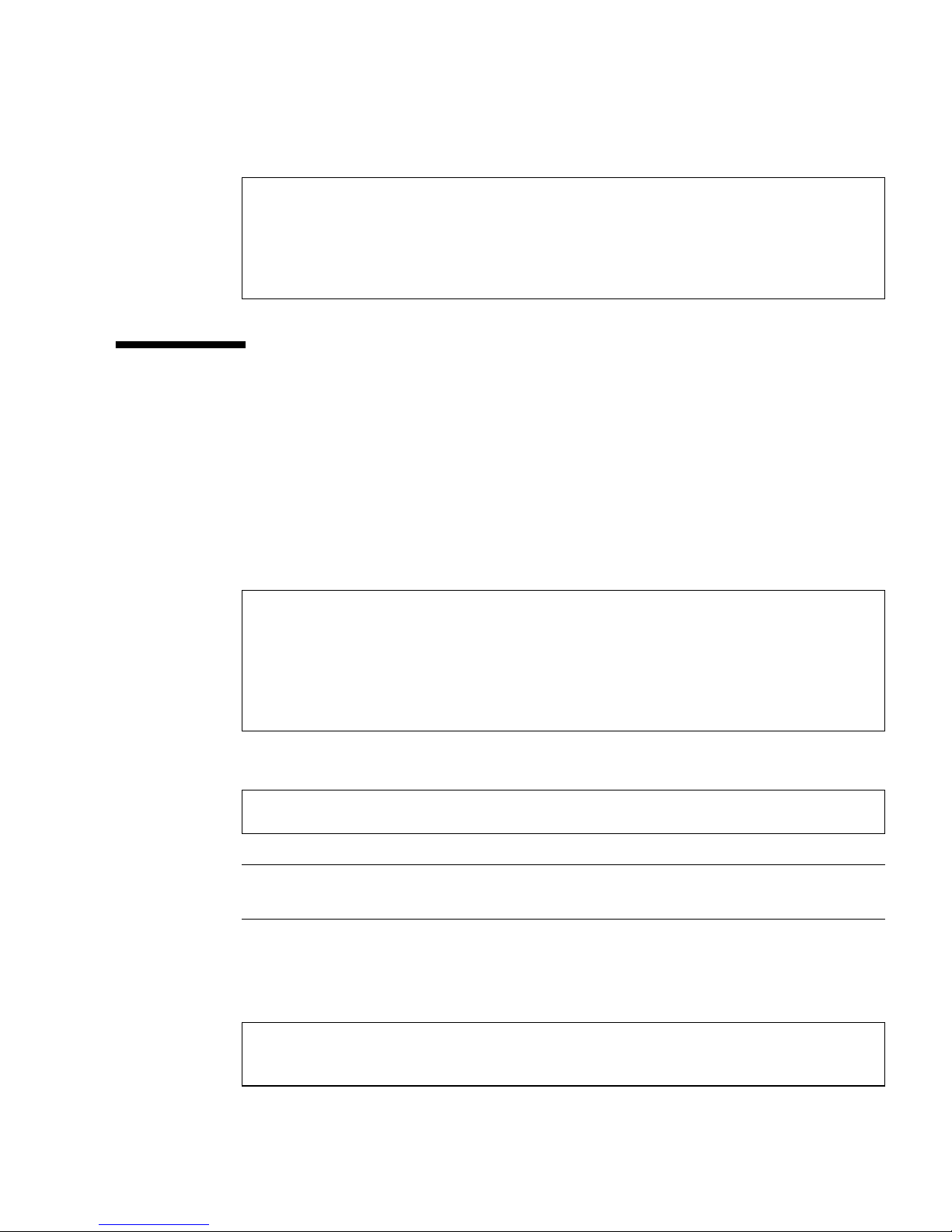
6. To access all the ALOM commands, set the password for the admin user:
sc> password
Enter new password: type your password
Enter new password again: type your password again
New password set for user admin successfully
sc>
Accessing the Command-Line Interface
The Sun IB switch uses the ALOM command-line interface (CLI).
▼ To Access the CLI
1. Log in as admin and enter in the password you just set up:
Sun Advanced Lights Out Manager for Sun IB Switch 9P
Copyright 2003-2005 Sun Microsystems, Inc. All Rights Reserved.
ALOM-B 1.2
username: admin
password:
2. Use the setdate command to synchronize the switch with the time at your site:
sc> setdate mmddHHMMccyy.SS
Note – ALOM uses Coordinated Universal Time (UTC). ALOM does not accept time
zone conversions or daylight time changes.
You can use all the setdate command options or just set the time:
■ This example sets the time to August 30, 2005, at 11:28 (11:28 AM)
(Coordinated Universal Time).
sc> setdate 083011282005
Tue Aug 30 11:28:03 UTC 2005
Chapter 2 Initial Configuration 7

■ This example sets the time to 11:28 (11:28 AM) of the current month, day, and
year (Coordinated Universal Time).
sc> setdate 1128
Tue Aug 30 11:28:03 UTC 2005
3. Type help at the sc> prompt to get a list of the valid CLI commands.
sc> help
flashupdate [-v] [-y] [-F] -s IPaddress -f pathname
help [command]
logout
password
poweroff [-y] [-f] [-r] [-F] {frulist}
poweron [-F] {frulist}
removefru [-y] [-f] [-F] {frulist}
resetsc [-y][-F]
setbp [-i]
setdate [mmdd]HHMM[.SS] | mmddHHMM[cc]yy[.SS]
setdefaults [-y]
setlocator {on|off}
setupsc
showbp [-r]
showdate
showenvironment [-v] [{frulist}]
showfru {frulist}
showib [-v]
showlocator
showlogs [-b lines | -e lines | -v] [-g lines] [-t] {frulist}
showplatform [-v] [{frulist}]
showsc
showusers
useradd username
userdel username
userpassword username
userperm username [a] [u] [c] [r]
usershow [username]sc>
See Chapter 3 for a full description of the CLI commands.
4. Install and set up the system log (syslog) proxy.
See “Installing and Setting Up the System Log Proxy” on page 9 for instructions.
8 Sun IB Switch 9P Administration Guide • October 2006

Event and Message Logs
The Sun IB switch provides the following types of logs and related messages:
■ Errors and important state changes related to a specific FRU are logged as part of
the dynamic FRU information in non-volatile memory on the FRU itself. (This
helps in diagnosing problems associated with FRUs being returned to Sun.)
■ Local system events are logged to the ALOM non-volatile event log and
displayed on serial console and active Telnet connections.
■ Syslog servers support integration with event and message logs for the entire site
and facilitate remote management through NetConnect and similar services.
System Log Proxy
Events occurring at or detected by software running at the switch are reported
through system log (syslog) messages. The syslog messages are transferred to a
Solaris host through a syslog proxy mechanism. The SUNWsibs9p Solaris package
contains the necessary Solaris software and must be installed on a Solaris host in
order to retrieve these messages from the switch.
Note – The switch will function fine without the syslog proxy installed, but the
messages will be lost.
Installing and Setting Up the System Log Proxy
If you already have the syslog proxy installed or running, please stop it and remove
the proxy first. See
The SUNWsibs9p Solaris package is available from the following web site:
http://www.sun.com/download
“Removing the System Log Proxy” on page 11.
Chapter 2 Initial Configuration 9

▼ To Install the System Log Proxy
1. Become superuser:
$ su
Password:
#
2. Install the package on a Solaris host that connects to the switch:
# cd /tmp
# cp path_of_SUNWsibs9p_tarfile .
# gunzip SUNWsibs9p.tar.gz
# tar xvf SUNWsibs9p.tar
# pkgadd -d .
The package is now installed and the binaries and start scripts reside in the
/opt/SUNWsibs9p/bin directory.
▼ To Set Up the System Log Proxy
Before you can start the syslog proxy, you must update the config file with the IP
address(es) of the IB switch(es) you want to access. Update two columns in each line
of the config file (see format inside the config file). The config file is named
/opt/SUNWsibs9p/bin/start_syslog.config
1. You can start the proxy in either of the following two ways:
a. Reboot the host system.
b. Perform a manual start:
$ /opt/SUNWsibs9p/bin/start_syslog -d /opt/SUNWsibs9p/bin start &
Multiple hosts can have a syslog proxy for the same IB switch running, but only
one host actually receives and logs the messages.
2. Check to see which proxy is currently the selected proxy for the cluster:
$ /opt/SUNWsibs9p/bin/start_syslog -d /opt/SUNWsibs9p/bin who
The proxy receives messages from the switch and transfers them to the Solaris host
syslog API for further processing, depending on the configuration of
/etc/syslog.conf file. Then the proxy logs the message in an appropriate
10 Sun IB Switch 9P Administration Guide • October 2006

system log, writes it to the system console, forwards it to a list of users, or forwards
it to syslogd on another host over the network. Default user LOG_ALERT is used to
add the syslog messages in the /var/adm/messages file on the host.
3. You can use the tail command to watch the messages:
$ tail -f /var/adm/messages
Note – If communication between the switch and the host is broken the 40 first
messages are queued into a FIFO in the switch and are dequeued on the host when
the proxy gets communication again. If the syslog proxy is never started or the
switch syslog message FIFO is full, the next messages will be lost.
4. Verify that you have started the proxy:
$ ps -ef | grep syslog
You should see output similar to the following:
root 772 671 ...... /opt/SUNWsibs9p/bin/syslogProxy_x86
129.159.145.81 2740 start
root 292 1 0 14:08:36 ? 0:00 /usr/sbin/syslogd
root 671 667 ...... /bin/sh /opt/SUNWsibs9p/bin/start_syslog -d
/opt/SUNWsibs9p/bin start
root 796 671 ...... /opt/SUNWsibs9p/bin/syslogProxy_x86
129.159.145.82 2740 start
Note – It is important that the start_syslog script is running all the time to
ensure that the proxy is restarted if communication between the switch and the host
times out or as a failover in case another proxy in the cluster is stopped.
You have now completed the initial configuration of the Sun IB switch.
Removing the System Log Proxy
If you need to remove the syslog proxy, use the following procedure.
Chapter 2 Initial Configuration 11

▼ To Remove the Proxy
1. Check to ensure that the proxy is running:
$ ps -ef | grep syslog
2. Stop the proxy:
$ /opt/SUNWsibs9p/bin/start_syslog -d /opt/SUNWsibs9p/bin stop
3. Remove the proxy:
$ pkgrm SUNWsibs9p
12 Sun IB Switch 9P Administration Guide • October 2006

CHAPTER
3
Command-Line Reference
This chapter describes how to use the command-line interface (CLI).
This chapter contains the following sections:
■ “Overview of the Command Shell” on page 13
■ “CLI Shell Commands” on page 14
■ “Descriptions of CLI Commands” on page 15
Overview of the Command Shell
The command shell is a simple command-line interface. Through the command
shell, you can administer your Sun IB switch.
After you log in to your account, the shell prompt (sc>) appears, and you can enter
shell commands. See
▼ Entering Command Options
If the command you want to use has multiple options, you can either enter the
options individually or grouped together, as shown in this example. These two
commands are identical.
sc> poweroff -f -y
sc> poweroff -fy
“CLI Shell Commands” on page 14 for more information.
13

CLI Shell Commands
The following table lists the CLI shell commands and briefly describes what these
commands do.
TABLE 3-1 List of CLI Shell Commands by Function
CLI Command Summary Description Full Description
password Changes the login password of the current user. “password” on page 19
setdate Sets the date and time. “setdate” on page 26
setdefaults Resets all ALOM configuration parameters to
their default values.
setupsc Runs the interactive configuration command. It
configures NVRAM parameters
showplatform Displays information about the hardware
configuration, and whether the hardware is
providing service.
showfru Displays FRUID PROM contents for two PSUs
(PSU0 and PSU1) and the switch itself (SSC0).
showusers Displays a list of users currently logged in to
ALOM. The display for this command has a
similar format to that of the UNIX command
who. The -g option pauses the display after the
number of lines you specify for lines.
showsc Displays the current nonvolatile random access
memory (NVRAM) configuration parameters.
showdate Displays the ALOM date. “showdate” on page 32
usershow [username] Displays a list of all user accounts, permission
levels, and whether passwords are assigned.
useradd Adds a user account to ALOM. “useradd” on page 47
“setdefaults” on page 28
“setupsc” on page 29
“showplatform” on page 44
“showfru” on page 35
“showusers” on page 46
“showsc” on page 45
“usershow” on page 51
userdel Deletes a user account from ALOM. “userdel” on page 48
userpassword Sets or changes a user password. “userpassword” on page 48
userperm Sets the permission level for a user account. “userperm” on page 49
showlogs Displays the history of all events logged in the
ALOM event buffer.
showenvironment Displays the environmental status of the switch “showenvironment” on
14 Sun IB Switch 9P Administration Guide • October 2006
“showlogs” on page 40
page 32

TABLE 3-1 List of CLI Shell Commands by Function (Continued)
CLI Command Summary Description Full Description
flashupdate Updates the ALOM firmware. This command
downloads main and bootmonitor firmware
images to ALOM.
poweroff Removes the main power from the PSU. “poweroff” on page 20
poweron Applies the main power to the PSU. “poweron” on page 21
showlocator Displays the current state of the Locator LED as
either on or off.
setlocator Turns the locator LED on or off. “setlocator” on page 29
removefru Prepares a FRU (for example, a power supply)
for removal, and illuminates the management
system’s OK-to-Remove indicator light.
help Displays a list of all ALOM commands with their
syntax and a brief description of how each
command works.
resetsc Reboots ALOM. “resetsc” on page 23
logout Logs out from an ALOM shell session. “logout” on page 19
setbp Sets the Blueprint of the switch. (See Appendix D
for more information about Blueprints)
showbp Displays the running and stored Blueprints of the
switch. (See Appendix D for more information
about Blueprints)
“flashupdate” on page 15
“showlocator” on page 40
“removefru” on page 22
“help” on page 17
“setbp” on page 24
“showbp” on page 31
showib Displays InfiniBand switch status. “showib” on page 37
Descriptions of CLI Commands
The following pages provide full descriptions of the shell commands in alphabetical
order.
flashupdate
Use the flashupdate command to install a new version of the firmware from a
location that you specify. The values you enter for command options specify the IP
address of the site from which you download and the path at which the firmware
image is located.
Chapter 3 Command-Line Reference 15

Caution – Do not use the resetsc command while a firmware update is in
progress. If you need to reset, wait until after the update is complete. Otherwise, you
could corrupt the firmware and render it unusable.
▼ To Use the flashupdate Command
To use this command, you must know the following:
■ IP address of the server from which you want to download the firmware image
■ Path at which the image is stored
1. At the sc> prompt, type the following command for the main firmware image.
sc> flashupdate -s ipaddr -f /tftpboot/ibswitch-sc.flash
Substitute the IP address of the server where the firmware image is stored for ipaddr,
and the path name for pathname.
2. Type the resetsc command to load the new image:
sc> resetsc -y
sc> Connection closed by foreign host.
flashupdate Command Options
The flashupdate command uses the following options.
TABLE 3-2 flashupdate Command Options
Option Description
-s ipaddr Directs ALOM to download the firmware image from a server
located at ipaddr. ipaddr describes an IP address in standard dot
notation, such as 123.145.167.189
-f pathname Directs ALOM to the location of the image file. pathname is a full
directory path, including the name of the image file, such as
/tftp/X3152A_1.0.0.flash or /tftp/ibswitch-sc.flash.
-v Displays verbose output. This option provides detailed information
about the progress of the download process as it occurs.
16 Sun IB Switch 9P Administration Guide • October 2006

help
Use the help command to display a list of all ALOM commands and the syntax for
each.
▼ To Use the help Command
Note – You do not need user permissions to use this command.
● Do one of the following:
■ To display help for all available commands, at the sc> prompt type the following
command:
sc > help
Chapter 3 Command-Line Reference 17

The following example shows the output you see when you type help without
specifying a command.
sc> help
flashupdate [-v] [-y] [-F] -s IPaddress -f pathname
help [command]
logout
password
poweroff [-y] [-f] [-r] [-F] {frulist}
poweron [-F] {frulist}
removefru [-y] [-f] [-F] {frulist}
resetsc [-y][-F]
setbp [-i]
setdate [mmdd]HHMM[.SS] | mmddHHMM[cc]yy[.SS]
setdefaults [-y]
setlocator {on|off}
setupsc
showbp [-r]
showdate
showenvironment [-v] [{frulist}]
showfru {frulist}
showib [-v]
showlocator
showlogs [-b lines | -e lines | -v] [-g lines] [-t] {frulist}
showplatform [-v] [{frulist}]
showsc
showusers
useradd username
userdel username
userpassword username
userperm username [a] [u] [c] [r]
usershow [username]
■ To display help for a specific command, at the sc> prompt type help and the
name of the command:
sc> help command-name
where command-name is the name of the specific command.
For example:
sc> help poweron
poweron [-F] {frulist}
sc>
18 Sun IB Switch 9P Administration Guide • October 2006

logout
Use the logout command to end your session and close your serial or Telnet
connection.
▼ To Use the logout Command
Note – You do not need user permissions to use this command.
● At the sc> prompt, type the following command:
sc> logout
password
Use the password command to change the password for the account to which you
are currently logged in. This command works like the UNIX passwd(1) command.
▼ To Use the password Command
Note – This command enables you to change the password for your own account.
You do not need user permissions to use this command. If you are an administrator
and want to change a user account’s password, use the userpassword command.
See “userpassword” on page 48 for more information.
● At the sc> prompt, type password.
When you use this command, ALOM prompts you for your current password. If you
enter the password correctly, it prompts you twice to enter the new password.
For example:
sc> password
Enter current password:
Enter new password:
Enter new password again:
New password set for user admin successfully
sc>
Chapter 3 Command-Line Reference 19

Password Restrictions
Passwords have the following restrictions:
■ They must be between six and eight characters in length.
■ They must contain at least two alphabetic characters (uppercase or lowercase
letters) and at least one numeric or special character.
■ They must differ from your login name and any reverse or circular shift of your
login name. For comparison purposes, uppercase and lowercase letters are
equivalent.
■ They must differ from the old password by at least three characters. For
comparison purposes, uppercase and lowercase letters are equivalent.
Note – These password restrictions do not apply to a user with u permission.
poweroff
Use the poweroff command to power off one of the two power supply units (PSU)
to standby mode. If the PSU is already powered off, this command has no effect.
▼ To Use the poweroff Command
Note – You must have r level user permission to use this command. See
“userperm” on page 49 for information on setting user permissions.
● At the sc> prompt, type the following command:
sc> poweroff PS0
Are you sure you want to power off FRU PS0 (y/n)?: y
PS0: Powered off.
sc>
20 Sun IB Switch 9P Administration Guide • October 2006

poweroff Command Options
The poweroff command uses the following options. See “Entering Command
Options” on page 13.
TABLE 3-3 poweroff Command Options
Option Description
-y Proceeds without prompting the following confirmation question:
Are you sure you want to power off FRU PS{0|1} (y/n)?
-f Forces the poweroff regardless of the presence/availability of the other
PSU. (Without this option the command will refuse to poweroff the PSU if
the other one is missing or failed.)
-r This option is equivalent to the removefru command
-F Forces the poweroff regardless of the state of the switch. (For example,
without this option powering off would not be permitted while ALOM is
logging to a PSU’s FRUID.)
{frulist} List FRUs to be powered off.
poweron
Use the poweron command to power on one of the two power supply units (PSUs).
▼ To Use the poweron Command
Note – You must have r level user permission to use this command. See
“userperm” on page 49 for information on setting user permissions.
● At the sc> prompt, type the following command:
sc> poweron
● To turn on power to a specific FRU (field-replaceable unit) in the switch, type the
following command:
sc> poweron frulist
Where frulist is the name of the FRU you want to power on.
Chapter 3 Command-Line Reference 21

For example, to turn power on to power supply 0, type:
sc> poweron PS0
PS0: Powered on.
sc>
poweron Command Option
The poweron command uses one parameter: frulist.
Specifying the frulist option powers on the specified PSU.
TABLE 3-4 poweron frulist Values
Value Description
PS0 Powers on power supply 0 in the switch.
PS1 Powers on power supply 1 in the switch.
removefru
Use the removefru command to prepare a field-replaceable unit (FRU) for removal
and to illuminate the corresponding OK-to-Remove LED on the switch.
Note – The software uses the same terms to refer to both FRUs and customer-
replaceable units (CRUs). The power supply units (PSUs) are the only field or
customer replaceable units.
▼ To Use the removefru Command
● At the sc> prompt, type the following command:
sc> removefru fru
where fru is the name of the FRU or CRU you want to prepare for removal.
22 Sun IB Switch 9P Administration Guide • October 2006

For example, to prepare power supply 0 for removal, type:
sc> removefru PS0
Are you sure you want to remove PS0 (y/n)?: y
Mar 03 22:10:22: CRITICAL: PS0 removed - replace within 10 minutes
of removal
Caution – Removing one of the PSUs leaves the switch without a failover power
supply. Be sure to replace the PSU as soon as possible to ensure failover capability.
removefru Command Option
The removefru command has one parameter: fru.
Specifying the fru parameter prepares the specified FRU for removal.
TABLE 3-5 removefru FRU Values
Value Description
PS0 Prepares power supply 0 in the switch for removal.
PS1 Prepares power supply 1 in the switch for removal.
resetsc
Use the resetsc command to perform a hard reset of the switch. This terminates all
current switch sessions.
▼ To Use the resetsc Command
Note – You must have r level user permission to use this command. See
“userperm” on page 49 for information on setting user permissions.
1. To perform a reset, type the following command:
sc> resetsc option
where options are -y or -F, if desired.
Chapter 3 Command-Line Reference 23

The system responds with the following message:
Are you sure you want to reset the SC [y/n]?
2. Type y to proceed, or n to exit without resetting the switch.
resetsc Command Options
The resetsc command uses two options: -y or -F
If you use the -y option, the reset proceeds without first asking you to confirm the
reset.
If you use the -F option, the reset command forces a reset. Forces the reset
regardless of the state of the switch. (For example, without this option resetting the
switch would not be permitted while ALOM is logging to a PSU’s FRUID.)
setbp
Use the setbp command to set a Blueprint of the switch. The switch is shipped with
Blueprint set to a managed single switch configuration using the IP address of the
switch as basic for the subnet prefix. See
Blueprints.
Appendix D for more information about
24 Sun IB Switch 9P Administration Guide • October 2006

▼ To Use the setbp Command
1. At the sc> prompt, type the following command:
sc> setbp option
CODE EXAMPLE 3-1 shows a sample of the setbp command for a 9-node
configuration.
CODE EXAMPLE 3-1 Sample of the setbp Command for 9 Nodes
sc> setbp
Entering Interactive mode.
Use Ctrl-z to exit & save. Use Ctrl-c to abort.
Should this switch run IB management software [y/n]: y
What is max number of hosts in the configuration [0/9/12/18]: 9
Which subnet number is this switch part of [value]: 1
The new blueprint setting is saved
The system must be reset (using resetsc) for the new setting to
become active
CODE EXAMPLE 3-2 shows a sample of the setbp command for an 18-node
configuration.
CODE EXAMPLE 3-2 Sample of the setbp Command for 18 Nodes
sc> setbp
Entering Interactive mode.
Use Ctrl-z to exit & save. Use Ctrl-c to abort.
Should this switch run IB management software [y/n]: y
What is max number of hosts in the configuration [0/9/12/18]: 18
Which subnet number is this switch part of [value]: 1
Is this switch a top switch [y/n]: y
The new blueprint setting is saved
The system must be reset (using resetsc) for the new setting to
become active
CODE EXAMPLE 3-3 shows a sample of the setbp command for a 9-node
Chapter 3 Command-Line Reference 25

configuration with IP-based subnet prefix.
CODE EXAMPLE 3-3 Sample of the setbp Command for 9 Nodes With IP Prefix
sc> setbp -i
Entering Interactive mode.
Use Ctrl-z to exit & save. Use Ctrl-c to abort.
Should this switch run IB management software [y/n]: y
What is max number of hosts in the configuration [0/9/12/18]: 9
Which IP address should be used as subnet number [a.b.c.d]:
129.159.145.11
The new blueprint setting is saved
The system must be reset (using resetsc) for the new setting to
become active
setbp Command Options
The setbp command uses one command option, -i. This is used for cases where the
subnet prefix is based upon an IP address. If no command option is specified, the
user will set the subnet prefix value in the interactive mode.
TABLE 3-6 setbp Command Options
Option Description
-i IP address used as subnet prefix
setdate
Use the setdate command to set the current date and time to that of your local site.
sc> setdate
Usage: setdate [mmdd]HHMM[.SS] | mmddHHMM[cc]yy[.SS]
sc>
▼ To Use the setdate Command
● At the sc> prompt, type the following command:
sc> setdate mmddHHMMccyy.SS
26 Sun IB Switch 9P Administration Guide • October 2006

This command accepts settings for the month, day, hour, minute, century, year, and
second. If you omit the month, day, and year, ALOM applies the current values as
defaults. You can also omit the century value and the value for seconds in the time.
Note – ALOM uses Coordinated Universal Time (UTC). ALOM does not accept time
zone conversions or daylight time changes.
This example sets the time to August 30, 2005, at 11:28 (11:28 AM) (Coordinated
Universal Time).
sc> setdate 083011282005
Tue Aug 30 11:28:03 UTC 2005
This example sets the time to August 30 at 11:28 (11:28 AM) of the current year
(Coordinated Universal Time).
sc> setdate 08301128
Tue Aug 30 11:28:03 UTC 2005
This example sets the time to 11:28 (11:28 AM) of the current month, day, and year
(Coordinated Universal Time).
sc> setdate 1128
Tue Aug 30 11:28:03 UTC 2005
setdate Command Options
The setdate command uses the following options.
TABLE 3-7 setdate Command Options
Option Description
mm Month
dd Day
HH Hour (24-hour system)
MM Minutes
Chapter 3 Command-Line Reference 27

TABLE 3-7 setdate Command Options (Continued)
Option Description
.SS Seconds
cc Century (first two digits of the year)
yy Year (last two digits of the year)
setdefaults
Use the setdefaults command to set all configuration variables back to their
factory default values.
▼ To Use the setdefaults Command
Note – You must have a level user permission to use this command. See
“userperm” on page 49 for information on setting user permissions. You must set
the password to execute permission-level commands.
1. At the sc> prompt, type the following command:
sc> setdefaults
Are you sure you want to reset the SC configuration (y/n)? y
Note: Please reset your ALOM to make the new configuration active.
2. Type the resetsc command to reset ALOM:
sc> resetsc
This completes returning the variables back to the factory default values.
setdefaults Command Options
The setdefaults command uses the following option.
TABLE 3-8 setdefaults Command Options
Option Description
-y Proceeds without first asking the confirmation question: Are you
28 Sun IB Switch 9P Administration Guide • October 2006
sure you want to reset the SC configuration?

setlocator
Use the setlocator command to turn the switch’s Locator LED on or off.
▼ To Use the setlocator Command
Note – You do not need user permissions to use this command.
● At the sc> prompt, type the following command:
sc> setlocator option
where option is either on or off.
For example:
sc> setlocator on
Mar 03 22:07:43: MINOR: SSC0: Locator LED state changed to FLASHING
To show the state of the Locator LED, use the showlocator command.
setlocator Command Options
The setlocator command has two options: on and off.
setupsc
Use the setupsc command to customize ALOM.
▼ To Use the setupsc Command
Note – You must have a level user permission to use this command. See
“userperm” on page 49 for information on setting user permissions.
Chapter 3 Command-Line Reference 29

1. At the sc> prompt, type the following command:
sc> setupsc
The setupsc command is interactive. It prompts you to change the values of
configuration variables, as in the following example:
sc> setupsc
Entering Interactive setup mode.
Use Ctrl-z to exit & save. Use Ctrl-c to abort.
Do you want to configure the enabled interfaces [y]?
Should the SC network interface be enabled [y]?
Should the SC telnet interface be enabled for new connections [y]?
Do you want to configure the network interface [y]?
Enter the SC IP address [10.4.124.79]:
Enter the SC IP netmask [255.255.255.0]:
Enter the SC IP gateway [10.4.124.1]:
Do you want to configure the System Controller parameters [y]?
Do you want to enable CLI event reporting via the telnet interface
[y]?
Enter the level of events to be displayed over the CLI.
(0 = critical, 1 = major, 2 = minor) [2]:
Enter type of CLI prompt generation for SC and switch.
(0 = none, 1 = manual, 2 = auto) [0]:
Enter the prompt string [P1_L_79a>]:
Enter the CLI timeout (0, 60 - 9999 seconds) [0]:
Should the password entry echo *’s [y]?
2. Answer the questions to customize ALOM.
The command asks whether you want to enable each set of configuration variables.
■ To enable a set of variables so that you can configure their settings, type y.
■ To accept a default value shown in parentheses, press Return.
■ To disable a set of variables and proceed to the next, type n.
For example:
Should the SC network interface be enabled [y]?
3. To exit the command, do one of the following:
■ To exit and save the changes you made, type Ctrl-Z.
■ To exit without saving any changes, type Ctrl-C.
30 Sun IB Switch 9P Administration Guide • October 2006

showbp
Use the showbp command to get the running and stored Blueprint which is set to
the switch (and the remote switch if using the -r option) See
information about Blueprints.
▼ To Use the showbp Command
At the sc> prompt, type the following command:
sc> showbp option
CODE EXAMPLE 3-3 shows a sample output for showbp command.
CODE EXAMPLE 3-4 Sample Output of the showbp Command
sc> showbp
Blueprint parameter Running value
-------------------------------------------------------Config (max number of hosts) : 9 (single switch)
Subnet number : 1 (0x1)
Switch level : Bottom
Appendix D for more
Blueprint parameter Stored value
-------------------------------------------------------Config (max number of hosts) : 9 (single switch)
Subnet number : 1 (0x1)
Switch level : Bottom
showbp Command Options
The showbp command has a single option, -r. This command prints the blueprint of
the remote device.
TABLE 3-9 showbp Command Options
Option Description
-r Prints the blueprint of the remote device.
Chapter 3 Command-Line Reference 31

showdate
Use the showdate command to show the current ALOM date and time.
Note that the time shown is Coordinated Universal Time (UTC). Use the setdate
command to synchronize the time with your site.
▼ To Use the showdate Command
Note – You do not need user permissions to use this command.
● At the sc> prompt type the following command:
sc> showdate
For example:
sc> showdate
Thu Mar 03 22:06:43 UTC 2005
To change the ALOM date and time, use the setdate command. See “setdate” on
page 26.
showenvironment
Use the showenvironment command to display a snapshot of the switch’s
environmental status.
▼ To Use the showenvironment Command
Note – You do not need user permissions to use this command.
● At the sc> prompt, type the following command:
sc> showenvironment
32 Sun IB Switch 9P Administration Guide • October 2006

The following example shows sample output when no options are specified.
CODE EXAMPLE 3-5 Sample Output of showenvironment Command
sc> showenvironment
============ Environmental Status ============
System Temperatures (Celsius) Current Status
---------------------------------------------------------------SSC0 /TSensor/ambient 27 OK
SSC0 /TSensor/assp 35 OK
SSC0 /TSensor/air 37 OK
PS0 /TSensor/ambient 21 OK
PS0 /TSensor/Ext1 20 OK
PS0 /TSensor/Ext2 21 OK
PS1 /TSensor/ambient 24 OK
PS1 /TSensor/Ext1 24 OK
PS1 /TSensor/Ext2 29 OK
System Voltages (Volts) Current Status
---------------------------------------------------------------SSC0 /VSensor/12VInput 12.19 OK
SSC0 /VSensor/5V 5.03 OK
SSC0 /VSensor/stby/3V3 3.30 OK
SSC0 /VSensor/1V2 1.18 OK
SSC0 /VSensor/1V8 1.79 OK
SSC0 /VSensor/2V5 2.50 OK
SSC0 /VSensor/ref/2V5 2.50 OK
SSC0 /VSensor/sis/5V 5.06 OK
PS0 /VSensor/V1anode 12.48 OK
PS0 /VSensor/V1catode 12.30 OK
PS0 /VSensor/PS/main/3V3 3.32 OK
PS1 /VSensor/V1anode 12.42 OK
PS1 /VSensor/V1catode 12.30 OK
PS1 /VSensor/PS/main/3V3 3.32 OK
System Fans (RPM) Current Status
---------------------------------------------------------------PS0 /Tacho/Fan0 10714 OK
PS0 /Tacho/Fan1 9642 OK
PS1 /Tacho/Fan0 10714 OK
PS1 /Tacho/Fan1 10887 OK
Chapter 3 Command-Line Reference 33

The following example shows the environmental information you might see when
when you use the -v option.
CODE EXAMPLE 3-6 Sample Output of showenvironment Command Using -v Option
sc> showenvironment -v
============ Environmental Status ============
System Temperatures (Celsius) Current Status Warning Shutdown
Lo/Hi
-----------------------------------------------------------------------------SSC0 /TSensor/ambient 27 OK N/A 0/68
SSC0 /TSensor/assp 35 OK N/A 0/99
SSC0 /TSensor/air 37 OK N/A 0/68
PS0 /TSensor/ambient 21 OK 55 0/64
PS0 /TSensor/Ext1 20 OK 55 0/50
PS0 /TSensor/Ext2 20 OK 55 0/110
PS1 /TSensor/ambient 24 OK 55 0/64
PS1 /TSensor/Ext1 24 OK 55 0/50
PS1 /TSensor/Ext2 29 OK 55 0/110
System Voltages (Volts) Current Status Warning Shutdown
Lo/Hi Lo/Hi
-----------------------------------------------------------------------------SSC0 /VSensor/12VInput 12.25 OK N/A 09.31/13.75
SSC0 /VSensor/5V 5.03 OK N/A 04.48/05.49
SSC0 /VSensor/stby/3V3 3.30 OK N/A 02.96/03.62
SSC0 /VSensor/1V2 1.18 OK N/A 01.08/01.31
SSC0 /VSensor/1V8 1.79 OK N/A 01.62/01.97
SSC0 /VSensor/2V5 2.50 OK N/A 02.24/02.74
SSC0 /VSensor/ref/2V5 2.50 OK N/A 02.24/02.74
SSC0 /VSensor/sis/5V 5.04 OK N/A 04.48/05.48
PS0 /VSensor/V1anode 12.48 OK N/A 10.19/13.81
PS0 /VSensor/V1catode 12.24 OK N/A 09.95/13.51
PS0 /VSensor/PS/main/3V3 3.32 OK N/A 02.96/03.62
PS1 /VSensor/V1anode 12.48 OK N/A 10.19/13.81
PS1 /VSensor/V1catode 12.36 OK N/A 09.95/13.51
PS1 /VSensor/PS/main/3V3 3.32 OK N/A 02.96/03.62
System Fans (RPM) Current Status Warning
-----------------------------------------------------------------------------PS0 /Tacho/Fan0 10546 OK 5000
PS0 /Tacho/Fan1 9782 OK 5000
PS1 /Tacho/Fan0 10546 OK 5000
PS1 /Tacho/Fan1 10887 OK 5000
34 Sun IB Switch 9P Administration Guide • October 2006

showfru
Use the showfru command to display the contents of all FRU PROMs (fieldreplaceable units with programmable read-only memory) in the switch.
▼ To Use the showfru Command
Note – You do not need user permission to use this command.
● At the sc> prompt, type the following command:
sc> showfru fru
The single parameter of the command is a FRU list, that is, any combination of PS0,
PS1 and SSC0.
The following example shows sample output for the showfru command. This
example displays information about power supply unit 0.
CODE EXAMPLE 3-7 Sample of the showfru Command
sc> showfru ps0
SEGMENT: SD
/ManR/UNIX_Timestamp32: Sat Jan 15 09:22:45 UTC 2005
/ManR/Fru_Description: POWER SUPPLY, A188
/ManR/Manufacture_Loc: BAO’AN,CHINA
/ManR/Sun_Part_No: 3001650
/ManR/Sun_Serial_No: 000013
/ManR/Vendor_Name: Astec Intl
/ManR/Initial_HW_Dash_Level: 02
/ManR/Initial_HW_Rev_Level: 01
/ManR/Fru_Shortname: A188 PSU
/SpecPartNo: 885-0250-02
/Configured_LevelR/Configured_Serial_No:
SEGMENT: FD
/InstallationR(2 iterations)
/InstallationR/UNIX_Timestamp32[0]: Sat Jan 01 00:00:12 UTC 2000
/InstallationR/Fru_Path[0]: SSC0/PS0
/InstallationR/Parent_Part_Number[0]: 5405185
/InstallationR/Parent_Serial_Number[0]: 000003
/InstallationR/Parent_Dash_Level[0]: 01
/InstallationR/System_Id[0]: 000003
/InstallationR/System_Tz[0]: 0
/InstallationR/Geo_North[0]: 0
Chapter 3 Command-Line Reference 35

CODE EXAMPLE 3-7 Sample of the showfru Command (Continued)
/InstallationR/Geo_East[0]: 0
/InstallationR/Geo_Alt[0]: 0
/InstallationR/Geo_Location[0]:
/InstallationR/UNIX_Timestamp32[1]: Sat Jan 01 00:00:06 UTC 2000
/InstallationR/Fru_Path[1]: SSC0/PS0
/InstallationR/Parent_Part_Number[1]: 5406193
/InstallationR/Parent_Serial_Number[1]: NNS009
/InstallationR/Parent_Dash_Level[1]: 01
/InstallationR/System_Id[1]: NNS009
/InstallationR/System_Tz[1]: 0
/InstallationR/Geo_North[1]: 0
/InstallationR/Geo_East[1]: 0
/InstallationR/Geo_Alt[1]: 0
/InstallationR/Geo_Location[1]:
/Status_EventsR(4 iterations)
/Status_EventsR/UNIX_Timestamp32[0]: Sat Jan 01 01:43:01 UTC 2000
/Status_EventsR/Old_Status[0]: 0x0
/Status_EventsR/New_Status[0]: 0x0
/Status_EventsR/Initiator[0]: SCAPP
/Status_EventsR/Component[0]: 0x0
/Status_EventsR/Event_Code[0]:
/Status_EventsR/Message[0]: PS0: V1 anode voltage fault recovered.
/Status_EventsR/UNIX_Timestamp32[1]: Sat Jan 01 01:43:01 UTC 2000
/Status_EventsR/Old_Status[1]: 0x0
/Status_EventsR/New_Status[1]: 0x0
/Status_EventsR/Initiator[1]: SCAPP
/Status_EventsR/Component[1]: 0x0
/Status_EventsR/Event_Code[1]:
/Status_EventsR/Message[1]: PS0: DC output fault recovered.
/Status_EventsR/UNIX_Timestamp32[2]: Mon Feb 14 21:50:27 UTC 2005
/Status_EventsR/Old_Status[2]: 0x0
/Status_EventsR/New_Status[2]: 0x0
/Status_EventsR/Initiator[2]: SCAPP
/Status_EventsR/Component[2]: 0x0
/Status_EventsR/Event_Code[2]:
/Status_EventsR/Message[2]: PS0: V1 anode voltage fault recovered.
/Status_EventsR/UNIX_Timestamp32[3]: Mon Feb 14 21:50:27 UTC 2005
/Status_EventsR/Old_Status[3]: 0x0
/Status_EventsR/New_Status[3]: 0x0
/Status_EventsR/Initiator[3]: SCAPP
/Status_EventsR/Component[3]: 0x0
/Status_EventsR/Event_Code[3]:
/Status_EventsR/Message[3]: PS0: DC output fault recovered.
/Soft_ErrorsR(0 iterations)
SEGMENT: PE
SEGMENT: PS
/Power_SummaryR/UNIX_Timestamp32: Thu Mar 03 20:40:35 UTC 2005
36 Sun IB Switch 9P Administration Guide • October 2006

CODE EXAMPLE 3-7 Sample of the showfru Command (Continued)
/Power_SummaryR/Total_Time_On: 29992
/Power_SummaryR/Total_Power_Ons: 38
/Power_SummaryR/Total_Power_Offs: 0
SEGMENT: TH
/Temperature_HistoryR/UNIX_Timestamp32: Thu Mar 03 21:40:45 UTC
2005
/Temperature_HistoryR/Sensor: 0x0
/Temperature_HistoryR/Lowest: 19
/Temperature_HistoryR/Highest: 24
/Temperature_HistoryR/Latest: 20
/Temperature_HistoryR/Histogram(10 iterations)
/Temperature_HistoryR/Histogram[0]: 0
/Temperature_HistoryR/Histogram[1]: 524
/Temperature_HistoryR/Histogram[2]: 0
/Temperature_HistoryR/Histogram[3]: 0
/Temperature_HistoryR/Histogram[4]: 0
/Temperature_HistoryR/Histogram[5]: 0
/Temperature_HistoryR/Histogram[6]: 0
/Temperature_HistoryR/Histogram[7]: 0
/Temperature_HistoryR/Histogram[8]: 0
/Temperature_HistoryR/Histogram[9]: 0
SEGMENT: ST
/Status_CurrentR/UNIX_Timestamp32: Mon Feb 14 21:50:27 UTC 2005
/Status_CurrentR/Status: 0x0
showib
Use the showib command to display InfiniBand switch status. Two sections of
information are displayed. The first section contains the InfiniBand topology
information, that is, which host channel adapter (HCA) is connected to the various
switch ports. The second section contains information related to the local switch
ports.
In a multi-switch topology, only the switch controlling the IB setup will display the
first section
Chapter 3 Command-Line Reference 37

▼ To Use the showib Command
● At the sc> prompt, type the following command:
sc> showib option
The command returns output similar to the following:
CODE EXAMPLE 3-8 Sample Output for showib Command
sc> showib
Local switch GUID is 0x0003ba0000b0b875
Topology and connection information:
Device PortGUID LID IBport/Conn# Device PortGUID LID
IBport/Conn#
-----------------------------------------------------------------------------HCA 0x0002c90108cd70f1 0x0002 1 / 1 <-> Switch 0x0003ba0000b0b875 0x0001
4 / 1
HCA 0x0002c901097687a1 0x0003 1 / 1 <-> Switch 0x0003ba0000b0b875 0x0001
6 / 3
HCA 0x0002c901097687a2 0x0004 2 / 2 <-> Switch 0x0003ba0000b0b875 0x0001
8 / 7
HCA 0x0002c90108cd9a12 0x0005 2 / 2 <-> Switch 0x0003ba0000b0b875 0x0001
1 / 5
HCA 0x0002c90108cd9a11 0x0006 1 / 1 <-> Switch 0x0003ba0000b0b875 0x0001
2 / 6
Information for each local switch port:
Switch connector 0:
PortPhysicalState = Polling
LinkWidthActive = 12X
PortXmitPkts = 0x0000000000000000
PortRcvPkts = 0x0000000000000000
Switch connector 1:
PortPhysicalState = LinkUp
LinkWidthActive = 4X
PortXmitPkts = 0x0000000000000717
PortRcvPkts = 0x0000000000000718
Switch connector 2:
PortPhysicalState = Polling
LinkWidthActive = 12X
PortXmitPkts = 0x0000000000000000
PortRcvPkts = 0x0000000000000000
38 Sun IB Switch 9P Administration Guide • October 2006

CODE EXAMPLE 3-8 Sample Output for showib Command
Switch connector 3:
PortPhysicalState = LinkUp
LinkWidthActive = 4X
PortXmitPkts = 0x0000000000000717
PortRcvPkts = 0x0000000000000718
Switch connector 4:
PortPhysicalState = Polling
LinkWidthActive = unknown
PortXmitPkts = 0x0000000000000000
PortRcvPkts = 0x0000000000000000
Switch connector 5:
PortPhysicalState = LinkUp
LinkWidthActive = 4X
PortXmitPkts = 0x0000000000000714
PortRcvPkts = 0x0000000000000714
Switch connector 6:
PortPhysicalState = LinkUp
LinkWidthActive = 4X
PortXmitPkts = 0x0000000000000715
PortRcvPkts = 0x0000000000000715
Switch connector 7:
PortPhysicalState = LinkUp
LinkWidthActive = 4X
PortXmitPkts = 0x0000000000000716
PortRcvPkts = 0x0000000000000717
Switch connector 8:
PortPhysicalState = Polling
LinkWidthActive = unknown
PortXmitPkts = 0x0000000000000000
PortRcvPkts = 0x0000000000000000
showib Command Options
The showib command uses a single option, -v. This verbose option shows the error
counters of the switch ports in addition to the information shown in
CODE EXAMPLE 3-8.
TABLE 3-10 showib Command Options
Option Description
-v Shows the error counters of the switch ports in as well as the
information shown by the command without the option.
Chapter 3 Command-Line Reference 39

showlocator
Use the showlocator command to view the state of the switch’s Locator LED (on
or off).
▼ To Use the showlocator Command
Note – You do not need user permissions to use this command.
● At the sc> prompt, type the following command:
sc> showlocator
■ If the Locator LED is on, ALOM returns the following result:
sc> showlocator
showlocator: Locator indicator is ON (flashing)
■ If the Locator LED is off, ALOM returns the following result:
sc> showlocator
showlocator: Locator indicator is OFF
To change the state of the Locator LED, use the setlocator command.
showlogs
Use the showlogs command to display the history of all events logged in the
ALOM event buffer. These events include switch reset events and all ALOM
commands that change the state of the system (such as reset, poweroff, and
poweron).
Each event recorded in the log has the following format:
date: severity: FRU: message
Where date signifies the time at which the event occurred, as recorded by ALOM,
severity is the seriousness of the event, FRU says where the event occurred (on
PS0, PS1 or SSC0), and message is a short description of the event.
40 Sun IB Switch 9P Administration Guide • October 2006

If you use the showlogs command without any option, ALOM displays the last 20
lines of the event log.
▼ To Use the showlogs Command
Note – You do not need user permissions to use this command.
● At the sc> prompt, type the following command:
sc> showlogs option(s)
where option(s) is the desired option(s), if any.
The following example shows an event log entry:
NOV 15 11:12:25: MAJOR: PS1: Fan0 fan speed fault.
Note – Timestamps shown in the ALOM event log reflect UTC (Coordinated
Universal Time).
This example shows the output of the showlogs command for PS0 and PS1.
CODE EXAMPLE 3-9 Sample of showlogs Command
sc> showlogs PS0 PS1
---------------------------------------------------------------PS0
---------------------------------------------------------------Jan 01 00:00:04: MINOR: PS0: Environmental monitoring enabled.
Jan 01 00:00:05: MINOR: PS0: Environmental monitoring enabled.
Jan 01 00:00:05: MINOR: PS0: Environmental monitoring enabled.
Jan 01 00:00:05: MINOR: PS0: Environmental monitoring enabled.
Jan 01 00:00:04: MINOR: PS0: Environmental monitoring enabled.
Jan 01 00:00:04: MINOR: PS0: Environmental monitoring enabled.
Jan 01 00:00:05: MINOR: PS0: Environmental monitoring enabled.
Jan 01 00:00:05: MINOR: PS0: Environmental monitoring enabled.
Jan 01 00:00:05: MINOR: PS0: Environmental monitoring enabled.
Jan 01 00:00:05: MINOR: PS0: Environmental monitoring enabled.
Jan 01 00:00:05: MINOR: PS0: Environmental monitoring enabled.
Jan 01 00:00:05: MINOR: PS0: Environmental monitoring enabled.
Jan 01 00:00:05: MINOR: PS0: Environmental monitoring enabled.
Jan 01 00:00:05: MINOR: PS0: Environmental monitoring enabled.
Chapter 3 Command-Line Reference 41

CODE EXAMPLE 3-9 Sample of showlogs Command
Jan 01 00:00:05: MINOR: PS0: Environmental monitoring enabled.
Jan 01 00:00:05: MINOR: PS0: Environmental monitoring enabled.
Jan 01 00:00:10: MINOR: PS0: Environmental monitoring enabled.
Jan 01 00:00:04: MINOR: PS0: Environmental monitoring enabled.
Jan 01 00:00:05: MINOR: PS0: Environmental monitoring enabled.
Jan 01 00:00:05: MINOR: PS0: Environmental monitoring enabled.
---------------------------------------------------------------PS1
---------------------------------------------------------------Jan 01 00:00:07: MINOR: PS1: Environmental monitoring enabled.
Jan 01 00:00:06: MINOR: PS1: Environmental monitoring enabled.
Jan 01 00:00:06: MINOR: PS1: Environmental monitoring enabled.
Jan 01 00:00:07: MINOR: PS1: Environmental monitoring enabled.
Jan 01 00:00:06: MINOR: PS1: Environmental monitoring enabled.
Jan 01 00:00:07: MINOR: PS1: Environmental monitoring enabled.
Jan 01 00:00:07: MINOR: PS1: Environmental monitoring enabled.
Jan 01 00:00:07: MINOR: PS1: Environmental monitoring enabled.
Jan 01 00:00:06: MINOR: PS1: Environmental monitoring enabled.
Jan 01 00:00:06: MINOR: PS1: Environmental monitoring enabled.
Jan 01 00:00:12: MINOR: PS1: Environmental monitoring enabled.
Jan 01 00:00:06: MINOR: PS1: Environmental monitoring enabled.
Jan 01 00:00:06: MINOR: PS1: Environmental monitoring enabled.
Jan 01 00:00:07: MINOR: PS1: Environmental monitoring enabled.
Jan 04 16:32:18: MAJOR: PS1: Fan0 fan speed fault.
Jan 04 16:32:19: MAJOR: PS1: Fan1 fan speed fault.
Jan 04 16:32:34: MAJOR: PS1: V1 catode voltage fault.
Jan 04 16:32:35: MAJOR: PS1: Fan0 fan speed fault recovered.
Jan 04 16:32:35: MAJOR: PS1: Fan1 fan speed fault recovered.
Jan 04 16:32:36: CRITICAL: PS1: DC output fault recovered.
sc>
CODE EXAMPLE 3-10 Sample of showlogs command for SSC0
sc> showlogs SSC0
Jan 01 00:00:14: MINOR: SSC0: Service Required LED state changed
to OFF.
Jan 01 00:00:14: MINOR: SSC0: Locator LED state changed to OFF.
Jan 01 00:00:31: MAJOR: Factory commands Enabled
Jan 01 00:00:03: MINOR: SSC0: Environmental monitoring enabled.
Jan 01 00:00:06: MINOR: SSC0: Active LED state changed to ON.
Jan 01 00:00:06: MINOR: SSC0: Service Required LED state changed
to OFF.
Jan 01 00:00:06: MINOR: SSC0: Locator LED state changed to OFF.
Jan 01 00:00:03: MINOR: SSC0: Environmental monitoring enabled.
42 Sun IB Switch 9P Administration Guide • October 2006

CODE EXAMPLE 3-10 Sample of showlogs command for SSC0
Jan 01 00:00:06: MINOR: SSC0: Active LED state changed to ON.
Jan 01 00:00:06: MINOR: SSC0: Service Required LED state changed
to OFF.
Jan 01 00:00:06: MINOR: SSC0: Locator LED state changed to OFF.
Jan 01 00:01:58: MAJOR: Factory commands Enabled
Jan 01 00:00:03: MINOR: SSC0: Environmental monitoring enabled.
Jan 01 00:00:06: MINOR: SSC0: Active LED state changed to ON.
Jan 01 00:00:06: MINOR: SSC0: Service Required LED state changed
to OFF.
Jan 01 00:00:06: MINOR: SSC0: Locator LED state changed to OFF.
Jan 04 16:32:22: MINOR: SSC0: Service Required LED state changed
to ON.
Jan 04 16:32:39: MINOR: SSC0: Service Required LED state changed
to OFF.
Nov 30 11:28:42: MINOR: SSC0: Locator LED state changed to
FLASHING.
Nov 30 11:28:54: MINOR: SSC0: Locator LED state changed to OFF.
sc>
showlogs Command Options
The showlogs command uses six options. You can use the -g option in combination
with the -b, -e, or -v options. If you do not specify the -g option, the screen output
does not pause.
TABLE 3-11 showlogs Command Options
Option Description
-v Displays the entire contents of the buffer file and the contents of
NVRAM (the persistent event log).
-b lines Displays the events from the beginning of the buffer, where lines is
the number of lines that you specify. For example, the following
command displays the first 100 lines in the buffer:
showlogs -b 100
-e lines Displays the events from the end of the buffer file, where lines is the
number of lines that you specify. If new data appears in the log
while you are executing this command, the new data is appended to
the screen output. For example:
showlogs -e 10
Chapter 3 Command-Line Reference 43

TABLE 3-11 showlogs Command Options
Option Description
-g lines Controls the number of lines displayed on the screen at a given time,
where lines is the number of lines that you specify. After each pause,
ALOM shows the following message:
- -pause-- Press ’q’ to quit, any other key to
continue.
-t Displays boot and loopback test errors log (available only for SSC0).
frulist Displays logs for the FRUs you list.
showplatform
Use the showplatform command to display information about the switch’s
platform ID and status.
▼ To Use the showplatform Command
Note – You do not need user permissions to use this command.
● At the sc> prompt, type showplatform.
The switch returns information similar to the following:
sc> showplatform
FRU Status Type
-------- ------------- --------------------
SSC0 OK Sun IB Switch 9P
PS0 OK POWER SUPPLY, A188
PS1 OK POWER SUPPLY, A188
44 Sun IB Switch 9P Administration Guide • October 2006

Using the -v option returns information similar to the following:
sc> showplatform -v
FRU Status Type Part No. Serial No.
-------- ------------- -------------------- -------- --------
--
SSC0 OK Sun IB Switch 9P 5957467 000011
PS0 OK POWER SUPPLY, A188 3001650 000031
PS1 OK POWER SUPPLY, A188 3001650 000044
Domain Status MAC Address Hostname
-------- ------------------- ----------------- --------------SSC0/SC OS Running (Active) 00:03:ba:7a:a1:76
sc>
showplatform Command Options
The showplatform command uses three options.
TABLE 3-12 showplatform Command Options
Option Description
-v Displays the part and serial numbers as well as status and type.
frulist Displays information for the given FRUs.
showsc
Use the showsc command to display information about the software configuration
and firmware version.
▼ To Use the showsc Command
Note – You do not need user permissions to use this command.
● Do one of the following:
Chapter 3 Command-Line Reference 45

■ To display the switch configuration information, type the following command at
the sc> prompt:
sc> showsc
Sun Advanced Lights Out Manager for Sun IB Switch 9P
Copyright 2003-2005 Sun Microsystems, Inc. All Rights Reserved.
ALOM-B 1.2
Release: 0.3.19, Created: 2005.02.24.09.27 (astec_debug) for Astec PSU
Parameter Running Value Stored Value
-----------------------------------------------------------------------------Bootable Image : 0.3.19 (Feb 24 05)
Current Running Image : 0.3.19 (Feb 24 05)
SC IP address: 10.4.124.79 10.4.124.79
SC IP netmask address: 255.255.255.0 255.255.255.0
SC IP gateway address: 10.4.124.1 10.4.124.1
SC Network interface is: Enabled Enabled
SC Telnet interface is: Enabled Enabled
The CLI prompt generation is set as: none none
The CLI prompt is set as: P1_L_79a> P1_L_79a>
Event Reporting via telnet interface: Enabled Enabled
The CLI event level is set as: MINOR MINOR
The CLI timeout (seconds) is set at: 0 0
Mask password with *’s: Enabled Enabled
sc>
showusers
Use the showusers command to display the list of users currently logged-in to
ALOM. The list includes details such as the type of connection, the duration of each
user’s session, and the IP address of the client (if the user is using a network
connection).
▼ To Use the showusers Command
Note – You do not need user permissions to use this command.
● At the sc> prompt, type the following command:
sc> showusers
46 Sun IB Switch 9P Administration Guide • October 2006

The system displays user information similar to the following example:
sc> showusers
username connection login time IP address
-------- ---------- ---------- ---------admin net-1 Mar 03 16:42 UTC 129.149.2.17
admin net-2 Mar 03 22:04 UTC 129.150.25.245
Note – The switch allows a maximum of four Telnet sessions and one serial session
for all users, at any time.
useradd
Use the useradd command to add a user account.
▼ To Use the useradd Command
Note – You must have u level user permission to use this command. See
“userperm” on page 49 for information on setting user permissions.
● At the sc> prompt, type the following command:
sc> useradd username
where username is the name of the user whose account you want to add to ALOM.
username has the following restrictions:
■ Valid characters include alphabetic (letter) and numeric characters, period (.),
underscore (_), and hyphen (-).
■ Maximum length is 16 characters, at least one of which must be a lowercase
alphabetic character.
■ The first character must be alphabetic.
You can add a maximum of 50 unique user accounts to ALOM.
To assign a password to a user name, use the userpassword command. See
“userpassword” on page 48.
To set permission levels for a user name, use the userperm command. See
“userperm” on page 49.
Chapter 3 Command-Line Reference 47

userdel
Use the userdel command to delete a user account. Once the account is deleted,
the deleted user’s configuration information can never be recovered.
If the user name you specify is not on the list of users, the system returns an error
message. Likewise, if there is only one user on the list, you cannot delete that user
account.
Note – You cannot delete the default admin user account.
▼ To Use the userdel Command
Note – You must have u level user permission to use this command. See
“userperm” on page 49 for information on setting user permissions.
● At the sc> prompt, type the following command:
sc> userdel username
where username is the name of the user account you want to delete.
userpassword
Use the userpassword command to change the password for the specified user
account. This command is for administrators who must change user passwords, but
who might not know what the user account passwords are. If you are trying to
change the password on your own account, use the password command. See
“password” on page 19.
▼ To Use the userpassword Command
Note – You must have u level user permission to use this command. See
“userperm” on page 49 for information on setting user permissions.
● At the sc> prompt, type the following command:
sc> userpassword username
48 Sun IB Switch 9P Administration Guide • October 2006

where username is the name of the user account for which you want to change the
password.
When you use this command, ALOM does not prompt you for the existing
password.
For example:
sc> userpassword msmith
New password:
Re-enter new password:
sc>
Password Restrictions
Passwords have the following restrictions:
■ They must contain between six and eight characters.
■ They must contain at least two alphabetic characters (uppercase or lowercase
letters) and at least one numeric or special character.
■ They must differ from the user’s login name, and any reverse or circular shift of
the user’s login name. For comparison purposes, uppercase and lowercase letters
are equivalent.
■ They must differ from the old password by at least three characters. For
comparison purposes, uppercase and lowercase letters are equivalent.
Note – These password restrictions do not apply to a user with u permission.
userperm
Use the userperm command to set or change permission levels for a specified user
account. By default, the initial setup procedure creates the admin account. This
account cannot be deleted, nor can you change the user permissions for the account.
Chapter 3 Command-Line Reference 49

Permission Levels
All users can read ALOM information, but authorization is required to perform
ALOM functions or change settings. There are four permission levels that increase a
user’s authorization. You can specify zero through four permission levels.
TABLE 3-13 userperm Permission Levels
Permission Level Description
a Administrative. This user is authorized to change the state of ALOM
configuration variables and perform flashupdate command.
u User administration. This user is authorized to add users and delete
users, change user permissions, and change the authorization level
of other users. See “useradd” on page 47 and “userdel” on
page 48.
c Console permission. (Not used, preserved for compatibility.)
r Reset/power permission. This user is authorized to reset the switch,
and power the FRUs on and off. See
“poweroff” on page 20.
If you do not assign a permission level to the specified user (that is, you assign zero
permission levels), then that user has read-only permission. This is the default level
for a new ALOM user account.
“poweron” on page 21, and
Note – The default user permission for the account that you use when you start
ALOM for the first time is read only. After you set a password for the default admin
account, the permissions change to cuar (full authorization).
To view a user’s permission levels, use the usershow command. See “usershow”
on page 51.
▼ To Use the userperm Command
Note – You must have u level user permission to use this command
● At the sc> prompt, type the following command:
sc> userperm username permission(s)
where username is the name of the user to whom you want to assign permissions,
and permission(s) is the permission(s) you want to assign to that user.
50 Sun IB Switch 9P Administration Guide • October 2006

For example, to assign c and r user permissions to user msmith, type the following
at the ALOM command prompt:
sc> userperm msmith cr
To see a user’s permission levels, use the usershow command.
A user with read-only permission can use only the following commands:
■ help
■ password
■ showdate
■ showenvironment
■ showlogs
■ showsc
■ logout
■ showlocator
■ setlocator
■ showfru
■ showib
■ showplatform
■ showusers
A user who has read-only permissions would appear similar to the user mike in the
following example:
sc> usershow mike
username permissions password?
-------- ----------- --------mike ---- Assigned
usershow
Use the usershow command to display a specified user’s ALOM account, along
with each user’s permissions and whether a password has been assigned. See
“userperm” on page 49 and “userpassword” on page 48.
If you do not enter a username, usershow displays all of the user accounts.
▼ To Use the usershow Command
Note – You must have u level user permission to use this command. See
“userperm” on page 49 for information on setting user permissions.
Chapter 3 Command-Line Reference 51

● At the sc> prompt, type the following command:
sc> usershow username
where username is the name of the specified user, Mike is the specified user in the
following example.
For example:
sc> usershow mike
username permissions password?
-------- ----------- --------mike auc- Assigned
52 Sun IB Switch 9P Administration Guide • October 2006

APPENDIX
A
Troubleshooting
This chapter consists of tables of the most common issues you might experience with
error messages you see and troubleshooting suggestions. It contains the following
sections:
■ “Diagnosing Switch Indicators” on page 53
■ “Diagnosing Port Connections” on page 54
■ “Using System Logs” on page 54
■ “Troubleshooting ALOM Problems” on page 64
■ “ALOM Shell Error Messages” on page 65
If you are having problems connecting to the network, check your cabling to ensure
that the switch is properly connected to the management port as well as the
InfiniBand ports and connectors. Then refer to
page 53 to verify that the corresponding port on the switch is functioning properly.
“Diagnosing Switch Indicators” on
Diagnosing Switch Indicators
If you have connected a device to a port on the switch, but the Link LED is off, then
check the following items:
■ Ensure that the cable is plugged into both the switch and corresponding device.
■ Verify that the proper cable type is used and its length does not exceed specified
limits.
■ Check the adapter on the attached device and cable connections for possible
defects. Replace the defective adapter or cable if necessary.
Verify that all system components have been properly installed. If any network
cabling appears to be malfunctioning, test it in an alternate environment where you
are sure that all the other components are functioning properly.
53

Diagnosing Port Connections
If a port does not work, check the following:
■ Ensure that the cable connections are secure and the cables are connected to the
correct ports at both ends of the link.
■ Ensure that the LED lights are green. (If LED lights are amber, a fault has
occurred and the port requires attention.)
Using System Logs
The Sun IB switch logs information about important system events to both internal
non-volatile event logs and Solaris host-based system logs (using syslog
mechanism). The internal non-volatile event log is used only by ALOM. You can
view its contents by using the ALOM showlogs command.
The Solaris host based system log is used by both InfiniBand management software
and ALOM. System logs can be accessed through usual Solaris syslog means.
Using ALOM Event Logs
The contents of the switch’s non-volatile event log can be seen using the ALOM
showlogs command.
If a fault occurs, ensure that the problem you encountered is actually caused by the
switch. If the problem appears to be caused by the switch, then follow these next
steps.
1. Use the showlogs command with the appropriate option.
CODE EXAMPLE A-1 Sample Output of showlogs Command
sc> showlogs -t SSC0
Jan 01 00:00:14: MINOR: SSC0: Service Required LED state changed
to OFF.
Jan 01 00:00:14: MINOR: SSC0: Locator LED state changed to OFF.
Jan 01 00:00:31: MAJOR: Factory commands Enabled
Jan 01 00:00:03: MINOR: SSC0: Environmental monitoring enabled.
Jan 01 00:00:06: MINOR: SSC0: Active LED state changed to ON.
54 Sun IB Switch 9P Administration Guide • October 2006

CODE EXAMPLE A-1 Sample Output of showlogs Command (Continued)
Jan 01 00:00:06: MINOR: SSC0: Service Required LED state changed
to OFF.
Jan 01 00:00:06: MINOR: SSC0: Locator LED state changed to OFF.
Jan 01 00:00:03: MINOR: SSC0: Environmental monitoring enabled.
Jan 01 00:00:06: MINOR: SSC0: Active LED state changed to ON.
Jan 01 00:00:06: MINOR: SSC0: Service Required LED state changed
to OFF.
Jan 01 00:00:06: MINOR: SSC0: Locator LED state changed to OFF.
Jan 01 00:01:58: MAJOR: Factory commands Enabled
Jan 01 00:00:03: MINOR: SSC0: Environmental monitoring enabled.
Jan 01 00:00:06: MINOR: SSC0: Active LED state changed to ON.
Jan 01 00:00:06: MINOR: SSC0: Service Required LED state changed
to OFF.
Jan 01 00:00:06: MINOR: SSC0: Locator LED state changed to OFF.
Jan 04 16:32:22: MINOR: SSC0: Service Required LED state changed
to ON.
Jan 04 16:32:39: MINOR: SSC0: Service Required LED state changed
to OFF.
Nov 30 11:28:42: MINOR: SSC0: Locator LED state changed to
FLASHING.
Nov 30 11:28:54: MINOR: SSC0: Locator LED state changed to OFF.
----------------------------------------------------------------
-------------Boot and loopback log
----------------------------------------------------------------
-------------JAN 01 00:00:03: MAJOR: SSC0: Port 0: SC loopback test failed
JAN 01 00:00:03: MAJOR: SSC0: Port 1: SC loopback test failed
JAN 01 00:00:03: MAJOR: SSC0: Port 2: SC loopback test failed
JAN 01 00:00:03: MAJOR: SSC0: Port 3: SC loopback test failed
JAN 01 00:00:03: MAJOR: SSC0: Port 4: SC loopback test failed
JAN 01 00:00:03: MAJOR: SSC0: Port 5: SC loopback test failed
JAN 01 00:00:03: MAJOR: SSC0: Port 6: SC loopback test failed
JAN 01 00:00:03: MAJOR: SSC0: Port 7: SC loopback test failed
JAN 01 00:00:03: MAJOR: SSC0: Port 8: SC loopback test failed
JAN 01 00:00:03: MAJOR: SSC0: Port 0: Internal loopback test failed
JAN 01 00:00:03: MAJOR: SSC0: Port 1: Internal loopback test failed
JAN 01 00:00:03: MAJOR: SSC0: Port 2: Internal loopback test failed
JAN 01 00:00:03: MAJOR: SSC0: Port 3: Internal loopback test failed
JAN 01 00:00:03: MAJOR: SSC0: Port 4: Internal loopback test failed
JAN 01 00:00:03: MAJOR: SSC0: Port 5: Internal loopback test failed
JAN 01 00:00:03: MAJOR: SSC0: Port 6: Internal loopback test failed
JAN 01 00:00:03: MAJOR: SSC0: Port 7: Internal loopback test failed
JAN 01 00:00:03: MAJOR: SSC0: Port 8: Internal loopback test failed
sc>
2. Repeat the sequence of commands or other actions that led to the error.
Appendix A Troubleshooting 55

3. Make a list of the commands or circumstances that led to the fault.
4. Make a list of any error messages displayed.
5. Contact customer service.
56 Sun IB Switch 9P Administration Guide • October 2006
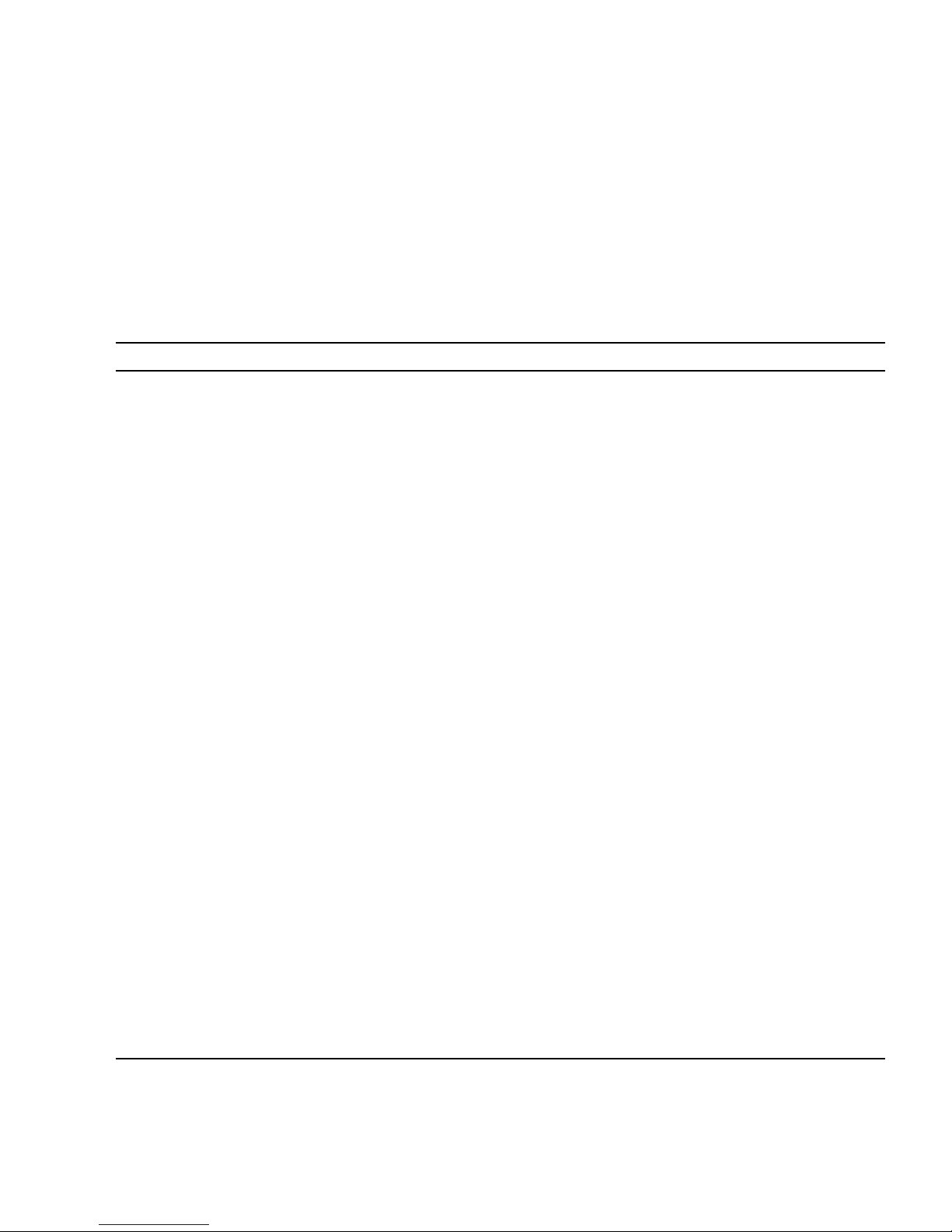
System Log Messages
If the SUNWsibs9p package is installed and set up for the switch, event messages
from the switch will occur on the host (See
messages are informational, others represent errors. The messages can be divided
into two categories: messages from the switch platform itself (
TABLE A-2) and messages from the InfiniBand management software (TABLE A-3).
TABLE A-1 System Log Error Messages from the Platform
Message Description Solution
“System Log Proxy” on page 9). Some
TABLE A-1 and
Platform top_LBIST_PLL
FAILED
Platform
smaif_LBIST_PLL FAILED
Platform xm9_LBIST_PLL
FAILED
Platform
olcnumber_LBIST_PLL
FAILED
Platform
olcnumber_MBIST_PLL
FAILED
Platform
olc4_xm9_smaif_MBIST_PLL
FAILED
Platform NULL memory
error struct pointer
Platform single-bit
corrected error at xx
on yy
A major fault of the InfiniBand
switch chip occurred during boot
test.
A major fault of the InfiniBand
switch chip occurred during boot
test.
A major fault of the InfiniBand
switch chip occurred during boot
test.
A major fault of the InfiniBand
switch chip occurred during boot
test.
A major fault of the InfiniBand
switch chip occurred during boot
test.
A major fault of the InfiniBand
switch chip occurred during boot
test.
Memory allocation fault during init. Try rebooting.
Memory fault corrected Try rebooting. If the same error
Try rebooting. If the same error
message reappears, contact service.
Try rebooting. If the same error
message reappears, contact service.
Try rebooting. If the same error
message reappears, contact service.
Try rebooting. If the same error
message reappears, contact service.
Try rebooting. If the same error
message reappears, contact service.
Try rebooting. If the same error
message reappears, contact service.
message reappears, contact service.
Platform single-bit
uncorrectable error at
xx on yy
Platform multi-bit
uncorrectable error at
xx on yy
Platform AMD1026 init
FAILED
Memory fault Try rebooting. If the same error
message reappears, contact service.
Memory fault Try rebooting. If the same error
message reappears, contact service.
Hardware fault during boot. Try rebooting. If the same error
message reappears, contact service.
Appendix A Troubleshooting 57

TABLE A-1 System Log Error Messages from the Platform (Continued)
Message Description Solution
Platform PCA9554@40
init FAILED
Platform PCA9554@42
init FAILED
Platform PCA9554 init
on Mezzanine FAILED
Platform PSUnumber init
failed
Platform Ibdevice init
Hardware fault during boot Try rebooting. If the same error
message reappears, contact service.
Hardware fault during boot Try rebooting. If the same error
message reappears, contact service.
Hardware fault during boot. Try rebooting. If the same error
message reappears, contact service.
Hardware fault during boot Try rebooting. If the same error
message reappears, replace the PSU.
Software fault during boot Try rebooting.
failed
ASSP init failed Hardware fault during boot Try rebooting. If the same error
message reappears, contact service.
Platform External
loopback mode on port
number FAILED, not
Link up or 12X.
Platform External
loopback mode on port
number FAILED, sent xx
received yy
Loopback test failed during boot The port number might be bad.
Try rebooting. If the same error
message reappears, avoid using that
port.
Loopback test failed during boot The port number might be bad.
Try rebooting. If the same error
message reappears, avoid using that
port.
Platform External
loopback mode on port
number FAILED, not
Link up or 12X.
Platform External
loopback mode on port
number FAILED, sent xx
received yy
TABLE A-2 shows informational messages from the platform.
TABLE A-2 System Log Informational Messages from the Platform
Message Description
Platform Sun IB Switch 9 port
Loopback test failed during boot The port number might be bad.
Try rebooting. If the same error
message reappears, avoid using that
port.
Loopback test failed during boot The port number might be bad.
Try rebooting. If the same error
message reappears, avoid using that
port.
The init of the platform has started.
platform init started
Platform Last reset was done by WDOG The switch was rebooted by the watchdog due to a hang of
the system.
58 Sun IB Switch 9P Administration Guide • October 2006

The InfiniBand (IB) management software is responsible for setting up and
controlling all the IB devices that are connected together. The events reported by this
software can therefore be for some other device than the switch where the software
is running. In InfiniBand a port on a IB device (switch or channel adapter card) is
uniquely identified by a value called PortGUID. This value is often displayed in the
IB related syslog messages. This value is also used by the showib command when
listing the connections in the IB topology.
Many of the messages also contain IB-specific parameters. Refer to the InfiniBand
Specification, Volume 1
for an exact explanation. All the IB related syslog messages
contain a prefix of the type IBSRM event event_number. This part of the message is
omitted from
TABLE A-3 to make it more readable.
For more information about the InfiniBand Specification go to:
http://www.infinibandta.org
You must register before you can download specifications.
TABLE A-3 Syslog Messages
Message Severity Description
IBSRM_EVENT_PORT_UNKNOWN_MKEY at
port with GUID = port-GUID
IBSRM_EVENT_PORT_GID_ONLINE, port
with GUID = port-GUID
IBSRM_EVENT_PORT_GID_OFFLINE,
port with GUID = port-GUID
Warning The IB management software is unable
to control (set up and initialize) the port
identified by port-GUID due to an
unknown key setting.
If this device is expected to be connected
to the switch, set up the identified
device with MKEY set to 0 and reboot
that device.
If it is an unexpected connection,
remove the cable.
Information The IB port identified by port-GUID has
become operational. This is an expected
event for all IB ports connected to the IB
subnet. This port should now be visible
in the topology list displayed by the
showib CLI.
Information The IB port identified by port-GUID is no
longer operational (it cannot participate
in any data transfers). The usual cause of
this event is that the cable is unplugged.
It can also happen if the cable is not
properly connected or if the cable or
connector is bad.
Appendix A Troubleshooting 59

TABLE A-3 Syslog Messages (Continued)
Message Severity Description
IBSRM_EVENT_PORT_STATE_CHANGED,
port with GUID = port-GUID,
ib port = IB-port-number,
connector = connector-number,
new_state = new-state-value,
old_state = old- state-value
IBSRM_EVENT_PORT_BAD_DIAG_CODE,
port_GUID = port-GUID,
diag_code = diag-code-value
IBSRM_EVENT_PORT_LINK_INTEG_REACH
ED, port_GUID = port-GUID
IBSRM_EVENT_PORT_EXCESS_BUFF_OVER
RUN, port_GUID = port-GUID
Information The IB port identified by port-GUID,
port-number and connector-number has
changed the IB port state from
old-state-value to new-state-value. The
state values can be decoded as follows:
1 = Down
2 = Initialize
3 = Armed
4 = Active
This message is often seen together with
the _ONLINE and _OFFLINE messages.
Error The IB port identified by port-GUID has
reported a bad diagnostic code diag code
value. The port will not be become
operational. Reboot the device to see if it
recovers.
Error This is an error event causing the IB port
identified by port-GUID to have poor
performance. Check that the cables are
properly inserted. If cables are properly
inserted, try rebooting the device.
Error This is an error event causing the IB port
identified by port-GUID to have poor
performance. Check that the cables are
properly inserted. If it does not help, try
rebooting the device.
IBSRM_EVENT_PORT_FLOW_CNTL_TIMER_
Error This is an error event causing the IB port
EXPD, port_GUID = port-GUID
IBSRM_EVENT_PORT_CAP_MASK_CHANGED
, port_GUID = port-GUID,
Information The IB port identified by port-GUID has
cap_mask = capability-mask
IBSRM_EVENT_PORT_SYS_IMG_GUID_CHA
Information The system image GUID of IB port
NGED, port_GUID = port-GUID,
sys_im_GUID = system-image-GUID
60 Sun IB Switch 9P Administration Guide • October 2006
identified by port-GUID to have poor
performance. Check that the cables are
properly inserted. If cables are properly
inserted, try rebooting the device.
had a change in IB capabilities. The new
port capabilities are identified by the
value of the capability mask.
identified by
port-GUID has changed to system-imageGUID

TABLE A-3 Syslog Messages (Continued)
Message Severity Description
IBSRM_EVENT_PORT_BAD_MKEY, src
GUID = source-port-GUID,
dest GUID = destination-port-GUID,
attr_ID = attribute-ID,
method = method
IBSRM_EVENT_PORT_BAD_PKEY, src
GUID = source-port-GUID,
dest GUID = destination-port-GUID,
PKey = PKey-value,
src qp = source-QP-number,
dest qp = destination-QP-number
IBSRM_EVENT_PORT_BAD_QKEY, src
GUID = source-port-GUID, dest GUID =
destination-port-GUID, qkey = QKeyvalue, src qp =
source-QP-number, dest qp =
destination-QP-number
Warning The IB port destination-port-GUID has
received a package from source-port-
GUID that has a bad MKey value.
attribute-ID and method describe the type
of packet received. The packet has been
dropped. Check to ensure that no
unexpected IB devices are connected to
this IB network.
Warning The IB port destination-port-GUID has
received a package from source-port-
GUID that has a bad partition key PKeyvalue. The packet will be dropped.
source-QP-number and destination-QPnumber further describe this packet. The
packet has been dropped. Check to
ensure that no unexpected IB devices are
connected to this IB network.
Warning The IB port destination-port-GUID has
received a package from source-port-
GUID that has a bad QKey value QKeyvalue.The packet will be dropped.
source-QP-number and destination-QPnumber further describe this packet. The
packet has been dropped. Check to
ensure that no unexpected IB devices are
connected to this IB network.
IBSRM_EVENT_PORT_PKEY_TABLE_FULL,
port_GUID = port-GUID,
PKey = PKey-value
IBSRM_EVENT_NODE_DISC_FAILED,
port_GUID =port-GUID
Warning The PKey PKey-value could not be
written into the PKey table of the IB port
identified by port-GUID because the
table was already full. The port will not
be able to participate in transmissions
involving this PKey. This should not
happen unless there are many
simultaneously running IB services in
the IB subnet.
Warning Even after several attempts, one or more
devices attached to the node identified
by port-GUID could not be discovered.
The device is not able to participate in
any data transfers. Check cabling and
connections. If cabling seems to be OK
reboot the device.
Appendix A Troubleshooting 61

TABLE A-3 Syslog Messages (Continued)
Message Severity Description
IBSRM_EVENT_NODE_PROG_FAILED,
port_GUID =port-GUID, IB port
number port/connector number
connector
IBSRM_EVENT_PORT_NO_MORE_LIDS,
port_GUID = port-GUID
IBSRM_EVENT_TOO_SMALL_LFT, switch
GUID switch-GUID, max lids supported
max-supported-lids, max lid in use
max-lid
Warning Even after several attempts, the
node/port port-GUID could not be
programmed (setup for proper IB
usage). Check cabling and connections.
If cabling seems to be OK reboot the
device.
Error The port identified by port-GUID could
not be owned/managed because the
management software ran out of LIDs it
is allowed to use. This should not
happen unless the switch is part of an
extremely large IB network, which is not
supported.
Error The switch identified by switch-GUID
cannot be programmed with wanted
LID value max-lid because this LID is
beyond the size of the switch forward
table max-supported-lids. Any packets
addressed for max-lid will fail to transfer
through the indicated IB switch.This
should not happen unless the switch is
part of an extremely large IB network,
which is not supported.
IBSRM_EVENT_PORT_DUPLICATE_GUID,
duplicate GUID = GUID-value,
original peer switch GUID switch-
GUID-1, duplicate peer switch
GUID switch-GUID-2, original peer IB
port port1, duplicate peer IB port
port2
IBSRM_EVENT_MCG_CREATED, mclid =
mc-lid-value
IBSRM_EVENT_MCG_DELETED, mclid =
mc-lid-value
IBSRM_EVENT_SM_BECAME_MASTER,
sm_GUID = GUID-value
Error Duplicate ports in the IB topology have
the same GUID value GUID-value. One
instance is connected to switch-GUID-1
port1 while the other is connected to
switch-GUID-2 port2. The IB subnet will
most likely perform badly since unique
GUID values are central for correct IB
management. The only way to correct
this is to exchange one of the indicated
devices with another one having a
proper GUID.
Information The multicast group identified by
multicast lid mc-LID-value has been
created.
Information The multicast group identified by
multicast lid mc-LID-value has been
deleted.
Information The master SM in the IB subnet is
running behind the port identified by
GUID-value.
62 Sun IB Switch 9P Administration Guide • October 2006

TABLE A-3 Syslog Messages (Continued)
Message Severity Description
IBSRM_EVENT_MISC_EMPTY_SUBNET,
local GUID GUID-value
Information The IB subnet that the local switch
GUID-value is part of is currently empty.
(No hosts are connected or yet done
booting.)
IBSRM_EVENT_MISC_BAILOUT, reason
= reason, file source-file, line source-
line
Error The IB management software running
on the switch is bailing out. The bailout
point in the source is identified by
source-file and source-line. The reason for
the bailout is indicated by reason, 1 is
lack of memory, 2 is package transfer
errors, 3 is other.
The IB switch will try to automatically
restart the IB management software
when this event occurs. If the event
recurs after the restart, contact service.
IBSRM will not write to journal Information This message is expected on each IB
management (re)start on the switch and
does not indicate any error. It is simply
an indication that the switch does not
support stable storage to save IB
management policy and configuration
information.
IBSRM_EVENT_MISC_PORT_ADD_DDP_FAI
LED, port_GUID = port-GUID
Warning An attempt to auto-add the port
port-GUID to the default data partition
(DDP) failed. This will cause failures in
data transfers to and from this port,
which uses the default data partition.
IBSRM_EVENT_MISC_PORT_ADD_DDP_DON
E, port_GUID = port-GUID
Information The port port-GUID has been auto-added
to the default data partition. This port
had previously failed to be added to the
DDP because of a full PKey table.
However, the removal of the port from
some other partition has freed up an
entry in the PKey table which allowed
the auto-add to the DDP.
Appendix A Troubleshooting 63

Troubleshooting ALOM Problems
TABLE A-4 provides a list of common ALOM difficulties and their solutions.
TABLE A-4 ALOM Diagnostics
Problem Description
Can’t connect to
ALOM using the
telnet command
No alerts received
from ALOM
ALOM supports a total of four concurrent Telnet sessions and a single serial session. If
that limit is reached, further attempts to start a Telnet session will fail with an error
message about exceeded maximum number of login sessions. Example:
$ telnet ib_switch19
Trying 129.148.49.120...
Connected to 129.148.49.120
Escape character is ’^]’.
Maximum login sessions (5) exceeded please retry later.
Connection closed by foreign host.
If that is the case, terminate one or more of the four active telnet sessions and retry.
(The showusers command will show where and by whom the active sessions are
being run.)
If telnet fails but there is no error message about exceeded maximum number of
login sessions, perform the following steps:
• Log in to ALOM through the serial management port and use the showsc command
to check the current IP settings.
• Log in to a host on the network and use the ping command to see whether ALOM
can be reached on the IP address displayed by the showsc command in the previous
step.
• Check that the Ethernet cable is attached.
Check the CLI event level setting using showsc command (since it also applies for
syslog) to make sure that you are receiving the proper levels of events. Also ensure
that the Ethernet cable is properly attached and the switch can be reached using ping
and telnet.
You can perform
some ALOM
functions, but not
others
64 Sun IB Switch 9P Administration Guide • October 2006
Specific user permissions are required to perform functions. Check your permission
level.

ALOM Shell Error Messages
This section contains information about certain types of error messages you might
see when using the ALOM command shell:
■ “Usage Errors” on page 65
■ “Additional Important Messages” on page 68
■ “General Errors” on page 69
■ “FRU Errors” on page 71
These messages appear in response to a command you typed at the sc> prompt.
Usage Errors
TABLE A-5 describes usage error messages that are displayed when you typed the
command using improper command syntax. Refer to the description of the
command for the correct syntax.
TABLE A-5 Usage Error Messages
Error Message Command/Description
Error: Invalid command option. Type help
to list commands.
Error: Invalid command options Usage: usage
string
Error: Invalid configuration parameter. You specified a nonexistent configuration variable
Error: Invalid image. Please check file
integrity and specified path.
Help.
You typed the shell command correctly, but used an
incorrect option for that command. usage string
describes the proper syntax for command options.
Check the command options and retype the
command.
when using the showsc command. Check the
configuration variables and their values in your
configuration table, and retype the command.
An error occurred when you tried to execute the
flashupdate command. Make sure that the path
you specified is correct for the firmware image you
want to download. If the path is correct, contact the
administrator for the server where the image is
located.
Appendix A Troubleshooting 65

CLI Messages
TABLE A-6 describes the possible CLI messages.
TABLE A-6 CLI Messages
Message Description
Error: Maximum number of users already
configured
Error: Invalid IP address Invalid IP address given.
fru: Already ready to remove. removefru attempted on a FRU that is already ready
fru: Cannot make ready to remove. removefru failed (reason is given in the preceding
Error: addition of user username failed The username was not added.
Error: Too many command line arguments
(31 max.)
Cannot open the tftp connection TFTP server given in flashupdate command, for
Error: User username already exists Each username must be unique.
Usage: command usage Command attempted used with wrong or insufficient
Error: Invalid password entered. Password string is invalid (for reason given in lines
Error: permissions not set for user %s The user does not have sufficient permissions for the
Once the maximum number of users is configured, no
more can be added.
to remove.
line).
Malformed command.
example, does not respond.
parameters.
that follow, for example ’too short’ and others.).
attempted operation.
Error: admin user’s permissions are
fixed as aucr
Error: Invalid user permissions. The user does not have sufficient permissions for the
Error: did not set password for user %s Selected password may not meet system requirements.
Error: Inconsistent passwords entered. Inconsistent new password entered (has to be entered
Error: wrong password entered. Wrong current password is provided in an attempt to
Error: username is in use. Cannot remove
it.
Error: delete of user username failed The user does not have sufficient permissions for the
66 Sun IB Switch 9P Administration Guide • October 2006
admin user permissions are fixed to all and cannot be
revoked.
attempted operation.
twice).
change password using password command.
The user does not have sufficient permissions for the
attempted operation.
attempted operation.

TABLE A-6 CLI Messages (Continued)
Message Description
Initial state for user admin has no
permissions: enter ’password’ to set
password and enable full permissions.
The default user admin has no permissions right after
the switch is shipped. A password has to be assigned
to it.
Error: User name specified is too long
Error: Invalid username string
Deleted user %s successfully.
Image too large for flash location Corrupted flash image.
Flash segment out of range Corrupted flash image.
SRecord address out of range Corrupted flash image.
fru: Operation invalid Operation is not supported on this FRU.
fru: Waiting for FRU to be configured.
Press control-C to abort operation.
Power operation attempted while the FRU is being
brought up. Either wait for a while or stop the
operation using Ctrl-C.
Unknown Flash Image Corrupted flash image.
flashupdate of %s failed Flashupdate failed for reason mentioned in the line
preceding this message.
Error: Invalid FRU name string - type
Wrong FRU given as parameter.
showplatform for list of FRUs.
Error: Invalid command options Non-existent command option entered.
Error: Invalid command string - type help
Wrong command name given.
for a list of commands.
Do not issue a resetsc, setfailover, or
power cycle to this system. You MUST
first successfully complete a
flashupdate of the SC bootrom before
Flashupdate of bootrom or the whole flash failed. The
switch must not be reset, because it will not be able to
boot. Flashupdate has to be repeated until bootrom is
successfully programmed.
doing so, otherwise this system will
require a hardware level flash.
flashupdate: Checksum failed Wrong image file checksum.
Bad SRecord Image file provided to flashupdate command is not a
valid S-record image.
%s: Cannot power on. Power on failed for reason given in preceding lines.
Password must differ from old one by at
least 3 characters.
Password too short (Must be at least 6
characters).
Wrong password given using password command by
user without u permission.
Wrong password given using password command by
user without u permission.
Appendix A Troubleshooting 67

TABLE A-6 CLI Messages (Continued)
Message Description
Password cannot match username. Wrong password given using password command by
user without u permission.
%s: Already powered on. Power on attempted on a FRU that is already powered
on.
%s: Cannot power off. Power off failed for reason given in preceding lines.
%s: Already powered off. Power off attempted on a FRU that is already powered
off.
Password unchanged from old one. Wrong password given using password command by
user without u permission.
Password must have at least 2 alphabetic
characters and 1 numeric character.
Wrong password given using password command by
user without u permission.
fru: Not present. Operation attempted on a FRU that is not present.
Error: Invalid command option - type
Help sought on non-existent command.
help to list commands
Password cannot match reversed username. Wrong password given using password command by
user without u permission.
First character must be an alphabetic
character.
Password cannot be a circular shift of
username.
Wrong password given using password command by
user without u permission.
Wrong password given using password command by
user without u permission.
Additional Important Messages
TABLE A-7 describes additional important messages or prompts for confirmation.
TABLE A-7 Additional Important Messages
Message Description
Are you sure you want to reset the SC
configuration (y/n)?
%s: flashupdate complete. flashupdate succeeded. The system must now be reset
Are you sure you want to remove all
permissions for user %s (y/n) ?
The system must be reset (using
resetsc) for the new image to be
loaded
68 Sun IB Switch 9P Administration Guide • October 2006
setdefaults confirmation
using the resetsc command
Cautionary prompt to ensure you are not removing all
permissions accidently.

TABLE A-7 Additional Important Messages (Continued)
Message Description
Are you sure you want to power off
poweroff confirmation.
FRU %s (y/n)?:
Event log is empty. No messages are in the event log.
Are you sure you want to remove %s
removefru confirmation.
(y/n)?:
Are you sure you want to restore the
Restore factory defaults confirmation.
SC to factory defaults? All dynamic
FRUID and NVRAM container data will
be regenerated (y/n)?
Use of factory-mode is strictly
reserved for SUN Service Personnel.
Unauthorized use may invalidate your
Comment: A command reserved for Sun service
personnel attempted. User must answer ’n’, that is, not
continue.
service warranty. Do you wish to
continue [n]?
Warning: Are you sure you want to
flashupdate confirmation.
flashupdate the SSC0/SC flash image
(y/n)?
Are you sure you want to reset the
resetsc confirmation.
SC? All user sessions will be lost
(y/n)?
General Errors
TABLE A-8 lists general errors that ALOM reports.
TABLE A-8 General Error Messages
Error Message Command/Description
Error adding user username An error occurred during execution of the useradd
command. This message is followed by a more detailed
message that explains the nature of the error.
Error: Cannot delete admin user You tried to delete the admin user account from ALOM.
ALOM does not enable you to delete this account.
Error changing password for username An error occurred during execution of the userpassword
command. This message is followed by a more detailed
message that explains the nature of the error.
Appendix A Troubleshooting 69

TABLE A-8 General Error Messages (Continued)
Error Message Command/Description
Error: Inconsistent passwords entered. During execution of the userpassword command, you
typed the password differently the second time than you
did the first time you were prompted. Execute the
command again.
Error: invalid password entered.
Password must be 6-8 characters, differ
You entered an invalid password. Refer to the password
restrictions and then enter the password again.
from the previous by at least 3
characters and contain at least two
alphabetic characters and at least one
numeric or special character.
Error: invalid username string. Please
re-enter username or type ’usershow’ to
see a list of existing users.
You tried to specify an ALOM user account that is not on
the list of user accounts. To see a list of valid user
accounts, use the usershow command.
Error displaying user username An error occurred during execution of the usershow
command. This message is followed by a more detailed
message that explains the nature of the error.
Error: Invalid IP address for gateway
address and IP netmask.
Error: Invalid IP gateway for IP address
and IP netmask.
Check that the addresses are correct, and then run
setupsc again.
Check that the addresses are correct, and then run
setupsc.
Error setting permission for username An error occurred during execution of the userperm
command. This message is followed by a more detailed
message that explains the nature of the error.
Error: Invalid username string. Please
re-enter a username of no more than 16
You entered an invalid username. Review the proper
syntax for user names and try again.
bytes consisting of characters from the
set of alphabetic characters, numeric
characters, period (.), underscore (_),
and hyphen (-). The first character
should be alphabetic and the field
should contain at least one lower case
alphabetic character.
Failed to get password for username During execution of the userpassword command, an
Invalid login Login attempt failed. This message appears at the login
Invalid password You entered an invalid password with the userpassword
Invalid permission: permission You entered an invalid user permission.
70 Sun IB Switch 9P Administration Guide • October 2006
SEEPROM error occurred. Try executing the command
again.
prompt.
command.
