Page 1
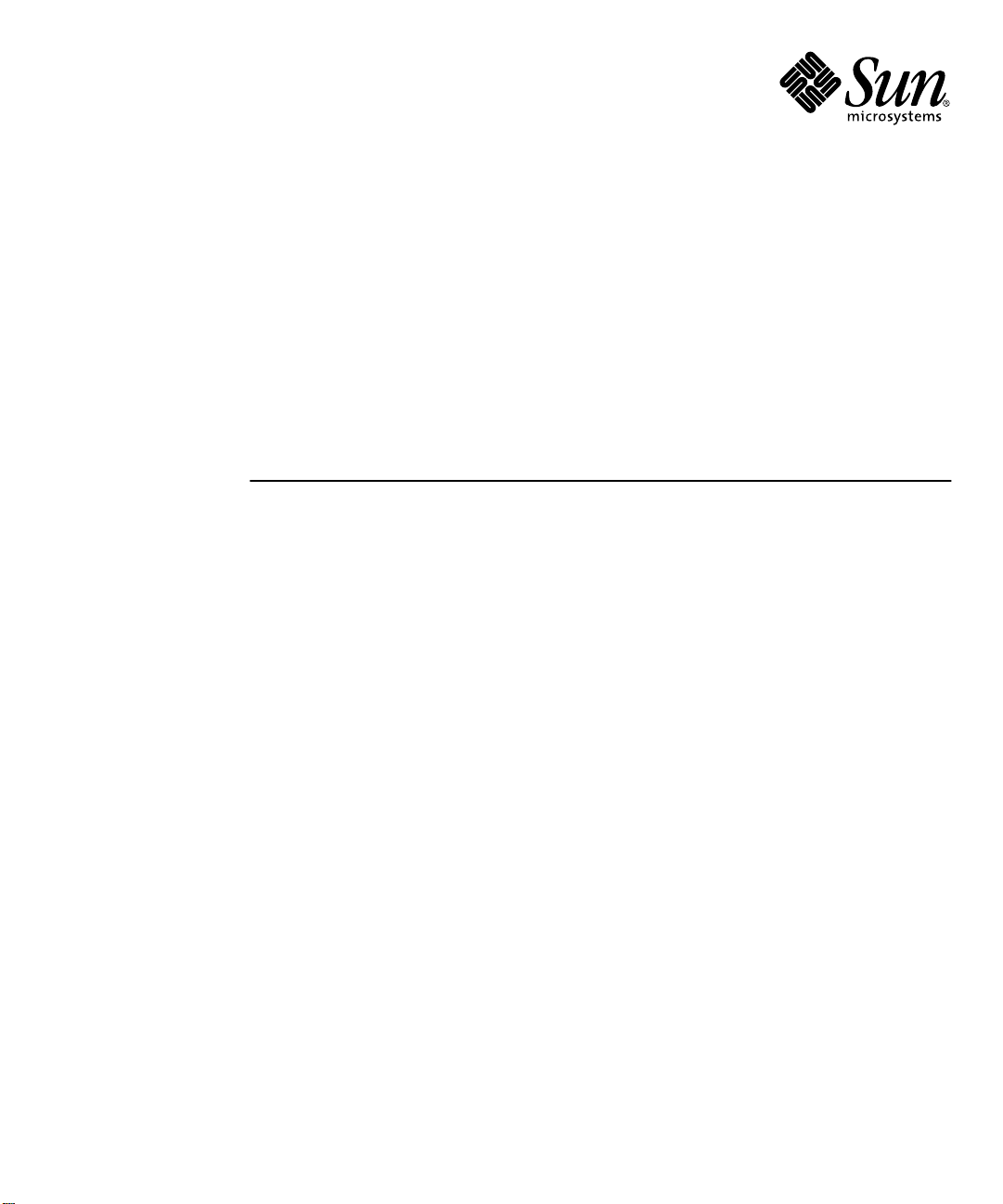
Sun™ HIPPI/P 1.1 Installation and
User Guide
Sun Microsystems, Inc.
901 San Antonio Road
Palo Alto,CA 94303-4900
U.S.A. 650-960-1300
Part No.
806-3673-10
February 2000
Send comments about this document to: docfeedback@sun.com
, Revision A
Page 2
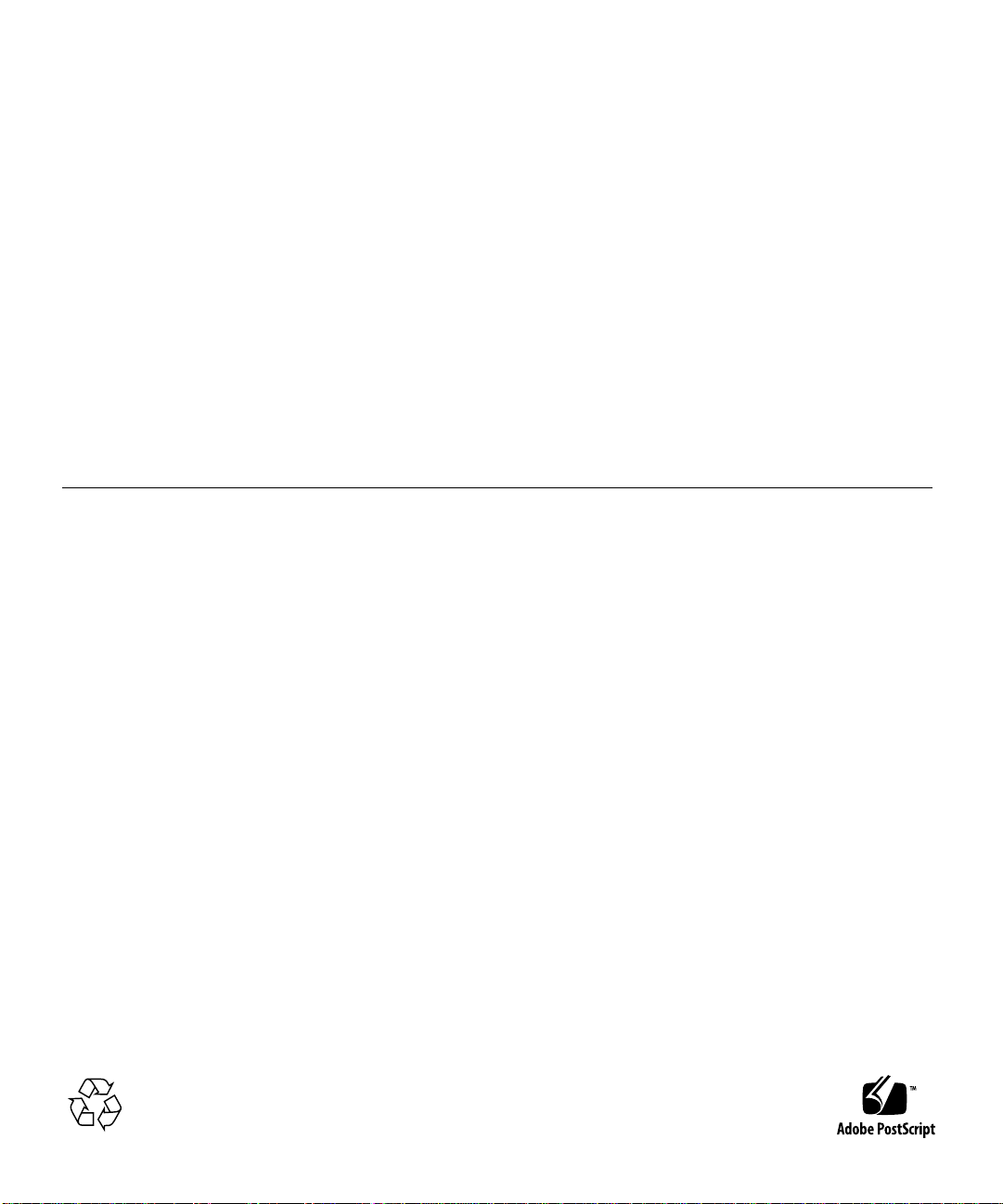
Copyright 2000Sun Microsystems, Inc.,901 SanAntonio Road,Palo Alto,California 94303-4900U.S.A. Allrights reserved.
This product ordocument isprotected bycopyright anddistributed underlicenses restrictingits use, copying, distribution, and decompilation.
No part of this productor documentmay bereproduced in any form by any means without prior written authorization of Sun and its licensors,
if any.Third-party software, includingfont technology,is copyrightedand licensedfrom Sunsuppliers.
Parts of the product maybe derivedfrom BerkeleyBSD systems,licensed fromthe University of California. UNIX is a registered trademarkin
the U.S. and other countries, exclusively licensed through X/OpenCompany,Ltd. For Netscape Communicator™, the following notice applies:
(c) Copyright 1995 Netscape Communications Corporation. All rights reserved.
Sun, Sun Microsystems,the Sunlogo, AnswerBook2,docs.sun.com, SPARC,Sun Enterpris,SunOS, SunVTS,NFS, andSolaris aretrademarks,
registeredtrademarks, orservice marksof SunMicrosystems, Inc. in the U.S. and other countries. All SPARCtrademarks areused underlicense
and are trademarksor registeredtrademarks of SPARCInternational,Inc. inthe U.S.and othercountries. Productsbearing SPARCtrademarks
arebased uponan architecturedeveloped by Sun Microsystems, Inc.
The OPEN LOOK and Sun™ Graphical User Interface was developed bySun Microsystems,Inc. forits usersand licensees.Sun acknowledges
the pioneering effortsof Xeroxin researchingand developing the concept of visual orgraphical userinterfaces forthe computerindustry.Sun
holds a non-exclusive license fromXerox tothe XeroxGraphical User Interface, which license also covers Sun’s licensees who implement OPEN
LOOK GUIs and otherwise comply with Sun’s written license agreements.
RESTRICTEDRIGHTS: Use, duplication, or disclosure bythe U.S.Government issubject torestrictions ofFAR52.227-14(g)(2)(6/87) andFAR
52.227-19(6/87), or DFAR252.227-7015(b)(6/95) and DFAR227.7202-3(a).
DOCUMENTATIONIS PROVIDED“AS IS” AND ALL EXPRESS OR IMPLIED CONDITIONS, REPRESENTATIONSAND WARRANTIES,
INCLUDING ANY IMPLIED WARRANTYOF MERCHANTABILITY,FITNESS FORA PARTICULARPURPOSE OR NON-INFRINGEMENT,
ARE DISCLAIMED, EXCEPT TO THEEXTENT THAT SUCH DISCLAIMERS ARE HELD TO BELEGALLYINVALID.
Copyright 2000 Sun Microsystems, Inc.,901 SanAntonio Road,Palo Alto,Californie 94303Etats-Unis. Tousdroits réservés.
Ce produit oudocument estprotégé parun copyrightet distribuéavec deslicences quien restreignentl’utilisation,la copie,la distribution,et la
décompilation. Aucune partie de ce produit oudocument nepeut êtrereproduitesous aucuneforme, parquelque moyenque cesoit, sans
l’autorisation préalable et écrite de Sun et de ses bailleurs delicence, s’ily ena. Lelogiciel détenupar destiers, etqui comprendla technologie
relativeaux policesde caractères,est protégépar un copyright et licencié par des fournisseurs de Sun.
Des parties de ce produitpourront êtredérivées des systèmes Berkeley BSD licenciés par l’Université de Californie. UNIX est une marque
déposée aux Etats-Unis et dans d’autres payset licenciéeexclusivement parX/Open Company,Ltd. Lanotice suivanteest applicableà
Netscape Communicator™: (c) Copyright 1995 Netscape Communications Corporation. Tous droits réservés.
Sun, Sun Microsystems,le logoSun, AnswerBook2,docs.sun.com, SPARC,Sun Enterpris,SunOS, SunVTS,NFS, etSolaris sontdes marquesde
fabrique ou des marques déposées,ou marquesde service,de SunMicrosystems, Inc. aux Etats-Unis et dans d’autrespays. Toutesles marques
SPARC sont utilisées sous licence et sont des marquesde fabriqueou desmarques déposéesde SPARCInternational, Inc.aux Etats-Uniset dans
d’autrespays. Lesproduits portantles marquesSPARCsontbasés surune architecturedéveloppée parSun Microsystems,Inc.
L’interfaced’utilisation graphique OPEN LOOK et Sun™ a été développéepar SunMicrosystems, Inc.pour sesutilisateurs etlicenciés. Sun
reconnaîtles effortsde pionniersde Xeroxpour la rechercheet ledéveloppement duconcept desinterfaces d’utilisationvisuelle ougraphique
pour l’industrie de l’informatique. Sun détient une licence non exclusive deXerox surl’interface d’utilisationgraphique Xerox,cette licence
couvrant également les licenciés de Sun qui mettent en place l’interfaced’utilisation graphiqueOPEN LOOKet quien outrese conformentaux
licences écrites de Sun.
CETTE PUBLICATION EST FOURNIE "EN L’ETAT"ET AUCUNEGARANTIE, EXPRESSEOU IMPLICITE,N’EST ACCORDEE,Y COMPRIS
DES GARANTIES CONCERNANT LA VALEURMARCHANDE, L’APTITUDE DE LA PUBLICATION A REPONDRE A UNEUTILISATION
PARTICULIERE,OU LEFAITQU’ELLE NESOIT PASCONTREFAISANTEDE PRODUITDE TIERS.CE DENIDE GARANTIENE
S’APPLIQUERAIT PAS,DANS LAMESURE OUIL SERAITTENU JURIDIQUEMENTNUL ETNON AVENU.
Please
Recycle
Page 3
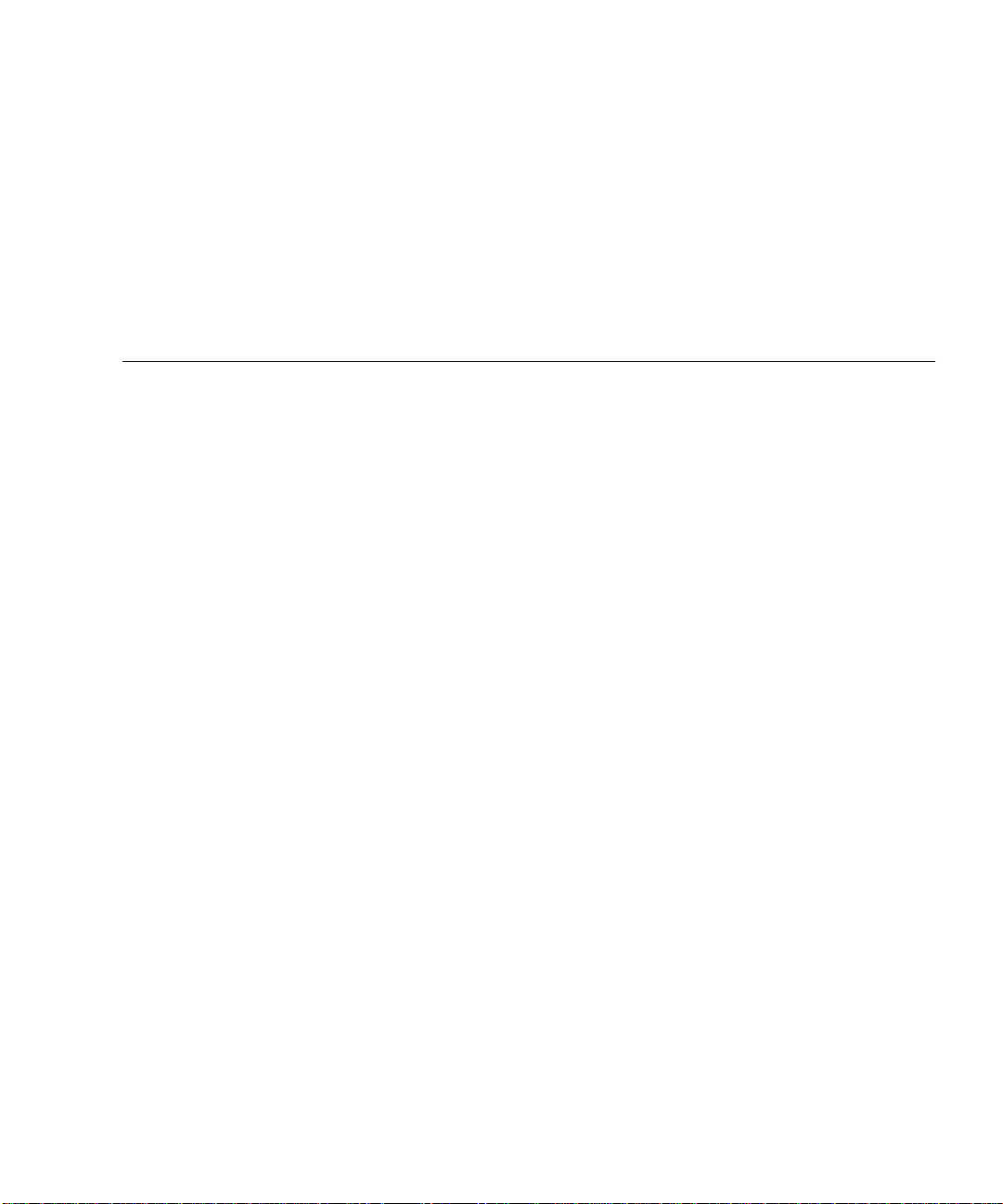
Contents
Preface xi
Before You Read This Book xi
How This Book Is Organized xi
Using UNIX Commands xii
Typographic Conventions xiii
Shell Prompts xiii
Related Documentation xiv
Ordering Sun Documentation xiv
Accessing Sun Documentation Online xiv
Sun Welcomes Your Comments xiv
1. Sun HIPPI/P Overview 1
Feature Summary 1
HIPPI/P Conformance 2
2. Installing the Sun HIPPI/P Adapter 3
Device Instances and Device Names 3
Inventory Items 4
Installing Sun HIPPI/P PCI Cards 4
▼ To Install the Sun HIPPI/P PCI Card 4
iii
Page 4
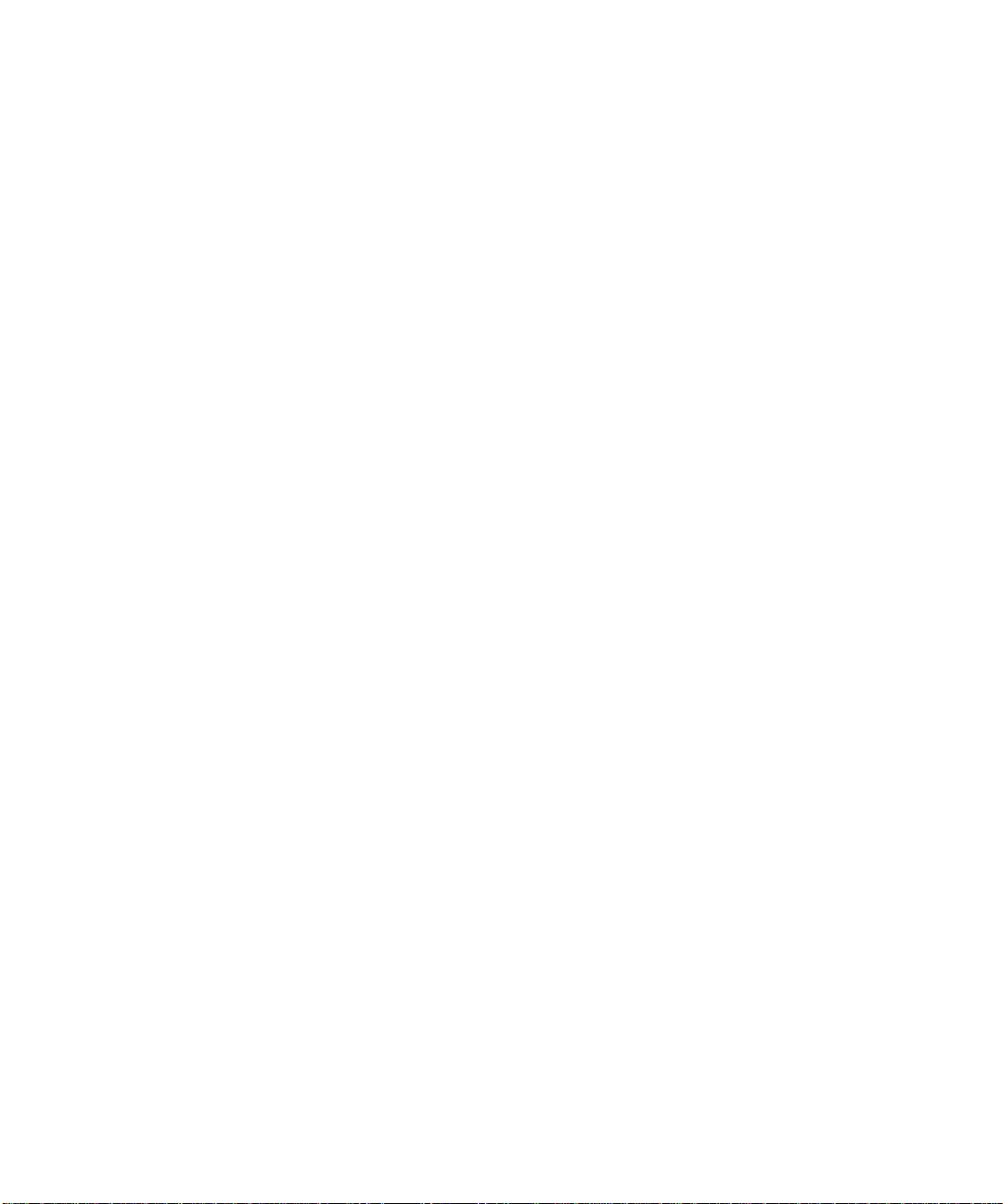
Connecting Fiber-Optic Cables 6
▼ To Connect the Fiber-Optic Cables 6
Cleaning the Fiber-Optic Cable 8
▼ To Clean the Fiber-Optic Cable 8
3. Installing the Sun HIPPI/P Software 9
Declaring IP Addresses for Sun HIPPI/P 9
▼ To Declare IP Addesses for Sun HIPPI/P 10
Removing Conflicting Packages 10
▼ To Remove Conflicting Packages 10
Installing and Configuring Sun HIPPI/P 10
▼ To Load and Mount the CD-ROM 11
▼ To Install Sun HIPPI/P By Using pkgadd(1M) 11
▼ To Install the Device Driver 12
▼ To Finish the Installation 16
▼ To Verify the Installation 17
Testing the Installation and Operation of the NIC 18
▼ To Test the Installation and Operation of the NIC 18
Deinstalling the Sun HIPPI/P Packages 19
▼ To Deinstall the Sun HIPPI/P Packages 19
4. Configuring the Sun HIPPI/P Interface 21
High Performance HIPPI/P Networks 21
Data Throughput Improvement 21
Improving Performance 22
▼ To Tune the High-Water Marks 22
▼ To Tune the Window Scaling Flag 24
▼ To Tune the Congestion Window Maximum 24
Tuning the High- and Low-Water Marks at Boot Time 24
iv Sun HIPPI/P 1.1 Installation and User Guide • February 2000
Page 5
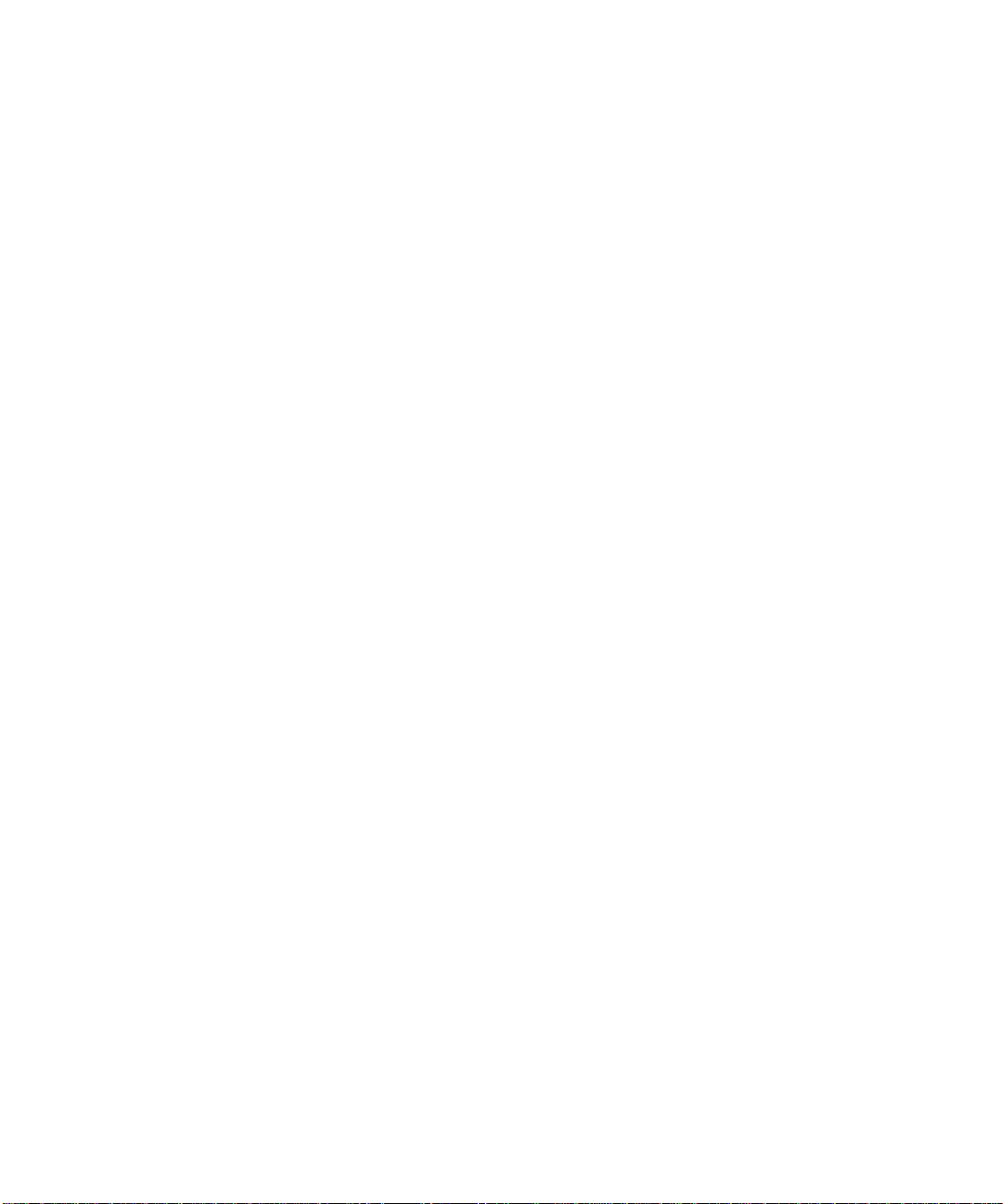
Tuning the Socket Options 25
5. Troubleshooting and Diagnostics 27
Troubleshooting Checklist 27
▼ To Check the Sun HIPPI/P Driver 27
▼ To Check the IP Addresses 28
▼ To Check the IP Routing 28
▼ To Check the Protocol Statistics 29
▼ To Check the HIPPI/P Components 30
Checking the MAC Address 30
Solving Common Problems 31
Loading the Device Driver Manually 32
▼ To Manually Load the Device Driver 32
6. HIPPI Network Architecture 35
Introduction to HIPPI Networking 35
Network Architecture 35
Switched Network Topology 36
I-Field 36
Framing Protocol 38
HIPPI/P Network Model 38
HIPPI Network Configuration 39
HIPPI Performance 40
7. Using the Sun HIPPI/P Network Utilities 43
Changing the Default MAC Address 43
▼ To Change the Default MAC Address 43
Using the Sun HIPPI/P Device Driver Utilities 45
Displaying Sun HIPPI/P Statistics (hippistat)46
v
Page 6

A. Frequently Asked Questions About Sun HIPPI/P 47
B. Developing Applications for Sun HIPPI/P Networks 51
Developing Applications with DLPI 51
DLPI Connectionless Service Primitives 52
DLPI Addressing 53
Glossary 55
vi Sun HIPPI/P 1.1 Installation and User Guide • February 2000
Page 7
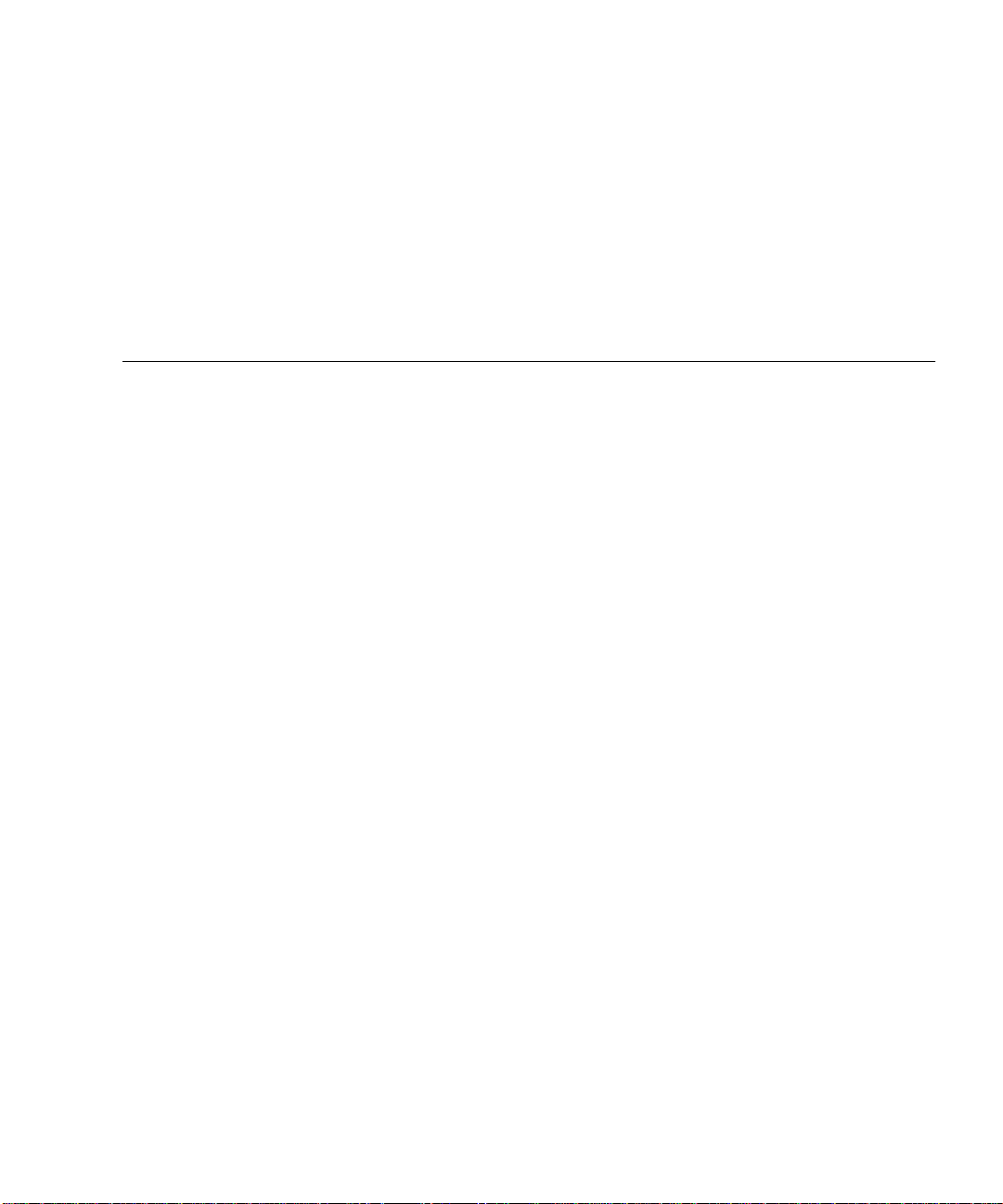
Figures
FIGURE 2-1 HIPPI/P PCI Card 6
FIGURE 2-2 Aligning SC Type Fiber-Optic Cable Connectors 7
FIGURE 2-3 Cleaning the End of a Fiber-Optic Cable 8
FIGURE 6-1 I-Field 36
FIGURE 6-2 HIPPI Architectural Model 39
FIGURE 6-3 Basic HIPPI Point-to-Point Configuration 39
FIGURE 6-4 HIPPI Network Configuration Using a Switch 40
FIGURE B-1 DLPI Access to HIPPI/P 52
vii
Page 8
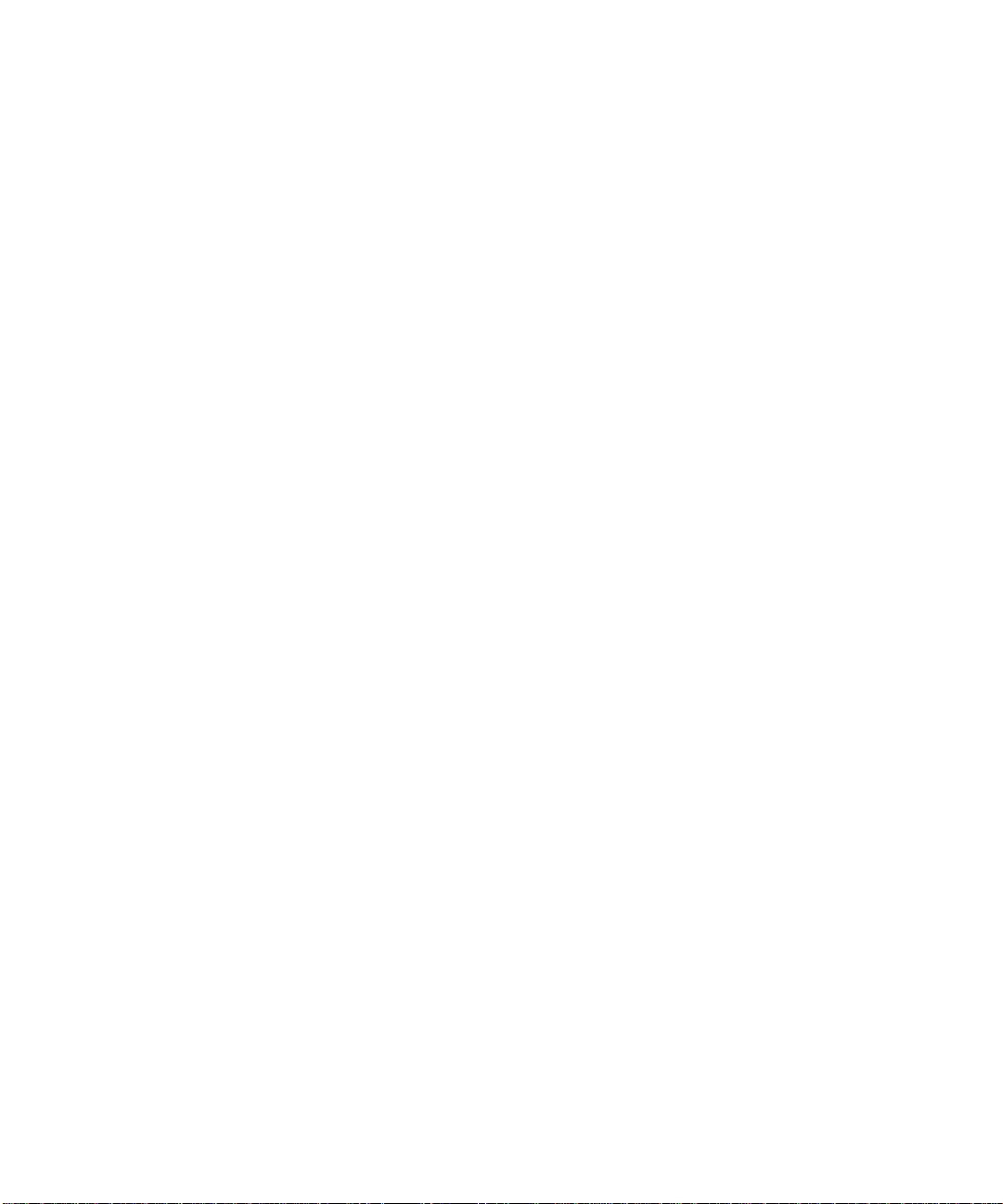
viii Sun HIPPI/P 1.1 Installation and User Guide • February 2000
Page 9
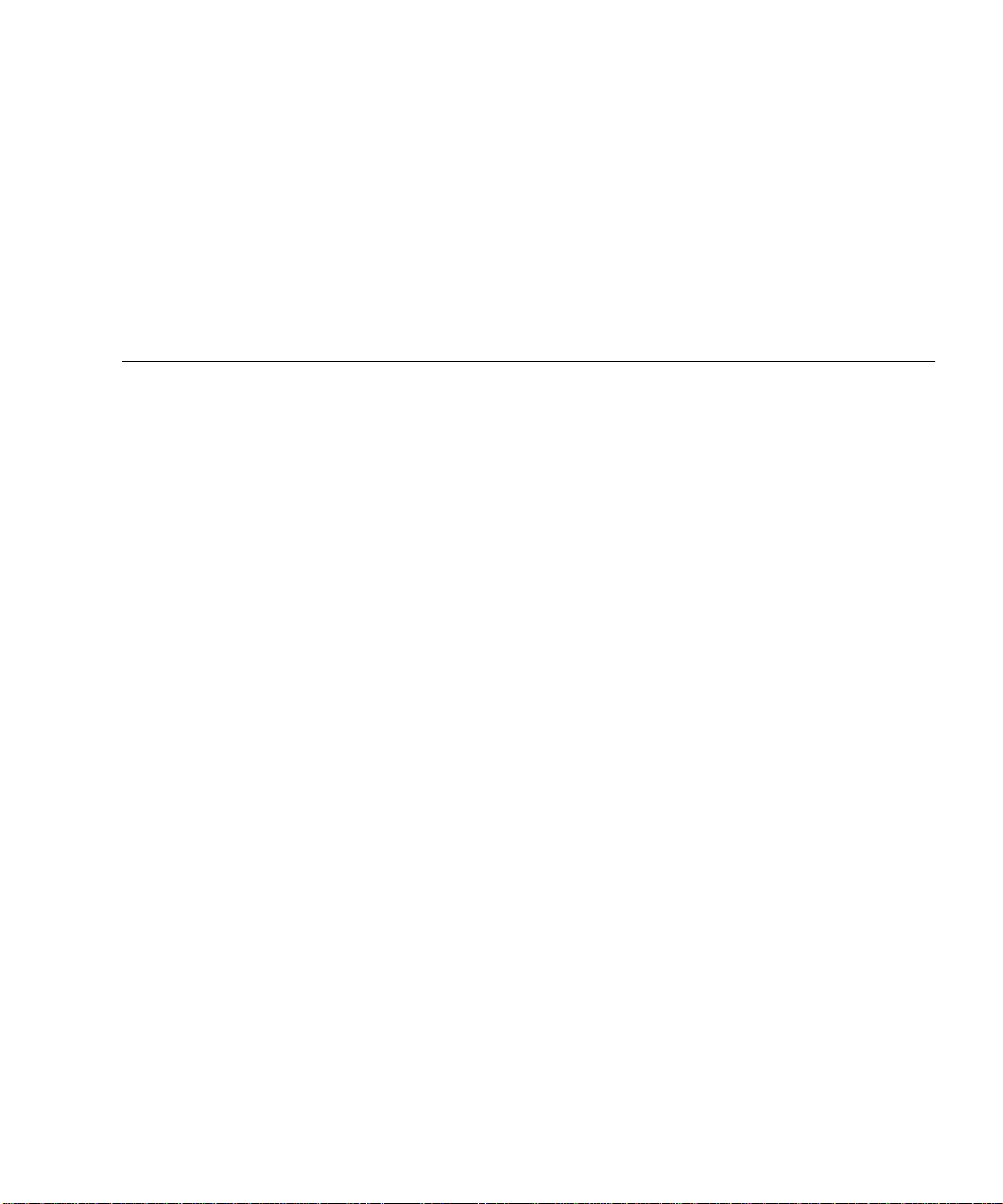
Tables
TABLE P-1 Typographic Conventions xiii
TABLE P-2 Shell Prompts xiii
TABLE 3-1 Installation Requirements 9
TABLE 5-1 Release Support 30
TABLE 5-2 Problems Installing Sun HIPPI/P 31
TABLE 5-3 Problems Running Sun HIPPI/P 32
TABLE 6-1 Control Byte Information Fields 37
TABLE 7-1 Device Driver Utilities 45
TABLE B-1 DL_INFO_REQ Frame 53
ix
Page 10
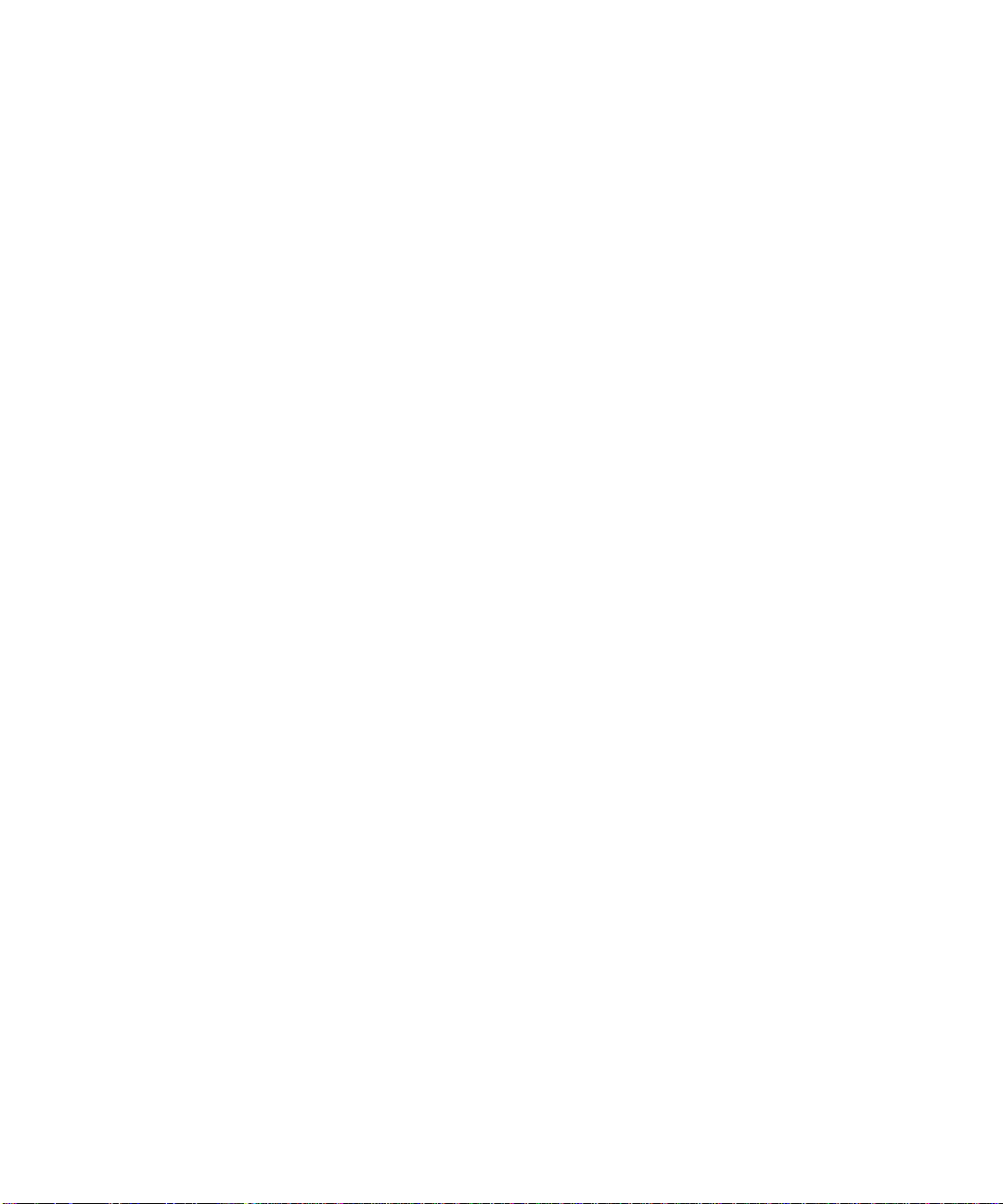
x Sun HIPPI/P 1.1 Installation and User Guide • February 2000
Page 11
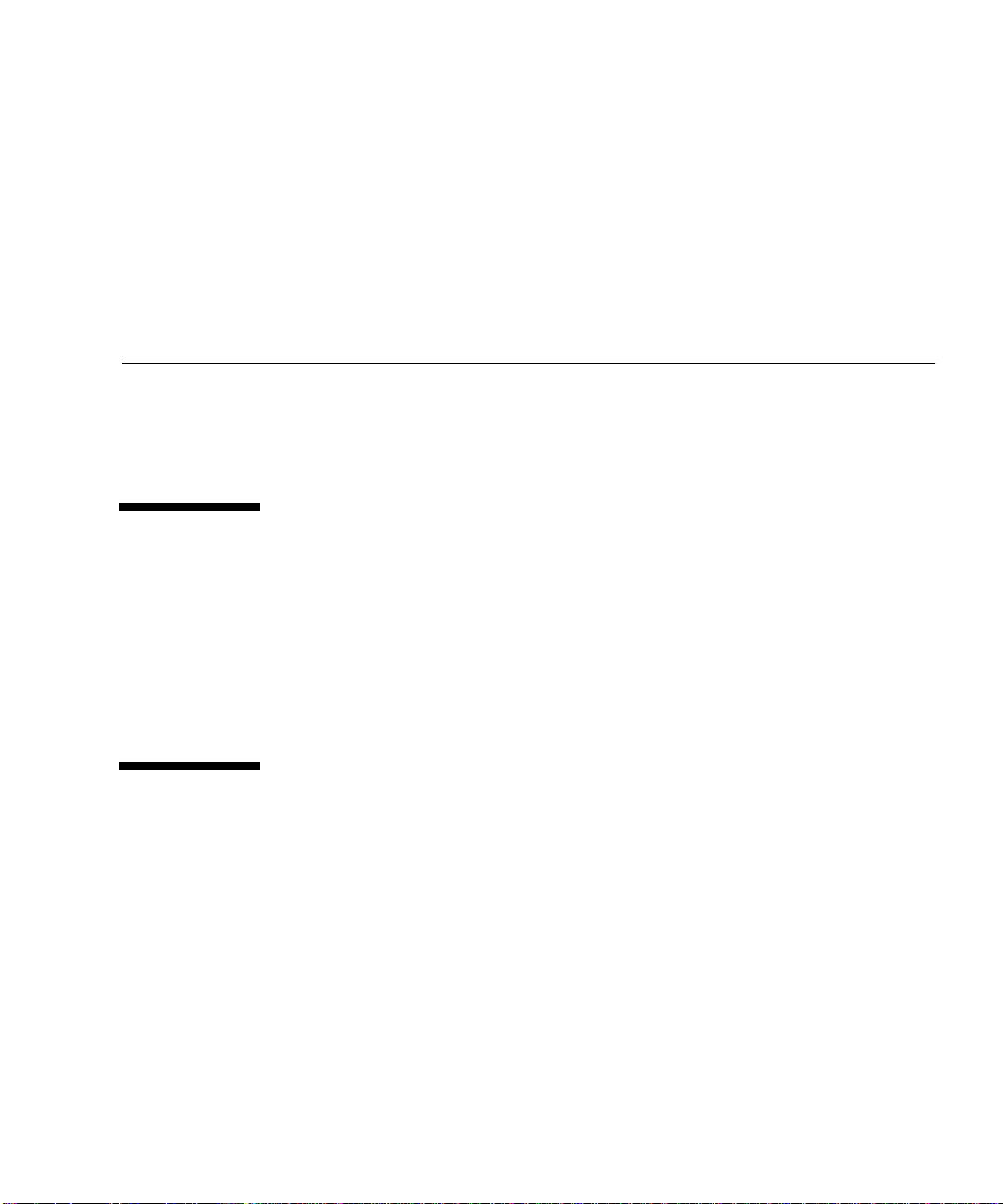
Preface
The Sun HIPPI/P 1.1 Installation and User Guide provides instructions for the Sun™
HIPPI/P adapter supported by the Sun HIPPI/P software. This manual also
describes how to install and configure the Sun HIPPI/P software.
Before You Read This Book
This guide is intended for the Sun HIPPI/P 1.1 system administrator who has a
working knowledge of UNIX® systems, particularly those based on the Solaris™
operating environment. If you do not have such knowledge, first read all of the
books in the Solaris System Administration collection in AnswerBook2™ format
provided with your server and consider UNIX system administration training.
How This Book Is Organized
The Sun HIPPI/P 1.1 Installation and User Guide is organized as follows:
Chapter <$elemparanumonly describes the Sun HIPPI/P implementation of the
HIPPI protocols and includes a list of the specifications to which it conforms.
Chapter <$elemparanumonly provides detailed instructions on how to install your
Sun HIPPI/P PCI card in your machine and describes how to connect the HIPPI
cable.
Chapter <$elemparanumonly describes how to install the Sun HIPPI/P device
driver and utilities on machines running the Solaris 8 environment.
xi
Page 12
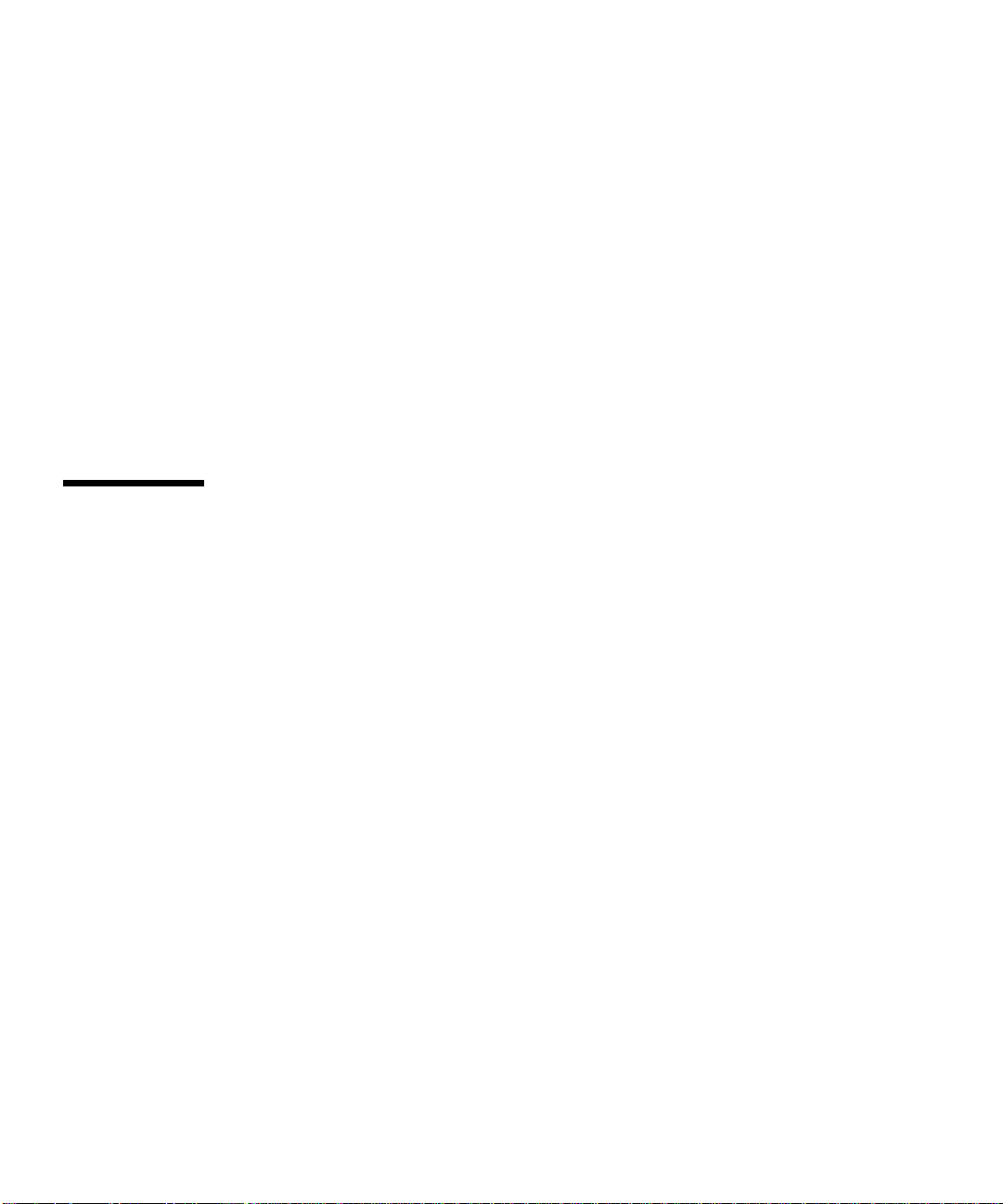
Chapter <$elemparanumonly describes the configurable network parameters and
provides general advice on how to obtain the best performance from your network.
Chapter <$elemparanumonly tells you how to detect and resolve problems with
your HIPPI network.
Chapter <$elemparanumonly provides an overview of the HIPPI network model
and describes how HIPPI networks operate.
Chapter <$elemparanumonly describes the network utilities delivered with Sun
HIPPI/P and tells you how to use them to recover network statistics.
Appendix <$elemparanumonly contains a list of common questions and their
responses.
Appendix <$elemparanumonly describes how to create applications that run over
Sun HIPPI/P, using the DLPI interface for a Solaris environment.
Using UNIX Commands
This document does not contain information on basic UNIX® commands and
procedures such as shutting down the system, booting the system, and configuring
devices. See one or more of the following for this information:
■ Solaris Handbook for Sun Peripherals
■ AnswerBook online documentation for the Solaris software environment
■ Other software documentation that you received with your system
xii Sun HIPPI/P 1.1 Installation and User Guide • February 2000
Page 13

Typographic Conventions
TABLEP-1 Typographic Conventions
Typeface Meaning Examples
AaBbCc123 The names of commands, files,
and directories; on-screen
computer output
AaBbCc123
AaBbCc123 Book titles, new words or terms,
What you type, when
contrasted with on-screen
computer output
words to be emphasized
Command-line variable; replace
with a real name or value
Edit your .login file.
Use ls -a to list all files.
% You have mail.
% su
Password:
Read Chapter 6 in the User Guide.
These are called class options.
You must be superuser to do this.
To delete a file, type rm filename.
Shell Prompts
TABLEP-2 Shell Prompts
Shell Prompt
C shell machine_name%
C shell superuser machine_name#
Bourne shell and Korn shell $
Bourne shell and Korn shell superuser #
xiii
Page 14
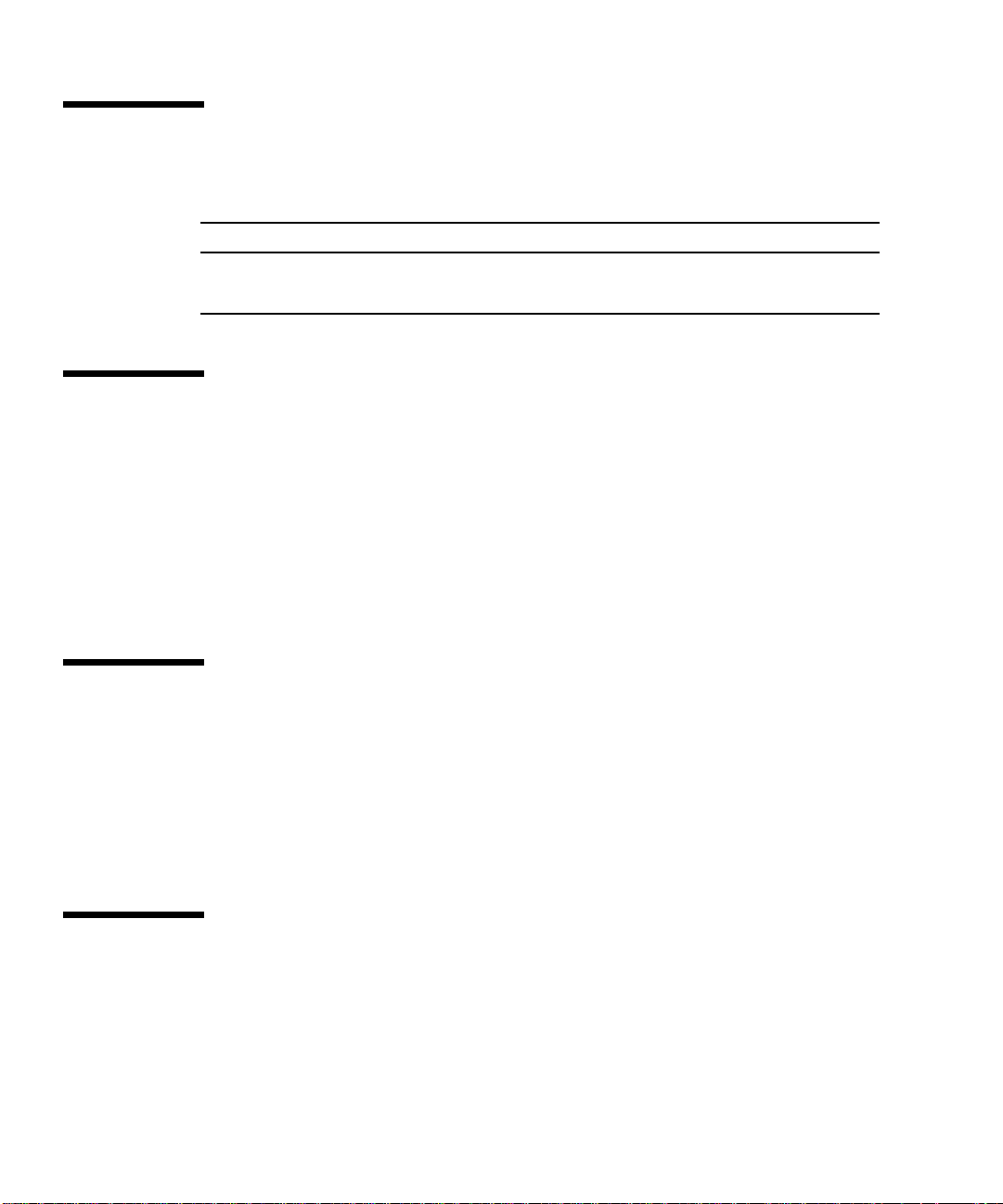
Related Documentation
Application Title Part Number
Reference Sun HIPPI/P 1.1 Reference Manual 806-3674
Sun HIPPI/P 1.1 Release Notes 806-3677
Ordering Sun Documentation
Fatbrain.com, an Internet professional bookstore, stocks select product
documentation from Sun Microsystems, Inc.
For a list of documents and how to order them, visit the Sun Documentation Center
on Fatbrain.com at:
http://www1.fatbrain.com/documentation/sun
Accessing Sun Documentation Online
The docs.sun.comSMweb site enables you to access Sun technical documentation
on the Web. You can browse the docs.sun.com archive or search for a specific book
title or subject at:
http://docs.sun.com
Sun Welcomes Your Comments
We are interested in improving our documentation and welcome your comments
and suggestions. You can email your comments to us at:
docfeedback@sun.com
xiv Sun HIPPI/P 1.1 Installation and User Guide • February 2000
Page 15
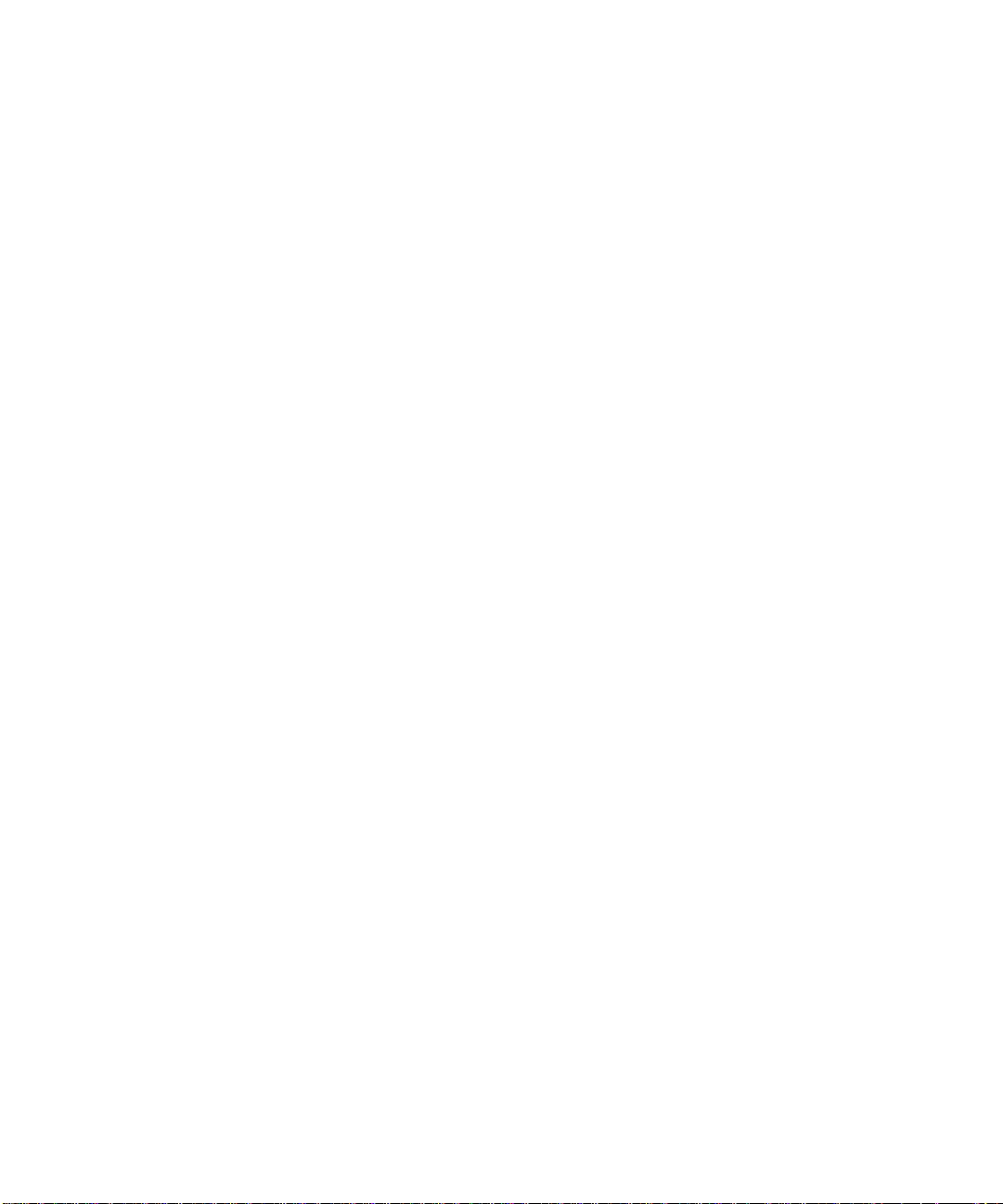
Please include the part number of your document in the subject line of your email.
xv
Page 16
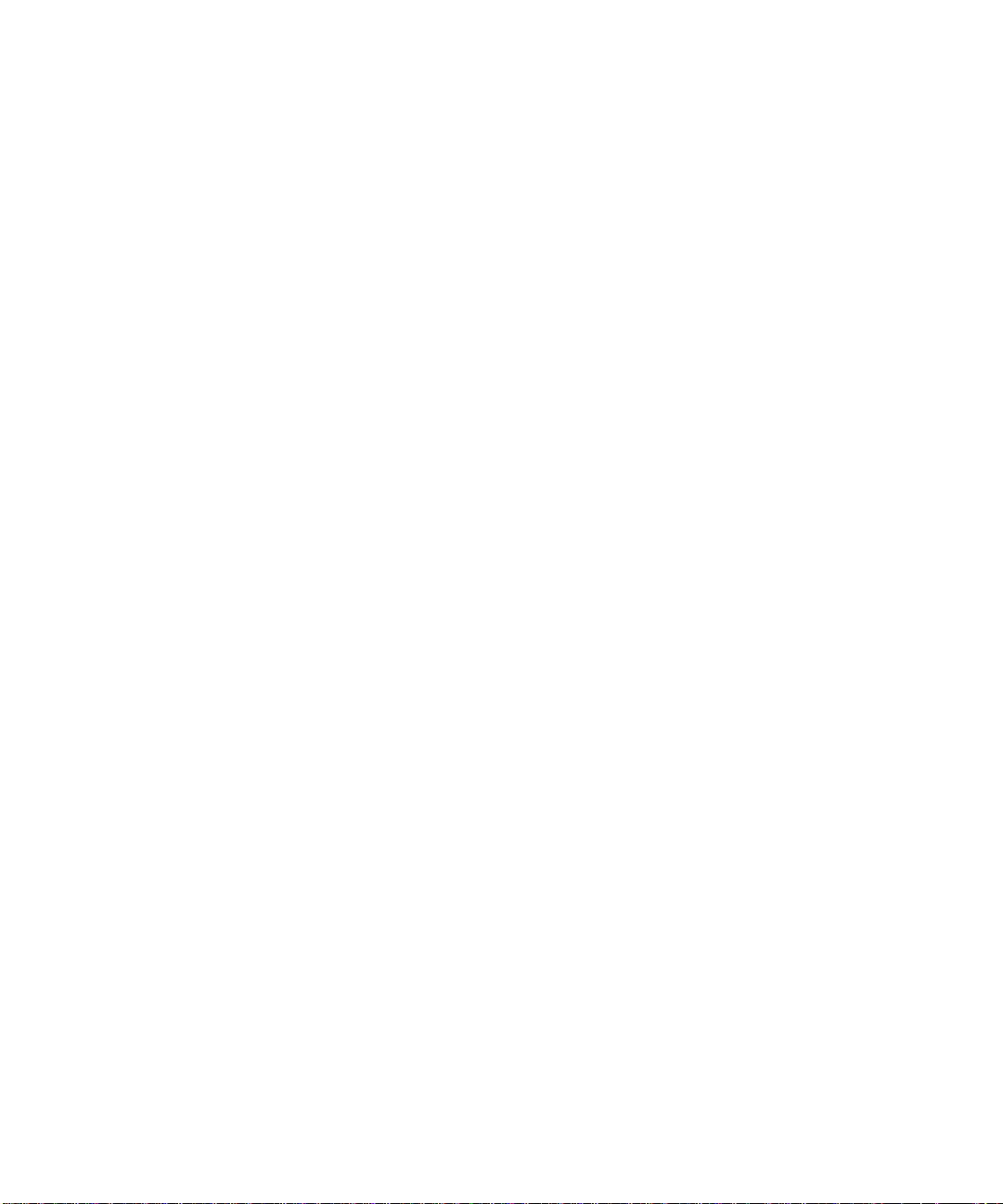
xvi Sun HIPPI/P 1.1 Installation and User Guide • February 2000
Page 17
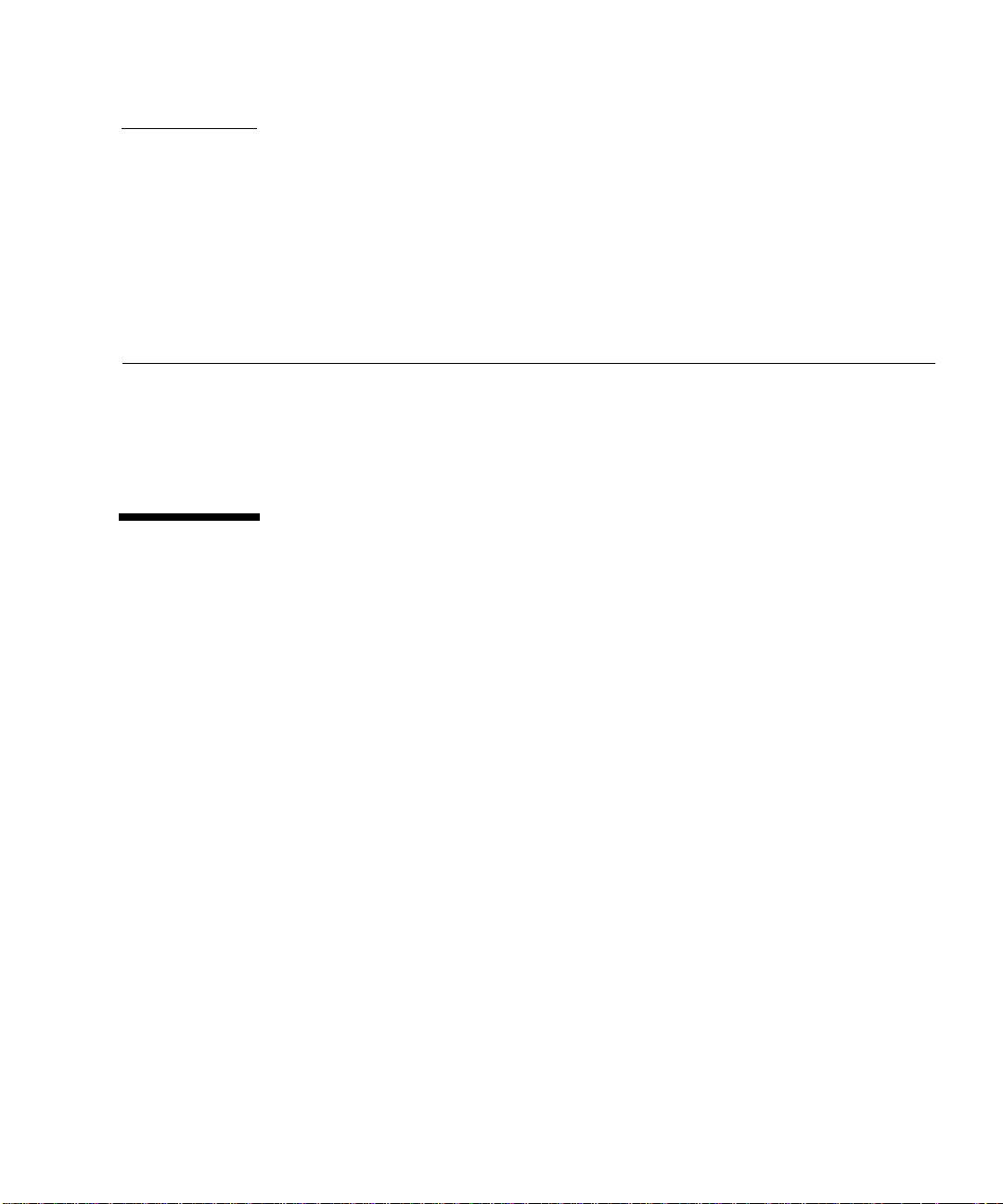
CHAPTER
1
Sun HIPPI/P Overview
This chapter describes the Sun HIPPI/P (High Performance Parallel Interface)
implementation of the HIPPI/P protocols, including a list of the ANSI/HIPPI
standards to which it conforms. See Chapter <$elemparanumonly<$elemtext for
more information on HIPPI/P architecture.
Feature Summary
The Sun HIPPI/P PCI Adapter 1.1 is a combination of hardware and software that
adds HIPPI/P networking support to your system.
Sun HIPPI/P is a high-speed networking product that provides significantly greater
bandwidth (up to 80 times) compared to 10-megabit Ethernet networks. It is
designed for SPARC™ system architectures running the Solaris 2.6, Solaris 7, or
Solaris 8 operating environment.
Sun HIPPI/P does the following:
■ Provides connection to multimode fiber networks
■ Supports data transfer rates of up to 100 MBps or 800 Mbps
■ Provides full support for existing SunOS™ 5.x operating system network services
and utilities
■ Provides power-up self test and system diagnostic tests
■ Supports up to four Sun HIPPI/P PCI cards installed in one machine
1
Page 18
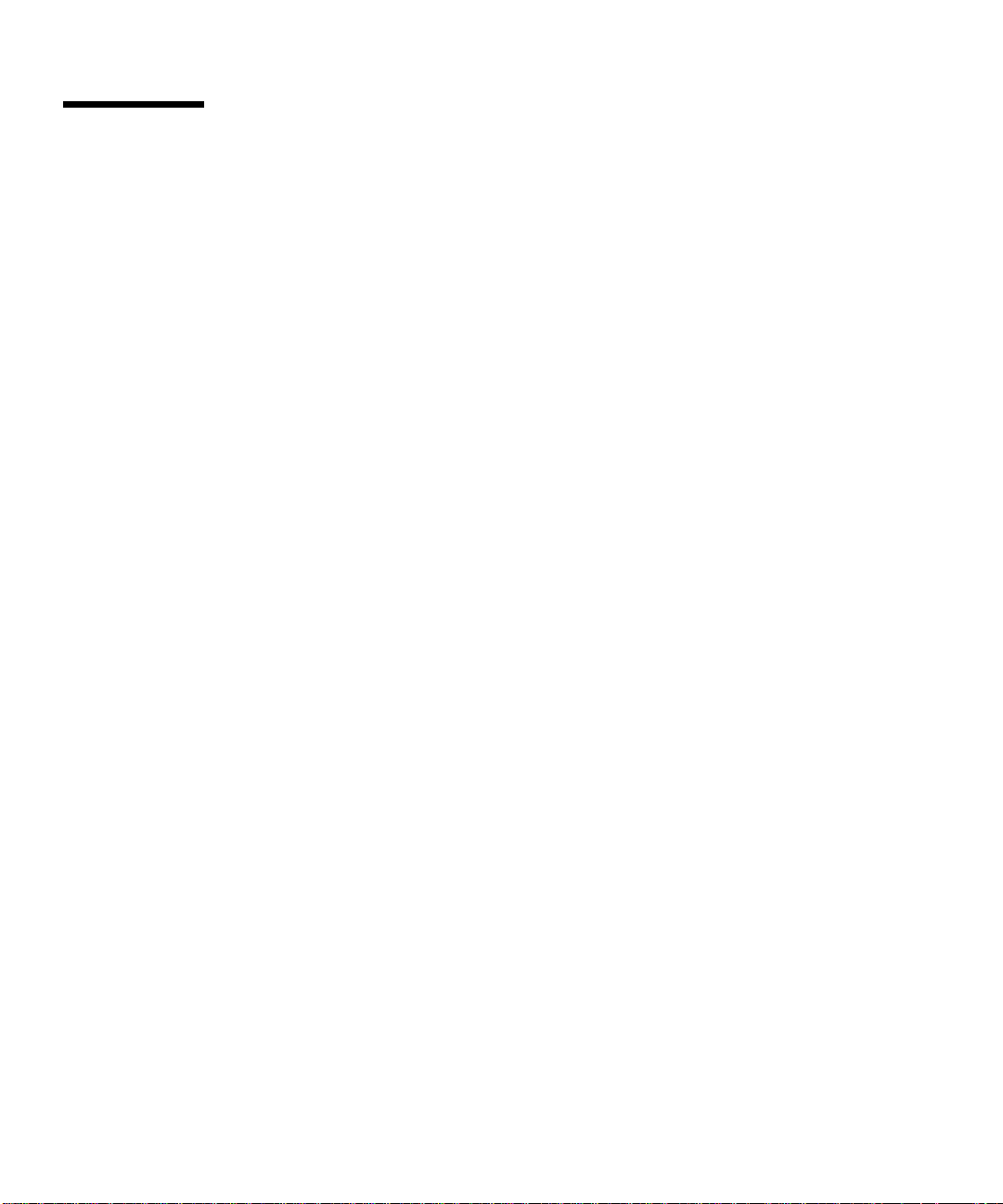
HIPPI/P Conformance
Sun HIPPI/P conforms to the following standards and specifications:
■ ANSI X3.183-1991 - Physical sublayer
■ ANSI X3.222-1993 - Framing protocol
■ ANSI X3.218-1993 - Link encapsulation
■ PCI specification, revision 2.1, part number 802-2387
■ RFC 2067 - IP over HIPPI
2 Sun HIPPI/P 1.1 Installation and User Guide • February 2000
Page 19
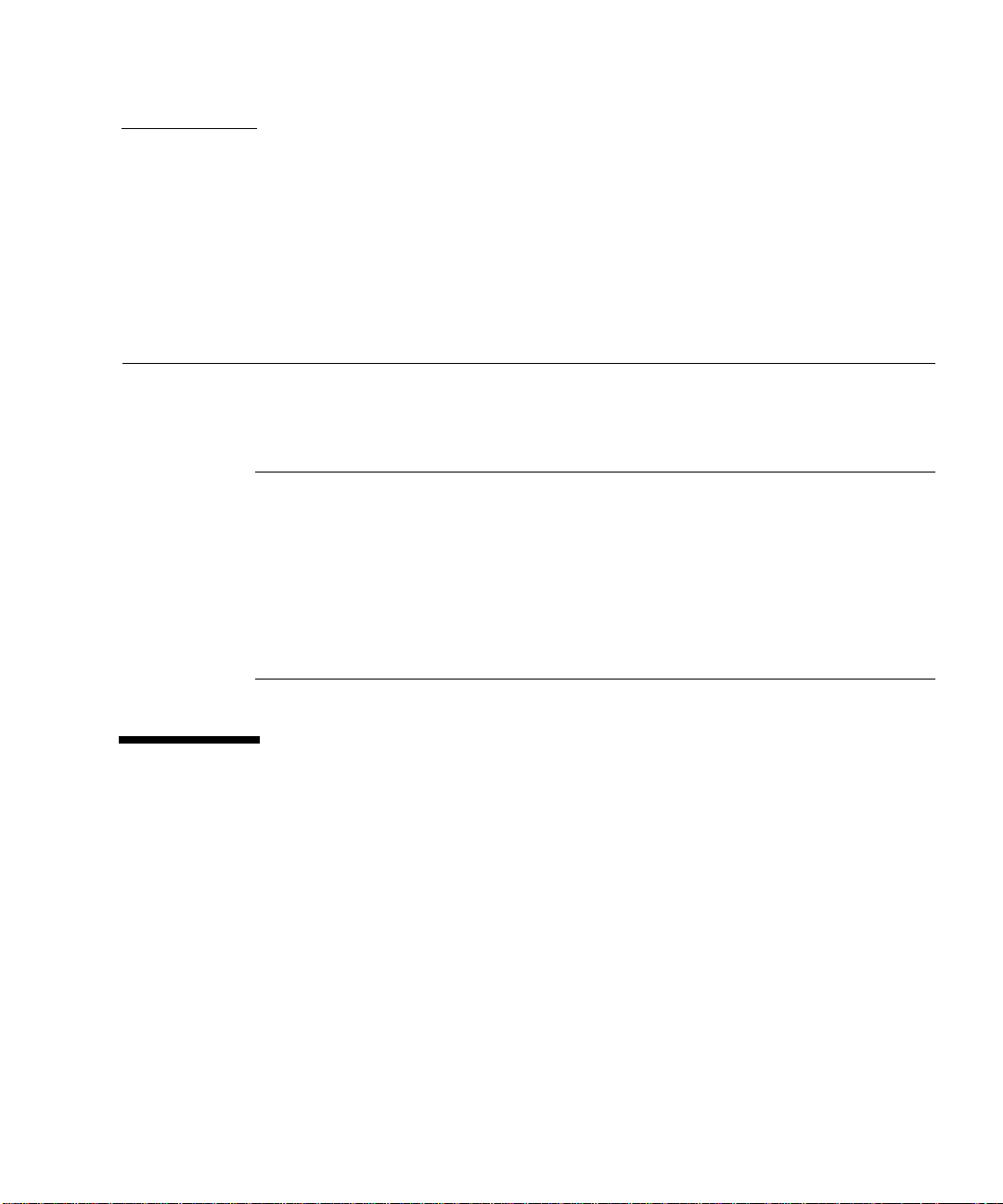
CHAPTER
2
Installing the Sun HIPPI/P Adapter
This chapter tells you where to find step-by-step procedures for installing PCI cards.
It describes the convention used to assign device names to Sun HIPPI/P PCI cards,
and tells you how to connect fiber-optic cables.
Caution – For your personal safety and to protect your machine, observe the
following precautions when you install a PCI card in a SPARC workstation or server.
Before opening your machine, always ensure that the power switch is off
(0 position). When the power is off, the green light on the front of the machine is
unlit and the fan in the power supply is not running. Always take care to protect
your equipment from the effects of static electricity.
Be sure to wear a wrist strap when performing any of these procedures.
Device Instances and Device Names
You can install a Sun HIPPI/P PCI card in any available PCI slot. Sun HIPPI/P
supports up to four Sun HIPPI/P PCI cards installed in one machine.
Sun HIPPI/P PCI cards are assigned device names of the form hipipinst, where the
instance number inst is determined by the number and relative positions of the cards
installed. When you install a Sun HIPPI/P card in your machine for the first time, it
has instance number 0 and a device name hipip0. If multiple cards are installed, the
device name hipip0 is associated with the card in the lowest numbered slot, the
device name hipip1 is associated with the card in the next higher numbered slot,
and so on.
Refer to the hardware installation manual that came with your system for detailed
instructions on how to identify the PCI slots in your machine.
3
Page 20
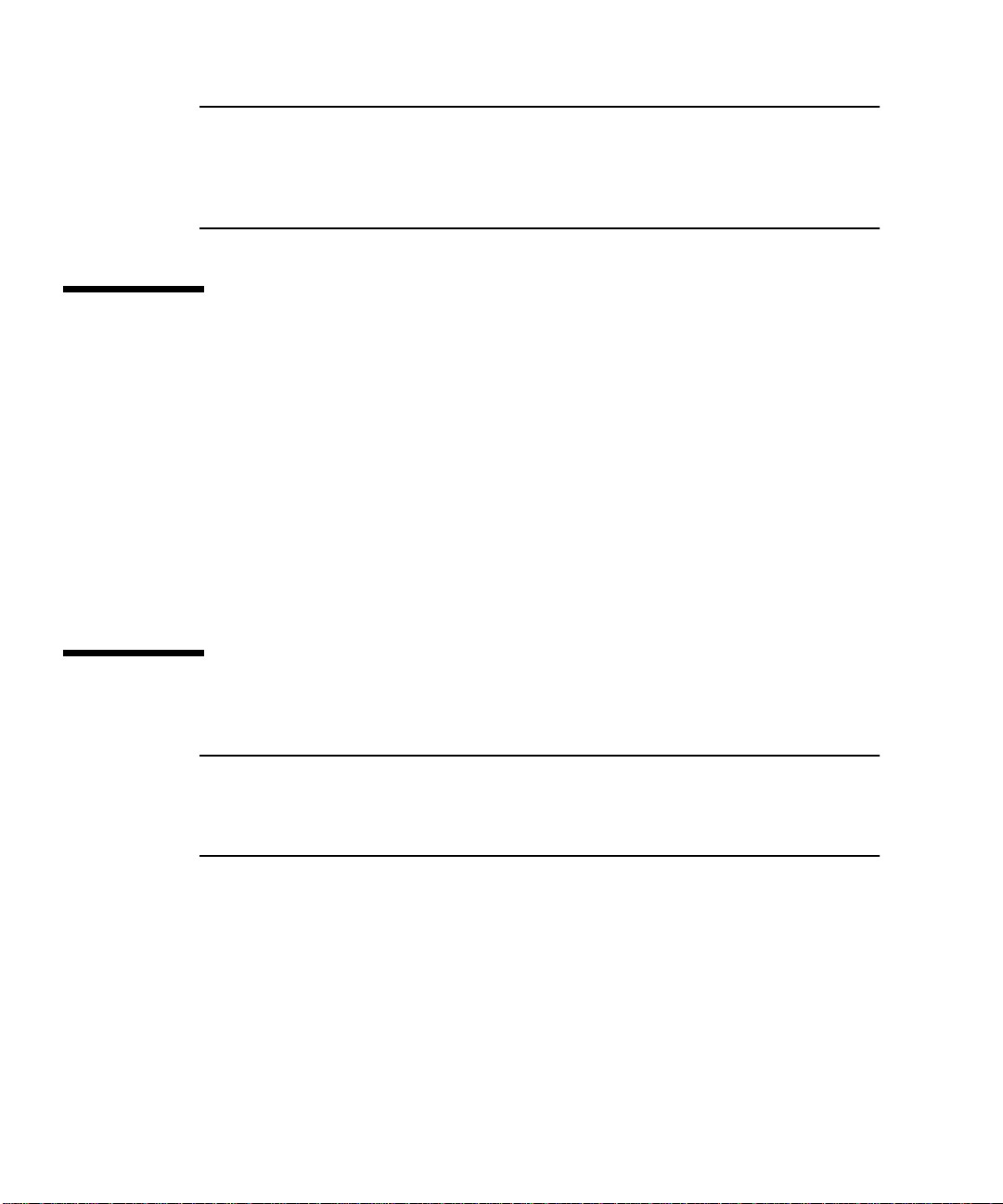
Note – For a machine running the Solaris environment, if a Sun HIPPI/P PCI card
is moved from its initial slot to a different one, the operating system will find the
device in the new slot and assume that it is a new instance of the device. As a result,
the operating system will assign the next instance number to it and there will appear
to be two devices installed in the machine.
Inventory Items
Before proceeding with the installation, make sure you have received the following
items:
■ One Sun HIPPI/P PCI adapter
■ Disposable grounding wrist strap
■ CD-ROM containing Sun HIPPI/P software
■ 15-meter cable
■ Sun HIPPI/P 1.1 Installation and User Guide
Contact your sales representative if any of these items are missing.
Installing Sun HIPPI/P PCI Cards
Caution – The Sun HIPPI/P PCI card is sensitive to static electricity. Always use the
wrist strap supplied with Sun HIPPI/P when handling the card and ensure that the
wrist strap is properly grounded. Handle the Sun HIPPI/P PCI card by the edges,
and avoid touching any of the components.
▼ To Install the Sun HIPPI/P PCI Card
1. Confirm that your system supports 33-MHz PCI operation, which is required for
this HIPPI/P PCI card.
2. Attach a properly grounded antistatic strap to your wrist.
3. Remove the PCI card from the antistatic bag.
4 Sun HIPPI/P 1.1 Installation and User Guide • February 2000
Page 21
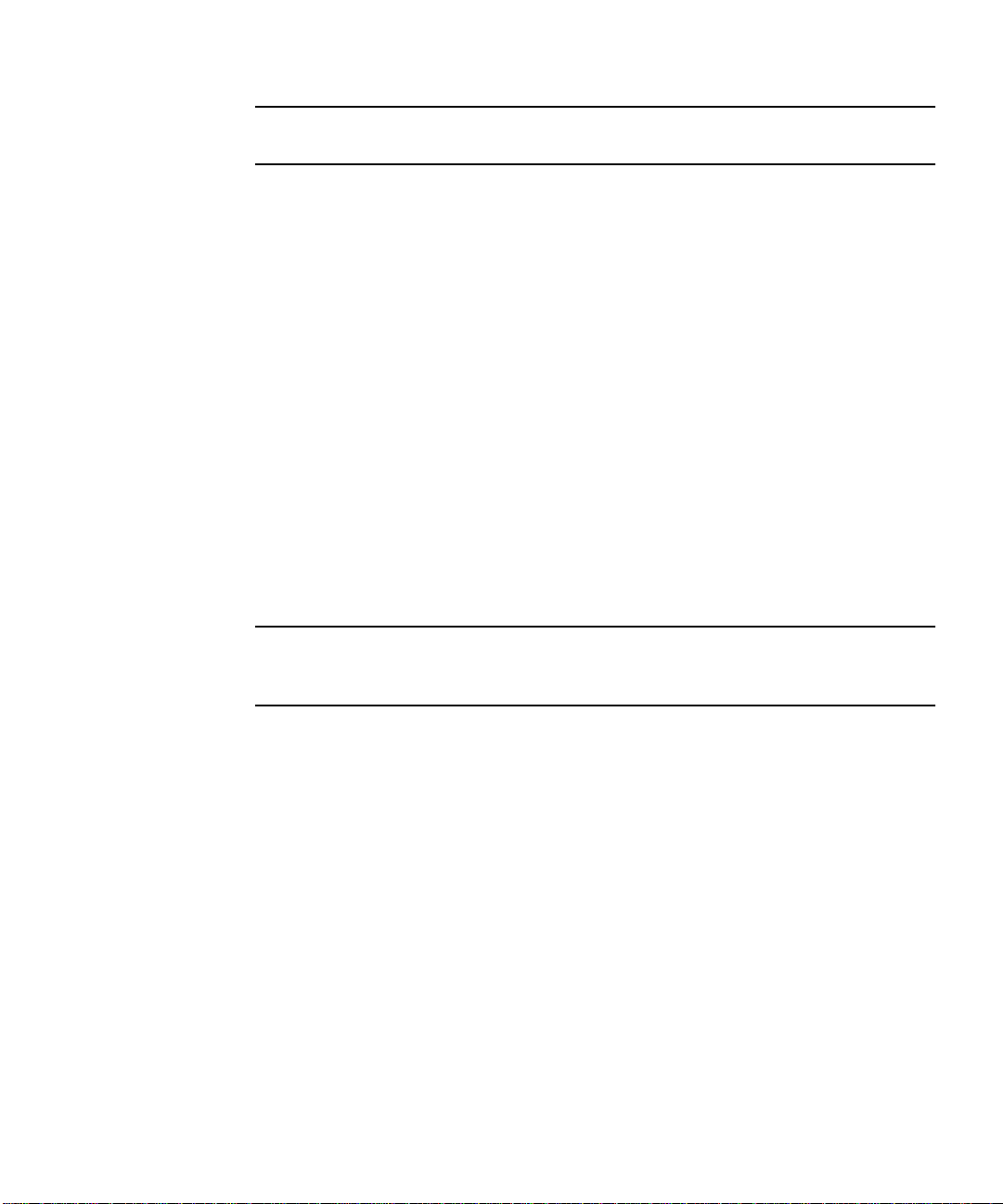
Caution – Handle circuit cards only while wearing a properly grounded wrist
strap. This prevents potential damage to the card from static electricity.
4. Remove covers and boards as required to access the PCI slots in your system.
Refer to the hardware installation manual that came with your system for detailed
instructions on how to access the PCI slots in your machine.
5. Select a PCI slot and remove the lock-down screw securing the PCI cover plate.
6. Remove the cover plate.
7. If used, confirm that the riser card in your system is 5 volts.
Riser cards have etches noting the voltages. Also, riser cards are keyed to prevent
damage.
8. Install the PCI card into the selected slot.
Refer to the hardware installation manual that came with your system for detailed
instructions on how to install a PCI card in your machine.
9. Confirm that the card is firmly installed into the PCI connector then secure the
card with the lock-down screw.
10. Replace all covers and boards as required.
Note – There are no user-configurable jumpers or switches on the Sun HIPPI/P PCI
card. Altering any of the components on the card can affect its operation adversely
and will render any product warranty void.
Chapter 5
Page 22
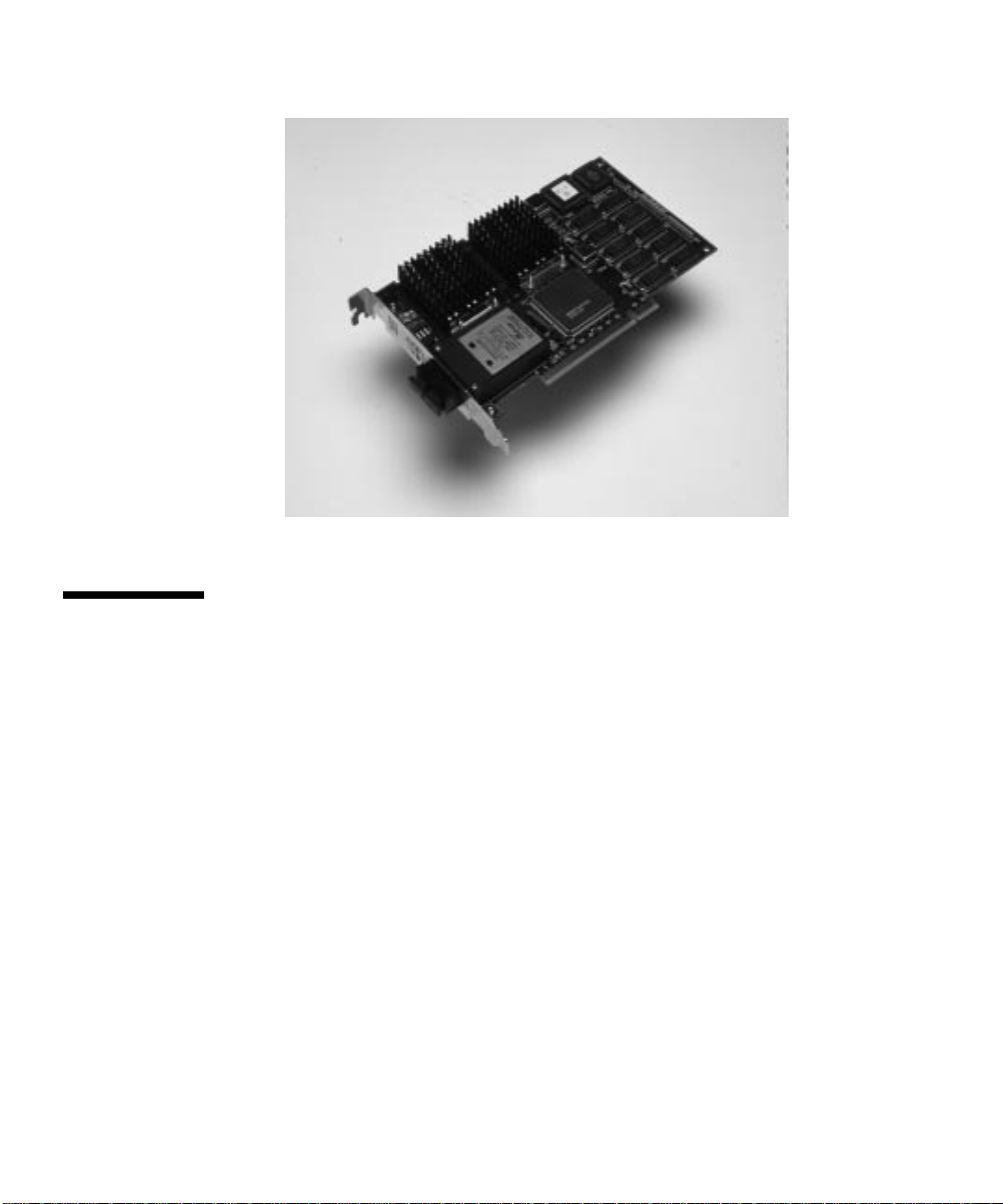
FIGURE 2-1 HIPPI/P PCI Card
Connecting Fiber-Optic Cables
Fiber-optic cable is fragile and should not be subjected to mechanical stress or
impact. Always observe the following precautions when handling fiber-optic cable
and connectors:
■ Fiber-optic cable connectors consist of a ceramic or steel ferrule through which
the optical fiber passes. Do not touch the tip of the ferrule, as marring or
depositing oil or dirt on its delicate surface will destroy its ability to transmit
light.
■ Use the protective caps provided on the fiber-optic cable connectors and optic
data links whenever the cable is not connected.
■ Fiber-optic cable has a limited turn radius. Do not bend it in a way that could
damage the fiber or cause signal loss.
▼ To Connect the Fiber-Optic Cables
1. Unpack the cable, remove the plastic protective caps from each end, and remove
the cap from the transceiver unit on the card.
6 Sun HIPPI/P 1.1 Installation and User Guide • February 2000
Page 23
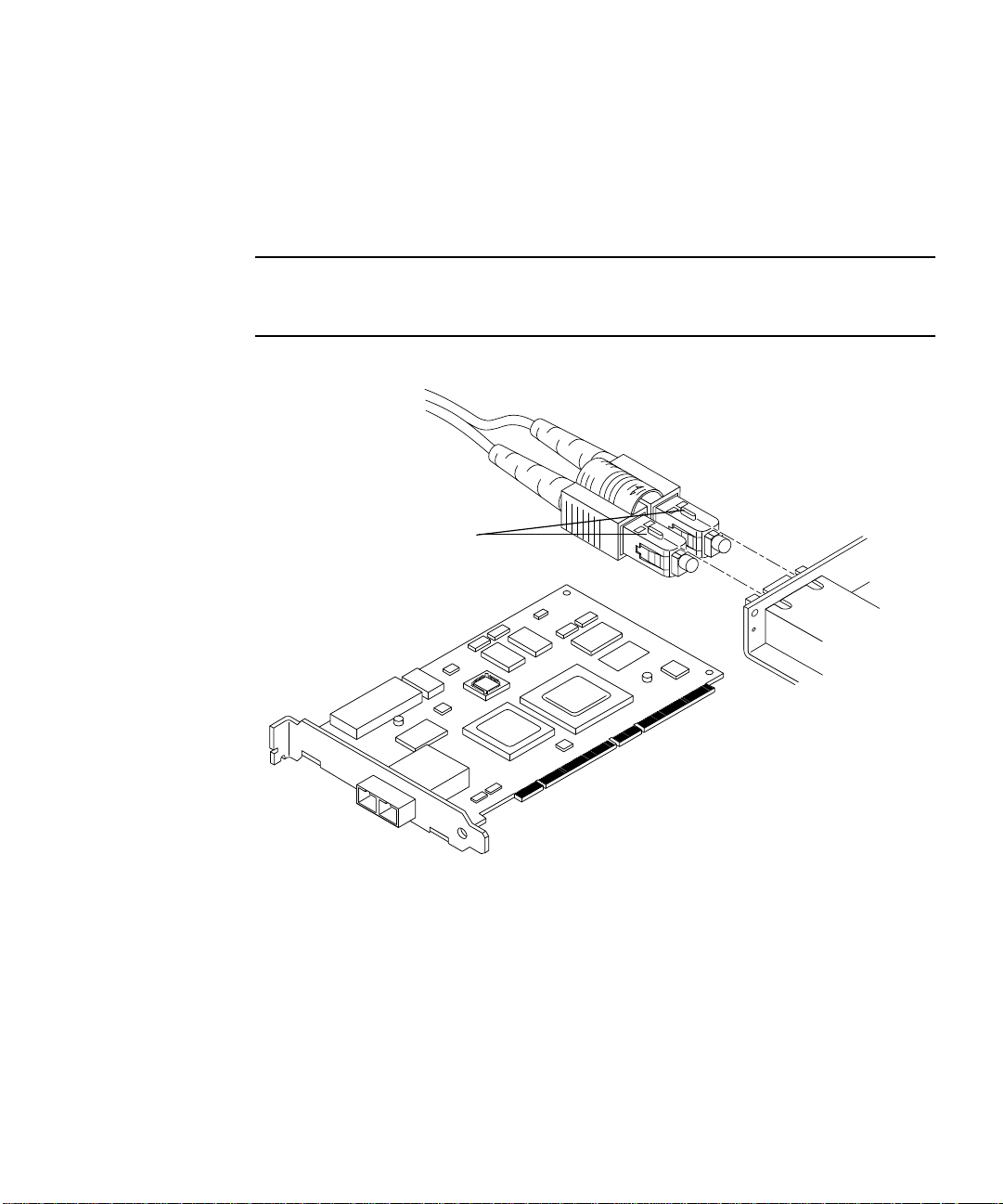
2. Make sure the fiber-optic cable is properly oriented with its connector on the Sun HIPPI/P card.
Most fiber-optic cables have raised keys on one side of the connectors. There are also
keyway notches on the inside of the connector on the card; the fiber-optic cable
should be oriented so that the keys on the cable connectors line up with the keyway
notches on the card (
FIGURE 2-2).
Caution – Some cables do not possess raised keys to help you properly orient the
connection. When installing the cables, verify the source on one end of the cable
connects to the destination on the other end of the cable.
Keys
Port A
Port B
FIGURE 2-2 Aligning SC Type Fiber-Optic Cable Connectors
A B
3. After you have verified that the fiber-optic cable and the connector on the Sun
HIPPI/P card are properly oriented (see caution statement), insert the cable into
the card connector.
You should hear a distinctive click sound, indicating that the cable is properly mated
with the card connector.
Chapter 7
Page 24
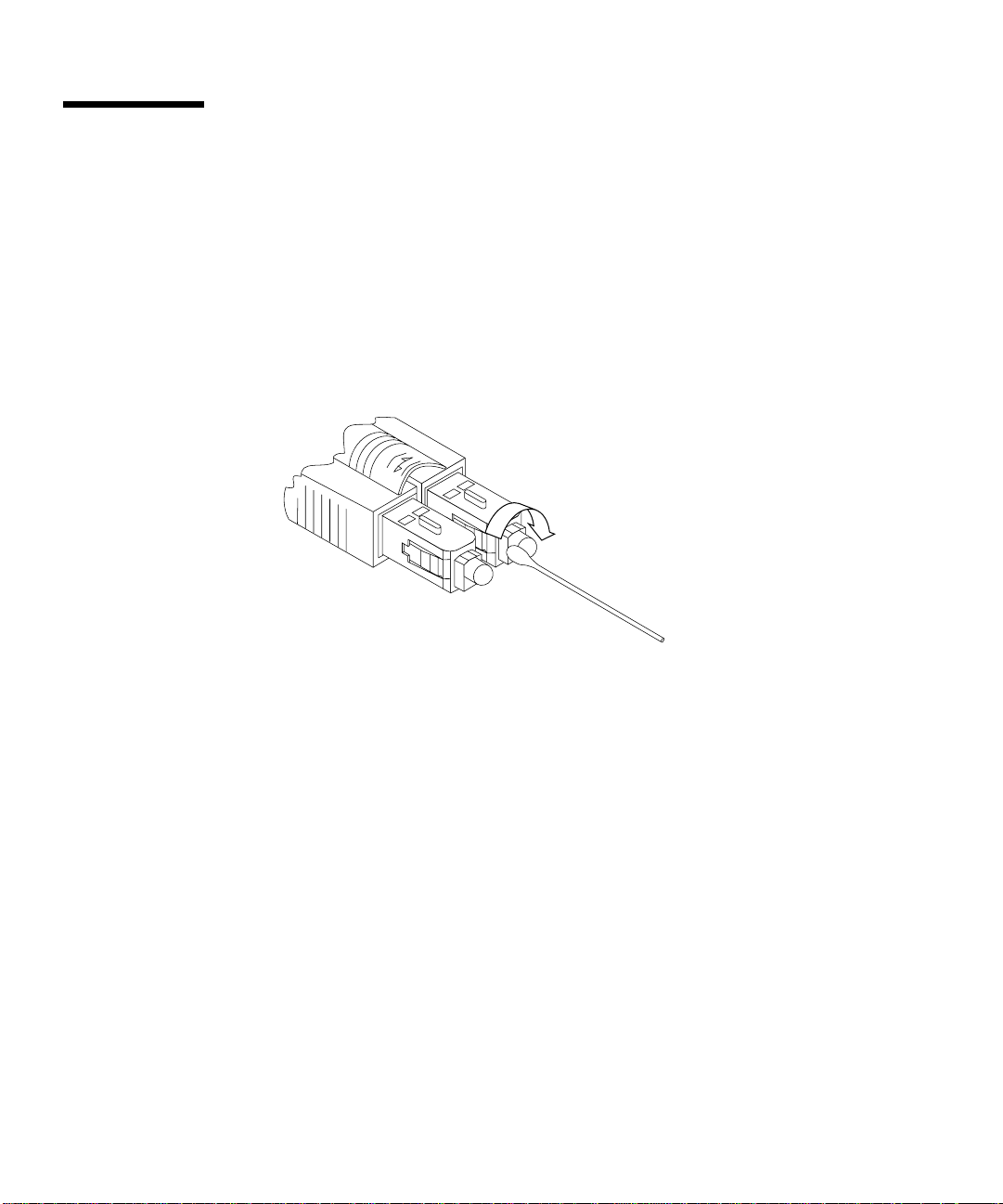
Cleaning the Fiber-Optic Cable
Fiber-optic cable connectors can be cleaned if they become contaminated with dirt,
dust, or oil, which can cause signal noise on the network.
▼ To Clean the Fiber-Optic Cable
1. Gently wipe the end of the ferrule with an alcohol-moistened cotton swab.
FIGURE 2-3 Cleaning the End of a Fiber-Optic Cable
2. Blow clean, dry compressed air around the end of the connector and around the
ferrule to dislodge loose dust and grit.
3. Clean the adapter by moistening the end of a pipe cleaner in alcohol and running
the pipe cleaner though the adapter.
Repeat with a dry pipe cleaner.
4. Blow the adapter with clean, dry compressed air again to finish drying the clean adapter.
8 Sun HIPPI/P 1.1 Installation and User Guide • February 2000
Page 25

CHAPTER
3
Installing the Sun HIPPI/P Software
This chapter tells you how to install the Sun HIPPI/P device drivers and utilities in
a Solaris 2.6, Solaris 7, or Solaris 8 operating environment. It includes instructions on
how to check your installation and how to remove the Sun HIPPI/P software, if
necessary.
TABLE3-1 Installation Requirements
Requirements Description
Hardware and
Software Platforms
Disk Space 2300 Kbytes of disk space to install Sun HIPPI/P in a Solaris
Host names and IP
Addresses
SPARC system architectures (32 Mbytes RAM minimum) running a
Solaris 2.6, Solaris 7, or Solaris 8 operating environment.
environment.
A unique host name and IP address for each Sun HIPPI/P device
installed in your machine. If you are installing more than one
interface in a single machine, each interface must be connected to a
different subnet of a network.
Declaring IP Addresses for Sun HIPPI/P
The files on your NIS/NIS+ server must be updated before you install the
Sun HIPPI/P software.
9
Page 26
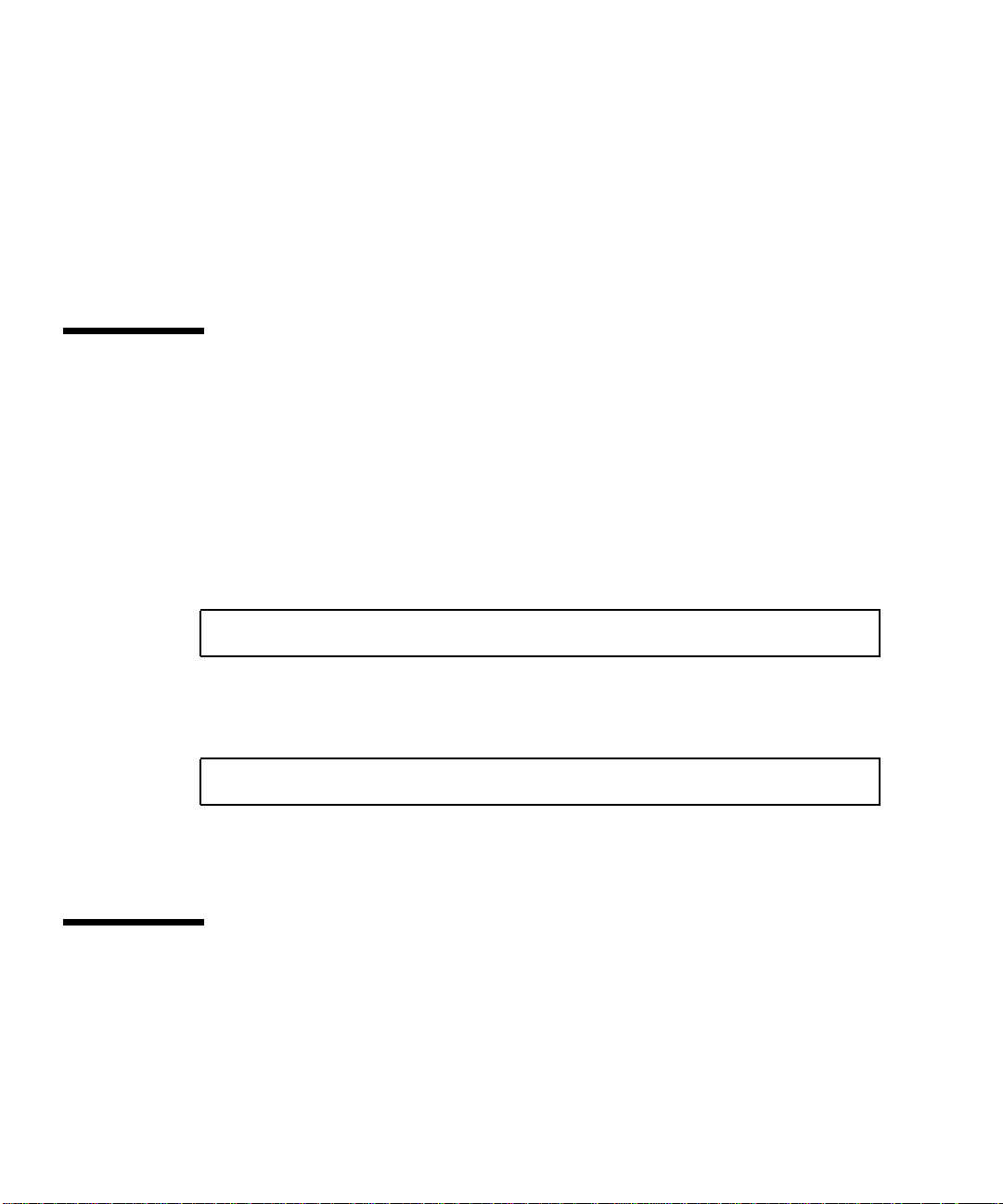
▼ To Declare IP Addesses for Sun HIPPI/P
● Update the files on your NIS/NIS+ server to assign IP addresses and host names
for the Sun HIPPI/P interfaces that you are going to configure.
If you are not using an NIS/NIS+ name service, update the /etc/inet/hosts file
on each machine in the network to add the IP addresses and host names of the hosts
attached to the HIPPI/P network. See the hosts(4M) man page for additional
information.
Removing Conflicting Packages
If you have existing Essential HIPPI/P packages installed, they must be removed
prior to installing Sun HIPPI/P packages.
▼ To Remove Conflicting Packages
1. Determine if conflicting packages are present by, as superuser, typing:
# pkginfo | grep ESShip
2. If present, save all configuration files.
3. Remove the conflicting packages by typing:
# /usr/sbin/pkgrm package_name
You need to remove all of the packages that were returned by the grep(1) command
in Step 1.
Installing and Configuring Sun HIPPI/P
Use pkgadd(1M) to install unbundled software on machines running a Solaris
environment. Refer to the Solaris operating environment installation documents for
detailed information on installing software products using pkgadd.
10 Sun HIPPI/P 1.1 Installation and User Guide • February 2000
Page 27
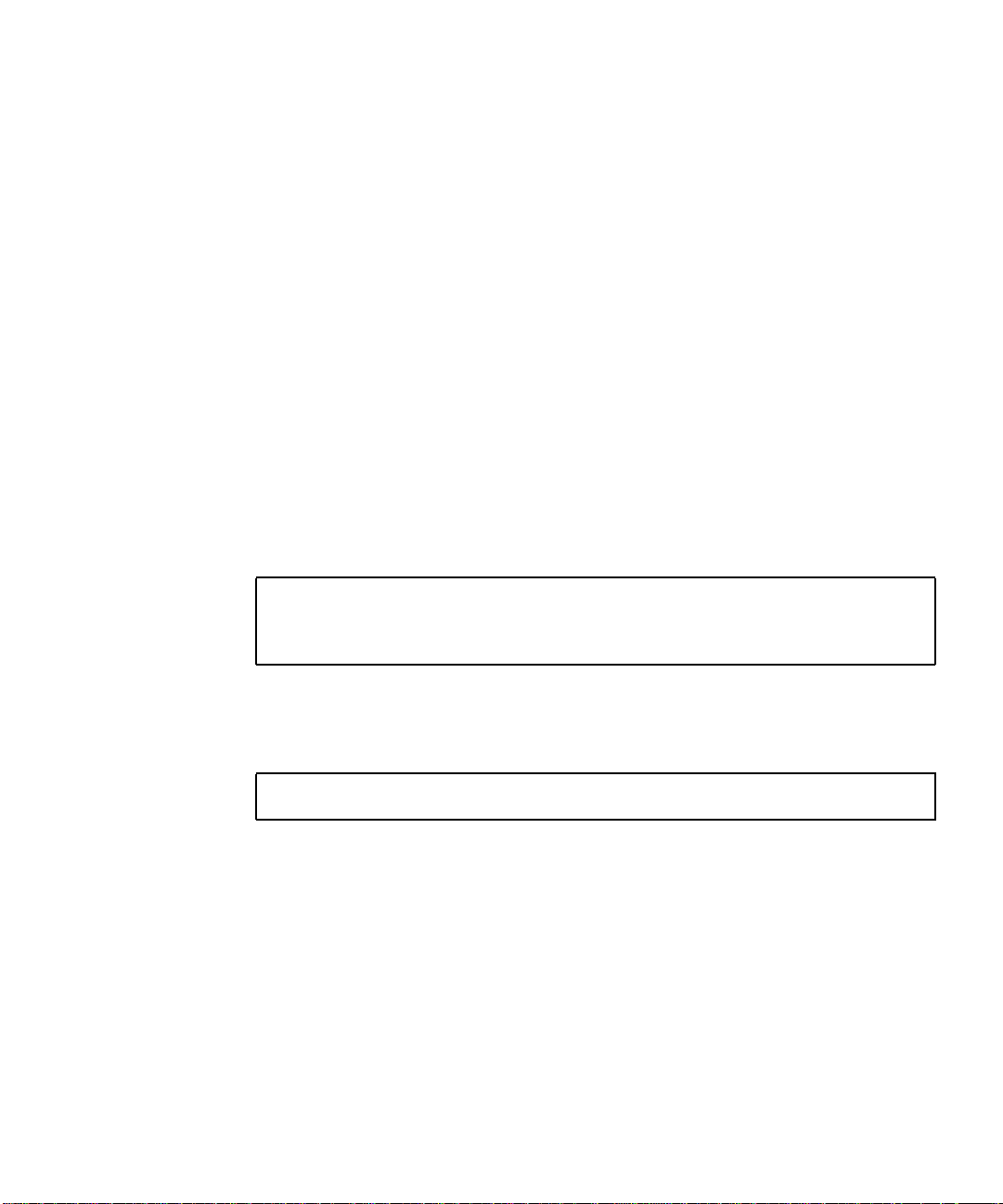
The SUNWhipmn package contains the Sun HIPPI/P man pages. By default, the base
directory for this package is /opt. You can change the base directory when you start
pkgadd(1M) with the -R option. This package can be installed on a server and
shared among multiple machines, if required.
The SUNWhipc package contains the Sun HIPPI/P developer utilities. By default, the
base directory basedir for this package is /opt. You can change the default base
directory when you start pkgadd(1M) with the -R option.
▼ To Load and Mount the CD-ROM
1. Log in as superuser.
2. Place the CD-ROM into the CD-ROM drive.
3. If not mounted automatically, mount the CD-ROM on a local directory.
■ If the Volume Manager (vold) is running on your machine, then the
CD-ROM is mounted automatically under /cdrom/sun_hippi_1_1.
■ If the Volume Manager (vold)isnot running on your machine, create a directory
called /cdrom/sun_hippi_1_1 and mount the CD-ROM manually.
# mkdir -p /cdrom/sun_hippi_1_1
# /usr/sbin/mount -o ro -F hsfs /dev/dsk/c0t6d0s0 \
/cdrom/sun_hippi_1_1
■ If you are installing the HIPPI/P 1.1 software on a Sun Enterprise™ 10000 server,
you need to share the CD-ROM with the domain by using the following
command.
ssp# share -F nfs -o ro,anon=0 /cdrom/cdrom0
After mounting the CD-ROM, you will see the /cdrom/sun_hippi_1_1/Product
directory. This directory contains the HIPPI/P software packages and the examples
directory.
▼ To Install Sun HIPPI/P By Using pkgadd(1M)
The following instructions are for Sun HIPPI/P on a Solaris 8 operating
environment.
1. Log in as superuser.
Chapter 11
Page 28

2. Start pkgadd by typing:
# /usr/sbin/pkgadd —d /cdrom/sun_hippi_1_1/Product
3. Press Return to install all of the packages and respond to any prompts that appear
on the command line.
There are four packages associated with Sun HIPPI/P. They contain the device
drivers, developer utilities, and man pages used to manage your Sun HIPPI/P
hardware. If you are installing only a subset of the packages, enter the number that
corresponds to the package you want to install and press Return.
The following packages are available:
1 SUNWhipab Sun HIPPI 1.1 AnswerBook
(all) 44.2
2 SUNWhip SunHIPPI PCI Drivers
(sparc) 1.1,REV=xxxx.xx.xx
3 SUNWhipmn SunHIPPI Online Documentation
(sparc) 1.1,REV=xxxx.xx.xx
Select package(s) you wish to process (or ’all’ to process
all packages). (default: all) [?,??,q]:
▼ To Install the Device Driver
The SUNWhip package contains the Sun HIPPI/P device driver, utility commands,
and start-up scripts. By default, the base directory for this package is /. You can
change the default base directory for this package when you start pkgadd(1M) with
the -R option. This package must be installed on every machine that runs Sun
HIPPI/P.
1. After installing the packages, as superuser, type:
# /etc/opt/SUNWconn/bin/hipadmin
/etc/opt/SUNWconn/bin/hipadmin - Sun HIPPI Administration Tool
12 Sun HIPPI/P 1.1 Installation and User Guide • February 2000
Page 29
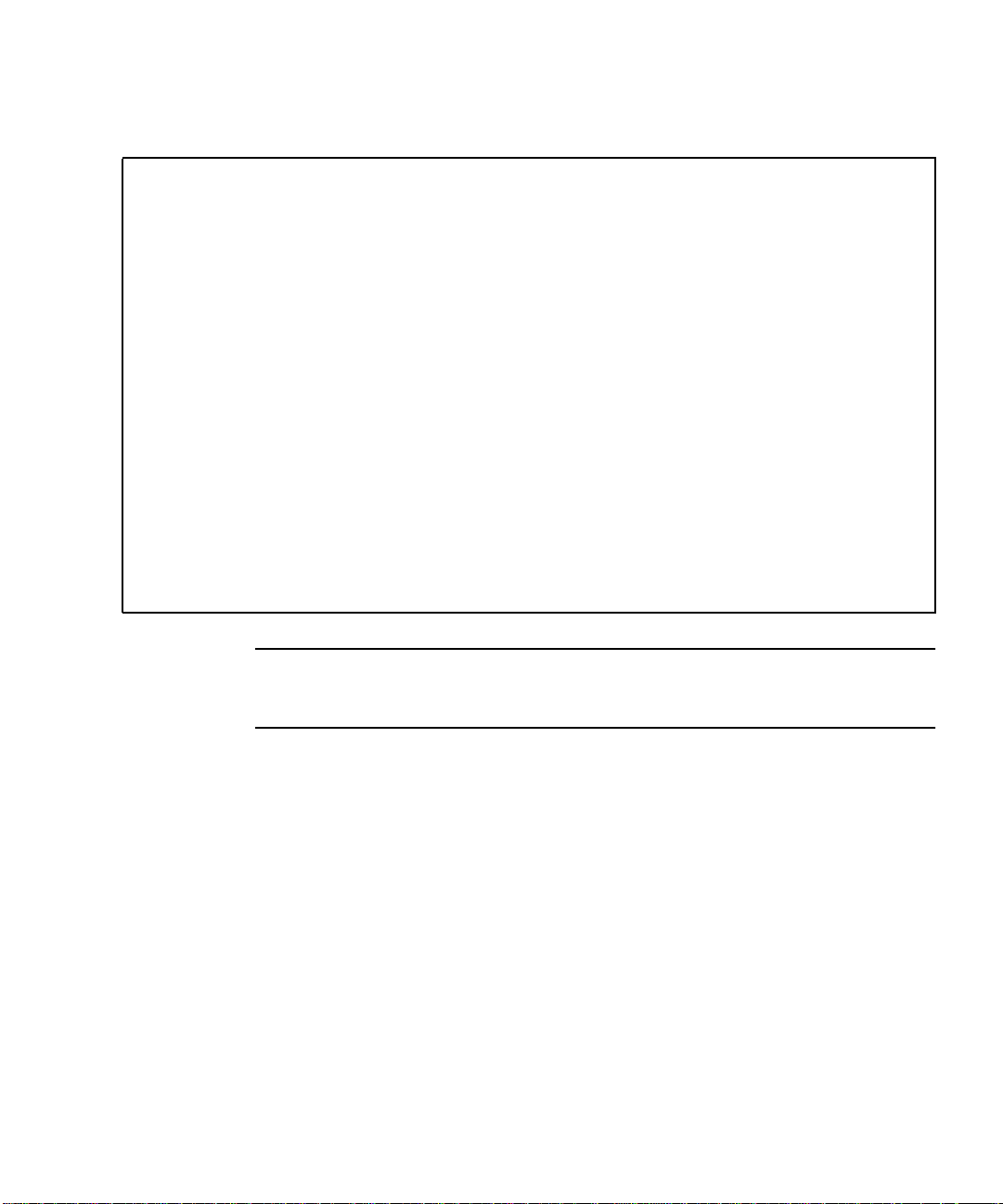
■ If hardware is present, type answers similar to the responses in the following
example:
Detected 1 HiPPI NIC(s) present
Enter the IP {hostname} or address for hipip0 [?] 192.215.165.2
Enter the netmask for hipip0 [?] 0xffffff00
Enter the HIPPI logical address for hipip0 in hex notation [?] 0x7
saving configuration to /etc/opt/SUNWconn/hippi/hip0.conf
setting tuning parameters into hip0 EEPROM
downloading firmware into hip0 EEPROM
Do you wish to patch the global network tunables for increased network
throughput? [y] [y,n,?] y
You will need to update the HiPPI ARP configuration file:
/etc/opt/SUNWconn/hippi/hippiarp.conf
in order to be able to communicate with other HiPPI hosts on
your network using the IP protocol.
#
Note – If a HIPPI/P switch is not present, enter an unused arbitrary switch address
between 0 and 0xf8f. The unused arbitrary switch address must be unique for each
system.
After the questions have been answered, Go to Step 2.
Chapter 13
Page 30
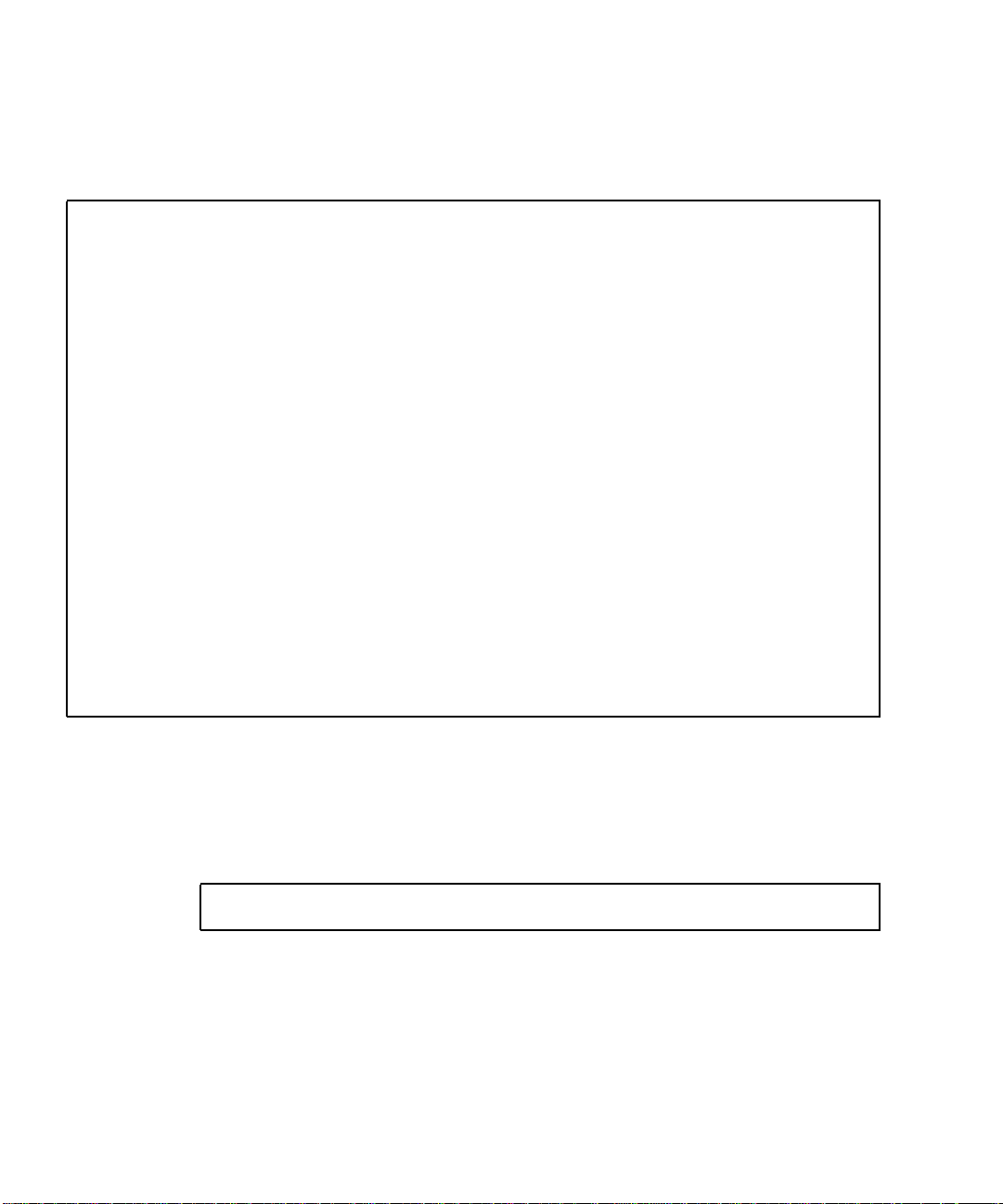
■ If no hardware is present, you will be asked to enter a number in the range 1 to 4
to indicate the number of NICs that you would like to configure. Press Return to
accept the default or type answers similar to the responses in the following
example.
No HiPPI NIC present
How many HiPPI interfaces do you want to configure [1-4,?,q] 1
Enter the IP {hostname} or address for hipip0 [?] 192.215.165.2
Enter the netmask for hipip0 [?] 0xffffff00
Enter the HIPPI logical address for hipip0 in hex notation [?] 0x7
saving configuration to /etc/opt/SUNWconn/hippi/hip0.conf
NOTE: After installing the HiPPI NIC(s) in your system,
run /etc/opt/SUNWconn/bin/hipadmin -u to update the NIC(s) EEPROM contents.
Do you wish to patch the global network tunables for increased network
throughput? [y] [y,n,?] y
You will need to update the HiPPI ARP configuration file:
/etc/opt/SUNWconn/hippi/hippiarp.conf
in order to be able to communicate with other HiPPI hosts on
your network using the IP protocol.
#
Refer to the hipadmin(1M) and hippiarp(1M) man pages for more information.
a. Bring the system down.
b. Install the hardware.
Install the HIPPI/P hardware, and at the OBP prompt, boot the system by typing:
ok boot diskname -r
For more details about installing HIPPI/P hardware, see Chapter
<$elemparanumonly<$elemtext and the service manual for your platform.
2. Update the hippiarp.conf file.
14 Sun HIPPI/P 1.1 Installation and User Guide • February 2000
Page 31
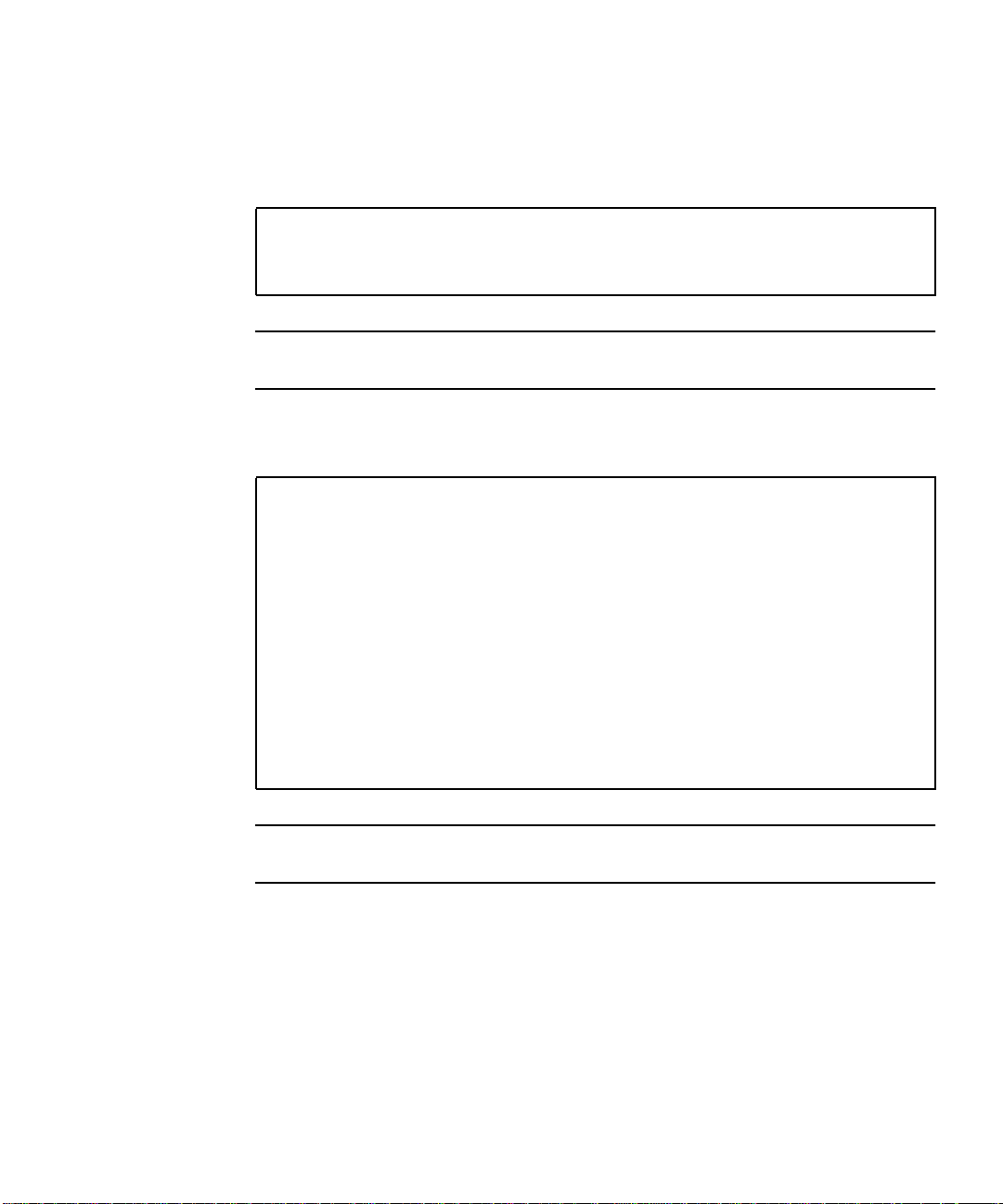
a. Obtain and retain the MAC address of the NIC card.
The machine_ULA, represented by 0:a0:88:1:2:59, is the MAC address of the
NIC card. After the HIPPI/P hardware is installed, you can find the machine ULA
by typing:
# /etc/opt/SUNWconn/hippi/bin/hippiarp -h
hip0: DOWN NOT_RUNNING
hip0: ULA 0:a0:88:1:2:59 Logical Address <Not Known>
Note – Use the form hipn to specify the HIPPI/P adapter on the local system. For
more information about this syntax, refer to the hippiarp(1M) man page.
b. Update the hippiarp.conf file with all the machine names in the HIPPI/P
network as shown in the following example:
# vi /etc/opt/SUNWconn/hippi/hippiarp.conf
#!/bin/sh
PATH="‘pkginfo -r SUNWhip‘/etc/opt/SUNWconn/hippi/bin:${PATH}"
#
# Add the entries for all machines in the hippi network.
# The format is hippiarp -s hostname machine_ULA
machine_switch_address local_HIPPI_interface
# Example:
# hippiarp -s hipserv -h 0:0:82:90:1a:c 0x104 hip0
#
# Run this file after updating it.
#
hippiarp -s hostname machine_ULA machine_switch_address local_HIPPI_interface
Note – An entry must exist for all systems on the network. For additional
information, refer to the hippiarp(1M) man page.
If the ULA of the remote host is unknown, machine_ULA for this host must be
given as 0:0:0:0:0:0.
c. Verify that the hostname and IP address are in either your local /etc/hosts
file or in the NIS hosts database.
Chapter 15
Page 32

3. Bring the HIPPI/P interfaces online by typing:
# /etc/init.d/hippi start
▼ To Finish the Installation
1. Type q to stop pkgadd when the list of available packages is displayed again.
The following packages are available:
1 SUNWhipab Sun HIPPI 1.1 AnswerBook
(all) 44.2
2 SUNWhip SunHIPPI PCI Drivers
(sparc) 1.1,REV= xxxx.xx.xx
3 SUNWhipmn SunHIPPI Online Documentation
(sparc) 1.1,REV= xxxx.xx.xx
Select package(s) you wish to process (or ’all’ to process
all packages). (default: all) [?,??,q]:
2. Eject the CD-ROM from the CD-ROM drive.
■ If Volume Manager (vold) is running on your machine, type:
# eject cdrom
The CD-ROM is unmounted automatically and the directory removed when the
CD-ROM is ejected
■ If Volume Manager (vold) is not running on your machine, unmount the CD-
ROM before you eject and remove the directory that you created by typing:
# /usr/sbin/umount /cdrom/sun_hippi_1_1
# eject cdrom
# rmdir /cdrom/sun_hippi_1_1
3. Reboot your machine to ensure correct system operation.
4. Verify that all of the latest HIPPI/P patches have been installed.
Refer to the SunSolve database for the latest released patches and instructions for
installing them.
16 Sun HIPPI/P 1.1 Installation and User Guide • February 2000
Page 33

▼ To Verify the Installation
1. Use netstat(1M) to check for Sun HIPPI/P interfaces.
% /usr/bin/netstat -i
Name Mtu Net/Dest Address Ipkts Ierrs Opkts Oerrs Collis Queue
lo0 8232 loopback localhost 21 0 21 0 0 0
le0 1500 our-lan hanna 2146 0 950 1 13 0
hipip0 57344 our-hip hanna-h 1086 0 907 0 0 0
2. Use ifconfig(1M) to check the current state of the Sun HIPPI/P interfaces.
% /usr/sbin/ifconfig hipip0
hipip0: flags=843<UP,BROADCAST,RUNNING,MULTICAST> mtu 57344
inet host_address netmask netmask broadcast ip_address
ether mac_address
3. If the Sun HIPPI/P host is attached to an active HIPPI/P network, use ping(1M) to
verify that you can send and receive data across the HIPPI/P connection.
% /usr/sbin/ping remote_host_name
remote_host_name is alive
Your Sun HIPPI/P interface should now be active, and you should be able to send
and receive data across a HIPPI/P connection.
For optimum performance from your HIPPI/P network, you may need to tune the
configurable network parameters. See Chapter <$elemparanumonly<$elemtext for
detailed instructions.
If you have problems configuring or using your Sun HIPPI/P host, see Chapter
<$elemparanumonly<$elemtext for help.
Chapter 17
Page 34

Testing the Installation and Operation of the NIC
The installation and operation of the NIC can be tested by placing the NIC in
internal loopback mode and passing some HIPPI/P packets. Internal loopback mode
uses the entire NIC except the optical interface module. Sent packets are
electronically looped back to the receive electronics. You must have superuser access
to run these utilities.
▼ To Test the Installation and Operation of the NIC
1. Log into the host as superuser.
2. Turn HIPPI/P off.
# /etc/opt/SUNWconn/hippi/bin/hippi off
This step turns off RunCode.
Note – The command in the example above is not the same as the hippi start/
stop script that exists in the /etc/init.d directory.
3. Unplumb the HIPPI/P interface.
# ifconfig hipip0 down
This step is needed only if you have configured the NIC for network use. If you are
unsure if the interface is configured, you can use the ifconfig hipip0 command
to check the current state of the interface.
4. Place the NIC into the internal loopback mode.
# hippi on loopback
18 Sun HIPPI/P 1.1 Installation and User Guide • February 2000
Page 35

5. Set up the NIC to receive packets.
# sink -n 10 &
The sink(1M) command sets up the NIC to receive ten default packets (4 kilobytes
in length) in the background.
6. Send the packets.
# blast -n 10
The blast(1M) command sends the ten packets.
7. Check the status of the jobs.
# hippi status
The status argument should report that ten packets have been sent from the source
and received by the destination. You should not encounter any errors.
If the above test fails, either the installation failed or the NIC is defective. In either
case, contact your Sun Service representative for assistance.
Deinstalling the Sun HIPPI/P Packages
If you remove the Sun HIPPI/P hardware interfaces from the machine, you should
also remove the Sun HIPPI/P software to prevent the device driver from starting
each time you reboot the machine.
Use pkgrm(1M) to remove unbundled software from machines running a Solaris
environment. Refer to Installing Solaris Software for detailed information on removing
software packages by using pkgrm(1M).
If you prefer to keep any of the configuration files, save these files prior to
performing the package removal.
▼ To Deinstall the Sun HIPPI/P Packages
1. Log in as superuser.
Chapter 19
Page 36

2. Stop the HIPPI/P driver.
# /etc/init.d/hippi stop
3. Unload the HIPPI/P drivers.
# modinfo | grep hip
# modunload -i module ID for hipip driver
# modunload -i module ID for hip driver
4. Use pkgrm(1M) to remove the Sun HIPPI/P packages.
The post-remove script removes the modifications made to the system files and
updates the package information on your machine. If you prefer to keep any of the
configuration files, save these files prior to performing the package removal by
typing:
# /usr/sbin/pkgrm SUNWhip
# /usr/sbin/pkgrm SUNWhipmn
# /usr/sbin/pkgrm SUNWhipab
5. Reboot the machine to ensure correct system operation.
20 Sun HIPPI/P 1.1 Installation and User Guide • February 2000
Page 37

CHAPTER
4
Configuring the Sun HIPPI/P Interface
This chapter tells you how to obtain the best performance from your HIPPI/P
network. It assumes that you are familiar with HIPPI/P network architecture and
related terminology. See Chapter <$elemparanumonly<$elemtext for a detailed
description of the HIPPI/P protocols.
Caution – There are a number of ways to improve network performance, some of
which are discussed in this chapter; however, these should be undertaken only by
experienced system administrators. Tuning your network incorrectly can adversely
affect network performance.
High Performance HIPPI/P Networks
Think of a HIPPI/P network as having the potential to carry more information with
increased throughput, rather than as being a faster connection. If the applications
running over the network do not use the available bandwidth efficiently, you will
not see much improvement in the performance of your network by using HIPPI/P.
Data Throughput Improvement
The most significant improvements in throughput are achieved by maximizing the
rate at which data is transferred to and from the HIPPI/P network. If you are
running TCP/IP or UDP/IP applications, you can improve throughput by
21
Page 38

modifying the parameters that control the rate at which these protocols transfer data
to and from the Sun HIPPI/P device driver—that is, between user space and kernel
space.
The send and receive buffers control the maximum rate at which data is transferred
between user space and kernel space by applications that use sockets. The size of
these buffers defines the amount of data that can be transferred at one time.
To optimize performance, assign consistent values for the send and receive buffers.
The default value (4 Kbytes) assigned to these parameters is optimized for
transmission across Ethernet connections. For applications running over HIPPI/P,
the send and receive buffers must be set to 512 Kbytes at a minimum.
Improving Performance
The following sections describe how to modify the user-configurable network
parameters. To obtain optimum network performance, you may need to tune some,
or all, of these parameters, depending on your network configuration and the type
of network traffic.
Note – The following performance changes are optionally installed as part of the
hipadmin(1M) portion of the Sun HIPPI/P installation process and are executed
during a system boot as part of the /etc/init.d/inetinit startup script.
The variables used for tuning network performance are global and any changes
made by these variables will also affect other network connections. It is up to the
individual to determine the proper balance of changes.
▼ To Tune the High-Water Marks
The maximum rate at which data is transferred between user space and kernel space
by applications that use STREAMS is controlled by the high-water marks. These
parameters define the maximum amount of data that can be queued for transmission
to the TCP or UDP STREAMS modules. There are independent send and receive
high-water marks for TCP and UDP applications.
When the number of bytes queued exceeds the high-water mark, transmission is
halted temporarily to enable the backlog to be cleared. The low-water mark specifies
the level to which the queue must drop before transmission is restarted.
22 Sun HIPPI/P 1.1 Installation and User Guide • February 2000
Page 39

For optimum performance, assign consistent values for the transmit and receive
high-water marks. The default value (8192) assigned to these parameters is
optimized for transmitting across Ethernet connections. For applications running
over HIPPI/P, the high-water marks must be set to 1024 Kbytes.
1. Log in as superuser.
2. Use ndd(1M) to check the current value of the TCP high-water marks
(tcp_xmit_hiwat and tcp_recv_hiwat).
# ndd -get /dev/tcp tcp_xmit_hiwat
8192
# ndd -get /dev/tcp tcp_recv_hiwat
8192
3. Use ndd(1M) to modify the current value of the TCP high-water marks
(tcp_xmit_hiwat and tcp_recv_hiwat).
For optimum performance over HIPPI/P connections, set the TCP high-water marks
to 1024 Kbytes.
# ndd —set /dev/tcp tcp_xmit_hiwat 1045876
# ndd —set /dev/tcp tcp_recv_hiwat 1045876
4. Use ndd(1M) to check the current value of the UDP high-water marks
(udp_xmit_hiwat and udp_recv_hiwat).
# ndd —get /dev/udp udp_xmit_hiwat
8192
# ndd —get /dev/udp udp_recv_hiwat
8192
5. Use ndd(1M) to modify the current value of the UDP high-water marks
(udp_xmit_hiwat and udp_recv_hiwat).
For optimum performance over HIPPI/P connections, set the UDP high-water marks
to 1024 Kbytes.
# ndd —set /dev/udp udp_xmit_hiwat 1045876
# ndd —set /dev/udp udp_recv_hiwat 1045876
Chapter 23
Page 40

▼ To Tune the Window Scaling Flag
The Solaris environment supports TCP window scaling as defined by RFC 1323. To
ensure that this feature is always used, set the tcp_wscale_always global flag to 1.
1. Log in as superuser.
2. Use ndd(1M) to modify the current value of the TCP window scaling flag (tcp_wscale_always).
For optimum performance over HIPPI/P connections, set the window scaling flag
to 1.
# ndd —set /dev/tcp tcp_wscale_always 1
▼ To Tune the Congestion Window Maximum
1. Log in as superuser.
2. Use ndd(1M) to modify the current value of the TCP maximum congestion window (tcp_cwnd_max).
For optimum performance over HIPPI/P connections, set the maximum congestion
window to 1024 Kbytes.
# ndd —set /dev/tcp tcp_cwnd_max 1048576
Tuning the High- and Low-Water Marks at Boot Time
Each time you reboot your machine, the network variables used for tuning
performance are reset to their default values. The hipadmin(1M) portion of the Sun
HIPPI/P installation software optionally modifies boot scripts on your system so
that the high-water marks, window scaling, and congestion window are modified
automatically each time you reboot the machine.
The effect of these scripts should be verified after system reboot. It is possible for
other boot scripts to set these global variables to conflicting values.
24 Sun HIPPI/P 1.1 Installation and User Guide • February 2000
Page 41

Tuning the Socket Options
For applications that use sockets, the application developer can make more efficient
use of the increased bandwidth provided by a HIPPI/P connection by increasing the
size of the send and receive buffers used by a specific application. This manipulation
is restricted to applications and does not affect the other socket connections.
The Solaris environment supports program calls to getsockopt(3N) and
setsockopt(3N). The options SO_SNDBUF and SO_RCVBUF are used to set the size
of the TCP send and receive buffers for a specified socket. Refer to the
getsockopt(3N) man page for more detailed information.
To optimize performance, assign consistent values for the transmit and receive
buffers. The default value (4 Kbytes) assigned to these parameters is optimized for
transmitting across Ethernet connections. For applications running over HIPPI/P,
the send and receive buffers must be set to 512 Kbytes at a minimum.
Chapter 25
Page 42
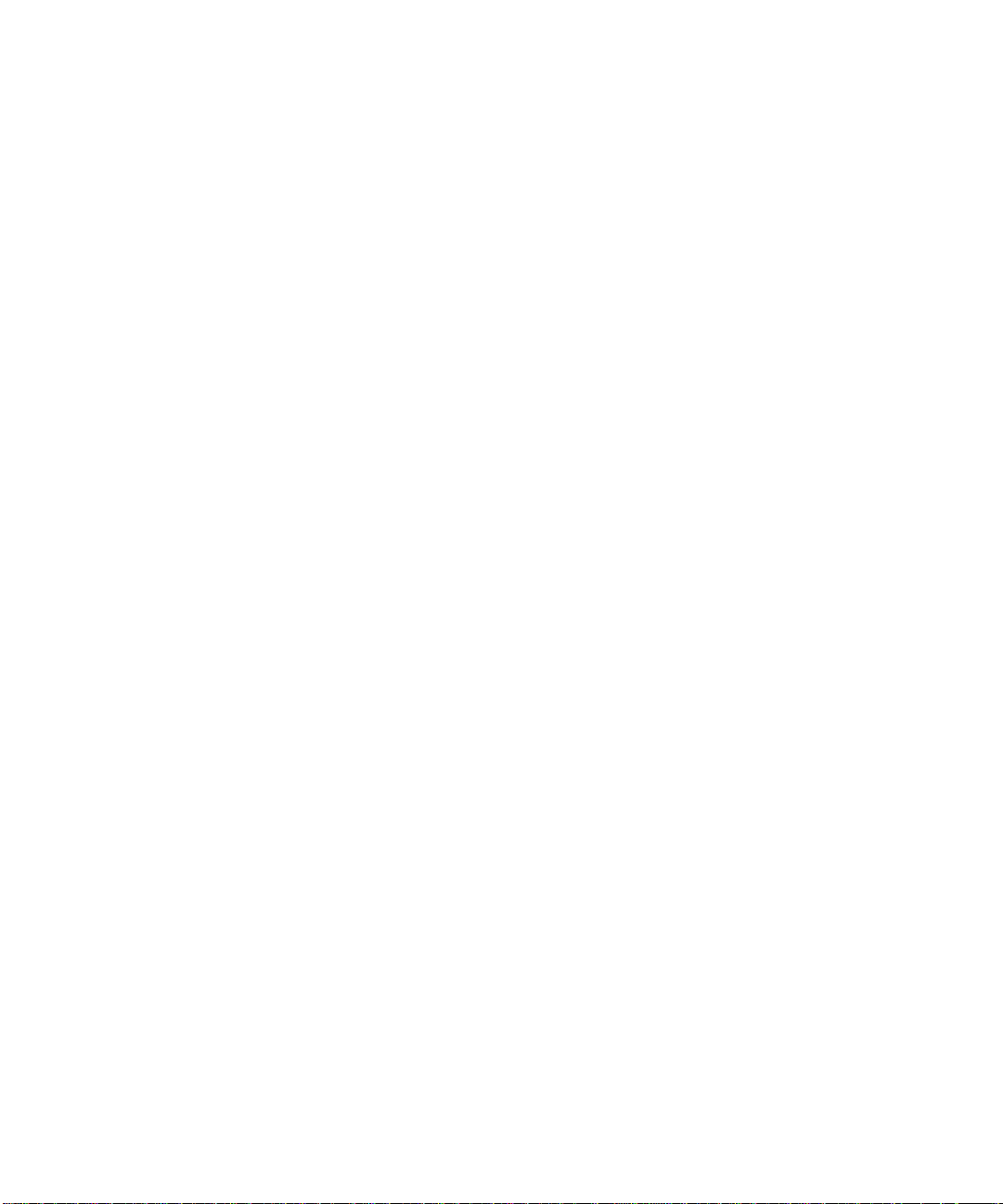
26 Sun HIPPI/P 1.1 Installation and User Guide • February 2000
Page 43
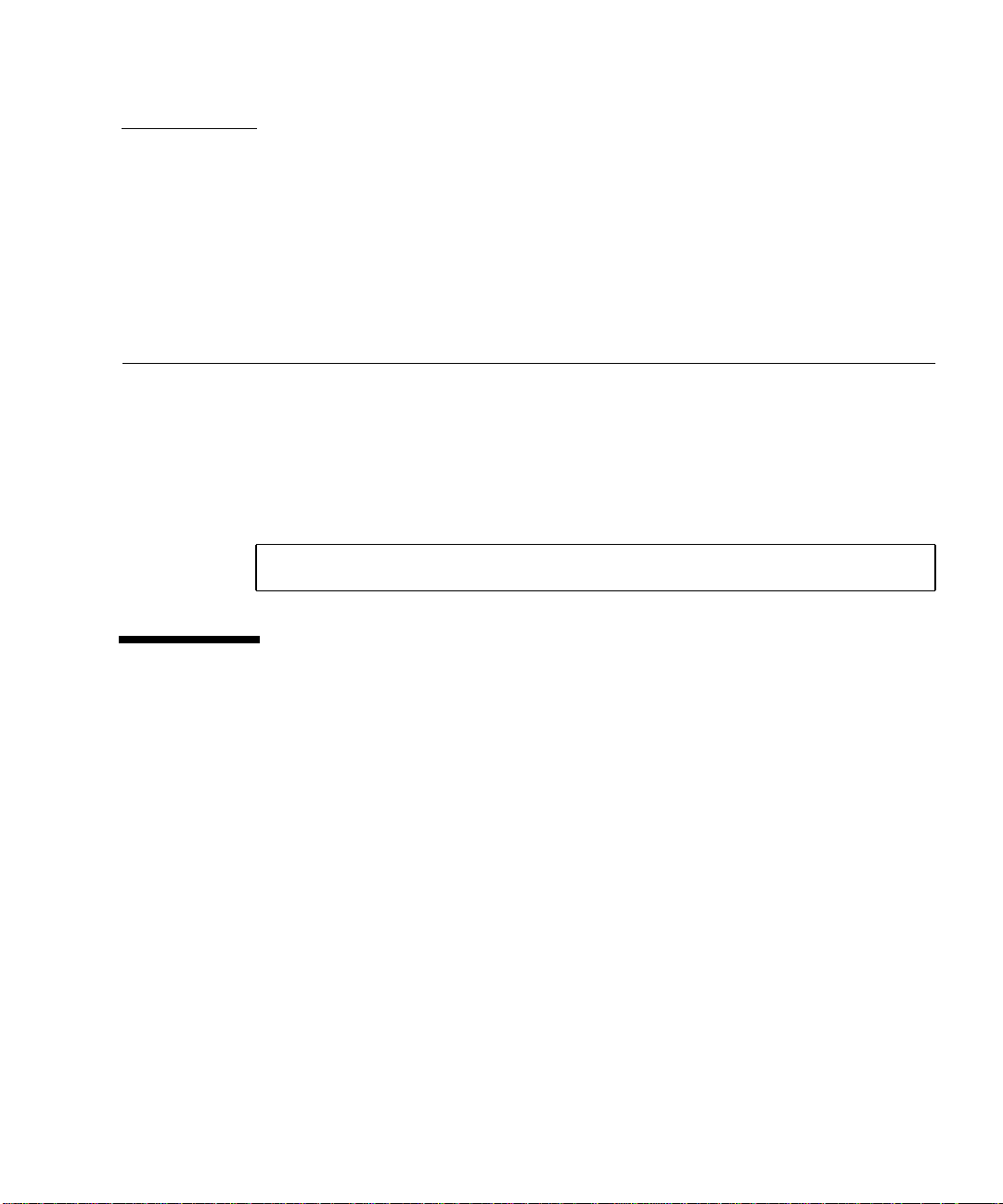
CHAPTER
5
Troubleshooting and Diagnostics
This chapter describes how to detect and resolve common problems with your
HIPPI/P network. It includes instructions on how to load and configure the Sun
HIPPI/P device driver manually, if required. Note that Sun HIPPI/P supports
almost all of the standard SunOS network diagnostic utilities, including snoop(1M),
netstat(1M), and ping(1M).
For a Solaris environment, the default base directory is:
/etc/opt/SUNWconn/bin
Troubleshooting Checklist
Use the following sections to verify the major components of your Sun HIPPI/P
host, and to check that it is installed, configured, and attached to the network
correctly.
▼ To Check the Sun HIPPI/P Driver
A sudden increase in the number of errors could indicate a noisy connection caused
by a dirty cable.
27
Page 44

● Use netstat(1M) to check that the Sun HIPPI/P (hipip) driver is installed
correctly, and to check for an excessive number of errors and collisions.
# netstat -i
Name Mtu Net/Dest Address Ipkts Ierrs Opkts Oerrs Collis Queue
lo0 8232 loopback localhost 21 0 21 0 0 0
le0 1500 our-lan hanna 2146 0 950 1 13 0
hipip0 57344 our-hip hanna-h 1086 0 907 0 0 0
▼ To Check the IP Addresses
You must assign a unique IP address to each Sun HIPPI/P interface. If you have
more than one IP interface installed in your machine—either multiple Sun HIPPI/P
interfaces, or some other LAN interface (for example, an Ethernet interface)—each
interface must be attached to a different subnetwork.
● Use ifconfig(1M) to check the IP addresses assigned to the two Sun HIPPI/P
interfaces.
# ifconfig -a
hipip0: flags=843(UP,BROADCAST,RUNNING,MULTICAST) mtu 57344
inet 123:123:201:71 netmask ffffff00 broadcast
123:123:201:255
hipip1: flags=843(UP,BROADCAST,RUNNING,MULTICAST) mtu 57344
inet 123:123:201:75 netmask ffffff00 broadcast
123:123:201:255
If the interfaces have the same subnetwork number, as shown in this example, you
must change the IP address assigned to one of the interfaces.
Ensure that the IP addresses and host names for each Sun HIPPI/P interface are
entered in the NIS map, or in /etc/inet/hosts on the local machine if you are not
using NIS/NIS+.
▼ To Check the IP Routing
1. Check the IP routing table using the netstat(1M) command.
# netstat -nr
28 Sun HIPPI/P 1.1 Installation and User Guide • February 2000
Page 45
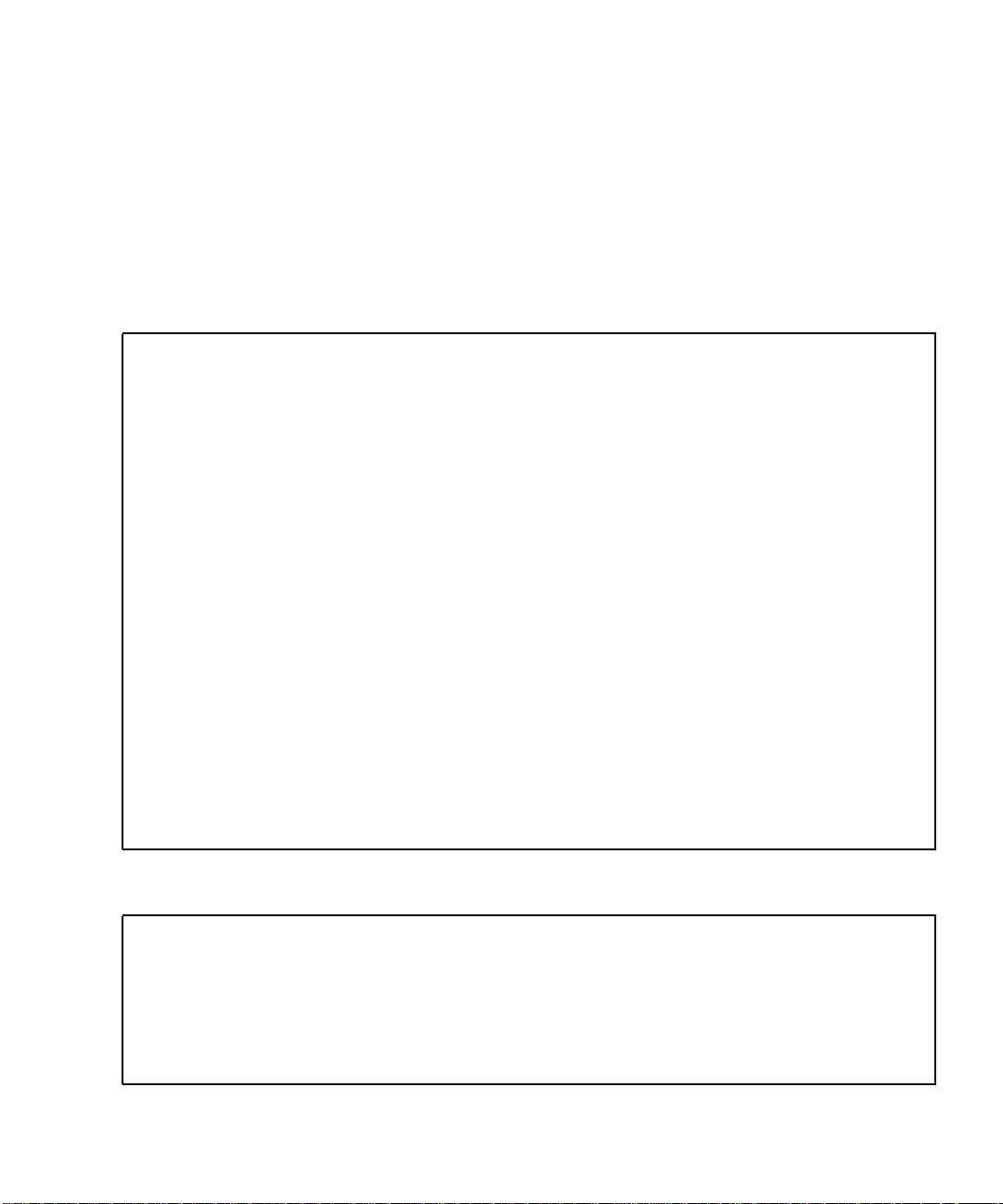
2. Check that the HIPPI/P subnetwork is featured in the routing table.
If the routing table is empty, check that the routing daemon (in.routed) is running
on your machine.
▼ To Check the Protocol Statistics
1. Use netstat(1M) to check the per-protocol (for example, IP, TCP, UDP) statistics for errors.
# netstat -s
UDP
udpInDatagrams = 1423udpInErrors = 0
udpOutDatagrams = 540
TCP tcpRtoAlgorithm = 4 tcpRtoMin = 200
tcpRtoMax = 60000 tcpMaxConn = -1
tcpActiveOpens = 38 tcpPassiveOpens = 1
tcpAttemptFails = 0 tcpEstabResets = 33
tcpCurrEstab = 2 tcpOutSegs = 427
tcpOutDataSegs = 264 tcpOutDataBytes = 15917
tcpRetransSegs = 38 tcpRetransBytes = 0
tcpOutAck = 143 tcpOutAckDelayed = 56
tcpOutUrg = 1 tcpOutWinUpdate = 0
tcpOutWinProbe = 0 tcpOutControl = 111
tcpOutRsts = 36 tcpOutFastRetrans = 0
tcpInSegs = 606
tcpInAckSegs = 292 tcpInAckBytes = 15949
tcpInDupAck = 62 tcpInAckUnsent = 0
tcpInInorderSegs = 311 tcpInInorderBytes = 99169
tcpInUnorderSegs = 0 tcpInUnorderBytes = 0
.
.
.
2. Use netstat(1M) to check the driver statistics.
# netstat -k
hipip0
ipackets = A, ierrors = B, opackets = C, oerrors = D, opackets = E
defer = F, framming = G, crc = H, oflo = I, uflo = J, missed = K, \
late_collisons = L
retry_error = M, nocarrier = N, inits = O, nocanput = P, allocbfail = Q
.
Chapter 29
Page 46
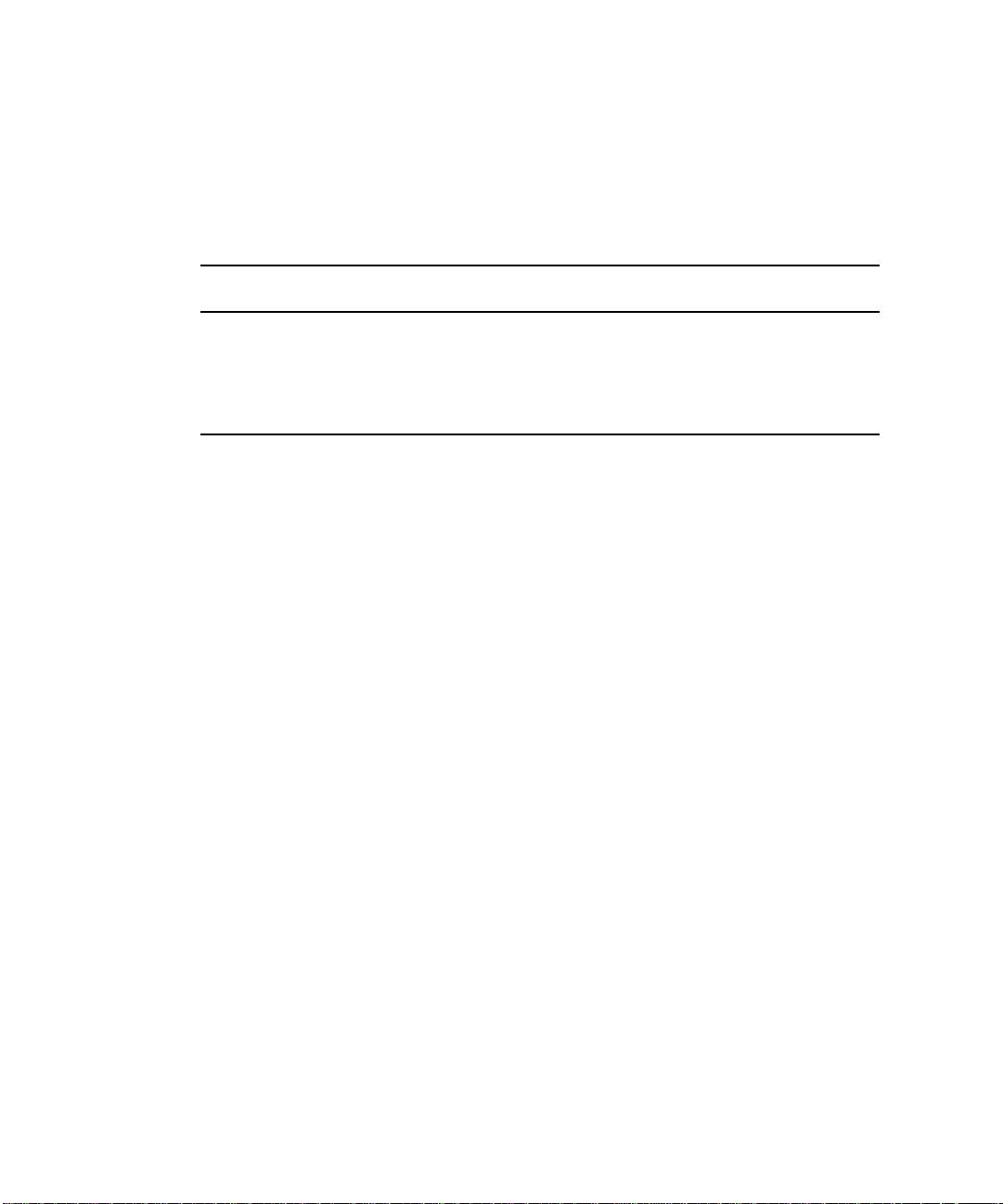
▼ To Check the HIPPI/P Components
● Use SunVTS™ to verify the operation of the HIPPI/P components.
Refer to the following table for release information:
TABLE5-1 Release Support
Operating
Environment SunVTS Version Support Release Date Release Mechanism
Solaris 2.6 2.1.3 12/04/98 Patch
Solaris 7 3.0 12/11/98 Patch
Solaris 7 3/99 3.1 GA Integrated
Solaris 8 4.0 GA Integrated
1. Refer to the SunSolve database for the latest released patches and instructions for installing them.
1
Checking the MAC Address
By default, the Sun HIPPI/P interface takes the card-resident MAC address stored in
its EEPROM.
30 Sun HIPPI/P 1.1 Installation and User Guide • February 2000
Page 47
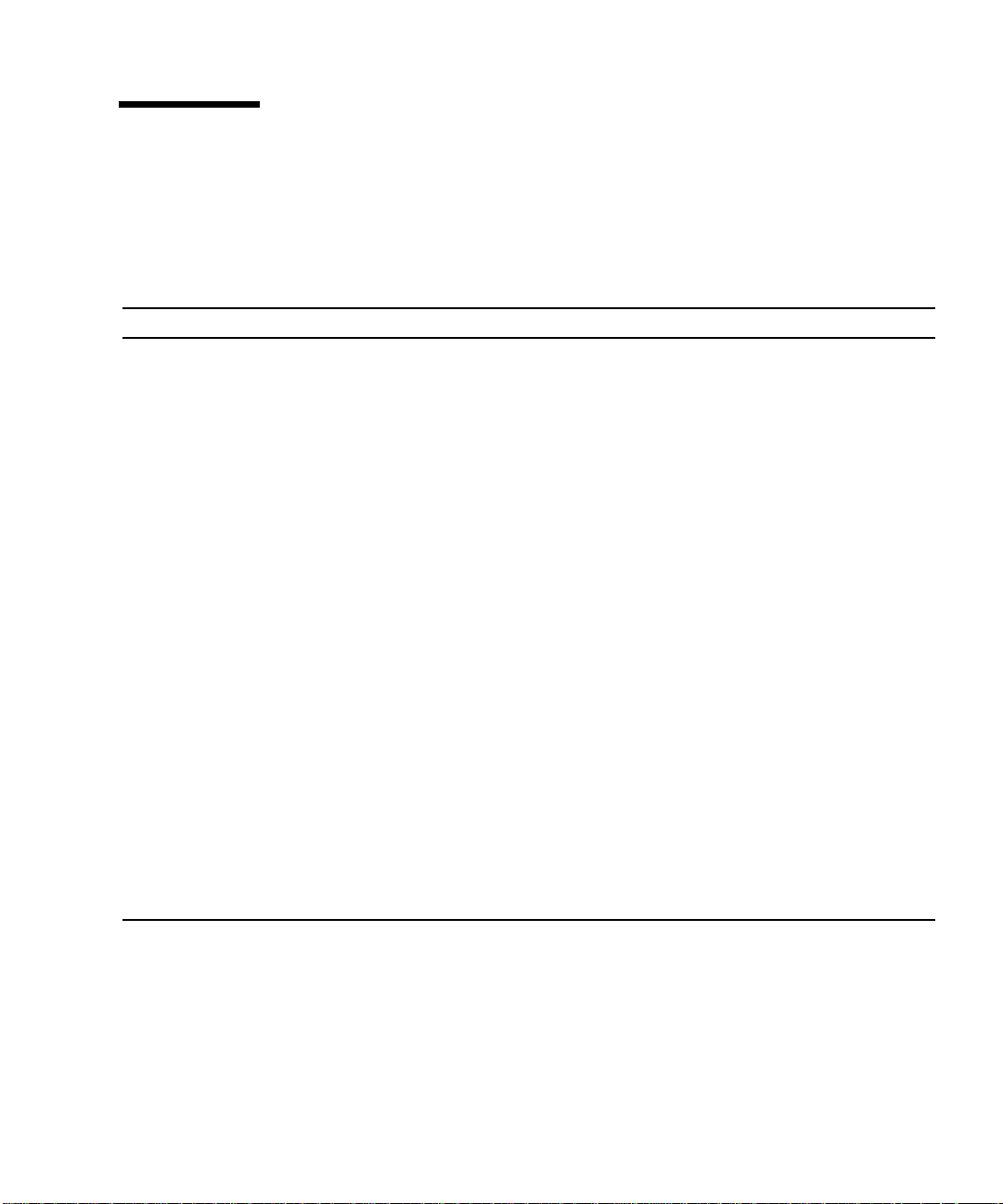
Solving Common Problems
Use the following information to diagnose and resolve some of the common
problems that can occur when installing, configuring, or running Sun HIPPI/P.
TABLE5-2 Problems Installing Sun HIPPI/P
Problem Action
The Sun HIPPI/P software package
(SUNWhip) cannot be found.
The Sun HIPPI/P developer utilities
package (SUNWhipc) cannot be found.
The Sun HIPPI/P man pages/utilities
package (SUNWhipmn) cannot be found.
Check that you have inserted the CD-ROM in the CD-ROM
drive and that the CD-ROM is mounted on a local directory. If
the Volume Manager (vold) is running on your machine, the
Sun HIPPI/P software is located in the following directory:
/cdrom/sun_hippi_1_1/Sol_2.x. If the Volume Manager
(vold) is not running on your machine, you must create a
directory and mount the CD-ROM as described in Chapter
<$elemparanumonly<$elemtext.
The configuration script cannot configure
the IP address. “Enter the IP {hostname} or
address for hipipx[?] Illegal ip address. . . .
Try again”
The configuration script cannot find the
hardware devices installed in the machine.
The configuration script cannot load the
device driver.
The configuration script cannot configure
the device driver. The procedure fails with
the message, “Duplicate MAC address.”
Check that you have entered a valid IP address or hostname.
The script will keep prompting you until you enter a valid
address.
Check that the Sun HIPPI/P PCI card is installed correctly and
is seated firmly in the PCI slot. Use the prtconf command to
see if the hipip card exists.
Check whether the driver is already installed on the system.
Confirm that all previous versions of the package have been
removed.
Two or more interfaces have been assigned the same MAC
address. The most likely conflict lies between the first Sun
HIPPI/P 1.1 interface (hipip0) and other interfaces installed in
the same machine.
Chapter 31
Page 48

TABLE5-3 Problems Running Sun HIPPI/P
Problem Action
The Sun HIPPI/P interface (hipip)is
not displayed by netstat.
Check that the Sun HIPPI/P device driver is loaded, using
modinfo(1M) to display information about loaded kernel modules.
If the device driver is not loaded, see Section “Loading the Device
Driver Manually” on page 32 for detailed instructions.
The Sun HIPPI/P interface (hipip)is
not displayed by ifconfig.
The local host can reach HIPPI/P hosts
located on the same subnetwork, but
these hosts cannot reach the local host.
The local host cannot reach other
HIPPI/P hosts located on the same
subnetwork.
Loading the Device Driver Manually
Normally, the Sun HIPPI/P device driver is loaded and configured by the postinstallation script, which is launched automatically when the software is installed. If
you encounter problems when running this script, or if you want to customize the
installation, you may need to load the device driver manually.
Check that the Sun HIPPI/P device driver is loaded, using
modinfo(1M) to display information about loaded kernel modules.
If the device driver is not loaded, see Section “Loading the Device
Driver Manually” on page 32 for detailed instructions.
Check that the IP address and host name of the local host is entered
in the NIS map or NIS+ tables (or in /etc/inet/hosts on each
remote host if you are not running NIS or NIS+).
Use ifconfig(1M) to verify that the Sun HIPPI/P interface
(hipip) is up.
Check that the IP address and host name of the remote host is
entered in the NIS map or NIS+ tables (or in /etc/inet/hosts on
the local host if you are not running NIS or NIS+).
Use hippiarp to verify that ARP entries are defined for all of the
remote hosts.
▼ To Manually Load the Device Driver
1. Log in as superuser.
32 Sun HIPPI/P 1.1 Installation and User Guide • February 2000
Page 49

2. Stop the driver.
# /etc/init.d/hippi stop
3. Check that there are no partially installed drivers for Sun HIPPI/P. a. Check for existing Sun HIPPI/P devices in the /dev directory.
# ls /dev | grep hip
hip
hipip
b. Unload the Sun HIPPI/P drivers.
# modinfo | grep hip
# modunload -i module ID for hip driver
# modunload -i module ID for hipip driver
c. Use rem_drv(1M) to remove any installed Sun HIPPI/P devices and remove the
device directories.
# /usr/sbin/rem_drv hipip
# /usr/sbin/rem_drv hip
# /bin/rm —f /dev/hipip
# /bin/rm —f /dev/hip
d. Check the /etc/name_to_major file for entries of the form hipip num and
hip num and remove these entries if they exist.
4. Use add_drv(1M) to inform the system about the new drivers.
# /usr/sbin/add_drv hip
# /usr/sbin/add_drv hipip
Chapter 33
Page 50

5. Check that the device drivers have been added to the system correctly.
a. Look in the /devices/pseudo directory for entries of the form.
ls -l /devices/pseudo | grep hipip
crw------- 1 root sys 11,119 date clone@0:hipip
b. Look in the /dev directory for links to these entries.
ls -l /dev | grep hipip
lrwxrwxrwx 1 root other date hipip -> ../devices/pseudo/clone@0:hipip
ls -l /dev | grep hip
lrwxrwxrwx 1 root other date hip x -> ../devices/pci@49, 2000/ethernet@2:hip x/
clone@0:hip
6. Create a file called /etc/opt/SUNWconn/hipip/hipinst.conf for each Sun
HIPPI/P IP interface that you configure.
Each file must contain the host name assigned to the IP interface, netmask, and
switch address. Refer to hipadmin(1M). These files are used to configure the
interfaces when the system is rebooted. You should not assign the primary host
name to one of the HIPPI/P interfaces. The primary host name is that interface that
has its name entered in the /etc/nodename file.
7. Use ifconfig(1M) to configure the Sun HIPPI/P IP interfaces (hipipinst).
The host name assigned to the IP interface must be entered in the NIS map, NIS+
tables, or in /etc/inet/hosts on the local machine. Configure the interface using
an ifconfig(1M) command of the form:
# /usr/sbin/ifconfig hipipinst plumb hostname netmask + up
Note that the modifier netmask + takes the netmask defined in the
/etc/inet/netmasks file. If this entry is missing, you must specify the netmask
explicitly using dot notation.
Provided the installation and configuration was successful, your Sun HIPPI/P host
is now active and you can send and receive data transparently across a HIPPI/P
connection.
34 Sun HIPPI/P 1.1 Installation and User Guide • February 2000
Page 51

CHAPTER
6
HIPPI Network Architecture
This chapter provides a brief introduction to the High-Performance Parallel Interface
(HIPPI).
Introduction to HIPPI Networking
HIPPI (High-Performance Parallel Interface) was developed in the late 1980s to
provide high-speed I/O connectivity between supercomputers and other devices.
HIPPI/P has evolved beyond this original purpose to encompass high-speed localarea networking.
The basis of HIPPI is a simplex, 100-megabyte per second (Mbytes per second), or
800-megabit per second (Mbits per second), channel. Typically, two HIPPI channels
are combined to create a duplex connection.
Initially, the only link medium for HIPPI was parallel copper cables that can be up to
25 meters long. It is now possible to establish multimode and single-mode fiber
connections that can be up to 10 kilometers long.
Network Architecture
HIPPI consists of several protocol layers, each of which is defined by a standards
document.
ANSI X3.183-1991 defines the HIPPI physical layer, referred to as HIPPI-PH. This
document defines the basic copper or fiber-optic cables, the interconnect
mechanisms, and the low-level movement of data. (Data is broken up into packets
and further subdivided into bursts of up to 256 four-byte words.)
35
Page 52

There are three layers on top of the physical medium to enable the basic HIPPI
channel to be used in a very efficient, low-latency network. These are HIPPI-SC
(switch control, ANSI X3.222-1993), HIPPI-FP (framing protocol, ANSI X3.210-1992),
and HIPPI-LE (link encapsulation, ANSI X3.218-1993). The ANSI Serial-HIPPI
Specification defines fiber-optic implementations.
These ANSI standards documents, along with RFC 2067, define how a TCP/IP
network can operate on top of a physical network of HIPPI channels and switches.
This mode of operation enables other protocols and proprietary applications to
access the HIPPI network.
Switched Network Topology
The HIPPI network itself consists of a number of systems that have full-duplex
HIPPI connections and are interconnected with a set of high-speed switches. The
HIPPI connections in these systems are either provided by add-on boards or are
intrinsic parts of the system. Host software enables you to set up the HIPPI channel
in a network orientation.
The switches used in HIPPI networks are nonblocking with very low latency. The
total throughput of a HIPPI switch is the total of the HIPPI connections on the
switch multiplied by two. For example, a 16 x 16 switch has 32 connections, for a
total throughput of 32 interfaces at 100 Mbytes per second, for a combined
bandwidth of 3200 Mbytes per second.
To move data through the switch network to a specific destination, a special header
called an I-field is used. I-field format is defined in the HIPPI-PH document.
I-Field
The I-field defines destination routing for a data packet. The I-field is four bytes long
and carries two sequences of information: a control byte and a network/switch
route. The control byte tells the switch how to interpret the network/switch route
portion of the I-field.
31
Control
8 bits
FIGURE 6-1 I-Field
36 Sun HIPPI/P 1.1 Installation and User Guide • February 2000
24
Routing information
24 bits
0
Page 53
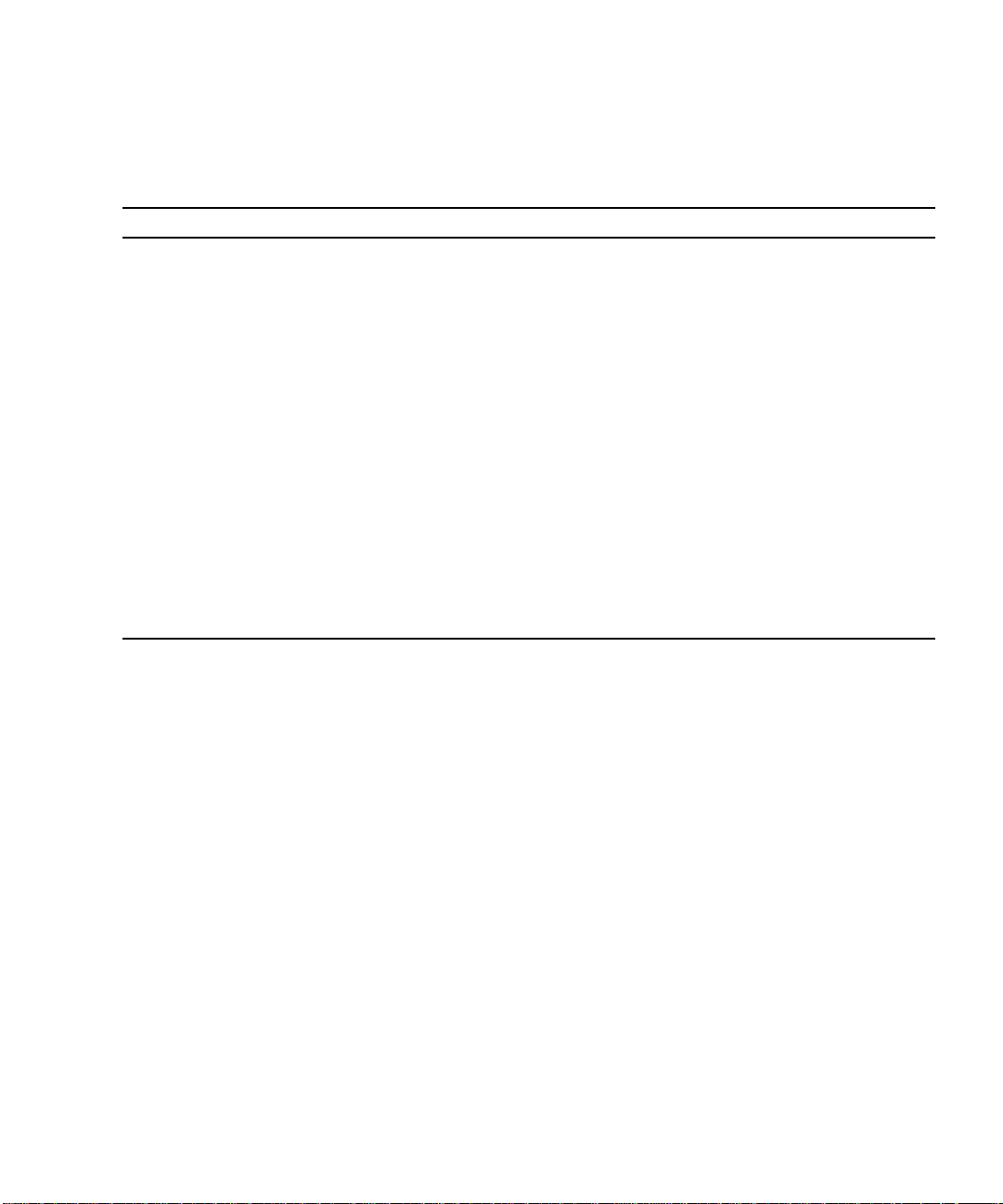
The following table contains definitions of the information fields within the routing
control bytes.
TABLE6-1 Control Byte Information Fields
Bit(s) Designation Description
29-31 Reserved
28 Double-wide
mode
27 Direction Identifies which end of the I-field routing information to use (0 for right, 1 for
25-26 Path selection
Distinguishes between 32- or 64-bit connections when using a 64-bit port.
left).
The two bits for path selection are defined as follows:
1,1 Logical address with automation and random
selection of one port from a list.
1,0 Reserved for future use.
0,1 Logical address with automatic selection of the
first available port to reach destination.
0,0 Source routing.
24 CAMP_ON If CAMP_ON is set to 1, the connection waits for the destination to be available.
If set to 0, the connection is rejected if the requested destination is not available.
There are two basic forms of HIPPI switch addresses: source route addresses and
logical addresses. The source route address uses the three routing bytes to guide the
packet through the switch network. The n least-significant bits indicate onto which
switch ports the data should be switched (where 2^n is the number of the ports on
the switch. For example, on an eight port switch, n equals three. The switch then
rotates the routing field n bits to the right so that the next switch, if there is one, sees
the next bits as the port it should use. The switch also places the incoming port in
the n most-significant bits. This enables the final end point to create a “reverse
route” from the I-field that it receives. Refer to the HIPPI-SC document for
additional information.
The logical address is a more elegant method of routing data. This mechanism takes
advantage of the switch internal routing tables. You can think of the logical address
in the same way as you think of an IP address, and the switch routing table as the
routing table found in an IP router. When the switch sees a packet with the logical
address flag set, it looks in its routing table and determines which port should send
the packet out. This is repeated in all the switches until the packet arrives at its final
and proper destination.
Chapter 37
Page 54

Note – Sun HIPPI/P uses logical addressing to send IP packets to remote hosts.
Another important I-field control bit is the camp-on field. This field enables the
switch to keep a packet waiting while other data is passing through a final or
intermediate destination that the waiting packet wishes to use. This enables a
guaranteed arrival when the end destination is active.
Note – The camp-on bit is always set for IP packets sent by the Sun HIPPI/P driver.
Framing Protocol
Because the HIPPI network can carry different types of traffic, a framing protocol
was developed. This protocol enables the destination to determine what type of
traffic it is receiving. The most common framing protocol used is ISO 802.2. This
protocol is typically used to carry TCP/IP traffic. Other protocols used are IPI3 (for
disk device traffic) and proprietary protocols.
The value in the ULP (upper-layer protocol) field of the framing protocol determines
the protocol being carried. Values include those for a number of well-known
protocols (for example, 802.2 is 4 and IPI3 is 6, 7, and 8) and a “local-use” bit that
enables you to specify that the protocol is a local one.
HIPPI/P Network Model
The High-Performance Parallel Interface (HIPPI) provides high-performance,
multistation networking at data transfer rates of up to 100 Mbytes per second or 800
Mbits per second.
The ANSI/HIPPI specifications define a network model that consists of the
following components:
■ Physical Media Dependent (PMD) Layer
■ Physical (PHY) Layer
■ Switched Control Layer
■ Framing Protocol Layer
■ Link Encapsulation Layer
FIGURE 6-2 shows the organization of these components, and their relationship with
other network protocols that use them.
38 Sun HIPPI/P 1.1 Installation and User Guide • February 2000
Page 55

OSI TCP/IP
DLPI Interface V2 / BSD ifnet
Link Encapsulation
Framing Protocol
Switch Control
User Space
Kernel Space
Physical (PHY)
Physical Media Dependent (PMD)
FIGURE 6-2 HIPPI Architectural Model
Hardware
HIPPI Network Configuration
A typical HIPPI network can either be a point-to-point configuration (FIGURE 6-3)or
a more complex topology requiring the purchase and installation of a HIPPI switch
(
FIGURE 6-4).
HIPPI station HIPPI station
FIGURE 6-3 Basic HIPPI Point-to-Point Configuration
Chapter 39
Page 56

HIPPI station
HIPPI station HIPPI station
HIPPI
switch
HIPPI station
FIGURE 6-4 HIPPI Network Configuration Using a Switch
HIPPI Performance
Although the HIPPI standards define a medium that supports data transfer rates of
up to 100 Mbytes per second or 800 Mbits per second, this does not translate directly
to an increase in overall system performance. If fact, it frequently transfers the
bottleneck elsewhere, so that the HIPPI connection is not used to full capacity.
A HIPPI network has the potential to carry more information rather than to be a
faster connection. If the applications running over the network do not use the
available bandwidth efficiently, you will not see much improvement in the
performance of your network above that of traditional Ethernet connections.
Among the factors that affect HIPPI network performance are:
■ Network topology
■ Network load
■ Network efficiency
■ Processor speed (on the HIPPI stations)
■ Bus architecture
40 Sun HIPPI/P 1.1 Installation and User Guide • February 2000
Page 57
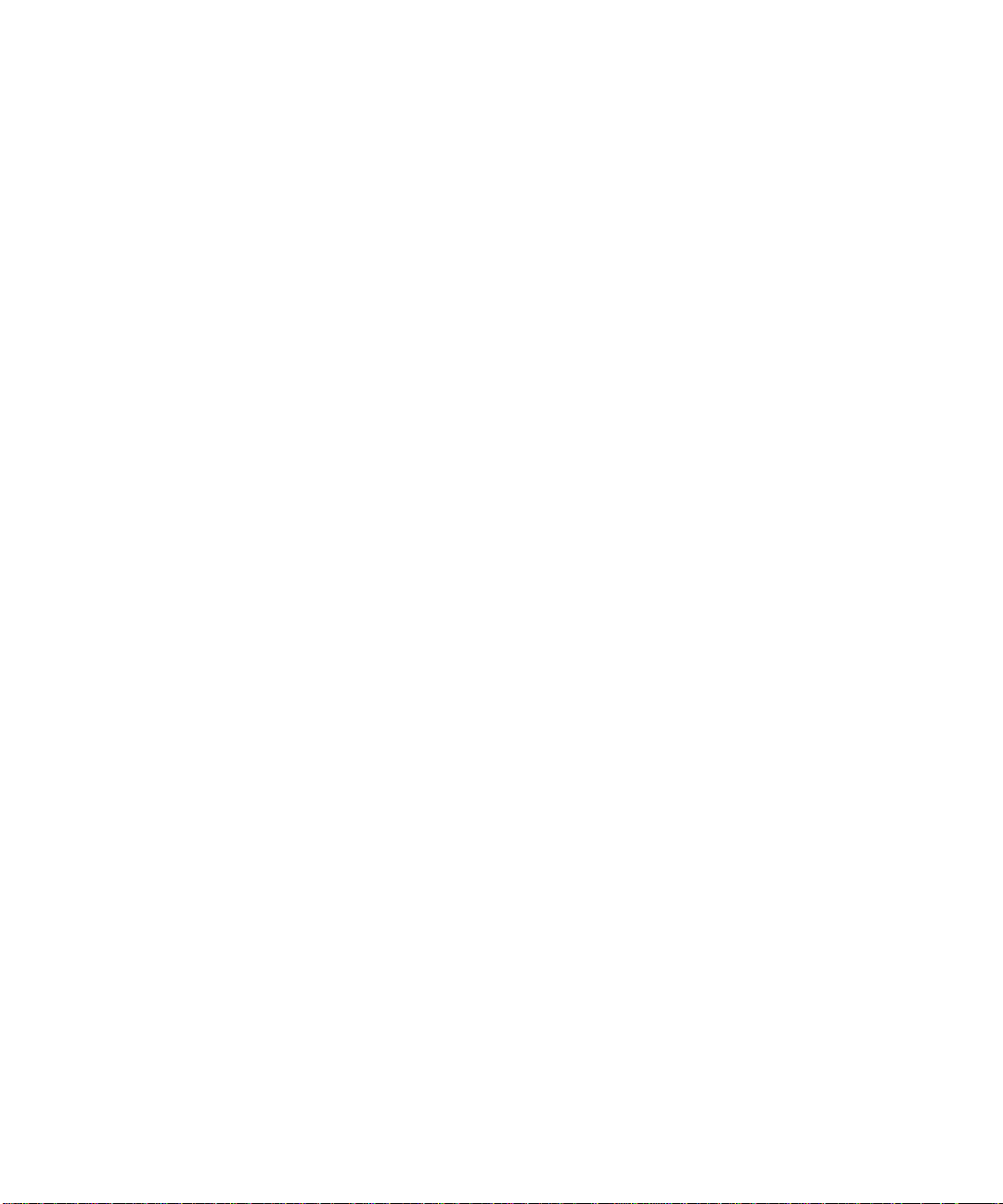
There are a number of ways of improving the overall performance of the network,
some of which are discussed in Chapter <$elemparanumonly<$elemtext. However,
the majority of these suggestions should only be undertaken by experienced system
administrators. Any improvement made by modifying the actions of the HIPPI
network is negligible compared to what is gained by making more efficient use of
the available bandwidth.
Chapter 41
Page 58
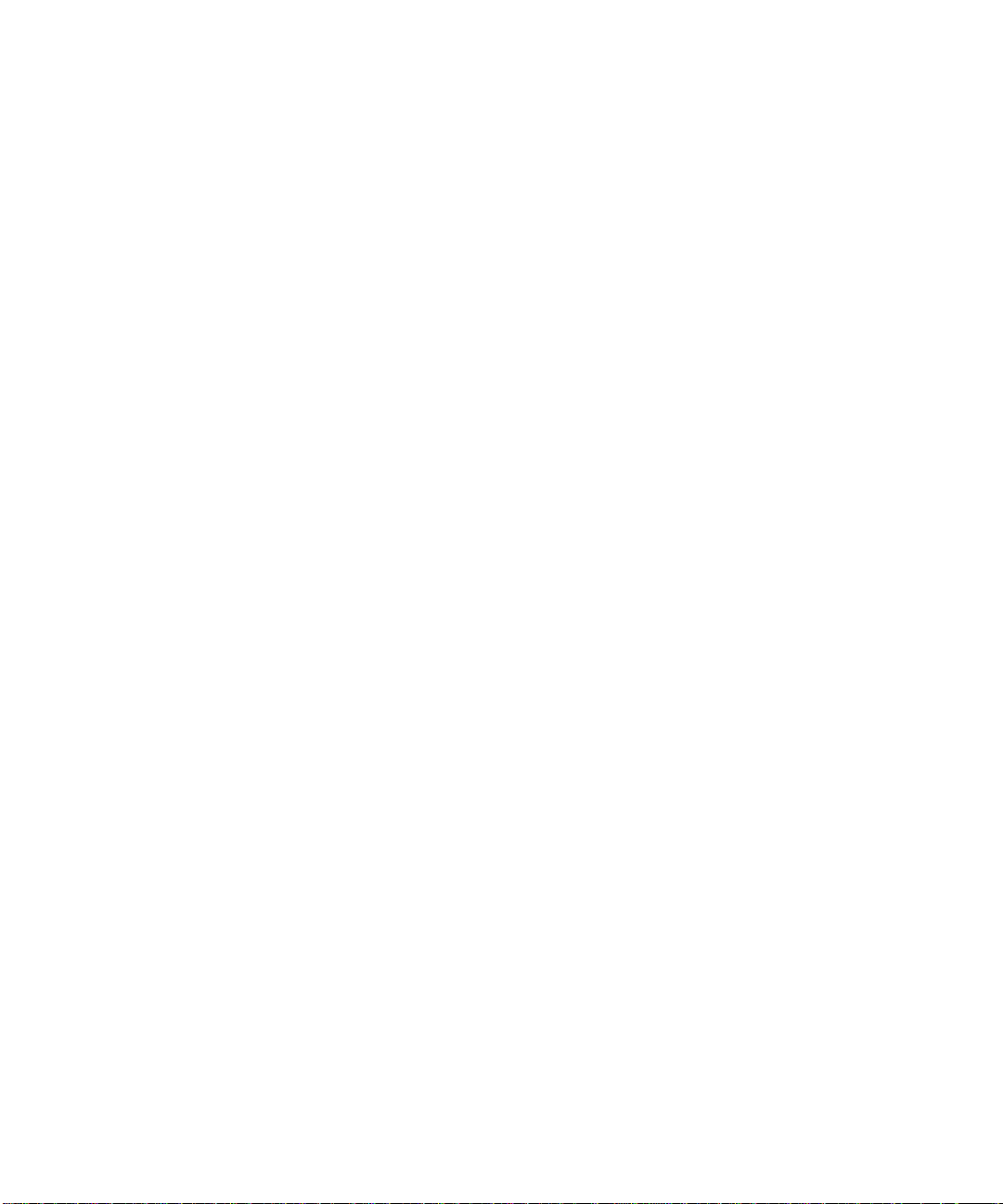
42 Sun HIPPI/P 1.1 Installation and User Guide • February 2000
Page 59

CHAPTER
7
Using the Sun HIPPI/P Network Utilities
This chapter describes the network utilities delivered with Sun HIPPI/P.
Throughout this chapter, it is assumed that you have installed the Sun HIPPI/P
software under the default base directory for your operating system.
For a Solaris environment, the default base directory is:
/etc/opt/SUNWconn/bin
Changing the Default MAC Address
Each attachment to a HIPPI/P network is identified by a unique 48-bit MAC
address. By default, each Sun HIPPI/P PCI card adopts the card-resident MAC
address stored in its own EEPROM.
In general, this convention is sufficient to ensure that each Sun HIPPI/P PCI card
installed in the machine has a unique MAC address. However, if you need to change
the default MAC address assigned to a Sun HIPPI/P PCI card installed in the
system, use the following method.
▼ To Change the Default MAC Address
1. Log in as superuser.
43
Page 60
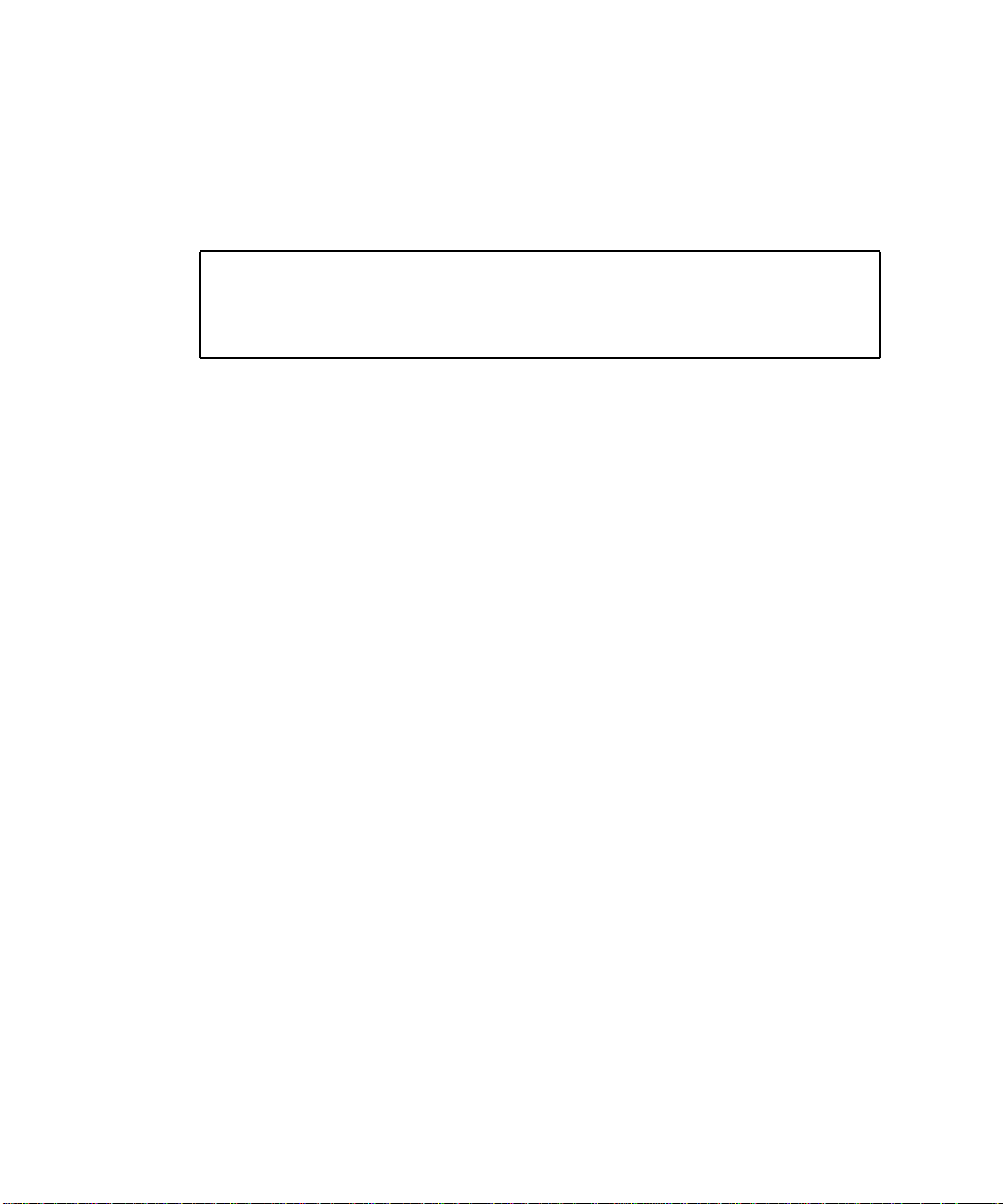
2. Modify the startup file on your machine so that the MAC address is assigned
correctly when the system is rebooted.
Edit the /etc/init.d/hippi file to add the following if statement immediately
after the ifconfig command that initializes the interface hipipinst. If you are
changing the MAC address of more than one interface, add one if statement for
each interface.
ifconfig $hipipname plumb 2>&1 >/dev/null
if [ $hipipname = “hipipinst ” ]; then
ifconfig hipipinst ether mac_address
fi
3. Reboot your machine to assign the new MAC address to the Sun HIPPI/P interface.
Once a station starts sending packets on the network, the Address Resolution
Protocol (ARP) updates the ARP tables on other systems to include the MAC
address of its interface. If you swap Sun HIPPI/P PCI cards that use the cardresident MAC address, you must wait until the ARP entries timeout, or remove the
ARP entries from every active station manually before packets can be routed
correctly.
44 Sun HIPPI/P 1.1 Installation and User Guide • February 2000
Page 61
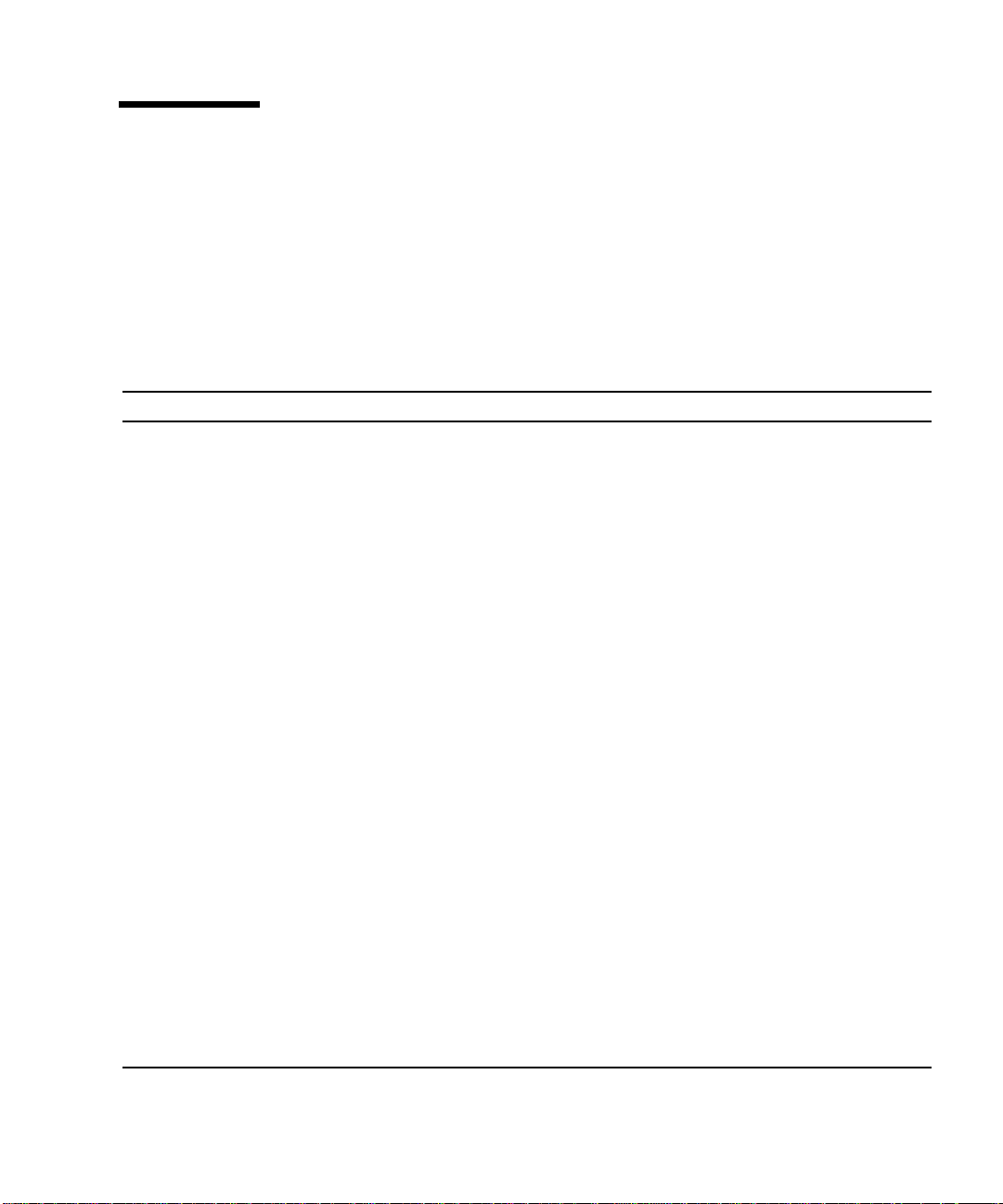
Using the Sun HIPPI/P Device Driver Utilities
The Sun HIPPI/P device driver software includes user-level utilities and diagnostics.
TABLE 7-1 provides a brief description for these commands. Refer to the HIPPI/P
man pages for a more complete description of the commands, required permissions,
and command-line options.
TABLE7-1 Device Driver Utilities
Utility Function Description
hipadmin Network
configuration
program
hippiarp Controls HIPPI/P
address resolution
hippid Provides user
context with the
system support
daemon
hippidb Displays and
controls device
driver trace levels
hippidisp Displays internal
states
hippidmpd Dumps device state Generates device state dumps to enable offline device problem
hippidnld Downloads
RunCode
hippi Controls and queries
status
hippistat Displays Sun
HIPPI/P statistics
Sets the IP address, netmask, and HIPPI/P switch address in the
/etc/opt/SUNWconn/hippi/hipinst.conf file.
Controls and displays the HIPPI/P address resolution table. It also
adds, deletes, or verifies the contents of the HIPPI/P address
resolution tables.
Provides a user context for the ARP and IP agent to broadcast ARP
and IP requests to known hosts. It also provides a user context for
self-discovery activity as well as a watchdog mechanism to ensure the
NIC is operating correctly.
Displays and controls the debug trace levels of the Sun HIPPI/P
device driver.
Displays information retrieved directly from an NIC or information
previously extracted from an NIC using the dump daemon
hippidmpd(1M). Much of the information that is displayed contains
internal state information of the driver. This tool does not describe
this information.
analysis. Dumping of the device state occurs automatically when the
device watchdog detects anomalous behavior on the NIC, and can
occur manually when requested.
Manages the on-board embedded code on the Sun HIPPI/P NIC. It
also updates the on-board firmware.
Controls the state of the Sun HIPPI/P device driver and associated
hardware, or to query the current status or version information.
Retrieves NIC statistics (configuration, number of resets, number of
packets reassembled, and so forth).
Chapter 45
Page 62
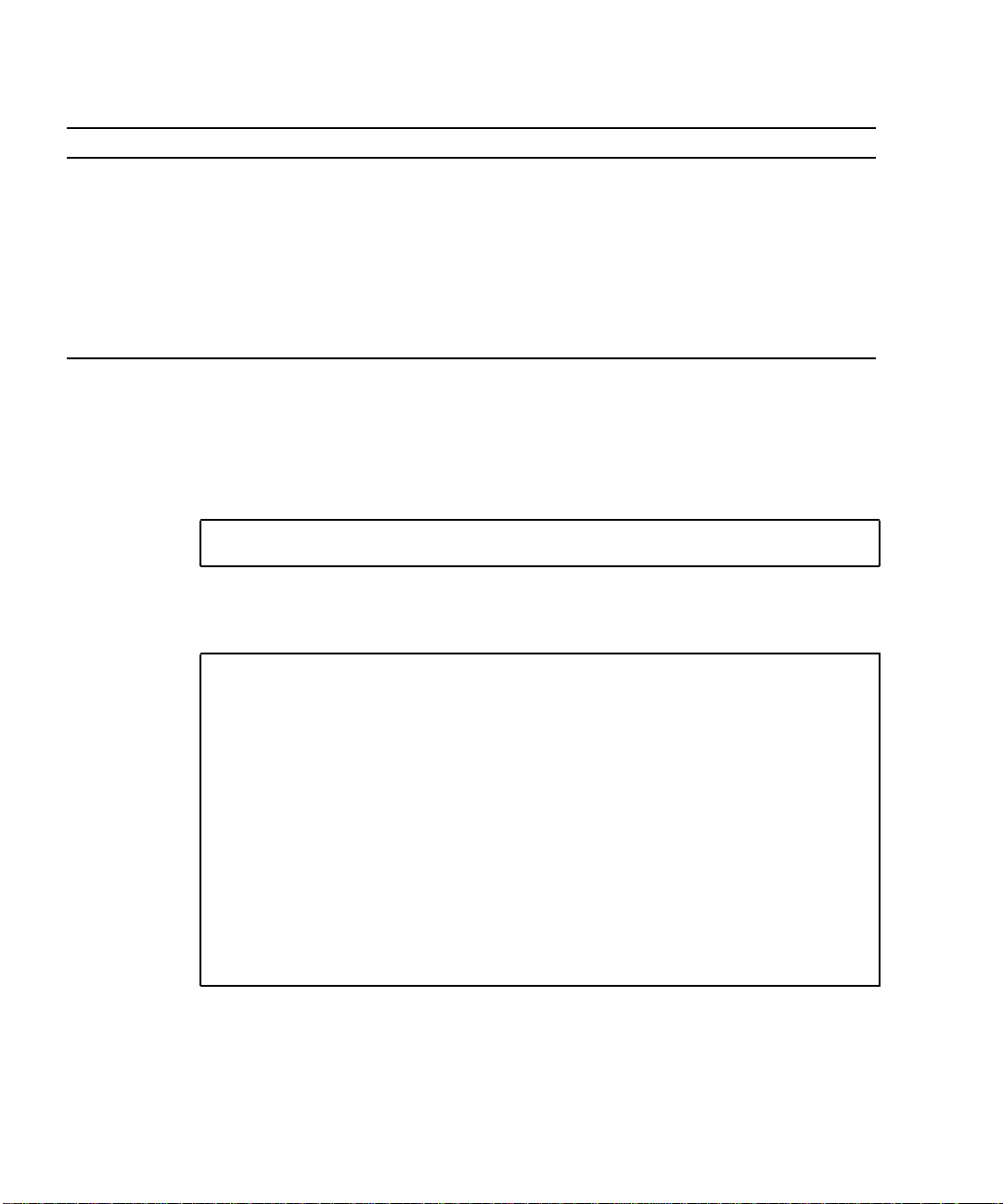
TABLE7-1 Device Driver Utilities (Continued)
Utility Function Description
hippitb Displays debug
traces
hippitune Provides tuning
performance
blast Diagnostic utility Used to perform diagnostics on a HIPPI/P adaptor. It can also be
sink Diagnostic utility Used with blast(1M) to analyze system performance.
Displays a formatted version of the driver firmware and trace buffers.
Dynamically changes or updates Sun HIPPI/P registers to tune
performance. It also sets the values in the Sun HIPPI/P EEPROM so
that the tuning values persist across system reboots.
used with sink(1M) to analyze system performance.
Displaying Sun HIPPI/P Statistics (hippistat)
The hippistat(1M) utility displays current hardware statistics for a HIPPI/P
Network Interface Card.
# basedir/hippistat [-D]
unit
Where unit is hip0, hip1, and so forth. The output from this command will be
similar to the following text:
# ./hippistat -D hip0
hip0 NIC STATISTICS:
Time when stats last updated 408098467 0x185316a3
Rings created 1 0x1
Stats updates by timer 20 0x14
Stats updates by command 22 0x16
Number of Watchdog commands 75 0x4b
HIPPI Link ready established 1 0x1
Connections established 263 0x107
Packets sent 263 0x107
Bytes sent 33608 0x8348
Connections accepted 262 0x106
Packets received 262 0x106
Bytes received 32488 0x7ee8
#
46 Sun HIPPI/P 1.1 Installation and User Guide • February 2000
Page 63
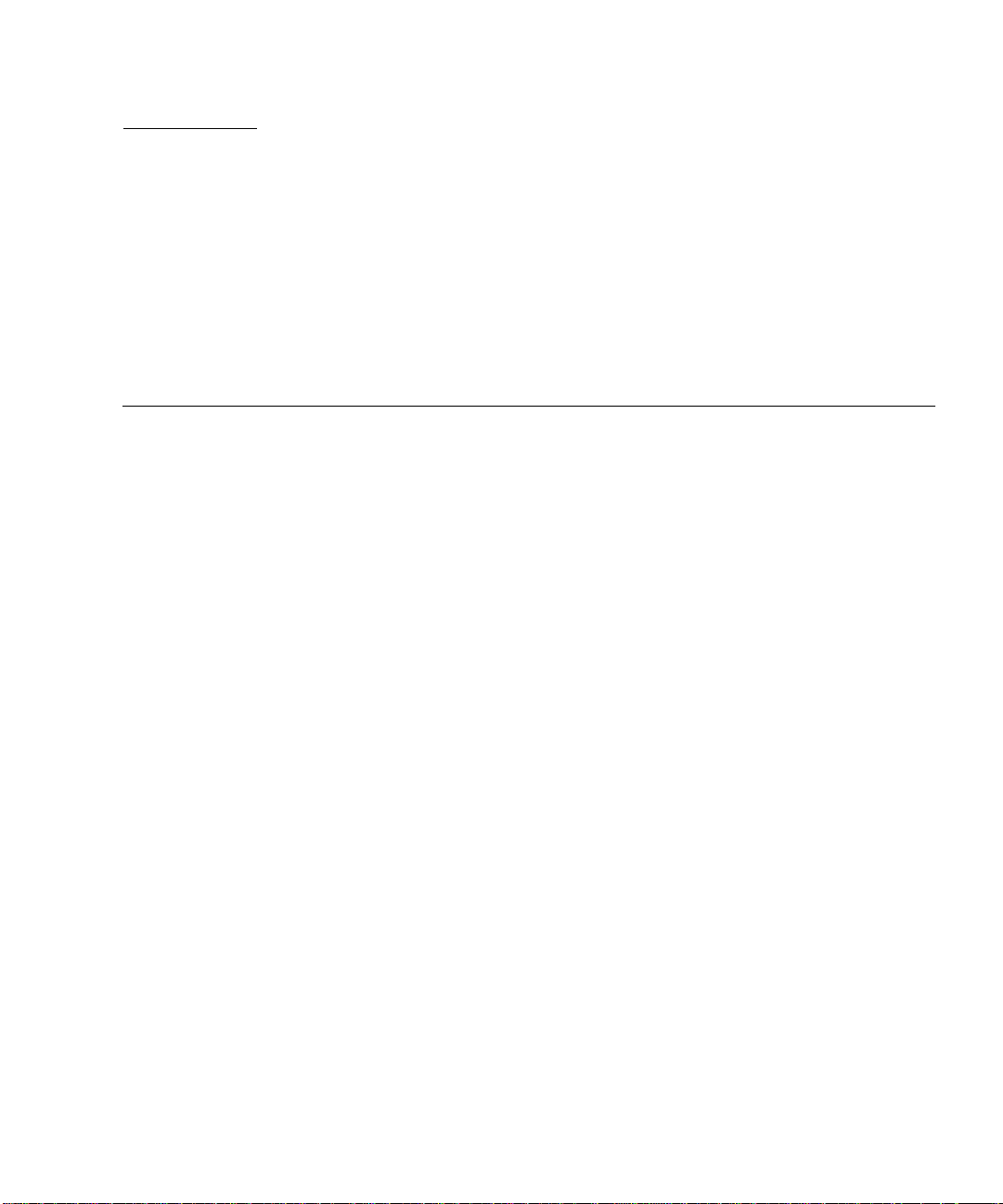
APPENDIX
A
Frequently Asked Questions About Sun HIPPI/P
This appendix contains the responses to some of the most frequently asked
questions about Sun HIPPI/P. It also contains references to more detailed
information.
1. The network performance is much lower than I expected. Why can I not transfer
data at 100 Mbytes per second over my HIPPI connection?
If the applications running over HIPPI do not use the available bandwidth
efficiently you will see much lower performance than expected. See Chapter
<$elemparanumonly<$elemtext for advice on how to get the best performance
from your Sun HIPPI/P station.
2. What is the MTBF for Sun HIPPI/P? The mean time before fail (MTBF) for each of the Sun HIPPI/P interface cards is
424,953 hours. This was obtained using the standard method for calculating
MTBF.
3. Why is performance poor when I use the NFS™ file system over HIPPI? For a single file transfer, the maximum data transfer rate is limited to
0.5 Mbytes/second when writing to an NFS mounted file system and
1.5 Mbytes/second when reading from an NFS mounted file system. This
performance limitation, which affects Ethernet, HIPPI, and any other fast
network, is due to the NFS version 2 protocol. It will be removed by NFS
version 3.
Note that when several NFS operations are performed in parallel (several reads
and writes in parallel), the aggregate throughput is much higher with HIPPI than
it is with Ethernet.
4. How do I disable the Sun HIPPI/P interface?
47
Page 64

Use ifconfig(1M) to disable the Sun HIPPI/P interface temporarily. It will be
reconfigured when you reboot your machine.
# ifconfig hipipinst down
To disable the Sun HIPPI/P interface so that it is not reconfigured when you
reboot the machine, change the name of the hipinst.conf file.
# mv /etc/opt/SUNNconn/hippi/hipinst.conf /etc/opt/SUNWconn/hippi/ \
oldhipinst.conf
5. How do I disable the Ethernet interface? Use ifconfig(1M) to disable the Ethernet interface temporarily. It will be
reconfigured when you reboot your machine.
# ifconfig leinst down
To disable the Ethernet interface so that it is not reconfigured when you reboot
the machine, change the name of the /etc/hostname.leinst file.
# mv /etc/hostname.leinst /etc/oldhostname.leinst
6. How do I use the host name assigned to the Sun HIPPI/P interface as the primary
host name for my machine?
In a Solaris environment, the primary host name is defined in the
/etc/nodename file. Usually, this file contains the host name assigned to the
Ethernet interface built in to your machine. It is not possible to assign the primary
network interface to the Sun HIPPI/P interface.
7. Can I associate several IP addresses with a single Sun HIPPI/P interface? Yes. To associate multiple IP addresses with a single interface, type:
# ifconfig hipip0 ip_address_1 netmask mask up
# ifconfig hipip0:1 ip_address_2 netmask mask up
# ifconfig hipip0:2 ip_address_3 netmask mask up
.
.
.
8. How many Sun HIPPI/P PCI cards can I install in one machine?
48 Sun HIPPI/P 1.1 Installation and User Guide • February 2000
Page 65
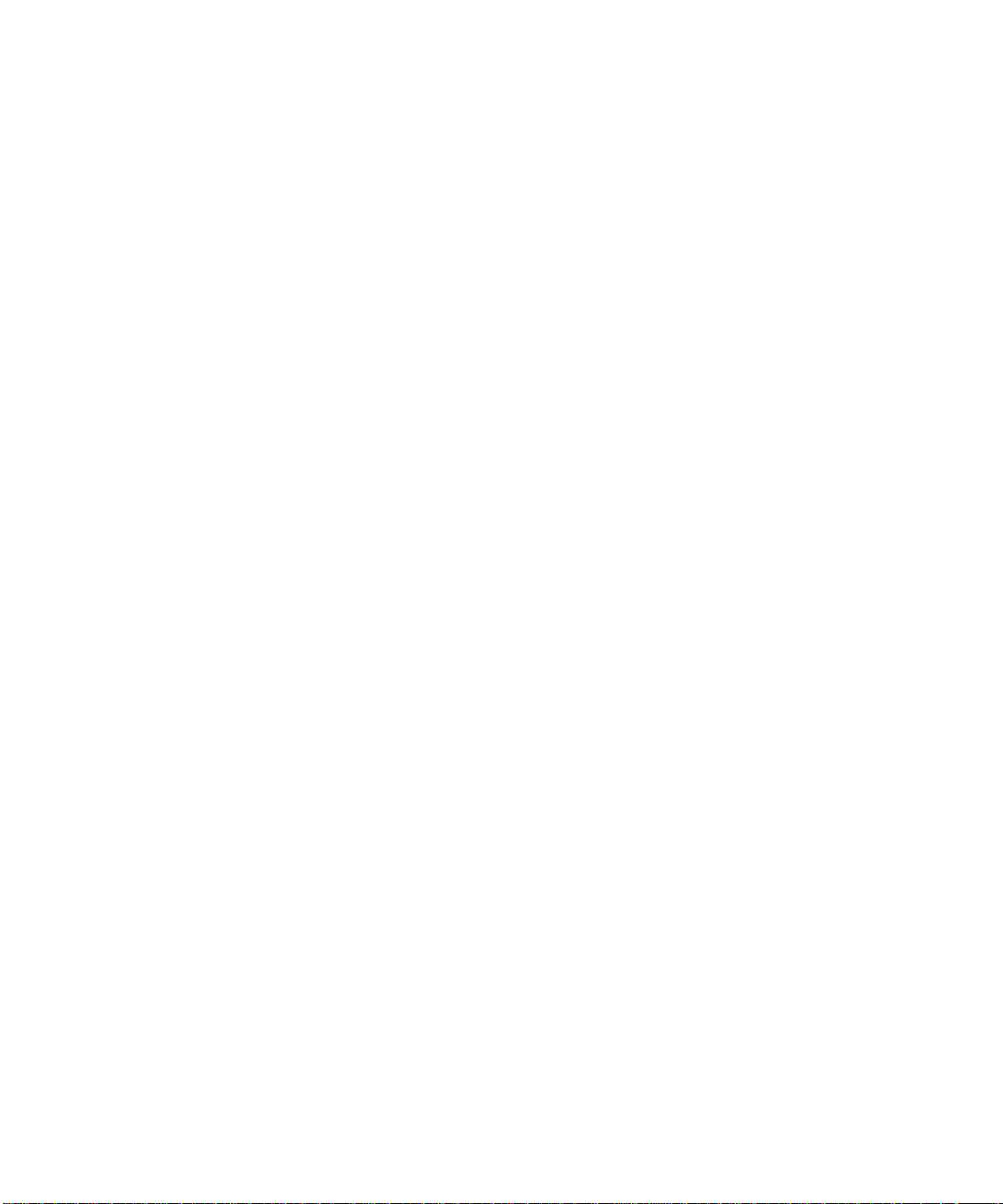
You can install up to four Sun HIPPI/P PCI cards in one machine.
Appendix 49
Page 66

50 Sun HIPPI/P 1.1 Installation and User Guide • February 2000
Page 67

APPENDIX
B
Developing Applications for Sun HIPPI/P Networks
This chapter describes how to develop your own applications running over Sun
HIPPI/P networks. It assumes that you are an experienced programmer, who is
already familiar with the DLPI Version 2 interface for use with Solaris 2.6, Solaris 7,
or Solaris 8 operating environment.
This chapter provides a brief overview of each of the programming environments
and concentrates on network addressing and other issues that are specific to the Sun
HIPPI/P implementation of these interfaces. It does not provide a detailed
specification of the interfaces.
Developing Applications with DLPI
The Data Link Provider Interface (DLPI) Version 2 enables any data link user to
access the services of a data link provider without any special knowledge about the
underlying protocols. In addition to HIPPI/P services, DLPI supports access to X.25,
LAPB, LAPD, ISDN, Ethernet, Token Ring, Token Bus, SDLC, BISYNC, and other
data link protocols.
DLPI is used to access the services of the Sun HIPPI/P link layer of the
Sun HIPPI/P device driver in a Solaris environment without the need for specialized
knowledge of the underlying protocol. You can obtain a copy of the STREAMS DLPI
Specification from Sun Microsystems, Inc.
The DLPI header file provided in the Solaris 2.6, Solaris 7, or Solaris 8 operating
environment is sys/dlpi.h. A detailed description of the functions contained in
the header is available in the STREAMS DLPI Specification.
51
Page 68

DLPI defines a STREAMS message set, state table, and conventions that support
interaction between a data link service user (for example, IP or ARP) and a data link
service provider (for example, the hipip HIPPI/P driver). The folowing figure
illustrates the relationship between DLPI and the layers of the HIPPI/P protocol.
OSI TCP/IP
Data Link Provider Interface (DLPI) V2
Link Encapsulation
Framing Protocol
Switch Control
Physical (PHY) Layer
Physical Media Dependent (PMD) Layer
FIGURE B-1 DLPI Access to HIPPI/P
Data Link Service Users
DLPI primitives are defined in terms of STREAMS messages. All DLPI messages are
either type M_PROTO or type M_PCPROTO and contain the appropriate DLPI message
structure. DPLI primitives are exchanged by confirmed negotiation—request
primitives are issued by the user, which then waits to receive an acknowledge (or
error) response primitive from the provider.
DLPI Connectionless Service Primitives
Applications developed to run over HIPPI/P use the DLPI connectionless service
primitives, which support the following set of operations:
■ Attaching a STREAM to a given addressable device
■ Getting and setting the physical address of the attached device
■ Binding a data link service access point (SAP) to the STREAM
52 Sun HIPPI/P 1.1 Installation and User Guide • February 2000
Page 69

■ Transmitting and receiving data link frames
■ Transmitting and receiving multicast addresses
■ Enabling physical and data link promiscuous mode
DLPI Addressing
DLPI addressing is implemented as a DLSAP (data link service access point)
address.
Information returned by the DL_INFO_ACK primitive (in response to a
DL_INFO_REQ) is used to specify the encoding and decoding rules to insert and
extract the DLSAP for a given data link provider. The information returned by the
Sun HIPPI/P device driver is shown in the following table.
TABLEB-1 DL_INFO_REQ Frame
Element Value Description
dl_max_sdu 65280 bytes Maximum MTU
dl_min_sdu 0 bytes Minimum MTU
dl_addr_length 8 bytes Length of DLSAP
dl_mac_type DL_ETHER HIPPI/P MAC layer
dl_reserved 0 Unused
dl_current_state — Current state of data link provider
dl_sap_length -2 bytes Length of DLSAP
dl_service_mode DL_CLDLS Connectionless service
dl_qos_length 0 Not supported
dl_qos_offset 0 Not supported
dl_range_length 0 Not supported
dl_range_offset 0 Not supported
dl_provider_style DL_STYLE2 Can be cloned
dl_addr_offset 76 Offset to address location
dl_version 2 DLPI Version 2
dl_brdcst_addr_length 6 Broadcast address length
dl_brdcst_addr_offset 84 Offset to broadcast address location
Appendix 53
Page 70

Note that the value dl_sap_length is set to minus 2, which indicates that the SAP
is 2 bytes beyond the physical address.
54 Sun HIPPI/P 1.1 Installation and User Guide • February 2000
Page 71

Glossary
This glossary contains definitions of the acronyms, abbreviations, and terms used in
this guide.
A
ARP (Address Resolution Protocol) a protocol used within local networks that
supports broadcast (such as Ethernet or HIPPI/P) and binds IP addresses to
MAC addresses. View the current contents of a Sun machine ARP table with
the Solaris command, arp -a; specified in RFC 826.
B
baud a measure of the rate of data transfer, based on the number of times per second
the signal can change states on the transmission line. The transmission line
ordinarily uses just two signal states to indicate data transfer, making the baud
rate equal the number of bits per second that can be transferred.
-55
Page 72

D
dotted decimal
notation a way of representing the 32-bit Internet address: four decimal integers
separated by decimal points, where each integer is the decimal value of one
octet of the Internet address. For example, the 32-bit Internet address (binary)
11000000 00001001 11001001 00000111 is represented as 192.9.201.7
(decimal).
G
gateway a dedicated computer that connects to two or more networks and routes
packets from one network “community” to the other. Gateways route packets
to other gateways until the packets can be delivered directly to their specified
destination across one physical network. In general usage, the term identifies
any computer that transfers information between networks.
K
Kpbs (kilobits per second) a measure of the rate of data transmission.
M
MAC (Media Access Control) Local area network protocol functions corresponding
to the OSI data link layer (layer 2), but providing the following: 1) on
transmission, assembles data into a frame with address and error-detection
fields; 2) on reception, disassembles frame, performs address recognition and
error detection; 3) links communications management.
-56 Sun HIPPI/P 1.1 Installation and User Guide • February 2000
Page 73
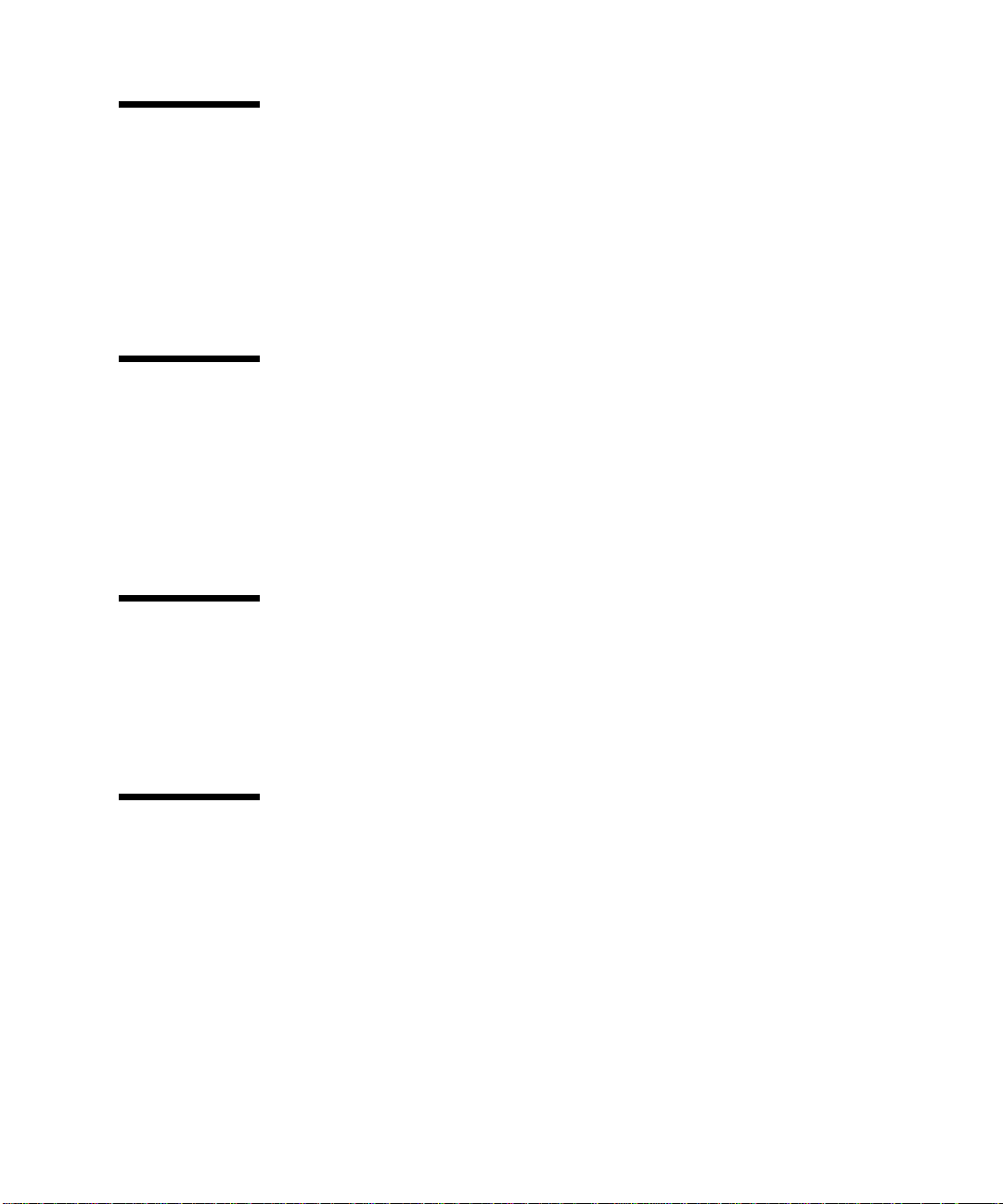
N
NRZI-4B/5B (nonreturn to zero inverted) a differential encoding technique that encodes
four-bit data groups as five bits (data plus a signal element); satisfies the
minimum signal transition requirements to transmit synchronization (clock)
within the data stream.
NIC Network Interface Card
O
OSI (Open System Interconnection) the OSI model is a standard for computer-
communications protocols and the implementation of these protocols. The
model is a product of the International Standards Organization (ISO), and
specifies a seven-layer architecture with one or more protocol standards at each
layer.
P
PHY (Physical Layer Protocol) a protocol that performs the clock recovery and
serial-to-parallel (on receive) or parallel-to-serial (on transmit) of data between
the transmission medium and the MAC entity.
R
RARP (Reverse Address Resolution Protocol) a protocol used by diskless machines
and their servers within local networks such as Ethernet or HIPPI/P. In a
RARP exchange, a diskless machine broadcasts its MAC address. A boot server
responds to that client with the client IP address, enabling the client to begin
the boot process.
-57
Page 74
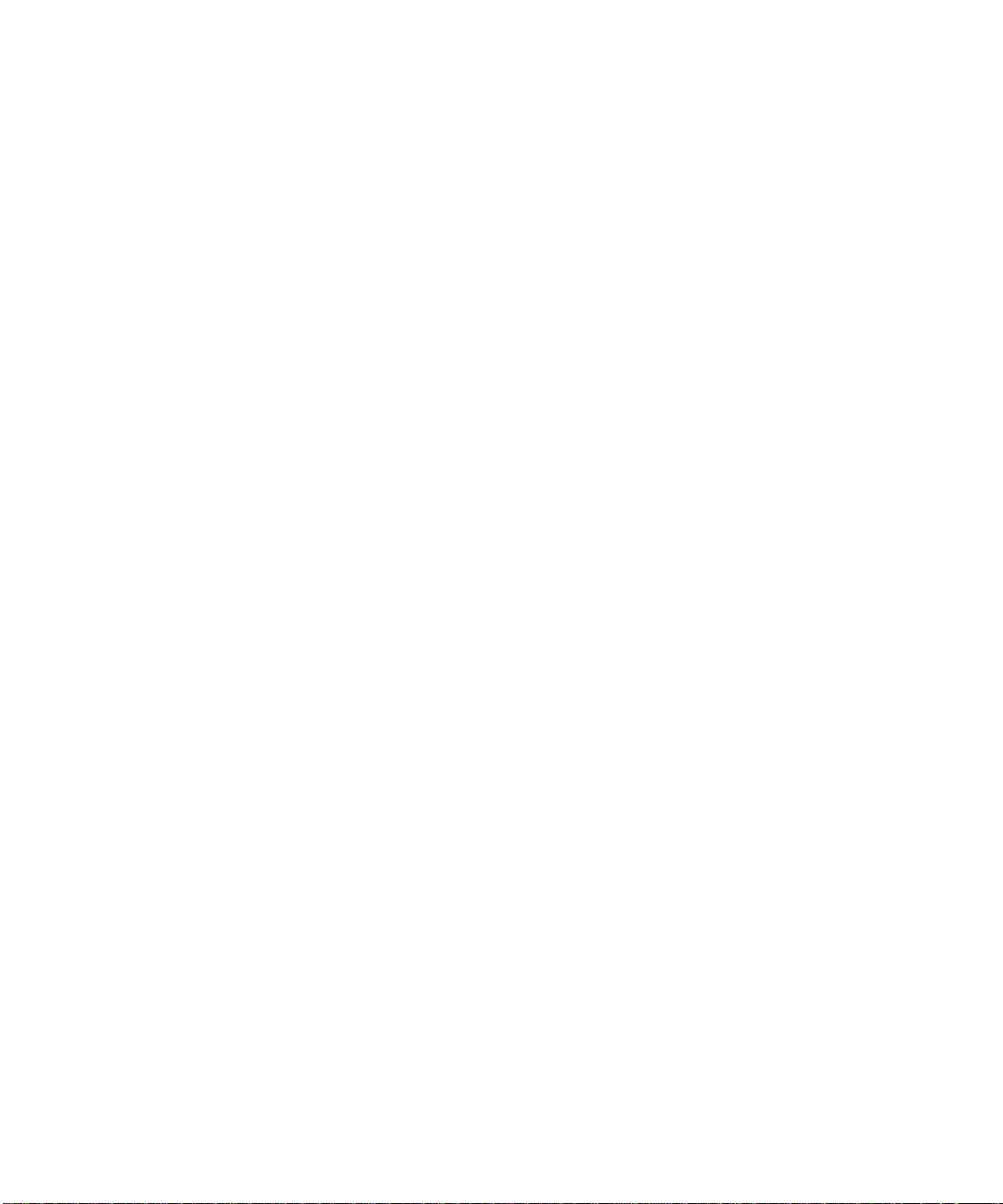
-58 Sun HIPPI/P 1.1 Installation and User Guide • February 2000
Page 75
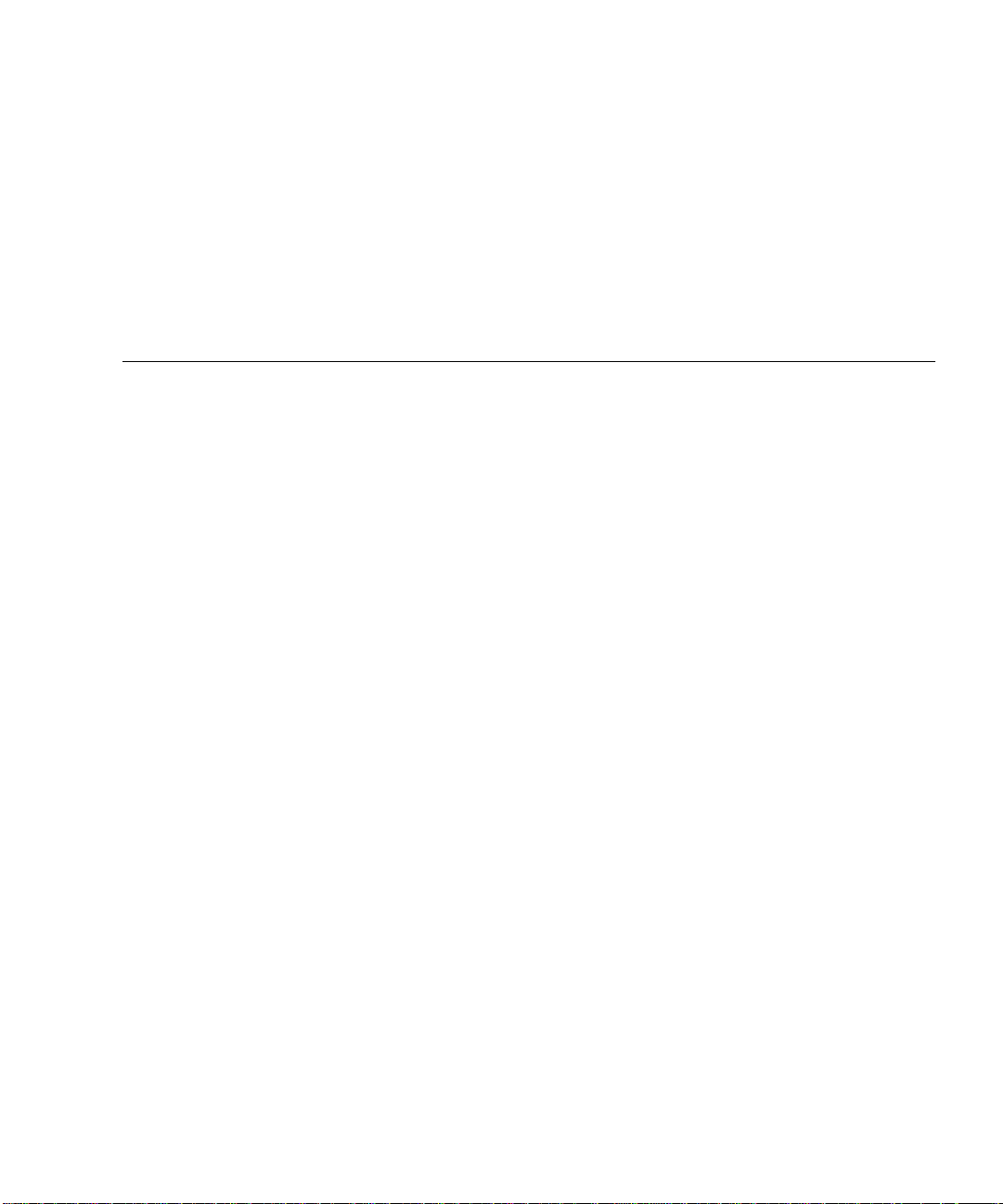
Index
SYMBOLS
/cdrom/sun_hippi_1_0 directory, 11
A
add_drv command, 31
ANSI/HIPPI standards, 38
B
bandwidth, 1, 21, 40
base directory
installing SUNWhip,12
installing SUNWhipmn,11
buffers, 22
C
card-resident MAC address, 30
checking the installation, 17
checklist, troubleshooting, 27
cleaning fibre optic cable, 8
commands
add_drv,31
getsockopt,25
ifconfig, 17, 28
mount_hsfs,11
netstat,17
ping,17
pkgadd, 10, 11, 12
pkgrm,19
setsockopt,25
umount,16
common problems, 27, 31
connectionless service primitives, 52
connectors
fiber optic, 8
D
daemons
in.routed,29
vold,16
data link provider interface, 51
data queues, 22
data transfer, 38
rate, 1, 21
declaring IP addresses, 9
default
buffer size, 22
developing applications, 51
device
names, 3
directories
/cdrom/sun_hippi_1_0,11
disk space, 9
DL_INFO_ACK,53
DL_INFO_REQ,53
dl_sap_length,54
59
Page 76

DLPI, 51
addressing, 53
header file, 51
primitives, 52
E
efficient use of bandwidth, 41
ejecting the CD-ROM, 16
F
fiber optic components, 6
fibre optic cable cleaning, 8
framing layer, 38
G
getsockopt command, 25
H
handling
fiber optic cable, 6
PCI cards, 4
high water marks, 22
HIPPI performance, 40
host name, 9
I
ifconfig command, 17, 28
in.routed daemon, 29
installation
checking the, 17
requirements, 9
installing
multiple cards, 3
the hardware, 4 to 8
the software, 10 to 16
instance
numbers, 3
IP addresses, 9, 28
J
jumpers, 5
K
kernel space, 22
L
link encapsulation
layer, 38
list of packages, 12
low water mark, 22
M
maximizing data throughput, 21
maximum
number of cards, 1, 3
media dependent, 38
memory, 9
minimum requirements, 9
mount_hsfs command, 11
moving PCI cards, 4
N
netstat command, 17, 28
network
architecture, 39
NIS/NIS+ servers, 9, 10
noise, causes of, 8
number of cards supported, 1, 3
O
overall system performance, 40
P
parameters
60 Sun HIPPI/P 1.1 Installation and User Guide • February 2000
Page 77
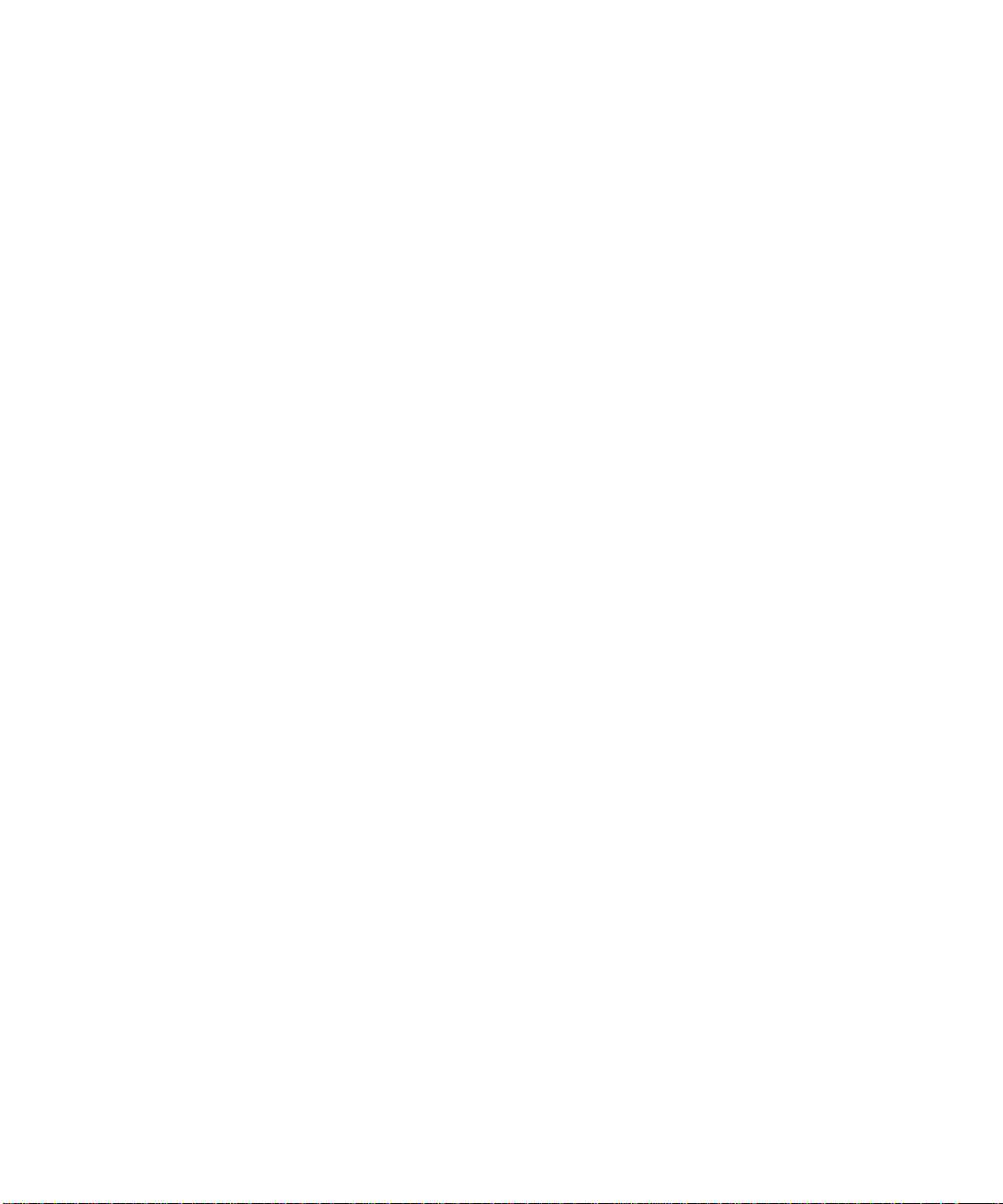
SO_RCVBUF,25
SO_SNDBUF,25
tcp_cwnd_max,24
tcp_recv_hiwat,23
tcp_wscale_always,24
tcp_xmit_hiwat,23
udp_recv_hiwat,23
udp_xmit_hiwat,23
PHY, physical layer, 38
physical
layer, 38
media dependent, 38
ping command, 17
pkgadd command, 10, 11, 12
pkgrm command, 19
potential performance, 21, 40
product list, 1
programming interface, 51
Q
queues, 22
Sun HIPPI features, 1
SUNWhipir package, 31
SUNWhipmn package, 31
switched control layer, 38
switches, 36, 39
system performance, 40
T
TCP
applications, 22
high water marks, 22
tcp_cwnd_max parameter, 24
tcp_recv_hiwat parameter, 23
tcp_wscale_always parameter, 24
tcp_xmit_hiwat parameter, 23
transceiver unit, 6
transfer rate, 40
troubleshooting checklist, 27
tuning
high performance networks, 21
the socket options, 25
R
rebooting the machine, 16
receive buffers, 22
relocating PCI cards, 4
removing the software, 19
routing tables, 28
S
safety notice, 3, 4
send buffers, 22
setsockopt command, 25
SO_RCVBUF parameter, 25
SO_SNDBUF parameter, 25
Sockets, 22, 25
solving common problems, 31
static electricity, 4
STREAMS modules, 22
subnetwork number, 28
U
UDP
applications, 22
high water marks, 22
udp_recv_hiwat parameter, 23
udp_xmit_hiwat parameter, 23
umount command, 16
user space, 22
user-configurable hardware, 5
V
volume manager (vold), 11, 16
W
water marks, 22
61
Page 78
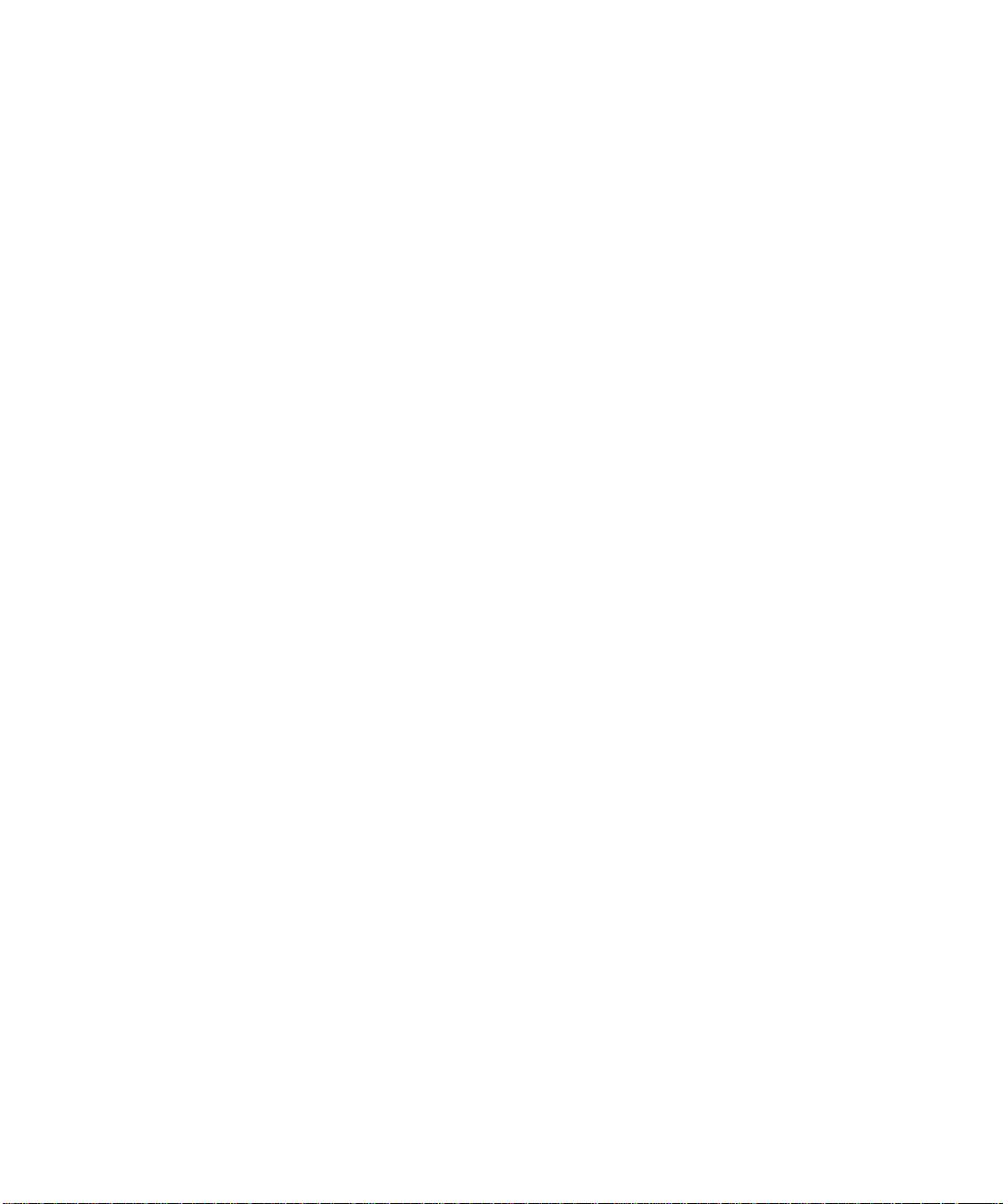
62 Sun HIPPI/P 1.1 Installation and User Guide • February 2000
