
Sun™Integrated Lights Out Manager
(ILOM) 2.0 Supplement for Sun Fire
X4170, X4270, and X4275 Servers
™
Sun Microsystems, Inc.
www.sun.com
Part No. 820-7629-10
March 2009, Revision A
Submit comments about this document at: http://www.sun.com/hwdocs/feedback

Copyright ©2009 SunMicrosystems, Inc.,4150 NetworkCircle, Santa Clara, California 95054, U.S.A. All rights reserved.
Sun Microsystems,Inc. hasintellectual property rightsrelating totechnology embodiedin theproduct that is described in this document. In
particular,and withoutlimitation, theseintellectual property rights may include one or more ofthe U.S.patents listedat
http://www.sun.com/patents and one or more additionalpatents orpending patentapplications inthe U.S.and inother countries.
This distributionmay includematerials developedby thirdparties.
Parts ofthe productmay bederived from BerkeleyBSD systems,licensed fromthe Universityof California.UNIX isa registered trademarkin
the U.S.and inother countries,exclusively licensedthrough X/OpenCompany, Ltd.
Sun, SunMicrosystems, theSun logo,Java, SunStudio, Solarisand SunFire are trademarks or registered trademarks of Sun Microsystems, Inc.,
or itssubsidiaries, inthe U.S.and othercountries.
Intel isa trademarkor registered trademarkof IntelCorporation orits subsidiariesin theUnited Statesand othercountries. TheAdobe logois a
registered trademark of Adobe Systems, Incorporated.
The OPENLOOK andSun™ GraphicalUser Interfacewas developedby SunMicrosystems, Inc.for itsusers andlicensees. Sunacknowledges
the pioneeringefforts ofXerox in researchingand developingthe conceptof visualor graphicaluser interfacesfor thecomputer industry.Sun
holds anon-exclusive licensefrom Xerox tothe XeroxGraphical UserInterface, whichlicense alsocovers Sun’slicensees whoimplement OPEN
LOOK GUIsand otherwisecomply withSun’s writtenlicense agreements.
Use ofany spareor replacement CPUsis limitedto repairor one-for-one replacementof CPUsin products exportedin compliancewith U.S.
export laws.Use ofCPUs asproduct upgradesunless authorizedby theU.S. Governmentis strictlyprohibited.
DOCUMENTATION IS PROVIDED "AS IS" AND ALL EXPRESS OR IMPLIED CONDITIONS, REPRESENTATIONS AND WARRANTIES,
INCLUDING ANY IMPLIED WARRANTY OFMERCHANTABILITY, FITNESS FOR A PARTICULAR PURPOSE OR NON-INFRINGEMENT,
ARE DISCLAIMED, EXCEPT TO THE EXTENT THAT SUCH DISCLAIMERS ARE HELD TO BE LEGALLY INVALID.
Copyright ©2009 SunMicrosystems, Inc.,4150 NetworkCircle, Santa Clara, California 95054, Etats-Unis. Tous droits réservés.
Sun Microsystems,Inc. détientles droits depropriété intellectuelsrelatifs à la technologie incorporée dans le produit qui est décrit dans ce
document. Enparticulier,et cesans limitation,ces droits de propriété intellectuellepeuvent inclure un ou plus des brevetsaméricains listésà
l’adresse http://www.sun.com/patents et un ou les brevets supplémentaires oules applicationsde brevet enattente auxEtats -Unis etdans les
autres pays.
Cette distributionpeut comprendre descomposants développéspar destierces parties.
Des partiesde ceproduit pourront êtredérivées dessystèmes BerkeleyBSD licenciéspar l’Universitéde Californie.UNIX estune marque
déposée auxEtats-Unis etdans d’autrespays etlicenciée exclusivementpar X/OpenCompany, Ltd.
Sun, SunMicrosystems, lelogo Sun,Java, SunStudio, Solariset SunFire sont des marques, ou des marquesdéposée deSun Microsystems, Inc.,
ou sesfiliales, auxEtats-Unis et autres pays.
Intel estune marqueou unemarque déposée de Intel Corporation, ou ses filiales, aux Etats-Unis, et dans d’autres pays. Le logo Adobe. est une
marque déposéede AdobeSystems, Incorporated.
L’interfaced’utilisation graphiqueOPEN LOOKet Sun™a étédéveloppée parSun Microsystems, Inc. pour ses utilisateurs et licenciés. Sun
reconnaît lesefforts de pionniers de Xerox pour la recherche et le développement du concept des interfaces d’utilisation visuelle ou graphique
pour l’industriede l’informatique.Sun détientune licensenon exclusivede Xeroxsur l’interfaced’utilisation graphiqueXerox, cette licence
couvrant égalementles licenciésde Sunqui mettenten place l’interface d’utilisation graphique OPEN LOOK et qui, en outre,se conformentaux
licences écritesde Sun.
L’utilisationde piecesdetachees oud’unites centralesde remplacement est limitee aux reparations oua l’echangestandard d’unites centrales
pour lesproduits exportes,conformement ala legislationamericaine enmatiere d’exportation. Sauf autorisation par les autorites des EtatsUnis, l’utilisationd’unites centralespour procedera desmises ajour deproduits est rigoureusement interdite.
LA DOCUMENTATION ESTFOURNIE "ENL’ETAT" ET TOUTES AUTRES CONDITIONS, DECLARATIONSET GARANTIESEXPRESSES
OU TACITES SONT FORMELLEMENTEXCLUES, DANSLA MESUREAUTORISEE PARLA LOIAPPLICABLE, YCOMPRIS NOTAMMENT
TOUTE GARANTIEIMPLICITE RELATIVE A LAQUALITE MARCHANDE,A L’APTITUDE A UNEUTILISATION PARTICULIERE OU A
L’ABSENCEDE CONTREFACON.
Please
Recycle

Contents
Preface v
1. ILOM 2.0 Feature Sets 1
ILOM Overview 2
Supported Platform Firmware 2
Supported ILOM 2.0 Feature Set 3
Platform-Specific Features 3
2. ILOM Platform Features for the
Sun Fire X4170, X4270, and X4275 Servers 5
Resetting the Root Password to the Factory Default 6
ILOM Sideband Management 6
▼ Configure Sideband Management Using the Web Interface 7
▼ Configure Sideband Management Using the CLI 8
▼ Configure Sideband Management Using the Host BIOS Setup Utility 10
Switch Serial Port Output Between SP and Host Console 13
▼ Switch Serial Port Output Using the Web Interface 14
▼ Switch Serial Port Output Using the CLI 15
Clear Server Faults 16
Server Chassis Intrusion Sensors 17
How the /SYS/INTSW Sensor Works 17
iii

How the /SYS/SP/SP_NEEDS_REBOOT Sensor Works 18
Sensors Reference Information 19
Temperature Sensors 20
Power Supply Fault Sensors 20
Fan and Security Sensors 21
Power Supply Unit Current, Voltage, and Power Sensors 22
Entity Presence Sensors 22
Index 25
iv Sun Integrated Lights Out Manager 2.0 Supplement for Sun Fire X4170, X4270, and X4275 Servers • March 2009

Preface
The Sun Integrated Lights Out Manager 2.0 Supplement for Sun Fire X4170, X4270, and
X4275 Servers contains information about ILOM 2.0 that is specific to the Sun Fire
X4170, X4172, and X4275 Servers. For a complete discussion of ILOM 2.0 firmware
and its capabilities, along with user procedures, see the Sun Integrated Lights Out
Manager 2.0 User’s Guide (820-1188).
Product Updates
For product updates that you can download for the Sun Fire X4170, X4172, and
X4275 Servers, visit the following web site:
http://www.sun.com/download/index.jsp
Find the Hardware Drivers section and click x64 Servers & Workstations. The Sun
Fire X4170, X4270, and X4275 Servers sites contain updates for firmware and drivers,
as well as CD-ROM .iso images.
Related Documentation
The related documents listed in the following table are available online at:
http://docs.sun.com/app/docs/prod/sf.x4170#hic
http://docs.sun.com/app/docs/prod/sf.x4270#hic
http://docs.sun.com/app/docs/prod/sf.x4275#hic
v

Title Content Part Number Format
Sun Fire X4170, X4270, and
X4275 Servers Product Notes
Sun Fire X4170, X4270, and
X4275 Servers Getting Started
Late-breaking information
about the server
Basic installation information
for setting up the server
820-5831 PDF
HTML
820-5833 PDF
Print
Guide
Sun Fire X4170, X4270, and
X4275 Servers Installation
Guide
Sun Fire X4170, X4270, and
X4275 Servers Linux, VMware,
and Solaris Operating Systems
Detailed installation
information for setting up the
server
Installation instructions for
the Linux, VMware, and
Solaris operating systems
820-5827 PDF
HTML
Print option
820-5828 PDF
HTML
Installation Guide
Sun Fire X4170, X4270, and
X4275 Servers Windows
Operating System Installation
Installation instructions for
the Windows Server
operating system
820-5829 PDF
HTML
Guide
Sun Installation Assistant for
Windows and Linux User’s
Guide
Instructions for using the Sun
Installation Assistant to
install the Windows and
820-3357 PDF
HTML
Linux operating systems
Sun Fire X4170, X4270, and
X4275 Servers Service Manual
Information and procedures
for maintaining and
820-5830 PDF
HTML
upgrading the server
Sun x64 Servers Diagnostics
Guide
Information for diagnosing
and troubleshooting the
820-6750 PDF
HTML
server
x64 Servers Utilities Reference
Manual
Information for using
applications and utilities
820-1120 PDF
HTML
common to x64 servers
Sun Integrated Lights Out
Manager 2.0 User’s Guide
ILOM features and tasks that
are common to servers and
820-1188 PDF
HTML
server modules that support
ILOM
vi Sun Integrated Lights Out Manager 2.0 Supplement for Sun Fire X4170, X4270, and X4275 Servers • March 2009

Title Content Part Number Format
Sun Integrated Lights Out
Manager Supplement for Sun
Fire X4170, X4270, and X4275
Servers
Sun Fire X4170, X4270, and
X4275 Servers Safety and
Compliance Guide
Important Safety Information
for Sun Hardware Systems
ILOM information that is
specific to the Sun Fire X4170,
X4270, and X4275 Servers
Hardware safety and
compliance information for
the server
Multilingual hardware safety
and compliance information
for all Sun hardware system
820-7629 PDF
HTML
820-5832 PDF
816-7190 Print
Translated versions of some of these documents are available at the web site
described above in French, Simplified Chinese, and Japanese. English
documentation is revised more frequently and might be more up-to-date than the
translated documentation.
Documentation, Support, and Training
Sun Function URL
Sun Documentation http://docs.sun.com
Support http://www.sun.com/support/
Training http://www.sun.com/training/
Using UNIX Commands
This document might not contain information about basic UNIX®commands and
procedures such as shutting down the system, booting the system, and configuring
devices. Refer to the following for this information:
■ Software documentation that you received with your system
■ Solaris™ Operating System documentation, which is at:
http://docs.sun.com
Preface vii

Third-Party Web Sites
Sun is not responsible for the availability of third-party web sites mentioned in this
document. Sun does not endorse and is not responsible or liable for any content,
advertising, products, or other materials that are available on or through such sites
or resources. Sun will not be responsible or liable for any actual or alleged damage
or loss caused by or in connection with the use of or reliance on any such content,
goods, or services that are available on or through such sites or resources.
Typographic Conventions
*
Typeface
AaBbCc123 The names of commands, files,
AaBbCc123 What you type, when contrasted
AaBbCc123 Book titles, new words or terms,
* The settings on your browser might differ from these settings.
Meaning Examples
Edit your.login file.
and directories; on-screen
computer output
with on-screen computer output
words to be emphasized.
Replace command-line variables
with real names or values.
Use ls -a to list all files.
% You have mail.
su
%
Password:
Read Chapter 6 in the User ’s Guide.
These are called class options.
Yo u must be superuser to do this.
To delete a file, enter rm filename.
Sun Welcomes Your Comments
Sun is interested in improving its documentation and welcomes your comments and
suggestions. You can submit your comments by going to:
http://www.sun.com/hwdocs/feedback
Please include the title and part number of your document with your feedback:
Sun Integrated Lights Out Manager 2.0 Supplement for Sun Fire X4170, X4270, and
X4275 Servers, part number 820-7629-10.
viii Sun Integrated Lights Out Manager 2.0 Supplement for Sun Fire X4170, X4270, and X4275 Servers • March 2009

CHAPTER
1
ILOM 2.0 Feature Sets
This chapter provides a brief overview about ILOM, as well as defines the purpose
of ILOM’s common and platform features offered in ILOM 2.0. The following topics
are discussed in this chapter:
■ “ILOM Overview” on page 2
■ “Supported Platform Firmware” on page 2
■ “Supported ILOM 2.0 Feature Set” on page 3
■ “Platform-Specific Features” on page 3
1

ILOM Overview
Integrated Lights Out Manager (ILOM) is system management firmware that is
preinstalled on all x64-based servers. ILOM enables you to actively manage and
monitor components installed in your server. ILOM provides a browser-based
interface and a command-line interface, as well as SNMP and IPMI interfaces. For
general information about ILOM’s use and capabilities, see the Sun Integrated Lights
Out Manager 2.0 User’s Guide (820-1188).
Note – For information about establishing a first time connection to ILOM on your
server service processor (SP), see “Setting Up ILOM” in the Sun Fire X4170, X4270,
and X4275 Servers Installation Guide (820-5827).
Supported Platform Firmware
TABLE 1-1 identifies the supported ILOM and BIOS firmware versions supported on
the servers.
TABLE 1-1 Supported Platform Firmware
ILOM SP Version Host BIOS Version Applicable Hardware
2.0.3.9 07.01.38.03 Sun Fire X4170, X4270, and X4275
Servers
2 Sun Integrated Lights Out Manager 2.0 Supplement for Sun Fire X4170, X4270, and X4275 Servers • March 2009

Supported ILOM 2.0 Feature Set
The Sun Fire X4170, X4270, and X4275 Servers support the entire ILOM feature set
provided in ILOM 2.0. In addition, the servers supports platform-specific features
offered in ILOM as of ILOM 2.0.3.9.
For information about the use of the ILOM 2.0 feature set, see the Sun Integrated
Lights Out Manager 2.0 User’s Guide (820-1188) and the Addendum to the Sun Integrated
Lights Out Manager 2.0 User’s Guide (820-4198).
Platform-Specific Features
ILOM 2.0 operates on many platforms, supporting features that are common to all
platforms. Some ILOM 2.0 features belong to a subset of platforms and not to all.
This Supplement describes the features that belong to the Sun Fire X4170, X4270, and
X4275 Servers, augmenting the set of features described in the Sun Integrated Lights
Out Manager 2.0 User’s Guide and its Addendum.
Chapter 2 of this Supplement provides detailed information about the ILOM
platform features supported on the Sun Fire X4170, X4270, and X4275 Servers.
Chapter 1 ILOM 2.0 Feature Sets 3

4 Sun Integrated Lights Out Manager 2.0 Supplement for Sun Fire X4170, X4270, and X4275 Servers • March 2009

CHAPTER
2
ILOM Platform Features for the Sun Fire X4170, X4270, and X4275 Servers
This chapter provides platform-specific information related to ILOM 2.0 running on
the Sun Fire X4170, X4270, and X4275 Servers.
The following topics are covered in this supplement:
■ “Resetting the Root Password to the Factory Default” on page 6
■ “Resetting the Root Password to the Factory Default” on page 6
■ “ILOM Sideband Management” on page 6
■ “Switch Serial Port Output Between SP and Host Console” on page 13
■ “Clear Server Faults” on page 16
■ “Server Chassis Intrusion Sensors” on page 17
■ “Sensors Reference Information” on page 19
Note – The features described in this chapter are supported in addition to the
common ILOM 2.0 features supported for all x64 servers.
5

Resetting the Root Password to the Factory Default
The default password for the ILOM root account is changeme. Sun recommends
that you change this password to secure your server. If you forget the changed
password, you can use the ILOM Preboot Menu to reset the password to the default.
For instructions, refer to “Resetting the Root Password to the Factory Default” in the
Sun Fire X4170, X4270, and X4275 Servers Service Manual (820-5830).
ILOM Sideband Management
By default, you connect to the server’s service processor (SP) using the out-of-band
network management port (NET MGT). The ILOM sideband management feature
enables you to select either the NET MGT port or one of the server ’s Gigabit
Ethernet ports (NET 0, 1, 2, 3), which are in-band ports, to send and receive ILOM
commands to and from the server SP. In-band ports are also called sideband ports.
The advantage of using a sideband management port to manage the server ’s SP is
that one less cable connection and one less network switch port is needed. In
configurations where a great number of servers are being managed, such as data
centers, sideband management can represent a significant savings in hardware and
network utilization.
Note – Connectivity to the server SP might be lost when the SP management port
configuration is changed while you are connected to the SP using a network
connection, such as SSH, web, or Sun ILOM Remote Console.
Note – Server host power cycles will cause a brief interruption of network
connectivity for server Gigabit Ethernet ports (NET 0, 1, 2, 3) that are configured for
sideband management. Additionally, adjacent switch/bridge ports should be
configured as host ports, since ports that are configured as switch ports and that
participate in the Spanning Tree Protocol (STP) may experience longer outages due
to spanning tree recalculation.
You can configure sideband management using either the web interface, the
command-line interface (CLI), the BIOS, or IPMI. For instructions, see the following
sections:
6 Sun Integrated Lights Out Manager 2.0 Supplement for Sun Fire X4170, X4270, and X4275 Servers • March 2009

■ “Configure Sideband Management Using the Web Interface” on page 7
■ “Configure Sideband Management Using the CLI” on page 8
■ “Configure Sideband Management Using the Host BIOS Setup Utility” on page 10
▼ Configure Sideband Management Using the Web
Interface
1. Log in to the ILOM web interface.
2. Select Configuration --> Network.
The Network Settings page appears.
3. In the Network Settings page, do the following:
a. Select DHCP to acquire the IP address automatically or specify the
appropriate IP address.
Chapter 2 ILOM Platform Features for the Sun Fire X4170, X4270, and X4275 Servers 7

b. To select a sideband management port, click the Management Port drop-
down list and select the desired management port.
The drop-down list enables you to change to any one of the four Gigabit
Ethernet ports, /SYS/MB/NETn, where n is 0 to 3. The SP NET MGT port,
/SYS/SP/NET0, is the default.
c. Click Save for the changes to take effect.
▼ Configure Sideband Management Using the CLI
1. Log in to ILOM using the CLI.
Note – Using a serial connection for this procedure eliminates the possibility of
losing connectivity during sideband management configuration changes.
2. If you logged in using the serial port, you can assign a static IP address.
For instructions, see “Use the Serial Connection to Change the ILOM SP IP
Address” in the Sun Fire X4170, X4270, and X4275 Servers Installation Guide (820-
5827)
8 Sun Integrated Lights Out Manager 2.0 Supplement for Sun Fire X4170, X4270, and X4275 Servers • March 2009

3. To show the current port settings, type:
-> show /SP/network
The network properties appear. For example:
/SP/network
Targets:
Properties:
commitpending = (Cannot show property)
dhcp_server_ip = none
ipaddress = xx.xx.xx.xx
ipdiscovery = static
ipgateway = xx.xx.xx.xx
ipnetmask = xx.xx.xx.xx
macaddress = 11.11.11.11.11.86
managementport = /SYS/SP/NET0
outofbandmacaddress = 11.11.11.11.11.86
pendingipaddress = xx.xx.xx.xx
pendingipdiscovery = static
pendingipgateway = xx.xx.xx.xx
pendingipnetmask = xx.xx.xx.xx
pendingmanagementport = /SYS/SP/NET0
sidebandmacaddress = 11.11.11.11.11.87
state = enabled
In the above output the current active macaddress is the same as the SP’s
outofbandmacaddress and the current active managementport is set to the
default (/SYS/SP/NET0).
4. To set the SP management port to a sideband port, type the following
commands:
-> set /SP/network pendingmanagementport=/SYS/MB/NETn
Where n equals 0, 1, 2, or 3.
-> set commitpending=true
Chapter 2 ILOM Platform Features for the Sun Fire X4170, X4270, and X4275 Servers 9

5. To view the change, type:
-> show /SP/network
The network properties appear and show that the change has taken effect. For
example:
/SP/network
Targets:
Properties:
commitpending = (Cannot show property)
dhcp_server_ip = none
ipaddress = xx.xx.xx.xx
ipdiscovery = static
ipgateway = xx.xx.xx.xx
ipnetmask = xx.xx.xx.xx
macaddress = 11.11.11.11.11.87
managementport = /SYS/MB/NETn
outofbandmacaddress = 11.11.11.11.11.86
pendingipaddress = xx.xx.xx.xx
pendingipdiscovery = static
pendingipgateway = xx.xx.xx.xx
pendingipnetmask = xx.xx.xx.xx
pendingmanagementport = /SYS/MB/NETn
sidebandmacaddress = 11.11.11.11.11.87
state = enabled
In the above output the macaddress matches the sidebandmacaddress, and
the managementport matches the pendingmanagementport.
▼ Configure Sideband Management Using the
Host BIOS Setup Utility
You can access the BIOS Setup utility screens from the following interfaces:
■ Use a USB keyboard, mouse, and VGA monitor connected directly to the server.
■ Use a terminal (or terminal emulator connected to a computer) through the serial
port on the back panel of the server.
■ Connect to the server using the Sun ILOM Remote Console.
To configure sideband management using the host BIOS Setup utility, perform the
following steps:
1. Power on or power cycle the server.
10 Sun Integrated Lights Out Manager 2.0 Supplement for Sun Fire X4170, X4270, and X4275 Servers • March 2009

2. To enter the BIOS Setup utility, press the F2 key while the system is
performing the power-on self-test (POST).
When BIOS is started, the main BIOS Setup utility top-level screen appears. This
screen provides seven menu options across the top of the screen.
Chapter 2 ILOM Platform Features for the Sun Fire X4170, X4270, and X4275 Servers 11

3. In the main screen, select Advanced → IPMI Configuration.
The IPMI Configuration screen appears.
12 Sun Integrated Lights Out Manager 2.0 Supplement for Sun Fire X4170, X4270, and X4275 Servers • March 2009

4. In the IPMI Configuration screen, select the Set LAN Configuration option.
The LAN Configuration screen appears.
5. In the LAN Configuration screen, do the following:
a. Use the left and right keys to select the IP Assignment option and set it to
DHCP.
b. Use the left and right keys to select the Active Management Port option and
set the port to a sideband management port (NET0, NET1, NET2, NET3).
The NET MGT port is the default.
c. Select Commit for the change to take effect.
Chapter 2 ILOM Platform Features for the Sun Fire X4170, X4270, and X4275 Servers 13

Switch Serial Port Output Between SP and Host Console
You can switch the serial port output of the Sun Fire X4170, X4270, and X4275
Servers between the SP console (SER MGT) and the host console (COM1). By
default, the SP console is connected to the system serial port. This feature is
beneficial for Windows kernel debugging, as it enables you to view non-ASCII
character traffic from the host console.
You can switch serial port output using either the ILOM web interface or the ILOM
command-line interface (CLI). For instructions, see the following sections:
■ “Switch Serial Port Output Using the Web Interface” on page 14
■ “Switch Serial Port Output Using the CLI” on page 15
Caution – You should set up the network on the SP before attempting to switch the
serial port owner to the host server. If a network is not set up, and you switch the
serial port owner to the host server, you will be unable to connect using the CLI or
web interface to change the serial port owner back to the SP. To change the serial
port owner back to the SP, you must use the ILOM Preboot Menu to restore access to
the serial port over the network. For instructions, refer to “Restoring Access to the
Serial Console” in the Sun Fire X4170, X4270, and X4275 Servers Service Manual (820-
5830).
▼ Switch Serial Port Output Using the Web
Interface
To switch the serial port output using the ILOM web interface, perform the
following steps:
1. Log in to the ILOM web interface.
14 Sun Integrated Lights Out Manager 2.0 Supplement for Sun Fire X4170, X4270, and X4275 Servers • March 2009

2. In the ILOM web interface, select Configuration → Serial Port.
The Serial Port Settings page appears.
3. To select a serial port owner, click the Owner drop-down list and select the
desired serial port owner.
The drop-down list enables you to select either Service Processor or
Host Server.
By default, Service Processor is selected.
4. Click Save for your change to take effect.
▼ Switch Serial Port Output Using the CLI
1. Log in to the ILOM CLI.
Chapter 2 ILOM Platform Features for the Sun Fire X4170, X4270, and X4275 Servers 15

2. To set the serial port owner, type:
-> set /SP/serial/portsharing/owner=host
By default, owner=SP.
Clear Server Faults
When a server component fails, the server generates a component-specific fault that
is captured by the ILOM SP. Some faults are cleared automatically when the failed
component is replaced, but faults generated for components that are not hotserviceable have to be cleared manually. You can use either the ILOM web interface
or the command-line interface (CLI) to manually clear faults.
For the Sun Fire X4170, X4270, and X4275 Servers, the following types of faults must
be cleared manually after the faulty component is replaced:
■ DIMM faults
■ CPU faults
■ Motherboard faults (when motherboard is not replaced)
■ PCIe faults
In addition, the following fault does not require replacement of a faulty part;
however, user action is needed to clear it:
■ fault.security.integrity-compromised@/sys/sp
This fault is generated when the server’s top cover is removed while the AC
power cords are still connected to the power supply, that is, power is not
completely removed from the server.
Caution – If the fault.security.integrity-compromised@/sys/sp fault is
not cleared, the server SP will operate in a degraded mode and the server ’s ability to
determine DIMM inventory and diagnose DIMM faults accurately is compromised.
For more information on the effects on the server when this fault is not cleared, see
the Sun Fire X4170, X4270, and X4275 Servers Service Manual (820-5830).
When clearing faults, give consideration to the following:
■ When clearing faults for memory DIMMs, note that the DIMM faults can be either
system wide (/SYS/MB) or on a per DIMM basis (/SYS/MB/Pn/Dn).
■ PCIe faults can cover one or more of the following components: /SYS/MB/NETn
and /SYS/MB/RISERn/PCIEn.
The procedure for clearing a fault differs depending on the type of fault:
16 Sun Integrated Lights Out Manager 2.0 Supplement for Sun Fire X4170, X4270, and X4275 Servers • March 2009

■ To clear the fault.security.integrity-compromised@/sys/sp fault,
replace the server ’s top cover and either reboot the server ’s SP or remove the AC
power cords, and then reconnect the cords.
■ To clear DIMM, CPU, motherboard, and PCIe faults, access the server’s ILOM SP
and clear the fault for the failed component. For information on how to use the
ILOM web interface or the CLI to clear server faults, see the Sun Integrated Lights
Out Manager 2.0 User’s Guide (820-1188).
Server Chassis Intrusion Sensors
The server has two sensors—the /SYS/INTSW sensor and the
/SYS/SP/SP_NEEDS_REBOOT sensor—that are asserted when the server ’s top cover
is removed while power is being applied to the server. This is an improper service
action so these sensors serve to alert you to any unauthorized and inadvertent
removal of the servers’s cover. Thus, these sensors enable system administrators to
have confidence that the physical integrity of the server has not been violated. This
is particularly beneficial when the server is in a remote or uncontrolled location.
How the /SYS/INTSW Sensor Works
The /SYS/INTSW sensor is asserted when the chassis intrusion switch trips while
the server is powered on. If the AC power cords are connected to the server, power
is being applied to the server. Even when you shut down the server ’s host, power is
still being applied to the server. The only way to remove power from the server
completely is to disconnect the server ’s AC power cords.
The chassis intrusion switch will trip if the server’s cover has been removed, the
switch itself is misaligned, or the cover is not properly seated. This sensor is deasserted when the integrity of the server’s chassis is restored, that is, when the
removed cover is properly reinstalled returning the chassis intrusion switch to its
closed state.
Caution – Removing the server’s top cover while the power cord is connected to
the system is not an authorized service action. Proper service action requires that
host and SP shutdown operations be observed and that the power cord be
disconnected from the system before the cover is opened. If proper service actions
are taken, you should not see either the /SYS/INTSW or
/SYS/SP/SP_NEEDS_REBOOT sensors asserted unless there are other issues, such as
a misaligned chassis intrusion switch.
Chapter 2 ILOM Platform Features for the Sun Fire X4170, X4270, and X4275 Servers 17

How the /SYS/SP/SP_NEEDS_REBOOT Sensor Works
Like the /SYS/INTSW sensor, the /SYS/SP/SP_NEEDS_REBOOT sensor is asserted
when the server’s chassis intrusion switch is tripped while power is being applied to
the server. Shutting down the server’s host or shutting down the server by pressing
the Power button does not shut down the SP because the SP continues to run when
the server’s power is placed in Standby mode. The only way to remove power from
the SP is to disconnect the AC power cords. To clear this sensor, you must replace
the server ’s cover and either reboot or power cycle the SP.
Assertion of the /SYS/SP/SP_NEEDS_REBOOT sensor indicates that the SP has been
placed in a degraded mode of operation. In degraded more, ILOM stops taking
DIMM inventory. This action is taken as a safety precaution because the SP has no
way of knowing the real configuration of the server’s memory. For example, some of
the DIMMs could have been removed while the server’s cover was improperly
removed. To protect against such an occurrence, the SP is placed in the degraded
mode.
Note – If the chassis intrusion switch is not properly aligned or the server ’s cover
has not been properly seated, both the /SYS/INTSW and
/SYS/SP/SP_NEEDS_REBOOT sensors will be asserted and the SP will operate in a
degraded mode.
18 Sun Integrated Lights Out Manager 2.0 Supplement for Sun Fire X4170, X4270, and X4275 Servers • March 2009

TABLE 2-1 shows how the /SYS/INTSW sensor and the
/SYS/SP/SP_NEEDS_REBOOT sensor work together to indicate the state of the
server.
TABLE 2-1 Server Condition as Indicated by the /SYS/INTSW and
/SYS/SP/SP_NEEDS_REBOOT Sensors
/SYS/INTSW /SYS/SP/SP_NEEDS_REBOOT Server Condition
De-asserted De-asserted Normal system state.
Asserted Asserted The server’s top cover was opened while the
SP was running. The server’s DIMM
inventory can no longer be considered valid
so the SP is placed in a degraded mode of
operation. This condition can also be caused
by a misaligned chassis intrusion switch or
an improperly seated cover.
De-asserted Asserted The server’s top cover has been replaced,
but the SP was not subsequently rebooted.
The server’s DIMM inventory can no longer
be considered valid so the SP is placed in a
degraded mode of operation. The SP needs
to be rebooted while the host power is held
off before the DIMM inventory will be valid.
Note - The server’s host can be powered on
in this state.
Sensors Reference Information
The server includes several of sensors that report on hardware conditions. Many of
the sensor readings are used to adjust the fan speeds and perform other actions, such
as illuminating LEDs and powering off the server.
This section describes the sensors that ILOM monitors for the Sun Fire X4170, X4270,
and X4275 Servers.
The following types of sensors are described:
■ “Temperature Sensors” on page 20
■ “Power Supply Fault Sensors” on page 20
■ “Fan and Security Sensors” on page 21
■ “Power Supply Unit Current, Voltage, and Power Sensors” on page 22
■ “Entity Presence Sensors” on page 22
Chapter 2 ILOM Platform Features for the Sun Fire X4170, X4270, and X4275 Servers 19

Note – For information about how to obtain sensor readings or to determine the
state of system indicators in ILOM, see the Sun Integrated Lights Out Manager 2.0
User’s Guide (820-1188).
Temperature Sensors
TABLE 2-2 describes the environmental sensors. In the table, n designates numbers 0-
n.
TABLE 2-2 Temperature Sensors
Sensor Name Sensor Type Description
/SYS/MB/T_AMB Temperature Motherboard ambient temperature sensor
/SYS/T_AMB Temperature System ambient temperature sensor
Power Supply Fault Sensors
TABLE 2-3 describes the power supply fault sensors. In the table, n designates the
numbers 0-n.
TABLE 2-3 Power Supply Sensors
Sensor Name Sensor Type Description
/SYS/PSn/PWROK Fault Power supply n DC power OK
/SYS/PSn/VINOK Fault Power supply n input voltage OK
/SYS/PSn/CUR_FAULT Fault Power supply n current fault
/SYS/PSn/VOLT_FAULT Fault Power supply n voltage fault
/SYS/PSn/FAN_FAULT Fault Power supply n fan fault
/SYS/PSn/TEMP_FAULT Fault Power supply n temperature fault
20 Sun Integrated Lights Out Manager 2.0 Supplement for Sun Fire X4170, X4270, and X4275 Servers • March 2009

Fan and Security Sensors
TABLE 2-4 describes the fan and security sensors. In the table, n designates numbers
0-n.
TABLE 2-4 Fan and Security Sensors
Sensor Name Sensor Type Description
/SYS/FBn/FMn/Fn/TACH Fan speed Fan board n; Fan module n; Fan n
tachometer
/SYS/INTSW Physical security This sensor tracks the state of the
chassis intrusion switch. If the server’s
top cover is opened while the AC power
cords are still connected so that power
is being applied to the server, this
sensor asserts. If the top cover is
subsequently replaced, this sensor is deasserted.
For more information, see “Server
Chassis Intrusion Sensors” on page 17.
/SYS/SP/SP_NEEDS_REBOOT Physical security This sensor asserts when the server’s
cover is removed while the AC power
cords are still connected so that power
is being applied to the server. However,
this sensor is not cleared by merely
replacing the cover.
This sensor indicates a server fault that
must be cleared; otherwise, the SP will
operate in a degraded mode.
To clear this fault, replace the server ’s
top cover, power down the server ’s
host, and reboot the server’s SP.
For more information, see “Server
Chassis Intrusion Sensors” on page 17.
Chapter 2 ILOM Platform Features for the Sun Fire X4170, X4270, and X4275 Servers 21
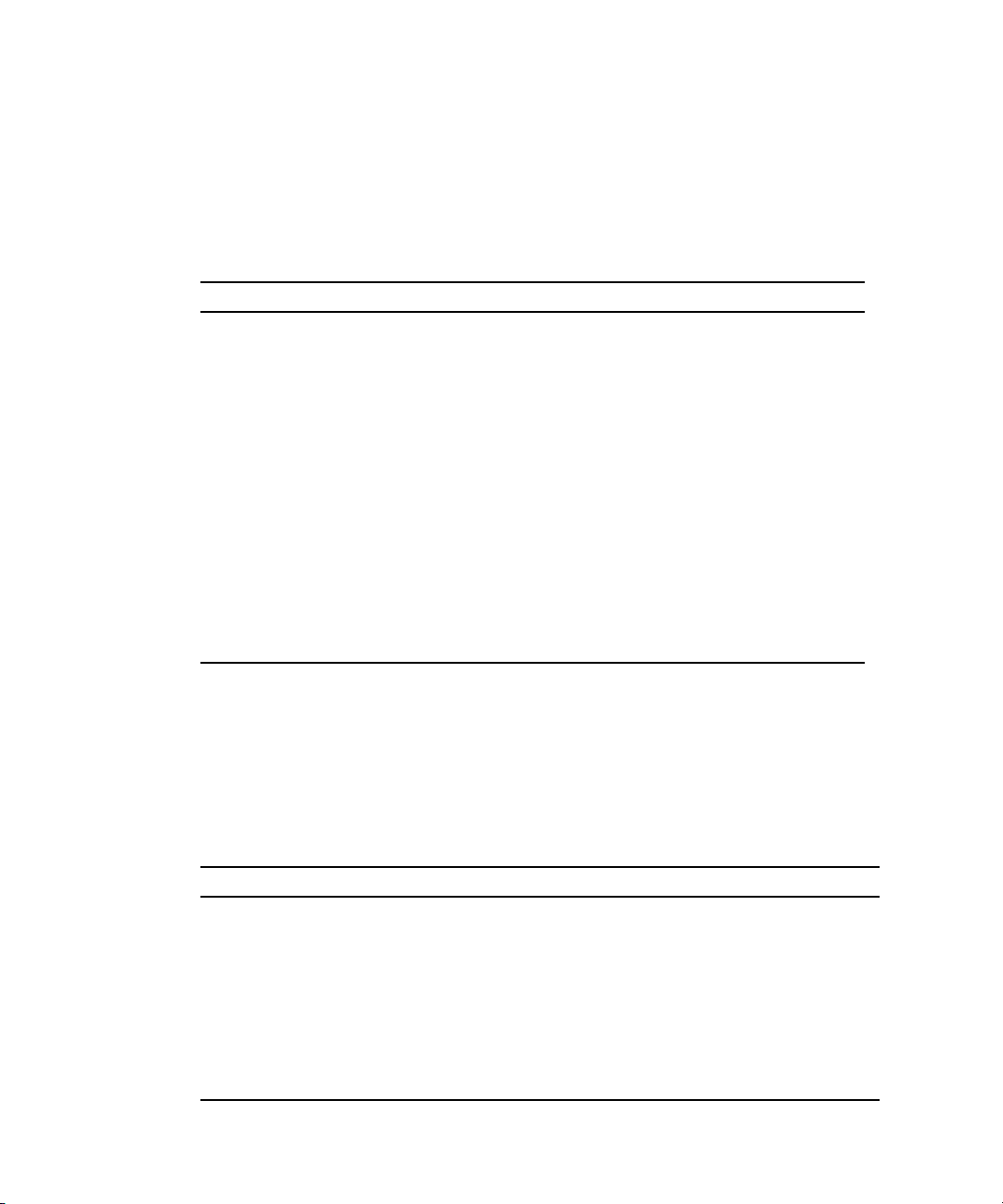
Power Supply Unit Current, Voltage, and Power Sensors
TABLE 2-5 describes the power supply unit current, voltage, and power sensors. In
the table, n designates numbers 0-n.
TABLE 2-5 Power Supply Unit Current, Voltage, and Power Sensors
Sensor Name Sensor Type Description
/SYS/PSn/V_IN Voltage Power supply unit n AC input
voltage sensor
/SYS/PSn/I_IN Current Power supply unit n AC input
current sensor
/SYS/PSn/V_OUT Voltage Power supply unit n DC output
voltage sensor
/SYS/PSn/I_OUT Current Power supply unit n DC output
current sensor
/SYS/PSn/INPUT_POWER Power Power supply unit n input power
sensor
/SYS/PSn/OUTPUT_POWER Power Power supply unit n output power
sensor
/SYS/VPS Power Server total input power
consumption sensor
Entity Presence Sensors
TABLE 2-6 describes the entity presence sensors. In the table, n designates numbers 0-
n.
TABLE 2-6 Presence Sensors
Sensor Name Sensor Type Description
/SYS/DBP/HDDn/PRSNT Entity presence Hard drive device present monitor
/SYS/PSn/PRSNT Entity presence Power supply n present monitor
/SYS/DBP/PRSNT Entity presence Disk backplane present monitor
/SYS/FBn/FMn/PRSNT Entity presence Fan board n; Fan module n present
monitor
/SYS/FBn/PRSNT Entity presence Fan board present monitor
/SYS/MB/Pn/PRSNT Entity presence Motherboard; CPUn present monitor
22 Sun Integrated Lights Out Manager 2.0 Supplement for Sun Fire X4170, X4270, and X4275 Servers • March 2009

TABLE 2-6 Presence Sensors (Continued)
Sensor Name Sensor Type Description
/SYS/MB/Pn/Dn/PRSNT Entity presence Motherboard; CPUn; Memory DIMM
n present monitor
/SYS/MB/RISERn/PRSNT Entity presence PCIe riser n present monitor
/SYS/MB/RISERn/PCIen/PRSNT Entity presence PCIe card n present monitor
Chapter 2 ILOM Platform Features for the Sun Fire X4170, X4270, and X4275 Servers 23

24 Sun Integrated Lights Out Manager 2.0 Supplement for Sun Fire X4170, X4270, and X4275 Servers • March 2009

Index
B
BIOS
firmware versions supported, 2
C
chassis intrusion sensor
benefits, 17
how it works, 17
chassis intrusion switch
how tripped, 17
D
documentation
feedback, viii
languages available in, vii
related documents, v
software, vii
Solaris operating system, vii
support, vii
F
features
platform specific, 3
I
ILOM
firmware versions supported, 2
P
Preboot Menu, 14
product updates
downloads, v
R
related documents, v
root password
setting, 6
S
sensors
entity presence, 22
fan, 21
power, 22
power supply, 20
security, 21
temperature, 20
serial port
setup requirements, 14
switching, 13
server faults
cleared manually, 16
clearing, 16
DIMMs, 16
procedure for clearing, 17
removing top cover, 16
service action
unauthorized, 17
sideband management
advantage of using, 6
loss of connectivity, 6
ports available, 6
purpose, 6
SP degraded mode
definition, 18
SP needs reboot sensor
25

when it is asserted, 18
Sun support, vii
T
training
where to find, vii
U
UNIX commands, vii
W
web sites
third party, viii
26 Sun Integrated Lights Out Manager 2.0 Supplement for Sun Fire X4170, X4270, and X4275 Servers • March 2009
