Page 1
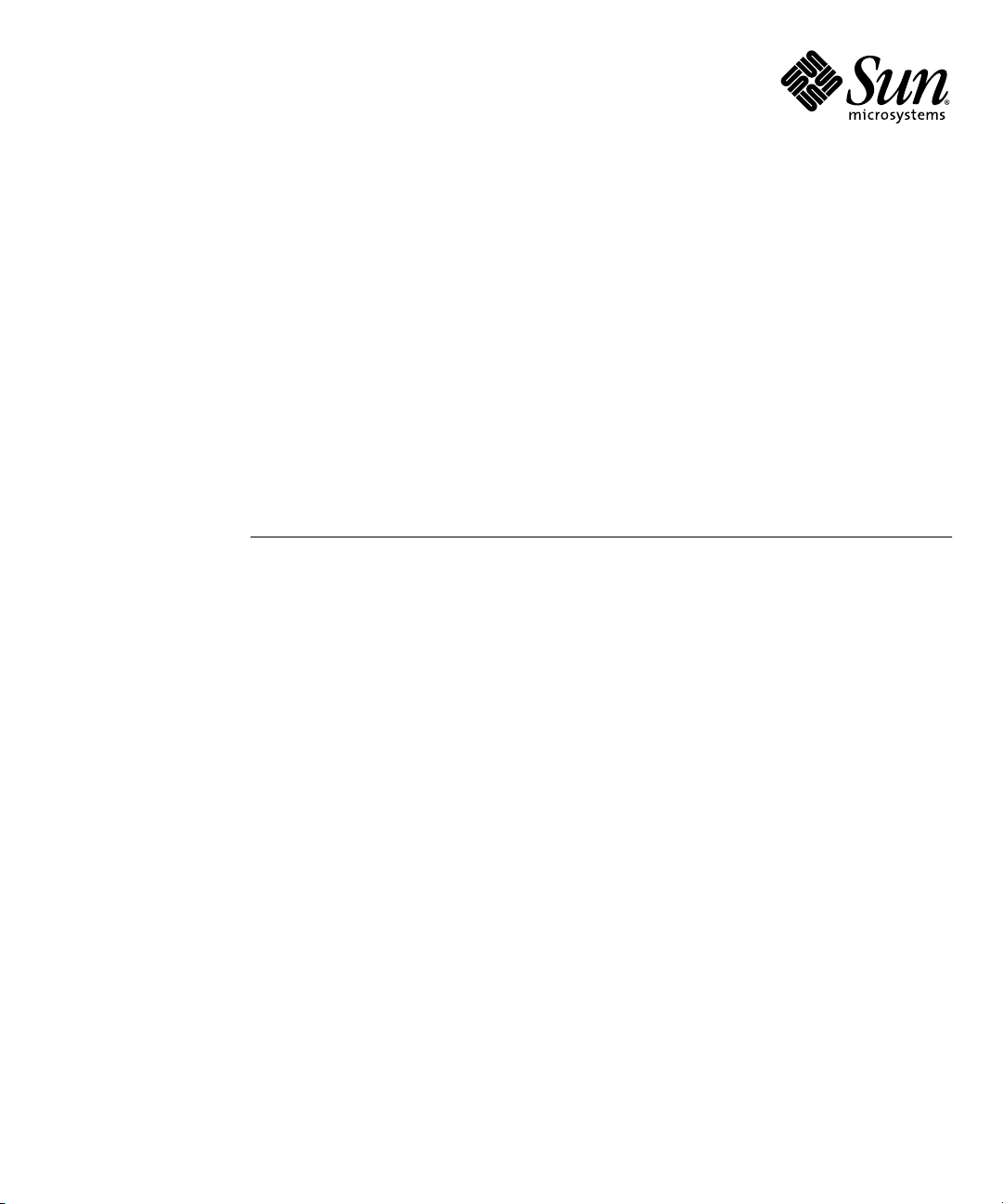
Sun Fire™X4150, X4250, and
X4450 Servers Operating System
Installation Guide
Sun Microsystems, Inc.
www.sun.com
Part No. 820-1853-16
November 2009, Revision A
Submit comments about this document at: http://www.sun.com/hwdocs/feedback
Page 2
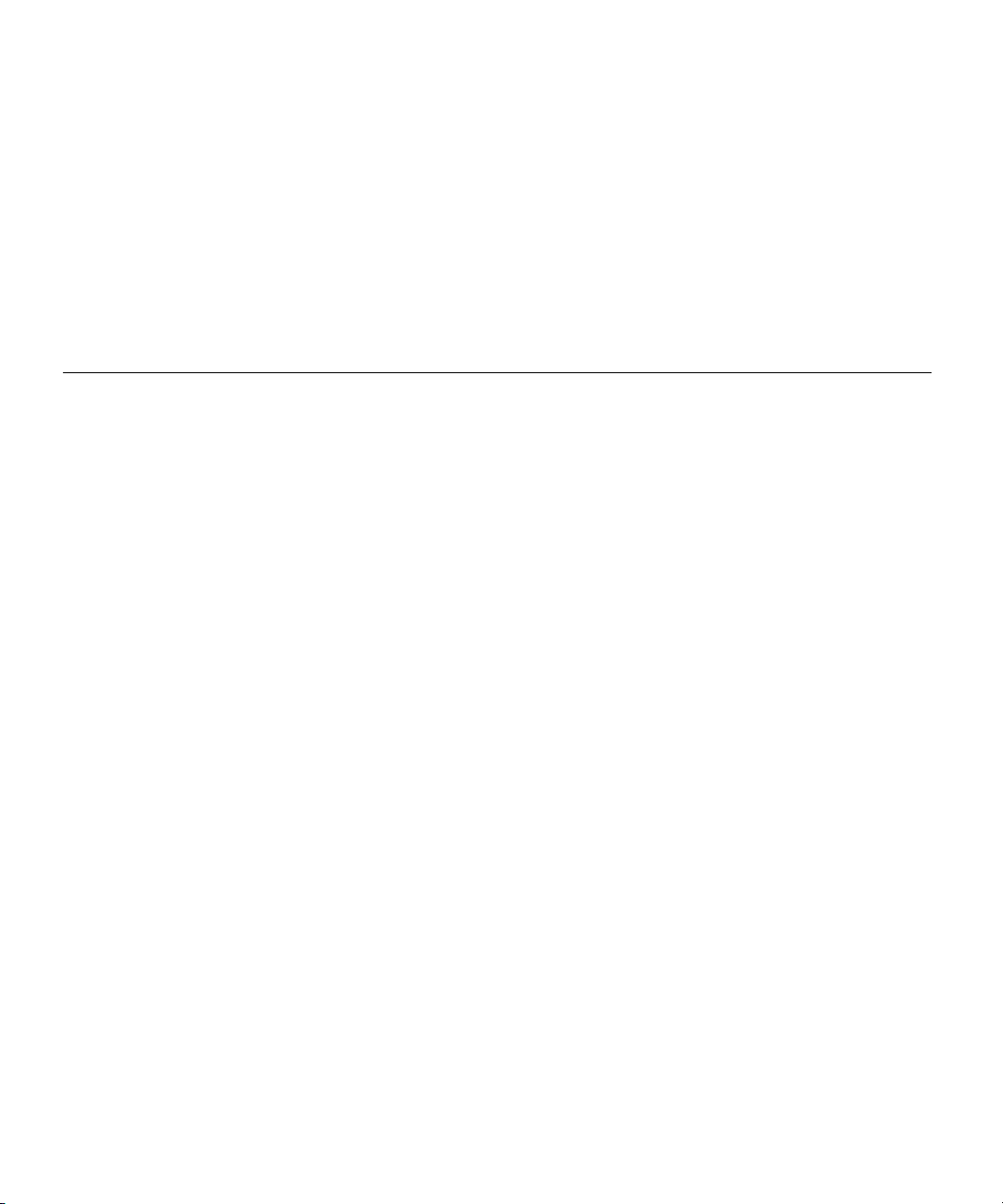
Copyright ©2009 SunMicrosystems, Inc.,4150 NetworkCircle, Santa Clara, California 95054, U.S.A. All rights reserved.
THIS PRODUCT CONTAINS CONFIDENTIAL INFORMATION AND TRADE SECRETS OF SUN MICROSYSTEMS, INC. USE,
DISCLOSURE OR REPRODUCTION IS PROHIBITED WITHOUT THE PRIOR EXPRESSWRITTEN PERMISSION OF SUN MICROSYSTEMS,
INC.
This distributionmay includematerials developed by third parties.Sun, Sun Microsystems, the Sun logo, Java, Netra, Solaris, StarOffice, Sun
Ray, Galaxy Sun Fire Xand the SunSpectrum Pac (Sunburst design) logo are trademarksor registered trademarks of Sun Microsystems, Inc.or
its subsidiaries,in theU.S. andother countries.Intel isa trademarkor registered trademark of Intel Corporation or its subsidiaries in the United
States andother countries.Intel Insideis atrademark orregistered trademark of Intel Corporation or its subsidiaries in the United States and
other countries.
This productis covered and controlled byU.S. ExportControl laws and may be subject to the export or import laws in other countries. Nuclear,
missile, chemicalbiological weaponsor nuclearmaritime enduses orend users,whether director indirect, arestrictly prohibited. Export or
reexport tocountries subjectto U.S.embargo or to entities identified on U.S. export exclusion lists, including, but not limited to, the denied
persons andspecially designatednationals listsis strictlyprohibited.
Use ofany spareor replacement CPUs is limited to repairor one-for-one replacementof CPUsin productsexported incompliance withU.S.
export laws. Use of CPUsas productupgrades unlessauthorized bythe U.S.Government isstrictly prohibited.
Copyright ©2009 SunMicrosystems, Inc.,4150 NetworkCircle, Santa Clara, California 95054, Etats-Unis. Tous droits réservés.
CE PRODUIT CONTIENTDES INFORMATIONS CONFIDENTIELLES ET DES SECRETS COMMERCIAUX DE SUN MICROSYSTEMS, INC.
SON UTILISATION, SA DIVULGATION ET SA REPRODUCTION SONT INTERDITES SANS L’AUTORISATION EXPRESSE, ECRITE ET
PREALABLE DE SUN MICROSYSTEMS, INC.
Cette distributionpeut des éléments développés par des tiers. Sun, Sun Microsystems, le logo Sun, Java, Netra, Solaris, StarOffice, Sun Ray,
Galaxy SunFire Xet le logo SunSpectrum Pac(Sunburst design)sont desmarques defabrique oudes marques déposées de Sun Microsystems,
Inc. ouses filalesaux Etats-Uniset dansd’autres pays.Intel estune marque de fabrique ou une marquedéposée deIntel Corporationou desa
filiale auxEtats-Unis etdans d’autrespays. IntelInside estune marque de fabrique ou une marquedéposée deIntel Corporationou desa filiale
aux Etats-Uniset dansd’autres pays.
Ce produitest soumisà lalégislation américainesur lecontrôle desexportations etpeut être soumis à la règlementation en vigueur dans
d’autres paysdans ledomaine desexportations etimportations. Lesutilisations finales,ou utilisateursfinaux, pourdes armesnucléaires, des
missiles, desarmes biologiqueset chimiquesou dunucléaire maritime,directement ou indirectement, sont strictement interdites. Les
exportations oureexportations versles payssous embargo américain, ou vers des entités figurant sur les listes d’exclusion d’exportation
américaines, ycompris, maisde manierenon exhaustive,la listede personnesqui fontobjet d’unordre de ne pas participer, d’unefaçon directe
ou indirecte,aux exportationsdes produits ou des services qui sont régis par la législation américaine sur le contrôle des exportations et la liste
de ressortissantsspécifiquement désignés,sont rigoureusement interdites.
L’utilisationde piècesdétachées oud’unités centralesde remplacement est limitée aux réparations ou à l’échange standard d’unitéscentrales
pour lesproduits exportés,conformément àla législationaméricaine enmatière d’exportation. Sauf autorisation par les autorités des EtatsUnis, l’utilisationd’unités centralespour procéderà desmises àjour deproduits est rigoureusement interdite.
Page 3
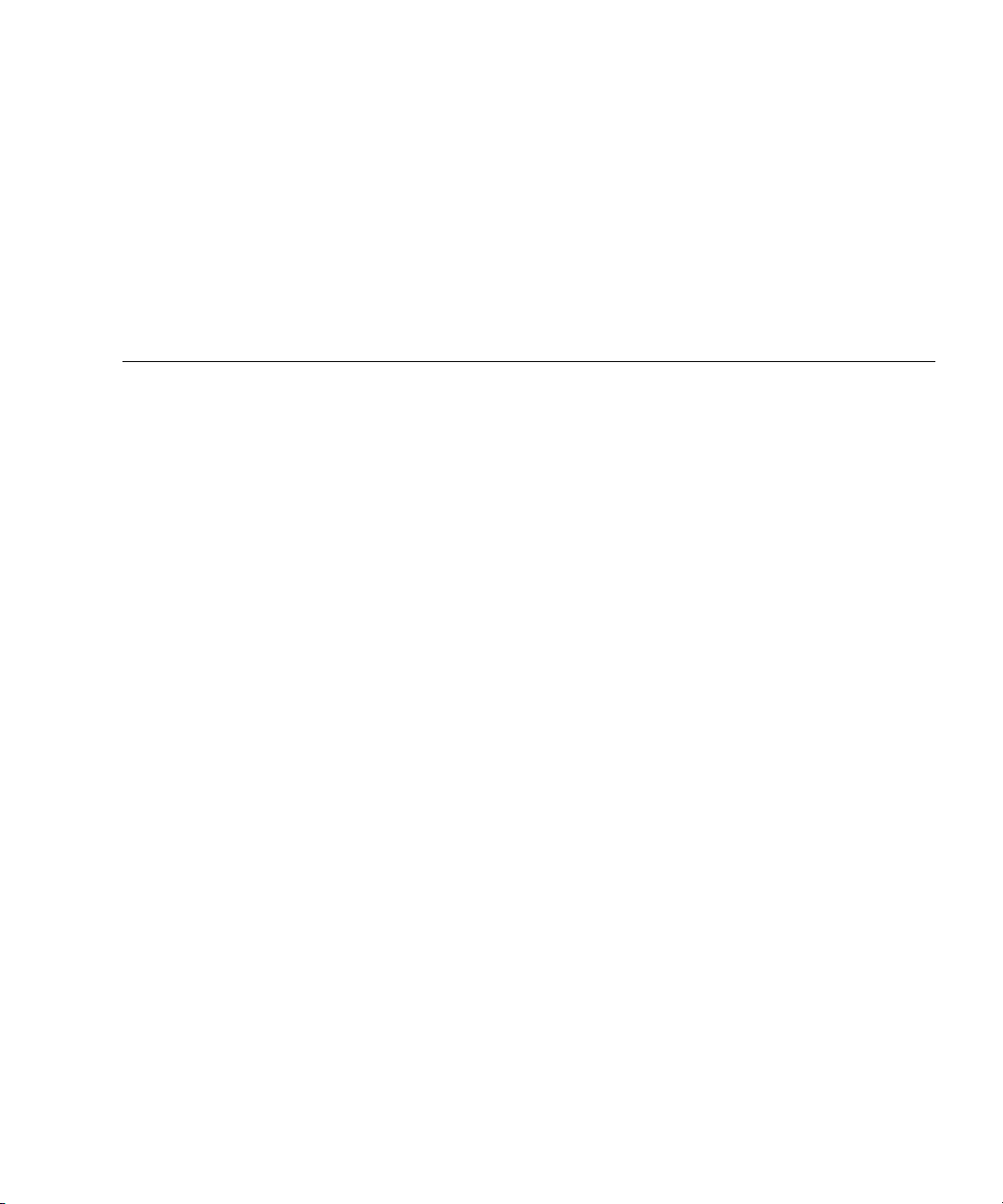
Contents
Preface ix
1. Operating System Installation Overview and Preparation 1
Supported Operating Systems 2
Preinstalled Solaris OS 2
Retain the Packaged Installation Instructions 2
Ordering Supported Versions of Linux from Sun 2
OS Installation Tasks 3
The Preinstalled Diagnostic Partition 3
Accessing the Server Output During Installation 3
Console Output Overview 4
Configuring the BIOS to Send Console Output to the Serial Port 5
Erasing the Primary Boot Hard Disk 6
▼ To Erase the Primary Boot Hard Drive 6
Configuring Your Server for RAID 7
RAID Support Using the Sun StorageTek RAID Card 7
RAID Support Using LSI SAS3081E-INT Card 8
Choosing an OS Installation Method 9
Using Sun Installation Assistant 9
Using CD/DVD 9
iii
Page 4
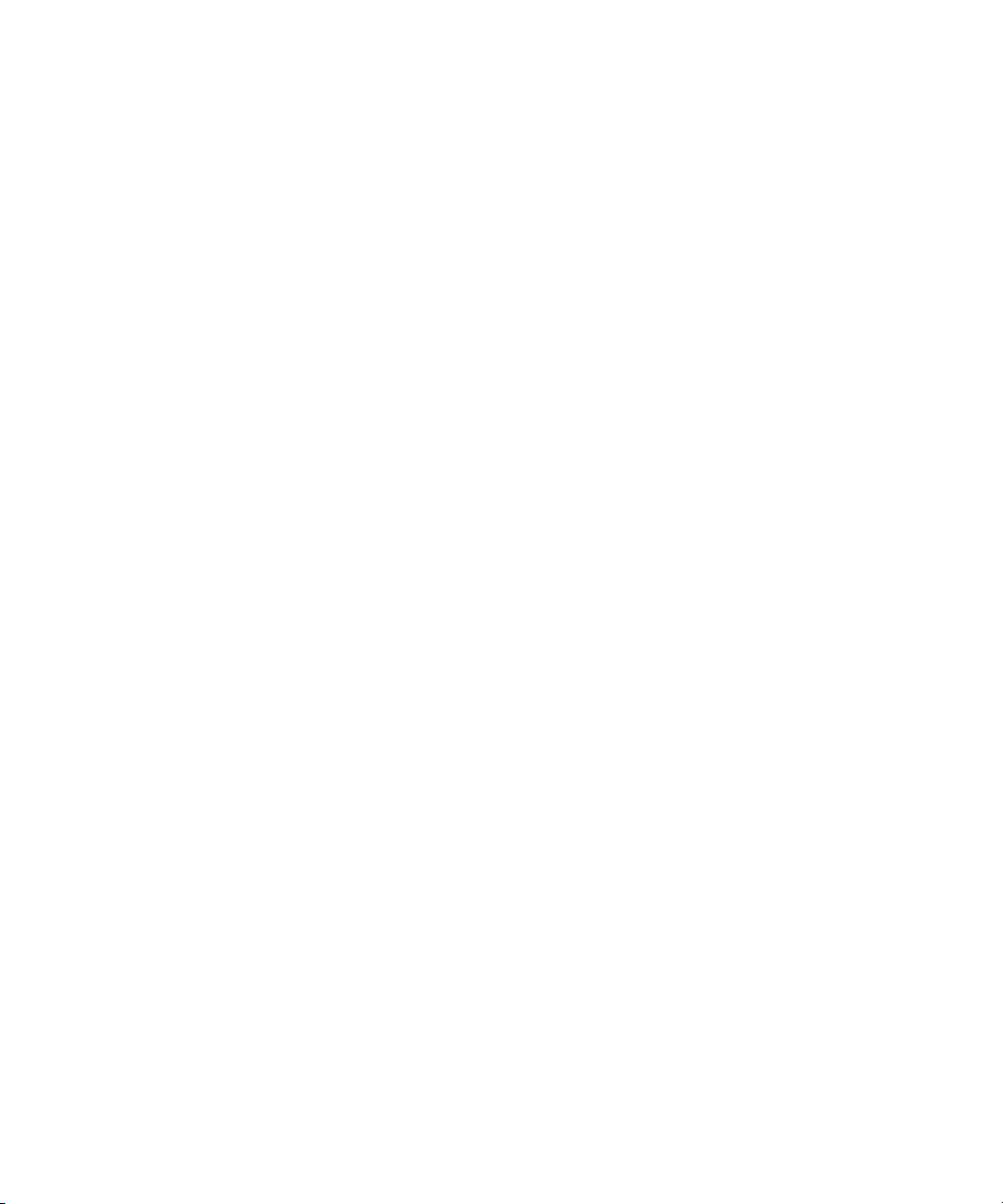
Using Network Installation 9
Using Remote KVMS Over IP With Virtual CD-ROM 10
10
2. Configuring RAID 11
Configuring RAID 12
Creating RAID for the LSI SAS3081E-S Controller Card 12
Before You Begin 12
▼ To Create a RAID for the LSI Logic SAS3081E-S Controller Card 13
Creating RAID for the Sun StorageTek Controller Card 13
Before You Begin 14
▼ To Create a RAID Array for the Sun StorageTek Controller Card 14
3. Solaris 10 Operating System Installation 15
Installing the Solaris 10 OS 16
Solaris 10 OS Installation Overview 16
Firmware Versions and Their Impact on Installation 17
Solaris 10 OS Installation Methods 17
Using the Direct Installation with CD/DVD Media and a Monitor 19
▼ To Use the Direct Installation with CD/DVD Media and a Monitor 19
Using Direct Installation with CD/DVD Media and the Serial Port 19
▼ To Use Direct Installation with the Serial Port 19
Installing Using Jumpstart Network Installation 21
▼ To Install Using Jumpstart Network Installation 21
Installing Using the Serial Console 22
▼ To Install Using the Serial Console 22
Installing Using a Local Console or Remote KVM 24
▼ To Install Using a Local Console or Remote KVM 24
Installing Using Remote KVMS Over IP With Virtual CD/DVD 25
iv Sun Fire X4150, X4250, and X4450 Servers Operating System Installation Guide • November 2009
Page 5
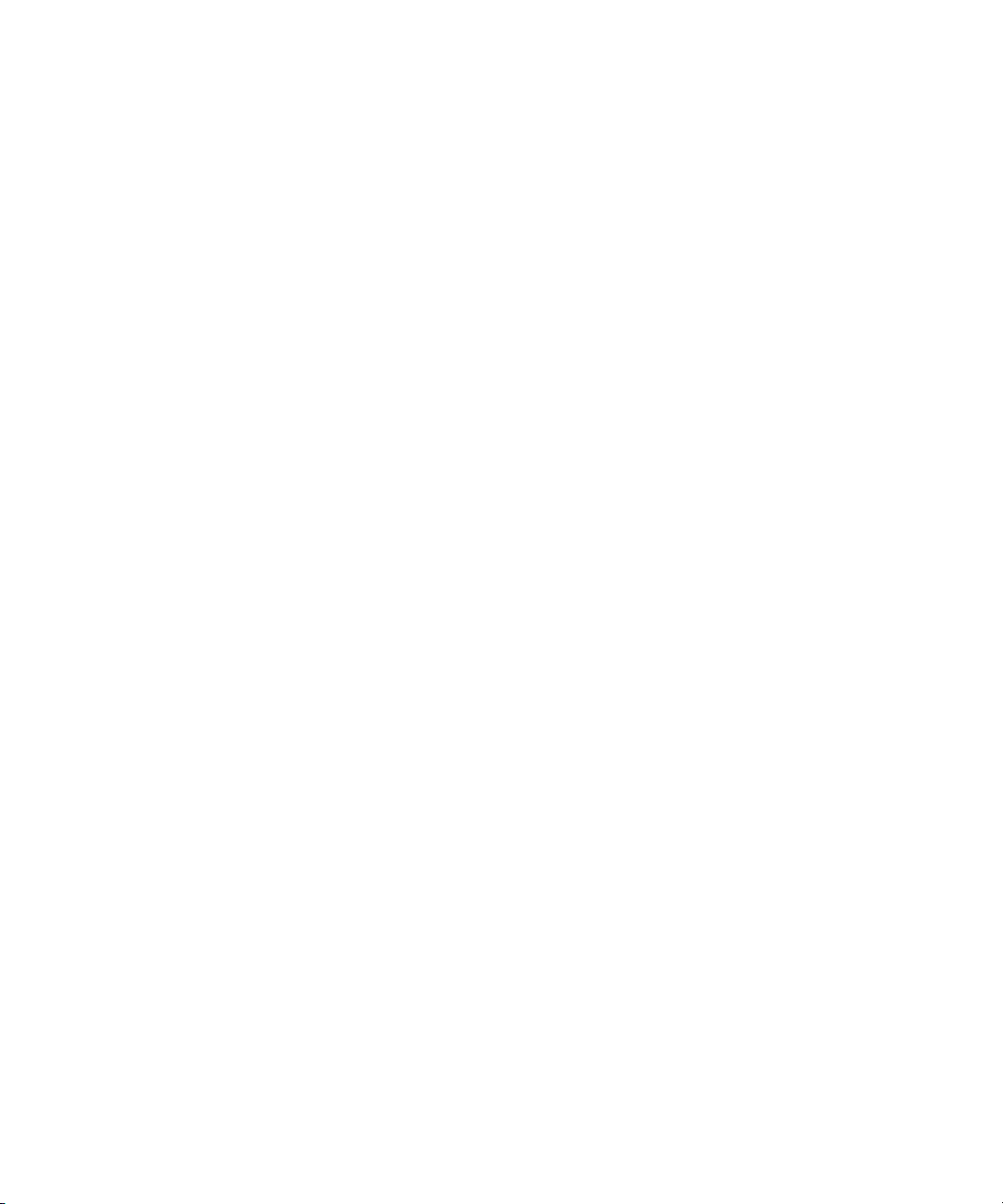
Before You Begin 25
▼ To Install Using Remote KVMS Over IP With Virtual CD/DVD 25
Installing Server-Specific Drivers 26
Using the Driver Installation Script 27
Installing the Drivers Using KVMS Over IP 27
Installing Drivers Directly Onto the Server 27
▼ To Install Driver Directly Onto the Server 27
Installing the RAID Management Utility Software 28
▼ To Install the Sun StorageTek RAID Management Utility Software 28
4. OpenSolaris Installation 29
OpenSolaris Installation Overview 30
Installation Methods 31
Installing Using a Local Drive 31
Installing Using the ILOM Remote Console 32
Before You Begin 32
▼ To Install Using the ILOM Remote Console 32
Installing OpenSolaris OS Using Local or Remote Media 33
Before You Begin 34
▼ To Install OpenSolaris OS Using Local or Remote Media 34
OpenSolaris Post-Installation Tasks 41
Installing System Device Drivers to Support Additional Hardware 41
▼ To Start the Device Driver Utility 41
Installing Support Repository Updates 41
Enabling the Option for Wake On LAN 41
5. Linux Operating System Installation 43
Installing the Operating System 43
OS Installation Overview 44
Contents v
Page 6
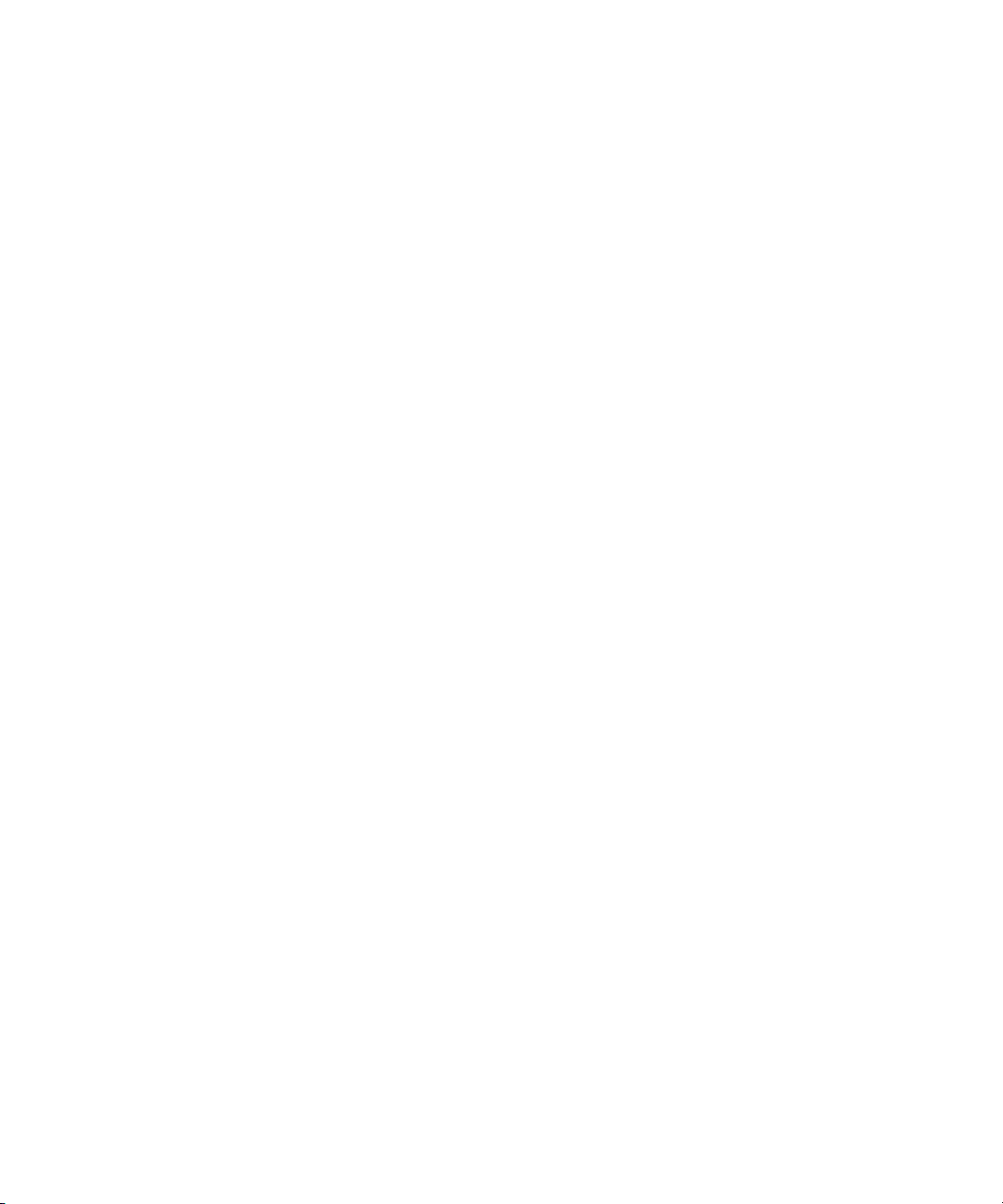
OS Installation Methods 45
Installing Linux Using Sun Installation Assistant 45
▼ To Install Linux Using Sun Installation Assistant 45
Installing Linux Using Local CD/DVD Drive 46
▼ To Install Linux Using Local CD/DVD Drive 46
Installing Linux Using PXE 46
▼ To Install Linux Using PXE 48
Installing Linux Using Remote KVMS Over IP With Virtual CD/DVD 49
Before You Begin 49
▼ To Install Linux Using Remote KVMS Over IP With Virtual
CD/DVD 50
Installing the System-Specific Drivers 51
Installing the Drivers Using KVMS Over IP 52
▼ To Install the Drivers Using KVMS Over IP 52
Installing Drivers Directly Onto the Server 52
▼ To Install Drivers Directly Onto the Server 52
Installing the RAID Management Utility Software 54
▼ To Install the Sun StorageTek RAID Management Utility Software 54
▼ To Install the LSI RAID Management Utilities 54
Running Update Utilities 55
Running the up2date Utility for the RHEL OS 55
▼ To Run the upd2date Utility for the RHEL OS 55
Running the SuSEWatcher Utility for the SLES OS 55
▼ To Run the SuSEWatcher Utility for the SLES OS 56
6. Installing VMware ESX Server 57
About VMware ESX Server 58
VMware ESX Server Installation and Administration Documentation 58
Task Map for VMware ESX Server Installation 59
vi Sun Fire X4150, X4250, and X4450 Servers Operating System Installation Guide • November 2009
Page 7
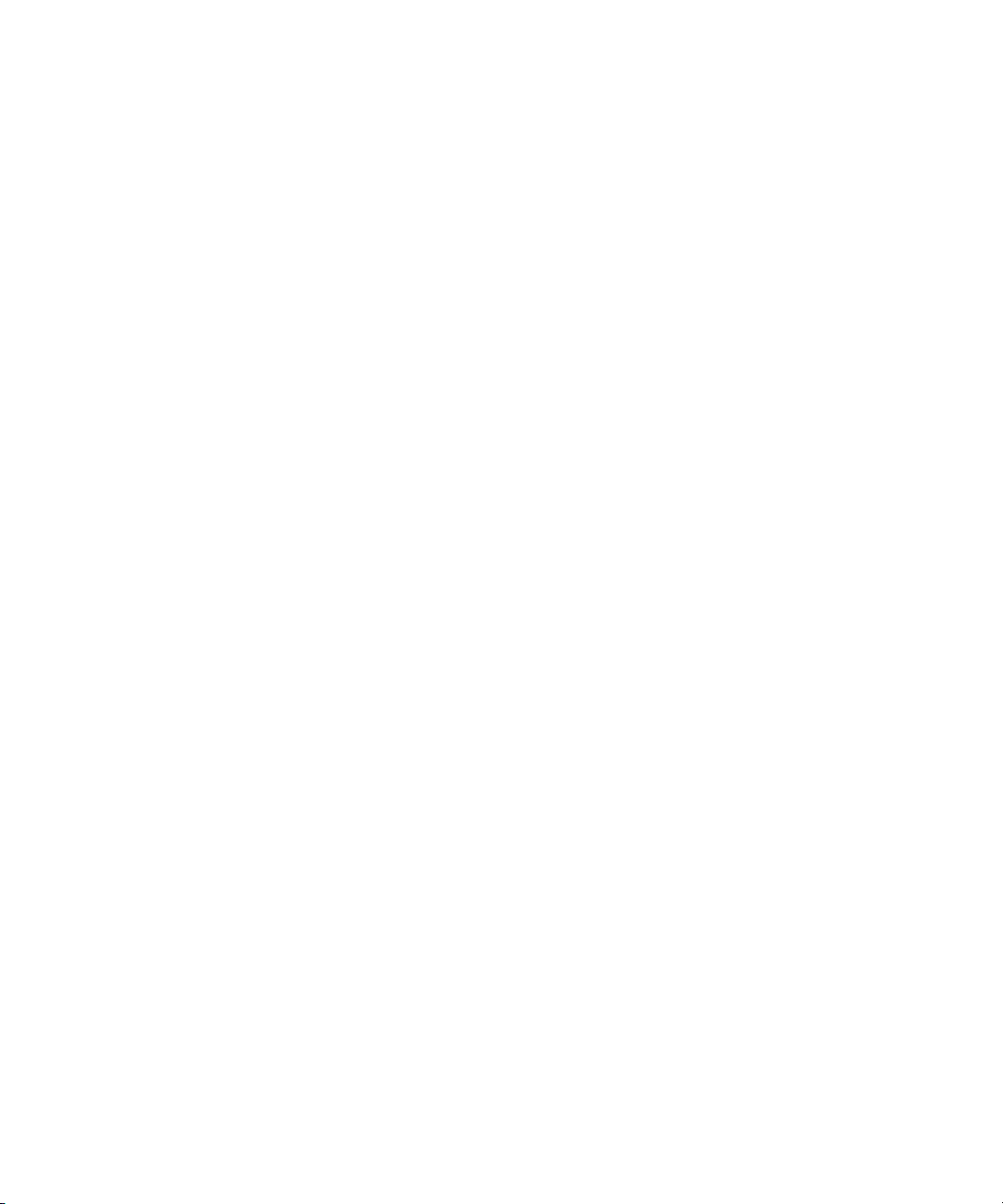
Planning Network Interfaces 59
Installing VMware ESX Server From a CD/DVD 60
Before You Begin 60
▼ To Install VMware ESX Server From a CD/DVD 60
Installing VMware ESX Server From Local Media 61
▼ To Install VMware ESX Server From Local Media 61
VMware ESX Server Updates and Patches 62
A. Identifying Network Interface Names for Linux and Solaris OS
Configurations 63
Identifying Logical and Physical Network Interface Names While Installing a
SUSE Linux OS 64
▼ Launch User Shell and Identify Network Interfaces 64
Identifying Logical and Physical Network Interface Names While Installing a
RHEL Linux OS 68
▼ Launch User Shell and Identify Network Interfaces 68
Identifying Network Interface Names for a Pre-installed Solaris OS 72
▼ To Identify Network Interface Names for the Preinstalled Solaris OS 72
Identifying Logical and Physical Network Interface Names While Installing the
Solaris OS 74
▼ To Identify Logical and Physical Network Interface Names While
Installing the Solaris OS 75
B. Redirecting the Solaris OS Output to the Serial Port 77
Before You Begin 77
▼ To Redirect Solaris Output to the Serial Port 77
C. Network Interface Configuration 79
Index 81
Contents vii
Page 8
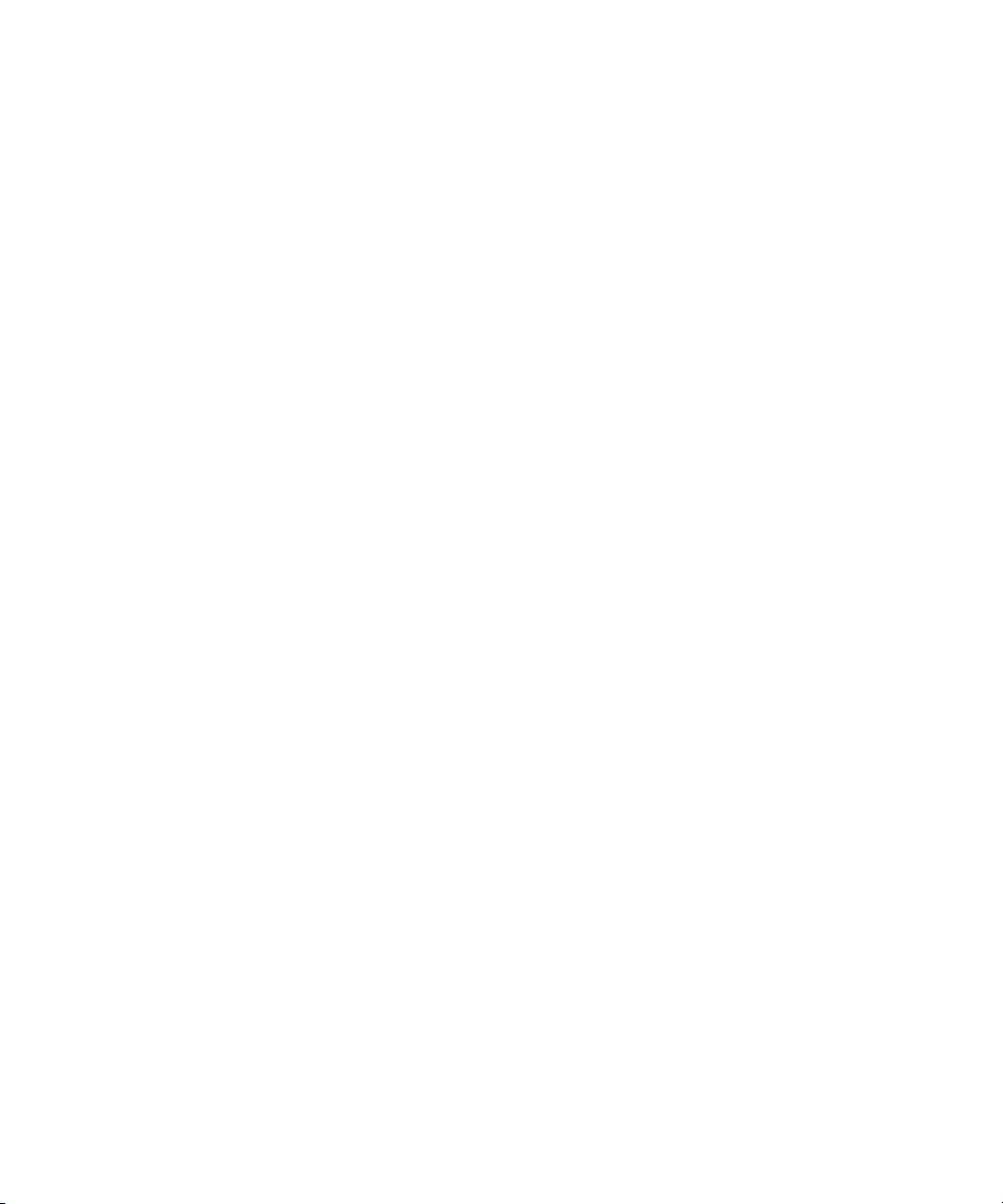
viii Sun Fire X4150, X4250, and X4450 Servers Operating System Installation Guide • November 2009
Page 9
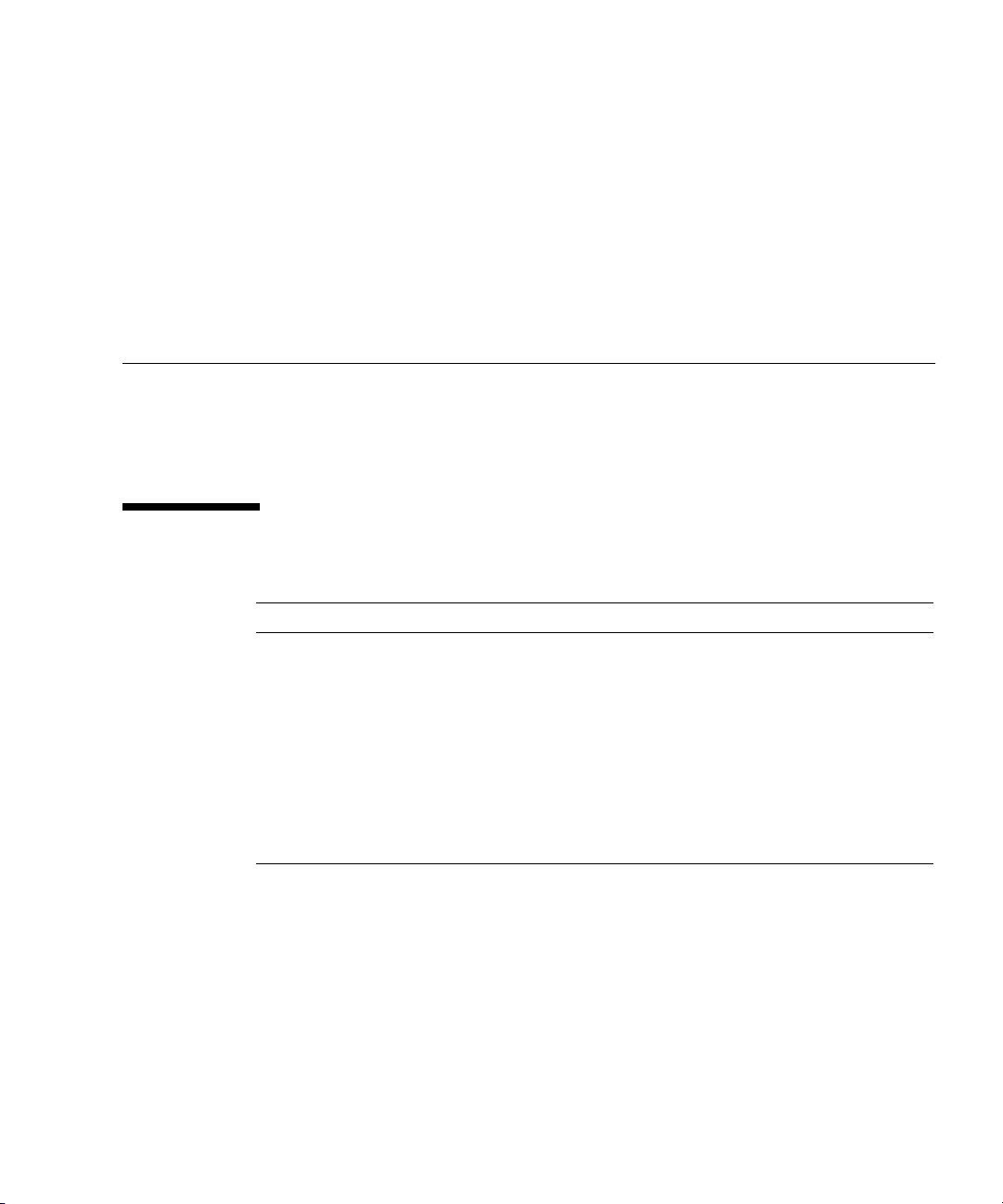
Preface
This Sun Fire™ X4150, X4250, and X4450 Servers Operating System Installation
Guide contains operating system installation and initial software configuration
procedures for bringing the server to a configured and usable state.
Typographic Conventions
Typeface
AaBbCc123 The names of commands, files,
AaBbCc123 What you type, when contrasted
AaBbCc123 Book titles, new words or terms,
* The settings on your browser might differ from these settings.
*
Meaning Examples
and directories; onscreen
computer output.
with onscreen computer output.
words to be emphasized.
Replace command-line variables
with real names or values.
Edit your.login file.
Use ls -a to list all files.
% You have mail.
su
%
Password:
Read Chapter 6 in the User ’s Guide.
These are called class options.
Yo u must be superuser to do this.
To delete a file, type rm filename.
Preface ix
Page 10
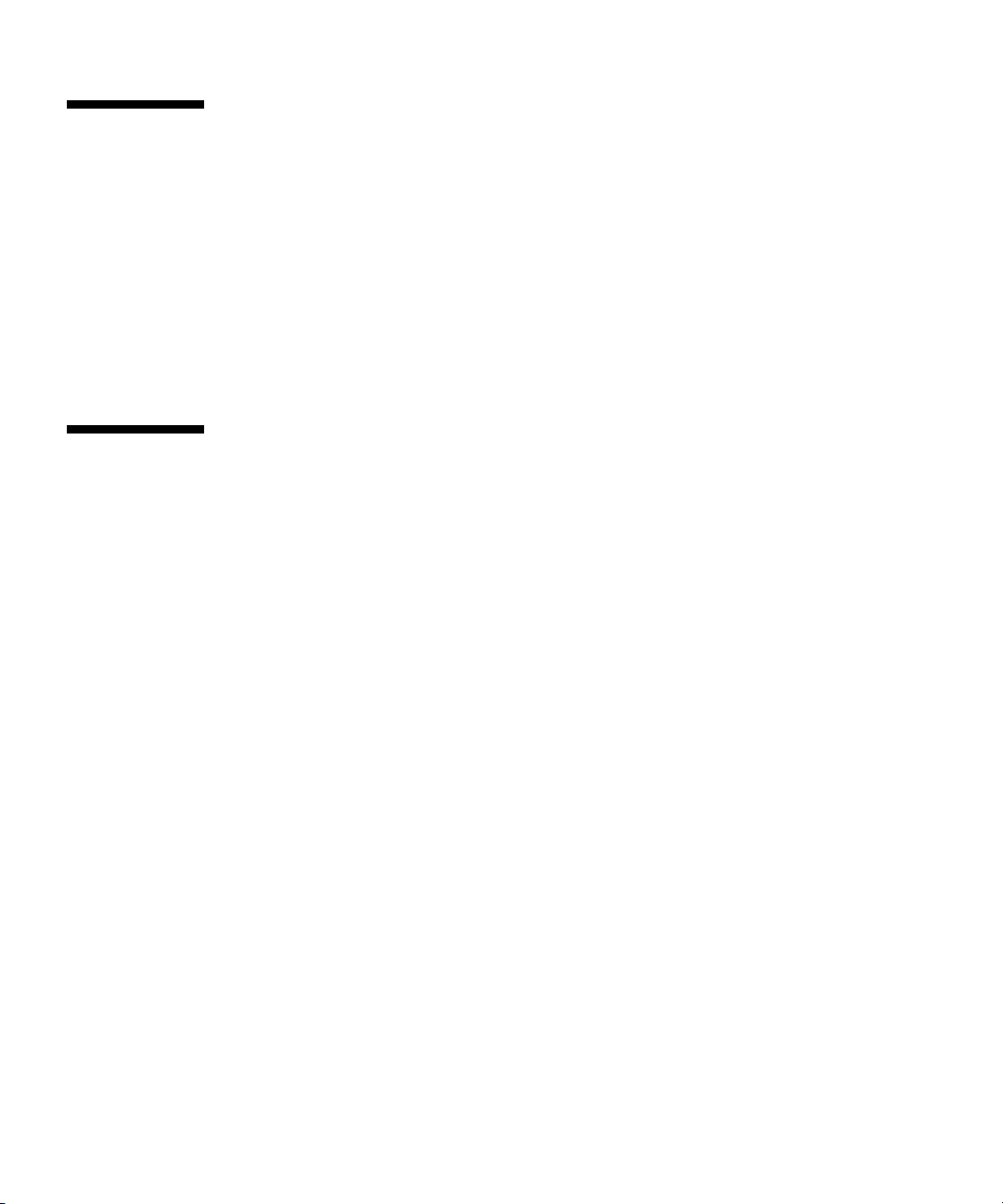
Related Documentation
For a description of the document set your server, see the Where To Find
Documentation sheet that is packed with your server and also posted at the
product’s documentation site. Navigate to the documentation at:
http://docs.sun.com/app/docs/prod/sf.x4150
http://docs.sun.com/app/docs/prod/sf.x4250
http://docs.sun.com/app/docs/prod/sf.x4450
Translated Documentation
Translated versions of some of these documents are available at:
http://docs.sun.com
Select a language from the drop-down list and navigate to the server document
collection using the Servers and x64 Servers product category links.
Available translations for the Sun Fire X4150, X4250, and X4450 servers include
Simplified Chinese, Traditional Chinese, French, Japanese, and Korean.
English documentation is revised more frequently and might be more up-to-date
than the translated documentation.
x Sun Fire X4150, X4250, and X4450 Servers Operating System Installation Guide • November 2009
Page 11
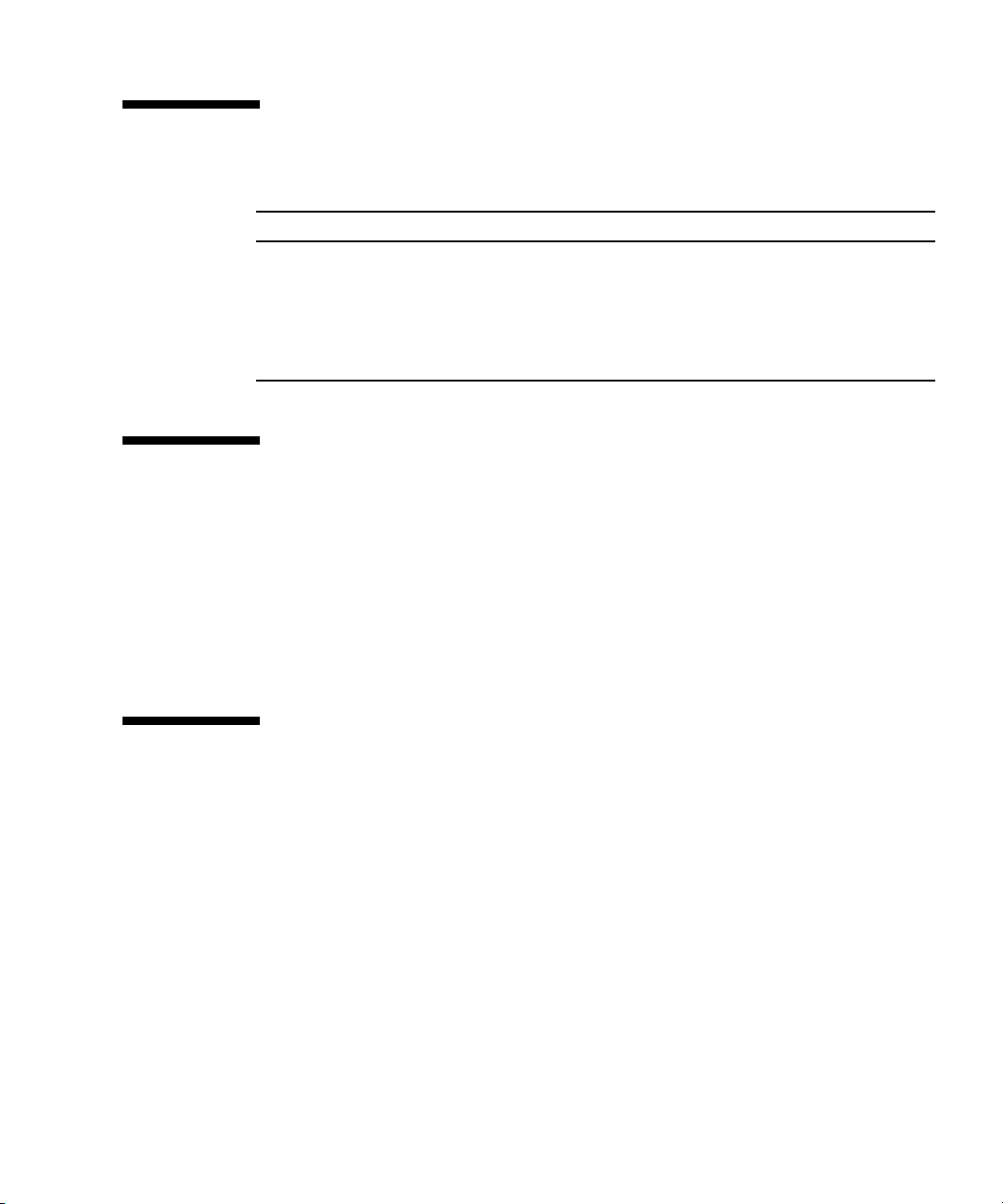
Documentation, Support, and Training
Sun Function URL Description
Documentation http://docs.sun.com/ Download PDF and HTML
documents, and order printed
documents.
Support and
Training
http://www.sun.com/support/
http://www.sun.com/training/
Obtain technical support,
download patches, and learn
about Sun courses.
Third-Party Web Sites
Sun is not responsible for the availability of third-party web sites mentioned in this
document. Sun does not endorse and is not responsible or liable for any content,
advertising, products, or other materials that are available on or through such sites
or resources. Sun will not be responsible or liable for any actual or alleged damage
or loss caused by or in connection with the use of or reliance on any such content,
goods, or services that are available on or through such sites or resources.
Sun Welcomes Your Comments
Sun is interested in improving its documentation and welcomes your comments and
suggestions. You can submit your comments by going to:
http://www.sun.com/hwdocs/feedback
Please include this title and part number of your document with your feedback:
Sun Fire X4150, X4250, and X4450 Servers Operating System Installation Guide, 8201853-16
Preface xi
Page 12
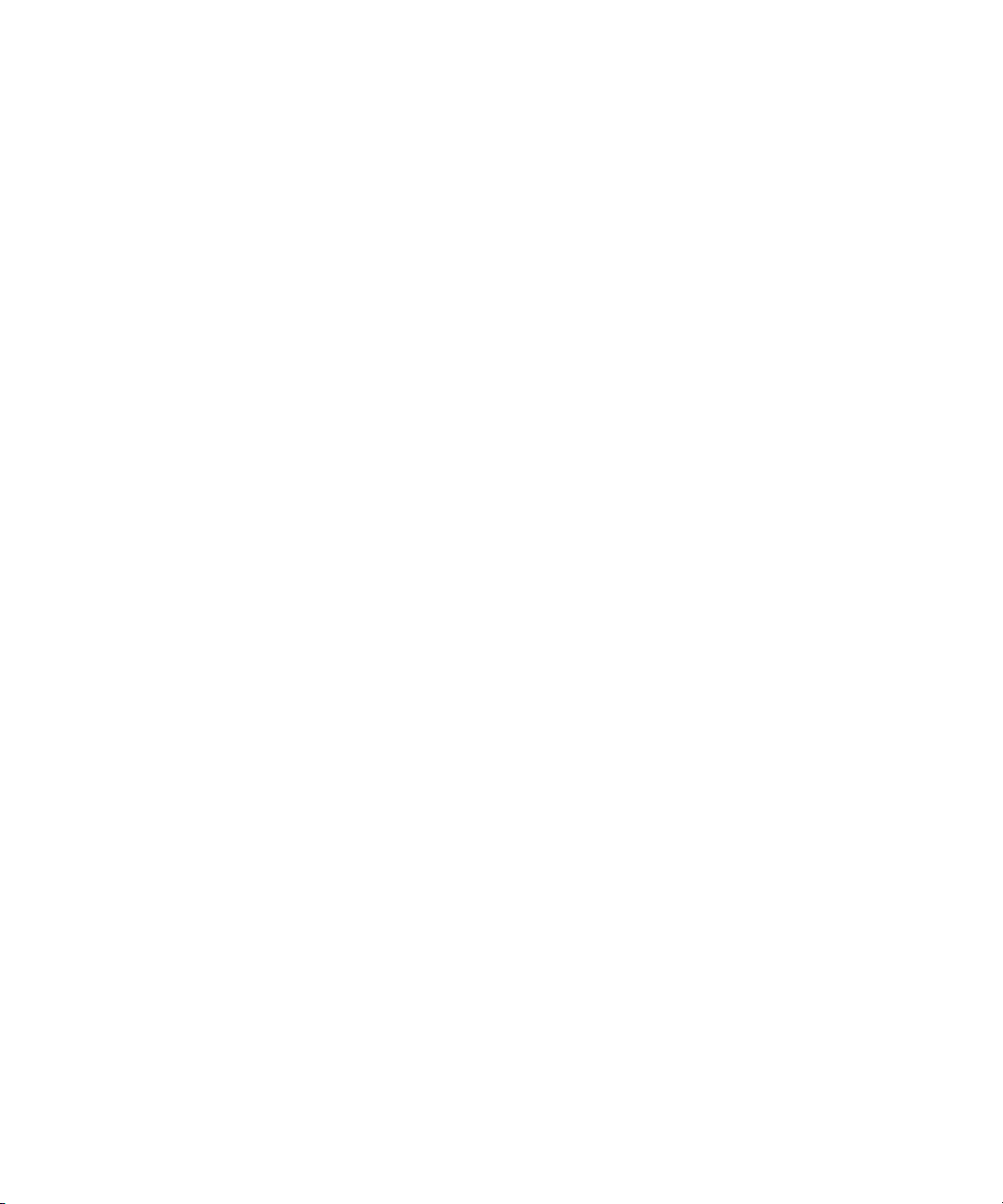
xii Sun Fire X4150, X4250, and X4450 Servers Operating System Installation Guide • November 2009
Page 13
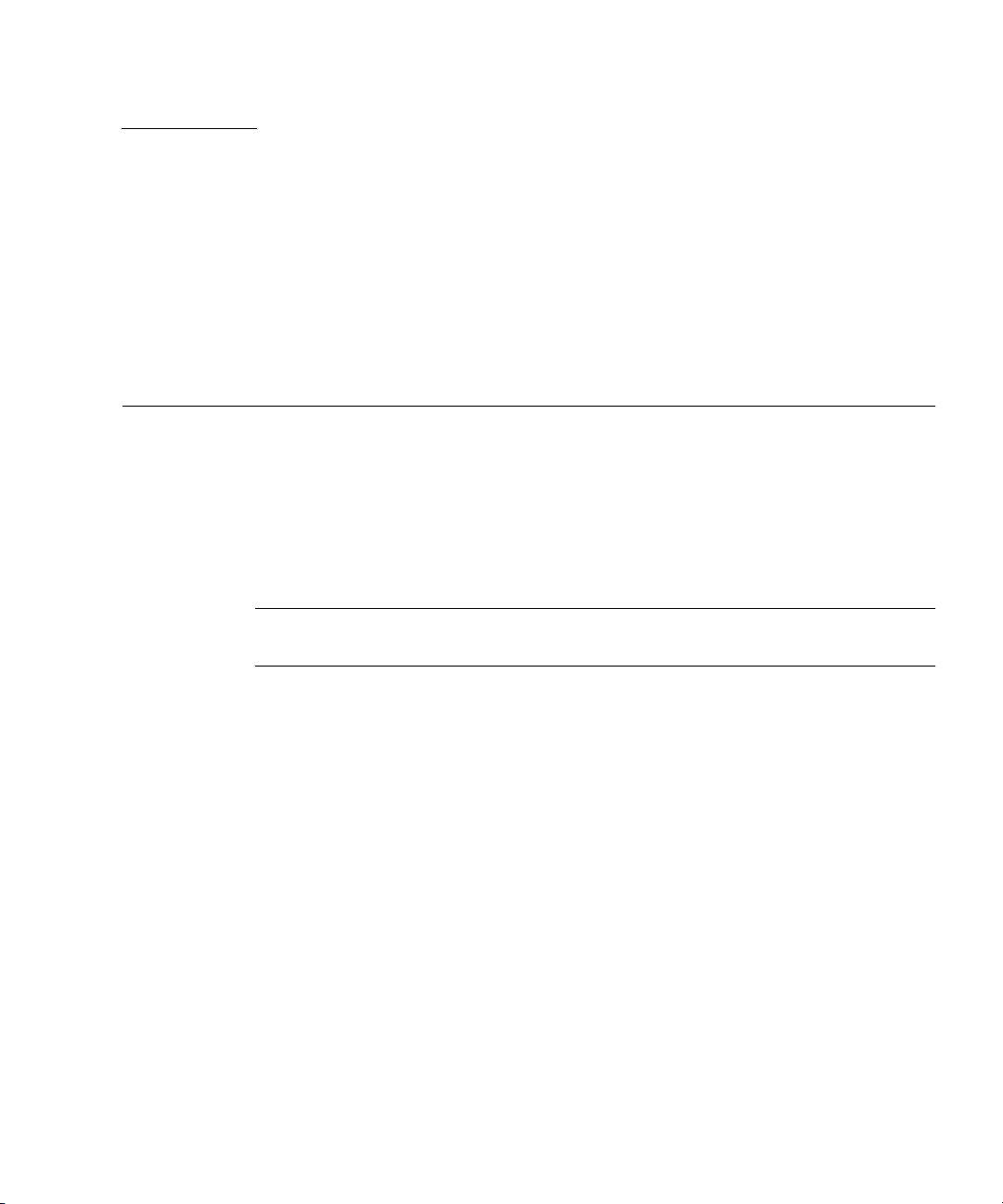
CHAPTER
1
Operating System Installation Overview and Preparation
This chapter contains an overview for installing a new Linux, ESX, or Solaris
operating system (OS) on your Sun Fire X4150, X4250, or X4450 server. It also
provides the OS installation preparation procedures.
This chapter contains the following sections:
■ “Supported Operating Systems” on page 2
■ “OS Installation Tasks” on page 3
Note – If you have the Solaris™ 10 OS preinstalled on your server, see the
installation guide for your server for information about configuring the OS.
1
Page 14
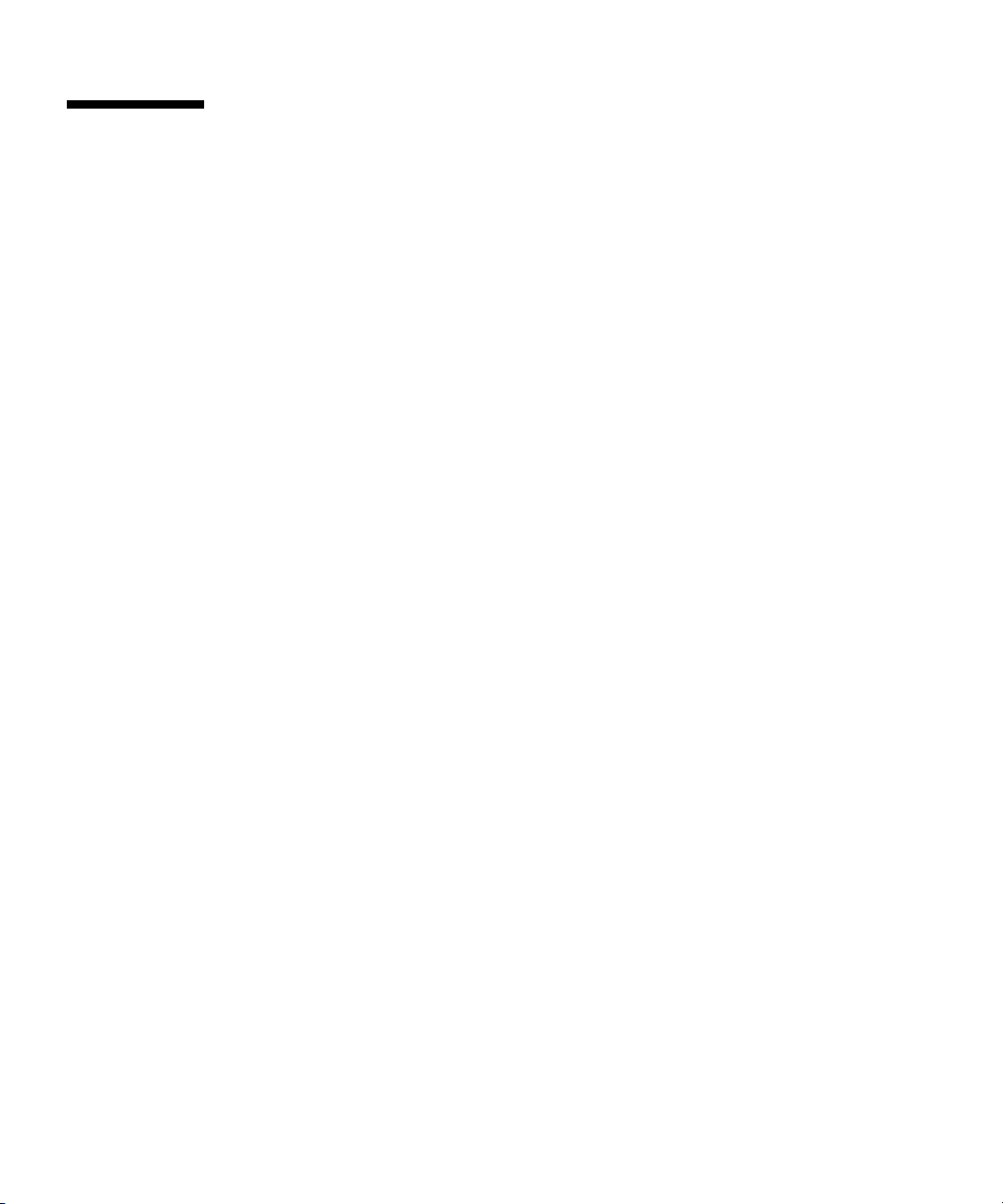
Supported Operating Systems
Your server supports the following operating systems:
■ Solaris 10
■ Red Hat Enterprise Linux (RHEL)
■ SUSE Linux Enterprise Server (SLES)
■ VMware ESX Server
■ Windows 2003 Server and Windows 2008 Server
For the latest supported versions, see your server ’s product notes.
For Windows Server installation information, see the Sun Fire X4150, X4250 and
X4450 Windows Operating System Installation Guide.
Preinstalled Solaris OS
A version of the Solaris OS might be preinstalled on your server. If you do not plan
to use the preinstalled Solaris OS, you can install one of the supported OS versions
listed at:
http://www.sun.com/servers/x64/x4150/os.jsp
http://www.sun.com/servers/x64/x4250/os.jsp
http://www.sun.com/servers/x64/x4450/os.jsp
Retain the Packaged Installation Instructions
Instructions for installing these operating systems are provided in the media sets
that are packaged with the OS software. Retain these installation instructions for use
in these procedures.
Ordering Supported Versions of Linux from Sun
You can order supported versions of Red Hat and SUSE OS from Sun at:
http://www.sun.com/software/linux/index.html.
2 Sun Fire X4150, X4250, and X4450 Servers Operating System Installation Guide • November 2009
Page 15
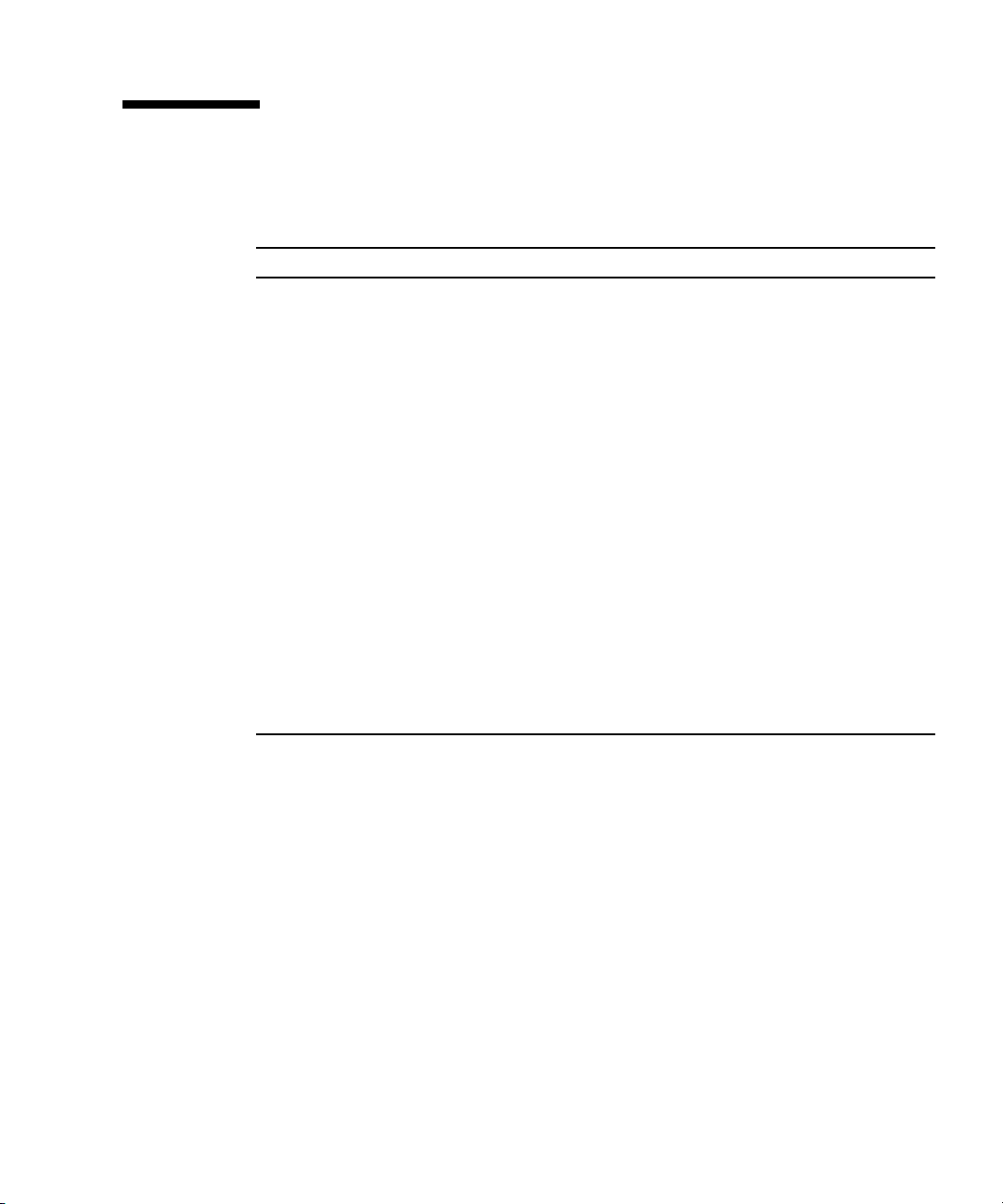
OS Installation Tasks
The following is an overview of the procedures for installing a new OS.
Step Task Description
1. Set up the display
environment.
2. Erase the primary boot disk. If you have the Solaris OS preinstalled on the server,
3. Configure your server for
RAID.
4. Decide on an OS installation
method.
5. Install the OS, update the
drivers, and run the OS
updates, as necessary.
If you are not planning to use the local CD/DVD
drive and a locally attached monitor to prepare and
install the OS, see the section, “Accessing the Server
Output During Installation” on page 3.
you will need to remove it before installing a new
OS. See “Erasing the Primary Boot Hard Disk” on
page 6.
If you plan to configure your server for RAID
operation, you will need to perform some setup tasks
before installing the OS. See “Configuring Your
Server for RAID” on page 7
Review the installation options for your OS. See
“Choosing an OS Installation Method” on page 9.
See “Choosing an OS Installation Method” on page 9
and the chapter that corresponds to the OS that you
want to install:
• “Configuring RAID” on page 11
• “Linux Operating System Installation” on page 43
• “Installing VMware ESX Server” on page 57
The Preinstalled Diagnostic Partition
A diagnostic partition is preinstalled on the your server. If the diagnostic partition
has been removed from the server, see your service manual for information about
how to reinstall it from the Tools and Drivers CD.
Accessing the Server Output During Installation
When you install an operating system, you need to view the system console output.
You have a number of choices about how to do this:
■ If you are using the local CD/DVD drive and a monitor, you can use the default
settings. They should work without requiring any display-related changes.
Chapter 1 Operating System Installation Overview and Preparation 3
Page 16
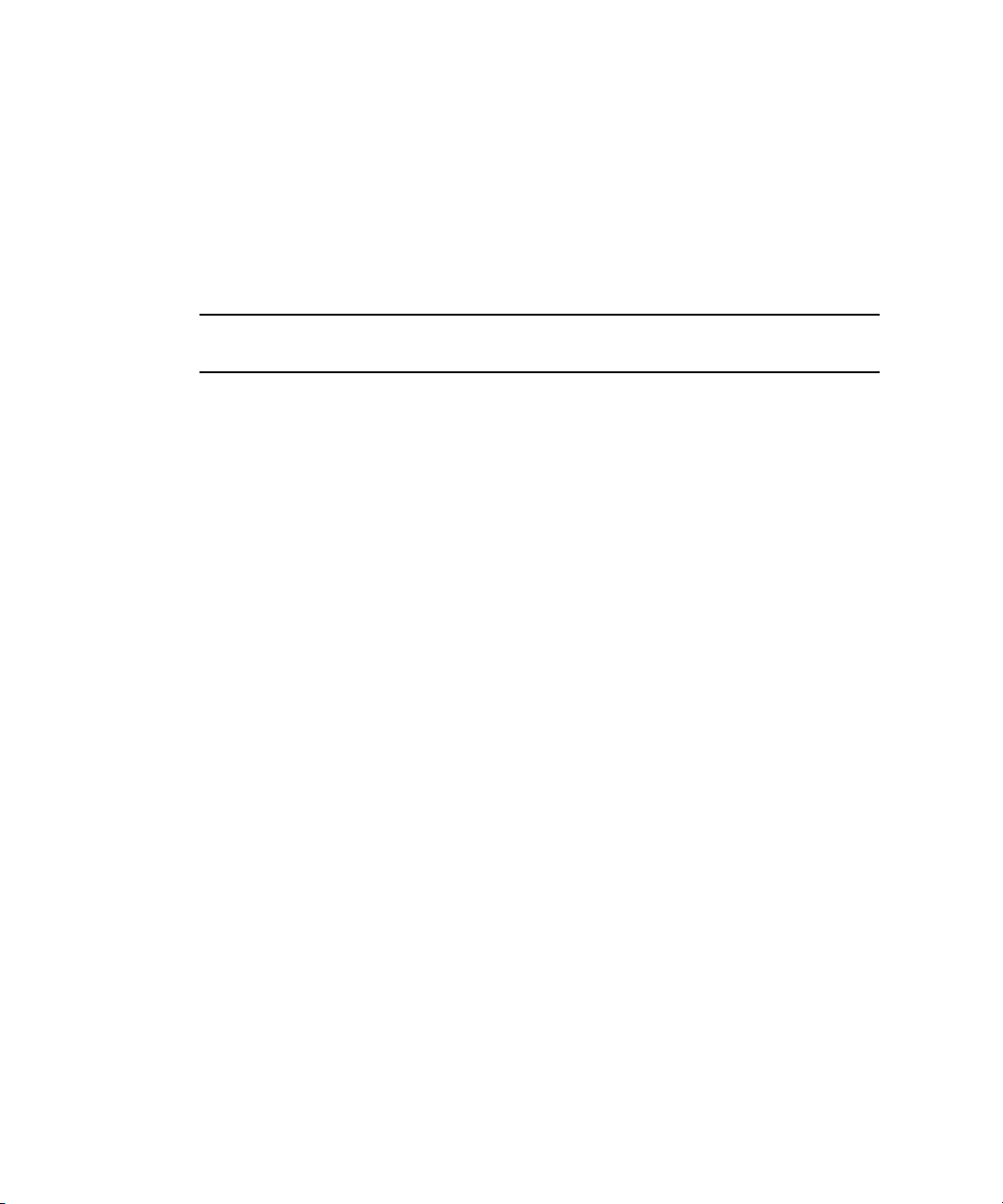
■ You can use the remote KVMS Over IP feature of the ILOM or ELOM to do the
same thing from a remote system.
■ You can view the messages on a serial port, either through the service processor
(SP) secure shell (SSH), or by connecting directly to the server’s serial port.
■ If you use the direct connection to the serial port, you must configure the BIOS
to direct output to the serial port.
■ If you use the SP SSH option, you must configure the BIOS to direct output to
the serial port, and you must configure the SP to connect to the console.
Note – You can also connect to the SP directly through the SP serial port, which is
different from the host serial port. See your SP documentation to use this option.
Console Output Overview
Video Port
During an OS installation all console output goes to the video port until the
operating system assumes control of the display. When and how this happens
differs, depending on which operating system is being installed, but they all have
two things in common:
■ They don’t do this until the install is advanced enough that you don’t need the
console output.
■ They have a method of displaying console output once the OS is installed.
Serial Port
Any time you boot or restart the system, all output is also displayed on the serial
port, up to and including POST test results, and a message that prompts you to enter
the BIOS.
Whether or not any more output goes to the serial port depends on the remote
access/external port setting in the BIOS. See “Configuring the BIOS to Send Console
Output to the Serial Port” on page 5.
4 Sun Fire X4150, X4250, and X4450 Servers Operating System Installation Guide • November 2009
Page 17
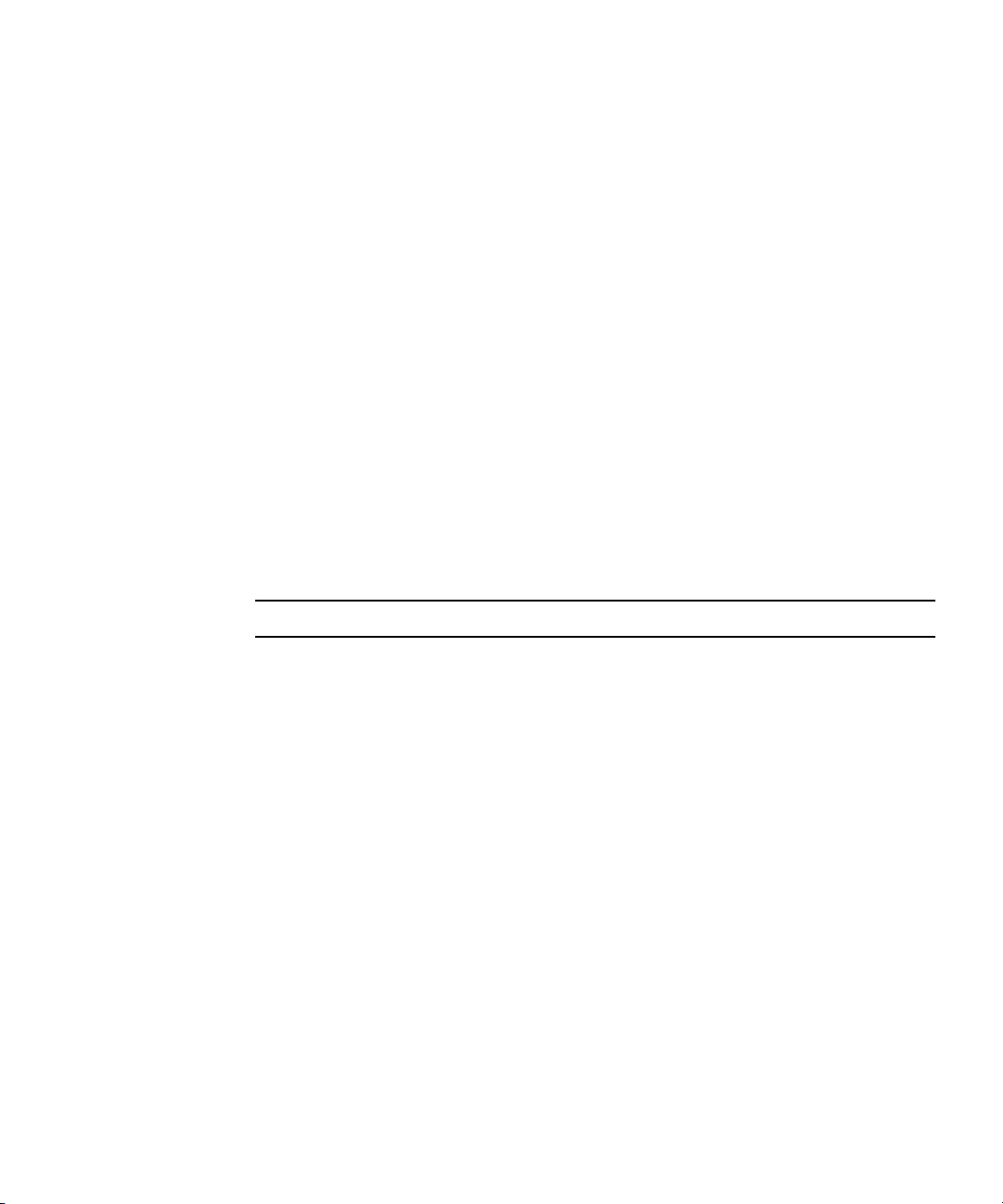
Service Processor
The service processor provides a command to enter console mode. In this mode, it
acts like a serial port connected to the console. The commands are:
–> start /SP/console (for ILOM)
–> start /SP/AgentInfo/Console (for ELOM)
Configuring the BIOS to Send Console Output to the Serial Port
Complete the following steps if you are going to use the serial port to view console
output during the installation:
1. Connect either a terminal or a laptop running terminal emulation software
directly to the serial port.
Use the following terminal settings:
■ 8, N, 1: eight data bits, no parity, one stop bit
■ 9600 baud rate
■ Disable software flow control (XON/XOFF)
Note – If you are accessing the system through the SP with SSH, skip this step.
2. Power on the server.
3. Boot the system, and press F2 (F4 on the remote keyboard) to enter the BIOS.
4. Use the Right Arrow key to navigate to the Server tab.
The left and right arrow keys allow you to access the BIOS Setup Utility menu
tabs.
5. Use the Down Arrow key to highlight the Remote Access Configuration option,
and press Enter.
The Configure Remote Access type and parameters submenu screen appears.
6. Use the Down arrow to highlight the External Serial Port option.
7. Use the - and + key to change the External Serial Port setting from SP to
System.
8. To save the change and exit BIOS, press the F10 key.
The system is now configured to send console output to the serial port.
Chapter 1 Operating System Installation Overview and Preparation 5
Page 18
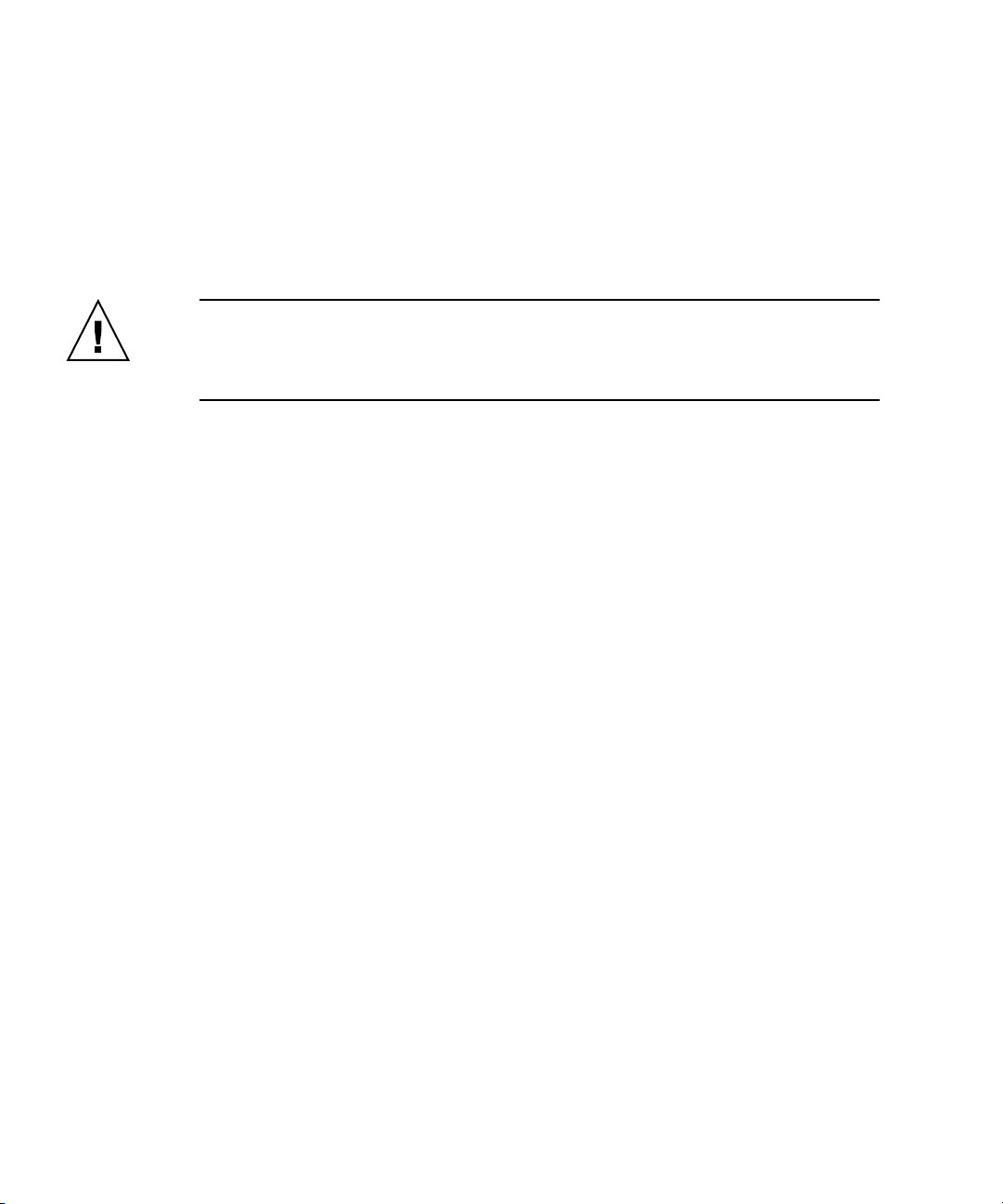
Erasing the Primary Boot Hard Disk
Your Sun Fire X4150, X4250, and X4450 servers server might have the Solaris 10 OS
preinstalled on the hard drive, depending on your hard drive configuration. If you
want to install a different OS, or reinstall the Solaris 10 OS, use the Erase Primary
Boot Hard Disk option on the Tools and Drivers CD main menu. This option enables
you to erase previously installed operating systems to make room for the new
installation.
Caution – Selecting the Erase Primary Boot Hard Disk option from the Tools and
Drivers CD erases all partitions on the hard drive, with the exception of the
diagnostic partition. All user data is lost. Be sure to back up all data on the hard
drive before performing this action.
▼ To Erase the Primary Boot Hard Drive
1. Back up all data that you want to save on the hard drive.
2. Insert the Tools and Drivers CD into the server’s optional CD/DVD drive.
If you have a system that does not have a CD/DVD drive, see your service
manual for instructions on booting the Tools and Drivers CD from a PXE server.
3. Boot the system from the Tools and Drivers CD.
The Tools and Drives CD main menu appears.
4. From the main menu, select the following option from the Tools and Drivers
CD main menu:
Erase Primary Boot Hard Disk
This option erases all partitions currently located on the primary hard drive,
except for the diagnostic partition. If the diagnostic partition is present, it is not
erased.
6 Sun Fire X4150, X4250, and X4450 Servers Operating System Installation Guide • November 2009
Page 19
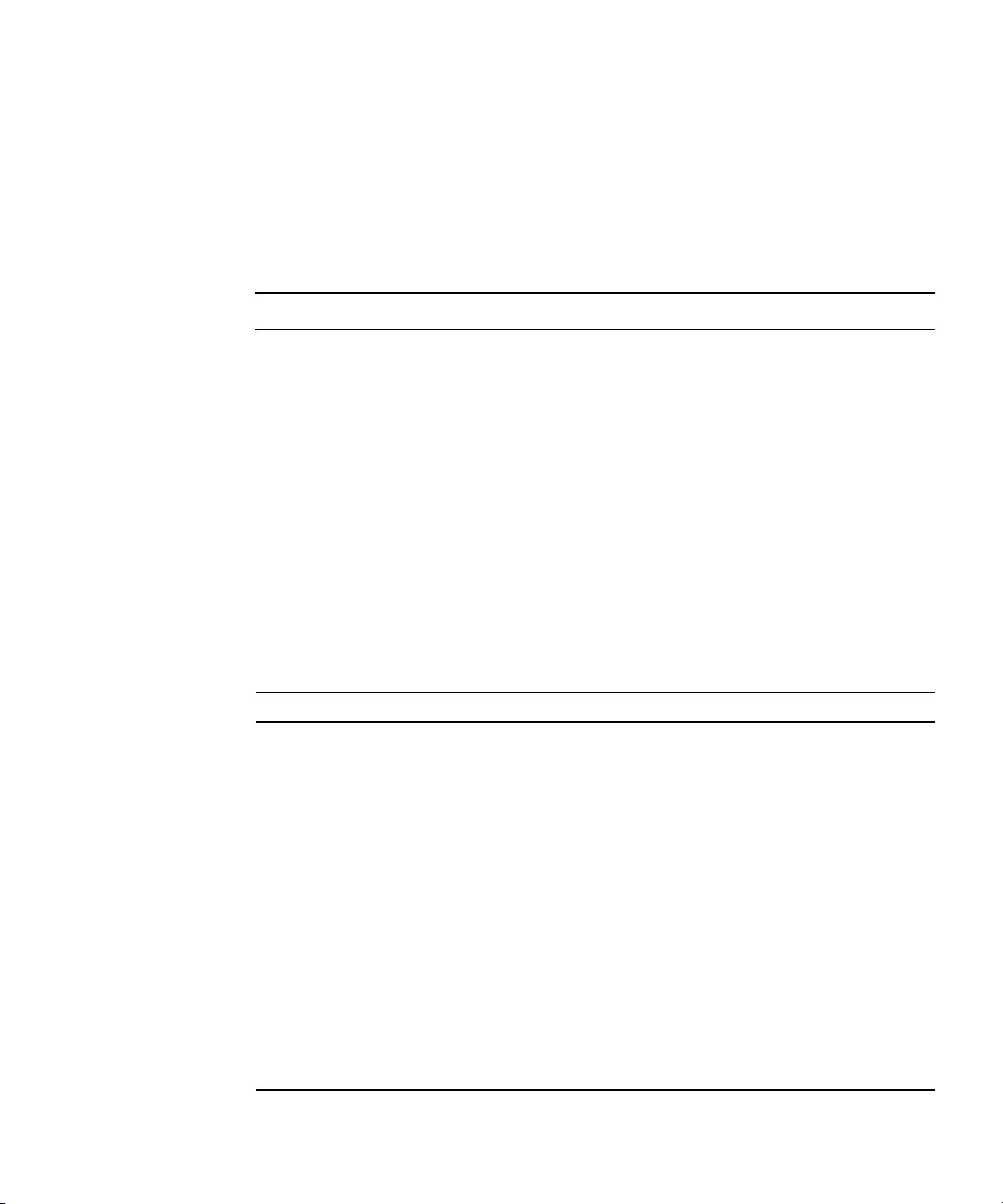
Configuring Your Server for RAID
Your Sun Fire X4150, X4250, and X4450 servers server supports the Sun StorageTek™
and the LSI SAS3081E-INT RAID controller cards. More information about these two
cards is available in the following sections:
■ “RAID Support Using the Sun StorageTek RAID Card” on page 7
■ “RAID Support Using LSI SAS3081E-INT Card” on page 8
Note – The LSI SAS3081E-INT card is also known as the LSI SG-XPCIE8SAS.
RAID Support Using the Sun StorageTek RAID Card
The Sun StorageTek RAID card supports a number of hardware RAID configurations
(see
TABLE 1-1). All your server’s operating systems support this card. See the
chapter that corresponds to the OS that you want to install for further information
about configuring RAID using the StorageTek controller card.
■ See your service manual for instructions on installing the StorageTek card.
■ See the Sun x64 Server - Disk Management (Adaptec) Documentation collection for
detailed configuration instructions.
TABLE 1-1 RAID Drive Options Based on SAS Card
SAS CARD RAID Configuration Supported
Sun StorageTek
Volume: 1 disk
RAID 0 Striping, 2 disk minimum, no redundancy
RAID 1 Mirror, 2 disk minimum, 50% drive usage
RAID 1E 3-drive minimum, 50% drive usage
RAID 10 4-drive minimum, 50% drive usage
RAID 5 3-drive minimum, 67–94% drive usage
RAID 5EE 4-drive minimum, 50–88% drive usage
RAID 50 6-drive minimum, - 67–94% drive usage
RAID 6 4-drive minimum, 50–88% drive usage
RAID 60 8-drive minimum, 50–88% drive usage
Spanned Volume 2-drive minimum, 100% drive usage
RAID Volume 4-drive minimum, 50-100% drive usage
Chapter 1 Operating System Installation Overview and Preparation 7
Page 20
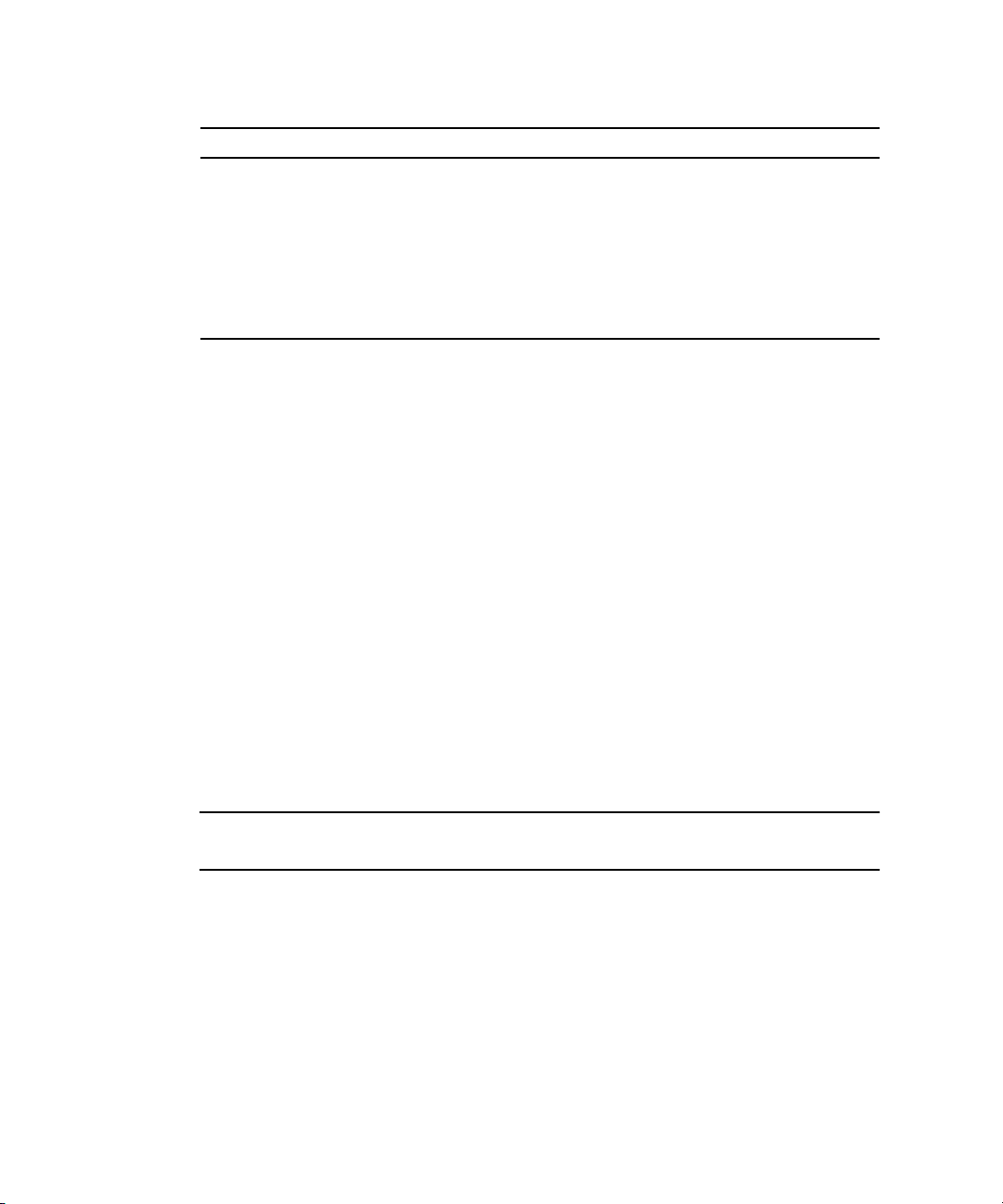
TABLE 1-1 RAID Drive Options Based on SAS Card
SAS CARD RAID Configuration Supported
LSI SAS3081E-S
IM (Integrated Mirror) array. 2-disk minimum, plus up to 2 hot spare
disks. Data on primary disk might be merged.
IME (Integrated Mirror Enhanced) array. 3 to 8 disks including up to 2
Hot Spares. All data will be deleted during creation.
IS (Integrated Striping) array. 2 to 8 disks. All data will be deleted
during creation.
RAID Support Using LSI SAS3081E-INT Card
The LSI SAS3081E-S SAS card supports all operating systems for SAS hard disks,
and several RAID levels (see
The following is needed for LSI RAID support:
■ LSI SAS3081E-S card and cables installed
■ Up to 8 SAS hard disks
For additional information, see:
■ The chapter that corresponds to the OS that you want to install for more
information about configuring RAID:
■ The Solaris OS: See “Configuring RAID” on page 11.
■ RHEL and SUSE: See “Linux Operating System Installation” on page 43.
■ See your service manual for instructions on installing and cabling the LSI card.
■ See the Sun x64 Server - Disk Management (LSI) Documentation collection for
detailed information about the LSI SAS3081E-S card.
TABLE 1-1).
Note – The LSI SAS3081E-S card is also referred to as the LSI SG-XPCIE8SAS-I-Z
card.
8 Sun Fire X4150, X4250, and X4450 Servers Operating System Installation Guide • November 2009
Page 21
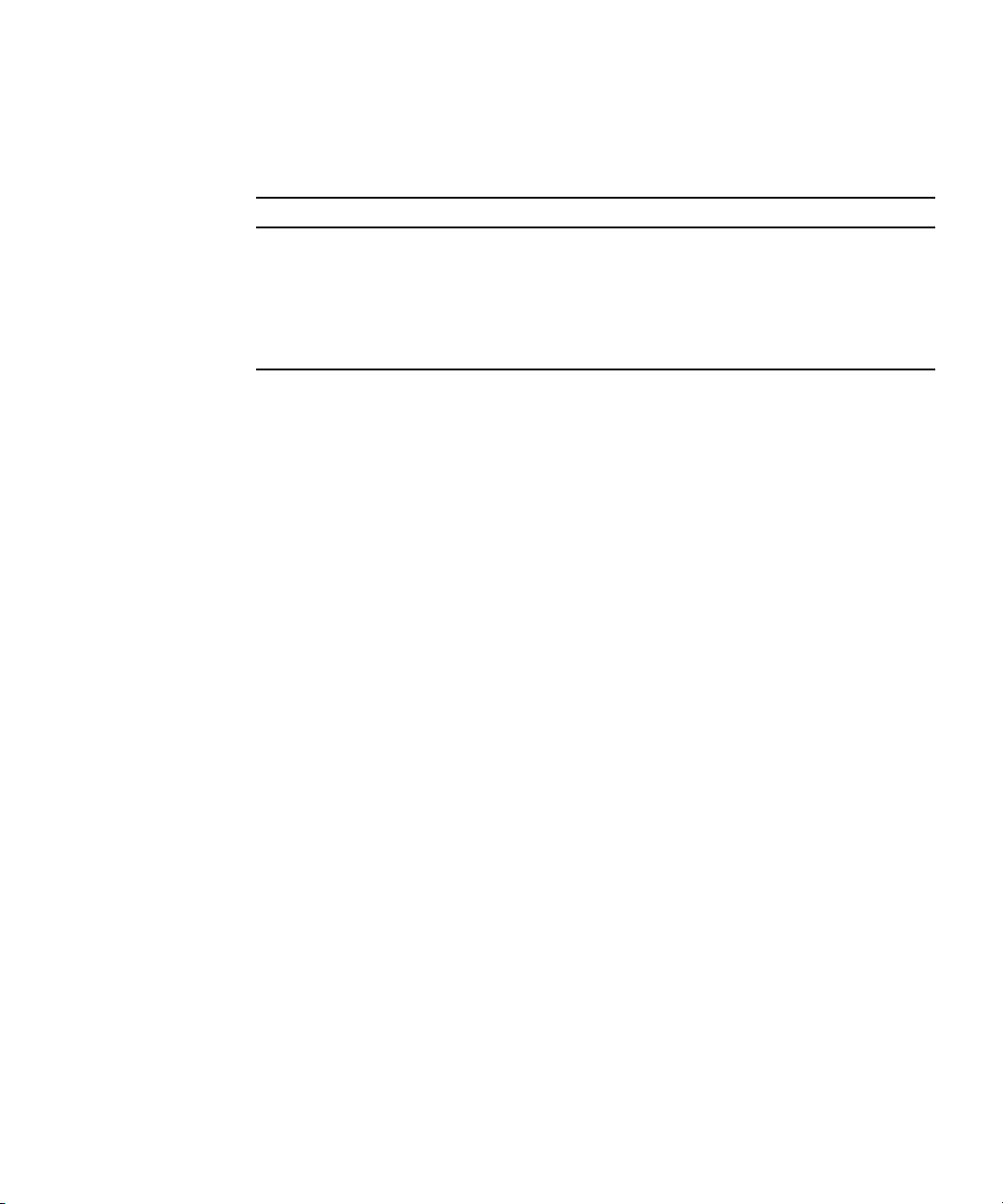
Choosing an OS Installation Method
This section provides an overview of the four OS installation methods:
Method Section/Procedure
Sun Installation
Assistant
CD/DVD “Using CD/DVD” on page 9
Network/PXE “Using Network Installation” on page 9
Remote KVMS “Using Remote KVMS Over IP With Virtual CD-ROM” on page 10
Using Sun Installation Assistant
The Sun Installation Assistant (SIA) is a convenient, front-end application designed
to assist you in installing supported versions of Linux and Windows on your server.
SIA supplements the standard installation utilities and procedures that ship with
your operating system; it does not replace them. For more information about SIA,
see the Sun Installation Assistant for Windows and Linux User’s Guide, at:
http://www.sun.com/systemmanagement/sia.jsp
“Using Sun Installation Assistant” on page 9
Using CD/DVD
This method includes installing the OS directly onto the server, using the server’s
CD/DVD drive, and a keyboard, video, mouse and storage (KVMS) attached to the
system.
For information about CD/DVD installation for your OS, see the instructions
included in your installation software or the online documentation referenced in the
specific OS chapters in this document.
Using Network Installation
This method involves setting up an installation on a host server, and then installing
the OS using the Preboot Execution Environment (PXE) Protocol over the network.
Network installation methods include:
■ AutoYast for the SUSE
■ Kickstart for RedHat
■ Jumpstart™ for the Solaris OS
Chapter 1 Operating System Installation Overview and Preparation 9
Page 22
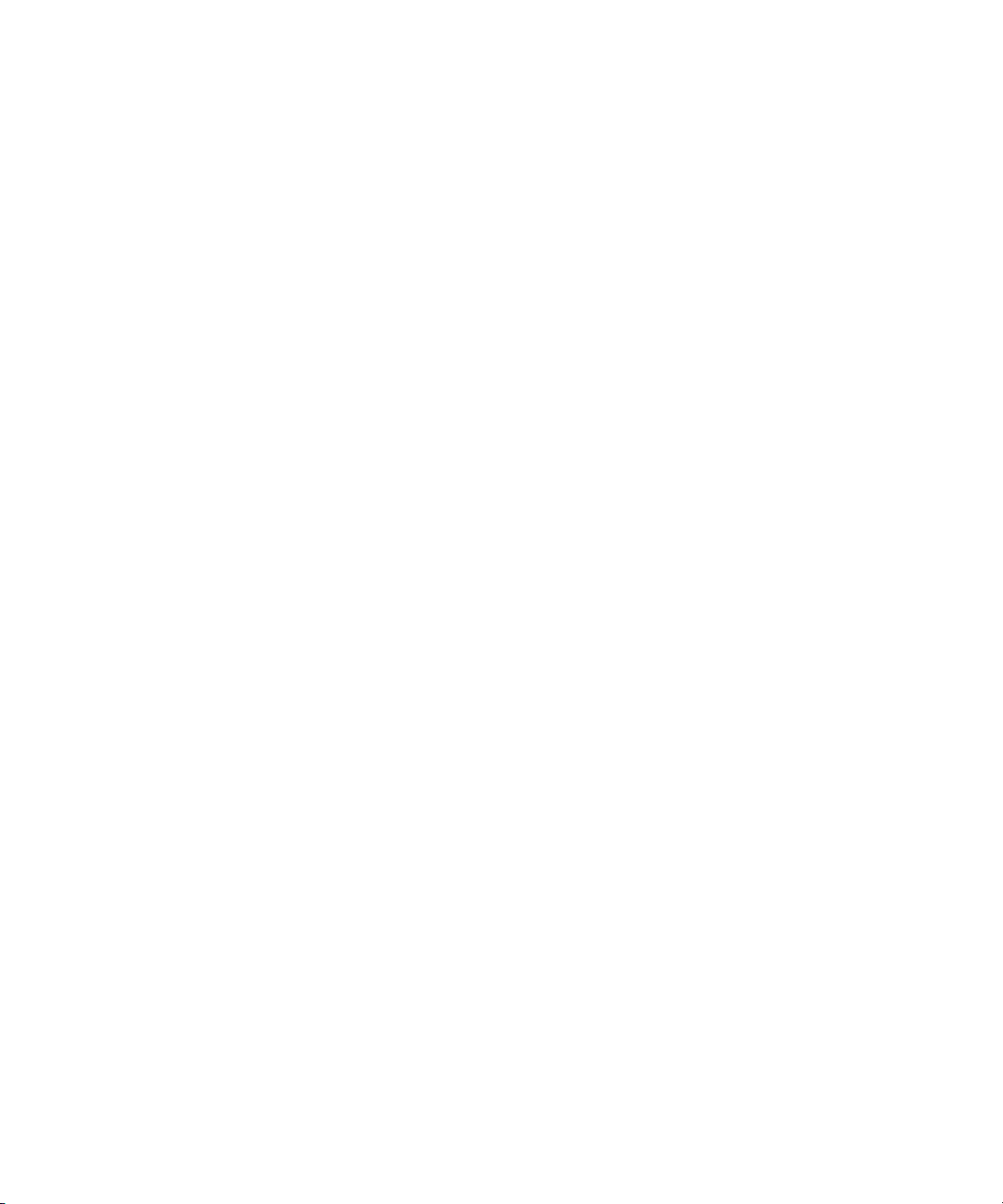
For information about network installation for your OS, see the instructions included
in your installation software or the specific OS chapters in this document.
Using Remote KVMS Over IP With Virtual CD-ROM
This method includes using a remote networked system to install the OS onto the
your server. The CD/DVD drive of the remote system (virtual CDROM) is used to
access the OS media, and all output of your server is displayed on the remote system
(remote console). Information about using KVMS over IP (remote KVMS) can be
found in the ELOM or ILOM documentation, the instructions included in your
installation software, or the specific OS chapters in this document.
10 Sun Fire X4150, X4250, and X4450 Servers Operating System Installation Guide • November 2009
Page 23
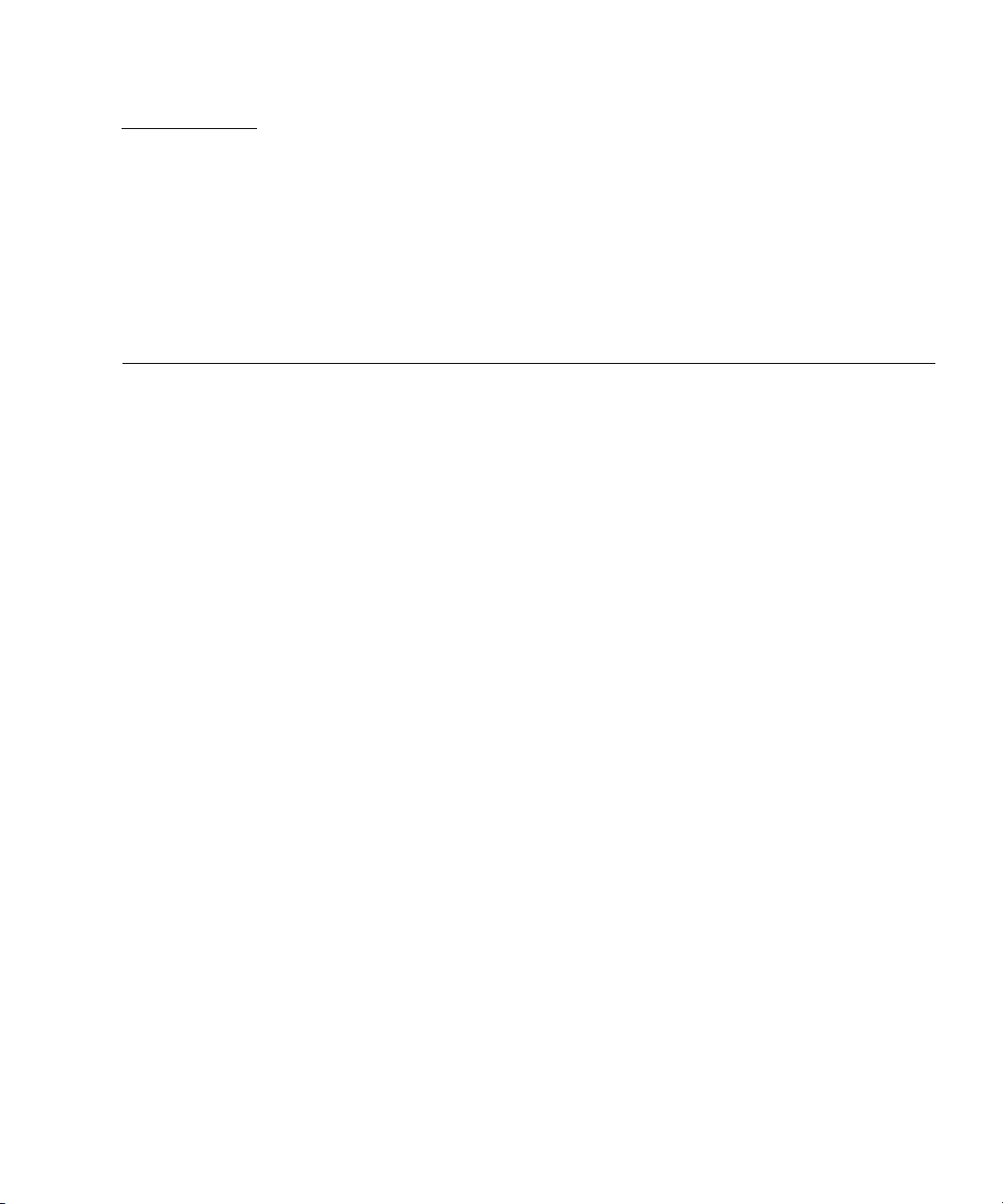
CHAPTER
2
Configuring RAID
This chapter provides information about configuring RAID on your server. It
contains instructions for the two supported SAS controller cards, the Sun StorageTek
and the LSI SAS3081E-S. It also contains instructions for setting up a non-RAID
configuration.
This chapter includes the following sections:
■ “Configuring RAID” on page 12
■ “Creating RAID for the LSI SAS3081E-S Controller Card” on page 12
■ “Creating RAID for the Sun StorageTek Controller Card” on page 13
11
Page 24
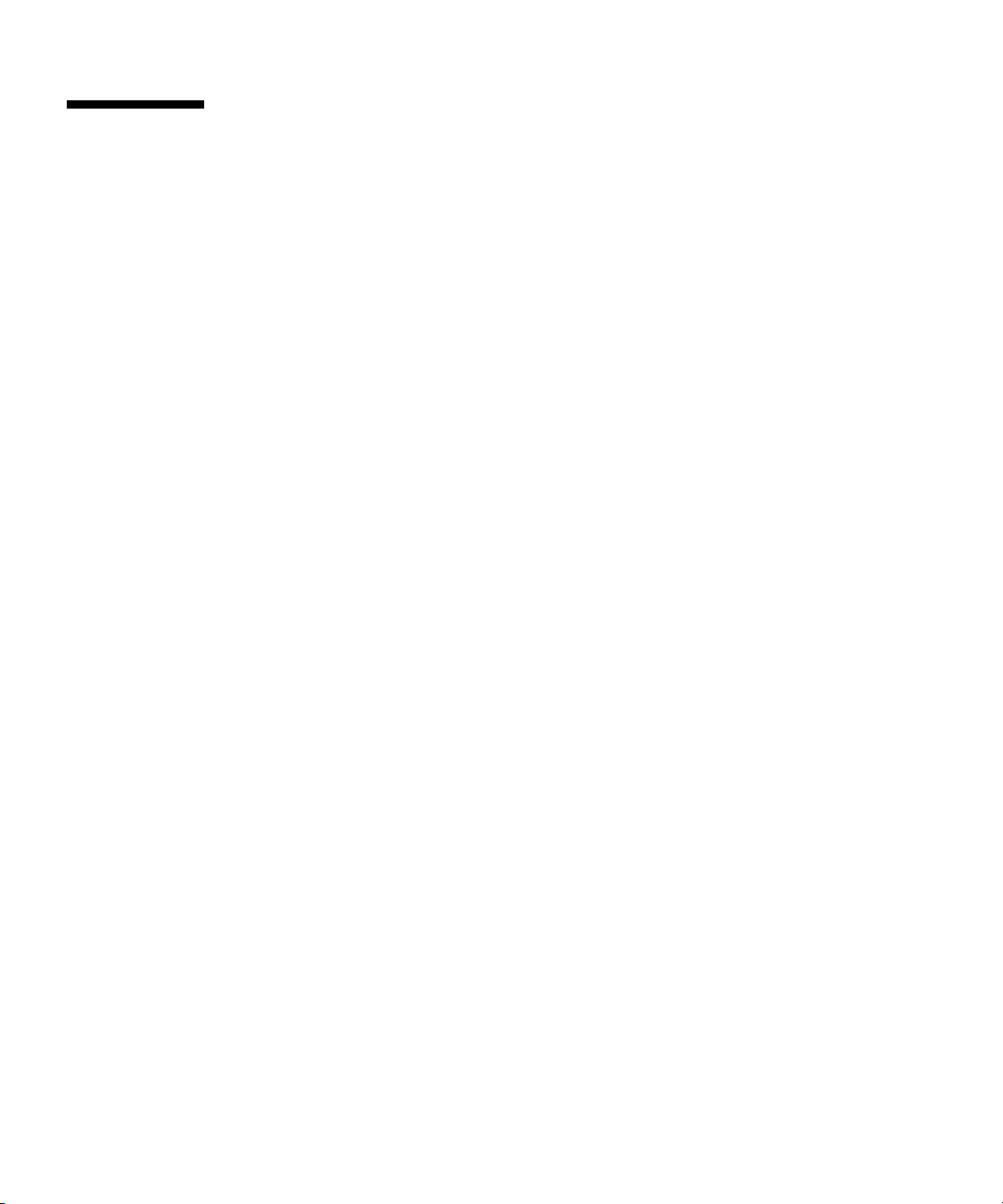
Configuring RAID
Your server supports two RAID controller cards, the Sun StorageTek and LSI
SAS3081E-S. The supported RAID configuration is different for each card (see
TABLE 1-1).
RAID configuration is performed in the card’s BIOS. See the following sections for
instructions on configuring RAID for each card:
■ LSI SAS3081E-S
■ If you have an LSI SAS3081E-S RAID controller and you are configuring a
RAID array, see “Creating RAID for the LSI SAS3081E-S Controller Card” on
page 12.
■ If you have an LSI SAS3081E-S RAID controller and you are not configuring
RAID, skip this chapter.
■ Sun StorageTek
■ If you have a Sun StorageTek card, you must configure all disks, whether they
are going to be part of a RAID array or not. Disks that are not going to be
included in a RAID array must be configured as single-drive volumes.
See “Creating RAID for the Sun StorageTek Controller Card” on page 13.
Creating RAID for the LSI SAS3081E-S Controller Card
Use this section to configure RAID for the LSI SAS3081E-S controller card, by
accessing the LSI BIOS utility.
Before You Begin
To create a RAID for your server, using the LSI SAA3081E-S controller card, you
must have:
■ The LSI SAS3081E-S controller card installed in the server. For SAS controller card
installation instructions, see your server service manual.
■ The Sun LSI 106x RAID User’s Guide. In the following procedures you will need
to reference the user guide’s RAID BIOS setup instructions.
■ The Tools and Drivers CD.
■ Set up your display to access the server output (see “Accessing the Server Output
During Installation” on page 3).
12 Sun Fire X4150, X4250, and X4450 Servers Operating System Installation Guide • November 2009
Page 25
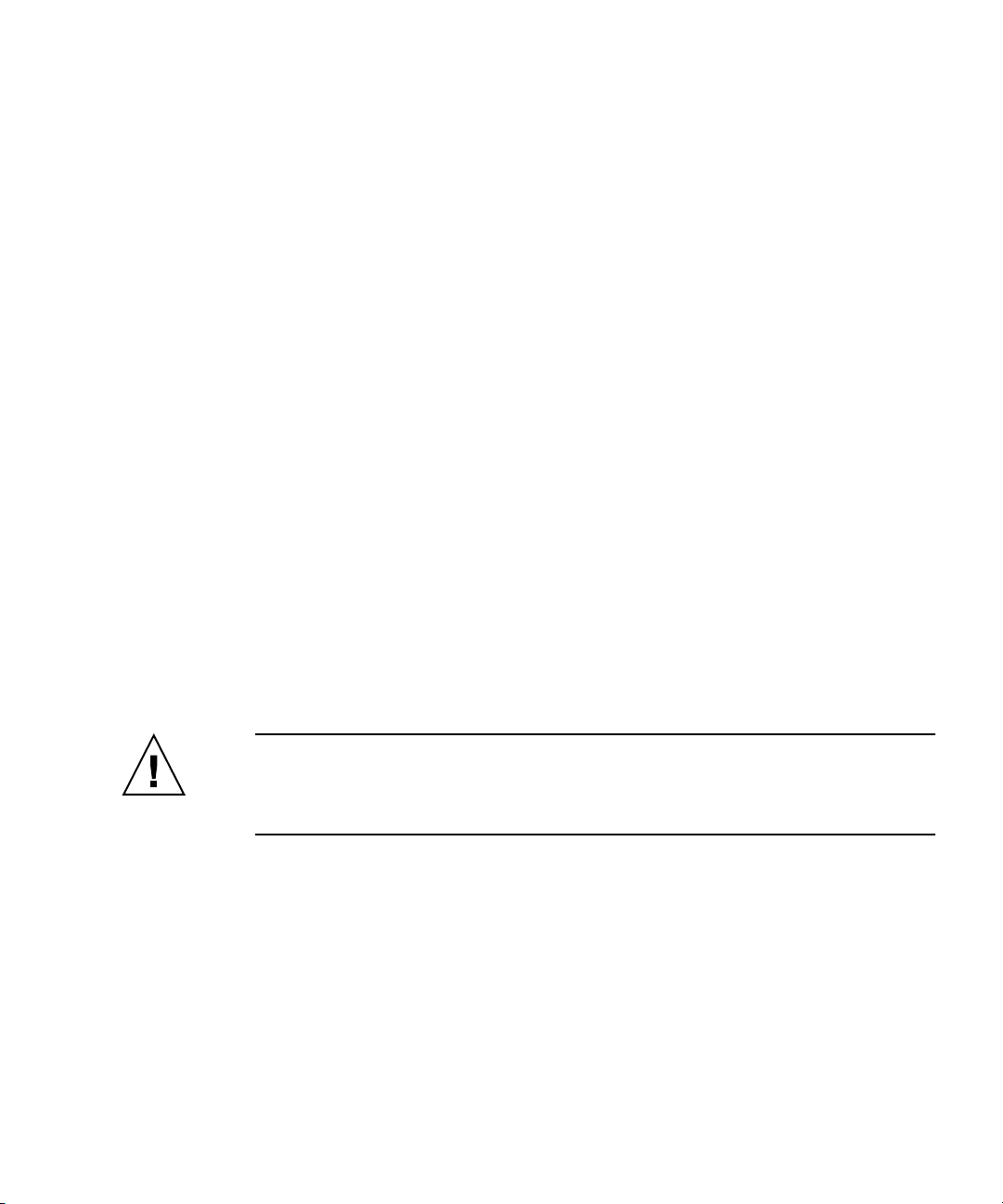
▼ To Create a RAID for the LSI Logic SAS3081E-S
Controller Card
1. Power on the server.
2. Watch the video output, and when the LSI SAS card is recognized, press
Control-C to access the LSI controller card’s BIOS utility.
3. Set up the RAID according to the instructions in the Sun LSI 106x RAID User’s
Guide.
4. Exit the RAID utility.
5. Install the OS you want to use.
6. Download the latest LSI utilities for managing RAID at http://www.lsi.com
or from the Tools and Drivers CD under the RAIDmgmt directory.
Creating RAID for the Sun StorageTek Controller Card
This procedure provides an outline of the steps used to create a RAID array on
systems with a Sun StorageTek controller using the BIOS utility.
If your system has a Sun StorageTek controller card, you must configure all disks in
the system. Any drive which is not part of an array must be configured as a singledisk array, otherwise known as a volume.
Caution – In systems with Sun StoragTek controllers, you must complete the
following procedure for all disks, whether they are going to be part of RAID arrays
or not. The BIOS cannot access disks unless they are configured as arrays or singledisk volumes.
For detailed instructions, see the Sun Intel Adaptec BIOS RAID Utility User’s
Manual and the other Sun StorageTek documentation at:
http://docs.sun.com/app/docs/prod/sf.x4150~sf-hba#hic
http://docs.sun.com/app/docs/prod/sf.x4250~sf-hba#hic
http://docs.sun.com/app/docs/prod/sf.x4450~sf-hba#hic
Chapter 2 Configuring RAID 13
Page 26
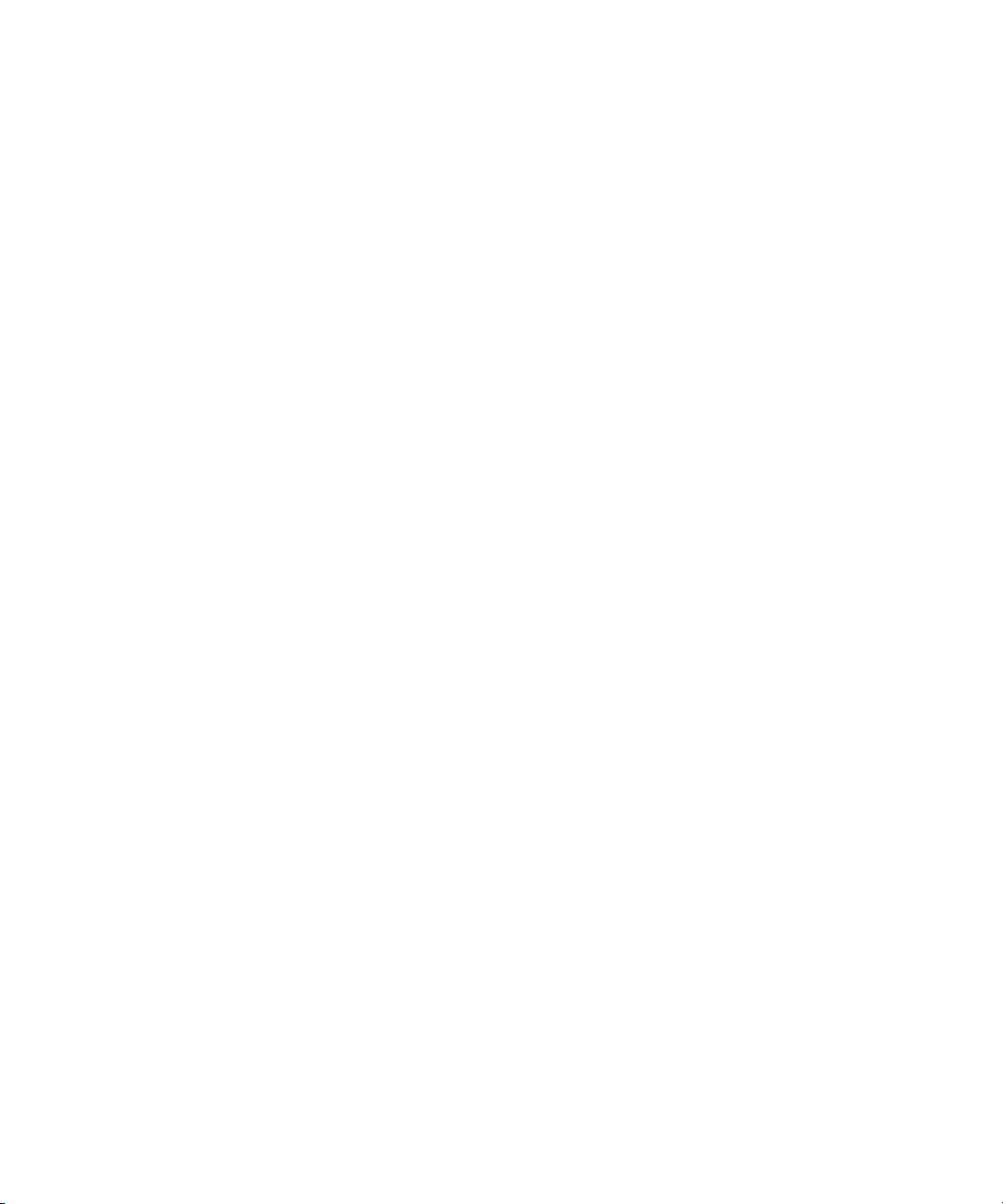
Before You Begin
To create a RAID array for your server using the Sun StorageTek controller card, you
must have:
■ The Sun StorageTek controller card installed in the server. For controller card
installation instructions, see your server service manual.
■ Set up your display to access the server output (see “Accessing the Server Output
During Installation” on page 3).
▼ To Create a RAID Array for the Sun StorageTek
Controller Card
1. Power on the server.
2. Watch the video output, and when the Sun StorageTek card is recognized, press
Control-A to enter the Sun StorageTek controller card’s BIOS utility.
3. Set up the RAID according to the instructions in the Sun Intel Adaptec BIOS
RAID Utility User’s Manual.
4. Exit the RAID utility.
5. Install the OS.
6. Linux users must run install.sh from the Tools and Drivers CD to update to
the latest RAID driver.
7. Install the latest Sun StorageTek management software located on the Tools
and Drivers CD under RAIDmgmt.
14 Sun Fire X4150, X4250, and X4450 Servers Operating System Installation Guide • November 2009
Page 27
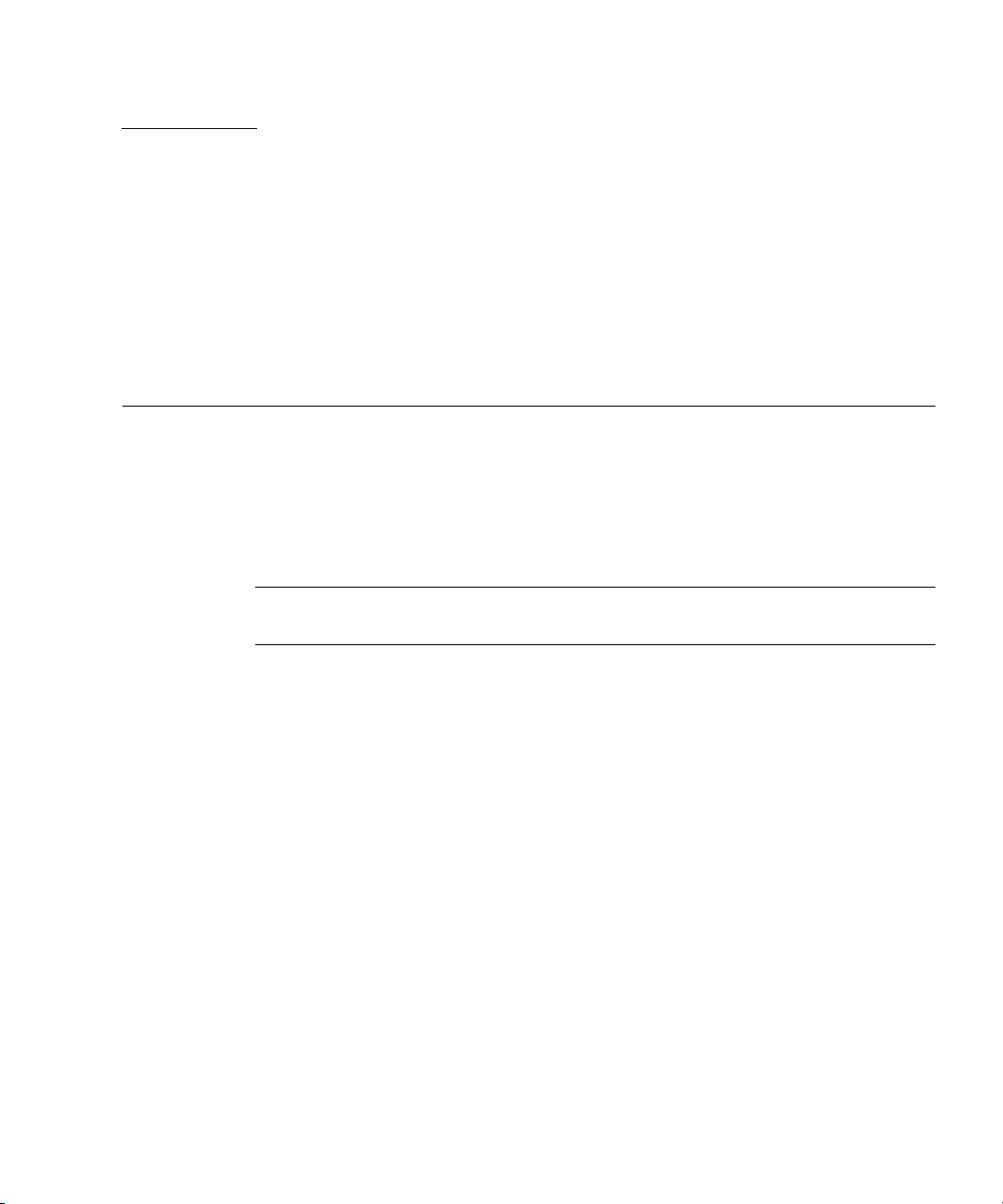
CHAPTER
3
Solaris 10 Operating System Installation
This chapter provides instructions for installing the Solaris 10 OS and server-specific
drivers on your Sun Fire X4150, X4250, and X4450 servers server.
This chapter includes the following sections:
■ “Installing the Solaris 10 OS” on page 16
■ “Installing Server-Specific Drivers” on page 26
Note – Before you begin to install the OS you must have already configured the
BIOS for your controller card (see “Configuring RAID” on page 11).
15
Page 28
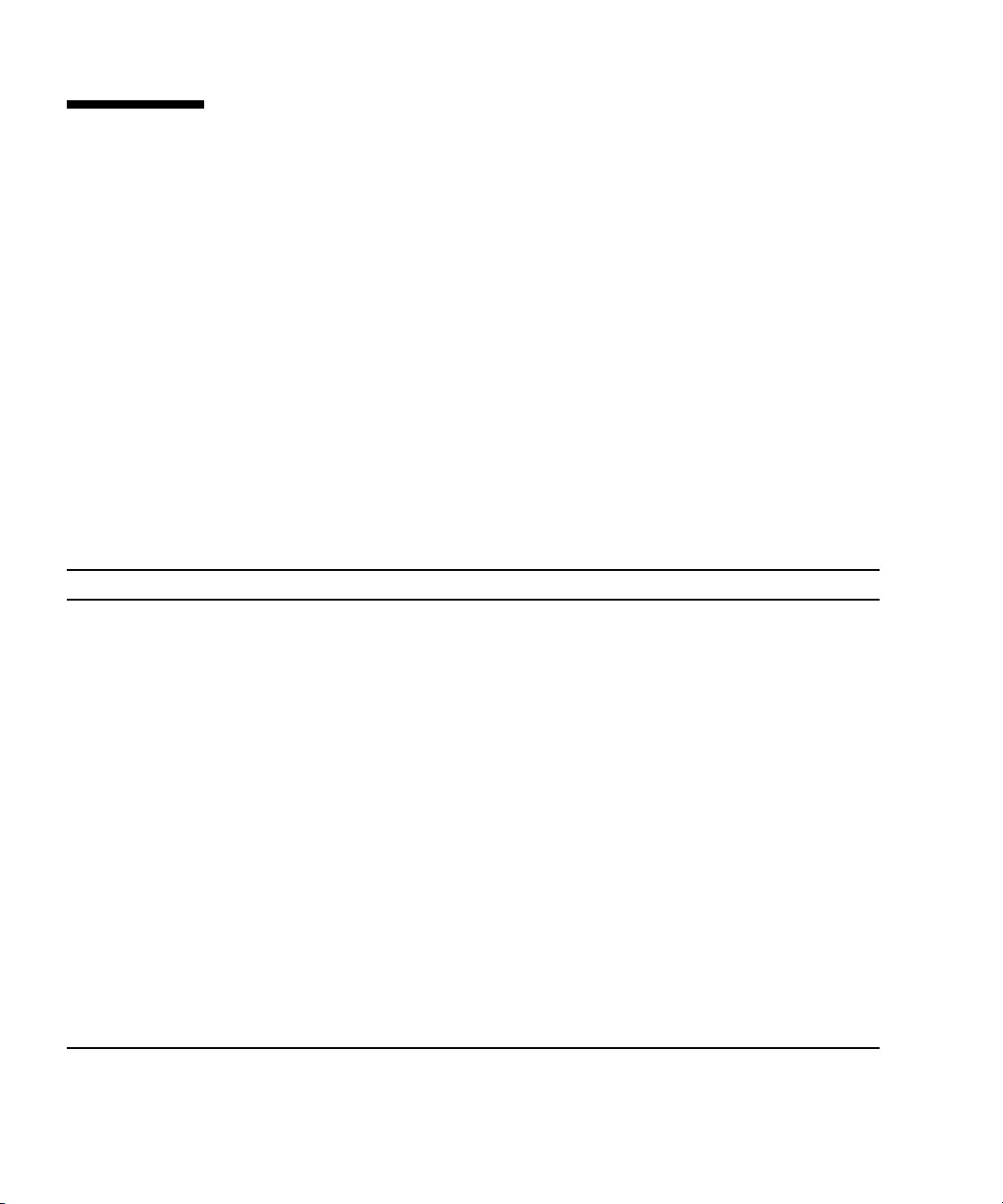
Installing the Solaris 10 OS
This section provides guidelines for the installation of the Solaris 10 OS. It contains
the following:
■ “Solaris 10 OS Installation Overview” on page 16
■ “Solaris 10 OS Installation Methods” on page 17
■ “Installing the Drivers Using KVMS Over IP” on page 27
■ “Installing Drivers Directly Onto the Server” on page 27
Solaris 10 OS Installation Overview
The procedures in this chapter cover the installation of the Solaris OS and supported
drivers for a new installation. See
TABLE 3-1 Task Map for Initial Solaris OS Installation
Task Description Instructions
Set up your server. Install your server hardware and
configure the service processor.
Prepare your server for OS
installation.
Set up your system for a RAID or
non-RAID configuration based on
the SAS controller card.
Review the your server’s product
notes.
Install the Solaris OS. Choose an installation method and
Install the server-specific drivers
from the Tools and Drivers CD.
Install patches, if necessary. Patches are available from the
Set the display environment.If
necessary, erase the primary boot
disk.
Your server supports two SAS
controller cards. RAID set up is
different for each card.
The product notes contain latebreaking news about the Solaris OS
software and patches.
locate the installation instructions.
Install the server-specific drivers
needed to run the Solaris 10 OS on
the your server.
SunSolve Patch Portal at:
http://www.sunsolve.sun.com
TABLE 3-1 for the Solaris OS installation task map.
See your server’s installation guide
Chapter 1 Operating System
Installation Overview and
Preparation
Chapter 2: Configuring RAID
See your server’s product notes
“Solaris 10 OS Installation
Methods” on page 17
“Installing Server-Specific Drivers”
on page 26
See your server’s product notes
16 Sun Fire X4150, X4250, and X4450 Servers Operating System Installation Guide • November 2009
Page 29
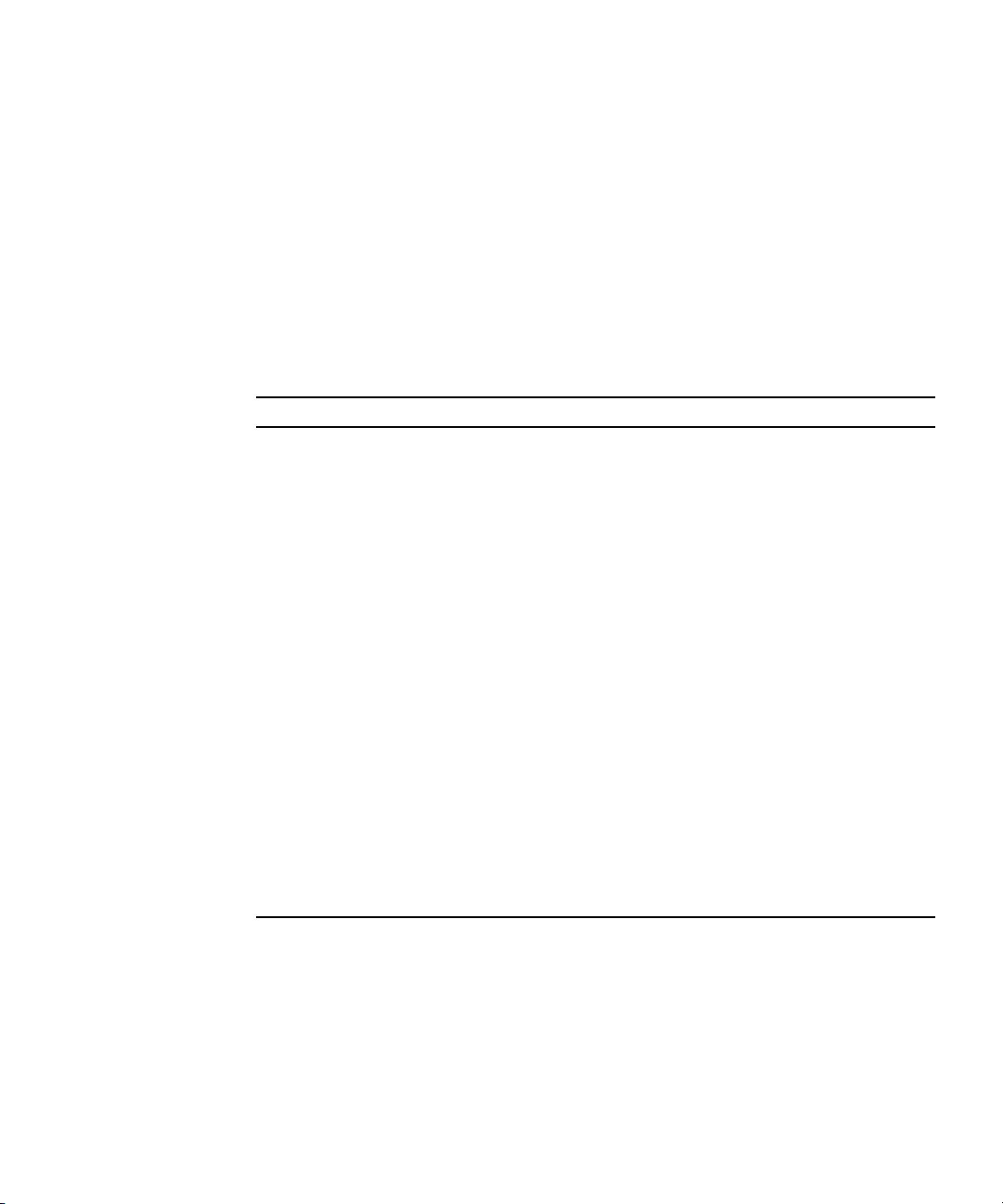
Firmware Versions and Their Impact on Installation
The way ttya and ttyb are handled in some procedures depends on the level of
firmware installed on the system. These instances are noted in the corresponding
procedures.
■ Systems with newer firmware use ttya
■ Systems with older firmware use ttyb
Use
TABLE 3-2 to identify whether your system has newer or older firmware:
TABLE 3-2 Release Levels for Newer and Older Firmware
System Firmware
Systems with newer firmware
X4150
X4250 All X4250 systems have newer firmware
X4450
X4150
X4250 No X4250 systems have older firmware
X4450
Tools and Drivers 1.3 and later, including DVD 2.0.
SP 4.0.08 or later
BIOS v022 or later
Tools and Drivers v1.1d or later
SP v4.18 or later
BIOS v3B17 or later
Systems with older firmware
Tools and Drivers CD v1.2 or earlier
SP v4.0.06 or earlier
BIOS v1ADQW020 or earlier
Tools and drivers CD v1.1c or earlier.
SP v4.1.6 or earlier
BIOS v3B16 or earlier
Solaris 10 OS Installation Methods
This section describes the methods you can use to install the Solaris OS on a Sun Fire
X4150, X4250, and X4450 servers server.
Chapter 3 Solaris 10 Operating System Installation 17
Page 30

See TABLE 3-3 for installation methods.
TABLE 3-3 The Solaris 10 OS Installation Methods
Method Description Section/Procedure
Install from local or
remote media.
Install from the
network by using
PXE.
Boot from the
preinstalled image.
Install from a serial
console.
Perform a diskless
boot.
Use the Solaris Installation Program on
the CD or DVD media to install one
server interactively.
You need to use PXE to install the
Solaris OS over the network from
remote DVD or CD images or to
automate the installation process and
install several systems with a JumpStart
installation.
To boot over the network by using PXE,
you need to set up an install server and
a DHCP server, and configure the BIOS
on each server to boot from the
network.
Depending on your configuration, a
Solaris OS image may be preinstalled on
a hard drive.
Use a serial console to install the Solaris
OS in a PXE-based network installation.
Boot the Solaris OS on a server without
a hard drive. Use this method with a
PXE-based network installation.
Follow the instructions for x86 installation in
Solaris 10 Installation Guide: Basic
Installations at
http://docs.sun.com/app/docs/doc/81
7-0544
Follow the instructions for an x86 PXE
installation, in Solaris 10 Installation Guide:
Network-Based Installations at
http://docs.sun.com/app/docs/doc/81
7-5504
See your server’s installation guide
Follow the instructions for an x86 PXE
installation in Solaris 10 Installation Guide:
Network-Based Installations at
http://docs.sun.com/app/docs/doc/81
7-5504
Follow the instructions for an x86 PXE
installation in Solaris 10 Installation Guide:
Network-Based Installations at
http://docs.sun.com/app/docs/doc/81
7-5504
See “Choosing an OS Installation Method” on page 9 for a description of each method.
Note – The Solaris OS provides additional programs for installation, such as
booting over a wide area network (WAN). However, the Sun Fire X4150, X4250, and
X4450 servers servers support only those methods listed in this document.
18 Sun Fire X4150, X4250, and X4450 Servers Operating System Installation Guide • November 2009
Page 31

Using the Direct Installation with CD/DVD Media and a Monitor
This procedure is for an installation using CD/DVD media and a monitor connected
to the server video port.
▼ To Use the Direct Installation with CD/DVD
Media and a Monitor
1. Insert the Solaris 10 OS CD/DVD media into the CD/DVD drive.
2. Power on the server.
The system boots from the Solaris 10 OS CD/DVD.
3. Follow the installation wizard to complete the installation.
Using Direct Installation with CD/DVD Media and the Serial Port
To use the direct installation method with the serial port, you need to connect a
terminal (or terminal emulation device) to the server, start the service processor, then
configure the service processor to display the console output.
Note – In a normal install, you cannot use the console until after the installation is
complete. If a console is required, use the Jumpstart install described in “Installing
Using Jumpstart Network Installation” on page 21.
▼ To Use Direct Installation with the Serial Port
Note – The SP in your system might be an ILOM or an ELOM. The differences are
noted in the procedure. See the corresponding ILOM or ELOM documentation for
additional information.
Chapter 3 Solaris 10 Operating System Installation 19
Page 32

1. Connect either a terminal or a laptop running terminal emulation software
directly to the serial port.
For information about connecting to the ELOM or ILOM using a serial
connection, see the ELOM or ILOM documentation.
Use the following terminal settings:
■ 8, N, 1: eight data bits, no parity, one stop bit
■ 9600 baud rate
■ Disable software flow control (XON/XOFF)
2. Logon to the service processor.
a. Press the Enter key.
The SP login prompt appears.
b. Log in to the SP CLI.
The SP CLI prompt appears.
–>
3. Insert the physical Solaris CD/DVD media.
4. Boot the server from the service processor.
If the system is powered on, use:
–> reset /SYS
If the system is powered off, use:
–> start /SYS
Alternatively, you can use the power button on the front of the server.
The installation process begins.
5. Start the console from the service processor. Enter the following command:
–> start /SP/console (for ILOM)
–> start /SP/AgentInfo/Console (for ELOM)
The Solaris OS grub menu appears.
Note – By default, the BIOS is configured to boot from CD/DVD drive. If this
setting has been changed, you must reconfigure the BIOS.
6. Select the correct tty port from the grub menu:
■ Select ttya for systems with newer firmware.
20 Sun Fire X4150, X4250, and X4450 Servers Operating System Installation Guide • November 2009
Page 33

■ Select ttyb for systems with older firmware.
See “Firmware Versions and Their Impact on Installation” on page 17 to check
your firmware levels.
Solaris installation messages appear on the terminal screen.
Installing Using Jumpstart Network Installation
The system that you use as an installation server must have a CD/DVD drive, and it
must be part of the site’s network and name service. If you use a name service, the
server must already be in a name service, such as NIS, NIS+, DNS, or LDAP. If you
do not use a name service, you must distribute information about this server by
following your site’s policies.
Note – For basic instructions on setup and configuration for network installations,
go to http://docs.sun.com/app/docs/doc/817-5504.
▼ To Install Using Jumpstart Network Installation
1. Set up the system for viewing output.
2. On the system that is to become the installation server, log in as root
(superuser).
3. Insert the Solaris 10 media in the server's CD/DVD drive.
4. Open a terminal window.
Enter the commands in this procedure in the terminal window at the system
prompt.
5. Create a directory for the CD image. Enter:
# mkdir -p install_dir_path
install_dir_path The directory where the CD image is to be copied.
6. Change to the Tools directory on the mounted disc. Enter:
# cd /cdrom/cdrom0/Solaris_10/Tools
7. Check to see if enough disk space is available for the Solaris 10 sofware disc
images. Use the command:
# df -kl
Chapter 3 Solaris 10 Operating System Installation 21
Page 34

8. Copy the image in the drive to the installation server's hard drive. Enter:
# cp ./setup_install_server install_dir_path
install_dir_path The directory where the CD image is to be copied.
9. Change directories to root (/). Enter:
# cd /
10. Eject the Solaris 10 media.
11. Proceed with the instructions in “Installing Using the Serial Console” on page 22
or “Installing Using a Local Console or Remote KVM” on page 24.
Installing Using the Serial Console
Please note the following before performing this procedure:
■ This procedure is only needed if you want to force the installation output to the
serial port.
■ These steps are only for the installation output. If you want the system output to
be forced out the serial port after installation, you must either manually follow
the steps in Appendix A or create a finish script that will perform the steps.
■ The system that you use as an installation server must include a CD/DVD drive
and be part of the network and name service. If you use a name service, the
system must already be in a name service, such as NIS, NIS+, DNS, or LDAP. If
you do not use a name service, you must distribute information about this system
by following your site's policies.
▼ To Install Using the Serial Console
1. On the system that is to become the installation server, log in as root
(superuser).
2. Insert the Solaris 10 OS media in to the server CD/DVD drive.
3. Create a directory for the CD image. Enter:
# mkdir -p install_dir_path
install_dir_path The directory where the CD image is to be copied.
4. Change to the Tools directory on the mounted disc. Enter:
# cd /cdrom/cdrom0/Solaris_10/Tools
22 Sun Fire X4150, X4250, and X4450 Servers Operating System Installation Guide • November 2009
Page 35

5. Check to see if enough disk space is available for the Solaris 10 sofware disc
images. Use the command:
# df -kl
6. Copy the image in the drive to the installation server's hard disk. Enter:
# cp ./setup_install_server install_dir_path
install_dir_path The directory where the CD image is to be copied.
7. Change directories to root (/). Enter:
# cd /
8. Eject the Solaris 10 media.
9. Edit the files that are located in the miniroot on the network installation image
that was created by setup_install_server.
To edit a Solaris 10 for x86 miniroot, your server must be running the Solaris 10
(or later) for x86 release.
a. Unpack the network installation boot archive. Enter:
# /boot/solaris/bin/root_archive unpackmedia \
install_dir_path destination_dir
install_dir_path The path to the x86 network installation image.
destination_dir The path to the directory that contains the unpacked boot
archive.
b. Modify the server files to enable serial console redirection.
Note – Changing the tty value should only be necessary on systems with older
firmware, as listed below. On systems with newer firmware, this step should be
unnecessary, as the tty value should be set properly by default. .
If necessary, edit the following lines in the
/destination_dir/boot/solaris/bootenv.rc file to read as follows:
setprop input-device ttyn
setprop output-device ttyn
setprop console ttyn
setprop ttyn-mode 9600,8,n,1,-
where n is
■ a for systems with newer firmware (this is set correctly by default)
■ b for systems with older firmware
See “Firmware Versions and Their Impact on Installation” on page 17 to
identify your system firmware levels.
Chapter 3 Solaris 10 Operating System Installation 23
Page 36

c. Pack the x86 boot archive. Enter:
# /boot/solaris/bin/root_archive packmedia \
d. If necessary, copy the patched miniroot to the installation image on the
install server.
If you patched the miniroot on a remote Solaris 10 x86 system, you must copy
the patched miniroot to the install server by entering the following command:
# cp remote_install_dir_path/boot/x86.miniroot \
install_server_path/install_dir_path/boot/x86.miniroot
install_server_path The path to the install server system on your network.
install_dir_path The path to the x86 network installation image.
10. Depending on your server’s firmware version, run one of the following
commands:
■ For systems with newer firmware:
# add_install_client -B console=ttya, input-device=ttya,\
output device=ttya
■ For systems with older firmware:
# add_install_client -B console=ttyb, input-device=ttyb,\
output device=ttyb
See “Firmware Versions and Their Impact on Installation” on page 17 to identify
your system firmware levels.
The output of the installation appears on the serial port.
11. Install the Solaris 10 OS.
Installing Using a Local Console or Remote KVM
This installation method includes directing the server output to the local console or
to a remote console (RVKM) when the local CD/DVD drive is used.
▼ To Install Using a Local Console or Remote
KVM
● See the instructions at http://docs.sun.com/app/docs/doc/817-5504.
Note – Before performing a remote installation, use the web GUI to disable the
session timeout function.
24 Sun Fire X4150, X4250, and X4450 Servers Operating System Installation Guide • November 2009
Page 37

Installing Using Remote KVMS Over IP With Virtual CD/DVD
This method includes using a remote networked server to install the OS onto your
server. The CD/DVD drive of the remote system (virtual CDROM) is used to access
the OS media, and all output of the server is displayed on the remote system (remote
console).
Information about the using keyboard, mouse, video, storage (KVMS) over IP can be
found in the ELOM or ILOM documentation.
Before You Begin
Requirements for Remote KVMS Over IP installation:
■ Remote server connected to the network.
■ One of the following browsers on the remote system: Internet Explorer, Mozilla,
or Firefox.
■ CD/DVD drive connected to the remote server.
■ Media for installing the OS of your choice.
■ SP of the server set up as instructed in the server’s installation guide.
■ You must be logged in to the remote server as root.
▼ To Install Using Remote KVMS Over IP With
Virtual CD/DVD
1. On a remote system, open a browser, and enter the IP address of the service
processor of the server on which you want to install the OS.
The login screen appears.
2. Enter a user name and password that has administrator privileges.
The web GUI main screen appears.
3. Disable the session timeout.
a. To access the Session Time-Out screen, click the System Information tab, and
then click the Session Time-Out submenu tab.
The Session Time-Out screen appears.
b. Click the Disable Timeout radio button, and then click Submit.
Chapter 3 Solaris 10 Operating System Installation 25
Page 38

4. From the main menu, click the Remote Control tab and select Redirection.
The Redirection screen appears with a Launch Redirection button.
5. Click the Launch Redirection button to open a remote console window.
A screen appears with a Launch button. It also identifies your current host name,
IP address, and user name.
6. Click Launch.
7. Insert the OS CD/DVD to be installed on the server into the local CD/DVD
drive.
8. In the remote console window, select Storage, and then select Mount devices.
The Device Configuration window appears.
Note – If the local server has a CD/DVD drive, be sure that it does not contain
bootable medium, or configure the server’s BIOS so that the virtual CD/DVD drive
is higher on the boot list than the local CD/DVD drive.
9. In the Storage 1 Source field, from the drop-down list, select the CD/DVD drive
that you are using to install the OS.
10. Click Submit.
11. The instructions for installing the OS are the same as the instructions for using
a local CD/DVD drive and monitor. See “Using Direct Installation with
CD/DVD Media and the Serial Port” on page 19.
Installing Server-Specific Drivers
You can use the methods described in the following sections to install server-specific
drivers onto your server:
■ “Using the Driver Installation Script” on page 27
■ “Installing the Drivers Using KVMS Over IP” on page 27
■ “Installing Drivers Directly Onto the Server” on page 27
26 Sun Fire X4150, X4250, and X4450 Servers Operating System Installation Guide • November 2009
Page 39

Using the Driver Installation Script
The driver installation script is available on the Sun Tools and Drivers CD, which is
included with your server. You can download an ISO image of the Tools and Drivers
CD ISO at:
http://www.sun.com/servers/x64/x4150/downloads.jsp
http://www.sun.com/servers/x64/x4250/downloads.jsp
http://www.sun.com/servers/x64/x4450/downloads.jsp
Note – The driver installation script also mounts a diagnostic partition. If a
diagnostic partition is present, running the script creates and mounts it on
diagpart.
Installing the Drivers Using KVMS Over IP
This method is for installing the drivers on a server without a CD/DVD drive or
KVM attached.
See the instructions in “Installing Using Remote KVMS Over IP With Virtual
CD/DVD” on page 25 or the ELOM or ILOM documentation for details.
Installing Drivers Directly Onto the Server
If your server has an onboard CD/DVD drive or attached CD/DVD drive, you can
install the drivers directly, using the Tools and Drivers CD.
▼ To Install Driver Directly Onto the Server
1. Log in to the server as root (superuser).
2. Insert the Tools and Drivers CD into the CD/DVD drive.
The CD is automatically mounted by the Solaris 10 OS.
3. Change to the /cdrom/cdrom0/drivers/sx86 directory by entering the
following command:
# cd /cdrom/cdrom0/drivers/sx86
Chapter 3 Solaris 10 Operating System Installation 27
Page 40

4. Run the installation script by entering the following command:
# sh install.sh
The AST2000 VGA drivers are now installed.
The script prompts you to reboot the server for changes to take effect.
5. Reboot the server.
6. When Xserver choices are displayed, select the default Xorg.
7. When prompted for networking information about your server, enter the
networking information for your server.
Installing the RAID Management Utility Software
If your server is equipped with a Sun StorageTek RAID controller card, perform the
following procedure, “To Install Driver Directly Onto the Server” on page 27. LSI
does not provide Solaris support for its RAID management software. If your server
is equipped with an LSI SAS3081E-S controller card, you must manage RAID using
the controller card’s BIOS.
Note – Perform this procedure only if you are using the StorageTek RAID controller
card.
▼ To Install the Sun StorageTek RAID
Management Utility Software
1. Insert the Tools and Drivers CD into the CD/DVD drive.
2. Navigate to the
command:
# cd /cdrom/cdrom0/RAIDmgt/SunStorageTEK/sx8
3. Enter the following command:
# pkgadd -d
28 Sun Fire X4150, X4250, and X4450 Servers Operating System Installation Guide • November 2009
RAIDmgt/SunStorageTEK/sx8 directory using the following
Page 41

CHAPTER
4
OpenSolaris Installation
This chapter provides information about installing the OpenSolaris 2009.06
operating system (OpenSolaris OS) on the Sun Fire X4150, X4250, and X4450 servers.
This chapter includes the following topics:
■ “OpenSolaris Installation Overview” on page 30
■ “Installation Methods” on page 31
■ “Installing OpenSolaris OS Using Local or Remote Media” on page 33
■ “OpenSolaris Post-Installation Tasks” on page 41
For information describing how to configure the preinstalled OpenSolaris OS image,
see your server installation guide for setup instructions.
Note – Before you begin to install the OS you must have already configured the
BIOS for your controller card (see “Configuring RAID” on page 11).
29
Page 42

OpenSolaris Installation Overview
The procedures in this chapter cover the installation of the OpenSolaris OS and
supported drivers for a new installation. See
installation task map
TABLE 4-1 Task Map for Initial OpenSolaris OS Installation
Task Description Instructions
Set up your server. Install your server hardware and
configure the service processor.
Prepare your server for OS
installation.
Set up your system for a RAID or
non-RAID configuration based on
the SAS controller card.
Review the your server’s product
notes.
Install the OpenSolaris OS. Choose an installation method and
Install patches, if necessary. Patches are available from the
Set the display environment.If
necessary, erase the primary boot
disk.
Your server supports two SAS
controller cards. RAID setup is
different for each card.
The product notes contain latebreaking news about the
OpenSolaris OS software and
patches.
locate the installation instructions.
SunSolve Patch Portal at:
http://www.sunsolve.sun.com
TABLE 4-1 for the OpenSolaris
See your server’s installation
guide.
Chapter 1: Operating System
Installation Overview and
Preparation
Chapter 2: Configuring RAID
See your server’s product notes.
“Installation Methods” on page 31
See your server’s product notes.
30 Sun Fire X4150, X4250, and X4450 Servers Operating System Installation Guide • November 2009
Page 43

Installation Methods
See TABLE 4-1 for installation methods.
TABLE 4-1 The OpenSolaris OS Installation Methods
Method Description Section/Procedure
Install from local
media.
Install from a remote
console.
Boot from the
preinstalled image.
Use the OpenSolaris Installation
Program on the CD or DVD media to
install one server interactively.
Use the ILOM Remote Console to in the
OpenSolaris OS.
Depending on your configuration, a
OpenSolaris OS image may be
preinstalled on a hard drive.
“Installing Using a Local Drive” on page 31.
“Installing Using the ILOM Remote Console”
on page 32
See your server installation guide.
Installing Using a Local Drive
This installation method requires direct access to the local server on which you want
to install OpenSolaris.
Before You Begin
Requirements for remote console installation:
■ CD/DVD drive connected to the local server
■ Monitor, keyboard and mouse connected to the local server
■ Media for installing OpenSolaris 2009.06 (or subsequent release)
For installation procedures, see “Installing OpenSolaris OS Using Local or Remote
Media” on page 33.
Chapter 4 OpenSolaris Installation 31
Page 44

Installing Using the ILOM Remote Console
This installation method includes directing the server output to the local console or
to a remote console (RVKM) when the local CD/DVD drive is used.
This method includes using a remote networked server to install the OS onto your
server. The CD/DVD drive of the remote system (virtual CDROM) is used to access
the OS media, and all output of the server appears on the remote system (remote
console).
Information about the using keyboard, mouse, video, storage (KVMS) over IP can be
found in the ELOM or ILOM documentation.
Before You Begin
Requirements for remote console installation:
■ Remote server connected to the network.
■ One of the following browsers on the remote system: Internet Explorer, Mozilla,
or Firefox.
■ CD/DVD drive connected to the remote server.
■ Media for installing OpenSolaris 2009.06 (or subsequent release).
■ SP of the server set up as instructed in the server’s installation guide.
■ You must be logged in to the remote server as root.
▼ To Install Using the ILOM Remote Console
1. On a remote system, open a browser, and enter the IP address of the service
processor of the server on which you want to install the OS.
The login screen appears.
2. Enter a user name and password that has administrator privileges.
The web GUI main screen appears.
3. Disable the session timeout.
a. To access the Session Time-Out screen, click the System Information tab, and
then click the Session Time-Out submenu tab.
The Session Time-Out screen appears.
b. Click the Disable Timeout radio button, and then click Submit.
32 Sun Fire X4150, X4250, and X4450 Servers Operating System Installation Guide • November 2009
Page 45

4. From the main menu, click the Remote Control tab and select Redirection.
The Redirection screen appears with a Launch Redirection button.
5. Click the Launch Redirection button to open a remote console window.
A screen appears with a Launch button. It also identifies your current host name,
IP address, and user name.
6. Click Launch.
7. Insert the OS CD/DVD to be installed on the server into the local CD/DVD
drive.
8. In the remote console window, select Storage, and then select Mount devices.
The Device Configuration window appears.
Note – If the local server has a CD/DVD drive, make sure that it does not contain a
bootable medium, or configure the server’s BIOS so that the virtual CD/DVD drive
is higher on the boot list than the local CD/DVD drive.
9. In the Storage 1 Source field, from the drop-down list, select the CD/DVD drive
that you are using to install the OS.
10. Click Submit.
11. The instructions for installing the OS are the same as the instructions for using
a local CD/DVD drive and monitor. See “Installing OpenSolaris OS Using Local
or Remote Media” on page 33.
Installing OpenSolaris OS Using Local or Remote Media
The following procedure describes how to boot the OpenSolaris 2009.06 operating
system installation from local or remote media. It assumes that you are booting the
installation media from one of the following sources:
■ OpenSolaris 2009.06 (or subsequent release) Live CD/DVD (internal or external
CD/DVD)
■ OpenSolaris 2009.06 (or subsequent release) Live CD ISO image (network
repository)
Chapter 4 OpenSolaris Installation 33
Page 46

Before You Begin
Prior to performing the installation, the following requirements must be met:
■ All applicable installation prerequisites for installing an operating system should
have been met. For further information about these prerequisites, see
“OpenSolaris Installation Overview” on page 30.
■ An installation method (for example: console, boot media, and installation target)
should have been chosen and established prior to performing the installation. For
information about these setup requirements, see “Installation Methods” on
page 31.
The following procedure explains the initial steps for booting the installation media
and launching the OpenSolaris installation program.
After completing this procedure, review and perform the required post installation
tasks described later in this chapter. For more details, see “OpenSolaris Post-
Installation Tasks” on page 41.
▼ To Install OpenSolaris OS Using Local or
Remote Media
1. Ensure that the installation media is available to boot.
■ For distribution CD/DVD: Insert the OpenSolaris 2009.06 Distribution Media
(CD labeled 1 or the single DVD) into the local or remote CD/DVD-ROM
drive.
■ For ISO image: Ensure that the ISO images are available and that the Sun
ILOM Remote Console application is aware of the first ISO image location.
For additional information about how to set up the installation media, see
“Installation Methods” on page 31.
2. Reset the power on the server.
For example:
■ From the ILOM web interface, select the Remote Control --> Remote
Power Control tab, then select the Power Cycle option from the Host
action drop-down list box.
■ From the local server, press the Power button (approximately 1 second) on the
front panel of the server to turn the server off, then press the Power button
again to power on the server module.
■ From the ILOM CLI on the server SP, type: reset /SYS
The BIOS screen appears.
34 Sun Fire X4150, X4250, and X4450 Servers Operating System Installation Guide • November 2009
Page 47

Note – The next events occur very quickly; therefore, focused attention is needed
for the following steps. Watch carefully for these messages as they appear on the
screen for a brief time. You might want to enlarge the size of your screen to eliminate
scroll bars.
3. In the BIOS power-on self-test screen, press F8 to specify a temporary boot
device for the OpenSolaris installation.
The Please Select Boot Device menu appears.
Chapter 4 OpenSolaris Installation 35
Page 48

4. In the Boot Device menu, select either the external or virtual CD/DVD device
as the first (temporary) boot device, then press Enter.
In the sample Boot Device menu shown in Step 3, the CD/DVDW device is
specified as the first boot device.
The device strings listed on the Boot Device menu are in the format of:
device type: slot indicator: product ID string
Note – If you are performing the OpenSolaris installation from the Sun ILOM
Remote Console application, select the AMI Virtual CDROM,orCDROM image as
the first boot device.
The GRUB menu appears.
36 Sun Fire X4150, X4250, and X4450 Servers Operating System Installation Guide • November 2009
Page 49

5. In the GRUB menu, select OpenSolaris 2009.06, then press Enter.
Note – In the GRUB menu, if you want to redirect the installation output to a serial
console, press “e” to edit the GRUB menu to support a serial console (-B console
= ttya).
The system loads the OpenSolaris disk image into memory. This process can take
several minutes.
The system discovers and configures the devices and interfaces. If the system
discovers a keyboard, the Configure Keyboard Layout menu appears.
Chapter 4 OpenSolaris Installation 37
Page 50

6. In the Configure Keyboard Layout menu, select the appropriate keyboard
layout, then press Enter to continue.
The system configures the keyboard layout selection and searches for
configuration files. The Select Desktop Language menu appears.
7. In the Select Desktop Language menu, select the appropriate desktop language,
then press Enter to continue.
After a few moments the OpenSolaris 2009.06 desktop appears.
38 Sun Fire X4150, X4250, and X4450 Servers Operating System Installation Guide • November 2009
Page 51

8. In the OpenSolaris desktop, double-click the Install OpenSolaris icon to begin
the OS installation.
The OpenSolaris Installer Welcome screen appears.
Chapter 4 OpenSolaris Installation 39
Page 52

9. In the Welcome screen, click Next to begin the installation.
The OpenSolaris installation program begins.
10. Follow the on-screen instructions to complete the OpenSolaris installation.
For additional information, refer to the Getting Started with OpenSolaris 2009.06
web site at:
http://dlc.sun.com/osol/docs/content/2009.06/getstart
Note – If you did not configure the system to automatically reboot when the
installation completes, you must manually reboot the system.
11. Proceed to the section “OpenSolaris Post-Installation Tasks” on page 41 to
perform the OpenSolaris post-installation tasks.
40 Sun Fire X4150, X4250, and X4450 Servers Operating System Installation Guide • November 2009
Page 53

OpenSolaris Post-Installation Tasks
After completing the OpenSolaris installation and rebooting the operating system,
review the following post-installation tasks and, if necessary, perform the tasks that
are applicable to your system.
■ “Installing System Device Drivers to Support Additional Hardware” on page 41
■ “Installing Support Repository Updates” on page 41
■ “Enabling the Option for Wake On LAN” on page 41 (optional)
Installing System Device Drivers to Support Additional Hardware
The Device Driver Utility enables you to connect to the Image Packaging System
(IPS) and use it to search for device drivers for the devices on your system that do
not have a driver attached with them.
▼ To Start the Device Driver Utility
● Click the Device Driver Utility icon on the OpenSolaris desktop.
Installing Support Repository Updates
A Support Repository Update (SRU) contains the latest released bug fixes for your
OpenSolaris release.
Directions for accessing and installing SRUs can be found at:
http://sunsolve.sun.com/show.do?target=opensolaris
Enabling the Option for Wake On LAN
After installing the operating system, you might want to consider enabling the Wake
On LAN (WOL) option in the BIOS Setup utility. This features enables you to power
on the server from another location over the network.
Chapter 4 OpenSolaris Installation 41
Page 54

42 Sun Fire X4150, X4250, and X4450 Servers Operating System Installation Guide • November 2009
Page 55

CHAPTER
5
Linux Operating System Installation
This chapter contains information about installing the Red Hat Enterprise Linux
(RHEL), SUSE Enterprise Linux System (SLES) and Oracle Enterprise Linux (OEL)
operating systems and system-specific drivers onto your server.
This chapter includes the following sections:
■ “Installing the Operating System” on page 43
■ “Installing the System-Specific Drivers” on page 51
■ “Running Update Utilities” on page 55
Installing the Operating System
This document provides an overview of the Linux OS installation process, and is not
meant be a comprehensive source of information for installing a Linux OS. This
section provides installation methods and tasks for installing a supported version of
Linux on your server.
This section contains the following sections:
■ “OS Installation Overview” on page 44
■ “OS Installation Methods” on page 45
■ “Installing Linux Using Sun Installation Assistant” on page 45
■ “Installing Linux Using Local CD/DVD Drive” on page 46
■ “Installing Linux Using PXE” on page 46
■ “Installing Linux Using Remote KVMS Over IP With Virtual CD/DVD” on
page 49
43
Page 56

OS Installation Overview
The following procedures are for installing drivers if you are performing a fresh
installation of a Linux OS.
Note – At the time this document was written, the Sun Fire X4450 server supports
Oracle Enterprise Linux (OEL) installation. The Sun Fire X4150 and Sun Fire X4250
servers do not currently support OEL.
TABLE 5-1 for the task map for OS installation.
See
TABLE 5-1 OS Installation Task Map
Task Installation Task Instructions
Set up your server. Install your server hardware and
configure the service processor.
Prepare your system for OS
installation.
Set up your system for a RAID
or non-RAID configuration
based on the SAS controller
card.
Review your Server Product
Notes.
Install the Linux OS. Choose an installation method and
Install the system-specific
drivers from the Tools and
Drivers CD.
Run the up2date or
SUSEWatcher utility.
Set the display environment. If
necessary, erase the primary boot
disk.
Your server supports two SAS
controller cards. RAID setup is
different for each card.
The product notes contain latebreaking news about the Linux OS
software and patches.
locate the installation instructions.
Install the system-specific drivers
needed to run the Linux OS on the
your server.
Patches are available from the
SunSolve Patch Portal at:
http://www.sunsolve.sun.com
Server Installation Guide
Chapter 1: Operating System
Installation Overview and Preparation
Chapter 2: Configuring RAID
Server Product Notes
“OS Installation Methods” on page 45
“Installing the System-Specific
Drivers” on page 51
“Running the up2date Utility for the
RHEL OS” on page 55 or “Running
the SuSEWatcher Utility for the SLES
OS” on page 55
44 Sun Fire X4150, X4250, and X4450 Servers Operating System Installation Guide • November 2009
Page 57

OS Installation Methods
See the following list of installation methods to determine the type of installation
that you want to do and the information source for the installation. See “Choosing
an OS Installation Method” on page 9 for a description of each method.
The following sections describe the methods that you can use:
Method Section/Procedure
Sun Installation
Assistant (SIA)
CD/DVD Media “Installing Linux Using Local CD/DVD Drive” on
Network or PXE “Installing Linux Using PXE” on page 46
Remote KVMS “Installing Linux Using Remote KVMS Over IP With
“Installing Linux Using Sun Installation Assistant” on
page 45
page 46
Virtual CD/DVD” on page 49
Installing Linux Using Sun Installation Assistant
The Sun Installation Assistant (SIA) is a convenient, front-end application designed
to assist you in installing supported versions of Linux and Windows on your server.
SIA supplements the standard installation utilities and procedures that ship with
your operating system; it does not replace them.
▼ To Install Linux Using Sun Installation Assistant
● See the Sun Installation Assistant for Windows and Linux User’s Guide, at:
http://www.sun.com/systemmanagement/sia.jsp
Note – At the time this document was written, Oracle Enterprise Linux cannot be
installed using Sun Installation Assistant.
Chapter 5 Linux Operating System Installation 45
Page 58

Installing Linux Using Local CD/DVD Drive
You can install a Linux OS using the local server DVD drive or a USB connected CD
or DVD drive connected to the server.
▼ To Install Linux Using Local CD/DVD Drive
● See the instructions for basic installation in the document that corresponds to
the OS you are installing:
■ Red Hat Enterprise Linux Installation Guide for the x86, Itanium, and AMD64
Architectures at http://www.redhat.com/docs/manuals/enterprise/.
■ SUSE Linux Enterprise Server Administration and Installation at
http://www.novell.com/documentation/suse.html.
■ Oracle Enterprise Linux 4 Installation at http://www.oracle-
base.com/articles/linux/OracleEnterpriseLinux4Installation.php
■ Oracle Enterprise Linux 5 Installation at: http://www.oracle-
base.com/articles/linux/OracleEnterpriseLinux5Installation.php
Installing Linux Using PXE
This section describes how to boot the Linux from a PXE network environment.
Before beginning the installation, take note of the prerequisites for the OS that you
plan to install.
■ “Red Hat Linux and Oracle Enterprise Linux Prerequisites” on page 46
■ “SUSE Linux Enterprise Server Prerequisites” on page 47
When the prerequisites are in place, continue with the installation instructions in “To
Install Linux Using PXE” on page 48.
Red Hat Linux and Oracle Enterprise Linux Prerequisites
KickStart is Red Hat’s automated installation tool. It enables a system administrator
to create a single image containing the settings for some or all installation and
configuration parameters that are normally provided during a typical Red Hat
Enterprise Linux or Oracle Enterprise Linux installation. Typically, a KickStart image
is placed on a single network server and read by multiple systems for installation.
The following requirements must be met prior to performing the RHEL or OEL PXE
installation:
46 Sun Fire X4150, X4250, and X4450 Servers Operating System Installation Guide • November 2009
Page 59

■ You must have the following media available:
One of the following for OEL:
■ OEL4 or OEL5 CD or DVD set (internal or external CD/DVD)
■ OEL4 or OEL5 ISO DVD image or KickStart image (network repository)
One of the following for RHEL:
■ RHEL4 or RHEL5 CD or DVD set (internal or external CD/DVD)
■ RHEL4 or RHEL5 ISO DVD image or KickStart image (network repository)
■ If you are using a KickStart image to perform the installation, you must:
■ Create a KickStart file.
■ Create the boot media with the KickStart file or make the KickStart file
available on the network.
Follow the KickStart installation instructions in the Red Hat Enterprise Linux 4:
Administration Guide (http://www.redhat.com/docs).
■ To use PXE to boot the installation media over the network, you must:
■ Configure the network (NFS, FTP, HTTP) server to export the installation tree.
■ Configure the files on the TFTP server necessary for PXE booting.
■ Configure the Sun Fire X4150, X4250, and X4450 servers MAC network port
address to boot from the PXE configuration.
■ Configure the Dynamic Host Configuration Protocol (DHCP).
SUSE Linux Enterprise Server Prerequisites
AutoYaST enables you to install the SLES operating system on multiple systems. For
information about how to prepare an automated installation using AutoYaST, refer
to the Novell SUSE documentation collection at:
http://www.novell.com/documentation/suse.html
The following requirements must be met prior to performing the SLES installation
from a PXE network book environment.
■ You must have the following media available:
■ SLES9-SP4 or SLES10-SP3 CD or DVD set (internal or external CD/DVD)
■ SLES9-SP4 or SLES10-SP3 ISO DVD image or AutoYaST image (network
repository)
■ If you are using AutoYaST to perform the installation, you must:
■ Create the AutoYast profile.
Follow the AutoYaST installation instructions in the SUSE Linux Enterprise 9
or SUSE Linux Enterprise 10 documentation.
Chapter 5 Linux Operating System Installation 47
Page 60

■ To use PXE to boot the installation media over the network, you must:
■ Configure the network (NFS, FTP, HTTP) server to export the installation tree.
■ Configure the files on the TFTP server necessary for PXE booting.
■ Configure the Sun Fire X4150, X4250, and X4450 servers MAC network port
address to boot from the PXE configuration.
■ Configure Dynamic Host Configuration Protocol (DHCP).
▼ To Install Linux Using PXE
1. Ensure that the PXE network environment is properly set up and the SLES
installation media is available for PXE boot.
2. Reset the power on the server.
For example:
■ From the ILOM web interface, select Remote Control --> Remote Power
Control, then select the Power Cycle option from the Host action drop-down
menu.
■ From the local server, press the Power button (approximately 1 second) on the
front panel of the server to power off the server, then press the Power button
again to power on the server.
■ From the ILOM CLI on the server SP, type: reset /SYS
The BIOS screen appears.
Note – The next events occur very quickly; therefore, focused attention is needed
for these steps. Watch carefully for the messages, as they appear on the screen for a
brief time.
3. Press F8 to specify a temporary boot device.
The Please Select Boot Device menu appears listing the available boot device.
4. In the Boot Device menu, select the PXE installation boot device (physical port)
that is configured to communicate with your network installation server.
The network bootloader loads and a boot prompt appears. Wait for the five
second time-out and the installation kernel will begin to load.
48 Sun Fire X4150, X4250, and X4450 Servers Operating System Installation Guide • November 2009
Page 61

5. Proceed with the installation as described in the OS documentation.
■ Red Hat Enterprise Linux Installation Guide for the x86, Itanium, and AMD64
Architectures at http://www.redhat.com/docs/manuals/enterprise/
■ SUSE Linux Enterprise Server Administration and Installation at
http://www.novell.com/documentation/suse.html
■ Oracle Enterprise Linux 4 Installation at http://www.oracle-
base.com/articles/linux/OracleEnterpriseLinux4Installation.php
■ Oracle Enterprise Linux 5 Installation at: http://www.oracle-
base.com/articles/linux/OracleEnterpriseLinux5Installation.php
Note – When configuring a PXE installation using RHEL or OEL use the
GigabitEthernet ports, Net 2 and Net 3. RHEL 4 drivers do not support ports Net 0
and Net 1.
Installing Linux Using Remote KVMS Over IP With Virtual CD/DVD
This method uses the RKVMS capability of the ILOM or ELOM to install the Linux
OS on your server from a remote networked system. The CD/DVD drive of the
remote system (virtual CD-ROM) is used to access the OS media, and all output of
the server is displayed on the remote system (remote console).
Additional information about the RKVMS can be found in the ELOM or ILOM
documentation.
Before You Begin
Requirements for Remote KMVS (RKVMS) over IP installation include:
■ Remote system connected to the network.
■ One of the following browsers on the remote system: Internet Explorer, Mozilla,
or Firefox.
■ CD/DVD drive connected to the remote system.
■ Media for installing the OS of your choice.
■ SP of your server set up as instructed in the server installation guide.
■ User must be logged into the remote system as root.
Chapter 5 Linux Operating System Installation 49
Page 62

▼ To Install Linux Using Remote KVMS Over IP With
Virtual CD/DVD
1. On a remote system, open a browser, and enter the IP address of the service
processor for the server on which you want to install the OS.
The ILOM or ELOM login screen appears.
2. At the login screen, enter the user name and password for an account with
administrator privileges, and click Login.
The web GUI main menu appears.
3. Disable the session timeout:
a. From the main menu, click the System Information tab, and then click the
Session Time-Out submenu tab.
The Session Time-Out screen appears.
b. Click the Disable Timeout radio button, and then click Submit.
4. From the main menu, click the Remote Control tab and select Redirection.
The Screen appears with a Launch Redirection button.
5. Click the Launch Redirection button to open a remote console window.
A screen appears with a Launch button. It also identifies your current host name,
IP address, and user name.
6. Click Launch.
7. Mount the OS CD/DVD or ISO file to be installed on the server onto the virtual
CDROM.
■ For ILOM:
a. In the Devices menu, select the following:
CD ROM if you are using a physical CD.
CD ROM Image if you are using an ISO file.
b. Depending on your selection, a dialog directs you to select either a CD/DVD
drive, or a file.
■ For ELOM:
a. In the remote console screen, select Storage and then select Mount Devices.
The Device Configuration screen appears.
b. In the Storage 1 Source drop-down list, select the CD/DVD drive to be used for
installing the OS.
8. Click Submit.
50 Sun Fire X4150, X4250, and X4450 Servers Operating System Installation Guide • November 2009
Page 63

9. Reboot the system.
The system will boot from the virtual CD.
10. Proceed with the installation as described in the OS documentation.
■ Red Hat Enterprise Linux Installation Guide for the x86, Itanium, and AMD64
Architectures at http://www.redhat.com/docs/manuals/enterprise/
■ SUSE Linux Enterprise Server Administration and Installation at
http://www.novell.com/documentation/suse.html
■ Oracle Enterprise Linux 4 Installation at http://www.oracle-
base.com/articles/linux/OracleEnterpriseLinux4Installation.php
■ Oracle Enterprise Linux 5 Installation at: http://www.oracle-
base.com/articles/linux/OracleEnterpriseLinux5Installation.php
Installing the System-Specific Drivers
A driver installation script is available on the Tools and Drivers CD. The CD is
included with your server. You can also download the latest Tools and Drivers CD
ISO image from one of the following locations:
http://www.sun.com/servers/x64/x4150/downloads.jsp
http://www.sun.com/servers/x64/x4250/downloads.jsp
http://www.sun.com/servers/x64/x4450/downloads.jsp
Note – The driver installation script also mounts a diagnostic partition. If a
diagnostic partition is present and running, the script creates and mounts it on
diagpart.
You can use the methods described in the following sections to install systemspecific drivers onto your server:
Method Procedure
For a system without a CD/DVD
or monitor attached
For a system that has a CD/DVD
drive and monitor attached
“Installing the Drivers Using KVMS Over IP” on
page 52
“Installing Drivers Directly Onto the Server” on
page 52
Chapter 5 Linux Operating System Installation 51
Page 64

Installing the Drivers Using KVMS Over IP
Before performing a remote installation, use the web GUI to disable the session
timeout function. This allows the installation process to proceed without
interruption.
▼ To Install the Drivers Using KVMS Over IP
1. Mount the Tools and Drivers CD according to the instructions in “Installing
Linux Using Remote KVMS Over IP With Virtual CD/DVD” on page 49.
2. Change to the /mountpoint /drivers/linux/operating_system directory.
/mountpoint The directory where the CD is mounted.
operating_system The type of Linux installed on the server (red_hat or suse).
For example:
# cd /mnt/dvdrom/drivers/linux/red_hat
Note – If you have OEL installed on the server, use the drivers in the red_hat
directory.
3. Run the following command to install the drivers:
# sh install.sh
Note – If the install.sh script detects the Sun StorageTek controller card, it
automatically updates to the latest driver.
4. Eject the CD after the driver installation is complete.
5. Reboot the server.
Installing Drivers Directly Onto the Server
If your server has a CD/DVD drive, you can install the drivers directly onto the
server, using the Tools and Drivers CD.
▼ To Install Drivers Directly Onto the Server
1. Log in to the server as root (superuser).
52 Sun Fire X4150, X4250, and X4450 Servers Operating System Installation Guide • November 2009
Page 65

2. Insert the Tools and Drivers CD into the CD/DVD drive and enter:
cd /mountpoint/drivers/linux/operating_system
/mountpoint is the directory to which the CD is mounted.
operating_system is the type of Linux installed on the server (red_hat or suse).
■ If the directory does not exist, the CD did not automount. In this case, you
need to mount the CD and change to the correct directory as shown in Step 3
and Step 4.
■ If you were able to access the operating_system directory, go to Step 6.
3. If the CD does not automount, open a terminal window and mount the CD by
typing the following command:
# mount /dev/cdrom /mountpoint
/mountpoint The appropriate mount point for the OS and optical drive type.
For example:
# mount /dev/cdrom /mnt/dvdrom
4. Change to the /mountpoint/drivers/linux/operating_system directory.
/mountpoint The directory where the CD is mounted.
operating_system The type of Linux installed on the server (red_hat or suse).
For example:
# cd /mnt/dvdrom/drivers/linux/red_hat
Note – If you have OEL installed on the server, use the drivers in the red_hat
directory.
5. Run the following command to install the drivers:
# sh install.sh
Note – If the install.sh script detects the Sun StorageTek controller card, it
automatically updates to the latest driver.
6. Eject the CD after the driver installation is complete.
7. Reboot the server.
Chapter 5 Linux Operating System Installation 53
Page 66

Installing the RAID Management Utility Software
Based on your system controller card, use the one of the methods described in the
following sections to install the RAID Management utility software.
Method Procedure
For a system with a StorageTek
RAID controller card.
For a system with a LSI RAID
controller card.
▼ To Install the Sun StorageTek RAID
Management Utility Software
Note – Perform this procedure only if your server is equipped with a StorageTek
RAID controller card.
Caution – If you are installing RHEL5 32-bit Linux, you must install the following
package before running the Sun StorageTek Raid Management Utility:
linux/ xorg-x11-deprecated-libs-6.8.1-12.FC3.1.i386.rpm.
“To Install the Sun StorageTek RAID Management
Utility Software” on page 54
“To Install the LSI RAID Management Utilities” on
page 54
1. Insert the Tools and Drivers CD into the CD/DVD drive.
2. Navigate to the /drivers/linux/RAID/SunStorageTEK/ASM/[32bit|64bit]
directory using the following command:
# cd /drivers/linux/RAID/SunStorageTEK/ASM/[32bit|64bit]
3. Enter the following command:
# rpm -ivh [32bit|64bit].rpm
▼ To Install the LSI RAID Management Utilities
1. Insert the Tools and Drivers CD in the server’s CD/DVD drive.
54 Sun Fire X4150, X4250, and X4450 Servers Operating System Installation Guide • November 2009
Page 67

2. Navigate to the /RAIDmgmt/lsi/linux/[32bit|64bit] directory and list the
directory contents using the following commands:
# cd /drivers/linux/RAID/LSI/MSM
# ls -al
3. Run the .bin file, and follow the instructions to install the RAID management
software.
Running Update Utilities
Choose the section that corresponds to the Linux OS that you have installed:
■ “Running the up2date Utility for the RHEL OS” on page 55.
■ “Running the SuSEWatcher Utility for the SLES OS” on page 55.
Running the up2date Utility for the RHEL OS
Run the up2date utility after installing the OS and drivers from the Tools and
Drivers CD.
▼ To Run the upd2date Utility for the RHEL OS
1. Set up the up2date utility on the server.
See the documentation included with your RHEL media kit for details.
2. Run the up2date program.
Select the kernel packages in the available package updates section.
Running the SuSEWatcher Utility for the SLES OS
Run the SuSEWatcher utility after installing the OS and drivers from the Tools and
Drivers CD.
Chapter 5 Linux Operating System Installation 55
Page 68

▼ To Run the SuSEWatcher Utility for the SLES OS
1. Set up the SuSEWatcher utility on the server.
See the documentation included with your SLES 9 media kit for details.
2. Run the SuSEWatcher program.
Select the kernel packages in the available package updates section.
56 Sun Fire X4150, X4250, and X4450 Servers Operating System Installation Guide • November 2009
Page 69

CHAPTER
6
Installing VMware ESX Server
This chapter explains the procedure to install VMware ESX Server on the Sun Fire
X4150, X4250, and X4450 servers and includes the following sections:
■ “About VMware ESX Server” on page 58
■ “Planning Network Interfaces” on page 59
■ “Installing VMware ESX Server From a CD/DVD” on page 60
■ “Installing VMware ESX Server From Local Media” on page 61
57
Page 70

About VMware ESX Server
You can install the VMware ESX Server software from a local CD/DVD drive, a
remote CD/DVD drive, or the network. The most common methods to install
VMware on your server are:
■ Installation from downloaded image (from the VMware website) burned onto
CD/DVD media.
■ Automatic kickstart installation from VMware software (installation tree) stored
on a Preboot Execution Environment (PXE) network server.
You can find detailed information and procedures for VMware virtualization
software at:
http://www.vmware.com/support/pubs
VMware ESX Server Installation and Administration Documentation
Before you begin installing VMware ESX Server software on your server, consult the
following documents for VMware ESX Server install, at:
http://www.vmware.com/support/pubs/vi_pubs.html
■ Introduction to Virtual Infrastructure
■ Quick Start Guide
■ Installation and Upgrade Guide
■ Basic System Administration
■ Virtual Infrastructure Web Access Administrator ’s Guide
■ Server Configuration Guide
■ To prepare for PXE install, see the VMware Installation and Upgrade Guide for
Virtual Infrastructure 3, Chapter 6, "Remote and Scripted Installations."
58 Sun Fire X4150, X4250, and X4450 Servers Operating System Installation Guide • November 2009
Page 71

Task Map for VMware ESX Server Installation
Consult the following table to determine which sections in this document are
relevant to the installation tasks that you want to perform:
Installation Task Relevant Section
Collect information about your
system.
Download ISO image and burn to
CD.
Begin installing the VMware ESX
software using a local or networkattached CD or virtual CD drive.
Identify a specific network
interface.
Complete the VMware ESX Server
3 software installation.
Update the ESX Server 3 software
if necessary.
“VMware ESX Server Installation and Administration
Documentation” on page 58.
“Installing VMware ESX Server From a CD/DVD” on
page 60.
“Installing VMware ESX Server From Local Media” on
page 61.
“Planning Network Interfaces” on page 59.
http://www.vmware.com/support/pubs/vi_pub
s.html
“VMware ESX Server Updates and Patches” on
page 62.
Planning Network Interfaces
The Virtual Infrastructure 3 service console and management interface is dependent
on a network interface. The service console does not automatically use the first
interface with a live connection. If you do not physically connect all network
interfaces, a live interface must be associated with the service console for host
management.
See your server service manual for detailed information concerning network
interface cabling and the BIOS considerations of these interfaces.
By default, vmnic0 is assigned for service console communications.
Chapter 6 Installing VMware ESX Server 59
Page 72

Installing VMware ESX Server From a CD/DVD
The following procedure applies to installing VMware ESX Server from a local CDROM, or a virtual CD-ROM redirected from Java Console.
Before You Begin
1. Read the required documents for VMware ESX Server.
2. If no internal CD/DVD drive is available, use the network-attached virtual
CD/DVD drive (or a USB CD-ROM).
▼ To Install VMware ESX Server From a CD/DVD
1. From a network-connected system with CD-burning capabilities, download the
ISO image from:
http://www.vmware.com/
2. Burn the image to a CD.
Note – If Java Remote Console is used to redirect a CD drive or image, you can
select "Host Device" as the device type.
3. Install the ESX Server software on your server.
4. Update the ESX Server software if necessary.
Download available updates from:
http://www.vmware.com/support/
The process is detailed in the following sections.
60 Sun Fire X4150, X4250, and X4450 Servers Operating System Installation Guide • November 2009
Page 73

Installing VMware ESX Server From Local Media
Installing VMware ESX Server 3.0.2 and later on your server, requires:
■ USB keyboard, mouse connected to rear USB ports of server, or access through a
remote console.
■ Monitor connected to server (not required if you are using remote KVMS)
■ If there is no built-in CD-ROM, choose either one of the following:
■ External USB CD/DVD drive connected to the server.
–or–
■ Virtual CD drive redirected through remote console (only if no physical drive
is present).
■ CD-ROM of VMware ESX media
■ The Installation and Upgrade Guide for VMware Infrastructure
▼ To Install VMware ESX Server From Local
Media
1. Turn on the server.
2. Insert the media into CD-ROM drive.
The server boots from the CD and the boot prompt appears:
boot:
3. Choose the interface that you would like to work with:
■ To work in graphical mode, press Enter.
–or–
■ To work in text mode, enter the following command:
esx text
4. From your network-connected system go to:
http://www.vmware.com/support/pubs/vi_pubs.html
5. Locate the Installation and Upgrade Guide for VMware Infrastructure.
Use the document to guide you through the installation process.
Chapter 6 Installing VMware ESX Server 61
Page 74

6. Identify the Sun Fire-specific network interface.
In the service console window on your server, identify the available network
configuration alternatives.
7. Complete the VMware installation.
This is described in the Installation and Upgrade Guide for VMware Infrastructure
available at http://www.vmware.com/support/pubs/vi_pubs.html.
VMware ESX Server Updates and Patches
When updated VMware ESX Server images are available you can download from:
http://www.vmware.com/support/
62 Sun Fire X4150, X4250, and X4450 Servers Operating System Installation Guide • November 2009
Page 75

APPENDIX
A
Identifying Network Interface Names for Linux and Solaris OS Configurations
When configuring an operating system for a networked server, it is necessary to
provide the logical names (assigned by the OS) and the physical name (MAC
address) of each network interface.
You should begin by finding and recording the MAC addresses of all your physical
ports from their labels.
This appendix explains how to obtain the needed logical information while
configuring:
■ A SUSE Linux Enterprise Server OS during installation (see “Identifying Logical
and Physical Network Interface Names While Installing a SUSE Linux OS” on
page 64).
■ A Red hat Enterprise Linux OS during installation (see “Identifying Logical and
Physical Network Interface Names While Installing a RHEL Linux OS” on
page 68).
■ A preinstalled Solaris OS during installation (see “Identifying Network Interface
Names for a Pre-installed Solaris OS” on page 72).
■ A Solaris OS during installation (see “Identifying Logical and Physical Network
Interface Names While Installing the Solaris OS” on page 74).
63
Page 76

Identifying Logical and Physical Network Interface Names While Installing a SUSE Linux OS
When you are configuring the SUSE Linux OS while installing it, you reach a point
where you must enter the logical and physical names (MAC addresses) of the
network interfaces.
This section explains how to launch a user shell during the SUSE Linux OS
configuration to obtain the logical and physical network interface names that you
need to continue with the configuration.
▼ Launch User Shell and Identify Network
Interfaces
1. From the SUSE installation main screen, select Rescue System and press
Enter.
The message Loading Linux Kernel appears followed by the SUSE splash
screen, then the Choose a Keyboard Map screen appears.
2. In the Choose a Keyboard Map screen, select the appropriate keyboard
configuration and click OK.
64 Sun Fire X4150, X4250, and X4450 Servers Operating System Installation Guide • November 2009
Page 77

The user shell launches and the Rescue Login prompt appears.
3. At the Rescue Login prompt, type root to log in, then press Enter.
The Rescue prompt appears.
4. At the Rescue prompt (#), type the following command then press Enter to
display all network interfaces.
# ifconfig -a
Appendix A Identifying Network Interface Names for Linux and Solaris OS Configurations 65
Page 78

The output of the SUSE Linux named and physical named network interfaces
appears. See the following sample output as an example.
If you have multiple network interfaces and the output of interfaces scrolls off the
top of the screen, you can display the output per interface.
66 Sun Fire X4150, X4250, and X4450 Servers Operating System Installation Guide • November 2009
Page 79

5. To view the output per network interface, type the following command at the
prompt, then press Enter:
# ifconfig eth#
where # is the interface number. For example, if you type:
# ifconfig eth0
The output for eth0 appears:
In the sample output above:
■ eth0 entry in the first column refers to the SUSE Linux logical named
interface. This first column in the output identifies the logical names SUSE
assigned to the network interface.
■ HWaddr 00.14.4F.0C:A1:53 entry in second column (first row) refers to
the physical MAC address of the network port.
c. Record the SUSE logical network interface name with the physical port
MAC address for future reference.
You will need to refer to this record when configuring the network interfaces
during the SUSE Linux OS installation.
6. When you are done, do one of the following to exit the Rescue shell.
a. From the ILOM web interface, select Remote Control ->Remote Power
Control->Reset.
b. From other consoles, type reboot at the Rescue prompt (#), then press Enter.
7. Restart the SUSE Linux installation program.
Appendix A Identifying Network Interface Names for Linux and Solaris OS Configurations 67
Page 80

Identifying Logical and Physical Network Interface Names While Installing a RHEL Linux OS
When you are configuring the RHEL Linux OS while installing it, you reach a point
where you must enter the logical and physical names (MAC addresses) of the
network interfaces.
This section explains how to launch a user shell during the Red Hat Linux
configuration to obtain the logical and physical network interface names that you
need to continue with the configuration.
▼ Launch User Shell and Identify Network
Interfaces
1. If you have not already done so, type: linux rescue at the boot prompt, then
press Enter.
The Choose a Language screen appears.
2. In the Choose a Language screen, select the appropriate language and click OK.
68 Sun Fire X4150, X4250, and X4450 Servers Operating System Installation Guide • November 2009
Page 81

The Keyboard Type screen appears.
3. In the Keyboard Type screen, select the appropriate configuration then click OK.
The Setup Network screen appears.
4. In the Setup Network screen, click No.
The Rescue screen appears.
Appendix A Identifying Network Interface Names for Linux and Solaris OS Configurations 69
Page 82

5. In the Rescue screen, click Skip.
The user shell appears.
6. At the command prompt (#) in the user shell, type the following command to
display all network interfaces, then press Enter.
# ifconfig -a
The output of the Red Hat Linux named network interfaces appear. See the
following sample output as an example.
70 Sun Fire X4150, X4250, and X4450 Servers Operating System Installation Guide • November 2009
Page 83

If you have multiple network interfaces and the output of interfaces scrolls off the
top of the screen, you can display the output per interface.
7. To view the output per network interface, type the following at the command
prompt, then press Enter:
# ifconfig eth#
where # = the interface number. For example, if you type:
# ifconfig eth0
The output for eth0 appears,:
In the sample output above:
Appendix A Identifying Network Interface Names for Linux and Solaris OS Configurations 71
Page 84

■ eth0 entry in the first column refers to the Red Hat Linux logical named
interface. This first column in the output identifies the logical names Red Hat
assigned to the network interface.
■ HWaddr 00.14.4F.0C:A1:F2 entry in second column (first row) refers to
the physical MAC address of the network port.
c. Record the Red Hat logical network interface name with the physical port
MAC address for future reference. You will need to refer to this record when
configuring the network interfaces during the Red Hat OS installation.
8. When you are done, do one of the following to exit the user shell.
■ From the ILOM, select Remote Control ->Remote Power Control->Reset.
■ From the ILOM Remote Console, select Ctrl Alt Delete in the Keyboard
menu.
■ From other consoles, press Ctrl->Alt->Delete.
9. Restart the Red Hat Linux installation program.
Identifying Network Interface Names for a Pre-installed Solaris OS
The Solaris OS that might be pre-installed on your server is unconfigured. Before
configuring the OS, use the procedure below to identify the network interfaces by
their logical and physical names (MAC addresses). You record this information,
which you need during configuration, and then return the OS to its unconfigured
state before proceeding with the configuration.
Note – The procedure in this section is used for a preinstalled version of the Solaris
OS. If you are installing a version of the Solaris OS, see “Identifying Logical and
Physical Network Interface Names While Installing the Solaris OS” on page 74.
▼ To Identify Network Interface Names for the
Preinstalled Solaris OS
1. Log in to the system as root and run ifconfig -a plumb in a command shell.
The command discovers all installed network interfaces. The shell prompt (#)
appears when the discovery completes.
72 Sun Fire X4150, X4250, and X4450 Servers Operating System Installation Guide • November 2009
Page 85

2. To output a list of all Solaris named interfaces along with their physical MAC
addresses, type this command at the prompt (#):
# ifconfig -a
An example of ifconfig-a output:
# ifconfig -a
lo0: flags=2001000849<UP,LOOPBACK,RUNNING,MULTICAST,IPv4,VIRTUAL>
mtu 8232 index 1
inet 127.0.0.1 netmask ff000000
e1000g0: flags=1000802<BROADCAST,MULTICAST,IPv4> mtu 1500 index 2
inet 0.0.0.0 netmask 0
ether 0:14:4f:c:a1:ee
e1000g1: flags=1000802<BROADCAST,MULTICAST,IPv4> mtu 1500 index 3
inet 0.0.0.0 netmask 0
ether 0:14:4f:c:a1:ef
e1000g2: flags=1000802<BROADCAST,MULTICAST,IPv4> mtu 1500 index 4
inet 0.0.0.0 netmask 0
ether 0:14:4f:c:a5:d6
e1000g3: flags=1000802<BROADCAST,MULTICAST,IPv4> mtu 1500 index 5
inet 0.0.0.0 netmask 0
ether 0:14:4f:c:a5:d7
e1000g4: flags=1000802<BROADCAST,MULTICAST,IPv4> mtu 1500 index 6
inet 0.0.0.0 netmask 0
ether 0:14:4f:c:a1:4e
In the example above, the Solaris named network interfaces appear as e1000g0,
e1000g1, and so on. The MAC address for each network interface appears after
the word ether. For example, the MAC address associated to the Solaris named
network interface e1000g0 is 0:14:4f:c:a1:ee.
3. Record the Solaris network interface name for each MAC address previously
recorded in the Configuration Worksheet list.
Caution – The sys-unconfig(1M) command will halt the system
Appendix A Identifying Network Interface Names for Linux and Solaris OS Configurations 73
Page 86

4. When you are done, enter the following command:
# sys-unconfig
This command restores the system configuration to the "as-manufactured" state.
For example:
# sys-unconfig
WARNING
This program will unconfigure your system. It will cause it
to revert to a "blank" system - it will not have a name or know
about other systems or networks.
This program will also halt the system.
Do you want to continue (y/n) ?
5. Reboot the system.
You will be prompted with a series of configuration questions.
6. In the Network Connection screen, select Yes.
The Configure Multiple Network Interfaces screen appears.
7. In the Configure Multiple Network Interfaces screen, consult the list of
network interface names recorded in Step 3, then select the appropriate
network interfaces.
8. Continue the normal Solaris configuration.
Identifying Logical and Physical Network Interface Names While Installing the Solaris OS
When you are configuring the Solaris OS while installing it, you reach a point where
you must enter the logical and physical names (MAC addresses) of the network
interfaces.
This section explains how to launch a user shell during the Solaris OS configuration
to obtain the logical and physical network interface names that you need to continue
with the configuration.
74 Sun Fire X4150, X4250, and X4450 Servers Operating System Installation Guide • November 2009
Page 87

Note – Use the procedure in this section if you are installing a version of the Solaris
OS. If you are configuring the preinstalled version of the Solaris OS, see “Identifying
Network Interface Names for a Pre-installed Solaris OS” on page 72.
▼ To Identify Logical and Physical Network
Interface Names While Installing the Solaris OS
1. In the Install Type menu, select Option (6) Single User Shell and press Enter.
If a message appears about mounting an OS instance, select q. You should not
mount any OS instance.
The message “Starting Shell” appears, see the following figure.
2. At the command prompt (#), type the following command to plumb all network
interfaces.
# ifconfig -a plumb
Note – The plumb process may take some time.
Appendix A Identifying Network Interface Names for Linux and Solaris OS Configurations 75
Page 88

3. At the command prompt, type the following command to output a list of all
network interfaces by their Solaris logical name and physical MAC address
name.
# ifconfig -a
The output of Solaris named interfaces and MAC addresses appears. For an
example, see the following sample output.
In the sample output above, the:
■ el000g# entry in the first column refers to the Solaris logical named interface.
This first column in the output identifies the logical names assigned by Solaris
to the network interfaces.
■ ether #:#:#:#:#:# entry in second column (third row) refers to the
physical MAC address name of the network port.
For example:
The physical MAC address for the Solaris named network interface e1000g0 is
0:14:4f:c:a1:ee.
4. Record the Solaris network interface name next to the physical port MAC
address previously recorded (per the Configuration Worksheet).
5. When you are done, type exit at the command prompt.
The Solaris Installation program will resume where you last left off.
76 Sun Fire X4150, X4250, and X4450 Servers Operating System Installation Guide • November 2009
Page 89

APPENDIX
B
Redirecting the Solaris OS Output to the Serial Port
The following procedure shows how to redirect Solaris operating system (OS) output
from your server to a serial console. Use these instructions to redirect OS output
after the software is installed. For information about how to redirect the server
output to the console during OS installation, see the instructions in Chapter 2.
Before You Begin
This procedure is required only for servers with older BIOS and SP firmware
versions:
■ For the Sun Fire X4250 server, this procedure is not required.
■ See “Firmware Versions and Their Impact on Installation” on page 17 to identify
the firmware level on your Sun Fire X4150 and X4450 servers.
Systems with newer firmware have the default serial port set to TTYA/COM1
(Solaris OS defaults).
For systems with newer firmware, the baud rate setting in the files listed below
should match the setting for the serial port mode in the
BIOS –>Server–>Remote Access Configuration screen.
▼ To Redirect Solaris Output to the Serial Port
1. After the Solaris OS is installed, log in to the server as root (superuser).
2. Make edits to the following files:
77
Page 90

a. Edit the following lines in the /boot/solaris/bootenv.rc file to read as
follows:
setprop console ’ttyb’
setprop ttyb-mode 115200,8,n,1,-
b. Save and close the file.
c. Edit the following line in the /boot/grub/menu.lst file to read as follows:
kernel /platform/i86pc/multiboot -B console=ttyb
d. Save and close the file.
e. Add the following line to the end of the /kernel/drv/asy.conf file:
name="asy" parent="isa" reg=1,0x2f8,8 interrupts=3;
f. Save and close the file.
g. Edit the following line in the /var/svc/manifest/system/console-
login.xml file as follows:
<propval name=’label’ type=’astring’ value=’115200’/>
h. Save and close the file.
3. Reboot the system with the following command:
reboot -- -r
4. Log in to the ELOM or ILOM CLI.
The CLI prompt appears:
>
5. Start the console using the start command.
–> start /SP/console (for ILOM)
–> start /SP/AgentInfo/Console (for ELOM)
You should now begin to see console output of the system starting up.
78 Sun Fire X4150, X4250, and X4450 Servers Operating System Installation Guide • November 2009
Page 91

APPENDIX
C
Network Interface Configuration
The network interface card (NIC) connectors are labeled physically on your server as
follows:
TABLE C-1 NIC Connector Label
NIC Connector Label Interface Type
net0 First Intel interface
net1 Second Intel interface
net2 Third Intel interface
net3 Fourth Intel interface
79
Page 92

80 Sun Fire X4150, X4250, and X4450 Servers Operating System Installation Guide • November 2009
Page 93

Index
A
AutoYaST image, 47
B
BIOS Setup utility, 41
Boot Device menu
OpenSolaris OS, 36
boot hard disk, erasing, 6
C
Configure Keyboard Layout menu
OpenSolaris OS, 37
D
device strings
OpenSolaris OS, 36
direct driver installation
Red Hat Enterprise Linux, 52
SUSE Linux Enterprise Server, 52
display environment setting up, 3
documentation
related, x
Sun Fire X4150, X4250, and X4450 Server, ix
drivers, 26, 27, 52
Red Hat Enterprise Linux, 51
Solaris, 27
SUSE Linux Enterprise Server, 52
I
ifconfig command, Solaris, 73
installing drivers
SUSE Linux Enterprise Server, 51
installing operating system
from CD-ROM, 9
from DVD, 9
from network, 9
installation method, 9
installation tasks, 3
Jumpstart, 9
overview, 1
PXE, 9
Red Hat Enterprise Linux, 43
remote KVMS over IP, 10
RIS, 9
Solaris 10 OS, 11, 15
supported operating systems, 2
SUSE Linux Enterprise Server, 43
with virtual CD-ROM, 10
installing system-specific drivers
Red Hat Enterprise Linux, 51
Solaris 10 OS, 26
installing VMware
overview, 57
installing VMware ESX server
task map, 59
installing VMware from CD-ROM, 60
G
GRUB menu
OpenSolaris OS, 37
J
Jumpstart installation, overview, 9
81
Page 94

K
KVMS over IP
installing operating system, 10
Red Hat Enterprise Linux driver installation, 52
Solaris driver installation, 27
SUSE Linux Enterprise Server driver
installation, 52
P
Physical Network Interface Names for Linux OS
Configuration, 63
post installation tasks
OpenSolaris OS, 41
primary boot hard disk, erasing, 6
PXE, operating system installation, 9
L
Linux OS Configuration
Identifying Logical and Physical Network
Interface Names, 63
Linux update utilities, 55
Logical Network Interface Names for Linux OS
Configuration, 63
N
network
operating system installation, 9
network interface configuration, 79
network interface, identifying, 63
RHEL Linux OS, 68
SUSE Linux OS, 64
network interfaces in VMware ESX server, 59
O
OEL OS
PXE network installation, 46
OpenSolaris OS
Boot Device menu, 36
Configure Keyboard Layout menu, 37
device strings, 36
ILOM web interface, 34
install
GRUB menu, 37
post installation tasks, 41
resetting server power
interfaces supported, 34
Sun ILOM Remote Console application, 36
using local or remote media, 33
Welcome screen, 40
OpenSolaris OS install
Sun ILOM Remote Console application, 34
overview of operating system installation, 1
R
Red Hat Enterprise Linux
installing drivers, 52
installing operating system, 43
up2date utility, 55
Red Hat Enterprise Linux 4
configuring network interface, 79
related documentation, x
remote KVMS over IP, installing operating
system, 10
S
shell prompts, ix
Solaris 10 OS
identifying network interfaces by logical and
physical names
ifconfig command, 73
sys-unconfig command, 74
installing drivers directly, 27
installing drivers using KVMS over IP, 27
installing operating system, 11, 15
installing system-specific drivers, 26
redirecting output to the serial port, 77
Sun ILOM Remote Console application
OpenSolaris OS Install, 36
OpenSolaris OS install, 34
supported operating systems, 2
SUSE Linux Enterprise Server
AutoYaST image, 47
installing drivers, 51, 52
installing from a PXE network environment, 48
installing operating system, 43
SuSEWatcher utility, 55
SuSEWatcher utility for SUSE Linux Enterprise
Server, 55
system-specific driver installation, 26, 51
sys-unconfig command, Solaris, 74
82 Sun Fire X4150, X4250, and X4450 Servers Operating System Installation Guide • November 2009
Page 95

T
task map
VMware ESX server installation, 59
task overview, 3
typographic conventions, ix
U
up2date utility for Red Hat Enterprise Linux, 55
update utilities
Linux, 55
V
virtual CD-ROM for operating system, 10
VMware
installing from CD, 60
VMware ESX server
enabling network interfaces, 59
VMware ESX server installation, 57
W
Welcome screen, 40
WOL option
OpenSolaris OS
enabling, 41
Index 83
Page 96

84 Sun Fire X4150, X4250, and X4450 Servers Operating System Installation Guide • November 2009
