Page 1
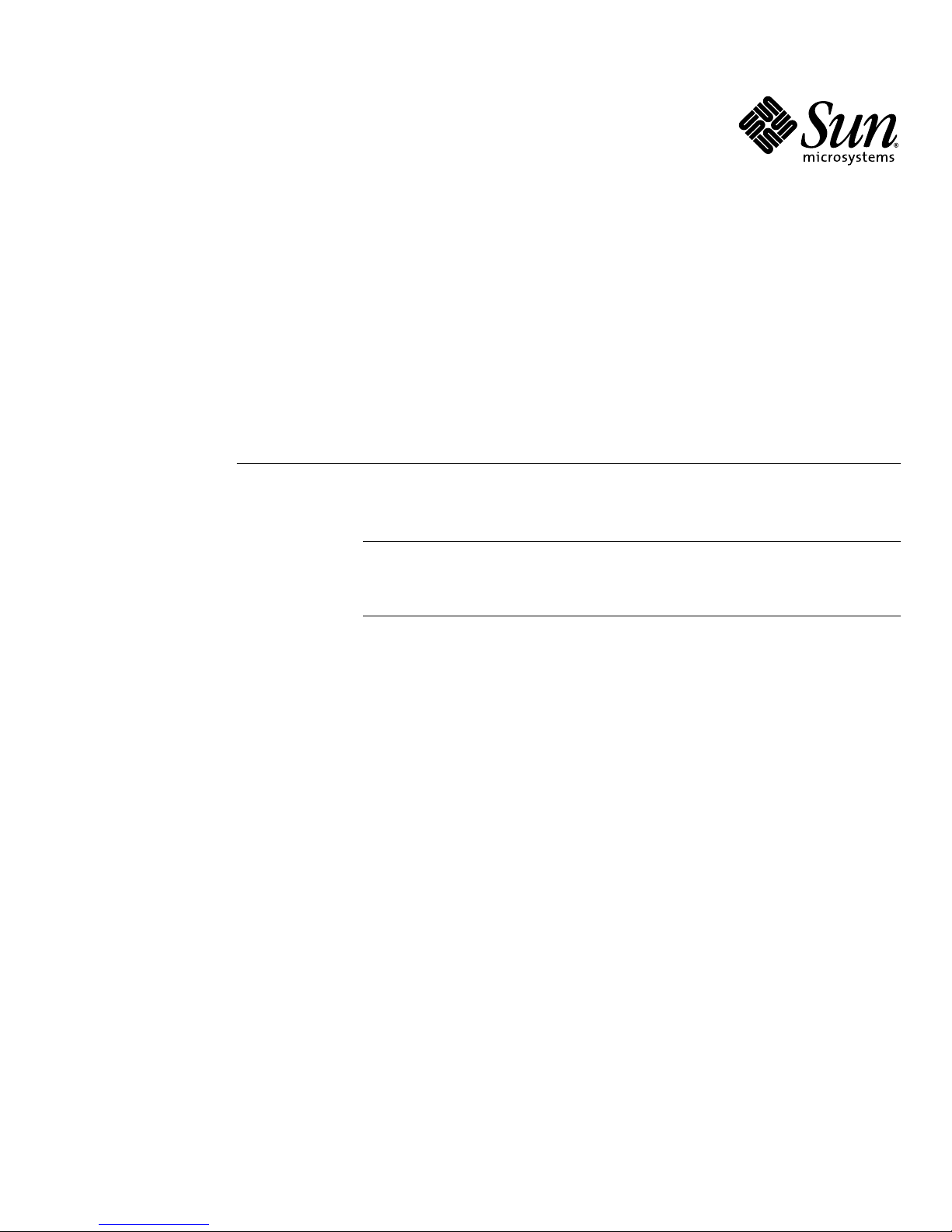
Split Backplane Configurations
Setup Instructions for Sun Fire™V880 Server
Note – This document is intended for use by authorized Sun service
providers, and the procedures described in this document should be
performed only by authorized Sun service providers.
Sun Microsystems, Inc.
www.sun.com
Part No. 817-4411-10
November 2003, Revision A
Submit comments about this document at: http://www.sun.com/hwdocs/feedback
Page 2

Copyright 2003Sun Microsystems, Inc.,4150 NetworkCircle, SantaClara, California95054, U.S.A.All rightsreserved.
Sun Microsystems, Inc.has intellectualproperty rightsrelating to technology that is described in this document. In particular, andwithout
limitation, theseintellectual property rightsmay includeone ormore ofthe U.S.patents listedat http://www.sun.com/patentsand oneor
more additional patents or pending patent applications in the U.S. and in other countries.
This documentand theproduct to which it pertains are distributed under licenses restricting theiruse, copying,distribution, and
decompilation. Nopart ofthe product orof thisdocument maybe reproduced inany formby anymeans withoutprior writtenauthorization of
Sun andits licensors,if any.
Third-party software, including font technology, is copyrighted and licensed fromSun suppliers.
Parts ofthe product maybe derivedfrom BerkeleyBSD systems,licensed from theUniversity ofCalifornia. UNIXis aregistered trademark in
the U.S.and inother countries,exclusively licensedthrough X/Open Company, Ltd.
Sun, SunMicrosystems, theSun logo,AnswerBook2, docs.sun.com,OpenBoot, SunSolve,and Solarisare trademarksor registered trademarks
of SunMicrosystems, Inc. in the U.S. and in other countries.
All SPARC trademarksare usedunder licenseand are trademarksor registered trademarksof SPARC International, Inc. in the U.S. and in other
countries. Products bearingSPARCtrademarks are based uponan architecture developedby SunMicrosystems, Inc.
The OPENLOOK andSun™ GraphicalUser Interfacewas developedby SunMicrosystems, Inc. for its users and licensees. Sunacknowledges
the pioneeringefforts of Xerox in researchingand developingthe conceptof visualor graphicaluser interfacesfor thecomputer industry. Sun
holds anon-exclusive licensefrom Xerox to the XeroxGraphical UserInterface, whichlicense alsocovers Sun’slicensees whoimplement OPEN
LOOK GUIsand otherwisecomply withSun’s writtenlicense agreements.
U.S. GovernmentRights—Commercial use. Government users are subject to the Sun Microsystems, Inc.standard licenseagreement and
applicable provisions ofthe FAR and itssupplements.
DOCUMENTATION IS PROVIDED "ASIS" ANDALL EXPRESS ORIMPLIED CONDITIONS,REPRESENTATIONSAND WARRANTIES, INCLUDING
ANY IMPLIED WARRANTY OF MERCHANTABILITY, FITNESS FOR A PARTICULAR PURPOSE OR NON-INFRINGEMENT, ARE DISCLAIMED,
EXCEPT TO THE EXTENT THAT SUCH DISCLAIMERS ARE HELD TO BE LEGALLY INVALID.
Copyright 2003Sun Microsystems, Inc.,4150 NetworkCircle, SantaClara, Californie95054, Etats-Unis.Tous droits réservés.
Sun Microsystems, Inc.a lesdroits depropriété intellectuels relatantsà latechnologie quiest décritdans cedocument. Enparticulier,et sansla
limitation, cesdroits de propriété intellectuels peuvent inclure unou plusdes brevetsaméricains énumérésà http://www.sun.com/patents et
un oules brevets plussupplémentaires oules applicationsde brevet enattente dansles Etats-Uniset dansles autrespays.
Ce produit oudocument estprotégé parun copyrightet distribuéavec deslicences quien restreignent l’utilisation,la copie,la distribution,et la
décompilation. Aucunepartie dece produit oudocument nepeut êtrereproduitesous aucuneforme, parquelque moyenque cesoit, sans
l’autorisation préalableet écritede Sunet deses bailleursde licence,s’il yena.
Le logicieldétenu pardes tiers,et quicomprend la technologie relative aux polices decaractères, estprotégé parun copyrightet licenciépar des
fournisseurs deSun.
Des partiesde ceproduit pourront êtredérivées dessystèmes BerkeleyBSD licenciéspar l’Universitéde Californie.UNIX estune marque
déposée auxEtats-Unis etdans d’autres payset licenciéeexclusivement parX/Open Company, Ltd.
Sun, SunMicrosystems, le logo Sun, AnswerBook2, docs.sun.com, OpenBoot, SunSolve, et Solaris sont des marques de fabriqueou des
marques déposées de Sun Microsystems, Inc. aux Etats-Unis et dans d’autrespays.
Toutes lesmarques SPARC sontutilisées souslicence etsont desmarques defabrique oudes marques déposées deSPARCInternational, Inc.
aux Etats-Uniset dansd’autres pays. Les produits protantles marquesSPARC sont baséssur unearchitecture développée par Sun
Microsystems, Inc.
L’interfaced’utilisation graphiqueOPEN LOOKet Sun™a étédéveloppée parSun Microsystems, Inc.pour sesutilisateurs etlicenciés. Sun
reconnaît les efforts de pionniers de Xeroxpour larecherche et le développement du concept des interfaces d’utilisation visuelle ou graphique
pour l’industriede l’informatique.Sun détientune licensenon exclusivede Xerox surl’interface d’utilisationgraphique Xerox,cette licence
couvrant égalementles licenciéesde Sunqui mettenten placel’interface d’utilisation graphiqueOPEN LOOKet quien outre seconforment
aux licencesécrites deSun.
LA DOCUMENTATION EST FOURNIE "EN L’ÉTAT" ET TOUTES AUTRES CONDITIONS, DECLARATIONS ET GARANTIES EXPRESSES
OU TACITES SONT FORMELLEMENT EXCLUES, DANS LA MESURE AUTORISEEPAR LALOI APPLICABLE,Y COMPRISNOTAMMENT
TOUTE GARANTIE IMPLICITE RELATIVE A LA QUALITE MARCHANDE, A L’APTITUDE A UNE UTILISATION PARTICULIERE OU A
L’ABSENCE DE CONTREFAÇON.
Page 3

Split Backplane Configurations
Note – This document is intended for use by authorized Sun service providers, and
the procedures described in this document should be performed only by authorized
Sun service providers.
Two new backplane configurations are available for Sun Fire V880 servers that are
equipped with both a base backplane and an expansion backplane:
■ Split backplane single-loop configuration
■ Split backplane dual-loop configuration
The new configurations provide customers with enhanced hardware redundancy
and data availability. See “About the Split Backplane Configurations” on page 2 for a
description of the new configurations.
This document includes the following sections, which provide the setup instructions
for the new configurations and useful reference information:
■ “Related Documentation” on page 2
■ “About the Split Backplane Configurations” on page 2
■ “Firmware Patches Required” on page 3
■ “Hardware Parts Required” on page 3
■ “How to Set Up the Split Backplane Single-Loop Configuration” on page 4
■ “How to Set Up the Split Backplane Dual-Loop Configuration” on page 10
■ “Reference for Connector Locations” on page 19
■ “Reference for PCI Slot Locations” on page 21
1
Page 4

Related Documentation
You will need the following documents to complete the setup procedures:
■ Sun Fire 880 Server Service Manual (part number 806-6597)
■ Sun Fire 880 Server Owner’s Guide (part number 806-6592)
About the Split Backplane
Configurations
The procedures in this document enable you to set up the new split backplane
configurations for Sun Fire V880 servers that are equipped with both a base
backplane and an expansion backplane. Before you perform the procedures:
■ Verify that the prerequisite firmware patches have been installed. See “Firmware
Patches Required” on page 3.
■ Check that you have the correct network adapters and data cables. See
“Hardware Parts Required” on page 3.
Following are brief descriptions of the new configurations:
■ Split backplane single-loop configuration. In this configuration, one PCI Dual
Fibre Channel Network Adapter+ connects to and controls Loop A of the
expansion backplane while the on-board controller manages Loop A of the base
backplane. This single-loop configuration forms two 6-disk arrays and enables
each backplane to control and maintain the integrity of its own FC-AL loop
configuration.
■ Split backplane dual-loop configuration. In this configuration, three PCI Dual
Fibre Channel Network Adapters+ provide an independent dual-loop capability
for each backplane. The dual-loop configuration provides FC-AL controller
redundancy for each backplane:
■ Base backplane. One PCI Dual Fibre Channel Network Adapter+ connects to
and controls Loop B of the base backplane. With the on-board controller
managing FC-AL operations on Loop A, the network adapter provides a dualloop capability for the base backplane.
■ Expansion backplane. Two PCI Dual Fibre Channel Network Adapters+
connect to the expansion backplane. One network adapter connects to Loop A,
and the second network adapter connects to Loop B, providing a dual-loop
capability for the expansion backplane.
2 Split Backplane Configurations • November 2003
Page 5

Firmware Patches Required
Before the Solaris operating environment can recognize the split backplane
configurations, the following patches must be installed to upgrade the Sun Fire V880
server fibre channel backplane firmware:
■ For systems running the Solaris 8 operating environment, install Patch 111474-07
or later.
■ For systems running the Solaris 9 operating environment, install Patch 113312-02
or later.
The minimum OpenBoot
TM
firmware level is version 4.7.5. The recommended
OpenBoot firmware level is version 4.10.8 (patch ID 112186-10) or later.
These patches are available on the SunSolve
SM
web site:
http://sunsolve.sun.com
Hardware Parts Required
To set up the split backplane configurations, you need PCI Dual Fibre Channel
Network Adapters+ and fibre channel cables in the quantities shown in the
following table.
Configuration Part Name Quantity
Split backplane single-loop PCI Dual Fibre Channel Network Adapter+
FC-AL data cable
Split backplane dual-loop PCI Dual Fibre Channel Network Adapter+
1
1
3
Part Number
Service Marketing
375-3030
530-3056
375-3030
X6727A
X6755A
X6727A
FC-AL data cable
3
Setup Instructions for Sun Fire V880 Server 3
530-3056
X6755A
Page 6

How to Set Up the Split Backplane
Single-Loop Configuration
Before You Begin
Before you begin to set up the split backplane single-loop configuration, verify that
the fibre channel backplane firmware has been upgraded with the appropriate
software patch cited in “Firmware Patches Required” on page 3. If the firmware is
not upgraded, install the appropriate patch as instructed in the README document
for the patch. Both the patch and the README document are available on the
SunSolve web site.
The following procedure is based on the assumption that the expansion backplane is
already installed. If you need to install the expansion backplane, see the Sun Fire 880
Server Service Manual (part number 806-6597) for instructions.
What to Do
To set up the split backplane single-loop configuration, complete the following steps:
Caution – Printed circuit boards contain electronic components that are extremely
sensitive to static electricity. Ordinary amounts of static from your clothes or the
work environment can destroy components. Do not touch the components or any
metal parts without taking proper antistatic precautions. When performing the setup
instructions, place the network adapter board on an antistatic surface and use an
antistatic wrist strap.
1. Set the OpenBoot configuration variable auto-boot? to false.
2. Power off the server.
3. Remove the primary and secondary I/O fan tray assemblies.
See the Sun Fire 880 Server Service Manual for instructions.
4. Disconnect the following cables (if installed) from the expansion backplane and
the base backplane:
For cable connector locations, see “Reference for Connector Locations” on page 19.
4 Split Backplane Configurations • November 2003
Page 7

a. Base/expansion cable from both base and expansion backplanes connectors
J0801.
b. FC-AL data cable from base backplane connectors J01103 and J01102, and from
expansion backplane connectors J01101 and J01100.
c. FC-AL data cable from expansion backplane connectors J0201 and J0200, and
from base backplane connectors J0501 and J0500.
5. Choose a slot for the PCI Dual Fibre Channel Network Adapter+.
For higher throughput, select one of the 66-MHz slots (PCI slot 7 or 8). See
“Reference for PCI Slot Locations” on page 21.
6. Install the PCI Dual Fibre Channel Network Adapter+.
See the Sun Fire 880 Server Service Manual for PCI card installation instructions.
The network adapter contains two external optical transceiver connectors, located on
the spine of the adapter. Pull the dust cover from each external connector before you
install the adapter.
After you install the network adapter, replace the dust cover on the Port 1 connector.
In this configuration, Port 1 of the network adapter cannot be used to connect to
external devices. Use only Port 2 to connect to external devices.
7. Connect the new FC-AL data cable (P3 and P4) to connectors J3 (P3) and J4 (P4) on
the PCI Dual Fibre Channel Network Adapter+ and to expansion backplane
connectors (C) J0200 and (D) J0201.
Note – Route the FC-AL data cable under the I/O fan tray assembly brackets and
along the floor of the I/O compartment. Use tie-wraps to secure the FC-AL data
cable to the tie-wrap notches on the I/O compartment floor.
8. Install the primary and secondary I/O fan tray assemblies and check that the
FC-AL data cable does not interfere with the fans. If necessary, use tie-wraps to
attach the cable to the internal wall near the backplanes.
Caution – Be sure that the cable plug you removed from connector J0801 does not
interfere with the fans. You can use the cable fasteners on the internal wall near the
expansion backplane to bundle the cable plug with the cables routed along the
internal wall.
Caution – Before you power on the system, be sure that the front and side doors
and all plastic outer panels are properly installed.
Setup Instructions for Sun Fire V880 Server 5
Page 8

9. Power on the system and access the ok prompt.
See “How to Initiate a Reconfiguration Boot” in the Sun Fire 880 Server Owner ’s
Guide.
10. Verify that all disks and network adapters are recognized by the OpenBoot
PROM. At the ok prompt, type the probe-scsi-all command.
ok probe-scsi-all
/pci@9,600000/pci@1/SUNW,qlc@5
/pci@9,600000/pci@1/SUNW,qlc@4
LiD HA LUN --- Port WWN --- ----- Disk description -----
2 2 0 21000004cfce7fa0 SEAGATE ST336752FSUN36G 0408
6 6 0 5080020000197549 SUNW SUNWGS INT FCBPL922A
3 3 0 2100002037e758d3 SEAGATE ST336704FSUN36G 0726
4 4 0 21000004cfce7fca SEAGATE ST336752FSUN36G 0408
5 5 0 21000004cfce7fc4 SEAGATE ST336752FSUN36G 0408
0 0 0 21000004cfce7fc8 SEAGATE ST336752FSUN36G 0408
1 1 0 21000004cfce7fd5 SEAGATE ST336752FSUN36G 0408
/pci@8,600000/SUNW,qlc@2
LiD HA LUN --- Port WWN --- ----- Disk description -----
0 0 0 21000004cfce8257 SEAGATE ST336752FSUN36G 0408
1 1 0 21000004cfce7fd3 SEAGATE ST336752FSUN36G 0408
2 2 0 21000004cf837f8d SEAGATE ST336605FSUN36G 0438
6 6 0 5080020000197379 SUNW SUNWGS INT FCBPL922A
3 3 0 21000004cfce7fb7 SEAGATE ST336752FSUN36G 0408
4 4 0 2100002037b3f76c SEAGATE ST336704FSUN36G 0726
5 5 0 2100002037e7efec SEAGATE ST336704FSUN36G 0726
/pci@8,700000/scsi@1
Target 6
Unit 0 Removable Read Only device TOSHIBA DVD-ROM SDM14011009
6 Split Backplane Configurations • November 2003
Page 9

11. Perform a reconfiguration boot of the Solaris software. At the ok prompt, type the
boot -r command.
ok boot -r
12. Verify that Solaris recognizes both the base and expansion backplanes. At the
Solaris prompt, type the luxadm probe command.
# luxadm probe
Found Enclosure(s):
SUNWGS INT FCBPL Name:FCloop Node WWN:508002000017c4d8
Logical Path:/dev/es/ses0
SUNWGS INT FCBPL Name:FCloop Node WWN:50800200001cb798
Logical Path:/dev/es/ses2
The luxadm probe command displays the enclosure name, World Wide Number,
and logical path name for each FC-AL backplane. Notice that the display shows the
same enclosure name (FCloop in the example) for both backplanes. Also note the
logical path name of each device. You need this information to perform Step 13.
13. Change the enclosure name of one of the FC-AL backplanes. Type the
luxadm enclosure_name command.
Each backplane must have a unique enclosure name. Use the luxadm
enclosure_name command to assign a unique name by changing one of the
enclosure names as shown in the following example.
To change the enclosure name, assign the new name (FCloop2 in the example) and
enter the path name (/dev/es/ses2 in the example) of the appropriate backplane.
You obtained the path name from the luxadm probe command output shown in
Step 12.
# luxadm enclosure_name FCloop2 /dev/es/ses2
Note – There is no output from the luxadm enclosure_name command.
Setup Instructions for Sun Fire V880 Server 7
Page 10

14. Verify that the Solaris software recognizes the correct enclosure name for each
backplane. Type the luxadm probe command.
Notice that the output example now shows a unique name (FCloop and FCloop2 in
the example) for each backplane.
# luxadm probe
Found Enclosure(s):
SUNWGS INT FCBPL Name:FCloop Node WWN:508002000017c4d8
Logical Path:/dev/es/ses0
SUNWGS INT FCBPL Name:FCloop2 Node WWN:50800200001cb798
Logical Path:/dev/es/ses2
15. Verify that the Solaris software recognizes all disks attached to each backplane.
Type the luxadm display command and specify the enclosure name for each
backplane.
In the following example, the base backplane (FCloop in the example) has six
attached disks in slots 0 - 5.
# luxadm display FCloop
SUNWGS INT FCBPL
DISK STATUS
SLOT DISKS (Node WWN)
0 On (O.K.) 20000004cf627ba1
1 On (O.K.) 20000004cf620dc0
2 On (O.K.) 20000020372aef55
3 On (O.K.) 20000004cf620a05
4 On (O.K.) 20000020372af169
5 On (O.K.) 20000004cf620c63
6 On (Login failed)
7 On (Login failed)
8 On (Login failed)
9 On (Login failed)
10 On (Login failed)
11 On (Login failed)
SUBSYSTEM STATUS
FW Revision:922A Box ID:0
8 Split Backplane Configurations • November 2003
Page 11

Node WWN:508002000017c4d8 Enclosure Name:FCloop
SSC100’s - 0=Base Bkpln, 1=Base LoopB, 2=Exp Bkpln, 3=Exp LoopB
SSC100 #0: O.K.(922A/ 8D3C)
SSC100 #1: O.K.(922A/ 8D3C)
SSC100 #2: Not Installed
SSC100 #3: Not Installed
Temperature Sensors - 0 Base, 1 Expansion
0:22ºC
1Not Installed
Backplanes - A=Base, B=Expansion
A: O.K.
B: Not Installed
Default Language is USA English, ASCII
The following example shows the luxadm display output for the expansion
backplane (FCloop2 in the example).
# luxadm display FCloop2
SUNWGS INT FCBPL
DISK STATUS
SLOT DISKS (Node WWN)
0 Not Installed
1 Not Installed
2 Not Installed
3 Not Installed
4 Not Installed
5 Not Installed
6 On (O.K.) 20000004cf4cfd9b
7 On (O.K.) 200000203790f8d0
8 On (O.K.) 200000203790f8bb
9 On (O.K.) 20000004cf6206a8
10 On (O.K.) 2000002037e34cd1
11 On (O.K.) 20000004cf620859
Setup Instructions for Sun Fire V880 Server 9
Page 12

SUBSYSTEM STATUS
FW Revision:922A Box ID:0
Node WWN:50800200001cb798 Enclosure Name:FCloop2
SSC100’s - 0=Base Bkpln, 1=Base LoopB, 2=Exp Bkpln, 3=Exp LoopB
SSC100 #0: Not Installed
SSC100 #1: Not Installed
SSC100 #2: O.K.(922A/ 8D3C)
SSC100 #3: O.K.(922A/ 8D3C)
Temperature Sensors - 0 Base, 1 Expansion
0:23ºC
1Not Installed
Backplanes - A=Base, B=Expansion
A: Not Installed
B: O.K.
Default Language is USA English, ASCII
How to Set Up the Split Backplane
Dual-Loop Configuration
Before You Begin
Before you begin to set up the split backplane dual-loop configuration, verify that
the fibre channel backplane firmware has been upgraded with the appropriate
software patch cited in “Firmware Patches Required” on page 3. If the firmware is
not upgraded, install the appropriate patch as instructed in the README document
for the patch. Both the patch and the README document are available on the
SunSolve web site.
The following procedure is based on the assumption that the expansion backplane is
already installed. If you need to install the expansion backplane, see the Sun Fire 880
Server Service Manual (part number 806-6597) for instructions.
10 Split Backplane Configurations • November 2003
Page 13

What to Do
To set up the split backplane dual-loop configuration, complete the following steps:
Caution – Printed circuit boards contain electronic components that are extremely
sensitive to static electricity. Ordinary amounts of static from your clothes or the
work environment can destroy components. Do not touch the components or any
metal parts without taking proper antistatic precautions. When performing the setup
instructions, place the network adapter boards on an antistatic surface and use an
antistatic wrist strap.
1. Set the OpenBoot configuration variable auto-boot? to false.
2. Power off the server.
3. Remove the primary and secondary I/O fan tray assemblies.
See the Sun Fire 880 Server Service Manual for instructions.
4. Disconnect the following cables (if installed) from the expansion backplane and
the base backplane:
For cable connector locations, see “Reference for Connector Locations” on page 19.
a. Base/expansion cable from base and expansion backplane connector J0801.
b. FC-AL data cable (Loop B) from base backplane connectors J01103 and J01102
and from expansion backplane connectors J01101 and J01100.
c. FC-AL data cable (Loop A) from expansion backplane connectors J0201 and
J0200 and from base backplane connectors J0501 and J0500.
5. Choose the slots for the PCI Dual Fibre Channel Network Adapters+.
For easy cable routing, plan to install two of the PCI Dual Fibre Channel Network
Adapters+ in any two of PCI slots 0 - 6 and the other network adapter in PCI slot 7
or 8. Installing the network adapters in these slots enables you to route all three
cables along the floor of the I/O compartment. See “Reference for PCI Slot
Locations” on page 21.
6. Install the three PCI Dual Fibre Channel Network Adapters+.
See the Sun Fire 880 Server Service Manual for PCI card installation instructions.
The network adapter contains two external optical transceiver connectors, located on
the spine of the adapter. Pull the dust cover from each external connector before you
install the adapters.
After you install the network adapters, replace the dust covers on the Port 1
connectors. In this configuration, Port 1 of the network adapters cannot be used to
connect to external devices. Use only Port 2 to connect to external devices.
Setup Instructions for Sun Fire V880 Server 11
Page 14
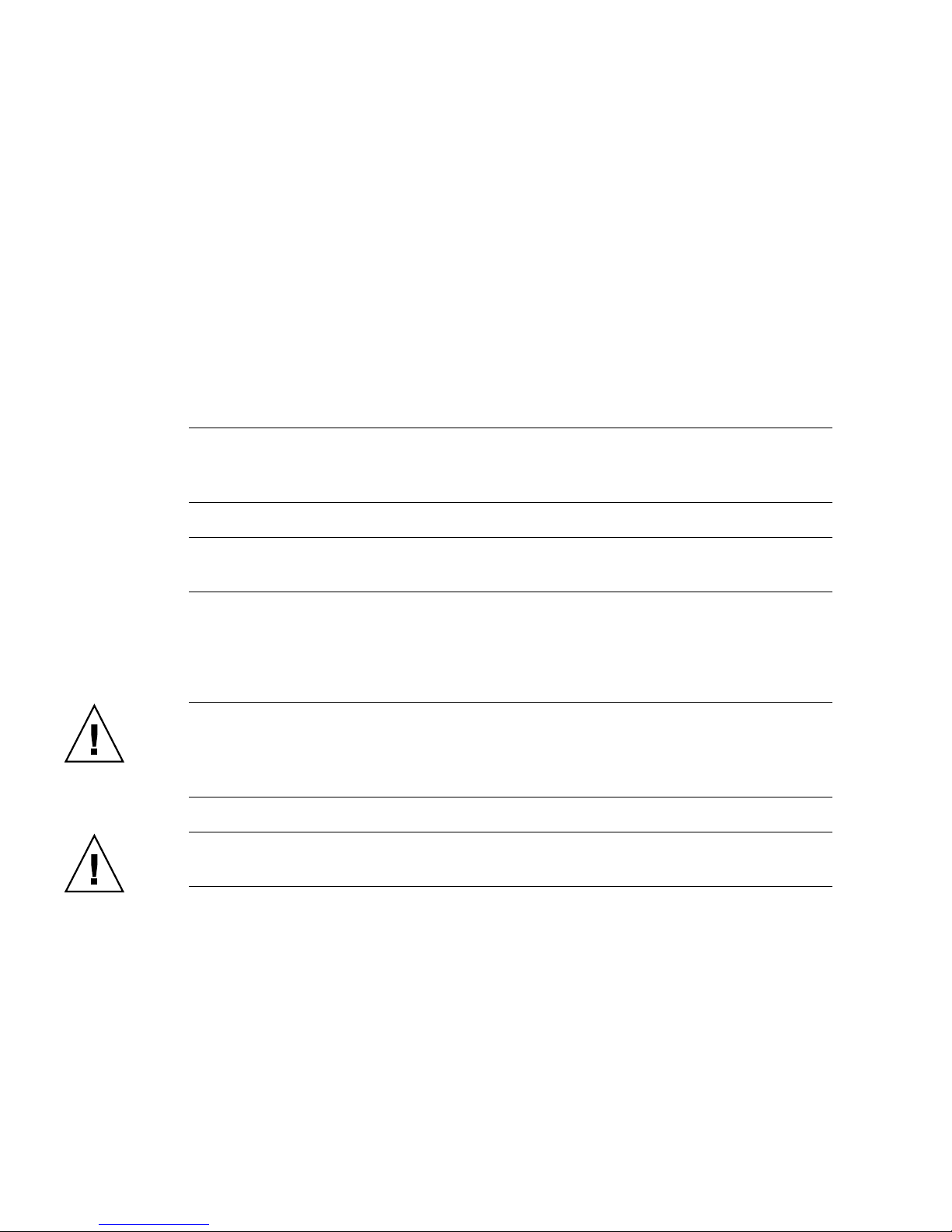
7. Connect the three new FC-AL data cables as follows:
a. For one of the PCI Dual Fibre Channel Network Adapters+ in one of the slots 0
to 6, connect a new FC-AL data cable (P3 and P4) from network adapter
connectors J3 (P3) and J4 (P4) to expansion backplane connectors (C) J0200 and
(D) J0201.
b. For the other PCI Dual Fibre Channel Network Adapter+ in one of the slots 0 to
6, connect a new FC-AL data cable (P3 and P4) from network adapter connectors
J3 (P3) and J4 (P4) to expansion backplane connectors (C) J01100 and (D) J01101.
c. For the PCI Dual Fibre Channel Network Adapter+ in slot 7 or 8, connect a new
FC-AL data cable (P3 and P4) from network adapter connectors J3 (P3) and J4
(P4) to base backplane connectors (C) J01100 and (D) J01101.
Note – Route the FC-AL data cables under the I/O fan tray assembly brackets and
along the floor of the I/O compartment. Use tie-wraps to secure the FC-AL cables to
the tie-wrap notches on the I/O compartment floor.
Note – If you install Loop B, you must also install Loop A or the backplanes will not
initialize.
8. Install the primary and secondary I/O fan tray assemblies and check that the
FC-AL cables do not interfere with the fan. If necessary, use tie-wraps to attach the
cables to the internal wall near the FC-AL backplanes.
Caution – Be sure that the cable plug you removed from connector J0801 does not
interfere with the fans. You can use the cable fasteners on the internal wall near the
expansion backplane to bundle the cable plug with the cables routed along the
internal wall.
Caution – Before you power on the system, be sure that the front and side doors
and all plastic outer panels are properly installed.
9. Power on the system and access the ok prompt.
See “How to Initiate a Reconfiguration Boot” in the Sun Fire 880 Server Owner ’s
Guide.
12 Split Backplane Configurations • November 2003
Page 15

10. Verify that all disks and network adapters are recognized by the OpenBoot
PROM. At the ok prompt, type the probe-scsi-all command.
ok probe-scsi-all
/pci@9,600000/pci@1/SUNW,qlc@5
/pci@9,600000/pci@1/SUNW,qlc@4
LiD HA LUN --- Port WWN --- ----- Disk description -----
2 2 0 21000004cfce7fa0 SEAGATE ST336752FSUN36G 0408
6 6 0 5080020000197549 SUNW SUNWGS INT FCBPL922A
3 3 0 2100002037e758d3 SEAGATE ST336704FSUN36G 0726
4 4 0 21000004cfce7fca SEAGATE ST336752FSUN36G 0408
5 5 0 21000004cfce7fc4 SEAGATE ST336752FSUN36G 0408
0 0 0 21000004cfce7fc8 SEAGATE ST336752FSUN36G 0408
1 1 0 21000004cfce7fd5 SEAGATE ST336752FSUN36G 0408
/pci@8,600000/SUNW,qlc@2
LiD HA LUN --- Port WWN --- ----- Disk description -----
0 0 0 21000004cfce8257 SEAGATE ST336752FSUN36G 0408
1 1 0 21000004cfce7fd3 SEAGATE ST336752FSUN36G 0408
2 2 0 21000004cf837f8d SEAGATE ST336605FSUN36G 0438
6 6 0 5080020000197379 SUNW SUNWGS INT FCBPL922A
3 3 0 21000004cfce7fb7 SEAGATE ST336752FSUN36G 0408
4 4 0 2100002037b3f76c SEAGATE ST336704FSUN36G 0726
5 5 0 2100002037e7efec SEAGATE ST336704FSUN36G 0726
/pci@8,700000/scsi@1
Target 6
Unit 0 Removable Read Only device TOSHIBA DVD-ROM SDM14011009
/pci@8,700000/pci@5/SUNW,qlc@5
Setup Instructions for Sun Fire V880 Server 13
Page 16
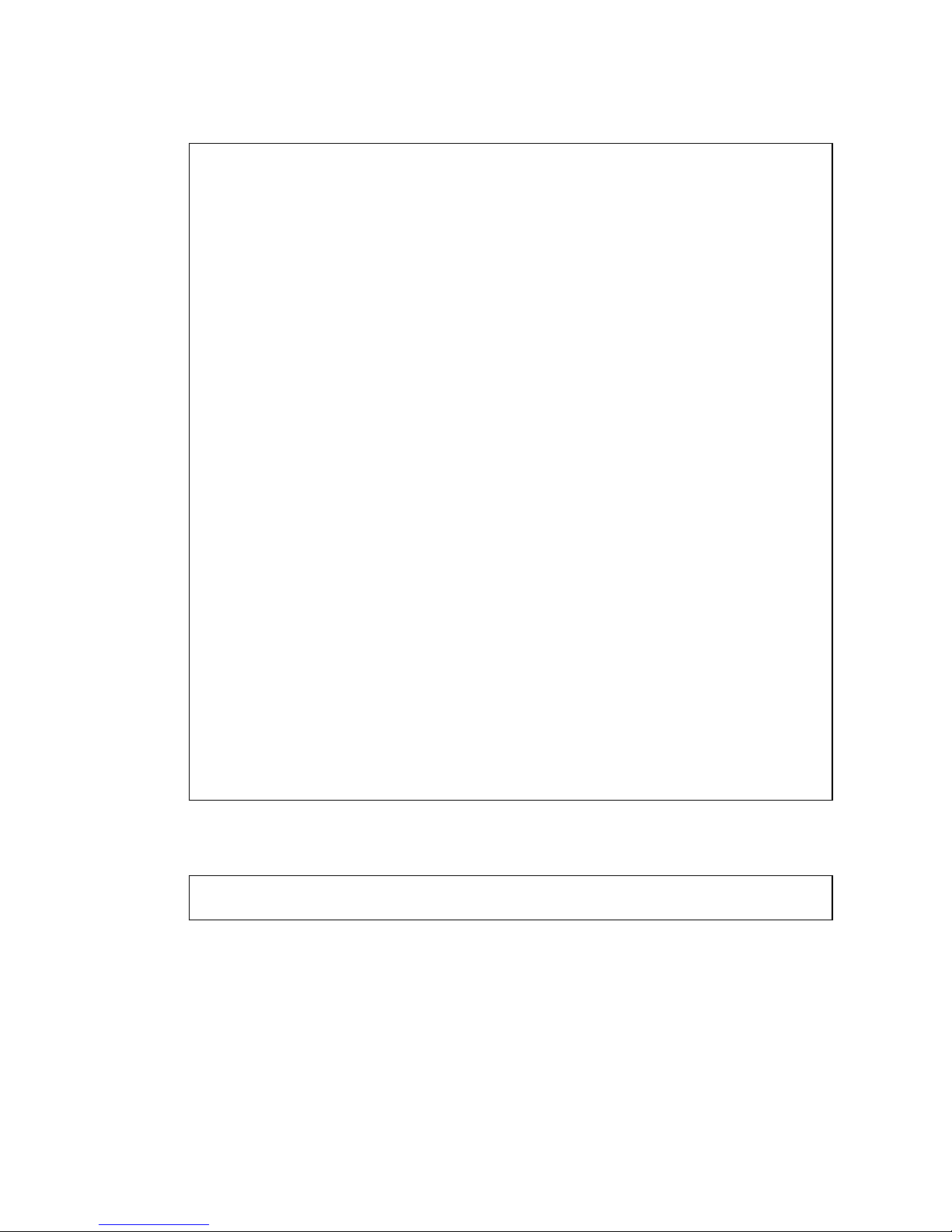
/pci@8,700000/pci@5/SUNW,qlc@4
LiD HA LUN --- Port WWN --- ----- Disk description -----
1 1 0 22000004cfce7fd5 SEAGATE ST336752FSUN36G 0408
0 0 0 22000004cfce7fc8 SEAGATE ST336752FSUN36G 0408
2 2 0 22000004cfce7fa0 SEAGATE ST336752FSUN36G 0408
6 6 0 508002000019754a SUNW SUNWGS INT FCBPL922A
3 3 0 2200002037e758d3 SEAGATE ST336704FSUN36G 0726
4 4 0 22000004cfce7fca SEAGATE ST336752FSUN36G 0408
5 5 0 22000004cfce7fc4 SEAGATE ST336752FSUN36G 0408
/pci@8,700000/pci@4/SUNW,qlc@5
/pci@8,700000/pci@4/SUNW,qlc@4
LiD HA LUN --- Port WWN --- ----- Disk description -----
1 1 0 22000004cfce7fd3 SEAGATE ST336752FSUN36G 0408
0 0 0 22000004cfce8257 SEAGATE ST336752FSUN36G 0408
2 2 0 22000004cf837f8d SEAGATE ST336605FSUN36G 0438
6 6 0 508002000019737a SUNW SUNWGS INT FCBPL922A
3 3 0 22000004cfce7fb7 SEAGATE ST336752FSUN36G 0408
4 4 0 2200002037b3f76c SEAGATE ST336704FSUN36G 0726
5 5 0 2200002037e7efec SEAGATE ST336704FSUN36G 0726
11. Perform a reconfiguration boot of the Solaris software. At the ok prompt, type the
boot -r command.
ok boot -r
14 Split Backplane Configurations • November 2003
Page 17

12. Verify that the Solaris software recognizes both the base and expansion
backplanes. At the Solaris prompt, type the luxadm probe command.
# luxadm probe
Found Enclosure(s):
SUNWGS INT FCBPL Name:FCloop Node WWN:5080020000197378
Logical Path:/dev/es/ses0
Logical Path:/dev/es/ses1
SUNWGS INT FCBPL Name:FCloop Node WWN:5080020000197548
Logical Path:/dev/es/ses2
Logical Path:/dev/es/ses3
The luxadm probe command displays the enclosure name, World Wide Number,
and logical path name for each FC-AL backplane. Notice that the display shows the
same enclosure name (FCloop in the example) for both backplanes. Also note the
logical path name of each device. You need this information to perform Step 13.
13. Change the enclosure name of one of the FC-AL backplanes. Type the
luxadm enclosure_name command.
Each backplane must have a unique enclosure name. Use the luxadm
enclosure_name command to assign a unique name by changing one of the
enclosure names as shown in the following example.
To change the enclosure name, assign the new name (FCloop2 in the example) and
enter the path name (/dev/es/ses2 in the example) of the appropriate backplane.
You obtained the path name from the output from the luxadm probe command
shown in Step 12. You can enter either of the path names (/dev/es/ses2 or
/dev/es/ses3) shown in Step 12.
# luxadm enclosure_name FCloop2 /dev/es/ses2
Note – There is no output from the luxadm enclosure_name command.
Setup Instructions for Sun Fire V880 Server 15
Page 18

14. Verify that the Solaris software recognizes the correct enclosure name for each
backplane. Type the luxadm probe command.
Notice that the output example now shows a unique name (FCloop and FCloop2 in
the example) for each backplane.
# luxadm probe
Found Enclosure(s):
SUNWGS INT FCBPL Name:FCloop Node WWN:5080020000197378
Logical Path:/dev/es/ses0
Logical Path:/dev/es/ses1
SUNWGS INT FCBPL Name:FCloop2 Node WWN:5080020000197548
Logical Path:/dev/es/ses2
Logical Path:/dev/es/ses3
15. Verify that the Solaris software recognizes all disks attached to each backplane.
Type the luxadm display command and specify the enclosure name for each
backplane.
In the following example, the base backplane (FCloop in the example) has six
attached disks in slots 0 - 5.
# luxadm display FCloop
SUNWGS INT FCBPL
DISK STATUS
SLOT DISKS (Node WWN)
0 On (O.K.) 20000004cfce8257
1 On (O.K.) 20000004cfce7fd3
2 On (O.K.) 20000004cf837f8d
3 On (O.K.) 20000004cfce7fb7
4 On (O.K.) 2000002037b3f76c
5 On (O.K.) 2000002037e7efec
6 On (Login failed)
7 On (Login failed)
8 On (Login failed)
9 On (Login failed)
10 On (Login failed)
16 Split Backplane Configurations • November 2003
Page 19

11 On (Login failed)
SUBSYSTEM STATUS
FW Revision:922A Box ID:0
Node WWN:5080020000197378 Enclosure Name:FCloop
SSC100’s - 0=Base Bkpln, 1=Base LoopB, 2=Exp Bkpln, 3=Exp LoopB
SSC100 #0: O.K.(922A/ 8D3C)
SSC100 #1: O.K.(922A/ 8D3C)
SSC100 #2: Not Installed
SSC100 #3: Not Installed
Temperature Sensors - 0 Base, 1 Expansion
0:22ºC
1Not Installed
Backplanes - A=Base, B=Expansion
A: O.K.
B: Not Installed
Default Language is USA English, ASCII
The following example shows the luxadm display output for the expansion
backplane (FCloop2 in the example).
# luxadm display FCloop2
SUNWGS INT FCBPL
DISK STATUS
SLOT DISKS (Node WWN)
0 Not Installed
1 Not Installed
2 Not Installed
3 Not Installed
4 Not Installed
5 Not Installed
6 On (O.K.) 20000004cfce7fc8
7 On (O.K.) 20000004cfce7fd5
8 On (O.K.) 20000004cfce7fa0
Setup Instructions for Sun Fire V880 Server 17
Page 20

9 On (O.K.) 2000002037e758d3
10 On (O.K.) 20000004cfce7fca
11 On (O.K.) 20000004cfce7fc4
SUBSYSTEM STATUS
FW Revision:922A Box ID:0
Node WWN:5080020000197548 Enclosure Name:FCloop2
SSC100’s - 0=Base Bkpln, 1=Base LoopB, 2=Exp Bkpln, 3=Exp LoopB
SSC100 #0: Not Installed
SSC100 #1: Not Installed
SSC100 #2: O.K.(922A/ 8D3C)
SSC100 #3: O.K.(922A/ 8D3C)
Temperature Sensors - 0 Base, 1 Expansion
0:24ºC
1Not Installed
Backplanes - A=Base, B=Expansion
A: Not Installed
B: O.K.
Default Language is USA English, ASCII
18 Split Backplane Configurations • November 2003
Page 21

Reference for Connector Locations
The locations of the connectors on the base and expansion backplanes are shown in
the following figure.
J01103
J01102
J01101
J01100
J0501
J0500
J0801
J0201
J0200
Setup Instructions for Sun Fire V880 Server 19
Page 22

The locations of the connectors on the PCI Dual Fibre Channel Network Adapter+
are shown in the following figure.
J4
J3
Por t 1
Por t 2
20 Split Backplane Configurations • November 2003
Page 23

Reference for PCI Slot Locations
The locations and characteristics of the PCI slots are shown in the following figure.
Slot 8 – 33/66MHz, 3.3V
Slot 7 – 33/66MHz, 3.3V
Slot 6 – 33MHz, 5V
Slot 5 – 33MHz, 5V
Slot 4 – 33MHz, 5V
Slot 3 – 33MHz, 5V
Slot 2 – 33MHz, 5V
Slot 1 – 33MHz, 5V
Slot 0 – 33MHz, 5V
Setup Instructions for Sun Fire V880 Server 21
Page 24

22 Split Backplane Configurations • November 2003
