
ActionCamera
Waterproof up to
40m Full HD video
4K 14MP camera
WiFi
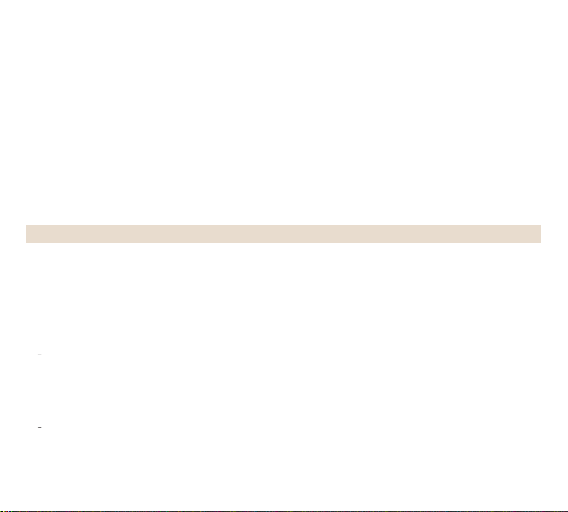
Warning
1.
It is a high-precision product, please do not fall orcrash.
2.
Please donot expose theunitto strongmagneticobjects,suchasmagnetandeletricalmotor
3.
Never leave the products to hi gh temperatures and di rectsunlight.
6.
While i t is charging,keep the product out of children’sreach.
1.
Full hi gh definition screen that displaysfascinating video srecorded
5.
Car DVR recorder function
6.
HDMI HD output,Support FPV mode
4.PleasechoosebrandedMicroSDcard.Neutralcardsarenotquaranteedtoworknormally.5.Pleased
onotplaceMicroSDcardnearstrongmagneticobjectstoavoiddataloss.
7.Keep the devices in cool,dry, and insulatedplaces.
Preface
Thisproductisahigh-definitiondigitalmotionvideorecordingdevicetailoredtomarketdemand.Ithasavarietyofindustryleadingfeatures,including:digitalvideorecording,photoshooting,audiorecording,andperfectforvehicle
datarecording,outdoorsports,homesecurity,deep-waterprobing,aerialphoto,etc,allowingyoutofilmatanytimeany
where. And it has a v ariety of patents.
Product Features
2.Sunplus SPCAV50M solution
3.14-megapixel photo shooting with166 degree wide angle lens
4.Wireless wifi transmission
7.Support storage cards up to 64GBmaximum
8.Multiple video recording formats:4K /2.7K/1080P /720P
9.Support MOV video recording format
10.Support Remote control function
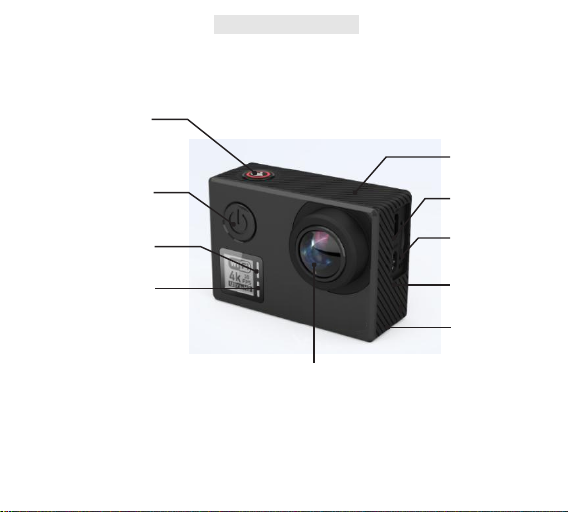
OK /WIFI
Power /Mode
WIFIIndicator
OperatingIndicator
Micro
USBSlot
SD CardSlot
HDMI Port
Speaker
Product Schematic
Microphone
Lens
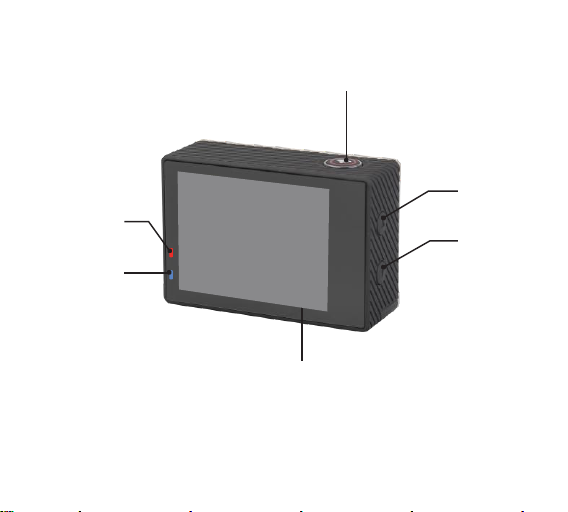
ChargingI
ndicator
Operating
Indicator3
Up
Down
Screen
Operating
Indicator2

OK /WIFI
Down
Waterproof coverSchematic
Waterproof case doorlock
Lens
Up
Power /Mode

配件图
Waterproofcase
Bicyclestand
mount1
mount2
Fixedmount
Switchsupport1
Switchsupport2
Switchsupport3
connector
Charger
Helmetmount
Ribbon
3M adhesivetape
Wirerope
USBcable
Wiper
backcover
Usermanual
Accessories

Operation
1.
Inserting M icro SD Card
2.
Installing and removing battery
3.
Battery Cha rging
4.
Power m ode
Note: Please choose branded Micro SD card a nd formatiton computer, b efore us e. Neutral cards are no t
guaranteed to work normally.
A. The battery door has been locked when the lock catch is in the ”LOCK”, push the lock catch to “ ”, then to
“ ”, the b attery door will be open again.
B. Correctly install battery i nto c amera as indicated by +/- symbols and d irection of arrows marked on battery
until i t’s in place.
C. About battery power: please refer to the symbol: Full power mode“” low p ower mode“ ”.
D. Remove battery: Open th e b attery cap and take battery out.
Note: Please push the lock c atch to the position of ”LOCK” before us e t he device in case th at b attery looses or
falls i n th e process of using.
A. Camera can charge b y e ither connecting it to c omputer or power adapter.
B. Charging camera on v ehicle by connecting it to car charger.
C. Camera can record video while charging (switch into Vehicle-mounted Mode in “menu”).
D. Charging can be done e ven when it’s powered off.
Press an d hold power for 3-5 seconds to turn it on/off.
5.Mode Switching
Switching between video recording/photo shooting/playback/menu by pressing “Power On-Off” button.
6.WIFI Control
Before us e WIFI Control function, please install iSmart DV software to y our mobile phone or tablet PC.
After switching camera on, pre ss the WIFI button fo r 2 seconds and turn on/off WIFI function. (WIFI icon
will be display or disappear at the top right of the screen.) When turning on WI FI fu nction, camera will
reset. WI fi icon become green after reseting and waitig for 5 seconds. (It expresses that WIFI can be
connected normally now.) 2.Open the WIFI connection of mobile phone to search for the camera device:
AC530 from the available wireless networks. (Password is1234567890.)
3.Open the installation of iSmartDV s oftware
7. Sta rt th e camera, shift to sett ing menu, find "Remote control Pair", then p ress "OK" button, the camera will display
"Remote control
camera screen, it displays " Pair", after around 20 seconds, you co uld see " remote control Pair Success!", that
means connect successfully, then back to normal mode.
8. How to record v ideos and configure recording setting
8-1. Video Recording
Switch to recording mode a nd there will be a n icon in the upper l eft corner of the screen.
Press OK to start recording and the icon wil l s tart to flash. Press “OK” again if you wan t to stop and
Pair St art", at the same ti me, press any key on the remote control, it will flash blue l ight. On the

disappear
Specifications
Image
Sensor
Type
1/2.3” CMOS 14MP (Panasonic MN34112)
Effective
Pixels
Approx. 14Mega Pixels (4320 * 3240)
Output Pixels
Approx. 14.24 Mega Pixels
Lens
Focal L ength
Lens f= 3.06mm
F No.
F= 2.8
F.O.V(D)
166°(H=120° V=89°)
LCD Display
2” 96 0*240 dots matrix TFT LCD
Viewfinder
Optical
Viewfinder
No
Focusing
Type
Fixed
Exposure
Control
Programmed AE
Compensation
±2EV (0.33 EV steps) -2.0/-1.0/+0.0/+1.0/2.0
ISO
Auto, 100, 200, 400, 8 00, 1600
8-2. Photo Shooting & Setting
Switch the camera on and p ress “Mode” to select “Ph oto shooting Mode”, there will be an icon in th e upper left
corner of display screen a nd the camera is i n ph oto sh ooting mode. Press “OK” to take photos.
8-3. Burst Mode & Setting
Switch the camera on and press “Mode” to select “Photo shooting Mode”, there will be an icon in th e
upper left corner of d isplay screen and the ca mera is in photo s hooting mode. Press “OK” to take photos.
8-4. File Storage & Pl aying
Switch the camera to t he “Playback Mode” (“ ”is shown on the top left corner of v ideo previ ew mode, and
“ ”is s hown on the top left corner o f photo preview mode.), select files by using the UP and DOWN arrows,
then replay and stop video or review photos by pre ssing the shooting button. You can also replay by mobile
phones via WIFI.
Note: When camera crashs formal function, you c an detach battery and install again, it wi ll g o b ack to normal

Equivalent
LED
Modes
No
White Bal ance
Auto /Daylight / Shade/Tungsten Light /
Fluorescent/Underwater
Video resolution
4K/30P
4K 3840x2160 P30
2.7K 2704x1520 P30
1080P: 19 20x1080 P60/P30
720P: 1280x720 P120/P60/P30
Audio
Mic an d Speaker (Mono) Equ ipped
Image St abilization
On/Off
Remote c ontrol
Remote control is about 8 meters from the maximum
Remote c ontrol pairing
Select Remote Pair
Media
Internal memory: no internal memory
External memory: supporting SDHC Card up to 6 4GB
Video en coder
H.265:On/Off

Image Si ze
14MP
14M(4320x3240)
10M (4320x2430)
8M(3840x2160)
5M(2592x1944)
2M(1920x1080)
Video Output
HDMI: Su pport 1920x1080 P60, output With CEC
Composite: NTSC/PAL
Time La pse Function
OFF /3 Seconds / 5 Seconds / 10 Se conds / 30 Seconds / 60
Seconds
Photo Functions
Self Timer :OFF / 3 Se conds / 5 Seconds / 10 Seconds / 30
Seconds / 60 Seconds
Burst Rate :OFF / 3 P/s / 7 P/s / 15 P/s /30P/s
Time La pse Photo Interval :OFF / 3 Seconds / 5 Seconds /
10 Se conds / 30 Seconds
Time La pse photo shooting time: 5Min/10Min/15Min/20Min
Default M ode
Video
EIS
On / OFF
Motion
Detection
Off / Low / Medium / High
Loop Rec ord
OFF./ 2 Min. / 3 M in. / 5 Min.

TV Mode :
NTSC / PAL
Light Fre q. :
50HZ / 60HZ
Screen_Off :
OFF / 30 Seconds / 1 Min. / 2Min.
WiFi LED:
ON / OFF
Sharpness :
Strong / Noraml / Soft
Scene
Mode :
Normal / Flashi/Night/Sports/Landscape/Portrait/Sunset
ISO :
Auto / 100 / 200 / 400 / 800 / 1600
EV :0.0
EV :-2.0 / -1.0 / +0.0 / +1.0 / +2.0
Time Set up
set-up time
Date F ormat
Y/M/D,D/M/Y,M/D/Y
WIFI:
ON / OFF
WiFi SSID :
AC530
WiFi
Password :
1234567890

Format
YES/NO
Default
Setting
YES/NO
Version :
AC530 V1.0
Language
English / Simple Chinese/ Tra ditional Chinese
Interface
USB 2.0 : Recharging/File Transfer
Power Sou rce
Li-ion rechargeable Battery 1050mAH
Accessories
Car po wer adaptor, Mount, USB Cable, HDMI Cable, AV
Cable
Dimensions (W*H*D)
L: 6 1mm, W:42mm, H:23m m(with l ens part will be 3 3mm)
Weight
about 78.5g(With battery)
Support
Mass Storage Driver
Windows XP(Service pack 2) or later
Mac OS X 10.5.11 or la ter
System Requirements
For Wi ndows
*PC with processor better than Pentium 4 3.2GHz
*Windows XP(Service pack 2 ) or later
*Minimum 1 GB System RAM
*Minimum 256 MB RAM Vi deo Card
*USB port, CD-ROM drive
*1024*768 pixels, 32-bit color display compatible monitor

FCC STATEMENT :
This device complies with Part 15 of the FCC Rules. Operation is subject
to the following two conditions:
(1) This device may not cause harmful interference, and
(2) This device must accept any interference received, including
interference that may cause undesired operation.
Warning: Changes or modifications not expressly approved by the party
responsible for compliance could void the user's authority to operate the
equipment.
NOTE: This equipment has been tested and found to comply with the
limits for a Class B digital device, pursuant to Part 15 of the FCC Rules.
These limits are designed to provide reasonable protection against
harmful interference in a residential installation. This equipment
generates uses and can radiate radio frequency energy and, if not
installed and used in accordance with the instructions, may cause harmful
interference to radio communications. However, there is no guarantee
that interference will not occur in a particular installation. If this equipment
does cause harmful interference to radio or television reception, which
can be determined by turning the equipment off and on, the user is
encouraged to try to correct the interference by one or more of the
following measures:
Reorient or relocate the receiving antenna.
Increase the separation between the equipment and receiver.
Connect the equipment into an outlet on a circuit different from that to
which the receiver is connected.
Consult the dealer or an experienced radio/TV technician for help.
RF warning statement:
The device has been evaluated to meet general RF exposure
requirement. The device can be used in portable exposure condition
without restriction.
