
Action Camera
Waterproof up to 40 m
Full HD video 4K
12 MP camera
WiFi
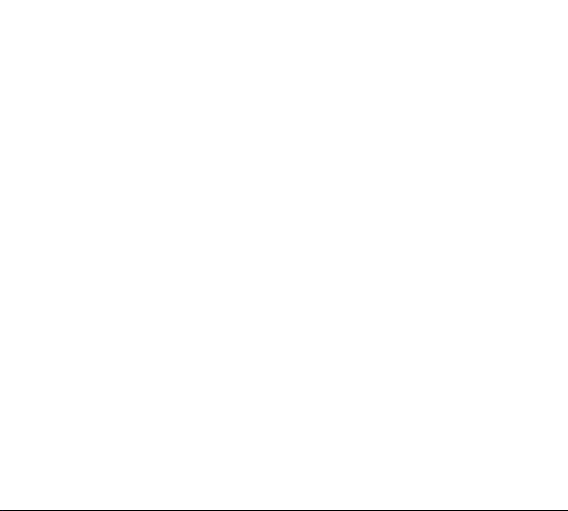
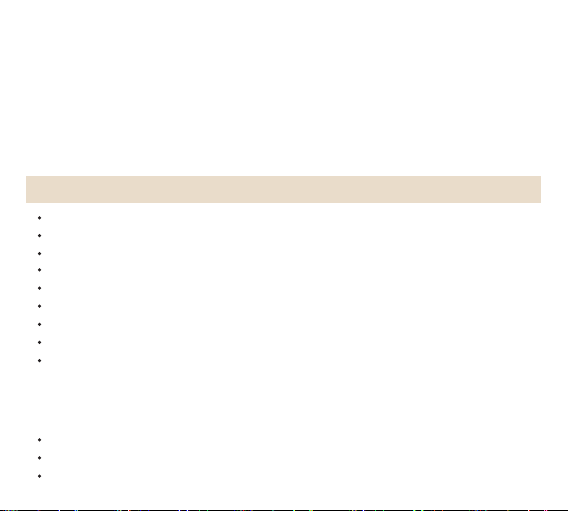
1 It is a high-precision product, do not fall or crash.
2. Do not expose the unit to strong magnetic objects, such as magnet and electrical motor. Avoid strong radio
waves. Strong magnetic fields may cause the products breakdown or images and sounds damage.
3 Never leave the products exposed to high temperatures and direct sunlight.
4 Please choose branded Micro SD card. Neutral cards are not guaranteed to work normally.
5 Do not place Micro SD card near strong magnetic objects to avoid data loss.
6 In case of overheating, smoke, or unpleasant smell in the process of charging, unplug your device immediately
to prevent fire hazard.
7 While it is charging, keep the product out of children’s reach. Power line may cause children accidental
suffocation or electric shock.
8 Keep the device in cool, dry and dust-proof places.
Warning
Product Features
With a water proof casing, allowing you to film 30 meters under water scene.
HD screen display for convenient videos and image playback.
Detachable battery for easy replacement and help extend product lifespan
Record videos while charging
HD 16 Megapixel wide angle lens
HDMI Output
WebCamera
Supports SD card memory expandable up to 64GB(Maximum)
Supports multiple video recording formats
4K@30fps
2.7K@30fps
1080P60/30 fps
720P@120/60fps
Supports MP4 recording format
Supports multiple photo shooting modes: Single shot &Snapper
Super lightweight, small in size and available in 8 colors
1
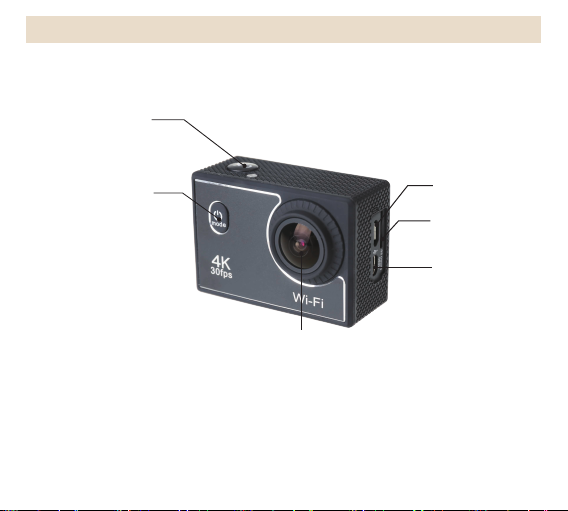
OK
Product Schematic
Power / Mode
Micro
USB Slot
SD Card Slot
HDMI Port
Lens
2

Screen
3
Up / WIFI
Down

Battery
Battery cover
4

OK / WIFI
Waterproof cover Schematic
Waterproof case door lock
Down
Up
Lens
Power / Mode
5

Operation
1.Inserting Micro SD Card
Note: Please choose branded Micro SD card and format it on computer before use. Neutral cards are not
guaranteed to work normally.
2.Installing and removing batteries
A Press on battery cap to open it.
B Correctly install battery into camera as indicated by +/- symbols and direction of arrows marked on battery until
it’s in place.
C Battery Gauge: Please refer to diagram.
D Remove Battery: Open cap to take battery out.
3.Charging
A Camera can be charged by either connecting it to computer or power adaptor.
B Charge camera on vehicle by connecting it to car charger.
C Camera can record video while charging (Switch into Vehicle-mounted Mode in “Menu”)
D Charging can be done even when it’s powered off.
4.Power On
Press and hold the power /mode button for 2 seconds to turn it on. The camera is powered on when you see the
power on interface.
5.Power Off
Press and hold the power button for 2 sec. to power off in the state of power on.
6、Mode switching:
After the boot, press the "Power / Mode " to cycle the video mode, the photo mode, the slow motion video mode, the
video / photo playback mode, and the setting mode.
(1)、Video mode
To record video,Verify the camera is in Video mode. If the Video icon“ ”on screen is showing, press the OK key to
start video, at the same time also has“a red icon” flashing. Click the OK button again to stop the video, also the red
icon disappear.
Note:The camera will always record until it powers off. The video will be saved before the camera turn off.
(2)、Photo mode
To take Photo ,Verify the camera is in photo mode. If the photo icon “ ” on screen is showing, press the OK key to
take photos.
6

3)、Slow motion
To record slow motion video, Verify the camera is in slow motion mode. If the slow motion Video icon” ” on screen
is showing, press the OK key to start video, at the same time also has “a red icon” flashing.
The high frame rate video recording.
(4)、Playback
A. verify the camera is in playback menu
B. press up or down button to select file
C. press OK button to playback video
D. Press “OK” button for 2s, the camera shows “Delete this file?”, then press “Up” and “Down” button to select
“All/Conformation/Cancel”, press “ok”.
(5)、Settings
Turn on the camera,Press “Power / Mode” button and switch to “Setting”. When the camera screen shows icon”
”,press “OK”button to enter the Video setting. Press “Power / Mode” button to switch modes between“Photo
setting/Setting menu/System setting”, then press”OK”button to exit. Press “Up”and“Down”button to view menu, and
“Ok”button to select. Press “Power / Mode” button to exit the settings.
Video setting
Video Resolution
Voice Recording
Timelapse Video
Looping Record
Slow Motion
4K@30FPS/2.7K@30FPS/1080P@60FPS/1080P@30FPS\
/720P@120FPS/720P@60FPS
Open/ Close
Close /0.5S/1S/2S/5S/10S/30S/60S
Close /2minutes/3 minutes /5 minutes
1080P@60FPS/720P@120FPS
Video setting
Photo Resolution
Self-Timer
Timelapse Video
Photo Burst
16M/12M/8M/5M/2M
Close /3S/5S/10S/20S
Close /3S/10S/15S/20S/30S
Close 、3P/S、5P/S、10P/S
7
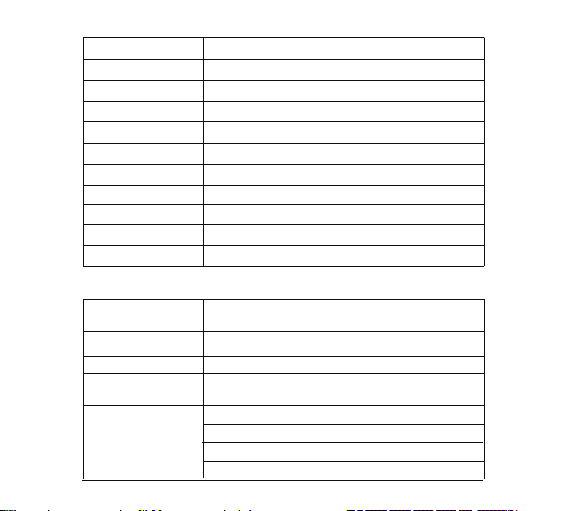
Exposure -3---+3
White Balance
WIFI
180° Turnover
Car Mode
Power Frequency
LED indicator light
Display Off
Auto Shutdown
Power Frequency
Language
Date&Time
Format
Reset to Factory
Settings
Firmware Version
Auto/Sunny/Cloudy/Incandescent Light/Fluorescent Light
Close/ Open
Close/ Open
Close/ Open
Auto/50HZ/60HZ
Close/ Open
10s/20s/30s/ Close
Auto/50HZ/60HZ
Close /1minutes/3minutes/5minutes
Close/ OpenDate Stamp
Simplified Chinese/traditional Chinese/English/Japanese/Korean/
Russian/German/French/Italian/Spanish/Polish/
2016/01/01 00:48:49
Confirmation/cancel
Confirmation/cancel
Model: xxxxxx
version: xxxxxx
Update: xxxxxx
Manufacturer: xxxxxx
Video setting
Video setting
8

7、WI-FI APP connection
1.The camera can be connected with a mobile phone or tablet with Android or Apple system via wifi.:
A. Download and install“GoAction” APP on mobile phone or tablet(Android system can search for download on
Google Play,Apple system can search for download on APP Store)
B. After power on,press the“UP”button,the camera interface will appear WIFI icon,then appear WiFi information
menu,which show WiFi SSID and password.
C. Open WiFi function on mobile phone or tablet, then click the “GoAction”APP,search the camera WiFi SSID:
Action Cam,then click “connect”. The initial password will appear on the interface of camera,initial
password:1234567890.
D. After WiFi connected,camera interface become black after few seconds.Press “UP”button then exit Wifi mode.
E. After get into “GoAction”APP on mobile phone or tablet , camera recorded video real-time display on the mobile
phone or tablet. And also can operate or set the functions and specifications of the camera by the related icon in the
APP.
8. Parameter.
Video setting
LCD 2.0LTPS
Lens
Language
Video
Video format
Video compression
Photo resolution
Memory card
Light source frequency Auto/50HZ/60HZ
170 degree A+high resolution wide angle lens
English/German/French/Spanish/Italian/Portuguese/
traditional Chinese/simplified Chinese/Japanese/Russian
4K@30FPS/2.7K@30FPS/1080P@60FPS/1080P@30FPS
/720P@120FPS/720P@60FPS
MP4
H.264
16M/14M/12M/8M/5M
Micro SD UP TO 64GB
9

Digital zoom 4 times
USB
power
Battery
Charge time
WIFI
Note:Specifications may be changed due to upgrades, updates and other reasons, please as
per actual camera.
Mini USB2.0
5V1A
1000MAH
About 3 hours
support
Windows XP/Vistaor Above/Win7/Mac osSystem
10
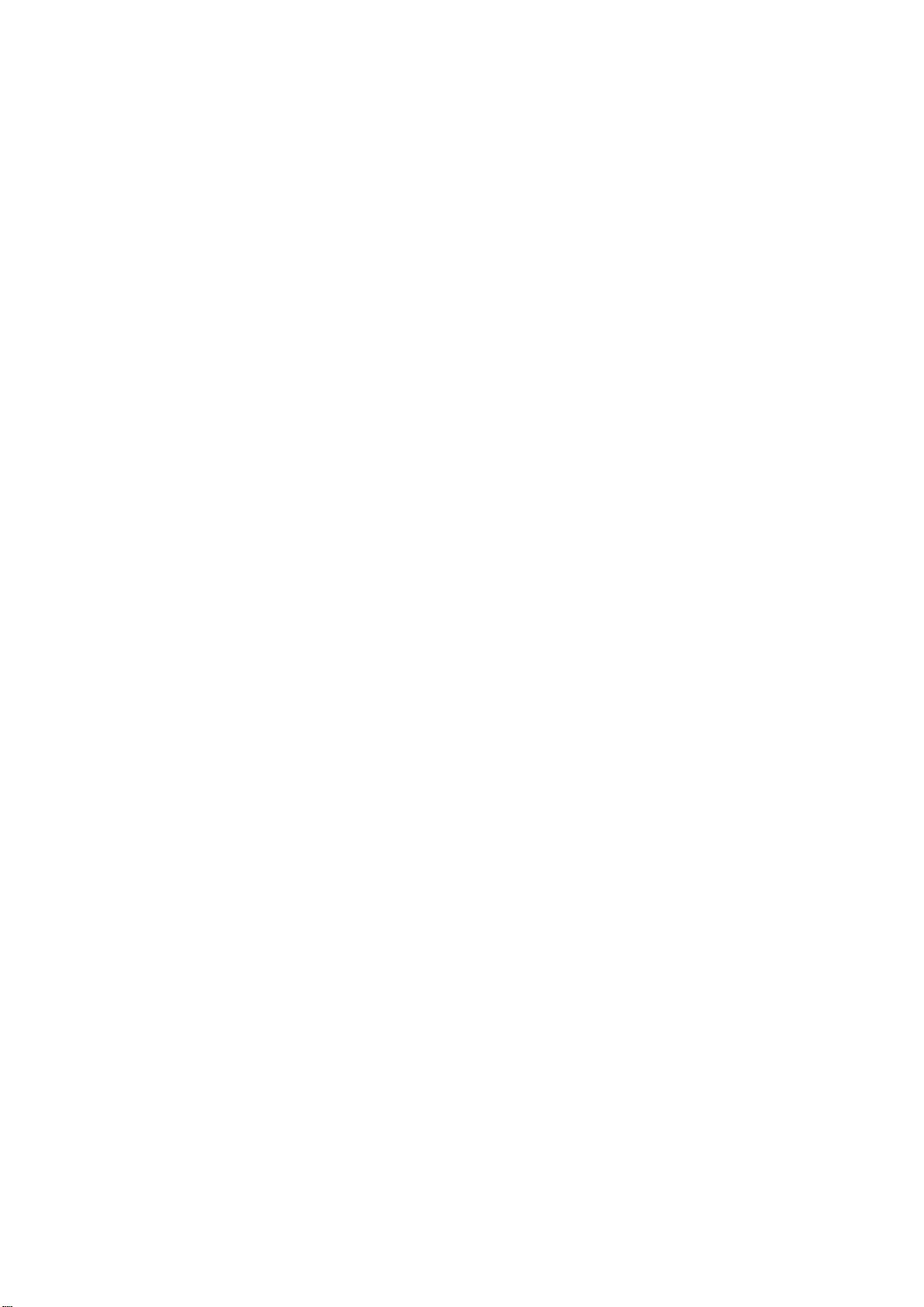
FCC Notice:
This device complies with Part 15 of the FCC rules. Operation is subject to the following two
conditions: (1) This device may not cause harmful interference. (2) This device must accept
any interference received, including interference that may cause undesired operation.
NOTE: This equipment has been tested and found to comply with the limits for a Class B
digital device, pursuant to Part 15 of the FCC rules. These limits are designed to provide
reasonable protection against harmful interference in a residential installation. This equipment
generates uses and can radiate radio frequency energy and, if not installed and used in
accordance with the instructions, may cause harmful interference to radio communications.
However, there is no guarantee that interference will not occur in a particular installation. If this
equipment does cause harmful interference to radio or television reception, which can be
determined by turning the equipment off and on, the user is encouraged to try to correct the
interference by one or more of the following measures:
---Reorient or relocate the receiving antenna.
---Increase the separation between the equipment and receiver.
---Connect the equipment into an outlet on a circuit different from that to which the receiver is
connected.
---Consult the dealer or an experienced radio/TV technician for help.
WARNING: Changes or modifications not expressly approved by the party responsible for
compliance could void the user's authority to operate the equipment.
RF Exposure
The equipment complies with FCC radiation exposure limits set forth for an
uncontrolled environment.
