Page 1

SmartBake® Custom
Programmable bread maker and dough maker
with Automatic Fruit and Nut Dispenser
Instruction/Recipe Booklet
BM7850
Please read these instructions carefully
and retain for future reference.
Page 2
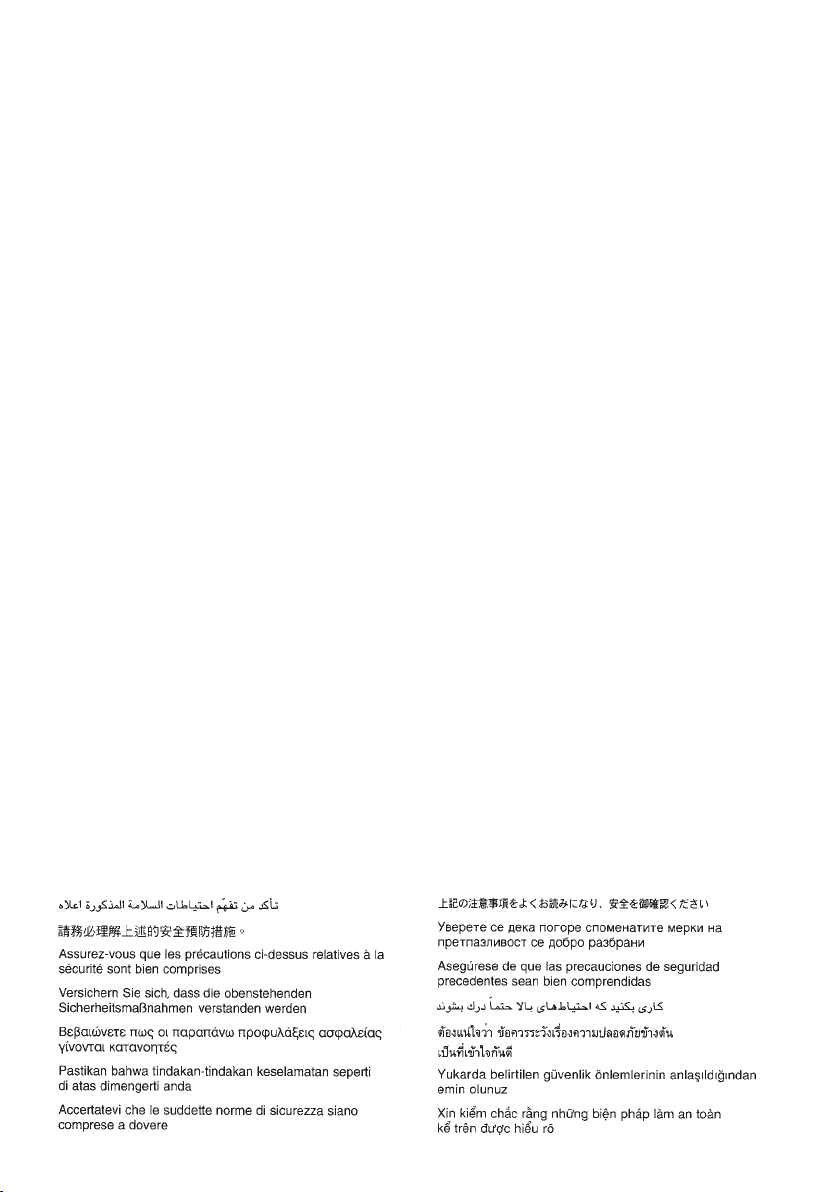
Important instructions – retain for
future use.
Page 3
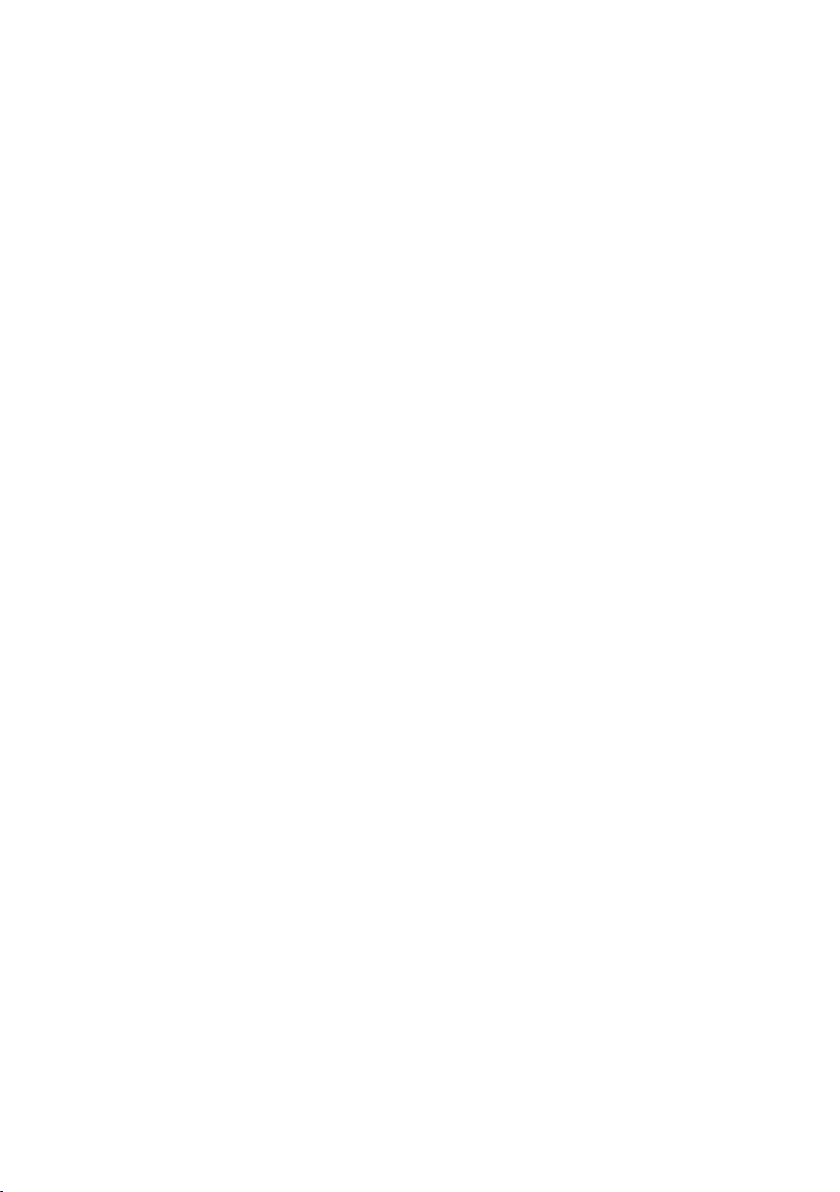
Contents
Using your SmartBake Custom Safely 2-3
Features of your Sunbeam SmartBake Custom 4-6
The Control Panel 7
Baking Process Monitor 9
Menu Settings 10-11
Using Your SmartBake Custom 12-13
Ingredients 14-15
Important Measuring Tips 16
Fruit and Nut Dispenser 17
The Baking Process 18
Programming your SmartBake Custom 19-22
How to use the Time Delay 23
Power Interruption Program Protection 24
Handy Hints 25
Care and Cleaning 26
Recipes 27
Program Setting Times 64-65
Program Setting Times and
Display Information 66
Troubleshooting: The Machine 67
Troubleshooting: The Recipes 68
New Zealand Supplement 70
Page 4
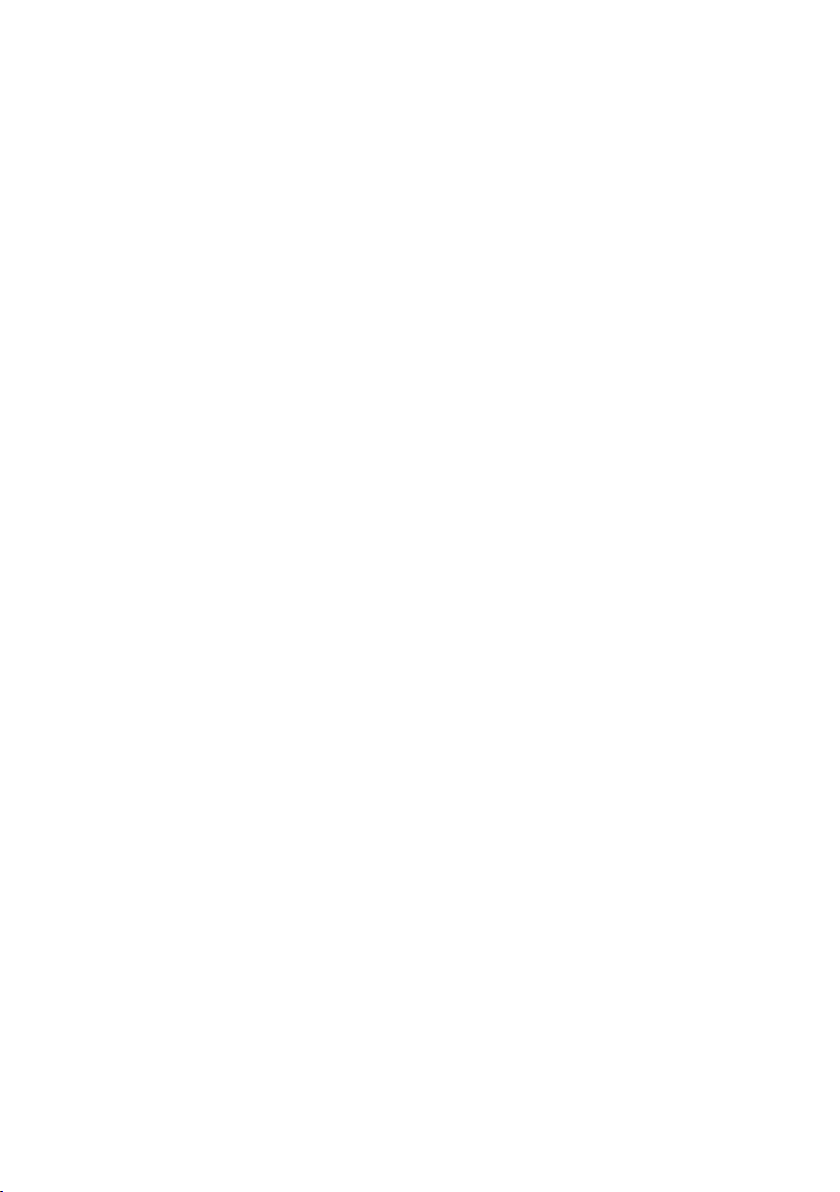
Congratulations
You are just a few easy steps away from
experiencing the aroma of fresh bread baking
in your new Sunbeam SmartBake Custom.
We at Sunbeam understand the busy
lifestyles that we live today and that’s why
when developing the SmartBake Custom we
made baking a loaf of bread as easy as 1, 2,
3. Or for those with a little more time you
can use the SmartBake Technology to create
your own favourite recipes.
The SmartBake Technology ensures that
your breadmaker is easy to use, fully
programmable and has a Baking Progress
Monitor, so that you know exactly what stage
your machine is at in the bread making
process.
The SmartBake Custom has been designed
with a true Gluten Free Recipe. Specific
program modifications have been developed
with Coeliac Australia to ensure that your
SmartBake Custom will allow those with
Gluten intolerances, to bake successful
Gluten Free recipes. The Gluten Free preset
menu also acts as the basis for a Yeast Free
recipe.
With your SmartBake Custom you have 76
baking and dough options including your
Basic White, Gluten/Yeast Free, Wheat,
Sweet, French, Pizza & Pasta dough and it
even creates delicious fresh jam that tastes
great on a freshly baked loaf.
You have a choice of 3 traditional horizontal
loaf sizes from 750g up to a 1.25kg loaf
and a choice of 3 crust settings to suit any
size family and appetite. Baking with your
SmartBake Custom is so easy to do and with
the 15 hour pre-set timer you can set it the
night before and wake up to a freshly baked
loaf.
Before you start, we suggest that you read
this booklet to ensure that you achieve the
best results from your SmartBake Custom.
We’ve done everything we can do to make
bread baking a breeze, but if you have any
concerns regarding the performance and use
of your breadmaker, please call the
Sunbeam Customer Service
Australia 1300 881 861
New Zealand 0800 786 232
Page 5
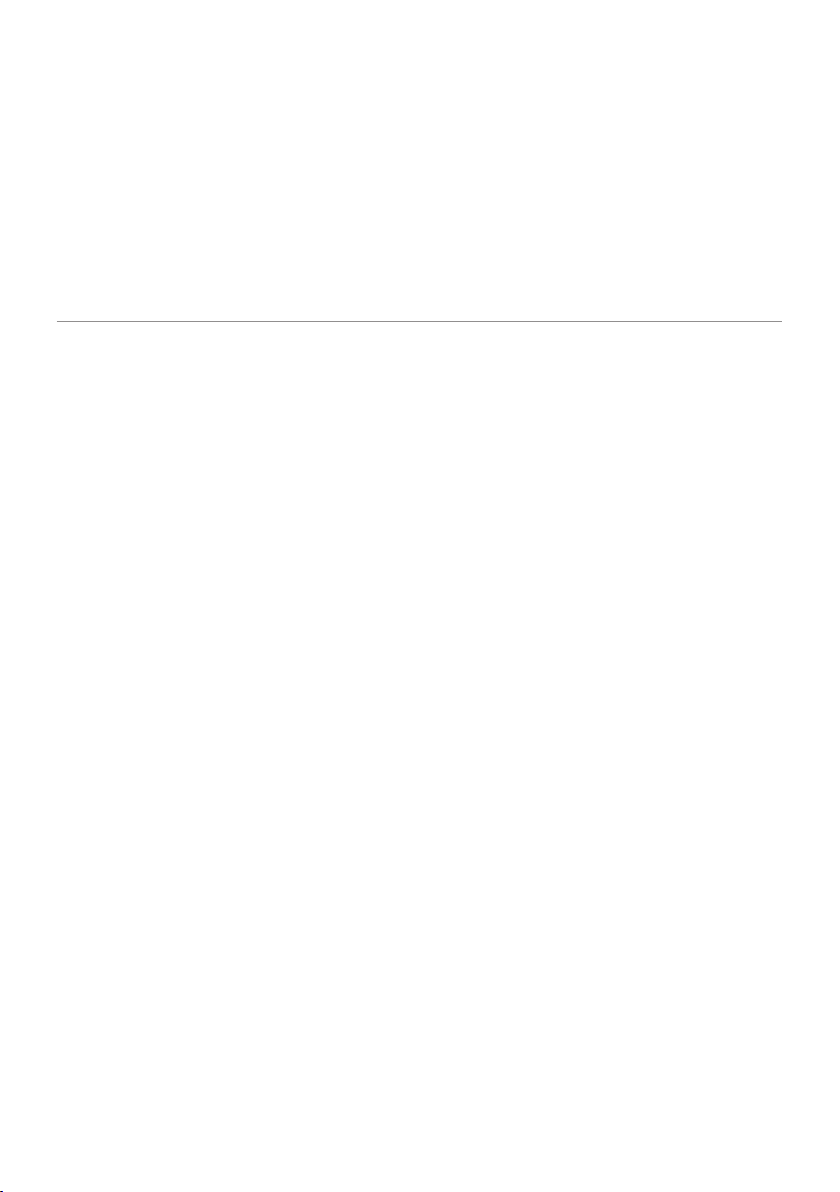
Sunbeam’s Safety Precautions
SAFETY PRECAUTIONS FOR YOUR
SUNBEAM BREAD MAKER
• Donotuseattachmentsnotrecommendedby
Sunbeam. This may cause fire, electric shock
or injury
Sunbeam is very safety conscious when
designing and manufacturing consumer products,
but it is essential that the product user also
exercise care when using an electrical appliance.
Listed below are precautions which are essential
for the safe use of an electrical appliance:
• Readcarefullyandsavealltheinstructions
provided with an appliance.
• Alwaysturnthepoweroffatthepoweroutlet
before you insert or remove a plug. Remove
by grasping the plug - do not pull on the cord.
• Turnthepoweroffandremovetheplug
when the appliance is not in use and
before cleaning.
• Donotuseyourappliancewithanextension
cord unless this cord has been checked
and tested by a qualified technician or
service person.
• Alwaysuseyourappliancefromapower
outlet of the voltage (A.C. only) marked
on the appliance.
• Thisapplianceisnotintendedforuseby
persons (including children) with reduced
physical, sensory or mental capabilities, or
lack of experience and knowledge, unless they
have been given supervision or instruction
concerning use of the appliance by a person
responsible for their safety.
• Childrenshouldbesupervisedtoensurethat
they do not play with the appliance.
• Thetemperatureofaccessiblesurfacesmaybe
high when the appliance is operating.
• Neverleaveanapplianceunattendedwhile
in use.
• Donotuseoutdoorsorforcommercialuse,or
for any other purpose other than its intended
use
• Thisunitisintendedforhouseholduseonly
• Donotuseanapplianceforanypurpose
other than its intended use.
• Donotplaceanapplianceonornearahotgas
flame, electric element or on a heated oven.
• Donotplaceontopofanyotherappliance.
• Donotletthepowercordofanappliancehang
over the edge of a table or bench top or touch
any hot surface.
• Donotoperateanyelectricalappliancewith
a damaged cord or after the appliance has
been damaged in any manner. If damage is
suspected, return the appliance to the nearest
Sunbeam Appointed Service Centre
for examination, repair or adjustment.
• Foradditionalprotection,Sunbeam
recommend the use of a residual current
device (RCD) with a tripping current not
exceeding 30mA in the electrical circuit
supplying power to your appliances.
• Donotimmersetheapplianceinwater
or any other liquid unless recommended.
•Appliancesarenotintendedtobeoperated
by means of an external timer or separate
remote control system.
•Thisapplianceisintendedtobeusedin
household and similar applications such
as: staff kitchen areas in shops, offices and
other working environments; farm houses; by
clients in hotels, motels and other residential
type environments; bed and breakfast type
environments.
If you have any concerns regarding the performance and use of your appliance,
please visit www.sunbeam.com.au or contact the Sunbeam Consumer Service Line.
Ensure the above safety precautions are understood.
1
Page 6
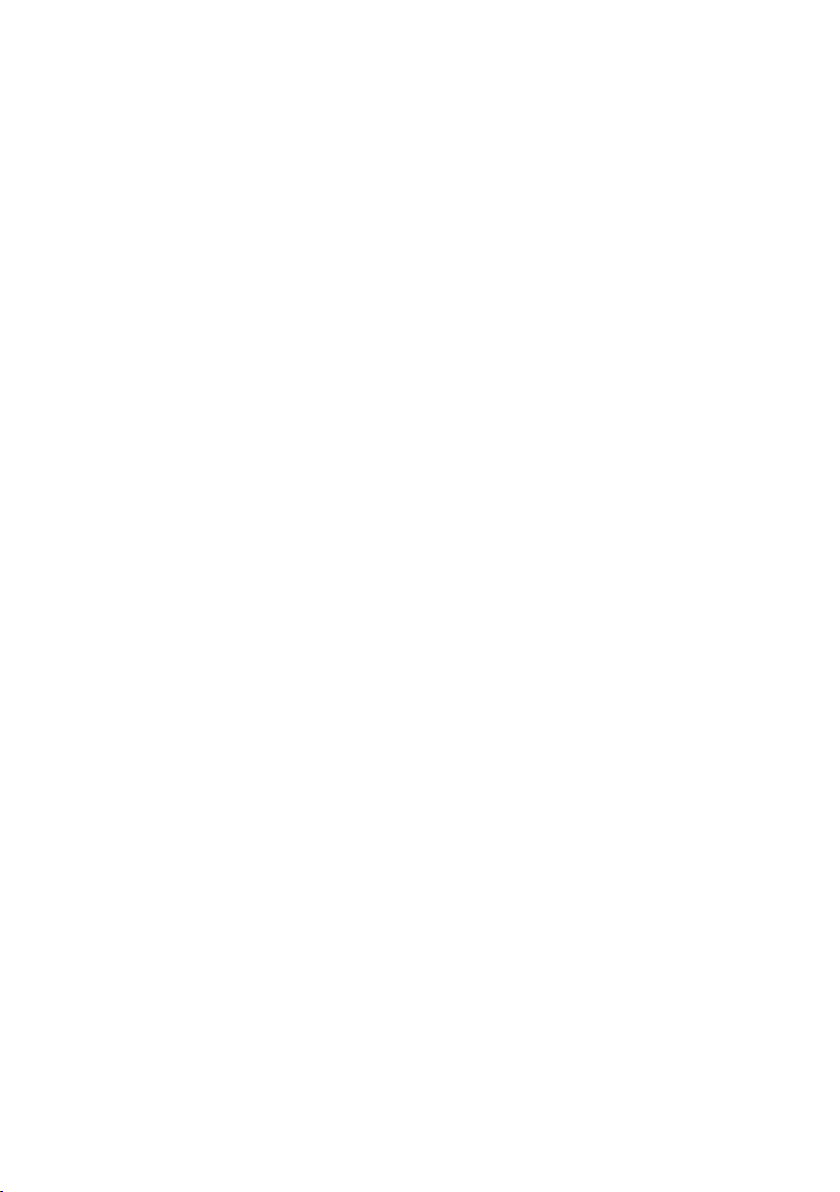
Using your SmartBake® Custom
Safely
Before use
1. Read all instructions, product labels and
warnings. Save these instructions.
2. Remove all foreign matter from the
bread pan.
3. Wipe over bread pan and kneading blade
before use.
4. Peel off plastic film from control panel and
remove all static labels.
5. Always use the breadmaker from a 230240V AC power outlet.
6. Do not allow anything to rest on the power
cord or allow it to touch any hot surface.
Do not plug in the cord where people
may walk or trip on it or allow the cord
to dangle over the edge of a table or
benchtop.
Whilst in use
1. This breadmaker does get warm during
operation. Be careful to keep your hands
and face away from the unit.
2. Do not open the lid or remove the bread
pan during operation except as indicated in
the instructions.
3. Do not place anything on the breadmaker
lid. Do not cover vents.
4. This breadmaker unit has built-in Power
Interruption Program Protection to
maintain your baking cycle, if there is an
interruption in your power supply (black
out). Any extended power outage may
result in the program being cancelled see
page 24 for full details.
5. Do not touch moving parts.
Where to use
1. Use only on a stable, heat-resistant
surface.
2. Do not use the breadmaker where it will
be exposed to direct sunlight or other heat
sources, such as a stove or oven.
2
3. Do not place on top of any other appliance.
4. Keep the breadmaker out of reach of
children as it does get quite warm. Also,
if any buttons are accidentally touched
during operation, baking may stop.
5. Place the unit at least 50 millimetres
away from walls as they may discolour
from the heat.
After use
1. Always turn the unit off and remove the
plug from the power outlet after use,
and before cleaning.
2. Use oven mitts when taking out the baking
pan after baking.
3. Allow the breadmaker to cool down before
cleaning or storing.
4. Read instructions before cleaning. Do not
immerse the unit or plug in water. This will
cause electric shock or damage to the unit.
Safety Precautions
1. Do not use attachments not recommended
by Sunbeam. They may cause fire, electric
shock or injury.
2. Do not use outdoors or for commercial use,
or for any purpose other than its intended
use.
3. Do not operate the unit if the cord or plug
is frayed or damaged. Do not operate if the
appliance has been dropped or damaged
in any manner. Return appliance to the
nearest Sunbeam Appliance Service Centre
for examination, repair or mechanical or
electrical adjustment.
4. Remove the plug by grasping the plug - do
not pull on the cord.
Page 7
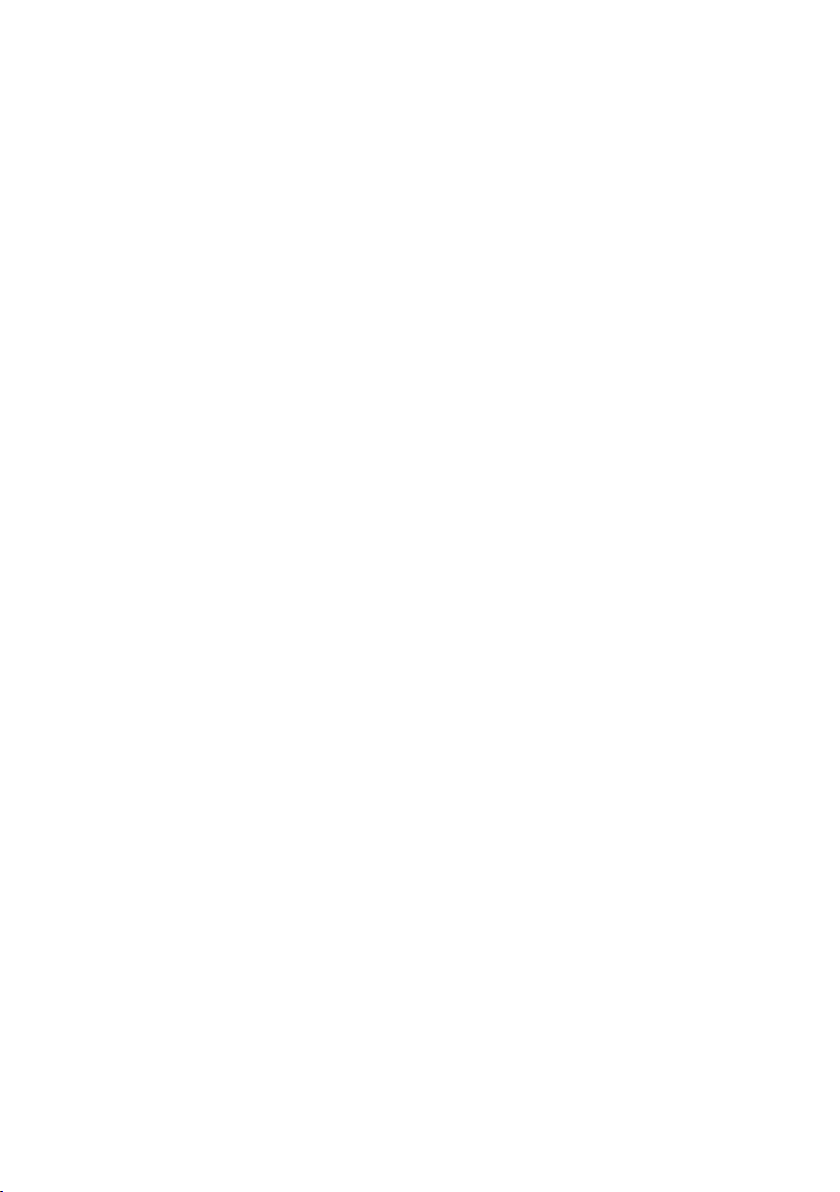
Using your SmartBake Custom Safely continued
5. Use of extension cords: A short power
supply cord has been provided to reduce
the risk of injury resulting from becoming
entangled in or tripping over a long cord.
Extension cords should be used with care.
The cord should be arranged so that it
will not drape over the benchtop where it
can be pulled by children or tripped over
accidentally.
6. Electrical power: If the electric circuit is
overloaded with other appliances, your
breadmaker may not operate properly.
The breadmaker should be operated on
a separate electrical circuit from other
operating appliances.
7. For safety reasons and to avoid
maintenance by unskilled persons, some
appliances are ‘Sealed’ using tamperproof
means as specified by SAA (Standards
Association of Australia).
Such appliances should always be returned
to the nearest Sunbeam Service Centre for
adjustment or repair if required.
8. For additional protection Sunbeam
recommend the installation of a Residual
Current Device (RCD) on all electrical
appliances with a rated current not
exceeding 30mA is advisable in the
electrical circuit supplying the power outlet
in use.
9. This appliance is not intended for use by
young children or infirm persons unless
they are adequately supervised by a
responsible adult to ensure that they can
use the appliance safely.
10. Young children should be supervised to
ensure that they do not play with the
appliance.
This unit is intended for household use only
3
Page 8
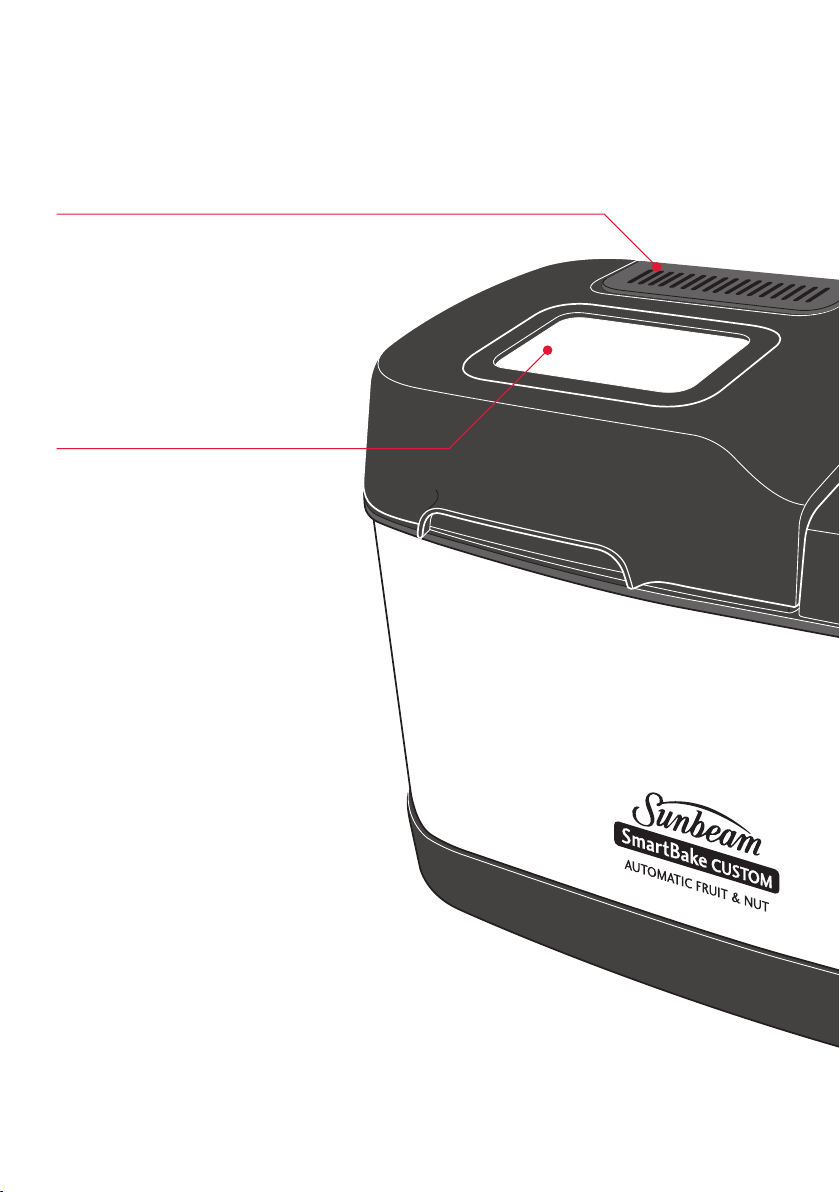
Features of your Sunbeam
®
SmartBake
Automatic Fruit & Nut Dispenser
Automatically releases ingredients
into the dough during the kneading
cycle. Takes the guess-work out of
recipes.
Large viewing window
Non-stick baking pan
Custom
4
Page 9
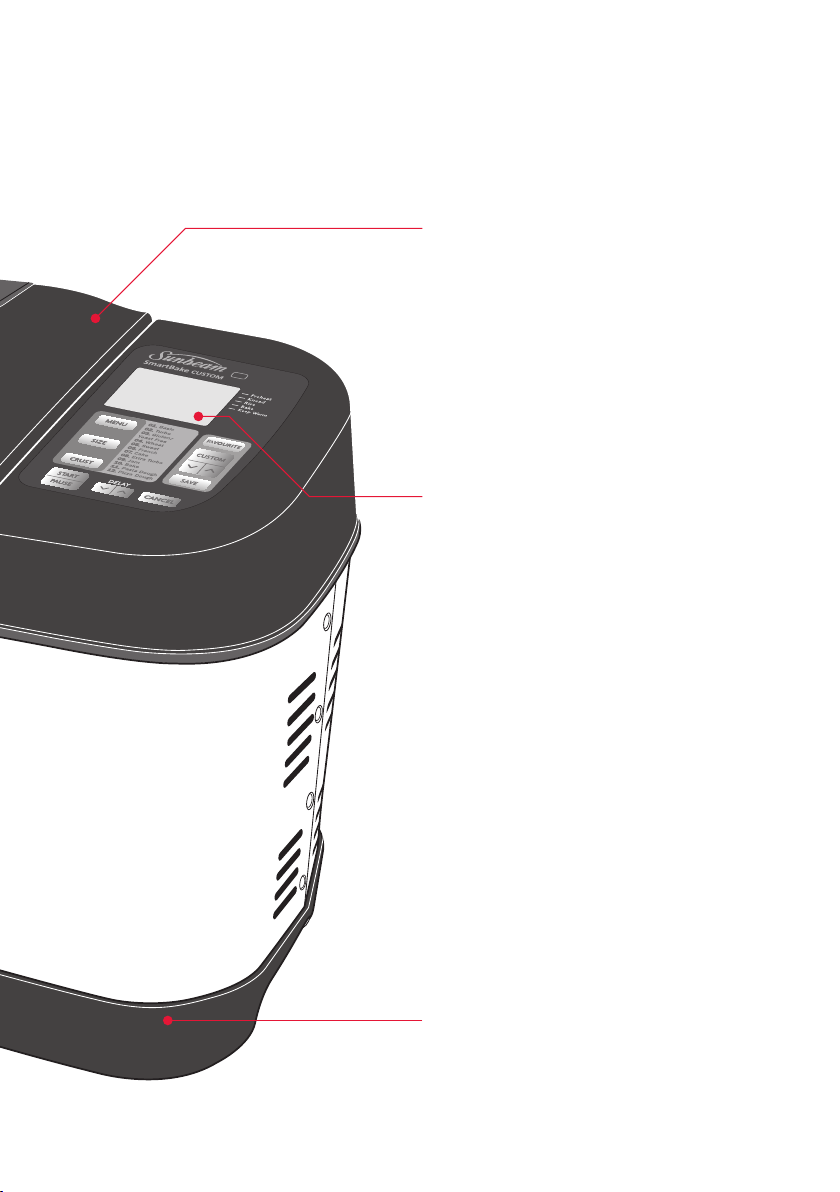
Removable lid
Fully programmable control panel
LCD window
Traditional Horizontal loaf
3 horizontal loaf sizes up to 1.25kg with a
choice of 3 crust settings to suit any size
family and appetite.
Cord Wrap
Tidy cord wrap stores unwanted
cord at the back of the
breadmaker when not in use
5
Page 10
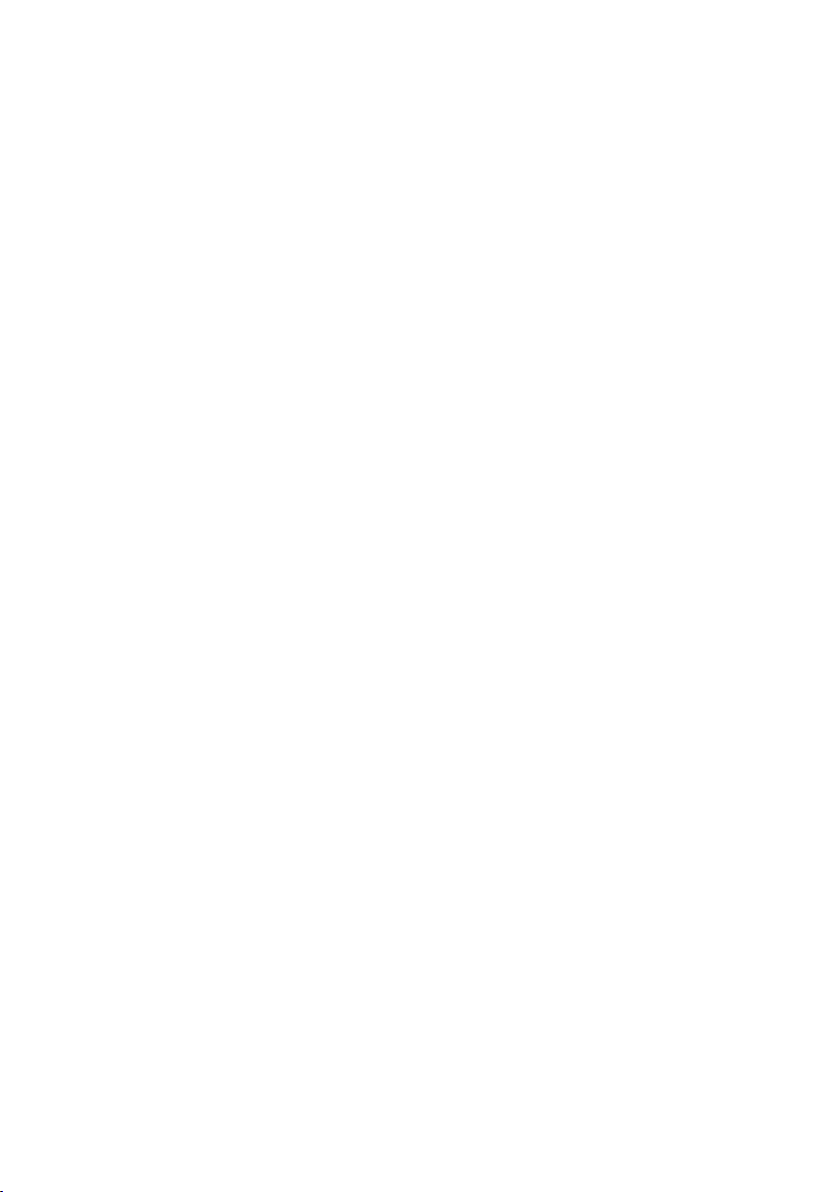
Features of your Sunbeam SmartBake Custom continued
Your Sunbeam SmartBake Custom is a fully
programmable dough and bread making
machine that allows you to easily make fresh
bread in only a few hours.
There are a host of other features:
Automatic Fruit & Nut dispenser
Automatically releases ingredients into the
dough during the kneading cycle. Takes the
guess-work out of recipes. See page 17 for
more information.
8 programmable memory settings
SmartBake technology enables full
programmability and saving of your favourite
8 recipes. Either start your recipe from
scratch, or base it on one of the first 8 preset
menus. See page 19 for more information.
76 baking and kneading options
Including Basic White, Gluten/Yeast Free,
Wheat, French, Sweet, Cake, Extra Turbo,
Jam, Pasta & Pizza Dough.
Baking Progress Monitor
Shows each stage of the bread baking
process. See page 9 for more information.
15 hour Time Delay
Wake up to the smell of fresh hot crusty
bread in the morning with the 15 hour
time delay setting. See page 23 for more
information.
Power Interruption Program Protection
Stores your program in the advent of a black
out or power surge. When power resumes so
does your program. See page 24 for more
information.
Large viewing window
Allows you to watch each stage of the
breadmaking cycle.
Display Window Sleep Mode
As the bread maker can be used at night
and in the early morning hours (especially on
the Time Delay mode), the display window
has a sleep mode. The screen will change to
sleep mode after 20 minutes and the screen
will darken. Simply pushing any button will
light the screen again to monitor your baking
progress.
60 minute Keep-Warm function
Keeps bread warm for 1 hour after baking.
6
Page 11
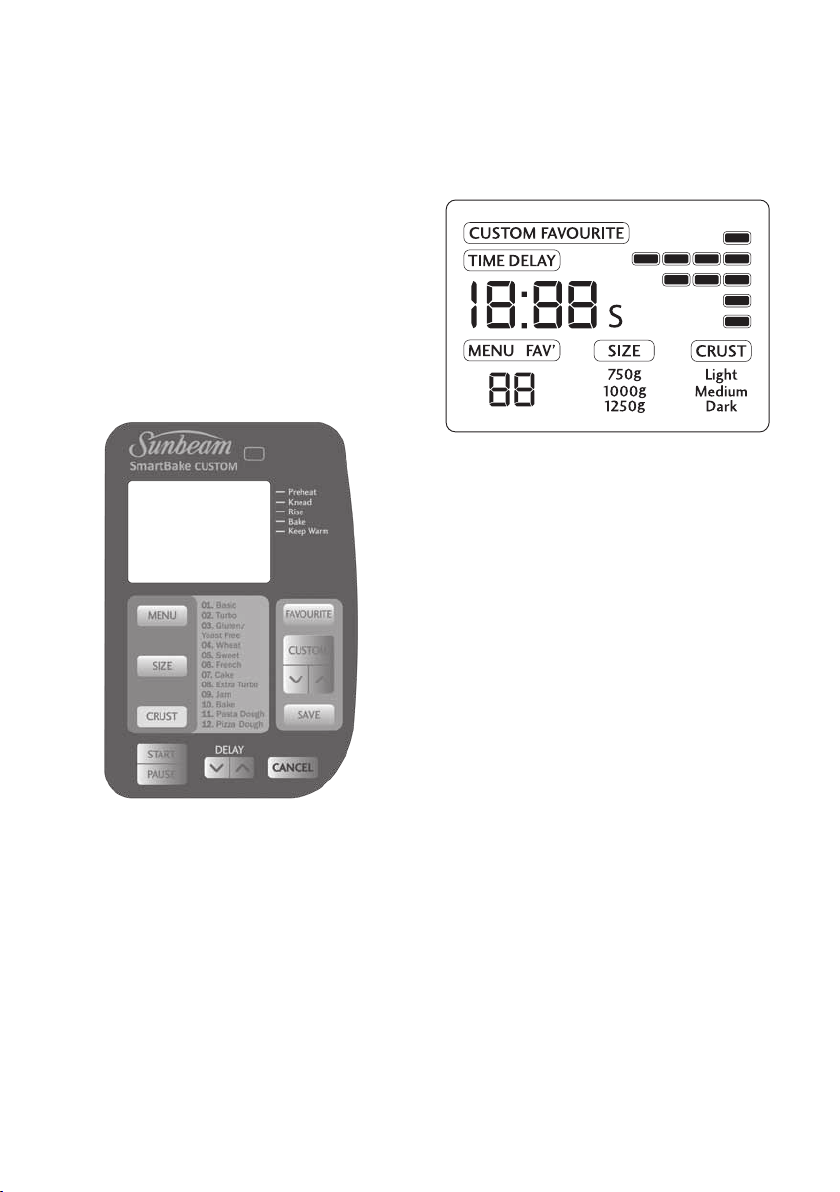
The Control Panel
The control panel on the SmartBake Custom
is designed to ensure easy use and make
baking a loaf of bread a pleasure.
The simple to use control panel enables
you to select your desired baking program
and features a large LCD window making
it easy to see your selected menu and the
completion time for the setting.
Menu
1. Menu
Press the MENU button to select automatic
breadmaking menus from (1) to (12). Each
of these menu settings are explained further
on page 10 Each time you press the MENU
button it cycles through the menus from (1)
to (12).
The default menu when the breadmaker is
turned on is MENU 1.
2. Size
Press the SIZE button to select the loaf size 750g, 1.0kg or 1.25kg.
The default setting is 1.0kg.
Control Panel
Display Window
The LCD window indicates the MENU setting
selected from (1) to (12), Loaf SIZE and the
CRUST Colour.
The display will show the number of hours
and minutes until the cycle is complete “0:00”.
The screen will change to sleep mode after
20 minutes, and the screen will darken. Push
any button to light up the screen again.
3. Crust
Press the CRUST button to select the desired
crust colour - Light, Medium or Dark.
The default setting is Medium.
4. Favourite Recipes
Press the FAVOURITE button to cycle through
your saved favourite recipes. FAV will be
displayed on the LCD. If you have not saved
any recipes the LCD window will read “0:00”
for each of the 8 favourite recipes.
7
Page 12
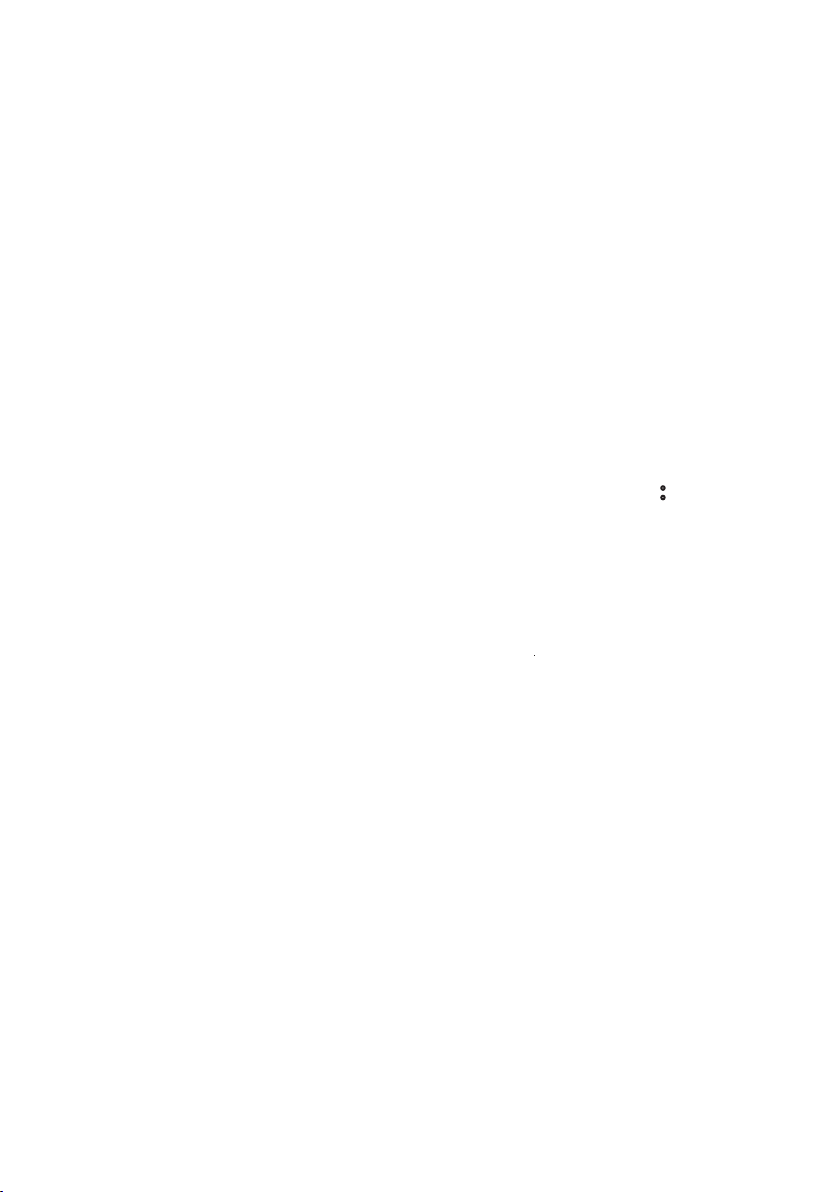
The Control Panel continued
5. Custom
Allows you to create your own favourite
recipes, or customise your program during
the cycle. This button must be held for 2
seconds to activate any modifications.
6. Save
Allows you to save your favourite menus
that you have customised to suit your own
personal tastes. When a menu is saved it is
indicated by a beep from the control panel.
7. Delay
Allows you to delay the completion of your
desired menu up to 15 hours, or use it
during programming to adjust the time of the
current stage of your breadmaking cycle by
pressing the buttons.
8. Cancel
This button allows you to instantly cancel out
of programming or cancel the breadmaking
process, or to completely delete a saved
Favourite Recipe. Hold the button for 5
seconds. The breadmaker will beep to
indicate the programme has been cancelled.
9. Start/Pause
Press the START/PAUSE button to commence
selected menu or begin timer countdown for
delay timer.
When the menu or timer countdown have
commenced the timer colons
: will flash
indicating the machine has started.
If you would like to pause the current
breadmaking cycle all you need to do is press
the START/PAUSE button. The time will flash
indicating that you are in ‘PAUSE’ mode. To
resume the baking cycle you must press the
button again.
‑
8
Page 13
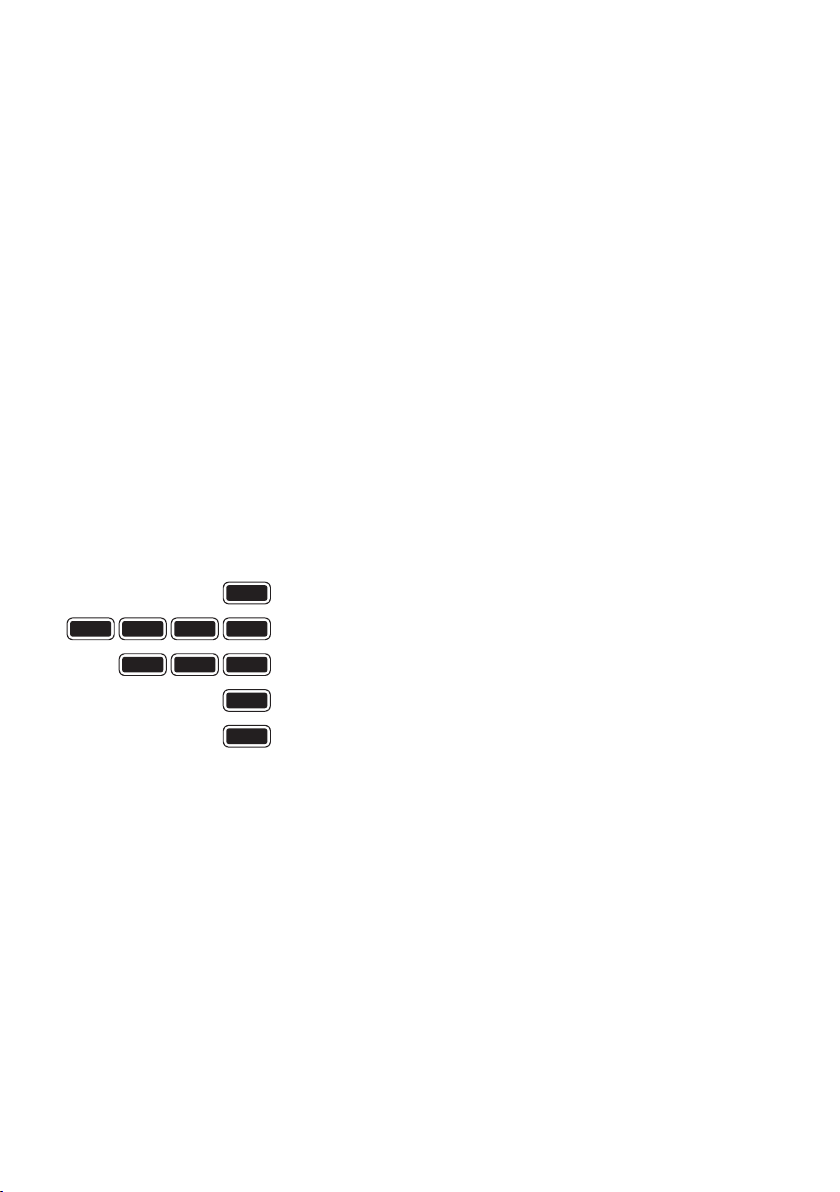
Baking Progress Monitor
Preheat
The baking progress monitor is located on the
right of the LCD screen. The monitor displays
each of the stages of the breadmaking cycle.
During the breadmaking cycle one of these
boxes is blacked out to indicate which stage
of the cycle you are in.
Preheat
The preheat feature is part of the Wheat
and Jam settings only. During the preheat
stage the SmartBake is pre-warming the
ingredients before the first kneading stage
commences.
Knead
Signals that the loaf is in either of the 2
kneading or the 2 knock-down stages.
Knead
Rise
Bake
Keep Warm
Rise
Signals that the loaf is in one of the 3 rising
stages. During the different rise stages a low
temperature is used which assists the rising
process.
Bake
Signals that the loaf is in the bake stage.
This is the final stage of the breadmaking
cycle at which a higher temperature is used
to bake the bread.
Keep Warm
The Keep Warm feature starts when the
bread has completed the baking stage and
keeps the bread warm for up to 60 minutes.
Baking Progess Monitor
9
Page 14
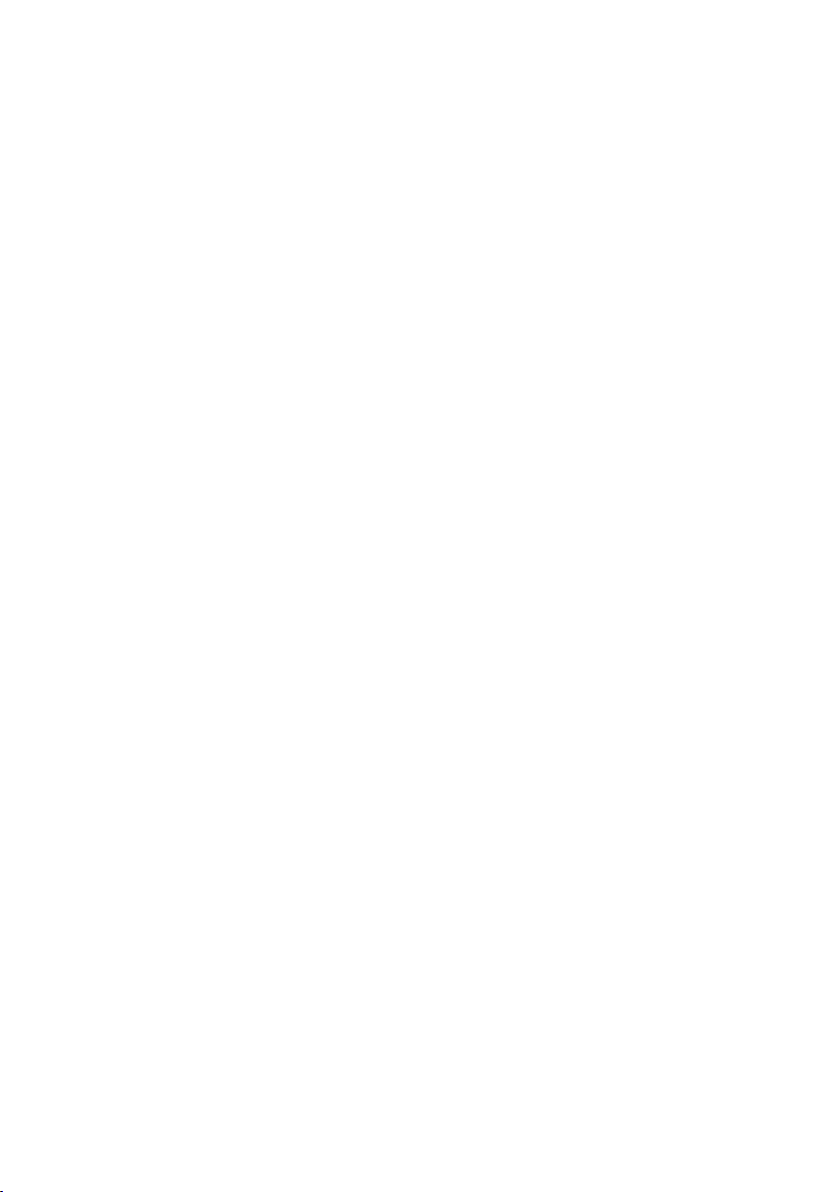
Menu Settings
1. Basic
Press the MENU button once and the LCD
window will show ‘1’. Use this menu to make
traditional white bread. You have a choice of
3 crust colours - Light, Medium or Dark.
The SmartBake Custom will default to a
1.0kg loaf with a Medium crust colour
setting. To select a crust setting other than
Medium, press the CRUST button. If you
require a loaf size other than 1.0kg, press
the SIZE button.
2. Turbo
Need bread in a hurry? The Turbo menu is
used to decrease the overall completion time
of your bread. Depending on your loaf size
and crust colour, your bread will be ready
in approximately 2 hours. The breads made
using this menu may be shorter and more
dense due to the reduced rising times. The
default setting is 1.0Kg loaf with a Medium
Crust. If you need your bread more quickly,
use the Extra Turbo menu (8) which takes 80
minutes.
Tip: The Turbo menu should only be selected
when baking Basic (1), Wheat (4), Sweet (5)
& French (6) breads.
3. Gluten Free/Yeast Free
The Gluten Free menu on the SmartBake
Custom has been tested thoroughly by
Sunbeam with the assistance of Coeliac
Australia, and has been specifically designed
to meet the needs of many people who have
intolerances to gluten. Due to the use of
different ingredients in Gluten Free bread
there are a few handy hints which you should
read before you commence baking. Refer to
the Gluten Free instructions in the recipe
section. This menu can also be used for
Yeast Free breads. Refer to the Yeast Free
instructions in the recipe section. The default
setting is 1.0Kg loaf with a Medium Crust.
4. Wheat
Use this menu for recipes with significant
amounts of whole wheat, rye flour, oats or
bran. This Wheat cycle begins with a 30
minute preheat cycle during which flours
or grains absorb liquid ingredients. This
causes flour or grains to soften and helps
ingredients to combine. The machine will
begin kneading after the preheat cycle is
completed. Wheat breads also require more
rising time to accommodate the slower rising
action with whole wheat flour. It is normal
for Wheat breads to be shorter and more
dense in texture than Basic, French or Sweet
breads. The default setting is 1.0Kg loaf with
a Medium Crust.
10
5. Sweet
This cycle is for breads that require
additional ingredients such as sugar, dried
fruits or chocolate to sweeten the bread. The
baking temperature is reduced to prevent
burning. The default setting is 1.0Kg loaf
with a Medium Crust.
Tip: To prevent the crust from becoming too
dark, a Light crust colour is recommended.
Page 15

Menu Settings - continued
6. French
This cycle is for breads that are lighter
in texture and have crispier crusts, such
as French and Italian breads. The default
setting is 1.0Kg loaf with a Medium Crust.
Tip: This style loaf best suits loaves which are
low in fat and sugar.
7. Cake
Make a variety of sweet and savoury
homemade cakes on this menu. You can
use this menu to mix and bake cakes. We
recommend the use of pre-packaged cake
mixes.
Tip: To prevent the crust from becoming too
dark, a Light crust colour is recommended.
8. Extra Turbo
Use this Extra Turbo menu for ready made
Basic bread in about 80 minutes. This menu
is quicker than the Turbo menu (2). The crust
colour is set to Medium, and is for 1.0kg loaf
sizes only. This menu lets you save time on
the bread recipes by reducing the completion
time and is ideal for when you need bread
in a hurry. Breads made using this menu
may be shorter and more dense due to the
reduced rising time.
9. Jam
You can now have fresh jam all year round.
Use this menu to make fresh savoury and
sweet jams.
Refer to the Jam instructions in the Recipe
section.
Note: As with the Wheat menu (4) the Jam
menu also features a preheat setting. The
SmartBake Custom will begin to mix after
this preheat setting is completed.
10. Bake
Use this menu for an immediate baking
process. This menu is useful if the crust is
too light or if your bread is not quite done
and requires more baking time. This setting
can be controlled manually by pressing the
START/ PAUSE button to stop the function at
any time.
This menu can also be used to complete
the bread baking process in case of a power
failure. If there has been a power failure,
allow the dough to rise in the bread pan
without power until it reaches ¾ of the way
up the bread pan. Reconnect electricity and
select the Bake menu (10), and press START.
Note: You may need to wait 10-15 minutes
for the machine to cool down, before you
select the Bake menu. If you attempt to
use the Bake menu before the machine has
cooled down, an error message will appear on
the display - “E:01”.
11. Pasta Dough
This menu allows you to make pasta dough
for fresh pasta. Feed the pasta through a
pasta machine to make fettuccini, ravioli and
lasagne. Refer to the Pasta instructions in
the Recipe section.
12. Pizza Dough / Dough
This menu allows you to create a variety of
doughs for breads, croissants, bread rolls
and pizza, to bake in a conventional oven.
Refer to the Dough instructions in the Recipe
section.
11
Page 16
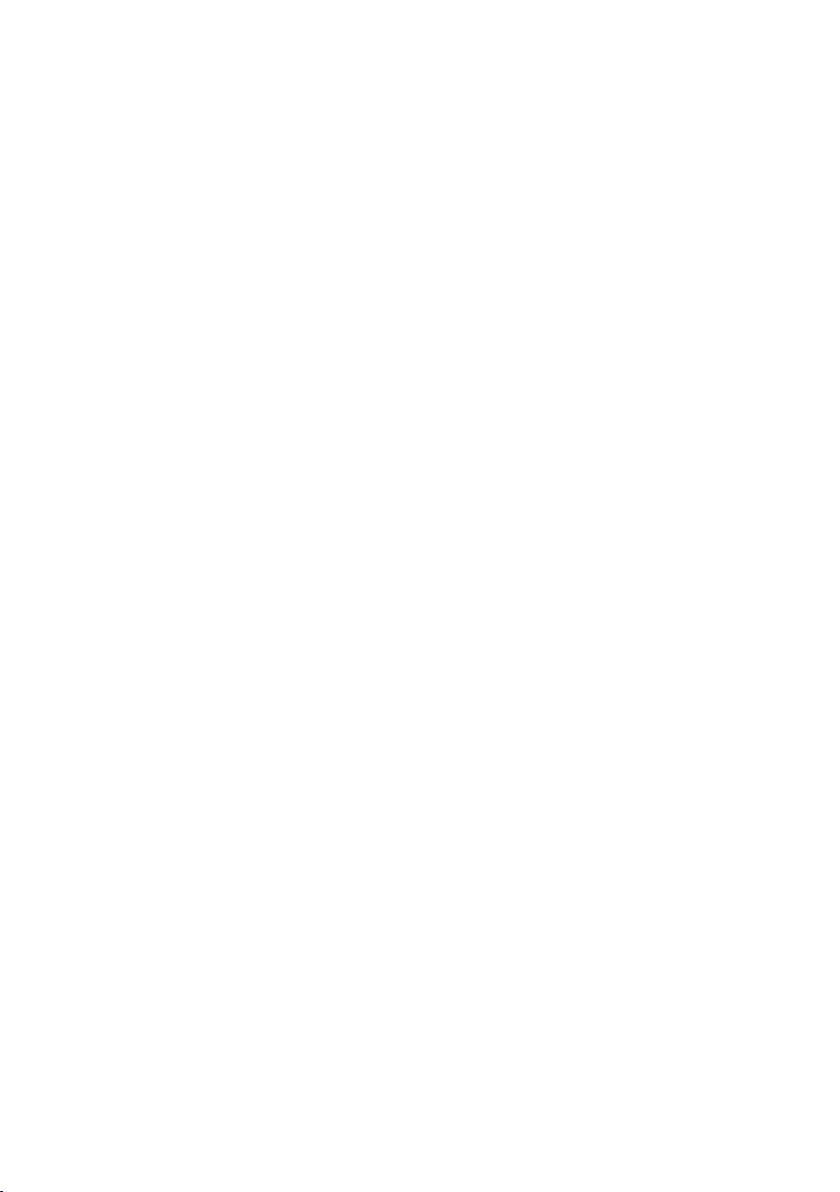
Using your SmartBake® Custom
Before using your SmartBake Custom for the
first time
We recommend that you remove the baking
pan and wipe over the bread pan and
kneading blade with a damp cloth and dry
thoroughly.
Do not immerse the bread pan in water
unless necessary. Do not use harsh abrasive
cleaners as they may damage the non-stick
surface. Do not place any parts of your
breadmaker in the dishwasher.
Removing the baking pan
Open the lid of your SmartBake Custom and
remove the baking pan by taking hold of
the baking pan handle and lifting it straight
up. It is a good idea to remove the baking
pan before adding ingredients so that no
ingredients are spilt into the baking chamber
and onto the element.
Step 1. Adding ingredients
We recommend that you add the ingredients
into the bread pan in the order listed. All
ingredients should be at room temperature
and measured carefully. All recipes listed
in this booklet use local ingredients and
Australian Standard Metric Measuring tools
(spoons, cups and measuring scales).
Step 2. Replacing the baking pan
To return the baking pan to the baking
chamber simply position the baking pan into
the baking chamber and push down until it
slots into position. Lay the handle flat toward
the side of the bread pan. Close the lid
securely, plug the machine into a 230-240
volt AC power outlet and turn the power ON.
Note: When the machine is first plugged in,
the LCD window will beep and flash “0.00”
until a menu is selected.
Step 3. Add Fruit and Nuts if required
If your recipe includes extra ingredients
such as fruit or nuts, add these to the
automatic fruit and nut dispenser. Your
SmartBake Custom will add the fruit and
nuts automatically during the bread making
process. Do not use the dispenser for
ingredients such as cheese, as these will
melt in the dispenser before it's released.
Small grains & seeds may fall through the
gaps. If using ingredients such as linseeds,
sesame seeds etc, add these straight to the
bread pan.
Step 4. Select Menu
Press the MENU button to make your desired
selection. As you press the MENU button you
move through each of the recipes from (1) to
(12) and as you scroll through the recipes the
number is displayed in the LCD window.
Step 5. Select Size
Press the SIZE button to select the desired
loaf size - 750g, 1.0kg or 1.25kg.
The default loaf size is 1.0kg.
Step 6. Select Crust
Press the CRUST button to select your choice
of crust colour. You are able to choose from
the Light, Medium or Dark crust colours on
selected settings. The default crust colour is
Medium.
Step 7. Press Start
Press the START button to commence
selected setting. The LCD window will display
the hours and minutes until the menu is
complete.
12
Page 17
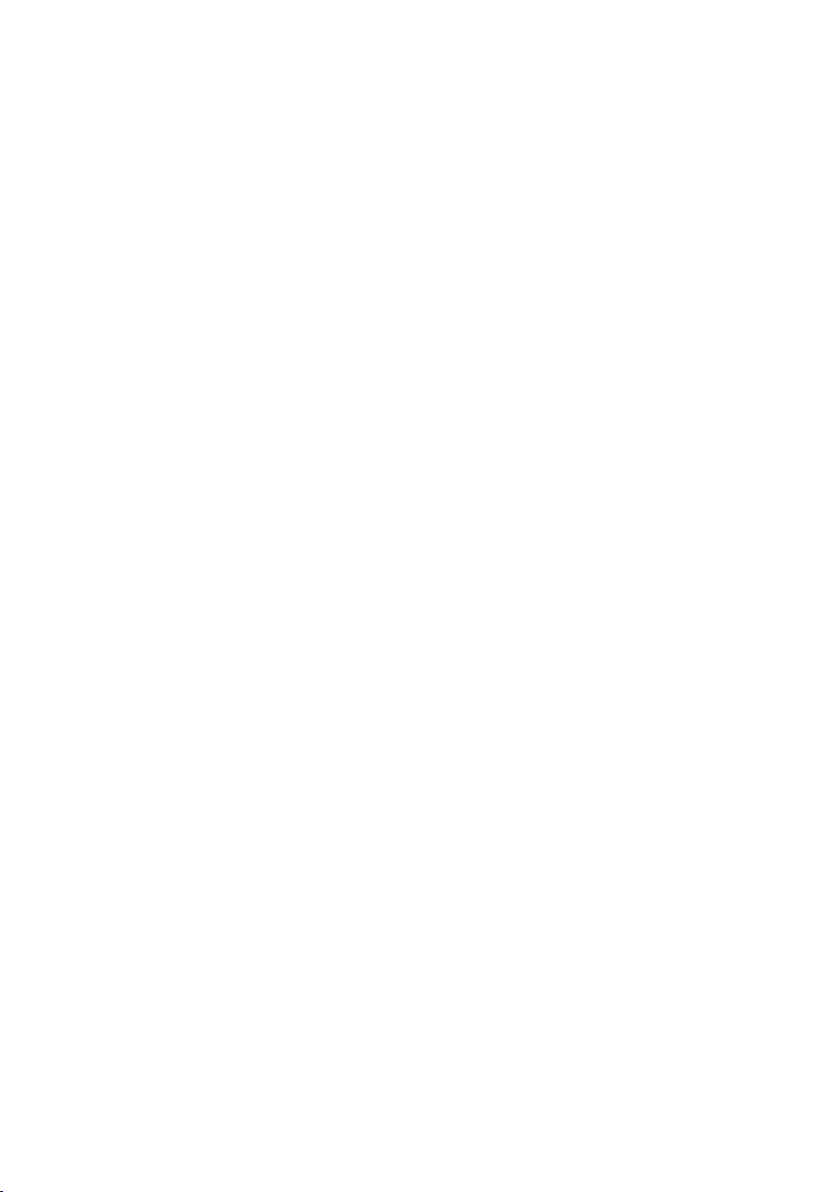
Using your SmartBake
®
Custom continued
Step 8. Hot fresh crusty bread
When the bread is finished baking, the
SmartBake Custom will beep and “0:00”
will appear in the LCD window. A red light
located on the control panel, will flash for
approximately 15-20 minutes.
Once the red light has stopped flashing,
using oven mitts, remove the baking pan
from the baking chamber by lifting it straight
up. Note: the bread pan and loaf are very
hot. Be careful not to place these on any
heat sensitive surface that may scorch.
Allow the bread to cool in the bread pan for
10 minutes before removing. Then with the
oven mitts tap the sides and base of the
baking pan and turn upside down and gently
shake until the bread slides out. If necessary,
use a plastic spatula to loosen bread from
the side of the pan. Place the bread on a
wire rack and allow the bread to cool. We
recommend that sufficient cooling time is
approximately 15 minutes to ensure optimum
bread texture and this also makes slicing
easier.
Keep Warm
If the bread is not removed immediately
after baking and PAUSE is not pressed, the
SmartBake Custom will automatically switch
to a Keep Warm cycle for 60 minutes. Warm
air will circulate throughout the baking
chamber to help reduce condensation.
After 60 minutes on Keep Warm cycle, the
machine will beep and the machine will
go to a standby mode. The bread can be
removed from the baking chamber at the end
of the baking cycle or any time during the
Keep Warm cycle. Simply press the PAUSE
button for 3 seconds to end the Keep Warm
period and turn off the bread maker at the
powerpoint. Note: Keep Warm does not apply
to the Pasta Dough and Pizza Dough menus.
After using your SmartBake Custom
Unplug the machine and allow it to
cool for 30 minutes before commencing
another program. If you attempt to use the
SmartBake Custom too soon, it may beep
and the display will read ‘E:01’, indicating
the SmartBake Custom has not cooled
sufficiently. Wait until the SmartBake Custom
has cooled and then press START.
Tip: The screen will change to sleep mode
after 20 minutes, and the screen will darken.
Push any button to light up the screen again.
13
Page 18
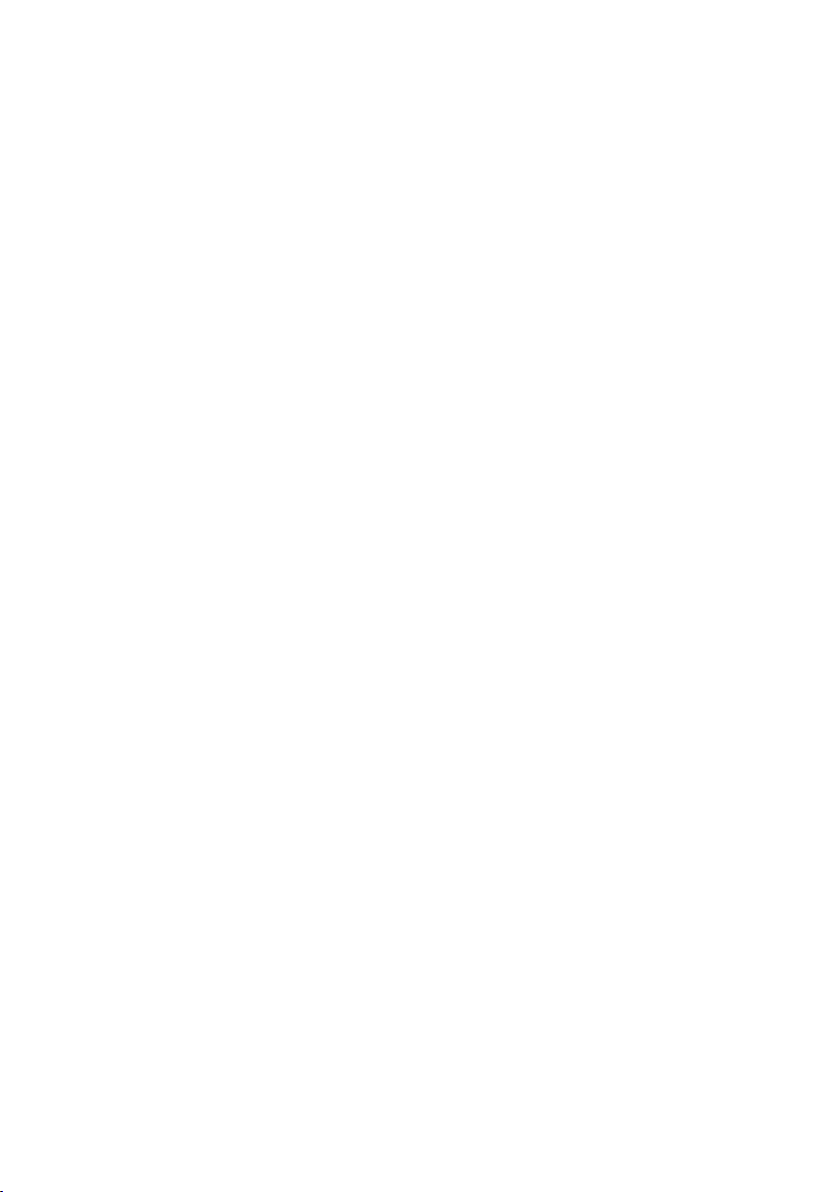
Ingredients
Yeast
Yeast is actually a microscopic plant. Simply
stated, without yeast, your bread will not
rise. When moistened by a liquid, fed by
sugar and carefully warmed, yeast produces
gases that power the dough to rise. If the
temperature is too cold, the yeast will not
be activated; if it’s too warm, it will die.
Your SmartBake Custom takes care of this
worry for you by maintaining just the right
temperature in the baking chamber at all
times.
Some yeasts may require the use of a bread
improver. The Bread Improver will provide
additional gluten to the flour to produce a
better loaf.
Tip: We do not recommend the use of fresh
or compressed yeast in your breadmaker.
Sunbeam recommends the use of dry yeast
only. Always ensure it is used well within
the use-by date, as stale yeast will prevent
the bread from rising. We suggest that a
small pocket be made in the top of the dry
mixture to hold the yeast. This will ensure
its activation when in contact with the liquid
and sugar during kneading.
Flour
In order for the bread to rise, the flour has
to have a sufficiently high protein content.
Sunbeam recommends the use of a good
quality plain or bread flour. The texture and
height of the bread will be inconsistent if
the flour is stored for long periods of time
in unsatisfactory conditions. Purchase bulk
packs of flour only if baking constantly.
Unlike white flour, wheat flour contains
bran and wheatgerm which inhibit rising.
Wheat breads therefore, tend to be heavier in
texture and smaller in size. A lighter, larger
loaf can be achieved by combining wheat
flour with white flour for whole wheat bread
recipes.
14
Bread Improver
The use of Bread Improver is recommended
to achieve optimum results. Bread Improver
will increase the gluten content of the flour
mix. It will also influence the structure, size
and texture of the bread, so that it does
not collapse when baking. The suggested
quantity to use is stated in all recipes. Bread
Improver has a flour like texture and can
be purchased through health food shops or
through selected supermarkets.
Sugars
Sugars sweeten the bread, brown the crust,
lend tenderness to the texture and supply
the yeast with food. White or brown sugar,
molasses, maple or golden syrup, honey and
other sweeteners may be used in equivalent
quantities. Artificial sweetener can be
substituted in equivalent amounts, however
the taste and texture of your bread will vary.
Liquids
When liquids are mixed with protein in flour,
gluten is formed. Gluten is necessary for the
bread to rise. Experiment with quantities
of these liquids to obtain optimum results.
Liquids should be used at room temperature.
A recipe with too much liquid may cause the
bread to fall during baking while a recipe
with too little liquid will not rise.
Salt
In small amounts, salt adds flavour and
controls yeast action. Too much salt inhibits
rising, so be sure to measure amounts
correctly. Any ordinary table salt may be
used.
Page 19
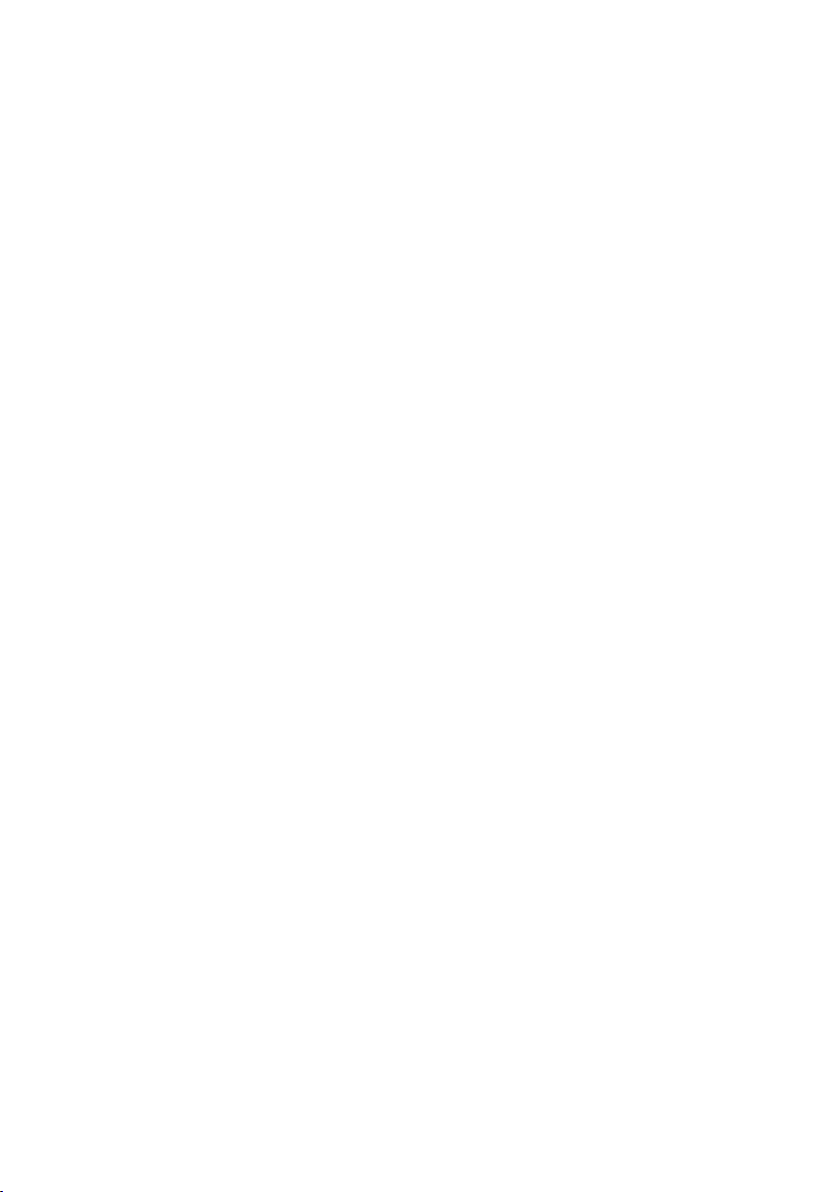
Ingredients continued
Eggs
Eggs are used in some bread recipes. They
provide liquid, assist with the rising and
increase the nutritional value of the bread.
They add extra flavour and are usually used
in the sweeter types of bread. Recipes in this
booklet use extra large 59g eggs.
Fats
Many breads use fats to enhance the flavour
and retain moisture. Typically, we use
margarine in the recipes. Softened butter or
oil may be used in equivalent quantities. If
you choose not to add any fat, your bread
may vary in taste and texture.
Bread mixes
A variety of bread mixes can be used in your
bread maker. All brands of store bought
bread mixes are different. Please use the
baking instructions supplied with your
breadmix rather than the SmartBake Custom
menu. Some bulk bread mixes may require
the use of a bread improver. We recommend
you contact the Bread Mix manufacturer
for further information on the use of their
product.
Hints
•Differentbrandsofyeast,usedwith
different brands of flour, will influence the
size and texture of your bread. Experiment
with these ingredients to determine which
combination of ingredients gives you the
best result.
•Itisnormalforbreadstobeinconsistentin
height and texture even if you are using the
same ingredients time and time again. This
inconsistency is usually influenced by the
natural varying protein levels of wheat in
the flour, the yeast and the humidity and
temperature.
15
Page 20
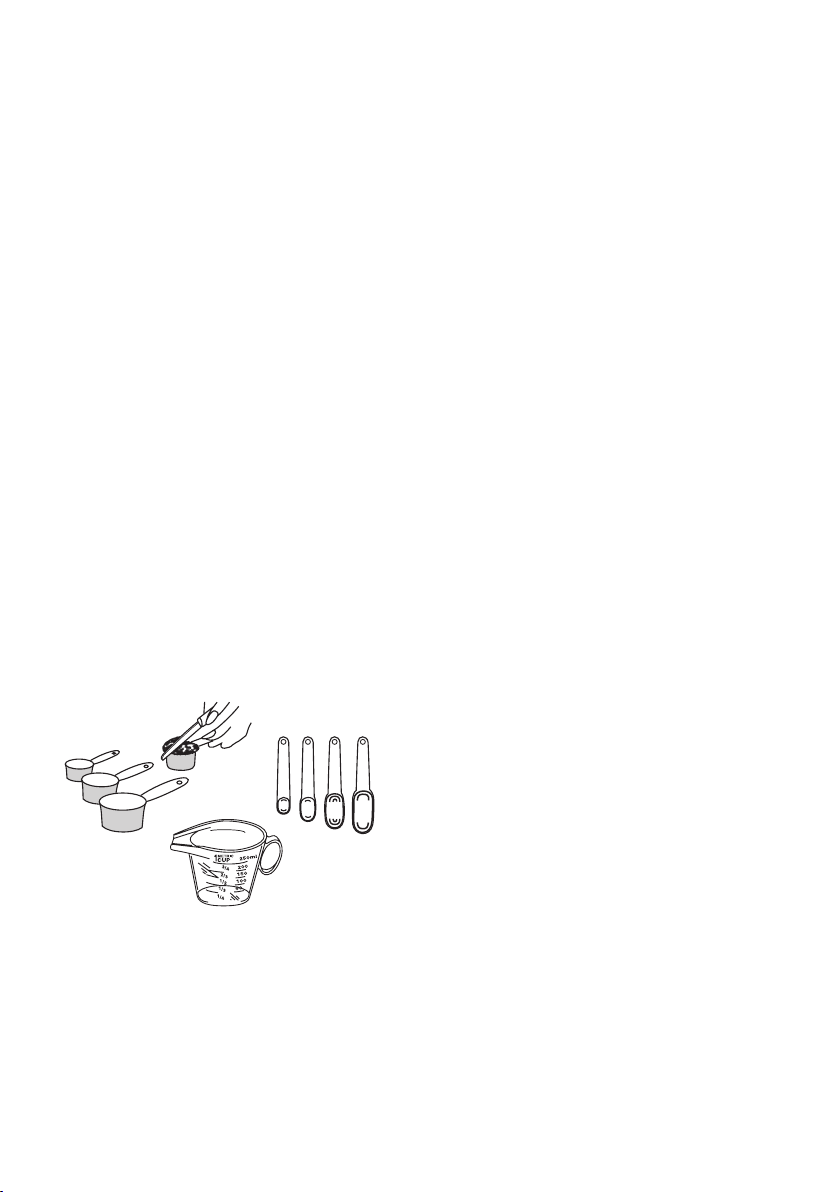
Important measuring tips
Each ingredient in a loaf of bread plays a
specific role, so it is extremely important to
measure the ingredients correctly to get the
best results.
We recommend using Australian standard
measuring jugs, cups and spoons. Weight
measurements are provided if you wish to use
a kitchen scale.
Australian standard
Teaspoon = 5mls
Tablespoon = 20mls
1 cup = 250mls
Dry ingredients
Use a metric measuring spoon or cup. Do
not use tableware spoons or cups. Spoon
the dry ingredients loosely into the spoon or
cup and level off with a flat knife. This is
particularly important with flour. Do not pack
dry ingredients down into the cup or tap the
cup unless otherwise stated in the recipe.
Liquids
Fill a metric measuring spoon or jug to the
level indicated. Check your jug measurement
by placing the measuring jug on a flat surface
and reading the measurement at eye level.
1ml = 1g water
Solid fats
Fill a metric measuring spoon or cup to the
level indicated and level off with a flat knife.
Alternatively use kitchen scales.
Last Things Last!
Place the liquid in the bread pan first, the
dry mix ingredients in next. Then, make a
small pocket in the top of the dry ingredients
and place the yeast in the pocket. Wipe away
any spills from around the outside of the
pan. This will ensure a well risen and evenly
baked loaf.
16
Page 21
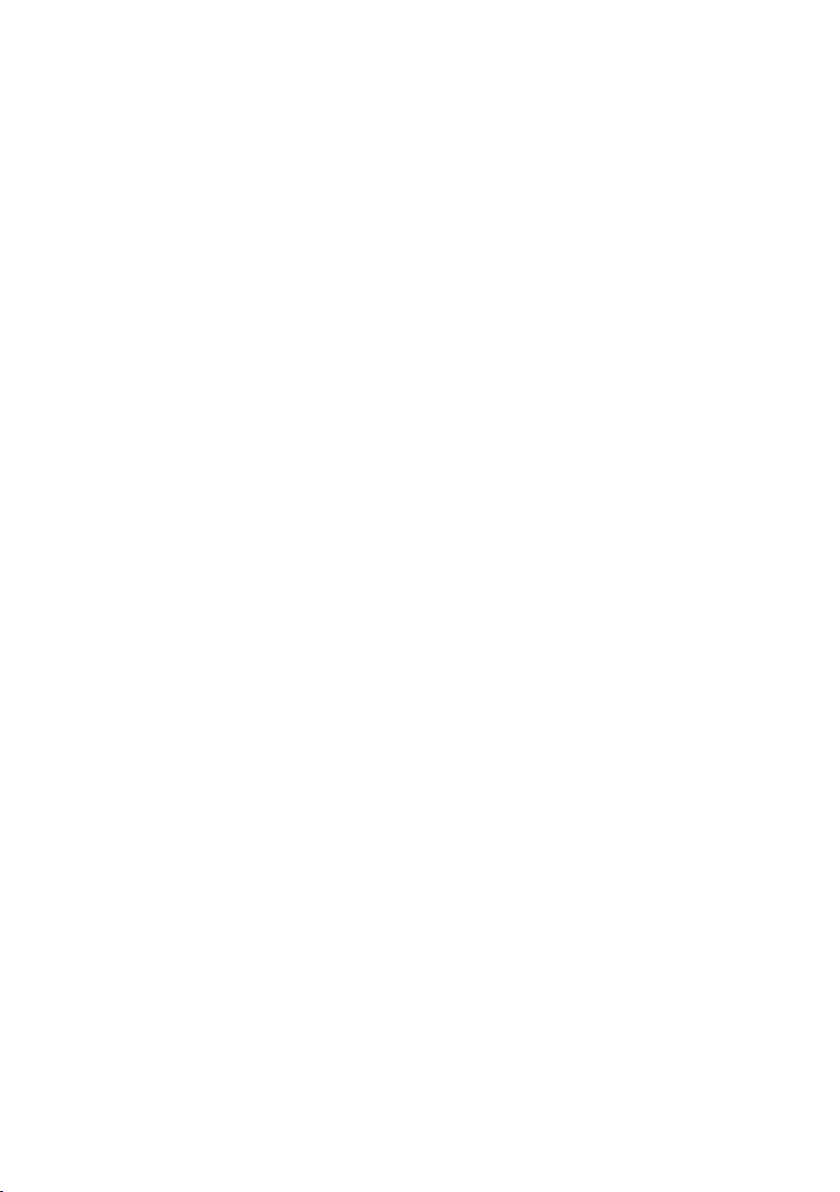
Fruit and Nut Dispenser
Your SmartBake Custom has an Automatic
Fruit and Nut dispenser which automatically
releases dry ingredients into the dough
during the kneading cycle. This will occur
during the second kneading cycle, ensuring
that the dried fruit and nuts are not crushed
and the pieces remain whole and are evenly
dispersed.
This option is available on all menus,
however we recommend use only on the
Basic (1), Gluten/ Yeast Free (3), Wheat (4)
and Sweet Bread (5).
Do not overfill the dispenser and ensure the
dispenser is closed prior to each use. The
dispenser may be open from the previous
time it was used.
17
Page 22
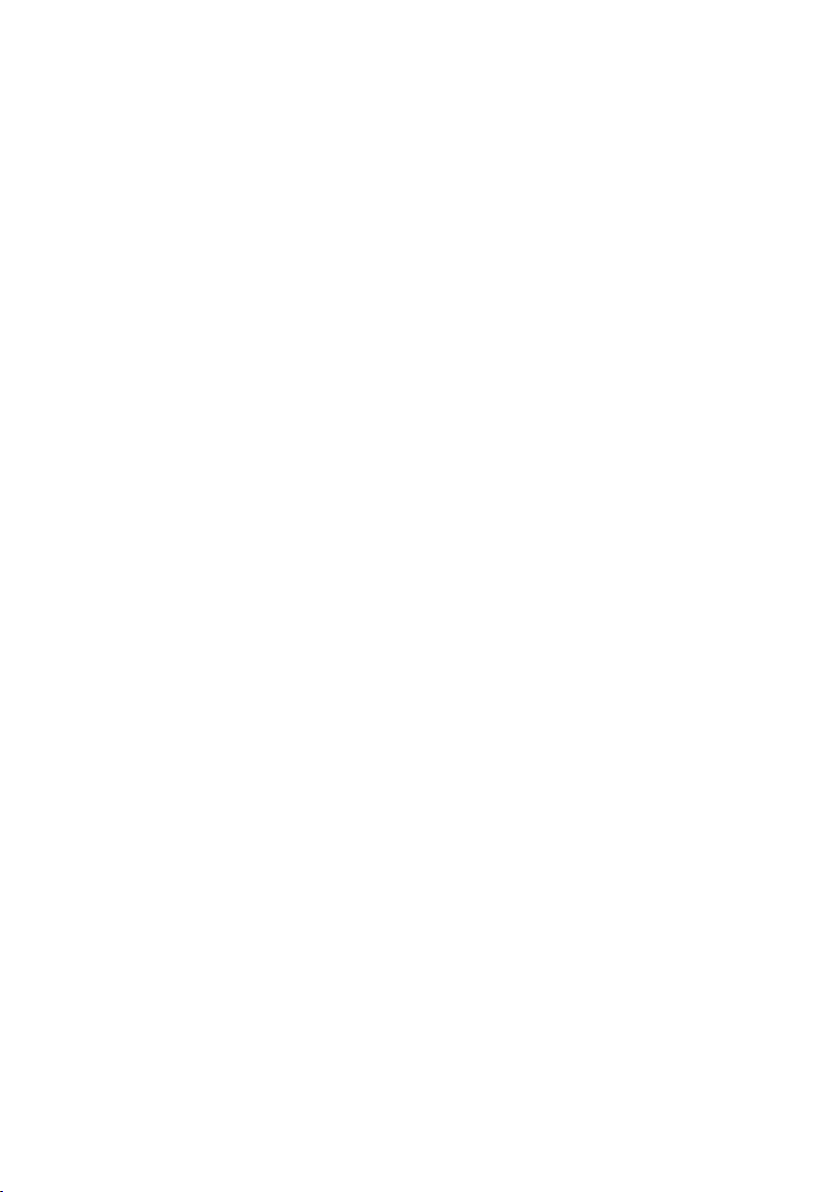
The Baking Process
Mixing, Kneading, Rising, Baking.... Here’s
a glimpse of how your Sunbeam SmartBake
Custom automatically does all the steps for
you.
Mixing and kneading
In standard bread baking, the baker mixes
the ingredients first by stirring, then by
kneading the dough by hand. The SmartBake
Custom mixes and kneads the dough
automatically for you.
Rising
When making bread by hand, the dough is
placed in a warm place to rise after mixing,
so that the yeast can ferment and produce
gas. After mixing the dough, the SmartBake
Custom maintains the optimum temperature
for rising during this part of the process.
If you are using the Dough cycles, the
SmartBake Custom will stop at the end of the
first rising. The dough can then be removed
and shaped - focaccia, pizza, bread rolls or
any other creations, and placed in your own
oven for baking.
Knock Down
Once the dough has risen, the baker will
typically “knock down” the dough. This
process helps to break apart large, unwanted
pockets of air and gas that have developed
through rising, giving the bread a more even
and appetising texture. The SmartBake
Custom handles this process automatically
for you by turning on the kneading blade at
just the right time.
Second Rise
After it is knocked down, the bread bounces
back, and rises a second time. Some breads
require shorter or longer rising times. For
example, wheat breads require a long rising
time because the flour contains bran and
wheat germ which inhibits rising.
The SmartBake Custom regulates the
temperature and timing of this second rise
automatically for you based on your selection.
Bake
The SmartBake Custom automatically
regulates baking time and temperature for
perfect results every time.
Cool
In standard baking, the baker removes the
bread from the pan immediately to keep the
crust from turning soggy. The SmartBake
Custom has a 60 minute keep warm feature
which helps remove the hot air from the
baking chamber after the bread is done. This
keeps the crust from getting soggy. After
removing the bread, leave to cool for at least
15 minutes before slicing.
18
Page 23
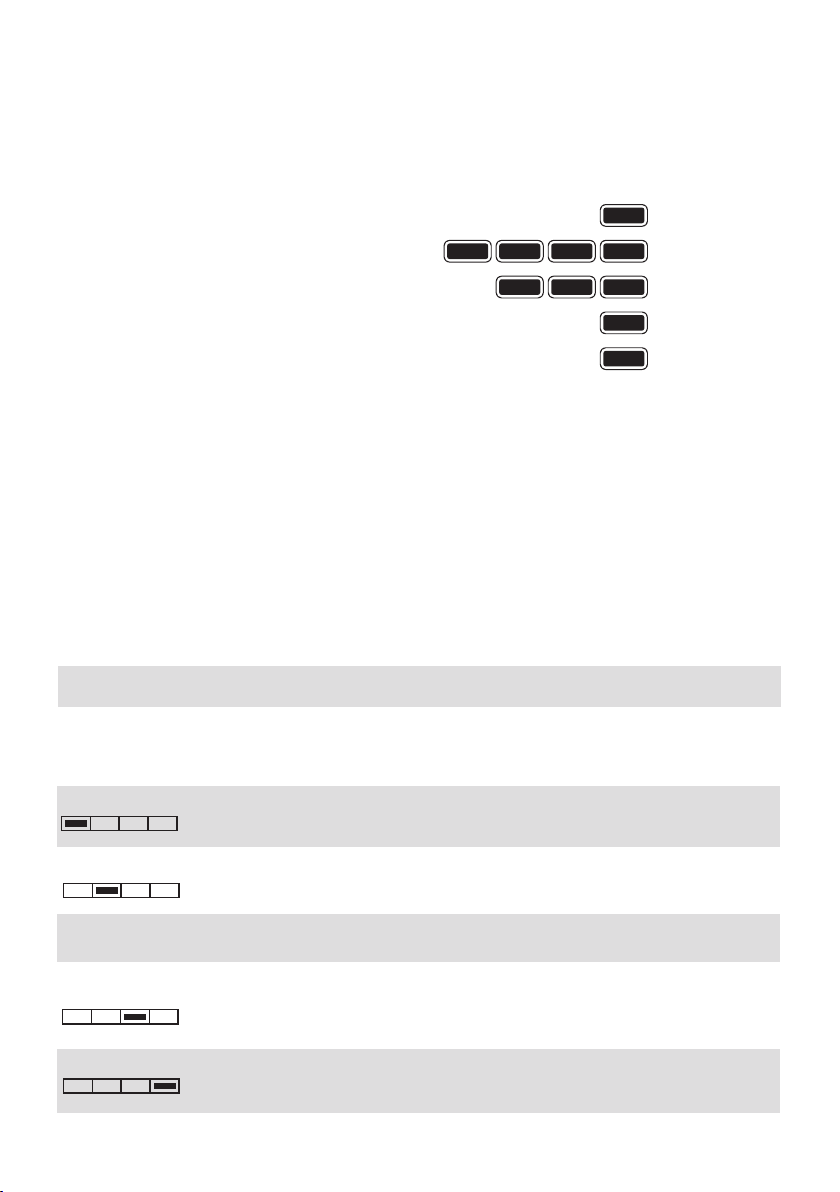
Programming your SmartBake
Preheat
Keep Warm
Custom
The SmartBake technology of your
breadmaker allows you to program 8 of your
own recipes.
By following these few simple instructions
your favourite recipes will be at your
fingertips.
Before commencing programming of your
favourite recipes, it’s important that you have
a good understanding of each of the stages of
the breadmaking cycle.
Note: The order in which each of these stages
are discussed below are not true to the
sequence of the breadmaking cycle. They
have been detailed in the below layout for
ease.
Preheat Your SmartBake Custom features a Preheat function which helps to bring
the ingredients to the optimum temperature for the yeast to activate when
the kneading cycle begins. This is mainly used on Wheat breads and when
making Jam, but is also handy to use on cold days.
Knead
Rise
Bake
Baking Progess Monitor
®
The adjustable time for Preheat is: 0 - 99 minutes.
Kneading The Kneading cycle turns your ingredients to dough and is the most vital
stage of breadmaking. It mixes the ingredients, activates the yeast and
forms the frame work for the dough to rise
The adjustable time for Knead 1 is: 0 - 10 minutes.
The mixing paddle speed: Slow
The adjustable time for Knead 2 is: 0 - 30 minutes.
The mixing paddle speed: Fast
Although included as part of the kneading cycle, the knock down controls
the expansion of gas in the rising cycles (ridding unwanted air pockets).
The adjustable time for Knockdown 1 is: 0 - 30 seconds.
The mixing paddle speed: Fast
The adjustable time for Knockdown 2 is: 0 - 30 seconds.
The mixing paddle speed: Fast
19
Page 24
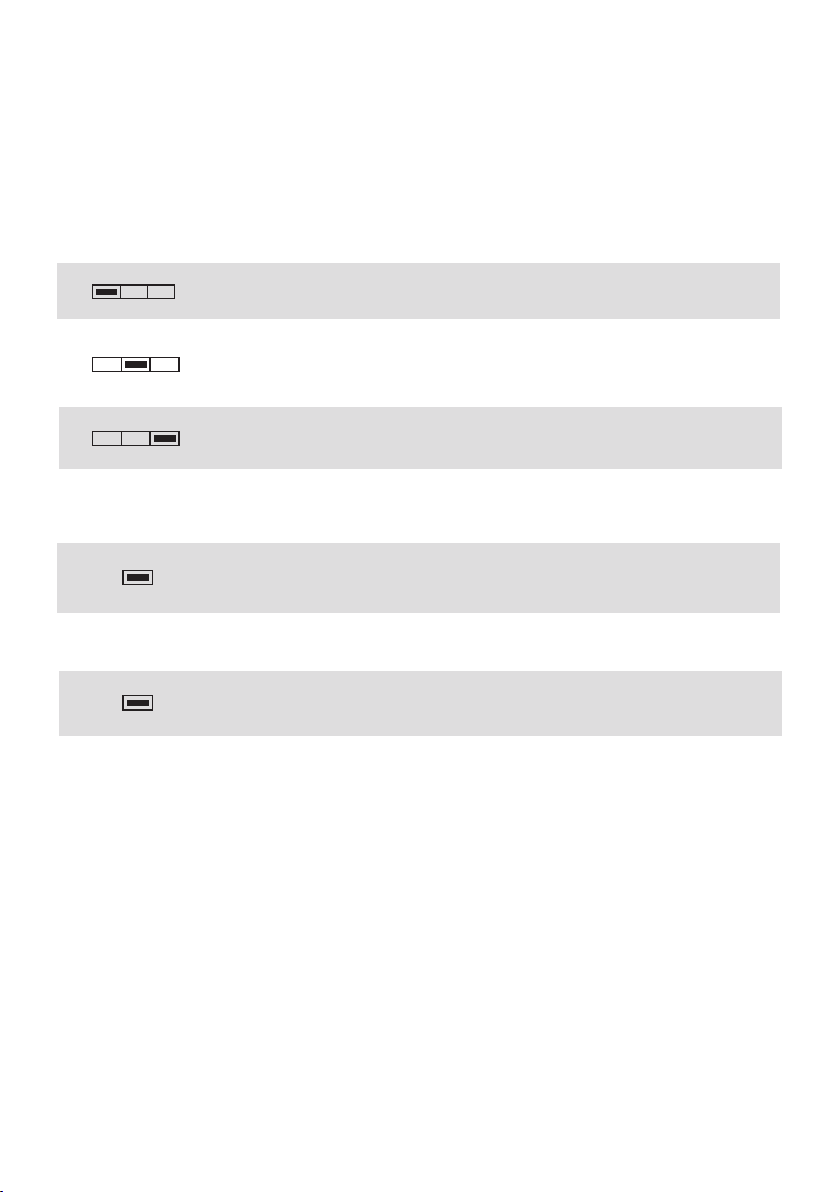
Programming your SmartBake Custom - continued
Rising The temperature of your SmartBake Custom increases
causing the dough to expand and rise.
The adjustable time for Rise 1 is: 0 - 99 minutes.
Temperature: Warm
The adjustable time for Rise 2 is: 0 - 99 minutes.
Temperature: Warm
The adjustable time for Rise 3 is: 0 - 99 minutes.
Temperature: Warm
Baking The temperature of your SmartBake Custom increases again which
encourages the dough to expand further.
The adjustable time for Baking is: 0 - 99 minutes.
Temperature: High
Keep Warm
The adjustable time for Keep Warm is: 0 - 99 minutes.
Temperature: Warm
20
Page 25

Programming your SmartBake Custom - continued
When programming you can either adapt and
customise one of the existing preset menus
or you can start from scratch. To customise
an existing preset menu, start at step 1
below. To program your own recipe from
scratch, press the FAVOURITE button, and
start at Step 3 below.
1. Press the FAVOURITE button.
2. To customise an existing menu, select from
one of the existing menus from (1) to (8).
This will be the basis of your new recipe.
Simply press the MENU button to cycle
through the menus.
Note: Refer to the Program Setting Times
chart on page 64, so you can choose the
most appropriate menu.
3. To commence programming press the
CUSTOM button for 2 seconds.
The control panel will beep once,
CUSTOM FAVOURITE will show on the
LCD window and the first stage of the
breadmaking cycle - Preheat will flash.
4. To adjust times press the
When you have selected the desired time,
press the CUSTOM button to move to the
next stage of the breadmaking cycle.
Then press the
select your desired times. Repeat this until
all times have been entered. When you
have programmed the times for all stages
ending in the KEEP WARM stage, press the
CUSTOM button to finalise your favourite
menu.
Note: The process is completed when
a longer double beep is heard, FAV will
flash on the LCD window and the total
breadmaking cycle time is displayed.
buttons again to
buttons.
5. Once you have finished programming, you
can either save your recipe now, by simply
pressing the SAVE button, FAV will stop
flashing and the control panel will beep 3
times.
Your recipe has now been saved into one of
the 8 Favourite Recipe slots.
OR
You can test your recipe first, without yet
saving it by simply pressing START. If you
then want to save the recipe you must ensure
that you press SAVE during but before the
end of the KEEP WARM mode.
Note: You can not save the recipe once the
Keep Warm cycle is complete.
6. To cancel the programming process at any
stage simple press the CANCEL button.
Changing a Favourite Recipe
You can make changes to, or replace any of
your saved Favourite Recipes at any time.
1. Select the recipe you wish to modify by
pressing the FAVOURITE button. This
will allow you to scroll through Favourite
Recipes (1) to (8).
2. To commence programming press the
CUSTOM button for 2 seconds.
The control panel will beep once and the first
stage of the breadmaking cycle - Preheat
will flash.
You can now follow the instructions as
given in the programming section,
steps 3 - 5.
21
Page 26

Programming your SmartBake Custom - continued
Deleting a Favourite Recipe
You can completely delete a saved Favourite
Recipe.
1. Select the recipe by pressing the
FAVOURITE button and scrolling through to
the recipe you wish to delete.
2. To delete press the CANCEL button for
5 seconds until you hear a beep and the
screen changes to 00:00.
Previewing Menus and Favourite Recipes
1. You can preview any program prior to
beginning the breadmaking process by
pressing the CUSTOM button for 5 seconds
until you hear a beep. Continuously press
the CUSTOM button to scroll through all
stages.
2. To exit from previewing a Menu or
Favourite Recipes press the CANCEL
button. This will automatically return you
to the beginning of the current Menu or
Favourite Recipes.
22
Page 27

How to use the Time Delay
The SmartBake Custom allows you to delay
the completion of your bread by up to 15
hours, so you can wake up to the smell of
freshly baked bread, or go out for the day
while your SmartBake Custom does all the
work.
Note: Do not use the Time Delay when the
recipe has perishable ingredients such as
milk, eggs or cheese as these may spoil.
1. Follow steps 1 – 6 on page 12.
2. Press
until you reach the number of hours and
minutes you want your bread to be ready.
DELAY will show on the LCD window.
Press to add or minus time in 10 minute
intervals.
3. Press START button to commence the
program. The LCD window will display
the hours and minutes until the menu is
complete.
Note: You do not need to take into account
the amount of time required to cook the
program selected. This is automatically
registered in the SmartBake Custom when it
is selected.
buttons in the DELAY menu
Example
Before leaving for work at 8am, you decide
to set the Time Delay so that the bread
or selected program will be ready and
completed by 6pm when you return home
– which is 10 hours later. Set the timer for
10:00. This tells you that your bread or
selected program will be complete in 10
hours. The SmartBake Custom will begin
counting down and your selected program
will be complete by 6pm.
Tip: In the Delay mode, the LCD window will
darken and go into a sleep mode. To view
the screen again and check your setting and
remaining time, briefly press any button to
illuminate the screen.
23
Page 28

Power Interruption Program
Protection
Your SmartBake Custom features a 10
minute Power Interruption Protection
that protects the program memory from
power surges, or short term power failure
(blackout). This means that if there is a
power interruption during your bread making,
the machine will retain its memory for up to
10 minutes and continue cooking when the
power supply returns.
If you experience a power failure greater
than 10 minutes you may need to discard
ingredients and start again. If the power
interruption occurs in the baking cycle, you
can use the Bake menu (10) setting to finish
baking.
24
Page 29

Handy hints
Order of ingredients
Place liquid in first, the dry ingredients in
next and the yeast in last.
Freshness
Ensure all ingredients are fresh and used
before the specified use-by date. Avoid using
perishable ingredients such as milk, yoghurt,
eggs or cheese, with the Time Delay function.
Store dry ingredients in airtight containers, to
keep them fresh.
Slicing bread
For best results, wait at least 15 minutes
before slicing, as the bread needs time to
cool. Place loaf on its side and cut in a
sawing motion with a bread knife. For easy
and even slicing we recommend the use of
the Sunbeam Carveasy electric knife.
Freezing bread
To freeze fresh bread, let it cool completely
and wrap in several layers of plastic. Slice
bread before freezing and use at your
convenience.
Toppings
Ingredients such as herbs, sesame seeds and
chopped bacon can be added to the top of
the bread during the baking stage. Open the
lid of the SmartBake Custom, gently brush
top of the loaf with a little milk or egg yolk
and sprinkle with topping. (Do not allow
ingredients to fall outside pan). Close lid and
allow baking to continue.
Tip: This step needs to be done quickly and
gently to prevent bread from sinking.
Crust colour
It is normal for the top of the bread to be
lighter in colour than the sides. Different
combinations of ingredients can encourage or
discourage browning.
Baking at high altitudes
At high altitudes above 900 metres, dough
rises faster. Therefore, when baking at high
altitudes some experimentation is required.
Follow the suggested guidelines. Use one
suggestion at a time and remember to write
down which suggestion works best for you.
Suggestions:
1. Reduce the amount of yeast by 25%. This
will stop the bread from over-rising.
2. Increase the salt by 25%. The bread will
rise slower and have less of a tendency to
sink.
3. Watch your dough as it mixes. Flour stored
at high altitudes tends to be drier. You may
have to add a few tablespoons of water,
until the dough forms a nice ball.
25
Page 30

Care and Cleaning
Before cleaning the SmartBake Custom,
unplug it from the power outlet and allow it
to cool completely.
To clean the exterior
Wipe exterior with a slightly dampened cloth
and polish with a soft dry cloth.
Do not use metal scourers or abrasives as this
may scratch the exterior surface.
To clean the non-stick baking pan
Gently wash bread pan in warm soapy
water using a soft cloth and dry well before
and after each use. Wipe baking pan and
kneading blade with a damp cloth and dry
thoroughly. Do not use any harsh abrasives
or strong household cleaners as these may
damage the non-stick surface.
Caring for your non-stick baking pan
Do not use metal utensils to remove
ingredients or bread, as they may damage the
non-stick coating. Do not be concerned if the
non-stick coating wears off or changes colour
overtime. This is a result of steam, moisture,
food acids, mixing of various ingredients
and normal wear and tear. This is in no way
harmful and does not affect the performance
of your SmartBake Custom.
Do not wash any part of your bread maker in a
dishwasher.
Do not immerse the SmartBake Custom in water.
Remove and clean lid
To remove lid, simply raise the lid just short
of the vertical position (approx. 70°). While
holding the base of the unit with one hand,
gently lift the lid out of the hinge. Wipe
interior and exterior of lid with a damp cloth
and dry thoroughly before replacing lid.
Storage
Make sure the SmartBake Custom is
completely cool and dry before storing. Store
the SmartBake Custom with the lid closed
and do not place heavy objects on top of the
lid.
26
Page 31

Recipes: Basic Breads Menu 1
All the recipes have been specifically created
and tested by our Sunbeam Test Kitchen for
the SmartBake Custom. We hope you enjoy.
To use the Basic Bread setting:
1. Ensure the kneading blade is in the bread
pan.
2. Place the ingredients into the bread pan
in the order listed.
3. Wipe any spills from the outside of the
pan. Place the pan into the bread maker
and close the lid. Add the specified
ingredients to the fruit and nut dispenser
(if applicable).
Traditional White Loaf 750g 1kg 1.25kg
Luke-warm Water 315mls 380mls 515mls
Butter 20g 40g 60g
Salt 1 ½ teaspoons 2 teaspoons 2 ½ teaspoons
Sugar 1 tablespoon 1 tablespoon 1 ½ tablespoons
Skim Milk Powder 1 tablespoon 2 tablespoons 3 tablespoons
4. Turn the power on from the power point.
5. Press the MENU button to select menu
1 (Basic). Press the SIZE button to select
the loaf size. Press the CRUST button to
select your desired crust colour.
6. Press START. Bread will be baked in the
time indicated on the screen.
7. On completion, use oven mitts to remove
the bread pan from the baking chamber.
Stand for 10 minutes before turning onto
a wire rack to cool. When cool, ensure the
kneading blade is removed from the base
of the bread before cutting.
Bread Improver 1 teaspoon 1 teaspoon 1 teaspoon
Plain Flour 500g 600g 760g
Dried Yeast 1 teaspoon 1 ½ teaspoons 1 ½ teaspoons
27
Page 32

Basic Breads continued
Milk Bread 750g 1kg 1.25kg
Milk 280mls 350mls 440mls
Butter 20g 20g 30g
Salt ¾ teaspoon 1 teaspoon 1 ¼ teaspoons
Sugar 1 ½ tablespoons 2 tablespoons 2 tablespoons
Bread Improver 1 teaspoon 1 teaspoon 1 teaspoon
Plain Flour 465g 580g 725g
Dried Yeast 1 teaspoon 1 ½ teaspoons 2 teaspoons
Cornbread 750g 1kg 1.25kg
Luke-warm Water 240mls 300mls 360mls
Butter 20g 20g 30g
Cornmeal (polenta) 55g (1/3 cup) 55g (1/3 cup) 110g (2/3 cup)
Sugar 2 ½ teaspoons 1 tablespoon 1 ½ tablespoons
Salt 1 teaspoon 1 ½ teaspoons 2 teaspoons
Skim Milk Powder 1 tablespoon 1 tablespoon 1 ½ tablespoons
Bread Improver 1 teaspoon 1 teaspoon 1 teaspoon
Dried Thyme 1 teaspoon 1 ½ teaspoons 2 teaspoons
Plain Flour 385g 480g 575g
Dried Yeast 1 teaspoon 1 ½ teaspoons 1 ½ teaspoons
Fruit & Nut Dispenser
Canned Corn Kernels,
drained, pat dry
28
80g (½ cup) 110g (²³ cup) 120g (¾ cup)
Page 33

Basic Breads continued
Sunflower Loaf 750g 1kg 1.25kg
Luke-warm Water 250mls 325mls 400mls
Butter 20g 30g 40g
Honey 1 tablespoon 1 ½ tablespoons 2 tablespoons
Salt 1 teaspoon 1 ½ teaspoons 2 teaspoons
Skim Milk Powder 1 tablespoon 1 ½ tablespoons 2 tablespoons
Bread Improver 1 teaspoon 1 teaspoon 1 teaspoon
Fine Cracked Wheat ¹⁄³ cup ¹⁄³ cup ½ cup
Plain Flour 440g 520g 600g
Dried Yeast 1 ½ teaspoons 1 ½ teaspoons 2 teaspoons
Fruit & Nut Dispenser
Sunflower Seeds ¹⁄³ cup ¹⁄³ cup ½ cup
Herbie Cheese Bread 750g 1kg 1.25kg
Luke-warm Water 235mls 310mls 415mls
Butter 30g 40g 50g
Salt 1 teaspoon 1 ½ teaspoons 2 teaspoons
Sugar 2 ½ teaspoons 1 tablespoon 1 tablespoon
Bread Improver 1 teaspoon 1 teaspoon 1 teaspoon
Skim Milk Powder 1 ½ tablespoons 2 tablespoons 2 1/2 tablespoons
Grated Mozzarella ¼ cup ¹⁄³ cup ½ cup
Dried Mixed Herbs 1 teaspoon 1 ½ teaspoons 2 teaspoons
Plain Flour 350g 460g 610g
Dried Yeast 1 teaspoon 1 ½ teaspoons 1 ½ teaspoons
29
Page 34

Basic Breads continued
Sour Cream and
Chilli Bread
Luke-warm Water 120mls 150mls 200mls
Sour Cream ½ cup ¾ cup 1 cup
Chilli Powder 1 teaspoon 1 ½ teaspoons 2 teaspoons
Salt 1 teaspoon 1 ½ teaspoons 2 teaspoons
Brown Sugar 2 ½ teaspoons 1 tablespoon 1 ½ tablespoons
Skim Milk Powder 1 ½ tablespoons 2 tablespoons 3 tablespoons
Bread Improver 1 teaspoon 1 teaspoon 1 teaspoon
Plain Flour 430g 540g 780g
Dried Yeast 1 teaspoon 1 ½ teaspoons 2 teaspoons
Garlic and Herb Bread 750g 1kg 1.25kg
Luke-warm Water 235mls 315mls 415mls
Butter 20g 30g 40g
Garlic, crushed 1 clove 2 cloves 2 cloves
750g 1kg 1.25kg
Dried mixed Herbs 2 teaspoons 2 ½ teaspoons 1 tablespoon
Salt 1 teaspoon 1 ½ teaspoons 2 teaspoons
Sugar 2 ½ teaspoons 1 tablespoon 1 ½ tablespoons
Skim Milk Powder 1 tablespoon 1 ½ tablespoons 2 tablespoons
Bread Improver 1 teaspoon 1 teaspoon 1 teaspoon
Plain Flour 450g 560g 610g
Dried Yeast 1 teaspoon 1 ½ teaspoons 1 ½ teaspoons
30
Page 35

Basic Breads continued
Tomato and Basil Bread 750g 1kg 1.25kg
Luke-warm Water 235mls 315mls 415mls
Butter 30g 40g 50g
Basil, fresh, chopped ¼ cup ¹⁄³ cup ½ cup
Tomato Paste 1 ½ teaspoons 2 teaspoons 1 tablespoon
Salt 1 teaspoon 1 ½ teaspoons 2 teaspoons
Sugar 2 teaspoons 1 tablespoon 1 ½ tablespoons
Skim Milk Powder 1 ½ tablespoons 2 tablespoons 2 ½ tablespoons
Bread Improver 1 teaspoon 1 teaspoon 1 teaspoon
Plain Flour 345g 460g 610g
Dried Yeast 1 teaspoon 1 ½ teaspoons 1 ½ teaspoons
Italian Herb Bread 750g 1kg 1.25kg
Luke-warm Water 235mls 315mls 415mls
Butter 30g 40g 50g
Mixed Fresh Herbs,
chopped
Salt 1 teaspoon 1 ½ teaspoons 2 teaspoons
Sugar 1 tablespoon 1 ½ tablespoons 2 tablespoons
Skim Milk Powder 1 tablespoon 1 ½ tablespoons 2 tablespoons
Bread Improver 1 teaspoon 1 teaspoon 1 teaspoon
Plain Flour 345g 460g 610g
Dried Yeast 1 teaspoon 1 ½ teaspoons 1 ½ teaspoons
1 ½ tablespoons 2 tablespoons 3 tablespoons
31
Page 36

Basic Breads continued
Rosemary and Olive Oil
Bread
Luke-warm Water 180mls 240mls 315mls
Olive Oil 55mls 75mls 100mls
Fresh Rosemary, finely
chopped
Salt 1 ½ teaspoons 2 teaspoons 2 ½ teaspoons
Sugar 1 tablespoon 1 ½ tablespoons 2 tablespoons
Skim Milk Powder 1 ½ tablespoons 2 tablespoons 2 ½ tablespoons
Bread Improver 1 teaspoon 1 teaspoon 1 teaspoon
Plain Flour 345g 460g 610g
Dried Yeast 1 teaspoon 1 ½ teaspoons 1 ½ teaspoons
Sundried Tomato and
Olive Bread
Luke-warm Water 235mls 315mls 400mls
Butter 20g 30g 40g
Salt 1 teaspoon 1 ½ teaspoons 2 teaspoons
750g 1kg 1.25kg
2 ½ teaspoons 1 tablespoon 1 ½ tablespoons
750g 1kg 1.25kg
Sugar 2 teaspoons 2 ½ teaspoons 3 teaspoons
Skim Milk Powder 1 tablespoon 2 tablespoons 3 tablespoons
Bread Improver 1 teaspoon 1 teaspoon 1 teaspoon
Plain Flour 450g 600g 650g
Dried Yeast 1 teaspoon 1 ½ teaspoons 1 ½ teaspoons
Fruit & Nut Dispenser
Sundried Tomatoes,
drained, chopped
Pitted Kalamata Olives,
sliced
32
1 ½ tablespoons 2 tablespoons 3 tablespoons
1 ½ tablespoons 2 tablespoons 3 tablespoons
Page 37

Basic Breads continued
Salami Cheese Bread 750g 1kg 1.25kg
Luke-warm Water 250mls 315mls 415mls
Butter 30g 40g 50g
Dried Oregano 1 teaspoon 1 ½ teaspoons 2 teaspoons
Sliced Salami, chopped 60g 80g 100g
Grated Mozzarella
Cheese
Salt 1 teaspoon 1 ½ teaspoons 2 teaspoons
Sugar 1 ½ teaspoons 2 teaspoons 1 tablespoon
Skim Milk Powder 1 tablespoon 1 ½ tablespoons 2 ½ tablespoons
Bread Improver 1 teaspoon 1 teaspoon 1 teaspoon
Plain Flour 350g 460g 610g
Dried Yeast 1 teaspoon 1 ½ teaspoons 1 ½ teaspoons
Lemon Poppy Seed Bread 750g 1kg 1.25kg
Water 250mls 315mls 415mls
Butter 20g 30g 40g
Lemon Zest 1 tablespoon 2 tablespoons 2 ½ tablespoons
Salt 1 teaspoon 1 ½ teaspoons 2 teaspoons
Sugar 3 teaspoons 1 tablespoon 1 tablespoon
Poppy Seed 1 teaspoon 2 tablespoons 3 tablespoons
¼ cup ¹⁄³ cup ½ cup
Skim Milk Powder 1 tablespoon 1 ½ tablespoons 2 tablespoons
Bread Improver 1 teaspoon 1 teaspoon 1 teaspoon
Plain Flour 350g 460g 680g
Dried Yeast 1 teaspoon 1 ½ teaspoons 1 ½ teaspoons
33
Page 38

Basic Breads continued
Crunchy Almond and
Honey Bread
Luke-warm Water 250mls 315mls 415mls
Butter 30g 40g 50g
Almonds, slivered ¼ cup ½ cup ¾ cup
Salt 1 teaspoon 1 ½ teaspoons 2 teaspoons
Honey 2 tablespoons 2 ½ tablespoons 3 tablespoons
Skim Milk Powder 1 tablespoon 1 ½ tablespoons 2 ½ tablespoons
Bread Improver 1 teaspoon 1 teaspoon 1 teaspoon
Plain Flour 350g 460g 610g
Dried Yeast 1 teaspoon 1 ½ teaspoons 1 ½ teaspoons
750g 1kg 1.25kg
34
Page 39

Basic Turbo Breads Menu 2
Using this Turbo menu, basic breads will be ready in about 2 hours. If you need your bread
more quickly, use the Extra Turbo menu (8) which takes about 80 minutes.
To use the Turbo Bread setting:
1. Ensure the kneading blade is in the bread
pan.
2. Place the ingredients into the bread pan in
the order listed.
Note: We only recommend using the Basic
bread recipes (menu 1) on the Turbo setting.
3. Wipe any spills from the outside of the
pan. Place the pan into the bread maker
and close the lid. Add the specified
ingredients to the fruit and nut dispenser
(if applicable).
4. Turn the power on from the power point.
5. Press the MENU button to select menu 2
(Turbo). Press the SIZE button to select
the loaf size. Press the CRUST button to
select your desired crust colour.
6. Press START. Bread will be baked in the
time indicated on the screen.
7. On completion, use oven mitts to remove
the bread pan from the baking chamber.
Stand for 10 minutes before turning onto
a wire rack to cool. When cool, ensure the
kneading blade is removed from the base
of the bread before cutting.
35
Page 40

Gluten/Yeast Free Breads Menu 3
To use the Gluten/Yeast Free Bread setting:
1. Ensure kneading blade is in the bread pan.
2. Place the ingredients into the bread pan in
the order listed.
3. Wipe any spills from the outside of the
pan. Place the pan into the bread maker
and close the lid. Add the specified
ingredients to the fruit and nut dispenser
(if applicable).
4. Turn the power on from the power point.
5. Press the MENU button to select menu 3
(Gluten/Yeast Free). Press the SIZE button
to select the loaf size. Press the CRUST
button to select your desired crust colour.
6. Press START.
Note: Due to the density of the dough
especially in cooler climates, breads on this
setting may need assistance in the first 5
minutes of kneading. Scrape the sides and
base of the pan with a plastic spatula. (If
using the fruit and nut dispenser, hold the
lid to avoid spillage when opening the bread
maker lid). You may also wish to add more
water.
7. On completion, use oven mitts to remove
the bread pan from the baking chamber.
Stand for 10 minutes before turning onto
a wire rack to cool. When cool, ensure the
kneading blade is removed from the base
of the bread before cutting.
TIP: There are many factors that can
influence the success of your Gluten Free
loaf such as quality of ingredients and
environment conditions – altitude, humidity
and temperature.
We recommend experimenting with the
programmability of the SmartBake Custom
and customising the menu to your conditions
and needs.
One suggestion that we have tested in
different regions of Australia is to extend
the second kneading stage – Knead 2. You
can adapt the existing Gluten Free preset
menu (Menu 3) and save as a Favourite.
See page 19 for more information regarding
Programming your SmartBake Custom.
TIP: Some Gluten Free loaves can become
‘doughy’ in the Keep Warm stage. You may
wish to remove your loaf immediately after
the Baking stage, and not allow it to stay in
the Keep Warm stage.
Gluten Free Rice Bread 750g 1kg 1.25kg
Luke-warm Water 270mls 340mls 440mls
Eggs, lightly whisked 2 3 4
Vegetable Oil 3 tablespoons 4 tablespoons 5 tablespoons
White Vinegar 1 teaspoon 1 teaspoon 1 ½ teaspoons
Salt 1 teaspoon 1 ½ teaspoons 2 teaspoons
Sugar 1 ½ teaspoons 2 teaspoons 2 ½ teaspoons
Brown Rice Flour 140g 150g 175g
White Rice Flour 200g 240g 310g
Xanthan Gum 3 teaspoons 1 tablespoon 1 tablespoon
Dried Yeast 1 ½ teaspoons 1 ½ teaspoons 2 teaspoons
36
Page 41

Gluten/Yeast Free Breads continued
Gluten Free Grain Bread 750g 1kg 1.25kg
Luke-warm Water 210g 280mls 375mls
Eggs, lightly whisked 2 2 3
Vegetable Oil 80mls 100mls 125mls
White Vinegar ½ teaspoon 1 teaspoon 1 teaspoon
Arrowroot, sieved 140g 185g 250g
Xanthan Gum 2 teaspoons 3 teaspoons 1 tablespoon
White Sugar 1 tablespoon 1 ½ tablespoons 2 tablespoons
Mixed Grain ¼ cup ¹⁄³ cup ½ cup
Brown Rice Flour 40g 45g 60g
Salt ¾ teaspoon 1 teaspoon 1 ½ teaspoons
Besan Flour 40g 45g 60g
White Rice Flour 150g 195g 260g
Dried Yeast 1 teaspoon 1 ½ teaspoons 1 ½ teaspoons
** For mixed grain, we use a combination of sesame seeds, poppy seeds, sunflower seeds
and pepitas.
Gluten Free Rice & Besan
Bread
Luke-warm Water 290mls 400mls
Eggs, lightly whisked 2 3
Vegetable Oil 3 tablespoons 4 tablespoons
White Vinegar 1 teaspoon 1 teaspoon
White Rice Flour 220g 275g
Arrowroot, sieved Not recommended 185g 230g
Xanthan Gum 3 teaspoons 1 tablespoon
White Sugar 1 ½ tablespoons 2 tablespoons
Brown Rice Flour 50g 60g
Salt 1 teaspoon 1 ½ teaspoons
Besan Flour 50g 60g
Dried Yeast 1 ½ teaspoons 1 ½ teaspoons
750g 1kg 1.25kg
37
Page 42

Gluten/Yeast Free Breads continued
Yeast-free Lemon &
Banana Bread**
Vegetable oil 40mls 3 tablespoons 80mls
Eggs, lightly whisked 1 2 3
Buttermilk* 140mls 180mls 200mls
Honey 2 tablespoons ¼ cup ¹⁄³ cup
Salt ¼ teaspoon ¼ teaspoon ½ teaspoon
Finely grated lemon rind 3 teaspoons 1 tablespoon 1 tablespoon
Ripe banana, mashed 130g 150g 160g
Self-raising Flour 370g 450g 560g
*We recommend you do not use buttermilk substitutes (ie: milk with lemon or vinegar) for
this recipe as the un-controlled acid levels may have an impact on the flavour and texture
of the bread.
**We recommend the light crust setting for this loaf
Yeast Free Multigrain
Loaf
Vegetable Oil 2 ½ tablespoons 3 tablespoons 4 tablespoons
750g 1kg 1.25kg
750g 1kg 1.25kg
Eggs, lightly whisked 2 2 3
Milk 150mls 180mls 225mls
Salt ¼ teaspoon ¼ teaspoon ½ teaspoon
White Sugar 1 ½ tablespoons 2 tablespoons 2 ½ tablespoons
Mixed Grain ¼ cup ¹⁄³ cup ½ cup
Self-raising Flour 420g 500g 650g
** For mixed grain, we use a combination of sesame seeds, poppy seeds, sunflower seeds
and pepitas**
38
Page 43

Gluten/Yeast Free Breads continued
Capsicum & Cheese
Yeast Free Bread
Vegetable Oil 2 tablespoons 3 ½ tablespoons 4 tablespoons
Eggs, lightly whisked 2 2 3
Buttermilk* 125mls 180mls 225mls
Shredded Parmesan
Cheese
Salt ¼ teaspoon ¼ teaspoon ½ teaspoon
Sugar 1 teaspoon 2 teaspoons 3 teaspoons
Self-raising Flour 375g 500g 625g
Fruit & Nut Dispenser
Red Capsicum, finely
chopped
*We recommend you do not use buttermilk substitutes (ie: milk with lemon or vinegar) for
this recipe as the un-controlled acid levels may have an impact on the flavour and texture
of the bread.
750g 1kg 1.25kg
¼ cup ¼ cup ¹⁄³ cup
¼ cup ¹⁄³ cup ½ cup
39
Page 44

Wheat Breads Menu 4
To use the Wheat Bread setting:
1. Ensure the kneading blade is in the bread
pan.
2. Place the ingredients into the bread pan
in the order listed.
3. Wipe any spills from the outside of the
pan. Place the pan into the bread maker
and close the lid. Add the specified
ingredients to the fruit and nut dispenser
(if applicable).
4. Turn the power on from the power point.
5. Press the MENU button to select menu 4
(Wheat). Press the SIZE button to select
the loaf size. Press the CRUST button to
select your desired crust colour.
Wholemeal Bread 750g 1kg 1.25kg
Luke-warm Water 320mls 420mls 520mls
Butter 30g 40g 50g
Salt 1 ½ teaspoons 2 teaspoons 2 ½ teaspoons
Brown Sugar 1 ½ tablespoons 2 tablespoons 2 ½ tablespoons
Skim Milk Powder 2 tablespoons 3 tablespoons 4 tablespoons
6. Press START. Bread will be baked in the
time indicated on the screen.
Note: Mixing will not commence straight away
as there is a 30 minute pre-heat feature on
this setting.
7. On completion, use oven mitts to remove
the bread pan from the baking chamber.
Stand for 10 minutes before turning onto
a wire rack to cool. When cool, ensure the
kneading blade is removed from the base
of the bread before cutting.
Bread Improver 1 teaspoon 1 teaspoon 1 teaspoon
Wholemeal Plain Flour 540g 700g 860g
Dried Yeast 1 ½ teaspoons 1 ½ teaspoons 2 teaspoons
40
Page 45

Wheat Breads continued
Multigrain 750g 1kg 1.25kg
Luke-warm Water 260mls 350mls 440mls
Butter 20g 30g 40g
Salt ¾ teaspoon 1 teaspoon 1 ½ teaspoons
Brown Sugar 1 tablespoon 1 ½ tablespoons 2 tablespoons
Skim Milk Powder 2 tablespoons 2 ½ tablespoons 3 tablespoons
Grain Mix
Plain Flour
Wholemeal Plain Flour 215g 285g 360g
Dried Yeast 1 teaspoon 1 ½ teaspoons 2 teaspoons
** For mixed grain, we use a combination of sesame seeds, poppy seeds, sunflower seeds
and pepitas**
Soy and Linseed Bread 750g 1kg 1.25kg
Luke-warm Water 240mls 320mls 430mls
Butter 20g 30g 40g
Linseed Meal 2 tablespoons 3 tablespoons 4 tablespoons
Soy Compound ¼ cup ¼ cup ¼ cup
Salt 1 teaspoon 1 ½ teaspoons 2 teaspoons
Brown Sugar 1 tablespoon 1 ½ tablespoons 2 tablespoons
Skim Milk Powder 1 tablespoon 2 tablespoons 2 ½ tablespoons
Bread Improver 1 teaspoon 1 teaspoon 1 teaspoon
¹⁄³ cup
180g
½ cup
240g
¾ cup
300g
Wholemeal Plain Flour 160g 210g 280g
Plain Flour 220g 285g 380g
Dried Yeast 1 teaspoon 1 ½ teaspoons 1 ½ teaspoons
41
Page 46

Wheat Breads continued
Rye Bread 750g 1kg 1.25kg
Luke-warm Water 240mls 320mls 430mls
Butter 20g 30g 40g
Salt 1 teaspoon 1 ½ teaspoons 2 teaspoons
Molasses ¼ cup ¼ cup ¼ cup
Caraway Seeds 1 teaspoon 1 ½ teaspoons 2 teaspoons
Milk Powder 1 tablespoon 1 ½ tablespoons 2 tablespoons
Bread Improver 1 teaspoon 1 teaspoon 1 teaspoon
Wholemeal Plain Flour 160g 210g 280g
Rye Flour 220g 285g 380g
Dried Yeast 1 teaspoon 1 ½ teaspoons 1 ½ teaspoons
Sunflower and Oatmeal
Bread
Luke-warm Water 250mls 315mls 415mls
Butter 30g 40g 50g
Salt 1 teaspoon 1 ½ teaspoons 2 teaspoons
Honey 2 tablespoons 2 ½ tablespoons 3 tablespoons
Skim Milk Powder 1 tablespoon 1 ½ tablespoon 2 ½ tablespoons
Bread Improver 1 teaspoon 1 teaspoon 1 teaspoon
Whole Wheat Flour 100g 150g 200g
Plain Flour 150g 300g 410g
Oatmeal 50g 70g 100g
Dried Yeast 1 teaspoon 1 ½ teaspoons 1 ½ teaspoons
Fruit and Nut Dispenser
Sunflower Seeds
42
750g 1kg 1.25kg
¼ cup ½ cup
²⁄³ cup
Page 47

Wheat Breads continued
Wholemeal Raisin and
Nut
Luke-warm Water 250mls 315mls 380mls
Butter 30g 40g 50g
Salt 1 teaspoon 1 ½ teaspoons 2 teaspoons
Brown Sugar 1 tablespoon 1 ½ tablespoons 2 tablespoons
Skim Milk Powder 1 tablespoon 1 ½ tablespoons 2 ½ tablespoons
Bread Improver 1 teaspoon 1 teaspoon 1 teaspoon
Wholemeal Plain Flour 350g 460g 580g
Dried Yeast 1 teaspoon 1 ½ teaspoons 1 ½ teaspoons
Fruit and Nut Dispenser
Raisins ¼ cup
Walnuts, chopped ¼ cup ¼ cup
Muesli Bread 750g 1kg 1.25kg
Luke-warm Water 320mls 360mls 390mls
Butter 20g 40g 60g
750g 1kg 1.25kg
¹⁄³ cup ½ cup
¹⁄³ cup
Salt 1 teaspoon 1 ½ teaspoons 2 teaspoons
Brown Sugar 1 tablespoon 1 ½ tablespoons 2 tablespoons
Skim Milk Powder 1 tablespoon 1 ½ tablespoons 2 tablespoons
Bread Improver 1 teaspoon 1 teaspoon 1 teaspoon
Wholemeal Flour 150g 175g 225g
Plain Flour 320g 380g 420g
Dried Yeast 1 teaspoon 1 ½ teaspoons 1 ½ teaspoons
Fruit and Nut Dispenser
Muesli, toasted
½ cup
²⁄³ cup ¾ cup
43
Page 48

Wheat Breads continued
Pumpernickel Bread 750g 1kg 1.25kg
Luke-warm Water 250mls 270mls 360mls
Butter 30g 40g 50g
Skim Milk Powder 2 tablespoons 3 tablespoons 4 tablespoons
Cocoa Powder, sieved 2 tablespoons 2 ½ tablespoons 3 tablespoons
Treacle ¼ cup
Salt 1 teaspoon 1 ½ teaspoons 2 teaspoons
Bread Improver 1 teaspoon 1 teaspoon 1 teaspoon
Rye Flour 90g 120g 140g
Wholemeal Flour 300g 405g 460g
Dried Yeast 1 teaspoon 1 ½ teaspoons 1 ½ teaspoons
¹⁄³ cup ½ cup
44
Page 49

Sweet Breads Menu 5
To use the Sweet Bread setting:
1. Ensure the kneading blade is in the bread
pan.
2. Place the ingredients into the bread pan in
the order listed.
3. Wipe any spills from the outside of the
pan. Place the pan into the bread maker
and close the lid. Add the specified
ingredients to the fruit and nut dispenser
(if applicable).
4. Turn the power on from the power point.
5. Press the MENU button to select menu 5
(Sweet). Press the SIZE button to select
the loaf size. Press the CRUST button to
select your desired crust colour.
Cinnamon and Raisin
Bread
Luke-warm Water 240mls 300mls 340mls
Ground Cinnamon 2 teaspoons 2 ½ teaspoons 3 teaspoons
Butter 20g 40g 60g
Salt 1 teaspoon 2 teaspoons 2 ½ teaspoons
750g 1kg 1.25kg
Note: Due to the amount of sugar in sweet
bread, we recommend selecting light crust.
6. Press START. Bread will be baked in the
time indicated on the screen.
7. On completion, use oven mitts to remove
the bread pan from the baking chamber.
Stand for 10 minutes before turning onto
a wire rack to cool. When cool, ensure the
kneading blade is removed from the base
of the bread before cutting.
Brown Sugar 2 tablespoons 2 ½ tablespoons 3 tablespoons
Skim Milk Powder 1 tablespoon 2 tablespoons 2 ½ tablespoons
Bread Improver 1 teaspoon 1 teaspoon 1 teaspoon
Plain flour 380g 415g 550g
Dried Yeast 1 ½ teaspoons 1 ½ teaspoons 1 ½ teaspoons
Fruit and Nut Dispenser
Sultanas or Raisins ½ cup
²⁄³ cup ¾ cup
45
Page 50

Sweet Breads continued
Chocolate Bread 750g 1kg 1.25kg
Luke-warm Water 250mls 300mls 360mls
Butter 20g 40g 60g
Cocoa Powder, sifted 2 tablespoons 3 tablespoons 4 tablespoons
Salt 1 ½ teaspoons 2 teaspoons 2 ½ teaspoons
Sugar 2 tablespoons 3 tablespoons 4 tablespoons
Skim Milk Powder 1 tablespoon 2 tablespoons 2 ½ tablespoons
Bread Improver 1 teaspoon 1 teaspoon 1 teaspoon
Chocolate Chips ½ cup ¾ cup
Plain Flour 410g 440g 480g
Dried Yeast 1 teaspoon 1 ½ teaspoons 1 ½ teaspoons
Banana and Macadamia
Bread
Luke-warm Water 100mls 150mls 210mls
Butter 40g 50g 60g
Ripe Banana, mashed 170g 200g 250g
Eggs, lightly whisked 1 1 1
Salt 1 ½ teaspoons 2 teaspoons 2 ½ teaspoons
Sugar 3 tablespoons 3 ½ tablespoons 4 tablespoons
Skim Milk Powder 2 tablespoons 2 ½ tablespoons 3 tablespoons
Bread Improver 1 teaspoon 1 teaspoon 1 teaspoon
Plain Flour 390g 450g 510g
Dried Yeast 1 teaspoon 1 ½ teaspoons 1 ½ teaspoons
Fruit and Nut Dispenser
Macadamia Nuts,
Roughly Chopped
750g 1kg 1.25kg
¹⁄³ cup ½ cup ¾ cup
²⁄³ cup
46
Page 51

Sweet Breads continued
Apple Spice Bread 750g 1kg 1.25kg
Luke-warm Water 190mls 280mls 375g
Butter 20g 40g 60g
Ground Cinnamon 2 teaspoons 2 ½ teaspoons 3 teaspoons
Ground Cloves ¼ teaspoon ½ teaspoon ½ teaspoon
Salt 1 ½ teaspoons 2 teaspoons 2 teaspoons
Brown Sugar 2 tablespoons 2 ½ tablespoons 3 tablespoons
Skim Milk Powder 1 tablespoon 1 ½ tablespoons 2 tablespoons
Bread Improver 1 teaspoon 1 teaspoon 1 teaspoon
Plain Flour 360g 510g 660g
Dried Yeast 1 ½ teaspoons 2 teaspoons 2 teaspoons
Fruit and Nut Dispenser
Dried Apples, chopped
Apricot Bread 750g 1kg 1.25kg
Luke-warm Water 175mls 240mls 320mls
Butter 20g 40g 60g
Nutmeg, ground 1 teaspoon 2 ½ teaspoons 3 teaspoons
Salt 1 teaspoon 2 teaspoons 2 ½ teaspoons
Brown Sugar 1 ½ tablespoons 2 tablespoons 3 tablespoons
Skim Milk Powder 1 tablespoon 1 ½ tablespoons 2 tablespoons
Bread Improver 1 teaspoon 1 teaspoon 1 teaspoon
Plain Flour 340g 450g 550g
Dried Yeast 1 teaspoon 1 ½ teaspoons 2 teaspoons
Fruit and Nut Dispenser
Dried Apricots, chopped ½ cup
¹⁄³ cup
²⁄³ cup ¾ cup
²⁄³ cup ¾ cup
47
Page 52

Sweet Breads continued
Mixed Fruit Bread 750g 1kg 1.25kg
Luke-warm Water 175mls 260mls 350mls
Butter 20g 40g 50g
Ground Cloves ½ teaspoon 1 ½ teaspoons 2 teaspoons
Ground Nutmeg 1 ½ teaspoons 2 ½ teaspoons 3 teaspoons
Salt 1 ½ teaspoons 2 teaspoons 2 ½ teaspoons
Brown Sugar 2 tablespoons 2 tablespoons 3 tablespoons
Skim Milk Powder 1 tablespoon 1 ½ tablespoons 2 tablespoons
Bread Improver 1 teaspoon 1 teaspoon 1 teaspoon
Plain Flour 340g 475g 615g
Dried Yeast 2 teaspoons 2 teaspoons 2 ½ teaspoons
Fruit and Nut Dispenser
Mixed Dried Fruit
Maple Walnut Bread 750g 1kg 1.25kg
Luke-warm Water 170mls 190mls 255mls
Butter 20g 40g 60g
Salt 1 teaspoon 1 teaspoon 1 ½ teaspoons
Maple Syrup ¼ cup ½ cup ½ cup
Skim Milk Powder 1 tablespoon 1 ½ tablespoons 2 tablespoons
Bread Improver 1 teaspoon 1 teaspoon 1 teaspoon
Plain Flour 200g 270g 340g
Wholemeal Plain Flour 200g 270g 340g
Dried Yeast 1 ½ teaspoons 2 teaspoons 2 teaspoons
Fruit and Nut Dispenser
Walnuts, chopped
48
¹⁄³ cup
¹⁄³ cup
²⁄³ cup ¾ cup
²⁄³ cup ¾ cup
Page 53

Sweet Breads continued
Fig and Golden Syrup
Bread
Luke-warm Water 210mls 275mls 360mls
Butter 20g 40g 60g
Salt 1 teaspoon 2 teaspoons 2 teaspoons
Ground Ginger 1 teaspoon 1 teaspoon 1 ½ teaspoons
Golden Syrup ¼ cup ½ cup ½ cup
Skim Milk Powder 1 tablespoon 1 ½ tablespoons 2 tablespoons
Bread Improver 1 teaspoon 1 teaspoon 1 teaspoon
Plain Flour 380g 440g 550g
Dried Yeast 1 ½ teaspoons 2 teaspoons 2 teaspoons
Fruit and Nut Dispenser
Dry Figs, chopped ½ cup
Ginger Spicebread 750g 1kg 1.25kg
Luke-warm Water 240mls 280mls 375mls
Butter 20g 40g 50g
Salt 1 ½ teaspoons 2 teaspoons 2 ½ teaspoons
750g 1kg 1.25kg
²⁄³ cup ¾ cup
Ground Ginger 2 teaspoons 2 ½ teaspoons 3 teaspoons
Golden Syrup ¼ cup ¼ cup ¼ cup
Ground All spice 1 teaspoon 1 teaspoon 1 ½ teaspoon
Bread Improver 1 teaspoon 1 teaspoon 1 teaspoon
Plain Flour 380g 480g 600g
Dried Yeast 1 ½ teaspoons 2 teaspoons 2 teaspoons
Fruit and Nut Dispenser
Sultanas ¼ cup
Slivered Almonds ¼ cup ¼ cup
¹⁄³ cup ½ cup
¹⁄³ cup
49
Page 54

French Breads Menu 6
To use the French Bread setting:
1. Ensure the kneading blade is in the bread
pan.
2. Place the ingredients into the bread pan in
the order listed.
3. Wipe any spills from the outside of the
pan. Place the pan into the bread maker
and close the lid. Add the specified
ingredients to the fruit and nut dispenser
(if applicable).
4. Turn the power on from the power point.
French Bread 750g 1kg 1.25kg
Luke-warm Water 260mls 315mls 370mls
Butter
Salt
Sugar
Bread Improver
Plain Flour
Dried Yeast
Sourdough 750g 1kg 1.25kg
30g
1 teaspoon
1 tablespoon
1 teaspoon
460g
1 teaspoon
5. Press the MENU button to select menu 6
(French). Press the SIZE button to select
the loaf size. Press the CRUST button to
select your desired crust colour.
6. Press START. Bread will be baked in the
time indicated on the screen.
7. On completion, use oven mitts to remove
the bread pan from the baking chamber.
Stand for 10 minutes before turning onto
a wire rack to cool. When cool, ensure the
kneading blade is removed from the base
of the bread before cutting.
40g
2 teaspoons
1 tablespoon
1 teaspoon
610g
1 ½ teaspoons
50g
3 teaspoons
1 ½ tablespoons
1 teaspoon
755g
2 teaspoons
Luke-warm Water 170mls 210mls 250mls
Butter
Natural Yoghurt
Lemon Juice
Salt
Sugar
Bread Improver
Wholemeal Plain Flour
Dried Yeast
50
15g
½ cup
2 teaspoons
1 teaspoon
1 tablespoon
1 teaspoon
420g
1 teaspoon
20g
2/3 cup
1 tablespoon
1 ½ teaspoons
2 tablespoons
1 teaspoon
545g
1 ½ teaspoons
30g
¾ cup
1 ½ tablespoons
2 teaspoons
3 tablespoons
1 teaspoon
670g
2 teaspoons
Page 55

Cake Menu 7
To use the Cake setting:
1. Ensure the kneading blade is in the bread
pan.
2. Place the ingredients into the bread pan in
the order listed.
Note: We recommend using packet cake
mixes on this setting. If using a packet cake
mix, add the wet ingredients first and the
packet pre-mix last.
3. Wipe any spills from the outside of the
pan. Place the pan into the bread maker
and close the lid. Add the specified
ingredients to the fruit and nut dispenser
(if applicable).
4. Turn the power on from the power point.
5. Press the MENU button to select menu
7 (Cake). Press the SIZE button to select
the cake size. Press the CRUST button to
select your desired crust colour.
Note: If using a packet cake mix, select 1kg
size, light crust colour
6. Press START. Cake will be cooked in the
time indicated on the screen.
7. On completion, use oven mitts to remove
the bread pan from the baking chamber.
Stand for 10 minutes before turning onto
a wire rack to cool. When cool, ensure the
kneading blade is removed from the base
of the cake before cutting.
Handy hints for optimum results.
•Itisnormalforcakestoriseonly1/2way
up the bread pan. The texture should be
nice and light.
•Duetothehighsugarandfatcontentin
cakes, we suggest you always use the Light
crust colour setting to prevent the sides
from burning.
•Avoidusingdoublequantitiesofcake
mix, the larger cake will not cook through
and will be dense in texture in the bread
maker.
•Werecommendtheuseofpacketcake
mixes, available from all supermarkets.
•Allowthecaketocoolinthebreadpanfor
at least 10 minutes before removing to a
cooling rack.
•Loosenthesideswithaplasticspatulaand
gently slide out.
Do not use Time Delay Setting when baking
cakes as the ingredients will spoil.
51
Page 56

Extra Turbo Breads Menu 8
Using this Extra Turbo menu, basic breads
will be ready in about 80 minutes.
To use the Extra Turbo Bread setting:
1. Ensure the kneading blade is in the bread
pan.
2. Place the ingredients into the bread pan in
the order listed.
Note: We only recommend using the Basic
bread recipes (menu 1) on the Extra Turbo
setting.
3. Wipe any spills from the outside of the
pan. Place the pan into the bread maker
and close the lid. Add the specified
ingredients to the fruit and nut dispenser
(if applicable).
4. Turn the power on from the power point.
5. Press the MENU button to select menu
8 (Extra Turbo). Press the SIZE button
to select the loaf size. Press the CRUST
button to select your desired crust colour.
6. Press START. Bread will be baked in the
time indicated on the screen.
7. On completion, use oven mitts to remove
the bread pan from the baking chamber.
Stand for 10 minutes before turning onto
a wire rack to cool. When cool, ensure the
kneading blade is removed from the base
of the bread before cutting.
Note: Due to the decreased rising time, it
is normal for extra turbo breads to be quite
dense.
52
Page 57

Jam Menu 9
To use the Jam setting:
1. Ensure the kneading blade is in the bread
pan.
2. Prepare the fruit as instructed. Place the
ingredients into the bread pan in the order
listed.
3. Wipe any spills from the outside of the
pan. Place the pan into the bread maker
and close the lid.
4. Turn the power on from the power point.
5. Press the MENU button to select menu 9
(Jam).
6. Press START. Jam will be ready in the time
indicated on the screen.
7. On completion, use oven mitts to remove
the bread pan from the baking chamber.
Immediately pour jam into sterilised jars;
seal immediately and turn jars upside
down until cold. This will sterilize the lid
and help create a vacuum. Jam will set on
cooling. Cool to room temperature before
storing in the refrigerator.
• Don’tbetemptedtoincreasethese
recipes, as they may overflow.
• Iftryingyourownjamrecipeinthebread
maker for the first time, be sure to keep
a close eye on your jam to make sure it
doesn’t overflow.
• Tosterilisejars,placeclean,glassjars,
without any chips or cracks, in a large
saucepan and cover with cold water. Place
the lid on and bring to boil. Boil for 20
minutes. Remove the jars using tongs on
the outside of the jar only. Stand upright
on a heat-proof board. Do not dry, as their
own heat will quickly dry them.
• Alternatively,placeclean,glassjars,
without any chips or cracks, into the oven
at 100°C for 20-25 minutes. Remove
from the oven using oven mitts and fill
immediately with hot jam.
• Jamsettaisapowdercontainingpectin
that assists Jam to set and “gel”. It can be
bought from supermarkets in 50g packets.
53
Page 58

Jam - continued
Apple & Rhubarb Jam Makes: 500mls
1 apple, washed, peeled and chopped
300g rhubarb, washed and chopped
150mls water
1 cup sugar
2 tablespoons lemon juice
3 tablespoon Jam Setta
Traditional Marmalade Makes: 500mls
500g Seville oranges, washed, halved and
thinly sliced
1 ½ cups sugar
2 tablespoons lemon juice
3 tablespoons Jam Setta
Strawberry Jam Makes: 500mls
500g strawberries, washed, hulled and
chopped
1 ½ cups sugar
3 tablespoons Jam Setta
Kiwi Jam Makes: 450mls
6 large kiwi fruit, peeled and chopped
1 cup sugar
1 tablespoon water
1 tablespoon lemon juice
3 tablespoons Jam Setta
Plum Jelly Makes: 500mls
500g fresh plums, washed, peeled, deseeded
and chopped
1 ½ cups sugar
1 tablespoon lemon juice
3 tablespoons Jam Setta
54
Page 59

Pasta Dough Menu 11
To use the Pasta Dough setting:
1. Ensure the kneading blade is in the bread
pan.
2. Place the ingredients into the bread pan in
the order listed.
3. Wipe any spills from the outside of the
pan. Place the pan into the bread maker
and close the lid.
4. Turn the power on from the power point.
Basic Pasta Dough
500g plain flour
4 x 60g eggs
½ teaspoon salt
125mls water
1. Using a pasta machine, roll out dough
into thin sheets. You may need to pass the
pasta dough through the machine several
times, reducing the thickness with each
roll. Cut pasta into desired style. Hang
over a rack or rolling pin to dry if not using
immediately.
5. Press the MENU button to select menu 11
(Pasta Dough).
6. Press START. Dough will be complete in
the time indicated on the screen. Follow
instructions given after each recipe.
Note: Pasta dough should feel soft but not
sticky. If pasta dough feels sticky to touch,
add some additional flour.
Pumpkin and Ricotta Ravioli Serves: 4
1 quantity basic pasta dough
Filling
150g pumpkin, peeled, baked and mashed
100g ricotta, mashed
Salt and pepper, to taste
300g breadcrumbs
Pinch of nutmeg
1 teaspoon garlic, minced
1. Combine all filling ingredients in a large
bowl. Mix well to combine. If the mixture
appears too dry, add an egg to combine.
Season to taste with salt and pepper.
2. Divide dough into 4 portions. Roll each
portion into a 25cm x 25cm square.
3. Place 2 teaspoons of filling 5cm apart on
2 sheets of the rolled out dough. Brush
edges with a little water or beaten egg and
top with remaining pieces of rolled pasta.
Press firmly between the filling and sides
to seal in filling. Cut ravioli into squares
using a pastry wheel.
4. Cook ravioli in a large saucepan of boiling
water for 5-8 minutes or until al dente.
Drain well and serve with your favourite
sauce.
55
Page 60

Pasta Dough - continued
Fettuccine with Tomato Sauce
1 quantity basic pasta dough
Sauce
3 tablespoons olive oil
1 onion, chopped,
2 x 400g cans crushed tomatoes
2 tablespoons tomato paste
Salt and pepper, to taste
½ cup parmesan cheese
1. To make the sauce, heat the oil in a frypan.
Add onion and cook until transparent.
2. Add the tomatoes, tomato paste and salt
and pepper to taste. Allow to simmer for
20 minutes.
3. To make pasta, using a pasta machine,
roll out pasta dough into three 10cm
x 40cm rectangular pieces. Using the
pasta machine, roll the pasta through the
fettuccini guide to cut pasta.
4. Bring a large saucepan of water to the boil.
Add 1 tablespoon of oil and cook fettuccini
for 5-8 minutes or until al dente. Serve
with fresh tomato sauce and parmesan.
Spaghetti Carbonara
1 quantity pasta dough
Sauce
3 tablespoons olive oil
2 cloves garlic, crushed
6 rashes bacon, chopped
¹⁄³ cup wine
¼ cup cheddar cheese
½ cup parmesan cheese
4 eggs
Pepper to taste
2 tablespoons parsley, chopped
1. To make sauce, heat oil in a large frypan
and add garlic. Stir until fragrant. Add
bacon and cook until crisp. Add wine and
simmer for 1 minute.
2. Whisk cheese, eggs, pepper and parsley
in a bowl. Add mixture to the pan and stir
until well combined over low heat.
3. Using a pasta machine, roll out pasta
dough into three 10cm x 40cm rectangular
pieces. Using the pasta machine, roll the
pasta through the spaghetti guide to cut
pasta.
4. Bring a large saucepan of water to the boil.
Add 1 tablespoon of oil and cook spaghetti
for 5-8 minutes or until al dente.
5. Return the cooked pasta to the pan and
toss through sauce until well combined.
Serve warm with extra parmesan cheese.
56
Page 61

Pizza Dough / Dough Menu 12
This setting can be used for all types of dough,
not just pizza dough.
This menu allows you to create a variety of
doughs for breads, croissants, bread rolls and
pizza to bake in a conventional oven.
Once the cycle is complete, place the dough
onto a floured surface and using floured
hands, shape as desired. Prepare your baking
trays by greasing them lightly with butter or
oil spray, or simply by dusting them with a
little flour.
Place the shaped dough onto your prepared
tray and allow it to proof. Proofing allows
your bread to rise, making it light and airy.
To add interest to breads, try some different
shaping techniques or mix and match
different glazes and toppings. These should
be applied just before baking, after the
dough rises (proofs) for the final time.
Bake your bread in a moderately hot
(200°C/180°C fan-forced) oven until cooked
through. The easiest way to test bread is to
tap the top. It will sound hollow when cooked
through.
Remove cooked bread from the pan or baking
tray and cool on a cooling rack. Allow to cool
before slicing.
Toppings
Toppings can add character and flavour to
bread, but be sure when using a topping, to
brush the dough with a little milk (or other
glaze), so the topping has something to
“grip” to. Otherwise as your bread rises and
bakes, the topping will fall off.
Toppings can include seeds, such as poppy,
caraway, sesame, pepitas or sunflower seeds,
mixed grain, oats, dry or fresh herbs, garlic,
cinnamon sugar, salt, sliced olives, sundried
tomatoes, crumbled fresh cheeses, grated
melting cheeses. If adding melting cheese,
you may want to add this in the last 10
minutes of cooking, so it doesn’t burn.
Glazes
Glazes can be brushed over the dough before
or after baking; by using a clean soft pastry
brush.
Crisp, shiny crust, darker golden colour –
brush with beaten egg yolk before baking.
Soft, rich golden, satiny crust – brush with egg
white before baking.
Soft, matt finish – brush with milk before
baking.
Moist glaze that highlights the golden colour –
brush with melted butter or margarine after
baking.
Sweet, glossy, sticky crust – brush with sieved
apricot jam after baking.
Drizzle cooled, sweet tea rings or buns with
icing or dust with icing sugar before serving.
Alternatively, for a rustic artisan look, you
could just sprinkle with a little extra flour
before baking.
57
Page 62

Pizza Dough / Dough continued
Shaping Techniques:
Rustic loaf – Working on a lightly floured
surface, use the palms of your hands (dusted
with flour) to gently tuck dough under itself
until you get a smooth rounded top surface.
Place on prepared baking tray. Using a sharp
knife, make 1cm deep slashes across the top
of your dough. Allow to rise before baking.
Loaf Pan – Working on a lightly floured
surface, roll the dough into a 1cm thick
rectangle (the same width as your loaf pan).
Starting at the shorter side, roll the dough to
form a log (at this stage, you may like to
brush with butter or spread/sprinkle with a
flavouring such as pesto or cheese . Place
log into a greased loaf pan. Allow the dough
to rise to the top of the pan before baking,
remembering it will rise some more as it
bakes.
Plaited loaf – Divide your dough into 3 equal
portions. Shape into long sausages. Brush
ends with a little milk or water and press
together. Bring right sausage to centre, then
left sausage to centre. Repeat until loaf is
complete. Brush ends with milk or water to
join. Tuck ends slightly under the loaf to
neaten. Gently place on a prepared baking
tray. Allow to rise before baking.
Flat bread/focaccia-style – Roll bread dough to
the desired shape and size about 1cm thick.
Allow to rise on a prepared baking tray.
Before placing in the oven, use your knuckles
or finger tips to make indents in the dough.
Brush with a little oil and sprinkle with salt.
58
Roll up in this direction
Page 63
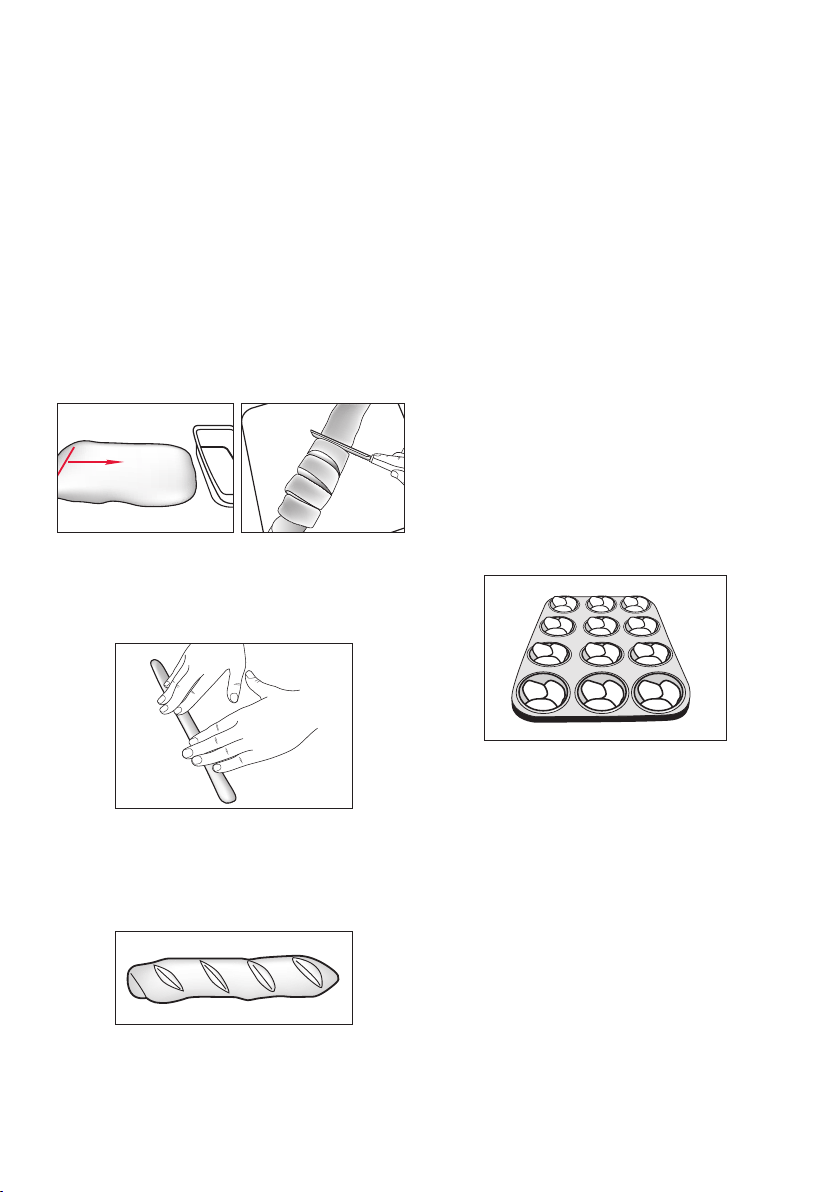
Pizza Dough / Dough continued
Scrolls – Working on a lightly floured surface,
use your fingers to flatten the dough into a
1cm thick rectangle. Starting at the shorter
side, roll the dough to form a log. Spread/
sprinkle with a flavouring of choice, such as
pesto, cheese, brown sugar or nuts. Cut into
2cm wide pieces. Place, cut side down,
touching one another in a greased lamington
or cake pan. Bake.
Roll up in this direction
Bread sticks – roll small pieces of dough into
long skinny sausages. Bake, separated on
prepared baking trays until thoroughly dry
and golden.
Round bread rolls – Divide dough into equal
portions (generally 6-8 portions). Working
with one portion at a time, with floured
hands, pinch and tuck dough under itself
until you get a smooth rounded top surface.
Place on prepared baking trays. Allow to rise
slightly before baking.
Knotted bread rolls- Roll a small portion of
dough into a sausage. Cross ends over and
tuck one end through the loop. Place on
prepared baking trays. Allow to rise slightly
before baking.
Florets – Take 3 small portions of dough and
roll into round balls. Place the 3 balls, side
by side into a greased muffin pan. Allow to
rise slightly before baking.
Baguettes – Roll portions of dough into thick
sausages. Place on prepared baking trays.
Using a sharp knife, make 1cm deep slashes
along the top of the dough. Allow to rise
before baking.
59
Page 64

Pizza Dough / Dough continued
To use the Pizza Dough/ Dough setting:
1. Ensure the kneading blade is in the bread
pan.
2. Place the ingredients into the bread pan in
the order listed.
3. Wipe any spills from the outside of the
pan. Place the pan into the bread maker
and close the lid.
4. Turn the power on from the power point.
Pizza Dough Makes: 2 pizzas
290mls luke-warm water
1 teaspoon sugar
2 tablespoons olive oil
½ teaspoon salt
480g Plain flour
2 ½ teaspoons Dried Yeast
1. Remove the completed dough from the
bread pan. Divide dough into 2 equal
portions. Roll dough on a lightly floured
surface into large rounds. Place on pizza
trays and top as desired.
2. Bake on 220C for 10-15 minutes or until
base is crisp and cooked through.
5. Press the MENU button to select menu 12
(Pizza Dough/ Dough).
6. Press START. Dough will be complete in
the time indicated on the screen. Follow
instructions given after each recipe.
Note: Pasta dough should feel soft but not
sticky. If pasta dough feels sticky to touch,
add some additional flour.
Herb Focaccia
330mls luke-warm water
1 tablespoon olive oil
½ teaspoon salt
1 tablespoon skim milk powder
2 teaspoons sugar
480g plain flour
2 ½ teaspoons yeast
Topping
2 tablespoons olive oil
1 teaspoon oregano
1 teaspoon chopped basil
1. Preheat oven to 180C. Grease rectangular
baking tray. Remove completed dough from
bread pan.
2. Knead dough with a little extra flour until
elastic and dough springs back when
pressed. Shape to fit baking tray.
3. Cover and allow to rise for 30 minutes.
Using your knuckles, press small indents
into dough.
4. Brush surface with oil and sprinkle with
herbs and bake in pre-heated oven for 30
minutes or until golden.
60
Page 65

Pizza Dough / Dough continued
Hot Cross Buns Makes: 12
Dough
330mls luke-warm water
2 tablespoons Butter
1 egg
¾ cup sultanas
½ teaspoon nutmeg
½ teaspoon salt
¼ cup brown sugar
520g plain flour
2 ½ teaspoons yeast
Crosses
80g plain flour
80mls water
2 teaspoons sugar
Glaze
2 tablespoons water
2 tablespoons sugar
1 teaspoon gelatine
1. Preheat oven to 180C. Line a baking tray
with baking paper. Remove completed
dough from bread pan.
2.Knead dough on a floured surface until
elastic and springs back when pressed.
Divide dough in 12 pieces. Shape each
piece into a ball. Place close together on
baking tray. Cover and allow to rise for 30
minutes.
3.CROSSES: Mix flour, water and sugar
together until smooth. Pipe crosses over
risen dough.
4.Bake buns for 30 minutes in pre-heated
oven until golden brown.
5. GLAZE: Combine ingredients in a jug.
Microwave on medium for 1-2 minutes.
Brush over hot buns.
Bread Sticks
Dough
240mls luke-warm water
2 tablespoons butter
½ teaspoon salt
2 teaspoons sugar
¾ teaspoon bread improver
480g plain flour
2 ½ teaspoons yeast
Topping
1 teaspoon luke-warm water
1 egg white
Sesame Seeds
1. Preheat oven to 180C. Line a baking tray
with baking paper. Remove completed
dough from the bread pan.
2. Divide dough into 30 pieces. Roll each
piece into a 20cm rope. Place 2.5cm apart
on baking tray. Cover and allow dough to
rise for 30 minutes.
3. Beat water with the egg white; brush
dough. Sprinkle with sesame seeds. Bake
for 25 minutes or until breadsticks are
golden brown.
61
Page 66

Pizza Dough / Dough continued
Bread Rolls
250mls luke-warm water
¼ cup sugar
1 egg
¾ teaspoon bread improver
2 tablespoons butter
520g plain flour
½ teaspoon salt
2 ½ teaspoons yeast
1. Preheat oven to 180C. Line a baking tray
with baking paper. Remove completed
dough from bread pan.
2. Divide dough into 15 pieces and shape
each piece into a ball. Place on baking
tray, cover and allow to rise for 30 minutes
or until doubled in size.
3. Brush with melted butter. Bake for 15
minutes or until golden brown.
Caramel Pecan Rolls
Dough
250mls luke-warm water
2 tablespoons Butter
1 egg
½ teaspoon salt
2 tablespoons sugar
520g plain flour
2 ½ teaspoons yeast
Filling
100g butter, softened
¾ cup brown sugar
1 cup pecan halves
2 teaspoons cinnamon
1. Preheat oven to 180C. Grease and line
a 22cm square baking pan. Remove
completed dough from bread pan.
2. Mix together butter, brown sugar, pecan
halves and cinnamon.
3. Roll out dough into 45cm x 22cm
rectangle on lightly floured surface.
4. Spread over filling. Roll up beginning at
short side. Pinch edge of dough into roll to
seal. Cut into 2.5cm slices and place cut
sides up in pan.
5. Cover and allow to rise for 1 hour or until
doubled in size.
6. Bake for 30 minutes until golden brown.
62
Page 67

Pizza Dough / Dough continued
Chocolate Cherry Rolls
Dough
250mls luke-warm water
2 tablespoons butter
1 egg
½ teaspoon salt
2 tablespoons sugar
520g plain flour
2 ½ teaspoons yeast
Filling
100g butter, softened
200g dark chocolate, chopped
1 cup glace cherries, chopped
Glaze
½ cup icing sugar
¼ teaspoon vanilla essence
2 tablespoons milk
1 drop pink food colouring
1. Preheat oven to 180. Grease and line
a 22cm square baking pan. Remove
completed dough from bread pan.
2. Combine butter, chocolate and cherries.
3. Roll out dough into 45cm x 22cm
rectangle on lightly floured surface.
4. Spread with filling. Roll up beginning at
short side. Pinch edge of dough into roll to
seal. Cut into 2.5cm slices and place cut
side up in pan.
5. Cover and allow to rise for 1 hour or until
doubled in size.
6. Bake for 30 minutes or until golden brown.
7. Combine all glaze ingredients and drizzle
over rolls.
63
Page 68

RISE3 BAKE WARM
PROGRAM SETTING TIMES
Knock down2
RISE2
Knock down1
64
Setting FEATURE LOAF CRUST TIME PREHEAT KNEAD1 KNEAD2 RISE1
No (hh:mm) (min.) (min.) (min.) (min.) (sec.) (min.) (sec.) (min.) (min.) (min.)
3:16 - 3 20 30(30˚C) 20S 33(30˚C) 10S 49(30˚C) 61(110˚C) 60(70˚C)
3:08 - 3 20 30(30˚C) 20S 33(30˚C) 10S 49(30˚C) 53(110˚C) 60(70˚C)
3:26 - 3 20 30(30˚C) 20S 33(30˚C) 10S 49(30˚C) 71(110˚C) 60(70˚C)
DARK
LIGHT
MEDIUM
750g
3:20 - 3 20 30(30˚C) 20S 33(30˚C) 10S 49(30˚C) 65(110˚C) 60(70˚C)
3:12 - 3 20 30(30˚C) 20S 33(30˚C) 10S 49(30˚C) 57(110˚C) 60(70˚C)
3:30 - 3 20 30(30˚C) 20S 33(30˚C) 10S 49(30˚C) 75(110˚C) 60(70˚C)
DARK
LIGHT
MEDIUM
1 BASIC 1.0kg
3:25 - 3 20 30(30˚C) 20S 33(30˚C) 10S 49(30˚C) 70(110˚C) 60(70˚C)
3:17 - 3 20 30(30˚C) 20S 33(30˚C) 10S 49(30˚C) 62(110˚C) 60(70˚C)
3:35 - 3 20 30(30˚C) 20S 33(30˚C) 10S 49(30˚C) 80(110˚C) 60(70˚C)
DARK
LIGHT
MEDIUM
1.25kg
2:09 - 2 20 - - - - 50(35˚C) 57(115˚C) 60(70˚C)
2:06 - 2 20 - - - - 50(35˚C) 54(115˚C) 60(70˚C)
2:14 - 2 20 - - - - 50(35˚C) 62(115˚C) 60(70˚C)
DARK
LIGHT
MEDIUM
750g
2:10 - 2 20 - - - - 50(35˚C) 58(115˚C) 60(70˚C)
2:07 - 2 20 - - - - 50(35˚C) 55(115˚C) 60(70˚C)
2:15 - 2 20 - - - - 50(35˚C) 63(115˚C) 60(70˚C)
DARK
LIGHT
MEDIUM
2 TURBO
1.0kg
2:12 - 2 20 - - - - 50(35˚C) 60(115˚C) 60(70˚C)
2:09 - 2 20 - - - - 50(35˚C) 57(115˚C) 60(70˚C)
2:17 - 2 20 - - - - 50(35˚C) 65(115˚C) 60(70˚C)
DARK
LIGHT
MEDIUM
1.25kg
2:16 - 3 15 - - 25(35˚C) 30S 30(35˚C) 63(110˚C) 60(70˚C)
2:08 - 3 15 - - 25(35˚C) 30S 30(35˚C) 55(110˚C) 60(70˚C)
2:26 - 3 15 - - 25(35˚C) 30S 30(35˚C) 73(110˚C) 60(70˚C)
DARK
LIGHT
MEDIUM
750g
2:18 - 3 15 - - 25(35˚C) 30S 30(35˚C) 65(110˚C) 60(70˚C)
2:10 - 3 15 - - 25(35˚C) 30S 30(35˚C) 57(110˚C) 60(70˚C)
2:28 - 3 15 - - 25(35˚C) 30S 30(35˚C) 75(110˚C) 60(70˚C)
DARK
LIGHT
MEDIUM
GLUTEN
3 /YEAST 1.0kg
FREE
2:21 - 3 15 - - 25(35˚C) 30S 30(35˚C) 68(110˚C) 60(70˚C)
2:13 - 3 15 - - 25(35˚C) 30S 30(35˚C) 60(110˚C) 60(70˚C)
2:31 - 3 15 - - 25(35˚C) 30S 30(35˚C) 78(110˚C) 60(70˚C)
DARK
LIGHT
MEDIUM
1.25kg
3:45 30(35˚C) 3 20 38(35˚C) 20S 25(35˚C) 8S 50(35˚C) 59(110˚C) 60(70˚C)
3:37 30(35˚C) 3 20 38(35˚C) 20S 25(35˚C) 8S 50(35˚C) 51(110˚C) 60(70˚C)
3:55 30(35˚C) 3 20 38(35˚C) 20S 25(35˚C) 8S 50(35˚C) 69(110˚C) 60(70˚C)
DARK
LIGHT
MEDIUM
750g
3:50 30(35˚C) 3 20 38(35˚C) 20S 25(35˚C) 8S 50(35˚C) 64(110˚C) 60(70˚C)
3:42 30(35˚C) 3 20 38(35˚C) 20S 25(35˚C) 8S 50(35˚C) 56(110˚C) 60(70˚C)
4:00 30(35˚C) 3 20 38(35˚C) 20S 25(35˚C) 8S 50(35˚C) 74(110˚C) 60(70˚C)
DARK
LIGHT
MEDIUM
4 WHEAT
1.0kg
3:56 30(35˚C) 3 20 38(35˚C) 20S 25(35˚C) 8S 50(35˚C) 70(110˚C) 60(70˚C)
3:48 30(35˚C) 3 20 38(35˚C) 20S 25(35˚C) 8S 50(35˚C) 62(110˚C) 60(70˚C)
4:06 30(35˚C) 3 20 38(35˚C) 20S 25(35˚C) 8S 50(35˚C) 80(110˚C) 60(70˚C)
DARK
LIGHT
MEDIUM
1.25kg
Page 69

PROGRAM SETTING TIMES
RISE3 BAKE WARM
Knock down2
RISE2
Knock down1
RISE1
- 84(110˚C) 22(70˚C)
- 79(110˚C) 22(70˚C)
- - - -
5 15S 155 22
KNEAD2
KNEAD1
PREHEAT
No (hh:mm) (min.) (min.) (min.) (min.) (sec.) (min.) (sec.) (min.) (min.) (min.)
Setting . FEATURE LOAF CRUST TIME
LIGHT 3:15 - 3 20 40(30˚C) 20S 24(30˚C) 10S 51(30˚C) 57(105˚C) 60(70˚C)
750g MEDIUM 3:23 - 3 20 40(30˚C) 20S 24(30˚C) 10S 51(30˚C) 65(105˚C) 60(70˚C)
DARK 3:33 - 3 20 40(30˚C) 20S 24(30˚C) 10S 51(30˚C) 75(105˚C) 60(70˚C)
LIGHT 3:17 - 3 20 40(30˚C) 20S 24(30˚C) 10S 51(30˚C) 59(105˚C) 60(70˚C)
5 SWEET 1.0kg MEDIUM 3:25 - 3 20 40(30˚C) 20S 24(30˚C) 10S 51(30˚C) 67(105˚C) 60(70˚C)
DARK 3:35 - 3 20 40(30˚C) 20S 24(30˚C) 10S 51(30˚C) 77(105˚C) 60(70˚C)
LIGHT 3:21 - 3 20 40(30˚C) 20S 24(30˚C) 10S 51(30˚C) 63(105˚C) 60(70˚C)
1.25kg MEDIUM 3:29 - 3 20 40(30˚C) 20S 24(30˚C) 10S 51(30˚C) 71(105˚C) 60(70˚C)
DARK 3:39 - 3 20 40(30˚C) 20S 24(30˚C) 10S 51(30˚C) 81(105˚C) 60(70˚C)
LIGHT 3:17 - 3 22 44(30˚C) 20S 28(30˚C) 10S 50(30˚C) 50(115˚C) 60(70˚C)
750g MEDIUM 3:25 - 3 22 44(30˚C) 20S 28(30˚C) 10S 50(30˚C) 58(115˚C) 60(70˚C)
DARK 3:35 - 3 22 44(30˚C) 20S 28(30˚C) 10S 50(30˚C) 68(115˚C) 60(70˚C)
LIGHT 3:22 - 3 22 44(30˚C) 20S 28(30˚C) 10S 50(30˚C) 55(115˚C) 60(70˚C)
6 FRENCH 1.0kg MEDIUM 3:30 - 3 22 44(30˚C) 20S 28(30˚C) 10S 50(30˚C) 63(115˚C) 60(70˚C)
DARK 3:40 - 3 22 44(30˚C) 20S 28(30˚C) 10S 50(30˚C) 73(115˚C) 60(70˚C)
LIGHT 3:29 - 3 22 44(30˚C) 20S 28(30˚C) 10S 50(30˚C) 62(115˚C) 60(70˚C)
1.25kg MEDIUM 3:37 - 3 22 44(30˚C) 20S 28(30˚C) 10S 50(30˚C) 70(115˚C) 60(70˚C)
DARK 3:47 - 3 22 44(30˚C) 20S 28(30˚C) 10S 50(30˚C) 80(115˚C) 60(70˚C)
LIGHT 1:16 - 3 13 - - - - - 60(110˚C) 22(70˚C)
750g MEDIUM 1:21 - 3 13 - - - - - 65(110˚C) 22(70˚C)
DARK 1:26 - 3 13 - - - - - 70(110˚C) 22(70˚C)
LIGHT 1:20 - 3 13 - - - - - 64(110˚C) 22(70˚C)
7 CAKE 1.0kg MEDIUM 1:25 - 3 13 - - - - - 69(110˚C) 22(70˚C)
1:35 - 3 13 - - - -
DARK 1:30 - 3 13 - - - - - 74(110˚C) 22(70˚C)
LIGHT 1:30 - 3 13 - - - - - 74(110˚C) 22(70˚C)
1.25kg MEDIUM
15
DARK
MEDIUM
1.0kg 1:20 - 1 2(60˚C) 55(125˚C) 60(70˚C)
8 EXTRA
1:40 - 3 13
TURBO
9 JAM - 1:20 15 - - - - - - - 65(105˚C) 14(70˚C)
10 BAKE 1:00 - - - - - - - 60(110˚C) 60(70˚C)
11 PASTA 0:23 3 20 - - - - - - -
12 PIZZA 1:50 3 20 37(30˚C) 20S 50(30˚C) 20 - - -
Dispenser door opens at the time 8 minutes before the completion of KNEAD2.
65
Page 70

Program Setting Times and
Display Information
The LCD window will tell you if there is a
problem with your SmartBake CUSTOM.
Always use your SmartBake CUSTOM in
a room free of drafts. Do not use your
DISPLAY READS PROBLEM SOLUTION
SmartBake CUSTOM outdoors, near a heat
vent or in direct sunlight.
“0:00” (:) flashing Select program setting Use the Menu button to
select program.
“E:01” flashing The baking chamber is too Open the lid and remove
hot to begin another cycle bread pan to cool the chamber.
After the panel message disappears,
put the bread pan back into the
chamber and press START again.
“E:02” flashing Sensor malfunction
“E:03” flashing Sensor malfunction
“E:04” flashing CPU malfunction
Allow the baking chamber
to cool, then restart your
programming. If the error
continues contact Customer
Service on
“E:05” flashing Heater control malfunction
“E:08” flashing Heater control malfunction
Australia 1300 881 861.
New Zealand 0800 786 232
Note: After baking a loaf of bread, it is recommended to cool the breadmaker down to room
temperature as temperatures above ambient reduce the rising height of the bread due to the
sensitivity of yeast.
You will hear a beep when:
The power is turned ON Long beep
Select a setting from the Menu Short beep
Completion of bread baking process Short and Long beeps
Tip: Display Window Sleep Mode. The Screen will change to sleep mode after 20 minutes and
the screen will darken. Push any button to light up the screen again.
66
Page 71

Troubleshooting: The Machine
67
Page 72

Troubleshooting: The Recipes
68
Page 73

Notes
Page 74

Instruction/Recipe Supplement for New Zealand
NEW ZEALAND SUPPLEMENT
PLEASE READ THIS BOOKLET FIRST
This booklet covers the use and care of the following Sunbeam Bread makers:
BM7850 SMARTBAKE CUSTOM which can produce loaf sizes 750g; 1.0kg and 1.25kg
Page 75

New Zealand Instructions
and Recipes
The main Instruction/Recipe Booklet was written
in Australia. While most of the information in it
is applicable to New Zealand, there are some
ingredients and measurements that are
different.
This Instruction and Recipe Supplement has
been produced to ensure you get the optimum
results with your Sunbeam Breadmaker.
How to use the recipes in the main instruction
booklet
•Whereitlists`TandacoDryYeast',youmust
use Edmonds Surebake Yeast instead (bottle
with red lid).
•Werecommendusing1teaspoonofEdmonds
Surebake Yeast to every cup of flour.
•Whereitlistsplainflour,youmustuseHigh
Grade White Flour.
•Donotuse'BreadImprover'aslistedinsome
recipes. The Edmonds Surebake Yeast contains
'improvers' which ensure excellent results.
The Supplement provides:
•Informationonthebestingredientstouse.
•Adviceonmeasuringingredients.
•SomepopularrecipesadaptedforNew
Zealand.
•Aguideforadaptingtherecipesinthemain
Instruction/ Recipe Booklet for your own use.
•Youcanchecktheconsistencyofthedough
part-way through the initial kneading cycle
(about 20 minutes after the machine has
started). Lift the lid and have a quick look.
The dough should be smooth, soft, and slightly
sticky and have a tendency to flatten and
catch the sides of the container.
•Whenmakingjam,insteadofJamSetta,use
Jam Setting Mix, which is available at most
supermarkets.
Page 76

Ingredients to use
Flour
Use fresh, good quality flour. Do not use selfraising flour.
White Flour
Most large New Zealand milling companies
produce two lines of white flour for the
domestic market. One is finely milled 'weak'
flour which is ideal for sponges, biscuits,
shortbread and short pastry. This type of flour is
labelled as standard or plain flour. The second
is a strong flour which has been designed
for general household baking, including fruit
cakes, loaves, pizzas and bread. These 'strong'
bread making flours are labelled by the two
main milling companies as 'High Grade' and
bread making is listed as a possible use. Some
small independent mills also market 'strong'
flour, labelled as suitable for bread making.
We recommend the use of High Grade or bread
flour for use in Sunbeam breadmakers. White
Flour should be stored in its bag on a cool, dry
airy shelf. If your kitchen is rather steamy and
warm, keep your flour in an airtight container.
Wholemeal
Wholemeal should always be bought in
quantities which can be used up within 8
weeks. Make sure you buy from a shop with a
high turnover. Fresh wholemeal has a pleasant,
almost sweet smell. Wholemeal which has been
kept for too long or which has not been stored
carefully has a sour or rancid smell. Store
your wholemeal in a refrigerator (remember to
allow measured wholemeal to return to room
temperature before using to make bread).
Wholemeal produced from 'stone ground'
organically grown wheat may vary in bread
making quality.
Gluten Flour
Gluten Flour is made from white flour and is
used to increase the size of loaves made from
100% wholemeal flour. Its use is optional.
1
Yeast
The recipes in this booklet have been designed
to use Edmonds Surebake dried yeast (red
cap on bottle). This yeast mixture contains
'improvers' which ensure excellent results. Elfin
Instant Dried Yeast may also be used instead.
It is recommended that you add 50mg of
vitamin C as an 'improver'. Use 1 ½ teaspoons
of Elfin yeast for 750g and 1kg loaves. Cut a
100mg tablet of vitamin C (not flavoured) in
half. Crush in a dessertspoon with the back
of a teaspoon. Dissolve in the measured warm
water before adding to the bread pan after the
dry ingredients. Use this type of yeast with Elfin
bread premixes (as per the instructions on the
premix packaging).
Sugars
White or brown sugar has been specified in
the recipes in this booklet. Substitute honey,
golden syrup, or treacle in the same amounts
if desired. Do not use molasses as the New
Zealand types may be too strong in flavour.
Stiff honey, golden syrup or treacle should be
warmed until just runny.
Fats
Fats are used to enhance flavour and retain
moisture. Oil is specified in the recipes. Choose
a mild flavoured oil. You may substitute the
same amount of softened butter, margarine or
lecithin granules.
Salt
Iodised New Zealand salt is used in all recipes.
Salt controls the actions of the yeast so do
not omit.
Water
Use warm water or comfortably warm water
(40-46°C). When you dip a finger in the
water, it should feel slightly warm. For delay
start loaves, use cold tap water.
Jam
Instead of Jam Setta, use Jam Setting Mix,
which is available at most supermarkets.
Page 77

Measuring Ingredients
New Zealand standard metric kitchen measures
have been used for all the recipes. All
measurements should be level. Accuracy with
measuring is important when making bread in a
breadmaker.
To measure flour
For optimum results we recommend weighing
flour. If scales are not available, use a set of
standard metric cups and part cups. Do not
use tableware cups. Stir the flour in the storage
container, then using a scoop or a large spoon
overfill the measuring cup without tapping or
shaking. Use the back of a knife to scrape off
the excess so that the flour is just level with the
rim of the cup.
To measure water
Use a standard metric measuring cup graduated
in 10 ml divisions. Place the cup at eye level on
a flat surface and fill to the required level.
To measure other ingredients
Use standard metric spoons. A New Zealand
metric teaspoon holds 5ml and a metric
tablespoon holds 15ml. (note: an Australian
metric tablespoon holds 20ml.
Abbreviations
g gram
ml millilitre
mg milligram
°C degrees Celsius
Tbsp tablespoon
tsp teaspoon
Dough consistency
When using a new recipe or a different batch
of flour or if a recipe has not produced a
satisfactory result, check the consistency of the
dough, part way through the initial kneading
cycle (about 10 minutes after the machine has
started). Lift the lid and have a quick look. The
dough should be smooth, soft and slightly sticky
and have a tendency to flatten and catch the
sides of the container. Dough which is too stiff
will have ragged edges; it will not stick to the
sides at all and forms a tight round ball. In this
case add one tablespoon of extra water. Dough
which is too soft will be sticky and be reluctant
to form a ball. Add one tablespoon of extra
flour.
2
Page 78

Troubleshooting
Special Concerns
For important information on troubleshooting, please read the main Instruction/Recipe booklet.
For further assistance, please phone Sunbeam Customer Services 0800 SUNBEAM (0800 786 232)
For Service in New Zealand
If your Sunbeam Breadmaker is within the 12 month warranty period, enquiries in the first
instance should be directed to Sunbeam Customer Services. Please contact our Customer
Services hot line 0800 SUNBEAM (0800 786 232)
Should your Breadmaker be outside the 12 month warranty period, please refer to an authorised
Sunbeam Service agent. They will be able to assist you with any non-warranty concerns you may
have.
3
Page 79

12 Month Replacement Guarantee
In the unlikely event that this appliance develops any malfunction
within 12 months of purchase (3 months commercial use) due to
faulty materials or manufacture, we will replace it for you
free of charge.
Should you experience any difficulties with
your appliance, please phone our customer
service line for advice on 1300 881 861 in
Australia, or 0800 786 232 in New Zealand.
Alternatively, you can send a written claim
to Sunbeam at the address listed below.
On receipt of your claim, Sunbeam will
seek to resolve your difficulties or, if the
appliance is defective, advise you on how
to obtain a replacement or refund.
Your Sunbeam 12 Month Replacement
Guarantee naturally does not cover misuse
or negligent handling and normal wear and
tear.
Similarly your 12 Month Replacement
Guarantee does not cover freight or any other
costs incurred in making a claim. Please
retain your receipt as proof of purchase.
The benefits given to you by this guarantee
are in addition to your other rights and
remedies under any laws which relate to the
appliance.
Our goods come with guarantees that cannot
be excluded under the Australian Consumer
Law and under the New Zealand Consumer
Guarantees Act.
In Australia you are entitled to a
replacement or refund for a major failure and
for compensation for any other reasonably
foreseeable loss or damage. You are also
entitled to have the goods repaired or
replaced if the goods fail to be of acceptable
quality and the failure does not amount to
a major failure.
Should your appliance require repair or
service after the guarantee period, contact
your nearest Sunbeam service centre.
For a complete list of Sunbeam’s authorised
service centres visit our website or call:
Australia
www.sunbeam.com.au
1300 881 861
Units 5 & 6, 13 Lord Street
Botany NSW 2019 Australia
New Zealand
www.sunbeam.co.nz
0800 786 232
26 Vestey Drive, Mt Wellington
Auckland, New Zealand
Page 80

Need help with your appliance?
Contact our customer service team or visit
our website for information and tips on
getting the most from your appliance.
In Australia
Visit www.sunbeam.com.au
Or call 1300 881 861
In New Zealand
Visit www.sunbeam.co.nz
Or call 0800 786 232
is a registered trademark.
‘SmartBake’ is a registered trademark of Sunbeam Corporation.
Made in China.
Due to minor changes in design or otherwise,
the product may differ from the one shown in this leaflet.
© Copyright.
ABN 45 000 006 771
Units 5 & 6, 13 Lord Street
Botany NSW 2019 Australia
Unit 3, Building D
26 Vestey Drive
Mt Wellington Auckland
New Zealand
Sunbeam Corporation is a division of GUD Holdings Ltd.
Sunbeam Corporation Limited 2006.
8/12
