Page 1

BM7800
Quantum SmartBake
Programmable Dough & Breadmaker
INSTRUCTION/RECIPE BOOKLET.
Page 2
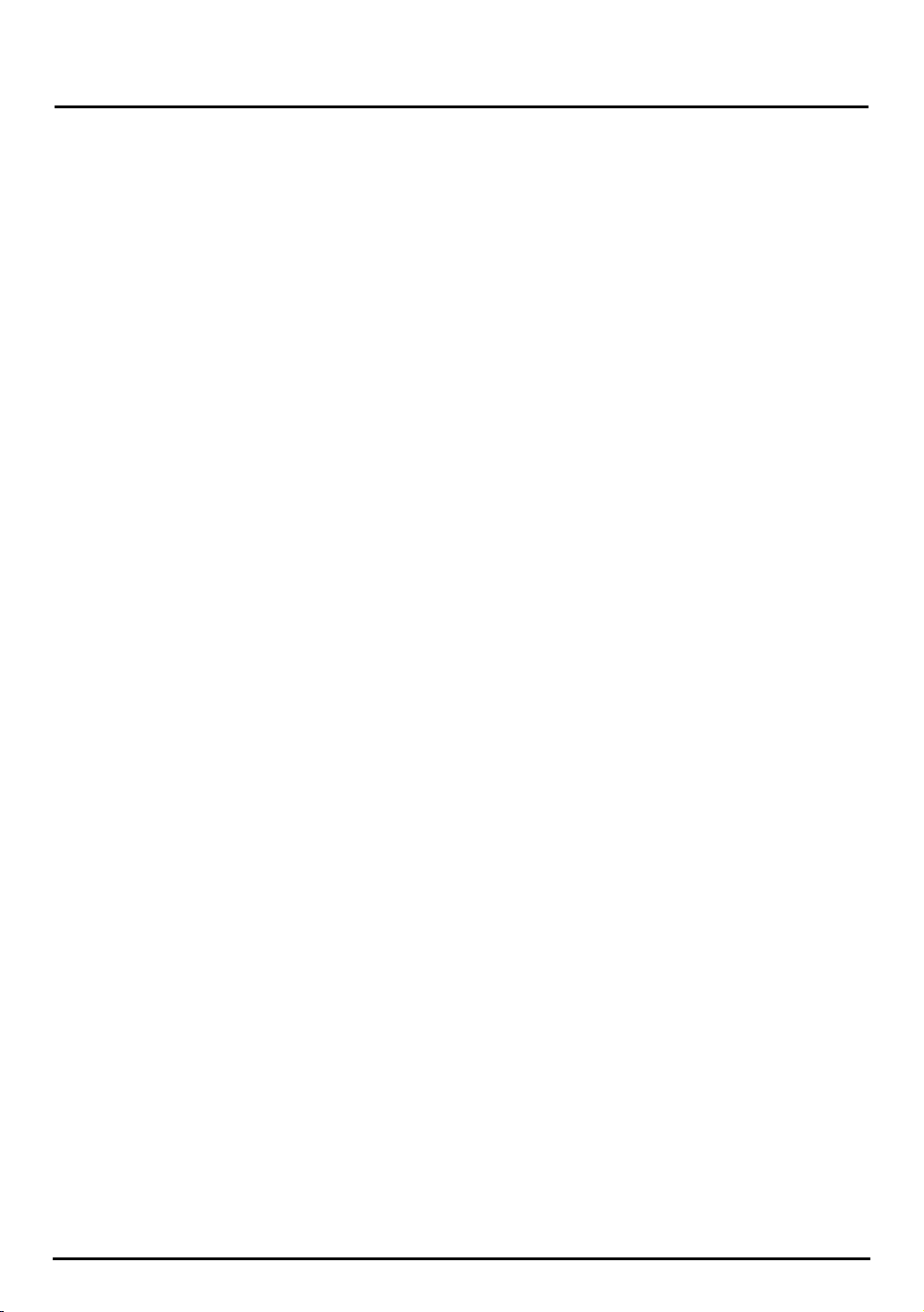
You are just a few easy steps away from
experiencing the aroma of fresh bread baking in
your new Sunbeam Quantum SmartBake.
We at Sunbeam understand the busy lifestyles that
we live today and that’s why when developing the
Quantum SmartBake we made baking a loaf of
bread as easy as 1, 2, 3 - or for those with a little
more time can use the SmartBake Technology to
create their own favourite recipes.
The Quantum SmartBake features the latest
technology and is leading breadmakers into the
new Millennium. The SmartBake Technology of
the Quantum ensures that your breadmaker is
easy to use, fully programmable and has a Baking
Progress Monitor, so that you know exactly what
stage your machine is at in the bread making
process.
The Quantum SmartBake has been designed
with a true Gluten Free Recipe. Specific program
modifications have been developed with the
Coeliac Society of Australia to ensure that your
Quantum SmartBake will allow those with Gluten
intollerances, to bake successful Gluten Free
recipes. The Gluten Free preset menu also acts as
the basis for a Yeast Free recipe.
With your Quantum SmartBake you have 76 baking
and dough options including your Basic White,
Gluten/Yeast Free, Whole Wheat, Sweet, French,
Damper, Pizza & Pasta dough and it even creates
delicious fresh jam that tastes great on a freshly
baked damper loaf.
You have a choice of 4 traditional horizontal loaf
sizes from 750g up to a 1.5kg loaf and a choice of
3 crust settings to suit any size family and appetite.
Baking with your Quantum SmartBake is so easy to
do and with the 15 hour pre-set timer you can set
it the night before and wake up to a freshly baked
loaf.
Before you start, we suggest that you read this
booklet to ensure that you achieve the best results
from your Quantum SmartBake.
We’ve done everything we can do to make bread
baking a breeze, but if you have any concerns
regarding the performance and use of your
breadmaker, please call:
Sunbeam Customer Service (toll-free)
Australia 1800 025 059
New Zealand 0800 505 570
2
Congratulations.
Page 3
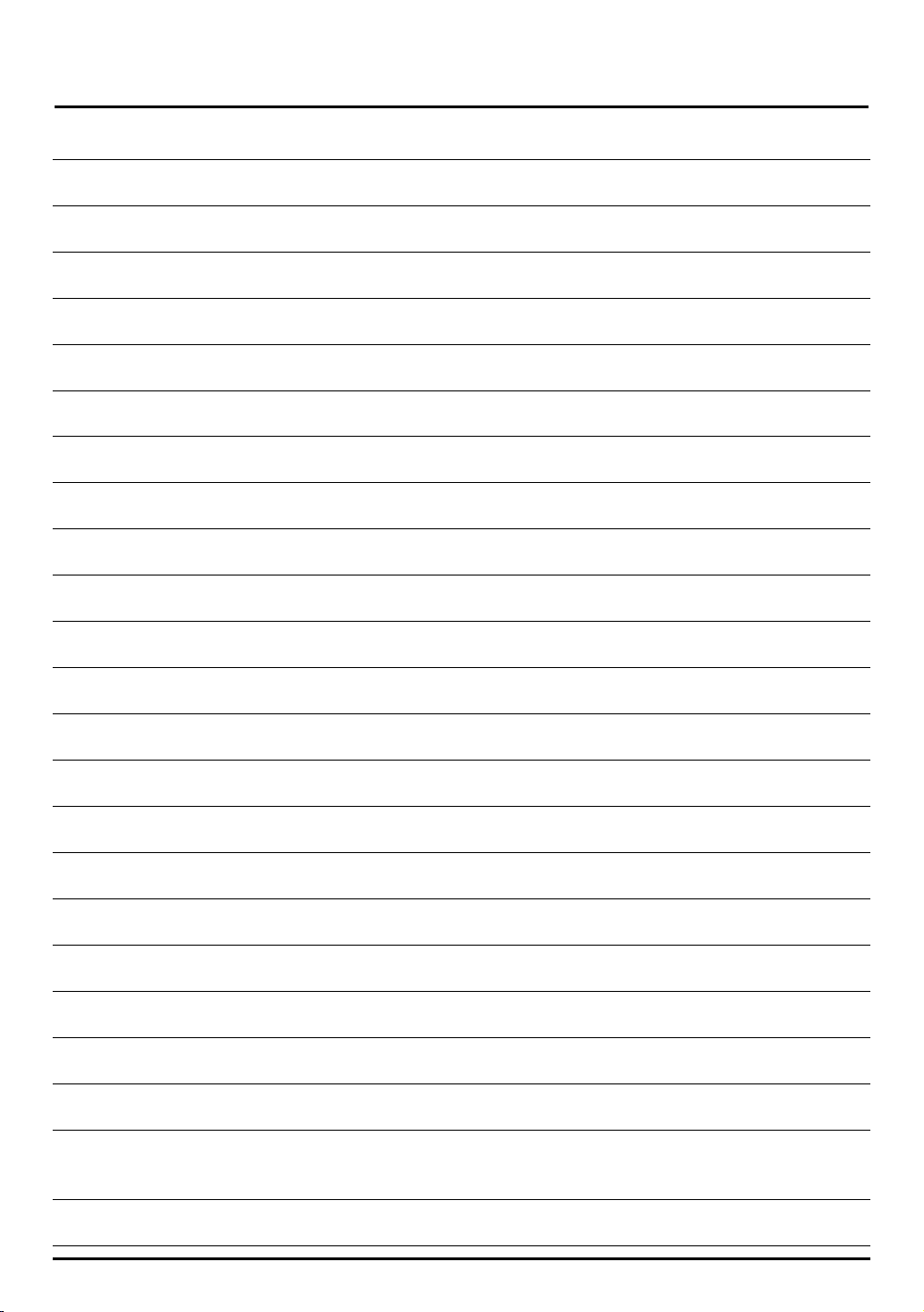
3
Contents.
Using your Quantum SmartBake Safely 4-5
Features of your Sunbeam Quantum SmartBake 6-7
The Control Panel including baking progress monitor 8-9
Baking Process Monitor 9
Quick reference Help Card 10
Menu Settings 11-12
Using Your Quantum SmartBake 13
Easy to follow steps to baking with the Quantum SmartBake 14
The Art and Science of Baking Great Tasting Bread 15-16
Important Measuring Tips 16
Fruit and Nut Dispenser 17
The Baking Process 17
Programming your Quantum SmartBake 18-20
How to use the Time Delay 21
Power Interruption Program Protection 21
What Ingredients to use 22
Handy Hints to a better loaf 23
Care and Cleaning 24
Help Guide 25
Recipes 26-73
The Time Cycle Chart 74-75
Program Setting Times and Display Information 76
Troubleshooting 77-78
Questions and Answers 79-80
Page 4
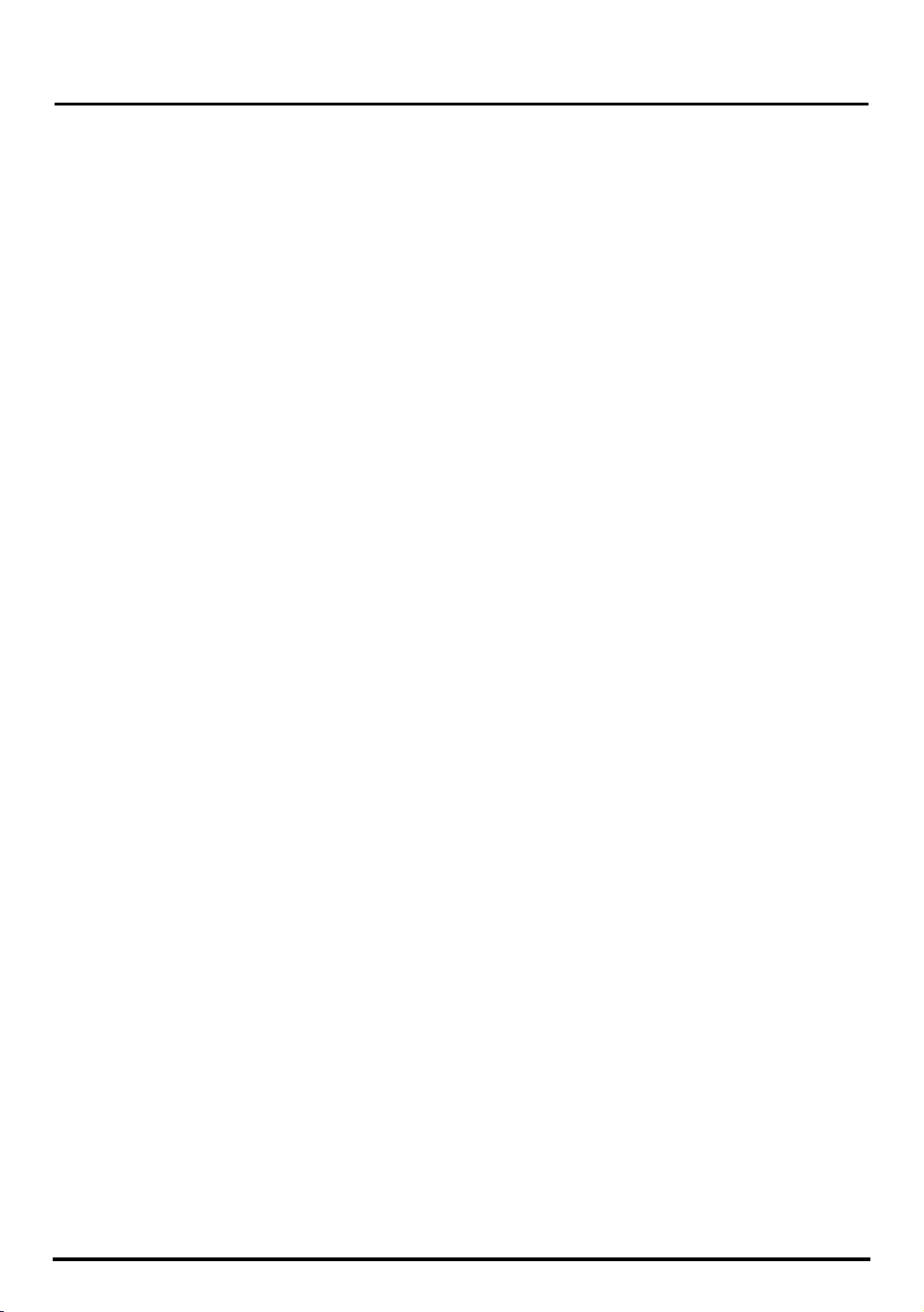
1. Read all instructions, product labels and
warnings. Save these instructions.
2. Remove all foreign matter from the
bread pan.
3. Wipe over bread pan and kneading blade
before use.
4. Peel off plastic film from control panel and
remove all static labels.
5. Always use the breadmaker from a 230-240V
AC power outlet.
6. Do not allow anything to rest on the power
cord or allow it to touch any hot surface.
Do not plug in the cord where people may walk
or trip on it or allow the cord to dangle over
the edge of a table or benchtop.
Whilst in use.
1. This breadmaker is ‘cool touch’, but does get
quite warm during operation. Be careful to
keep your hands and face away from the unit.
2. Do not open the lid or remove the bread pan
during operation except as indicated in the
instructions.
3. Do not place anything on the breadmaker lid.
Do not cover vents.
4. This breadmaker unit has built-in Power
Interruption Program Protection to maintain
your baking cycle, in the advent of an
interruption in your power supply (black out).
Any extended power outage may result in the
program being cancelled see page 21 for full
details.
5. Do not touch moving parts.
Were to use.
1. Use only on a stable, heat-resistant surface.
2. Do not use the breadmaker where it will
be exposed to direct sunlight or other heat
sources, such as a stove or oven.
3. Do not place on top of any other appliance.
4. Keep the breadmaker out of reach of children
as it does get quite warm. Also, if any buttons
are accidentally touched during operation,
baking may stop.
5. Place the unit at least 50 millimetres
away from walls as they may discolour
from the heat.
After use.
1. Always turn the unit off and remove the
plug from the power outlet after use,
and before cleaning.
2. Use oven mitts when taking out the baking pan
after baking.
3. Allow the breadmaker to cool down before
cleaning or storing.
4. Read instructions before cleaning. Do not
immerse the unit or plug in water. This will
cause electric shock or damage to the unit.
Safety Precautions.
1. Do not use attachments not recommended by
Sunbeam. They may cause fire, electric shock or
injury.
2. Do not use outdoors or for commercial use, or
for any purpose other than its intended use.
3. Do not operate the unit if the cord or plug
is frayed or damaged. Do not operate if the
appliance has been dropped or damaged
in any manner. Return appliance to the
nearest Sunbeam Appliance Service Centre for
examination, repair or mechanical or electrical
adjustment.
As a service to customers, Sunbeam Appliance
Service Centres will carry out a free check on
your appliance to ensure it is electrically safe.
4. Remove the plug by grasping the plug - do not
pull on the cord.
4
Using your Quantum SmartBake Safely.
Page 5
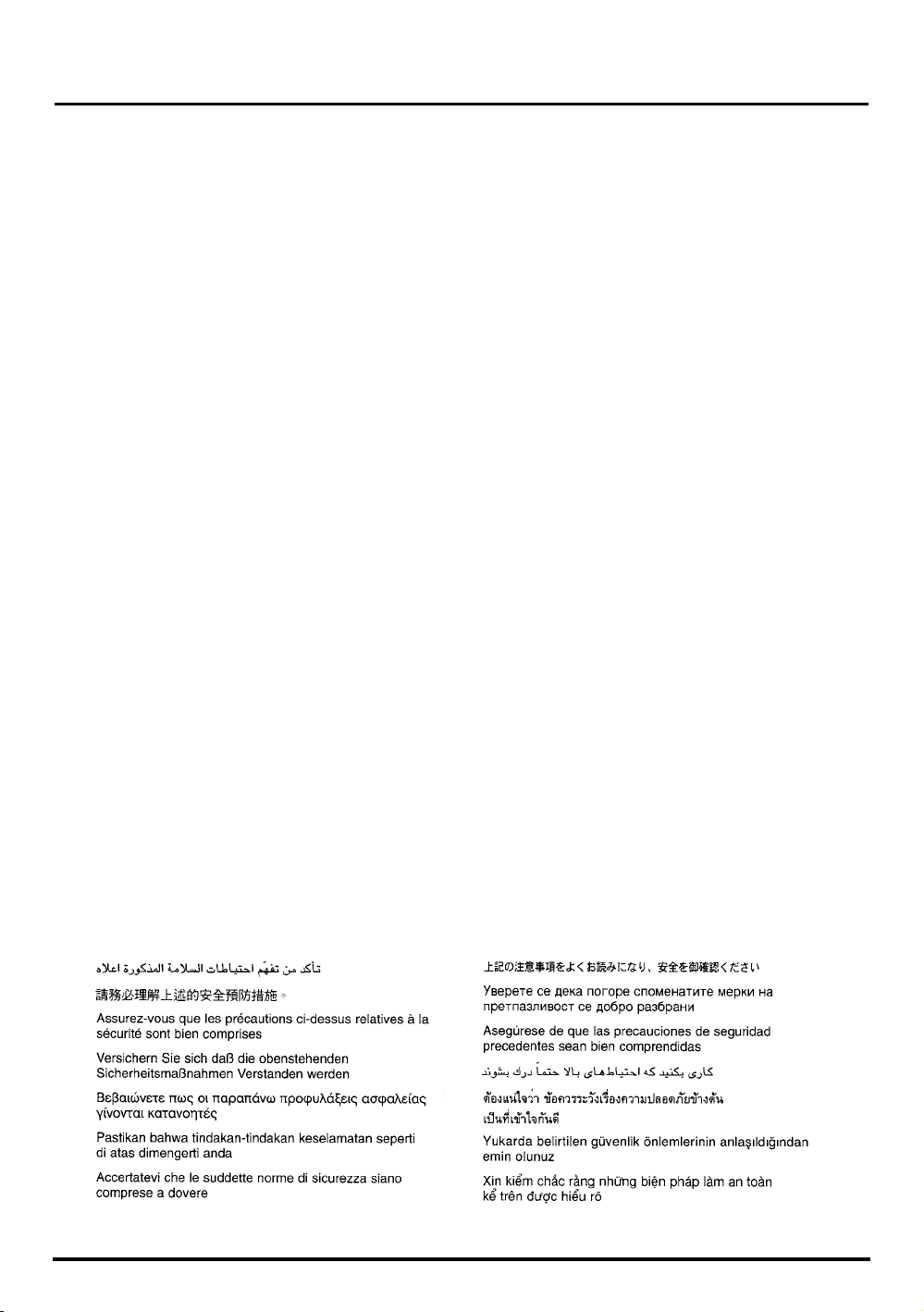
5. Use of extension cords: A short power supply
cord has been provided to reduce the risk of
injury resulting from becoming entangled in
or tripping over a long cord. Extension cords
should be used with care. The cord should
be arranged so that it will not drape over the
benchtop where it can be pulled by children or
tripped over accidentally.
6. Electrical power: If the electric circuit is
overloaded with other appliances, your
breadmaker may not operate properly.
The breadmaker should be operated on
a separate electrical circuit from other
operating appliances.
7. For safety reasons and to avoid maintenance by
unskilled persons, some appliances are ‘Sealed’
using tamperproof means as specified by SAA
(Standards Association of Australia).
Such appliances should always be returned
to the nearest Sunbeam Service Centre for
adjustment or repair if required.
8. For additional protection Sunbeam recommend
the installation of a Residual Current Device
(RCD) on all electrical appliances with a rated
current not exceeding 30mA is advisable in the
electrical circuit supplying the power outlet in
use.
9. This appliance is not intended for use by young
children or infirm persons unless they have
been adequately supervised by a responsible
adult to ensure that they can use the appliance
safely.
10. Young children should be supervised to ensure
that they do not play with the appliance.
This unit is intended for household use only.
5
Using your Quantum SmartBake Safely.
If you have any concerns regarding the performance and use of your appliance, please ring our Toll
Free number (Australia only) 1800 025 059. New Zealand – contact the Sunbeam Office in Auckland.
Ensure the above safety precautions are understood.
Page 6
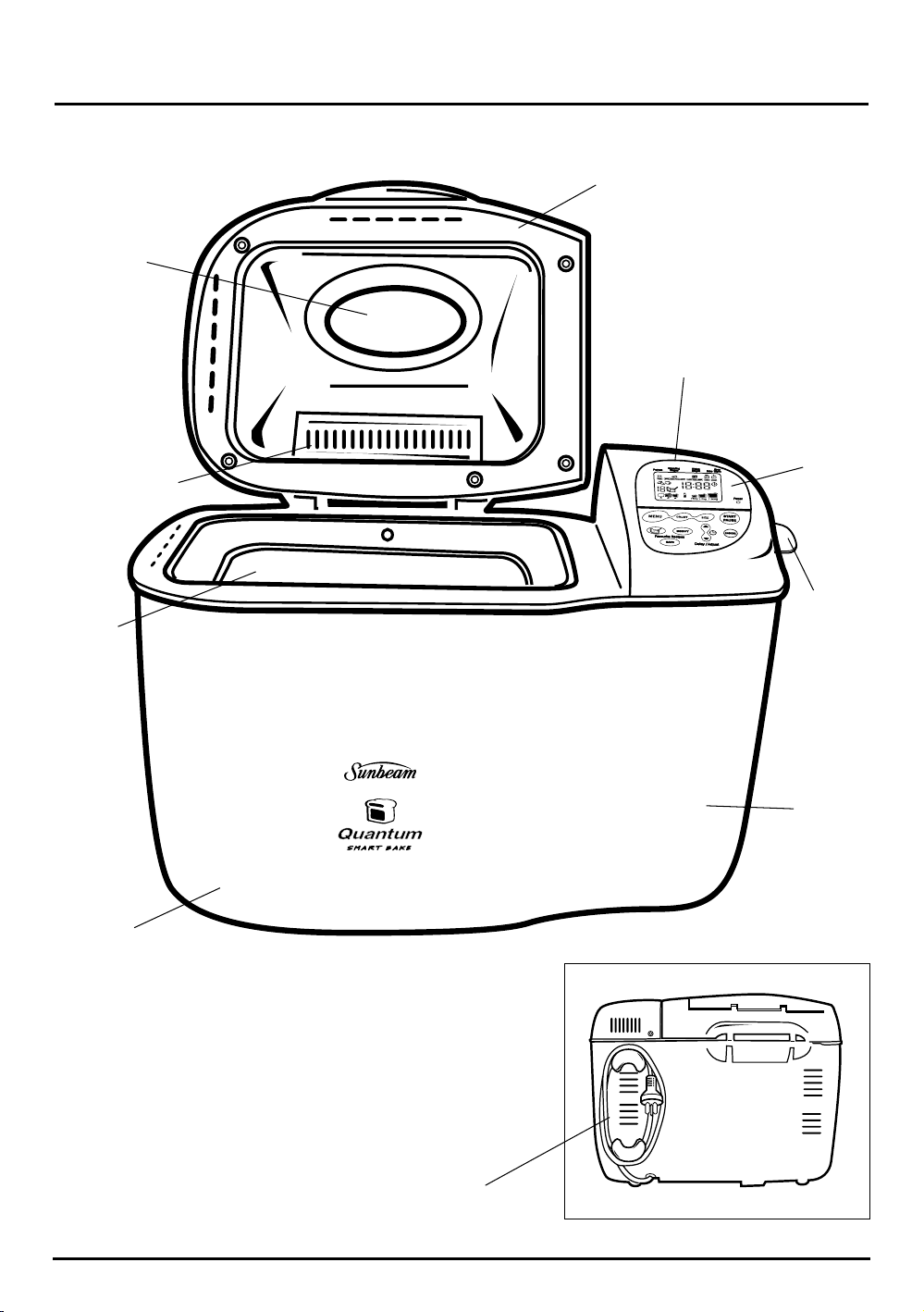
6
Features of your Sunbeam Quantum SmartBake.
Automatic Fruit &
Nut Dispenser
Non-stick
baking
pan
Large viewing
window with
stainless steel
trim
Removable lid
Fully programmable
control panel.
LCD
window
Quick
reference
help cards
Traditional
Horizontal
loaf
Cooltouch
exterior
Cord
Wrap
Page 7
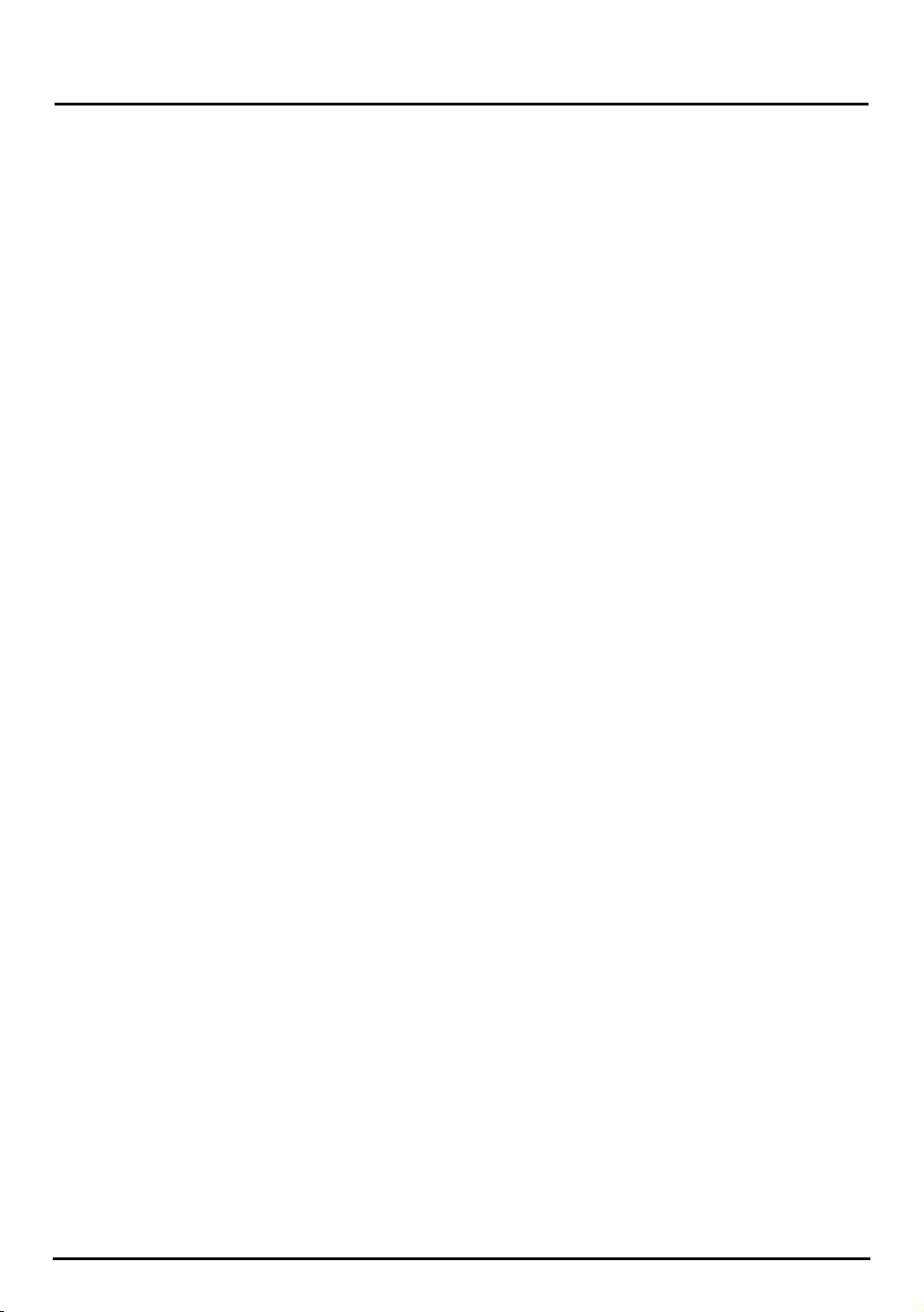
Your Sunbeam Quantum SmartBake is a fully
programmable dough and bread making machine
that allows you to easily make fresh bread in only
a few hours.
There are a host of other features:
Automatic Fruit & Nut dispenser
Automatically releases ingredients into the dough
during the kneading cycle. Takes the guess-work
out of recipes. See page 17 for more information.
8 programmable memory settings
SmartBake technology enables full
programmability and saving of your favourite 8
recipes. Either start your recipe from scratch,
or base it on one of the first 8 preset menus.
See page ?? for more information.
76 baking and kneading options
Including Basic White, Gluten/Yeast Free, Whole
Wheat, French, Sweet, Cake, Damper, Jam, Pasta &
Pizza Dough.
Quick reference Help Cards
Slide out handy reference cards makes operation
easy. No need to rely on the instruction booklet.
See page 10 for more information.
Baking Progress Monitor
Shows each stage of the bread baking process.
See page 9 for more information.
Horizontal loaf sizes up to 1.5kg
4 horizontal loaf sizes up to 1.5kg with a choice of
3 crust settings to suit any size family and appetite.
15 hour Time Delay
Wake up to the smell of fresh hot crusty bread in
the morning with the 15 hour time delay setting.
See page 21 for more information.
Power Interruption Program Protection
Stores your program in the advent of a black out
or power surge. When power resumes so does
your program. See page 21 for more information.
Cord wrap
Tidy cord wrap stores unwanted cord at the back
of the breadmaker when not in use.
Cool Touch exterior
Makes it safer when baking bread, particularly
when children are present.
Large viewing window
Allows you to watch each stage of the
breadmaking cycle.
60 minute Keep-Warm function
Keeps bread warm for 1 hour after baking.
Features of your Sunbeam Quantum SmartBake.
7
Page 8
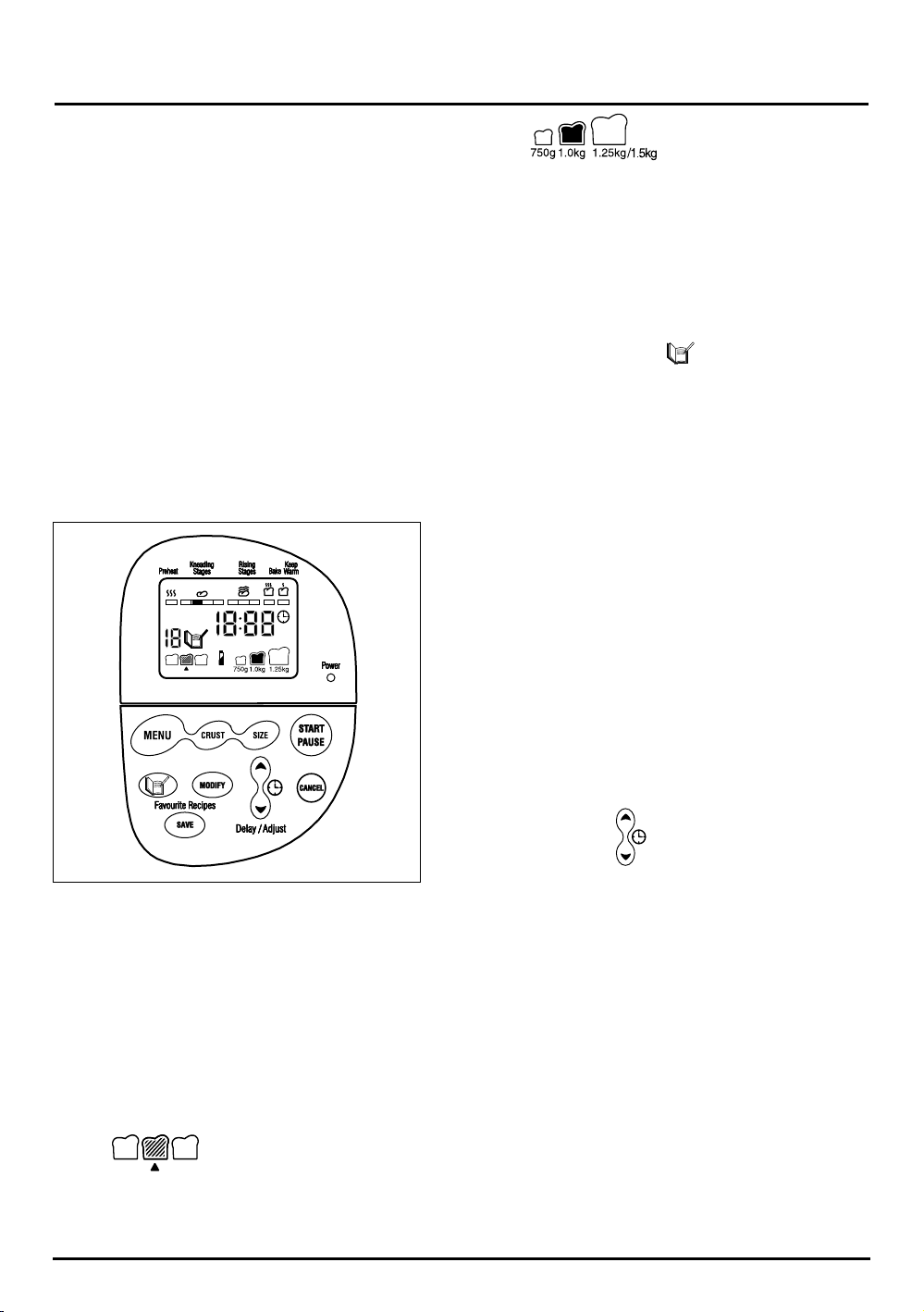
8
The Control Panel.
The control panel on the Quantum SmartBake is
designed to ensure easy use and makes baking a
loaf of bread a pleasure.
The simple to use control panel enables you to
select your desired baking program and features
a large LCD window making it easy to see your
selected menu and the completion time for the
setting.
Display Window
The LCD window indicates the program setting
selected from (1) to (12) and the CRUST Colour and
Loaf SIZE.
The display will show the number of hours and
minutes until the cycle is complete - “0:00”.
Menu
Press the MENU button to select automatic
breadmaking menus from (1) to (12). Each of these
menu settings are explained further on page 11
Each time you press the
MENU button it cycles
through the menus from (1) to (12).
The default menu when the breadmaker is turned
on is MENU 1.
Crust
Press the CRUST button to select the desired crust
colour - Light, Medium or Dark.
The default setting is Medium.
Size
Press the SIZE button to select the loaf size - 750g,
1.0kg or 1.25kg (1.5kg).
A 1.5kg loaf size is achieved by simply utilising the
1.25kg setting. See page 29 for more information.
The default setting is 1.0kg.
Favourite Recipes
Press the RECIPE button ( ) to cycle through
your saved favourite recipes, the BOOK icon will
be displayed on the LCD. If you have not saved any
recipes these will be empty and the LCD window
will read “0:00”.
Modify
Allows you to create your own recipes, or modify
your program during the cycle. This button must
be held for 2 seconds to activate any modifications.
If modifying your program during baking this
button acts as a Pause button, and must be pressed
again to continue the cycle.
Save
Allows you to save your favourite programs that
you have modified to suit your own personal
tastes. When a menu is saved it is indicated by a
beep from the control panel.
Delay/Adjust
Allows you to delay the completion of your
desired program up to 15 hours, or use it during
programming to adjust the time of the current
stage of your breadmaking cycle by pressing the
+/- (
▼/▲) buttons.
Cancel
This button allows you to instantly cancel out of
programming or cancel the breadmaking process.
Once you have pressed this button it returns you to
the beginning of the current cycle.
Control Panel
Page 9
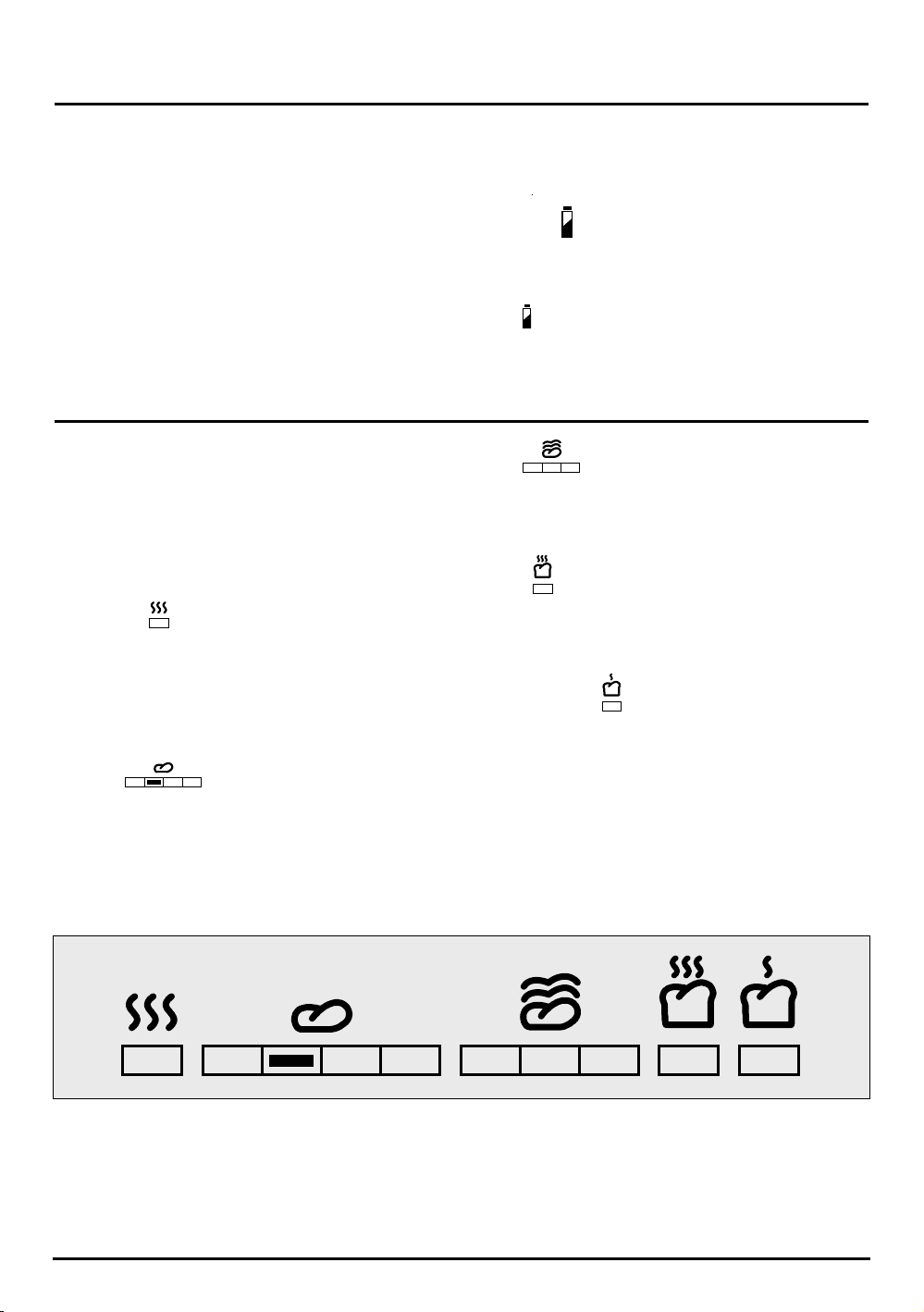
The baking progress monitor is located at the
top of the LCD screen. The monitor displays
each of the stages of the breadmaking cycle and
under each icon are a series of boxes. During the
breadmaking cycle one of these boxes is blacked
out to indicate which stage of the cycle you are in.
Pre-Heat
The pre-heat feature is part of the Wheat and
Jam settings only. During the pre-heat stage
the Quantum SmartBake is pre-warming the
ingredients before the first kneading stage
commences.
Knead
Signals that the loaf is in either of the 2 kneading
or the 2 knock-down stages.
Rise
Signals that the loaf is in one of the 3 rising stages.
During the different rise stages a low temperature
is used which assists the rising process.
Bake
Signals that the loaf is in the bake stage. This is
the final stage of the breadmaking cycle at which
a higher temperature is used to bake the bread.
Keep Warm
The Keep Warm feature starts when the bread has
completed the baking stage and keeps the bread
warm for up to 60 minutes.
Baking Progress Monitor.
Start/Pause
Press the START/PAUSE button to commence
selected setting or begin timer countdown for
delay timer.
If you would like to pause the current
breadmaking cycle all you need to do is press
the START/PAUSE button. The time will flash
indicating that you are in ‘PAUSE’ mode. To resume
the baking cycle you must press the button again.
To stop the operation or cancel a timer setting,
press and hold for 2-3 seconds until you hear
a beep.
-
Start/Pa
Battery
When the breadmaker loses power the battery
icon ( ) will be displayed. This indicates that the
machine is relying on an internal battery supply.
9
The Control Panel - cont.
9
Baking Progess Monitor
Page 10
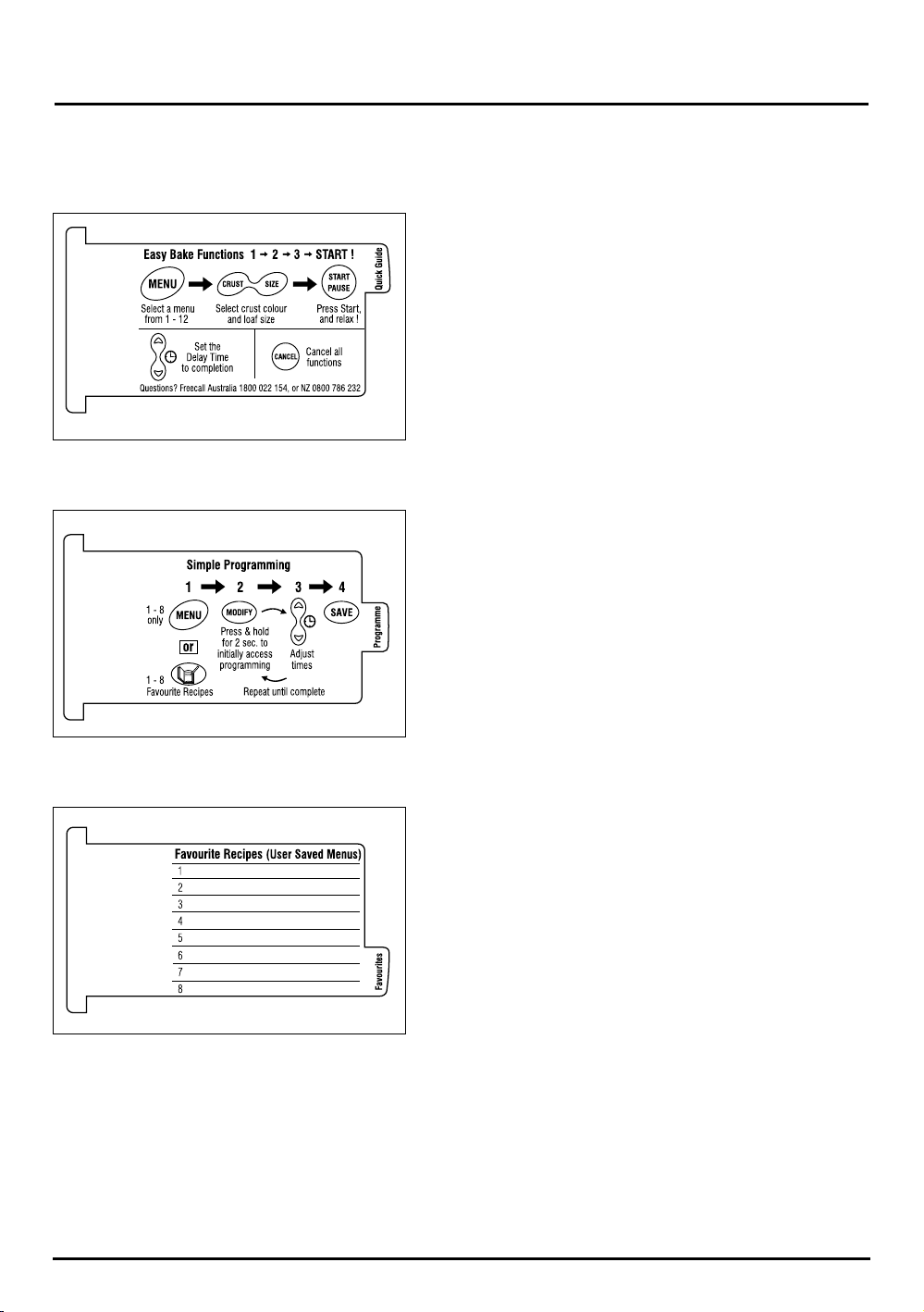
10
Quick Reference Help Cards.
The 3 handy reference cards are easily accessible and slide out of the side of the control panel.
Quick Guide
The Quick Guide card reminds you how to use your
Quantum SmartBake in 3 easy steps.
Favourites
This card is for you to list all your Favourite Recipes
from (1) to (8), which you have saved. It is specially
coated so you can write on it.
Program
The Program card takes you through the simple steps
of programming your favourite recipes.
Page 11
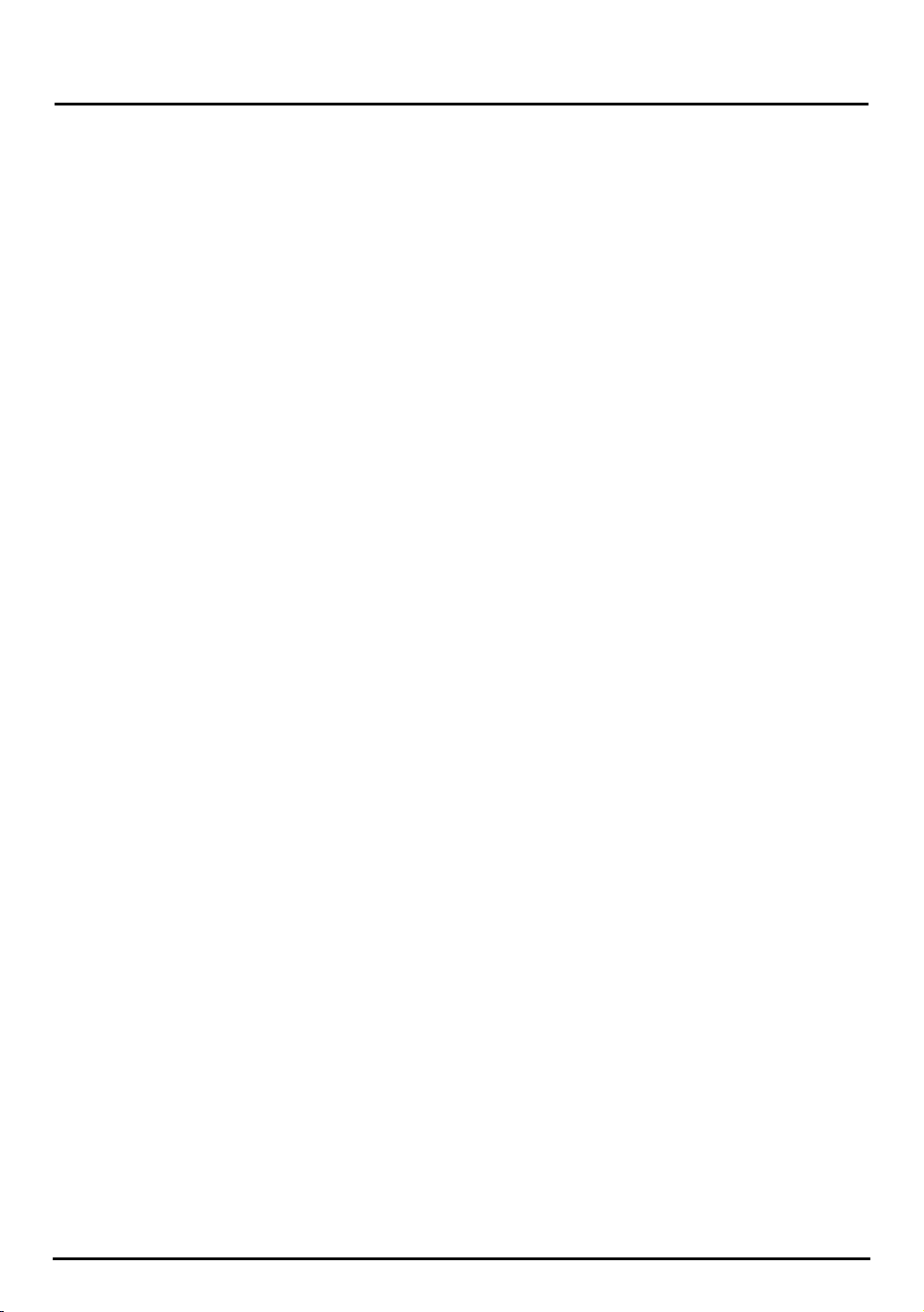
(1) Basic
Press the MENU button once and the LCD window
will show ‘1’. Use this setting to make traditional
white bread. You have a choice of 3 crust colours
- Light, Medium or Dark.
The Quantum SmartBake will default to a 1.0kg
loaf with a Medium crust colour setting.
To select a crust setting other than Medium, press
the CRUST button once for a Dark loaf or twice for
a Light loaf.
If you require a loaf size other than a 1.0kg, press
the SIZE button until you reach your desired loaf
size.
(2) Turbo
Need bread in a hurry? The Turbo setting is used
to decrease the overall completion time of your
bread.
The breads made using this setting may be shorter
and denser because of a decrease in rising times.
Tip: The Turbo setting should only be selected
when baking White, Wheat, Sweet & French
breads.
To use the Turbo setting, place ingredients into
the bread pan and then place in the Quantum
SmartBake and press the MENU button twice, the
LCD window will show ‘2’.
(3) Gluten Free/Yeast Free
The Gluten Free setting on the Quantum
SmartBake has been tested thoughly by Sunbeam
with the assistance of the Coeliac Society of
Australia. The Quantum SmartBake is the first
breadmaker to have a set recipe specifically
designed to meet the needs of many people who
have intolerances to gluten.
Due to the use of different ingredients in Gluten
Free bread there are a few handy hints which you
should read before you commence baking. Refer to
the Gluten Free instructions in the recipe section.
This setting is also the basis for the Yeast Free loaf.
Refer to the Yeast Free instructions in the recipe
section.
Press the MENU button three times, the LCD
window will show ‘3’.
(4) Wheat
Whole wheat breads require more rising time
to accommodate the slower rising action with
whole-wheat flour. Therefore, it is normal for
whole wheat breads to take longer to bake and be
heavier in texture.
Press the MENU button four times, the LCD
window will show ‘4’.
Note: When the Wheat setting has been selected
the first knead will not commence straight away.
This is due to a 30 minute Pre-Heat feature in the
Wheat setting to ensure a good result.
(5) Sweet
This cycle is for breads that require additional
ingredients such as sugar, dried fruits or chocolate
to sweeten the bread.
Press the MENU button five times, the LCD window
will show ‘5’.
Tip: To prevent the crust from becoming too dark,
a Light crust colour is recommended.
(6) French
This cycle is for breads with crispier crusts, such as
French and Italian breads.
Press the MENU button six times, the LCD window
will show ‘6’.
Tip: This style loaf best suits loaves which are low
in fat and sugar
11
Menu Settings.
Page 12
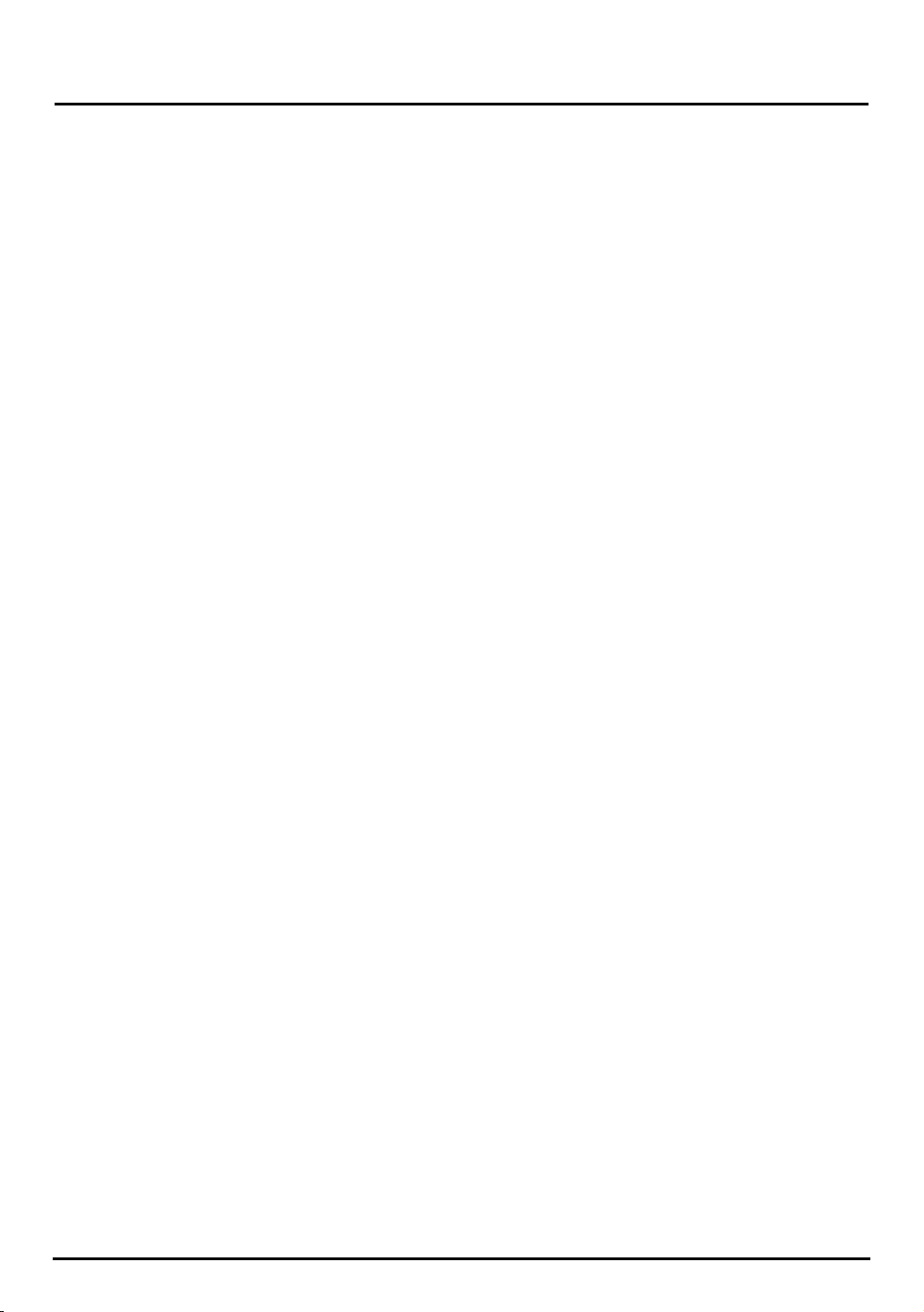
(7) Cake
Make a variety of sweet and savoury home made
cakes on this setting. You can use this setting to
mix and bake cakes. We recommend the use of
pre-packaged cake mixes. Select the Light crust
colour to prevent the sides from burning.
Refer to the Cake instructions in the Recipe section.
Press the MENU button seven times, the LCD
window will show ‘7’.
(8) Damper
Have damper style bread ready in 1 hour & 20
minutes for a 1kg loaf. Make a variety of sweet
and savoury damper style breads on this setting.
Once the Damper cycle is complete, you may need
to select the Bake function to bake for a further 15
minutes to ensure a crisp crust. Alternatively this
can be achieved by using the Programming mode.
(See page 18 for more information)
Due to use of Self Raising flour in the Damper
recipes the taste may be similar to that of a scone.
Refer to the Damper instructions in the Recipe
section.
Press the MENU button eight times, the LCD
window will show ‘8’.
(9) Jam
You can now have fresh jam all year round.
Use this setting to make fresh savoury and
sweet jams.
Refer to the Jam instructions in the Recipe section.
Press the MENU button nine times, the LCD
window will show ‘9’.
Note: As with the Wheat setting the Jam setting
also features a 30 minute Pre-Heat to ensure good
results.
(10) Bake
When you select the Bake setting, the Quantum
SmartBake will immediately start baking. This
setting will bake for 1 hour and can be controlled
manually by pressing the START/PAUSE button to
stop the function at any time.
This setting can be used to complete the bread
baking process in case of a power failure.
If there has been a power failure, allow the
dough to rise in the bread pan without power
until it reaches
3
/
4
of the way up the bread pan.
Reconnect electricity and select program setting
(10) Bake, and press START
.
This setting can also be used to increase cooking
time. If your bread is still dough-like at the
completion of a bread cycle or you would like your
bread cooked for a longer time, simply select the
bake function to continue cooking.
Note: You may need to wait 10-15 minutes for the
machine to cool down, before you select the Bake
program. If you attempt to use the Bake option
before the machine has cooled down, an error
message will appear on the display - “E:01”, (see
page 76 for more information).
Press the MENU button ten times, the LCD window
will show ‘10’.
(11) Pasta Dough
This setting allows you to make pasta dough
for fresh pasta. Feed the pasta through a pasta
machine to make fettuccini, ravioli and lasagne.
Refer to the Pasta instructions in the Recipe
section.
Press the MENU button eleven times, the LCD
window will show ‘11’.
(12) Pizza Dough
This setting allows you to create a variety of
doughs for croissants, bread rolls and pizza,
to bake in a conventional oven.
Refer to the Dough instructions in the Recipe
section.
Press the MENU button twelve times, the LCD
window will show ‘12’.
12
Menu Settings - cont.
Page 13
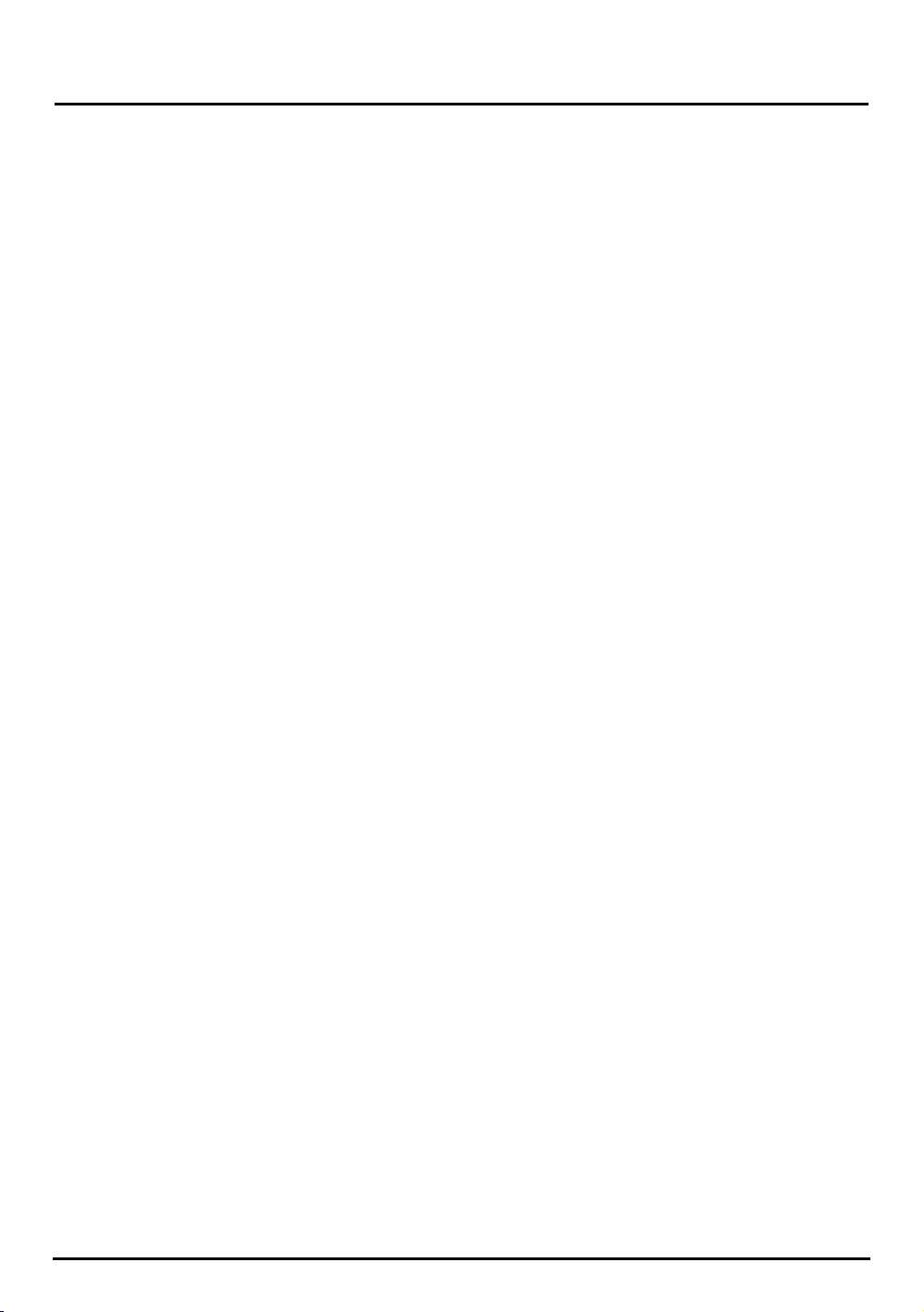
Before using your Quantum SmartBake
for the first time
We recommend that you remove the baking pan
(instructions to do so are explained below) and
wipe over the bread pan and kneading blade with
a damp cloth and dry thoroughly.
Do not immerse the bread pan in water unless
necessary. Do not use harsh abrasive cleaners
as they may damage the non-stick surface. Do
not place any parts of your breadmaker in the
dishwasher.
Removing the baking pan.
Open the lid of your Quantum SmartBake and
remove the baking pan by taking hold of the
baking pan handle and lifting it straight up.
It is a good idea to remove the baking pan before
adding ingredients so that no ingredients are spilt
into the baking chamber and onto the element.
Adding Ingredients
We recommend that you add the ingredients into
the bread pan in the order listed. All ingredients
should be at room temperature and measured
carefully.
Replacing the baking pan
To return the baking pan to the baking chamber
simply position the baking pan into the baking
chamber and push down until it slots into position.
Lay the handle flat toward the side of the bread
pan.
Close the lid securely, plug the machine into
a 230-240 volt AC power outlet and turn
the power ON.
Note: When the machine is first plugged in,
the LCD window will beep and flash “0.00”
until a program is selected.
13
Using your Quantum SmartBake.
Page 14
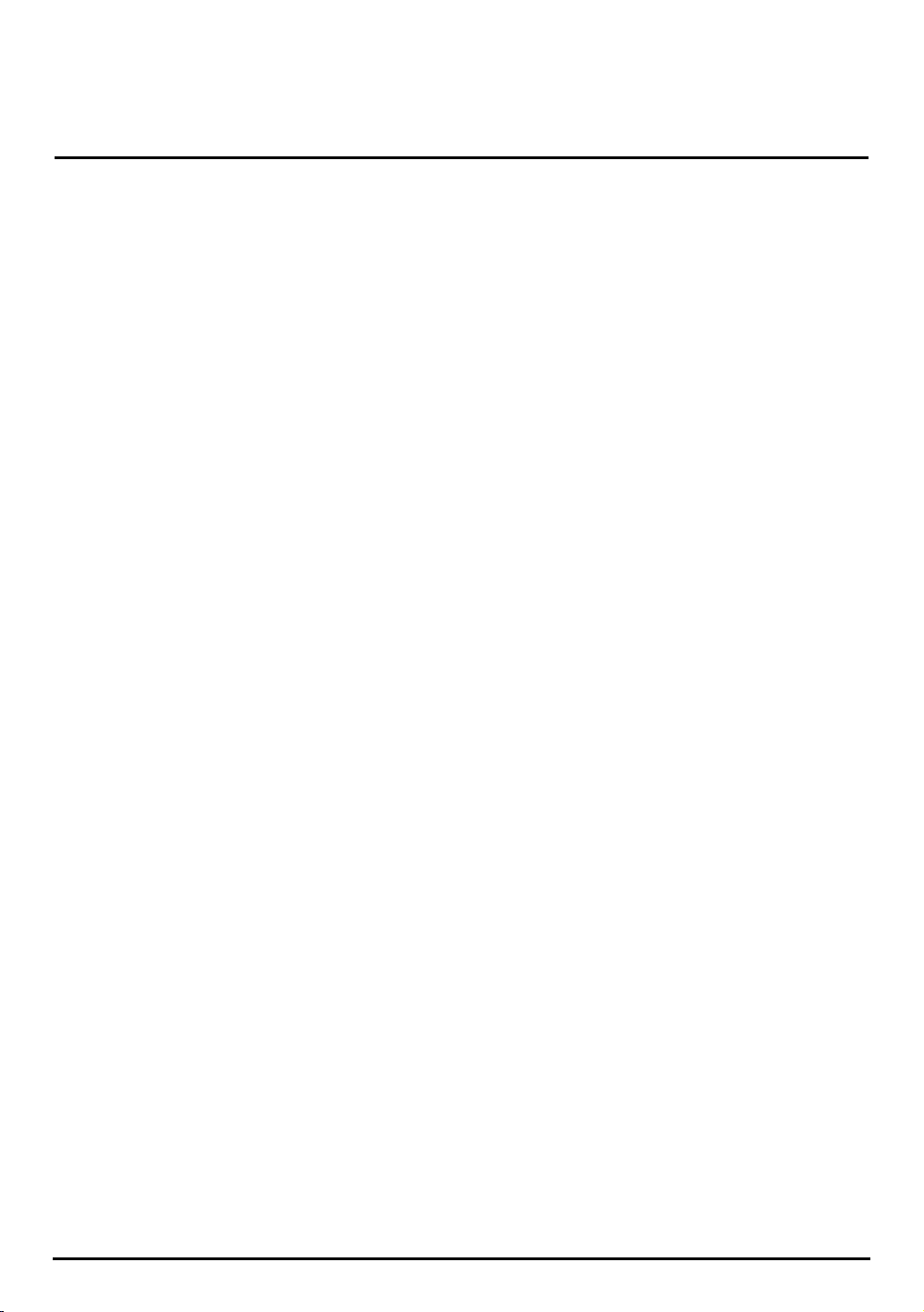
14
Easy to follow steps to baking with the
Quantum SmartBake.
The following instructions are designed to guide
beginners through the baking process step by step.
These instructions are specifically for the Bread,
Dough or Pasta recipes from the recipe section of
this booklet.
All recipes listed in this booklet use local
ingredients and Australian Standard Metric
Measuring tools (spoons, cups and measuring
scales).
We advise that all ingredients should be weighed
for accuracy.
Step 1. Add ingredients.
Simply add ingredients to the baking pan.
Ingredients should be added in the following
order:
1. Liquid Ingredients
2. Dry Ingredients
3. Yeast
Tip: For a good result it is important that the
ingredients are added in the correct order and are
weighed for accuracy.
Step 2. Select menu setting
Press the MENU button to make your desired
selection. As you press the
MENU button you
move through each of the recipes from (1) to (12)
and as you scroll through the recipes the number is
displayed on the LCD window.
Step 3. Select crust colour
Press the CRUST button to select your choice of
crust colour. You are able to choose from the
Light, Medium or Dark crust colours on selected
settings (refer to the chart on page 74).
Unless you select a crust colour the Quantum
SmartBake will automatically default to a Medium
crust colour.
Step 4. Select loaf size
Press the SIZE button to select the desired loaf size
- 750g, 1.0kg or 1.25kg (1.5kg).
Unless you select a size the Quantum SmartBake
will automatically default to a 1.0kg loaf size.
Step 5. Press start.
Note: If nothing has been selected the Quantum
SmartBake will default to a 1.0kg loaf with a
Medium crust colour setting on Menu 1.
Press the START button to commence selected
setting. The LCD window will display the hours
and minutes until the cycle is complete.
Step 6. Hot fresh crusty bread
At the end of the baking cycle the machine
will beep and the display will read “0.00”. The
Quantum SmartBake will automatically switch to
a Keep Warm cycle for 60 minutes. Warm air will
circulate throughout the baking camber, to help
reduce condensation.
A red light, in which is located on the control panel
(to the right of the LCD window), will flash for
approximately 15-20 minutes. Once the red light
has stopped flashing, using oven mitts, remove the
baking pan from the baking chamber by lifting it
straight up.
Allow the bread to cool in the bread pan for 10
minutes before removing. Then with the oven
mitts tap the sides and base of the baking pan and
turn upside down and gently shake until the bread
slides out. If necessary, use a plastic spatula to
loosen bread from the side of the pan.
Place the bread on a wire rack and allow the
bread to cool. We recommend that sufficient
cooling time is approximately 15 minutes to ensure
optimum bread texture and this also makes slicing
easier.
After using your Quantum SmartBake
Unplug the machine and allow it to cool for 30
minutes before commencing another program.
If you attempt to use the Quantum SmartBake too
soon, it may beep and the display will read ‘E:01’,
indicating the Quantum SmartBake has not cooled
sufficiently. Wait until the Quantum SmartBake
has cooled and then press START.
Page 15
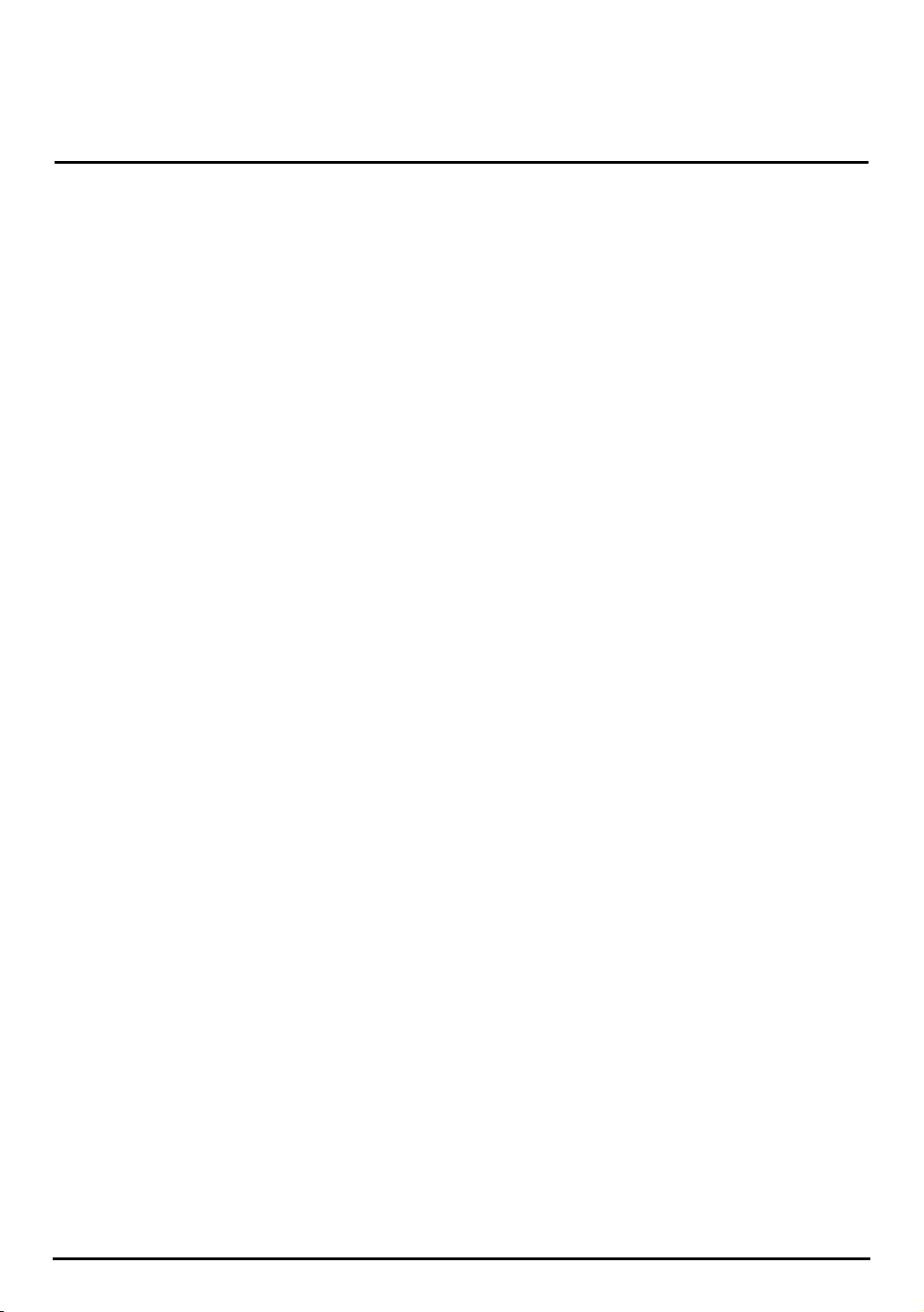
Baking bread is part chemistry and part artistry.
Your Sunbeam Quantum SmartBake does most
of the work for you; but there are still some
things you should know, about each of the basic
ingredients and the bread baking process.
The ingredients in basic bread are very simple:
flour, sugar, salt, liquid (such as water or milk),
possibly a fat (such as butter or margarine), and
yeast. Each of these ingredients performs a specific
job, and each lends a special flavour to the final
masterpiece.
That’s why it is important to use the right
ingredients in exactly the right proportions to
ensure you get the most delicious results!
Yeast
Yeast is actually a microscopic plant. Simply stated,
without yeast, your bread will not rise. When
moistened by a liquid, fed by sugar and carefully
warmed, yeast produces gasses that power the
dough to rise. If the temperature is too cold, the
yeast will not be activated, if it’s too warm, it
will die. Your Quantum SmartBake takes care of
this worry for you by maintaining just the right
temperature in the baking chamber at all times.
Some yeasts may require the use of a bread
improver. The Bread Improver will provide
additional gluten to the flour to produce a better
loaf.
Note: We do not recommend the use of fresh or
compressed yeast in your breadmaker. Sunbeam
recommends the use of dry yeast only. Always
ensure it is used well within the use-by date, as
stale yeast will prevent the bread from rising.
Flour
In order for the bread to rise, the flour has to
have a sufficiently high protein content. Sunbeam
recommends the use of a good quality plain or
bread flour. Some recommended brands are listed
on page 22.
Note: Do not use self-raising flour in any recipes,
except for program (8) Damper.
Unlike white flour, wheat flour contains bran and
wheatgerm which are heavy and inhibit rising.
Wheat breads therefore, tend to be heavier in
texture and smaller in size. A lighter larger loaf
can be achieved by combining wheat flour with
white flour for whole wheat bread recipes.
Sugars
Sugars sweeten the bread, brown the crust, lend
tenderness to the texture and supply the yeast with
food. White or brown sugar, molasses, maple or
golden syrup, honey and other sweeteners may be
used in equivalent quantities.
Note: Artificial sweetener can be substituted in
equivalent amounts, however the taste and texture
of your bread will vary.
Liquids
When liquids are mixed with the proteins in flour,
gluten is formed. Gluten is necessary for the bread
to rise. Most recipes use powdered milk and water,
but other liquids such as milk, fruit juice, beer
and water can be used. It’s a delicate balance:
experiment with quantities of these liquids to
obtain optimum results as a recipe with too much
liquid may cause the bread to fall during baking
while a recipe with too little liquid will not rise.
Note: Liquids should be used at room temperature.
15
The Art and Science of Baking Great
Tasting Bread.
Page 16
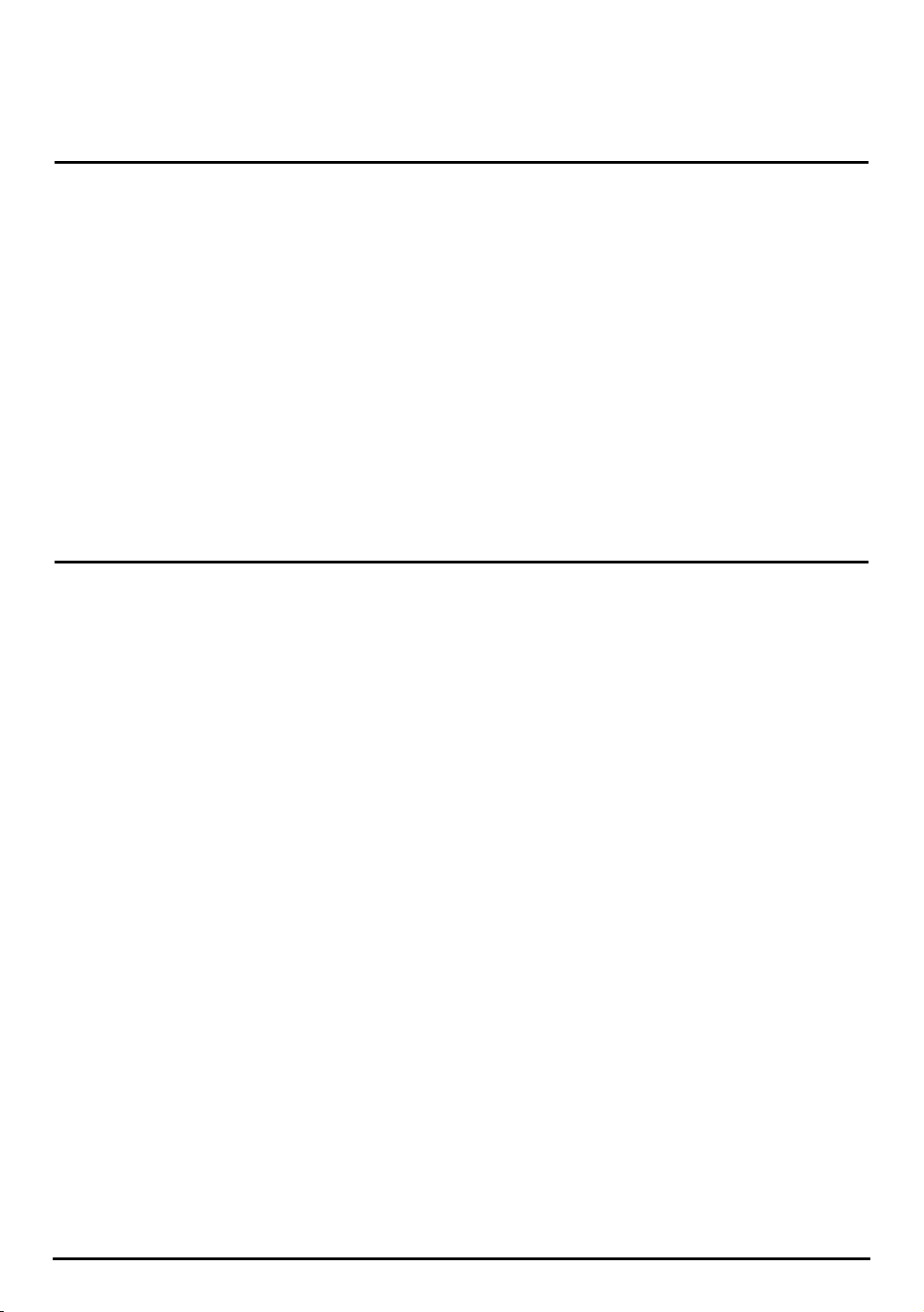
Each ingredient in a loaf of bread plays a specific
role, so it is extremely important to measure the
ingredients correctly to get the best results.
Note: For optimum results, we recommend
weighing ingredients on a kitchen scale. This is
especially important with flour. Because flour
aerates, an accurate amount is needed to achieve
an optimum loaf of bread.
Weight measurements are given for each recipe.
If kitchen scales are not available, use the
measuring cup and measuring spoon provided and
ensure these instructions are followed:
Dry ingredients
Use a standard metric measuring spoon or
measuring cup. Do not use tableware spoons or
coffee cups and level off. For flour simply spoon
the flour loosely into the measuring cup and level
off with a flat knife. Do not pack dry ingredients
down into the cup or tap the cup unless otherwise
stated in the recipe.
Liquids
Fill a standard metric measuring spoon or
measuring cup to the level indicated. Check your cup
measurement by placing the measuring cup on a flat
surface and reading the measurement at eye level.
Solid fats
Fill a standard metric measuring spoon or
measuring cup to the level indicated and level off
with a flat knife.
Last Things Last!
Always place the liquids in the bread pan first, the
dry ingredients in next, and the yeast in last. This
will ensure a well risen and evenly baked loaf.
Important measuring tips.
Salt
In small amounts, salt adds flavour and controls
yeast action. Too much salt inhibits rising, so be
sure to measure amounts correctly. Any ordinary
table salt may be used.
Fats
Many breads use fats to enhance the flavour and
retain moisture. Typically, we mostly use margarine
in the recipes; softened butter or oil may be used
in equivalent quantities.
Note: If you choose not to add any fat, your bread
may vary in taste and texture.
Eggs
Eggs are used in some bread recipes; they provide
liquid, assist with the raising and increases the
nutritional value of the bread. They add extra
flavour and are usually used in the sweeter type of
breads.
16
The Art and Science of Baking Great
Tasting Bread - cont.
Page 17
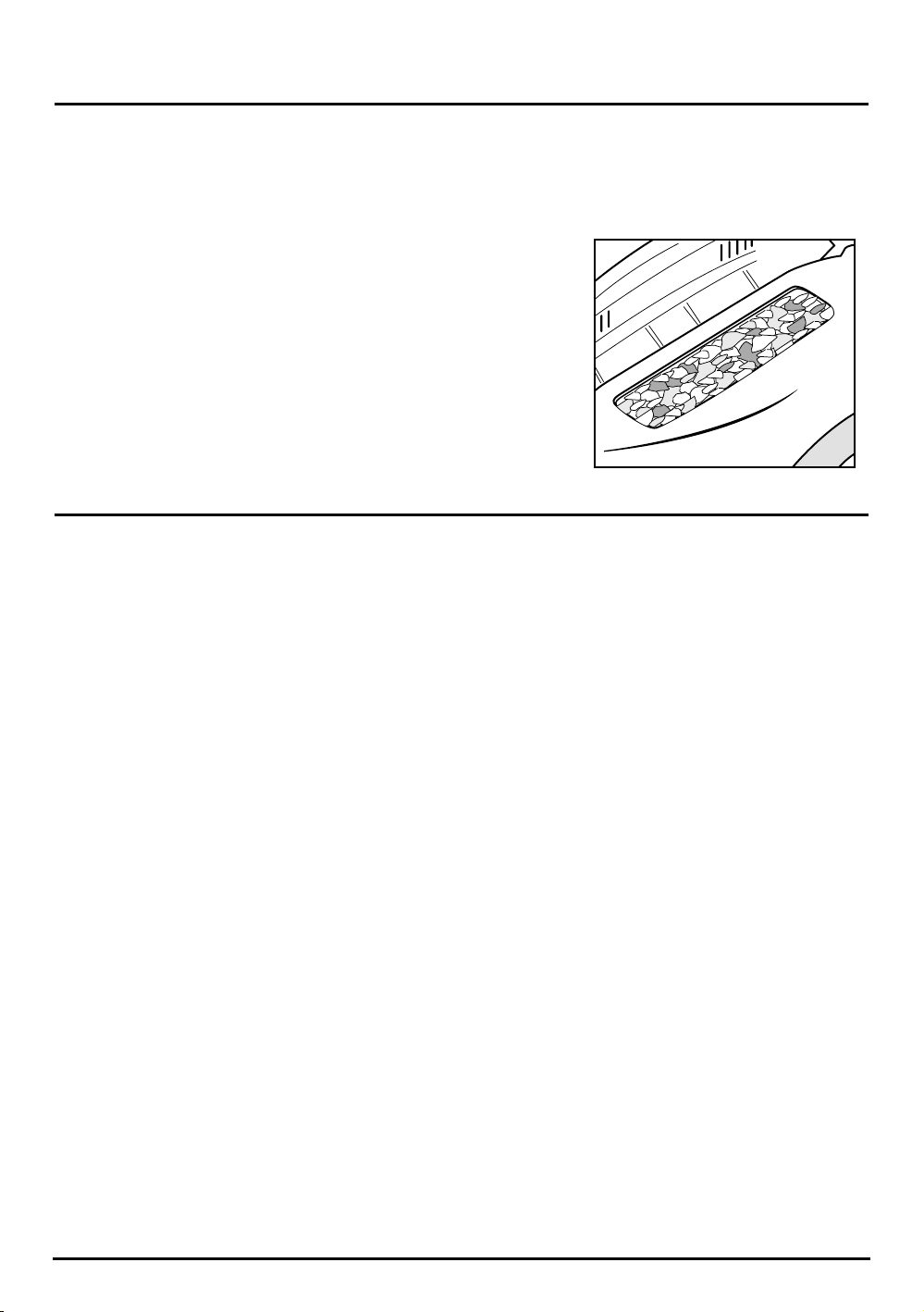
Your Quantum SmartBake has an automatic Fruit
& Nut dispenser which automatically releases dry
ingredients into the dough during the kneading
cycle. This will occur approximately 8 minutes
before the completion of knead 2, ensuring that
the dried fruits & nuts are not crushed and the
pieces remain whole and are evenly dispersed.
The capacity of the fruit & nut dispenser is 1 cup
of dry ingredients and is an available option on
all menu settings but we recommend use only on
the Basic (1), Gluten/Yeast Free (3), Wheat (4) and
Sweet Bread (5).
The Fruit & Nut dispenser is yet another feature of
your Quantum SmartBake, which was designed for,
added convenience to you, taking the guess-work
out of recipes.
17
Fruit and Nut Dispenser.
Mixing, Kneading, Rising, Baking.... Here’s
a glimpse of how your Sunbeam Quantum
SmartBake automatically does all the steps
for you.
Mixing and kneading
In standard bread baking, the baker mixes the
ingredients first by stirring, then by kneading the
dough by hand. The Quantum SmartBake mixes
and kneads the dough automatically for you.
Rising
When making bread by hand, the dough is placed
in a warm place to rise after mixing, so that the
yeast can ferment and produce gas. After mixing
the dough, the Quantum SmartBake maintains the
optimum temperature for rising during this part of
the process.
If you are using the Dough Only cycle, the
Quantum SmartBake will stop at the end of the
first rising. The dough can now be removed and
shaped - focaccia, pizza or any other creations, and
placed in your own oven for baking.
Knock Down
Once the dough has risen, the baker will typically
“knock down” the dough. This process helps to
break apart large, unwanted pockets of air and
gas that have developed through rising, giving
the bread a more even and appetising texture.
The Quantum SmartBake handles this process
automatically for you by turning on the kneading
blade for just the right amount of time.
Second Rise
After it is knocked down, the bread bounces
back, it rises a second time. Some breads require
shorter or longer rising times. For example,
wheat breads require a long rising time because
the flour contains bran and wheat germ which
inhibits rising. The Quantum SmartBake regulates
the temperature and timing of this second rise
automatically for you based on your selection.
Bake
The Quantum SmartBake automatically regulates
baking time and temperature for perfect results
every time!
Cool
In standard baking, the baker removes the bread
from the pan immediately to keep the crust from
turning soggy. However the Quantum SmartBake
has a 60 minute keep warm feature which helps
remove the hot air from the baking chamber
after the bread is done. This keeps the crust from
getting soggy. After removing the bread leave to
cool for at least 15 minutes before slicing.
Fruit and Nut Despenser
The Baking Process.
Page 18
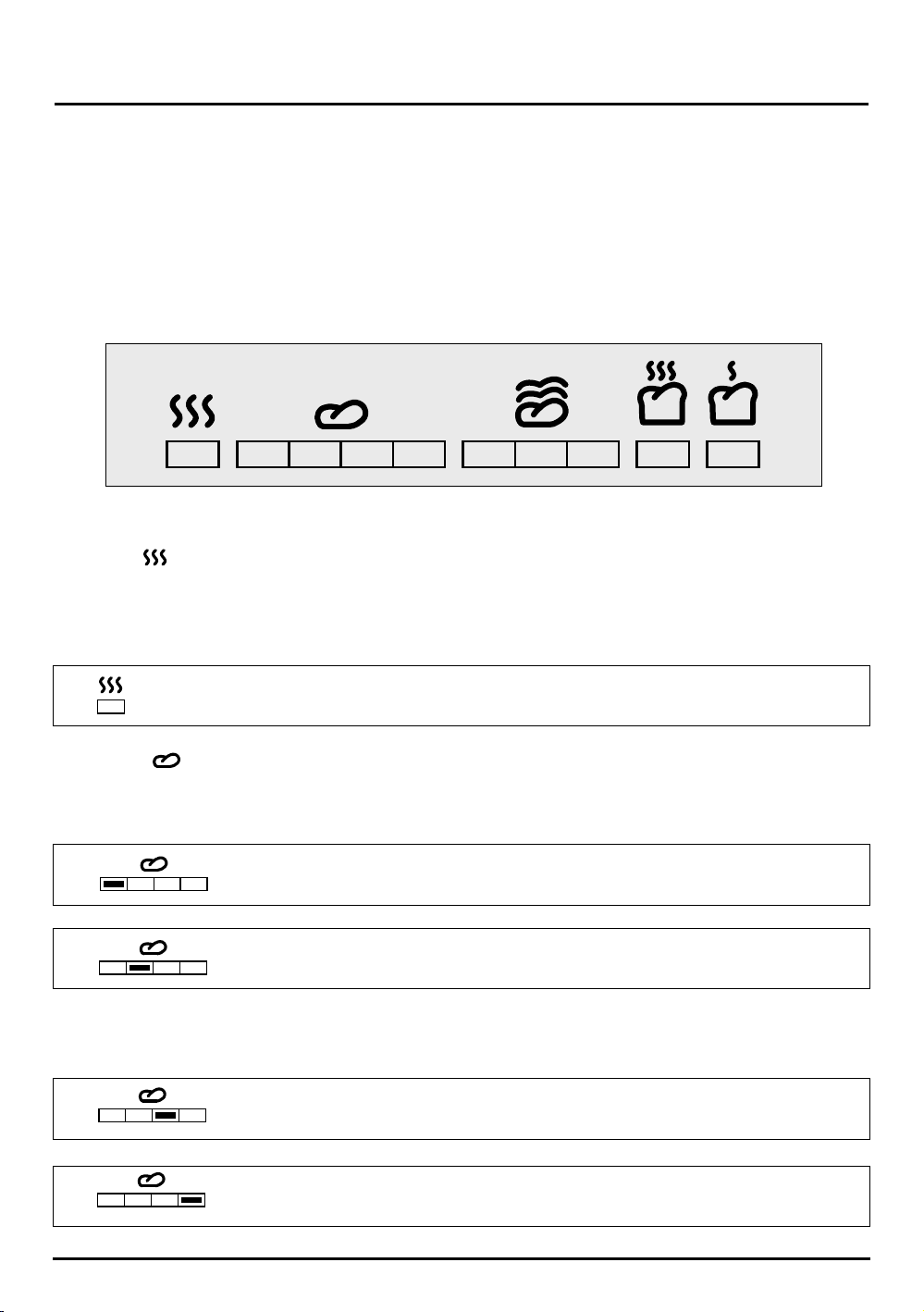
Pre-Heat : Your Quantum SmartBake features a Pre-Heat function which helps to
bring the ingredients to the optimum temperature for the yeast to activate
when the kneading cycle begins. This is mainly used on Wheat breads and
when making Jam, but is also handy to use on cold days.
Kneading : The Kneading cycle turns your ingredients to dough and is the most vital
stage of breadmaking. It mixes the ingredients, activates the yeast and
forms the frame work for the dough to rise
Although included as part of the kneading cycle, the knock down controls
the expansion of gas in the rising cycles (ridding unwanted air pockets).
18
Programming your Quantum SmartBake
❶
❷
❸
➎
➐
The SmartBake technology of your breadmaker
allows you to program 8 of your own recipes.
By following these few simple instructions your
favourite recipes will be at your fingertips.
Before commencing programming of your
favourite recipes, it’s important that you have a
good understaning of each of the stages of the
breadmaking cycle.
Note: The order in which each of these stages are
discussed below are not true to the sequence of
the breadmaking cycle, each consecutive stage has
been numbered
❶
to ➓.
Baking Progess Monitor
The adjustable time for Pre-Heat is: 0 - 99 minutes.
The adjustable time for Knead 1 is: 0 - 10 minutes.
The mixing paddle speed: Slow
The adjustable time for Knead 2 is: 0 - 30 minutes.
The mixing paddle speed: Fast
The adjustable time for Knockdown 1 is: 0 - 30 seconds.
The mixing paddle speed: Fast
The adjustable time for Knockdown 2 is: 0 - 30 seconds.
The mixing paddle speed: Fast
Page 19
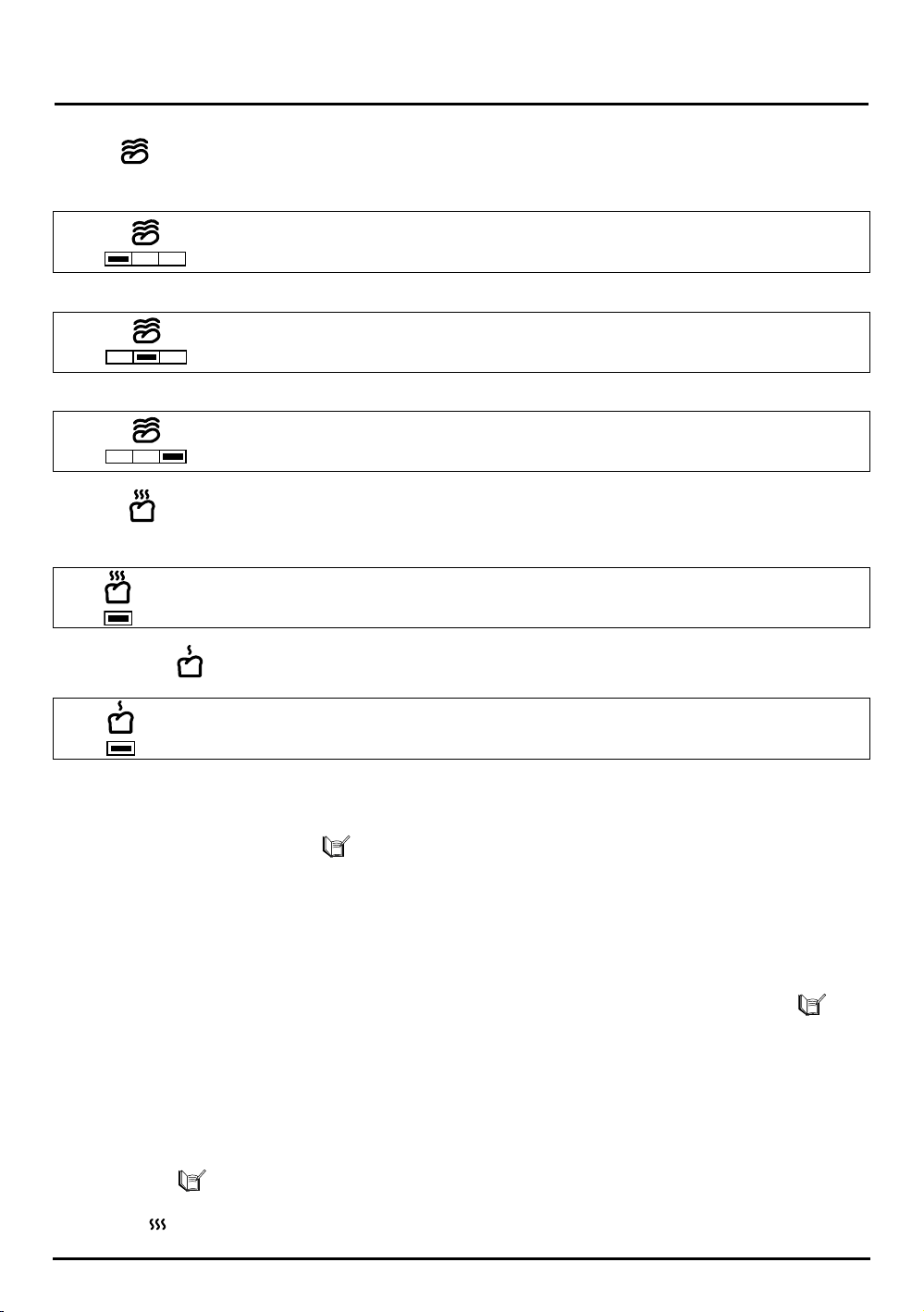
Rising : The temperature of your Quantum SmartBake increases
causing the dough to expand and rise.
Baking : The temperature of your Quantum SmartBake increases again which
encourages the dough to expand further.
Keep Warm :
19
Programming your Quantum SmartBake - cont
❹
When programming you can either use one of
the existing menus or you can start from scratch
by simply pressing the BOOK icon ( ) and
following
steps 3 to 5 below.
1. Before you start programming your own recipe,
select from one of the existing menu’s from (1)
to (8). This will be the basis of your new recipe.
Simply press the MENU button to cycle through
the menus.
Note: Refer to the Time cycle chart on page 74,
so you can choose the most appropriate menu.
2. To commence programming press the MODIFY
button for 2 seconds.
The control panel will beep once, the
BOOK icon ( ) will show on the LCD window
and the first stage of the breadmaking cycle Preheat ( ) will flash.
3. To adjust times press the +/- (
▼/▲) buttons.
When you have selected the desired time, press
the MODIFY button to move to the next stage
of the breadmaking cycle.
Then press the +/- (
▼/▲) buttons again to select
your desired times. Repeat this until all times
have been entered.
Note: The process is completed when a longer
double beep is heard, the BOOK icon
( ) will
flash and the total breadmaking cycle time is
displayed.
Note: Don’t forget, you can use the Quick
Reference Help Cards as a reminder.
The adjustable time for Rise 1 is: 0 - 99 minutes.
Temperature: Warm
❻
The adjustable time for Rise 2 is: 0 - 99 minutes.
Temperature: Warm
➒
The adjustable time for Baking is: 0 - 99 minutes.
Temperature: High
➓
The adjustable time for Keep Warm is: 0 - 99 minutes.
Temperature: Warm
The adjustable time for Rise 3 is: 0 - 99 minutes.
Temperature: Warm
❽
Page 20
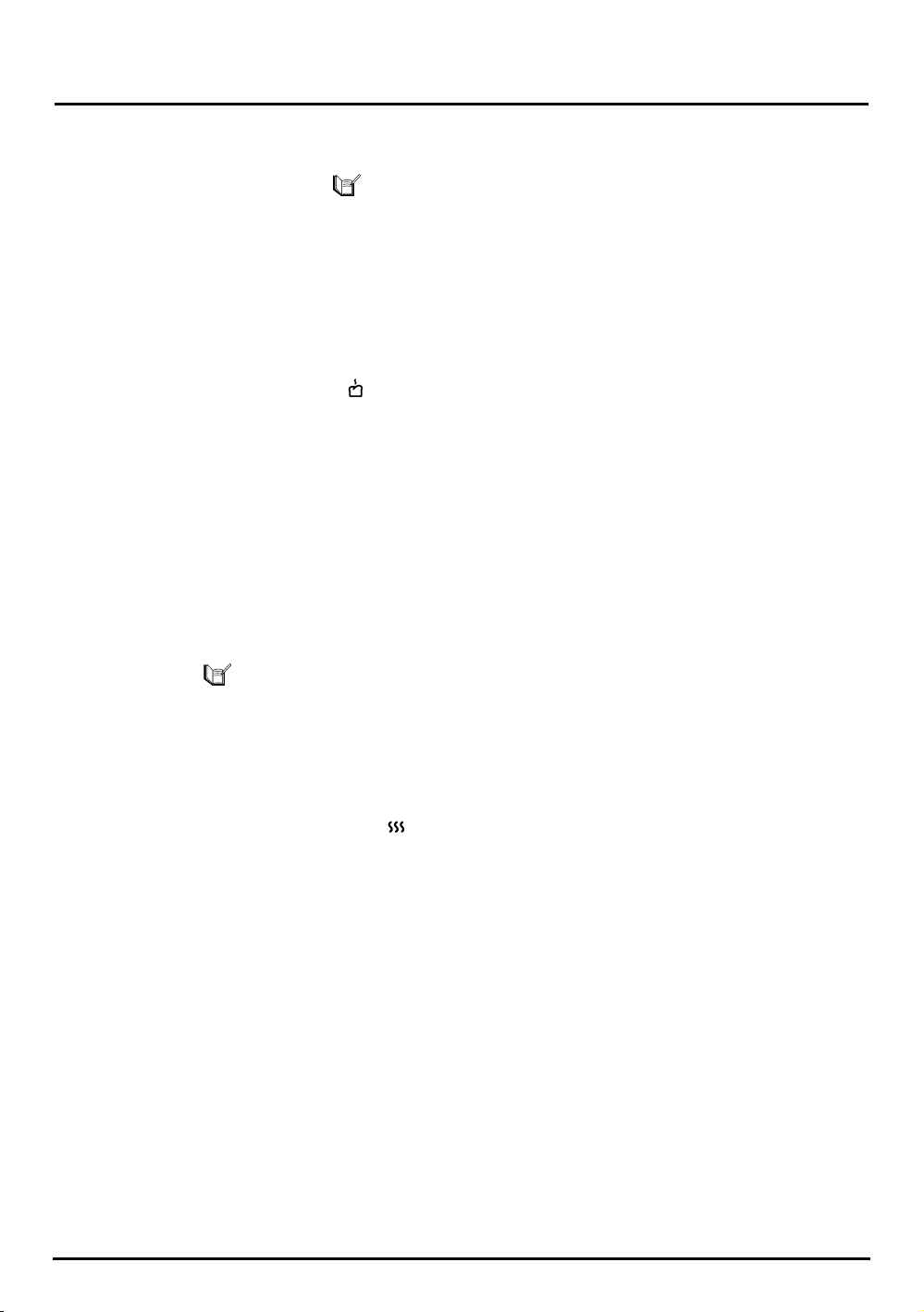
20
Programming your Quantum SmartBake - cont
4. Once you have finished programming, you can
either save your recipe now, by simply pressing
the SAVE button, the BOOK icon
( ) will stop
flashing and the control panel will beep 3 times.
Your recipe has now been saved into one of the
8 Favourite Recipe slots.
OR
You can test your recipe first, without yet saving it
by simply pressing START. If you then want to save
the recipe you must ensure that you press SAVE
before the end of the KEEP WARM ( ) mode.
Note: You can not save the recipe once the
Keep Warm cycle is complete.
5. To cancel the programming process at any stage
simple press the CANCEL button.
Reprogramming a Favourite Recipe
You can make changes to, or replace any of your
saved Favourite Recipes at any time.
1. Select the recipe you wish to modify by pressing
the BOOK icon ( ) button. This will allow
you to scroll through Favourite Recipes
(1) to (8).
2. To commence programming press the MODIFY
button for 2 seconds.
The control panel will beep once and the first
stage of the breadmaking cycle - Preheat ( )
will flash.
You can now follow the instructions as given in
the programming section, steps 3 - 5.
Modifying Recipes During the
Baking Process
The SmartBake Technology in this breadmaker
allows you complete baking freedom. You may
even modify a recipe as it cooks. Simply push the
MODIFY button, this will pause the machine, and
use the +/- (
▼/▲) buttons to modify the current
stage. You will need to push the
MODIFY button
again to resume the breadmaking cycle.
Previewing Menus and Favourite Recipes
1. You can preview any program prior to
beginning the breadmaking process by pressing
the MODIFY button. Continuously press the
MODIFY button to scroll through all stages.
2. To exit from previewing a Menu or Favourite
Recipes press the CANCEL button. This will
automatically return you to the beginning of
the current Menu or Favourite Recipes.
Page 21

The Quantum SmartBake allows you to delay the
completion of your bread by up to 15 hours, so
you can wake up to the smell of freshly baked
bread, or go out for the day while your Quantum
SmartBake does all the work.
Note: Do not use the Time Delay when the recipe
has perishable ingredients such as milk, eggs or
cheese, as these may spoil.
1. Follow steps 1 through to 4 on page 14.
2. Press the DELAY
(+/-) button until you reach the
number of hours and minutes that you want
your bread to be ready.
3. Press the START/PAUSE button to begin the
cycle. The Timer will start counting down and
the Pre-Heat indicator will flash. The bread will
be cooked and ready in the hours and minutes
displayed on the LCD window.
Note: If you make a mistake, or need to reset the
Timer, press the START/PAUSE button for
2-3 seconds.
Example
Before leaving for work at 8am, you decide to
set the Time Delay so that the bread or selected
program will be ready and completed by 6pm
when you return home - which is 10 hours later.
After following instruction 1 above, press the
DELAY +/- (
▼/▲) button until the display reads
10.00. Then press START
.
This tells you that your bread or selected program
will be complete in 10 hours.
The Quantum SmartBake will begin counting
down and your selected program will be
complete by 6pm.
Note: You do not need to take into account the
amount of time required to cook the program
selected. This is automatically registered in the
Quantum SmartBake when it is selected.
21
How to use the Time Delay.
Your Quantum SmartBake features a 10-30 minute
Power Interruption Protection that protects the
program memory in the advent of a black out or
power surge.
This means that if there is a power interruption
during your bread making, the machine will retain
its memory for at least 10 minutes and continue
cooking when the power supply returns. This
feature is applicable whether the machine is in the
Kneading, Baking, Rising or Delay cycle.
Without this feature the machine would reset and
the breadmaking cycle would stop.
If you experience a power failure greater than 10
minutes you may need to discard your ingredients
and start again.
Note: When the power fails the LCD screen may stay
visable for some minutes and then fade out. This
does not mean that your program has been lost.
Power Interruption Program Protection.
Kneading 10 minutes
Baking 10 minutes
Rising 10 minutes
Delay 30 minutes
Page 22
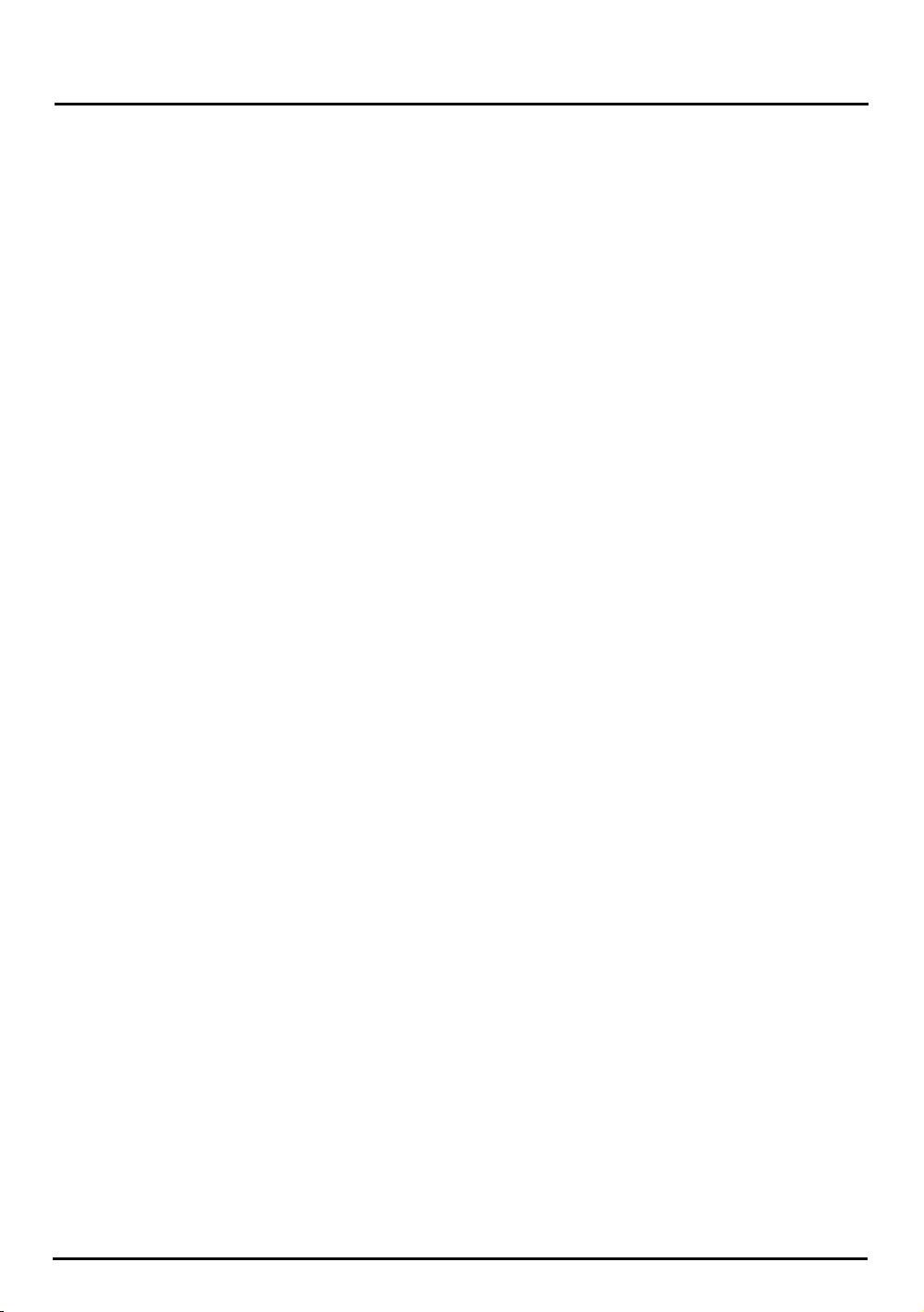
To achieve an optimum loaf of bread, always use
fresh, quality ingredients.
Australia only - see insert for New Zealand
variations in recipes and ingredients.
Flour
Good quality flour should be used. Recommended
brands of flour include Tip Top, White Wings,
Defiance, Greens and Mothers Choice. High
protein bread flour can also be used.
Generic brands of flour may give inconsistent
results.
It is important to weigh the flour required for each
recipe as flour naturally aerates. This will ensure a
perfectly baked loaf.
Bulk packs of flour may be used, however the
result of your bread may vary. The texture and
height of the bread will be inconsistent if the flour
is stored for long periods of time in unsatisfactory
conditions. Purchase bulk packs of flour only if
baking constantly.
Yeast
Bulk packs of yeast and yeast sachets such as
Fermipan, Tandaco, Kitchen Collection and
Defiance can be used.
If using a combined yeast and Bread Improver
such as Winns Easy Bake or Tandaco, we suggest
you experiment with measurements to achieve
optimum results.
Bread Improver
The use of Bread Improver is recommended
to achieve optimum results.
Bread Improver will increase the gluten content of
the flour mix. It will also influence the structure,
size and texture of the bread, so that it does not
collapse when baking.
The suggested quantity to use is stated in all
recipes.
Bread Improver has a flour-like texture and can be
purchased through health food shops and most
supermarkets.
Bread mixes
A variety of bread mixes such as Defiance and
Kitchen Collection can be used in your bread
maker. Directions of use are covered in the Recipe
section.
Some bulk bread mixes may require the use of a
bread improver. If the center of the baked bread
is collapsing, a bread improver may need to be
added. This should be done by trial and error by
adding 1/
2
teaspoon of bread improver at one time
until desired results are achieved.
We recommend you contact the Bread Mix
manufacturer for further information on the use of
their product.
Hints
• Different brands of yeast, used with different
brands of flour, will influence the size and
texture of your bread. Experiment with these
ingredients to determine which combination of
ingredients gives you the best result.
• It is normal for breads to be inconsistent in
height and texture even if you are using the
same ingredients time and time again.
This inconsistency is usually influenced by
the natural varying protein levels of wheat
in the flour.
22
What Ingredients to use.
Page 23
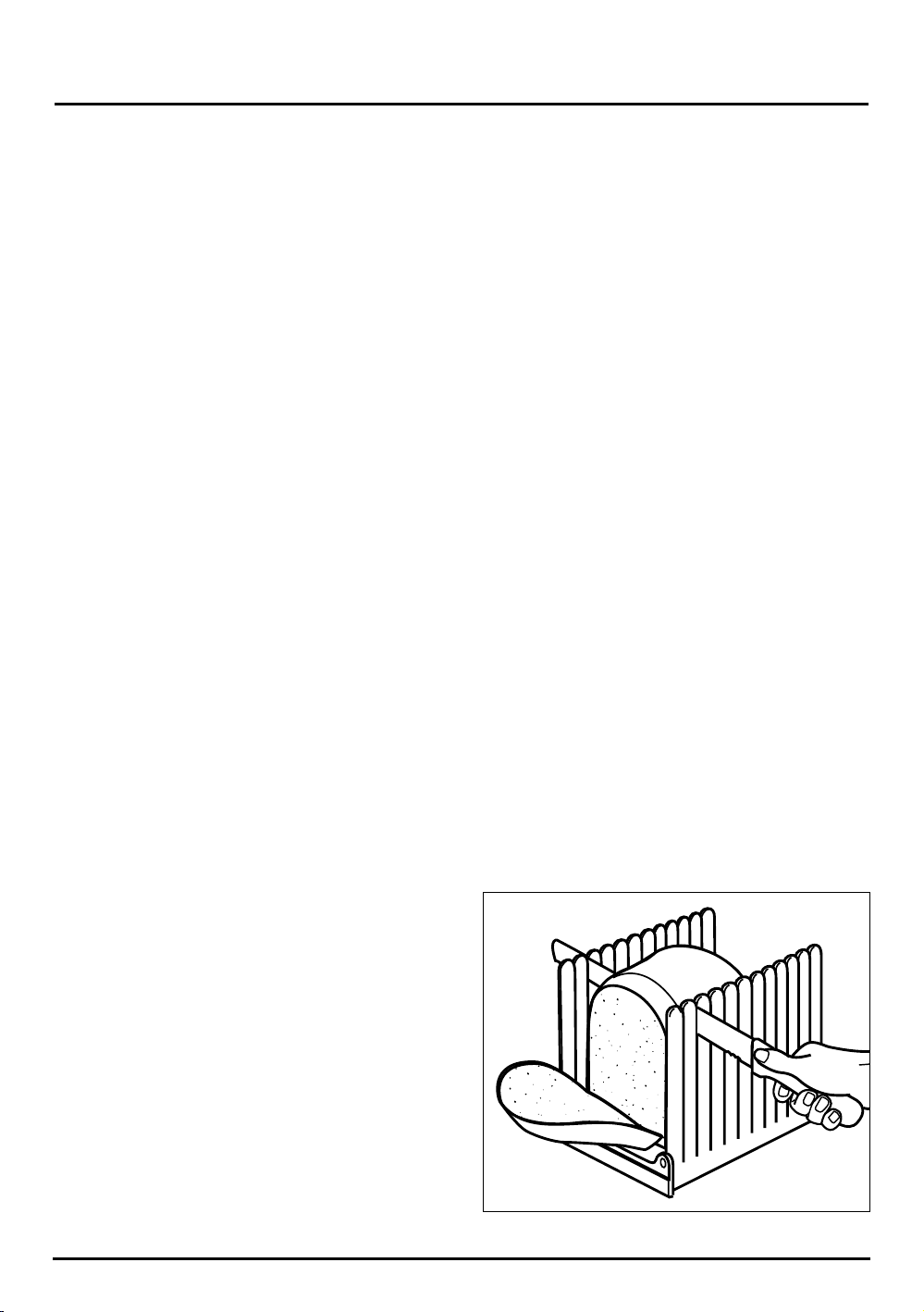
Automatic Fruit & Nut Dispenser
Ensure that the Fruit & Nut Dispenser is closed
prior to baking.
Freshness
Ensure all ingredients are fresh and used before
the specified use-by date.
Unlike bread purchased at the Supermaket, there
are no preservatives in the bread made in your
Quantum SmartBake, therefore the bread will not
keep as long.
Avoid using perishable ingredients such as milk,
yogurt, eggs or cheese, with the Time Delay
function.
Store dry ingredients in airtight containers, to
prevent drying out.
Slicing bread
For best results, wait at least 15 minutes before
slicing, as the bread needs time to cool.
We recommend using the Sunbeam Bread Slicing
Guide which is ideal for slicing loaves from the
Quantum SmartBake, as the knife guides provide
even slices every time and folds away to a compact
size.
Freezing bread
Prior to freezing your fresh bread, let it cool
completely. Once the bread has cooled slice and
wrap in plastic and use at your convenience.
Removing bread from the bread pan
Like a cake, the bread needs to cool slightly before
removing from the bread pan. Allow the bread to
sit in the pan for approximately 10 minutes before
removing.
Toppings
Ingredients such as herbs, sesame seeds and
chopped bacon can be added to the top of the
bread during the baking stage. See page 73 for
more information.
Open the lid of your Quantum SmartBake, gently
brush the top of the loaf with a little milk or egg
yolk and sprinkle with topping. (Do not allow
ingredients to fall outside pan). Close lid and allow
baking to continue.
Note: This step needs to be done quickly to prevent
bread from sinking.
Crust colour
It is normal for the top of the bread to be lighter
in colour than the sides. Different combinations of
ingredients can encourage or discourage browning.
If you would like the top crust to be slightly darker,
select the Bake program setting and cook until
desired colour is achieved.
Baking at high altitudes
At high altitudes above 900 meters, dough rises
faster. Therefore, when baking at high altitudes
some experimentation is required. Follow the
suggested guidelines. Use one suggestion at
a time and remember to write down which
suggestion works best for you.
Suggestions:
1. Reduce the amount of yeast by 25%. This will
stop the bread from over-rising.
2. Increase the salt by 25%. The bread will rise
slower and have less of a tendency to sink.
3. Watch your dough as it mixes. Flour stored at
high altitudes tends to be drier. You may have
to add a few tablespoons of water, until the
dough forms a nice ball.
23
Handy hints to a better loaf.
Sunbeam Bread Slicing Guide - BM0500
Page 24
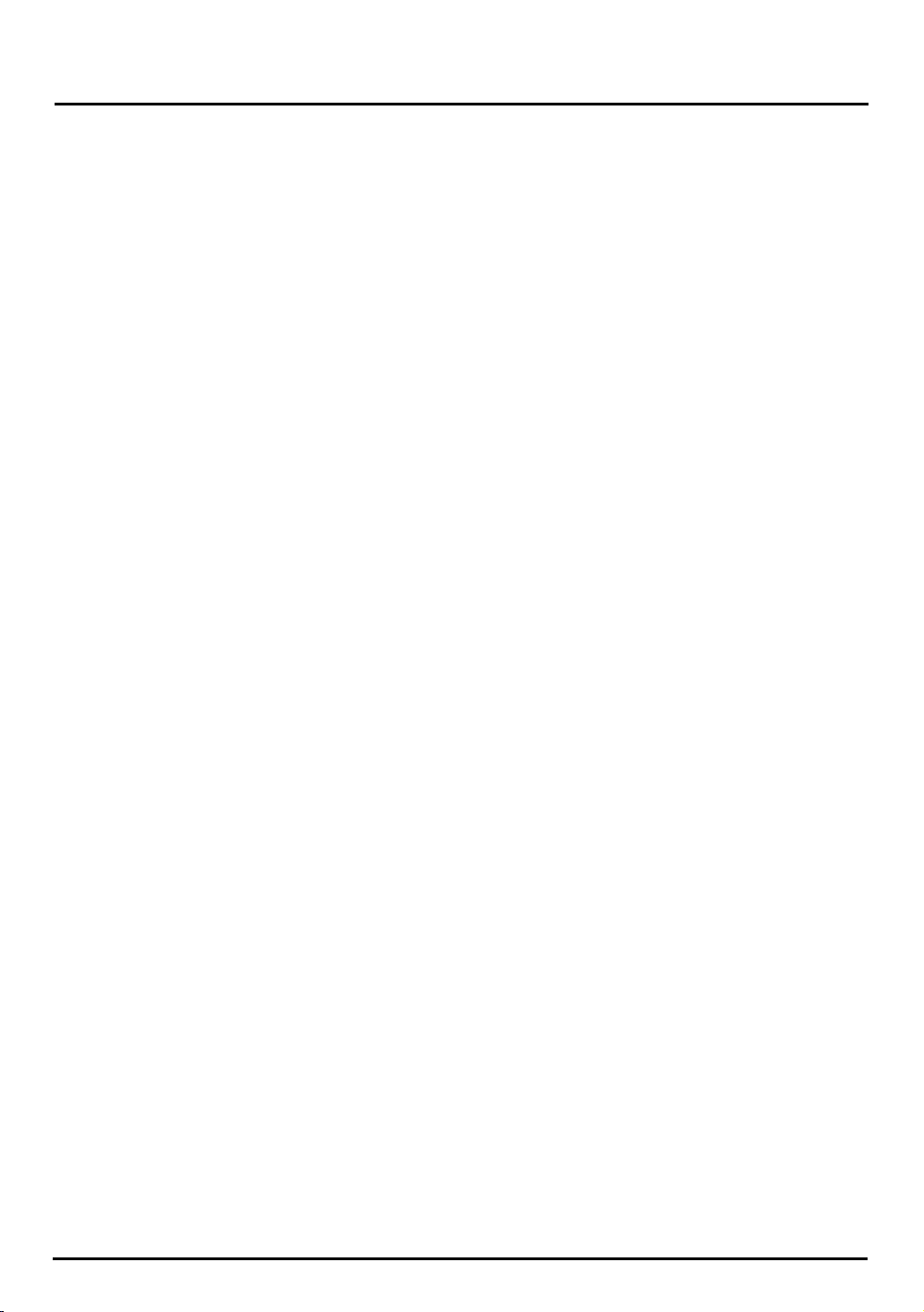
Before cleaning the Quantum SmartBake, unplug
it from the power outlet and allow it to cool
completely.
To clean the exterior
Wipe exterior with a slightly dampened cloth and
polish with a soft dry cloth.
Do not use metal scourers or abrasives as this may
scratch the exterior surface.
To clean the non-stick baking pan
Wipe baking pan and kneading blade with a damp
cloth and dry thoroughly. Do not use any harsh
abrasives or strong household cleaners as these
may damage the non-stick surface.
Avoid immersing the bread pan in water. However
if necessary, gently wash bread pan in warm soapy
water using a soft cloth.
Note: Your kneading blade has been fixed
permanently to your baking pan.
Caring for your non-stick baking pan.
Do not use metal utensils to remove ingredients or
bread, as they may damage the non-stick coating.
Do not be concerned if the non-stick coating wears
off or changes colour over time. This is a result
of steam, moisture, food acids, mixing of various
ingredients and normal wear and tear. This is in no
way harmful and does not affect the performance
of your Quantum SmartBake.
Do not wash any part of your breadmaker in a
dishwasher.
Do not immerse the Quantum SmartBake in water.
Remove and clean lid
To remove lid, raise the lid to approximately a 45°
position and simply slide the lid toward you.
Wipe interior and exterior of lid with a damp cloth
and dry thoroughly before replacing lid.
Storage
Make sure the Quantum SmartBake is completely
cool and dry before storing.
Store your Quantum SmartBake with the
lid closed and do not place heavy objects
on top of the lid.
24
Care and Cleaning.
Page 25

25
Help Guide
Sunbeam is a registered trademark. ‘Quantum’ and
‘SmartBake’ are trademarks of the Sunbeam Corporation.
Made in China. Due to minor changes in design or
otherwise, the product may differ from the one shown
in this leaflet. Approved by the appropriate Electrical
Regulatory Authorities. Backed by Sunbeam‘s 12 Month
Replacement Guarantee and National Service Network.
© Copyright. SUNBEAM CORPORATION LIMITED 2000.
(INCORPORATED IN N.S.W.) A.C.N. 000 006 771
For more information or advice on any Sunbeam appliance,
contact the Sunbeam Consumer Service Line on
1800 025 059. (Australia only). New Zealand - contact
the Sunbeam Office in Auckland on 09 309 9747.
Should your require any further assistance on using
your breadmaker, please follow these simple steps.
1. Consult Troubleshooting tips on pages 77 and/
or Questions & Answers on page 79.
2. To answer any further questions you
may, call us toll free (Aust) 1800 025 059,
(NZ) 0800 505 570.
3. For any further concerns contact our Sunbeam
Appliance Service Centres listed in the adjoining
booklet.
Page 26

26
Recipes
Important Note:
Recipes may vary depending on the moisture content of the
ingredients and may need to be adjusted, e.g. the weight of the
flour changes when it has absorbed moisture from the air. Please
feel free to experiment with slight variations to our recipes to get
a better result. Always record the amounts you try so that you can
adjust the recipe to your own liking.
You may find inconsistencies in the taste, texture and appearance
of the bread you bake in your Quantum SmartBake. This is quite
normal, and is normally due to the ingredients being used. To avoid
disappointment, please read our list of recommended ingredients
on page 22 before attempting any of the recipes provided in this
Instruction Book.
Page 27

27
Breadmix Recipes.
A breadmix will usually contain all the necessary ingredients such as flour, sugar, salt, etc. to make a loaf
of bread.
There are a variety of breadmixes available. It is important to refer to the packaging directions before
use, as the recipes and ingredients may vary.
Some breadmixes may require the use of a Bread Improver. If the centre of the baked bread is collapsing,
the addition of bread improver is likely to be needed.
Start off by adding
1
/
2
teaspoon of bread improver and adjust if necessary. Because flour properties can
alter on a seasonal basis, you may need to experiment with measurements to obtain optimum results.
For further information on bread mixes, we suggest you contact the bread mix manufacturer.
White breadmix recipes (Menu Setting - Basic 1)
Method
1. Place ingredients into bread pan in the order listed. Wipe spills from the outside of the pan.
2. Place the bread pan into the breadmaker and close the lid.
3. Press the MENU button to program (1) BASIC.
4. Select CRUST Colour, Loaf SIZE and press “START”.
Bread will be baked in the number of hours indicated.
Defiance™ 750g 1.0kg 1.25kg
Water 290ml 315ml 340ml
Breadmix - White 520g 600g 680g
Yeast
(Tandaco) 1
1
/
4
teaspoons 1
1
/
4
teaspoons 1
1
/
2
teaspoons
Kitchen Collection™ 750g 1.0kg 1.25kg
Water 310ml 440ml 500ml
Breadmix - White 500g 750g 850g
Yeast
(Kitchen Collection Sachet) 1
1
/
4
teaspoons 1
1
/
4
teaspoons 1
1
/
4
teaspoons
Simply No Knead™ 750g 1.0kg 1.25kg
Water 335ml 500ml 535ml
Oil 10ml 15ml 15ml
Breadmix - White 500g 750g 800g
Yeast (Simply No Knead) 2 teaspoons 2 teaspoons 2
1
/
4
teaspoons
White Wings™ 750g 1.0kg 1.25kg
Water 310ml 340ml 340ml
Breadmix - White 500g 600g 700g
Yeast
(White Wings Sachet) 1
1
/
4
teaspoons 1
1
/
4
teaspoons 1
1
/
2
teaspoons
Page 28

Laucke™ 750g 1.0kg 1.25kg
Water 350ml 400ml Breadmix - German Grain 525g 610g Yeast
(Laucke Sachet)
1
1
/
4
teaspoons 1
1
/
2
teaspoons -
Simply No Knead™ 750g 1.0kg 1.25kg
Water 335ml 500ml 530ml
Oil 10ml 10ml 10ml
Breadmix - Geneva 500g 750g 800g
Yeast
(Simply No Knead)
2 teaspoons 2 teaspoons 2
1
/
4
teaspoons
28
Breadmix Recipes - cont.
Lowan™ 750g 1.0kg 1.25kg
Water - 320ml 460ml
Breadmix - White - 500g 700g
Yeast
(Lowan Sachet)
- 2 teaspoons 2 teaspoons
Laucke™ 750g 1.0kg 1.25kg
Water 385ml 460ml 550ml
Breadmix - White 560g 720g 840g
Yeast
(Laucke Sachet)
1
1
/
2
teaspoons 1
3
/
4
teaspoons 1
3
/
4
teaspoons
Defiance™ 750g 1.0kg 1.25kg
Water 300ml 325ml 350ml
Breadmix -
Grain & Wholemeal
500g 600g 680g
Yeast
(Tandaco)
1 teaspoon 1
1
/
4
teaspoons 1
1
/
2
teaspoons
Kitchen Collection™ 750g 1.0kg 1.25kg
Water 350ml 420ml 490ml
Breadmix - Whole Grain 500g 600g 700g
Yeast
(Kitchen Collection Sachet)
2 teaspoons 2
1
/
4
teaspoons 2
1
/
4
teaspoons
Wholemeal breadmix recipes (Menu Setting - Wheat 4)
Method
1. Place ingredients into bread pan in the order listed. Wipe spills from the outside of the pan.
2. Place the bread pan into the breadmaker and close the lid.
3. Press the MENU button to program (4) WHEAT
.
4. Select CRUST Colour, Loaf SIZE and press “START”.
Bread will be baked in the number of hours indicated.
Page 29

29
1.5kg Breadmix Recipes.
Lowan
510ml, Water
800g, Breadmix - White
2 1/
4
teaspoons, Lowan Sachet yeast
Defiance™
365ml, Water
740g, Breadmix - White
2 teaspoons, Tandaco yeast
Kitchen Collection™
510ml, Water
800g, Breadmix - White
2 1/
4
teaspoons, Kitchen Collection yeast sachet
In your Quantum SmartBake you can bake 4 horizontal loaf sizes including a 1.5kg loaf.
Note: There are only three actual loaf size settings on the Quantum SmartBake. To bake a 1.5kg loaf
simply select the 1.25kg setting and place the necessary amounts of ingredients into the baking pan.
Method
1. Place ingredients into bread pan in the order listed. Wipe spills from the outside of the pan.
2. Place the bread pan into the breadmaker and close the lid.
3. Press the MENU button to program (1)
BASIC.
4. Select CRUST Colour.
5. Select the 1.25kg Loaf SIZE and press “START”.
Bread will be baked in the number of hours indicated.
Page 30

30
Basic Breads.
Traditional White Loaf 750g 1.0kg 1.25kg
Water 315ml 415ml 515ml
Margarine 1 tablespoon 2 tablespoons 3 tablespoons
Salt 1
1
/
2
teaspoons 2 teaspoons 2
1
/
2
teaspoons
Sugar 1 tablespoon 1 tablespoon 1
1
/
2
tablespoons
Skim milk powder 1 tablespoon 2 tablespoons 3 tablespoons
Bread improver 1 teaspoon 1 teaspoon 1 teaspoon
Plain flour 600g (3
3
/
4
) 680g (4
1
/
4
) 760g (4
3
/
4
)
Yeast 1
1
/
2
teaspoons 1
1
/
2
teaspoons 2 teaspoons
White Bread Method
1. Place ingredients into bread pan in the order listed. Wipe spills from the outside of the pan.
2. Place the bread pan into the breadmaker and close the lid.
3. Press the MENU button to program (1)
BASIC.
4. Select CRUST Colour, Loaf SIZE and press “START”.
Bread will be baked in the number of hours indicated.
Note: If using the (2) TURBO program setting, additional baking time may be required. If so, simply select
(10) BAKE to continue baking.
Milk Bread 750g 1.0kg 1.25kg
Milk 375ml 410ml 450ml
Margarine 1
1
/
2
tablespoons 1
1
/
2
tablespoons 2 tablespoons
Salt 1
1
/
2
teaspoons 1
1
/
2
teaspoons 2 teaspoons
Sugar 3 tablespoon 3 tablespoons 4 tablespoons
Bread improver 1 teaspoon 1 teaspoon 1 teaspoon
Plain flour 560g (3
1
/
2
) 680g (4) 760g (4
1
/
2
)
Yeast 1
1
/
2 teaspoons
1
1
/
2 teaspoons
2 teaspoons
Page 31

Multigrain 750g 1.0kg 1.25kg
Water 370ml 470ml 570ml
Margarine 1
1
/
2
tablespoons 2 tablespoons 2
1
/
2
tablespoons
Grain Mix
1
/
2
cup
3
/
4
cup 1 cup
Salt 1 teaspoon 1
1
/
2
teaspoons 2 teaspoons
Brown Sugar 1
1
/
2
tablespoons 2 tablespoons 2
1
/
2
tablespoons
Skim Milk Powder 2 tablespoons 3 tablespoons 4 tablespoons
Plain flour 320g (2) 320g (2) 440g (2
2
/
3
)
Wholemeal plain flour 220g (1
1
/
3
) 380g (2
1
/
3
) 540g (3
1
/
3
)
Yeast 1
1
/
2
teaspoons 1
1
/
2
teaspoons 2 teaspoons
31
Basic Breads - cont.
Wholemeal Bread 750g 1.0kg 1.25kg
Water 320ml 420ml 520ml
Margarine 1
1
/
2
tablespoons 2 tablespoons 2
1
/
2
tablespoons
Salt 1
1
/
2
teaspoons 2 teaspoons 2
1
/
2
teaspoons
Brown Sugar 1
1
/
2
tablespoons 2 tablespoons 2
1
/
2
tablespoons
Skim milk powder 2 tablespoons 3 tablespoons 4 tablespoons
Bread improver 1 teaspoon 1 teaspoon 1 teaspoon
Wholemeal Plain Flour 540g (3
1
/
3
) 700g (4
1
/
3
) 860g (5
1
/
3
)
Yeast 1
1
/
2
teaspoons 1
1
/
2
teaspoons 2 teaspoons
Wholemeal Bread Method
1. Place ingredients into bread pan in the order listed. Wipe spills from the outside of the pan.
2. Place the bread pan into the breadmaker and close the lid.
3 Press the MENU button to program (4) WHEAT
.
4. Select CRUST Colour, Loaf SIZE and press “START”.
Bread will be baked in the number of hours indicated.
Note: If using the (2) TURBO program setting, additional baking time may be required.
If so, simply select (10) BAKE to continue baking.
Page 32

32
White Bread Varieties.
Method
1. Place ingredients into bread pan in the order listed. Wipe spills from the outside of the pan.
2. Place the bread pan into the breadmaker and close the lid.
3. Press the MENU button to program (1)
BASIC.
4. Select CRUST Colour, Loaf SIZE and press “START”.
Bread will be baked in the number of hours indicated.
Note: If using the (2) TURBO program setting, additional baking time may be required. If so, simply select
(10) BAKE to continue baking.
Pumpkin Bread 750g 1.0kg 1.25kg
Water 300ml 400ml 500ml
Butter 1 tablespoon 2 tablespoons 3 tablespoons
Mashed / cooked pumpkin
1
/
4
cup
1
/
2
cup
3
/
4
cup
All spice, ground 1 teaspoon 1 teaspoon 1
1
/
2
teaspoons
Nutmeg, ground 2 teaspoons 2 teaspoons 3 teaspoons
Salt 1 teaspoon 1
1
/
2
teaspoons 2 teaspoons
Sugar 1 tablespoon 1
1
/
2
tablespoons 2 tablespoons
Skim milk powder 1 tablespoon 2 tablespoons 3 tablespoons
Bread improver 1 teaspoon 1 teaspoon 1 teaspoon
Plain flour 520g (3
1
/
4
) 600g (3
3
/
4
) 680g (4
1
/
4
)
Yeast 1
1
/
2
teaspoons 1
1
/
2
teaspoons 2 teaspoons
Page 33

33
White Bread Varieties - cont.
Beetroot & Rosemary Bread 750g 1.0kg 1.25kg
Canned beetroot, drained/chopped
1
/
2
cup
3
/
4
cup 1 cup
Beetroot juice 1 tablespoon 1 tablespoon 1
1
/
2
tablespoons
Rosemary, dried 1 teaspoon 1
1
/
2
teaspoons 2 teaspoons
Water 315ml 415ml 515ml
Margarine 1 tablespoon 2 tablespoons 3 tablespoons
Salt `1
1
/
2
teaspoons 2 teaspoons 2
1
/
2
teaspoons
Sugar 1 tablespoon 1
1
/
2
tablespoons 2 tablespoons
Skim milk powder 1 tablespoon 2 tablespoons 3 tablespoons
Bread improver 1 teaspoon 1 teaspoon 1 teaspoon
Plain flour 600g (3
3
/
4
) 680g (4
1
/
4
) 760g (4
3
/
4
)
Yeast 1
1
/
2
teaspoons 1
1
/
2
teaspoons 2 teaspoons
Cornbread 750g 1.0kg 1.25kg
Water 315ml 415ml 515ml
Margarine 1 tablespoon 1
1
/
2
tablespoons 2 tablespoons
Cornmeal (polenta)
1
/
3
cup
1
/
2
cup
2
/
3
cup
Sugar 1 tablespoon 11/2 tablespoons 2 tablespoons
Salt 1
1
/
2
teaspoons 2 teaspoons 2
1
/
2
teaspoons
Skim milk powder 1 tablespoon 2 tablespoons 3 tablespoons
Bread improver 1 teaspoon 1 teaspoon 1 teaspoon
Flour 560 (3
1
/
2
) 640 (4) 720 (4
1
/
2
)
Yeast 1
1
/
2
teaspoons 1
1
/
2
teaspoons 2 teaspoons
Fruit & Nut Dispenser
Canned corn kernals drained 80g (
1
/
2
cup) 120g (
3
/
4
) 160g (1)
Thyme, dried 1 teaspoon 1 teaspoon 1
1
/
2
teaspoons
Page 34

Pesto Bread 750g 1.0kg 1.25kg
Water 315ml 415ml 515ml
Olive oil 2 tablespoons 2
1
/
2
tablespoons 3 tablespoons
Garlic, crushed 1 clove 1 clove 1 clove
Basil; fresh and chopped
1
/
2
cup
1
/
2
cup
3
/
4
cup
Salt 1
1
/
2
teaspoons 2 teaspoons 2
1
/
2
teaspoons
Sugar 1 tablespoon 1
1
/
2
tablespoons 2 tablespoons
Skim milk powder 1 tablespoon 2 tablespoons 3 tablespoons
Bread improver 1 teaspoon 1 teaspoon 1 teaspoon
Plain flour 600g (3
3
/
4
) 680g (4
1
/
4
) 760g (4
3
/
4
)
Yeast 1
1
/
2
teaspoons 1
1
/
2
teaspoons 2 teaspoons
Fruit & Nut Dispenser
Roasted pine nuts
1
/
2
cup
1
/
2
cup
3
/
4
cup
34
White Bread Varieties - cont.
Wheat & Sunflower Bread 750g 1.0kg 1.25kg
Water 250ml 325ml 400ml
Margarine 1 tablespoon 1
1
/
2
tablespoons 2 tablespoons
Honey 1 tablespoon 1
1
/
2
tablespoons 2 tablespoons
Salt 1 teaspoon 1
1
/
2
teaspoons 2 teaspoons
Skim milk powder 1 tablespoon 1
1
/
2
tablespoons 2 tablespoons
Bread improver 1 teaspoon 1 teaspoon 1 teaspoon
Fine cracked wheat
1
/
3
cup
1
/
3
cup
1
/
2
cup
Plain flour 440g (2
3
/
4
) 520g (3
1
/
4
) 600g (3
3
/
4
)
Yeast 1
1
/
2
teaspoons 1
1
/
2
teaspoons 2 teaspoons
Fruit & Nut Dispenser
Sunflower seeds
1
/
3
cup
1
/
3
cup
1
/
2
cup
Herbie Cheese Bread 750g 1.0kg 1.25kg
Water 315ml 415ml 515ml
Margarine 1 tablespoon 2 tablespoons 3 tablespoons
Salt 1
1
/
2
teaspoons 2 teaspoons 2
1
/
2
teaspoons
Sugar 1 tablespoon 1
1
/
2
tablespoons 2 tablespoons
Bread improver 1 teaspoon 1 teaspoon 1 teaspoon
Skim milk powder 1 tablespoon 2 tablespoons 3 tablespoons
Plain flour 600g (3
3
/
4
) 680g (4
1
/
4
) 760g (4
3
/
4
)
Yeast 1
1
/
2
teaspoons 1
1
/
2
teaspoons 2 teaspoons
Fruit & Nut Dispenser
Mozzarella, grated
1
/
2
cup
1
/
2
cup
3
/
4
cup
Mixed herbs 1 teaspoon 1
1
/
2
teaspoons 2 teaspoons
Page 35

35
White Bread Varieties - cont.
Sour Cream & Chilli Bread 750g 1.0kg 1.25kg
Water 80ml 125ml 200ml
Sour cream
1
/
2
cup
3
/
4
cup 1 cup
Chilli powder 1 teaspoon 1
1
/
2
teaspoons 2 teaspoons
Salt 1 teaspoon 1
1
/
2
teaspoons 2 teaspoons
Brown sugar 1 tablespoon 1
1
/
2
tablespoons 2 tablespoons
Skim milk powder 1 tablespoon 2 tablespoons 3 tablespoons
Bread improver 1 teaspoon 1 teaspoon 1 teaspoon
Plain flour 440g (2
3
/
4
) 520g (3
1
/
4
) 720g (4
1
/
2
)
Yeast 1
1
/
2
teaspoons 1
1
/
2
teaspoons 2 teaspoons
Garlic & Herb Bread 750g 1.0kg 1.25kg
Water 315ml 415ml 515ml
Margarine 1 tablespoon 2 tablespoons 3 tablespoons
Garlic, crushed 2 cloves 2 cloves 3 cloves
Dried mixed herbs 2 teaspoons 2 teaspoons 3 teaspoons
Salt 1
1
/
2
teaspoons 2 teaspoons 2
1
/
2
teaspoons
Sugar 1 tablespoon 1 tablespoon 1
1
/
2
tablespoons
Skim milk powder 1 tablespoon 2 tablespoons 3 tablespoons
Bread improver 1 teaspoon 1 teaspoon 1 teaspoon
Plain flour 600g (3
3
/
4
) 680g (4
1
/
4
) 760g (4
3
/
4
)
Yeast 11/2 teaspoons 11/2 teaspoons 2 teaspoons
Tomato & Basil Bread 750g 1.0kg 1.25kg
Water 315ml 415ml 515ml
Margarine 1 tablespoon 2 tablespoons 3 tablespoons
Basil, fresh and chopped 1 tablespoon 2 tablespoons 3 tablespoons
Tomato paste 1 tablespoon 1
1
/
2
tablespoons 2 tablespoons
Salt 1
1
/
2
teaspoons 2 teaspoons 2
1
/
2
teaspoons
Sugar 1 tablespoon 1 tablespoon 1
1
/
2
tablespoons
Skim milk powder 2 tablespoons 3 tablespoons 4 tablespoons
Bread improver 1 teaspoon 1 teaspoon 1 teaspoon
Plain flour 600g (3
3
/
4
) 680g (4
1
/
4
) 760g (4
3
/
4
)
Yeast 1
1
/
2
teaspoons 1
1
/
2
teaspoons 2 teaspoons
Page 36

Olive & Sundried Tomato Bread 750g 1.0kg 1.25kg
Water 315ml 415ml 515ml
Margarine 1 tablespoon 2 tablespoons 3 tablespoons
Salt 1
1
/
2
teaspoons 2 teaspoons 2
1
/
2
teaspoons
Sugar 1 tablespoon 1 tablespoon 1
1
/
2
tablespoons
Skim milk powder 2 tablespoons 3 tablespoons 4 tablespoons
Bread improver 1 teaspoon 1 teaspoon 1 teaspoon
Plain flour 600g (3
3
/
4
) 680g (4
1
/
4
) 760g (4
3
/
4
)
Yeast 1
1
/
2
teaspoons 1
1
/
2
teaspoons 2 teaspoons
Fruit & Nut Dispenser
Sundried Tomato, drained and chopped 2 tablespoons 3 tablespoons 4 tablespoons
Olives, drained, seeded and chopped 2 tablespoons 2
1
/
2
tablespoons 3 tablespoons
36
White Bread Varieties - cont.
Italian Herb Bread 750g 1.0kg 1.25kg
Water 315ml 415ml 515ml
Margarine 1 tablespoon 2 tablespoons 3 tablespoons
Basil, dried 1 teaspoon 1 teaspoon 2 teaspoons
Rosemary, dried
1
/
2
teaspoon
1
/
2
teaspoon 1 teaspoon
Thyme, dried
1
/
2
teaspoon
1
/
2
teaspoon 1 teaspoon
Salt
1
/
2
teaspoons 2 teaspoons 2
1
/
2
teaspoons
Sugar 1 tablespoon 1
1
/
2
tablespoons 2 tablespoons
Skim milk powder 1 tablespoon 2 tablespoons 3 tablespoons
Bread improver 1 teaspoon 1 teaspoon 1 teaspoon
Plain flour 600g (3
3
/
4
) 680g (4
1
/
4
) 760g (4
3
/
4
)
Yeast 1
1
/
2
teaspoons 1
1
/
2
teaspoons 2 teaspoons
Rosemary & Olive Oil Bread 750g 1.0kg 1.25kg
Water 265ml 340ml 415ml
Olive oil 50ml 75ml 100ml
Rosemary, dried or fresh 1 teaspoon 2 teaspoons 3 teaspoons
Salt 1
1
/
2
teaspoons 2 teaspoons 2
1
/
2
teaspoons
Sugar 1 tablespoon 1
1
/
2
tablespoons 2 tablespoons
Skim milk powder 1 tablespoon 2 tablespoons 3 tablespoons
Bread improver 1 teaspoon 1 teaspoon 1 teaspoon
Plain flour 600g (3
3
/
4
) 680g (4
1
/
4
) 760g (4
3
/
4
)
Yeast 1
1
/
2
teaspoons 1
1
/
2
teaspoons 2 teaspoons
Page 37

37
White Bread Varieties - cont.
Orange & Thyme Bread 750g 1.0kg 1.25kg
Water 315ml 415ml 515ml
Margarine 1 tablespoon 2 tablespoons 3 tablespoons
Thyme, dried 1 teaspoon 1
1
/
2
teaspoons 2 teaspoons
Orange zest, grated 1
1
/
2
teaspoons 2 teaspoons 2
1
/
2
teaspoons
Salt 1
1
/
2
teaspoons 2 teaspoons 2
1
/
2
teaspoons
Sugar 1 tablespoon 1
1
/
2
tablespoons 2 tablespoons
Skim milk powder 1 tablespoon 2 tablespoons 3 tablespoons
Bread improver 1 teaspoon 1 teaspoon 1 teaspoon
Plain flour 600g (3
3
/
4
) 680g (4
1
/
4
) 760g (4
3
/
4
)
Yeast 1
1
/
2
teaspoons 1
1
/
2
teaspoons 2 teaspoons
Onion Bread 750g 1.0kg 1.25kg
Water 315ml 415ml 515ml
Margarine 1 tablespoon 2 tablespoons 3 tablespoons
Onion, chopped
3
/
4
cup
3
/
4
cup 1 cup
Salt 1
1
/
2
teaspoons 2 teaspoons 2
1
/
2
teaspoons
Sugar 1 tablespoon 1 tablespoon 1
1
/
2
tablespoons
Skim milk powder 1 tablespoon 2 tablespoons 3 tablespoons
Bread improver 1 teaspoon 1 teaspoon 1 teaspoon
Plain flour 600g (3
3
/
4
) 680g (4
1
/
4
) 760g (4
1
/
4
)
Yeast 1
1
/
2
teaspoons 1
1
/
2
teaspoons 2 teaspoons
Cumin & Coconut 750g 1.0kg 1.25kg
Water 315ml 415ml 515ml
Margarine 1 tablespoon 2 tablespoons 3 tablespoons
Cumin, ground 2 teaspoons 2 teaspoons 3 teaspoons
Corriander, ground 1 teaspoon 1 teaspoon 1
1
/
2
teaspoons
Salt
1
/
2
teaspoons 2 teaspoons 2
1
/
2
teaspoons
Sugar 1 tablespoon 1
1
/
2
tablespoons 2 tablespoons
Coconut milk powder 1 tablespoon 2 tablespoons 3 tablespoons
Bread improver 1 teaspoon 1 teaspoon 1 teaspoon
Plain flour 600g (3
3
/
4
) 680g (4
1
/
4
) 760g (4
3
/
4
)
Yeast 1
1
/
2
teaspoons 1
1
/
2
teaspoons 2 teaspoons
Fruit & Nut Dispenser
Coconut, toasted
1
/
4
cup
1
/
3
cup
1
/
2
cup
Page 38

Beer & Bacon Bread 750g 1.0kg 1.25kg
Flat Beer 140ml 200ml 260ml
Water 180ml 215ml 250ml
Margarine 1 tablespoon 2 tablespoons 3 tablespoons
Bacon, cooked and diced
1
/
3
cup
1
/
2
cup
2
/
3
cup
Mustard 1 tablespoon 1
1
/
2
tablespoons 2 tablespoons
Onions, chopped
1
/
2
cup
3
/
4
cup 1 cup
Salt 1
1
/
2
teaspoons 2 teaspoons 2
1
/
2
teaspoons
Sugar 1 tablespoon 1 tablespoon 1
1
/
2
tablespoons
Skim milk powder 1 tablespoon 1 tablespoon 1
1
/
2
tablespoons
Bread improver 1 teaspoon 1 teaspoon 1 teaspoon
Plain flour 600g (3
3
/
4
) 680g (4
1
/
4
) 760g (4
3
/
4
)
Yeast 1
1
/
2
teaspoons 1
1
/
2
teaspoons 2 teaspoons
38
White Bread Varieties - cont.
Salami Cheese Bread 750g 1.0kg 1.25kg
Water 315ml 415ml 515ml
Margarine 1 tablespoon 2 tablespoons 3 tablespoons
Oregano, dried
1
/
2
teaspoon 1 teaspoon 1
1
/
2
teaspoons
Salami, chopped
2
/
3
cup
2
/
3
cup 1 cup
Mozarella cheese, grated
1
/
3
cup
1
/
3
cup
1
/
2
cup
Salt 1
1
/
2
teaspoons 2 teaspoons 2
1
/
2
teaspoons
Sugar 1 tablespoon 1 tablespoon 1
1
/
2
tablespoons
Skim milk powder 1 tablespoon 1 tablespoon 1
1
/
2
tablespoons
Bread improver 1 teaspoon 1 teaspoon 1 teaspoon
Plain flour 600g (3
3
/
4
) 680g (4
1
/
4
) 760g (4
3
/
4
)
Yeast 1
1
/
2
teaspoons 1
1
/
2
teaspoons 2 teaspoons
Lemon Poppyseed Bread 750g 1.0kg 1.25kg
Water 315ml 415ml 515ml
Margarine 1 tablespoon 2 tablespoons 3 tablespoons
Lemon zest, grated 2 tablespoons 2
1
/
2
tablespoons 3 tablespoons
Poppyseed 2 tablespoons 3 tablespoons 4 tablespoons
Salt 1
1
/
2
teaspoons 2 teaspoons 2
1
/
2
teaspoons
Sugar 1 tablespoon 1 tablespoon 1
1
/
2
tablespoons
Skim milk powder 1 tablespoon 2 tablespoons 3 tablespoons
Bread improver 1 teaspoon 1 teaspoon 1 teaspoon
Plain flour 600g (3
3
/
4
) 680g (4
1
/
4
) 760g (4
3
/
4
)
Yeast 1
1
/
2
teaspoons 1
1
/
2
teaspoons 2 teaspoons
Page 39

All WHEAT cycles begin with a 30 minute pre-heat of ingredients. No blade movement occurs during this
step.
Method
1. Place ingredients into bread pan in the order listed. Wipe spills from the outside of the pan.
2. Place the bread pan into the breadmaker and close the lid.
3. Press the MENU button to program (4) WHEAT.
4. Select CRUST Colour, Loaf SIZE and press “START”.
Bread will be baked in the number of hours indicated.
Note: If using the (2) TURBO setting, additional baking time may be required. If so, simply select
(10) BAKE to continue baking
39
Wheat Bread Varieties.
Sunflower & Oatmeal Bread 750g 1.0kg 1.25kg
Water 275ml 375ml 475ml
Margarine 1 tablespoon 1
1
/
2
tablespoons 2 tablespoons
Salt 1
1
/
2
teaspoons 1
1
/
2
teaspoons 2 teaspoons
Honey 1 tablespoon 2 tablespoons 3 tablespoons
Milk powder 1 tablespoon 1
1
/
2
tablespoons 2 tablespoons
Bread improver 1 teaspoon 1 teaspoon 1 teaspoon
Plain flour 320g (2) 400g (2
1
/
2
) 480g (3)
Wholewheat flour 160g (1) 200g (1
1
/
4
) 240g (1
1
/
2
)
Oatmeal
1
/
3
cup
1
/
2
cup
3
/
4
cup
Yeast 1
1
/
2
teaspoons 1
1
/
2
teaspoons 1
1
/
2
teaspoons
Fruit & Nut Dispenser
Sunflower seeds
1
/
4
cup
1
/
3
cup
1
/
2
cup
Crunchy Wheat & Honey 750g 1.0kg 1.25kg
Water 320ml 420ml 520ml
Margarine 1
1
/
2
tablespoons 2 tablespoons 2
1
/
2
tablespoons
Almonds, slivered
1
/
2
cup
1
/
2
cup
3
/
4
cup
Salt 1
1
/
2
teaspoons 2 teaspoons 2
1
/
2
teaspoons
Honey 3 tablespoons 3
1
/
2
tablespoons 4 tablespoons
Skim milk powder 2 tablespoons 3 tablespoons 4 tablespoons
Bread improver 1 teaspoon 1 teaspoon 1 teaspoon
Wholemeal plain flour 540g (3
1
/
2
) 700g (4
1
/
3
) 860g (5
1
/
3
)
Yeast 1
1
/
2
teaspoons 1
1
/
2
teaspoons 2 teaspoons
Page 40

Rye Bread 750g 1.0kg 1.25kg
Water 300ml 400ml 500ml
Margarine 1 tablespoon 1
1
/
2
tablespoons 2 tablespoons
Salt 1 teaspoon 1
1
/
2
teaspoons 2 teaspoons
Molases 2 tablespoons 2
1
/
2
tablespoons 3 tablespoons
Carraway seeds 1 tablespoon 1
1
/
2
tablespoons 2 tablespoons
Milk powder 1 tablespoon 1
1
/
2
tablespoons 2 tablespoons
Bread improver 1 teaspoon 1 teaspoon 1 teaspoon
Wholemeal plain flour 400g (3
1
/
2
) 480g (4) 560g (4
1
/
2
)
Rye flour 160g (1) 160g (1) 200g (1
1
/
4
)
Yeast 1
1
/
2
teaspoons 1
1
/
2
teaspoons 2 teaspoons
40
Wheat Bread Varieties - cont.
Wholemeal Raisin/Nut 750g 1.0kg 1.25kg
Water 320ml 420ml 520ml
Margarine 1
1
/
2
tablespoons 2 tablespoons 2
1
/
2
tablespoons
Salt 1 teaspoon 1
1
/
2
teaspoons 2 teaspoons
Brown sugar 1
1
/
2
tablespoons 2 tablespoons 2
1
/
2
tablespoons
Skim milk powder 2 tablespoons 3 tablespoons 4 tablespoons
Bread improver 1 teaspoon 1 teaspoon 1 teaspoon
Wholemeal plain flour 540g (3
1
/
2
) 700g (4
1
/
3
) 860g (5
1
/
3
)
Yeast 1
1
/
2
teaspoons 1
1
/
2
teaspoons 2 teaspoons
Fruit & Nut Dispenser
Raisins
1
/
2
cup
1
/
2
cup
2
/
3
cup
Walnuts, chopped
1
/
4
cup
1
/
4
cup
1
/
3
cup
Soy & Linseed Bread 750g 1.0kg 1.25kg
Water 370ml 470ml 570ml
Margarine 1
1
/
2
tablespoons 2 tablespoons 2
1
/
2
tablespoons
Linseed meal 2 tablespoons 3 tablespoons 4 tablespoons
Soy grits 3 tablespoons 3 tablespoons 3 tablespoons
Salt 1 teaspoon 1
1
/
2
teaspoons 2 teaspoons
Brown sugar 1
1
/
2
tablespoons 2 tablespoons 2
1
/
2
tablespoons
Skim milk powder 2 tablespoons 3 tablespoons 4 tablespoons
Bread improver 1 teaspoon 1 teaspoon 1 teaspoon
Wholemeal plain flour 320g (2) 320g (2) 370g (2
1
/
3
)
Plain flour 220g (1
1
/
3
) 380g (2
1
/
3
) 510g (3)
Yeast 1
1
/
2
teaspoons 1
1
/
2
teaspoons 2 teaspoons
Page 41

41
Wheat Bread Varieties - cont.
Museli Bread 750g 1.0kg 1.25kg
Water 320ml 420ml 520ml
Margarine 1 tablespoon 2 tablespoons 3 tablespoons
Salt 1 teaspoon 1
1
/
2
teaspoons 2 teaspoons
Brown sugar 1
1
/
2
tablespoons 2 tablespoons 2
1
/
2
tablespoons
Skim milk powder 1 tablespoon 1
1
/
2
tablespoons 2 tablespoons
Bread improver 1 teaspoon 1 teaspoon 1 teaspoon
Wholemeal flour 220g (1
1
/
3
) 300g (1
2
/
3
) 300g (1
2
/
3
)
Plain flour 320g (2) 400g (2
1
/
2
) 560g (3
1
/
2
)
Yeast 1
1
/
2
teaspoons 1
1
/
2
teaspoons 2 teaspoons
Fruit & Nut Dispenser
Muesli, toasted
1
/
2
cup
3
/
4
cup 1 cup
Russian Blackbread 750g 1.0kg 1.25kg
Water 300ml 375ml 450ml
Margarine 1 tablespoon 2 tablespoons 3 tablespoons
Fennel seeds 1 teaspoon 1 teaspoon 1
1
/
2
teaspoons
Molasses 2 tablespoons 3 tablespoons 4 tablespoons
Salt 1 teaspoon 1 teaspoon 1
1
/
2
teaspoons
Instant coffee powder 1 teaspoon 2 teaspoons 3 teaspoons
Bread improver 1 teaspoon 1 teaspoon 1 teaspoon
Rye bread 120g (
3
/
4
) 160g (1) 200g (1
1
/
4
)
Wholemeal 120g (
3
/
4
) 160g (1) 200g (1
1
/
4
)
Plain flour 200g (1
1
/
4
) 240g (1
1
/
2
) 280g (1
3
/
4
)
Yeast 1 teaspoon 1 teaspoon 1
1
/
2
teaspoons
Orange Caraway Bread 750g 1.0kg 1.25kg
Water 320ml 420ml 520ml
Margarine 1
1
/
2
tablespoons 2 tablespoons 2
1
/
2
tablespoons
Salt 1
1
/
2
teaspoons 2 teaspoons 2
1
/
2
teaspoons
Brown sugar 1
1
/
2
tablespoons 2 tablespoons 2
1
/
2
tablespoons
Orange zest, grated 1
1
/
2
teaspoons 2 teaspoons 2
1
/
2
teaspoons
Caraway seeds 1
1
/
2
teaspoons 2 teaspoons 2
1
/
2
teaspoons
Skim milk powder 2 tablespoons 3 tablespoons 4 tablespoons
Bread improver 1 teaspoon 1 teaspoon 1 teaspoon
Wholemeal flour 540g (3
1
/
3
) 700g (4
1
/
3
) 860g (5
1
/
3
)
Yeast 1
1
/
2
teaspoons 1
1
/
2
teaspoons 2 teaspoons
Page 42

Wholemeal Carrot Bread 750g 1.0kg 1.25kg
Water 300ml 375ml 450ml
Margarine 1 tablespoon 2 tablespoons 3 tablespoons
Carrot, peeled and grated
1
/
3
cup
2
/
3
cup 1 cup
Nutmeg, ground 1 teaspoon 1
1
/
2
teaspoons 2 teaspoons
Brown sugar 2 tablespoons 2
1
/
2
tablespoons 3 tablespoons
Salt 1 teaspoon 1
1
/
2
teaspoons 2 teaspoons
Bread improver 1 teaspoon 1 teaspoon 1 teaspoon
Skim milk powder 1 tablespoon 1
1
/
2
tablespoons 2 tablespoons
Wholemeal plain flour 240g (1
1
/
2
) 320g (2) 400g (2
1
/
2
)
Plain flour 200g (1
1
/
4
) 240g (1
1
/
2
) 280g (1
3
/
4
)
Yeast 1 teaspoon 1 teaspoon 1
1
/
2
teaspoons
Multigrain Bread 750g 1.0kg 1.25kg
Water 370ml 470ml 570ml
Margarine 1
1
/
2
tablespoons 2 tablespoons 2
1
/
2
tablespoons
Grain mix
1
/
2
cup
3
/
4
cup 1 cup
Salt 1 teaspoon 1
1
/
2
teaspoons 2 teaspoons
Brown sugar 1
1
/
2
tablespoons 2 tablespoons 2
1
/
2
tablespoons
Skim milk powder 2 tablespoons 3 tablespoons 4 tablespoons
Bread improver 1 teaspoon 1 teaspoon 1 teaspoon
Plain flour 320g (2) 380g (2
1
/
3
) 540g (3
1
/
3
)
Wholemeal flour 220g (1
1
/
3
) 380g (2
1
/
3
) 440g (2
2
/
3
)
Yeast 1
1
/
2
teaspoons 1
1
/
2
teaspoons 2 teaspoons
Pumpernickle Bread 750g 1.0kg 1.25kg
Water 320ml 420ml 520ml
Margarine 1
1
/
2
tablespoons 2 tablespoons 2
1
/
2
tablespoons
Skim milk powder 2 tablespoons 3 tablespoons 4 tablespoons
Cocoa 2 tablespoons 2
1
/
2
tablespoons 3 tablespoons
Treacle
1
/
3
cup
1
/
2
cup
2
/
3
cup
Salt 1 teaspoon 11/2 teaspoons 2 teaspoons
Bread improver 1 teaspoon 1 teaspoon 1 teaspoon
Rye flour 120g (
3
/
4
) 160g (1) 200g (1
1
/
4
)
Wholemeal flour 420g (2
2
/
3
) 540g (3
1
/
3
) 660g (4)
Yeast 1
1
/
2
teaspoons 1
1
/
2
teaspoons 2 teaspoons
42
Wheat Bread Varieties - cont.
Page 43

43
Wheat Bread Varieties - cont.
Potato & Peppercorn 750g 1.0kg 1.25kg
Water 320ml 420ml 520ml
Margarine 1
1
/
2
tablespoons 2 tablespoons 2
1
/
2
tablespoons
Salt 1
1
/
2
teaspoons 2 teaspoons 2
1
/
2
teaspoons
Sugar 1
1
/
2
tablespoons 2 tablespoons 2
1
/
2
tablespoons
Skim milk powder 2 tablespoons 3 tablespoons 4 tablespoons
Instant potato flakes 3 tablespoons 4 tablespoons 5 tablespoons
Bread improver 1 teaspoon 1 teaspoon 1 teaspoon
Wholemeal plain flour 380g (2
1
/
3
) 540g (3
1
/
3
) 540g (3
1
/
3
)
Plain flour 160g (1) 160g (1) 320g (2)
Yeast 1 teaspoon 1 teaspoon 1
1
/
2
teaspoons
Fruit & Nut Dispenser
Green peppercorns, drained 2 tablespoons 2 tablespoons 3 tablespoons
Page 44

44
Gluten Free Breads.
We understand the importance of a staple food such as bread in a Coeliac’s diet.
Realising that there have been breadmakers on the market that do not deliver
a suitable Gluten Free loaf, our objective, with the help of the Coeliac Society of
Australia, was to develop a recipe that produced a real result.
So all you have to do is simply add the ingredients, press a button and leave the
rest up to the Quantum SmartBake.
Baking a successful Gluten Free loaf takes practice and a better understanding of the different ingredients.
In order to help you along the path to a perfect Gluten Free loaf we have included
some handy hints and ingredient information that you should read before attempting to bake your
Gluten Free loaf.
Handy Hints
• For optimum results carefully follow the instructions for each recipe.
• All the our Gluten Free recipes can be frozen and will keep well.
• To ensure that all the ingredients have combined sufficiently, you may need to assist the kneading
cycle. When baking your first few loaves you should inspect the dough texture approximately 5
minutes into the knead. If there is any unmixed dry ingredients use a plastic spatula and scrape down
the sides of the baking pan, and mix in the same direction as the blade is rotating.
• Do not use the Time Delay setting when making Gluten Free bread as some ingredients are perishable
and may spoil.
• Allow the bread to cool completely before slicing.
• It is normal for Gluten Free bread to be heavy and slightly dense in texture. These breads should be
at least 10-12cm in height and rich in flavour. For a lighter loaf you may reduce the salt quantity
to 1/
2
teaspoon.
• Weigh all ingredients, including water for best results.
• Use metric measures for all dry ingredients.
• When using vinegar never use malt vinegar.
• Remove the baking pan from the baking chamber immediately after the bake cycle is completed.
Never leave in for the Keep Warm function.
• Leave bread in the baking pan for approximately 7 minutes before removing onto a cooling rack.
• If you would like any further information on baking Gluten Free bread we advise that you contact the
Coeliac Society in your state.
Flours
• A blend of flours will give a better result and assist in browning.
• When using only rice flour you will get a pale crust on top, regardless of the cooking time.
• Both fine and course white rice flour works well.
• If using rice flour only you find your bread will go stale quicker when compared to using a blend of
flours. The addition of oil will help keep the bread fresh for longer.
Page 45

45
Gluten Free Breads - cont.
Consistency
• The dough should resemble a thick cake mix. Check 10-15 minutes into kneading and if the
consistency is too thick add a little water - 1 tablespoon at a time.
• Environmental factors can have a large effect on the consistency of the dough. A change in atmospheric
conditions can affect the reaction of the yeast. For example if baking bread on a wet, humid day, you
may need to reduce the water by 10-20mls to achieve the desired consistency for the dough.
Gluten Free Rice Bread
500mls of warm water 2 teaspoons Yeast
3 x 60g eggs 1
1
/
3
teaspoons salt
1
/
3
cup canola or olive oil
1 teaspoon white vinegar (never malt)
1 cup brown rice flour
2 cups white rice flour
1 cup cornflour or Arrowroot
1 tablespoon Xanthan Gum
2 tablespoons sugar
Method
1. Place ingredients into bread pan in the order listed. Wipe spills from the outside of the pan.
2. Place the bread pan into the breadmaker and close the lid.
3. Press the MENU button to program (3) GLUTEN FREE/YEAST FREE
.
4. Select a Dark CRUST Colour.
5. Select a 1.25kg Loaf SIZE and press “START”.
Bread will be baked in the number of hours indicated.
Page 46

46
Gluten Free Breads - cont.
Gluten Free Grain Bread
490-500mls warm water 1 cup arrowroot
3 x 60g eggs 3 tablespoons grain*
1
/
2
cup oil 1 tablespoon Xanthan Gum
1 teaspoon vinegar 2 tablespoons sugar
1
/
2
cup brown rice flour 1
1
/
2
teaspoons salt
1
/
2
cup besan (chick pea) 2 teaspoons yeast
2 cups white rice flour
*Mix of grain to use: sesame, poppy, sunflour seeds, soy grit, pepitas (pumpkin seeds),
linseed meal and course polenta.
Method
1. Place ingredients into bread pan in the order listed. Wipe spills from the outside of the pan.
2. Place the bread pan into the breadmaker and close the lid.
3. Press the MENU button to program (3) GLUTEN FREE / YEAST FREE
.
4. Select a Dark CRUST Colour.
5. Select a 1.0kg Loaf SIZE and press “START”.
Bread will be baked in the number of hours indicated.
Gluten Free Rice & Besan Bread
470mls water 2 cups white rice flour
3 x 60g eggs 1 cup arrowroot
1
/
3
cup oil 1 tablespoon Xanthan Gum
1 teaspoon vinegar 2 tablespoons sugar
1
/
2
cup brown rice flour 1
1
/
2
teaspoons salt
1
/
2
cup besan (chick pea) 2 teaspoons yeast
Variation: 1/2 cup grated cheese can be added after arrowroot.
Method
1. Place ingredients into bread pan in the order listed. Wipe spills from the outside of the pan.
2. Place the bread pan into the breadmaker and close the lid.
3. Press the MENU button to program (3) GLUTEN FREE / YEAST FREE
.
4. Select a Dark CRUST Colour.
5. Select a 1.0kg Loaf SIZE and press “START”.
Bread will be baked in the number of hours indicated.
Page 47

47
Gluten Free Breads - cont.
Gluten Free Fruit Loaf
470mls water 1 tablespoon Xanthan Gum
3 x 60g eggs 1 tablespoon white sugar
1
/
3
cup oil 3 tablespoons brown sugar
1 teaspoon vinegar 1
1
/
2
teaspoons salt
1
/
2
cup brown rice flour 1 teaspoon cinnamon
1
/
2
cup besan or soy flour 2 teaspoons yeast
2 cups white rice flour
1 cup arrowroot
Fruit: Fill the Fruit & Nut dispenser with mixed fruit; sultanas, currants, raisins, chopped apricots, apple,
pear, prunes, dates, figs. Make sure you use dried fruit.
Method
1. Place ingredients into bread pan in the order listed. Wipe spills from the outside of the pan.
2. Place the bread pan into the breadmaker and close the lid.
3. Press the MENU button to program (3) GLUTEN FREE/YEAST FREE.
4. Select a Dark CRUST Colour.
5. Select a 1.25kg Loaf SIZE and press “START”.
Bread will be baked in the number of hours indicated.
Gluten Free Bread Rolls (great for kids lunches)
You may use any of the listed Gluten Free recipes.
Method
1. Place ingredients into bread pan in the order listed. Wipe spills from the outside of the pan.
2. Place the bread pan into the breadmaker and close the lid.
3. Press the MENU button to program (12) PIZZA DOUGH
.
4. Upon completion of this setting, remove the baking pan and place the dough evenly in 12 medium
greased muffin cups.
5. Using a wet fork and cold water, level of the tops.
NOTE: Toppings can be placed on the rolls at this stage - grated cheese, cinamon sugar or crushed nuts
for fruit rolls.
6. Bake in a pre-heated oven (190°C) for 10-12 minutes or until golden brown.
Page 48

48
Gluten Free Breads - cont.
Recommended Programming options
There are many factors that can influence the success of your Gluten-Free loaf such as quality of
ingredients and environment conditions - altitude, humidity and temperature.
We recommend experimenting with the programability of this bread maker - particularly for Gluten Free
recipes. See page 18 for more details.
One suggestion that we have tested in different regions of Australia is to extend the second Kneading
stage (Knead 2).
Steps to modifying Knead 2:
1. Press Menu button to select the Gluten Free setting (MENU 3).
2. Select a Dark CRUST colour and 1.25kg Loaf SIZE.
3. Hold the MODFIY button down for 2 seconds until you hear a beep. The BOOK icon ( ) will show
on the LCD window and the first stage of the bread making cycle - PREHEAT ( ) - will flash.
4. Press the MODIFY button twice to progress to the second Knead (Knead 2).
On the Knead section ( ) of the Baking Progress Monitor the second rectangle will be blacked out
( ). The time on the display will read: ‘15’ minutes.5. Increase this time with the + (
▲) button
so as to read ‘30’.
6. Continue to press the MENU button through to the end of the recipe. You will hear a double beep and
the BOOK icon ( ) will flash.
7. Press the SAVE button and the BOOK icon ( ) will stop flashing and the machine will beep 3 times.
8. Press START.
This new recipe has now been saved as ‘3’ in the ‘Favourite Recipe’. To retreive this recipe for future use
see page 20.
Note: Please refer to the Time Cycle Chart on page 74 to gain a greater understanding of the different
timings for each stage of the bread making process.
Page 49

49
Yeast Free Breads.
Method
1. Place ingredients into bread pan in the order listed. Wipe spills from the outside of the pan.
2. Place the bread pan into the breadmaker and close the lid.
3. Press the MENU button to program (3) GLUTEN FREE/YEAST FREE
.
4. Select a Light CRUST Colour and a 1.0kg Loaf SIZE.
5. Press the MODIFY button and hold for 2 seconds.
6. Press the MODIFY button 5 times, until the Baking Progress Monitor is flashing on the
Raising stage ( ). Using the DELAY/ADJUST (+/-) button, set the time to “0:00” minutes.
Repeat this step for all of the raising stages.
7. Press the MODIFY button, the Baking Progress Monitor should be flashing on the Baking stage. Use
the DELAY/ADJUST (+/-) button to increase the bake time to 80 minutes
8. Press MODIFY twice and press “START”.
Note: These breads will normally be more unevenly textured than standard bread. We recommend you
use good quality flour, like Defiance, Greens or White Wings. Do not use generic brands of flour they are
more likely to give inconsistent results.
Tip: We recommend you save this to your favourites recipes (see page ?? for more information).
Important:
• If the bread is still dough like at the end of the cycle or you would like your bread cooked for a longer
time, simply select the bake function to continue cooking.
• You may need to wait 10-15 minutes for the machine to cool down before you select the bake
program.
• You can stop the bake process at any time by pressing the CANCEL button for 2 seconds, or extend the
baking time by using the MODIFY key.
Lemon and Honey Bread
3 tablespoons oil
3 eggs
220ml buttermilk
1
/
4
cup honey
1
/
4
teaspoon salt
1 tablespoon grated lemon zest
3/4 cup Mashed Banana
600g (3
3
/
4
cups) self raising flour
Date & Walnut Bread
3 1/2 tablespoons oil
3 eggs,
220ml buttermilk
1
/4 teaspoon salt
1
/4 cup brown sugar
400g (2
1
/2) self raising flour
Fruit & Nut Dispenser
1
/4 cup chopped dates
1
/4 cup chopped walnuts
Page 50

50
Yeast Free Breads - cont.
Savoury Yeast Free
3 tablespoons oil
3 eggs, 220ml milk
1
/
4
teaspoon salt
2 tablespoons sugar
1
/
2
cup mixed grain
600g (3
3
/
4
cups) self raising flour
Capsicum & Cheese Bread
3 1/
2
tablespoons oil
3 eggs, 220ml buttermilk
1
/
4
teaspoon parmasen
1
/
4
teaspoon salt
1
/
2
tablespoon sugar
600g (3
3
/
4
cups) self raising flour
Fruit & Nut Dispenser
1
/
3
cup red capsicum, chopped
Olive & Onion Bread
3 tablespoons oil
3 eggs
220ml milk
1
/
4
teaspoon salt
2 tablespoons sugar
600g (3
3
/
4
cups) self raising flour
Fruit & Nut Dispenser
1
/
4
cup chopped onion
2 tablespoons chopped olives
Banana & Pecan
3 tablespoons oil
3 eggs
220ml milk
1
/
4
teaspoon salt
3 tablespoons sugar
3
/
4
cup Mashed Banana
600g (3
3
/
4
cups) self raising flour
Fruit & Nut Dispenser
1
/
3
cup chopped Pecans
Page 51

Cinnamon / Raisin Bread 750g 1.0kg 1.25kg
Water 250ml 375ml 500ml
Cinnamon, ground 2 teaspoons 2 teaspoons 3 teaspoons
Margarine 1 tablespoon 2 tablespoons 3 tablespoons
Salt 1
1
/
2
teaspoons 2 teaspoons 2
1
/
2
teaspoons
Brown sugar 2 tablespoons 3 tablespoons 4 tablespoons
Skim milk powder 1 tablespoon 2 tablespoons 3 tablespoons
Bread improver 1 teaspoon 1 teaspoon 1 teaspoon
Plain flour 480g (3) 640g (4) 800g (5)
Yeast 2 teaspoons 2 teaspoons 2
1
/
2
teaspoons
Fruit & Nut Dispenser
Sultanas or Raisins
1
/
2
cup
3
/
4
cup
3
/
4
cup
For optimum results, always select the Light Crust Colour to prevent the crust from burning.
Method
1. Place ingredients into bread pan in the order listed. Wipe spills from the outside of the pan.
2. Place the bread pan into the breadmaker and close the lid.
3. Press the MENU button to program (5) SWEET.
4. Select CRUST Colour, Loaf SIZE and press “START”.
Bread will be baked in the number of hours indicated.
Do not use Time Delay Setting when baking the Sweet breads as the ingredients will spoil.
Note: If using the (2) TURBO setting, additional baking time may be required. If so, simply
select (10) BAKE to continue baking.
51
Sweet Breads.
Old Fashioned Oat 750g 1.0kg 1.25kg
Water 270ml 400ml 525ml
Margarine 2 tablespoons 3 tablespoons 4 tablespoons
Rolled Oats
1
/
2
cup
3
/
4
cup 1 cup
Salt 1
1
/
2
teaspoons 2 teaspoons 2
1
/
2
teaspoons
Honey
1
/
4
cup
1
/
2
cup
1
/
2
cup
Skim milk powder 2 tablespoons 3 tablespoons 4 tablespoons
Bread improver 1 teaspoon 1 teaspoon 1 teaspoon
Plain flour 480g (3) 640g (4) 800g (5)
Yeast 2 teaspoons 2 teaspoons 2
1
/
2
teaspoons
Page 52

52
Sweet Breads - cont.
Chocolate Bread 750g 1.0kg 1.25kg
Water 250ml 325ml 420ml
Margarine 2 tablespoons 2 tablespoons 3 tablespoons
Cocoa 1 tablespoon 1
1
/
2
tablespoons 2 tablespoons
Salt 1
1
/
2
teaspoons 1
1
/
2
teaspoons 2 teaspoons
Sugar 2 tablespoons 3 tablespoons 4 tablespoons
Skim milk powder 2 tablespoons 2 tablespoons 2
1
/
2
tablespoons
Bread improver 1 teaspoon 1 teaspoon 1 teaspoon
Plain flour 480g (3) 520g (3
1
/
4
) 560g (3
1
/
2
)
Yeast 2 teaspoons 2 teaspoons 3 teaspoons
Fruit & Nut Dispenser
Chocolate chips
3
/
4
cup 1 cup 1 cup
Apple Spice Bread 750g 1.0kg 1.25kg
Water 250ml 375ml 500ml
Margarine 1 tablespoon 2 tablespoons 3 tablespoons
Cinnamon, ground 2 teaspoons 2
1
/
2
teaspoons 3 teaspoons
Clove, ground
1
/
2
teaspoon
1
/
2
teaspoon
1
/
2
teaspoon
Salt 1
1
/
2
teaspoons 2 teaspoons 2
1
/
2
teaspoons
Brown sugar 2 tablespoons 2
1
/
2
tablespoons 3 tablespoons
Skim milk powder 1 tablespoon 1
1
/
2
tablespoons 2 tablespoons
Bread improver 1 teaspoon 1 teaspoon 1 teaspoon
Plain flour 480g (3) 680g (4
1
/
4
) 880g (5
1
/
2
)
Yeast 2 teaspoons 2 teaspoons 21/2 teaspoons
Fruit & Nut Dispenser
Dried Apples, chopped
1
/
3
cup
2
/
3
cup 1 cup
Banana Macadamia 750g 1.0kg 1.25kg
Water 125ml 200ml 275ml
Margarine 2 tablespoons 2 tablespoons 3 tablespoons
Banana, mashed
3
/
4
cup
3
/
4
cup 1 cup
Egg 1x 60g 1x60g 1x60g
Salt 1
1
/
2
teaspoons 2 teaspoons 2
1
/
2
teaspoons
Sugar 3 tablespoons 3 tablespoons 4 tablespoons
Skim milk powder 2 tablespoons 2 tablespoons 3 tablespoons
Bread improver 1 teaspoon 1 teaspoon 1 teaspoon
Plain flour 520g (3
1
/
4
) 600g (3
3
/
4
) 680g (4
1
/
4
)
Yeast 2 teaspoons 2 teaspoons 3 teaspoons
Fruit & Nut Dispenser
Macadamia nuts, roughly chopped
1
/
2
cup
3
/
4
cup 1 cup
Page 53

Coconut & Cherry Loaf 750g 1.0kg 1.25kg
Water 240ml 320ml 400ml
Margarine 1 tablespoon 2 tablespoons 3 tablespoons
Salt 1
1
/
2
teaspoons 2 teaspoons 2
1
/
2
teaspoons
Honey 3 tablespoons
1
/
4
cup 4 tablespoons
Canned cherries, chopped
2
/
3
cup
3
/
4
cup 1 cup
Bread improver 1 teaspoon 1 teaspoon 1 teaspoon
Wholewheat flour 240g (1
1
/
2
) 320g (2) 400g (2
1
/
2
)
Plain flour 240g (1
1
/
2
) 320g (2) 400g (2
1
/
2
)
Yeast 2 teaspoons 2 teaspoons 2
1
/
2
teaspoons
Fruit & Nut Dispenser
Coconut, toasted
1
/
2
cup
3
/
4
cup 1 cup
Pina Colada Bread 750g 1.0kg 1.25kg
Water 225ml 290ml 360ml
Rum 1 tablespoon 2 tablespoons 3 tablespoons
Margarine 1 tablespoon 2 tablespoons 3 tablespoons
Pineapple, crushed and drained
2
/
3
cup
3
/
4
cup 1 cup
Salt 1
1
/
2
teaspoons 2 teaspoons 2
1
/
2
teaspoons
Sugar 2 tablespoons 2 tablespoons 3 tablespoons
Skim milk powder 1 tablespoon 1
1
/
2
tablespoons 2 tablespoons
Bread improver 1 teaspoon 1 teaspoon 1 teaspoon
Plain flour 480g (3) 640g (4) 800g (5)
Yeast 2 teaspoons 2 teaspoons 2
1
/
2
teaspoons
Fruit & Nut Dispenser
Roast coconut
1
/
2
cup
3
/
4
cup 1 cup
Apricot Bread 750g 1.0kg 1.25kg
Water 250ml 375ml 500ml
Margarine 1 tablespoon 2 tablespoons 3 tablespoons
Nutmeg, ground 2 teaspoons 2
1
/
2
teaspoons 3 teaspoons
Salt 1
1
/
2
teaspoons 2 teaspoons 2
1
/
2
teaspoons
Brown sugar 2 tablespoons 2 tablespoons 3 tablespoons
Skim milk powder 1 tablespoon 1
1
/
2
tablespoons 2 tablespoons
Bread improver 1 teaspoon 1 teaspoon 1 teaspoon
Plain flour 480g (3) 680g (4
1
/
4
) 880g (5
1
/
2
)
Yeast 2 teaspoons 2 teaspoons 2
1
/
2
teaspoons
Fruit & Nut Dispenser
Dried apricots, chopped
2
/
3
cup
3
/
4
cup 1 cup
53
Sweet Breads - cont.
Page 54

54
Sweet Breads - cont.
Mixed Fruit Bread 750g 1.0kg 1.25kg
Water 250ml 375ml 500ml
Margarine 1 tablespoon 2 tablespoons 3 tablespoons
Clove, ground 1 teaspoon 1
1
/
2
teaspoons 2 teaspoons
Nutmeg, ground 2 teaspoons 21/2 teaspoons 3 teaspoons
Salt 1
1
/
2
teaspoons 2 teaspoons 2
1
/
2
teaspoons
Brown sugar 2 tablespoons 2 tablespoons 3 tablespoons
Skim milk powder 1 tablespoons 1
1
/
2
tablespoons 2 tablespoons
Bread improver 1 teaspoon 1 teaspoon 1 teaspoon
Plain flour 480g (3) 680g (4
1
/
4
) 880g (5
1
/
2
)
Yeast 2 teaspoons 2 teaspoons 2
1
/
2
teaspoons
Fruit & Nut Dispenser
Mixed dried fruit
1
/
3
cup
2
/
3
cup 1 cup
Maple Walnut Bread 750g 1.0kg 1.25kg
Water 140ml 220ml 300ml
Margarine 1 tablespoon 2 tablespoons 3 tablespoons
Salt 1
1
/
2
teaspoons 2 teaspoons 2
1
/
2
teaspoons
Maple syrup
1
/
4
cup
1
/
2
cup
1
/
2
cup
Skim milk powder 1 tablespoons 1
1
/
2
tablespoons 2 tablespoons
Bread improver 1 teaspoon 1 teaspoon 1 teaspoon
Plain flour 240g (1
1
/
2
) 320g (2) 400g (2
1
/
2
)
Wholewheat flour 240g (1
1
/
2
) 320g (2) 400g (2
1
/
2
)
Yeast 2 teaspoons 2 teaspoons 2
1
/
2
teaspoons
Fruit & Nut Dispenser
Walnuts, chopped
1
/
3
cup
2
/
3
cup 1 cup
Fig & Golden Syrup Loaf 750g 1.0kg 1.25kg
Water 270ml 400ml 525ml
Margarine 1 tablespoon 2 tablespoons 3 tablespoons
Salt 1
1
/
2
teaspoons 2 teaspoons 2
1
/
2
teaspoons
Ginger, ground
1
/
2
teaspoon 1 teaspoon 1
1
/
2
teaspoons
Golden syrup
1
/
4
cup
1
/
2
cup
1
/
2
cup
Skim milk powder 1 tablespoons 1
1
/
2
tablespoons 2 tablespoons
Bread improver 1 teaspoon 1 teaspoon 1 teaspoon
Plain flour 480g (3) 640g (4) 800g (5)
Yeast 2 teaspoons 2 teaspoons 2
1
/
2
teaspoons
Fruit & Nut Dispenser
Dry figs, chopped
1
/
2
cup
3
/
4
cup 1 cup
Page 55

55
Sweet Breads - cont.
Gingerbread 750g 1.0kg 1.25kg
Water 250ml 375ml 500ml
Margarine 1 tablespoon 2 tablespoons 3 tablespoons
Salt 1
1
/
2
teaspoons 2 teaspoons 2
1
/
2
teaspoons
Golden syrup
1
/
4
cup
1
/
4
cup
1
/
3
cup
Ginger, ground 2 teaspoons 2
1
/
2
teaspoons 3 teaspoons
All spice, ground
1
/
2
teaspoon
1
/
2
teaspoon 1 teaspoon
Bread improver 1 teaspoon 1 teaspoon 1 teaspoon
Plain flour 480g (3) 640g (4) 800g (5)
Yeast 2 teaspoons 2 teaspoons 2
1
/
2
teaspoons
Fruit & Nut Dispenser
Sultanas
1
/
4
cup
1
/
4
cup
1
/
2
cup
Almonds, slivered
1
/
4
cup
1
/
4
cup
1
/
4
cup
Date & Expresso Loaf 750g 1.0kg 1.25kg
Boiling water 275ml 375ml 475ml
Dates, chopped
1
/
2
cup
3
/
4
cup 1 cup
Coffee & chicory essence 2 tablespoons 3 tablespoons 4 tablespoons
Margarine 2 tablespoons 3 tablespoons 4 tablespoons
Salt 1
1
/
2
teaspoons 1
1
/
2
teaspoons 2 teaspoons
Sugar 2 tablespoons 3 tablespoons 4 tablespoons
Skim milk powder 2 tablespoons 3 tablespoons 4 tablespoons
Bread improver 1 teaspoon 1 teaspoon 1 teaspoon
Plain flour 480g (3) 560g (3
1
/
2
) 640g (4)
Yeast 2 teaspoons 2 teaspoons 2
1
/
2
teaspoons
15 MINUTE BREAK
Note: Combine the first 3 ingredients in the bread pan and leave to cool for 15 minutes before
proceeding.
Page 56

56
Sweet Breads - cont.
Chunky Peanut Bread 750g 1.0kg 1.25kg
Water 270ml 370ml 470ml
Margarine 2 tablespoons 3 tablespoons 4 tablespoons
Salt 1 teaspoon 1
1
/
2
teaspoons 2 teaspoons
Brown sugar 1
1
/
2
tablespoons 2
1
/
2
tablespoons 3
1
/
2
tablespoons
Skim milk powder 2 tablespoons 3 tablespoons 4 tablespoons
Bread improver 1 teaspoon 1 teaspoon 1 teaspoon
Plain flour 320g (2) 360g (2
1
/
4
) 400g (2
1
/
2
)
Wholemeal flour 160g (1) 200g (1
1
/
4
) 240g (1
1
/
2
)
Yeast 2 teaspoons 2 teaspoons 2
1
/
2
teaspoons
Fruit & Nut Dispenser
Roasted peanuts, chopped
1
/
2
cup
3
/
4
cup 1 cup
Page 57

Method
1. Place ingredients into bread pan in the order listed. Wipe spills from the outside of the pan.
2. Place the bread pan into the breadmaker and close the lid.
3. Press the MENU button to program (6)
FRENCH.
4. Select CRUST Colour, Loaf SIZE and press “START”.
Bread will be baked in the number of hours indicated.
Do not use Time Delay Setting when baking the Sourdough Bread as the ingredients will spoil.
Note: If using the (2) TURBO setting, additional baking time may be required. If so, simply
select (10) BAKE to continue baking.
57
French Breads.
French Bread 750g 1.0kg 1.25kg
Water 290ml 350ml 410ml
Margarine 1
1
/
2
tablespoons 2 tablespoons 2
1
/
2
tablespoons
Salt 1 teaspoon 2 teaspoons 3 teaspoons
Sugar 1 tablespoon 1 tablespoon 1
1
/
2
tablespoons
Bread improver 1 teaspoon 1 teaspoon 1 teaspoon
Plain flour 520g (3
1
/
4
) 680g (4
1
/
4
) 840g (5
1
/
4
)
Yeast 1
1
/
2
teaspoons 1
3
/
4
teaspoons 2 teaspoons
Sourdough 750g 1.0kg 1.25kg
Water 220ml 270ml 320ml
Margarine 2 teaspoons 1 tablespoon 1
1
/
2
tablespoons
Plain yogurt
1
/
2
cup
3
/
4
cup 1 cup
Lemon juice 2 teaspoons 1 tablespoon 1
1
/
2
tablespoons
Salt 1 teaspoon 1
1
/
2
teaspoons 2 teaspoons
Sugar 1 tablespoon 2 tablespoons 3 tablespoons
Bread improver 1 teaspoon 1 teaspoon 1
1
/
2
teaspoon
Wholemeal plain flour 540g (3
1
/
3
) 700g (4
1
/
3
) 860g (5
1
/
3
)
Yeast 1
1
/
2
teaspoons 2 teaspoons 2
1
/
2
teaspoons
Page 58

Wholemeal Rapid Bread 750g 1.0kg 1.25kg
Water 320ml 420ml 520ml
Margarine 1
1
/
2
tablespoons 2 tablespoons 2
1
/
2
tablespoons
Salt 1
1
/
2
teaspoon 2 teaspoons 2
1
/
2
teaspoons
Brown sugar 1
1
/
2
tablespoons 2 tablespoons 2
1
/
2
tablespoons
Skim milk powder 2 tablespoons 3 tablespoons 4 tablespoons
Bread improver 1 teaspoon 1 teaspoon 1 teaspoon
Wholemeal plain flour 540g (3
1
/
3
) 700g (4
1
/
3
) 860g (5
1
/
3
)
Yeast 2 teaspoons 2 teaspoons 2
1
/
2
teaspoons
Method
1. Place ingredients into bread pan in the order listed. Wipe spills from the outside of the pan.
2. Place the bread pan into the breadmaker and close the lid.
3. Press the MENU button to program (2)
TURBO.
4. Select CRUST Colour, Loaf SIZE and press “START”.
Bread will be baked in the number of hours indicated.
Note: The turbo setting has a reduced time for proofing. The turbo setting may be used for any of the
white, wholemeal, sweet or french bread recipes. However the volume will be reduced and the texture
will be denser. Experiment with this feature on your Quantum SmartBake by increasing the yeast by 1/2
teaspoon in standard recipes.Take note of the results so you can reproduce your successes.
It is not recommended that 1.5kg loafs be baked using the TURBO function.
58
Turbo Breads.
White Rapid Bread 750g 1.0kg 1.25kg
Water 315ml 415ml 515ml
Margarine 1 tablespoons 2 tablespoons 3 tablespoons
Salt 1
1
/
2
teaspoon 2 teaspoons 2
1
/
2
teaspoons
Sugar 1 tablespoon 1 tablespoon 1
1
/
2
tablespoons
Skim milk powder 1 tablespoon 2 tablespoon 3 teaspoon
Bread improver 1 teaspoon 1 teaspoon 1 teaspoon
Plain flour 600g (3
3
/
4
) 680g (4
1
/
4
) 760g (4
3
/
4
)
Yeast 2 teaspoons 2 teaspoons 2
1
/
2
teaspoons
Page 59

59
Turbo Breads - cont.
Rapid Multigrain 750g 1.0kg 1.25kg
Water 370ml 470ml 570ml
Margarine 1
1
/
2
tablespoons 2 tablespoons 2
1
/
2
tablespoons
Grain mix 1/2 cup 3/4 cup 1 cup
Salt 1 teaspoon 1
1
/
2
teaspoons 2 teaspoons
Brown sugar 1
1
/
2
tablespoons 2 tablespoons 2
1
/
2
tablespoons
Skim milk powder 2 tablespoons 3 tablespoons 4 tablespoons
Bread improver 1 teaspoon 1 teaspoon 1 teaspoon
Plain flour 320g (2) 320g (2) 440g (2
3
/
4
)
Wholemeal plain flour 220g (1
1
/
3
) 380g (2
1
/
3
) 540g (3
1
/
3
)
Yeast 2 teaspoons 2 teaspoons 21/2 teaspoons
Defiance™ - White 750g 1.0kg 1.25kg
Water 300ml 320ml 350ml
Breadmix - White 520g 600g 680g
Yeast
(Tandaco) 1
1
/
2
teaspoons 1
3
/
4
teaspoons 2 teaspoons
Kitchen Collection™ - White 750g 1.0kg 1.25kg
Water 310ml 380ml 450ml
Breadmix- White 500g 700g 900g
Yeast
(Kitchen Collection Sachet) 2 teaspoons 2 teaspoons 2
1
/
2
teaspoons
TURBO breadmix recipes
Page 60

60
Turbo Breads - cont.
Kitchen Collection™ - Wholemeal 750g 1.0kg 1.25kg
Water 350ml 370ml 440ml
Breadmix - wholemeal 500g 600g 800g
Yeast
(Kitchen Collection Sachet) 2 teaspoons 2 teaspoons 2
1
/
2
teaspoons
Simply No Knead™ - Tuscany 750g 1.0kg 1.25kg
Water 335ml 375ml 410ml
Oil 2 tablespoons 2 tablespoons 3 tablespoons
Breadmix - Tuscany 500g 600g 700g
Yeast (Simply No Knead) 2 teaspoons 2 teaspoons 2
1
/
2
teaspoons
Simply No Knead™ - Geneva 750g 1.0kg 1.25kg
Water 340ml 510ml 540ml
Oil 1 tablespoon 1 tablespoon 1
1
/
2
tablespoons
Breadmix - Geneva 500g 750g 800g
Yeast
(Simply No Knead) 2 teaspoons 2 teaspoons 2
1
/
2
teaspoons
White Wings™ 750g 1.0kg 1.25kg
Water - - 360ml
Breadmix - White - - 700g
Yeast
(White Wings Sachet) - - 1
1
/
2
teaspoons
Laucke™ 750g 1.0kg 1.25kg
Water - - 470ml
Breadmix - White - - 680g
Yeast
(Laucke Sachet) - - 1
3
/
4
teaspoons
Page 61

Method
1. Place ingredients into bread pan in the order listed. Wipe spills from the outside of the pan.
2. Place the bread pan into the breadmaker and close the lid.
3. Press the MENU button to program (7)
CAKE.
4. Select a Light CRUST colour and 750g loaf SIZE. Press “START”.
5. Allow to mix for 5-8 minutes, open lid and scrap down the sides of the bread pan with a plastic
spatula. Gently fold the mixture to ensure ingredients are well combined. Close lid and allow cycle to
continue.
Note: Check cake when the 5 minute beeper sounds and add time to the bake cycle as required.
Handy hints for optimum results.
• I t is normal for cakes to rise only 1/2 way up the bread pan. The texture should be nice and light.
• Due to the high sugar and fat content in cakes, we suggest you always use the Light crust colour
setting to prevent the side from burning.
• Avoid using double quantities of cake mix, the larger cake will not cook through and be dense in
texture in the breadmaker.
• We recommend the use of packet cake mixes, available from all supermarkets.
• Allow the cake to cool in the bread pan for at least 10 minutes before removing to a cooling rack.
• Loosen the sides with a plastic spatula and gently slide out.
Do not use Time Delay Setting when baking the cakes as the ingredients will spoil.
Apple & Pecan Cake
2 Apples, peeled and thinly sliced
165g (
3
/
4
cup) sugar
2 eggs
125g (
1
/
2
cup) butter, melted
3
/
4
cup pecans
90g (
1
/
2
cup) self-raising flour
90g (
1
/
2
cup) plain flour
1 teaspoon bicarbonate soda
1 teaspoon cinnamon, ground
1 teaspoon all spice, ground
Suggested Topping:
Dust with icing sugar
or drizzle with melted chocolate.
Carrot Cake
2 eggs
165g (
3
/
4
cup) brown sugar
1
/
2
cup olive oil
1
/
2
cup walnuts chopped
11/
2
cups grated carrot
1
/
2
teaspoon cinnamon
90g (
1
/
2
cup) self-raising flour
90g (
1
/
2
cup) plain flour
1 teaspoon bicarbonate soda
Suggested Topping:
250g cream cheese
50g soft butter
2 tablespoons lemon juice
125g icing sugar
Whip all ingredients till creamy.
61
Cakes.
Page 62

62
Damper.
Method
1. Place ingredients into bread pan in the order listed. Wipe spills from the outside of the pan.
2. Place the bread pan into the breadmaker and close the lid.
3. Press the MENU button to program (8)
DAMPER and press “START”.
4. Allow to machine to mix for 5 minutes, open lid and scrap down the sides of the bread pan with a
plastic spatula. Gently fold the mixture to ensure ingredients are well combined. Close lid and allow
cycle to continue.
The damper will be baked in the number of hours indicated.
Note: Sometimes the damper will not be the width of the bread pan. This is normal as the damper will
take its own shape throughout the rising cycle.
Do not use Time Delay Setting when baking damper as the raising agent will be activated too early.
Damper
3 cups (480g) self-raising flour
1 teaspoon salt
20g butter, melted
150ml milk
130ml water
Cheese & Herb Damper
3 cups (480g) self-raising flour
1 teaspoon salt
20g butter, melted
1
/
4
cup mozzarella or parmesan cheese, grated
2 teaspoons mixed dry herbs
150ml milk
130ml water
Corn & Capsicum Damper
3 cups (480g) self-raising flour
1 teaspoon salt
20g butter, melted
1
/
4
cup canned corn kernels,
1
/
4
cup capsicum, chopped
150ml milk
130ml water
Bacon & Chive Damper
3 cups (480g) self-raising flour
1 teaspoon salt
20g butter, melted
1
/
4
cup bacon, chopped
2 tablespoons freshly chopped chives
150ml milk
130ml water
Oatmeal & Honey Damper
3 cups (480g) self-raising flour
1 teaspoon salt
20g butter, melted
1
/
4
cup rolled oats
2 tablespoons honey
150ml milk
130ml water
Note: You may also use pre-packaged damper
mixes from your supermarkets. The packaging
should include directions of use.
Defiance Easy Bake Scone
& Damper Mix
1 x pack of mix
310ml milk
Defiance Easy Bake Pumpkin
Scone & Damper Mix
1 x pack of mix
310ml milk
Page 63

Handy hints for optimum results.
• Use ripe, fresh fruit. Large pieces should be cut into rough shaped small pieces.
• Jam should be chunky and contain pieces of fruit, avoid processing your fruit.
• Do not reduce the amount of sugar specified or use substitutes.
• Pour hot jam into sterilised jars (see notes below), leaving approximately 2cm for the top of the jar.
Seal the jar immediately.
• Label jars. Allow to cool to room temperature before refrigerating.
• Jam Setta is required in all recipes. It contains pectin, a natural setting agent that occurs in fruit,
essential for the gel like quality of jam. Jam Setta can be purchased in most supermarkets in 50g sachets.
• Be very careful when handling hot jam.
Sterilising your jars.
• Remove labels and lid inserts by soaking in warm water. Wash well in soapy water.
• Place jars on a tray into the oven at 100°c for 20-25 minutes. Remove using oven mitts and fill
immediately with hot jam.
• Sterilising your jars will destroy germs and kill bacteria that would otherwise spoil your jam.
Thus you will be able to enjoy your homemade jam all year round.
Method
1. Place ingredients into bread pan in the order listed. Wipe spills from the outside of the pan.
2. Place the bread pan into the breadmaker and close the lid.
3. Press the MENU button to program (9)
JAM and press “START”.
4. Allow to mix for 5 minutes, open lid and scrape down sides of bread pan with a plastic spatula.
Note: It is normal for excess steam to escape from the steam vent during the cooking process, it will
escape through the steam vent. Leave the lid closed until cooking is complete.
Strawberry Jam
500g strawberries
hulled and chopped
1 1/
2
cups sugar
3 tablespoons Jam Setta
Apricot Jam
500g fresh apricots, deseeded and chopped
1 1/
2
cups sugar
1
/
4
cup lemon juice
2 tablespoons water
3 tablespoons Jam Setta
Apple & Rhubarb Jam
1 apple, peeled and chopped
300g rhubarb, chopped
150ml water
1 cup sugar
2 tablespoons lemon juice
3 tablespoons Jam Setta
Kiwi Jam
6 large kiwi fruit, peeled and chopped
1 cup sugar
1 tablespoon water
1 tablespoon lemon juice
3 tablespoons Jam Setta
63
Jams.
Page 64

Plum Jelly
500g fresh plums, peeled, deseeded and chopped
11/
2
cups sugar
1 tablespoon lemon juice
3 tablespoons Jam Setta
Peach & Cardamon Jam
500g fresh peaches, seeded and chopped
11/
2
cups sugar
1
/
4
cup lemon juice,
1
/
2
teaspoon cardamon seeds, crushed,
2 tablespoons water
3 tablespoons Jam Setta
Traditional Marmalade
500g Seville oranges, halved and thinly sliced,
11/
2
cups sugar
2 tablespoons lemon juice
3 tablespoons Jam Setta
64
Jams - cont.
Page 65

65
Pasta.
Method
1. Place all ingredients into bread pan in the order listed. Wipe spills from the outside of the pan.
2. Place the bread pan into the breadmaker and close the lid.
3. Press the MENU button to program (11) PASTA DOUGH and press “START”.
Pasta Dough
Plain flour 500g
Eggs 4 x 60g
Salt 1/2 teaspoon
Water 125ml
Note: If pasta dough appears too sticky, knead dough with additional flour.
Variations:
Spinach pasta: Add 100g of very well drained spinach to the dough recipe.
Tomato pasta: Add 2 tablespoons concentrated tomato paste to dough recipe.
Pumpkin & Cheese Ravioli
1 quantity pasta dough
Filling
150g pumpkin skin removed, baked and mashed
100g ricotta, mashed
Salt and pepper, to taste
300g breadcrumbs
Pinch of nutmeg
1 teaspoon garlic, minced
1. Combine all filling ingredients in a large bowl. Mix well to combine. If the mixture appears too dry,
add an egg to combine. Season to taste with salt and pepper.
2. Divide dough into 4 portions. Roll each portion into a 25cm x 25cm square.
3. Place 2 teaspoons of filling 5cm apart on 2 sheets of the rolled out dough. Brush edges with a little
water or beaten egg and top with remaining pieces of rolled pasta. Press firmly between the filling
and sides to seal in filling. Cut ravioli into squares using a pastry wheel.
4. Cook ravioli in a large saucepan of boiling water for 5-8 minutes or until al dente. Drain well and
serve with your favourite tomato or cream sauce.
Serves 4-6.
Page 66

Fettuccini with Tomato Sauce
1 quantity Spinach pasta dough
Sauce
3 tablespoons olive oil
1 onion, chopped,
2 x 400g cans peeled tomatoes
2 tablespoons concentrated tomato paste
Salt and pepper, to taste
1
/
2
cup parmesan cheese
1. Using a pasta machine, roll out pasta dough into three 10cm x 40cm rectangular pieces. Using the
pasta machine, roll the pasta through the fettuccini guide to cut pasta.
2. Bring a large saucepan of water to the boil. Add 1 tablespoon of oil and cook fettuccini for 5-8
minutes or until al dente. Serve with fresh tomato sauce.
Tomato Sauce
1. Place the oil and onion in an electric frypan and cook until the onion is transparent.
2. Puree tomatoes in a small bowl and add to frypan. Add tomato paste and salt and pepper to taste.
Allow to simmer for 20 minutes.
3. Fold Parmesan cheese through sauce just before serving.
Spaghetti Cabonara
1 quantity pasta dough
Sauce
3 tablespoons olive oil
1
/
2
cup parmesan cheese
2 cloves garlic, crushed 4 eggs
6 rashes bacon, chopped Pepper to taste
1
/
3
cup wine 2 tablespoons parsley, chopped
1
/
4
cup cheddar cheese
1. Using a pasta machine, roll out pasta dough into three 10cm x 40cm rectangular pieces. Using the
pasta machine, roll the pasta through the spaghetti guide to cut pasta.
2. Bring a large saucepan of water to the boil. Add 1 tablespoon of oil and cook spaghetti for 5-8
minutes or until al dente. Serve with fresh tomato sauce.
3. Heat oil in a large frypan and add garlic.
Stir until garlic is golden. Add bacon and cook until crisp. Add wine and simmer for 1 minute.
4. Whisk cheese, eggs, pepper and parsley in a bowl. Add mixture to the pan and stir until well
combined over low heat.
5. Add the cooked pasta to the pan and toss through sauce until well combined. Serve warm with extra
parmesan cheese.
66
Pasta - cont.
Page 67

67
Pizzas & Other Versatile Doughs.
Method
1. Place all ingredients into bread pan in the order listed. Wipe spills from the outside of the pan.
2. Place the bread pan into the breadmaker and close the lid.
3. Press the MENU button to program (12) PIZZA DOUGH and press “START”.
4. Remove dough from bread pan and follow instructions given for each recipe.
Pizza Dough
Dough
Water 290ml Sugar 1 teaspoon
Olive oil 2 tablespoons Plain flour 480g (3 cups)
Salt 1/
2
teaspoon Yeast 2
1
/
2
teaspoons
1. Remove completed dough from the bread pan. Grease two pizza trays. Heat oven to 180°c.
2. Divide dough in half. Roll dough to fit pizza trays. Spread with favourite toppings and bake for 20
minutes at 180°c or until cooked.
Herb Foccacia
Dough Topping
Water 330ml 2 tablespoons olive oil
Olive oil 1 tablespoon 1 teaspoon oregano
Salt 1/
2
teaspoon 1 teaspoon chopped basil
Skim milk powder 1 tablespoon
Sugar 2 teaspoons
Plain flour 480g (3 cups)
Yeast 2
1
/
2
teaspoons
1. Remove completed dough from bread pan. Grease rectangular baking tray.
2. Knead dough with a little extra flour until elastic and dough springs back when pressed. Shape to fit
baking tray.
3. Cover and allow to rise for 30 minutes. Using your knuckles, press small indents into dough.
4. Brush surface with oil and sprinkle with herbs and bake in a pre-heated oven for 30 minutes or until
golden.
Page 68

68
Pizzas & Other Versatile Doughs - cont.
Hot Cross Buns
Dough Crosses
Water 330ml Plain flour 80g (
1
/
2
cup)
Margarine 2 tablespoons Water 80ml
Egg 1 x 60g Sugar 2 teaspoons
Sultanas 3/
4
cup
Nutmeg 1/
2
teaspoon
Glaze
Salt 1/
2
teaspoon Water 2 tablespoons
Brown sugar
1
/
4
cup Sugar 2 tablespoons
Plain flour 520g (3
1
/
4
cups) Gelatine 1 teaspoon
Yeast 2
1
/
2
teaspoons
1. Remove completed dough from bread pan. Line a baking tray wit baking paper.
2. Knead dough on a floured surface until elastic and springs back when pressed. Divide dough into 12
pieces. Shape each piece into a ball. Pace close together on baking ray. Cover and allow to rise for 30
minutes.
3. CROSSES: Mix flour and water together until smooth. Pipe crosses over risen dough.
4. Bake buns for 30 minutes in a pre-heated oven at 180°c until golden brown.
5. GLAZE: Combine ingredients in a jug. Microwave on Medium for 1-2 minutes. Brush over hot buns.
Makes 12 buns.
Breadsticks
Dough Topping
Water 240ml 1 teaspoon water
Margarine 2 tablespoons 1 egg white
Salt 1/
2
teaspoon Sesame seeds
Sugar 2 teaspoons
Bread improver
3
/
4
teaspoon
Plain flour 480g (3 cups)
Yeast 2
1
/
2
teaspoons
1. Remove completed dough form bread pan. Line a baking tray with baking paper. Heat oven to 180°c.
2. Divide dough into 30 pieces. Roll each piece into a 20cm rope. Place 2.5cm apart on baking tray.
Cover and allow dough to rise for 30 minutes or until puffy.
3. Beat water with the egg white; brush dough. Sprinkle with sesame seeds. Bake for 25 minutes or until
breadsticks are golden brown.
Makes 30.
Page 69

Bread rolls
Dough
Water 250ml Sugar
1
/
4
cup
Egg 1 x 60g Bread improver
3
/
4
teaspoon
Margarine 2 tablespoons Plain flour 520g (3
1
/
4
cups)
Salt 1/
2
teaspoon Yeast 2
1
/
2
teaspoons
Topping
Margarine, melted
1. Remove completed dough from bread pan. Line a baking tray with baking paper. Heat oven to 180°c.
2. Divide dough into 15 pieces and shape each piece into a ball. Place on baking tray, cover and allow to
rise for 30 minutes or until doubled in size.
3. Brush with margarine. Bake for 15 minutes or until golden brown.
Brown and White Rice Bread
Wet Ingredients Dry Ingredients
Eggs 3 x 60g Sugar 3 tablespoons
Canola oil
1
/
4
cup Skim milk powder
1
/
2
cup
Cider vinegar 1
1
/
2
teaspoons Salt 1
1
/
2
teaspoons
Water 375ml Xanthan or guar gum 1
1
/
4
teaspoons
Brown rice flour 100g
White rice flour 200g
Yeast 2
1
/
4
teaspoons
Cheese Bread
Wet Ingredients Dry Ingredients
Eggs 3 x 60g Cheddar cheese, grated
1
/
2
cup
Canola oil 3 tablespoons Celery seeds 1
1
/
2
teaspoons
Water 425ml Poppy seeds 1 tablespoon
Onion, minced 1 tablespoon
Xanthan or guar gum 3
1
/
2
teaspoons
Skim milk powder
1
/
4
cup
Brown rice flour 100g
White rice flour 200g
Salt 1 teaspoon
Sugar 2 tablespoons
Yeast 2
1
/
4
teaspoons
69
Pizzas & Other Versatile Doughs - cont.
Page 70

70
Pizzas & Other Versatile Doughs - cont.
Cardamon Flavoured Fruit Bread
Wet Ingredients Dry Ingredients
Eggs 3 x 60g Mixed fruit, chopped
1
/
2
cup
Cider vinegar 1
1
/
2
teaspoons Cardamon, ground 2 teaspoons
Canola oil
1
/
4
cup Sugar 3 tablespoons
Water 375ml Salt 1
1
/
2
teaspoons
Skim milk powder
1
/
2
cup
Xanthan or guar gum 2
1
/2 teaspoons
Potato flour 80g
Tapioca flour 40g
White rice flour 200g
Yeast 2
1
/
4
teaspoons
Caramel Pecan Rolls
Dough Filling
Water 250ml Margarine, melted 80g
Margarine 2 tablespoons Brown sugar
1
/
2
cup
Egg 1 x 60g Pecan halves
2
/
3
cup
Salt 1/
2
teaspoon Cinnamon 2 teaspoons
Sugar 2 tablespoons
Plain flour 520g (3
1
/
4
cups)
Yeast 2
1
/
2
teaspoons
1. Remove completed dough from bread pan. Grease and line a 22cm square baking pan.
2. Mix margarine, brown sugar, pecan halves and cinnamon.
3. Roll out dough into 45cm x 22cm rectangle on lightly floured surface.
4. Spread with filling. Roll up beginning at short side. Pinch edge of dough into roll to seal. Cut into
2.5cm slices and place in pan.
5. Cover and allow to rise for 1 hour or until doubled in size.
6. Place in a pre-heated oven and bake for 30 minutes at 180°c or until golden brown.
Page 71

Calzones
Dough Pesto Filling
Water 250ml 6 sundried tomatoes
Olive oil 1 tablespoon 6 tablespoons pesto
Salt 1/
2
teaspoon 1
1
/
2
cups shredded mozzarella
Sugar 1 teaspoon 1 cup mushrooms, sliced
Plain flour 400g (2
1
/
2
cups)
3
/
4
cup chopped bacon
Yeast 2
1
/
2
teaspoons Salt/pepper to taste
1 egg, lightly beaten, for brushing
1. Remove completed dough from bread pan. Line a baking tray with greaseproof paper.
Heat oven to 180°c.
2. Divide dough into 6 equal parts. Roll each part into 18cm circle on a lightly floured surface with a
rolling pin. Spread a layer of pesto onto each circle within 2cm of edge.
3. Layer cheese, bacon, mushrooms and tomatoes on half of each circle within 1 inch of edge. Sprinkle
with salt and pepper.
4. Fold dough over filling; fold edge up and pinch securely to seal. Place on baking tray. Brush with egg.
Bake 25-30 minutes or until golden brown.
Makes 6.
Cinnamon Rolls
Dough Filling
Water 250ml Margarine, melted 3 tablespoons
Margarine 2 tablespoons Sugar
1
/
2
cup
Egg 1 x 60g Cinnamon 2 tablespoons
Salt 1/
2
teaspoon
Sugar 2 tablespoons
Plain flour 520g (3
1
/
4
cups)
Yeast 2
1
/
2
teaspoons
1. Remove completed dough from bread pan. Grease and line a 25cm square baking pan.
2. Mix sugar and cinnamon. Roll out dough into 45 x 22cm rectangle on lightly floured surface. Brush
with margarine; sprinkle with sugar-cinnamon mixture. Roll up beginning at short side. Pinch edge of
dough into roll to seal. Cut into 2.5cm slices and place in pan.
3. Cover and allow to rise for 1
1
/4 hours or until doubled in size.
4. Place in pre-heated oven and bake for 30 minutes at 180°c or until golden brown.
Lightly drizzle with glaze.
Glaze: Mix
1
/2 cup icing sugar, 1/4 teaspoon vanilla essence and 2 tablespoons milk until
thin enough to drizzle.
71
Pizzas & Other Versatile Doughs - cont.
Page 72

Garlic Butter
Mix:
1
/
4
cup margarine or butter, softened
1
/
8
teaspoon garlic powder
Herb-Cheese Butter
Mix:
1
/
4
cup margarine or butter, softened
1 tablespoon grated Parmesan cheese
1 teaspoon chopped fresh parsley
1
/
4
teaspoon dried oregano leaves
Pinch of garlic salt
Italian Herb Butter
Mix:
1
/
4
cup margarine or butter, softened
1
/
2
teaspoon Italian seasoning
Pinch of garlic salt
Choco-Banana Spread
Mix:
1
/
3
cup mashed rip banana
1
/
3
cup semisweet chocolate chips, melted.
Fruited Cream Cheese Spread
Mix:
Beat on medium speed until fluffy;
250g cream cheese, softened
1
/
4
cup favourite fruit jam
Ham and Swiss Spread
Mix:
250g cream cheese, softened
2 tablespoons finley chopped ham
1 tablespoon shredded Swiss Cheese
1
/
2
teaspoon prepared mustard
Honey-Walnut Spread
Mix:
200g cream cheese, softened
1 tablespoon chopped walnuts
Herb-Cream Cheese Spread
Mix:
200g whipped cream cheese
1 teaspoon chopped fresh
or 1/
2
teaspoon dried dill
1 small clove garlic, crushed
Ripe Olive Spread
Mix:
Process in food processor or blender until
slightly coarse;
1 1/
2
cups pitted ripe olives
3 tablespoons olive oil
3 tablespoons capers, drained,
3 flat anchovy fillets, drained
1 teaspoon Italian seasoning
2 cloves garlic
Whipped Honey-Orange Spread
Mix:
Beat on medium speed until fluffy;
250g margarine or butter, softened
2 tablespoons honey
2 teaspoons grated orange peel
Browned Butter Glaze Spread
Mix:
2 tablespoons margarine or butter
2
/
3
cup icing sugar
1
/
2
teaspoon vanilla
3 to 4 teaspoons milk
Heat margarine in saucepan over medium heat
until light brown; cool. Stir in icing sugar and
vanilla. Stir in milk until smooth and thin enough
to drizzle.
72
Glazes & Spreads.
Page 73

Cinnamon Glaze
Mix:
Mix until thin enough to drizzle;
1
/
2
cup icing sugar
1
/
4
teaspoon ground cinnamon
1 1/
2
to 2 teaspoons water
Citrus Glaze
Mix:
Mix until thin enough to drizzle;
1
/
2
cup icing sugar
1 teaspoon grated lemon or orange peel
1 1/
2
to 2 teaspoons lemon or orange juice
Creamy Vanilla Glaze
Mix:
Mix until thin enough to drizzle;
1
/
2
cup icing sugar
1
/
4
teaspoon vanilla
11/
2
to 2 teaspoons milk
Suggested toppings:
Chopped bacon Herbs
Chopped onion Sea salt
Sliced salami Spices
Grated cheese Sliced olives
Poppy seeds Coconut
Sesame seeds Chopped capsicum
Sun-dried tomatoes Chocolate sprinkles
Hundreds and thousands
73
Glazes & Spreads - cont.
Toppings.
Page 74

7474
Setting FEATURE LOAF CRUST TIME PREHEAT KNEAD1 KNEAD2 RISE1
Knock down1
RISE2
Knock down2
RISE3 BAKE WARM
No (hh:mm) (min.) (min.) (min.) (min.) (sec.) (min.) (sec.) (min.) (min.) (min.)
LIGHT 3:08 – 15:08 - 3 20 30(30˚C) 20S 33(30˚C) 10S 49(30˚C) 53(110˚C) 60(70˚C)
750g MEDIUM 3:16 – 15:06 - 3 20 30(30˚C) 20S 33(30˚C) 10S 49(30˚C) 61(110˚C) 60(70˚C)
DARK 3:26 – 15:06 - 3 20 30(30˚C) 20S 33(30˚C) 10S 49(30˚C) 71(110˚C) 60(70˚C)
LIGHT 3:12 – 15:02 - 3 20 30(30˚C) 20S 33(30˚C) 10S 49(30˚C) 57(110˚C) 60(70˚C)
1 WHITE 1.0kg MEDIUM 3:20 – 15:00 - 3 20 30(30˚C) 20S 33(30˚C) 10S 49(30˚C) 65(110˚C) 60(70˚C)
DARK 3:30 – 15:00 - 3 20 30(30˚C) 20S 33(30˚C) 10S 49(30˚C) 75(110˚C) 60(70˚C)
LIGHT 3:17 – 15:07 - 3 20 30(30˚C) 20S 33(30˚C) 10S 49(30˚C) 62(110˚C) 60(70˚C)
1.25kg MEDIUM 3:25 – 15:00 - 3 20 30(30˚C) 20S 33(30˚C) 10S 49(30˚C) 70(110˚C) 60(70˚C)
DARK 3:35 – 15:00 - 3 20 30(30˚C) 20S 33(30˚C) 10S 49(30˚C) 80(110˚C) 60(70˚C)
LIGHT 2:06 – 15:06 - 2 20 - - - - 50(35˚C) 54(115˚C) 60(70˚C)
750g MEDIUM 2:09 – 15:09 - 2 20 - - - - 50(35˚C) 57(115˚C) 60(70˚C)
DARK 2:14 – 15:04 - 2 20 - - - - 50(35˚C) 62(115˚C) 60(70˚C)
2 TURBO LIGHT 2:07 – 15:07 - 2 20 - - - - 50(35˚C) 55(115˚C) 60(70˚C)
1.0kg MEDIUM 2:10 – 15:00 - 2 20 - - - - 50(35˚C) 58(115˚C) 60(70˚C)
DARK 2:15 – 15:05 - 2 20 - - - - 50(35˚C) 63(115˚C) 60(70˚C)
LIGHT 2:09 – 15:09 - 2 20 - - - - 50(35˚C) 57(115˚C) 60(70˚C)
1.25kg MEDIUM 2:12 – 15:02 - 2 20 - - - - 50(35˚C) 60(115˚C) 60(70˚C)
DARK 2:17 – 15:07 - 2 20 - - - - 50(35˚C) 65(115˚C) 60(70˚C)
LIGHT 2:23 – 15:03 - 3 15 - - 25(35˚C) 30S 30(35˚C) 55(110˚C) 60(70˚C)
750g MEDIUM 2:31 – 15:01 - 3 15 - - 25(35˚C) 30S 30(35˚C) 63(110˚C) 60(70˚C)
DARK 3:41 – 15:01 - 3 15 - - 25(35˚C) 30S 30(35˚C) 73(110˚C) 60(70˚C)
GLUTEN LIGHT 2:08 – 15:08 - 3 15 - - 25(35˚C) 30S 30(35˚C) 57(110˚C) 60(70˚C)
3 /YEAST 1.0kg MEDIUM 2:16 – 15:06 - 3 15 - - 25(35˚C) 30S 30(35˚C) 65(110˚C) 60(70˚C)
FREE DARK 2:26 – 15:06 - 3 15 - - 25(35˚C) 30S 30(35˚C) 75(110˚C) 60(70˚C)
LIGHT 2:10 – 15:00 - 3 15 - - 25(35˚C) 30S 30(35˚C) 60(110˚C) 60(70˚C)
1.25kg MEDIUM 2:18 – 15:08 - 3 15 - - 25(35˚C) 30S 30(35˚C) 68(110˚C) 60(70˚C)
DARK 2:28 – 15:08 - 3 15 - - 25(35˚C) 30S 30(35˚C) 78(110˚C) 60(70˚C)
LIGHT 3:37 – 15:07 30(35˚C) 3 20 38(35˚C) 20S 25(35˚C) 8S 50(35˚C) 51(110˚C) 60(70˚C)
750g MEDIUM 3:45 – 15:05 30(35˚C) 3 20 38(35˚C) 20S 25(35˚C) 8S 50(35˚C) 59(110˚C) 60(70˚C)
DARK 3:55 – 15:05 30(35˚C) 3 20 38(35˚C) 20S 25(35˚C) 8S 50(35˚C) 69(110˚C) 60(70˚C)
4 W.WHEAT LIGHT 3:42 – 15:02 30(35˚C) 3 20 38(35˚C) 20S 25(35˚C) 8S 50(35˚C) 56(110˚C) 60(70˚C)
1.0kg MEDIUM 3:50 – 15:00 30(35˚C) 3 20 38(35˚C) 20S 25(35˚C) 8S 50(35˚C) 64(110˚C) 60(70˚C)
DARK 4:00 – 15:00 30(35˚C) 3 20 38(35˚C) 20S 25(35˚C) 8S 50(35˚C) 74(110˚C) 60(70˚C)
LIGHT 3:48 – 15:08 30(35˚C) 3 20 38(35˚C) 20S 25(35˚C) 8S 50(35˚C) 62(110˚C) 60(70˚C)
1.25kg MEDIUM 3:56 – 15:06 30(35˚C) 3 20 38(35˚C) 20S 25(35˚C) 8S 50(35˚C) 70(110˚C) 60(70˚C)
DARK 4:06 – 15:06 30(35˚C) 3 20 38(35˚C) 20S 25(35˚C) 8S 50(35˚C) 80(110˚C) 60(70˚C)
TIME CYCLE CHART
Page 75

7575
TIME CYCLE CHART
LIGHT 3:15 – 15:05 - 3 20 40(30˚C) 20S 24(30˚C) 10S 51(30˚C) 57(105˚C) 60(70˚C)
750g MEDIUM 3:23 – 15:03 - 3 20 40(30˚C) 20S 24(30˚C) 10S 51(30˚C) 65(105˚C) 60(70˚C)
DARK 3:33 – 15:03 - 3 20 40(30˚C) 20S 24(30˚C) 10S 51(30˚C) 75(105˚C) 60(70˚C)
LIGHT 3:17 – 15:07 - 3 20 40(30˚C) 20S 24(30˚C) 10S 51(30˚C) 59(105˚C) 60(70˚C)
5 SWEET 1.0kg MEDIUM 3:25 – 15:05 - 3 20 40(30˚C) 20S 24(30˚C) 10S 51(30˚C) 67(105˚C) 60(70˚C)
DARK 3:35 – 15:05 - 3 20 40(30˚C) 20S 24(30˚C) 10S 51(30˚C) 77(105˚C) 60(70˚C)
LIGHT 3:21 – 15:01 - 3 20 40(30˚C) 20S 24(30˚C) 10S 51(30˚C) 63(105˚C) 60(70˚C)
1.25kg MEDIUM 3:29 – 15:09 - 3 20 40(30˚C) 20S 24(30˚C) 10S 51(30˚C) 71(105˚C) 60(70˚C)
DARK 3:39 – 15:09 - 3 20 40(30˚C) 20S 24(30˚C) 10S 51(30˚C) 81(105˚C) 60(70˚C)
LIGHT 3:17 – 15:07 - 3 22 44(30˚C) 20S 28(30˚C) 10S 50(30˚C) 50(115˚C) 60(70˚C)
750g MEDIUM 3:25 – 15:05 - 3 22 44(30˚C) 20S 28(30˚C) 10S 50(30˚C) 58(115˚C) 60(70˚C)
DARK 3:35 – 15:05 - 3 22 44(30˚C) 20S 28(30˚C) 10S 50(30˚C) 68(115˚C) 60(70˚C)
LIGHT 3:22 – 15:02 - 3 22 44(30˚C) 20S 28(30˚C) 10S 50(30˚C) 55(115˚C) 60(70˚C)
6 FRENCH 1.0kg MEDIUM 3:30 – 15:00 - 3 22 44(30˚C) 20S 28(30˚C) 10S 50(30˚C) 63(115˚C) 60(70˚C)
BREAD DARK 3:40 – 15:00 - 3 22 44(30˚C) 20S 28(30˚C) 10S 50(30˚C) 73(115˚C) 60(70˚C)
LIGHT 3:29 – 15:09 - 3 22 44(30˚C) 20S 28(30˚C) 10S 50(30˚C) 62(115˚C) 60(70˚C)
1.25kg MEDIUM 3:37 – 15:07 - 3 22 44(30˚C) 20S 28(30˚C) 10S 50(30˚C) 70(115˚C) 60(70˚C)
DARK 3:47 – 15:07 - 3 22 44(30˚C) 20S 28(30˚C) 10S 50(30˚C) 80(115˚C) 60(70˚C)
LIGHT 1:16 – 15:06 - 3 13 - - - - - 60(110˚C) 22(70˚C)
750g MEDIUM 1:21 – 15:01 - 3 13 - - - - - 65(110˚C) 22(70˚C)
DARK 1:26 – 15:06 - 3 13 - - - - - 70(110˚C) 22(70˚C)
LIGHT 1:20 – 15:00 - 3 13 - - - - - 64(110˚C) 22(70˚C)
7 CAKE 1.0kg MEDIUM 1:25 – 15:05 - 3 13 - - - - - 69(110˚C) 22(70˚C)
DARK 1:30 – 15:00 - 3 13 - - - - - 74(110˚C) 22(70˚C)
LIGHT 1:30 – 15:00 - 3 13 - - - - - 74(110˚C) 22(70˚C)
1.25kg MEDIUM 1:35 – 15:05 - 3 13 - - - - - 79(110˚C) 22(70˚C)
DARK 1:40 – 15:00 - 3 13 - - - - - 84(110˚C) 22(70˚C)
8 DAMPER 1.0kg - 1:19 – 15:09 - 1 10(60˚C) - - - - 28(60˚C) 40(125˚C) 60(70˚C)
9 JAM - 1:20 – 15:00 15(60˚C) - - - - - - - 65(105˚C) 14(70˚C)
10 BAKE 1:00 – 15:00 - - - - - - - 60(110˚C) 60(70˚C)
11 PASTA 0:23 – 15:03 3 20 - - - - - - -
12 PIZZA 1:50 – 15:00 3 20 37(30˚C) 20S 50(30˚C) 20 - - -
Dispenser door opens at the time 8 minutes before the completion of KNEAD2.
Setting . FEATURE LOAF CRUST TIME PREHEAT KNEAD1 KNEAD2 RISE1
Knock down1
RISE2
Knock down2
RISE3 BAKE WARM
No (hh:mm) (min.) (min.) (min.) (min.) (sec.) (min.) (sec.) (min.) (min.) (min.)
Page 76

76
Program Setting Times and Display Information.
The LCD window will tell you if there is a problem
with your Quantum SmartBake. Always use your
Quantum SmartBake in a room free of drafts. Do
not use your Quantum SmartBake outdoors, near a
heat vent or in direct sunlight.
DISPLAY READS PROBLEM SOLUTION
“0:00” (:) flashing Select program setting. Use the Menu button to
select program.
“
E:01” flashing The baking chamber is too Open the lid and remove
hot to begin another cycle. bread pan to cool the chamber.
After the panel message
disappears, put the bread pan
back into the chamber and
press START again.
“
E:02” flashing Sensor malfunction.
“
E:03” flashing Sensor malfunction.
“
E:04” flashing CPU malfunction
“
E:05” flashing Heater control malfunction.
“
E:08” flashing Heater control malfunction.
Note: After baking a loaf of bread, it is recommended to cool the breadmaker down to room
temperature as temperatures above ambient reduce the rising height of the bread due to the
sensitivity of yeast.
Contact Customer Service
on the toll free number
1800 025 059.
The power is turned ON Long beep
Select a setting from the Menu Short beep
Invalid key-in Long beep
Commencement of baking cycle 2 long beeps
Completion of bread baking process Short and Long beeps
You will hear a beep when:
Page 77

77
Troubleshooting: The Machine.
Questions? Please call us toll-free on
(Aust) 1800 025 059 (NZ) 0800 505 570
Page 78

78
Troubleshooting: The Recipes.
Questions ? Please call us toll-free on
(Aust) 1800 025 059
(NZ) 0800 505 570
NOTE: For optimum results, weigh all ingredients
Page 79

79
Questions & Answers.
Why do I have to vary the amount of
flour and water in my recipes so often?
The characteristics of flour will vary from season
to season, be affected by how its stored and the
humidity in the air. Flour absorbs moisture and
soeach batch is different because it has been
exposed to different conditions. Check your dough
after 10 minutes kneading, if it apears ‘sticky’ add
more flour, 1 tablespoon at a time. If your dough
appears ‘dry’ or ‘too firm’ add more water, 1
teaspoon at a time.
A well balanced bread dough will look smooth and
elastic and should be soft to the touch.
Can I use my Turbo setting for
any recipe?
The turbo setting of your bread maker can be
used for any of the white, wholewheat, sweet or
french bread recipes. However the volume will be
reduced and the texture more dense, the results
are not optimal. Experiment with this function of
your breadmaker by increasing the yeast by 1/4 to
1/2 teaspoon in your standard recipe. Make notes
of your successes so you can reproduce your turbo
loaf.
What if I don’t have scale?
We recommend that for optimum results you
weigh your flour (1 cup = 160g). You can still bake
delicious bread successfully at home without scales
if you follow the measuring instructions on page ??
Can I make program (10) Bake start faster?
No. The in-built thermostat will not allow the
machine to overheat, it must cool down for 10-1
minutes before the bake function can be started.
One way to over come this is to check your bread
when the 5 minute beeper sounds. If you feel the
loaf needs longer, use the MODIFY button (hold
down for 2 seconds) and adjust the time. Press
MODIFY again when you are finished to restart the
machine.
How can I make White bread more
nutritous?
You can change any of the recipes in this book to
50/50, 1/2 plain flour and 1/2 wholemeal. Thus
adding more fibre to a white loaf or lightening the
texture of a wholewheat. Just check your dough
after 10 minutes kneading and adjust water if
necessary. Remember to note your successes.
Why do you use dry milk powder, can I
use fresh milk?
Skim milk powder is used in bread recipes because
it is a more stable ingredient than fresh milk, that
is it won’t spoil. This allows you’re to use the delay
function.
You can substitute fresh milk for the water in any
recipe, just omit the milk powder.
Is butter the same as margarine?
In terms of your bread recipes, yes. You can
substitute butter or oil for margarine in your
recipes using the same measurements.
My kids love honey, can I use it instead
of sugar?
As long as you make equal measurements you
can use honey, golden syrup, treacle, molasses
or brown sugar in place of sugar. We don’t
recommend the use of artificial sweeteners in
bread recipes.
Can I make salt free bread?
Salt plays an important role in the breadmaking
process. It controls the yeast fermentation and
affects the structure of the bread adding strength
to the gluten. Omitting salt from the recipes is not
recommended. Without salt, the bread will be an
inconsistent shape, colour and crumb. It will also
have a shorter shelf life.
Page 80

80
Questions & Answers.
Can I erase a user saved menu setting?
Do I have to leave the bread in for the keep warm?
No. This feature circulates warm air for the time
indicated to maintain the crisp baked crust and
shape of your loaf. You can remove the bread
anytime after baking has completed.
Sometimes my bread does
not rise, why?
This could be simply because you forgot to put
the yeast in. The yeast may be out of date or
just didn’t ferment. Other causes could be mismeasurement of ingredients or hot water being
used.
The freshness of ingredients and correct
measuring techniques are essential for successful
breadmaking.
Can I use the delay function anytime?
The delay program can be preset to have your
bread ready in up to 15 hours. Set it before you go
to work or bed, so that you have hot fresh bread
when you want it.
Be aware that some recipes are unsuitable for
the delay function as they contain perishable
ingredients that may spoil, such as milk, eggs,
yogurt, cheese or meat.
