
SM-707DBT
USER OPERATION MANUAL
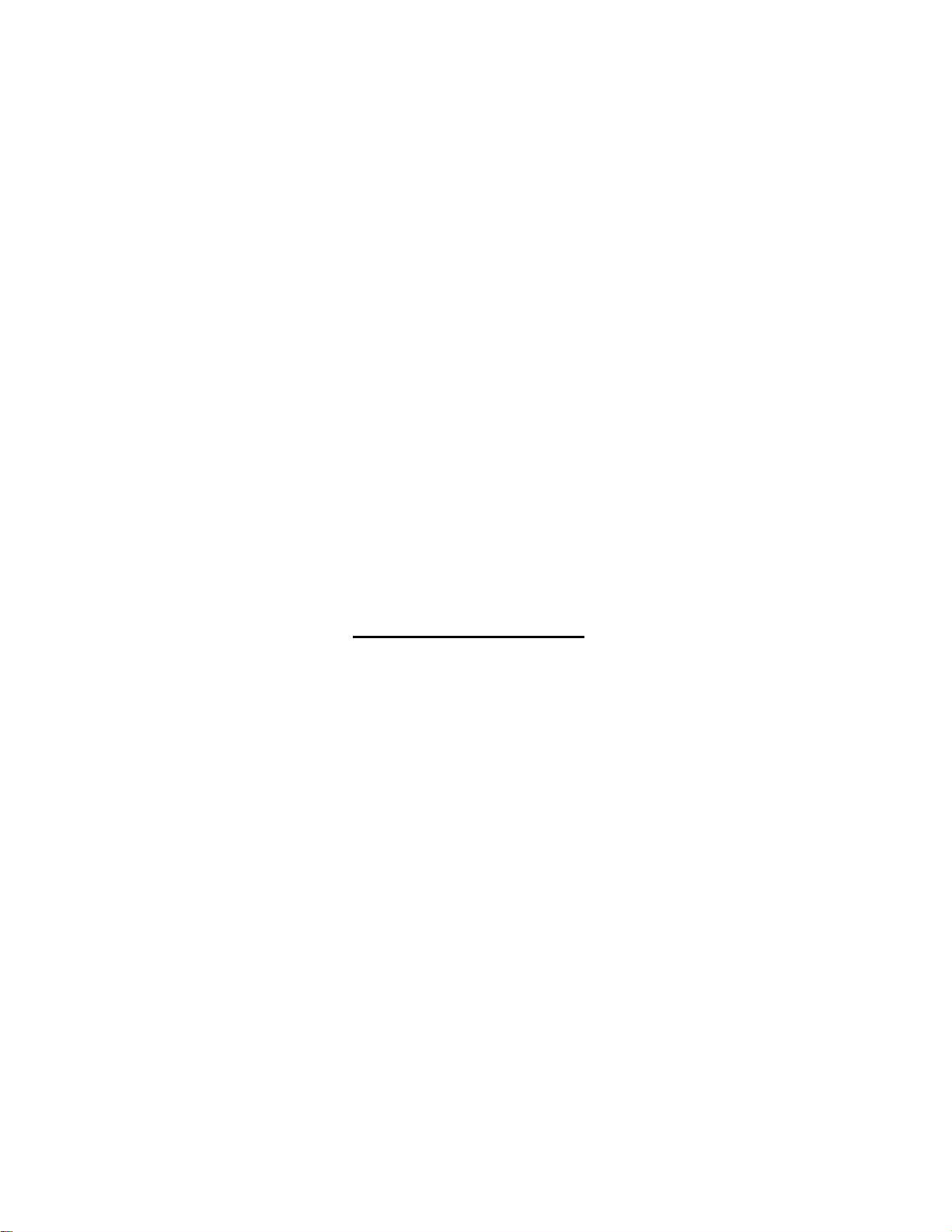
TABLE OF CONTENTS
Safety Information ….………………………………………………………… 1
Park Wire/Brake Wire …...………………………………………………….. 1
Installation and Removal ……..………………………..….……………….. 2
Maintenance, Playable DISC, DVD Care, MP3
Replacing Remote Control Battery………..……………………………….. 3
Remote Control …………………………………………………………………... 4
Remote Control Functions ……………………………………………………. 5
…….………………….… 3
Front Panel ………………………………………………………………………… 6
Front Panel Functions …………………………………………………………. 7
Rear or Front Camera (Important to know
Basic Setup ….…….………………………………………………………….... 8-10
Radio Mode ……………………………………………………………………….. 11
CD/MP3 CD DISC Mode ……………………………………………………….. 11
DVD DISC Mode …………………………………………………………………. 12
USB/SD Mode ……………………………………………………………….……. 12
Auxiliary Mode ..…….…………………………………………………………. 12
Trouble Shooting …………………………………………………………..……. 13
) …..………………….…… 8
Specifications ……..………………………………………………….………….. 14
Accessories ………………………………………………………….…………..… 15

SAFETY INFORMATION
Please read this manual thoroughly and keep in your vehicle for easy future reference.
We highly recommend that you find a licensed professional installer for the installation of
this product, it is illegal and unsafe to watch DVD player while driving.
CAUTION: This unit is a class 1 Laser Product. To prevent direct exposure to Laser
system, DO NOT OPEN the unit. The Laser Beam may hurt or damage your eyes. If the
unit requires adjustments, please contact Sumas Media.
Use This Product Safely
Make sure you fully understand the following safety information:
When Driving
Keep the unit at an appropriate sound level. Driving with the sound at a level that
prevents you from hearing the sounds outside and around the car may cause an
accident.
When cleaning your interior
Do not expose the product to any type of liquid or excessive moisture. This could cause
short circuit, fire or other severe damage to the unit or you vehicle.
When Parked
Parking in direct sunlight, especially in the summer time can produce very high
temperature inside you vehicle. This may cause the unit to not work properly. Let the
interior of your car to cool down before turning on the unit.
Note:
Do not use or store player in dusty, high temperature or high humidity environments.
Park wire/Brake wire
Park wire is to connect to your parking brake (Hand brake) or your unit will not function,
also for your safety; when car is operate it will restrict you to play/watch DVD movies
while driving, display shows: “Picture off for safety”.
But some make or model of automobile if you have problem to connect to your brake,
you can also ground this wire to your car’s chassis, unit will play; but restriction will be
disabled, so please do not watch your unit while driving!
Replacing the Fuse
When replacing the fuse, be sure to use one matching the amperage rating stated on the
original fuse.
WARNING!
NEVER replace any Fuse with higher amperage
than the original. This may cause damage to your
unit and/or your vehicle’s electrical wiring.
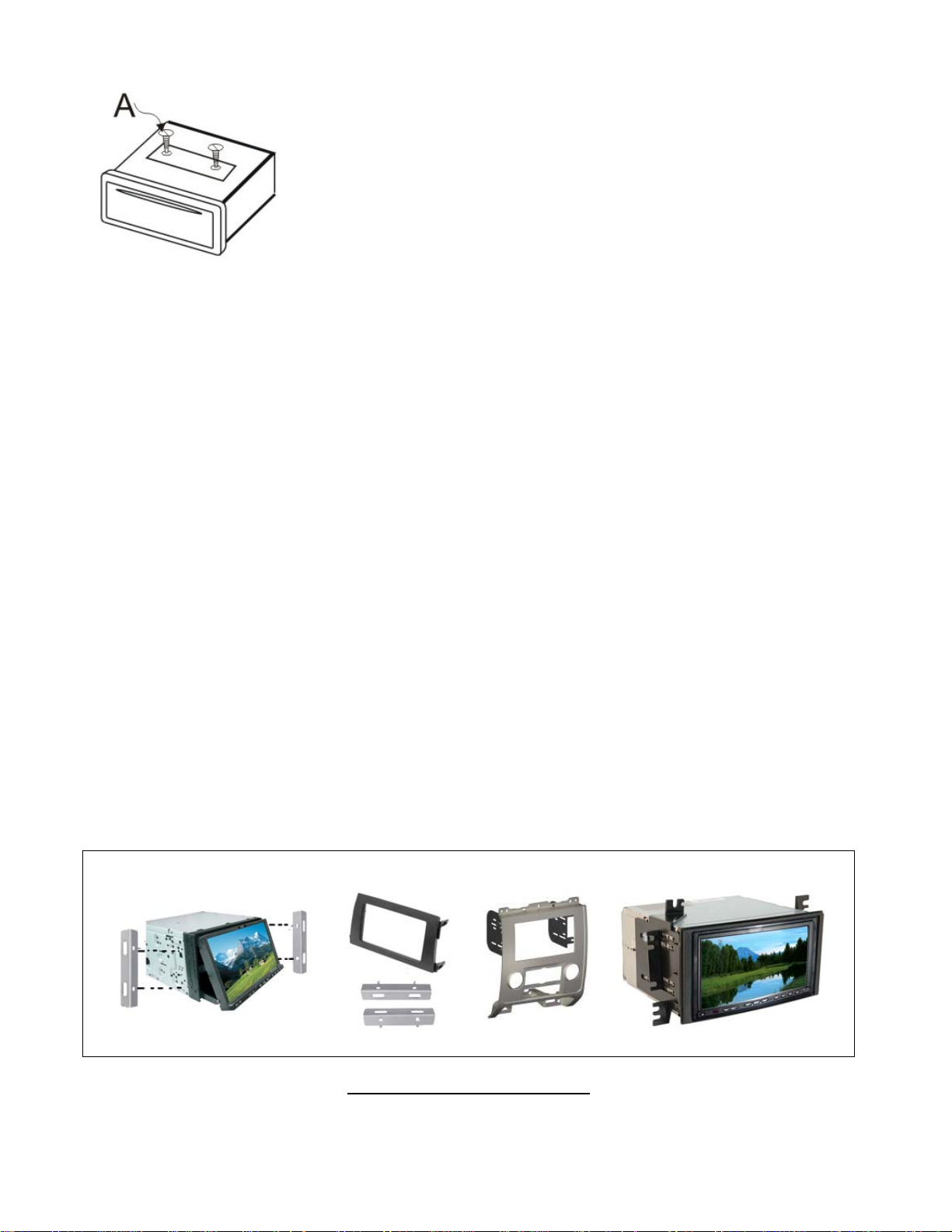
INSTALLATION
Note: Remove the shipping protection two screws (A) before
Installing and operating the unit.
o This unit is designed for 12V DC, negative ground operation system only.
o When replacing a fuse, be sure to use one matching the amperage rating stated on the
original fuse. Using a fuse with the wrong Rating may cause your unit not function
correctly or even cause electrical shortage
o The negative battery terminal must be disconnected before making connections, which
can reduce damaging the unit due to short circuit.
o Be sure to connect the color coded leads correctly according to the wiring diagram.
Incorrect connections may cause damage or malfunction and may damage the
vehicle’s electrical system.
o Be sure to connect the speaker (-) leads to the speaker
(-) terminal, and the speaker (+) leads to the speaker
(+) speaker terminal and so on. Never connect the left and right channel speaker
cables to each other or to the vehicle body.
o Do not block the vents or radiator panels. Blocking them will cause heat to build up
inside and may damage your unit.
o After the completion of the installation. Plug in negative cable of vehicle to the (-)
battery terminal. Then press the RESET button the front panel with a pointed object
(such as ball-point pen) to set the unit to initial status. Please refer to page 6.
Unit Installation & Removal
Depending on the type of vehicl es and installation kit will vary.
Above them.
are a few examples of installations kits
Use the included installation bracket as needed.
e you have installation procedur
(NOT INCLUDED) and how the car DVD players mount onto
2
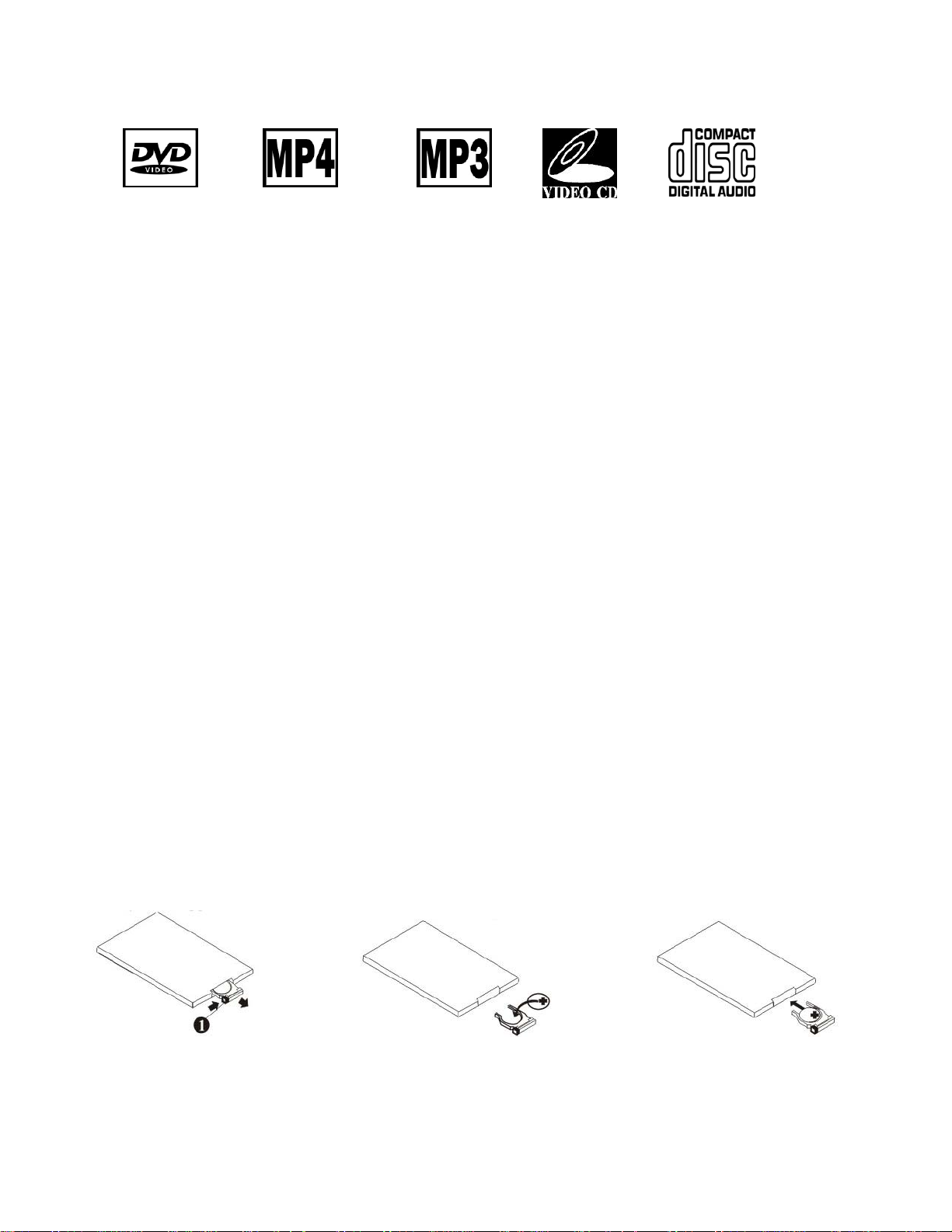
Playable discs
DVD, Video CD and CD discs that display the logos shown below can be played back on this unit.
DVD video disc region numbers: 1 (This unit is for region one)
If you encounter region problems, please call our toll free service number on back page, we will help you resolve it.
DVD Care
If you use an irregular disc it may jam the DVD player or not play, for this reason only use round discs
Be sure to check all discs for cracks and scratches before playing, discs in those conditions will not play properly.
- Also, be sure to avoid the recorded (plain) side of the disk
- Store CDs in case when not in use to avoid scratching the disc.
- Keep discs out of direct sunlight (it will cause them to warp and crack)
- To clean the CDs wipe with a soft cloth from the inside of the disc outward
MP3
MP3 files on CD-ROM, CD-R and CD-RW are compatible with this unit.
Discs compatible with ISO9660 level one and two or with ROMEO and JULIET, recorded discs with the multi sections can also be
played. MP3 files are incompatible with the transportation of read-in files.
The max character width of the folder name is 32.If the file is recorded through ROMEO and JULIET system, only the former 32
characters are displayed. While playing discs with MP3 and CD-DA, such as CD EXTRA and MIXED MODE CD the system can only
switch between MP3 and CD-DA. The selected folder sequence of playing and other operations will be the sequence to write in the
software. So the anticipated sequence of playing should not conflict with the actual playing sequence. However, there is, indeed some
software that play sequence is allowed to be set. The file is compatible with Id3 label version 1.0 and 1.1, so as to display the music titles
and authors. The enhancing function is valid only when playing MP3 in 32, 44.1 and 48 KHz sample frequencies 16,22,05,24, 32, 44.1
KHz can be played. The tone of MP3s file can usually be bettered when the bit rate is increased. This machine can play recordings
between 8KBPS and 320 KBPS. However, in order to enjoy a good tone, we recommend discs over 128KBPS.
!!!!!IMPORTANT!!!!!
While naming an MP3 file, add relevant extending name .mp3
This machine will play files with .mp3 as MP3; do not use this extending name on non mp3 files so as avoid noises and other problems.
MP4
Due to new DivX version restriction on decoding, this unit will play most of the DivX format but some of the newer version will not.
It can also play most of the .avi files with MPEG 4 codec.
Replacing Remote Control Battery
* When the range of the operation of the remote control becomes short or none functional at all. Replace
the battery with a new button cell. Make sure to purchase the same size battery.
1. Pull out the
Battery Holder while
pressing the stopper.
2. Put the button-type
battery (+) mark
upward into the
battery holder.
3
3. Insert the Battery
Holder into the
Remote Control.

Remote Control
1. POWER 13. 0-9 Number pad
2. EJECT 14. SUB-T
3. OPEN/CLOSE LCD 15. PIC
4. SRC 16. MUTE
5. SETUP 17. DISP
6. MENU 18. VOL + / VOL -
7.
STOP 19. SEARCH
8.
9.
10. ▲▼◄► Directional keys 23. ZOOM
11. Enter 24. ANGLE
12.
PLAY/PAUSE 20. TITLE
Previous/Next track/chapter, 21. AUDIO
radio station seek +\- 22. A-B
Fast forward/reverse 25. REPEAT
4
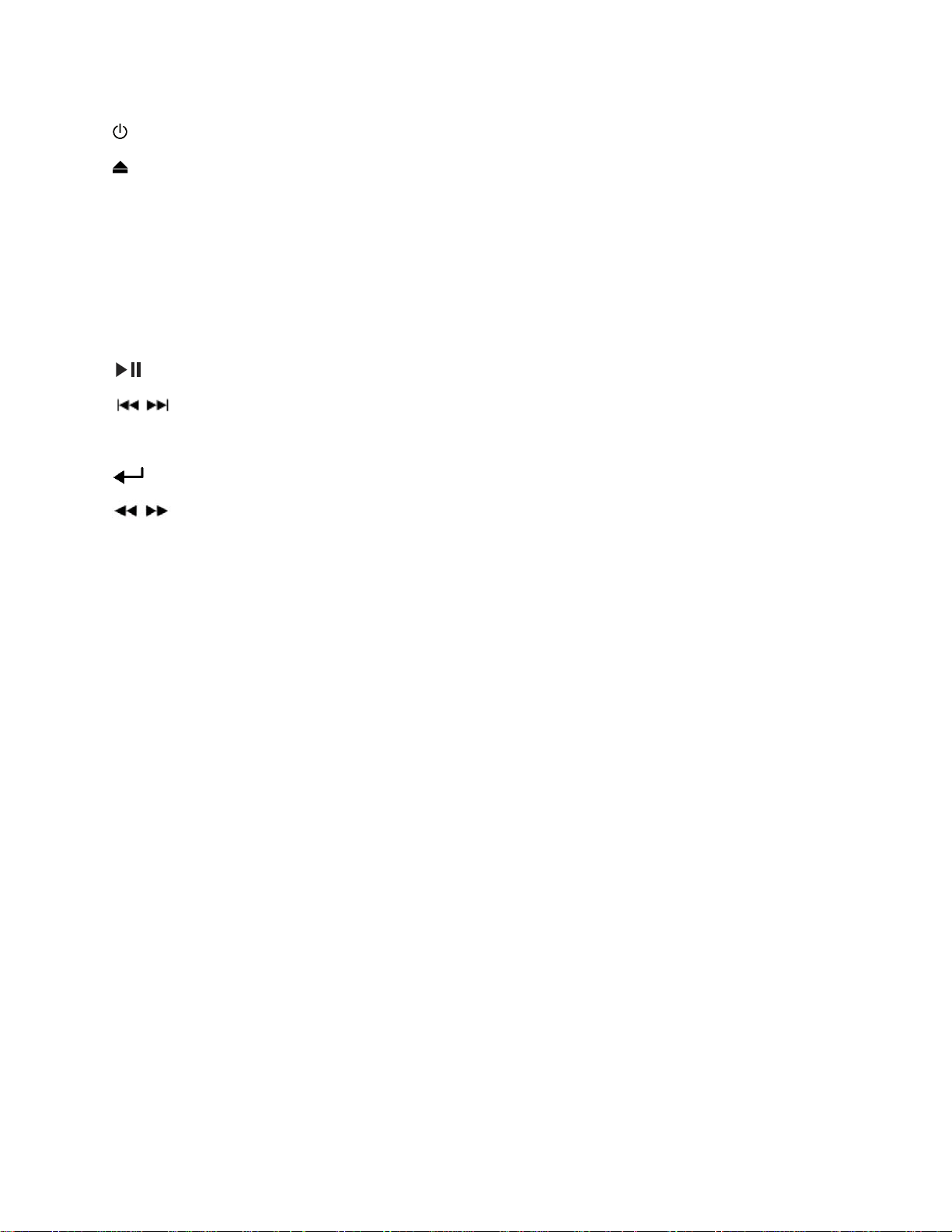
Remote Control Functions
1. Power – Press once to turn unit off press again to turn unit off
2. EJECT – Disc eject
3. OPEN/CLOSE – Open/Close/Adjust LCD panel
4. SRC – Source, Press switch to other modes
5. SETUP – Enter system setup
6. MENU – Enter main menu
7. ■ – Stop play
8. - Play/Pause
9. - Skip chapters/tracks in disc mode, Radio station tuning (seek +\-)
10. ▲▼◄► - Up/Down/Left/Right Direction keys
11. - Enter/confirm action
12. - Fast forward or reverse in disc play mode
13. 0-9 – Numeric Pad for preset radio station or to skip to track/chapters
14. SUB-T – Cycle through Subtitle options
15. PIC – Image adjustment
16. Mute – Enable/Disable sound
17. DISP – Shows info on what’s playing
18. VOL + / VOL - – Turns volume up + or down –
19. SEARCH – Search for chapter/track
20. TITLE – Title menu while playing DVD’s
21. AUDIO - Turning on Audio commentary, Different language (if available on DVD)
22. A-B – Repeat play, set A to B section to repeat play.
23. ZOOM – Zoom in to enlarge the video.
24. ANGLE – Viewing angle (DVD must support multiple viewing angles)
25. REPEAT – Repeat track/chapter/or the whole disc
5
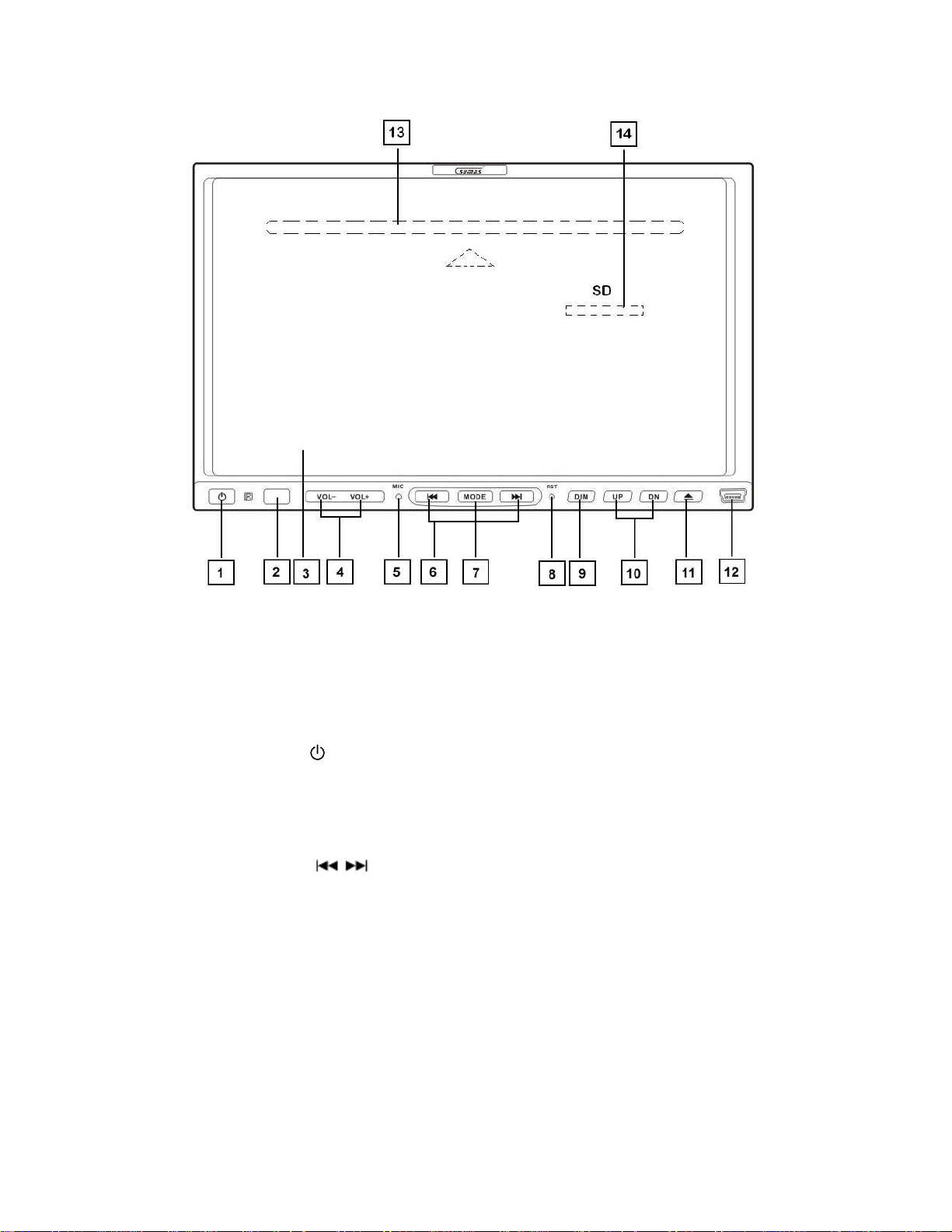
Front Panel
1. POWER/MUTE
2. IR Receiver
3. 7” Wide LCD Touch Screen
4. VOL + / VOL -
5. MIC
6.
radio station seek +\-
7. MODE
8. RESET
9. DIMMER
10. UP/DN
11. EJECT
12. Mini USB Port
AND BEHIND THE FRONT PANEL:
13. CD Slot (behind the LCD panel)
14. SD card slot (behind the LCD panel)
Previous/Next track/chapter,
6

Front Panel Features
1. Power/MUTE - To turn unit on/off and mute the volume
2. IR Receiver - Infrared receiver for remote control
3. 7” – Wide LCD Touch Screen
4. Vol + / Vol - – Volume adjustment up/down
5. MIC – microphone for Bluetooth call function
6. - In CD/DVD/USB/SD mode, Previous/Next track/chapter, in radio mode,
press to manually search for radio stations.
7. MODE – Press to change modes.
8. RESET – Press to reset unit to factory defaults.
9. Dimmer – Press repeatedly to quickly dim the display or make it brighter
10. UP/DN – LCD angle adjustment select from 4 different view angles.
11. EJECT – Press to eject or load CD/DVD/SD cards
12. Mini USB Port – Use included USB adapter to insert a USB flash drive.
AND BEHIND THE FRONT PANEL:
13. DISC slot – Insert CD/DVD/VCD/MP3 CD
14. SD Card Slot – Use standard SD cards
7

Powering the unit ON/OFF
Basic Setup
- Press the Power button once on the unit or the remote to turn the unit on.
- Press and hold for a few seconds to turn the unit off, or press once on the remote.
Note: Pressing the power button on the unit once will mute the volume.
Switching Modes
- Press the Mode Button on the unit or remote repeatedly
to cycle through the Modes. (Radio, DISC, SD, USB,
BLUETOOTH, AUX IN, CAMERA).
- Or while on the main menu simply press the desired mode.
Note: Unit will automatically switch to the proper mode once the following is
inserted. (DVD/CD/VCD Disc, USB Flash Drive and SD/MMC memory card)
System Setup (see page 9 for images)
Press Setup icon on the remote or on the screen on any mode to bring up the “System Setup”.
NOTE: System Setup options will vary depending what mode you are on. If you are on Radio mode “RADIO” will show up, if you are
on DISC mode DISC will show up, etc…
ASP
- Touch “ASP” to enter setup: Power on Volume touch to select from Last Vol or Fixed Vol.
- Last Vol: When unit is turned on the volume level will be the same as from the last shut down.
- Fixed Vol: You can set a fixed volume level (10-30). When unit is turned on, the set volume level will
be the default.
Video & Camera Mirror (important to read)
- Touch “Video” to enter setup: This setup is for rear view camera image.
- Video Mode: Select from the drop down: Fill/Original/Height fit/Width fit/Auto Fit/Pan Scan
- Camera Mirror: Off/On
Caution: When camera mirror is on, image will be flipped horizontally. In other words you will be seeing the wrong
side of the image from left to right. This function is only to allow you to get correct viewing when installing a
camera in front of your car. If that’s not the case you must leave this function at the “OFF” setting at all time to
prevent flip flop mess up on rear viewing. Always make sure you’re seeing the correct image orientation on your
screen, to avoid an accident.
Rear Camera
It’s recommended to install a Sumas brand rear camera; other brands might not be compatible. You can
connect the video feed through Camera input. When the car goes in reverse will display the rear view.
Or press the camera button rear view will show without putting car in reverse (requires extra power feed
with a switch to the camera install).
General
- Touch General to enter setup:
- System Time: Touch system time to change the time, (numeric pad will show up on the screen),
simply input the correct time, touch am/pm on the top of the number pad and press enter to set the
time.
- Time Format: - Select between 12/24 HOUR modes.
- Language – Touch to change and select from: English/French/Spanish/Turkish/Chinese/Russian
- Beep: - Set the operation sound on/off
- TFT Auto Open: - Select between No/Yes/Manual. No = Screen will retract when powered off, when
the unit is turned on the screen will remain retracted. Yes = When unit is powered off, the screen will
retract, when the unit is turned on the screen will go back to last angle it was on. Manual = Screen
will not retract when the unit is turned off/on.
- Screen Saver: - Select between On/Off.
Touch ▼ to go to the next page of the setup.
- TS Calibrate: - Touch Calibrate TS and select YES to calibrate the touch screen, select No to cancel.
- Use Default Setting: Touch Use Default Setting and select Yes to restore setting to factory
defaults, select No to cancel.
8
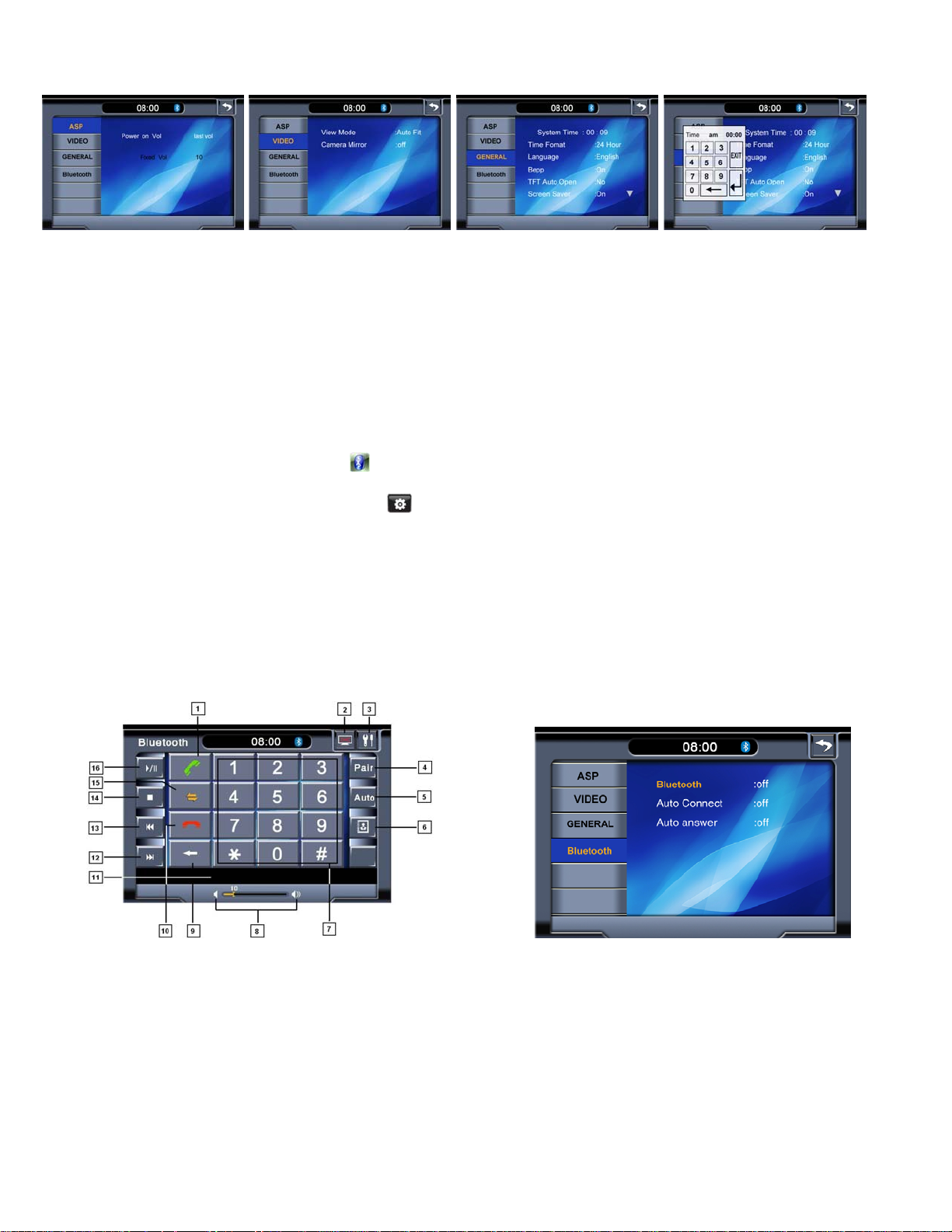
Basic Setup cont.
ASP Video General General w/number pad
Steering Wheel Control Setup
- This optional steering wheel control feature is not included
- We are unable to support on this particular function due to various auto in US, different concepts and
connector/adapter to work this feature with different auto maker and model, we cannot comply all
automakers wire on this particular issue. Therefore this feature is not support.
However this mechanism is designed comfortably control by touch without steering wheel controls.
Bluetooth Mode
Paring
- Switch to Bluetooth mode touching the Bluetooth icon on the main screen, or press the mode button
on the unit.
- Once on the Bluetooth screen touch the
- Touch “Bluetooth”, on the right turn Bluetooth on by touching “Off” and selecting “On” from drop down
menu. (You can also enable “Auto Connect” and “Auto Answer”).
- On the Bluetooth is turned on, go back to the Bluetooth screen and touch pair, (the screen will now say
“Waiting for Pairing”).
- On you phone the unit will show up as “CAR KIT”, select and enter the pass code “0000” when prompt.
- Once paired, the unit will display “Device Connected” “Pair OK: (device name will show)”
- You can now make and receive phone calls.
Note: This unit is capable of playing music through (A2DP) Bluetooth from cell phones; please check your cell phone user manual.
Use play control keys (13-15) to operate music.
setup icon to enter setup menu.
Bluetooth Functions
1. Send call 9. Delete
2. LCD off 10. End Call
3. Setup 11. Dialed number display
4. Pair
5. Manual/Auto Pairing icon 13. Previous track
6. Call History 14. Stop
7. Number pad 15. Talk Transfer
8. Volume 16. Play/Pause
(Touch to pair with cell phone) 12. Next track
(Press to transfer between cell phone and car DVD)
9

Basic Setup cont.
Audio Setup (EQ Menu)
- To Enter Audio Setup (EQ Menu): Touch EQ on the screen in any mode. EQ MENU will appear.
- Touch EQ to change preset equalizer: User/Classical/Rock/Jazz/Pop
- Touch Loudness to change option: Off/On
- To change Bass/Treble/Fade/Balance: Simply touch the desired option and use +/- to change to the
desired settings.
Note: Bass/Treble cannot be changed if the equalizer is activated. Make sure EQ is set to User.
EQ Menu
Video Image Settings
- To change the BRIGHTNESS/CONTRAST/COLOR: On any mode, press PIC on the remote to bring up
the image adjustment on bottom of screen, (see picture above).
- Use ▲▼ to cycle between BRIGHTNESS/CONTRAST/COLOR
- Use ◄► to change the setting.
- Repeat steps above for each option.
To quickly change the brightness of the screen:
- Press DIM on the unit repeatedly to change to the desired brightness.
Note: Make sure you write down your code and store in a safe place.
DISC/USB/SD Settings
DISC/USB/SD modes will have the following settings option: Touch the desire option to change.
Video Image Settings
- Enter Password: Touch “Enter Password” and “8888” (default) to change parental control settings,
once entered correctly “Correct Password” will display. To change the password press correct
password and key in the desired password (must be 4 digits), press enter when done.
Note: If you change the password please write down the new password somewhere safe.
- Parental Control: To change the parental control, enter the correct password then touch parental
control and select from the following option: Kid Safe/G/PG/PG-13/PG-R/R/NC-17/Adult.
- Subtitle: Language options,
- DivX subtitle: Language options,
- Audio: Language options,
- DVD menu: Language options,
English/French/Spanish/Thai/Chinese/Auto/Off.
ASCII/UNICODE/UTF8/TURKISH/CENTRAL EUROPE/CYRILLIC/ARABIC/THAI
English/French/Spanish/Thai/Chinese/Russian
English/French/Spanish/Thai/Chinese/Russian
10

Basic Operation
Radio Mode
- Touch Radio icon on the main menu or press Mode button on the unit repeatedly until it displays
“RADIO” (Remote control use the “SRC” button).
- Band Select: Touch the “BAND” to select preset stations stored on FM1, FM2, FM3 and AM.
- Manual Tuning: Touch
- Automatic Tuning: Touch
- Storing Radio Stations: Locate the station using
number button (1-10) a beep will sound when set. Repeat for other number buttons and Band section.
- Automatic Radio Station Storing: To randomly store available frequencies to the number buttons,
simply touch and hold for 2sec “PS/AS” button.
- Radio Setup: Touch
the “Radio Region”. Default region is “USA” (other regions: Europe/China/OIRT)
*NOTE: This unit can store up to 30 FM frequencies (FM1=10, FM2=10, FM3=10) and up to 10 AM frequencies (AM=10).
The default region for US is USA using other regions may result in improper frequency tuning.
the setup icon on screen to enter Radio setup. Touch to the “Radio” to bring up
repeatedly to locate the desired frequency.
to skip through available radio stations.
or then touch and hold the desired
CD/MP3 CD DISC Mode
- Inserting a CD: Press the “Eject” button to open front panel then insert a
Music/MP3 CD into the disc slot. (Make sure label is facing up). The unit will
automatically switch to “DISC” mode start playing.
- Track Select: To skip forward or backwards through the tracks simply press .
- Fast Forward/Rewind: Touch to fast forward/rewind 2X, press again to fast
forward 4X … up to 8X. Touch Play to resume normal play.
- Random Playing: Press button on the unit or remote once to play tracks in random
order press again to turn random off.
- Repeat Play: Press
what’s currently playing, press again to turn off repeat play.
For MP3 playing: Press
again to turn off random.
- INTRO Playing: Press the
the CD press again to stop.
*NOTE: Intro and Random Play is only available for audio content.
button on the unit or “AMS/RPT” on the remote to repeat
2x, to repeat a whole folder press, press 3x repeat all, press
button to play the first 10seconds of each track on
11

Basic Operation cont.
DVD DISC Mode
Note: USB PORT is for flash drive only, will not work for IPOD.
- Inserting a DVD: Press the “Eject” button to open front panel then insert a DVD into the disc slot.
(Make sure label is facing up). The unit will automatically switch to “DISC” mode start playing.
- Sub-Menu: Touch center of the screen to bring out sub-menu. Refer to diagrams below for control.
- Fast Forward/Rewind: 2X – 8X
- Repeat Play: Repeat Chapter/Title/All Repeat Off
DVD Sub-menu Page 1 DVD play menu Page 2
USB/SD Mode
- Inserting USB flash drive: Using the provided mini USB to USB converter plug in device into the unit.
(Unit will automatically switch to USB mode).
- Inserting SD card: Press eject to bring LCD panel down and insert a SD with the label facing up. (Unit
will automatically switch to SD mode).
- Play Controls: Please refer to the diagram below for all the control function.
*Note: If audio files are present, then the first track will play automatically.
SD/USB Main Screen AUX Mode Screen
AUX Mode
- To use AUX mode: Use RCA AUX input in the back of the unit to connect MP3 players, iPod or other device
with RCA output.
- On the main menu touch AUX, or press MODE on unit or SRC on the remote to switch to AUX mode.
*Note: You can only control your attached device functions through your device.
12
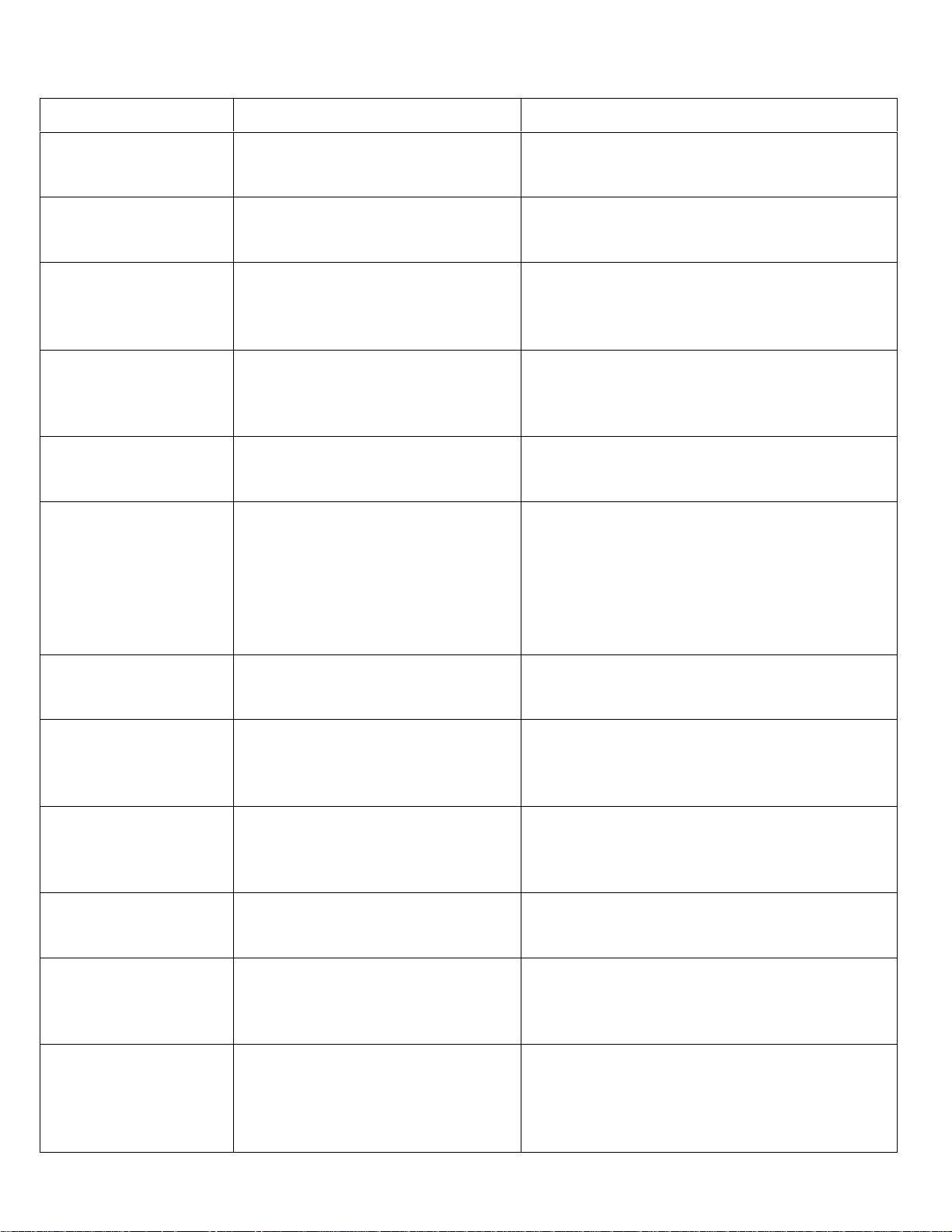
Trouble Shooting
Problem Reason Conclusion
The unit will not turn
on
Cannot use the remote
control
DVD/CD will not play,
or play properly.
No sound/Volume or
will not increase
Certain speaker will
not output sound
LCD does not display
picture, or say
“picture off for
safety.”
When the power switch
is turned on, there is a
loud motor noise.
USB flash drive will
not read.
No caption/subtitle. You can only switch between items
Does not play in the
language or caption
desired
The pictures are
obscure, distorted or
blurred
Does not play MP3 file This machine will only play files
Incorrect wiring connections.
Fuse blown.
Insufficient battery power. Obstacle
blocking remote sensor.
Disk is dirty or scratched.
Disc isn’t suitable for this unit.
The video system of the disc is
incompatible with the unit
Incorrect speaker wire connections,
The unit is on mute, playing frame
by frame, fast forwarding or
rewinding is turned on.
Incorrect setup of the sound fields
“Fader”.
Speaker might be damage.
“PRK SW” wire is not connected
properly to the hand brake wiring.
Car is moving. Parking brake is not
applied, (“Picture off for safety”);
wiring not properly connected.
The machine is reading the disc.
The Disc Drive is resetting to its
normal position.
Loose or dirty connection. USB
flash drive bad/defective or not
formatted properly.
that are displayed. Current DVD
disc does not have Caption.
Current disc may not have different
or limited language or caption.
Some discs have Anti- copy
information on them, and will not
read discs that have been copied
with .mp3 as Mp3 do not use this
extending name with a non Mp3
files.
Make sure all the wires are properly connected.
Please refer to the wiring diagram. Check car
DVD fuse and the vehicle fuse for the radio.
Replace battery. (page 3) Make sure there is
nothing blocking the path of the remote control
to the sensor.
Clean the disc with a soft cloth.
Check disc compatibility. (see page 3)
Change to another discs that is compatible with
your system.
Make sure all the speaker wires are connected
properly with the unit and the speakers
themselves. Un-Mute the unit. Make sure you
are not in fast forward/frame by frame, etc…
Make sure all the connections from the unit and
from the speakers are properly connected.
Make sure all the speakers work properly.
Pictures will only appear when parking brake is
applied for safety driving. Check wiring and
make sure everything is properly connected.
Consult a professional installer or call our
customer service at 1-877-44-SUMAS. Make
sure “PRK SW” wire is properly connected to
the hand brake or ground.
Normal function.
Check/clean connection. Make sure the flash
drive USB was firmly inserted into USB
adaptor and the adaptor is securely inserted to
the USB port.
Press “SUB-T” on the remote to switch on, If it
will not display caption by Using disc menu to
switch. Make sure DVD movie has
caption/subtitle.
Make sure DVD movie has caption/subtitle
with the desired language.
This machine is compatible with anti-copy
system, However there may be some parallel
lines or disturbances while playing. This does
Not mean this machine is defective.
Correctly name the files you are playing as
.mp3. Make sure the files are correct MP3
audio files. (.WAV, or .WMA files that are
renamed with .MP3 will not work) Audio files
must be converted into .MP3 files.
13
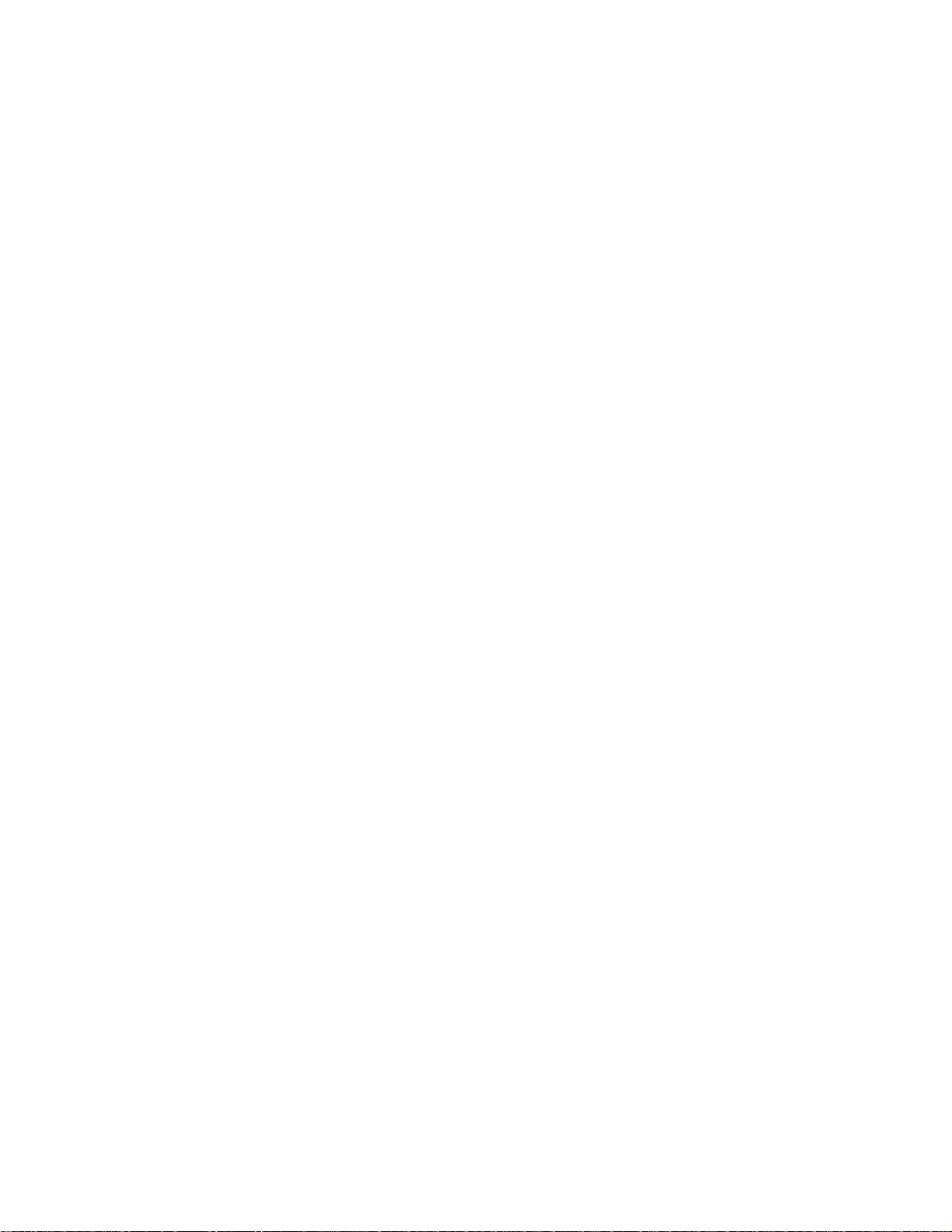
Specifications
General
- Power Requirements …........ 12V DC (11V-16V Allowable)
- Load Impedance …………..……. 4Ω
- Max. operating current…………10A
- Max Power Output ….………….. 45w X 4
- Frequency Response ………….. 20Hz ~ 20kHz
- Monitor ………….………………….… 7” TFT LCD
- Number of pixel …………………. 800 x 480
- Installation size……………………178mm x 100mm x 178mm
- Response time ………………….… Ascending: 30ms; descending=50ms
- Viewing Angle ……………………… Down: 65°, Up: 40°, Left: 65°, Right: 65°
DVD/CD Player
- Disc Play ……………………..…….…. DVD, DVD-R/W, DVD+R/W, CD, CD-R/W, CD-DA, MP3, WMA, VCD,
MPEG and JPEG
- S/N ratio ……………..………………. >0dB
- Dynamic Range …………………… 95dB
Video Section
- Video System ……………..…….…. NTSC/PAL (auto ID)
- Video Output ……………..……... 1.0Vp-p (75Ω)
- Video Input …………………………. 1.0Vp-p (75Ω)
AM Tuner Section
- Frequency Range …………………. 530kHz-1710kHz (USA)
- IF Range …………………….……..... 450 KHz
- Usable Sensitivity (-20dB) ….. 25dB
FM Tuner Section
- Tuning Range ………………………… 87.5MHz – 107.9MHz
- IF Range ……………………………….. 10.7 MHz
- Usable Sensitivity (-30dB) ……. 15dB
- Signal-to-Noise Ratio ……………. 55dB
- Stereo Separation …………………. 30dB (1KHz)
- Frequency Response …………….. 30~15000Hz
14
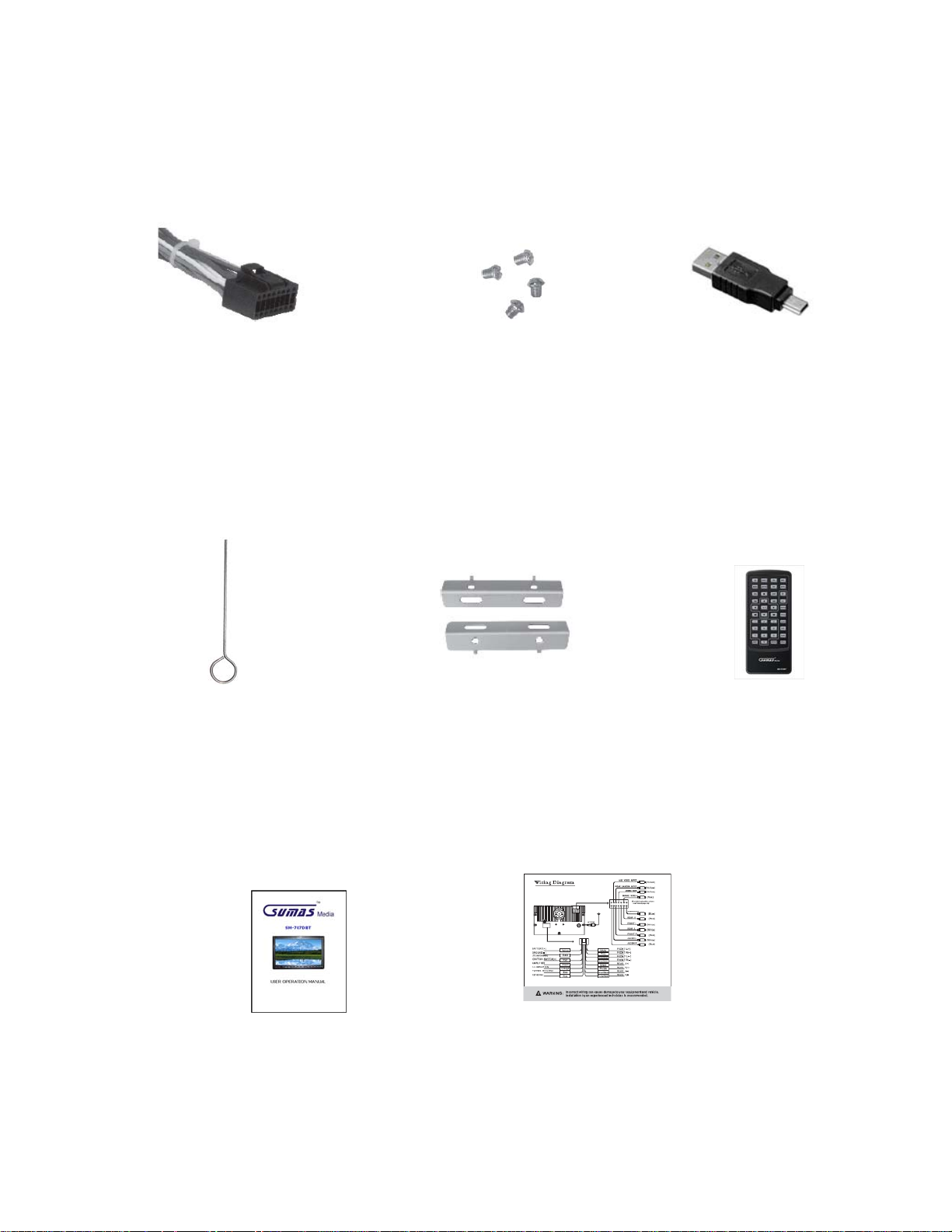
Accessories
Wiring Harness
Screws
Push pin
Mounting Brackets
USB Converter
Remote Control
Operation Manual
Wiring Diagram
15
