Subaru Tribeca 2010 Owner's Manual

This supplement contains the descriptions and
instructions for the Monitor System.
Please read this supplement carefully before
using your monitor system.
Please keep this supplement with your Owner’s
Manual and leave it in the vehicle at the time of
resale. The next owner will need the information
it contains.
FUJI HEAVY INDUSTRIES LTD., TOKYO, JAPAN
is a registered trademark of FUJI HEAVY INDUSTRIES LTD.
Copyright © 2006, FUJI HEAVY INDUSTRIES LTD.

Contents
Safety Warnings.......................................................................2
Before Use ................................................................................3
Control Button Names ............................................................5
Displaying Vehicle Information Screen .................................6
Displaying Vehicle Information and Programming Vehicle
System Functions.................................................................8
Displaying fuel consumption information and programming for
the automatic alarm display ......................................................8
■ Displaying fuel consumption information ....................................8
■ Programming automatic alarm display for low remaining fuel
level ............................................................................................9
Displaying, retaining, and erasing driving record data ..............11
■ Displaying driving record data ..................................................11
■ Retaining driving record data ....................................................12
■ Erasing driving record data ........................................................14
■ Displaying retained driving record data list ..............................16
■ Retaining driving record data while viewing a retained driving
record data list ..........................................................................17
■ Erasing driving record data while viewing a retained driving
record data list ..........................................................................19
Displaying three meters ................................................................21
Maintenance schedule ..................................................................22
■ Programming maintenance schedule ........................................22
Programming vehicle system functions ......................................26
■ Programming display and answerback beep ............................26
■ Touch panel sensing position adjustment ................................28
■ Keyless entry system programming ..........................................30
■ Programming other vehicle system functions ..........................31
■ Alarm system and shock sensor ................................................33
The calculator functions ................................................................34
The calendar functions ..................................................................36
■ Displaying calendar ..................................................................36
■ Adding a memo ........................................................................37
■ Deleting a memo ......................................................................39
Displaying Statellite Radio Source ......................................40
Adjusting Brightness/Contrast ............................................42
Adjusting brightness/contrast ......................................................42
1

Safety Warnings
You will find a number of WARNINGs, CAUTIONs and
NOTEs in this supplement.
These safety warnings alert you to potential hazards that
could result in injury to you or others.
Please read these safety warnings as well as all other
portions of this supplement carefully in order to gain a
better understanding of how to use your Monitor system
safely.
WARNING
A WARNING indicates a situation in which serious
injury or death could result if the warning is ignored.
CAUTION
A CAUTION indicates a situation in which injury or
damage to your vehicle including Monitor system, or
both, could result if the caution is ignored.
NOTE
A NOTE gives information or suggestions how to make
better use of your Monitor system.
2

Before Use
■ Precautions when using the system
WARNING
Read this manual first
Read this supplement carefully before using your
monitor system. We are not liable for accidents or
other problems resulting from failure to follow the
instructions in this supplement.
Avoid operating the monitor while driving
You should stop the vehicle in a safe place before
operating the monitor. For safety’s sake, some of the
monitor’s functions cannot be used unless the vehicle
is stationary.
Look at the monitor only when necessary
When you need to look at the monitor, do so for the
shortest time possible. Looking away from the road
for too long could lead to an accident.
Keep the volume low enough for you to hear outside
sounds
Keep the system’s volume level low enough for you to
be able to hear outside sounds while driving. To do
otherwise may mean that you are unable to react
appropriately to traffic conditions thus resulting in an
accident.
CAUTION
Never disassemble or modify the monitor
Any attempt to disassemble or modify the monitor
could lead to a fire, an electric shock, or some other
type of accident.
Do not continue using the monitor if it malfunctions
If the system shows any sign of malfunctioning (for
example, the monitor gives no picture), stop using it
immediately and contact the nearest SUBARU dealer.
Continuing to use the system could lead to a fire, an
electric shock, or some other type of accident.
If the monitor gets contaminated, emits smoke or an
odd smell, stop using it
If a foreign object gets inside the system, liquid is
spilled onto the system, or the system emits smoke or
an unusual smell, stop using it immediately and
contact the nearest SUBARU dealer. Continuing to use
the system could lead to a fire, an electric shock, or
some other type of accident.
CAUTION
The displays contain mercury. Therefore, the displays
must be removed before vehicle disposal. Once the
displays have been removed, please reuse, recycle or
dispose of them as hazardous waste.
3

Before Use
■ About the monitor
• Subjecting the control buttons or liquid crystal display to
excessive shock could result in monitor deformation or
other damage.
• Keep any heat source (including lighted cigarettes) away
from the monitor. If a heat source is brought into contact
with the monitor’s cabinet and panel, they could be
deformed or otherwise degraded.
• In extreme cold, the monitor may operate sluggishly and
the display may dim. Such conditions do not indicate a
problem. They will disappear when the cabin temperature
rises to a normal temperature.
• Tiny black and white dots may occasionally appear in the
liquid crystal display. These dots are a normal characteristic
of the display. They do not indicate a problem.
• When the monitor’s display requires cleaning, gently wipe it
with a silicone cloth or other soft cloth. If necessary, spray
the cloth with neutral cleaning fluid. Be sure to wipe away
any cleaning fluid left on the display surface. Do not spray
the cleaning fluid directly onto the display surface. Spraying
cleaning fluid directly onto the display surface could cause
an adverse effect on internal components. It is also not a
good idea to wipe the display surface with a stiff cloth or
attempt to clean it using thinners, alcohol, or any other
volatile solvent. Doing so could leave scratches and/or erase
the control button labels.
• Do not allow the monitor to get wet. If it gets wet
(allowing, for example, to a spilled drink or wet umbrella),
its internal electronic circuitry may malfunction.
• In hot weather, cool the passenger compartment down
before using the monitor. The liquid crystal display operates
correctly at temperatures between 32°F and 140°F (0°C and
60°C). When the temperature exceeds 140°F (60°C), the
monitor’s circuit protection function is activated, causing the
display to dim.
4

Control Button Names
z
This button is used to display the destination screen of your
navigation system.
See the Owner’s Manual Supplement for the navigation system.
x
This button is used to display the menu screen of your navigation
system.
See the Owner’s Manual Supplement for the navigation system.
c
This button is used to switch the screen to a navigation system
screen from any other screen.
See the Owner’s Manual Supplement for the navigation system.
v
This button is used to zoom in the map displayed on the screen.
b
This button is used to display the Audio or RSE (Rear Seat
Entertainment) screen.
n
This button is used to display the vehicle information screen.
m
This button is used to adjust the brightness and contrast of the image
as well as to display a calendar (see Page 36 through 39, 42).
If the system has automatically turned down the brightness in order
to prevent excessive brightness following the illumination of
headlights or parking lights, pressing this button for more than one
second will return the display to the standard brightness level.
For further details on the MENU, MAP and DEST buttons, refer to the
Owner’s Manual Supplement for the navigation system.
5

Displaying Vehicle Information Screen
The vehicle information screen provides a variety of information on your vehicle and driving. It also gives
ways to program certain functions available in your vehicle.
1
First, press the button, then select any of the keys on the screen.
The screen displays the current fuel consumption rate, average fuel consumption
rate, and the range you can drive on the remaining fuel. See Pages 8 through 10.
The screen displays the driving record data. The monitor system can retain the record
data. See Pages 11 through 20.
The screen displays the reading of the following three meters: average fuel
consumption rate, current fuel consumption rate and throttle opening percentage.
See Page 21.
You can program your maintenance schedule and other maintenance-related items
from this screen. See Pages 22 through 25.
You can use a calculator. You can also convert units, for example, between miles and
kilometers.
You can program certain monitor and other system functions. See Pages 26 through
33.
6

Displaying Vehicle Information Screen
NOTE
• You can turn the outside air temperature display on or off in the map screen by selecting the key. See Page 26.
• You may not be able to use the vehicle information screen if data cannot be properly retrieved from the relevant vehicle systems.
7

Displaying Vehicle Information and Programming Vehicle System Functions
Displaying fuel consumption information and programming for the automatic alarm display
■ Displaying fuel consumption information
Use the following procedure to display the current fuel consumption rate, average fuel consumption rate,
and range you can drive on the remaining fuel.
Press the button.
1
This completes the procedure.
NOTE
• Current and average fuel consumption rates will change all time due to driving and other conditions. The displayed data, including
remaining fuel range data, may be different from the actual values. It is advisable that you refuel well in advance of reaching a displayed
distance.
• Displayed current and average fuel consumption rates are based on estimates during running, not on accurate measurements.
• The average fuel consumption rate is associated with the driving after the last resetting of each trip meter. If the A or B trip meter is
reset, the average fuel consumption rate will also be reset. After resetting the trip meter, the average fuel consumption rate will not be
displayed until the vehicle has been driven approximately 1 mile from the reset point.
8
Select .
The fuel consumption information screen will be displayed.
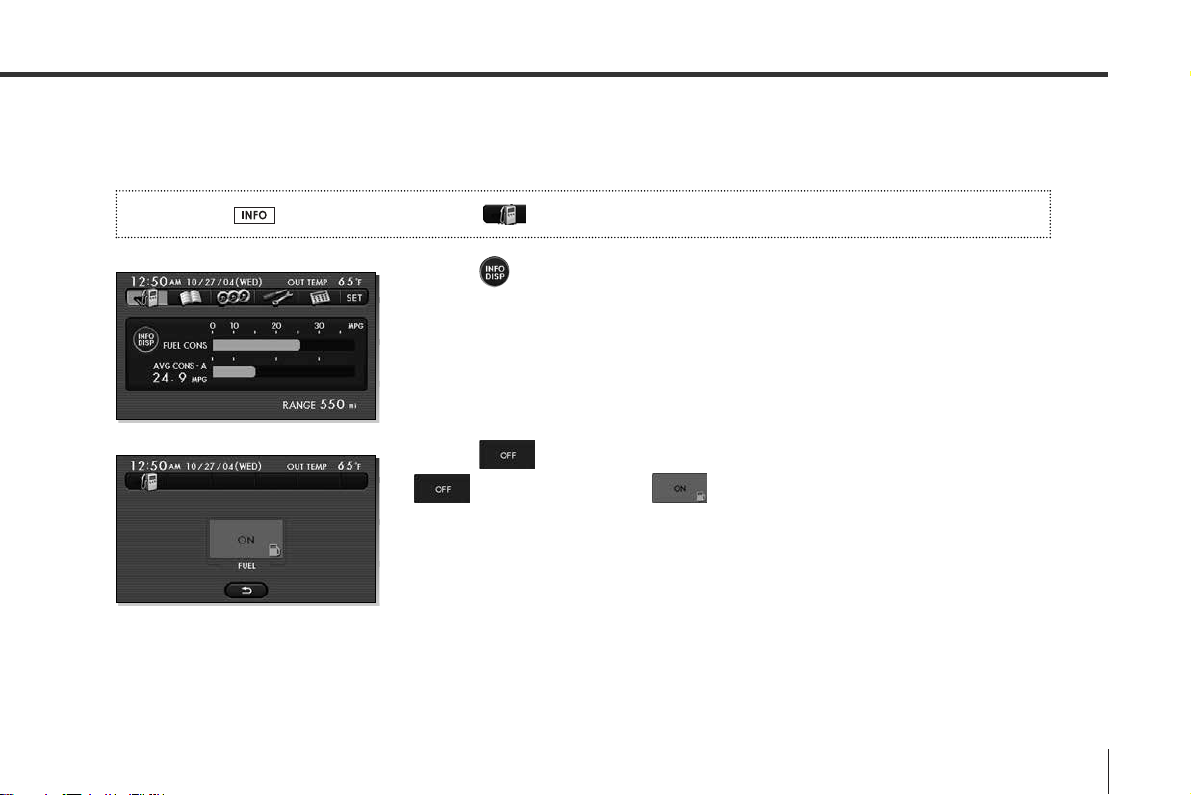
Displaying Vehicle Information and Programming Vehicle System Functions
■ Programming automatic alarm display for low remaining fuel level
You can program the display to make it automatically alert you of the correspondingly low fuel level
remaining.
Press the button and then select .
1
2
Select .
Select for the desired alarm display item (“FUEL“). The selected
should change to .
9

Displaying Vehicle Information and Programming Vehicle System Functions
3
This completes the procedure.
NOTE
• If is displayed for “FUEL“ (remaining fuel level), the automatic alarm display function has been activated for that item. To
deactivate the function, select . The indication should change from to .
• The current fuel consumption rate alarm will be displayed only when the navigation screen is being used.
• The screen displaying an alarm looks like this:
Select .
10

Displaying Vehicle Information and Programming Vehicle System Functions
Displaying, retaining, and erasing driving record data
■ Displaying driving record data
Use the following procedure to display the current driving record data (distance, time, and average fuel
consumption rate).
Press the button.
1
Select .
The driving record screen will be displayed.
This completes the procedure.
NOTE
• If a vehicle’s trip meter is reset, the corresponding drive distance and time display (“TRIP A“ or “TRIP B“) will also be reset.
• The drive time display is associated with the amount of time the ignition switch has stayed on since the trip meter was reset.
• When the vehicle battery is removed for repair or other purposes, the time is reset, but the distance is not reset. To reset the distance,
press the trip meter knob. Please refer to the vehicle owner’s manual for further details.
• The maximum time display possible is 240 hours (10 days).
11

Displaying Vehicle Information and Programming Vehicle System Functions
■ Retaining driving record data
Use the following procedure to retain the current driving record data.
Press the button and then select .
12
1
2
3
Select below the trip meter designation (TRIP A or TRIP B) of
the driving record data you wish to keep.
Select or to specify the number of the history frame (data
storage location) where the driving record data are to be retained.
Select .

Displaying Vehicle Information and Programming Vehicle System Functions
4
5
This completes the procedure.
NOTE
• A maximum of three different driving record data sets can be retained for each of the trip meters (TRIP A and TRIP B).
• Driving record data can be retained while viewing the retained driving record data list (see Page 17).
• If the data storage location (history frame) specified in Step 2 is already occupied by data, this data will be replaced with new data once
you have confirmed Step 4.
• When driving record data have been successfully retained in a history frame, the history frame’s heading will change from a number to
the date of data retention.
will appear, requesting you to confirm your selection. Select it.
Select .
13
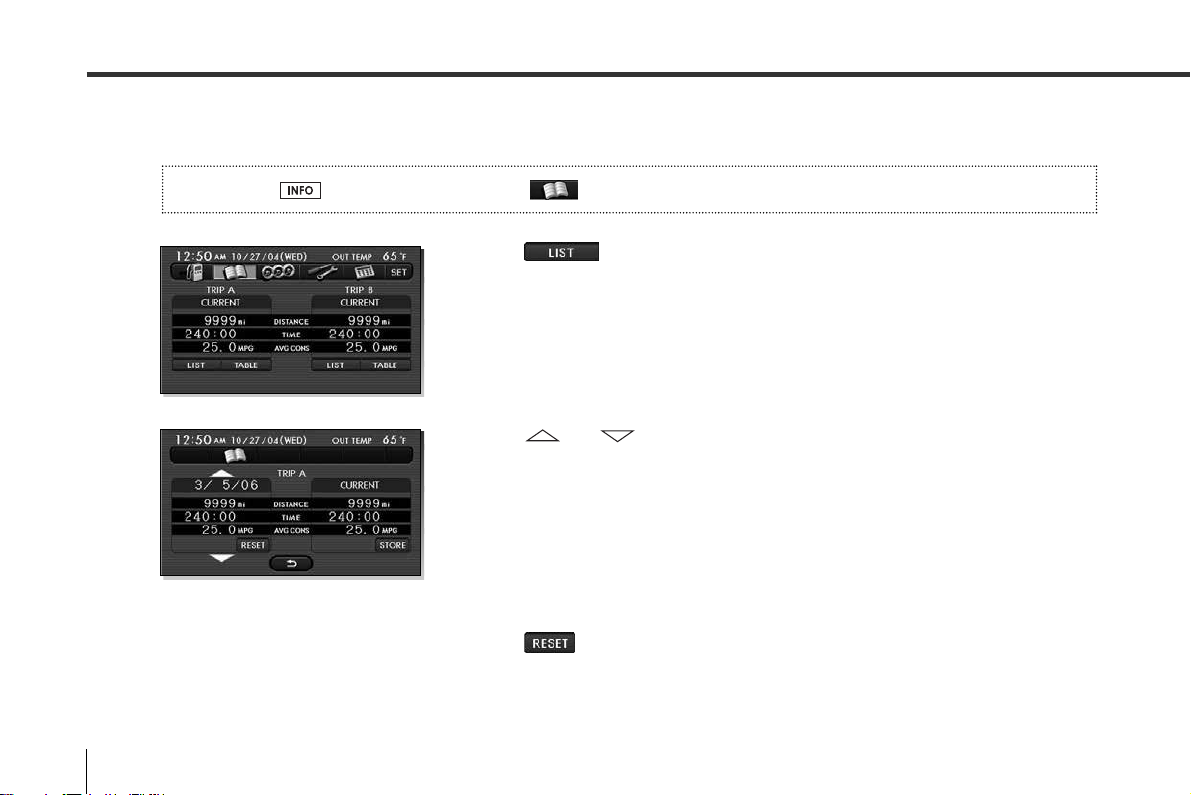
Displaying Vehicle Information and Programming Vehicle System Functions
■ Erasing driving record data
Use the following procedure to erase retained driving record data.
Press the button and then select .
14
1
2
3
Select below the trip meter designation (TRIP A or TRIP B)
about which you wish to erase the driving record data.
Select or to specify the number of the history frame (data
storage location) where the driving record data to be erased are
retained.
Select .

Displaying Vehicle Information and Programming Vehicle System Functions
4
5
This completes the procedure.
NOTE
There is no way to restore erased driving record data. Please use this procedure with caution so as not to accidentally erase any important
data.
will appear, requesting you to confirm your selection. Select it.
Select .
15

Displaying Vehicle Information and Programming Vehicle System Functions
■ Displaying retained driving record data list
Use the following procedure to display a retained driving record data list.
Press the button and then select .
1
This completes the procedure.
NOTE
Selecting on a driving record data list screen will cause the monitor system to go back to the driving record screen.
16
Select for the trip meter (TRIP A or TRIP B) about which you
wish to display the list.
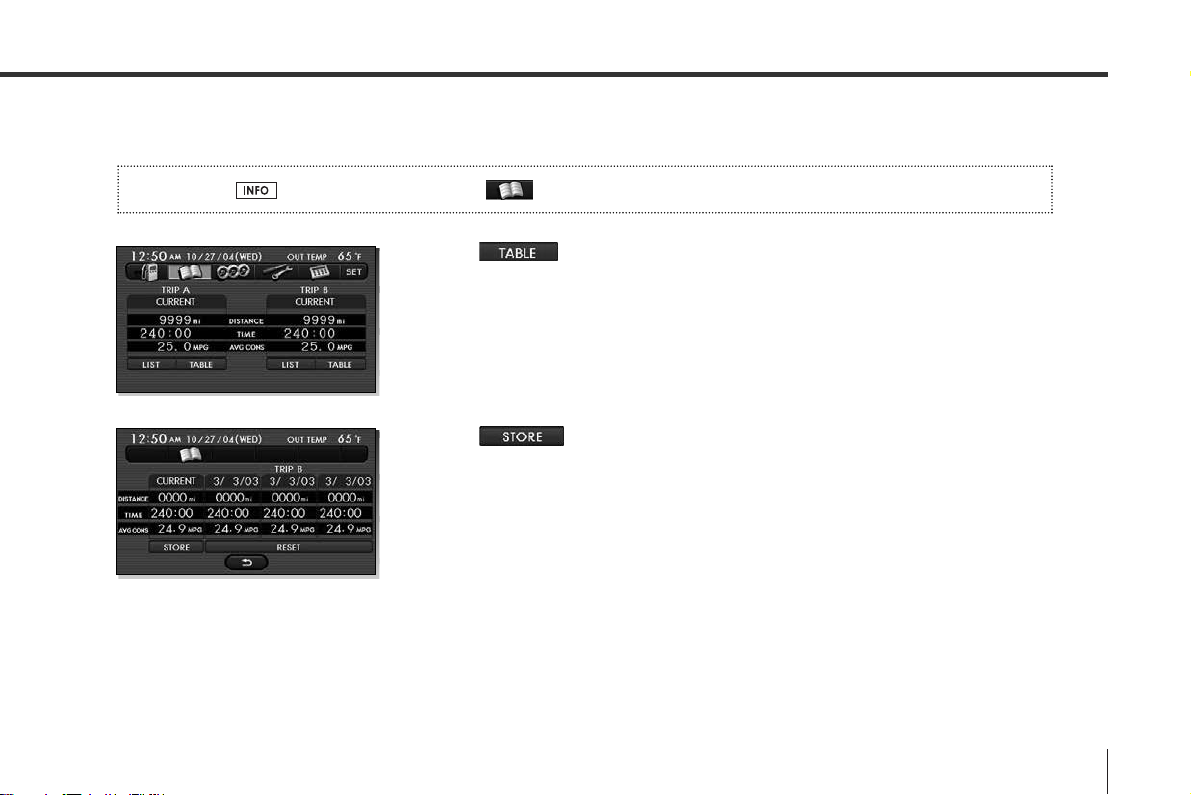
Displaying Vehicle Information and Programming Vehicle System Functions
■ Retaining driving record data while viewing a retained driving record data list
Use the following procedure if you want to retain driving record data while viewing a relevant data list.
Press the button and then select .
1
2
Select for the trip meter (TRIP A or TRIP B) about which you
wish to retain the driving record data.
Select .
17
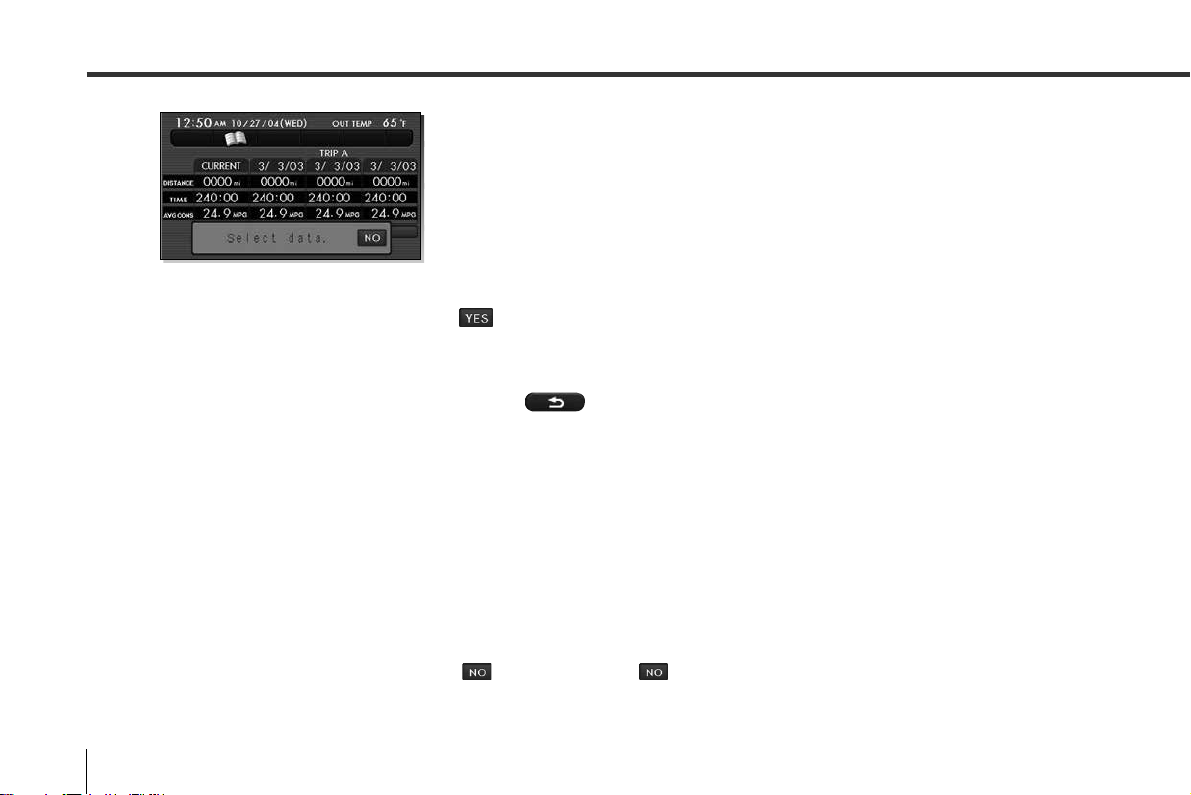
Displaying Vehicle Information and Programming Vehicle System Functions
3
4
5
This completes the procedure.
NOTE
• A maximum of three different driving record data sets can be retained for each of the trip meters (TRIP A and TRIP B).
• When the data storage location (history frame) specified in Step 3 is already occupied by data, this data will be replaced with new data
once you have confirmed Step 4.
• When the driving record data has been successfully retained in a history frame, the history frame’s heading will change from a number
to the date of the data retention.
• Data retention is cancelled if you select in the “Select data “ box.
Select the history frame (data storage location) in which the data are to
be retained.
will appear, requesting you to confirm your selection. Select it if
the selection is correct.
Select .
18

Displaying Vehicle Information and Programming Vehicle System Functions
■ Erasing driving record data while viewing a retained driving record data list
Use the following procedure if you want to erase retained driving record data while viewing a driving record
data list.
Press the button and then select .
1
2
Select for the trip meter (TRIP A or TRIP B) about which you
wish to erase the driving record data.
Select .
19

Displaying Vehicle Information and Programming Vehicle System Functions
3
4
5
This completes the procedure.
NOTE
• There is no way to restore erased driving record data. Please use this procedure with caution so as not to accidentally erase any
important data.
• Data erasure is cancelled if you select in the “Select data “ box.
Select the history frame (data storage location) where the data to be
erased are retained.
will appear, requesting you to confirm your selection. Select it.
Select .
20

Displaying Vehicle Information and Programming Vehicle System Functions
Displaying three meters
Use the following procedure to display the three meters showing the average fuel consumption rate,
current fuel consumption rate and throttle opening percentage.
Press the button.
1
This completes the procedure.
NOTE
• The average fuel consumption rate, current fuel consumption rate and throttle opening percentage indications are based on data
retrieved from the relevant vehicle systems. For this reason, the status represented by meter readings may lag behind the current
status.
• If data cannot be properly retrieved from the relevant vehicle systems, there will be no readings displayed on the meters.
Select .
The three meters will be displayed on the screen.
21

Displaying Vehicle Information and Programming Vehicle System Functions
Maintenance schedule
■ Programming maintenance schedule
You can program your maintenance schedule into the monitor system for any of the following items, in
terms of period and distance intervals.
- Maintenance
- Fluids check
- Tire pressure
- Engine oil
Use the following procedure:
Press the button.
22
1
2
Select .
The maintenance information screen will be displayed.
Select the item (maintenance, fluids check, tire pressure, or engine oil)
for which you wish to program the schedule.

Displaying Vehicle Information and Programming Vehicle System Functions
3
4
5
6
7
8
Select to enter the maintenance schedule date.
Select .
will appear on the screen. Select it if the date is correct.
Select .
Select to enter the maintenance schedule distance.
Select .
9
will appear on the screen. Select it if the distance is correct.
23

Displaying Vehicle Information and Programming Vehicle System Functions
10
This completes the procedure.
When a vehicle maintenance schedule is programmed
When a maintenance date alone is programmed, the monitor will remind you of the date by a message on the
screen one month before, one week before, and on the day maintenance is due. When maintenance distance alone
is programmed, a reminder message will be displayed 500 mile before, 100 mile before, and upon expiration of the
distance. When both maintenance date and distance are programmed, the first message will be displayed upon
reaching either the first date or distance, whichever comes earlier. This also applies to the second and third reminder
times.
• If you want to dismiss the reminder message, select in the reminder message box.
The reminder message will not be displayed until reaching either the next date or distance, whichever comes first.
• If you want to display the reminder message later, select in the reminder message box.
The reminder message will not be displayed until the engine is restarted.
Select .
24
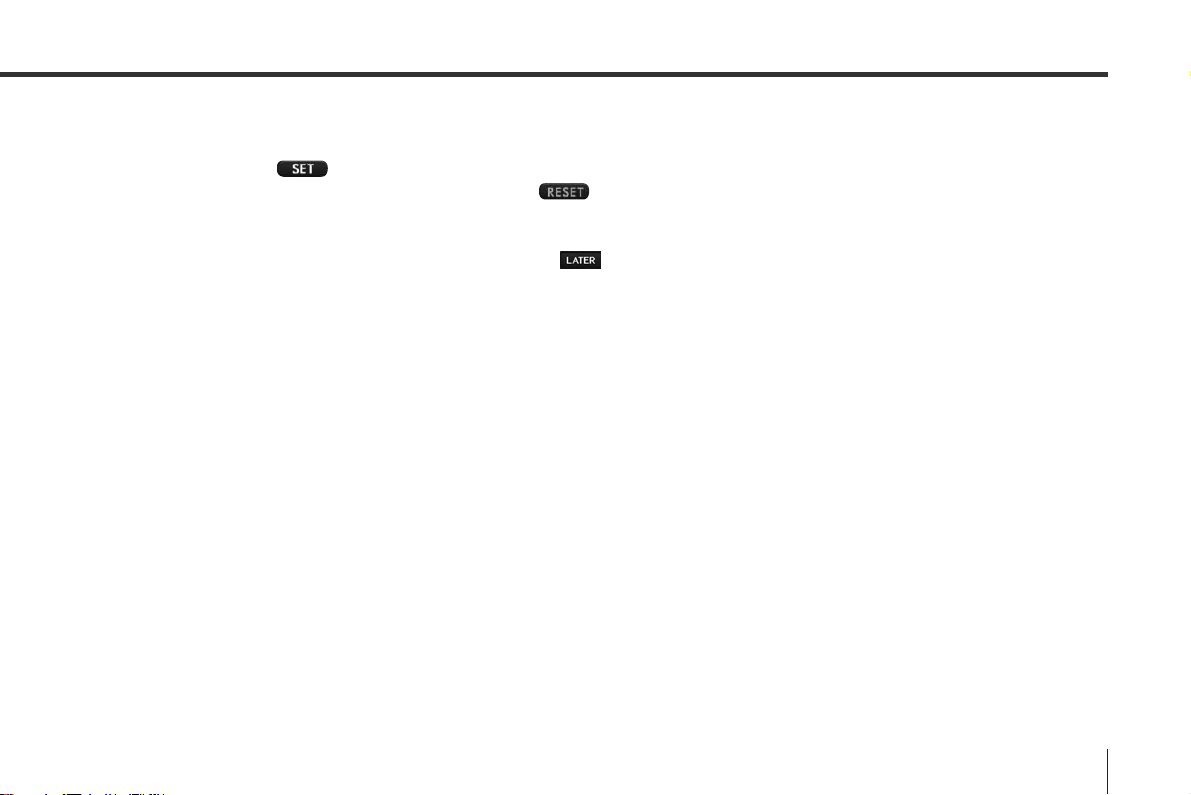
Displaying Vehicle Information and Programming Vehicle System Functions
NOTE
• You may program in either the date first (Steps 3 through 5) or distance (Steps 6 through 9). You may also program in a date or a
distance only.
• Do not fail to select whenever a date or distance has been entered, otherwise the entry will not be enabled.
• The date or distance entry can be cancelled by selecting in Step 3 or 7.
• The programmed date and/or distance will be displayed in the maintenance information screen.
• The icon(s) in the reminder messages for expired date and/or distance will be displayed in red.
• The date or distance entry can not be changed by selecting .
• An example of the reminder message is shown below.
When maintenance distance is programmed
• 500 miles or 100 miles before
Service reminder.
• Upon expiration of maintenance distance
Warning! Permitted service distance exceeded.
When a maintenace date is programmed
• One month or one week before
Service reminder.
• On the programmed day
Final service reminder.
• After the programmed day
Warning! Permitted service time exceeded.
25

Displaying Vehicle Information and Programming Vehicle System Functions
Programming vehicle system functions
■ Programming display and answerback beep
You can program the monitor system for certain display items (see below) and answerback beep using the
following procedure:
Press the button and then select .
26
1
Select . The display and beep programming screen will appear.
Select or set any of the following items.
BEEP
Selecting or deselecting this turns the beeps on or off in response to specific
operations performed.
OUT TEMP
Selecting or deselecting this turns the outside air temperature displayed in the upper
right corner of the map screen on or off.
AUDIO DISP
On display screens other than AUDIO-only, it is possible to display the AUDIO as a
subtitle on the screen. The time display can be set to OFF (no display), 5 sec., 10
sec., or CONT. ON (continuous display). Please select the display time according to
your preference. The initialized setting is 10 sec.
DISP TIME
Choose the display time for low fuel and other automatic alarms from 10, 20, and 30
seconds.
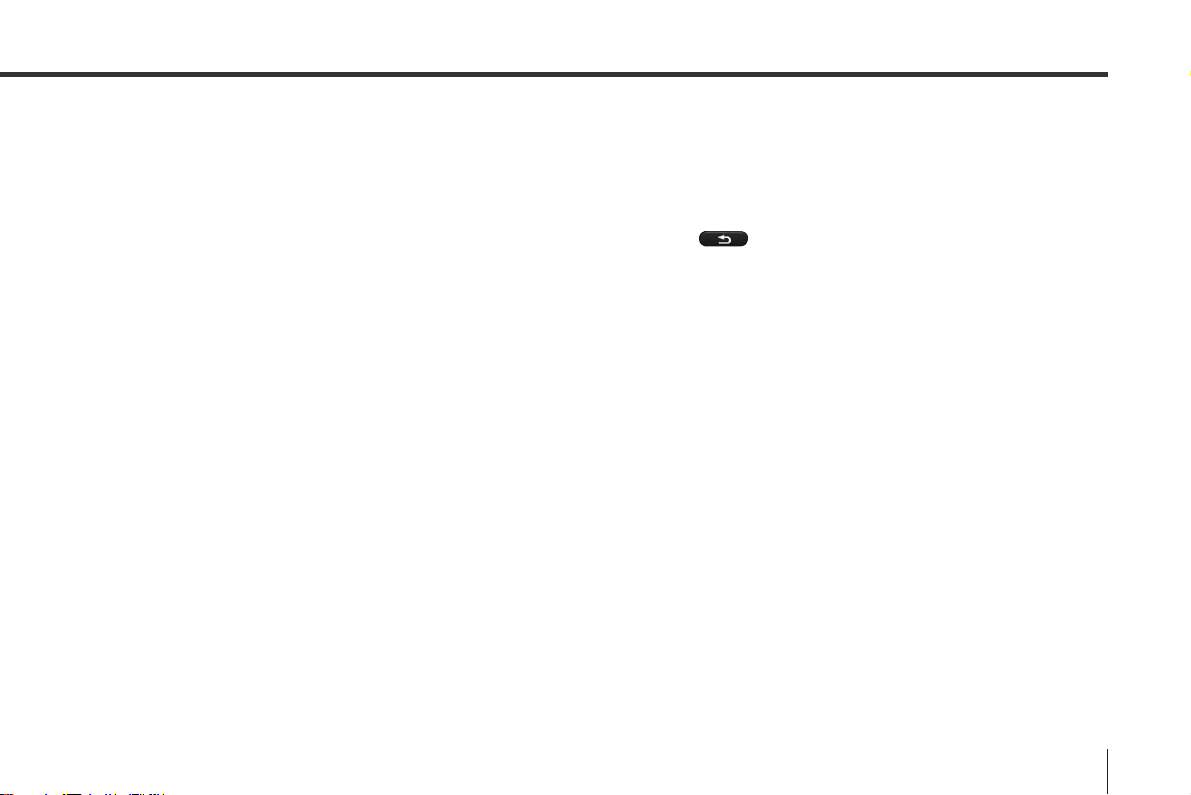
Displaying Vehicle Information and Programming Vehicle System Functions
This completes the procedure.
NOTE
• Default settings for the above items vary depending on the vehicle model, version and grade.
• All selections and settings become effective as soon as they are made.
• The monitor system returns to the vehicle information screen when you select .
• Beep selection is enabled only when a genuine SUBARU audio system is connected.
• Display time can be set for the following three automatic alarm items:
- Vehicle information
- Fuel remaining
- Messages on restrictions during driving (“prohibited while driving“ etc.)
27

Displaying Vehicle Information and Programming Vehicle System Functions
■ Touch panel sensing position adjustment
You can adjust the touch panel’s sensing positions by using the following procedure:
Press the button and then select .
28
1
2
3
Select .
Touch the center of the lower-left crossmark .
Touch the center of the upper-right crossmark .

Displaying Vehicle Information and Programming Vehicle System Functions
4
Select
if you want to save the changes
Select if you do not want to save the changes.
The monitor system will return to the vehicle information screen.
.
This completes the procedure.
NOTE
• If is selected after Step 2 or 3, following screen is displayed.
If is selected, the touch panel’s sensing positions will revert to the default positions.
If is selected, the touch panel’s sensing positions will revert to the original positions.
• If you select after Step 2 or 3, you can return to the previous screen.
• The adjustment performed becomes effective as soon as you make it.
• At the time of delivery of the vehicle to the first user, the touch sensing positions are adjusted correctly. Use the above procedure if you
feel that they have deviated from the correct positions.
29
