Subaru Legacy 2011 Owner's Manual
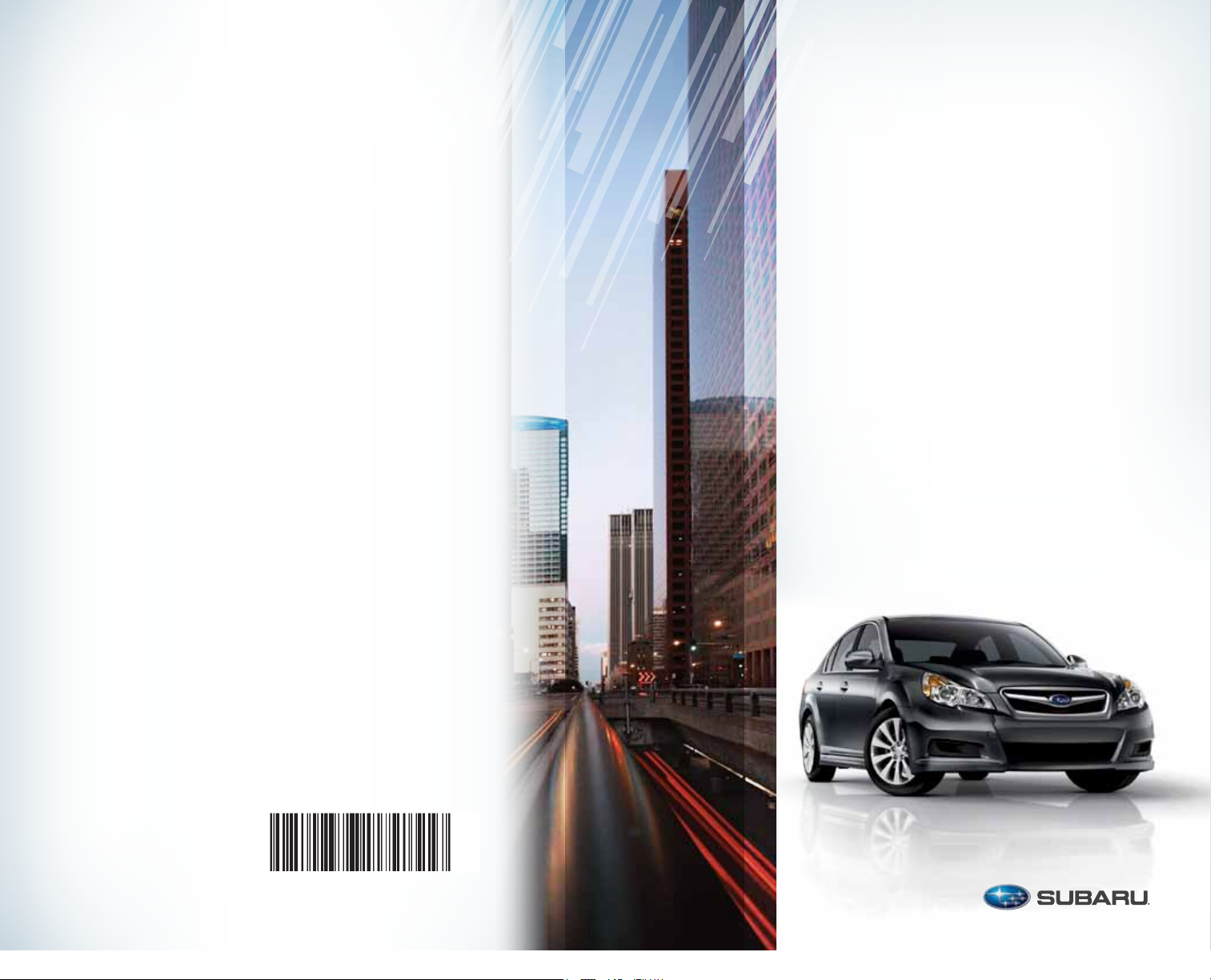
Su ba ru o f Am er ic a, I nc ., S ub ar u Pl az a,
P.O . Bo x 60 00 , Ch er ry H il l, N J 08 03 4- 60 00
Legacy 2011
Quick Reference Guide.
MSA5B1103A
Printed in USA 05/10
Issued 04/10
769269_11_Subaru_Legacy_QRG_051310b.indd 1-2 6/15/10 2:18 PM
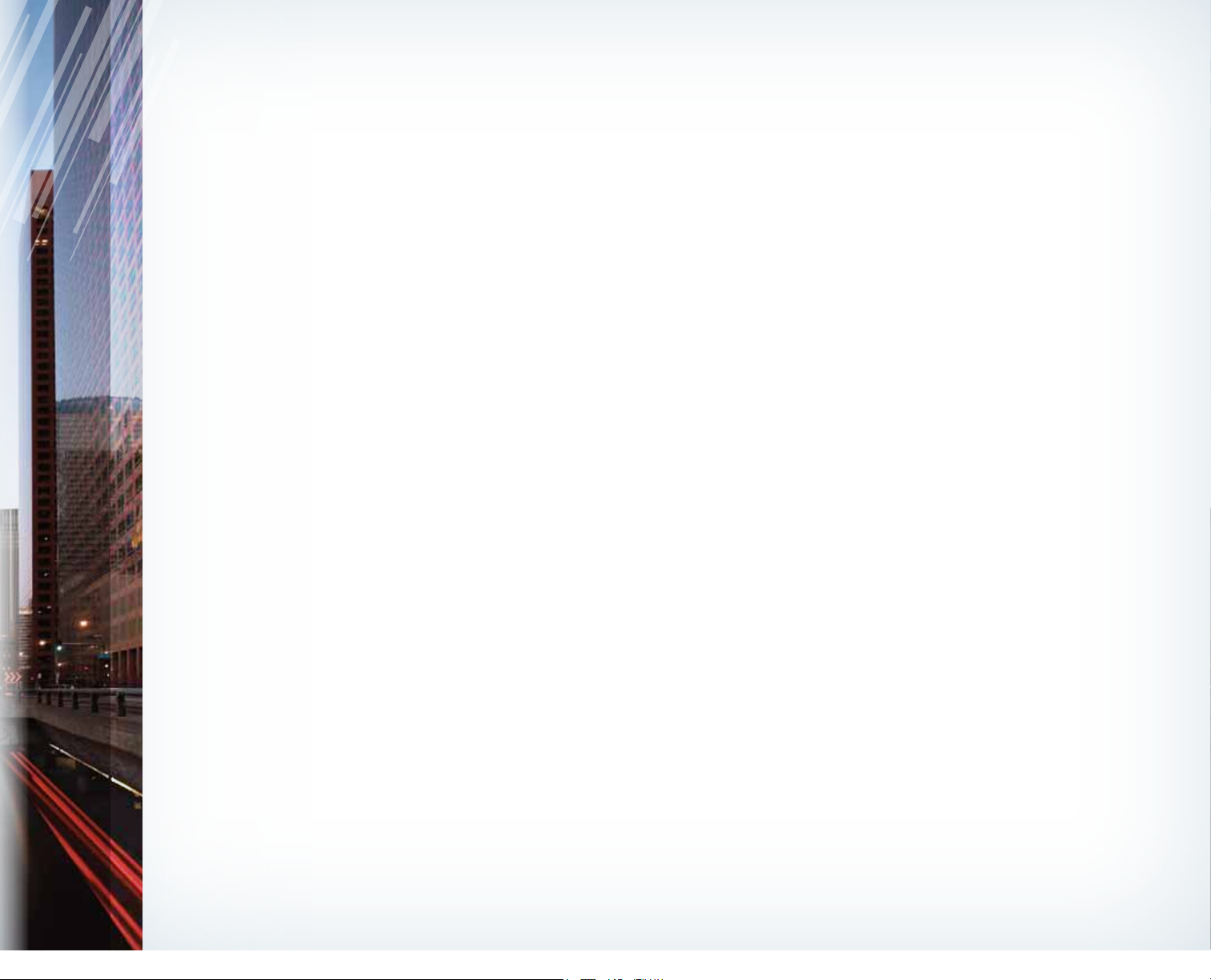
Complete U.S. specications and illustrations may
not have been available at time of publication.
Specications are based on the latest product
information available at time of publication. Some
images shown are for illustration purposes only.
Some equipment shown may be optional at
extra cost. Specic options may be available
only in combination with other options. Specic
combinations of equipment or features may vary
from time to time and by geographic area. Certain
accessories and equipment may not be available
at the time of publication.
This Quick Reference Guide applies to all Legacy
models. Therefore, some explanations may be for
equipment not installed on your vehicle. Subaru
of America, Inc., reserves the right to change or
discontinue at any time, without notice, prices,
colors, materials, equipment, accessories,
specications, models and packages without
incurring any obligation to make the same or
similar changes on vehicles previously sold. Colors
shown may vary due to reproduction process.
For detailed operating and safety information,
please consult the Owner’s Manual.
Subaru, Outback, Legacy, Forester, Impreza,
WRX, WRX/STI, BOXER, SPORTSHIFT, SI-DRIVE,
Linearonic, Alcantara, Circle Surround, Audyssey,
XM and Sirius are registered trademarks.
All rights reserved. Contents may not be reprinted or
electronically reproduced in whole or in part without
prior written approval of Subaru of America, Inc.
© 2010 Subaru of America, Inc.
769269_11_Subaru_Legacy_QRG_051310b.indd 3-4 6/15/10 2:18 PM
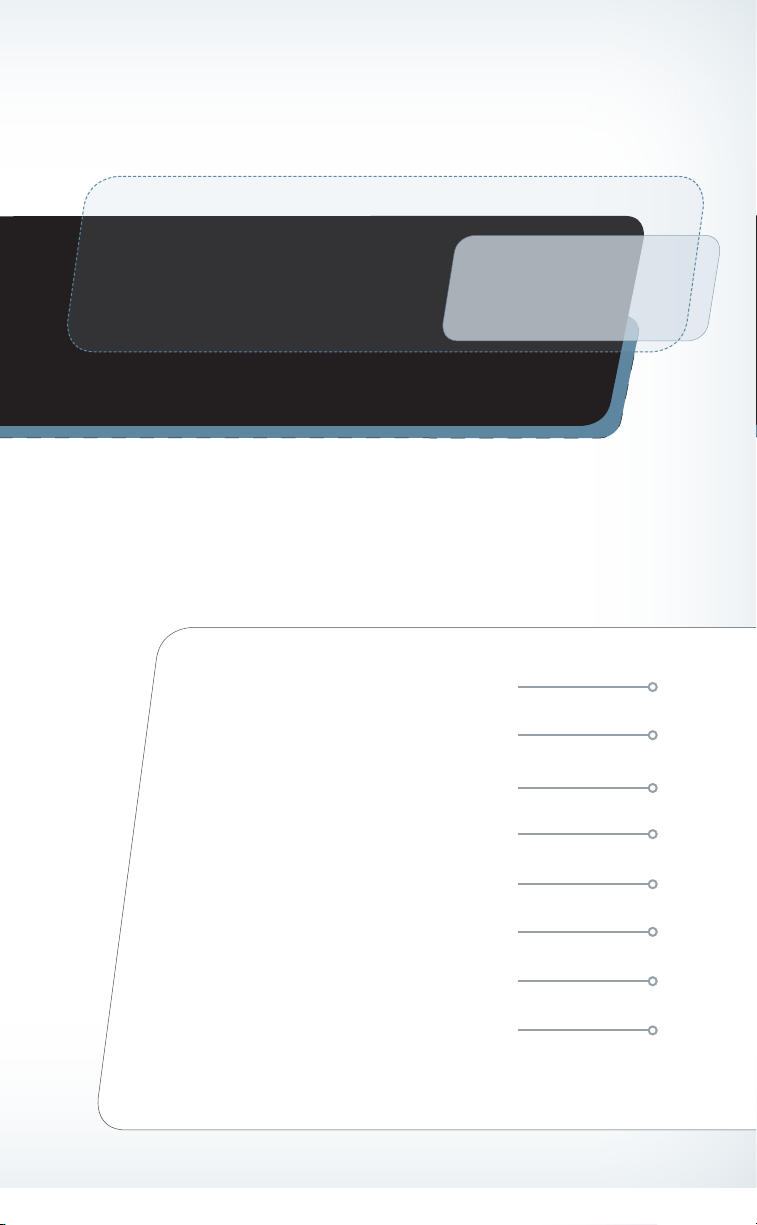
Table of Contents
Getting Started
Instrument Panel
Gauges
Personalize
Controls
While Operating
Safety/In Case of Emergency
Additional Information
769269_11_Subaru_Legacy_QRG_051310b.indd 5 6/15/10 2:18 PM
2 - 3
4 - 5
6 - 7
8 - 9
10 - 21
22 - 23
24 - 25
26 - 27
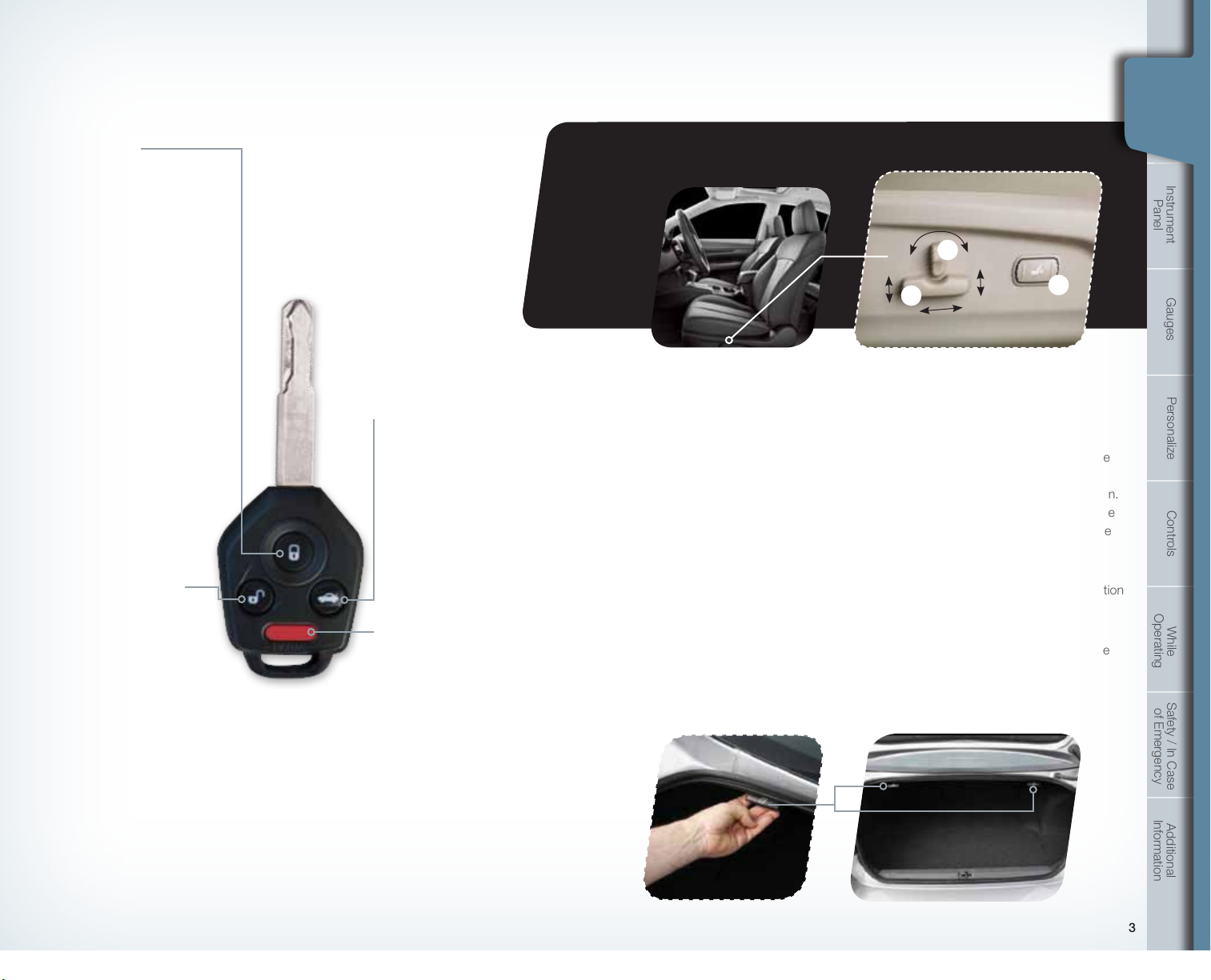
3
Remote Keyless Entry
Lock/Arm
• Press to lock all doors
and trunk.
• If any of the doors or the
trunk are not fully closed,
an electronic chirp will
sound ve times and the
hazard lights will ash ve
times to alert you that the
doors or the trunk are not
properly closed.
• To activate the vehicle nder
function, press three times
(within ve seconds).
If you are within 30 feet of
the vehicle, the horn will
sound one time and the
hazard lights will ash three
times.
Unlock/Disarm
• Press once to unlock
the driver’s door.
• Press twice (within ve
seconds) to unlock all doors.
• When the “Unlock/Disarm”
button is pressed, the dome
and map lights will illuminate
if the dome light switch is in
the middle position.
Opening the
Trunk Lid
Press and hold to unlock the
trunk lid. An electronic chirp will
sound twice and the hazard
lights will ash twice.
Panic Alarm
• Press once and the horn
will sound and the hazard
lights will ash.
• Press any button on the
remote to deactivate.
Immobilizer
When the security alarm is
activated, the immobilizer
interrupts the starter motor
to prevent an intruder from
starting your vehicle without
a registered key.
Seating
Heated Seats
(if equipped)
Press the switch in the
corresponding direction for
the desired seat temperature.
To turn off the seat heater,
slightly press in the opposite
direction of the current position.
Rear Seat
Release Lever
Open the trunk lid. Pull the
release lever on the seat side
that you want to fold down. To
return the seatback to its original
position, raise the seatback until
it locks into place and make sure
that it is securely locked.
2
1
3
10-Way Power Driver’s Seat
(if equipped)
1. Forward/Backward, Angle and Height
Move the switch toward the front or rear to
move the seat forward or backward. Pull the
switch up or push down on the front of the
switch to adjust the angle of the seat cushion.
Pulling the switch up or pushing down on the
rear of the switch will adjust the height of the
seat cushion.
2. Seatback
Move the switch in the corresponding direction
to adjust the angle of the seatback.
3. Lumbar
Press the front part of the switch to increase
lumbar support; press the rear part of the
switch to decrease lumbar support.
Started
Getting
Started
Started
Getting
Getting
Instrument
Panel
Gauges
Personalize Controls While
Operating
Safety / In Case
of Emergency
Information
Additional
2
769269_11_Subaru_Legacy_QRG_051310b.indd 2-3 6/15/10 2:18 PM
3
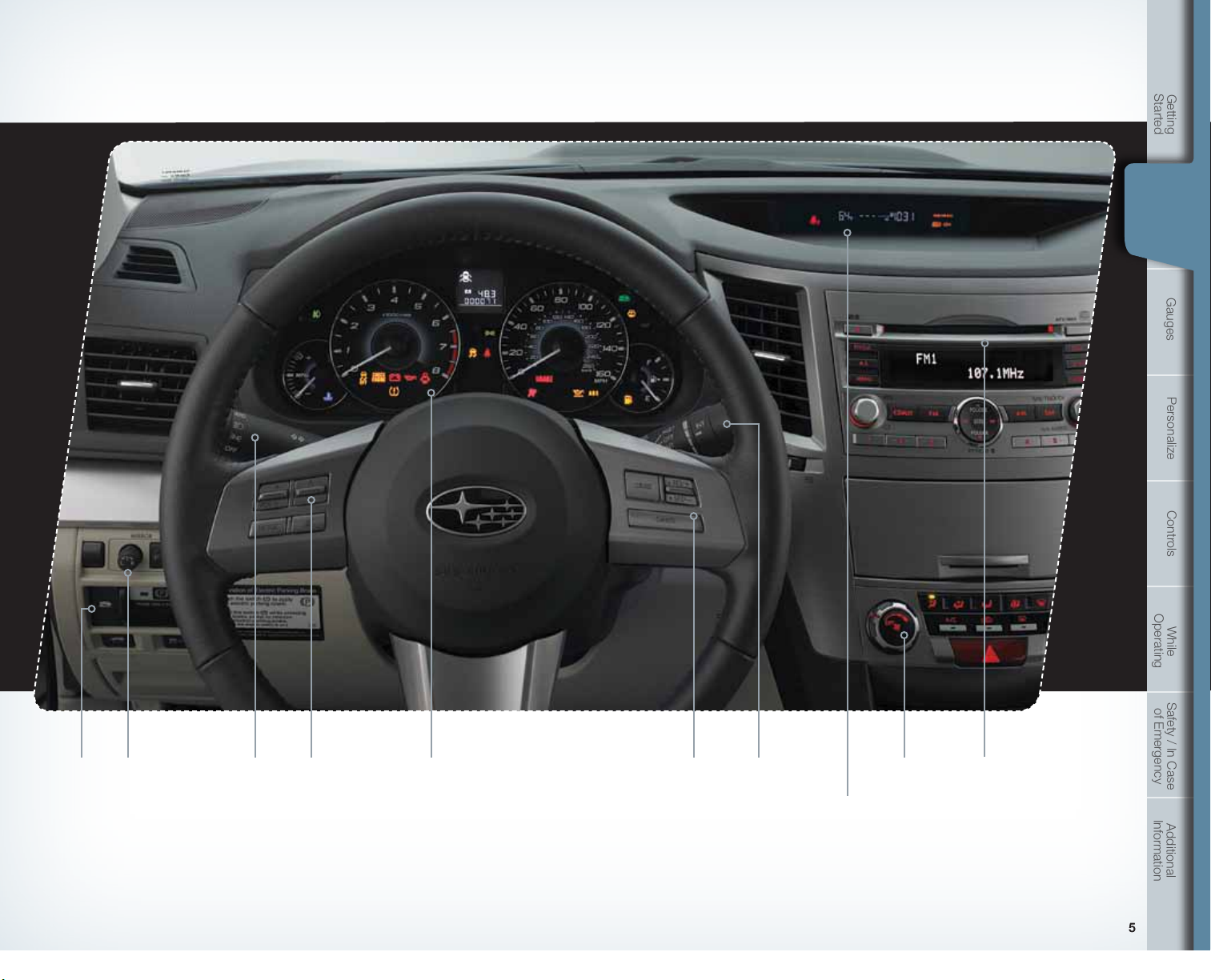
Instrument Panel
Started
Getting
Instrument
Instrument
Panel
Panel
Gauges
Personalize Controls While
Operating
Safety / In Case
of Emergency
pg. 22 pg. 8 pg. 20
4 5
769269_11_Subaru_Legacy_QRG_051310b.indd 4-5 6/15/10 2:18 PM
pg. 10 pg. 6-7 pg. 12-15 pg. 16-19pg. 21 pg. 11
Clock
Press the “+” button to advance time or the
“–” button to reverse the time. Vehicles with a
navigation system please refer to the separate
“Operating Instructions for Navigation System.”
5
Information
Additional
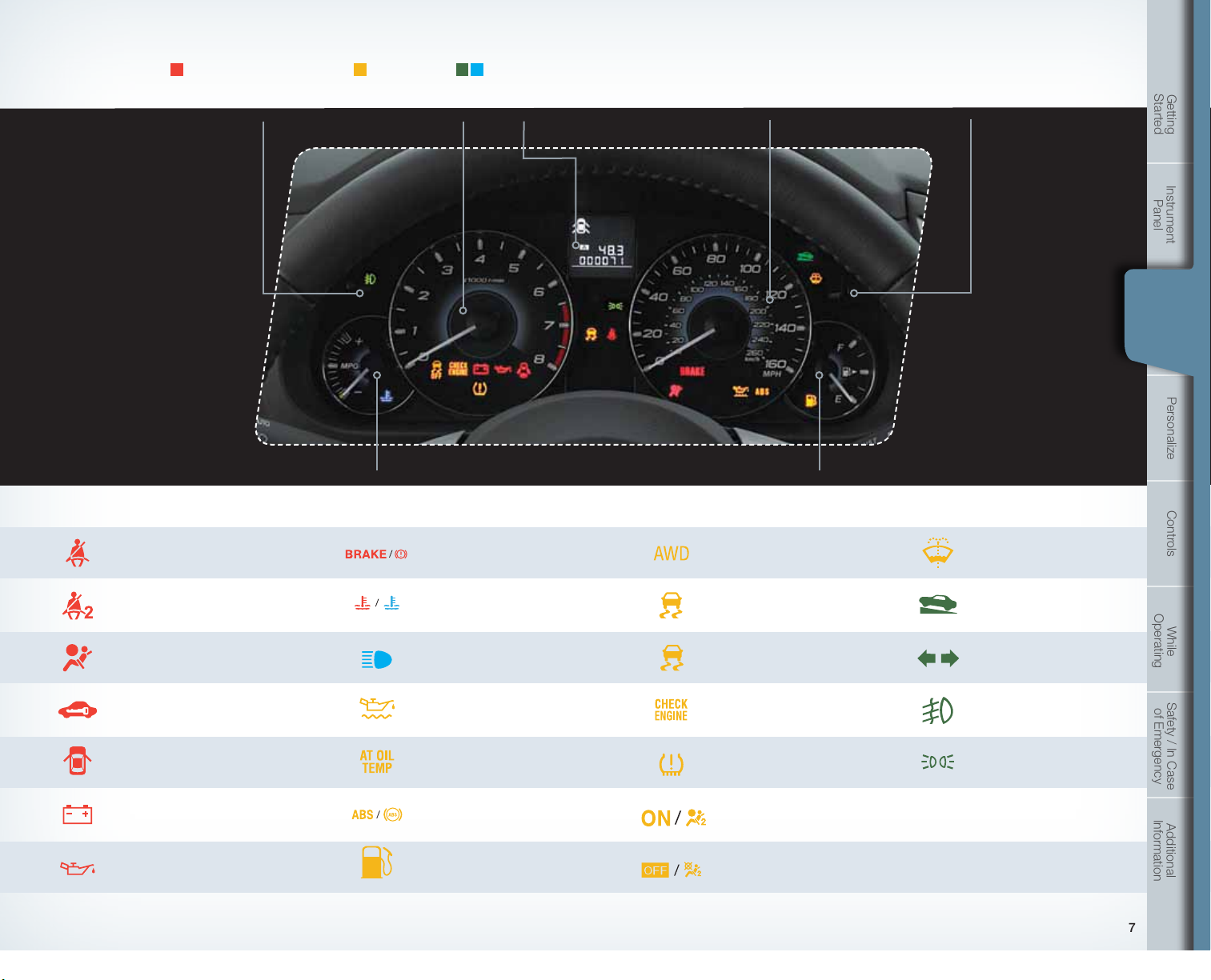
Gauges
Immediate Attention
Caution Informational
Started
Getting
Trip meter A/B selection and trip
meter reset knob
Seatbelt warning
Front passenger seatbelt
warning
Tachometer Trip meter and odometer
Brake system
Hot coolant temperature /
Cold coolant temperature
Speedometer
Fuel GaugeECO Gauge
All-Wheel Drive (AT and
CVT models)
Vehicle Dynamics
Control/Vehicle Dynamics
Control operation
Multi-function display
switching knob
Low windshield
washer uid
Hill Holder
Instrument
Panel
Gauges
Gauges
Personalize Controls While
Operating
SRS airbag system
Security indicator light
Door open
Charge warning
Oil pressure warning
6 7
769269_11_Subaru_Legacy_QRG_051310b.indd 6-7 6/15/10 2:18 PM
High beam indicator light
Engine oil level warning
AT OIL TEMP (AT and
CVT models)
ABS warning
Low fuel
Vehicle Dynamics Control OFF
CHECK ENGINE /
Malfunction indicator
Tire pressure warning light
Front passenger frontal
airbag ON
Front passenger frontal
airbag OFF
Turn signals
Front fog light indicator
light (if equipped)
Headlight indicator light
Safety / In Case
of Emergency
Information
Additional
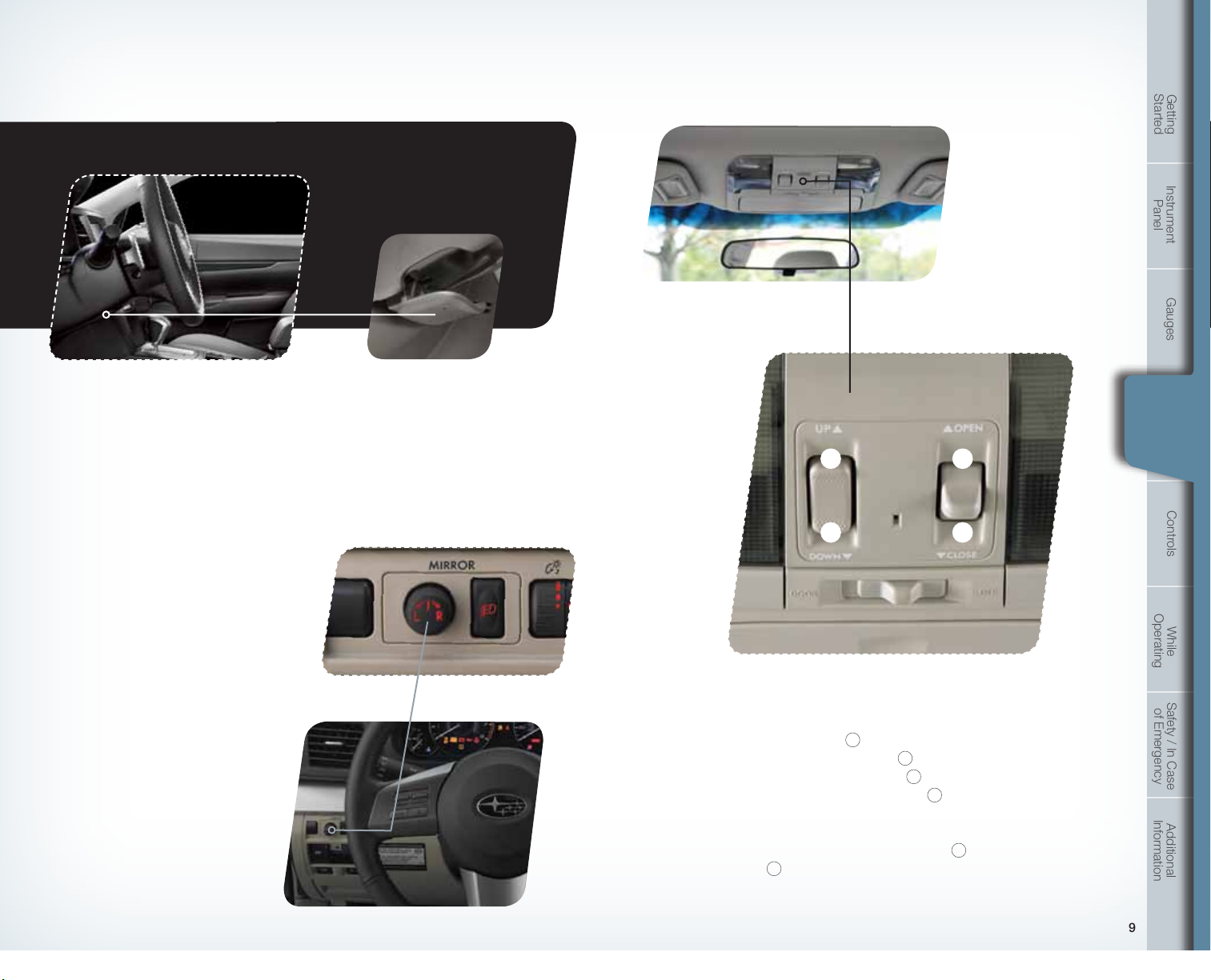
Personalize
Tilt and Telescopic
Steering Column
Push the lever down rmly to adjust the
vertical and lengthwise position of the column;
rmly push the lever back up to lock the
column in place. Do not adjust while driving.
Started
Getting
Instrument
Panel
Gauges
Personalize
Personalize Controls While
2
4
1
3
Power Exterior Mirrors
Turn the knob to the “L” side to adjust the
left-hand mirror or to the “R” side to adjust
the right-hand mirror. Move the knob in the
direction you want to move the mirror. Then
return the knob to the neutral position.
Power Moonroof (if equipped)
With the moonroof in the fully closed position,
press the switch
Press and hold the switch
moonroof. Press the switch
the moonroof. Press the switch
the moonroof. To stop the moonroof in a
midway position while opening or closing,
momentarily press the switch to the
3
or
side.
8 9
769269_11_Subaru_Legacy_QRG_051310b.indd 8-9 6/15/10 2:19 PM
2
to tilt the moonroof up.
1
to lower the
4
to fully open
3
to close
4
side
Operating
Safety / In Case
of Emergency
Information
Additional

Controls
Light Controls
Started
Getting
Push up for right
turn signal.
Turns on headlights,
instrument panel
illumination, front side
marker lights, taillights
and license plate lights.
Push down for
left turn signal.
AUTO: The vehicle’s lights are automatically on or
off depending on the level of the outside light.
Turns on instrument panel lights, tail
lights, front side marker lights and
license plate lights.
Turns on
fog lights
(if equipped).
3
Windshield Wipers
To turn on the wipers, press the wiper control lever
down one level for intermittent, two levels for low, or
three levels for high speed. Return the lever to the
“OFF” position to stop the wipers. For a single wipe
move the lever up. To spray washer uid, pull and
hold the lever toward you.
1
2
HIGH
OFF
INT.
LOW
Instrument
Panel
Gauges
Personalize Controls While
Controls
Operating
Daytime Running Lights
While the light switch is
on, rotate the dial
downward to dim
the instrument panel
illumination. Rotate the
dial upward to make the
illumination brighter. When
the dial is fully rotated
upward, the instrument
panel illumination
becomes full bright.
10 11
769269_11_Subaru_Legacy_QRG_051310b.indd 10-11 6/15/10 2:19 PM
Daytime running lights are standard on your
vehicle. Only a reduced brightness high beam will
be automatically turned on when the engine has
started and the parking brake is fully released or
the light switch is in the “OFF” or “
The brightness of the illumination of the high beam
headlights is reduced by the daytime running light
system. You must always switch on your headlights
when it’s dark outside by turning the light switch to
the
position.
” position.
Safety / In Case
of Emergency
Information
Additional
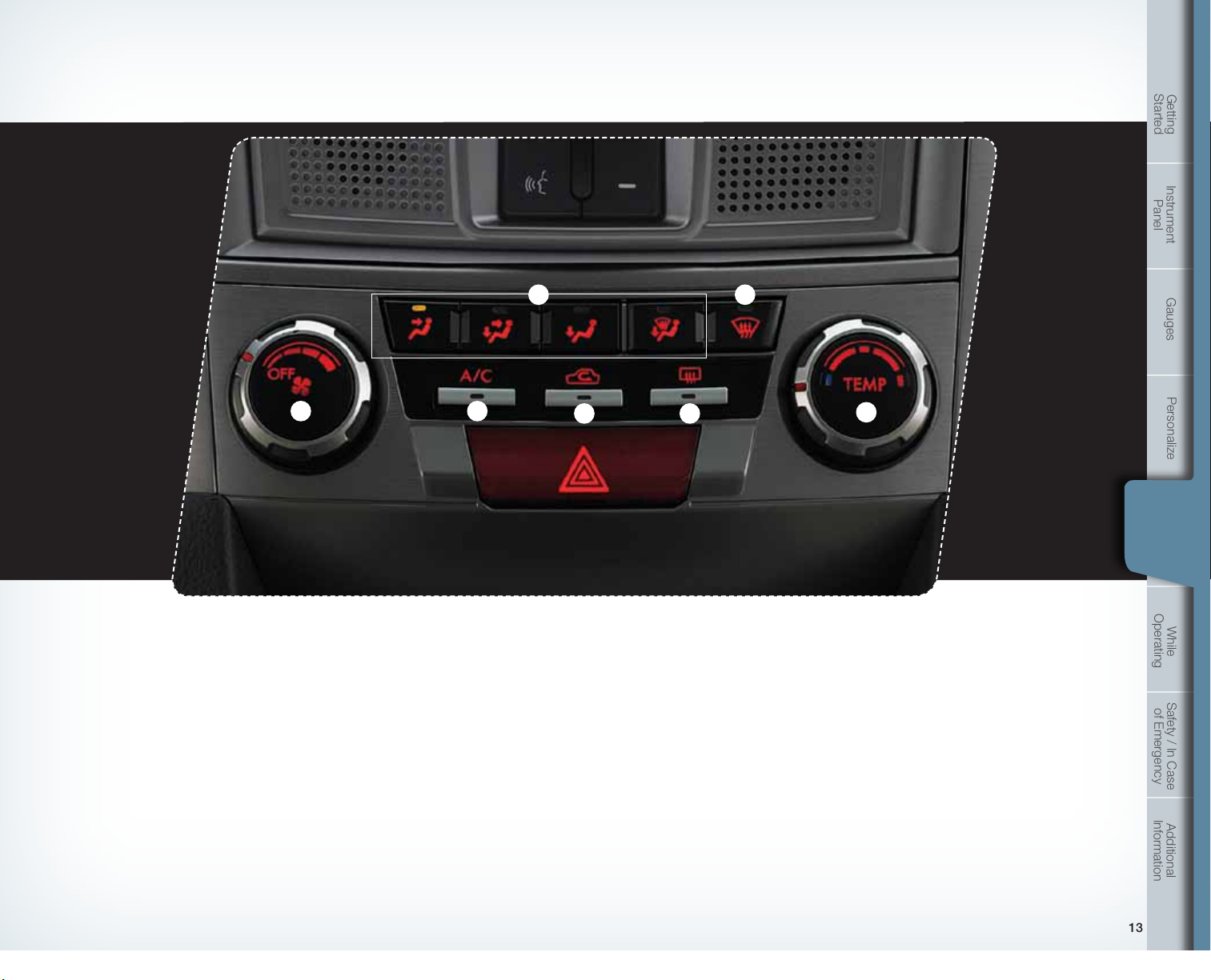
Controls
Started
Getting
Instrument
Panel
Manual Climate Control
(if equipped)
1. Temperature Control Dial
Rotate the temperature control dial from
blue for cool, to red for warm.
2. Air Conditioning Button
Press the “A/C” button to activate the
air conditioning. Press it again to turn off
the air conditioning.
4
3. Recirculated / Outside Air Button
Press the air inlet selection button to
prevent outside air from being drawn into
the passenger compartment. If the button
is pushed in, press it again to draw outside
air into the compartment. TO PREVENT
WINDSHIELD FOGGING, DO NOT
REMAIN IN THE RECIRCULATED MODE
FOR AN EXTENDED PERIOD OF TIME.
4. Fan Speed Control Dial
Rotate the fan speed control dial to select
one of four fan speeds.
2
67
3
5
1
Gauges
Personalize Controls While
Controls
Operating
5. Rear Window Defogger Button
Press the rear window defogger button
to turn on the defogger. The defogger
will automatically shut off after about
15 minutes. If the window clears
before that time, you can press the
button again to turn it off.
6. Defrost / Defog
To clear the windshield and front door
windows of fog or frost, press the
defrost button, set the temperature
control to the red position, and set the
fan speed control to the fastest speed.
While in defrost mode, the air inlet
selection and A/C will operate
automatically (although the A/C
indicator will illuminate if the button
was depressed prior to or during
defrost mode).
7. Air Flow Control Buttons
The air ow control buttons allow
you to choose the direction of air ow.
Press in the desired button.
Safety / In Case
of Emergency
Information
Additional
12 13
769269_11_Subaru_Legacy_QRG_051310b.indd 12-13 6/15/10 2:19 PM
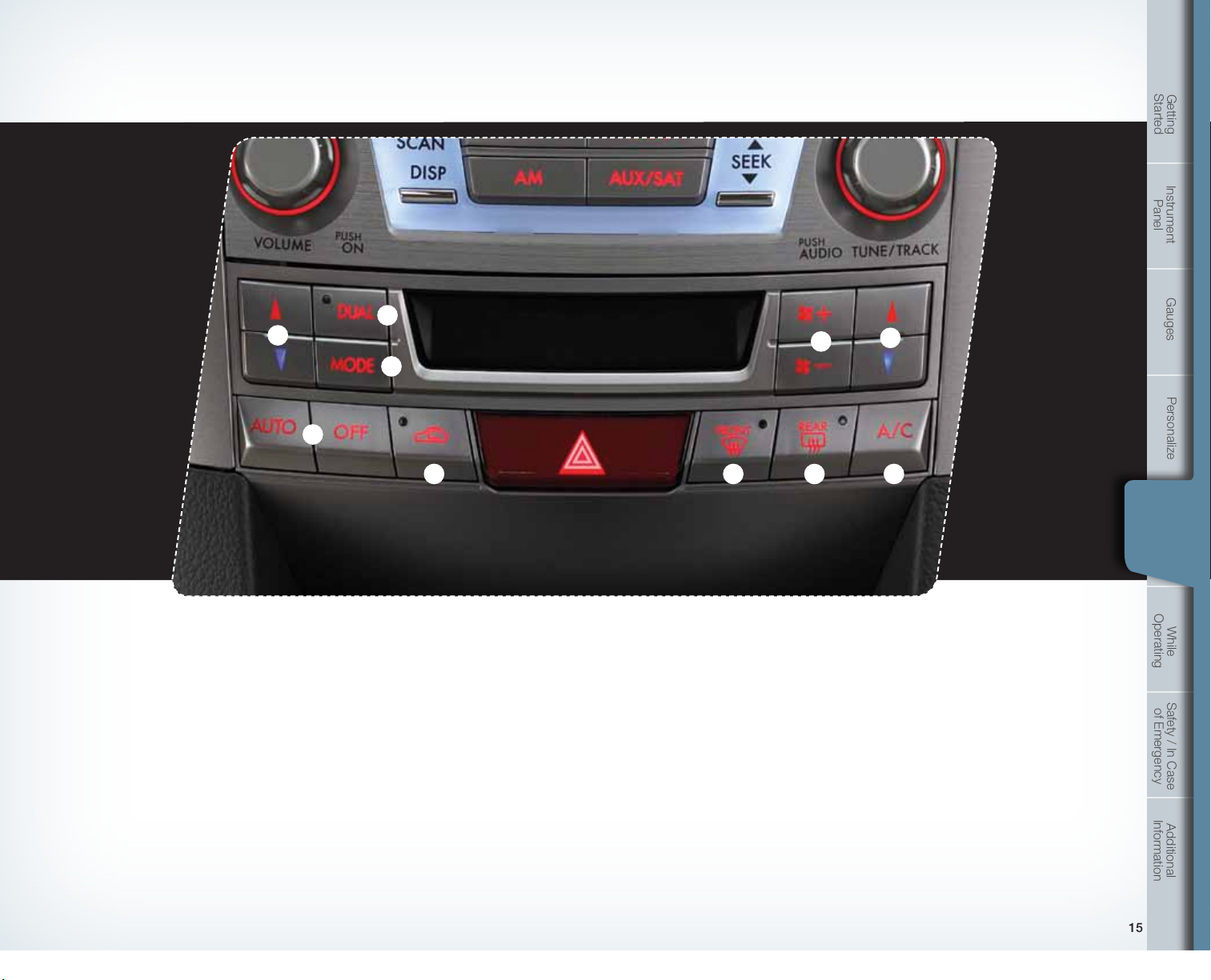
Controls
Started
Getting
Instrument
Panel
Gauges
6
2
5
1
4
2
Personalize Controls While
3
Automatic Climate Control
(if equipped)
1. Automatic On and Off
This system automatically controls
outlet air temperature, fan speed, air
ow distribution, air inlet control, and air
conditioner compressor operation. Press
“AUTO” to activate. Press “OFF” to turn
off the system.
2. Temperature Control Buttons
Press the blue down arrow (cool) or
the red up arrow (warm) to select and
maintain a comfortable climate within
the driver and passenger compartment.
14 15
Temperature is displayed digitally on
the radio screen. Separate temperature
settings can be made for the driver’s side
and passenger’s side by adjusting the
buttons appropriately.
Operation in Manual Mode
3. Recirculated / Outside Air Button
Press the air inlet selection button to
prevent outside air from being drawn
into the passenger compartment. Press
the button again to allow outside air
into the compartment. TO PREVENT
WINDSHIELD FOGGING, DO NOT
REMAIN IN THE RECIRCULATED MODE
FOR AN EXTENDED PERIOD OF TIME.
4. Fan Speed Control Buttons
Press the fan speed control buttons
to select six different fan speed
positions.
5. Air Flow Mode Selection Button
Press the button to select the desired
air ow mode. The selected air ow
mode – either ventilation, bi-level,
heat or heat-defrost – is shown on
the display.
6. Dual Mode Button
Press the “DUAL” button to activate
or deactivate the dual mode. Dual
mode makes it possible to have
separate temperature settings for the
9
78
driver’s side and passenger’s side.
7. Air Conditioner Button
Press the “A/C” button to activate the
air conditioning. Press it again to turn
off the air conditioning.
8. Defroster Button
Press the button to defrost or
dehumidify the windshield and front
door windows.
9. Rear Window Defogger Button
Press the button to turn on the
defogger. It will automatically shut off
after about 15 minutes. If the window
clears before that time, you can
press the button again to turn it off.
Controls
Operating
Safety / In Case
of Emergency
Information
Additional
769269_11_Subaru_Legacy_QRG_051310b.indd 14-15 6/15/10 2:19 PM
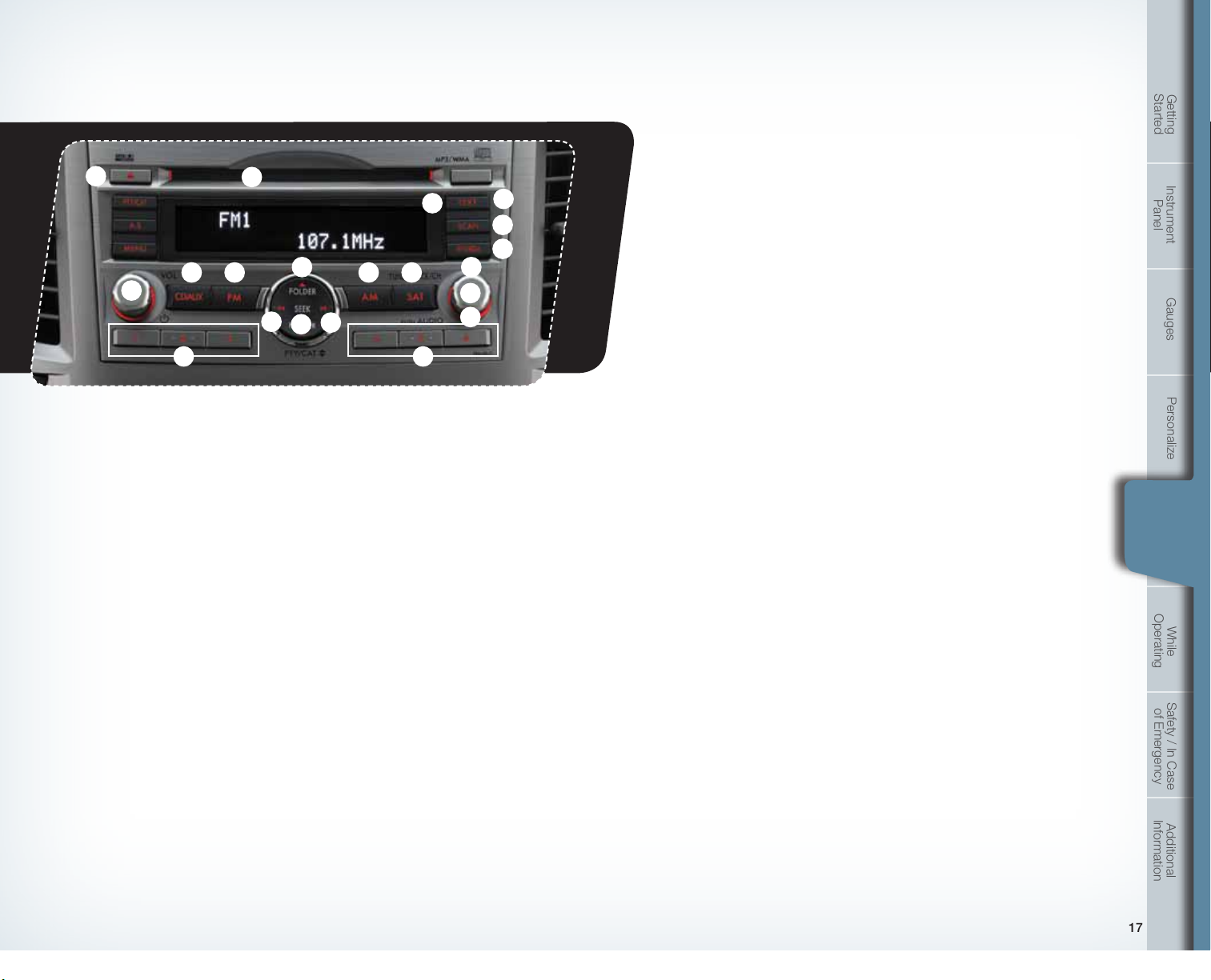
Controls
11
9 3
1
6 6
AM/FM Stereo with Single
Disc CD/MP3/WMA Player
(if equipped)
Radio Functions
1. Power / Volume Control
Press the power / volume control knob
for on or off; rotate the knob to control
the volume.
2. Bass, Treble, Balance and Fader
Each press of the “TUNE/TRACK/CH”
button will cycle you through Bass,
Midrange, Treble, Fade or Balance. Rotate
the “TUNE/TRACK/CH” knob to adjust
the desired level.
3. FM / AM
Press the “FM” button to choose FM1,
FM2 or FM3 reception. Press the “AM”
button to choose AM reception.
4. Tune / Track
Rotate the “TUNE/TRACK/CH”
knob clockwise to increase the
tuning frequency; rotate the knob
counter-clockwise to decrease it.
8
13
15
5
16
3 7
13
5. Seek
Press the right or left arrow of the “SEEK”
button to pick up the next highest or
lowest frequency.
6. Presets
You can save up to six favorite stations
for each band – FM1, FM2, FM3 and AM.
Select a frequency and press one of the
preset buttons for more than 1.5 seconds
to store it.
7. Satellite Radio
An optional satellite radio tuner and
antenna can be connected to this audio
unit. You can hear satellite radio programs
by pressing the “SAT” button after
connecting optional equipment. To receive
satellite radio service, it is necessary to
enter into a separate contract with a
satellite radio provider.
17
14
10
4
2
12
CD Player functions
8. Load
Insert a disc into the slot. The CD
will automatically be drawn in and
will begin play at the rst track.
9. Play CD
Press the “CD/AUX” button and
playback will begin.
10. Repeat / Random
Pressing the “RPT/RDM” button
once to repeat the current track,
two presses to repeat the current
folder and a third press to turn
off repeat.
Press and hold the “RPT/RDM”
button once to hear all the tracks
on the disc in random order. Two
presses to randomize folders on a
CD, a third press to randomize the
entire disc and a fourth press to
turn off random.
11. Eject
Press the button to eject the disc.
12. Forward / Reverse
Rotate the “TUNE/TRACK/CH”
knob clockwise to skip to the
beginning of the next track; rotate
the knob counter-clockwise to
skip to the beginning of the
current track. Rotate the knob
counter-clockwise again to go to
the previous selection.
13. Fast Forward / Fast Reverse
Press the right arrow of the “SEEK”
button for more than one second
to fast forward. Release the button
to stop. To fast reverse, press the
left arrow for more than one second
and release the button to stop.
14. Scan
Press the “SCAN” button to begin
previewing the rst 10 seconds
of each track on the disc. Normal
playback will resume after all
tracks have been scanned. Press
the “SCAN” button again to stop
scanning and listen to the track
being previewed.
MP3/WMA Formatted CD
Player Functions
15. Folder Selection
Press the up arrow of the
“FOLDER” button to select the next
folder. Press the down arrow to go
back to the rst music le. Quickly
press the down arrow again to go
back to the previous folder.
16. Page Scroll
Press the “TEXT” button to select
title display. Press and hold again to
scroll through the title, 8 characters
at a time. Up to a maximum of 64
characters.
17. Display
Press and hold the “TEXT” button
during playback to change the
display to show the play time, disc
title, artist name and track title. If
the disc is formatted with MP3/
WMAs, press the “TEXT” button to
change the display to show play
time, folder name and le name.
Started
Getting
Instrument
Panel
Gauges
Personalize Controls While
Controls
Operating
Safety / In Case
of Emergency
Information
Additional
16 17
769269_11_Subaru_Legacy_QRG_051310b.indd 16-17 6/15/10 2:19 PM
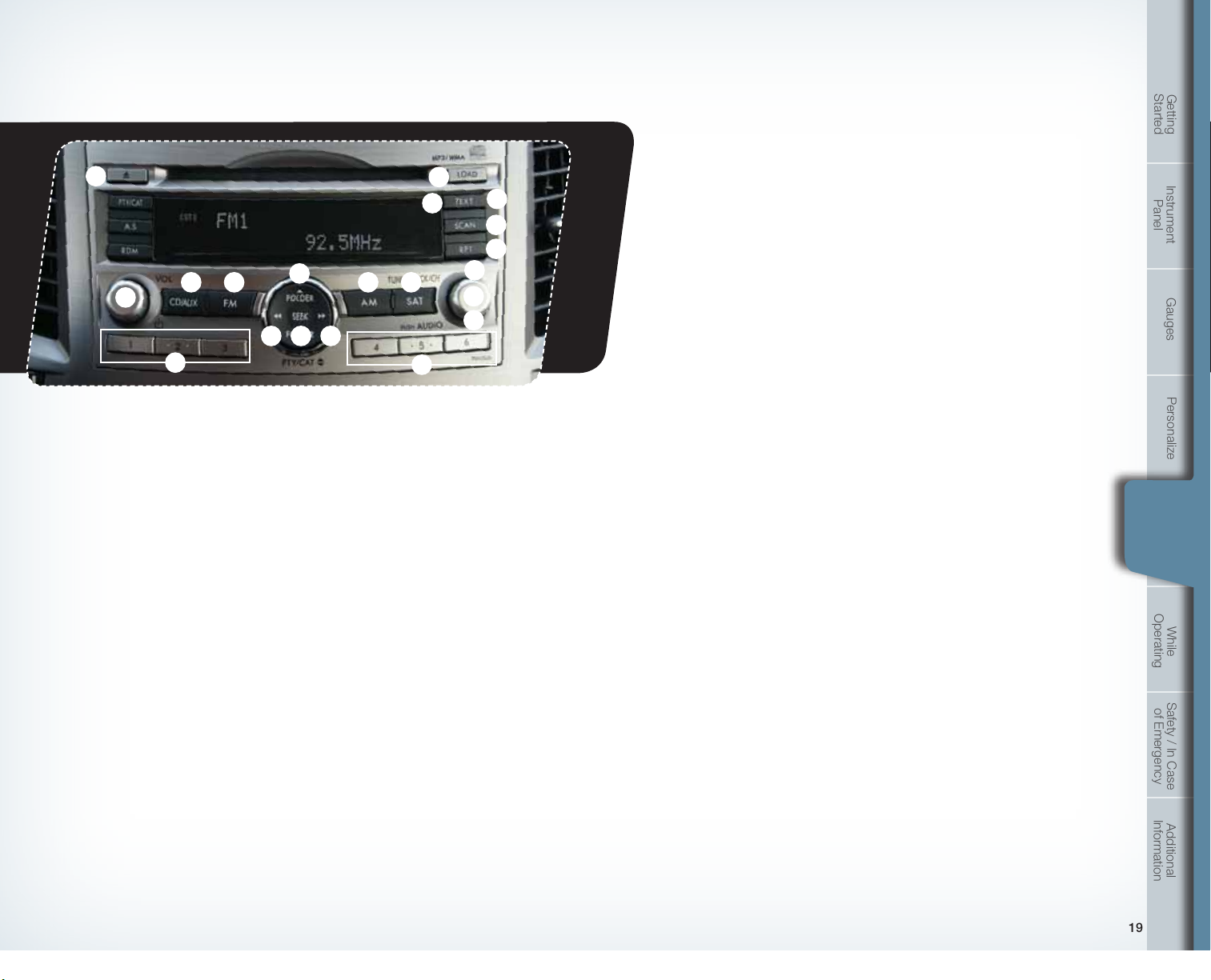
Controls
11
9 3
1
13
6
AM/FM Stereo with a 6 Disc
CD/MP3/WMA Changer
(if equipped)
Radio Functions
1. Power / Volume Control
Press the power / volume control knob
for on or off; rotate the knob to control
the volume.
2. Bass, Treble, Balance and Fader
Each press of the “TUNE/TRACK/CH”
button will cycle you through Bass,
Midrange, Treble, Fade or Balance. Rotate
the “TUNE/TRACK/CH” knob to adjust
the desired level.
3. FM / AM
Press the “FM” button to choose FM1,
FM2 or FM3 reception. Press the “AM”
button to choose AM reception.
4. Tune / Track
Rotate the “TUNE/TRACK/CH”
knob clockwise to increase the
tuning frequency; rotate the knob
counter-clockwise to decrease it.
8
16
15
5
5. Seek
6. Presets
7. Satellite Radio
3 7
13
6
Press the right or left arrow of the “SEEK”
button to pick up the next highest or
lowest frequency.
You can save up to six favorite stations
for each band – FM1, FM2, FM3 and AM.
Select a frequency and press one of the
preset buttons for more than 1.5 seconds
to store it.
An optional satellite radio tuner and
antenna can be connected to this audio
unit. You can hear satellite radio programs
by pressing the “SAT” button after
connecting optional equipment. To receive
satellite radio service, it is necessary to
enter into a separate contract with a
satellite radio provider.
4
2
12
17
14
10
CD Player functions
8. Load
Press the “LOAD” button and then
insert the disc into the slot. The CD
will automatically be drawn in and
will begin play at the rst track.
9. Play CD
Press the “CD/AUX” button and
the desired preset button (1-6) and
playback will begin.
10. Repeat / Random
Pressing the “RPT” button once
to repeat the current track; two
presses to repeat the current folder;
a third press to repeat the disc, if
multiple discs are loaded, and a
fourth press to turn off repeat.
Pressing the “RDM” button once
to randomize folders on a CD, two
presses to randomize the discs
loaded, if multiple discs are loaded,
and a third press to turn
off random.
11. Eject
Press the button to eject the disc.
12. Forward / Reverse
Rotate the “TUNE/TRACK/CH”
knob clockwise to skip to the
beginning of the next track; rotate
the knob counter-clockwise to
skip to the beginning of the
current track. Rotate the knob
counter-clockwise again to go to
the previous selection.
13. Fast Forward / Fast Reverse
Press and hold the right arrow of
the “SEEK” button to fast forward.
Release the button to stop. To
fast reverse, press and hold the
left arrow and release the button
to stop.
14. Scan
Press the “SCAN” button to begin
previewing the rst 10 seconds
of each track on the disc. Normal
playback will resume after all
tracks have been scanned. Press
the “SCAN” button again to stop
scanning and listen to the track
being previewed.
MP3/WMA Formatted CD
Player Functions
15. Folder Selection
Press the up arrow of the
“FOLDER” button to select the next
folder. Press the down arrow to go
back to the rst music le. Quickly
press the down arrow again to go
back to the previous folder.
16. Page Scroll
Press the “TEXT” button to select
title display. Press and hold to scroll
through the title, 8 characters at
a time. Up to a maximum of 64
characters.
17. Display
Press and hold the “TEXT” button
during playback to change the
display to show the play time, disc
title, artist name and track title. If
the disc is formatted with MP3/
WMAs, press the “TEXT” button to
change the display to show play
time, folder name and le name.
Started
Getting
Instrument
Panel
Gauges
Personalize Controls While
Controls
Operating
Safety / In Case
of Emergency
Information
Additional
18 19
769269_11_Subaru_Legacy_QRG_051310b.indd 18-19 6/15/10 2:19 PM
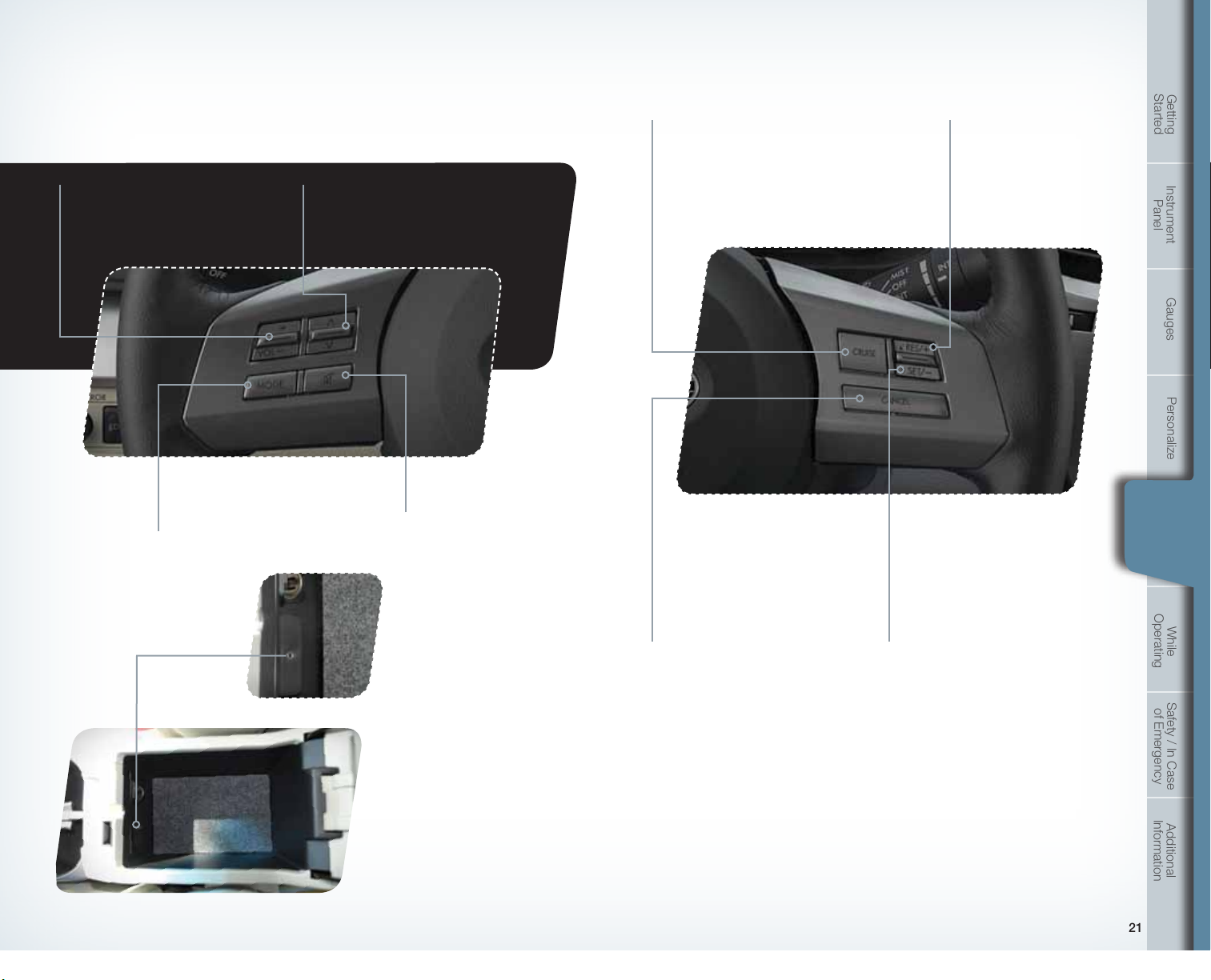
Controls
Cruise Control
Started
Getting
Steering Wheel Audio Controls (if equipped)
• Push the switch to increase
or reduce volume.
• Press the button to select the
desired audio mode – FM,
AM, SAT, CD, AUX, MEDIA.
• With any of the radio modes selected, push
the switch up or down to nd the desired
frequency. In CD mode, push the switch up
or down to skip forward or back a track.
• Press to shut off
the sound.
Aux Jack
The aux jack is located in
the center console. You
can connect a portable
music player to the
auxiliary jack and hear the
music stored on it through
the vehicle speakers.
Press the “CD/AUX”
button located on the
audio system; to select
the auxiliary mode.
• To activate the cruise control, press the
“CRUISE” button. The “CRUISE” indicator
light on the instrument panel will turn on.
To quit cruise control, press the “CRUISE”
button again.
• To cancel the cruise control, push
the brake pedal or press the
“CANCEL” button. If you have
a manual transmission, you can
push in the clutch pedal or shift
the selector lever into the “N”
(Neutral) position (AT, CVT and
MT models).
Increase speed
Push up the “RES/SET” switch
to the “RES” side, hold until your
vehicle reaches the desired speed,
and release. To increase speed
using the accelerator pedal, press
the pedal until you reach the desired
speed. Push down the “RES/SET”
switch to the “SET” side to set
the speed.
• To resume your speed after
canceling, push the switch
to the “RES” side.
• Press the accelerator pedal until
your vehicle reaches the desired
speed. Push the switch to the
“SET” side and release. Ease off
the accelerator pedal. Your vehicle
will maintain the desired speed.
Decrease speed
Push down the “RES/SET” switch
to the “SET” side, hold until your
vehicle slows to the desired speed,
and release. To decrease the speed
using the brake pedal, press the
pedal to release cruise control
temporarily. When the speed
decreases to the desired speed,
push down the “RES/SET” switch to
the “SET” side to set the speed.
Instrument
Panel
Gauges
Personalize Controls While
Controls
Operating
Safety / In Case
of Emergency
Information
Additional
20 21
769269_11_Subaru_Legacy_QRG_051310b.indd 20-21 6/15/10 2:19 PM
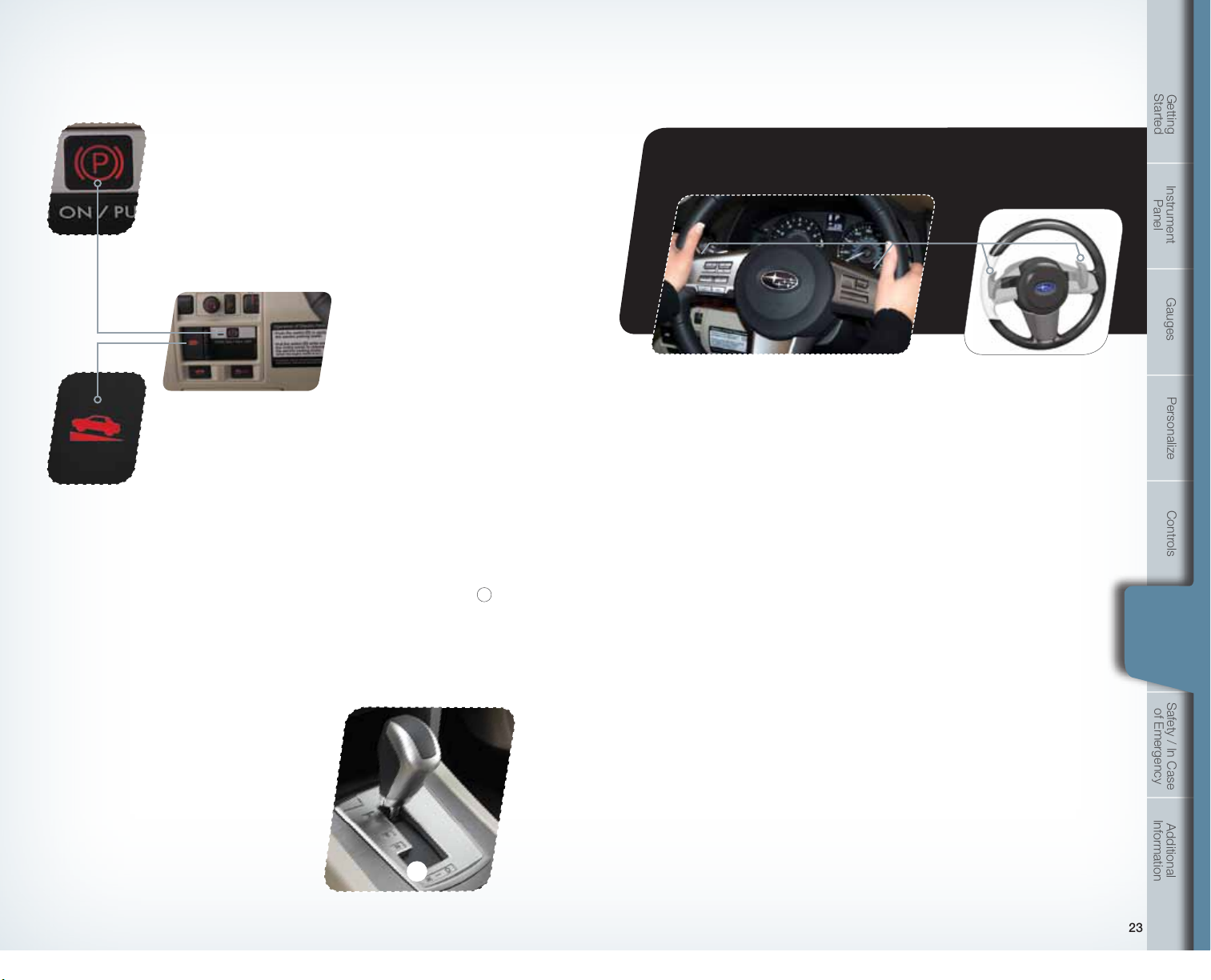
While Operating
Electronic Parking Brake
To apply, push down the brake pedal and press the parking brake
switch rmly. The brake system warning light on the instrument panel
and the indicator light on the parking brake switch will illuminate. To
release, make sure all doors are closed and your seatbelt is fastened,
then gently push the accelerator pedal. Or, pull the parking brake
switch toward you while the ignition switch is in the ON position and the
brake pedal and the clutch pedal (MT models only) are pushed down.
Hill Holder™ Function
When the Hill Holder function is activated, the parking brake will be
automatically applied when stopped on an uphill or downhill slope with
the brake pedal pushed down. The brake system warning light and the
indicator light on the parking brake switch will illuminate. To activate,
press the Hill Holder switch. To deactivate, press the Hill Holder
switch again.
Paddle Shift Control Switches
• Temporary use: Even when the selector is in the “D” (Drive) position, you can
temporarily shift the gear by pulling the “+” or “-” paddle shift control switch.
The transmission will automatically switch back to Normal Mode.
• When the selector lever is in Manual Mode, shift to the next higher gear by
pulling the “+” paddle shift control switch on the steering wheel. Pull the “-”
paddle shift control switch to shift into the next lower gear.
Started
Getting
Instrument
Panel
Gauges
Personalize Controls While
AT Shift Mode
5-Speed Automatic Transmission
The automatic transmission or Continuously
Variable Transmission (CVT) gives you
ultimate control with two different driving
modes: Normal Mode and Manual Mode.
Normal Mode
When the selector lever is in the “D” (Drive)
position, the transmission is in Normal
shift mode. The shift position indicator on
the instrument panel shows “D” and the
transmission automatically shifts into a
suitable forward gear.
Manual Mode
In Manual Mode, you select the desired gear
position to obtain necessary acceleration
22 23
22
769269_11_Subaru_Legacy_QRG_051310b.indd 22-23 6/15/10 2:20 PM
and engine braking. Moving the selector
lever left into the manual gate
(Drive) position causes the transmission
to change into Manual Mode. To shift use
the paddle shift control switches. The shift
position indicator shows the selected
gear position.
1
1
from “D”
When Manual Shifting Operation Is Possible
• Arrow-shaped lights in the center of the instrument panel show whether an
upshift is possible and whether a downshift is possible.
• Both arrows are on: Upshifting and downshifting are both possible.
• Up arrow only is on: Only upshifting is possible.
• Down arrow only is on: Only downshifting is possible.
Operating
While
Operating
Safety / In Case
of Emergency
Information
Additional
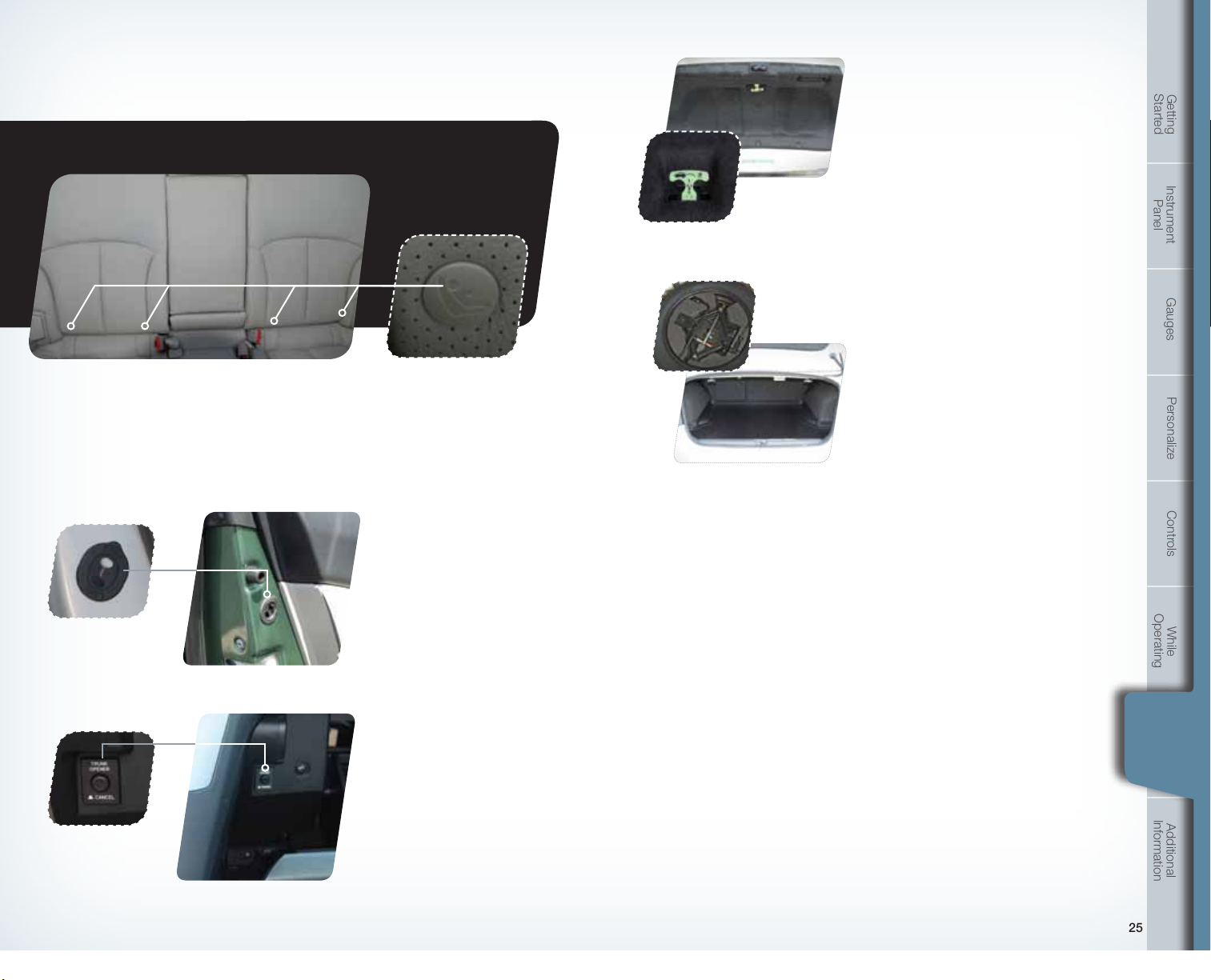
Safety / In Case of Emergency
Internal Child Safety
Trunk Release with
Self-Illuminating Handle
In the event that children or adults become
locked inside the trunk, this luminescent
handle allows them to open the lid from inside
the trunk. To open, simply pull the yellow
handle downward as indicated by the arrow
on the handle, and then push up on the lid.
Started
Getting
Instrument
Panel
Location of Spare Tire and Jack
A jack and other maintenance tools are stored
in the tool bucket in the center of the spare
tire, located in the trunk or cargo area. Raise
Child Restraint System
For maximum safety, rst carefully read the LATCH system instructions from the device
manufacturer, as well as the installation instructions in your Owner’s Manual, to properly
install the LATCH compatible restraint system. Use the appropriate seatbelts or anchorages
provided in your vehicle. Children age 12 and under must properly occupy the rear seat at
all times.
the center lid and remove the bucket from the
center of the spare tire. Take the jack out of
the bucket. The jack handle is stowed on the
back of the oor cover of the trunk.
Child Safety Locks
The child safety locks are
located on the inside edges of
the rear doors. In the locked
position, the rear doors can only
be opened from the outside.
Towing Your All-Wheel Drive Vehicle
Since all-wheel drive distributes engine power to all four wheels, improper
towing will severely damage your AWD system. A atbed truck is the only
recommended way to properly transport your AWD vehicle. If towing is
necessary, it is best done by your Subaru dealer or a commercial towing service.
Subaru Roadside Assistance
Trunk Lid Opener
Switch
With the trunk lid opener switch
on, the trunk lid cannot be
opened with the trunk lid release
or with the key.
To lock the trunk lid opener
switch, press the trunk lid
opener lock button. To unlock
the trunk lid opener switch,
press the switch again.
24 25
24
(inside glovebox)
Subaru Roadside Assistance is free and standard on every 2011 Subaru vehicle.
Coverage is automatic; there are no forms to complete. Subaru Roadside
Assistance is available anytime during the 3-year/36,000-mile Subaru Limited
Warranty, whichever comes rst.* A Subaru Roadside Assistance decal has
been afxed to the driver’s door window.
Subaru Roadside Assistance: 1-800-261-2155
Exclusions
Specically excluded from Subaru Roadside Assistance coverage are service
requests or claims resulting from: accidents, vandalism, acts of God, violation of
any laws, or vehicle modications not recommended by the manufacturer.
*See your dealer for details
Gauges
Personalize Controls While
Operating
Emergency
In Case of
Safety / In Case
of Emergency
Safety /
Information
Additional
769269_11_Subaru_Legacy_QRG_051310b.indd 24-25 6/15/10 2:20 PM
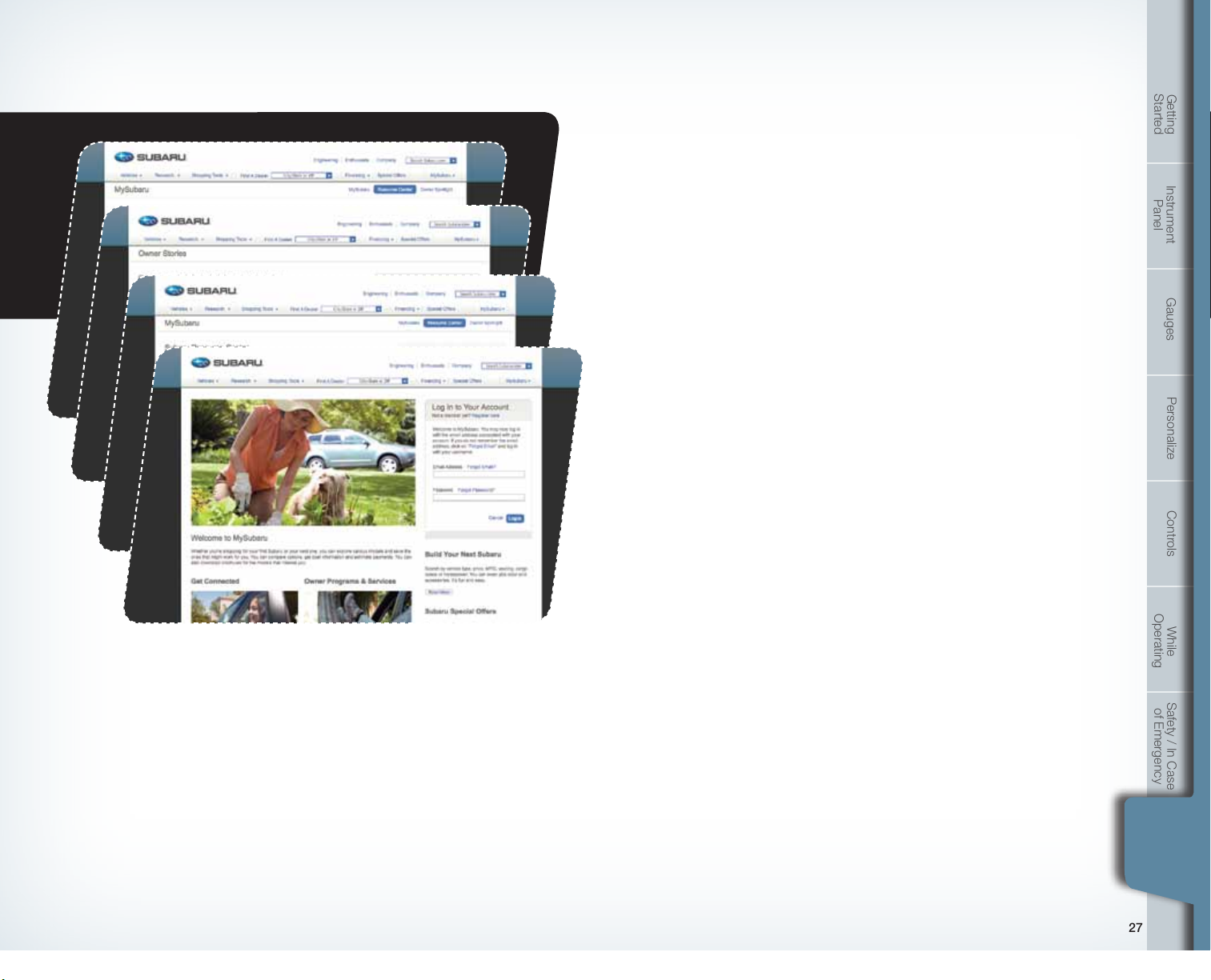
Additional Information
Fuel
Non-turbo models
Use unleaded gasoline with an octane rating of 87 AKI or higher.
Turbocharged and Intercooled models
Use only premium unleaded gasoline with an octane rating of 91
AKI or higher.
Started
Getting
Instrument
Panel
MY.SUBARU.COM
Your Subaru vehicle comes with a unique online resource that helps make your ownership
experience more convenient and enjoyable. My.Subaru.com is a website that you can
personalize and offers useful features and content that makes it easy for you to manage your
vehicle care and enjoy all the benets of Subaru ownership. Log on to My.Subaru.com to
access features such as: automated service history, e-mail maintenance reminders, online
Owner’s Manual, warranty information, maintenance schedules and much more...
Access your site today @ My.Subaru.com
Fuel Capacity
• 18.5 US gal (70 liters, 15.4 Imp gal)
• When the low fuel indicator light is displayed on the
instrument panel approximately 2.6 U.S. gallons of fuel remain.
• If you have recently fueled your vehicle, the check
engine light on the instrument panel may stay on due
to a missing or loose fuel ller cap (the cap should be
tightened until a click is heard).
Engine Oil
Use only the following oils:
• ILSAC GF-4 or GF-5, which can be identied with the
ILSAC certication mark (Starburst mark).
• Or API classication SN or SM with the words
“ENERGY CONSERVING”.
Engine Oil Capacity
• 2.5 L models: 4.2 US qt (4.0 liters, 3.5 Imp qt)
• 3.6 L models: 6.7 US qt (6.3 liters, 5.5 Imp qt)
Gauges
Personalize Controls While
Operating
Safety / In Case
of Emergency
Information
Additional
Information
Additional
26 27
769269_11_Subaru_Legacy_QRG_051310b.indd 26-27 6/15/10 2:20 PM
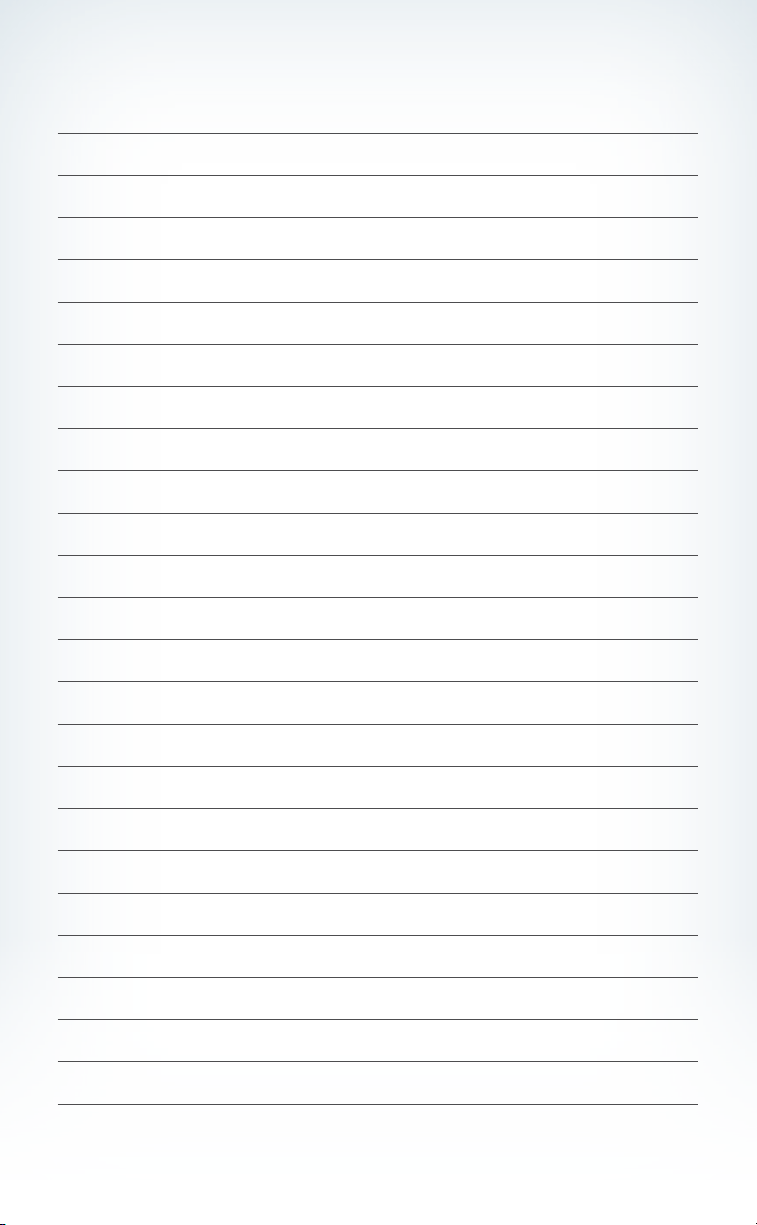
Notes
28
769269_11_Subaru_Legacy_QRG_051310b.indd 28 6/15/10 2:20 PM
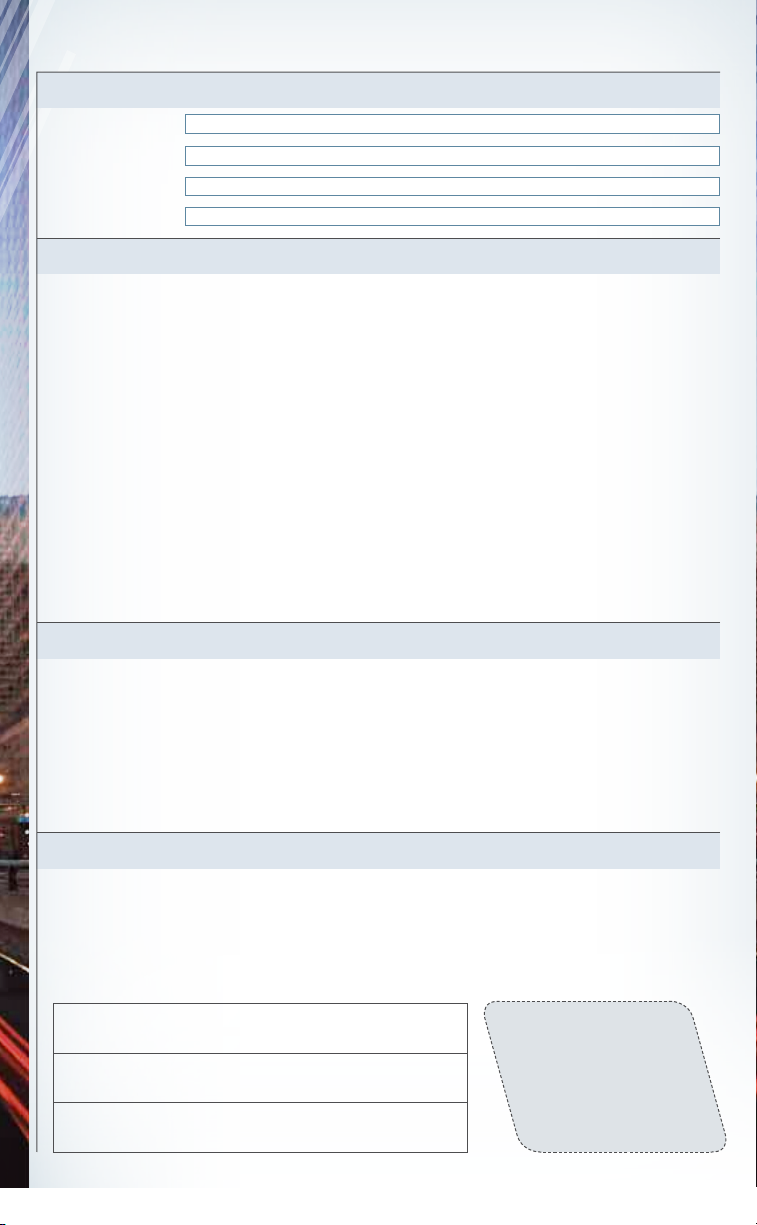
Subaru Delivery Checklist
com
new owner signature
sales
consultant signature
sales
manager signature
Owner Information
VEHICLE ID #
DELIVERY DATE
OWNER NAME
OWNER NAME
Owner Resources & Warranty
Present the Subaru Owner’s Manual & Quick Reference Guide (detailed review in
q
“Operation & Controls” section)
Review Subaru Roadside Assistance, Owner Cards & Provide
q
Toll-Free Number 1-800-261-2155
Explain 3/36 BASIC Warranty / 5/60 Powertrain Warranty / Explain Wear Items &
q
Adjustments / PZEV (if applicable) / Review Rust Perforation Warranty / Tire Warranty
Review Service & Maintenance Schedules & Terms
q
Explain Normal vs. Extreme Schedules (if applicable)
Review New Owner’s MY.SUBARU.
q
Review The Subaru Mastercard Program from CHASE & Explain The Card Benefits
q
Explain Dealership’s New Owner Follow Up Procedure
q
Customer Signature
Review Dealership Service Department Location, Payment Options & Hours of Operation
q
Introduce The Subaru Service Advisor & Provide Their Business Card
q
Explain Dealership Service Appointment Scheduling & Early Morning Service
q
Drop Off Procedures
Review Dealership Parts Department Location & Hours
q
Website
Vehicle Condition
Exterior Condition Approval (New Owner indicated exterior of vehicle is clean & undamaged)
q
Interior Condition Approval (New Owner indicates interior of vehicle is clean & undamaged)
q
Operational Condition Approval (New Owner has driven vehicle & approves it is ready
q
for delivery)
Fold back and remove this
checklist from the QRG. Place
this completed checklist in the
deal jacket for future reference.
Additional copies of this checklist
can be made by photocopying.
769269_11_Subaru_Legacy_QRG_051310b.indd 29 6/15/10 2:20 PM
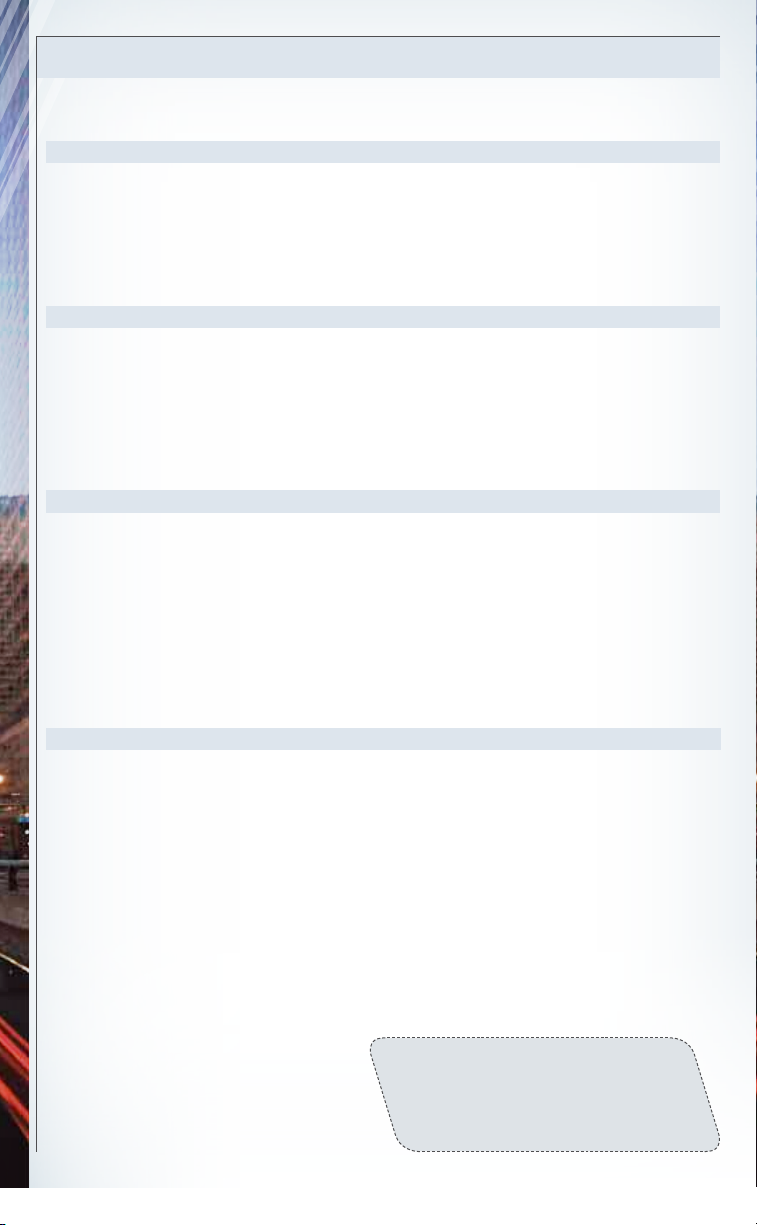
Operation & Controls
Please use & reference the SUBARU OWNER’S MANUAL
& QUICK REFERENCE GUIDE
OPERATION & CONTROLS
Review Master & Valet Keys
q
Show Keyless Entry, Alarm System
q
& Remote Start (if equipped)
Show Hood & Gas Door Releases
q
REAR & SIDE
Show Trunk Release & Valet Feature
q
(sedans only)
Show Spare Tire, Tools & Jack Location
q
Explain Temporary Spare Tire
q
Usage & Limitations
INTERIOR
Explain Operation of Manual Transmission
q
& Incline Start Assist (if equipped)
Explain Operation of Automatic
q
Transmission & Review Sportshift
Modes (if equipped)
Explain the Subaru Advanced Frontal
q
Airbag System, Side Airbags (SRS)
& Side-Curtain Airbags (SRS)
Show Yellow Caps & Explain Checking
q
& Filling of Vehicle Fluids
Show Fuel Filler Door & Gas
q
Cap Operation
Show Location of Both Fuse Boxes
q
Explain AWD Towing
q
Requirements & Limitations
Show LATCH System & Tethers
q
Show Child Safety Lock Operation
q
Show Seatbelt & Head Restraint Functions
q
Show Tilt Steering Column & Telescopic
q
Feature (if equipped)
Show All Weather Package - Heated Front
q
Seats, Windshield Wiper De-Icer & Heated
Side Mirrors (if equipped)
DRIVER CONTROLS & OPERATION
Show Power Windows, Door Locks
q
& Side-View Mirror Operation
Explain Cruise Control & Power
q
Moonroof Operation (if equipped)
Show Headlights, Daytime Running
q
Lights, Parking Lights, Hazard Lights
& Fog Lights (if equipped)
Show Interior Lighting, Map Light
q
& Clock
Show Front & Rear Wiper
q
& Washer Controls
Show Climate Control System Including
q
Front & Rear Defrosters
Show & Explain Operation of VDC
q
Control Switch
769269_11_Subaru_Legacy_QRG_051310b.indd 30 6/15/10 2:21 PM
Review Instrument Panel Gauges
q
& Warning Lights
Explain Tire Pressure Monitoring
q
System Light
Show Audio System, Station Presets,
q
Tone, Balance & Fade Controls
Activate Satellite Radio System
q
(if equipped)
Show GPS Navigation System
q
(if equipped)
Explain Operation of Other Vehicle
q
Options, Equipment, or Genuine
Subaru Accessories Not Referenced
Above Where Applicable
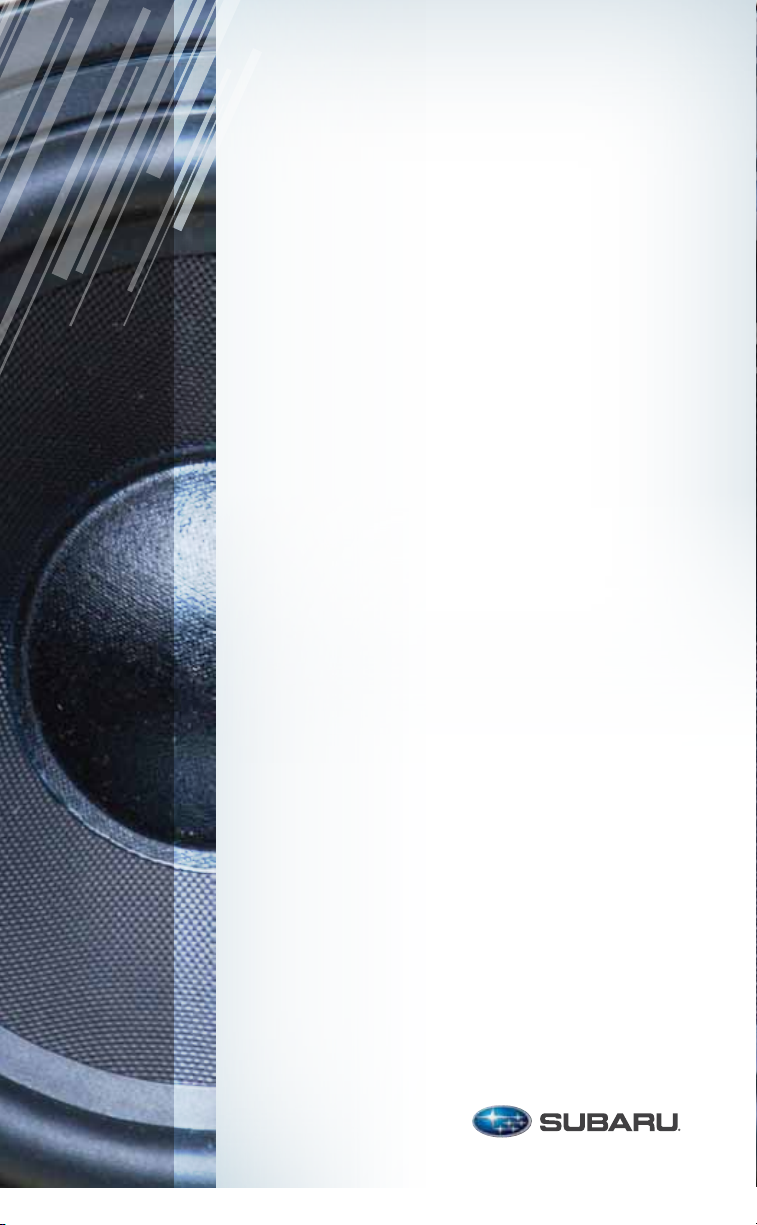
2011
Consumer Electronics/
Bluetooth® & Audio Technology
793593_11a_Bluetooth_QRG_072310.indd 2 7/23/10 11:20 AM

Table of Contents
Bluetooth Basics
Bluetooth without
2 - 3
4 - 7
Navigation System
Bluetooth with Harmon Kardon
Audio System
BlueConnect
Bluetooth with Navigation System
Media Hub
®
8 - 11
12 - 13
14 - 21
22 -24
793593_11a_Bluetooth_QRG_072310.indd 1 7/23/10 11:20 AM
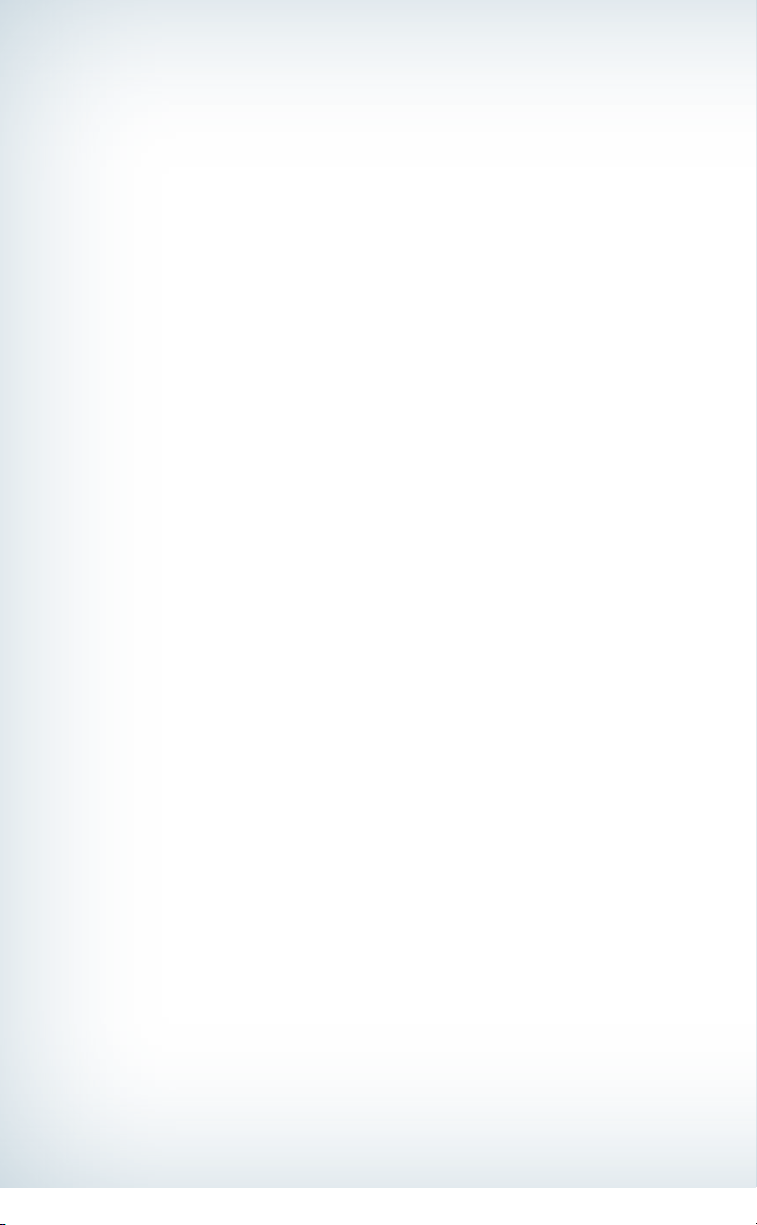
Bluetooth Basics
• The Hands-free system may not operate properly under the following conditions:
o The cell phone is turned off.
o The cell phone is not connected to the Hands-free system.
o The cell phone is not in the phone call area.
o The battery of the cell phone has run down.
o The cell phone is behind the seat or in the glove box.
o A metal material covers or touches the cell phone.
• Depending on the type of cell phone that is used, the screen on the cell phone may remain
illuminated while the ignition switch is in the “ON” position. If this occurs, consult your cell
phone manual to adjust the cell phone settings.
• Depending on the setting of the cell phone, the dial lock function may be activated after
making a call. Deactivate the automatic dial lock function of the cell phone before using the
Hands-free system. Do not perform this operation while driving.
• Depending on the type of cell phone that is used, operation and the sound volume may be
different from those of cell phones currently used.
• When the ignition switch is turned to the “LOCK/OFF” position during a call, the call may
be disconnected or continued on the cell phone depending on the type of cell phone that is
used. Note that operation of the cell phone may be necessary if the call is continued on the
cell phone.
2
793593_11a_Bluetooth_QRG_072310.indd 2 7/23/10 11:20 AM
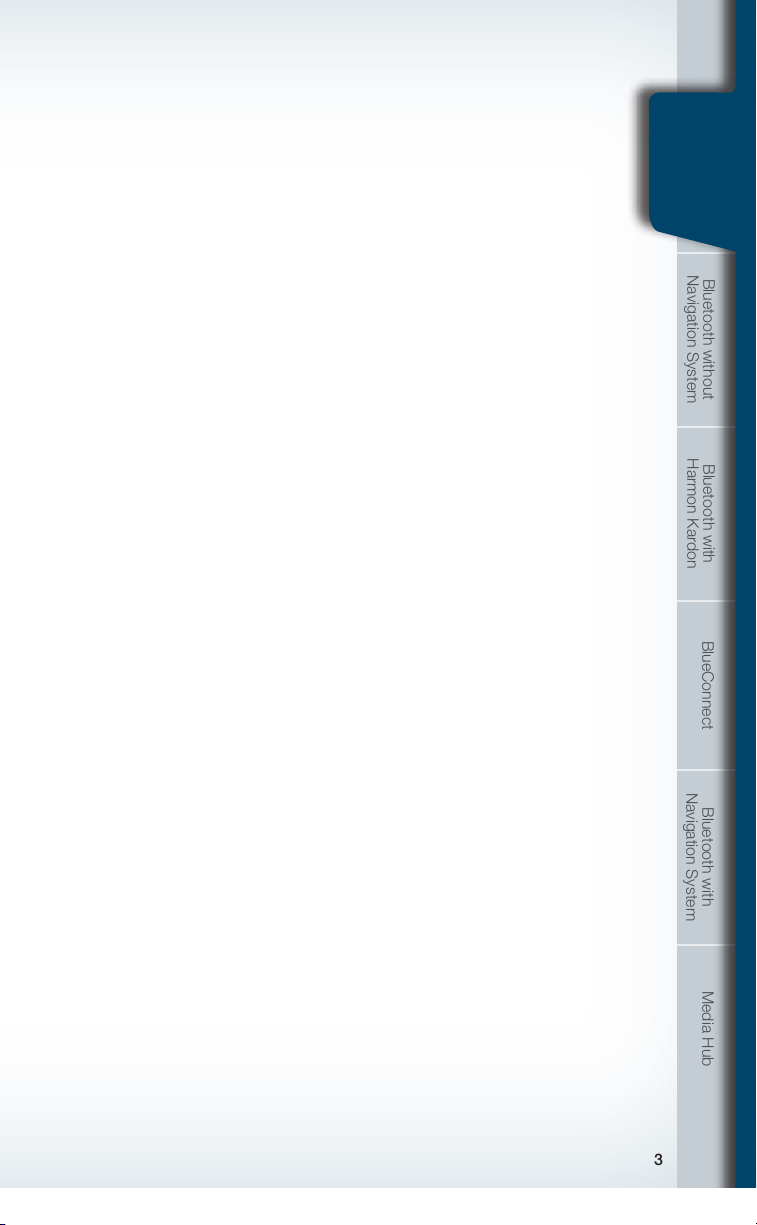
• Do not speak at the same time as the other party during a call. If you and
the other party speak at the same time, it may be difcult for the other party
to hear your voice and vice versa. This is normal.
• The receiver sound volume should be set as low as possible. Otherwise,
the party you are calling may notice an undesirable echo sound.
• Speak clearly and loudly.
• Your voice may be difcult to be heard by the receiving party under the
following conditions:
o Driving on a rough road.
o Driving at a high speed.
o Driving with a window open.
o When air from the ventilator blows directly towards the microphone.
o When the sound coming from the ventilator is loud.
o When the cell phone is positioned too closely to the microphone.
• The sound quality may degrade due to the inuence of the cell phone that is
connected to the system or the circumstances of the Bluetooth network.
• When another Bluetooth device is simultaneously connected, noise may be heard
in the voice coming from the hands-free phone.
Bluetooth Basics
Bluetooth
Basics
Navigation System
Bluetooth without
Harmon Kardon
Bluetooth with
BlueConnect Bluetooth with
Navigation System
Media Hub
3
793593_11a_Bluetooth_QRG_072310.indd 3 7/23/10 11:20 AM
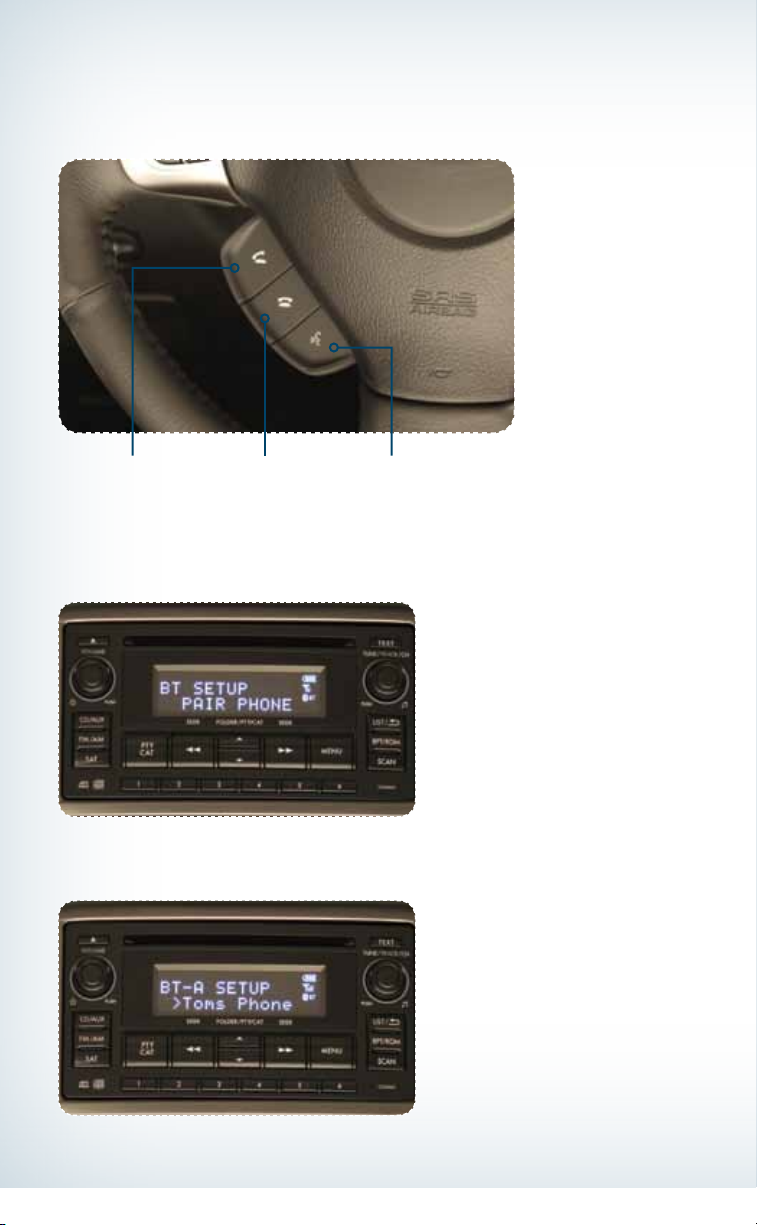
Bluetooth without Navigation System
(Impreza)
Phone off
hook button
Phone on
hook button
Talk button
Pairing Your Cell Phone
Press the phone off hook button and listen to phone prompts.
Press the talk button and name your phone.
4
793593_11a_Bluetooth_QRG_072310.indd 4 7/23/10 11:20 AM

Press the talk button and say “conrm.”
Pass-key will be given audibly as well as be displayed on the radio display.
Bluetooth Basics
Navigation System
Bluetooth without
Nav. System
Bluetooth
without
Harmon Kardon
Bluetooth with
BlueConnect Bluetooth with
Navigation System
Put your phone into Bluetooth pairing mode and pair your phone to the system using
the pass-key provided. When phone is successfully paired you will hear “The phone is
paired and ready for use.”
Media Hub
5
793593_11a_Bluetooth_QRG_072310.indd 5 7/23/10 11:20 AM

Making a Call
Press phone off hook button. Press the talk button then say “Dial by number.”
Press the talk button again and say the number.
6
793593_11a_Bluetooth_QRG_072310.indd 6 7/23/10 11:21 AM

Press the off hook button to dial or press the talk button to add more numbers.
The phone will start dialing.
To end the call, press the phone on hook button.
Receiving a Call
Bluetooth Basics
Navigation System
Bluetooth without
Nav. System
Bluetooth
without
Harmon Kardon
Bluetooth with
When a call comes in you will be notied. The audio system will mute and a voice
prompt will inform you. Press the phone off hook button to accept the call.
If you want to put the call on hold, press the phone on hook button. If you want to
decline the incoming call, press and hold the on hook button. If you want to adjust
the volume of the call, use the plus or minus switch on the steering wheel switches.
BlueConnect Bluetooth with
Navigation System
Media Hub
7
793593_11a_Bluetooth_QRG_072310.indd 7 7/23/10 11:21 AM
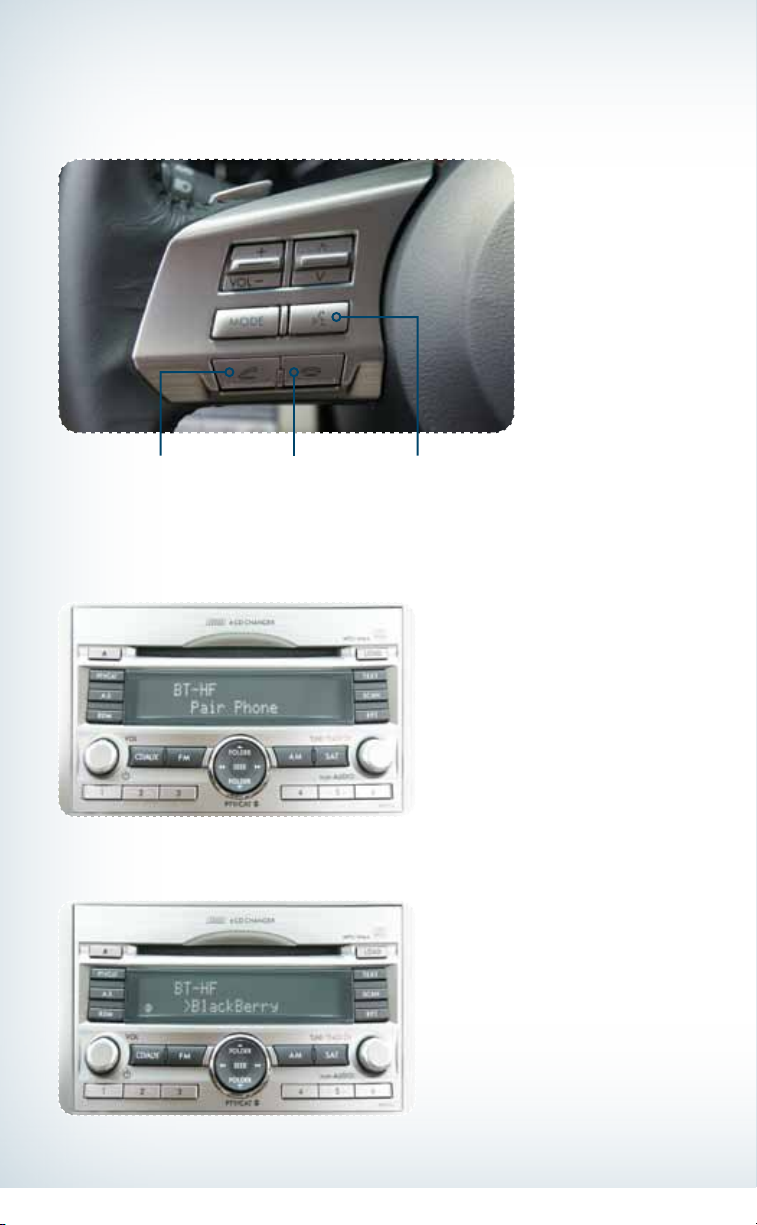
Bluetooth with Harmon Kardon
Audio System (Legacy and Outback)
Phone off
hook button
Phone on
hook button
Talk button
Pairing Your Cell Phone
Press the phone off hook button and listen to phone prompts.
Press the talk button and name your phone.
8
793593_11a_Bluetooth_QRG_072310.indd 8 7/23/10 11:21 AM
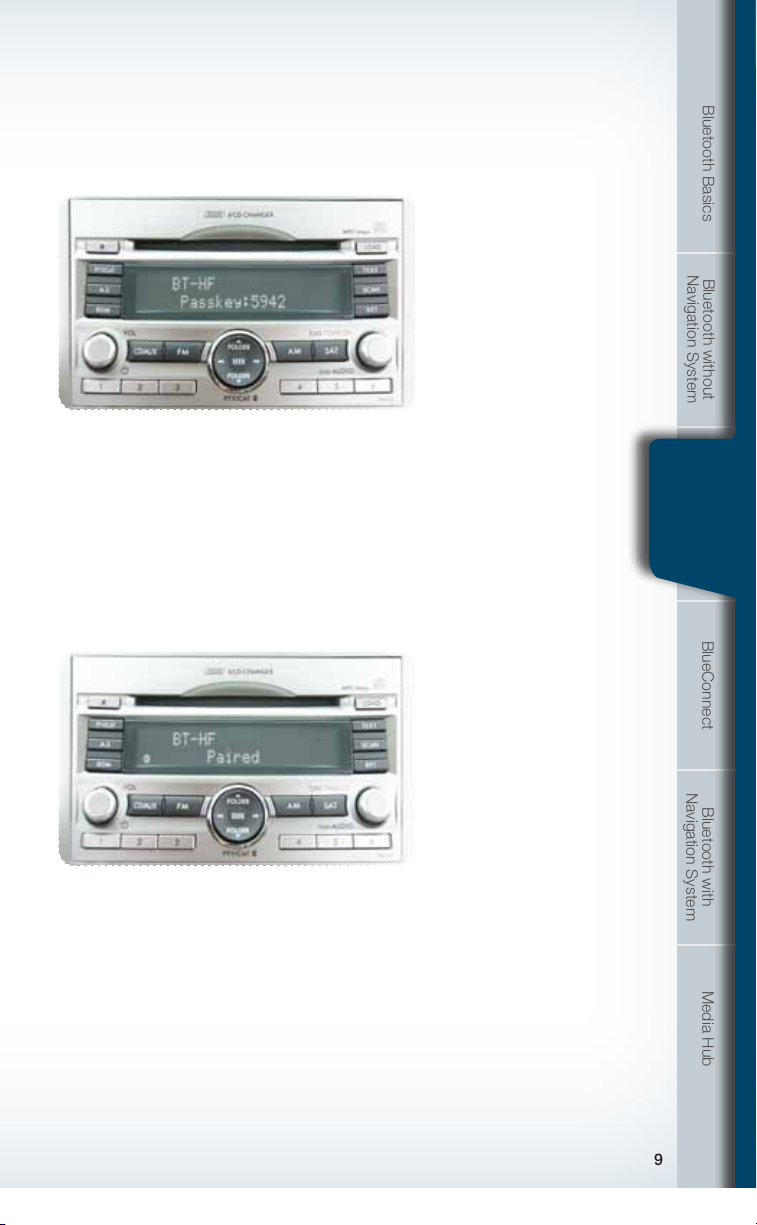
Press the talk button and say “conrm.”
Pass-key will be given audibly as well as be displayed on the radio display.
Put your phone into Bluetooth pairing mode and pair your phone to the system
using the pass-key provided. When phone is successfully paired you will hear
“The phone is paired and ready for use.”
Bluetooth Basics
Navigation System
Bluetooth without
Bluetooth with
Harmon Kardon
Bluetooth with
Harmon
Kardon
BlueConnect Bluetooth with
Navigation System
Media Hub
9
793593_11a_Bluetooth_QRG_072310.indd 9 7/23/10 11:21 AM
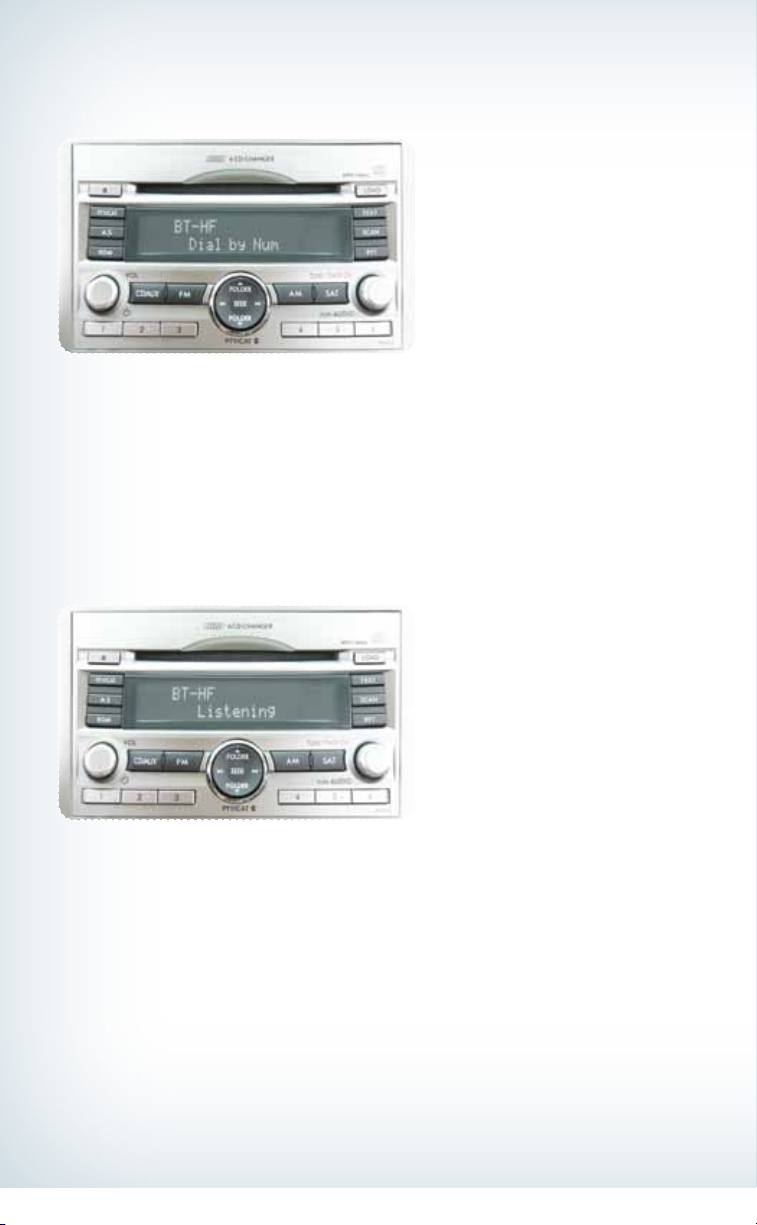
Making a Call
Press phone off hook button. Press the talk button then say “Dial by number.”
Press the talk button again and say the number.
10
793593_11a_Bluetooth_QRG_072310.indd 10 7/23/10 11:21 AM
