Page 1
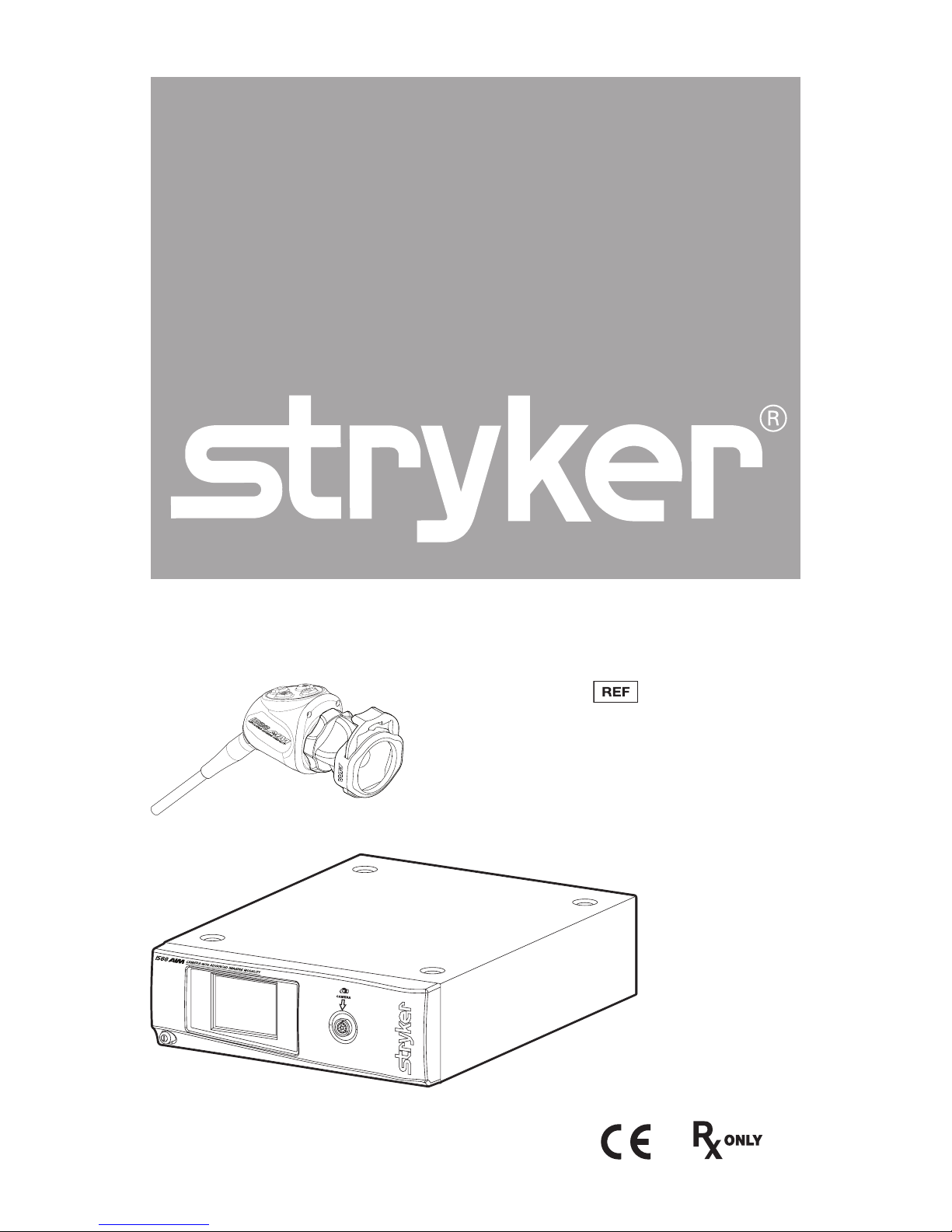
1588 AIM Video Camera
1588-010-000
1588-210-105
1588-610-122
1588-710-105
Page 2
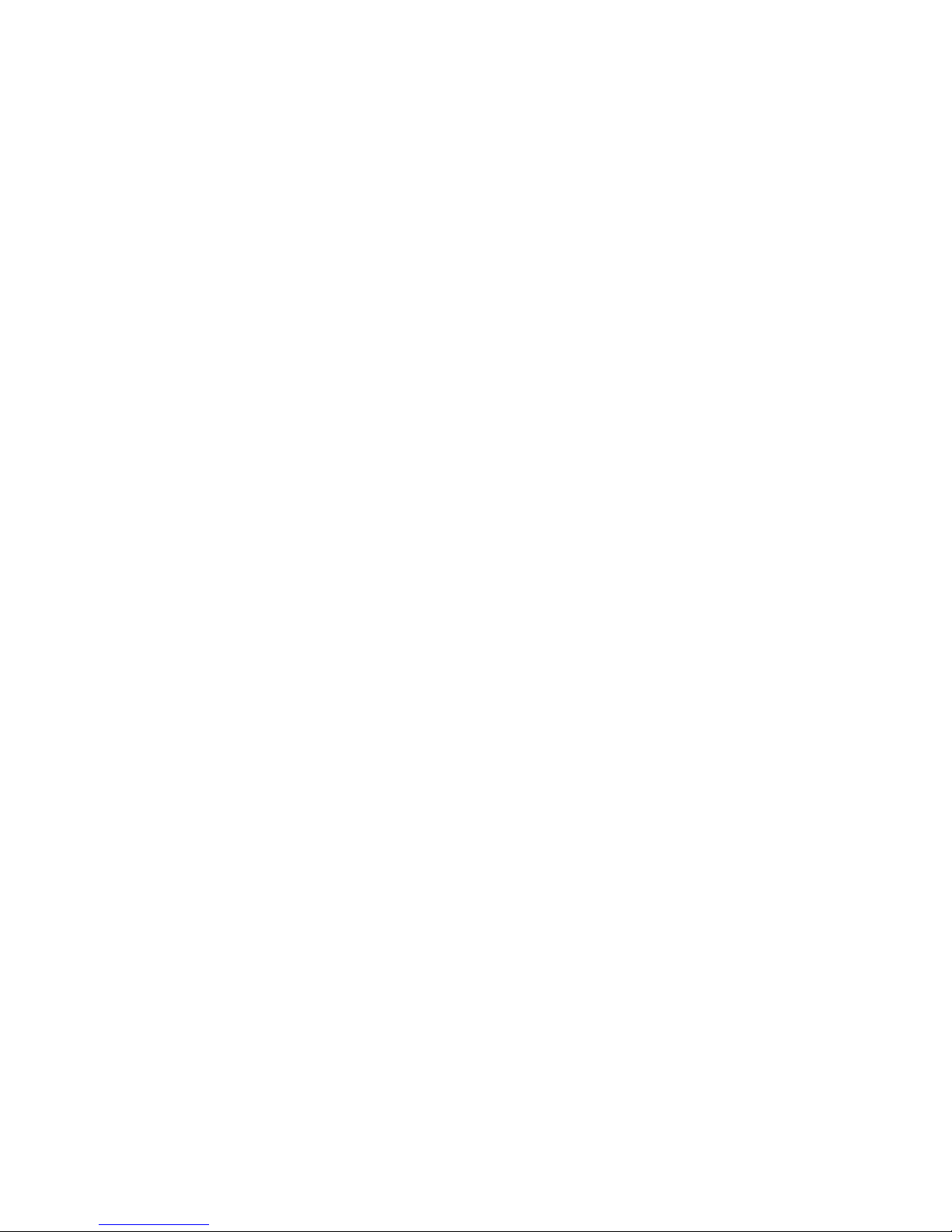
Page 3
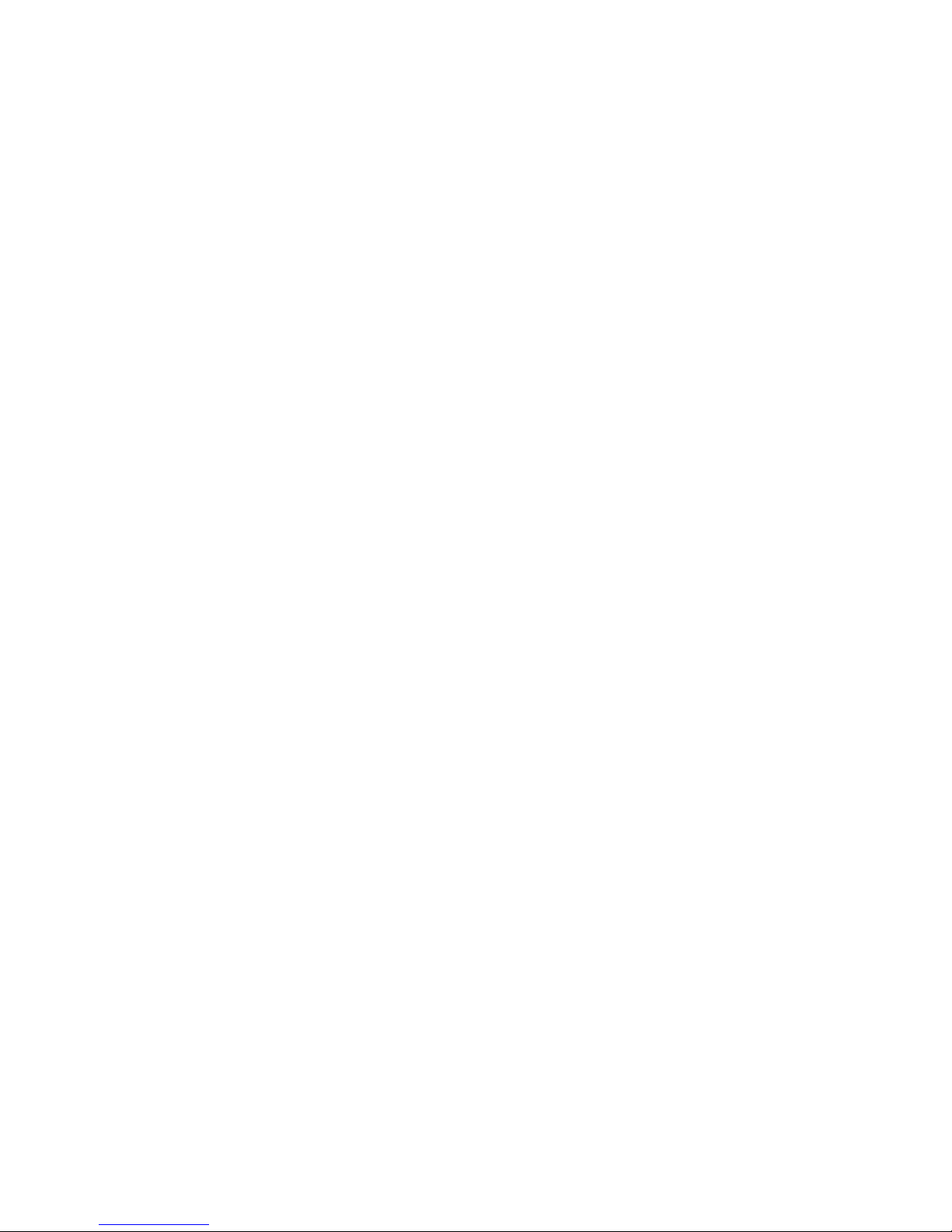
Contents
Warnings and Cautions ........................................................................... 1
Cautions ......................................................................................................................1
Warnings: General ...................................................................................................2
Warnings: ENV Mode ..............................................................................................3
Operating the Camera with a Light Source ....................................................4
Product Description and Intended Use ................................................. 5
Indications ..................................................................................................................6
The Camera Console ...............................................................................................7
The Camera Head ....................................................................................................9
The C-Mount Coupler .......................................................................................... 10
Setup and Interconnection ................................................................... 11
Setting Up the Console ...................................................................................... 12
Wiring Diagram ..................................................................................................... 13
Setting Up the Camera Head ............................................................................ 14
Setting Up the Coupler ....................................................................................... 15
Installing the Soaking Cap ................................................................................ 17
Operation ............................................................................................... 18
Powering the Console On/O .......................................................................... 18
Controlling Remote Video Accessories ......................................................... 18
Using the Camera Head Buttons ..................................................................... 19
Programming Camera Head Buttons ............................................................ 22
Using the Touchscreen Interface..................................................................... 24
Using the Camera in ENV Mode ...................................................................... 27
Performing the White Balance Test ................................................................ 29
Advanced Features ............................................................................................... 29
Troubleshooting .................................................................................... 30
Reprocessing ..........................................................................................34
Cleaning the Console .......................................................................................... 34
Cleaning, Disinfecting, and Sterilizing the Camera Head ...................... 35
Materials and Equipment .................................................................................. 36
User Maintenance .................................................................................. 45
Inspection ................................................................................................................ 45
Using Sterile Drapes ............................................................................................ 45
Storage ..................................................................................................................... 45
Replacing the Fuses ............................................................................................. 45
Page 4
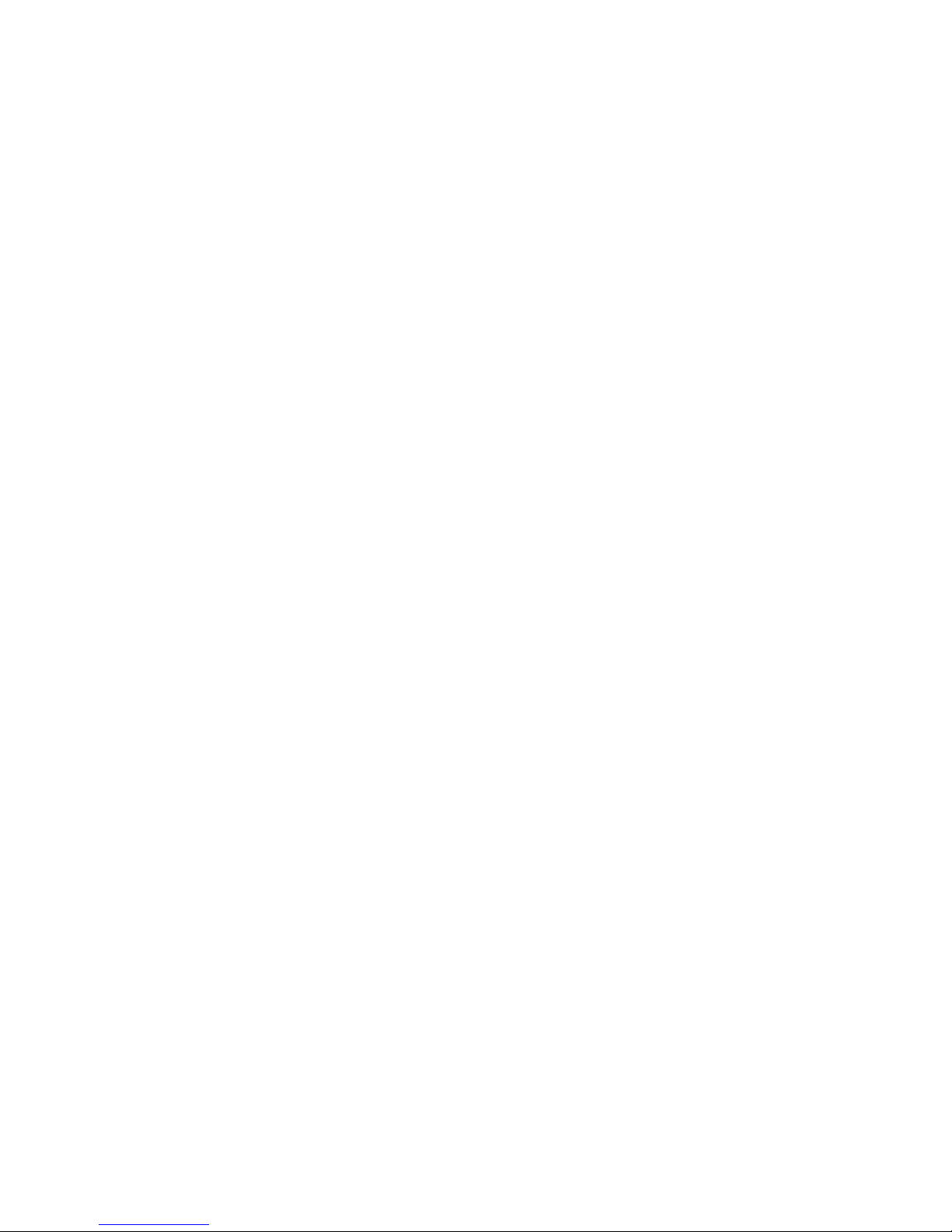
Periodic Maintenance Schedule ...................................................................... 46
Expected Service Life .......................................................................................... 46
Disposal and Recycling Information .............................................................. 46
Recycling Diagrams ............................................................................................. 47
Technical Specications ........................................................................ 49
Electromagnetic Compatibility ........................................................................ 51
Symbol Denitions ................................................................................ 55
Page 5
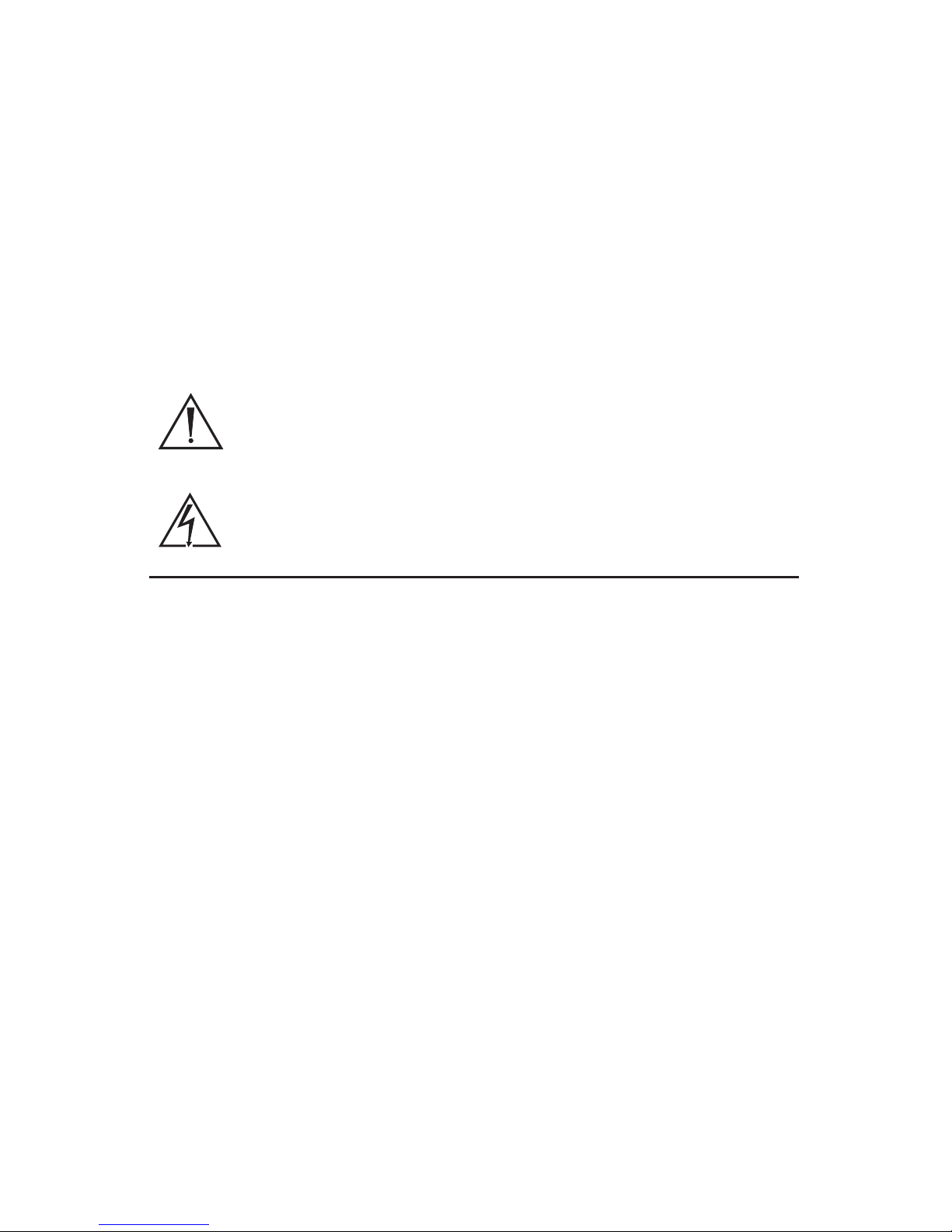
1
Warnings and Cautions
Please read this manual and follow its instructions carefully. The words
warning, caution, and note carry special meaning and should be carefully
reviewed:
Warning Indicates risks to the safety of the patient or user. Failure to
follow warnings may result in injury to the patient or user.
Caution Indicates risks to the equipment. Failure to follow cautions
may result in product damage.
Note: Claries the instructions or presents additional useful information.
An exclamation mark within a triangle is intended to alert the
user to the presence of important operating and maintenance
instructions in the manual.
A lightning bolt within a triangle is intended to warn of the
presence of hazardous voltage. Refer all service to authorized
personnel.
Cautions
To avoid potential damage to this device, please note the following cautions.
1. Carefully unpack this device and check if any damage occurred during
shipment. If damage is detected, refer to the standard warranty.
2. Never sterilize the camera console, because the delicate electronics
cannot withstand this procedure.
3. Ensure that the electrical installation of the relevant operating room
complies with the NEC and CEC guidelines.
4. Always treat the camera system with care. The camera system contains
sensitive parts that are precisely aligned and may suer damage if
dropped or mistreated.
5. Ensure that readjustments, modications, and/or repairs are carried out
by persons authorized by Stryker Endoscopy.
Page 6
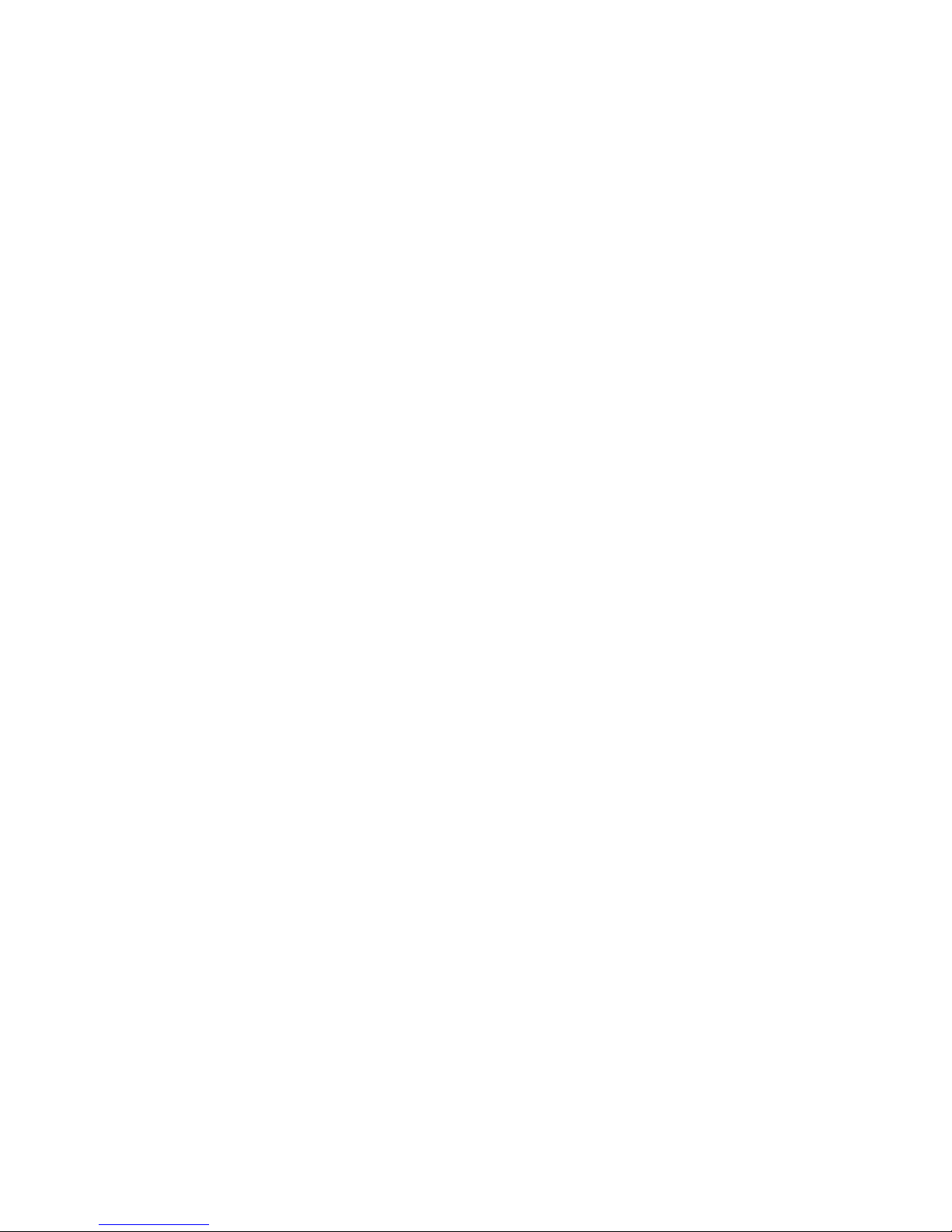
2
Warnings: General
To avoid potential serious injury to the user and the patient and/or damage to
this device, please note the following general warnings.
1. Must be a qualied physician to use this equipment.
2. Read this operating manual thoroughly, especially the warnings, and be
familiar with its contents before connecting and using this device.
3. Test this equipment prior to a surgical procedure. This unit was fully
tested at the factory before shipment.
4. The camera head surface may exceed 41°C (106°F) in operating
conditions with high ambient temperatures and it should be handled
with caution.
5. The camera head and coupler are shipped non-sterile. You must sterilize
these devices before the rst use and after each use. To prevent device
damage and infection risk to the patient or user, follow all cleaning and
sterilization instructions in this manual.
6. Do not position the console so that it is dicult to disconnect the power
cord from the supply mains.
7. To avoid the risk of electric shock, this equipment must only be
connected to a supply mains with protective earth.
8. Multiple portable socket-outlets shall not be placed on the oor.
9. Never use the camera system in the presence of ammable or explosive
gases.
10. Disconnect the console from the electrical outlet when inspecting fuses.
11. Do not remove covers on the console, as doing so may cause damage to
electronics and/or electric shock.
12. Do not disassemble any part of the camera head; doing so may break the
seals, causing leakage and/or electric shock.
13. Attempt no internal repairs or adjustments not specically detailed in this
operating manual.
Page 7
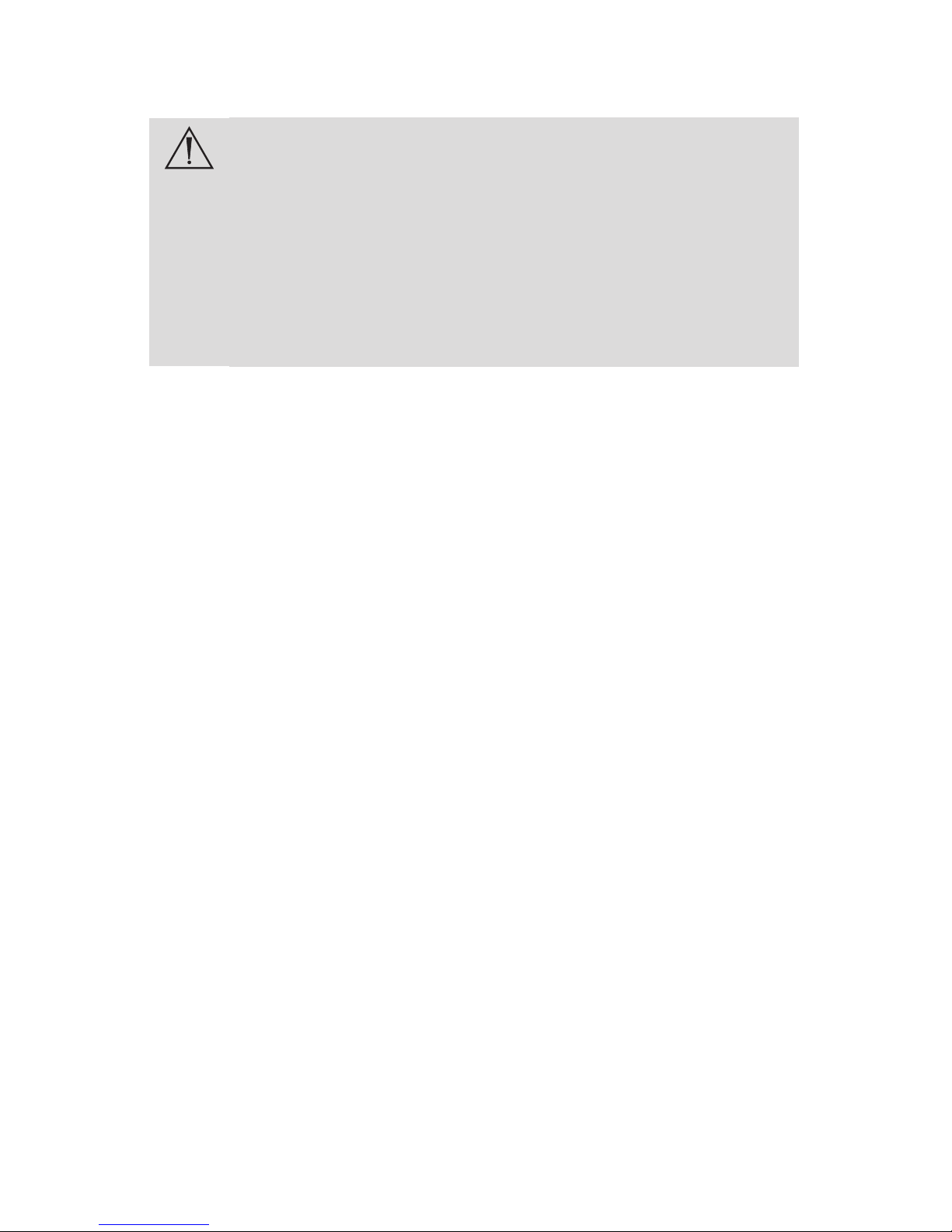
3
Warnings: ENV Mode
IMPORTANT SAFETY NOTICE - LASER RADIATION:
Endoscopic Near-Infrared Visualization (ENV) mode controls a
Class1M laser emitted from the L10 LED Light Source with AIM
Technology (0220-220-300).
Use of controls or performance of procedures other than those
specied herein can result in hazardous laser radiation exposure
and can cause severe eye injury to the patient or user.
To avoid exposure to laser radiation, follow all warnings and
guidelines presented below and throughout this user manual.
1. Before using ENV mode, read and be familiar with all instructions
and warnings found in this user manual and in user manual P27006
(English) or P27009 (multilingual) for the L10 LED Light Source with AIM
Technology.
2. Protect the 1588AIM Video Camera against unqualied use.
3. Wear eye protection as appropriate. Refer to any applicable regional
regulations or standards for personal protective equipment.
4. Do not manipulate tissue while ENV mode is enabled. The camera is
intended to visualize tissue manipulation only while ENV mode is o.
5. When using ENV mode, do not view the light output with optical
instruments (for example, microscopes or magniers). Do not direct the
light output in ENV mode into an area where such instruments are likely
to be used.
6. Do not enable ENV mode when the endoscope is outside of the patient’s
body.
7. When ENV mode is enabled, never look into the following apertures or
direct the light emitted from the apertures toward another person:
• the light cable connection on the light source (if the cable is not
attached)
• the end of the light cable (if the SafeLight adapter is attached)
• the endoscope tip
8. When ENV mode is enabled, never leave a SafeLight adapter attached
to the light cable without an endoscope attached. Laser radiation can
continue to emit from the adapter.
9. Disconnect the light cable from the light source only when the light
source is powered o or in Standby mode.
Page 8
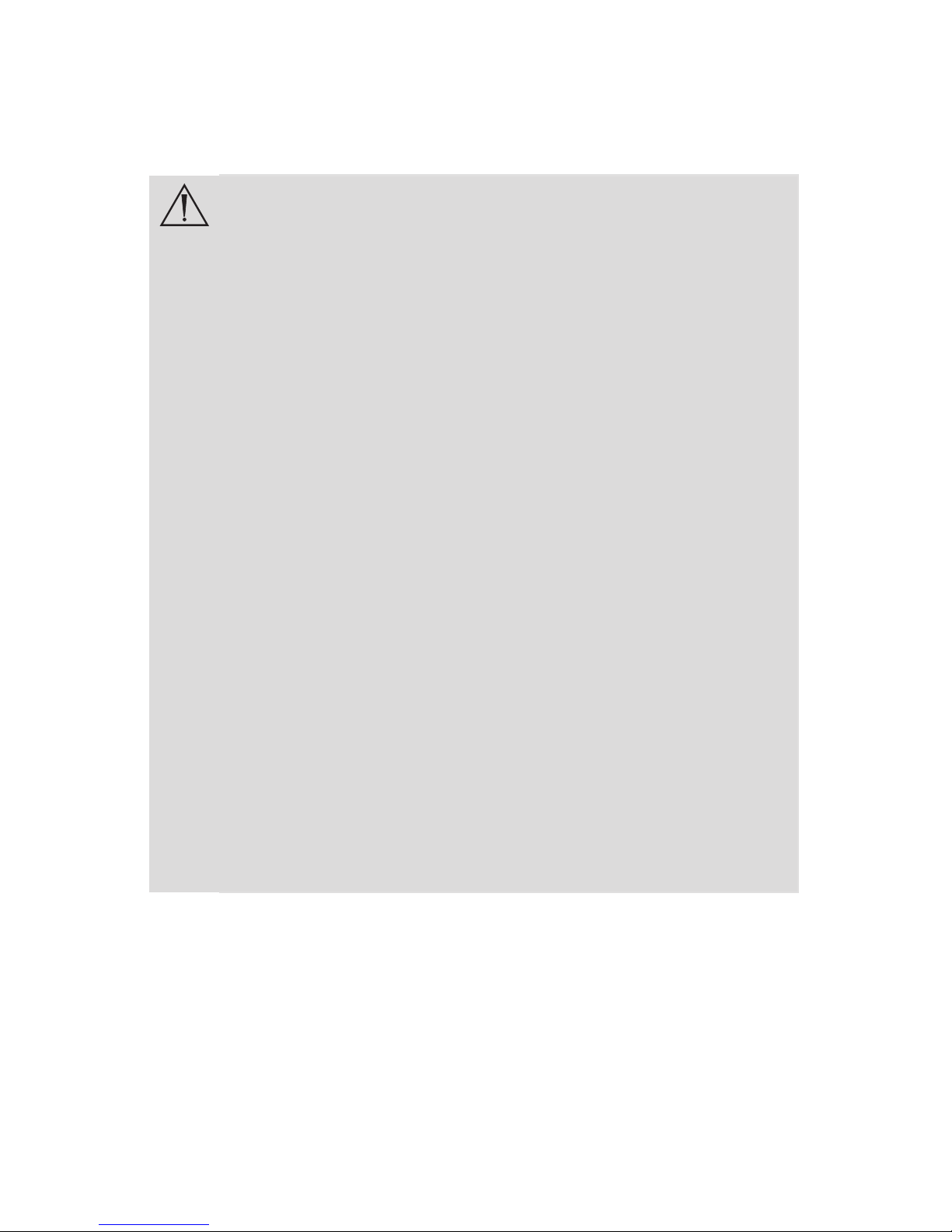
4
Operating the Camera with a Light Source
Please note the following warnings to avoid user or patient injury or product
damage when using the camera with a light source.
IMPORTANT SAFETY NOTICE - HIGH TEMPERATURES:
Before operating this device, please read this operating manual
thoroughly and carefully. When using this device with a light
source, re and/or severe injury may result to the patient, user
or inanimate objects if the instructions in this manual are not
followed.
All light sources can generate signicant amounts of heat
(exceeding 41°C/106°F) at the scope tip, the scope light post,
the light cable tip, and/or near the light cable adapter. Higher
levels of brightness from the light source result in higher levels
of heat. Always adjust the brightness level of the camera and the
monitor before adjusting the brightness level of the light source.
If the brightness level of the light source can be adjusted, set it to
the minimum brightness necessary to adequately illuminate the
surgical site.
In addition, adjust the internal shutter of the camera higher in order
to run the light source at a lower intensity. Avoid touching the
scope tip or the light cable tip to the patient, and never place them
on top of the patient, as doing so may result in burns to the patient
or user. In addition, never place the scope tip, the scope light post,
the light cable adapter, or the light cable tip on the surgical drapes
or other ammable material, as doing so may result in re.
Always place the light source in standby mode whenever the scope
is removed from the light cable or the device is unattended. The
scope tip, scope light post, light cable adapter, and light cable tip
will take several minutes to cool o after being placed in standby
mode, and therefore may still result in re or burns to the patient,
user, or inanimate objects.
The warranty is void if any of the above warnings or cautions are disregarded.
Page 9
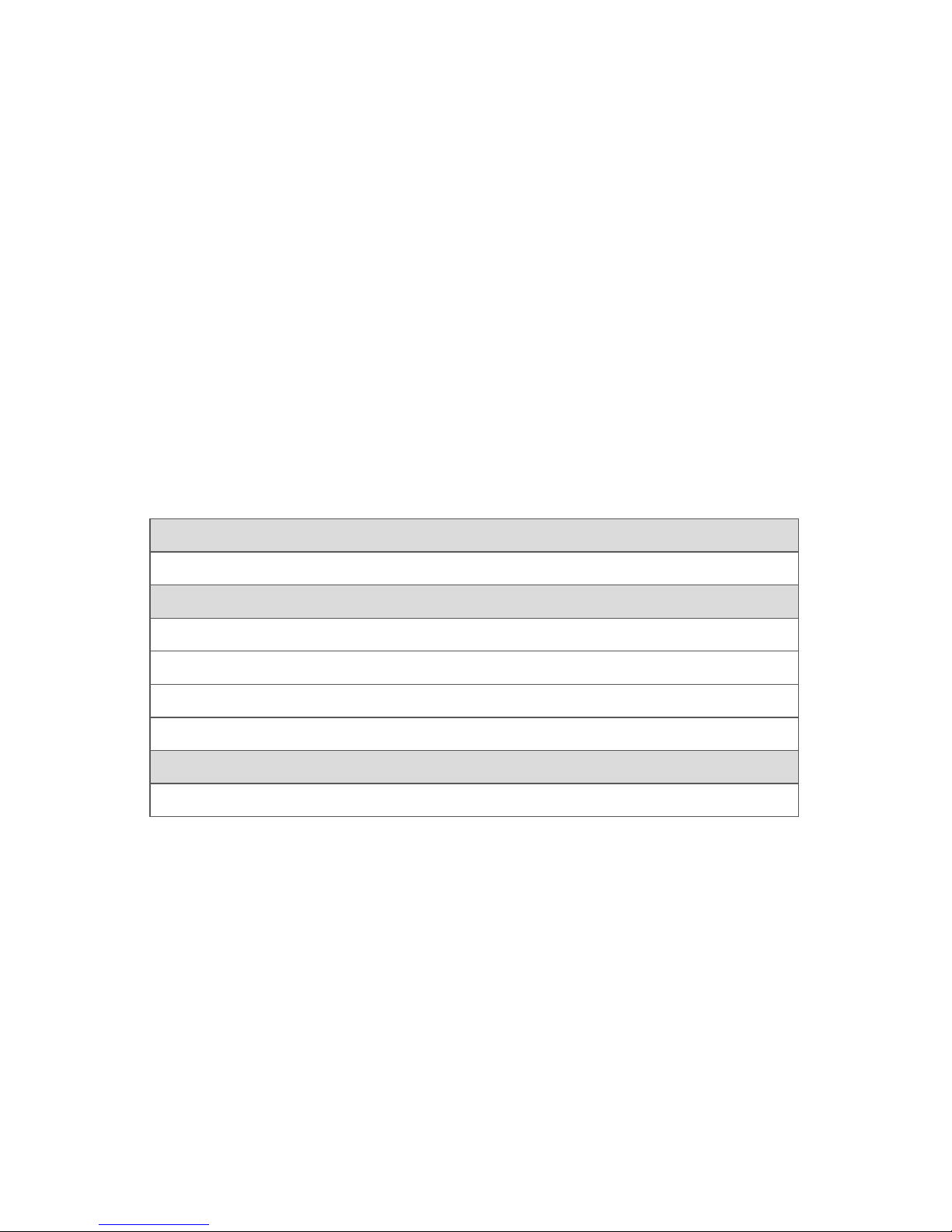
5
Product Description and Intended Use
The Stryker 1588AIM (Advanced Imaging Modality) Video Camera with
Infrared Compatibility (or “1588AIM Camera”) is an endoscopic camera
system that is used to produce still and video images in the surgical eld
during surgical endoscopic procedures. The system is sensitive in the visible
and infrared spectrum. The optical image is transferred from the surgical
site to the camera head by a variety of rigid and exible scopes which are
attached to the camera head. The system consists of a camera control unit
(CCU) and a camera head with an integral cable that connects to the CCU.
A coupler is also available for attaching a scope to the camera head. The
available models for each part are listed below.
Note: For complete system requirements to use the camera’s Endoscopic
Near-Infrared Visualization (ENV) mode, see Stryker user manual P27006
(English) or P27009 (multilingual) for the L10 LED Light Source with AIM
Technology (0220-220-300).
Console
1588-010-000 1588AIM Camera Control Unit
Camera Heads
1588-210-105 1588AIM Camera Head, C-Mount
1588-310-130 1588 Pendulum Camera Head with Integrated Coupler
1,2
1588-610-122 1588AIM Camera Head with Integrated Coupler
1588-710-105 1588AIM Inline Camera Head, C-Mount
Coupler
1588-020-122 AIM Coupler, 18 mm, C-Mount
3
1
Complete instructions are available in Stryker user manual P29925 (English) or P29926 (multilingual).
2
Not compatible with ENV mode when the camera is used with the L10 LED Light Source with AIM Technology.
3
Complete instructions are available in Stryker user manual P30104.
The 1588AIMconsole is also packaged with the following connection cables:
• Remote cables, 2.5 mm to 3.5 mm (Qty: 2)
• DVI-I cable (Qty: 1)
• Hospital-grade power cord (Qty: 1)
Contact your Stryker representative for availability of other cables that may be
required for alternate congurations.
Page 10
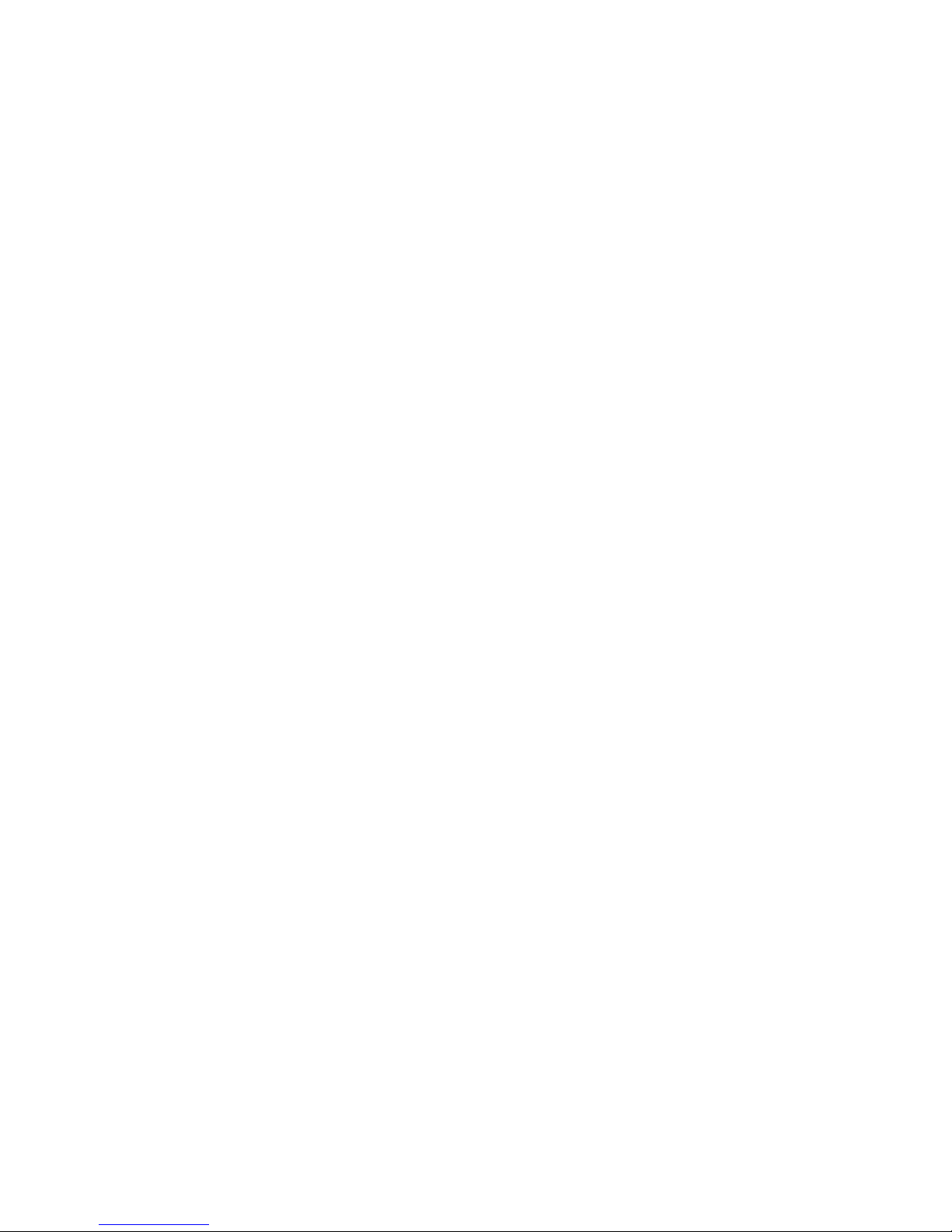
6
Indications
The Stryker 1588AIM (Advanced Imaging Modality) Video Camera
with Infrared Compatibility is indicated for use in general laparoscopy,
nasopharyngoscopy, ear endoscopy, sinuscopy, and plastic surgery wherever
a laparoscope/endoscope/arthroscope is indicated for use.
A few examples of the more common endoscopic surgeries are listed below.
• laparoscopic cholecystectomy
• laparoscopic hernia repair
• laparoscopic appendectomy
• laparoscopic pelvic lymph node dissection
• laparoscopically assisted hysterectomy
• laparoscopic and thorascopic anterior spinal fusion
• anterior cruciate ligament reconstruction
• knee arthroscopy
• shoulder arthroscopy
• small joint arthroscopy
• decompression xation
• wedge resection
• lung biopsy
• pleural biopsy
• dorsal sympathectomy
• pleurodesis
• internal mammary artery dissection for coronary artery bypass
• coronary artery bypass grafting where endoscopic visualization is
indicated
• examination of the evacuated cardiac chamber during performance of
valve replacement
The users of the Stryker 1588AIM Video Camera with Infrared Compatibility
are general surgeons, gynecologists, cardiac surgeons, thoracic surgeons,
plastic surgeons, orthopedic surgeons, ENT surgeons and urologists.
Page 11
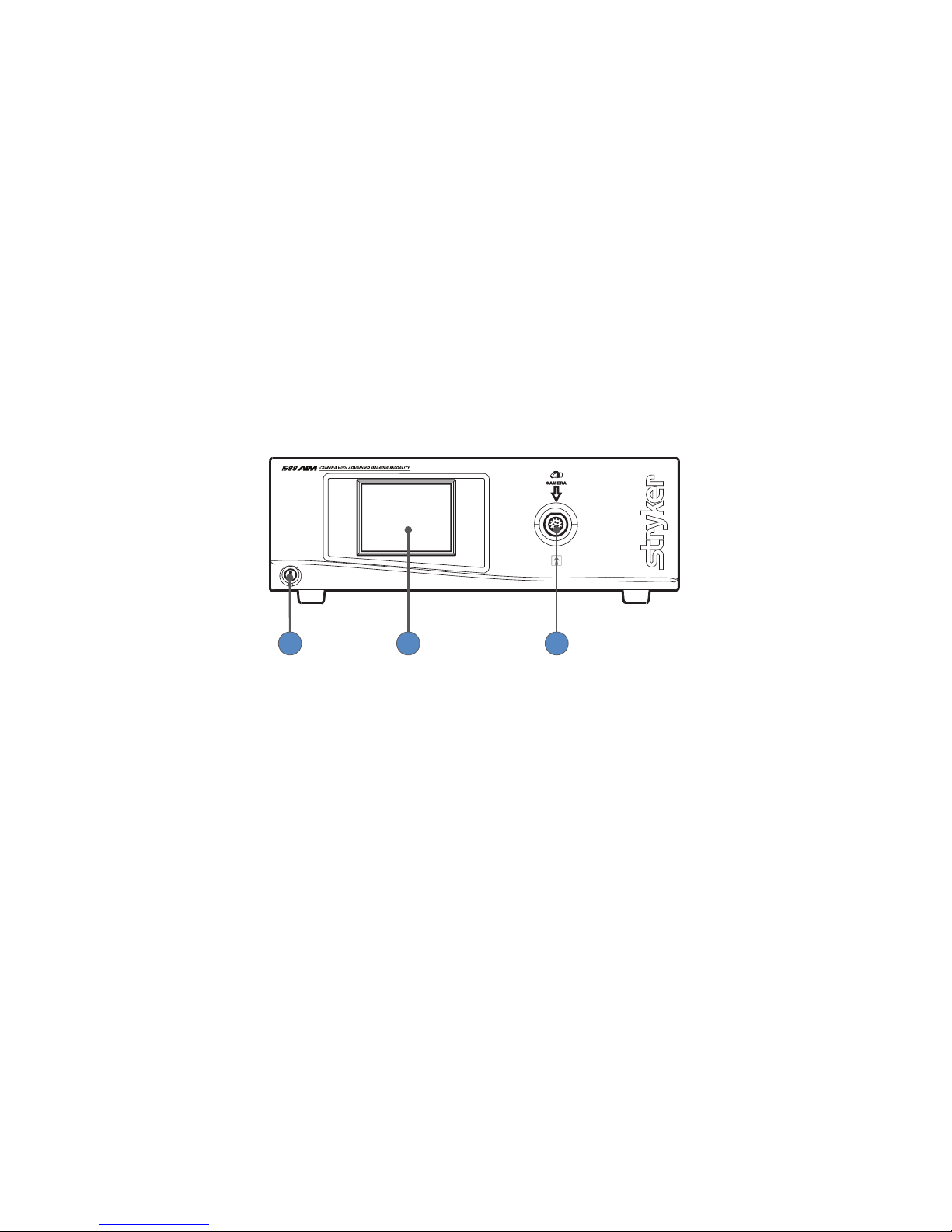
7
The Camera Console
The camera console—or Camera Control Unit (CCU)—is the control center for
the 1588AIM Camera, and it processes the video and photographic images
produced during the surgical procedure.
Front Panel
The console front panel features a touchscreen, where dierent menus can be
accessed, including the controls for adjusting the Light Level, Zoom Level, and
White Balance, as well as allowing the selection of Surgical Specialty settings
that optimize camera performance for specic surgical procedures. The
touchscreen also allows activation of remote outputs, which are commonly
used with a Stryker digital capture console to record images and video.
See the Operation section for more detail on using the front panel.
321
1. Power Switch Powers the camera ON and OFF
2. Touchscreen Allows navigation through dierent menus
for controlling the camera and adjusting
the video settings
3. Camera-Connector Port Connects to the 1588AIM Camera Head
Page 12
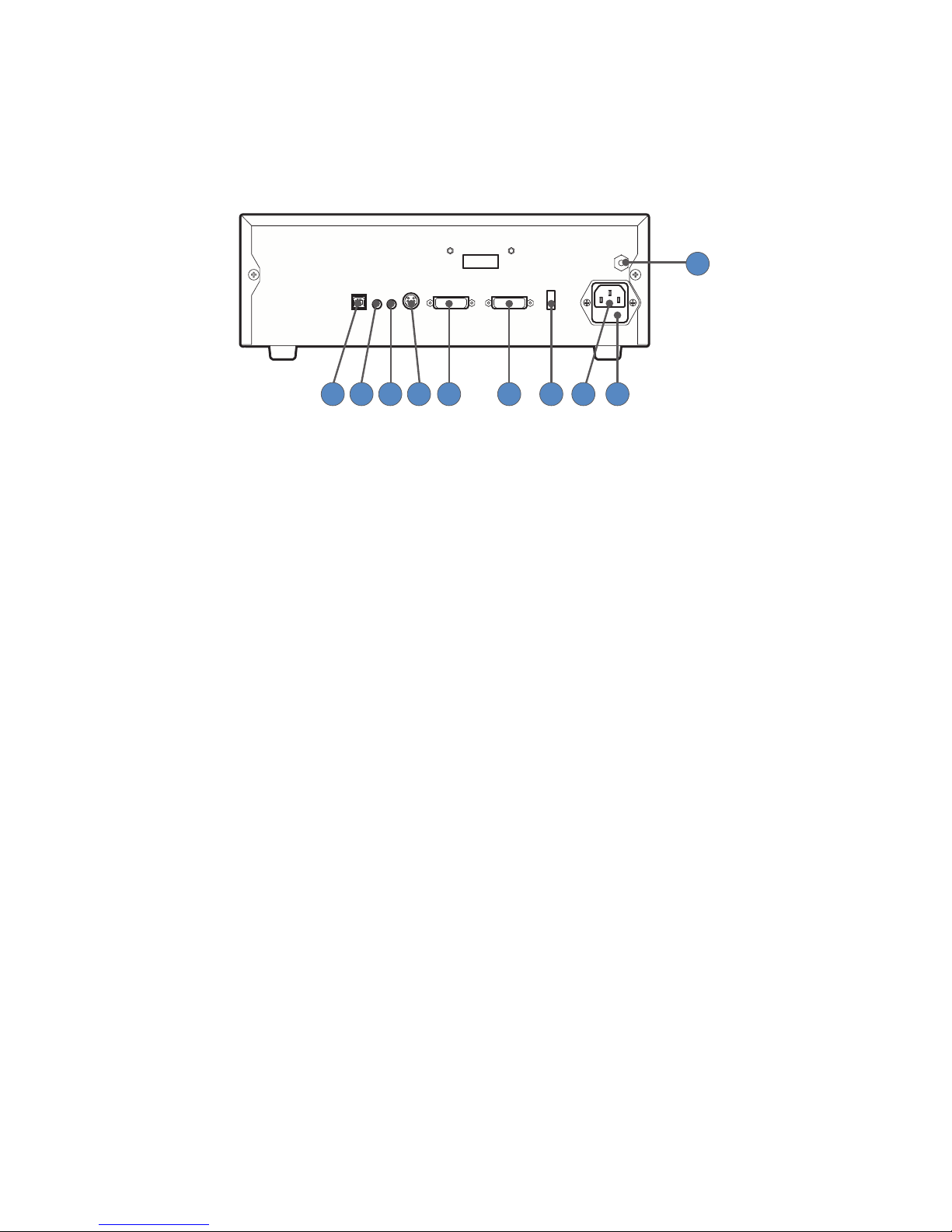
8
Rear Panel
The console rear panel provides ports for connecting the 1588AIM Camera to
viewing and recording equipment, such as video monitors and Stryker device
control consoles.
9
10
87654321
1. Device Control Port Connects to a Stryker device control console
(such as the SDC3 or SIDNE®) to enable voice
operation and/or graphic tablet control
2. Remote Out 1 Connects to a video accessory remote input
3. Remote Out 2 Connects to a video accessory remote input
4. S-Video Out Analog video output
5. DVI Out 1 Digital video output
6. DVI Out 2 Digital video output
7. Light Source Port Connects to Stryker light source
8. AC Power Inlet Connects to AC mains with separable power
cord
9. Fuse Panel Contains two 1.6A 250V fuses (slow blow, high
breaking capacity 1500A, size 5mm x 20mm)
10. Equipotential
Ground Plug
Connects to a potential equalization conductor.
The resulting medical electrical system shall
follow all applicable IEC 60601-1 requirements.
Page 13
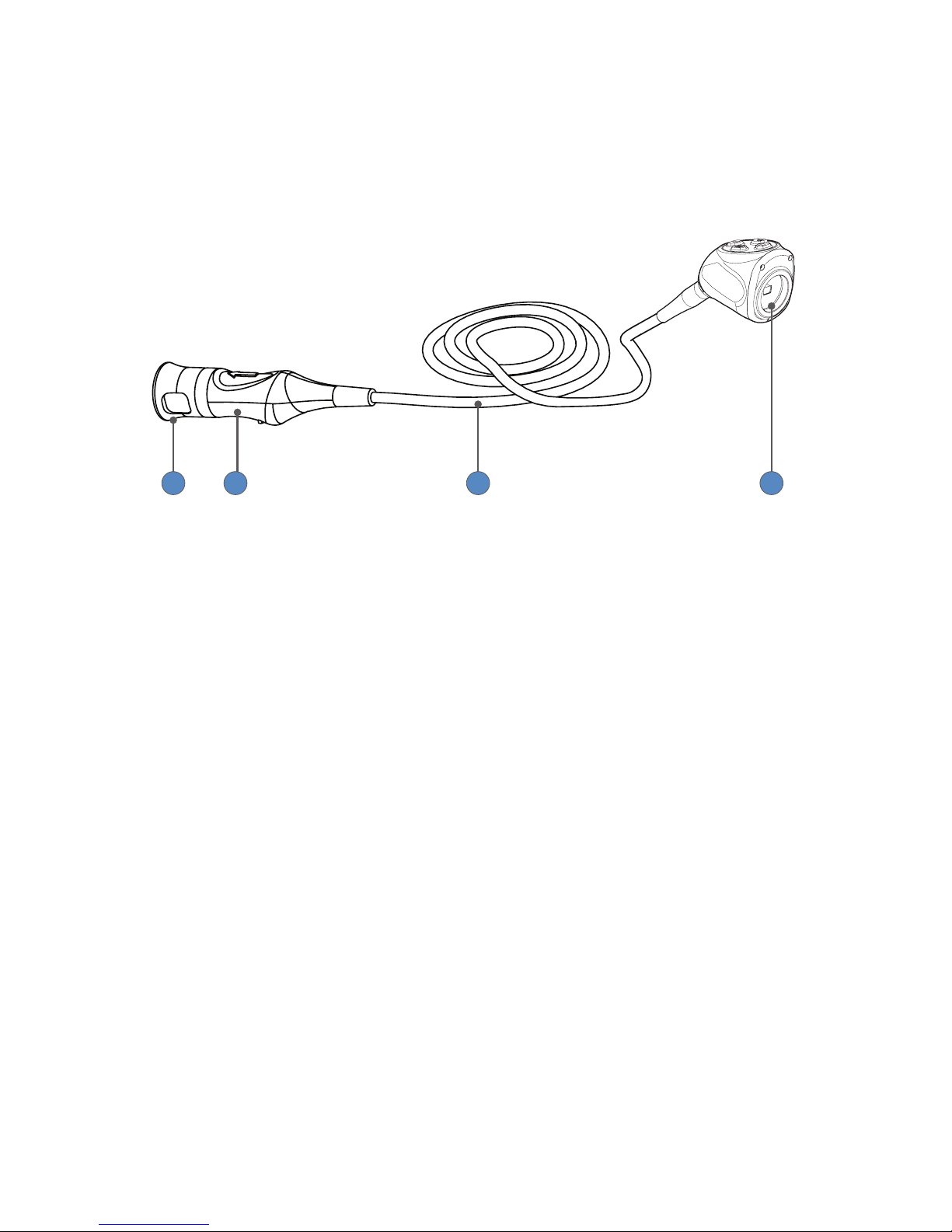
9
The Camera Head
The camera head connects to the camera console and produces video and
photographic images, which it relays to the camera console. Several controls
are accessible through a button keypad located on the top of the camera
head (see the Operation section).
41 2 3
1. Soaking Cap Protects the cable connector during cleaning,
disinfection, and sterilization
2. Cable Connector Connects the camera head to the camera console
3. Camera Cable The camera cable length is 10 feet (3.05 m)
4. Camera Head Produces photographic and video images,
provides camera controls, and connects with a
focusing coupler.
Page 14
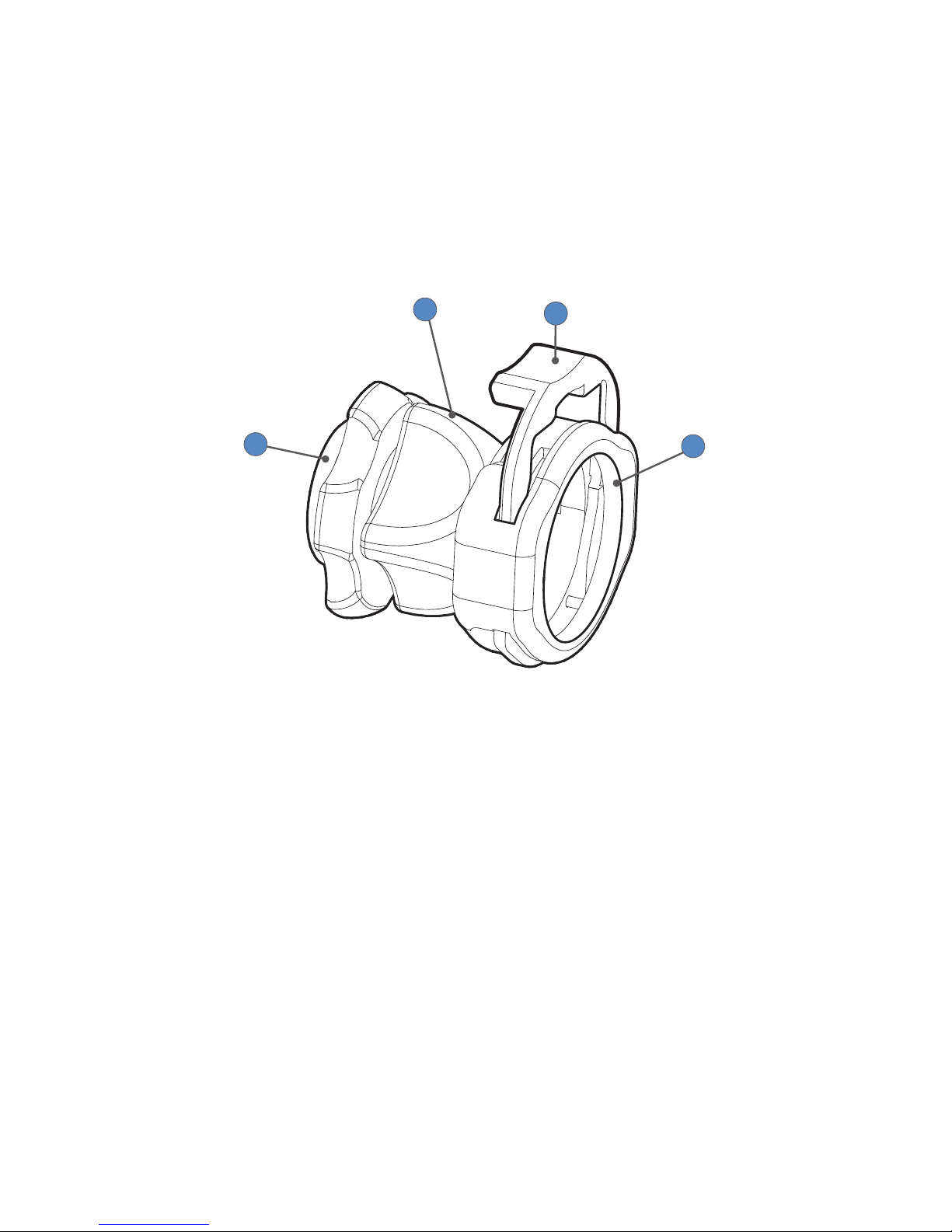
10
The C-Mount Coupler
The coupler threads onto the face of the camera head, enabling a scope to be
attached to the camera. It provides a focusing ring to adjust image sharpness.
It is recommended to use the camera with the AIM Coupler (1588-020-122).
The AIM Coupler enables use of ENV mode when the camera is connected to
the L10 LED Light Source with AIM Technology. Refer to Stryker user manual
P30104 for complete AIM Coupler instructions.
1
2
3
4
1. Rear Adapter Threads onto the camera head
2. Focusing Ring Adjusts the coupler focus
3. Endobody Clamp Secures the scope to the coupler
4. Scope End Receives the endoscope
Page 15
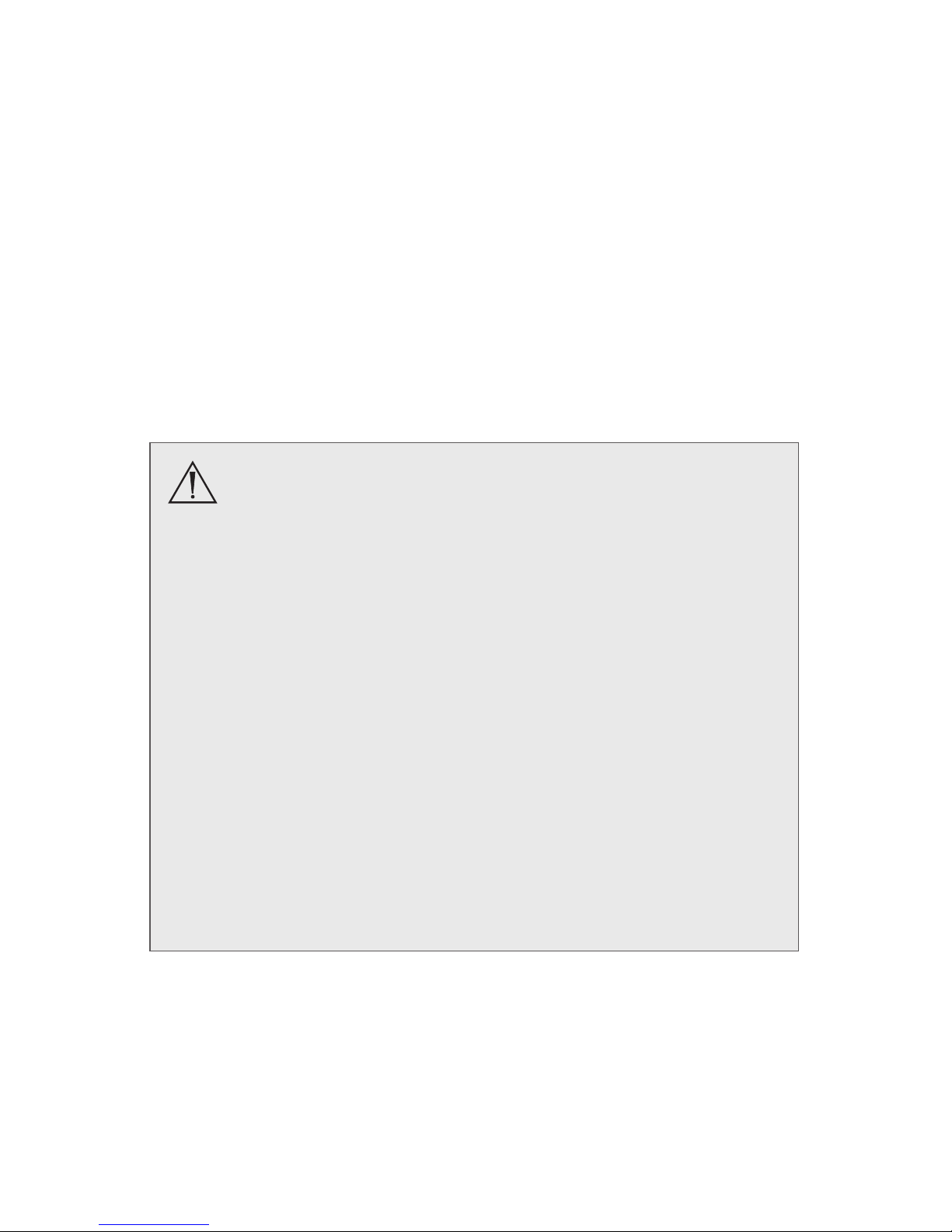
11
Setup and Interconnection
Stryker Endoscopy considers instructional training, or inservice, an
integral part of the 1588AIM Camera. Your local Stryker Endoscopy sales
representative will perform at least one inservice at your convenience to help
set up your equipment and instruct you and your sta on its operation and
maintenance. To schedule an inservice, contact your local Stryker Endoscopy
representative after your equipment has arrived.
Setting up the 1588AIM Camera involves three steps:
1. Setting up the console
2. Setting up the camera head
3. Setting up the coupler
• Always connect the console to an appropriate power
source, using a hospital-grade power cord. Loss of AC
power will cause the camera to shut down and the surgical
image to be lost.
• Only connect items to the 1588AIM Camera that have
been specied for use with the camera system. Connecting
incompatible equipment may cause unexpected results.
• When the camera system is used with other equipment,
leakage currents may be additive. Ensure that all systems
are installed according to the requirements of IEC60601-1.
• Equipment which employs RF communications may
aect the normal function of the 1588AIM Camera. When
choosing a location for the camera system, consult the
Electromagnetic Compatibility section to ensure proper
function.
• Always set up the console in a location that allows
adequate ventilation (airow) to the console. Insucient
ventilation may cause the console to overheat and shut
down.
Page 16
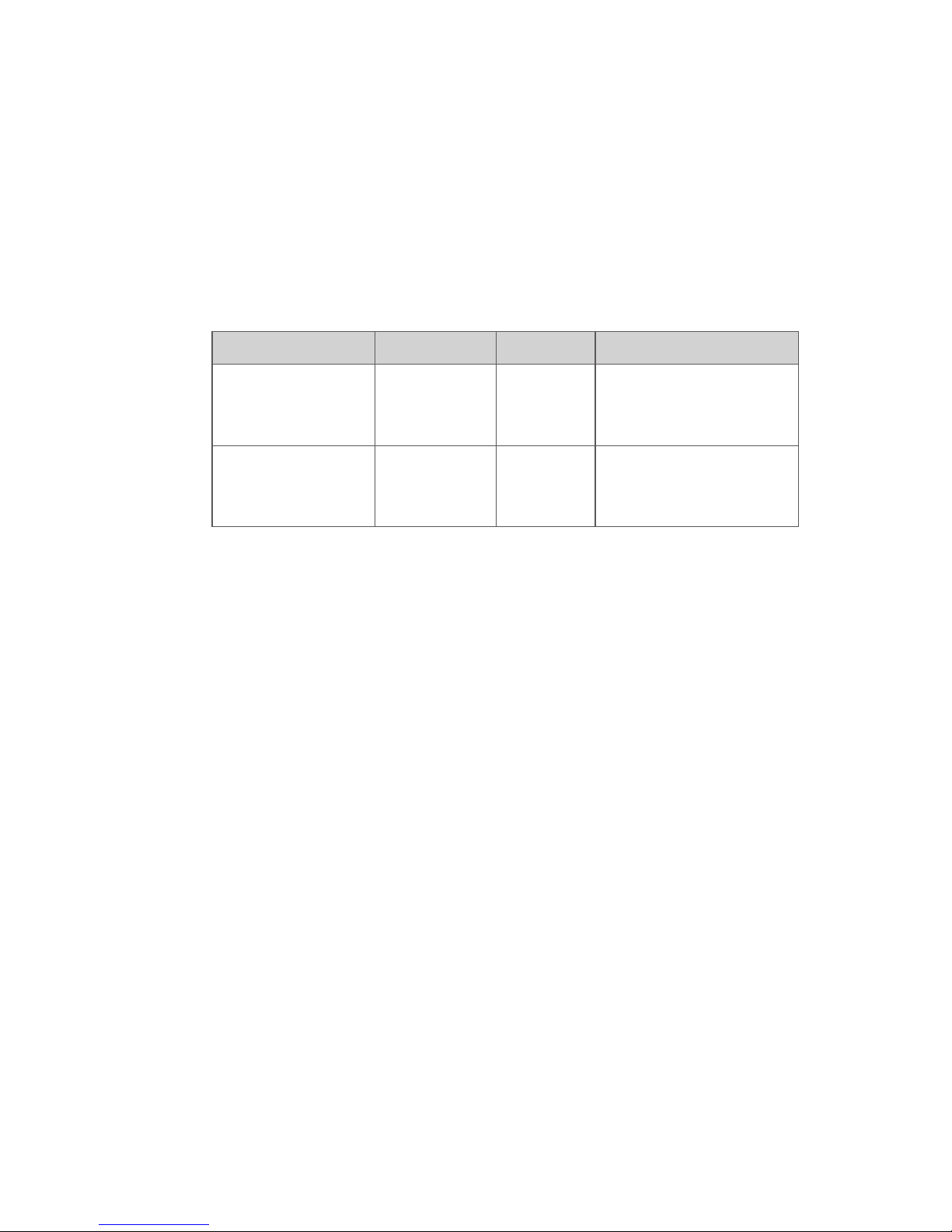
12
Setting Up the Console
Refer to the instructions below and the wiring diagram on the following page
for a typical 1588AIM Camera conguration.
1. Connect the console’s AC power to a hospital-grade outlet.
2. Connect one of the console’s DVI outputs to an available DVI input on a
Stryker digital capture console such as the SDC3.
• The 1588AIM console can also be connected to additional SDC video
inputs or directly to one or more display monitors; the rear panel
provides one analog and two digital-video outputs:
Output Type Output Cable Connector
Analog S-VHS 1* S-VHS 4 pin Mini-Din
(push-only
connectors)
Digital (standard) DVI-I1** and
DVI-I2**
DVI 29 pin (push-only
connectors, with two
tightening knobs)
* On some monitors, S-VHS inputs may be labeled Y/C.
** The DVI connectors can also output analog SXGA signals through a DVI-I to VGA adapter.
When using any device with unterminated analog video inputs, connect a cable from the VIDEO OUT of that
device to the VIDEO IN on the monitor.
3. Connect the DVI output from the Stryker digital capture console to the
DVI input on the display monitor.
4. Using the provided remote cables, connect remote outputs 1 and 2 from
the 1588AIM console to a Stryker digital capture console. (The remote
inputs should be connected to the same channel as the video input.)
• Devices connected to the remote outputs can be operated using the
console touchscreen or the P button on the camera head. See the
Operation section for details.
• Once connected to the 1588AIM Camera, the SDC3 (0240-060-100)
can control ENV, Dynamic Range Enhancement, and Strobe functions.
The user can also customize button congurations through the SDC3.
5. Connect a USB A-to-B cable (also available from Stryker, part 0105-187-
988) from the Light Source output on the 1588AIM console to the SDC
input on the Stryker L10 Light Source (220-220-000 or 220-220-300).
• To use ENV mode, the 1588AIM Camera requires a connection to the
L10 LED Light Source with AIM Technology (0220-220-300).
• The 1588AIM Camera Head can be programmed to toggle Run/
Standby controls on the L10 Light Source. Contact a Stryker
representative for more information about enabling this advanced
feature.
Page 17
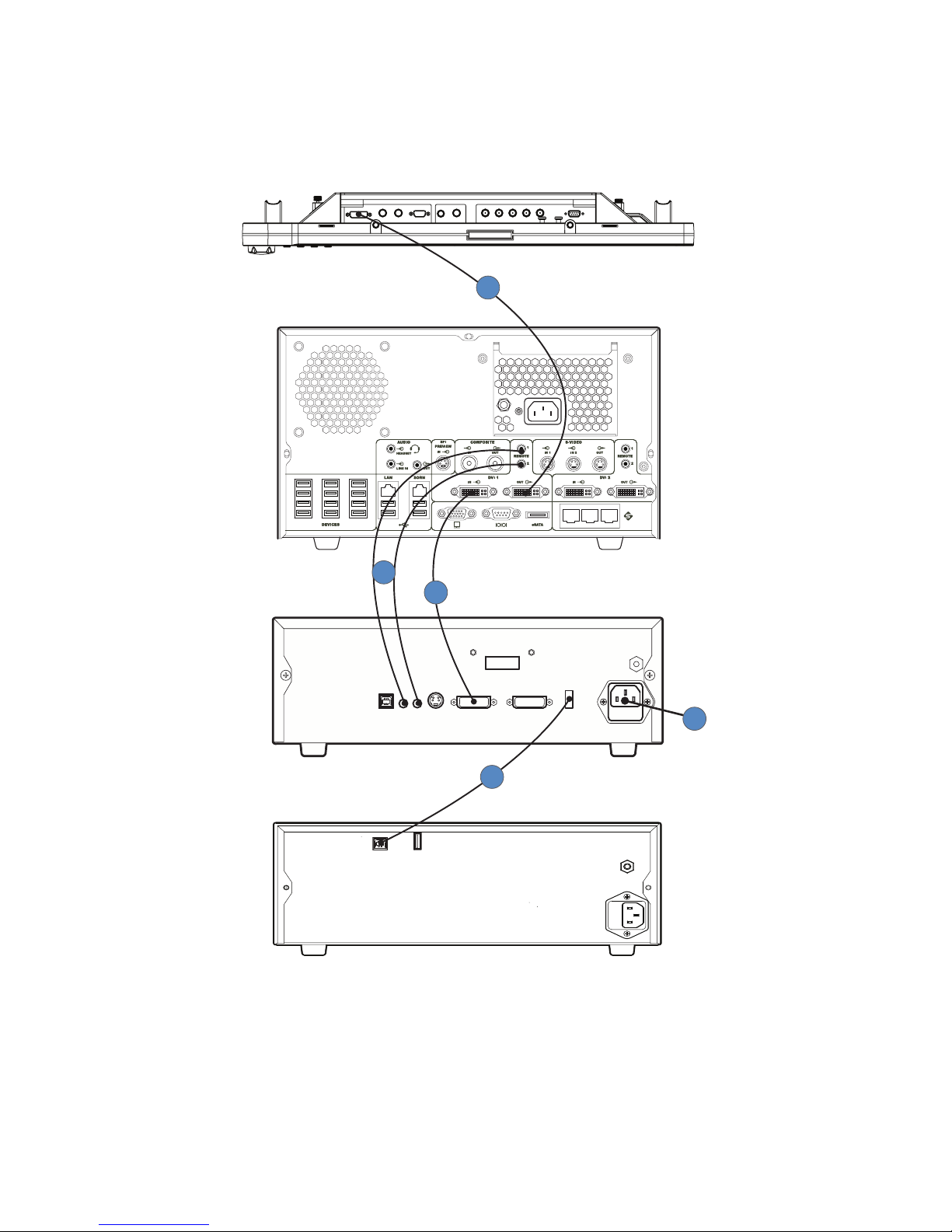
13
Wiring Diagram
SDC/SIDNE CCU
SDC3
1588AIM Camera
L10 Light Source
VisionPro 26" LED Surgical Display
(underside shown)
3
4
2
5
1
Page 18
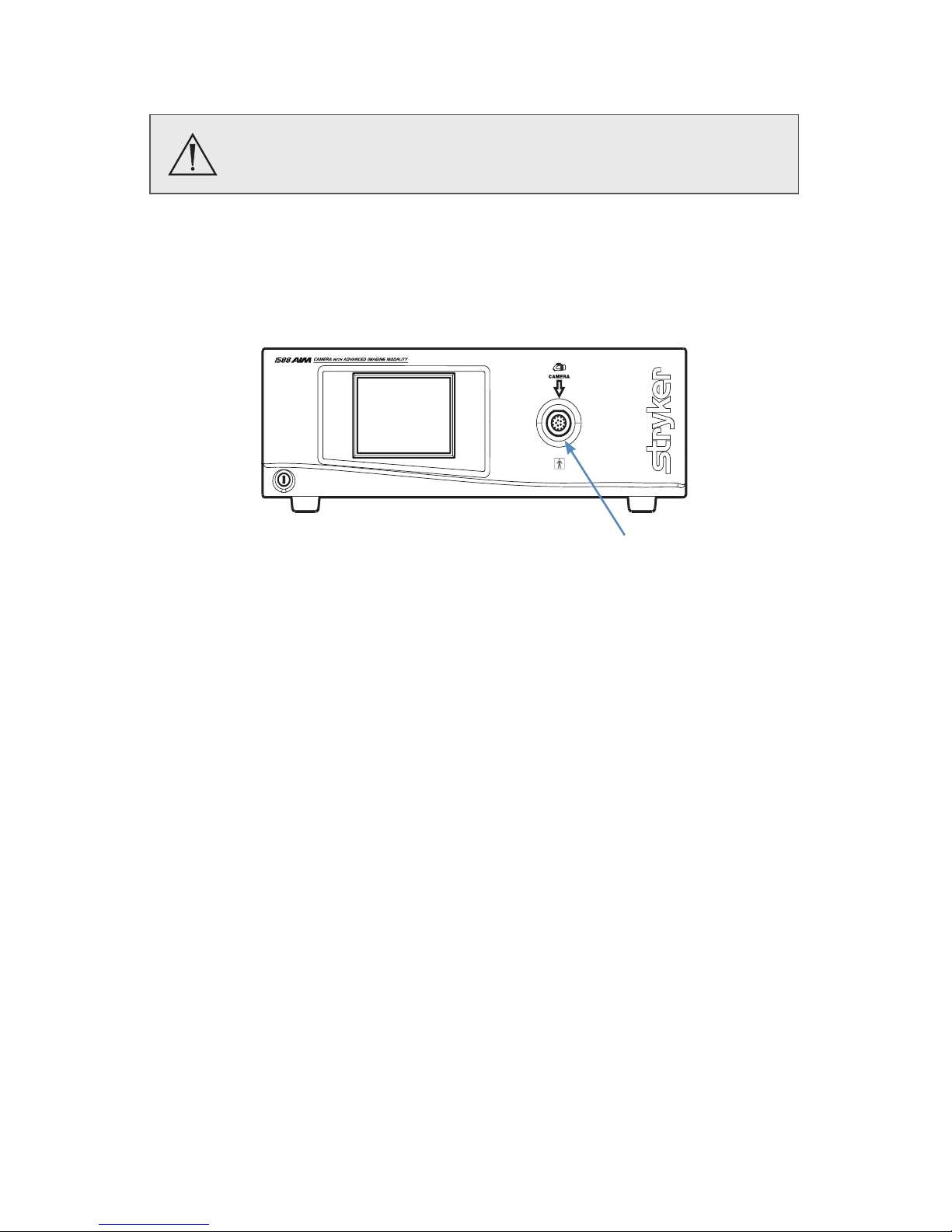
14
Setting Up the Camera Head
Do not severely bend the camera cable or damage may result.
1. Unscrew the soaking cap from the cable connector on the camera head.
2. Align the arrow on the cable connector with the arrow above the cameraconnector port on the front console panel.
3. Push in the connector until it locks in place.
Note: To unplug the camera from the console, grasp the knobbed portion of
the connector and pull straight out.
Page 19
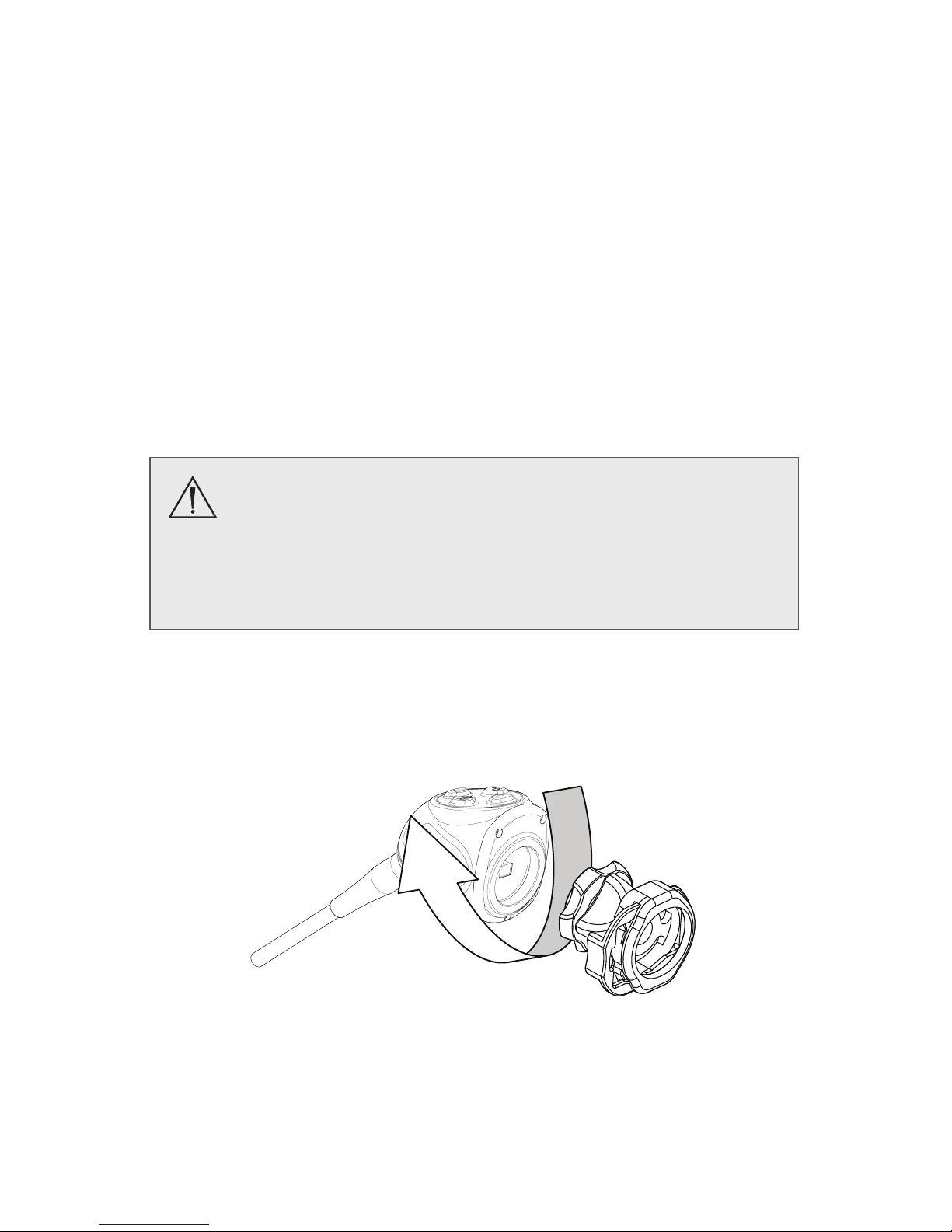
15
Setting Up the Coupler
Steps 1–3 below provide instructions for connecting 1588AIM Camera Heads
to the AIM Coupler, 18 mm, C-Mount (1588-020-122). Refer to the bullets
below for possible system variations:
• When using the 1588AIM Camera Head with Integrated Coupler
(1588-610-122), skip to step 2.
• When using the 1588 Pendulum Camera Head with Integrated
Coupler (1588-310-130), see Stryker user manual P29925 (English)
or P29926 (multilingual).
• When using a direct-coupled C-Mount endoscope (a scope that
requires no coupler), thread the endoscope directly into the
camera head until it forms a tight seal, and skip to step 3. (C-Mount
endoscopes are not compatible with camera heads that have an
integrated coupler.)
When attaching or removing the coupler, grip only the rear
adapter, as twisting other parts of the coupler with force may
result in mechanical damage.
Do not overtighten the coupler (or a direct-coupled C-mount
scope), as this may damage the front window of the camera.
1. Attach the coupler to the camera head.
• Gripping the rear adapter, screw the coupler clockwise onto the
camera head until it forms a tight seal (1588-210-105 and 1588-710105 only).
Note: To remove the coupler, grip the rear adapter and unscrew the
coupler counterclockwise from the camera head.
Page 20
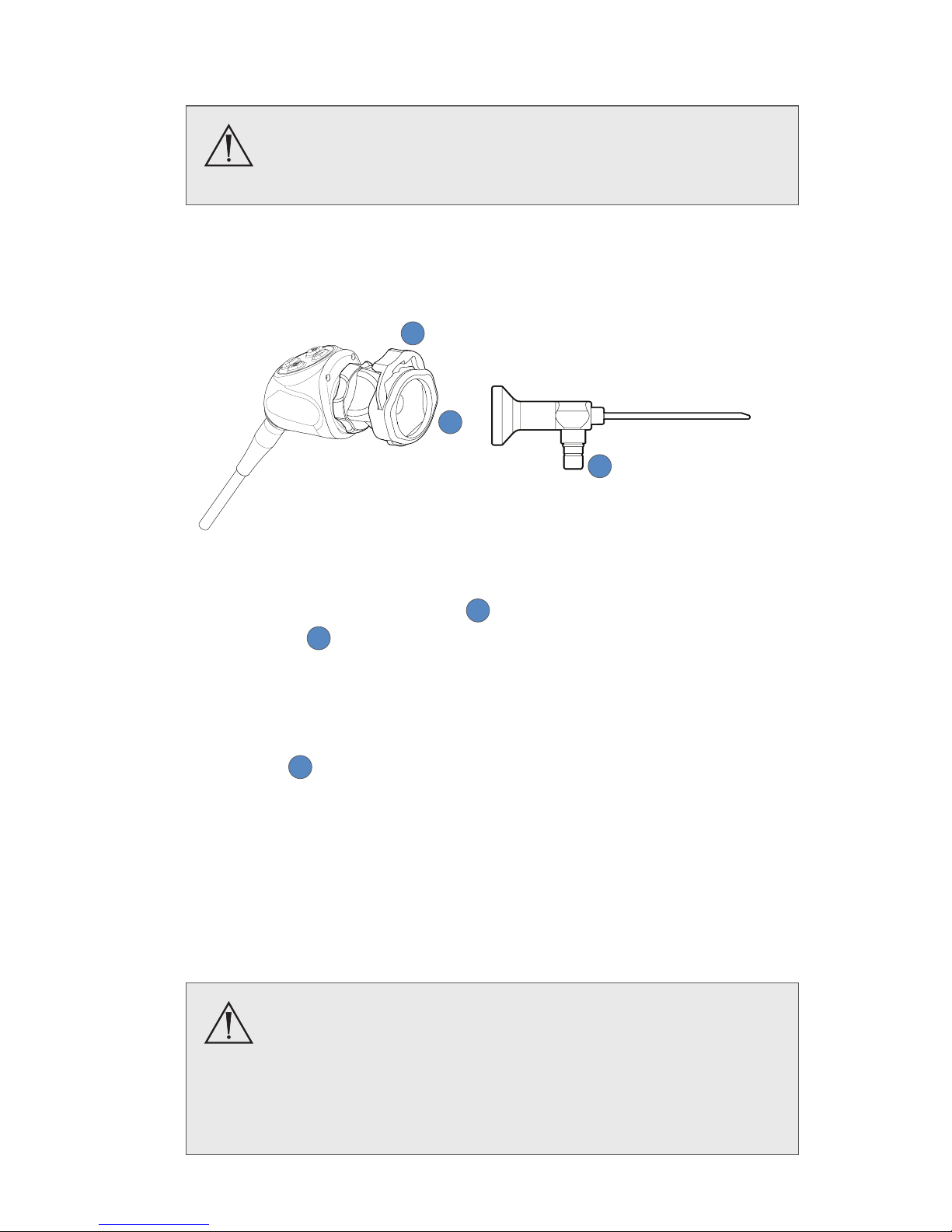
16
2. Attach an endoscope to the coupler.
Before each use, check the outer surface of the endoscope
to ensure there are no rough surfaces, sharp edges, or
protrusions.
Note: For a list of endoscopes that are compatible with ENV mode, see
Stryker user manual P27006 (English) or P27009 (multilingual) for the L10
LED Light Source with AIM Technology.
1
2
3
• Remove the coupler dust cap if it is present.
• Depress the endobody clamp 1 and insert a scope into the
endobody
2
.
• Release the endobody clamp to secure the endoscope.
3. Attach a light cable from the light source to the light post on the
endoscope
3
.
Note: A scope adapter may be required to connect the cable to the
endoscope. See the light cable user manual for more detail.
Note: Only the Stryker AIM SafeLight™ cable (0233-050-300) is
compatible with ENV mode. ENV mode will not function if other cables
are used. Refer to the AIM SafeLight cable user manual (P27701) for
complete cable instructions.
When connecting an AIM SafeLight cable to the
endoscope, always connect the scope adapter to the
endoscope before connecting the adapter to the cable.
If ENV mode is enabled and the adapter is not connected
to the scope, laser radiation will emit from the adapter
that can cause severe eye injury to the patient or user.
Page 21

17
Installing the Soaking Cap
Before reprocessing the camera head, the soaking cap must be installed to
avoid damaging the cable connector.
Caution: Failure to properly tighten the soaking cap will corrode the
connector pins and void the warranty.
• To install the soaking cap, screw the cap onto the threads of the cable
connector until it forms a tight seal.
• To remove the soaking cap, unscrew the cap and pull it away from the
cable connector.
Page 22

18
Operation
Note: Before operating the 1588AIM Camera, ensure all system
components have been set up according to the instructions in the Setup and
Interconnection section.
Powering the Console On/O
Before using the 1588AIM Camera in a surgical procedure, test
all system components to ensure proper function. Ensure that
a video image appears on all video monitors before beginning
any procedure.
1. Power on the monitor.
2. Press the power switch on the console to power the console on or o.
Note: A color bar pattern will appear on the monitor if the camera head is not
connected to the camera console. If the color bar appears, refer to the Setting
Up the Camera Head section to connect the camera head.
Controlling Remote Video Accessories
The 1588AIM Camera can remotely control up to two functions of a video
accessory, such as a Stryker digital capture console. Commonly this enables
the user to capture images or start and stop video recording.
Remote video accessories can be controlled with the camera head’s P button
or the console touchscreen. See the following sections, Using the Camera
Head Buttons and Using the Touchscreen Interface.
Note: Controls for capturing photos or recording video require connecting a
video accessory to the console. See the Setup section for more detail.
Page 23

19
Using the Camera Head Buttons
The camera head features a four-button keypad for controlling the 1588AIM
Camera. The default button functions are described below.
Note: The camera head buttons can be customized dierently for each
surgical specialty. See the Programming Camera Head Buttons section for
more detail. The button conguration for the selected surgical speciality will
appear on the display monitor when the camera head is connected to the
console. The button conguration will disappear once the P button is pressed.
P (Picture) Button
The P button controls up to two functions of a remote video accessory.
Commonly this enables the user to capture images or start and stop video
recording. (See the Controlling Remote Video Accessories section for
connection requirements.)
• Press the P button for less than two seconds to select Remote 1. One beep
will sound. When the camera is connected to a Stryker digital capture
console, this will Capture a Photo.
• Press the P button for more than two seconds to select Remote 2. Two
beeps will sound. When the camera is connected to a Stryker digital
capture console, this will Start or Stop Video Recording.
W (White Balance) Button
The W button activates the White Balance function or the Zoom Cycle
function.
• Press the W button for less than two seconds to activate the Zoom Cycle
function. Each press raises the Zoom Level in eight steps. When the Zoom
Level reaches its maximum, pressing the button again cycles the level back
to the lowest setting.
• Press the W button for more than two seconds to activate the White
Balance function. White Balancing will correct slight color dierences that
exist between dierent light sources or endoscopes. See the Performing
the White Balance Test section below.
Page 24

20
Up and Down Buttons
The up and down buttons change functionality depending on the conditions:
Conditions Functionality of Up/Down buttons
• Default • Up and down buttons increase or decrease
the Automatic-Shutter Light Level in eight
steps.
• ENV mode is enabled
(see the ENV Mode
section for detail)
• Press the up button for less than two
seconds to activate the Backlight Cycle
function. Backlight aects the brightness of
surrounding anatomy that is not displayed as
uorescing green.
ü
Each press raises the Backlight Level in 10
steps. When the Backlight Level reaches
its maximum, pressing the button again
cycles the level back to the lowest
setting.
ü
The Backlight Level will appear on
the display monitor. (Note: Although
Backlight Level can be adjusted in 10
steps, the display monitor indicator will
only change every two button presses.)
• Press the down button for less than two
seconds to activate the ENV Gain Cycle
function. ENV Gain aects the uorescing
green appearance of the camera image.
ü
Each press raises the ENV Gain Level
in six steps. When the ENV Gain Level
reaches its maximum, pressing the
button again cycles the level back to the
lowest setting.
ü
The ENV Gain Level will appear on the
display monitor.
Page 25

21
Conditions Functionality of Up/Down buttons
• ENT/Skull Surgical
Specialty is selected1
(from the camera
console Home screen)
• Up button activates the Automatic-Shutter
Light Cycle function. Each button press
raises the Light Level in eight steps. When
the Light Level reaches its maximum,
pressing the up button again cycles the level
back to the lowest setting.
• Down button activates the Dynamic Range
Enhancement (DRE) Desaturation (Desat)
function. The DRE Desat function desaturates
red colors on the display monitor.
ü
Each button press toggles the function
on and o.
Note: DRE mode is on by default when the
ENT/Skull surgical specialty is selected. DRE
mode illuminates darker posterior cavities on
the display monitor.
1
The down button will also
activate the DRE Desat function
in the Arthroscopy, Cystoscopy,
and Laparoscopy surgical
specialties when DRE mode is
on. DRE mode can be turned on
via the touchscreen DRE menu
or by programming DRE Toggle
to another camera head button.
Contact a Stryker representative
for assistance with button
programming.
When DRE mode is on, a light bulb
icon appears in the top-left corner
of the display monitor.
When DRE Desat is on, an indicator
appears below the light bulb icon.
Page 26

22
Programming Camera Head Buttons
The camera head buttons can be customized dierently for each surgical
specialty. Contact a Stryker representative for assistance with button
programming.
The button conguration for the selected surgical speciality will appear on
the display monitor when the camera head is connected to the console. The
button conguration will disappear once the P button is pressed.
The following functions can be programmed to the buttons:
Function Name Function Description
NO FUNCTION No function
LIGHT UP Increase light level
LIGHT DOWN Decrease light level
LIGHT CYCLE Increase light until maximum level, then cycle back
to minimum level
ZOOM IN Increase zoom level
ZOOM OUT Decrease zoom level
ZOOM CYCLE Increase zoom until maximum level, then cycle back
to minimum level
ENHANCE UP Increase enhance level (sharpens camera image)
ENHANCE DOWN Decrease enhance level (sharpens camera image)
ENHANCE CYCLE Increase enhance until maximum level, then cycle
back to minimum level (sharpens camera image)
PICTURE Enable picture function on SDC3 / Activate
Remote1 cable
RECORD Enable record on SDC3 / Activate Remote2 cable
WB Enable White Balance
LS TOGGLE Toggle white light on/o from light source
INSFLTR TOGGLE Toggle insuator stop/start
DEV CNTRL MENU Edit device control menu on the SDC3
WINGMAN CNTRL Activate control of Wingman® Scope Holder (holding
button will allow Wingman to move)
DRE TOGGLE Toggle DRE mode on/o
ENV TOGGLE Toggle ENV mode on/o
Page 27

23
Function Name Function Description
STROBE TOGGLE Toggle strobe mode on/o.
Strobe mode is an optional mode that can be used
only in the Arthroscopy surgical specialty when the
camera is connected to a Stryker L10 light source.
When Strobe mode is on, this icon appears
in the top-left corner of the display
monitor.
Page 28

24
Using the Touchscreen Interface
The touchscreen interface on the console provides controls for adjusting or
capturing the video image. The menus are described below.
Home Screen
The Home Screen is the default screen. It displays the current camera mode
and it provides access to subsequent menus and common camera functions.
6
1. Use the arrows to scroll through preset camera settings designed for
Surgical Specialties. Choose from:
• Arthroscopy
• Cystoscopy
• ENT/Skull
• Flexi-Scope
• Hysteroscopy
• Laparoscopy
• Laser
• Microscope
• Standard
2. Press and hold the WB button for two seconds to activate the White
Balance function. See the Performing the White Balance Test section for
more detail.
ü
A checkmark appears on the button after White Balance is complete.
3. Press the camera button to Capture a Photo.
ü
A single beep will sound to indicate that a signal for capture/record
has been sent to the digital capture console.
4. Press the DRE button to navigate to the DRE mode screen. This button
will appear only when the Arthroscopy, Cystoscopy, ENT/Skull, or
Laparoscopy surgical specialty is selected.
5. Press the record button to Record a Video. Press again to stop recording.
ü
A double beep will sound to indicate that a signal for capture/record
has been sent to the digital capture console.
6. Press the Settings button to navigate to the Menu screen.
Page 29

25
Menu Screen
The Menu screen provides options for adjusting the camera picture.
1. Press the plus or minus button next to the brightness icon in order to
increase or decrease the Automatic-Shutter Light Level.
ü
The level is indicated by the lled bars under the icon and on the
display monitor.
2. Press the plus or minus button next to the zoom icon in order to increase
or decrease the Zoom Level (magnication).
ü
The level is indicated by the lled bars under the icon and on the
display monitor.
3. Press the Home button to return to the Home Screen.
Page 30

26
DRE Mode Screen
Dynamic Range Enhancement (DRE) Mode screen allows the user to turn
DRE functions on and o. This screen is accessible only when the ENT/Skull,
Arthroscopy, Cystoscopy, or Laparoscopy surgical specialty is selected.
1. Press the left button to turn on DRE mode. Press the button again to
turn o DRE mode. DRE mode illuminates darker posterior cavities on the
display monitor.
ü
When DRE mode is on, the bar at the bottom of the button will be
green. The right button for the DRE Desat function will also become
available.
Note: When the ENT/Skull surgical specialty is selected, by default DRE
mode is on and the DRE Desat function is available.
2. Press the right button to activate the DRE Desat function. Press the
button again to deactivate the function. DRE Desat desaturates red colors
on the display monitor.
ü
When DRE Desat is on, the bar at the bottom of the button will be
green.
Page 31

27
Using the Camera in ENV Mode
In Endoscopic Near-Infrared Visualization (ENV) mode, the camera can
visualize near-infrared light produced by the L10 LED Light Source with AIM
Technology (0220-220-300). Controls for ENV mode are accessible via the light
source or the camera console touchscreen and camera head buttons.
Before using ENV mode, be familiar with the warnings in
the Warnings: ENV Mode section of this user manual and all
warnings and instructions in the light source user manual
P27006 (English) or P27009 (multilingual). Failure to follow all
warnings can result in severe eye injury to the patient or user.
Note: For complete system requirements to use ENV mode, see Stryker user
manual P27006 (English) or P27009 (multilingual) for the L10 LED Light Source
with AIM Technology.
The ENV button will appear on the Home screen or Menu screen when the
following conditions are met:
• The camera console is connected to the L10 LED Light Source with AIM
Technology
• A camera head is connected to the camera console
• The Laparoscopy Surgical Specialty is selected on the camera console
• The L10 LED Light Source with AIM Technology is connected to an AIM
SafeLight cable (0233-050-300)
• A SafeLight scope adapter is connected to the SafeLight cable (see
cable user manual P27701 for compatible adapter part numbers)
1. To enable ENV mode, ensure the light source is in Active mode. If the light
source is not Active, the camera cannot enable ENV mode.
2. Press the ENV button at the bottom-right corner of the camera
touchscreen.
2
Page 32

28
ü
When ENV mode is enabled, the touchscreen and the ENV button
change to a green background.
Note: When ENV mode is enabled, the White Balance function is disabled
on the Home screen. The DRE button is also not available in ENV mode.
Note: When ENV mode is enabled, the brightness controls are disabled
on the Menu screen. Instead, the user can adjust the Backlight Level and
ENV Gain from the camera head up/down buttons. See the Using the
Camera Head Buttons section for more information.
3
3. Press the ENV button to turn o ENV mode. The touchscreen background
and ENV button will return to a gray color.
Page 33

29
Performing the White Balance Test
Before each surgical procedure, perform the White Balance test to adjust the
camera’s perception of white so it can display other colors correctly.
1. Ensure that a scope and light source are attached to the camera system,
and that the console, light source and monitor are powered on.
2. Point the scope tip at several stacked white gauze pads, a white
laparoscopic sponge, or any clean white surface.
3. Look at the monitor and make sure there is no visible glare o of the
white surface of the image.
4. Press and hold the camera head W button (or “WB” on the touchscreen)
until the monitor displays the message “WHITE BALANCE IN PROGRESS.”
5. Continue pointing the scope at the white surface until the video monitor
displays the message “WHITE BALANCE COMPLETE.” The image may
change color. If you cannot achieve an acceptable White Balance, refer to
the Troubleshooting section.
Advanced Features
The 1588AIM Camera has additional features that are not detailed in this
manual:
• Button programming
• Video image settings
• Touchscreen language settings
• Light source Run/Standby controls
• Other system settings
These advanced features require in-depth knowledge of the device and
should be performed only by trained personnel. For access to advanced
features, contact a Stryker representative.
Page 34

30
Troubleshooting
Problem Possible Solution
E1 error code • Turn o the console, wait 3 seconds, and turn
it back on.
E2 error code • Turn o the console, wait 3 seconds, and turn
it back on.
E3 error code • Turn o the console, wait 3 seconds, and turn
it back on.
E4 error code • Ensure vent holes on console are not
obstructed.
• Turn o the console, wait 3 seconds, and turn
it back on.
Touchscreen freezes • Turn o the console, wait 3 seconds, and turn
it back on.
“Restart Camera
Console” message
(Color bar background)
• Camera head temporarily shut down due
to overcurrent. Turn o the console, wait 3
seconds, and turn it back on.
• After sterilization, ensure the camera head
has cooled down before connecting it to the
console.
“System Error”
message (Light blue
background)
• No video detected.
• After sterilization, ensure the camera head
has cooled down before connecting it to the
console.
• Return the system for repair.
No color bar • Ensure the video-out from the console is
connected to the video-in on the monitor.
• Ensure all video systems are powered on.
• Ensure that the camera head is not
connected to the console.
• Turn o the console, wait 3 seconds, and turn
it back on.
Incorrect picture color • Perform the White Balance test. (See the
Performing the White Balance Test section.)
• Check the color settings on the monitor.
Page 35

31
Problem Possible Solution
White Balance quality
is not good
• See the solution for Picture is too dark.
• See the solution for Picture is too bright.
• Perform the White Balance test with the light
source connected to the scope. Use metalhalide, xenon, or LED lighting (no uorescent
lighting).
Picture is too dark • Increase the camera Light Level with the
camera head.
• Increase the light source output.
• Check the beroptic light cable for excessive
broken bers.
Picture is too bright • Decrease the camera Light Level.
• Decrease the light source output.
• Turn o the DRE Desaturation function.
Noise or snow on
picture when using
electrocautery probes
• Plug the electrocautery generator into a
separate electrical outlet and separate the
1588AIM console power cord from the
electrocautery power cord.
• Separate the camera cable from the
electrocautery cable.
• Reposition the electrocautery grounding pad
on the patient.
Noise or snow on
picture when not using
electrocautery probes
• Conrm all cable connectors are securely
attached.
• Check for and replace faulty video cables.
No video picture when
the camera head is
plugged in
• Check to ensure that all devices in the video
system are plugged in and powered on.
• Check the connector on the camera-head
cable for broken pins.
• Detach the camera head from the console
and reconnect.
• Turn o the console, wait 3 seconds, and turn
it back on.
Image is not well
centered
• Release the scope from the coupler and then
reconnect it. Make sure the scope is seated
correctly in the coupler.
Page 36

32
Problem Possible Solution
Variability in color
reproduction between
dierent light sources
or peripherals
• Perform the White Balance test. (See the
Performing the White Balance Test section.)
• Check the settings on video peripherals.
• Ensure the light source has a proper
infrared lter (check with manufacturer
specications).
Foggy picture (loss of
denition and clarity)
• Refocus the coupler.
• Disassemble the scope, coupler, and camera
head, and clean and dry all windows on the
components.
Optics are dirty • Rotate the scope. If dust particles in the
picture rotate, the dust is located on the
scope itself. Follow the manufacturer’s
instructions for cleaning the eyepiece and
negative lens.
• If particles in the picture do not move
when you rotate the scope, the particles are
located on the coupler or camera. Remove
the scope and clean the window on the front
of the coupler with a dry or alcohol-tipped
cotton swab.
• Disassemble the scope, coupler, and camera
head, and clean and dry all windows on the
components.
• Ensure all components are completely dry
before reassembling them, or fogging may
result.
Blurry picture • Ensure the coupler or C-mount scope is in
focus.
• On the Home screen, ensure the Surgical
Specialty is not set to FLEXI-SCOPE unless
you are using a exible scope.
• Disassemble the scope, coupler, and camera
head, and clean and dry all windows on the
components.
Page 37

33
Problem Possible Solution
Camera head button
error symbol appears
on display monitor:
• Return the camera head to Stryker for
service.
• If the symbol appears, the camera head
buttons are non-functional but the camera
head will still provide a video signal to the
console. The camera can be operated from
the console.
SIDNE device does not
recognize camera head
• Contact your Stryker representative for
compatibility settings.
ENV mode not enabled • Conrm the camera console is set to the
Laparoscopy Surgical Specialty.
• Conrm a USB A-to-A cable is connected
from the camera console to the L10 LED
Light Source with AIM Technology
• Conrm white light is activated on the light
source
Note: If this Troubleshooting section does not resolve the problem, call
Stryker Technical Support at 1-877-478-7953 (inside the U.S.) or refer to the
standard warranty.
Page 38

34
Reprocessing
The camera console is not intended to come into contact with the patient. It
may be cleaned, but not sterilized. The camera head and coupler may contact
the patient and should both be cleaned and sterilized prior to every use.
• For instructions on reprocessing the 1588 Pendulum Camera Head with
Integrated Coupler (1588-310-130), see user manual P29925 (English) or
P29926 (multilingual).
• For instructions on reprocessing the AIM Coupler (1588-020-122), see user
manual P30104.
Cleaning the Console
Should the camera console need cleaning, follow the warnings, cautions, and
instructions below. The user shall provide the mild detergent (or standard
disinfectant) and sterile cloth required for cleaning.
To avoid electric shock and potentially fatal injury, disconnect
the console from the AC power source before cleaning.
Observe the following cautions to avoid damaging the
console:
• Do not sterilize the console.
• Do not immerse the console in any liquid.
• Do not allow liquid to drip onto the console or collect on
any of its surfaces.
• Do not spray cleaning liquid directly onto the console,
power buttons, or connectors. Spray the cleaning liquid
onto a cloth, and use the cloth to wipe the console.
• Do not use corrosive cleaning solutions to clean the
console.
1. Spray a mild detergent or standard disinfectant onto a dry, sterile cloth.
Do not saturate the cloth.
2. Wipe the console. Do not allow liquid to drip from the cloth or collect on
the console.
3. When cleaning the front LCD screen, use extra care to prevent liquid from
dripping or pooling on the bottom of the screen. Excess liquid can enter
the console and cause product damage.
4. Visually inspect the external surface of the device for cleanliness, focusing
on hard-to-reach areas. If visible soil remains, repeat steps 1– 3.
Page 39

35
Cleaning, Disinfecting, and Sterilizing the Camera Head
These reprocessing instructions are provided in accordance with
ISO17664, AAMITIR12, AAMITIR30, AAMIST79, and AAMIST81. The
instructions have been validated by Stryker as being capable of preparing
the device for re-use. To achieve the desired result, the processor shall
ensure that the following instructions are performed as written in their
entirety and as appropriate in the processor’s facility. This normally
requires routine monitoring and validation of the facility’s reprocessing
procedures. Stryker recommends users observe these standards when
reprocessing medical devices.
Overview
Reprocessing the camera head involves manual or automated cleaning
with two dierent detergents, optional disinfection, and sterilization.
• Step 1 (required): Cleaning with Enzymatic Detergent
• Step 2 (required): Cleaning with Non-Enzymatic Detergent
• Step 3 (optional): Disinfection
• Step 4 (required): Sterilization
Warnings
• This device must be cleaned and sterilized prior to the rst use and
after every subsequent use.
• Separate the camera head, coupler (1588-210-105 and 1588-710-105
only), and scope prior to cleaning, disinfection, or sterilization. Failure
to follow this instruction will render the devices non-sterile. (Refer to
the coupler and scope product manuals for reprocessing instructions
for those devices.)
• Wear appropriate protective equipment: gloves, eye protection, etc.
• To avoid health risks from aerosol contamination, brush the device only
when it is submerged in liquid.
• Use only the sterilization cycles outlined in this document. Using
unspecied sterilization cycles may damage the device or result in
incomplete sterilization.
• Sterilize only one camera head per tray, or incomplete sterilization may
result. Follow any instructions provided with the sterilization tray or
system regarding tray setup and other devices that may be sterilized
within the same tray.
Page 40

36
Cautions
• Always install the soaking cap prior to processing the camera. Failure to
properly tighten the soaking cap will corrode the connector pins and
void the warranty. Refer to the Installing the Soaking Cap section for
more detail about installing the cap.
• Inspect the camera cable for cuts and breaks before soaking in any
uid. Return any damaged camera to Stryker for service.
• Never soak the camera in the same tray with sharp instruments.
• Do not use brushes or pads with metal or abrasive tips during manual
cleaning, as permanent scoring or damage could result.
• To minimize galvanic corrosion, avoid soaking dissimilar metals in close
proximity.
• The device cannot withstand an automated disinfection method.
• The 1588 camera heads are not autoclavable. Steam sterilizing camera
heads that are not marked AUTOCLAVE will result in product damage.
• Allow the camera head to cool before connecting it to the console.
Connecting the camera head while it is hot may result in system error.
• When using Steris® liquid chemical sterilization, remove the camera
head from the chamber once sterilization is complete, or moisture may
condense inside the camera head and cause display defects.
Limitations on Reprocessing
• Do not cross-sterilize the device. Using multiple sterilization methods
may signicantly reduce the performance of the device.
• Repeated sterilization via Ethlyene Oxide or Sterrad® 100NX® can
degrade the product’s cosmetic appearance.
• Do not leave the device in solutions longer than necessary. This may
accelerate normal product aging.
• Damage caused by improper processing is not covered by the
warranty.
Materials and Equipment
All materials and equipment required to reprocess the camera head shall be
supplied by the user unless otherwise noted
Item Description
All phases
Gloves, eye protection,
etc.
Wear protective equipment as required by the medical
facility and procedure.
Page 41

37
Cleaning
Water basin Large enough to accommodate camera head without
excessive bending of cable
Enzymatic detergent
1
Used in cleaning solution to remove surgical debris
Tap water To prepare cleaning solutions
Syringe
2
To inject detergent into hard-to-reach areas of device
Soft-bristle brush
3
To clean exterior of device or hard-to-reach areas of
device
Reverse osmosis/
deionized water
4
To rinse device
Clean cloth or ltered
pressurized air (≤40 psi)
To assist with drying
Non-enzymatic
detergent
5
Used in cleaning solution to remove surgical debris
Automated washer For using the automated cleaning procedure
Disinfection
Water basin Large enough to accommodate camera head without
excessive bending of cable
Disinfecting solution
6
≥ 2.4% glutaraldehyde
Tap water To prepare disinfecting solution
Reverse osmosis/
deionized water
4
To rinse the device
Clean cloth or ltered
pressurized air (≤40 psi)
To assist with drying
Sterilization
Sterilization system
7
· Sterrad 100S, 200, NX®, or 100NX
· Steris/Amsco® V-PRO® 1, V-PRO 1 Plus, or V-PRO maX
· SterisSystem1®, System1E®, System1Plus, or
System1Express
· Ethylene Oxide (EO)
Sterilization wrap
8,9
To maintain sterile barrier
Sterilization tray
9
Optional. Must be compatible with sterilization method.
1
Cleaning was validated using ENZOL® Enzymatic Detergent at 1 oz/gal. at 35°C.
2
Cleaning was validated using a 50mL syringe.
3
Recommend to clean with an M16 soft-bristle brush.
4
Cleaning was validated using reverse osmosis/deionized (RO/DI) water.
5
Cleaning was validated using Prolystica® 2x Neutral Detergent at 1/8oz/gal at 35°C.
6
Disinfection was validated using CIDEX® Activated at 25 °C with a soaking time of 45 minutes.
7
Steris System1, System1Plus, and System1Express are not intended for use in the United States.
8
Sterilization was validated using Kimberly-Clark® KC600 KIMGUARD sterilization wrap.
9
For United States users: when sterilizing the device, use only sterilization wraps and sterilization trays that have been cleared by
the FDA to use with the selected sterilization cycle.
Page 42

38
Instructions for Reprocessing
Point of Use
• Disassemble the camera head from the scope and coupler. To
disconnect the scope, depress the endobody clamp on the coupler and
remove the scope from the coupler. To disconnect the coupler, grip the
rear adapter of the coupler and unscrew it counterclockwise from the
camera head.
• Wipe any excess soil from the device using a clean sterile cloth.
• If an automated reprocessing method will be used, rinse any hardto-reach areas in the device with 50mL of sterile distilled water
immediately after use.
Containment and Transportation
• Reprocess the device as soon as reasonably practical following use.
Note: Cleaning was validated with a 30minute wait time.
• Transport the device in a tray to avoid damage. Follow the facility’s
internal procedures for the transportation of contaminated surgical
instruments and devices.
Cleaning
Manual Cleaning
Note: For necessary materials and equipment, see the Materials and
Equipment table.
1. Soak
• Disassemble the camera head from the scope and coupler.
• Ensure the soaking cap is installed. Refer to the Installing the
Soaking Cap section for more detail about installing the cap.
• Prepare an enzymatic detergent according to the manufacturer
instructions.
• Use a clean cloth to wipe the entire device with the detergent.
• Fully immerse the device in the detergent. Use a syringe to inject
50mL of the detergent into any crevices and mated surfaces to
remove loose debris.
• Soak the device in the detergent for 15minutes.
Page 43

39
2. Brush
• Thoroughly brush the exterior of the device with a soft-bristle
brush for 90seconds, focusing on any mated or rough surfaces.
• Use a syringe to inject 50mL of the detergent into any crevices and
mated surfaces 5times.
• When cleaning the 1588AIM Camera Head with Integrated
Coupler (1588-610-122), brush between all gaps and crevices while
pushing down on the endobody clamp. Continue brushing all gaps
and crevices while releasing the clamp to the initial position.
3. Rinse
• Remove the device from the prepared detergent. Rinse the device
with reverse osmosis/deionized water at ambient temperature for
90seconds or until all visible detergent residue is removed.
• Flush any crevices and mated surfaces 5times. After all visible
detergent residue is removed, continue to rinse for 30seconds.
• Drain excess water from the device and dry it with a clean cloth or
ltered pressurized air.
• Visually inspect the device for cleanliness, paying close attention to
hard-to-reach areas. If visible soil remains, repeat steps 1– 3.
4. Soak
• Prepare a non-enzymatic detergent according to the manufacturer
instructions.
• Fully immerse the device in the detergent. Use a syringe to inject
50mL of the detergent into any crevices and mated surfaces.
• Soak the device in the detergent for 15minutes.
5. Brush
• Thoroughly brush the exterior of the device with a soft-bristle
brush for 90seconds, focusing on any mated or rough surfaces.
• Use a syringe to inject 50mL of the detergent into any crevices and
mated surfaces 5times.
• When cleaning the 1588AIM Camera Head with Integrated
Coupler (1588-610-122), brush between all gaps and crevices while
pushing down on the endobody clamp. Continue brushing all gaps
and crevices while releasing the clamp to the initial position.
Page 44

40
6. Rinse
• Remove the device from the prepared detergent. Rinse the device
with reverse osmosis/deionized water at ambient temperature for
90seconds or until all visible detergent residue is removed.
• Flush any crevices and mated surfaces 5times. After all visible
detergent residue is removed, continue to rinse for 30seconds.
• Drain excess water from the device and dry it with a clean cloth or
ltered pressurized air.
• Visually inspect the device for cleanliness, paying close attention to
hard-to-reach areas. If visible soil remains, repeat steps 1– 6.
Automated Cleaning
Note: For necessary materials and equipment, see the Materials and
Equipment table.
1. Soak
• Disassemble the camera head from the scope and coupler.
• Ensure the soaking cap is installed. Refer to the Installing the
Soaking Cap section for more detail about installing the cap.
• Prepare an enzymatic detergent according to the manufacturer
instructions.
• Use a clean cloth to wipe the entire device with the detergent.
• Fully immerse the device in the detergent. Use a syringe to inject
50mL of the detergent into any crevices and mated surfaces to
remove loose debris.
• Soak the device in the detergent for 15minutes.
2. Brush
• Thoroughly brush the exterior of the device with a soft-bristle
brush for 90seconds, focusing on any mated or rough surfaces.
• Use a syringe to inject 50mL of the detergent into any crevices and
mated surfaces 5times.
• When cleaning the 1588AIM Camera Head with Integrated
Coupler (1588-610-122), brush between all gaps and crevices while
pushing down on the endobody clamp. Continue brushing all gaps
and crevices while releasing the clamp to the initial position.
Page 45

41
3. Rinse
• Remove the device from the prepared detergent. Rinse the device
with reverse osmosis/deionized water at ambient temperature for
90seconds or until all visible detergent residue is removed.
• After all visible detergent residue is removed, continue to rinse for
30seconds.
4. Automated Wash
• Place the device in the washer on an incline to facilitate drainage.
• Program the washer using the following parameters:
Pre-Wash
Recirculation Time 2 min
Water Temperature Cold tap water
Detergent Type n/a
Enzyme Wash
Recirculation Time 2 min
Water Temperature Hot tap water
Detergent Type Enzymatic detergent
Wash 1
Recirculation Time 2 min
Water Temperature Set point 66˚C
Detergent Type Non-enzymatic detergent
Rinse 1
Recirculation Time 2 min
Water Temperature Hot tap water
Detergent Type n/a
Dry Phase
Recirculation Time 7 min
Temperature 115 ˚C
Detergent Type n/a
• Filtered pressurized air can be used to aid in drying.
• Visually inspect the device for cleanliness, paying close attention to
hard-to-reach areas. If visible soil remains, repeats steps 1– 4.
Page 46

42
High-Level Disinfection (Optional)
The device must be sterilized after disinfection. Failure
to sterilize the device before reuse presents an acute
infection control risk to the patient.
Note: For necessary materials and equipment, see the Materials and
Equipment table.
The device can be disinfected using a disinfecting solution that has the
following active ingredient: ≥ 2.4% glutaraldehyde at 25°C.
1. Clean and prepare the device as recommended in this user manual.
Ensure the soaking cap is installed.
2. Prepare the disinfecting solution according to the manufacturer
instructions.
3. Immerse the device in the solution, lling all mated surfaces and
crevices.
4. Soak the device in the solution for 45minutes.
5. Thoroughly rinse and ush the device with running, reverse osmosis/
deionized water to remove the disinfectant.
6. Dry the device with a clean, lint-free cloth immediately after rinsing.
Sterilization
After performing the cleaning instructions specied above, perform one
of the following sterilization cycles. Note: For necessary materials and
equipment, see the Materials and Equipment table.
Sterrad
1. Clean and prepare the device as recommended in this user manual.
Ensure the soaking cap is installed.
2. If using a sterilization tray (optional), follow any additional
instructions provided with the tray. Use only trays that are compatible
with Sterrad.
3. Double wrap the device (or tray) prior to sterilization.
4. Sterilize the device following the instructions of the manufacturer,
using the Sterrad 100S, 200, NX, or 100NX Sterilization System. Select
the standard cycle.
5. After sterilization, allow the device to cool to room temperature
before reconnecting it to a coupler or the console. Otherwise, the lens
can fog during use or the console can produce a system error.
Page 47

43
Steris/Amsco V-PRO
1. Clean and prepare the device as recommended in this user manual.
Ensure the soaking cap is installed.
2. If using a sterilization tray (optional), follow any additional
instructions provided with the tray. Use only trays that are approved
for sterilization with V-PRO.
3. Double wrap the device (or tray) prior to sterilization.
4. Sterilize the device using one of the following V-PRO sterilization
systems:
• V-PRO 1 (Standard cycle)
• V-PRO 1 Plus (Non-Lumen or Standard cycle)
• V-PRO maX (Non-Lumen or Standard cycle)
5. After sterilization, allow the device to cool to room temperature
before reconnecting it to a coupler or the console. Otherwise, the lens
can fog during use or the console can produce a system error.
Steris System 1 / 1E / 1 Plus / 1 Express
Note: Steris System 1, System 1 Plus, and System 1 Express are not
intended for use in the United States.
1. Clean and prepare the device as recommended in this user manual.
Ensure the soaking cap is installed.
2. Following the instructions of the manufacturer, sterilize the device
using one of the Steris systems below with the appropriate sterilant:
• System 1 with Steris 20 Sterilant
• System 1E with S40™ Sterilant
• System 1 Plus with S40 Sterilant
• System 1 Express with S40 Sterilant
3. Remove the device from the Steris chamber once sterilization is
complete, or moisture may condense inside the device windows and
cause fogging.
4. After sterilization, allow the device to completely dry and cool to
room temperature before reconnecting it to a coupler or the console.
Otherwise, the lens can fog during use or the console can produce a
system error.
Page 48

44
Ethylene Oxide (EO)
1. Clean and prepare the device as recommended in this user manual.
Ensure the soaking cap is installed.
2. If using a sterilization tray (optional), follow any additional instructions
provided with the tray. Use only trays that are compatible with EO.
3. Double wrap the device (or tray) prior to sterilization.
4. Sterilize the device using the parameters below.
Preconditioning
Wrapping Double
Temperature 55 °C (131 °F)
Relative Humidity 70%
Vacuum Set Points 1.3 psia
Preconditioning Time 30 min
Exposure
Temperature 55 ± 2 °C (131 ± 5 °F)
Chamber Humidity 70% RH (50–80%) ± 5%
Concentration (100%
EO)
725 mg/L
Time 1 hour
Aeration
Aeration Time 12 hours
Temperature 35–39 °C (95–102 °F)
5. After sterilization, allow the device to cool to room temperature
before reconnecting it to a coupler or the console. Otherwise, the lens
can fog during use or the console can produce a system error.
Page 49

45
User Maintenance
Inspection
• Inspect the device on a continual basis for unacceptable deterioration such
as (but not limited to) corrosion, discoloration, pitting, cracked seals, or
abnormal noises. If a problem is observed or suspected, the device should
be returned for service.
• Inspect all components for cleanliness. If uid or tissue buildup is present,
repeat the above cleaning and sterilization procedures.
• Inspect the camera cable for cuts and breaks. Return any damaged camera
to Stryker for service.
Using Sterile Drapes
Using sterile drapes will ensure maximum longevity of your 1588AIM Camera.
For best results, follow the instructions provided by the drape manufacturer.
Storage
Store the device in a dry, clean, and dust-free environment at room
temperatures.
Replacing the Fuses
To avoid the risk of re, use only fuses of the value specied on
the fuse label located on the rear panel of the console.
1. Unplug the power cord from the wall outlet and remove the cord from
the transmitter console.
2. Unlatch the fuse holder above the AC inlet and remove it. (You may need
to press the tab on the fuse holder with a slender screwdriver to release
the latch.)
3. Replace the fuse with the same value and rating.
4. Reinstall the fuse holder until the tab snaps in place.
Page 50

46
Periodic Maintenance Schedule
To ensure safe operation of the 1588AIM Camera, you
should periodically perform the following procedure:
Every 12 months, check the earth leakage current to <500 µA (<300 µA
in USA), ground protective earth impedance to <0.1 ohms, and power
consumption less than or equal to rated power. Use a true RMS digital
multimeter and safety analyzer to perform this test.
Note: Refer calibration and operating diculties not detailed in this manual
to your Stryker Endoscopy sales representative.
Expected Service Life
The 1588AIM Camera Control Unit has an expected service life of 1540uses
(fouryears based on approximately two uses per day).
When camera heads 1588-210-105, 1588-610-122, and 1588-710-105 are
sterilized with V-PRO, Sterrad, or Steris System 1/1E/1 Plus/1 Express, the
expected service life is 280 reprocessing cycles (two years based on 140 cycles
per year).
When camera heads 1588-210-105, 1588-610-122, and 1588-710-105 are
sterilized with Ethylene Oxide, the expected service life is 140 reprocessing
cycles (two years based on 70 cycles per year).
Disposal and Recycling Information
This product contains electrical waste or electronic equipment.
It must not be disposed of as unsorted municipal waste and
must be collected separately in accordance with applicable
national or institutional related policies relating to obsolete
electronic equipment.
Dispose of the camera system according to local laws and hospital practices.
Refer to the diagrams below to identify components that must be recycled.
(The console is shown with the chassis cover removed for clarity.)
Page 51

47
Recycling Diagrams
Console
1
8910
2 3 4
5 6 7
Item Material Qty. Comments
1 Touchscreen LCD 1 Not shown above; on front panel
2 PC Board 1 —
3 PC Board 1 —
4 PC Board 1 —
5 Remote Cable 2 Cable length abbreviated above
6 AC Power Cord 1 Cable length abbreviated above
7 DVI Cable 1 Cable length abbreviated above
8 Power Supply 1 —
9 PC Board 1 —
10 PC Board 1 —
Page 52

48
Camera Head
Camera head model 1588-210-105 is shown below.
1 2
Item Material Qty. Comments
1 Cable 1 —
2 Camera Head Enclosure
(PC Boards)
1 The camera head enclosure that
contains PC Boards is sealed and
cannot be dismantled without
special equipment and training.
Page 53

49
Technical Specications
60 Hz settings are displayed rst. (50 Hz settings follow in parentheses.)
Imaging System 1/3″ Progressive Scan CMOS
High Denition
Scanning System Horizontal: 64.00 kHz (60.00 kHz)
Vertical: 60.02 Hz (50.00 Hz)
Video Outputs
Digital/Analog: Two Digital Video Interface (DVI)/RGBHV
1280 × 1024 (HD), 720p, 1080p (HDTV) format
Connector: 29-pin DVI-I
Y/C: One S-VHS
Connector: 4-pin mini-DIN
Mounting Endoscope eyepiece used with C-mount
coupler
C-mount camera head used with C-mount
scopes
(C-mount coupler/scope thread: 1-32″ UN 2A)
Auto Shutter Range 1/60 (1/50) – 1/50,000 second
Operating Conditions Temperature: 10–30 °C
Relative Humidity: 25–75%
Transport and Storage
Conditions
Temperature: -18–60 °C
Relative Humidity: 15–90%
Input Electrical Ratings 100–240 VAC (0.6 A) @ 50–60 Hz
Device Weight 10.8 lb (4.9 kg) Camera Console
1.0 lb (0.5 kg) Camera Head (approximate
weight)
Page 54

50
Dimensions Camera Console:
12.5″ w × 4.0″ h × 15.25″ d
(31.8 cm w × 10.2 cm h × 38.7 cm d)
Camera Head Cable:
10 ft (3.05 m) sealed cable
Classication Class I Equipment
Continuous Operation
Type BF Applied Part
Ingress Protection, IPX0—Ordinary Equipment
(1588AIM console)
Ingress Protection, IPX7—Protected against
the eects of temporary immersion in water
(1588AIM Camera Heads)
Page 55

51
Electromagnetic Compatibility
Like other electrical medical equipment, the 1588AIM Camera requires
special precautions to ensure electromagnetic compatibility with other
electrical medical devices. To ensure electromagnetic compatibility (EMC),
the camera system must be installed and operated according to the EMC
information provided in this manual.
Note: The 1588AIM Camera has been designed and tested to comply with
IEC60601-1-2 requirements for EMC with other devices.
• Do not use cables or accessories other than those provided
with the 1588AIM Camera, as this may result in increased
electromagnetic emissions or decreased immunity to such
emissions.
• If the 1588AIM Camera is used adjacent to or stacked with
other equipment, observe and verify normal operation of
the camera system in the conguration in which it will be
used prior to using it in a surgical procedure. Consult the
tables below for guidance in placing the 1588AIM Camera.
• Equipment which employs RF communications may aect
the normal function of the 1588AIM Camera.
Guidance and Manufacturer’s Declaration: Electromagnetic Emissions
The 1588 AIM Camera is intended for use in the electromagnetic environment specied below. The
customer or user of the camera system should ensure that it is used in such an environment.
Emissions test Compliance Electromagnetic Environment - guidance
RF emissions CISPR 11 Group 1 The 1588 AIM Camera uses RF energy only for
its internal function; therefore, its RF emissions
are very low and are not likely to cause any
interference in nearby electronic equipment.
RF emissions CISPR 11 Class B The 1588 AIM Camera is suitable for use
in all establishments other than domestic
establishments and those directly connected to
the public low-voltage power supply network that
supplies buildings used for domestic purposes,
provided the following warning is heeded:
Warning: This system is intended for use by
health care professionals only. This system
may cause radio interference or may disrupt
the operation of nearby equipment. It may be
necessary to take mitigation measures, such as
reorienting or relocating the system or shielding
the location.
Harmonic emissions
IEC61000-3-2
Class A
Voltage Fluctuations/ icker
emissions IEC61000-3-3
Complies
Page 56

52
Guidance and Manufacturer’s Declaration: Electromagnetic Immunity
The 1588 AIM Camera is intended for use in the electromagnetic environment specied below.
The customer or user of the camera system should ensure that it is used in such an environment.
Immunity Test IEC 60601 Test Level Compliance Level Electromagnetic
Environment:
Guidance
Electrostatic Discharge
(ESD) IEC61000-4-2
±6kV contact
±8kV air
±2,4,6kV contact
±2,4,8kV air
Floors should be
wood, concrete, or
ceramic tile. If oors
are covered with
synthetic material,
the relative humidity
should be at least
30%.
Electrical fast transient/
burst IEC61000-4-4
±2kV for power supply
lines
±1kV for input/output
lines
±2kV line to ground
±1kV line to line
Mains power quality
should be that of a
typical commercial or
hospital environment.
Surge
IEC61000-4-5
±1kV differential mode
±2kV common mode
±0.5, 1kV differential
mode
±0.5, 1, 2kV common
mode
Mains power quality
should be that of a
typical commercial or
hospital environment.
Voltage dips, short
interruptions and
voltage variations on
power supply input lines
IEC61000-4-11
<5% Ut (>95% dip in
Ut) for 0.5 cycle
40% Ut (60% dip in
Ut) for 5 cycles
70% Ut (30% dip in
Ut) for 25 cycles
<5% Ut (>95% dip in
Ut) for 5 sec.
<5% Ut (>95% dip in Ut)
for 0.5 cycle
40% Ut (60% dip in Ut)
for 5 cycles
70% Ut (30% dip in Ut)
for 25 cycles
<5% Ut (>95% dip in Ut)
for 5 sec.
Mains power quality
should be that of a
typical commercial or
hospital environment.
If the user of the
1588 AIM Camera
requires continued
operation during power
mains interruptions,
it is recommended
that the console be
powered from an
uninterruptible power
supply or a battery.
Power frequency
(50/60Hz) magnetic eld
IEC 61000-4-8
3 A/m N/A Power-frequency
magnetic elds
should be at levels
characteristic of a
typical location in a
typical commercial or
hospital environment.
NOTE: Ut is the AC mains voltage prior to application of the test level.
Page 57

53
Guidance and Manufacturer’s Declaration: Electromagnetic Immunity
The 1588 AIM Camera is intended for use in the electromagnetic environment specied below.
The customer or user of the camera system should ensure that it is used in such an environment.
Immunity Test IEC 60601 Test Level Compliance
Level
Electromagnetic Environment:
Guidance
Conducted RF
IEC 61000-4-6
Radiated RF
IEC 61000-4-3
3 Vrms
150 kHz to 80 MHz
3 V/m
80MHz to 2.5 GHz
3 V
3 V/m
Portable and mobile RF
communications equipment
should be used no closer to any
part of the 1588 AIM Camera,
including its cables, than the
recommended separation
distance calculated from the
equation applicable to the
frequency of the transmitter.
Recommended Separation
Distance
d = 1.17 √P
d = 1.17 √P 80 MHz to 800 MHz
d = 2.23 √P 800 MHz to 2.5
GHz
where P is the maximum output
power rating of the transmitter
in watts (W) according to the
transmitter manufacturer and d
is the recommended separation
distance in meters (m).
Field strengths from xed RF
transmitters, as determined
by an electromagnetic site
survey
(a)
, should be less than
the compliance level in each
frequency range
(b)
. Interference
may occur in the vicinity of
equipment marked with the
following:
NOTE 1: At 80 MHz and 800 MHz, the higher frequency range applies.
NOTE 2: These guidelines may not apply in all situations. Electromagnetic propagation is affected by
absorption and reection from structures, objects, and people.
Page 58

54
Guidance and Manufacturer’s Declaration: Electromagnetic Immunity
The 1588 AIM Camera is intended for use in the electromagnetic environment specied below. The
customer or user of the camera system should ensure that it is used in such an environment.
(a) Field strengths from xed transmitters, such as base stations for radio (cellular/cordless)
telephones and land mobile radios, amateur radio, AM and FM radio broadcast, and TV broadcast,
cannot be predicted theoretically with accuracy. To assess the electromagnetic environment due to
xed RF transmitters, an electromagnetic site survey should be considered. If the measured eld
strength in the location in which the 1588 AIM Camera system is used exceeds the applicable RF
compliance level above, the 1588 AIM Camera system should be observed to verify normal operation.
If abnormal performance is observed, additional measures may be necessary, such as reorienting or
relocating the 1588 AIM Camera unit.
(b) Over the frequency range 150 kHz to 80 MHz, eld strengths should be less than 3 V/m.
Recommended Separation Distances Between Portable and Mobile RF Communications
Equipment and the 1588 AIM Camera
The 1588 AIM Camera is intended for use in an electromagnetic environment in which radiated
RF disturbances are controlled. The user of the camera system can help prevent electromagnetic
interference by maintaining a minimum distance between portable and mobile RF communications
equipment (transmitters) and the 1588 AIM Camera as recommended below, according to the
maximum output power of the communications equipment.
Rated maximum output
power (W) of transmitter
Separation distance (m) according to frequency of transmitter
150 kHz to 80 MHz
d = 1.17 √P
80MHZ to 800 MHz
d = 1.17 √P
800 MHz to
2.5 GHz
d = 2.33 √P
0.01 0.12 0.12 0.23
0.1 0.37 0.37 0.74
1 1.17 1.17 2.33
10 3.70 3.70 7.37
100 11.70 11.70 23.30
For transmitters rated at a maximum output power not listed above, the recommended separation
distance (d) in meters (m) can be estimated using the equation applicable to the frequency of the
transmitter, where P is the maximum output power rating of the transmitter in watts (W) according to
the transmitter manufacturer.
NOTE 1: At 80 MHz and 800 MHz, the separation distance for the higher frequency range applies.
NOTE 2: These guidelines may not apply in all situations. Electromagnetic propagation is affected by
absorption and reection from structures, objects, and people.
Page 59

55
Symbol Denitions
This device and its labeling contain symbols that provide important
information for the safe and proper use of the device. These symbols are
dened below.
Touchscreen Interface/Display Monitor
White Balance button
Capture photo
Start/stop video recording
Settings button (navigate to Menu screen)
Brightness icon
Zoom icon
Home button (navigate to Home screen)
Endoscopic Near-Infrared Visualization (ENV) button
(gray=mode is available but o)
Endoscopic Near-Infrared Visualization (ENV) button
(green=mode is on)
Dynamic Range Enhancement (DRE) mode is on
Dynamic Range Enhancement (DRE) Desaturation (Desat)
function is on
Strobe mode is on
Camera head button error (return for service if this appears on
the display monitor)
Page 60

56
Device/Package Labeling
Consult instructions for use
Caution (consult instructions for use)
Consult instruction manual
Federal law (USA) restricts this device to use by, or on order of, a
physician
Device is shipped non-sterile and must be sterilized before use
Date of manufacture
Legal manufacturer
Product catalog number
Product serial number
The device meets requirements for safety and eectiveness set
forth in MDD 93/42/EEC.
Stryker European representative
Denotes compliance to CAN/CSA C22.2 No60601-1 and
ANSI/AAMI 60601-1
Type BF applied part
1588AIM Camera Head connection
Power on/o (alternates when button is pushed)
Page 61

57
Equipotentiality
Alternating current
Fuse rating
Device recycling code (applicable in China)
This product contains electrical waste or electronic equipment.
It must not be disposed of as unsorted municipal waste and
must be collected separately.
User Manual
A lightning bolt within a triangle is intended to warn of the
presence of hazardous voltage. Refer all service to authorized
personnel.
Radiation emitting
Page 62

Page 63

Page 64

Stryker Endoscopy
5900 Optical Court
San Jose, CA 95138 USA
1-800-624-4422
U.S. Patents: www.stryker.com/patents
Stryker Corporation or its divisions
or other corporate aliated entities
own, use or have applied for the
following trademarks or service marks:
SIDNE, Ideal Eyes, Wingman, and the
Stryker logo. All other trademarks are
trademarks of their respective owners
or holders.
2015/10
