Strong SRT 5024X User's Manual
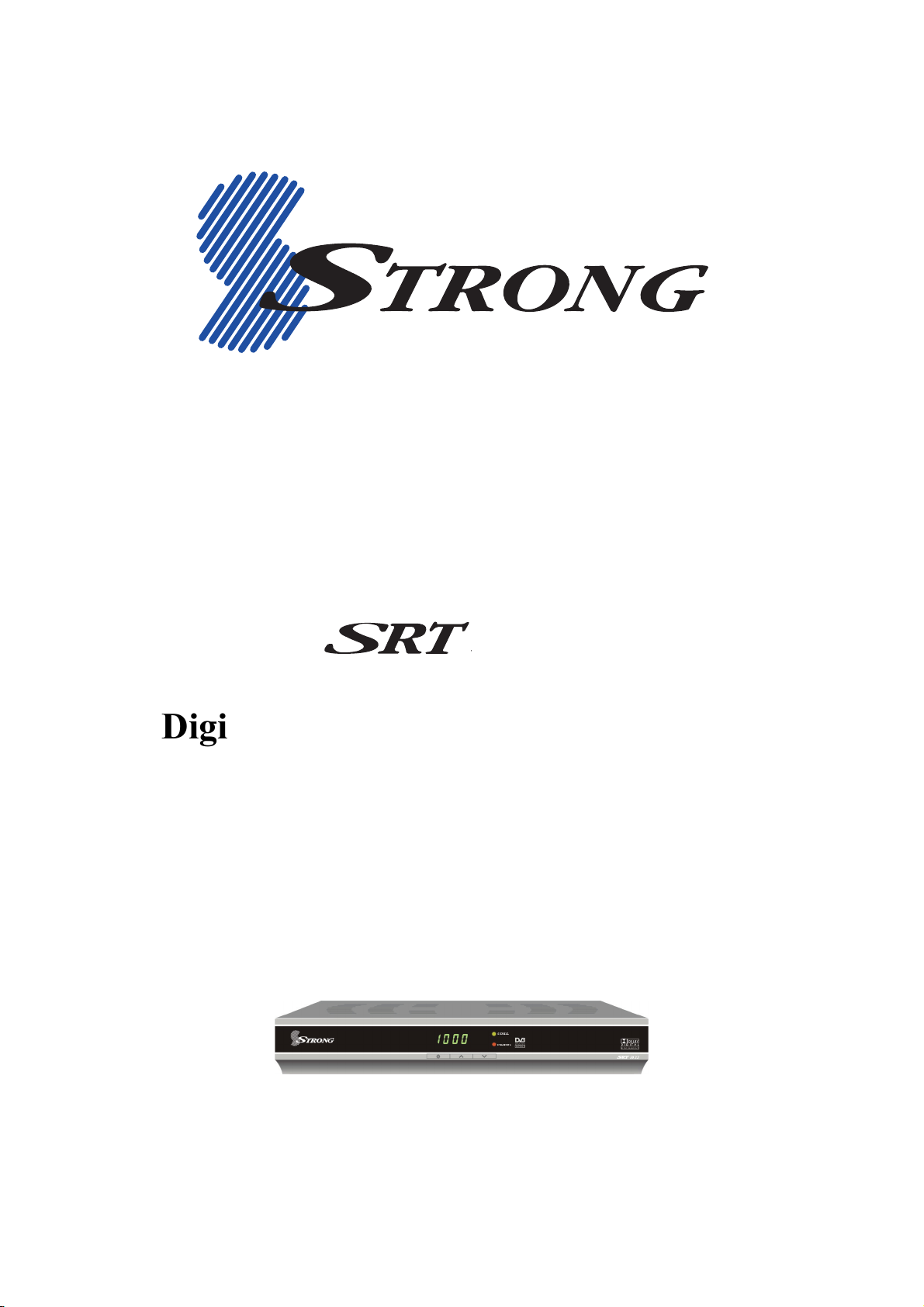
#
5024
Digital Terrestrial Television Receiver
USER’S MANUAL
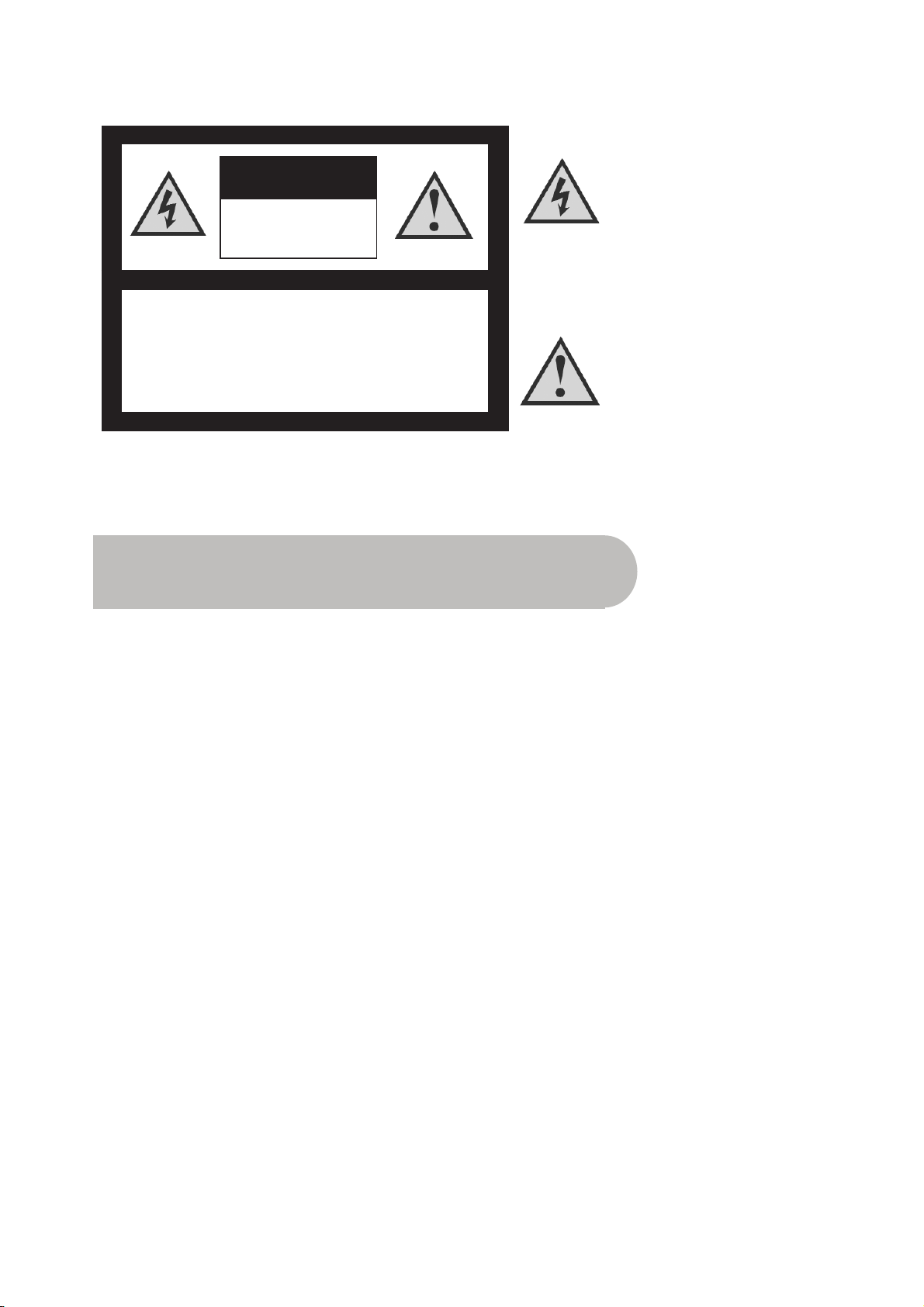
This symbol is intended to alert
the user to the presence of
insulated ‘dangerous voltage’
within the products enclosure
that may be of sufficient
magnitude to constitute a risk
of electric shock
This symbol is intended to alert
the user to the presence of
important operating and
maintenance instructions
accompanying this product.
CAUTION: TO REDUCE THE RISK OF ELECTRIC SHOCK,
DO NOT REMOVE COVER (OR BACK PANEL)
NO USER SERVICEABLE PARTS INSIDE
REFER SERVICING TO QUALIFIED SERVICE PERSONNEL
CAUTION
RISK OF ELECTRIC SHOCK
DO NOT OPEN
Important Safety Instructions
• All safety and operating instructions should be read before the product is operated.
• All warnings on the product and in this user’s manual should be adhered to.
• Earthing: The antenna cable must be earthed.
• Do not use attachments not recommended by the product manufacturer as they may cause
hazards or damage to the equipment.
• Do not overload adaptors, wall sockets or extension cables as this can result in unit failure or
electrical shock.
• For cleaning, use only a dry or lightly dampened cloth. Do not use liquid cleaners or aerosol
cleaning products.
• Servicing can only be performed by qualified service personnel.
• Do not place this product in an unstable position.
2
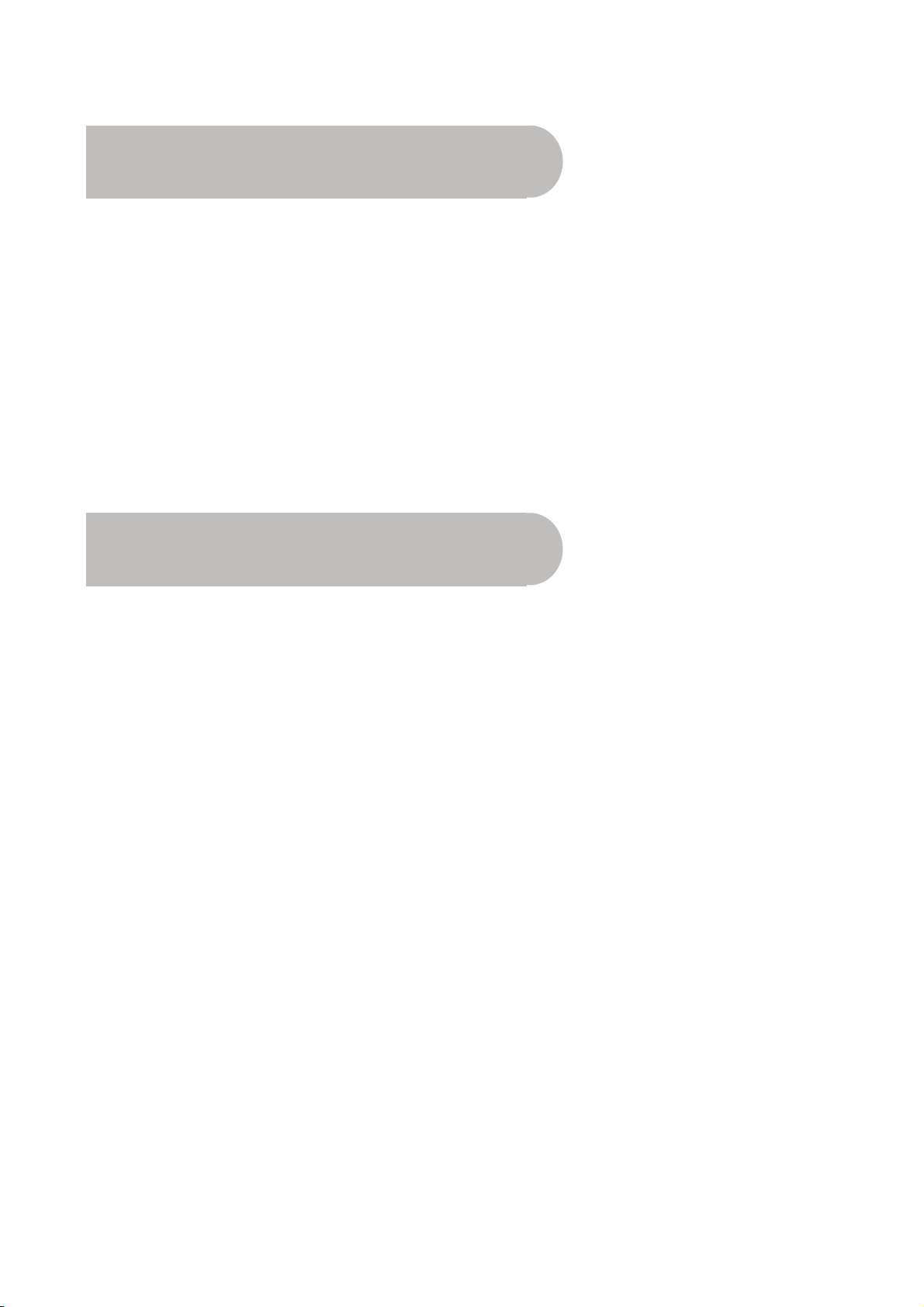
Overview
Thank you for purchasing this Strong Digital Terrestrial Television Receiver.
This product has been manufactured in accordance with strict quality control procedures and is
fully compliant with Australian specifications.
Your new receiver will enable you to experience superior picture and sound quality, widescreen
images, extra channels plus a variety of new features.
• For a complete list of all of our digital terrestrial television receivers and satellite receivers, please
go to our website: www.strong-technologies.com
• For general enquiries, please email us at tech2@strong-technologies.com
• For technical assistance, please call our Technical Support Help Line on 1800 820 030
Main Features
• Component: Y / Pb / Pr
• Super Video Output: 4-Pin Mini Din
• RCA/Cinch: CVBS + L/R Audio
• Dolby Digital: S/PDIF Coaxial
• 16:9 Full screen, 4:3 Letterbox & Full screen
• Auto & Manual Search Modes
• Favourite Channel List Editing
• Fully Adjustable Menu Interface
• Picture In Menu
• EPG: Electronic Program Guide
• Picture Zoom Function
• Signal Level and Quality Indicators
• Captions and Teletext
• Time Clock Settings
• 8 Timer Event Settings
• Parental Lock
• Full Function Infra Red Remote Control
• RS-232C Port for Software Upgrade
• Games Function
• DVB/T Compliant
• COFDM Demodulation
• Two power supplies: 12/24V DC (with supplied power cord) or 240V AC (with supplied power
adapter)
• Dimensions: W250mm x D175mm x H38mm
3
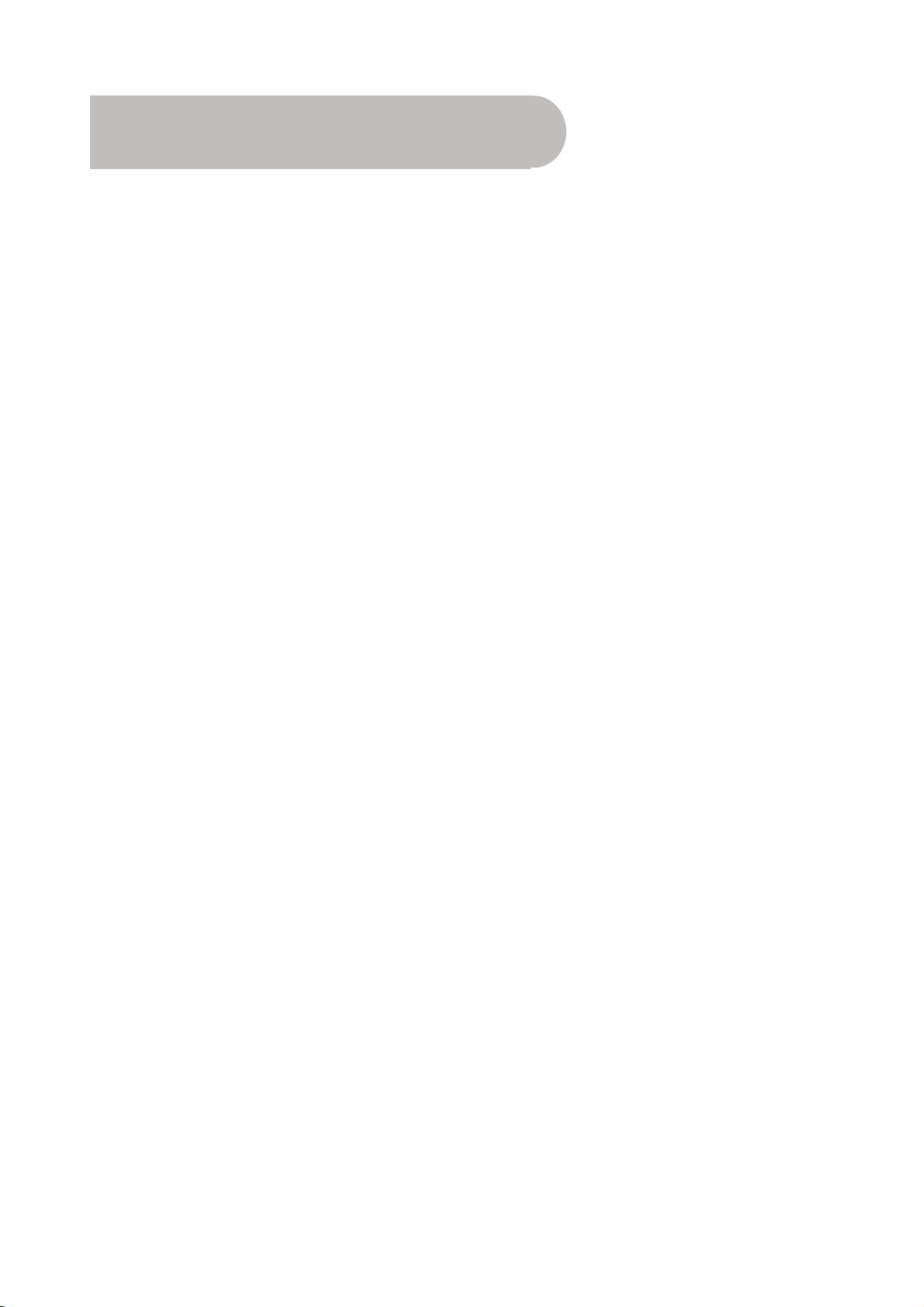
Contents
Important Safety Instructions ..........................................................................................................................................2
Overview ............................................................................................................................................................................ 3
Main Features .................................................................................................................................................................... 3
Checklist of Accessories.................................................................................................................................................. 5
Controls and Indicators.................................................................................................................................................... 6
Front panel ..................................................................................................................................................... 6
Rear panel...................................................................................................................................................... 7
Remote Control ................................................................................................................................................................. 8
Installing the batteries in the remote control .............................................................................................. 9
How to Connect............................................................................................................................................................... 10
A: Y / Pb / Pr (Component) using the supplied RCA blue–red–green lead ............................................. 10
B. Separate S-Video (Y/C) connector ...................................................................................................... 10
C: CVBS (Composite) using the supplied RCA red–white–yellow lead ................................................... 11
D. Connecting the antenna....................................................................................................................... 11
Looping Out.............................................................................................................................................. 11
Getting Started ................................................................................................................................................................ 12
Scanning for channels and stations............................................................................................................. 12
Setting the time ............................................................................................................................................ 14
Setting preferences...................................................................................................................................... 15
Choosing a language ............................................................................................................................... 15
Choosing a menu colour scheme............................................................................................................. 16
Setting security options ............................................................................................................................ 16
Video settings............................................................................................................................................... 18
Audio settings............................................................................................................................................... 18
Operation ......................................................................................................................................................................... 20
Basic operations........................................................................................................................................... 20
Selecting a channel .................................................................................................................................. 20
Adjusting the volume ................................................................................................................................ 21
Getting channel Information ..................................................................................................................... 21
TV/Radio switching................................................................................................................................... 21
Multi-language broadcasting .................................................................................................................... 22
Closed captions........................................................................................................................................ 22
Teletext..................................................................................................................................................... 23
Picture freeze ........................................................................................................................................... 23
Zooming in................................................................................................................................................ 23
Re-scanning for channels and stations .................................................................................................... 24
Organising channels .................................................................................................................................... 24
Locking channels...................................................................................................................................... 25
Skipping channels .................................................................................................................................... 25
Deleting channels..................................................................................................................................... 26
Re-sorting channels and stations............................................................................................................. 27
Renaming channels and stations ............................................................................................................. 27
Setting favourites...................................................................................................................................... 28
Managing favourites ................................................................................................................................. 29
Electronic Program Guide (EPG)................................................................................................................. 30
Opening the EPG ..................................................................................................................................... 31
Using the timer ............................................................................................................................................. 31
Setting or cancelling a timer from the EPG .............................................................................................. 31
Setting or cancelling a timer from the Preferences menu ........................................................................ 33
Game ................................................................................................................................................................................ 34
Tetris......................................................................................................................................................... 34
System Maintenance....................................................................................................................................................... 35
System information................................................................................................................................... 35
Software upgrades ................................................................................................................................... 35
Clearing and resetting data ...................................................................................................................... 36
Troubleshooting.............................................................................................................................................................. 37
Specifications.................................................................................................................................................................. 38
4
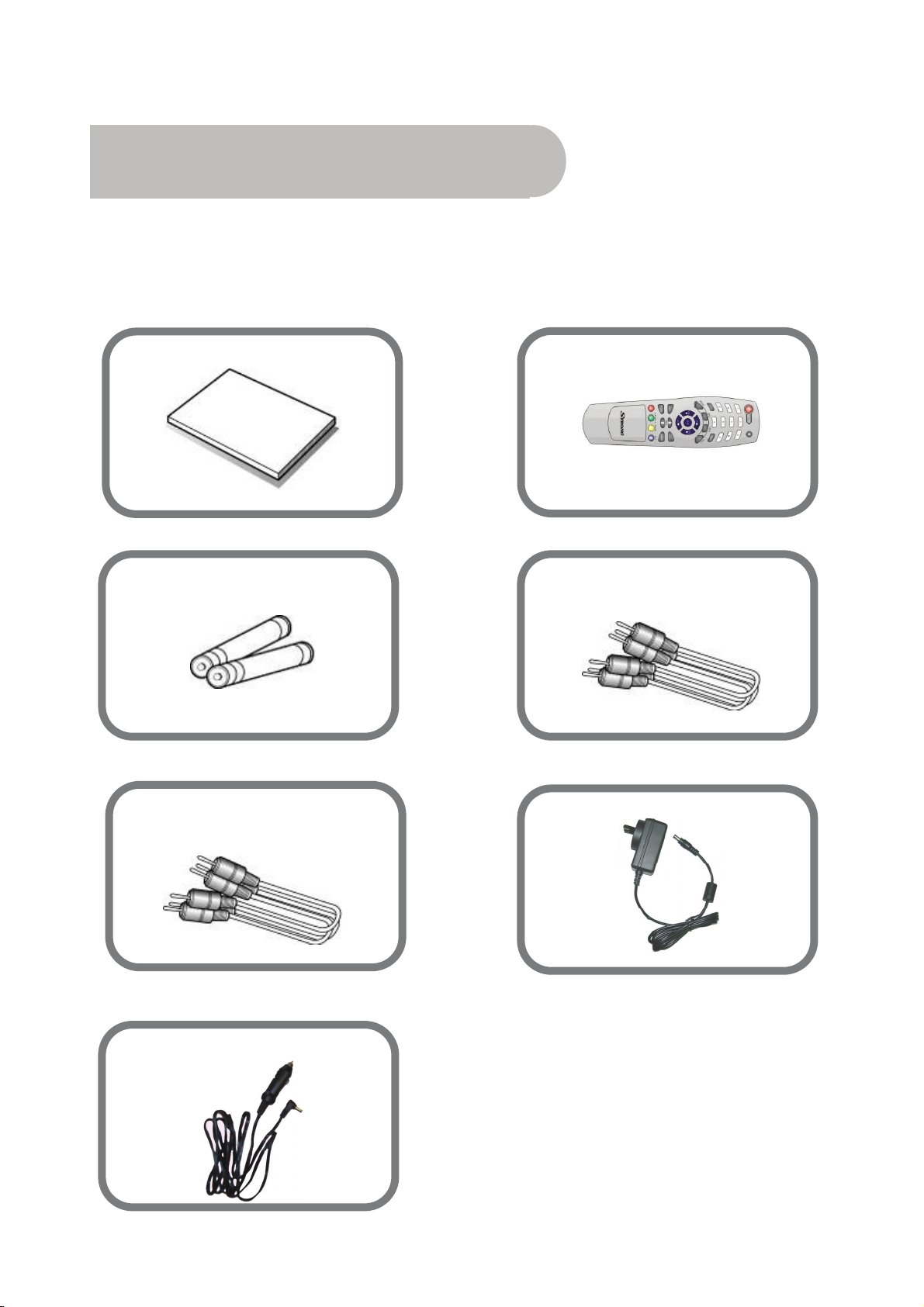
Checklist of Accessories
The following accessories have been supplied with your SRT 5024. If any were not supplied, contact
the retailer from whom you purchased the unit.
User’s manual : 1
Batteries (AAA type) : 2
Remote control : 1
CVBS Composite Video and
Audio Cable(yellow, white, red) : 1
Y / Pb / Pr Component Cable
(blue, red, green) : 1
DC Power Cord: 1
AC Power Adapter: 1
5
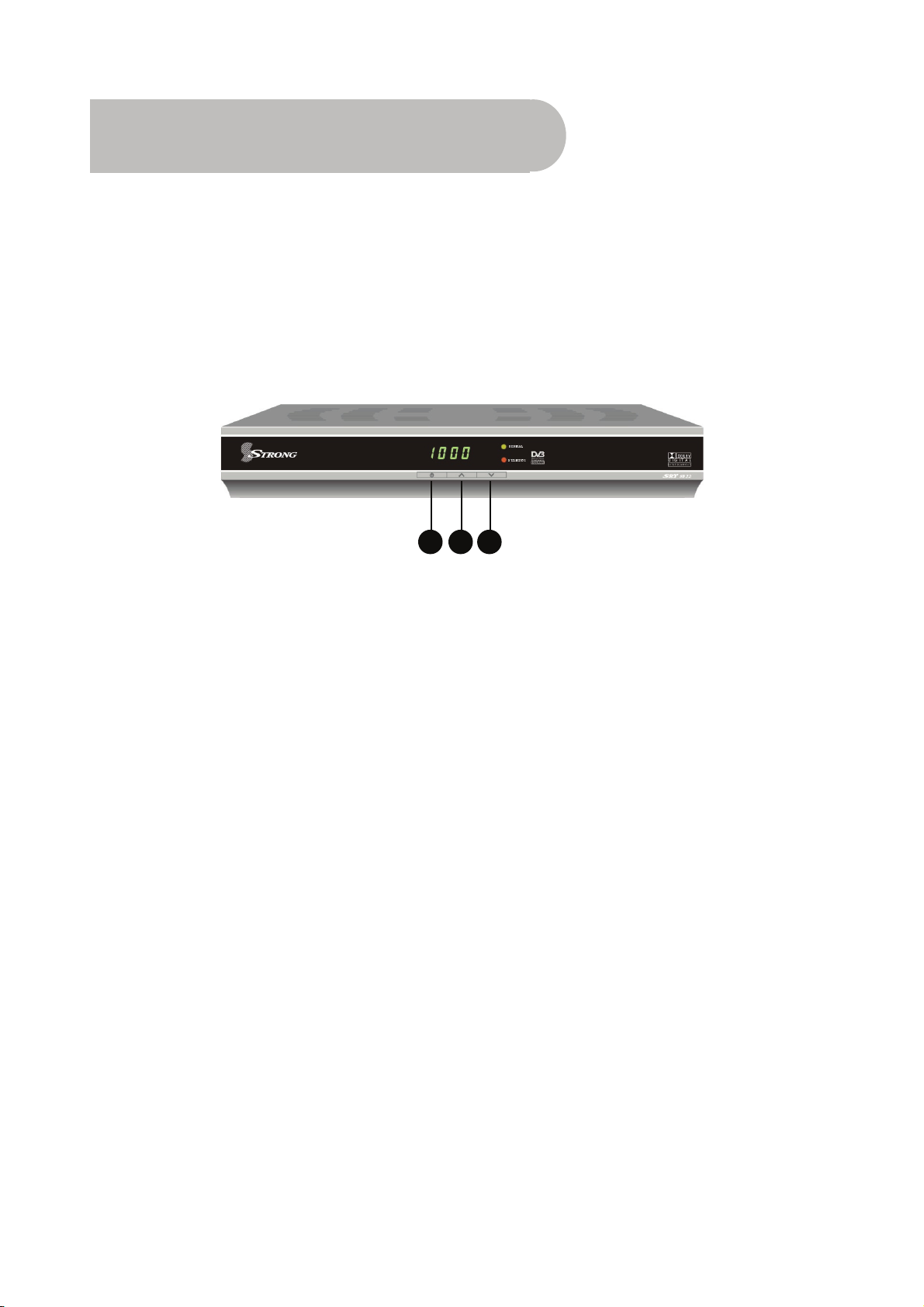
Controls and Indicators
Front panel
1 2 3
1 To switch the receiver between stand-by mode and
power-on mode.
2 To select the next channel, or next option in a menu.
3 To select the previous channel, or previous option in a
menu.
6
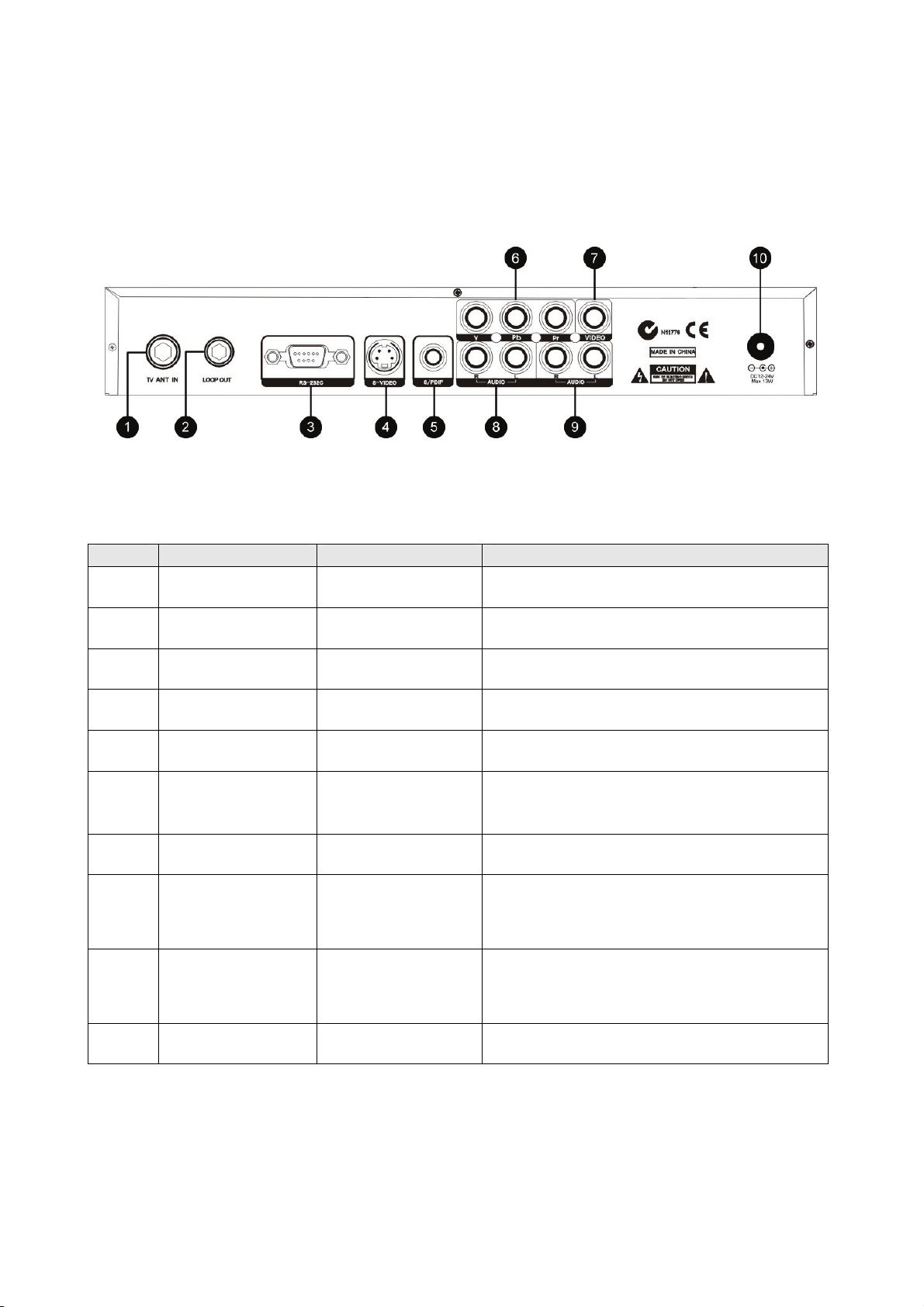
Rear panel
No. Name Connector Function
1 TV ANT IN IEC 169-24 female Input from terrestrial antenna
2 LOOP OUT IEC 169-24 female Loop-through output to TV, VCR, etc.
3 RS-232C DB-9 Serial port for software upgrades
4 S-VIDEO MINI-DIN S-VHS video output
5 S/PDIF RCA cinch (black) Digital audio output (S/PDIF format)
6 Y / Pb / Pr RCA
A/V
7 Video RCA A/V RCA cinch (yellow) Composite connection
8 Audio RCA cinch
9 Audio RCA cinch
10 DC Power Socket – To power the unit
RCA cinch (green /
blue / red)
• red: right audio
• white: left audio
• red: right audio
• white: left audio
Component connection (Y / Pb / Pr)
Right & left audio for Component
connection
Right & left audio for S-Video & Composite
connections
7
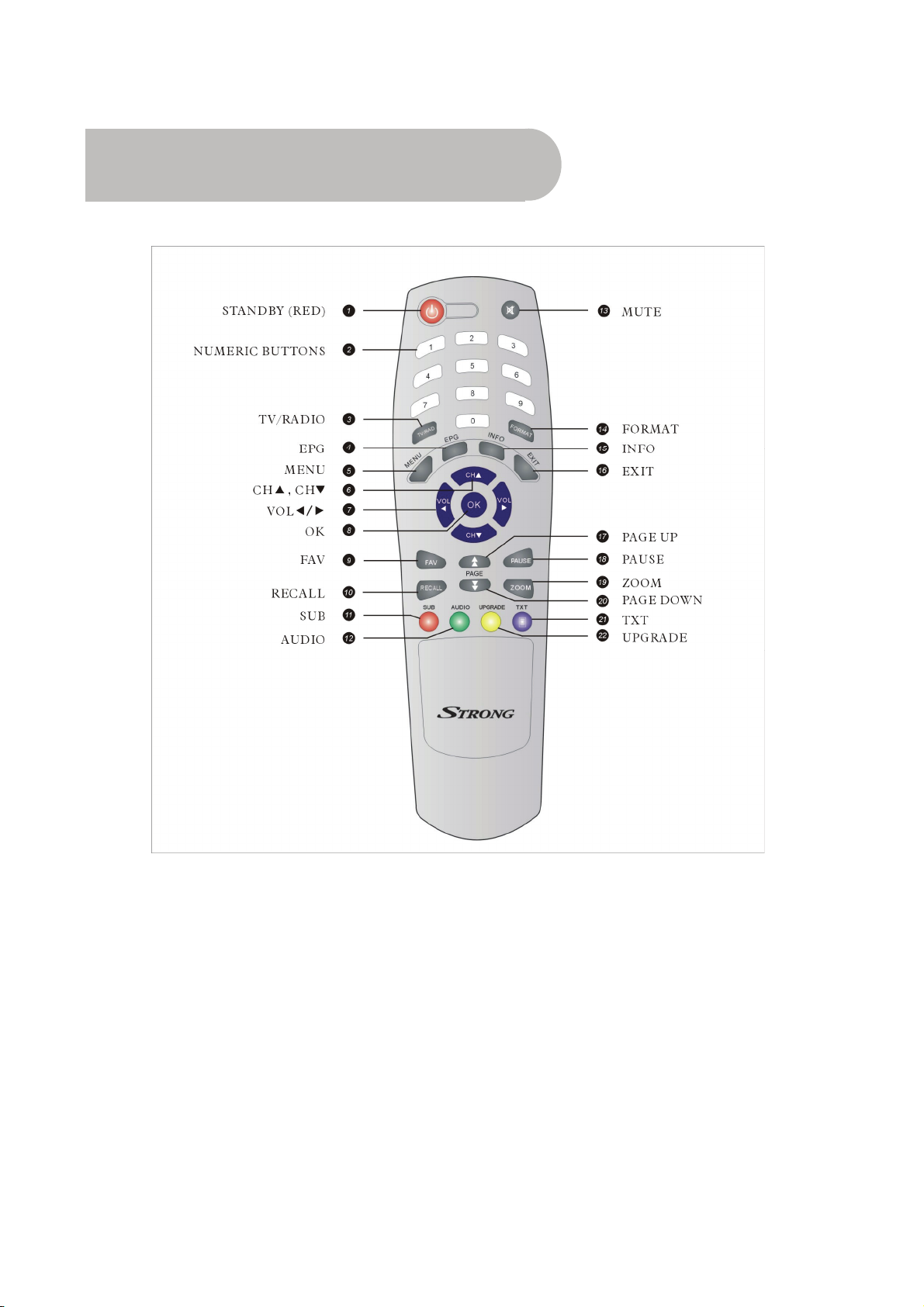
Remote Control
1. STANDBY: To switch between power-on and
stand-by modes
2. Numeric Buttons (0–9): To choose a channel
directly, or to enter numeric information in a
menu
3. TV/RAD: To switch between TV and radio
(and vice versa)
4. EPG (Electronic Program Guide): To show
the TV and radio program guide
5. MENU: To display the main menu, or return
to a previous menu
6. CH (▲/▼): To change channels in viewing
mode, or to move the cursor up or down in a
menu
7. VOL (
8. OK: To show the channel list in viewing mode,
9. FAV: To display the favourites list in viewing
8
e/f): To change the volume in
viewing mode, or to change an option or
setting in a menu
and to select an item (or confirm a choice) in
a menu
mode, and to select a favourite
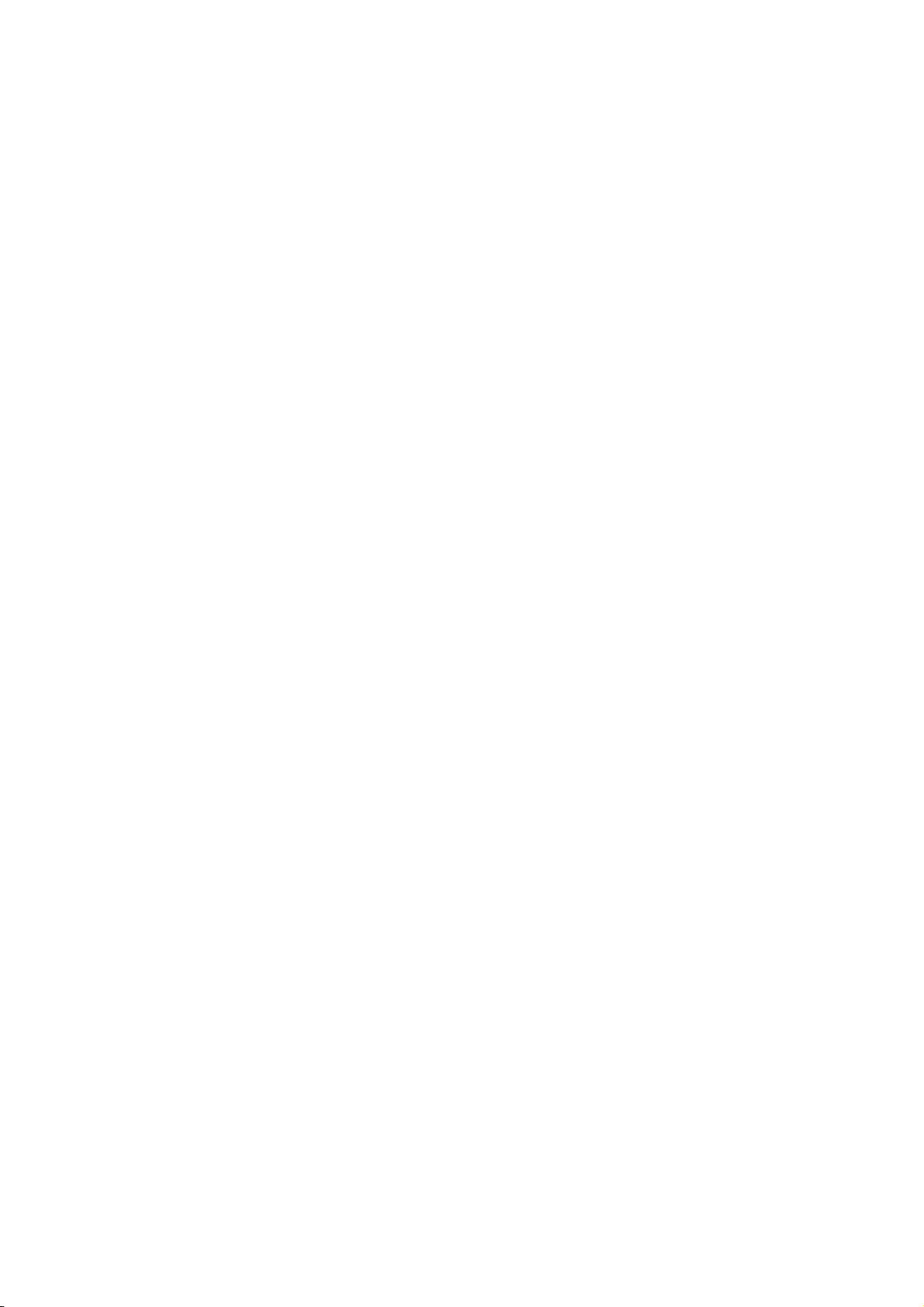
10. RECALL: To return to the previous channel
11. SUB: To display closed captions
12. AUDIO: To choose a audio format (PCM
stereo or Dolby Digital), audio language
and display subtitles.
13. MUTE: To turn the sound on or off
14. FORMAT: To change the aspect ratio
15 INFO: To show information about the
current program
16. EXIT: To close the current menu and return
to normal viewing
17. PAGE UP: To move to the next page if there
is more than one page
18. PAUSE: To freeze the screen
19. ZOOM: To zoom in or out
20. PAGE DOWN: To move to the previous page
if there is more than one page
21. TXT: To show Teletext
22. UPGRADE: To upgrade the software
Installing the batteries in the remote control
1. Press down on the retaining catch on the lid of the battery recess on the remote control and
remove the lid.
2. Insert two AAA batteries into the recess.
Be careful to insert the batteries as shown in the diagram inside the recess.
3. Replace the lid over the recess and gently push down on the lid until it snaps firmly into place.
9
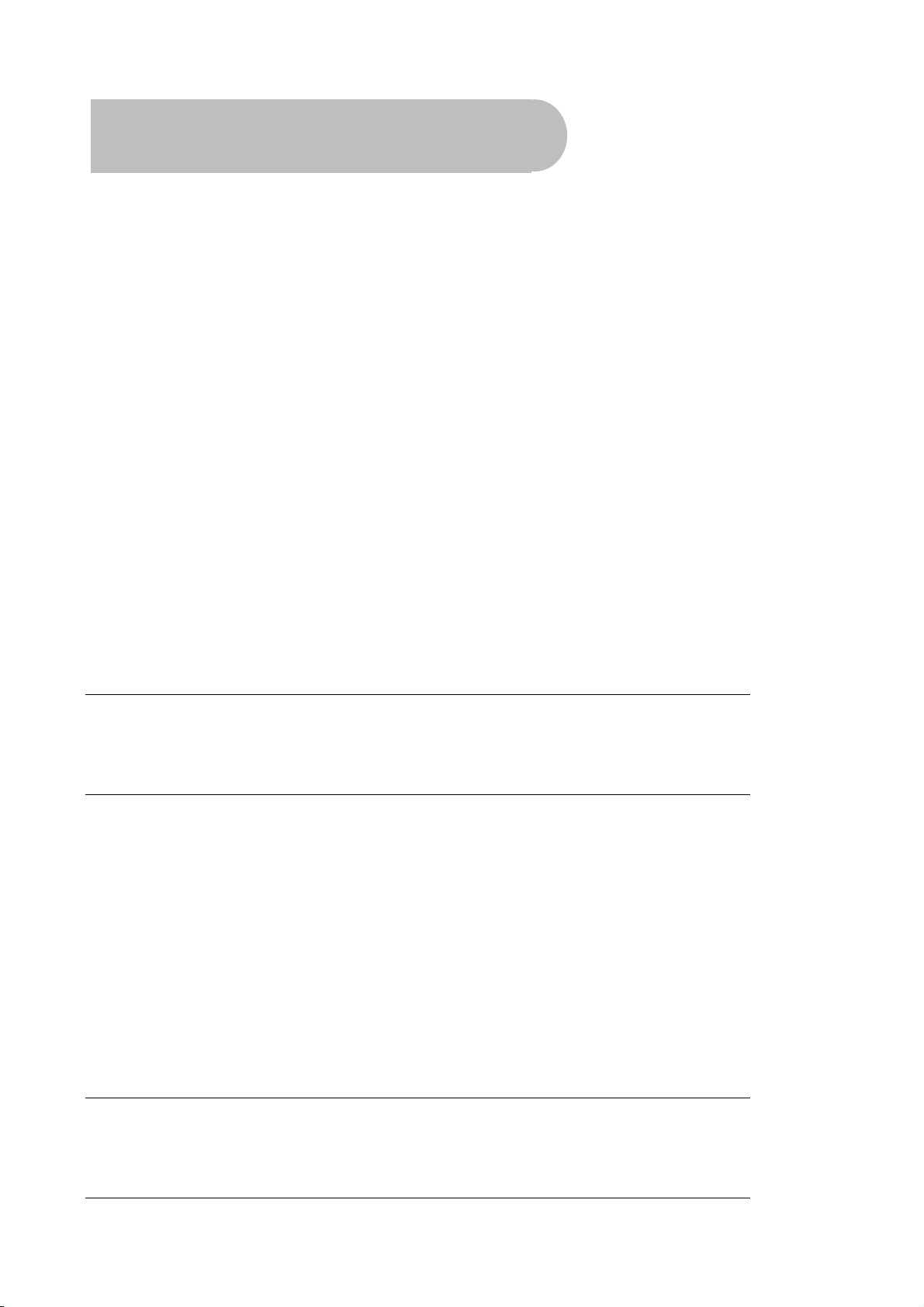
How to Connect
There are a number of alternative methods for connecting the SRT 5024, depending on your
preference and the connection types on your TV. These methods are labelled A, B and C below.
(Connection D, connecting to an antenna, is mandatory for all connection methods.)
IMPORTANT: Refer to the diagram on page 7 for the location of the sockets identified by numbers in
the methods listed below.
A: Y / Pb / Pr (Component) using the supplied RCA blue–red–green lead
For Component video, connect to your TV with the supplied Y / Pb / Pr Component cable (with
blue, red and green leads). Connect the leads between the Y, Pb and Pr sockets on the SRT 5024
(socket group 6, taking care to match the colour of a lead with the colour of the socket), and the
corresponding Component sockets on your TV. (The Component sockets on the TV have the same
colour-coding.)
You will need to make separate connections for left and right audio via the sockets in socket group
8 on the SRT 5024. This can be done using the supplied RCA cable.
For right audio, connect the red RCA lead between the red socket in socket group 8 and the
corresponding socket on your TV.
For left audio, connect the white RCA lead between the white socket in socket group 8 and the
corresponding socket on your TV. These RCA audio connections will provide MPEG-2 stereo.
NOTE: Dolby digital bitstream audio S/PDIF can be achieved using a coaxial cable. (This
cable is not supplied.) The cable should be connected between socket 5 on the SRT
5024 and the S/PDIF socket on your Dolby Digital decoder amplifier. See “Audio
settings” on page 18 for instructions on how to receive Dolby Digital audio.
B. Separate S-Video (Y/C) connector
If your TV has a 4-pin Mini Din S-Video socket, you can connect an S-Video cable between socket 4
on the SRT 5024 and the corresponding S-Video socket on your TV. (An S-Video cable is not
supplied.)
You will need to make separate connections for left and right audio via the sockets in socket group
9 on the SRT 5024. This can be done using the supplied RCA cable.
For right audio, connect the red RCA lead between the red socket in socket group 9 and the
corresponding socket on your TV.
For left audio, connect the white RCA lead between the white socket in socket group 9 and the
corresponding socket on your TV. These RCA audio connections will provide MPEG-2 stereo.
NOTE: Dolby digital bitstream audio S/PDIF can be achieved using a coaxial cable. (This
cable is not supplied.) The cable should be connected between socket 5 on the SRT
5024 and the S/PDIF socket on your Dolby Digital decoder amplifier. See “Audio
settings” on page 18 for instructions on how to receive Dolby Digital audio.
10
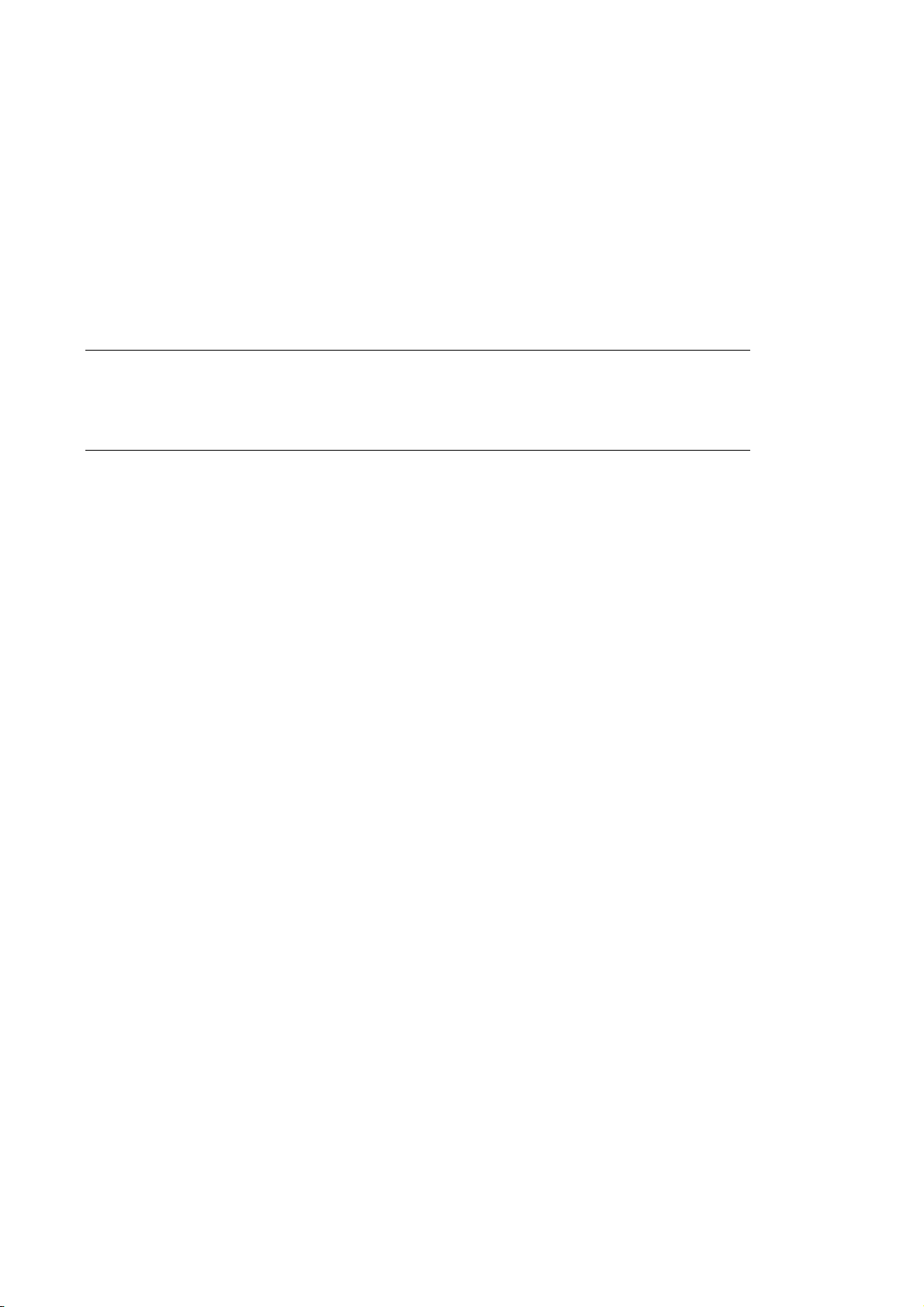
C: CVBS (Composite) using the supplied RCA red–white–yellow lead
You can connect to your TV with the supplied RCA cable. This gives you CVBS (Composite Video)
and MPEG-2 stereo audio.
For video, connect the yellow RCA lead between the yellow video socket on the SRT 5024 (socket
7) and the corresponding socket on your TV.
For right audio, connect the red RCA lead between the red socket in socket group 9 on the SRT
5024 and the corresponding socket on your TV.
For left audio, connect the white RCA lead between the white socket in socket group 9 on the SRT
5024 and the corresponding socket on your TV.
NOTE: Dolby digital bitstream audio S/PDIF can be achieved using a coaxial cable. (This
cable is not supplied.) The cable should be connected between socket 5 on the SRT
5024 and the S/PDIF socket on your Dolby Digital decoder amplifier. See “Audio
settings” on page 18 for instructions on how to receive Dolby Digital audio.
D. Connecting the antenna
Connect the antenna lead coming from your antenna wall plate to the ANT IN socket on the SRT
5024 (socket 1).
Looping Out
If you connect a recording device (such as a VCR) either between the SRT 5024 and the TV (or from
the TV), you will not be able to watch one channel while manually recording another. To overcome
this, you can connect an RF cable (not supplied) between the LOOP OUT socket on the SRT 5024
(socket 2) and the ANT IN connector on your TV (or VCR).
11
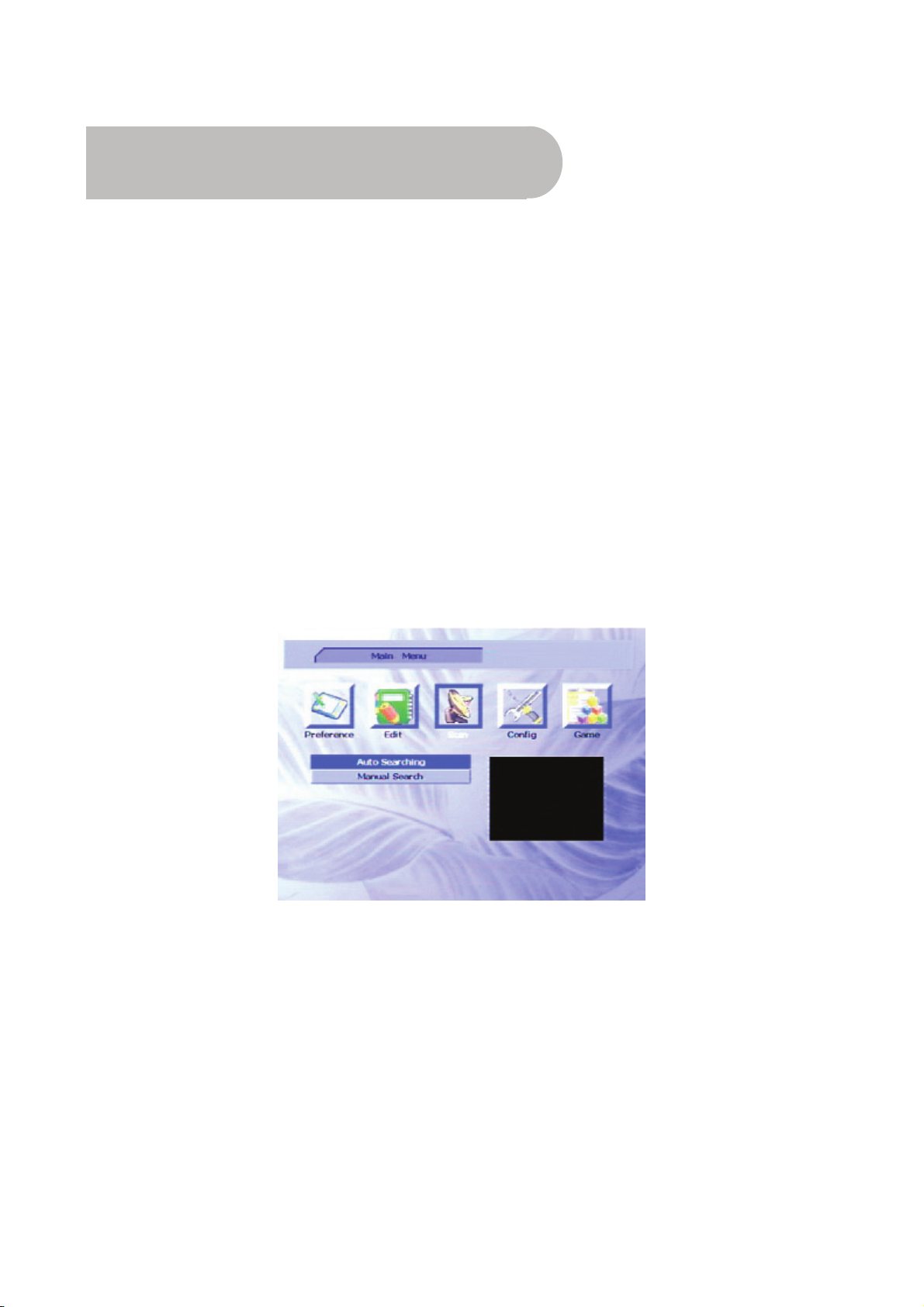
Getting Started
Once you have connected the SRT 5024 to your antenna and to your television with your preferred
video and audio connections, you need to:
1. Install the batteries in the remote control (see page 9).
2. Turn on the television.
3. If using AC mains power, plug one end of the AC power adapter into the AC mains outlet and
the other end into the power socket on the back of the receiver (number 10 in the diagram on
page 7). Turn on the AC mains power switch.
4. If using a DC power supply (12V or 24V) connect the DC power cord between the power
supply (for example, a DC supply in your car or caravan)and the power socket on the back of
the receiver (number 10 in the diagram on page 7). If necessary, turn on the DC power supply.
5. Select the video or AV input channel to which the SRT 5024 is connected: this can be done by pressing the TV/AV or
VIDEO button on your TV remote control. (Refer to your TV user’s manual for instructions.)
The Strong Technologies banner page briefly appears, followed by the Main Menu screen
showing a list of options (see below). One of these options—Scan—is selected by default.
Scanning for channels and stations
The Scan option on the Main Menu enables you to scan for—that is, detect—digital TV and radio
stations available in your area. Once detected, the stations can be easily selected from the remote
control (or by pressing the channel keys on the front panel of the SRT 5024: see the diagram on
page 6). You have two scanning options:
• Auto Searching
This is the recommended option when you are first setting up your SRT 5024. The SRT 5024 will
automatically search for all digital TV and radio stations it can detect and stores their details.
When the Main Menu first appears, the Auto Searching option is highlighted (which indicates
that this option can be selected simply by pressing OK on the remote control).
12
