Strong SRT 4910 HD DVR User's Manual
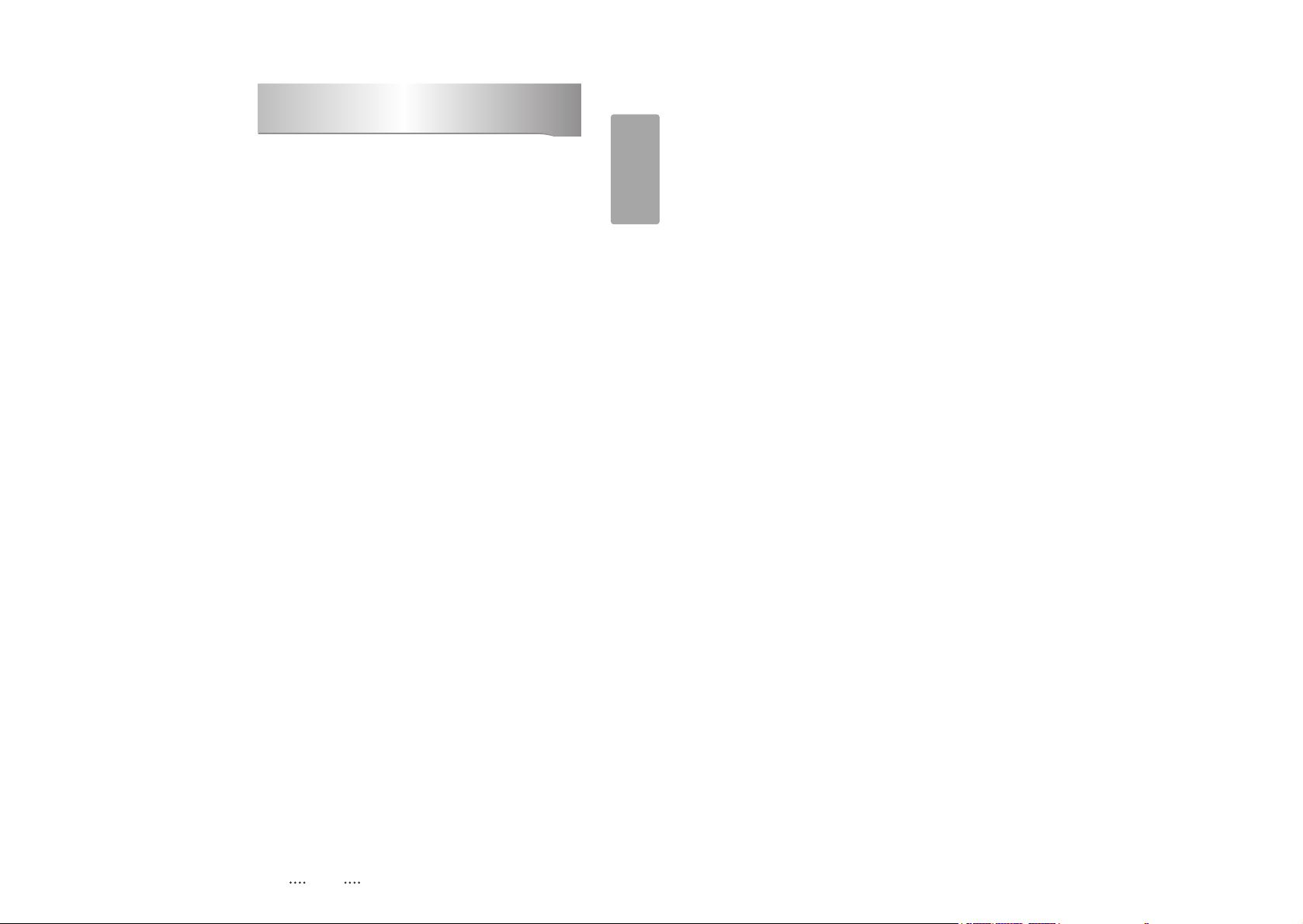
1
English
1. Introduction ........................................................................................................... 2
1.1 Overview
1.2 Main Features
2. Safety/Precautions ............................................................................................... 3
2.1 Safety
2.2 Precautions
3. Points to Check before Use ................................................................................. 5
3.1 Accessories
4. Controls/Functions .............................................................................................. 6
4.1 Front Panel
4.2 Rear Panel
4.3 Remote controller
4.4 Front Display
5. How to Connect .................................................................................................. 11
6. Operation ............................................................................................................. 12
6.1 Getting Started
6.2 System Setting
6.3 Channels
6.4 Electronic Program Guide
6.5 Games
6.6 Storage
6.7 System Information
6.8 Common Interface
6.9 Conditional Access System
6.10 PVR
7. Troubleshooting ................................................................................................. 56
8. Specifications ..................................................................................................... 57
Contents
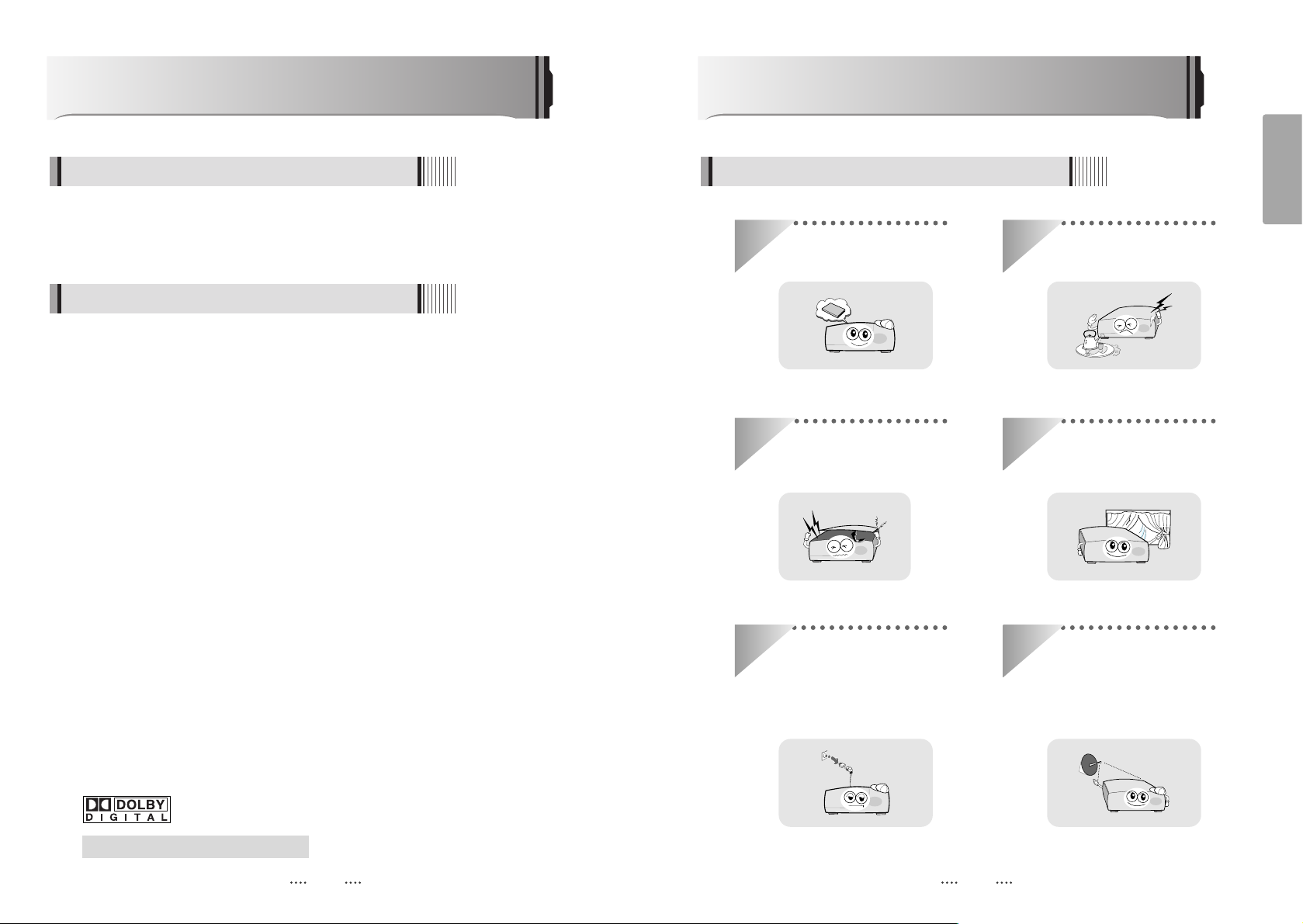
2 3
English
This satellite receiver is designed for the reception of free-to-air and encrypted
channels. Depending on your location, enjoy the rich choice of up to 10,000 different
channels broadcasting a large range of programs: culture, sports, cinema, news,
events, etc. This receiver is assembled with highly qualified electronic parts.
Introduction
1.1 Overview
ᶀ
PVR Ready via USB External Mass Data Storage Device
ᶀ
Time Shift, Record & Playback
ᶀ
2 X USB 2.0 Host for MP3 Playback, JPEG Viewing & Firmware Update
ᶀ
Ethernet Port
ᶀ
eSATA Interface
ᶀ
Embedded CONAX CAS7
ᶀ
10,000 Programmable Channels
ᶀ
Common Interface (2 Slots)
ᶀ
DVB-S, MPEG-2/MPEG-4 Compliant
ᶀ
1080i / 720p / 576p / 576i Video Resolution
ᶀ
HDMI Output
ᶀ
Component Video (Y, Pb, Pr) Outputs
ᶀ
RGB Outputs via SCART
ᶀ
VFD Display
ᶀ
Advanced Blind Scan
ᶀ
Auto & Manual Channel Search
ᶀ
Dolby Digital Optical Output
ᶀ
Channel Sorting by Alphabet, Transponder or CAS
ᶀ
16 Favorite Channel Groups
ᶀ
OSD in 12 Languages
ᶀ
Multi Picture Display and Zoom
ᶀ
16:9 Full Screen, 4:3 Letterbox & Full Screen
ᶀ
DiSEqC 1.2 and USALS Compatible
ᶀ
Data Transfer Between Units
ᶀ
Electronic Program Guide
ᶀ
Teletext
ᶀ
Auto Voltage (AC 90 - 250V) SMPS
ᶀ
Support MEPS(Minimum efficiency performance standard)
ᶀ
Manufactured under license from Dolby Laboratories.
“Dolby” and the double-D Symbol are trademarks of Dolby Laboratories.
1.2 Main Features
Be sure to read this user's manual before
starting the operation of the unit.
Do not touch the power cord with wet
hands as it may cause electric shock.
Never open the cover. It is very
dangerous to touch the inside of the
unit due to possible electric shock.
Place the unit in a well ventilated and
no-heat environment.
When you do not use this unit for a
long time, make sure that power cord
is pulled out from the outlet. Also do
not use a damaged power cord as it
may cause fire or electric shock.
A professional installation is required.
If reception is interrupted, contact
your local service centre.
Safety/Precautions
2.1 Safety
DiSEqC is a trademark of EUTELSAT
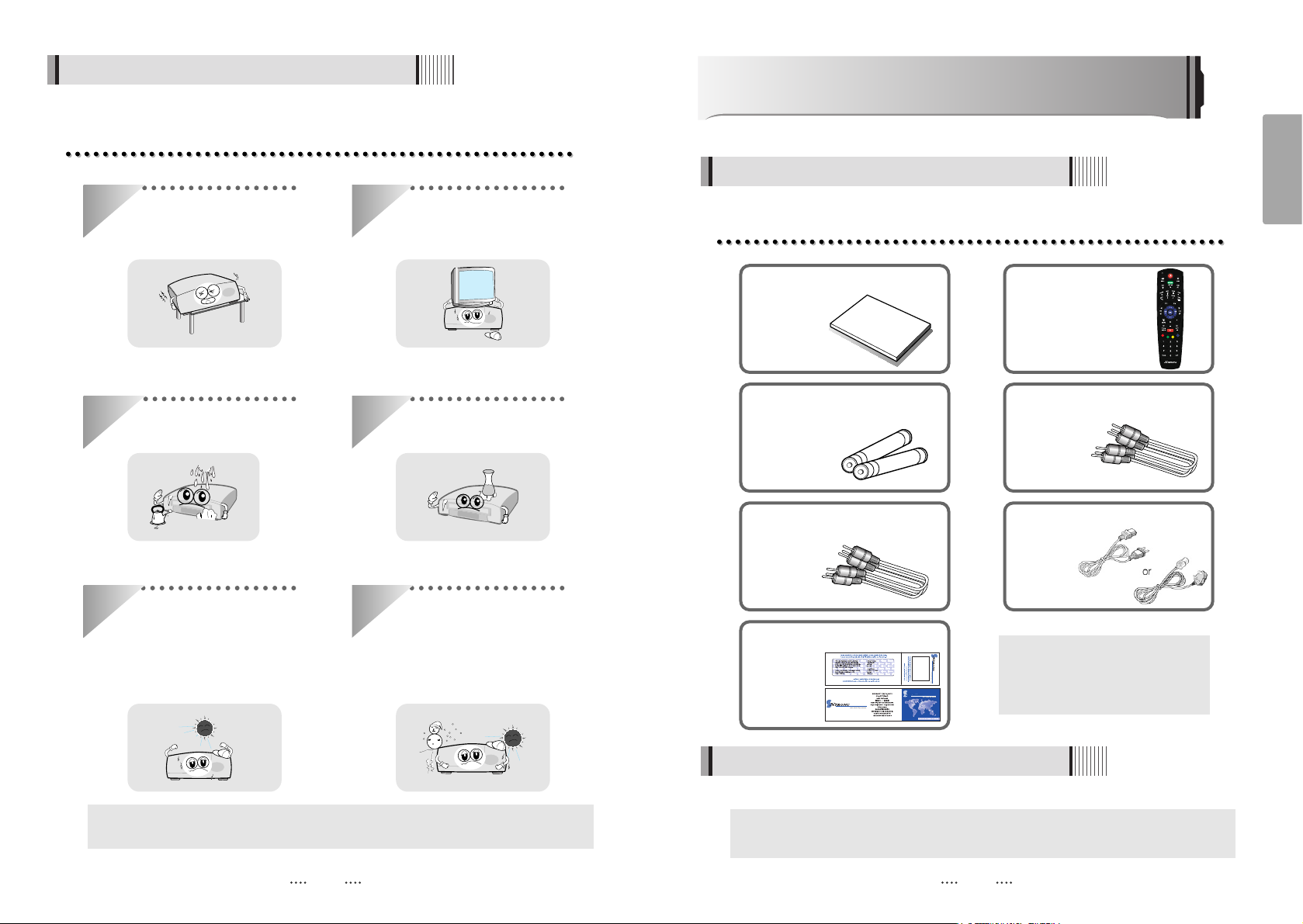
4 5
English
When installing the unit
2.2 Precautions
Install the unit horizontally. An uneven
installation may cause the unit to be
damaged.
Do not put heavy items such as a TV
set on the unit. That may damage
the unit.
Do not leave the unit where the
water drops or splashes.
Do not put water holding items such
as vases on the unit.
Do not install the unit:
⍥Where it is subject to vibrations
⍥Where it is exposed to direct sunlight
⍥Where there is humidity
⍥Where the temperature is too high or too low.
⍥Where there is no ventilation
Moving the unit to a hot area from a
cold one will cause condensation.
Do not operate the unit for one or two
hours or until it has dried completely.
User's manual : 1
User's manual
Remote control : 1
Batteries (AAA type) : 2 Component(Y/Pb/Pr) Cable : 1
RCA Cable : 1
Warranty Card : 1
Power Cord : 1
ᶀ If any of the above-listed
accessories is missing, contact
your sales representative.
The accessories below are included with this receiver:
Points to Check before Use
3.1 Accessories
Your dish should be properly installed and azimuth and elevation must be precisely set up.
ᶀ
This unit supports DiSEqC 1.2 and can work with a compatible antenna positioner.
Ask your dealer for information.
ᶀ
The mains plug is used as the disconnect device.
The disconnect device shall remain readily operable.
3.2 The Satellite dish
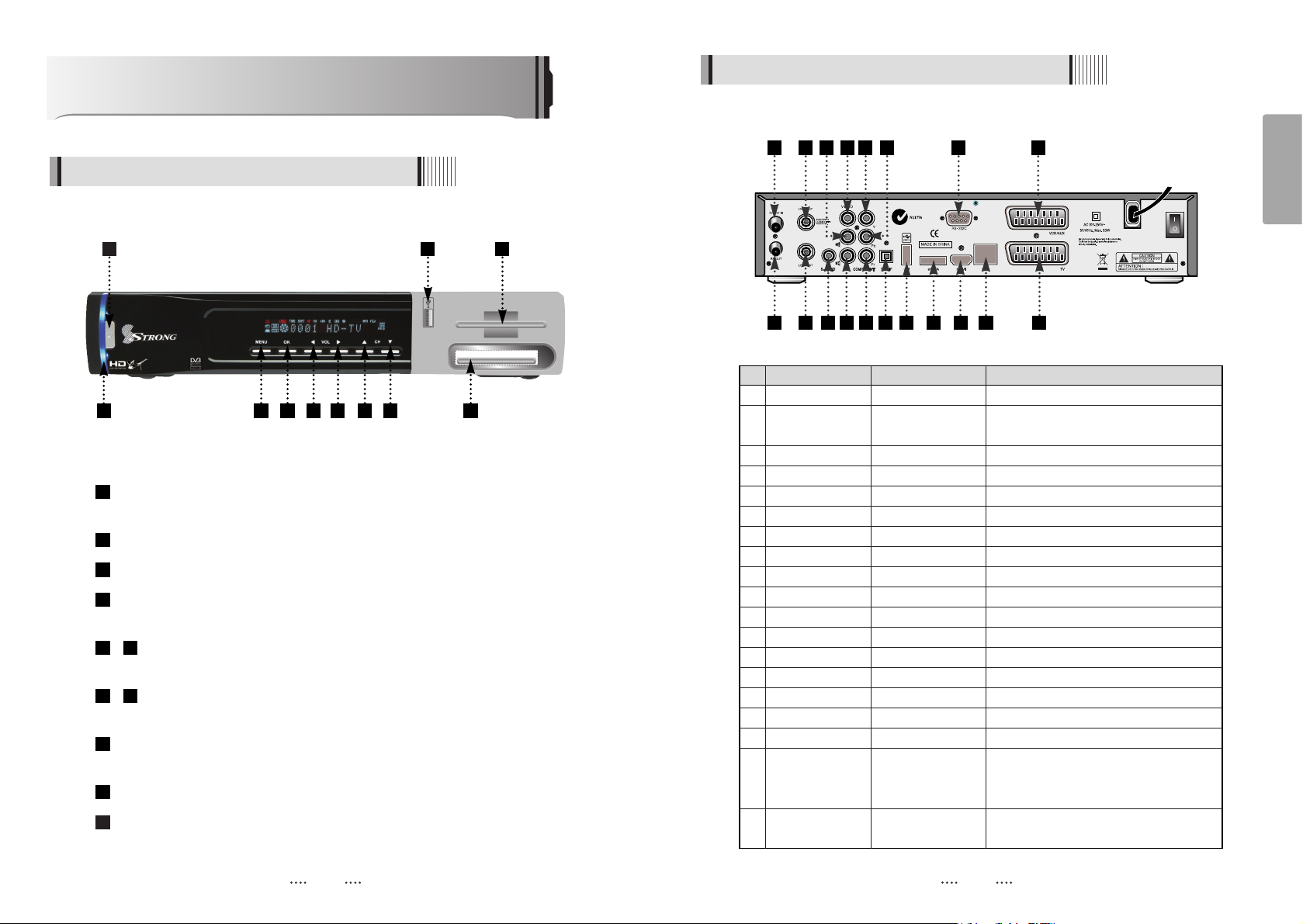
6 7
English
Controls/Functions
4.1 Front Panel
4.2 Rear Panel
Standby/Power on Indications Lamp : Flashes red light in “Standby” mode and
shows no light in “Power ON” mode.
Power : Switches the receiver between “Standby” and “Power ON” modes.
Menu : To enter or exit the main menu.
Select : To show the Channel List in non-menu mode and select on item or
confirm in menu mode.
- VOL
ȜȞ : To change the volume level in non-menu mode and modify
a setting in menu mode.
- CH ƌƊ : To switch channels or change the cursor position on the
application screen.
USB : To connect USB devices such as Memory stick or external Hard Disk
Drive.
Smart Card Reader(Option) : Insert smart card for encrypted channel access.
Common Interface Slot : For CI module(PCMCIA module) with smart card to
watch pay TV channels.
11
10
9
87
65
4
3
2
1
No. Name Connector Function
1 ANT IN IEC 169-2 FEMALE Input from terrestrial antenna
2 ANT OUT IEC 169-2 MALE Loop-through output from digital tuner
and Output to TV
3 LNB INPUT IEC 169-24 FEMALE IF input from LNB to digital tuner
4 LNB OUTPUT IEC 169-24 FEMALE IF loop-through output from digital tuner
5 S-VIDEO MINI-DIN S-VHS Output
6 VIDEO RCA cinch Composite video output
7 AUDIO L RCA cinch Left audio output
8 AUDIO R RCA cinch Right audio output
9Y RCA cinch Component video output(Y)
10 Pb RCA cinch Component video output(Pb)
11 Pr RCA cinch Component video output(Pr)
12 S/PDIF Fiber Optic Digital audio output (Optical)
13 USB USB A-type USB 2.0
14 eSATA E-SATA External SATA
15 HDMI HDMI Digital Video/Audio Output
16 LAN RJ-45 10/100Mbps Ethernet
17 RS-232C DB-9 Low speed serial port
18 VCR/AUX SCART SCART CVBS Video Output
CVBS, RGB Video Input
Audio Output
19 TV SCART SCART Video output(CVBS, RGB)
Audio output(R, L)
2 9 10
1 3 6 9
177 1810
1 3 4 5 6 7 8 11
2 4 85
11 12 13 14 15 16 19
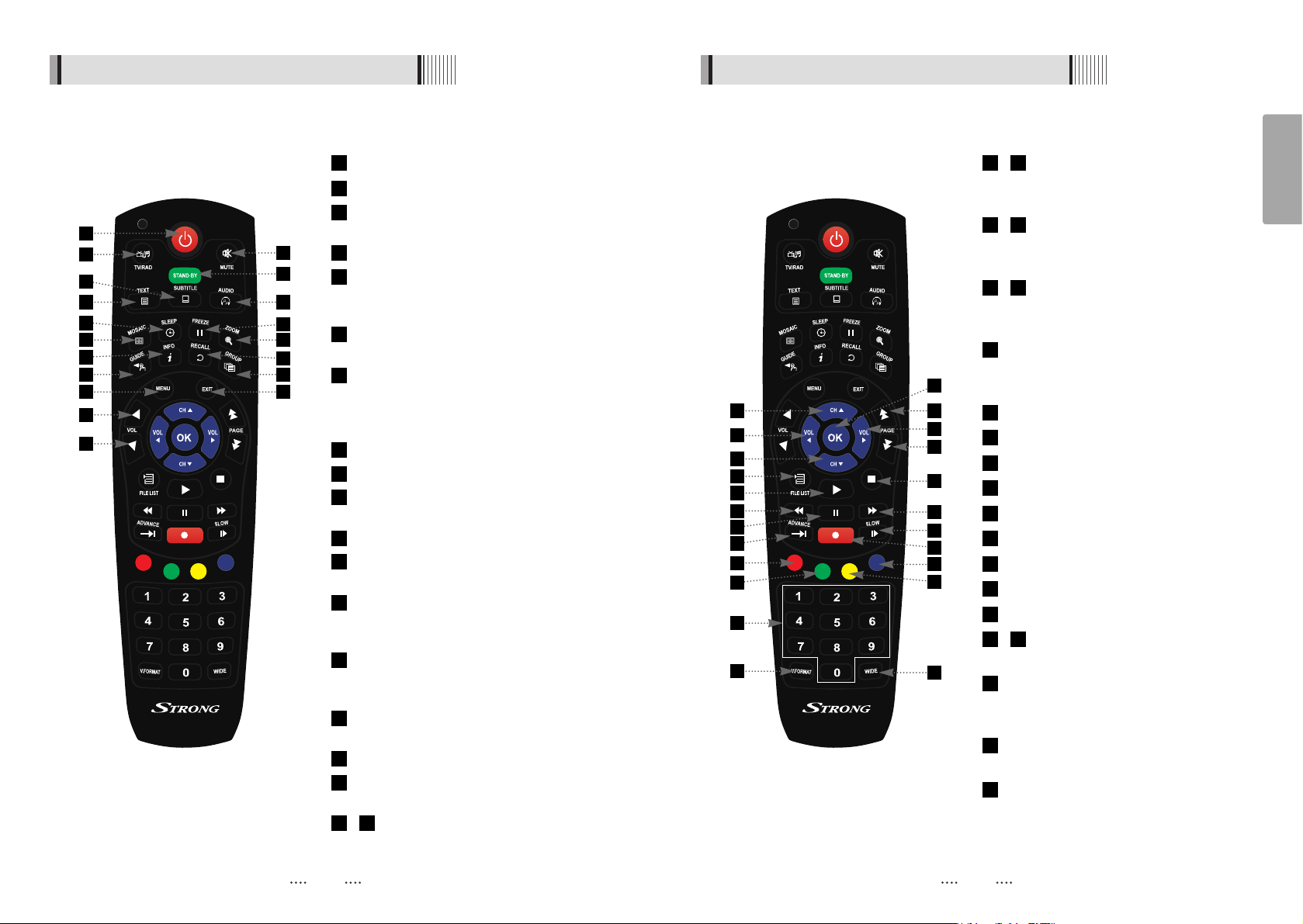
8 9
English
4.3 Remote controller 4.3 Remote controller
POWER :To turn the receiver On/Off.
STAND BY :Just turn the receiver off.
TV/RADIO: To switch between TV and
Radio.
MUTE: To turn the sound On/Off.
TEXT : To show the teletext contents if
teletext is transmitted. Used for special
functions in menu mode.
SUBTITLE : To turn closed captions on or
off.
AUDIO : To show the Multi-language
audio track, the stereo-mono mode and
subtitle information. Used for special
functions in menu mode.
MOSAIC : To display multiple pictures.
SLEEP : To set the STB off after minutes.
FREEZE : To pause the video. Press
again to resume the video.
ZOOM : To zoom In/Out.
GUIDE : To show the TV/Radio program
guide.
INFO : To show information about the
current program. Press twice to show
detail.
RECALL :To move to the previous
channel. Used for special functions in
menu mode.
GROUP:To change the channel
groups(Satellites or favorite groups).
MENU: To enter or exit the main menu.
EXIT:To exit from the present menu and
move to the previous menu.
- Vol Up & Down : To change the
volume level in non-menu mode.
1918
17
16
15
14
13
12
11
10
9
8
7
6
5
4
3
2
1
- Double arrow Up/Down : To move to
the next or previous page when
many pages are available.
- Up & Down : To switch channels in
non-menu mode and move the
cursor up/down in menu mode.
- Left & Right : To change the volume
level in non-menu mode and modify a
setting in menu mode.
OK: To show the Channel List in non-menu
mode and select an item or confirm in
menu mode.
FILELIST :To display the filelist.
PLAY :Play Content.
STOP :Stop Playback.
RWD : Playback in rewind mode.
PAUSE : Pause playback.
FWD : Playback in forward mode.
ADVANCE : Go to live channel.
REC : Start recording.
SLOW : Playback in slow mode.
- Color Key : Select the option such as
View List, Select Disk, Rename.
Numeric Keys (0-9) : To enter numerical
settings (such as channel numbers)
directly.
V.FORMAT : To switch the resolution of
video output.
Wide : To select a TV aspect ratio with Pan
Scan or Letter-Box(4:3) (Full screen or Pillar
box(16:9).
42
41
40
3936
35
34
33
32
31
30
29
28
27
26
2524
2322
2120
1
5 7
8
11
12
15
16
18
19
17
4
2
10
14
13
3
6
9
24
22
23
27
28
30
36
41
40
31
33
37
20
25
21
29
32
39
42
35
26
34
38
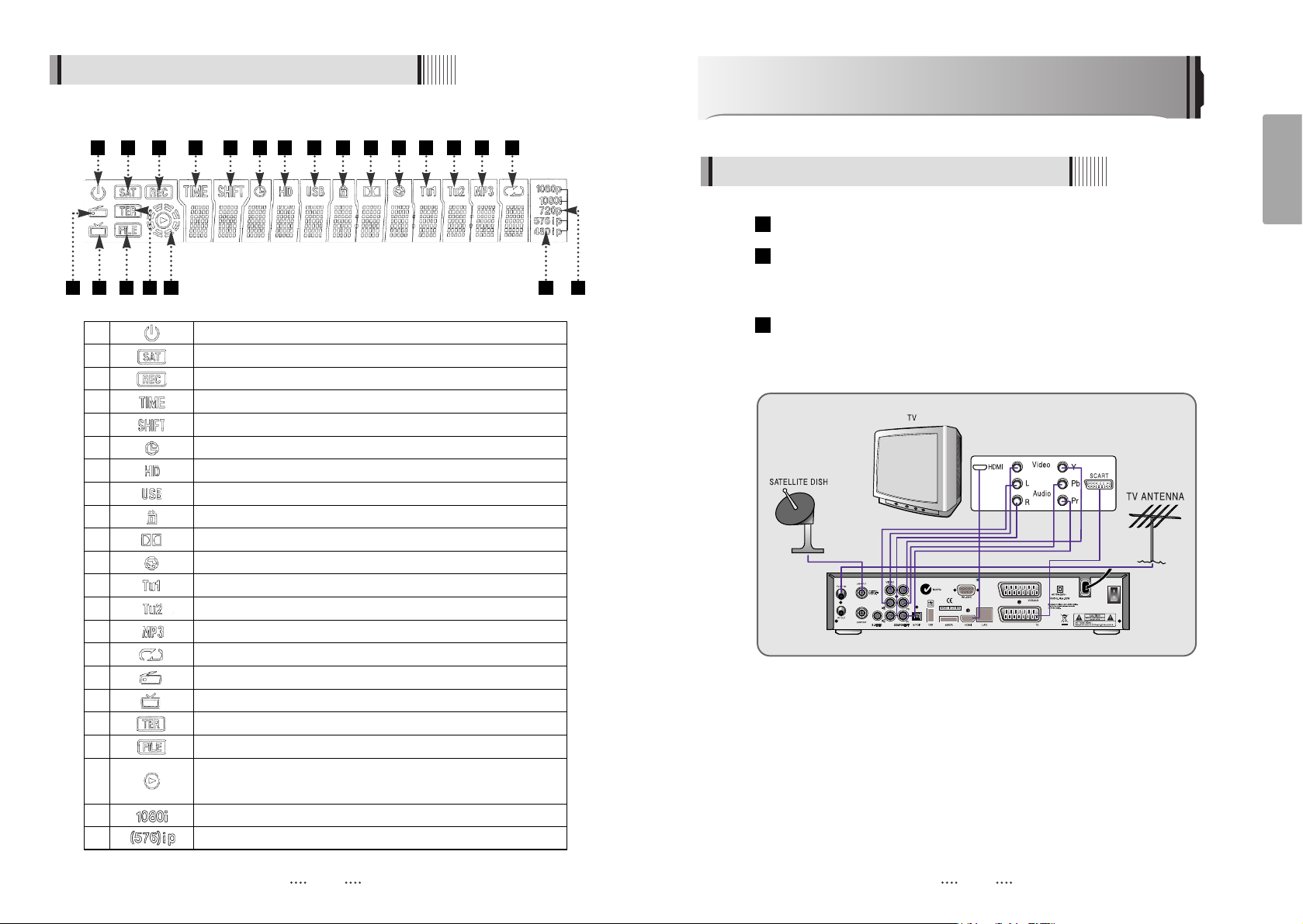
1 Indicates Power (On/Off) mode
2 Lights when the signal comes in via satellite dish
3 Lights when the current channel is recording
4 Lights when Time-Shift Mode is set to enable
5 Lights when Time-Shift Mode is set to enable
6 Lights when a timer setting in standby mode
7 Lights when the signal is HD
8 Lights when USB devices is connected
9 Indicates the current channel is set to Lock mode
10 Lights when the current chanel is Dolby audio format
11 Lights when the current sound is set to Off
12 Feature not supported
13 Feature not supported
14 Ligths when Mp3 player is enabled
15 Lights when loop mode is setting in Mp3 player
16 Lights when the current channel is Radio mode
17 Lights when the current channel is TV mode
18 Lights when the signal comes in via TV Antenna
19 Indicates when the current playback mode in file list
20 Lights when Media & Recorded file is playing and revolving on
the outer circle
21 Indicates the resolution of video ouput
22 Indicates the Progressive or interlaced scanning mode
11
English
How to Connect
Connect the TV antenna to TV ANT IN
Connect the Video and Audio of the TV to Video and Audio: connect the red
and white connectors to Audio R and Audio L, and the yellow connector to
Video
Connect your satellite dish
3
2
1
10
1 2 3 4 5 6 7 8 9
10 11 12 13 14 15
1716 19 20 212218
4.4 Front Display
When Connecting the Receiver to a TV
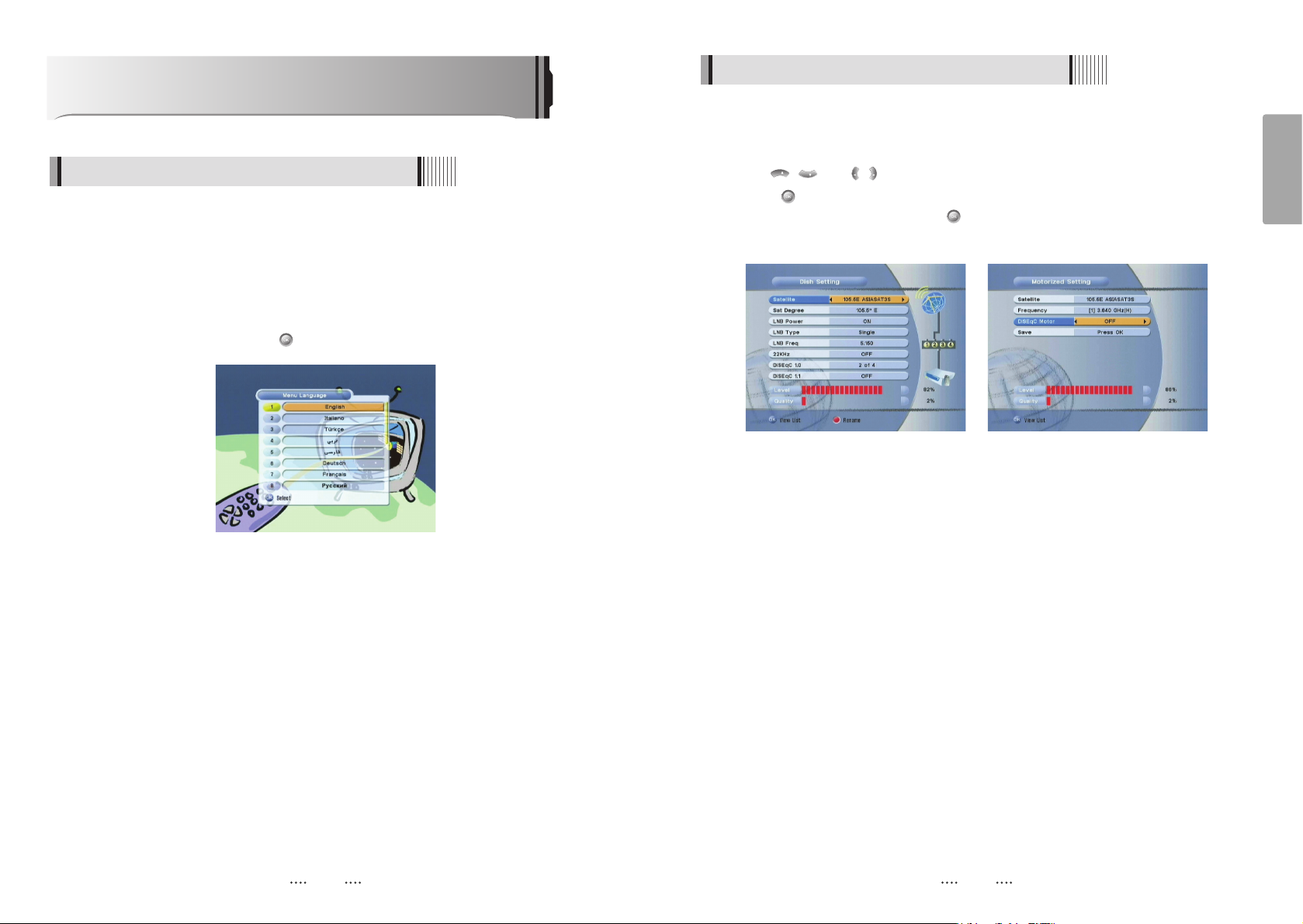
13
English
12
6.1 Getting Started
⊼
Select the item that you want to edit, and set its parameters as desired. <Dish Setting>
- LNB Power : Select among ON/OFF/13V/18V.
- LNB Type : Select among Single/Universal/OCS.
- LNB Freq : Set the frequency of the LNB oscillator.
- 22KHz : When not AUTO, set the signal path from LNB or switch by selecting a control
signal among 0/22KHz.
- DiSEqC switch : Select DiSEqC protocol among OFF/1.0/1.1 as appropriate for your
configuration.
- Committed/Uncommitted : Select the DiSEqC port.
⊽
Select the item that you want to edit and set its parameters as desired. <Motorized
Setting>
- Frequency : If the default TP frequency is not appropriate, you can select another TP
frequency at which to check for signal.
- DiSEqC Motor : Select DiSEqC protocol among OFF/1.2/USALS as appropriate for
your Motor.
<Figure 6.1.2> <Figure 6.1.3>
2) Antenna Setup
⊹
Press the MENU button to display the main menu.
⊺
Use / and / to move in the menu.
⊻
Press on ‘Dish Setting’. The following window will appear. <Figure 6.1.2>
If you have a motorized dish, press on ‘Motorized Setting’. < Figure 6.1.3>
ҫ
Note : Enter a 4-Digit password if need arise. The default password is ‘0000’.
VOL
VOL
CH
CH
Operation
6.1 Getting Started
After your receiver is powered on, proceed with installation as follows :
1) Menu Language Setting
⊹
Turn on your TV and receiver.
⊺
The pop-up menu for language selection will appear.<Figure 6.1.1>
Select one language and press to proceed.
<Figure 6.1.1>
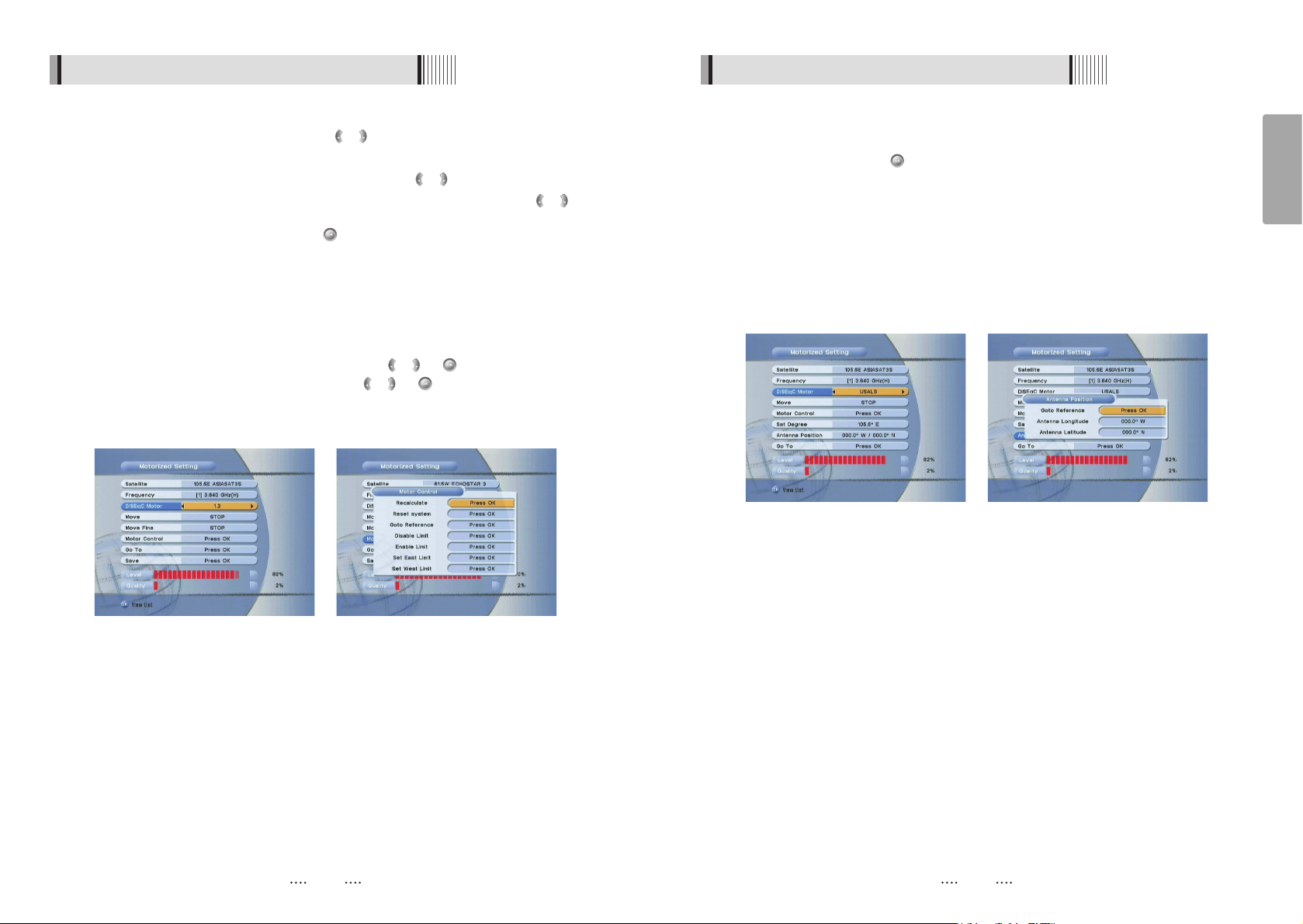
15
English
14
6.1 Getting Started 6.1 Getting Started
(
When the DiSEqC Motor parameter is set as USALS <Figure 6.1.6>
)
- Sat Degree : Satellite location.
- Antenna Position : Press .
- Goto Reference : Move the dish to the reference 0 position.
- Antenna Longitude : Your longitude at present.
- Antenna Latitude : Your latitude at present.
ҫ
Note : You need to know what LNB you are using to correctly set the L.O. (local
oscillator) frequency.
ҫ
Note : You need to understand how your receiver is connected to properly set the
22KHz and DiSEqC.
⊾
When you are done, press the EXIT button.
(
When the DiSEqC Motor parameter is set as 1.2 <Figure 6.1.4>
)
- Satellite : Select any satellite by pressing / buttons.
- Frequency : Displays the current TP value of the selected satellite.
- Move : Move the dish position to west/east by pressing / buttons.
- Move Fine : Move the dish position 1 step at a time to west/east by pressing /
buttons.
- Motor Control : Control motor by press button on the remote. <Figure 6.1.5>
⍜Recalcuate : Recalculate the position of all other saved satellites relative to the
known position.
⍜Reset System : Reset the position of all saved satellites.
⍜Goto Reference : Move the dish to the 0 position.
⍜Disable Limit : Disable east and west limit.
⍜Enable Limit : Enable the saved east and west limit.
⍜Set East Limit : Edit & Save east limit by pressing / or buttons.
⍜Set West Limit : Edit & Save limit by pressing / or buttons.
- Go To : Go to the position of the saved satellite.
- Save : Save the current setting of DiSEqC 1.2 system.
VOL
VOL
VOL
VOL
VOL
VOL
VOL
VOL
VOL
VOL
<Figure 6.1.4> <Figure 6.1.5>
<Figure 6.1.6> <Figure 6.1.7>
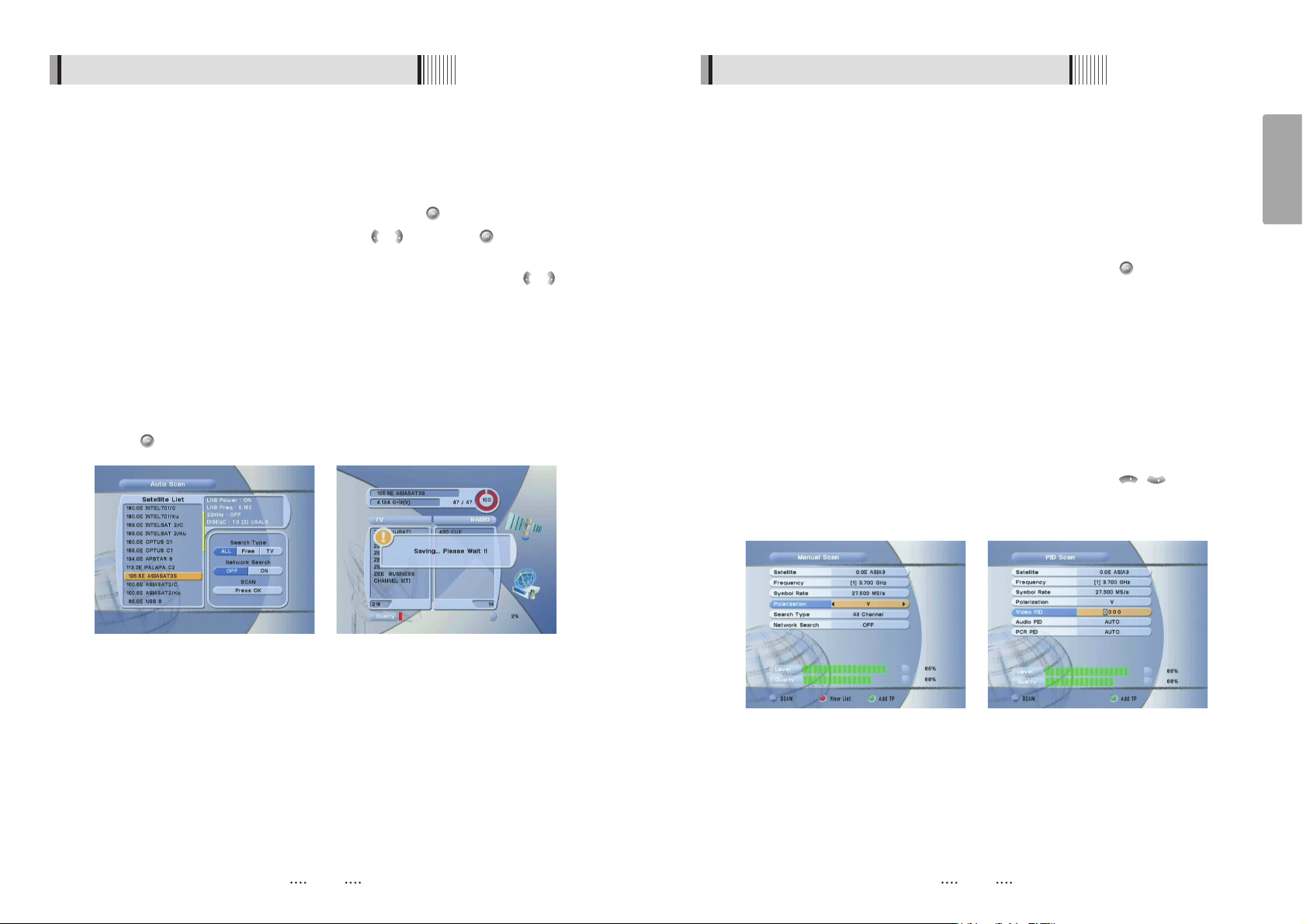
17
English
16
6.1 Getting Started
ᶀ
Manual Scan <Figure 6.1.10>
⊹
Select a transponder.
⊺
To change a transponder’s information (Frequency, Symbol Rate), use the
NUMERIC buttons.
⊻
To add a new transponder, press the GREEN button.
⊼ To delete a transponder, press the YELLOW button with the cursor next to the
Frequency parameter.
⊽ To search a transponder, set its different parameters and press .
ᶀ
Package Identifier (PID) Scan <Figure 6.1.11>
⊹
Select a transponder.
⊺
To change a transponder’s information (Frequency, Symbol Rate), use the
NUMERIC buttons.
⊻
To add a new transponder, press the GREEN button.
⊼ To delete a transponder, press the YELLOW button with the cursor next to the
Frequency parameter.
⊽ To search a transponder, set its different parameters and press / . You can
search a specific channel of the transponder by setting its PID data (Video, Audio
and PCR).
CH
CH
ҫ
Note : If you cannot access programs after correctly completing a scan procedure,
please contact your seller or your installer.
<Figure 6.1.10> <Figure 6.1.11>
6.1 Getting Started
3) Satellite Scan
Through this function, the receiver searches for all the available channels and saves
them in memory.
ᶀ
Auto Scan <Figure 6.1.8>
⊹
Select the satellites you want to search by pressing the button on the remote.
You can select more satellites by pressing the / button and button on the
remote.
- Search Type : Select the type of channel search you want by presssing /
buttons on the remote.
⍜ All : To search all the Free To Air and scrambled channels, TV & Radio channels.
⍜ Free : To search Free To Air channels only.
⍜ TV : To search TV channels only.
- Network Search : Select Network Search ON/OFF to find more transponders
through NIT Search.
- Scan : Begin channel search of the selected satellite.
⊺
Press under ‘SCAN’ to scan the selected satellites. <Figure 6.1.9>
VOL
VOL
VOL
VOL
<Figure 6.1.8> <Figure 6.1.9>
