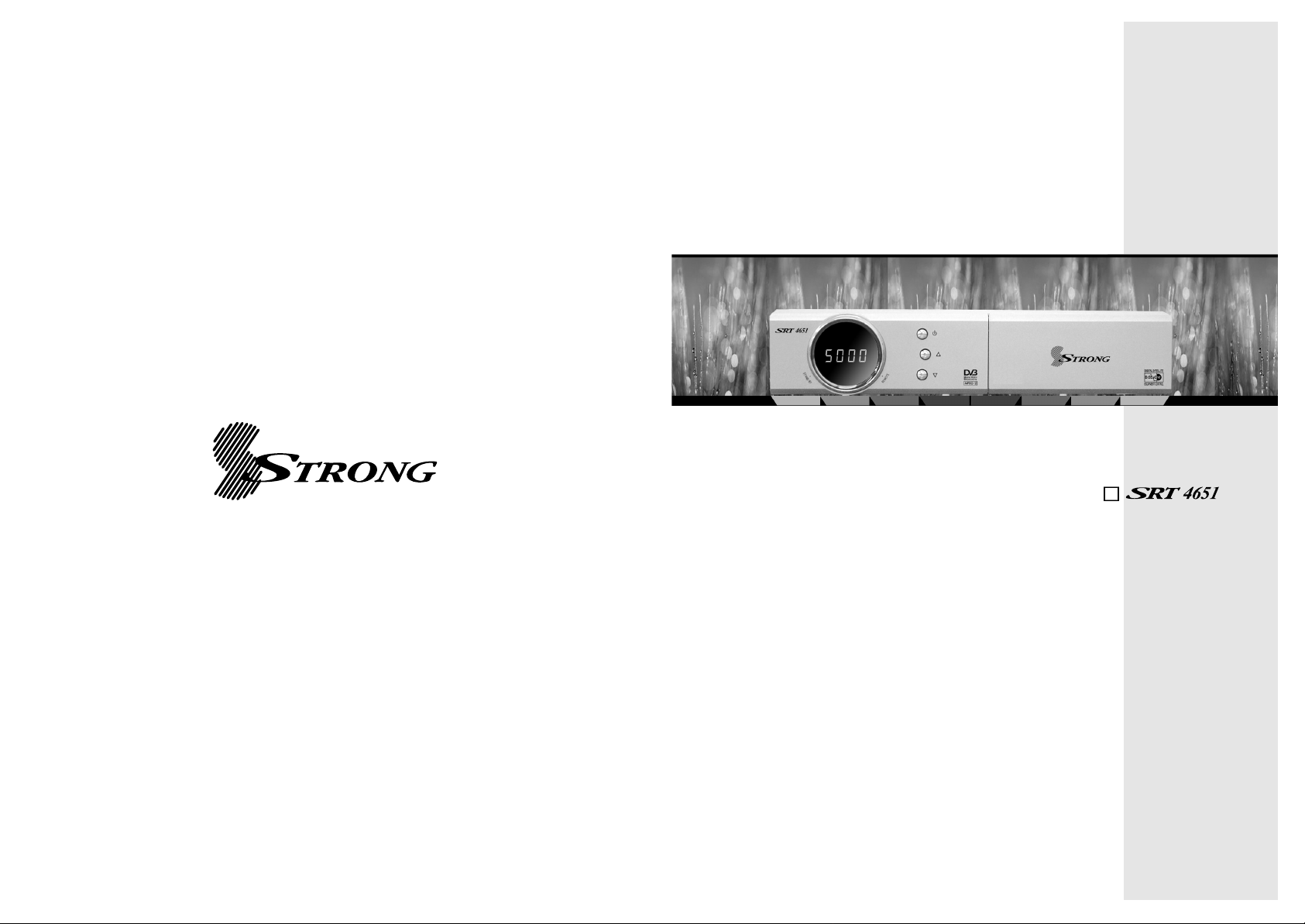
E109000257A
USER’S MANUAL
Digital Satellite Receiver
STRONG&Co. (FAR EAST), LTD.
P. O. Box:85, YOKOHAMA, KANAGAWA-KEN
JAPAN 231-91 -FAX:+81 45 651-1842
Website:www.strong-technologies.com
E-mail:tech@strong-technologies.com
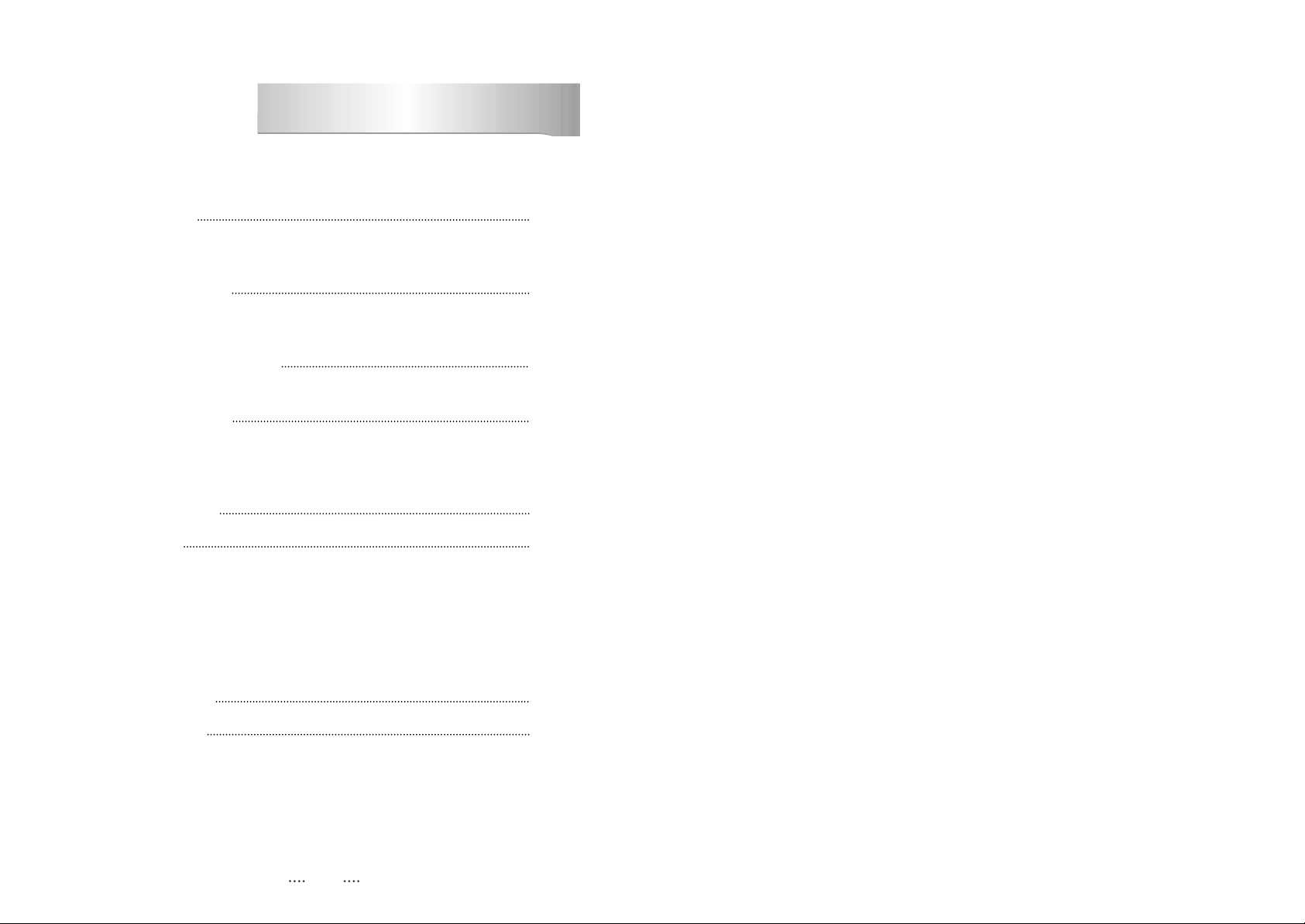
1
1. Introduction 2
1.1 Overview
1.2 Main Features
2. Safety/Precautions 3
2.1 Safety
2.2 Precautions
3. Points to Check before Use 5
3.1 Accessories
4. Controls/Functions 6
4.1 Front Panel
4.2 Rear Panel
4.3 Remote controller
5. How to Connect 10
6. Operation 11
6.1 Getting Started
6.2 System Setting
6.3 Channels
6.4 Electronic Program Guide
6.5 Games
6.6 System Information
7. Troubleshooting 35
8. Specifications 36
Contents
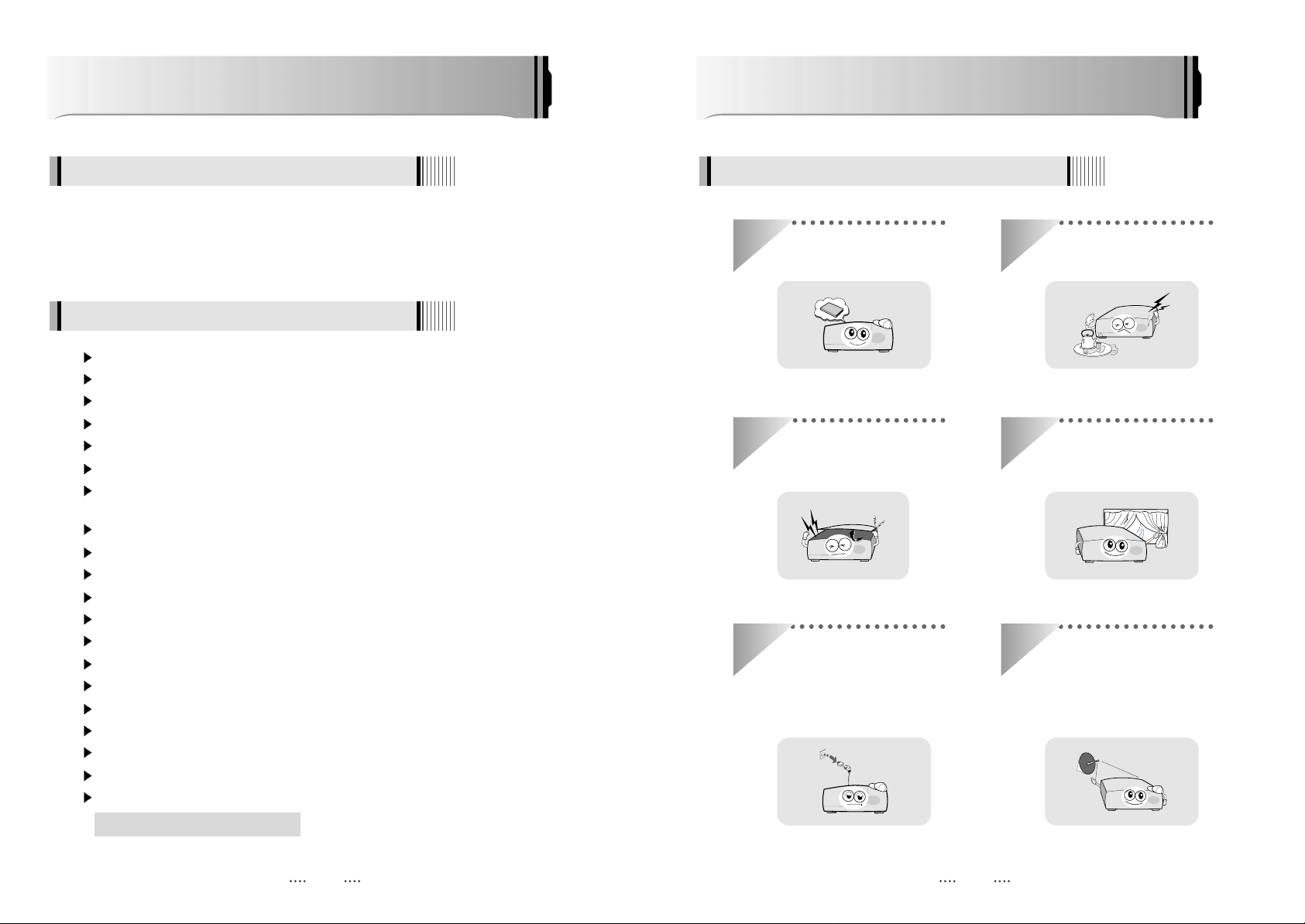
2 3
This satellite receiver is designed for the reception of free-to-air channels. Depending on
your location, enjoy the rich choice of up to 5,000 different channels broadcasting a large
range of programs: culture, sports, cinema, news, events, etc. This receiver is assembled
with highly qualified electronic parts.
Introduction
1.1 Overview
MPEG-II digital & fully DVB compliant
On-Screen Display (OSD) with a 256-colors color resolution
DiSEqC control version 1.0, 1.1, 1.2 and USALS compatible
8 renameable favorite channel groups
Powerful channel control by Favorites, Lock, Skip, Move and Delete
Channel sorting by Alphabet, Transponder and Conditional Access System (CAS)
Multilingual language OSD & menu : English, Italian, Turkish, Arabic, Parsi, German, French,
Russian, Spanish, Portuguese
Extended Electronic Program Guide (EPG) and program reservation through EPG
Teletext by OSD/VBI (Vertical Blanking Interval)
Last channel memory function
Total of 5,000 programmable channels
Advanced ‘Channel List’ menu
Multi-satellite search
Games with stereo sound
Software & channels database upgrades via RS-232C: PC to STB/STB to STB
Parental Lock/ Installation Lock / Receiver Lock / Channel Lock / Lock Channel Confirm.
Component Y/Pb/Pr output
Digital audio output [S/PDIF
]
Multi-picture display
Zoom capabilities
1.2 Main Features
Be sure to read this user's manual before
starting the operation of the unit.
Do not touch the power cord with wet
hands as it may cause electric shock.
Never open the cover. It is very
dangerous to touch the inside of the
unit due to possible electric shock.
Place the unit in a well ventilated and
no-heat environment.
When you do not use this unit for a
long time, make sure that power cord
is pulled out from the outlet. Also do
not use a damaged power cord as it
may cause fire or electric shock.
A professional installation is required.
If reception is interrupted, contact your
local service centre.
Safety/Precautions
2.1 Safety
DiSEqC is a trademark of EUTELSAT
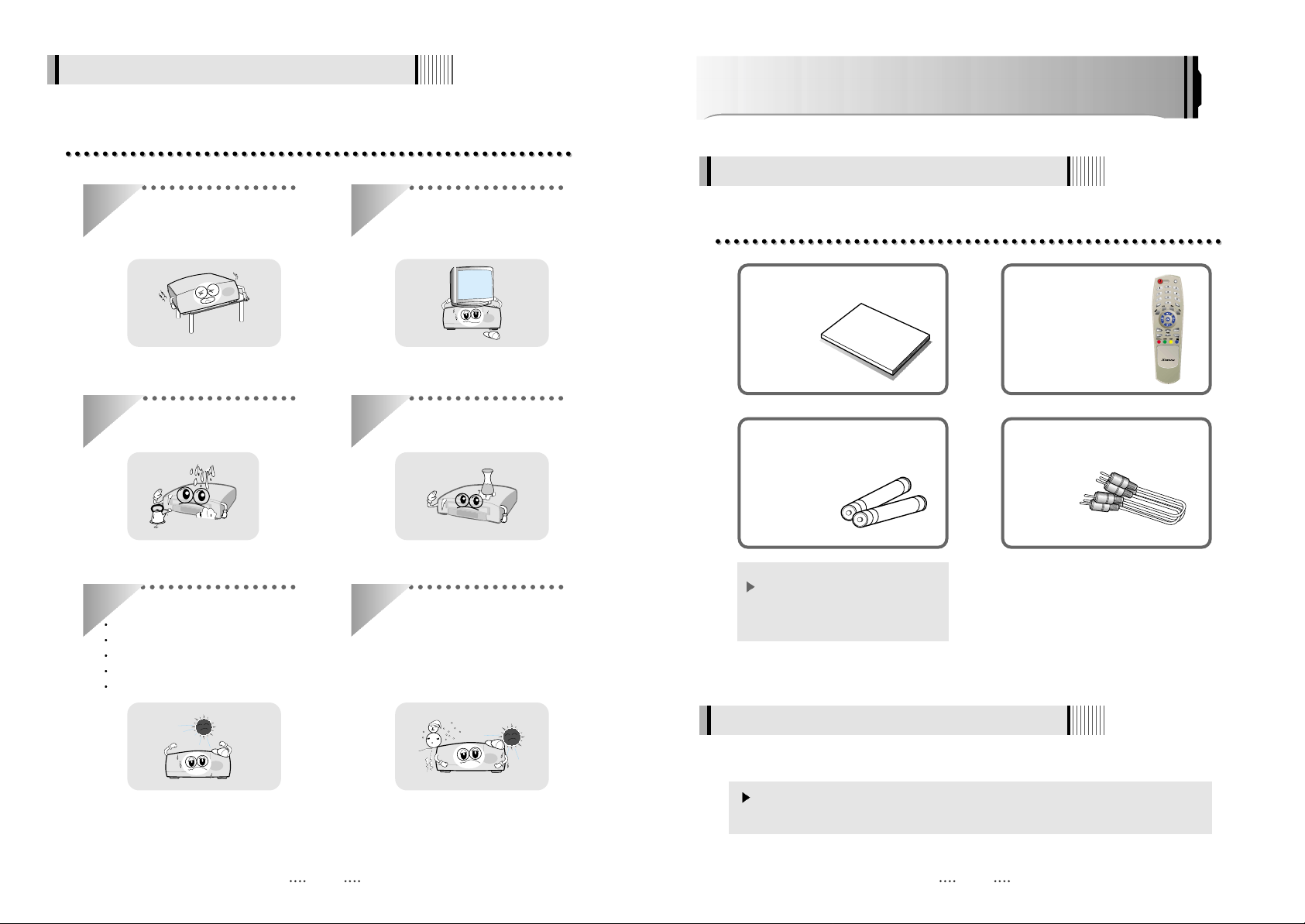
4 5
When installing the unit
2.2 Precautions
Install the unit horizontally. An uneven
installation may cause the unit to be
damaged.
Do not put heavy items such as a TV
set on the unit. That may damage the
unit.
Do not leave the unit where the water
drops or splashes.
Do not put water holding items such as
vases on the unit.
Do not install the unit:
Where it is subject to vibrations
Where it is exposed to direct sunlight
Where there is humidity
Where the temperature is too high or too low.
Where there is no ventilation
Moving the unit to a hot area from a
cold one will cause condensation.
Do not operate the unit for one or two
hours or until it has dried completely.
User's manual : 1
User's manual
Remote control : 1
Batteries (AAA type) : 2
If any of the above-listed
accessories is missing, contact
your sales representative.
The accessories below are included with this receiver:
Points to Check before Use
3.1 Accessories
Your dish should be properly installed and azimuth and elevation must be precisely set up.
This unit supports DiSEqC 1.2 and can work with a compatible antenna positioner.
Ask your dealer for information.
3.2 The Satellite dish
RCA Cable : 1
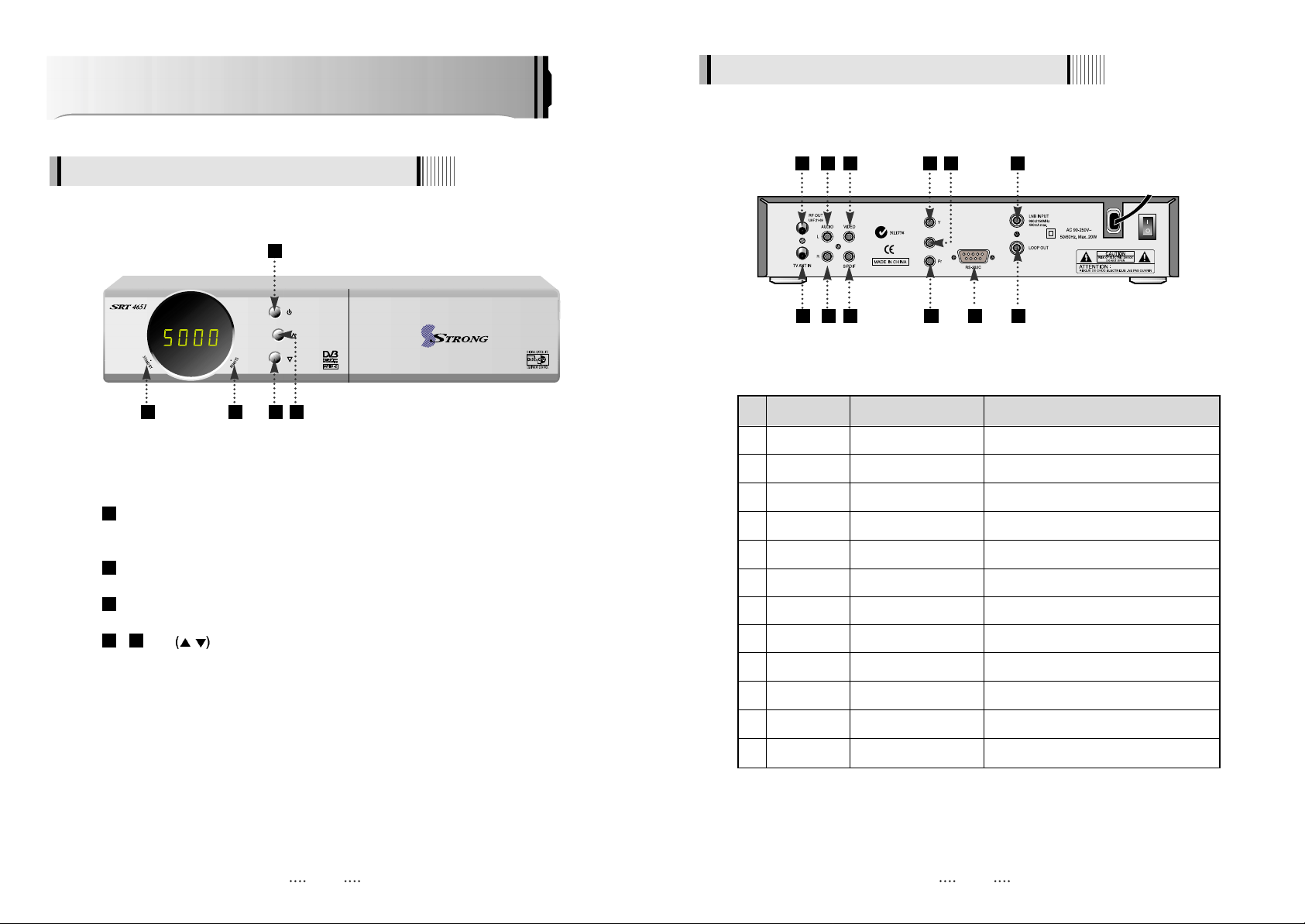
6 7
Controls/Functions
4.1 Front Panel
4.2 Rear Panel
Standby/Power on Indications Lamp : Flashes red light in ‘Standby’ mode and
shows no light in ‘Power ON’ mode.
Indication Light : Flashes when a key on the Remote Control Unit (RCU) is pressed.
Power : Switches the receiver between ‘Standby’ and ‘Power ON’ modes.
- CH.
/ : To switch channels or change the cursor position on the
application screen.
54
3
2
1
3
51 2 4
11
1 3 5 7 8
10 12
2 4 6 9
No. Name Connector Function
1 RF OUT UHF 21-69 IEC 169-2 male Output to TV
2 TV ANT IN IEC 169-2 female Input from terrestrial antenna
3 AUDIO L RCA cinch Left audio output
4 AUDIO R RCA cinch Right audio output
5 VIDEO RCA cinch Composite video output
6 S/PDIF RCA cinch Digital audio output
7 Y RCA cinch Component video output(Y)
8 Pb RCA cinch Component video output(Pb)
9 Pr RCA cinch Component video output(Pr)
10 RS-232C DB-9 Low speed serial port
11 LNB INPUT IEC 169-24 female IF input from LNB to digital tuner
12 LOOP OUT IEC 169-24 female IF loop-through output from digital tuner
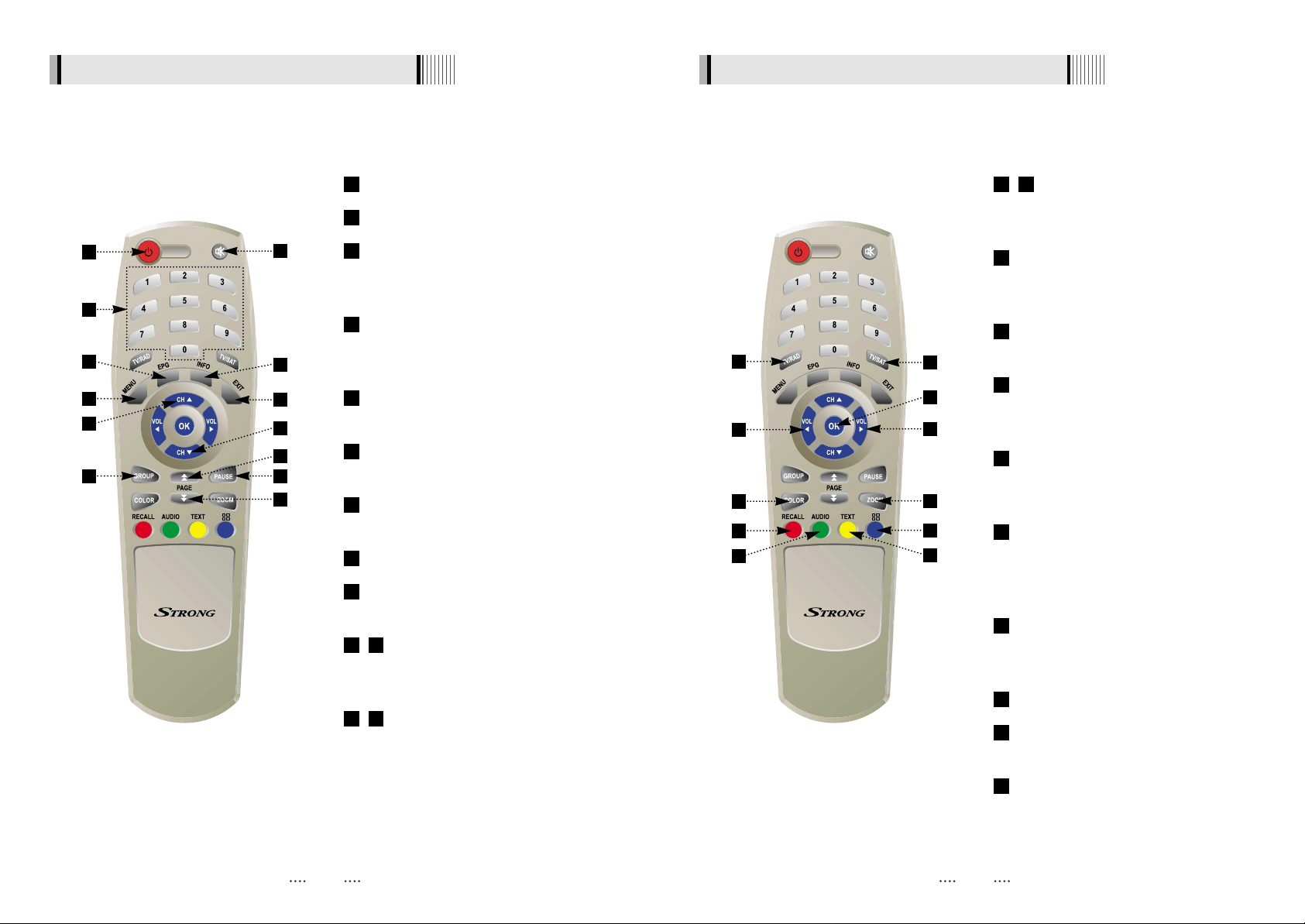
8 9
4.3 Remote controller 4.3 Remote controller
POWER :To turn the receiver On/Off.
MUTE: To turn the sound On/Off.
Numeric Keys (0-9) : To enter numerical
settings (such as channel numbers)
directly.
INFO : To show information about the
current program. Press twice to show
detail.
PAUSE : To pause the video. Press again
to resume the video.
EPG : To show the TV/Radio program
guide.
GROUP:To change the channel
groups(Satellites or favorite groups).
MENU : To enter or exit the main menu.
EXIT :To exit from the present menu and
move to the previous menu.
- Double arrow UP/DOWN : To move
to the next or previous page when
many pages are available.
- Up & Down : To switch channels in
non-menu mode and move the
cursor up/down in menu mode.
1312
1110
9
8
7
6
5
4
3
2
1
1
2
4
9
5
10
11
3
6
8
7
- Left & Right : To change the volume
level in non-menu mode and modify a
setting in menu mode.
OK: To show the Channel List in non-
menu mode and select an item or
confirm in menu mode.
TV/RADIO :To switch between TV and
Radio.
TV/SAT :To switch the TV output source
between the satellite input and the
UHF/VHF antenna input.
RECALL(RED
)
:
To move to the previous
channel. Used for special functions in
menu mode.
AUDIO(GREEN
)
:
To show the Multilanguage audio track, the stereo-mono
mode and subtitle information. Used for
special functions in menu mode.
TEXT(YELLOW
)
:
To show the teletext
contents if teletext is transmitted. Used for
special functions in menu mode.
BLUE : To display multiple pictures.
COLOR : To control the brightness,
contrast and color of a picture.
ZOOM : To zoom in the screen picture.
Press the ZOOM button and select a
screen section, then press the OK button.
(You can zoom in by 3 times)
24
23
22
21
20
19
18
17
16
1514
12
13
15
18
21
22
24
19
23
14
17
20
16
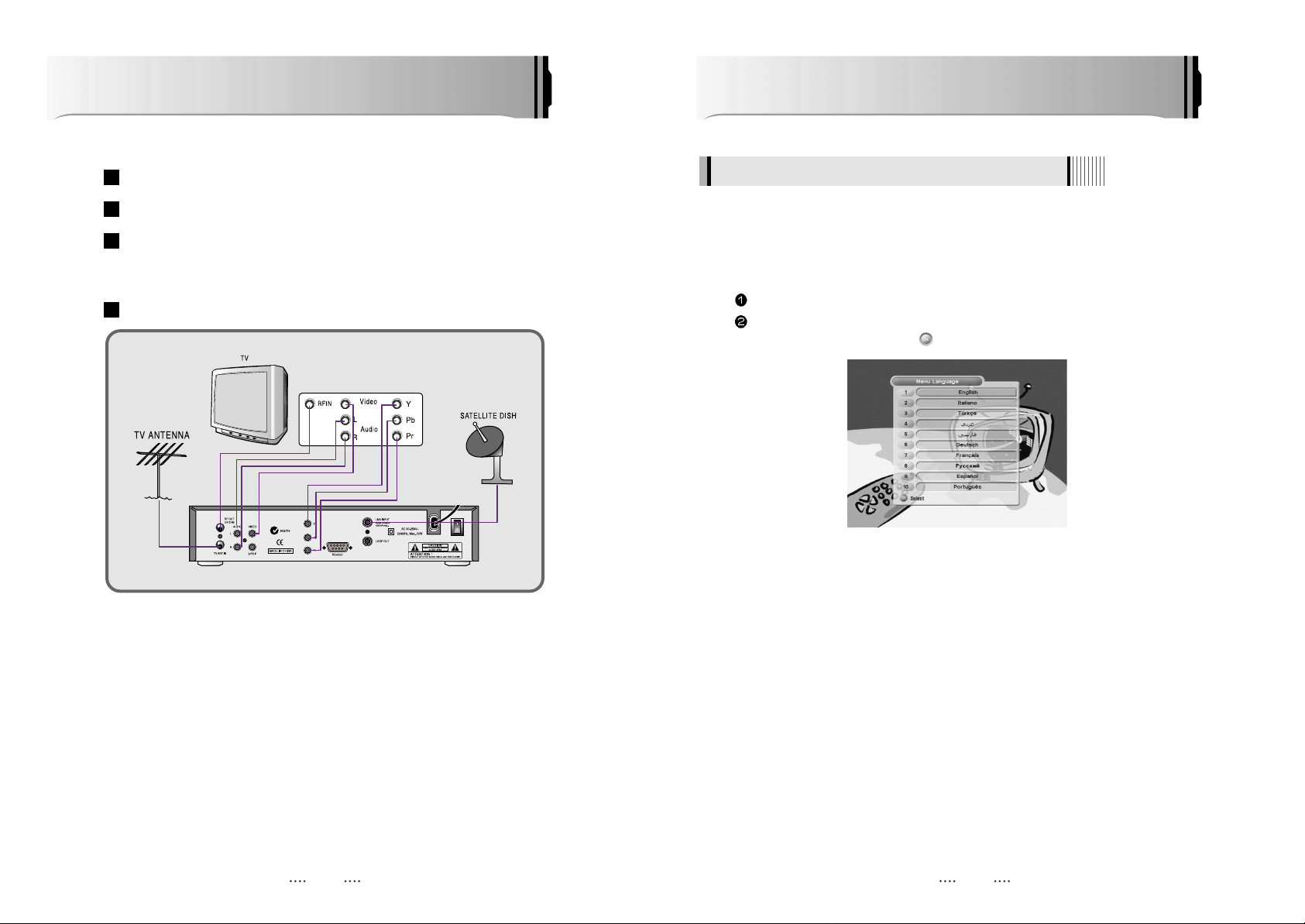
10 11
Operation
6.1 Getting Started
Turn on your TV and receiver.
The pop-up menu for language selection will appear.<Figure 6-1>
Select one language and press to proceed.
After your receiver is powered on, proceed with installation as follows :
1) Menu Language Setting
<Figure 6-1>
How to Connect
Connect the TV antenna to TV ANT IN
Connect the RF-IN of the TV to RF-OUT
When available, you may instead connect the Component Video of your TV to
Component Video for best quality: connect the Y, Pb and Pr of your TV to Y,
Pb and Pr respectively
Connect your satellite dish
4
3
2
1

1312
6.1 Getting Started 6.1 Getting Started
Select the item that you want to edit, and set its parameters as desired. <Dish Setting>
- LNB Power : Select among ON/OFF/13V/18V.
- LNB Type : Select among Single/Universal/OCS.
- LNB Freq : Set the frequency of the LNB oscillator.
- 22KHz : When not AUTO, set the signal path from LNB or switch by selecting a control signal
among 0/22KHz.
- DiSEqC switch : Select DiSEqC protocol among OFF/1.0/1.1 as appropriate for your
configuration.
- Committed/Uncommitted : Select the DiSEqC port.
Select the item that you want to edit and set its parameters as desired. <Motorized Setting>
- Frequency : If the default TP frequency is not appropriate, you can select another TP
frequency at which to check for signal.
- DiSEqC Motor : Select DiSEqC protocol among OFF/1.2/USALS as appropriate for your
Motor.
(
When the DiSEqC Motor parameter is set as 1.2
)
- Move : You can move the dish to the West/East.
- Limit : If you want to set limits, press .
- Disable Limit : You can disable the East and West limits.
- Goto Center : Move the dish to the initial 0 position.
- Set East / West Limit : Move the dish East or West using / .
Press to set East or West limit.
(
When the DiSEqC Motor parameter is set as USALS
)
- Sat Degree : Satellite location.
- Antenna Position : Press .
- Goto Reference : Move the dish to the reference 0 position.
- Antenna Longitude : Your longitude at present.
- Antenna Latitude : Your latitude at present.
Note : You need to know what LNB you are using to correctly set the L.O. (local
oscillator) frequency.
Note : You need to understand how your receiver is connected to properly set the
22KHz and DiSEqC.
When you are done, press the EXIT button.
VOL
VOL
<Figure 6-2> <Figure 6-3>
Press the MENU button to display the main menu.
Use / and / to move in the menu.
Press on ‘Dish Setting’. The following window will appear. <Figure 6-2>
If you have a motorized dish, press on ‘Motorized Setting’. < Figure 6-3>
Note : Enter a 4-Digit password if need arise. The default password is ‘0000’.
VOL
VOL
CH
CH
2) Antenna Setup

1514
Manual Scan <Figure 6-6>
Select a transponder.
To change a transponder’s information (Frequency, Symbol Rate), use the NUMERIC
buttons.
To change a transponder’s polarization, use the / keys.
To add a new transponder, press the GREEN button.
To delete a transponder, press the YELLOW button with the cursor next to the Frequency
parameter.
To search a transponder, set its different parameters and press .
VOL
VOL
6.1 Getting Started 6.1 Getting Started
Package Identifier (PID) Scan <Figure 6-7>
Select a transponder.
To change a transponder’s information (Frequency, Symbol Rate), use the NUMERIC
buttons.
To change a transponder’s polarization, use the / keys.
To add a new transponder, press the GREEN button.
To delete a transponder, press the YELLOW button with the cursor next to the Frequency
parameter.
To search a transponder, set its different parameters and press / . You can search
a specific channel of the transponder by setting its PID data (Video, Audio and PCR).
CH
CH
VOL
VOL
Note : If you cannot access programs after correctly completing a scan procedure,
please contact your seller or your installer.
<Figure 6-6> <Figure 6-7>
Through this function, the receiver searches for all the available channels and saves them in
memory.
Auto Scan <Figure 6-4>
Press on the names of the satellites that you want to scan under ‘Satellite List’. You
can select more than one satellite.
Press and set the ‘Search Type’ and ‘Network Search’ parameters.
- Search Type : Decide for which channels to search (All channels/ Free channels only/ TV
channels only).
- Network Search : Set ON to find more transponders (frequencies) through a Network
Information Table (NIT) scan. That is, when the broadcaster is sending
a NIT through a given transponder, the receiver will also scan for
transponders listed in the NIT and not otherwise recognized. (this can
happen when a transponder is new)
Press under ‘SCAN’ to scan the selected satellites. <Figure 6-5>
VOL
3) Satellite Scan
<Figure 6-4> <Figure 6-5>

17
You can use / to navigate between channels until you find the channel you want.
If you know the channel number, you can enter it with the NUMERIC buttons and wait 2
seconds until the channel is changed.
If you know the channel name or transponder or CAS, you can press to display the
channel list <Figure 6-9>
CH
CH
4) Channel Selection
<Figure 6-9>
In the right side of screen, detailed information about the selected channel will be
displayed. (Satellite Name, Frequency(Polar) and Channel Name)
You can use the following buttons to navigate between channels:
- / : Moves one channel up/ down.
- / : Moves one page up / one page down.
- RED : Shows all channels in the current group.
- GREEN : Shows all channels sorted alphabetically.
- YELLOW : Shows all channels sorted by Transponder.
- BLUE : Shows all channels sorted by CAS system.
Press when the selection bar is positioned on the desired channel.
VOL
VOL
CH
CH
6.1 Getting Started
16
6.1 Getting Started
OTA Menu <Figure 6-8>
You can download the latest software via satellite using the OTA (Over the Air) menu.
Note : OTA information is subject to change by the manufacturer with or without
notice.
Press or to select a Scan mode:
- Default : Default satellite and transponder information is used for OTA download.
- User : Use this mode if OTA download fails in default mode and/or you wish to add or
edit satellite and transponder information. Please contact your local dealer or
provider for more information.
Press the RED button to start OTA download.
Note : Be careful! Please do not power off during OTA download.
Once OTA download is complete, your satellite receiver will be reboot
automatically.
VOL
VOL
<Figure 6-8>

1918
PAUSE
You can press this key to pause the video. Press it again to resume the video. When video is
paused, you can zoom in sections of it.
Select a section using / / / .
Press to zoom in. Press again to zoom out.
VOL
VOL
CH
CH
GROUP
When watching TV or listening to Radio, you can press this button to view the list of satellites
and/or favorite channel groups.
Only registered satellites and favorite groups are displayed.
Multi Picture Display <Figure 6-10>
You can press the BLUE button to display multiple pictures; you can choose the number of
pictures such as 1X2, 2X2, 2X3 or 3X3.
Teletext(YELLOW)
The Teletext service is a text data service sometimes available from the Service Provider.
6.1 Getting Started
<Figure 6-10>
Channel Information
You can press the INFO button to display the information banner for a few seconds.
If you then press the INFO button again, a detailed banner will be displayed.
5) Other Functions of the Remote Control
Volume Control
While watching a program, press or to control the volume.
You can press the MUTE button to remove the sound of the program: the mute icon will
be displayed. Press the MUTE button again to turn the sound back on.
VOL
VOL
TV/ SAT switching
You can press TV/SAT to select the source of the signal to receive:
- TV Mode : Signal from TV ANT INPUT will be out. (Front will display ‘TV’)
- SAT Mode : Signal from Satellite will be out. (Front will display the channel number)
TV/ RADIO switching
You can press this key to change from a TV channel to a Radio channel or vice versa.
RECALL(RED)
Press to return to the previous channel.
Subtitle / Audio (GREEN)
Press to adjust the subtitle and/or audio status of the current channel:
- Audio Mode : Select between, Stereo
Mono-Left Mono-Right
- Audio Track : Select between tracks available in this program
Note : These subtitle and audio parameters are workable only when the desired
channel supports these functions.
6.1 Getting Started

2120
This submenu allows you to specify the audio/video output. <Figure 6-12>
- Audio Language : Set the default audio language when selecting a channel.
- Subtitle Language : Set the default subtitle language.
- Video Format : Select the video output format. (AUTO/PAL/NTSC)
- Screen Format : Select the TV aspect ratio. (16:9 / 4:3 Letter-Box / 4:3 Pan Scan)
- RF Type : If the Video Format is set to PAL, select among supported PAL standards. (PAL B/G,
PAL I, PAL D/K).
- RF Channel : Set the RF channel to which to display the audio and video signals on your TV
set (21 to 69) ; if you select 40, they will be displayed at channel 40 on your TV
set.
-SPDIF : Set this ON to enable digital audio output.
2) A/V Output Settings
6.2 System Setting
<Figure 6-12>
This submenu allows you to set the menu language, OSD transparency and Information and
Volume timeouts. <Figure 6-13>
- Menu Language : Select the desired language for the menu.
- Transparency : Set the OSD transparency of the menu. (1% ~100%)
- Information Timeout : Select the display duration of the information banner. (1, 2, 3, 5 or 10
seconds)
- Volume Timeout : Select the display duration of the volume box. (1, 2, 3, 5 or 10 seconds)
3) OSD Settings
6.2 System Setting
This submenu allows you to set your local time, wake up time, wake up channel and sleep
time. <Figure 6-11>
- GMT Usage : Set this ON for the local time to be determined by adjusting the time
difference with the GMT (Greenwich Meantime) according to your location.
- Current Date : If GMT Usage is OFF, you can modify the date by pressing .
- Current Time : If GMT Usage is OFF, you can modify the time using the NUMERIC buttons.
- Local Offset : If GMT Usage is ON, Local time is GMT time + Local Offset.
- Wake Up Mode : Select the wake up frequency. (Off/Once/Daily)
- Wake Up Time : Set the wake up time using the NUMERIC buttons.
- Wake Up Channel : Press to set the wake up channel.
- Sleep Mode : Select the Sleep frequency. (Off/Once/Daily)
- Sleep Time : Set the sleep time using the NUMERIC buttons.
1) Time Settings
<Figure 6-11>

2322
<Figure 6-14>
This submenu allows you to restore the factory set values (useful when encountering problems
after changing settings). <Figure 6-15>
- Delete Radio Channels : Erase all radio channels in the database.
- Delete Scramble Channels : Erase all scramble channels in the database.
- Delete All Channels : Erase all channels.
- Factory Set : Erase all channels and restore the factory default settings.
5) Database Reset
<Figure 6-15>
6.2 System Setting
<Figure 6-13>
This submenu allows you to set password options and to lock or unlock access to menus (Note:
PIN code and password are the same). <Figure 6-14>
- Receiver Lock : Set ON to require entering a PIN code at powering on.
- Install Lock : Set ON to require entering a PIN code to access the installation menu.
- Channel Lock : Set ON to require entering a PIN code to access the channels menu.
- Lock Channel Confirm : Set ON to require entering a PIN code to access a locked channel.
- Age Limit : Set to prevent children or unauthorized people from watching programs. Select
among (Free/ 8 above/12 above/15 above/18 above). When program
information (age limit) is available from broadcaster and this age limit exceeds
the selection, a PIN code is required to access the channel/program.
- Current Password : To change your password, first enter your current password.
- New Password : Enter the new password that you want to set.
- Verify Password : Enter the new password again for confirmation.
Note : The default password is ‘0000’.
4) Security Settings
6.2 System Setting

2524
6.3 Channels
This submenu allows you to set up favorite groups of channels. You can select TV or Radio
channels in an alternative way by pressing the TV/RADIO button. The receiver supports 8 favorite
groups.
Press on ‘Set Favorites’. The list of groups will be displayed. <Figure 6-18>
Press / and to choose a group. The following menu will be displayed.<Figure 6-19>
If you want to change the name of a favorite group, press the RED button.
Press to add (or remove if previously added) the selected channel to/from the favorite
channel group.
Press the EXIT button to return to the previous menu.
CH
CH
1) Set Favorites
<Figure 6-18> <Figure 6-19>
This submenu allows you to rename channels and input user PID. You can select TV or Radio
channels in an alternative way by pressing the TV/RADIO button. You can choose a channel list
group by pressing the GROUP button.
Press on ‘Edit Channels’. The following menu will be displayed. <Figure 6-20>
Press on the channel that you want to edit.
Press on ‘Edit Name’ to rename the channel; the keypad will be displayed.
Similarly, you can edit the PID data using the NUMERIC keys.
Note : The VIDEO PID, AUDIO PID and PCR PID are very important for optimal
satellite signal reception. We recommend you get professional advice where
available.
2) Edit Channels
This submenu allows you to use a calculator on the screen. <Figure 6-16>
- You can switch between Hex (Hexadecimal) and Dec (Decimal) basis for arithmetic with the
RED button of the remote control unit.
- Use the Numerical and the / / buttons on the remote control unit.
VOL
VOL
6) Calculator
<Figure 6-16>
This submenu allows you to transfer the software from a receiver to another receiver. You can
select and transfer Firmware/ Channel Data/ Games. <Figure 6-17>
- Firmware : Transfer the firmware of a receiver to another receiver.
- Channel Data : Transfer the channel data of a receiver to another receiver.
- Games : Transfer the game data of a receiver to another receiver.
7) Data Transfer
<Figure 6-17>
6.2 System Setting

2726
This submenu allows you to lock channels to control access to them. Once a channel is
locked, you will be asked to enter a password whenever you try to watch it. You can select TV or
Radio channels in an alternative way by pressing the TV/RADIO button. You can choose a
channel list group by pressing the GROUP button.
If you set ‘Lock Channel Confirm’ (refer to <6.2>security setting) to OFF, you will
not be asked to enter a password even if the channel is locked.
Press on ‘Lock Channels’. The following menu will be displayed. <Figure 6-22>
Press on the channel that you want to lock/unlock; the lock icon will be
displayed/removed.
Press the EXIT button to return to the previous menu.
4) Lock Channels
<Figure 6-22>
6.3 Channels6.3 Channels
<Figure 6-20>
This submenu allows you to move channels.
You can select TV or Radio channels in an alternative way by pressing the TV/RADIO button.
You can choose a channel list group by pressing the GROUP button.
Press on ‘Move Channels’. The following menu will be displayed.<Figure 6-21>
Press on the channel that you want to move; a ‘move’ icon will be displayed.
Use the / / / / NUMERIC buttons to move the selected channel.
Press again to place the channel.
Press the EXIT button to return to the previous menu.
VOL
VOL
CH
CH
3) Move Channels
<Figure 6-21>

2928
6) Delete Channels
This submenu allows you to delete channels. You can select TV or Radio channels in an
alternative way by pressing the TV/RADIO button. You can choose a channel list group by
pressing the GROUP button.
Note : Be careful! If you delete a channel, you will not be able to access it again until
you rescan.
Press on ‘Delete Channels’. The following menu will be displayed. <Figure 6-24>
Press on the channel that you want to set/unset for deletion; the delete icon will be
displayed/removed.
Press the INFO button to delete all channels in the current list; you will be asked to enter your
password.
Press the EXIT button to return to the previous menu and confirm deletion.
<Figure 6-24>
6.3 Channels
<Figure 6-23>
This submenu allows you to skip channels. Once a channel is set to be skipped, it will be
whenever you navigate channels using / in non-menu mode. You can select TV or
Radio channels in an alternative way by pressing the TV/RADIO button. You can choose a
channel list group by pressing the GROUP button.
Note : You can still access a ‘skipped’ channel if you enter its number using the
NUMERIC buttons in non-menu mode.
Press on ‘Skip Channels’. The following menu will be displayed.<Figure 6-23>
Press on the channel that you want to skip/un-skip; the skip icon will be displayed /
removed.
Press the EXIT button to return to the previous menu.
CH
CH
5) Skip Channels
6.3 Channels

3130
<Figure 6-25> <Figure 6-26>
This sub menu allows you to set the on/off time of your receiver.
This submenu allows you to set on/off times of your receiver. To display the timer menu, press
the RED button while in the guide menu. <Figure 6-26>
Press / to select a timer’s parameter.
Press / to change the parameter.
- Timer No : Select the timer that you want to modify.
(
1- 8
)
- State : Select the timer frequency. (off/once/daily/weekly)
- Date : Press to display a Calendar pop-up; Select a date
- Start Time : Input the time for your receiver power-on; use the NUMERIC buttons
- End Time : Input the time for your receiver power-off; use the NUMERIC buttons
- Channel : Press to display a Channel list pop-up; Select a channel
VOL
VOL
CH
CH
2) Timer
6.4 Electronic Program Guide6.4 Electronic Program Guide
This submenu allows you to access the electronic program guide when available.
Press the EPG button to display the guide menu. <Figure 6-25>
Press / to see the previous/next guide.
Press / / / to select another channel. <Figure 6-25>
Press to watch the selected channel and access its EPG data.
If you press in the right side of the screen (Event display list).
- If the current time EPG is selected, you will return to the previous menu and get signal from
the selected channel.
- If a future time (next) EPG is selected, the selected program will be reserved and the event
color will change.
You can select TV or Radio channels by pressing the TV/RADIO button
You can choose a channel list group by pressing the GROUP button.
You can access the timer menu by pressing the RED button. <Figure 6-26>
CH
CH
VOL
VOL
1) EPG

3332
6.5 Games
Press the EXIT button to quit the game.
<Figure 6-29> <Figure 6-30>
Press on ‘Snake’. The following menu will be displayed. <Figure 6-31>
You can choose a skill level using / .
Press to start the game <Figure 6-28>, or press the EXIT button to return to the previous
menu.
Press / / / to move.
Pass through the BLUE icon to increase your score; the length of the snake increases.
Pass through the RED icon to decrease the snake’s length.
Avoid the BLACK icons. If you hit a BLACK icon (block), the game ends.
Press the EXIT button to quit the game.
VOL
VOL
CH
CH
CH
CH
3) Snake
<Figure 6-31> <Figure 6-32>
Press on ‘Tetris’. The following menu will be displayed. <Figure 6-27>
You can choose a skill level using / .
Press to start the game <Figure 6-28>, or press the EXIT button to return to the previous
menu.
Press to rotate a block.
Press / to move a block.
Press to drop a block.
You can see the next block in the top-right small window.
Press the EXIT button to quit the game.
CH
VOL
VOL
CH
CH
1) Tetris
<Figure 6-27> <Figure 6-28>
6.5 Games
2) Sokoban
How to play Sokoban: you have to push the balls to their correct positions. The balls can only be
pushed, never pulled, so you have to be careful not to push them into a corner where you
can’t get them out from. You can only push one ball at a time.
Press on ‘Sokoban’. The following menu will be displayed. <Figure 6-29>
You can choose a skill level using / .
Press to start the game <Figure 6-30>, or press the EXIT button to return to the previous
menu.
Press / / / to move.
Press the RED button to undo the previous move. You can undo only one step.
Press the GREEN button to restart the game.
Press the YELLOW/BLUE buttons to jump to the previous/ next level. You can jump only
between completed levels.
VOL
VOL
CHCHCH
CH

3534
Remedy
Connect the power cord
properly into the power socket.
Connect the two terminals
correctly with RCA or RF cable(s).
Connect the antenna cable
correctly.
Adjust the direction of the
antenna.
Check the cable connections,
the LNB and other equipment
connected between the LNB and
the receiver, or adjust the antenna.
Type the setting values correctly.
Use a TV of the same mode.
Connect a NTSC/PAL converter
between the receiver and the TV.
Change the batteries.
Switch off the light.
Aim the remote control at the
receiver.
Possible causes
The AC power cord is
disconnected.
Wrong connection of the
video/audio output to the TV
input terminal.
Wrong connection of the
satellite antenna cable.
Wrong direction of the
satellite antenna.
No signal or weak signal.
Wrong setting of channel
information in the MENU
screen.
Your TV mode (PAL/NTSC) is
different from the satellite
broadcasting mode.
Batteries are exhausted.
Fluorescent light is interfering
with the remote controller.
Remote controller is
incorrectly aimed.
Problem
The LED light on the front
panel does not light.
No Picture or sound.
Black-and-white
screen or V-Hold.
The remote controller
is not working.
Troubleshooting
There may be various reasons for the abnormal operation of the unit. Therefore, if the unit does
not work properly, check it according to the procedures shown in the table below:
6.6 System Information
You can check the current information about your receiver such as receiver model name, S/W
(software) version, H/W (hardware) version, manufacturing date, etc. <Figure 6-33>
Note : This information is useful to download new software and/or repair the
receiver.
<Figure 6-33>

3736
max 20W
90V ~ 250V
50Hz ~60Hz
1 X RCA cinch
2 X RCA cinch
9pin D-sub
IEC 169 - 24
IEC 169 - 24
IEC 169 - 2
IEC 169 - 2
Power consumption
Supply voltage
Supply frequency
Video
Audio L/R
Serial data
Digital tuner input
Loop-through Digital tuner
Terrestrial ant input
RF modulator output
Power supply
Rear Panel
connectors
IEC 169-2, female/male
470 ~860MHz
21 ~69
260 X 54 X 232(mm
)
1.8 Kg
Connector
Frequency
Output channel number
Size (W X H X D
)
Weight (Net
)
RF modulator
PAL G/I/K TV Type
Physical
Specification
Specifications
IEC 169-24, female
950MHz ~2150MHz
-65dBm ~-25dBm
14/18V, max 400mA
22KHz
Ver 1.0/1.1/1.2/USALS Compatible
QPSK
2Msps ~45Msps
Auto conversion
32bit processor (133MHz)
8Mbyte
2Mbyte
32Kbyte
Main Proflie @Main Level
up to 15M bits/s
720 X 576, 720 X 480
NTSC, PAL
4:3,16:9
Mono,Dual mono,Stereo,Joint Stereo
32, 44.1 and 48 KHz
9pin D-sub male, Max 115K bps
NEC-IR
up to 7 Meter
Fully DVB compliant
Connector
Frequency range
Signal level
LNB supply
LNB switch control
DiSEqC
Front end
Symbol rate
SCPC and MCPC Capable
Spectral inversion
Processor
SDRAM
FLASH
EEPROM
MPEG 2
Data Rate
Resolution
Video format
Aspec Ratio
DVB compliant
MPEG 1 layer 1 &2
Type
Sampling rates
Connector
Code
Operating condition
System capabilities
LNB/Tuner input
Demodulator
System resource
Video decoder
Teletext
MPEG Audio
Serial data interface
Remote control

DATA TRANSFER
is best carried out by an
authorized service person.
please contact your
appointed dealer for more
information regarding
this feature.
