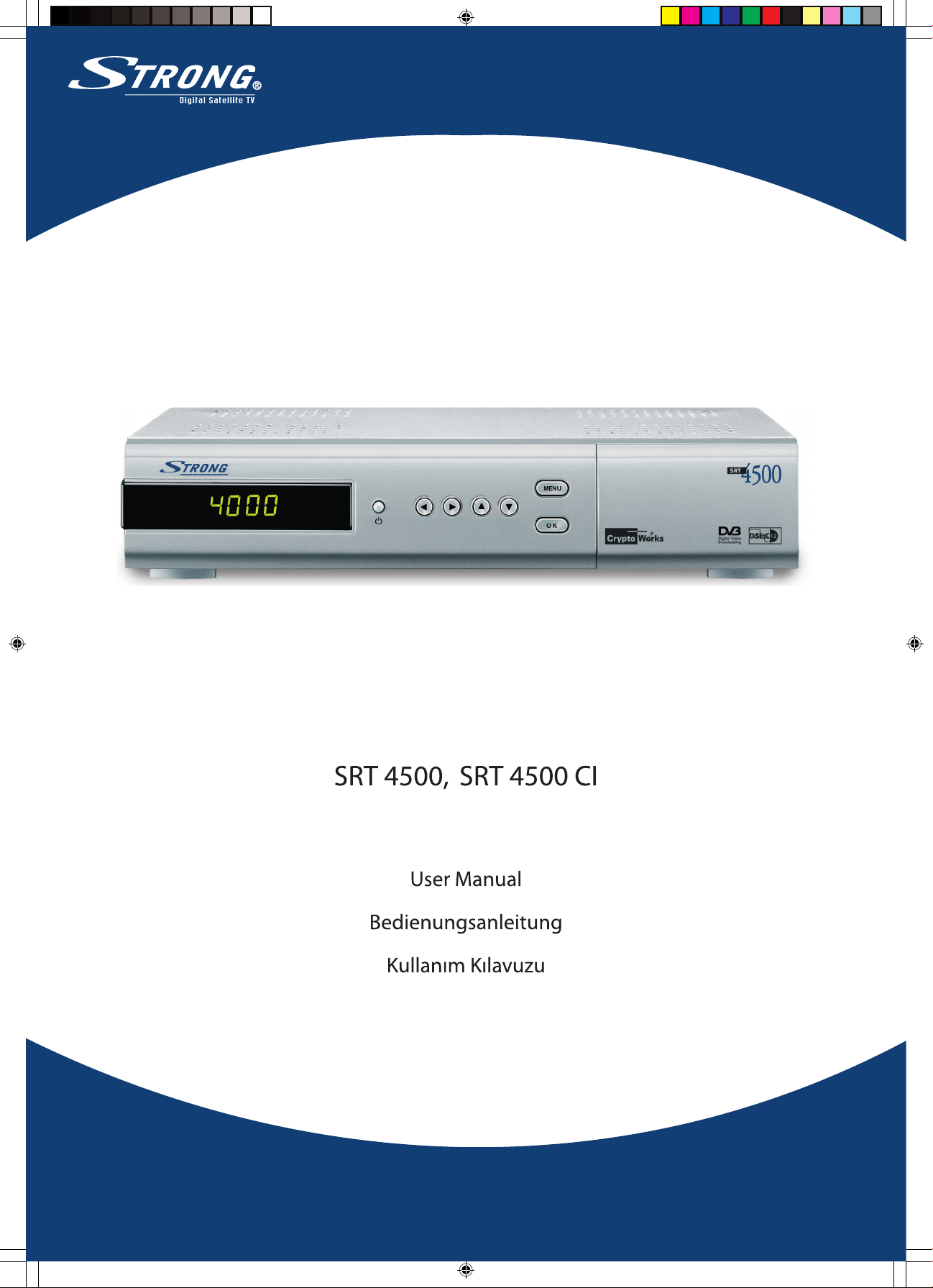
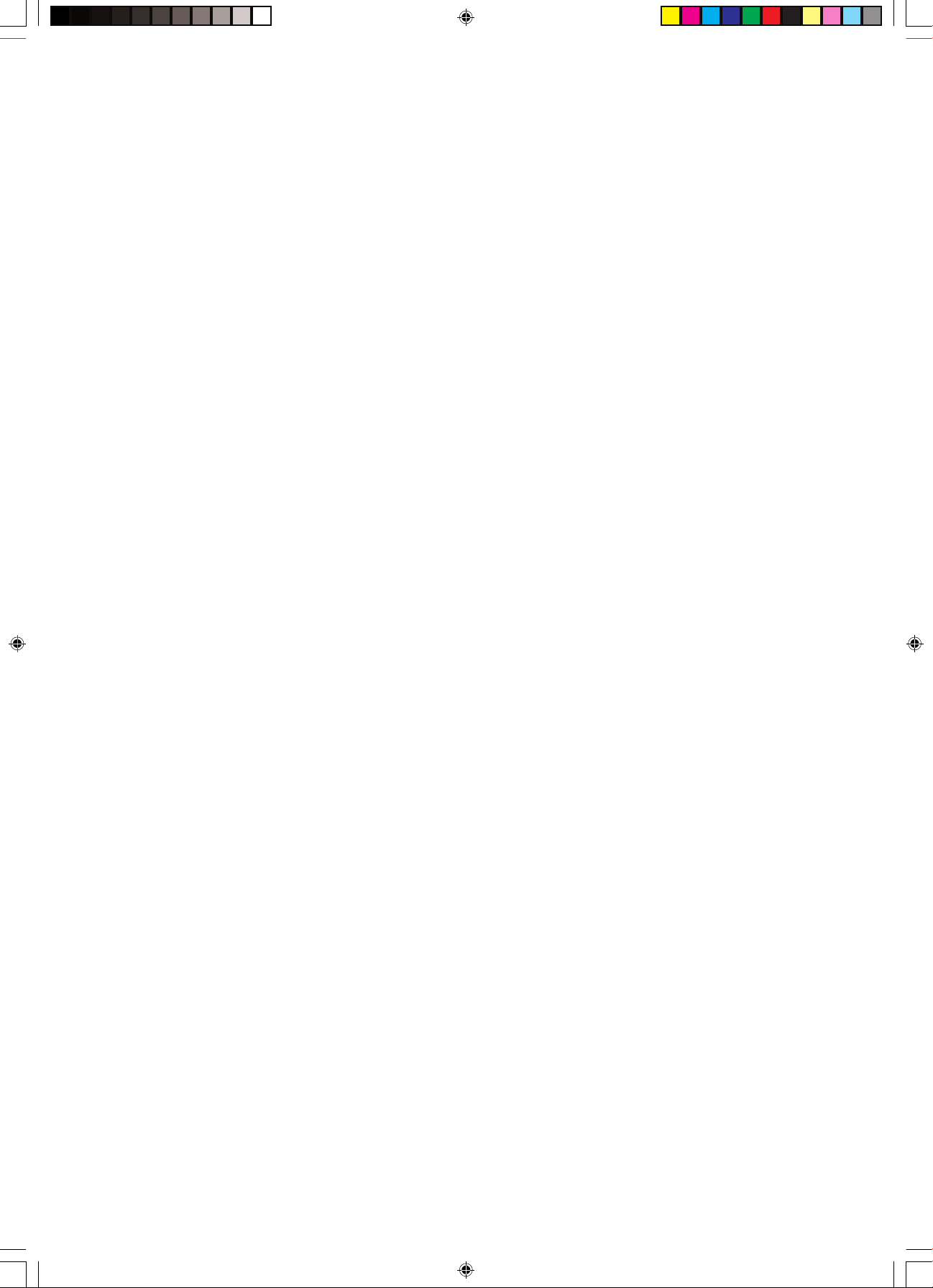
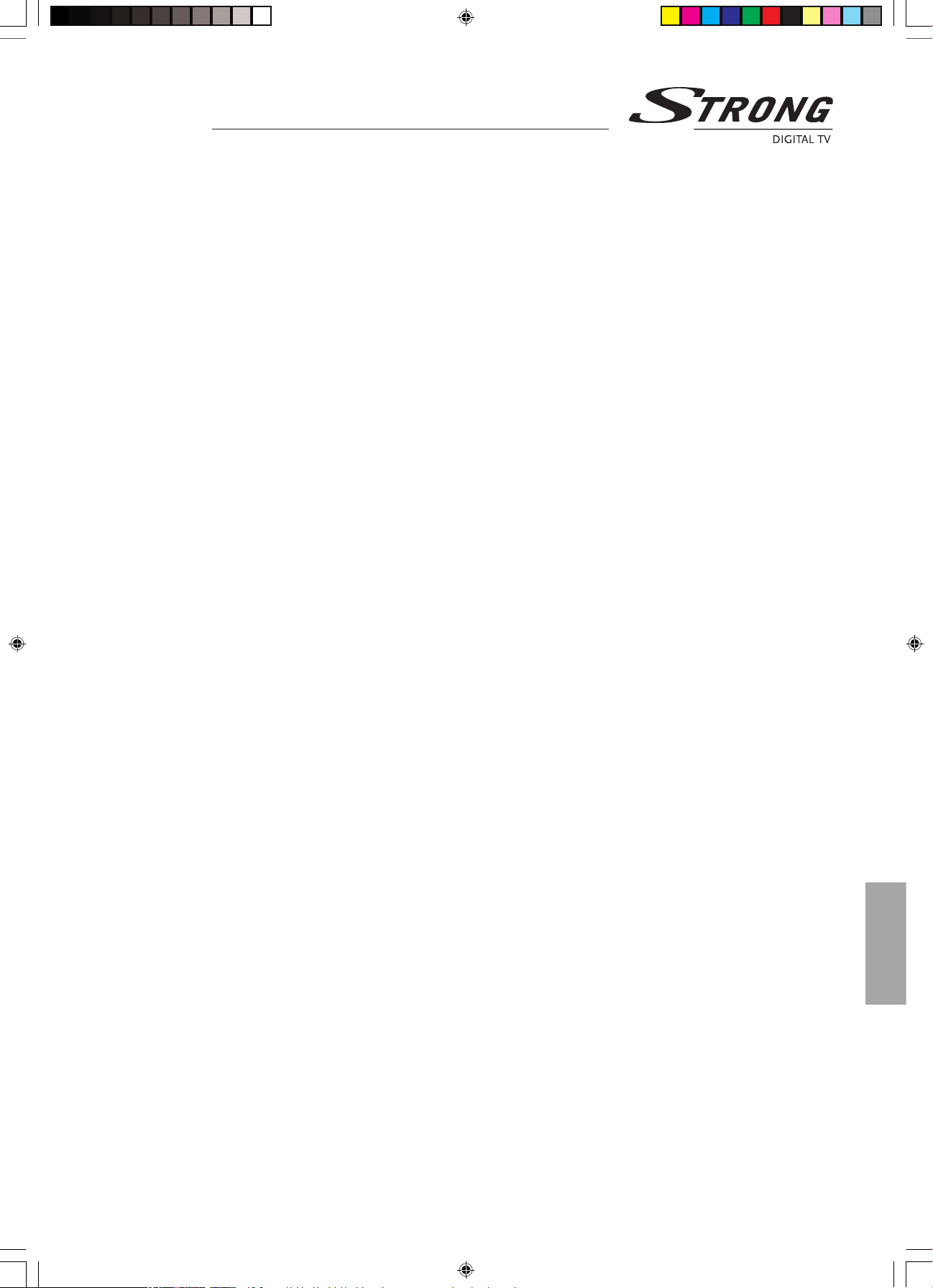
User Manual
Introduction
Thank you for purchasing a Strong satellite receiver. This receiver is of our latest development; it is designed to be
compatible with new technologies by upgrading its software through the Internet. It is highly recommended that you
read this manual carefully to safely install your receiver to achieve its optimum performance.
Usage
This user manual is applicable for Strong SRT 4500 series Digital Satellite Receiver and its related accessories. It is advised
that rst-time and experienced users read this manual in order to safely install and maintain the receiver. Strong has ensured
its best to supply you with a satellite receiver built with the most recent innovations of software and hardware. Therefore,
Strong reserves the right to make changes to the software used by your satellite receiver (without notifying you or any
person or organization of such changes) in order to maintain and ensure that your receiver is compatible and updated
with the most recent technology. As a result, we recommend that you regularly visit our website to check the latest
available software.
1
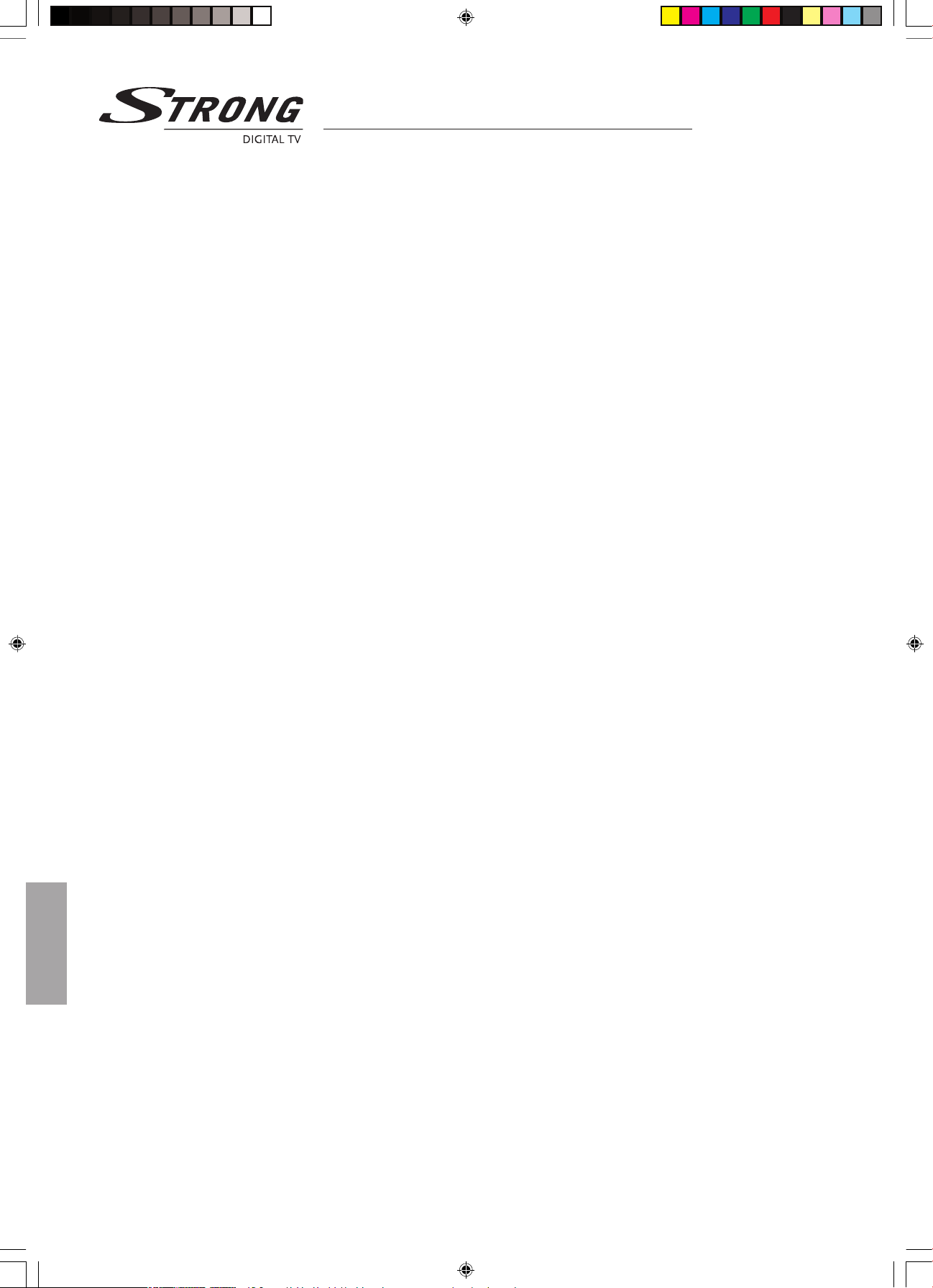
User Manual
Table of Contents
2
Table of Contents
Safety Instructions 3
Front panel 5
Rear Panel 6
Remote Control Unit 7
About embedded Cryptoworks and CA Modules (Conditional Access) 8
Installation 9
Starting Up 12
Basic Functions 14
Multi Video 14
Teletext 15
Program Guide 16
Guide of Main Menu 17
Language 17
Conguration 18
Change Password 20
Edit Programs 21
Installation 23
Conditional Access 27
Games 27
Information 27
Trouble Shooting 28
Specications 29
Glossary of terms 30

User Manual
Safety Instructions
DO NOT INSTALL YOUR RECEIVER:
n In a closed or poorly ventilated cabinet.
n Directly on top of or under any another equipment.
n On a surface which might obstruct the ventilation slots.
DO NOT EXPOSE THE RECEIVER AND ITS ACCESSORIES:
n To direct sunlight or near any other equipment that generates heat.
n To rain or intense moisture.
n To any shock which may cause permanent damage to your receiver.
n To any magnetic objects, such as loudspeakers, transformers, etc..
n To intense vibration.
n Never open the cover. It is dangerous to touch the inside of the receiver due to high voltage currents
and possible electrical hazards. Your warrantee will be void if the receiver has been opened.
n When the receiver is not used for a long period of time, you should unplug the power cord from the wall socket.
n Do not use a damaged power cord. It may cause a re or an electrical shock.
n Do not touch a power cord with wet hands. It may cause an electric shock.
n Place the receiver in a well-ventilated environment.
n When you are connecting the cables, be sure that the receiver is not powered on.
n Do not use your receiver in a bathroom or humid environment.
Make sure you read this user manual before installing your receiver.
This manual provides complete instructions for installing and using this receiver. The following symbols will be used as follows:
Bold Characters: Represents a button on the remote control or the receiver.
Italic Characters: Represents a menu item within the On Screen Menu window.
To maintain your receiver's optimum performance, you are advised to apply the following safety precautions:
n Read this manual carefully and make sure you fully understand the instructions given.
n Before starting any maintenance or installation procedures, disconnect the receiver from the power mains.
n If you wish, you may clean your receiver with a soft lint-free cloth slightly made damp with a mild soap solution.
n Do not use alcohol or ammonia based liquids to clean the receiver.
n Do not open the receiver cover, as you will be exposed to a shock hazard
n Do not open the receiver cover this will void your warrantee.
n Do not place any objects on top of the receiver because this might prevent proper cooling of the components inside.
n Make sure no foreign objects fall through the ventilation slots because this could cause re or an electric shock.
n Wait a few seconds after switching o the receiver before you move the receiver or disconnect any equipment;
n Please ensure that that the electrical power supply corresponds with the voltage on the electrical
identication plate at the back of the receiver.
n It is a necessity that you only use an approved extension and compatible wiring that is suitable for the
electrical power consumption of the installed equipment.
n If the receiver does not operate normally even after strictly following the instructions in this user manual,
it is recommended to consult your dealer.
3
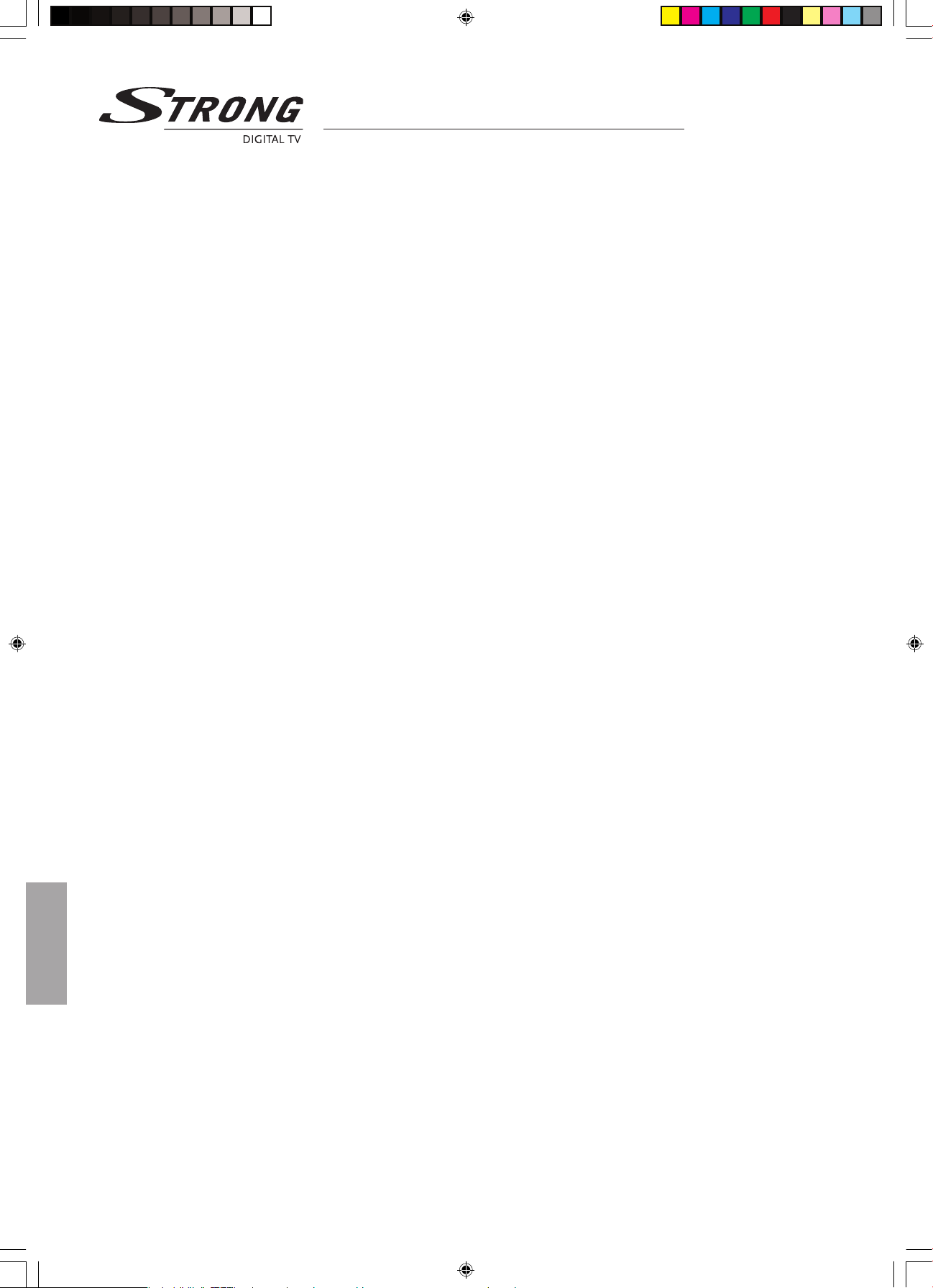
User Manual
Storage
Your receiver and its accessories are stored and delivered in a well protective packaging against electric shocks and moisture.
When unpacking it, make sure that all the parts are included and keep packaging away from children. When transporting
the receiver from one place to another or if you are returning it under warrantee make sure to store the receiver in its original
packaging with its accessories. Failing to comply with such packaging procedures could void your warrantee.
Equipment Set-up
We recommend you to consult a professional installer to set up your equipment. Otherwise, please follow the
following instructions:
n Refer to the user manual of your TV and dish.
n Make sure that the UHF coaxial cable is in a good condition.
n Make sure that the UHF coaxial cable connections are well shielded
n Make sure that the outdoor components of the dish are in good condition.
n Make sure that the dish is aimed at the satellite of your choice.
n Make sure that the dish is connected with the correct RF coaxial cable (75 Ohm) and Storage - Equipment Set-up
is in good condition.
Safety Instructions
4

User Manual
Front Panel
Front Panel
POWER Select the Standby / Operation mode.
MENU To display the Main Menu on the screen.
DISPLAY To show program number and clock time in standby mode.
3456 To move in the menu and to change programs.
OK To display TV / Radio program list In the viewing mode.
SLOTS For two CA modules and / or a Smartcard (behind the lid).
5
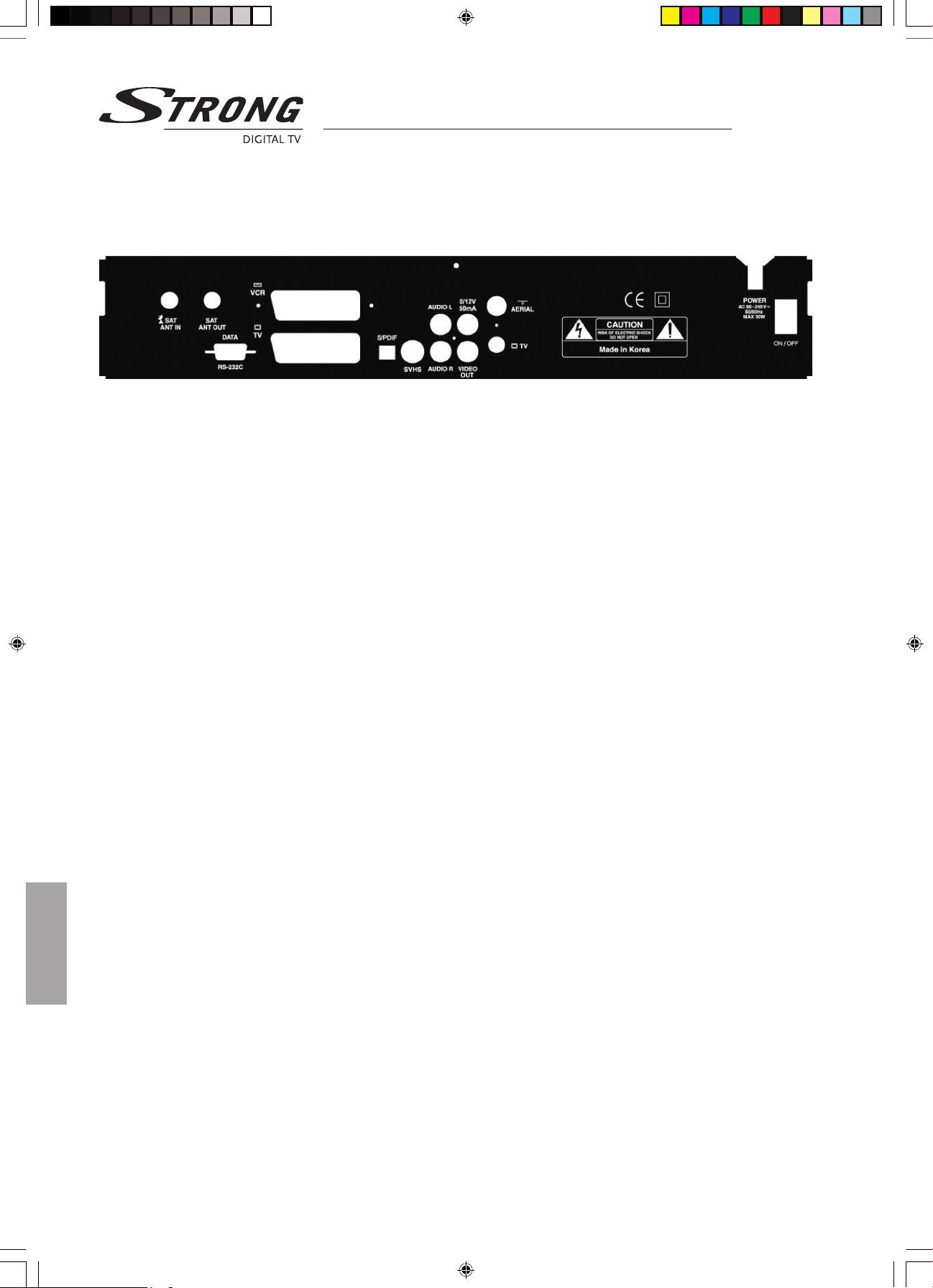
User Manual
Rear Panel
SAT ANT IN Satellite dish input.
SAT ANT OUT Satellite dish output.
VCR SCART For connection to a VCR.
TV SCART For connection to the TV.
VIDEO OUT For video out.
AUDIO L / R Stereo audio output for connection to a HiFi system.
DATA RS-232 For service only. To read and load data information.
S/PDIF Coaxial digital audio output for Home Theatre systems.
TV AERIAL Loop-through input for a terrestrial / cable TV antenna.
TV UHF modulator output. For connecting TV through RF cable.
POWER Power cord. AC 90-245 V. 50 / 60Hz.
ON / OFF Power switch, disconnects mains for saving stand-by power.
Rear Panel
6
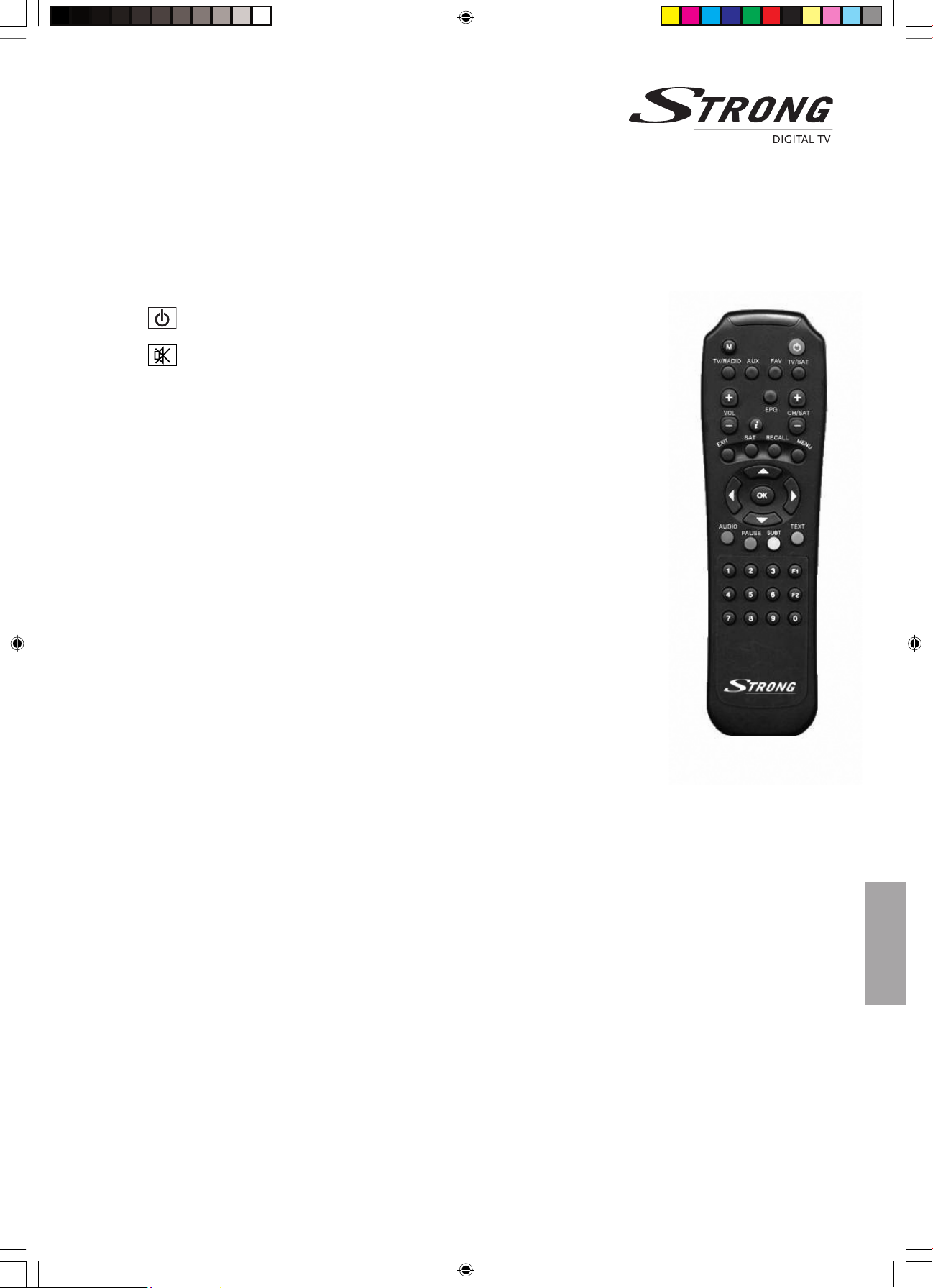
User Manual
Remote Control Unit
You can operate every function using the buttons on the remote control. Please read this section to help your
understanding of the STB’s function.
To switch between normal mode and standby mode.
To turn the sound o / on (mute).
TV / RADIO To switch between TV and Radio.
AUX To switch between SAT and VCR.
FAV To edit the favorite programs list on the screen and to display the favorite
list in the TV guide mode. To change subpages in the teletext mode.
TV / SAT To switch between TV and SAT.
VOL +/- To adjust the volume.
EPG To view program information, schedule. This information is only shown if
your Service Provider transmits program information.
CH / SAT +/- To change programs or satellite.
i Information key to display the program information box on the screen.
EXIT To return to the viewing mode from a current menu.
SAT To display the satellite list.
RECALL To toggle between present and previous TV/Radio programs. To change subpages in the teletext mode
MENU To display or to go back one step in the menu.
56 To change programs and move up/down in the menu. To change pages in the teletext mode.
34 To change settings and to adjust the volume. To change programs up and down by one list page.
To select subpage in the teletext mode.
OK To conrm selection of a highlighted item in the menu To go to the next step. To display TV/Radio
program list in the viewing mode. To select the top page in the teletext mode.
AUDIO To select the soundtrack list for the current service.
PAUSE To freeze the screen picture and go back to normal mode.
TEXT To display the teletext menu.
0 - 9 To change programs and to enter characters.
Remote Control Unit
7
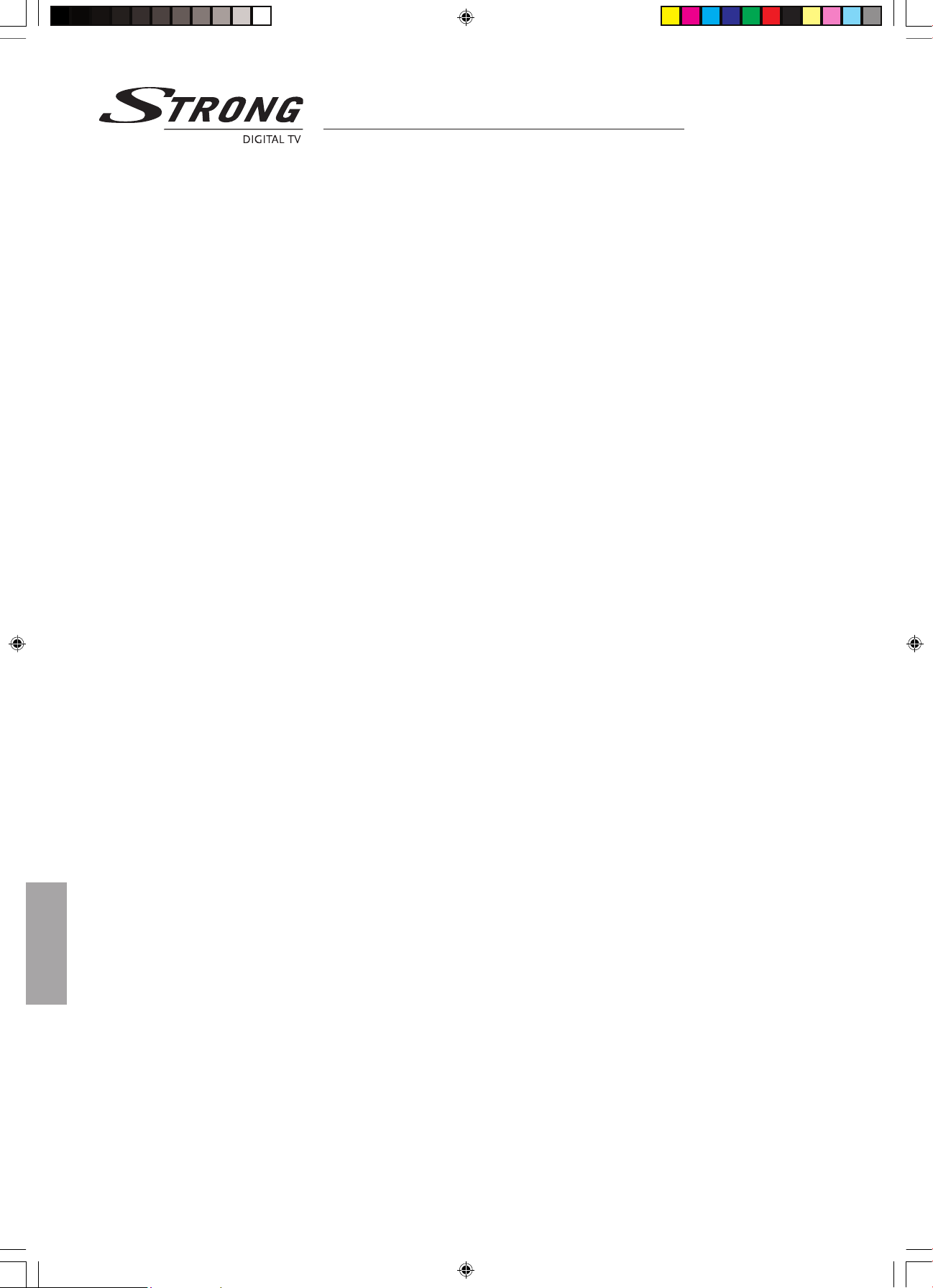
User Manual
Conditional Access
About embedded Cryptoworks and CA Modules (Conditional Access)
The Strong receiver model SRT 4500 is ready to receive scrambled digital satellite programs using the Cryptoworks
encryption system. You will need a smart card from a Pay-TV service provider oering such encrypted TV program services.
Receiver model SRT 4500 CI only: This unit is able to receive scrambled digital satellite programs using Cryptoworks
encryption system. If you additionally want to receive other scrambled digital satellite programs you will need
a Common Interface CA (Conditional Access) module from the Pay-TV service provider of your choice.
The Pay-TV service provider is the program distributor.
If you are subscribing to services from more than one Pay-TV service provider you might have to change between
dierent Cryptoworks smart cards and / or CA modules. Two dierent CA modules can be inserted at the same time.
Please note that a smart card and / or a CA module may only be valid for a single Pay-TV service provider and due to this, a
specic range of channels.
The smart card and / or a specic CA module may also provide access to special menus not described in this manual.
If so, please follow the instructions from the Pay-TV service provider.
Without inserting a smart card into the smart card reader or using a suitable CA module, only “free to air” channels
will be available.
Pay TV Service
Follow the instructions from your Pay-TV service provider concerning smart cards, CA modules, and program services.
Insert the smart card fully into the card reader slot behind the lid on the front panel of this receiver. Use only a smart
card designed for the Cryptoworks encryption system.
Model SRT 4500 CI additionally: Gently insert the CA module fully into the slot behind the lid of the front panel of the
receiver. Use only DVB Standard, Common Interface CA Modules. Most of the commonly available CA modules require
a valid smart card, too. Insert the smart card fully into the card reader slot of the concerned CA module.
8
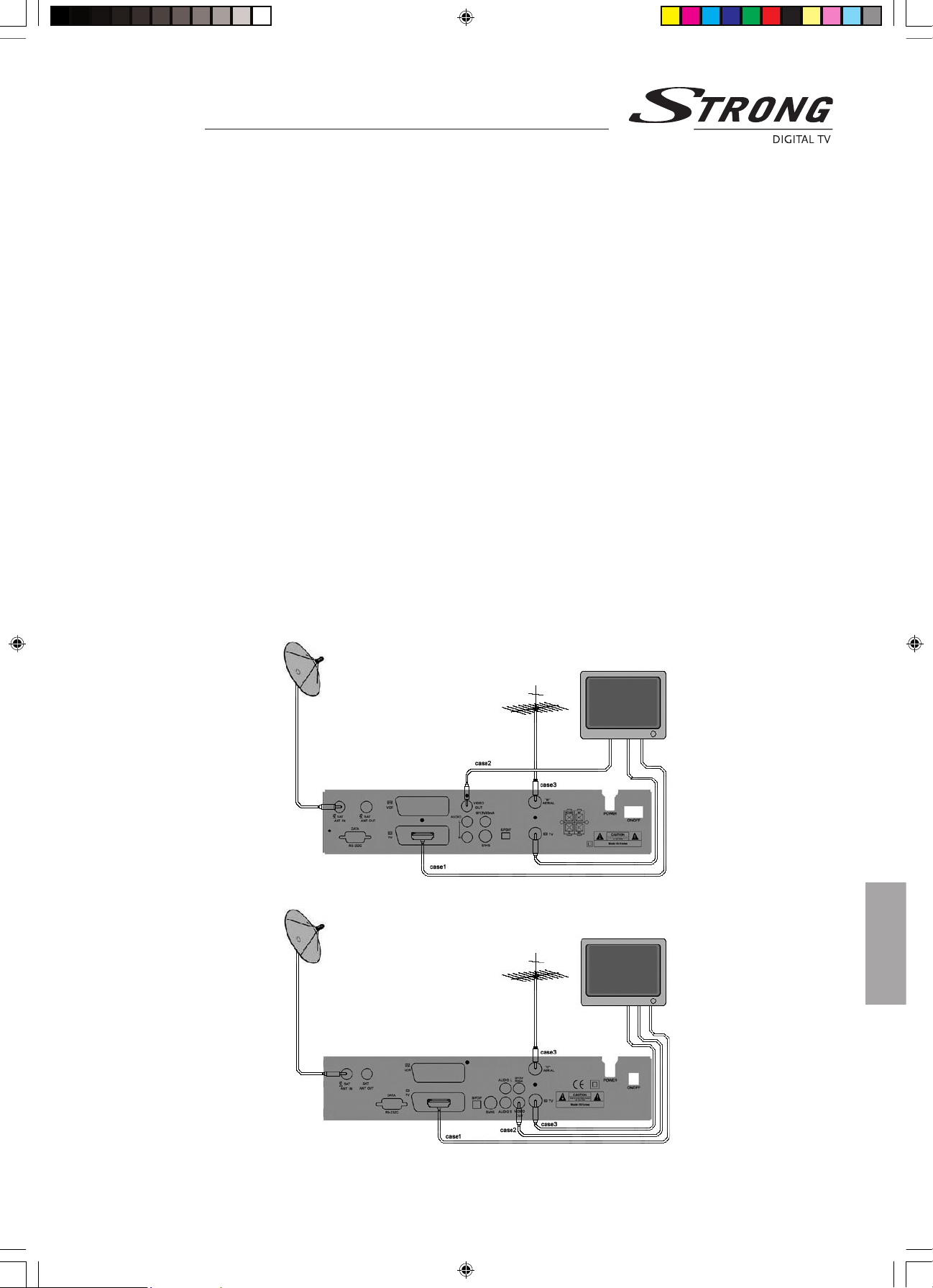
User Manual
Installation
Installation
There are several types of TV / VCR and other equipment that you can connect to this satellite receiver. In this manual
you will see some of the most common ways of connecting the receiver to your equipment.
Connecting to a TV
n Connect the coaxial cable from the LNB on the satellite dish to the SAT ANT IN socket on the rear panel of
the receiver.
Case 1
Connect the SCART cable between the main SCART socket on the TV and the TV SCART socket on the rear panel of the receiver.
Case 2
Connect one end of RCA / Cinch cable to the VIDEO OUT socket on the rear panel of the receiver and the other end
to a VIDEO IN socket on your TV.
Case 3
If your TV neither has a SCART socket nor a RCA / Cinch socket, connect a RF cable from the TV (RF) output on the
satellite receiver to the TV aerial input on the TV. In this case you must select the right UHF modulator output channel
and tune your TV to the RF signal.
If you want to receive also terrestrial TV programs or Cable TV programs connect the terrestrial TV (or Cable TV) aerial
to the TV AERIAL input socket on the rear panel of the satellite receiver.
9
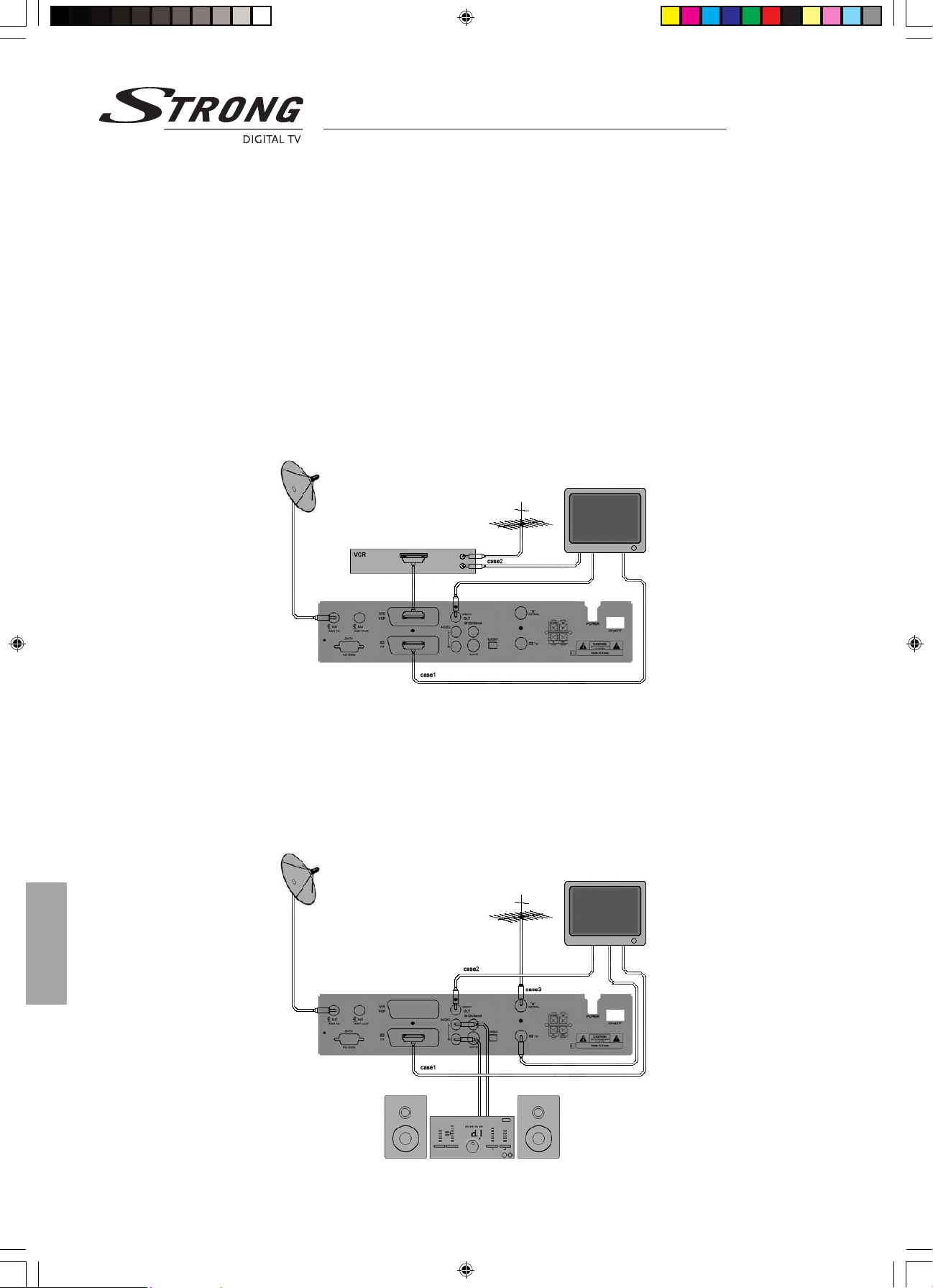
User Manual
Connecting to a TV and a VCR
n Connect the coaxial cable from the LNB on the satellite dish to the SAT ANT IN socket on the rear panel of the receiver.
n Connect the SCART cable between the main SCART socket on the TV and the TV SCART socket on the receiver.
n Connect another SCART cable between the VCR and the VCR SCART socket on the receiver.
Case 1
Connect one end of the SCART cable to the TV SCART socket on the rear panel of the receiver and the other end to the
main SCART socket on your TV.
Case 2
Connect a RF cable from the RF output on the VCR to the TV aerial input on the TV. In this case you must select the right
UHF modulator output channel on the VCR and tune your TV to the RF signal of the VCR. Connect the TV or Cable TV
aerial to the RF input socket on the VCR.
Connecting to a HiFi System
n Connect a RCA / Cinch stereo audio cable from the AUDIO L / R sockets on the receiver to the LINE or AUX
input sockets on your HiFi system.
n If available you can connect an RCA / Cinch single cable from the SPDIF socket (coaxial digital audio output)
on the receiver to a digital audio input jack of your HiFi or Dolby Digital system.
Installation
10
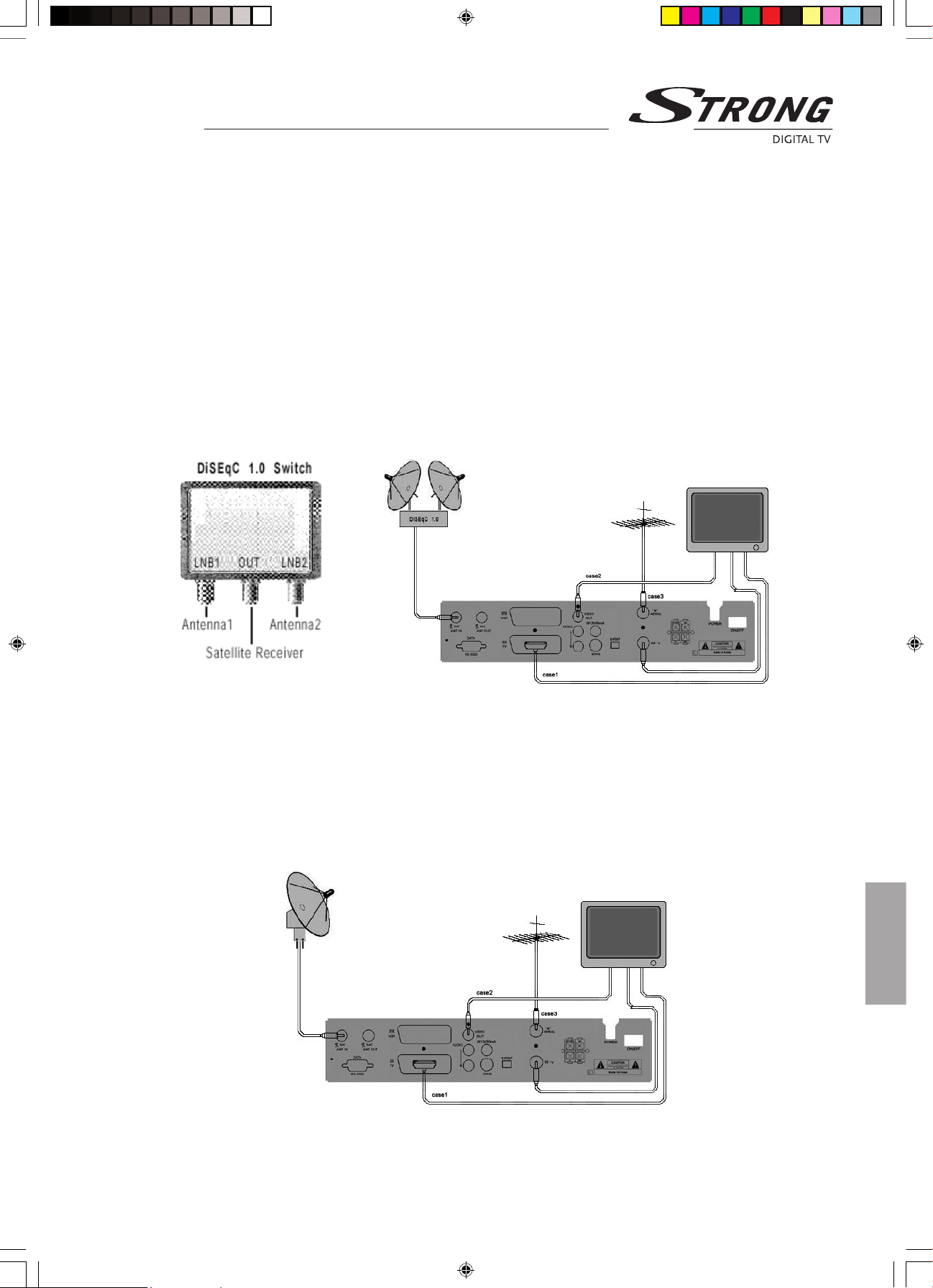
User Manual
Installation
Connecting Multiple Antennas (DiSEqC 1.0)
n If you have a single antenna equipped with 2 LNBs, or two antennas with one LNB on each, you must rst connect
the LNBs to an external switch since there is only one antenna input on the satellite receiver. Once installed the switch
automatically selects the correct LNB for the selected channel. This external switch is known as a DiSEqC switch.
Since the switch can be located close to the LNBs, you only need one cable down to the receiver.
DiSEqC 1.0 Switch
n If you have two or more xed antennas (LNBs) then we recommend you use a DiSEqC 1.0 switch.
n Connect the coaxial cable from the rst LNB to the LNB1 or LNB A input connector of the DiSEqC switch.
n Do the same for any other LNBs that you have.
n Connect the antenna cable to the connector marked “Receiver OUT” on the switch. Connect the other end of
this cable to the SAT ANT IN input on the satellite receiver.
Connecting a Motorized Antenna System (DiSEqC 1.2)
n In case you have a DiSEqC 1.2 motorized system you can take advantage of the DiSEqC 1.2 functions available
to store the positions of the satellites and to search for the channels.
n Connect one end of your coaxial cable to the LNB IN connector on the STB and the other end to the REC
or Receiver connector on the DiSEqC 1.2 motor.
n Connect the coaxial cable from the LNB to the LNB connector on the DiSEqC 1.2 motor.
11
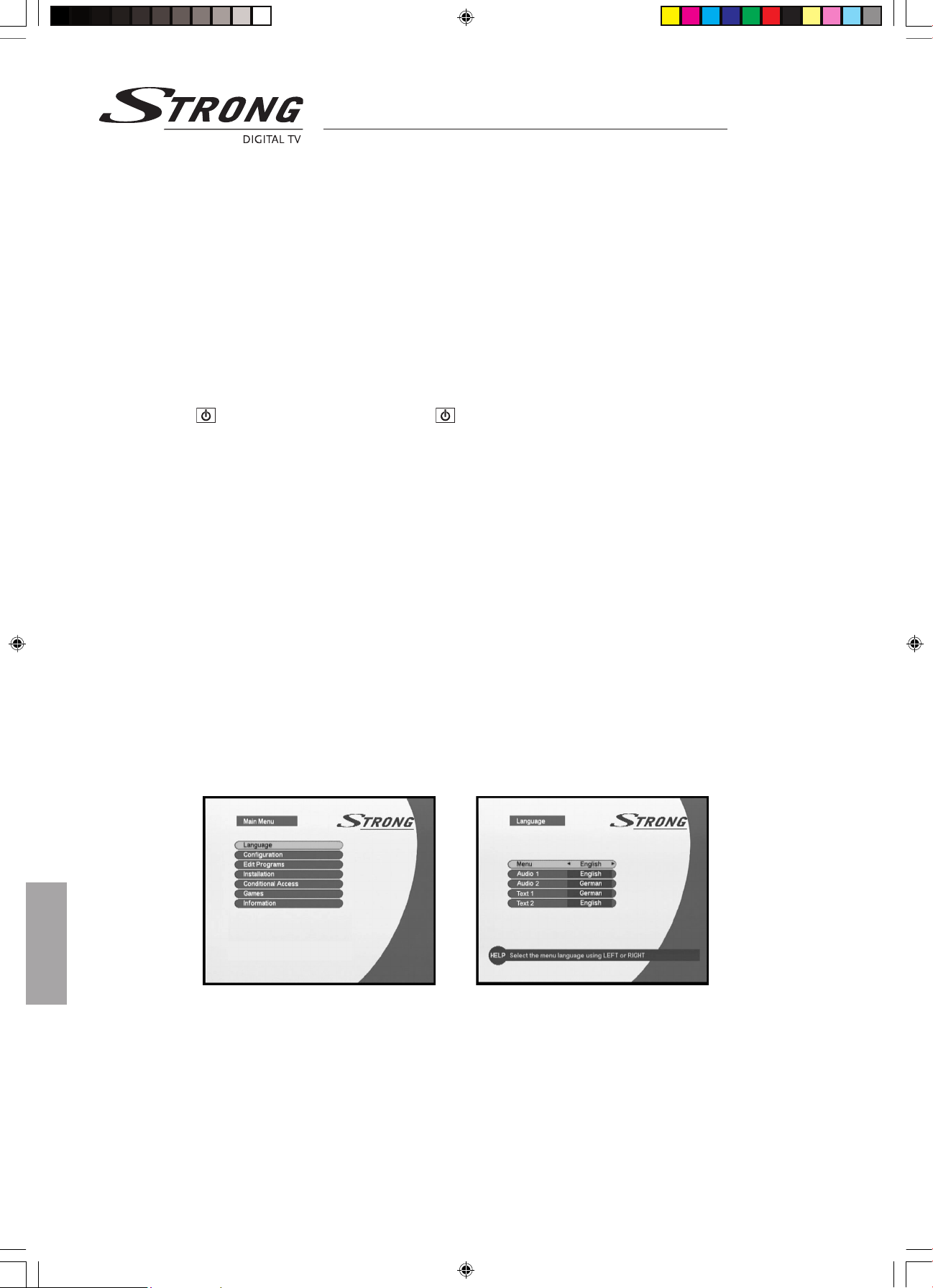
User Manual
Starting up
Starting up
The following chapter contains all the steps necessary when rst installing and then going to the basic functions.
Step 1 Installation
1. Connect the coaxial cable from the LNB on the satellite dish to the SAT ANT IN socket on the rear panel
of the receiver.
2. Connect the SCART lead between the main SCART socket on the TV and the TV SCART socket on the rear
panel of the receiver.
Step 2 Switching on the receiver
Press the button on the remote control or the button at the front of the satellite receiver.
Step 3 Basic Presetting
The Menu System
Press the MENU button on your remote control and you can see the Main Menu on the screen. The OK button
always conrms your selection and pressing it will take you to the next step. You can also go back to the previous
step by pressing the MENU button. You can move upwards and downwards by pressing the 56 buttons
Selecting Menu Language
1. Press the MENU button on your remote control. The Main Menu appears on the screen
2. Select the ‘Language’ by using the56buttons and press OK. Then the Language menu appears on the screen.
3. Select menu language you want by using the34buttons. The menu appears in the selected language.
Selecting Audio Language
1. Press the MENU button on your remote control.
2. Select the ‘Language’ by using the 56 buttons and press OK. And the Language menu appears on the screen.
3. Select ‘Audio1’ by using the 56 buttons.
4. You can select your preferred language as a main audio language by using the 34 buttons.
You can also select the alternative audio language and subtitle language in this menu.
12
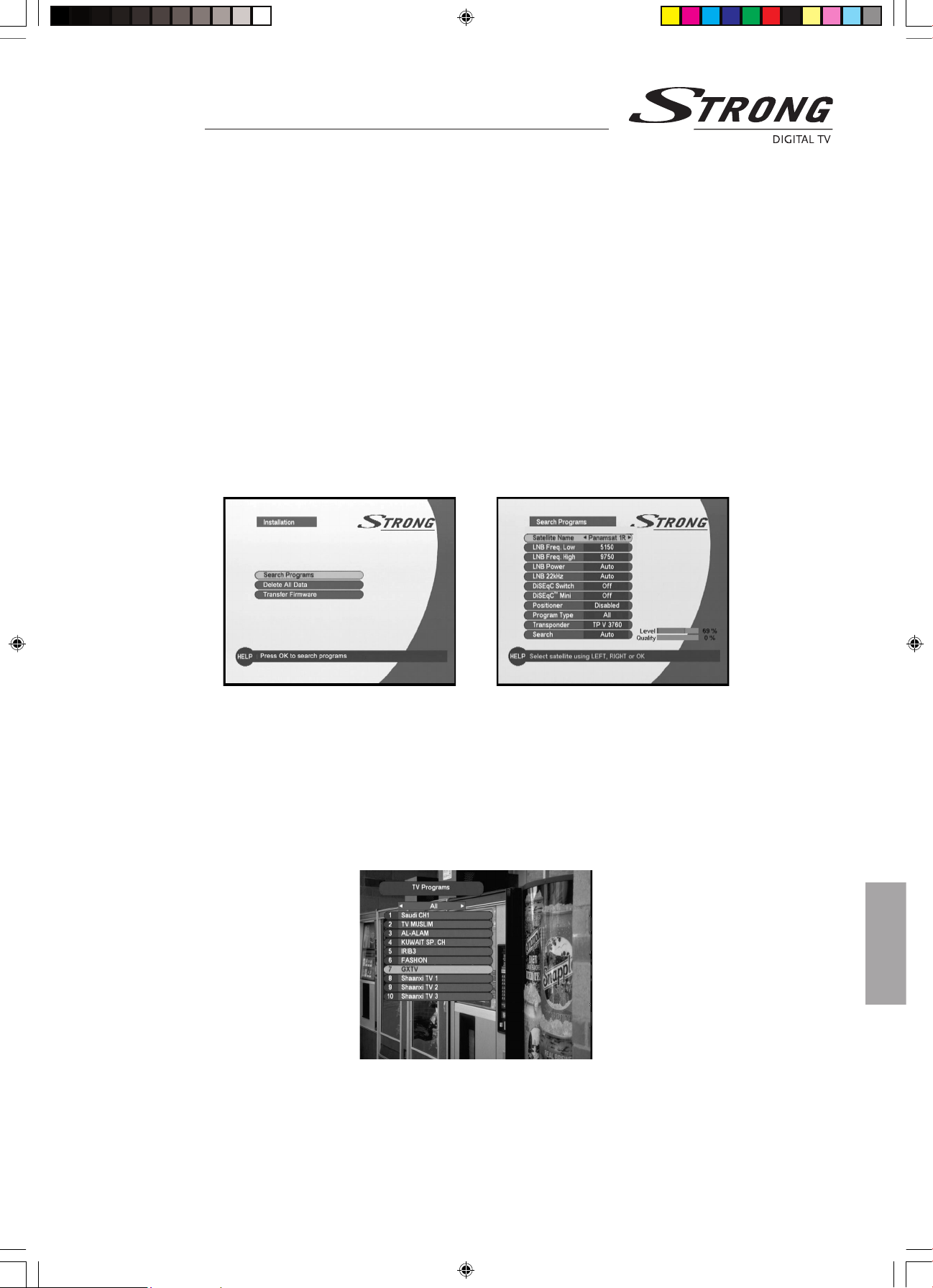
User Manual
13
Step 4 Program Searching
1. Press the MENU button on your remote control. The Installation menu appears on the screen.
2. Select ‘Installation’ by using the 56 buttons and press OK. You will be asked to enter your password.
The password is preset to 0000. The Installation menu will appear on the screen.
3. Select the ‘Search Programs’ by using the 56 button and press OK.
Then the Search Programs menu appears on the screen.
4. Select the “Satellite Name” you want to scan using the 34 buttons or press OK.
5. Select the desired item using the 56 buttons.
6. Adjust the selected item using the 34 buttons or the numeric keys.
7. Repeat steps 6 and 7 to set other items.
8. Select ”Search” using the 56 buttons. And then select the scan type using the 34 buttons and press OK.
9. You can see the search progress on the screen.
10. After scanning press OK to save or EXIT to cancel.
Step 5 Watching TV
1. Press OK to access the TV Program List.
2. Select satellite by using the CH / SAT+/ - button and select program by pressing the 56 buttons. If the list
contains a large number of programs, you can change one program list page at a time by using the 34 buttons.
3. Press the EXIT button to leave the program List.
4. Press i button to get program information and then the information box will appear on the screen.
Starting up
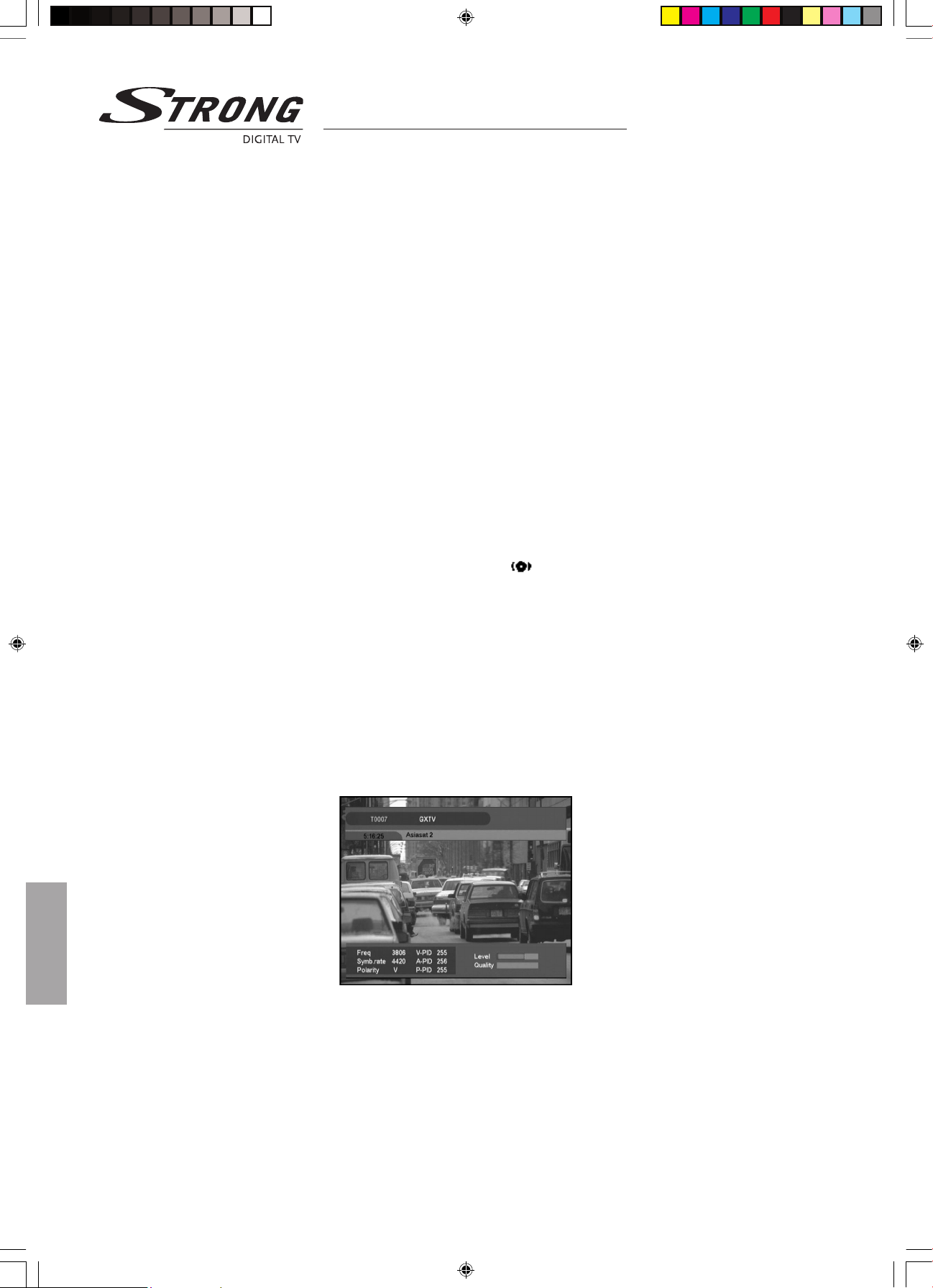
User Manual
14
Basic Functions
While you are watching TV you will get a Program Information by pressing i button on the remote control.
The information may include:
Information Box
n Current time and date
n Current program number and name
n Satellite name
n Transponder
n Bouquet Name
n Signal Quality / Strength
n Mute
n Time Sleep
n Pause
n Information whether Teletext and Soundtrack are supported by the service provider or not.
Soundtrack
Some broadcasters supply multiple language soundtracks. You will be able to check in the information box whether
multiple language is supported or not. It will be displayed as symbol in the information box. Select the desired
audio language of the soundtrack by pressing the AUDIO key.
Signal Check
Signal detection can be used to help the alignment of the satellite dish and to view the strength and the quality of signal
from the satellite. The Signal Strength will indicate the average strength of any income signal, digital as well as analog.
Multi Video
Some special programs provide the broadcast with multiple video. Press F1 button on your remote control and you can
see the Multi Video menu. You can select your preferred video by using the 56button. To leave the menu,
press the EXIT or F1 button.
Basic Functions • Multi Video
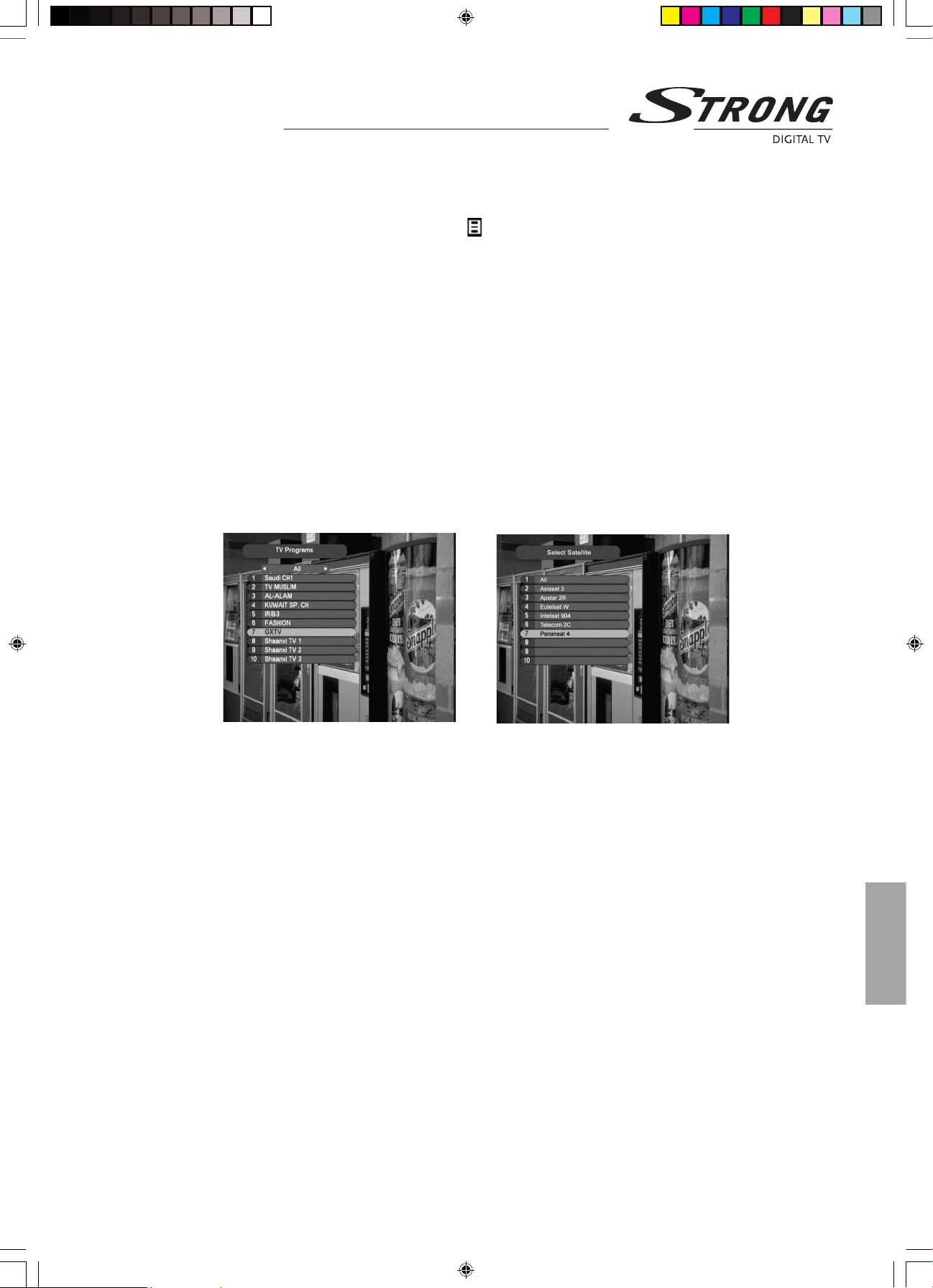
User Manual
Basic Functions • Teletext
Teletext
When a program has teletext, it will be displayed as symbol in information box. To view the teletext, you have to use
the TEXT key on your remote control. Press EXIT, BACK or TEXT to return to TV / Radio mode. Select the desired page
number by using the numeric button directly or the 56 buttons. A teletext page may consist of several subpages. In
this case an information line is displayed, showing the number of subpages. Select the subpage mode by pressing the4
button. Select the subpage by using FAV or RECALL button. You can also go to the top page by pressing the OK button.
TV Programs
While you are viewing TV or listening to radio you can access the program list by pressing OK. The lists are sorted by
satellite and program. You can nd out which satellite the program you are watching right now belongs to. Select
satellite by using the CH / SAT+/- button and then select program by pressing the 56 button. If the list contains
a large number of programs, you can change one program list page at a time by using the 34 buttons. You can leave
the program List by pressing the EXIT button.
Select Satellite
While you are viewing TV or listening to radio you can change satellite by pressing SAT.
15
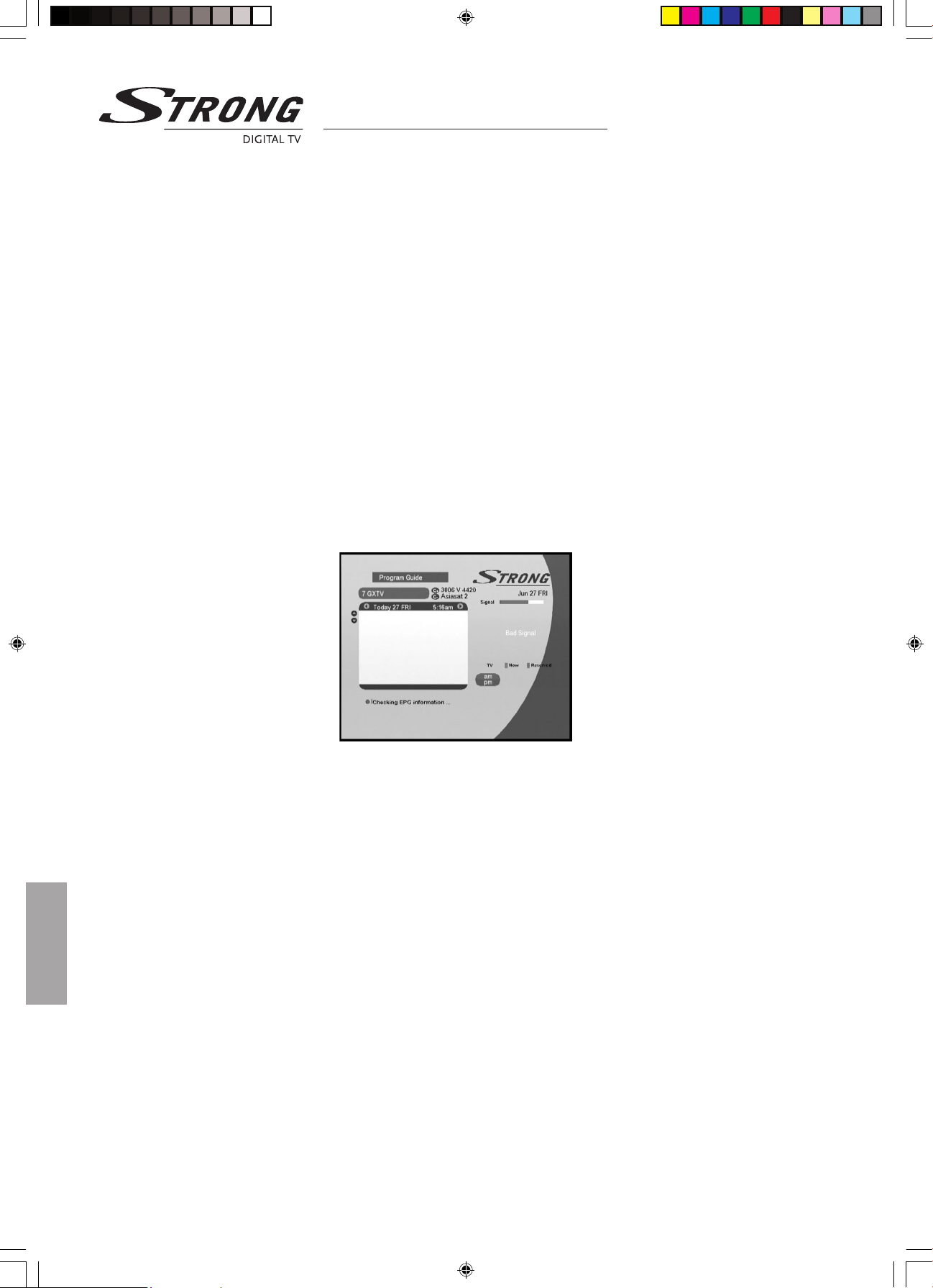
User Manual
16
Program Guide
While you are watching TV or listening to radio you can view the program name (event name) for each service in the
TV Guide mode. To access this mode press the EPG button on the remote control. Change between the TV Guide and
Radio Guide by pressing the RADIO button. You can leave the TV Guide mode by pressing the EXIT button. This mode
displays all programs of the day. To view the program list for the other days use the 34 buttons. You can also move to
another program by using the CH+ / CH- buttons. To reserve a desired program, move the highlight bar using the 56
buttons and then press the YELLOW button. Orange background shows current program and gray background shows
the reserved program. To view the reserved program list, press the BLUE button.
Extended EPG
In the Extended EPG menu more information on programs can be called up. Press RED button to display Extended EPG.
You can go back to the Program guide menu by using BLUE button.
Booking List
This mode shows the reserved program list. If you want to cancel the reserved program, select the program using the
56 buttons and then press GREEN button. You can also remove all programs using the YELLOW button.
You can go back to the Program Guide menu by using BLUE button.
Basic Functions • Program Guide
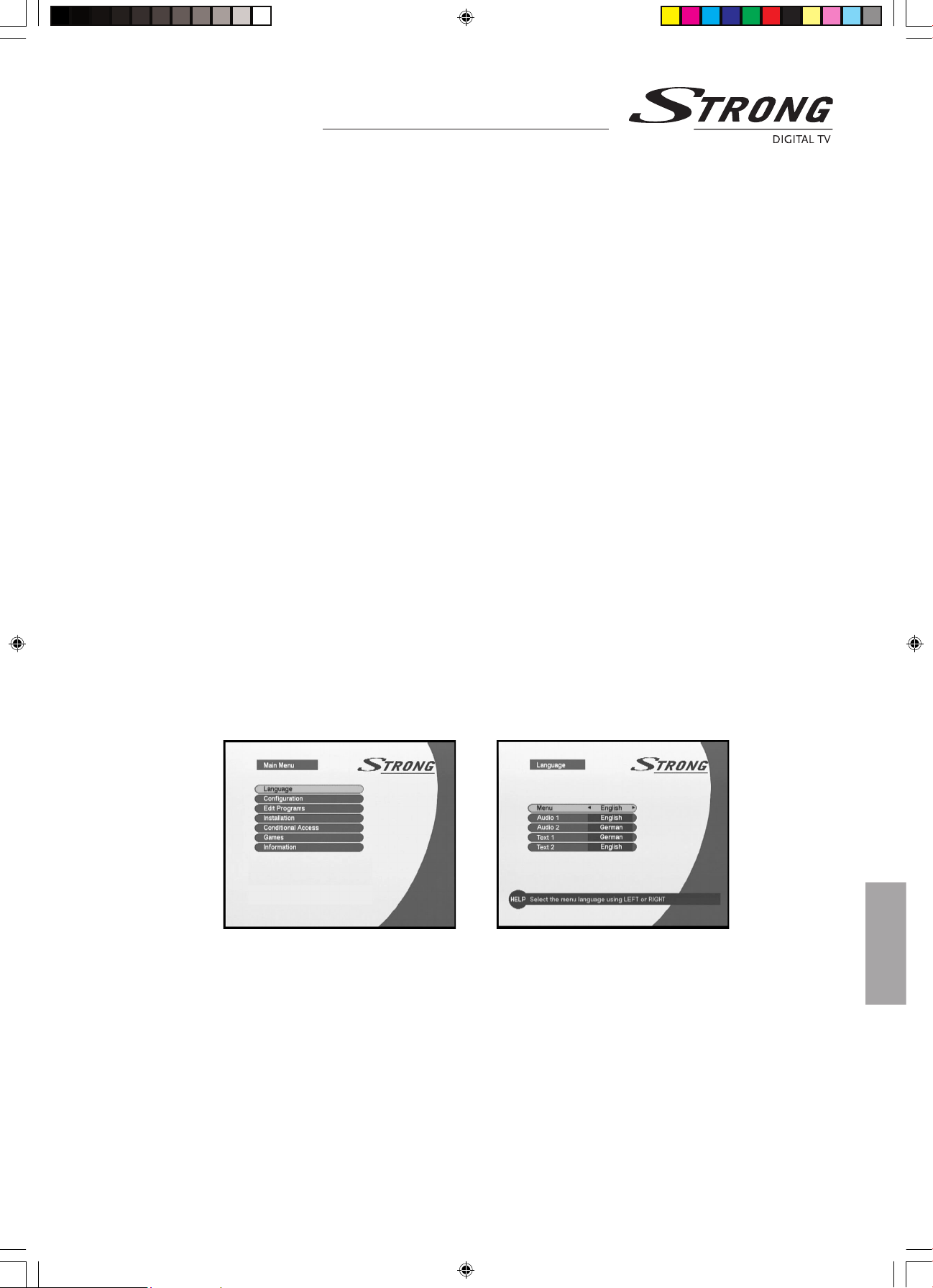
User Manual
Guide of Main Menu • Language
Guide of Main Menu
Main Menu
Press the MENU button on your remote control, and you can see the Main Menu on the screen. It has 7 items: Language,
Conguration, Edit Programs, Installation, Conditional Access, Games, and Information. The OK button always conrms
your selection and pressing it will take you to the next step. You can also go back to the previous step by pressing the
MENU button. You can leave the current menu to watch TV by pressing the EXIT button. You can move upwards and
downwards by pressing the 56 buttons.
Language
You can select which language (English, German, Turkish, Hungarian, Russian, Czech, Slovakian, and Romanian) the
menus will be shown in. Select menu language by using the 34 buttons. If you want to select audio language or
subtitle language, press OK. Then the language menu will appear on the screen.
Menu
Select your preferred menu language using the 34 buttons.
Audio 1
Some TV services provide programs with one or more alternative language soundtracks. You can select your
preferred language as a main audio language by using the 34 buttons.
Audio 2
Select your preferred alternative audio language using the 34 buttons.
Text 1 / Text 2
Select your preferred subtitle language using the 34 buttons.
17
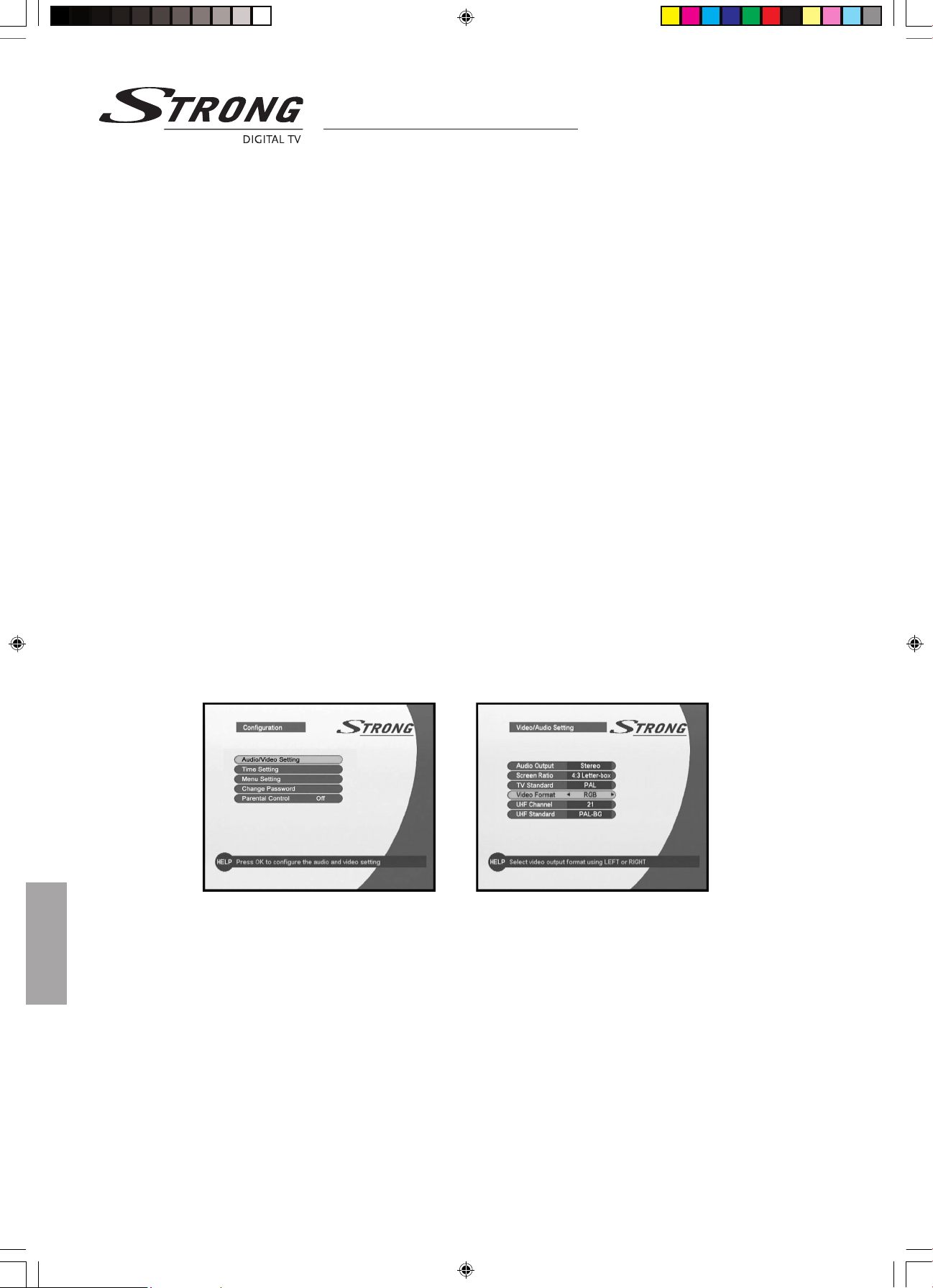
User Manual
18
Conguration
You can congure the system in this menu. Select the menu ‘Conguration’ by using the 34 buttons and press OK.
Audio / Video Setting
Audio Output
You can select Stereo, Left, Right or Mixed output mode by using the 34 buttons.
Screen Ratio
You can select TV screen format by using the 34 buttons. The 4:3 TV full format is the standard format, the 16:9
Wide TV for a wide screen TV.
TV Standard
You can select TV standard (PAL / NTSC / AUTO) by using the 34 buttons. If the satellite signal and your TV set
does not match, TV screen display may be distorted. Even in this case OSD (On-Screen Display) will be displayed
in an abnormal way.
Video Format
You can select the video output signal format (RGB / CVBS) by using the 34 buttons.
UHF Channel
You can select the UHF modulator output channel by using the 34 buttons.
UHF TV Standard
You can select the UHF TV standard (PAL-I / PAL-BG / PAL-DK / NTSC) by using the 34 buttons.
Guide of Main Menu • Conguration
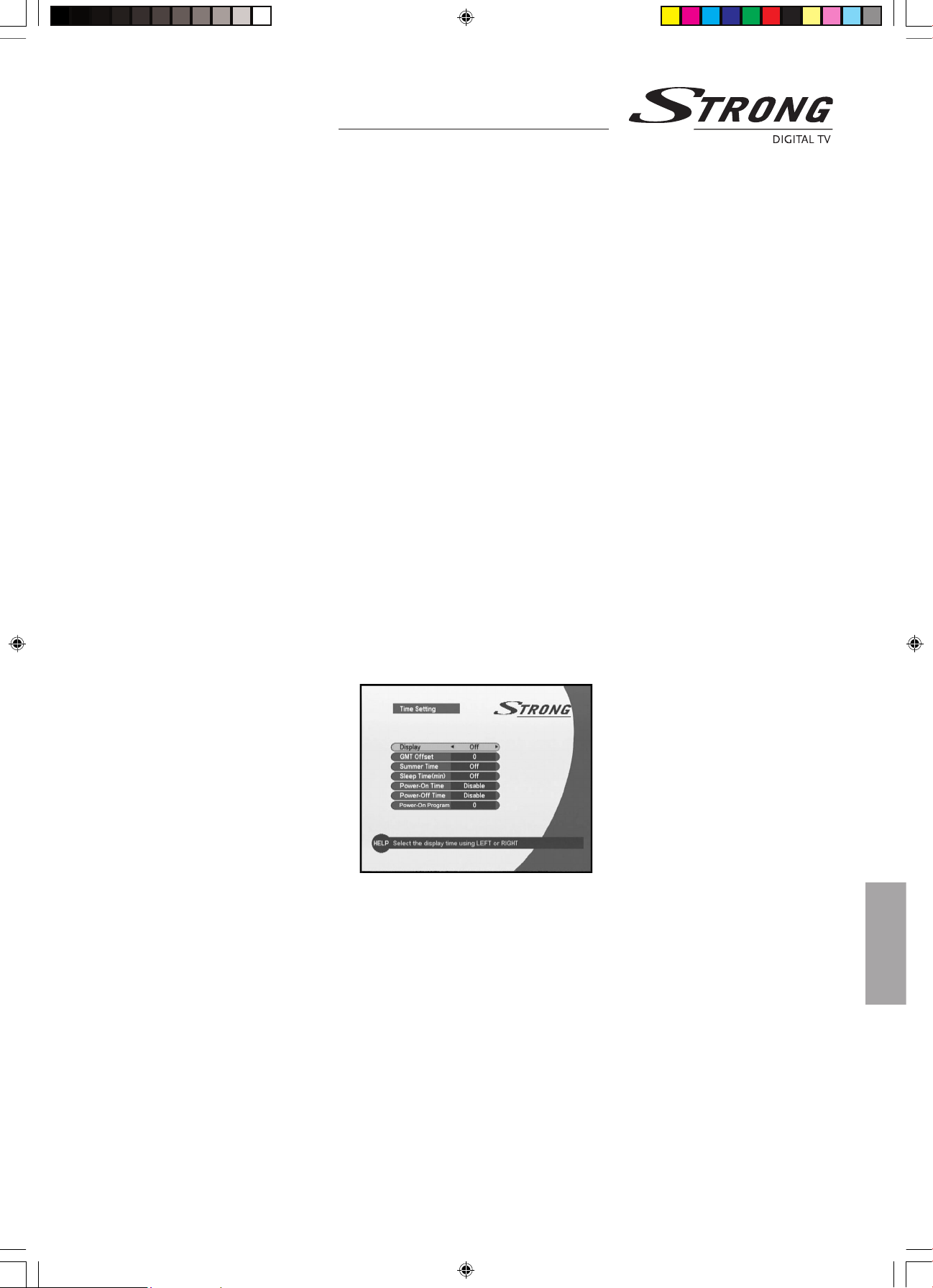
User Manual
Guide of Main Menu • Time Setting
Time Setting
Display
You can select the display time format and whether the time will be visible on the screen or not by using
the 34 buttons.
GMT Oset
If your time zone is dierent from that of the TV service provider you can adjust the time display on the screen
to your local time by using the 34 buttons.
Summer Time
You can set summer time indication by using the 34 buttons.
Sleep Time
You can set the sleep time period for switching the receiver to standby mode by using the 34 buttons.
Power-On Time
You can set power-on time by using the 34 buttons or the numeric buttons.
Power-O Time
You can set power-o time by using the 34 buttons or the numeric buttons.
Power-On Program
Press OK to select the power-on TV program.
19
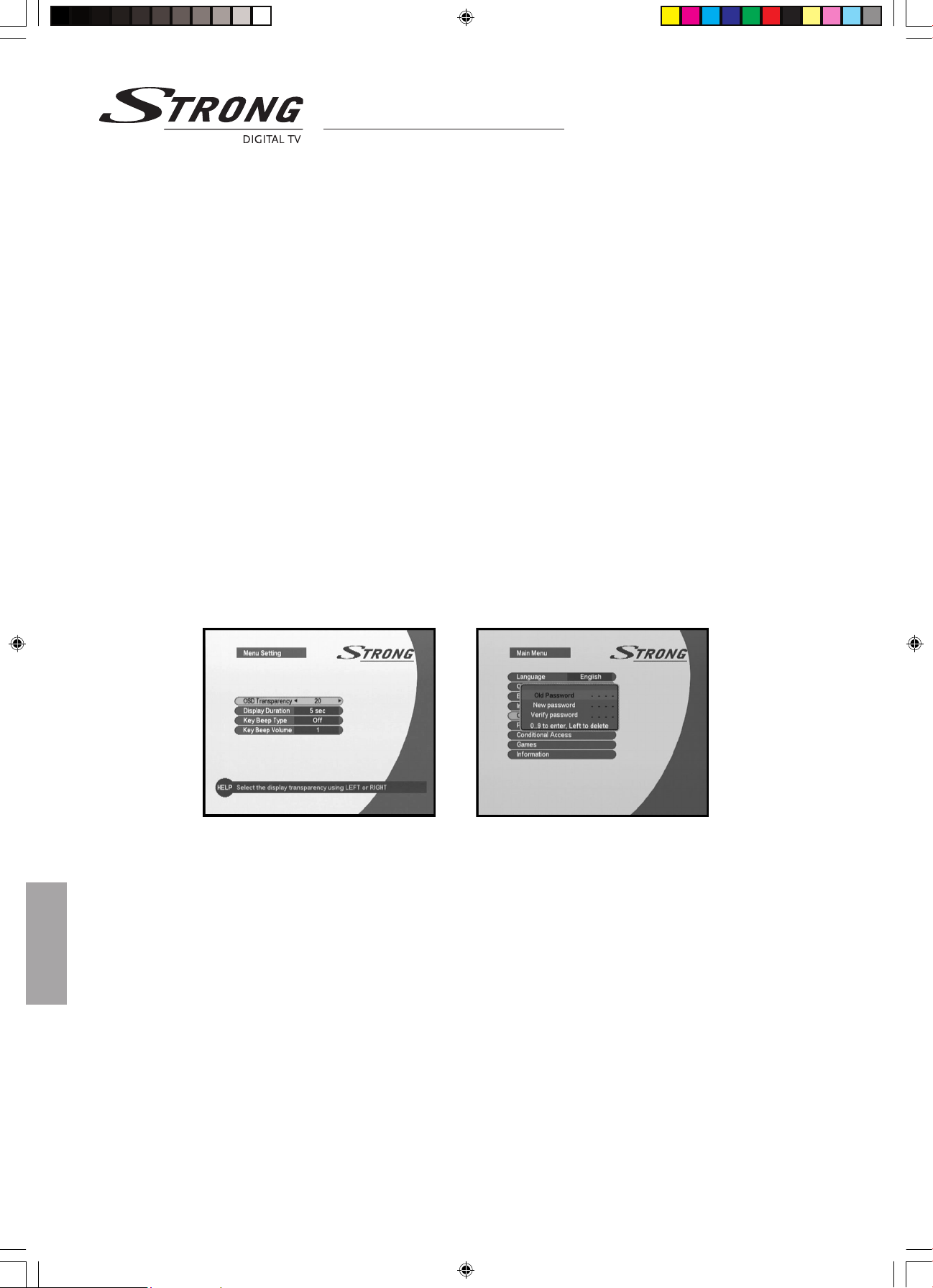
User Manual
20
Guide of Main Menu • Change Password
Menu Setting
OSD Transparency
You can set the level of transparency for the menu using the 34 buttons.
Display Duration
You can set the display duration time of the OSD menu using the 34 buttons.
Key Beep Type
You can select the key beep type using the 34 buttons.
Key Beep Volume
You can select the key beep volume using the 34 buttons.
Change Password
Before you change the password you will be asked to enter your current password. The factory default password is 0000.
Enter the new password by using the numeric buttons. If you do not want to change password press MENU or EXIT.
Parental Control
If you want everybody to have access to all available types of programs, select “O”. If needed, you can block program
unsuitable for children. Select an age limit between 9 and 18 years by using the 34 buttons.
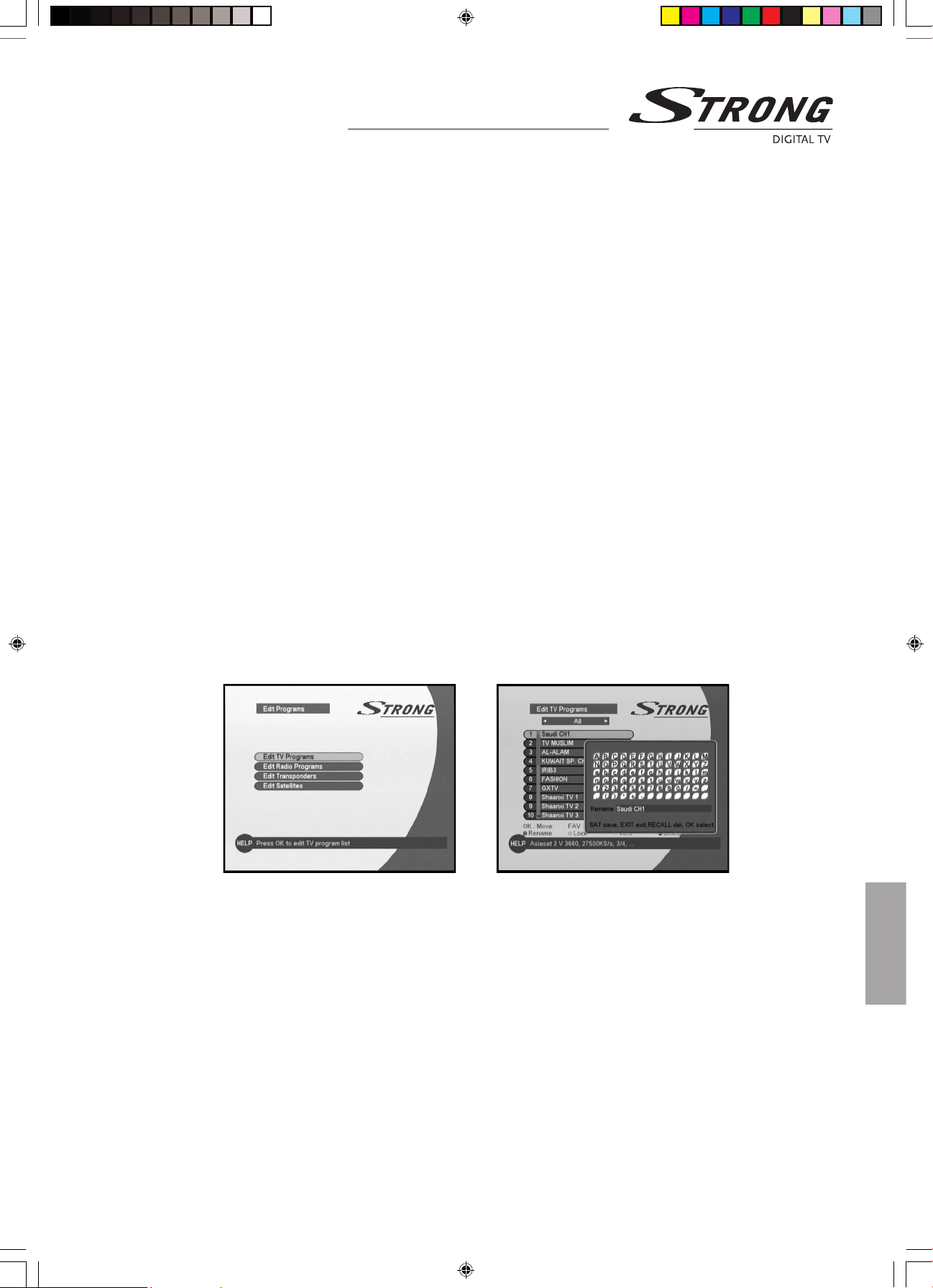
User Manual
Guide of Main Menu • Edit Programs
Edit Programs
In this menu you can edit TV programs, radio programs, transponders and satellites.
Edit TV Programs
Select the satellite by using the CH / SAT + / - buttons and then select the program by using the 56 buttons. You can
also change one program list page at a time by using the 34 buttons. This menu has seven command items: Move,
Favorite, Sort, Rename, Lock, View, and Delete. You can select the command by using the color buttons or the function
buttons. You can arrange the sequence of the program list. Select the program you want to move and press OK.
Then move the program to the desired position by using the 56 buttons and press OK.
n Favorite program
You can add programs to the favorite program list by using the FAV buttons. The selected program will be
marked with a heart symbol. You can also create several dierent favorite program lists.
n Sort
You can select the three dierent sorted lists by pressing the F1 button. Each list is sorted by All, FTA and CAS.
Select the sorted list you want and press OK.
n Rename program
You can change the program name. Select the program you want to change and press RED button. The
rename box will appear on the screen and you can select the character by using the 3465 buttons.
Then press OK. If you have entered a wrong character you can delete it with the RECALL button. Press SAT
button to save the new name.
21
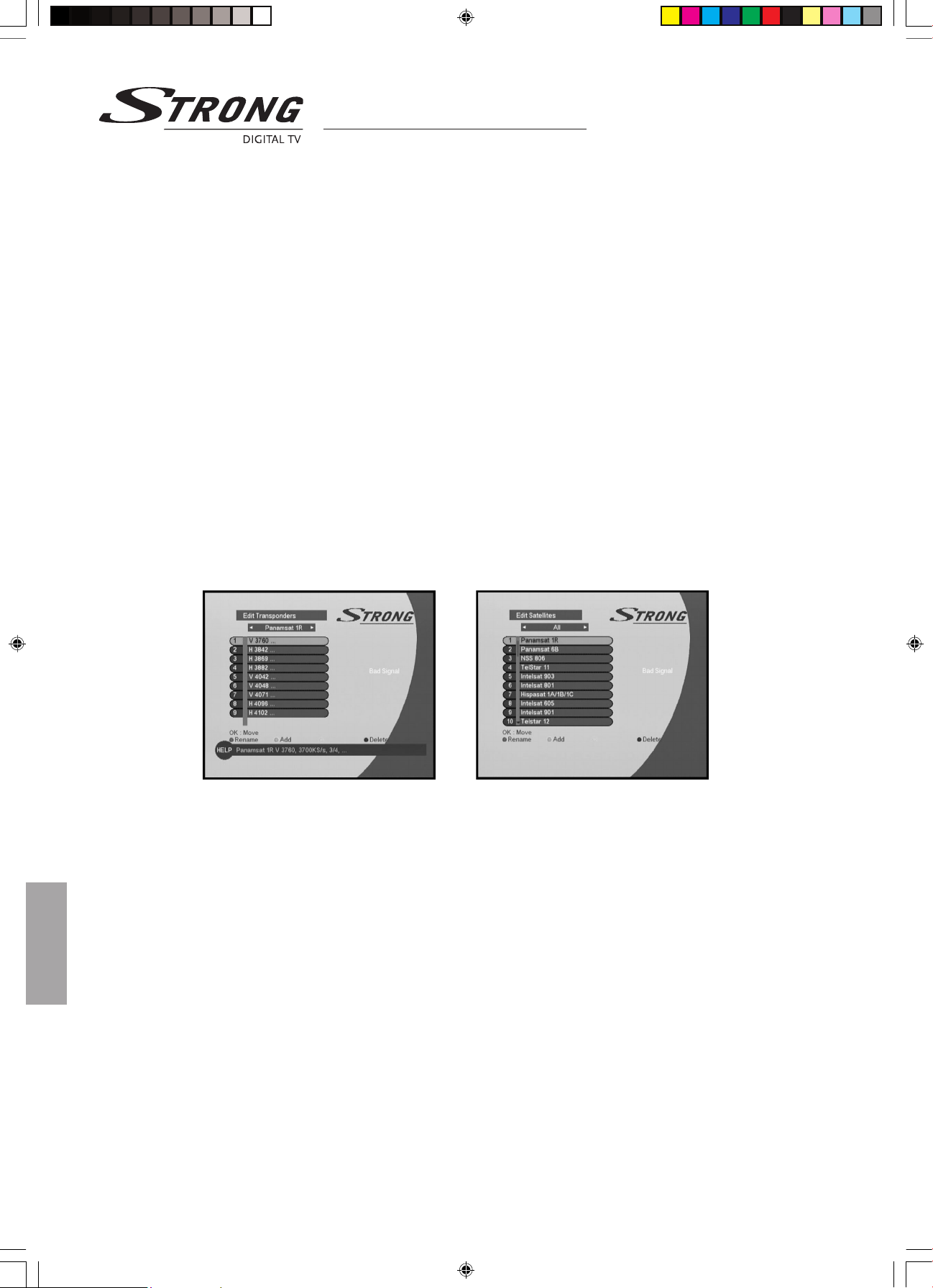
User Manual
n Lock Program
You can lock a program in order to prevent your children from watching. Press the GREEN button and then
a locked program will be marked with a padlock symbol.
n View
You can use this menu if you are looking for some “special” programs which can only be found when you have
entered the necessary settings here. Press the YELLOW button.
n Delete Program
If you want to delete a program, select the program you want to delete and press the BLUE button.
Edit Radio Programs
Please refer to the previous page and proceed as described under “Edit TV Programs”.
Edit Transponders
Please refer to the previous page and proceed as described under “Edit TV Programs”.
Edit Satellites
Please refer to the previous page and proceed as described under “Edit TV Programs”.
22
Guide of Main Menu • Edit Programs
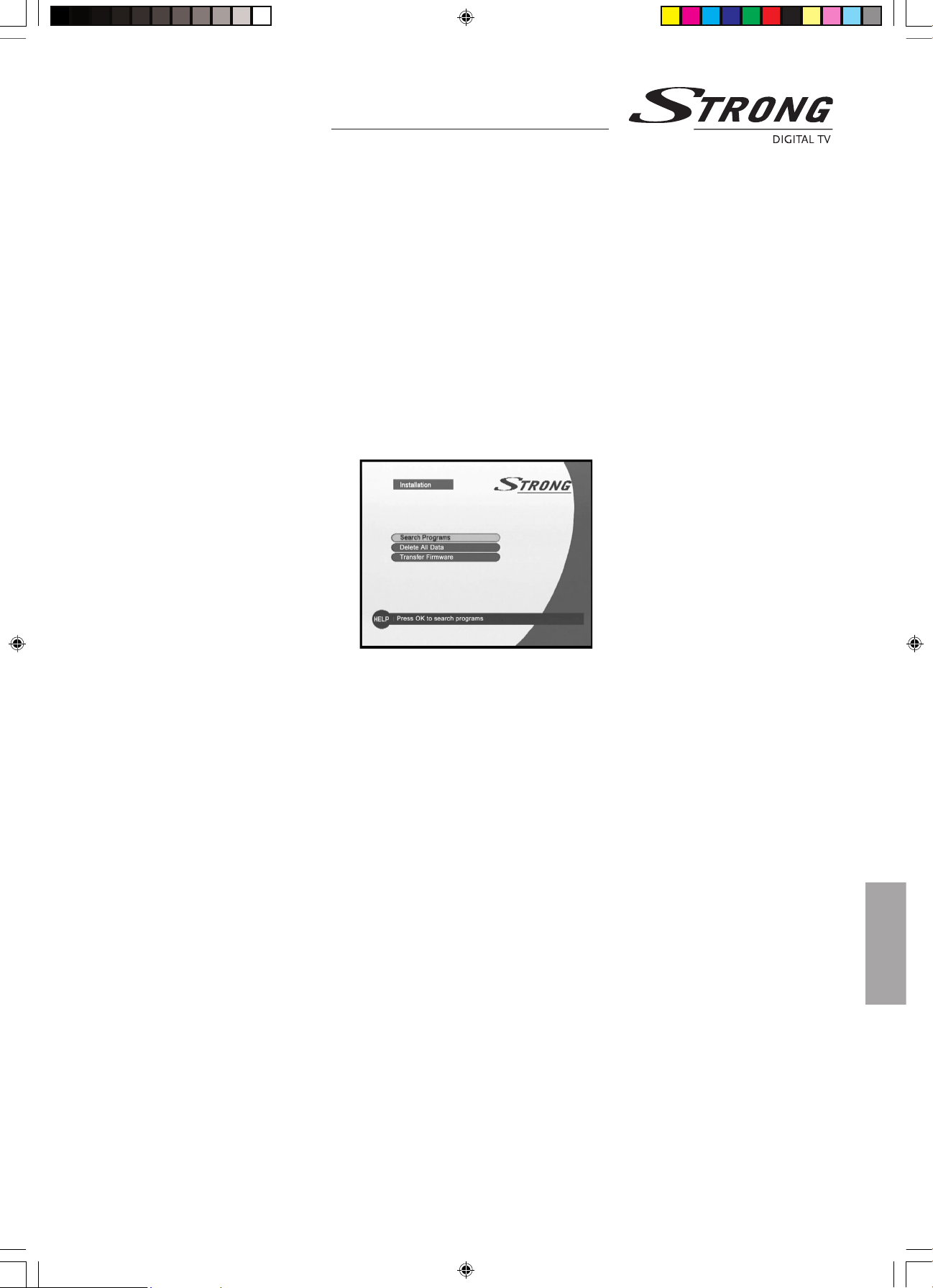
User Manual
Guide of Main Menu • Installation
Installation
Search Programs
You can search programs in dierent ways, Please follow to the procedure described on the next page.
Delete All Data
Use this option only if you have to start the complete installation procedure from the beginning. If you continue
from here, all your previous settings, parental code, favorite programs, etc. will be erased! If you do not want
to change any settings you can leave this menu by pressing MENU or EXIT.
Transfer Firmware
You can transfer rmware data from one unit to an other.
23
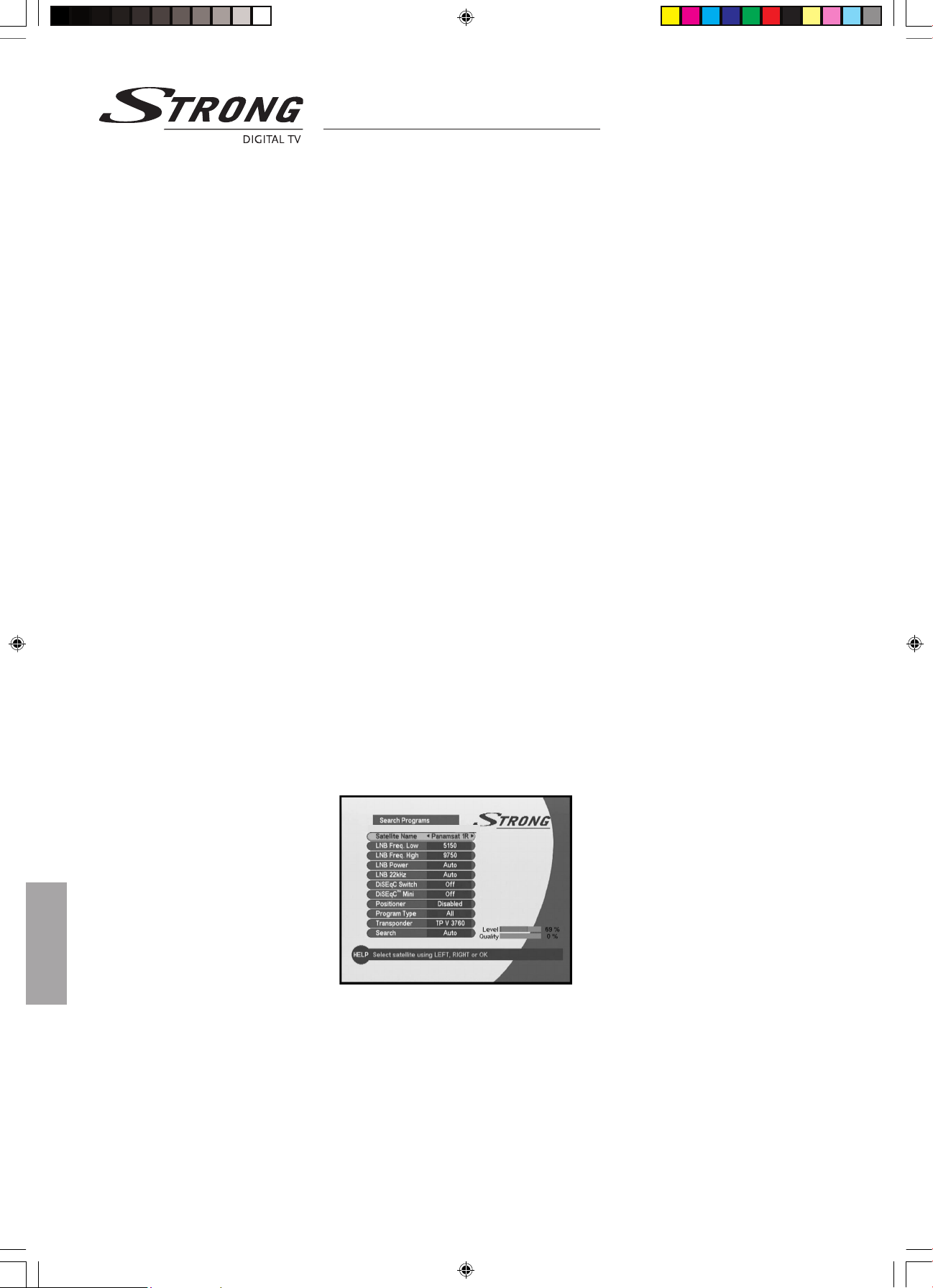
User Manual
24
Guide of Main Menu • Installation
Search Programs
n Satellite Name
Select satellite by using the 34 buttons or press OK to check the satellite list.
n LNB Freq. Low / High
You can select the local oscillator frequency valid for the present LNB. You can also enter a value of the L. O.
frequency with the numeric buttons.
n LNB Power
Select LNB power by using the 34 buttons.
n LNB 22 kHz
In case you are using a Dual LNB or two antennas connected to a 22 kHz tone switch box, set 22 kHz tone
switch Auto, On or O.
n DiSEqC Switch
Select DiSEqC switch by using the 34 buttons.
n Positioner
Activate positioner by using the 34 buttons.
n Program Type
Select program type by using the 34 buttons.
n Transponder
Select transponder by using the 34 buttons or press OK to check the transponder list.
n Search
Select search type (AUTO / Manual / Network / Advanced) by using the 34 buttons.
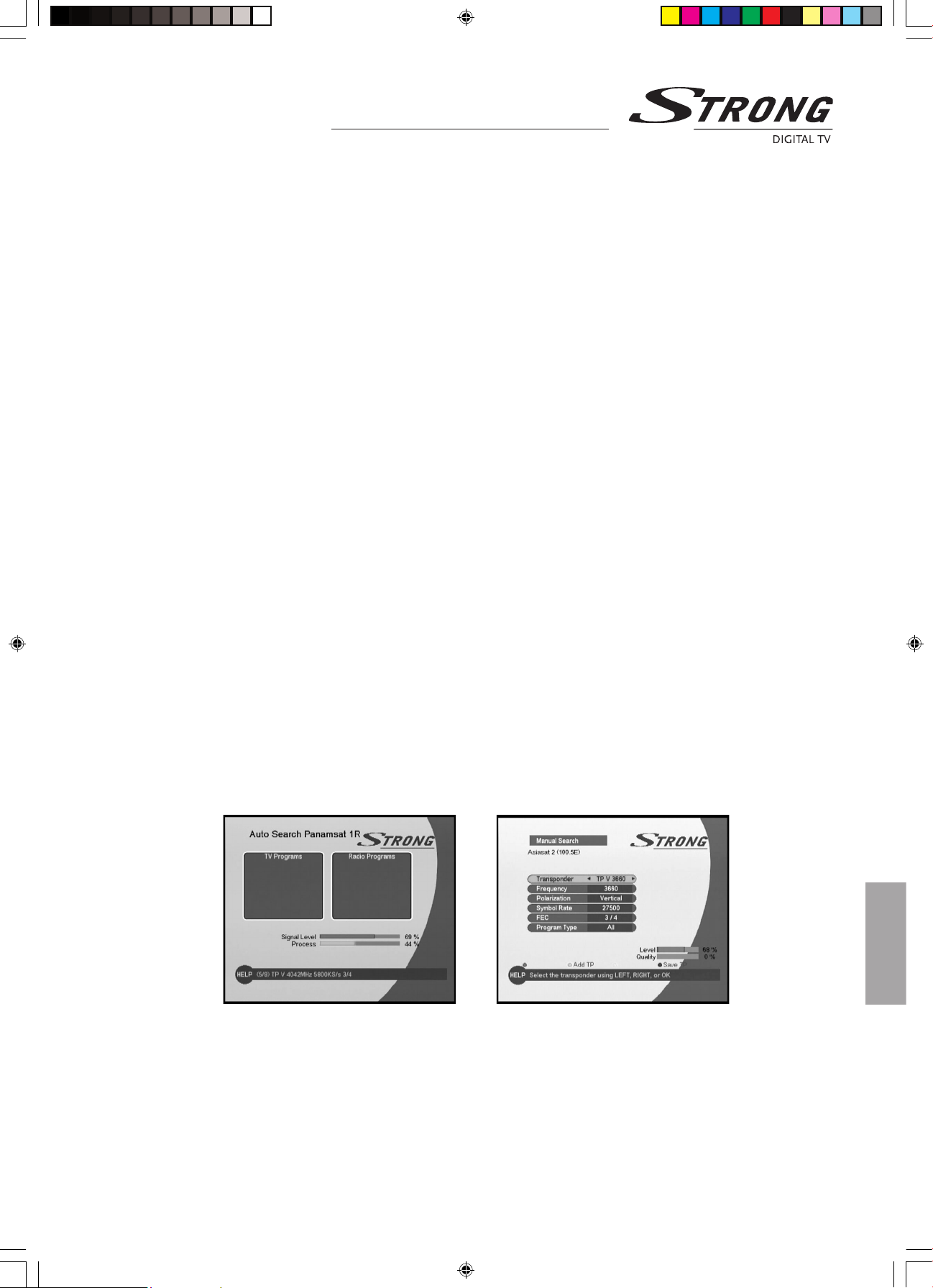
User Manual
Guide of Main Menu • Installation
1. Auto Scan
As long as the STB is searching for programs to download, you can see the search progress on the
screen. All programs found will be listed in two columns on the screen: with TV programs in one
column and Radio programs in the other.
Please note that the search procedure may take a few minutes. When the search procedure has
ended, the screen will show how many TV and Radio programs have been found. Press OK to save the
programs.
2. Manual Search
When you perform a Manual Search you rst need to enter some parameters for the program search to
work. Select the ‘Search” using the 56 buttons. Then select Manual using the 34 buttons and press OK.
Transponder
Select transponder by using the 34 buttons or you can see the transponder list by pressing OK.
Frequency
Inputs RF frequency. The unit is MHz. If you enter the wrong gure(s), erase with the 3 button.
Polarization
Select Horizontal or Vertical by using the 34 buttons.
Symbol Rate (ks/s)
Enter with the numeric buttons. If you enter the wrong gure(s), erase with the 3 button.
FEC (Forward Error Correction)
Select "Auto” or any of the preprogrammed values.
Program Type
Select program type by using the 34 buttons.
Now you can start searching by pressing OK in any step.
25
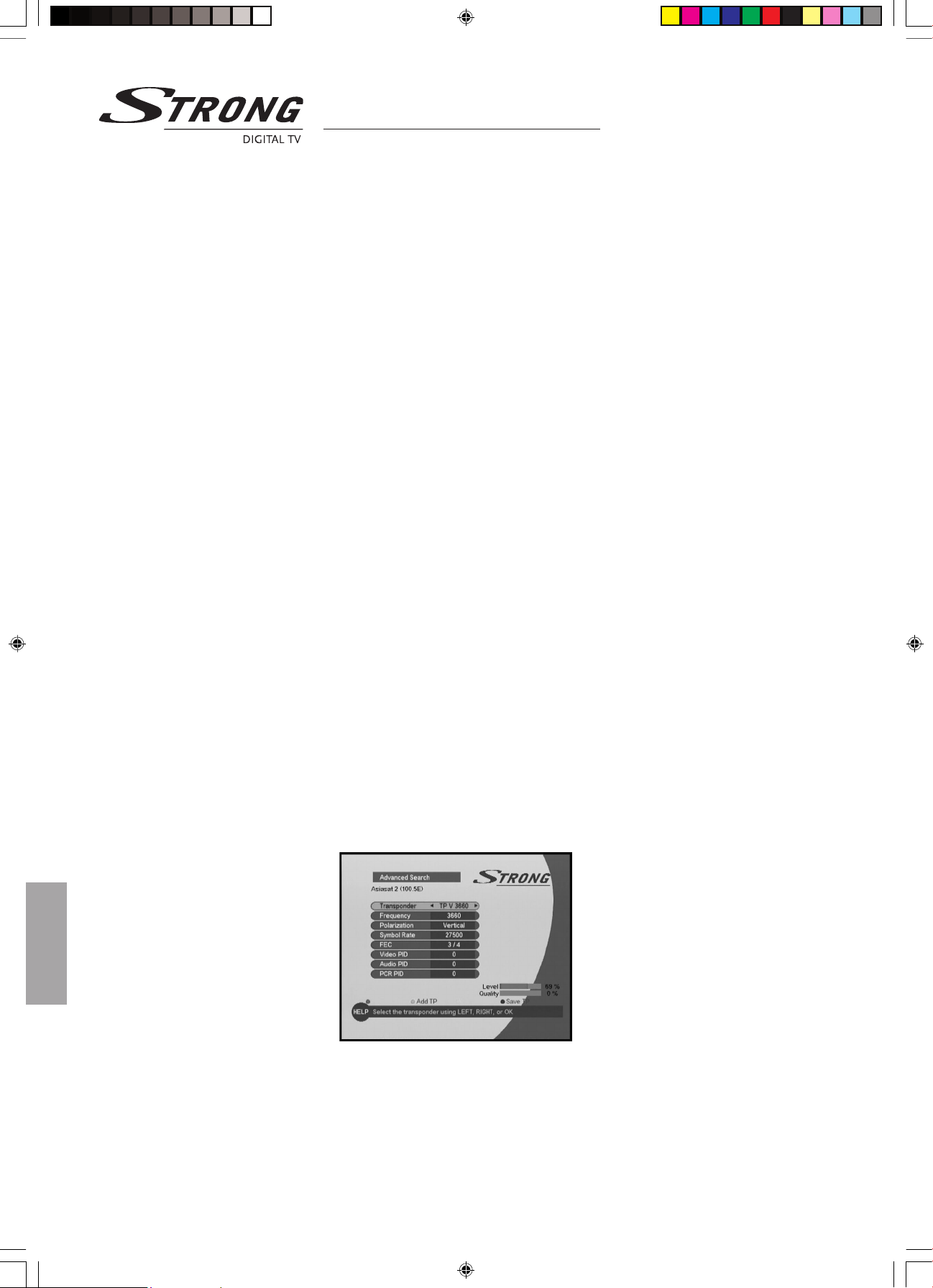
User Manual
26
3. Advanced Search
When you perform an Advanced Search you rst need to enter some parameters for the program
search to work. Select the ‘Search” using the 56 buttons. Then select Advanced using the 34
buttons and press OK.
Transponder
Select transponder by using the 34 buttons or you can see the transponder list by pressing OK.
Frequency
Inputs RF frequency. The unit is MHz. If you enter the wrong gure(s), erase with the 3 button.
Polarization
Select Horizontal or Vertical by using the 34 buttons.
Symbol Rate (Ks/s)
Enter with the numeric buttons. If you enter the wrong gure(s), erase with the 3 button.
FEC (Forward Error Correction)
Select "Auto" or any of the preprogrammed values.
Program Type
Select program type by using the 34 buttons.
Video PID (Packet Identier)
Enter the PID for the video signal with the numeric buttons.
Audio PID (Packet Identier)
Enter the PID for the audio signal with the numeric buttons.
PCR PID (Program Clock Reference)
Enter the PID for the PCR with the numeric buttons.
Now you can start searching by pressing OK in any step.
Guide of Main Menu • Installation
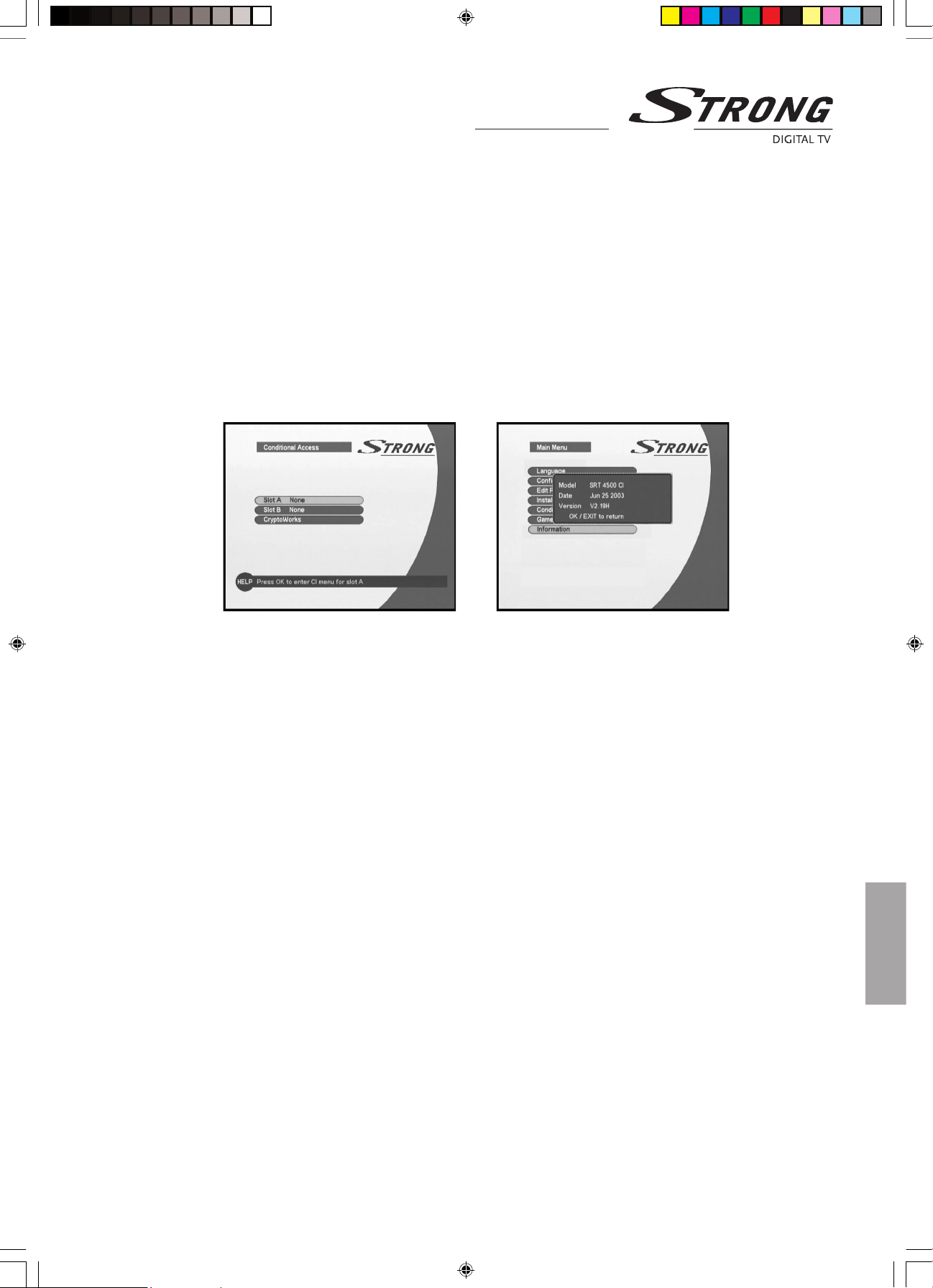
User Manual
Guide of Main Menu • Conditional Access – Information
Conditional Access
This menu will only be activated if you have inserted valid smart card in the slot behind the front lid. The CA modules
(with their smart cards) supporting the DVB Common Interface (CI) standard can be used in the slot on the front panel.
Games
If you select this menu option by pressing OK you will have access to two games: TETRIS and SOKOBAN. Select the
desired game using 56 buttons and press OK.
Information
You can check the system information about the model name, the manufacturing date and the version of the software.
27
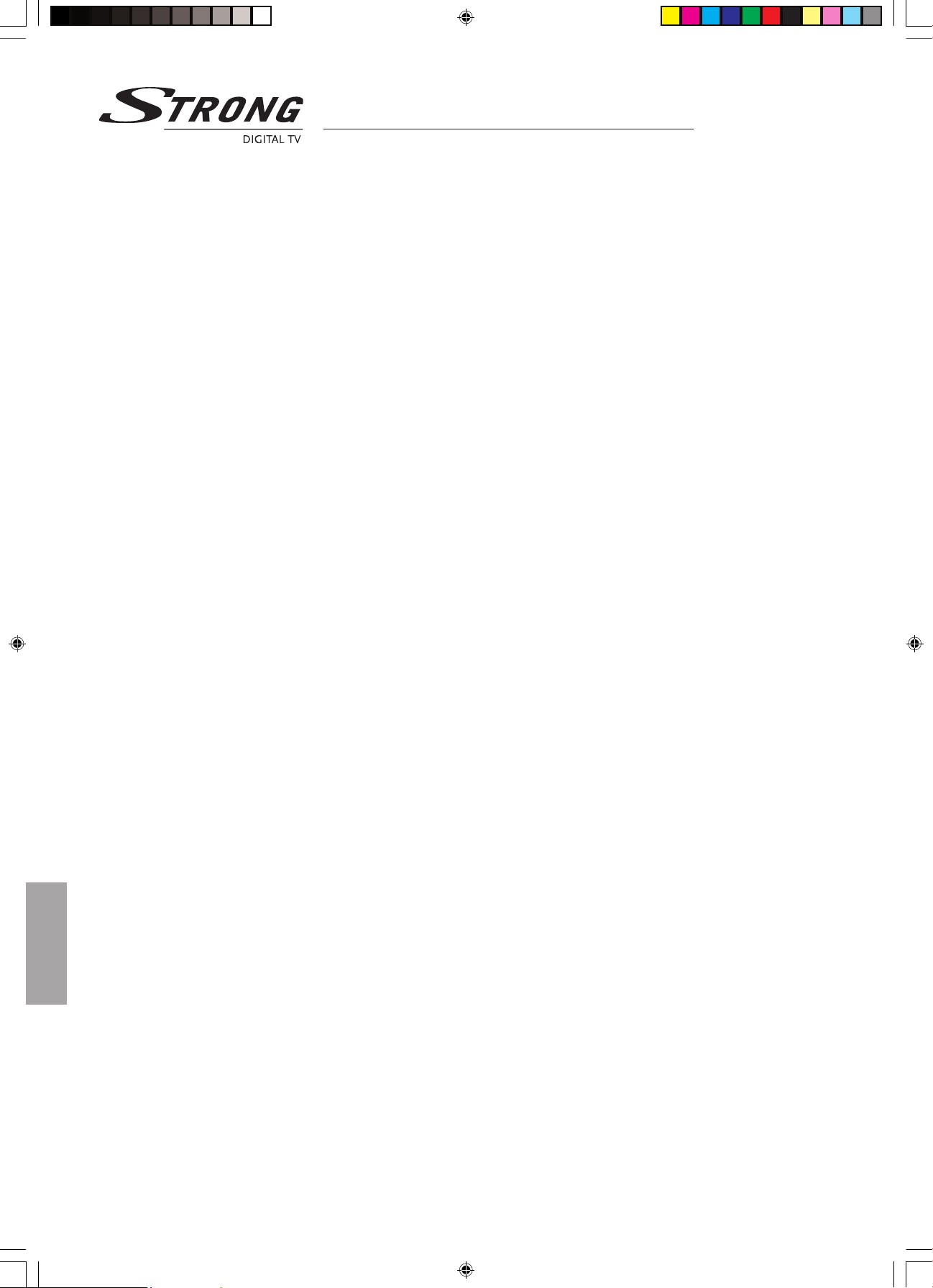
User Manual
28
Trouble Shooting
Trouble Shooting
Occasionally receivers can hang-up (just like with PC) so you are recommended to reset the receiver by disconnecting it
from mains power. Wait 30 seconds and connect to mains power again and now check if the unit is working as expected.
If the receiver does not work properly after checking the trouble shooting section, please contact your dealer. Do not open
the receiver cover, it may cause an electrical shock due to high current voltage and the warranty of your receiver will be
void if the receiver has been opened.
Symptoms
The display on front panel does
not light up.
No picture and sound.
No picture and sound.
No picture and sound.
No sound.
No sound or picture.
No picture.
The receiver displays the message
“No or Bad signal” during bad
weather conditions (heavy rain
or snow)
The receiver displays the message
“No or Bad signal”
The receiver displays the message
“No or Bad signal”
The receiver displays the message
“No or Bad signal”
Front panel indicator of your
receiver is blinking
The remote control is not working.
Cause
The power cord is not plugged in.
TV is set to wrong channel.
Problem in cable connections
between receiver and TV.
Receiver “hang-up”.
The receiver or TV is in “MUTE”
mode.
Problem in SCART cable
connections between receiver
and TV.
Wrong alignment of the dish.
This is normal, the bad weather is
interfering the signal between the
satellite and your dish
Wrong satellite selected in the
menu.
Wrong parameters set in the
menu.
Wrong alignment of the dish
Overload of the maximum
available LNB power. (Short circuit
in the LNB cable)
The batteries of the remote control
are not inserted or exhausted.
Solution
Check that the power cord is plugged into the wall
outlet.
Check if the TV is switched on and set your TV to the
correct EXT / AV or UHF channel.
Check if the SCART and / or RF cable is connected
correctly to the TV and to the back of the receiver.
Switch o receiver; disconnect the main power cord
of the receiver from the 230 V mains power. After 30
seconds re-connect to the mains power and check
if it is working properly.
Press the MUTE button on the remote control unit
of your receiver and TV.
Firmly press the SCART connectors on the backside
of the TV and receiver. Replace the SCART cable.
Check the signal strength with a spectrum analyzer
and adjust your dish correctly.
Once the weather is better the picture will appear.
If not: check if there is snow on your dish.
Press the SAT button on the RCU and select the
correct satellite
Check settings in LNB and Channel set up menu.
Ask your dealer to check the outdoor unit and
antenna cable to LNB
Disconnect the 230 V mains power and ask your
dealer to check the LNB cable.
Check whether the batteries are inserted correctly in
your remote control. Check the batteries, and if they
are exhausted, replace them.

User Manual
Specications
Tuner / Channel
Input Connector
Frequency Range
Input Impedance
Signal Level
LNB Power & Polarization
22 kHz Tone
DiSEqC Control
Demodulation
Input Symbol Rate
FEC Decoder
MPEG Transport Steam
A/V Decoding
Transport Stream
Prole Level
Input Rate
Aspect Ratio
Video Resolution
Audio Decoding
Audio Mode
Sampling
Memory
Main Processor
Flash Memory
Program SDRAM
F-type, IEC 169-24, female
950 to 2150 MHz
75 ohms, unbalanced
-25 to -65 dBm
Vertical: +13.5 V, Horizontal:
+18.5 V Current: 400 mA (max.),
overload protection
Frequency: 22 kHz, ± 4 kHz,
Amplitude: 0.6 V, ± 0.2V
Version 1.0 / 1.2 compatible
QPSK
1 - 45 Ms/s
convolutional code rate 1/2,
2/3, 3/4, 5/6 and 7/8 with
constraint length (M=7)
MPEG-2 ISO / IEC 13818
Transport Stream Specication
MPEG-2 MP@ML
60 Mbit/s Max
4:3, 16:9
720 x 576
MPEG / MusiCam Layer I & II
Single channel / Dual channel
Joint Stereo / Stereo
32, 44.1, and 48 kHz
IBM Power PC 405D2
2 MB (asynchronous)
16 MB
A/V and Data In / Out
Video
Audio R / L
SPDIF
RS232C (Engineering & service
terminal)
RF-Modulator
RF Connector
Frequency
Output Channel
TV Standard
Test Pattern
Power Supply
Input Voltage
Type
Power Consumption
Protection
Physical Specication
Operating temperature
Storage temperature
Humidity
Size (W x D x H)
Weight
RCA Video Output (CVBS),
TV SCART Video Output (CVBS
& RGB), VCR SCART Video
Output (CVBS), RF Modulator
RCA & TV SCART
(with mute and volume control)
Resolution: 20 bit DAC
Output: 2 V rms max.
Digital Audio Output (coaxial)
Transfer rate 115,200 bps
9 pin D-sub male type
75 ohms, IEC 169-2, male/female
470 to 860 MHz
CH 21 - 69
PAL B/G/I, selectable by menu
Vertical black /white bars
90 - 245 VAC, 50 / 60 Hz
SMPS
30 W (max.)
Internal fuse, mains input shall
be lightning protected.
0° to +45° C
-10° to +70° C
5 - 95 % RH (Non-Condensing)
300 mm x 230 mm x 65 mm
2.0 kg (approx.)
Specications
Note: All specications of this receiver may be changed without prior notice.
29

User Manual
30
Glossary of Terms
C Band Frequency band between 3.7 and 4.2 GHz (for satellite communication).
DiSEqC Digital Satellite Equipment Control
EPG Electronic Program Guide. Broadcasted by most program providers for display of extended
and actual program information
Fixed Dish A dish antenna that is aimed to one specic satellite position.
Free-To-Air Unscrambled TV and Radio broadcast, free access to everybody.
Ku Band Frequency band between 11 and 18 GHz (for satellite communication)
LNB Low-noise block converter. The LNB is an electronic unit mounted on the satellite dish. It receives
the signals reected by the dish and converts them to signals that can be used by Satellite receiver.
MPEG The Moving Picture Experts group is founded by the ISO. MPEG is a standard method for digital
transmission of video and audio.
Network A network which is also known as a bouquet is a set of channels that is oered by a single broadcaster.
PAL European video standard with picture aspect ratio of 4:3.
Parental lock This feature gives you the possibility to lock several functions of the receiver to prevent
unauthorized users such as children to view channels that are not suitable for them.
A PIN code (password) is required to unlock the parental lock.
PID The transmitted signal packages have identiers (PID) that tells the receiver what to do with the
received information. Satellite receivers normally use four types of PID, these are V-PID (video PID),
A-PID (audio PID), P-PID (Program PID) and data PID (EPG information).
PIN Code Personal Identication Number, also known as password. A four-digit code that is used for
locking / unlocking, e.g. with the parental control feature.
Polarization Allows several programs to be tted into the same frequency band. The signals from a satellite are
transmitted either with linear (vertical or horizontal) polarization or circular (right or left) polarization.
RS 232 Serial data port, interface between satellite receiver and computer in case of service or data exchange.
Glossary of Terms



Bedienungsanleitung
Einführung
Vielen Dank, dass Sie sich für einen Strong Satelliten-Empfänger entschieden haben. Dieser Empfänger umfasst unsere
neuesten Entwicklungen; er wurde konzipiert, um die Kompatibilität mit den neuesten Technologien und Upgrades der
Software über das Internet zu ermöglichen. Es wird empfohlen, diese Bedienungsanleitung sorgfältig zu lesen, um eine
sichere Installation und optimale Bedienung Ihres Receivers zu gewährleisten.
Diese Bedienungsanleitung ist ausschließlich für den Gebrauch des Strong SRT 4500 und SRT 4500 CI Digital
Satelliten-Receivers sowie des Zubehörs bestimmt. Wenn Sie den Empfänger zum ersten Mal in Betrieb nehmen, oder
aber auch schon Erfahrung in diesem Bereich haben, sollten Sie trotzdem diese Anleitung sorgfältig durchlesen, um
eine sichere Installation und Bedienung Ihres Receivers zu gewährleisten.
Die Firma Strong hat sich bemüht, Ihnen einen Satelliten-Empfänger mit der neuesten Software und Hardware
anzubieten. Deshalb behalten wir uns das Recht vor, Software-Änderungen unangekündigt und ohne weitere
Mitteilung vorzunehmen. Aus diesem Grund empfehlen wir Ihnen, unsere Website regelmäßig zu besuchen, um sich
über den aktuellen Software-Stand zu informieren.
1

Bedienungsanleitung
Inhalt
2
Table of Contents
Sicherheitshinweise 3
Frontseite 5
Rückseite 6
Fernbedienung 7
Über "embedded Cryptoworks" und CA-Modul (Conditional Access) 8
Anschluss 9
Inbetriebnahme 12
Grundfunktionen 14
Multi-Video-Übertragungen 14
Videotext (Teletext) 15
Elektronischer Programmführer (EPG) 16
Menüstruktur 17
Sprachen 17
Einstellungen 18
Passwort ändern 20
Programmlisten 21
Installation 23
Bezahl-Fernsehen (Conditional Access) 27
Spiele 27
Information 27
Hinweise zur Fehlersuche 28
Technische Daten 29
Fachbegrie 30

Bedienungsanleitung
Sicherheitshinweise
BETREIBEN SIE IHREN RECEIVER NICHT...
n in einem geschlossenen oder unzureichend belüfteten Schrank,
n unmittelbar auf oder unter anderen elektrischen Geräten,
n an einem Ort, an dem die Lüftungsschlitze des Gehäuses verdeckt werden können.
SCHÜTZEN SIE IHREN RECEIVER UND DAS ZUBEHÖR VOR DIESEN EINWIRKUNGEN:
n Direkte Sonneneinstrahlung oder Wärmequellen (z.B. durch andere Geräte),
n Regen oder extremer Feuchtigkeit
n Schwere Stöße, welche dem Gerät Schäden zufügen könnten
n Magnetische Gegenstände wie Lautsprecherboxen, Transformatoren, usw.
n Starke Vibrationen
n Önen Sie niemals das Gehäuse! Es besteht Gefahr eines Elektroschocks. Ihre Garantieansprüche erlöschen,
wenn der Receiver durch Unbefugte geönet wird.
n Das Gerät sollte während eines Gewitters oder bei längeren Betriebspausen (Urlaub) vom Stromnetz getrennt werden.
n Verwenden Sie auf keinen Fall ein beschädigtes Stromkabel oder einen defekten Netzstecker.
n Berühren Sie niemals das Netzkabel oder den Netzstecker mit nassen Händen, es besteht Lebensgefahr durch
einen elektrischen Schlag!
n Betreiben Sie das Gerät an einem gut belüfteten Ort.
n Ziehen Sie den Netzstecker aus der Steckdose, bevor Sie Ihren Receiver reinigen oder Anschlussarbeiten vornehmen.
n Betreiben Sie Ihren Receiver niemals im Bad oder in einer sonstigen feuchten Umgebung.
Lesen Sie bitte diese Bedienungsanleitung, bevor Sie diesen Receiver anschließen. Diese Anleitung enthält alle
Hinweise zum Anschluss und zur Bedienung des Gerätes. Die Schriftarten weisen auf folgendes hin:
Fett gedruckte Zeichen und Buchstaben: Als Kennzeichnung von Bedienungselementen am Gerät
und auf der Fernbedienung.
Kursiv gedruckte Wörter: Als Kennzeichnung von Menüpunkten auf dem Fernseh-Bildschirm.
Um die volle Leistungsfähigkeit Ihres Receivers zu erzielen und zu erhalten, bitten wir diese
Sicherheitsvorkehrungen zu beachten.
n Lesen Sie bitte diese Anleitung gründlich und machen sich die Hinweise zueigen!
n Vor allen Arbeiten am Gerät sollten Sie unbedingt den Netzstecker aus der Steckdose ziehen.
n Falls nötig, können Sie Ihren Receiver mit einem weichen, leicht feuchten Tuch und milder Seifenlösung reinigen
n Benutzen Sie dabei keine alkohol- oder ammoniakhaltigen Reinigungsmittel
n Önen Sie niemals das Gehäuse des Receivers, es besteht die Gefahr eines elektrischen Schlags.
n Das Önen des Gehäuses hat den Verfall Ihres Garantie-Anspruchs zur Folge.
n Stellen oder legen Sie nichts auf das Gerät (z.B. keine Programmzeitschrift!). Die nötige Kühlung der inneren
Bauelemente könnte dadurch beeinträchtigt werden und das Gerät überhitzen.
n Lassen Sie keine Gegenstände oder Flüssigkeiten durch die Lüftungsschlitze in das Innere des Gerätes
gelangen. Sie können einen Stromschlag, Kurzschluss oder Brand verursachen.
n Warten Sie nach dem Ausschalten des Gerätes einige Sekunden, bevor Sie das Gerät bewegen oder
Anschlussarbeiten ausführen.
n Prüfen Sie, ob Ihre Netzspannung mit der angegebenen Betriebsspannung auf dem Schild an der Rückseite
des Gerätes übereinstimmt.
n Verwenden Sie nur einwandfreie Anschluss- und Verlängerungskabel.
n Sollte der Receiver trotz strenger Einhaltung der Anweisung in dieser Anleitung nicht einwandfrei
funktionieren, wenden Sie sich bitte an Ihren Fachhändler.
3

Bedienungsanleitung
Sicherheitshinweise
Lagerung
Ihr Receiver und das Zubehör wurden in einer gegen Feuchtigkeit und statische Auadung gut schützenden
Verpackung gelagert und ausgeliefert. Wenn Sie das Gerät auspacken, überzeugen Sie sich bitte, dass der Inhalt
vollständig ist, und stellen Sie sicher, dass das Verpackungsmaterial von Kindern ferngehalten wird. Wenn es nötig wird,
den Receiver später einmal zu transportieren oder zur Garantie-Reparatur zurückzusenden, verpacken Sie bitte Gerät
und Zubehör in dieser Originalverpackung. Eine unzureichende Verpackung könnte Ihre Garantieansprüche gefährden.
Anschluss des Receivers und der Außen-Anlage
Wir empfehlen, mit dem Anschluss Ihres Gerätes und der zugehörigen Antennen-Anlage einen Fachmann zu betrauen.
Entscheiden Sie sich, dies selbst auszuführen, beachten Sie bitte diese Hinweise:
n Beachten Sie auch die Anleitungen Ihres Fernsehers und der Satelliten-Antenne.
n Verwenden Sie nur einwandfreies, Satelliten-taugliches Koaxialkabel.
n Achten Sie auf vorschriftsmäßig geschirmte Kabelverbinder und gute Kontakte.
n Verwenden Sie nur einwandfreies Material für die Außenanlage und die Antenne.
n Sorgen Sie für eine korrekte Ausrichtung der Antenne auf den gewünschten Satelliten.
n Beachten Sie die Vorschriften über Potenzial-Ausgleich und Blitzerdung der Außeneinheit, soweit diese für Ihre
Art der Installation und den Installationsort anzuwenden sind.
4

Bedienungsanleitung
Frontseite
Frontseite
POWER Schaltet das Gerät ein und aus (Stand by).
MENU Ruft das Bildschirmmenü auf.
DISPLAY Zeigt die Nummer des gewählten Programms und im ausgeschalteten Zustand die Uhrzeit an.
3456 Dient der Programmwahl und der Bewegung der Cursor innerhalb des Menüs.
OK Önet die Programmliste (bei normaler TV- oder Radio-Wiedergabe).
EINSCHÜBE Für zwei CA-Module und / oder eine Smartcard (hinter der Klappe).
5

Bedienungsanleitung
Rückseite
SAT ANT IN Zum Anschluss der Satelliten-Antenne (LNB).
SAT ANT OUT Durchschleif-Ausgang für LNB-Signal.
VCR SCART Anschluss eines Video-Recorders per SCART-Kabel.
TV SCART Anschluss des Fernsehgerätes per SCART-Kabel.
VIDEO OUT Video-Ausgang zum Anschluss beliebiger Video-Geräte.
AUDIO L / R Analoger Ton-Ausgang zum Anschluss einer HiFi Stereo-Anlage.
DATA RS-232 Schnittstelle zum Software Update. Benutzung nur im Service-Fall.
S/PDIF Digitaler Ton-Ausgang zum Anschluss einer Heimkino-Anlage (Dolby Digital).
TV AERIAL Durchschleif-Eingang für konventionelle TV- oder Kabel TV-Antenne.
TV UHF Modulator-Ausgang (Anschluss des TV-Gerätes über ein Antennenkabel).
POWER Netzkabel, Wechselstrom 90 - 245 V, 50 / 60 Hz.
ON / OFF Netzschalter (vollständige Netztrennung). Vermeidet unnötigen Stand-by Stromverbrauch.
Rückseite
6

Bedienungsanleitung
Fernbedienung
Mit den Tasten dieser Fernbedienung können Sie alle Funktionen des Receivers steuern. Bitte lesen Sie diesen
Abschnitt, der Ihnen hilft, die Funktionen dieses Gerätes kennen zu lernen.
Schaltet das Gerät ein und aus (Standby).
Stummschaltung (kurzzeitig Ton aus).
TV / RADIO Schaltet zwischen TV und Radio um.
AUX Schaltet zwischen Satelliten-Empfang und Video-Recorder um.
FAV Zum Bearbeiten der Favoriten-Liste, zur Darstellung der Favoriten-Liste
im Programm-führer-Menü und zur Umschaltung der Unterseiten bei
Videotext (Teletext).
TV / SAT Schaltet zwischen konventionellem TV- und Satelliten-Empfang um.
VOL +/- Einstellen der Lautstärke.
EPG Wird das empfangene TV-Programm von Programm-Informationen
begleitet, können Sie diese mit der EPG- Taste abrufen.
CH / SAT +/- TV-Programmwahl oder Wahl des Satelliten.
i Mit dieser Taste rufen Sie die Info-Box auf.
EXIT Rückkehr vom Menü-Bildschirm zum TV-Programm.
SAT Ruft die Liste der verfügbaren Satelliten auf.
RECALL Schaltet zwischen dem aktuellen und dem zuvor gewählten TV-Programm hin und her. Schaltet die
Unterseiten bei Videotext um.
MENU Ruft das Bildschirm-Menü auf oder schaltet jeweils einen Menü-Schritt zurück.
56 Zum Umschalten der Programme und zum Auf- und Abwärtsbewegen innerhalb von Menüs.
Schaltet Videotext-Seiten um.
34 Ändert Einstellungen und verändert die Lautstärke. Schaltet Programm-Listen eine Bildschirmseite
weiter (auf oder ab). Wählt Unterseiten im Videotext.
OK Bestätigt die Wahl markierter Menüpunkte und leitet den nächsten Schritt ein. Önet die
Programm-Liste (bei normaler TV- oder Radio-Wiedergabe). Wählt die Startseite bei Videotext.
AUDIO Önet das Auswahl-Menü für Ton-Wiedergabe.
PAUSE Schaltet die TV-Wiedergabe auf Standbild und zurück zu normaler Wiedergabe.
TEXT Schaltet zum Videotext-Menü.
0 - 9 Zierntasten zur Wahl von Programmen und zur Eingabe von Zahlen.
Fernbedienung
7

Bedienungsanleitung
Conditional Access
Über „embedded Cryptoworks“ und CA Module (Conditional Access)
Der Strong Satelliten-Receiver SRT 4500 ist empfangsbereit für Programme des Bezahl-Fernsehens („Pay-TV“), die mit
dem Cryptoworks Verschlüsselungs-System gesendet werden. Sie benötigen lediglich eine Zugangs-Erlaubnis in Form
einer Smartcard von dem betreenden Pay-TV Anbieter.
Nur für Modell SRT 4500 CI: Dieses Gerät ist ebenfalls empfangsbereit für Programme, die mit Cryptoworks
verschlüsselt worden sind. Darüber hinaus können Sie Pay-TV Programme empfangen, die mit beliebigen anderen
CA-Systemen verschlüsselt worden sind. Sie benötigen dafür allerdings zusätzlich das jeweils passende CA-Modul des
betreenden Programm-Anbieters und eine dazugehörige gültige Smartcard. Diese erhalten Sie meist von dem oder
über den Anbieter des Pay-TV Programms. Wenn Sie mehrere verschlüsselte Programme des Bezahl-Fernsehens von
unterschiedlichen Programm-Anbietern abbonieren, benötigen Sie u.U. auch mehrere verschiedene CA-Module.
Bis zu zwei CA-Module können Sie gleichzeitig in die Common Interface (CI) - Schächte des SRT 4500 CI einschieben.
Die Erkennung erfolgt automatisch.
Bezahl-Fernsehen
Bitte beachten Sie, dass einige CA-Module möglicherweise nur für einen Programm-Anbieter und eventuell auch nur
für bestimmte Programme zu verwenden sind.
CA-Module erönen möglicherweise den Zugang zu besonderen Bildschirm-Menüs, die in dieser Anleitung nicht
beschrieben sind. Beachten Sie in einem solchen Fall bitte die Anleitung des betreenden Programm-Anbieters.
Ohne Verwendung eines CA-Moduls bzw. ohne eine gültige Cryptoworks Smartcard haben Sie nur Zugang zu den
"freien" Fernsehprogrammen ("FTA").
Beachten Sie bitte auch die Hinweise über Smartcards, CA-Module und Programm-Angebote, die Sie von Ihrem Pay-TV
Anbieter erhalten.
Schieben Sie die Smartcard vorsichtig aber vollständig in den Schlitz des Kartenlesers hinter der Klappe an der
Frontplatte des Geräts. Verwenden Sie nur Smartcards, die für das Cryptoworks CA-System bestimmt sind.
Zusätzlich für Modell SRT 4500 CI: Schieben Sie ein CA-Modul vorsichtig aber vollständig in einen der Common
Interface (CI)-Schächte hinter der Frontklappe des Receivers. Benutzen Sie nur Common Interface CA Module, die dem
DVB-Standard entsprechen. Die meisten bekannten CA-Module erfordern zum Betrieb auch eine passende Smartcard,
die Sie wiederum in das jeweilige Modul einschieben müssen.
8

Bedienungsanleitung
Installation
Installation
Sie können unterschiedliche TV- und Video-Geräte sowie HiFi- und Heimkino-Anlagen an diesen Receiver anschließen.
Von den zahlreichen Möglichkeiten werden in dieser Anleitung die wesentlichsten kurz dargestellt.
Anschluss an ein TV-Gerät
n Verbinden Sie das Koaxial-Kabel vom LNB der Satelliten-Antenne mit der Buchse SAT ANT IN an der Rückseite des Gerätes.
Möglichkeit 1
Verbinden Sie die SCART-Buchse Ihres TV-Gerätes (Buchse 1 oder Haupt-Buchse) über ein handelsübliches SCART-Kabel
mit der Buchse TV SCART an der Rückseite dieses Receivers.
Möglichkeit 2
Verbinden Sie die Video- und Audio-Eingangsbuchsen (Cinch) Ihres TV-Gerätes über entsprechende Audio-/ VideoKabel mit den Buchsen VIDEO OUT und AUDIO L / R an der Rückseite dieses Receivers.
Möglichkeit 3
Hat Ihr Fernsehgerät weder SCART- noch geeignete Cinch-Eingangsbuchsen, verbinden Sie den Antennen-Eingang
Ihres TV-Gerätes über ein handelsübliches Antennenkabel mit der Modulator-Ausgangsbuchse Buchse TV an der
Rückseite dieser Set Top Box. Hierzu muss der Fernseher auf den Modulator-Ausgangskanal des Video-Recorders
abgestimmt werden. Benutzen Sie zusätzlich noch eine konventionelle TV-(Kabel-TV) Antenne, wird diese an die
Buchse TV AERIAL an der Rückseite dieses Receivers angeschlossen.
9

Bedienungsanleitung
Anschluss an TV-Gerät und Video-Recorder
n Verbinden Sie das Koaxial-Kabel vom LNB der Satelliten-Antenne mit der Buchse SAT ANT IN an der Rückseite
dieses Gerätes.
n Verbinden Sie die SCART-Buchse Ihres TV-Gerätes (Buchse 1 oder Haupt-Buchse) über ein handelsübliches
SCART-Kabel mit der Buchse TV SCART an der Rückseite dieses Receivers.
Möglichkeit 1
Verbinden Sie die SCART-Buchse Ihres Video-Recorders über ein weiteres SCART-Kabel mit der Buchse VCR SCART
an der Rückseite dieses Receivers.
Möglichkeit 2
Verbinden Sie den Modulator-Ausgang dieses Satelliten-Receivers (TV) über ein handelsübliches Antennenkabel mit
dem Antennen-Eingang Ihres Video-Recorders. Hierzu muss der Video-Recorder auf den Modulator-Ausgangskanal des
Satelliten-Receivers abgestimmt werden. Verbinden Sie, falls vorhanden, eine Antenne für analoge TV-Programme mit
dem Durchschleif-Antennen-Eingang (TV AERIAL) des Satelliten-Receivers.
Anschluss an eine HiFi Stereo- oder Heimkino-Anlage
n Verbinden Sie die Audio-Eingangsbuchsen (LINE, AUX, etc.) Ihres HiFi Stereo-Verstärkers (bzw. Receivers) über
eine entsprechende Stereo-Tonleitung mit den Buchsen AUDIO L / R an der Rückseite Ihres Satelliten-Receivers.
n Der Digital-Eingang einer Heimkino-Anlage kann zusätzlich über ein spezielles Cinch-Kabel an die S/PDIF
Buchse des Satelliten-Receivers angeschlossen werden. Dann ist die 5.1-kanalige Wiedergabe von Dolby
Digital-Programmen möglich.
Installation
10

Bedienungsanleitung
Anschluss von Mehrfach-Antennensystemen (DiSEqC 1.0)
n Wenn Sie eine Antenne mit zwei LNBs oder zwei Antennen mit je einem LNB anschließen möchten, geht dies
nur über einen externen Antennenumschalter, da Satelliten-Receiver üblicherweise nur über einen einzigen
Antenneneingang verfügen. Bei korrekter Installation wählt der Umschalter automatisch das zum eingestellten
Fernsehprogramm passende LNB. Ein solcher externer Schalter ist auch als DiSEqC- Umschalter bekannt. Ist der
Schalter in der Nähe der Antennen installiert, wird nur ein Kabel für die Signalzuführung zum Receiver benötigt.
DiSEqC 1.0 Schalter
n Wenn Sie zwei oder mehr fest ausgerichtete Antennen (LNBs) anschließen möchten, empfehlen wir die
Verwendung eines DiSEqC 1.0 -Schalters.
n Verbinden Sie das Koaxial-Kabel von LNB 1 mit dem entsprechenden Eingang am DiSEqC 1.0 -Schalter.
n Verfahren Sie mit dem anderen Kabel eines weiteren LNB auf die gleiche Weise.
n Führen Sie ein Koaxial-Kabel vom Ausgang des DiSEqC 1.0 -Schalters zum Antenneneingang SAT ANT IN
an diesem Receiver.
Anschluss von Motor-Drehantennen (DiSEqC 1.2)
n Wenn Sie ein motorbetriebenes Antennensystem verwenden, können Sie sich die Vorteile der DiSEqC 1.2
Steuerung zunutze machen. Sie können die für die verschiedenen Satelliten benötigten Antennen-Positionen
speichern und die Antenne in Verbindung mit der Programmwahl in die gewünschte Richtung drehen lassen.
n Verbinden Sie das Koaxial-Kabel von dem Anschluss REC (oder Receiver) am DiSEqC 1.2 Motor mit dem
Antenneneingang SAT ANT IN an diesem Receiver.
n Verbinden Sie das Koaxial-Kabel vom LNB mit dem Eingang LNB am DiSEqC 1.2 Motor.
11
Installation

Bedienungsanleitung
Inbetriebnahme
Inbetriebnahme
In diesem Kapitel nden Sie Hinweise zur erstmaligen Inbetriebnahme Ihres Gerätes und zu grundlegenden Funktionen.
Schritt 1 Installation
1. Verbinden Sie das Koaxial-Kabel vom LNB der Satelliten-Antenne mit der Buchse SAT ANT an der Rückseite
des Gerätes.
2. Verbinden Sie die SCART-Buchse Ihres TV-Gerätes (Buchse 1 oder Hauptbuchse) über ein handelsübliches
SCART-Kabel mit der Buchse TV SCART an der Rückseite dieses Receivers.
Schritt 2 Einschalten des Receivers
Betätigen Sie die Taste auf der Fernbedienung oder die Taste am Gerät selbst.
Schritt 3 Grundlegende Voreinstellungen
Die Bediener-Oberäche (Menüsystem):
Durch Drücken der Taste MENU auf der Fernbedienung erscheint das Hauptmenü auf dem Bildschirm. Mit der
Taste OK bestätigen Sie Ihre Auswahl und gelangen zum nächsten Menüpunkt. Durch Drücken der Taste MENU
gehen Sie zum vorherigen Menüpunkt zurück. Innerhalb eines Menüs bewegen Sie sich mit den Tasten 56.
Wahl der Menü-Sprache
1. Durch Drücken der Taste MENU auf der Fernbedienung erscheint das Haupt-Menü auf dem Bildschirm.
2. Wählen Sie Sprachen mit den Tasten 56 und drücken Sie OK.
3. Wählen Sie die gewünschte Sprache mit den Tasten 34. Das Menü erscheint in der gewählten Sprache.
Wahl der Ton-Sprache
1. Durch Drücken der Taste MENU auf der Fernbedienung erscheint das Haupt-Menü auf dem Bildschirm.
2. Wählen Sie die Option Ton 1 mit den Tasten 56 und drücken Sie OK. Das Sprachauswahl-Menü erscheint.
3. Wählen Sie die Option Ton 2 mit den Tasten 56.
4. Wählen Sie die gewünschte Haupt-Tonsprache Ton 1 mit den Tasten 34. In diesem Menü können Sie
auch die zweite Tonsprache Ton 2 und die Untertitel-Sprachen auswählen.
12

Bedienungsanleitung
Schritt 4 Programmsuche
1. Drücken Sie die Taste MENU auf der Fernbedienung.
2. Gehen Sie mit56zu Installation. Sie werden zur Eingabe Ihres Passwortes aufgefordert. Das werksseitig
eingestellte Passwort lautet ‚0000‘. Dann erscheint das Installations-Menü auf dem Bildschirm.
3. Gehen Sie mit56zu Punkt Programme suchen und drücken Sie OK. Das Menü Programme suchen
erscheint auf dem Bildschirm.
4. Wählen Sie mit34oder OK den Satelliten, auf dem Sie zuerst nach Fernsehprogrammen suchen lassen möchten.
5. Gehen Sie mit56zu dem Menüpunkt, bei dem Sie die Einstellung ändern möchten.
6. Wählen Sie mit34oder den Zierntasten die gewünschte Option.
7. Wiederholen Sie die Schritte 5 und 6, um eventuell andere Einstellungen zu ändern.
8. Gehen Sie mit 56 zu Punkt Suche und wählen Sie zwischen Auto und Manuell. Bestätigen Sie Ihre Wahl mit OK.
9. Sie können den Suchvorgang auf dem Bildschirm beobachten.
10. Nach dem Ende der Suche drücken Sie OK, wenn Sie das Ergebnis speichern möchten. Drücken Sie EXIT,
wenn Sie das Suchergebnis nicht speichern möchten.
Schritt 5 TV-Programme sehen
1. Drücken Sie die Taste OK zum Önen der Programmliste.
2. Wählen Sie mit den Tasten CH / SAT + / - den gewünschten Satelliten (falls erforderlich) und mit den
Pfeiltasten56das gewünschte Fernsehprogramm. Bestätigen Sie Ihre Wahl mit OK. Ist die Programmliste
sehr umfangreich, können Sie mit 34 jeweils eine Seite der Programmliste vor- oder zurück blättern.
3. Mit EXIT blenden Sie die Programmliste wieder aus.
4. Informationen über das gerade empfangene Programm erhalten Sie durch Drücken der i Taste. Für einige
Sekunden erscheint eine Info-Box auf dem Bildschirm.
Inbetriebnahme
13

Bedienungsanleitung
14
Grundfunktionen
Während Sie ein Fernsehprogramm sehen, können Sie durch Drücken der Taste auf der Fernbedienung Informationen
über das laufenden Programm abrufen. Es können z.B. diese Programmdaten angezeigt werden:
Info-Box
n Aktuelle Uhrzeit und Datum
n Programm-Name und Nummer (Programmliste)
n Name des Satelliten
n Nummer des Transponders
n Name des Programm-Pakets (“Bouquet”).
n Stärke und Qualität des Antennen-Signals
n Stummschaltung (‘Mute’)
n Schlafzeitschalter (“Sleep Timer”)
n Pause
n Videotext-Anzeige
n Verfügbarkeit mehrerer Tonsprachen
n Untertitel-Anzeige
Ton-Sprachen
Manche Fernsehprogramme werden mit mehreren Tonsprachen ausgestrahlt (‘Multi Language’). In der Info-Box
erscheint ein entsprechender Hinweis durch das Zeichen . Die Wahl der gewünschten Sprache erfolgt in diesem
Falle durch Drücken der Taste AUDIO auf der Fernbedienung.
Empfangsqualität
Die Beobachtung der Anzeige ‘Signal-Stärke’ kann bei der optimalen Ausrichtung der Antenne hilfreich sein. Je länger
der Balken ist, desto stärker ist das Empfangssignal. Dieser Anzeigenwert liefert auch einen Hinweis auf die mögliche
Ursache, falls der Empfang zeitweise schlecht oder gestört sein sollte.
Multi Video-Übertragungen
Einige Programmanbieter strahlen sogenannte “Multi Video” - Programme aus. Über die Taste F1 auf der Fernbedienung
rufen Sie ein “Multi Video” Sonder-Menü auf und können dann mit den Tasten 56 das gewünschte Programm
auswählen. Mit der Taste EXIT oder F1 verlassen Sie dieses Sondermenü wieder.
Grundfunktionen • Multi Video-Übertragungen

Bedienungsanleitung
Videotext / Teletext
Wird zu dem aktuell empfangen Fernsehprogramm ein begleitender Videotext (Teletext) angeboten, erscheint das
Symbol in der Info-Box. Mit der Taste TEXT auf der Fernbedienung schalten Sie das Gerät auf Videotext-Wiedergabe
um. Mit den Tasten EXIT, BACK oder TEXT gelangen Sie wieder zurück zur TV-/ Radio-Wiedergabe. Wählen Sie die
gewünschte Videotext-Seite durch Eingabe der Nummer mit den Zierntasten oder durch Weiterschaltung mit 56.
Videotext-Seiten bestehen häug aus mehreren Unterseiten. Die Anzahl der Unterseiten wird in einer Info-Zeile
angezeigt. Zu den Unterseiten gelangen Sie durch Drücken der Taste 4. Mit der Taste FAV oder RECALL wählen Sie die
gewünschte Unterseite. Zur Startseite gelangen Sie mit der Taste OK.
TV-Programme
Beim Sehen von Fernsehprogrammen oder beim Hören von Radioprogrammen können Sie durch Drücken der Taste
OK die Programmliste önen. Sie sind nach Satelliten und Programmen gegliedert und zeigen u.a., welche Programme
von welchem Satelliten stammen.
Einen anderen Satelliten wählen Sie mit den Tasten CH/SAT +/-; ein anderes Programm können Sie mit den 56 -Tasten
wählen. Bestätigen Sie Ihre Wahl mit OK. Ist die Programmliste sehr umfangreich, können Sie mit 34 jeweils eine Seite
vor- oder zurück blättern. Mit EXIT blenden Sie die Programmliste wieder aus.
Satelliten auswählen
Während der Wiedergabe von Fernseh- oder Radioprogrammen können Sie mit der Taste SAT einen anderen Satelliten
wählen, sofern Ihre Empfangsanlage für mehrere Satelliten eingerichtet ist.
Grundfunktionen • Videotext / Teletext
15

Bedienungsanleitung
Grundfunktionen • Elektronischer Programmführer
Elektronischer Programmführer (EPG)
Beim Sehen von Fernsehprogrammen oder beim Hören von Radioprogrammen können Sie durch Drücken der Taste
EPG den ‘Elektronischen Programmführer’ aufrufen. Die Umschaltung zwischen TV-Programmführer und RadioProgrammführer erfolgt mit der Taste RADIO. Den TV-Programmführer verlassen Sie mit der Taste EXIT.
Die EPG-Anzeige umfasst zunächst das Programm des jeweiligen Tages. Je nach Programmanbieter (TV-Sender) sind oft
auch Programminformationen für die folgenden Tage vorhanden. Diese Informationen erreichen Sie mit den Tasten 34.
Die Informationen zu anderen TV-Programmen erreichen Sie mit den Tasten CH+ / CH- . Um eine TV-Sendung für den
Timer-Betrieb des Gerätes vorzumerken, markieren Sie es mit den Tasten 56 und drücken die Taste GELB. Der Eintrag
wird dadurch orangefarbig hinterlegt. Mit der Taste BLAU können Sie die Liste der vorgemerkten TV-Sendungen einsehen.
EPG - Zusatzinformationen
Werden senderseitig zu den einzelnen TV-Sendungen Zusatzinformationen mitgeliefert, können diese mit der Taste
ROT abgerufen werden. Mit der Taste BLAU kommen Sie von hier wieder zurück zum EPG-Bildschirm.
Vormerk-Liste
In diesem Menüpunkt sehen Sie die Liste der vorgemerkten TV-Sendungen. Vorgemerkte Sendungen können Sie mit
den Tasten 56 markieren und mit der Taste GRÜN einzeln löschen. Durch Drücken der Taste GELB löschen Sie alle
vorgemerkten TV-Sendungen. Mit der Taste BLAU kommen Sie von hier wieder zurück zum EPG-Bildschirm.
16

Bedienungsanleitung
Menü-Struktur
Haupt-Menü
Mit der Taste MENU auf der Fernbedienung önen Sie das Haupt-Menü. Es besteht aus sieben Punkten:
Sprache / Einstellungen / Programm-Listen / Installation / Conditional Access / Spiele / Information.
Mit OK bestätigen Sie Ihre Wahl und önen das zugehörige Untermenü. Mit der Taste MENU gehen Sie zurück (d.h. in
der Menüstruktur wieder eine Ebene höher). Innerhalb eines Menüs können Sie sich mit den Tasten 56 bewegen. Mit
EXIT verlassen Sie das Menü und gehen zum TV-Programm zurück.
Sprache
Zur Darstellung des Bildschirm-Menüs stehen Ihnen folgende Sprachen zur Wahl: englisch, deutsch, türkisch, ungarisch,
russisch, tschechisch, slowakisch und rumänisch. Die gewünschte Sprache wählen Sie mit den Tasten 34. Zur Wahl
der Ton- und Untertitel-Sprachen drücken Sie OK. Ein Sprach-Auswahlmenü önet sich.
Menü
Wählen Sie die gewünschte Menü-Sprache mit den Tasten 34.
Ton 1
Manche Fernsehprogramme werden mit mehreren Ton-Sprachen ausgestrahlt (‘Multi Language’). Die Wahl der
Haupt-Ton-Sprache Ton 1 erfolgt in diesem Falle mit den Tasten 34.
Ton 2
Die Wahl der zweiten Audio-Sprache ‘Audio-Sprache 2’ erfolgt mit den Tasten 34.
Untertitel 1 und Untertitel 2
Die Wahl der Untertitel-Sprache erfolgt mit den Tasten 34.
Menü-Struktur • Sprache
17

Bedienungsanleitung
Einstellungen
Wählen Sie im Haupt-Menü mit den Tasten 56 den Punkt Einstellungen. In diesem Menü nehmen Sie einige
individuelle Grundeinstellungen des Gerätes mit Bezug auf Ihr TV-Gerät vor.
Audio / Video Einstellungen
Audio-Ausgang
Mit den Tasten 34 können Sie zwischen Stereo, links, rechts und L/R Mix wählen.
Bild-Format
Dem angeschlossenen TV-Gerät entsprechend können Sie mit den Tasten34zwischen dem Standard-Format 4:3
und dem Breitbild-Format 16:9 wählen.
TV-Norm
Mit den Tasten34können Sie zwischen ‘PAL’, ‘NTSC’ und ‘Auto’ wählen. Stimmt das vom Satelliten empfangene
Programm und die von Ihnen gewählte Einstellung nicht überein, kann die Bildwiedergabe fehlerhaft sein.
Auch die Menüdarstellung (OSD) kann dann verfälscht sein.
Video-Format
Mit den Tasten34können Sie zwischen CVBS (= Composite oder FBAS) und RGB wählen. - RGB bietet die
bessere Bildqualität, setzt aber voraus, dass das angeschlossene Fernsehgerät dieses Signalformat unterstützt.
UHF-Kanal
Mit den Tasten34können Sie den Ausgangs-Kanal des UHF-Modulators verändern.
UHF TV-Norm
Mit den Tasten34können Sie Fernseh-Norm des Ausgangs-Kanal des UHF-Modulators wie folgt verändern:
PAL-I / PAL BG / PAL DK / NTSC. (Die in Deutschland übliche Norm ist PAL BG)
18
Menü-Struktur • Einstellungen

Bedienungsanleitung
19
Menü-Struktur • Zeit-Einstellungen
Zeit-Einstellungen
Display
Mit den Tasten34können Sie das Zeitformat (12 / 24 Stunden) wählen und ob die Uhrzeit auf dem Bildschirm
eingeblendet sein soll oder nicht.
GMT Abweichung
Mit den Tasten34können Sie den Zeitunterschied von Ortszeit zu Weltzeit (GMT) einstellen.
Sommerzeit
Mit den Tasten34können entscheiden, ob die Zeitverschiebung durch die Sommerzeit berücksichtigt werden
muss (‘ja’ oder ‘nein’).
Einschlafzeit
Mit den Tasten34können Sie eine Zeitspanne vorwählen, nach deren Ablauf sich das Gerät ausschaltet (Standby).
Einschaltzeit
Mit den Zierntasten oder34 können Sie eine Zeit eingeben, zu der sich das Gerät einschalten soll.
Mit der Einstellung deaktiviert ist der Timer außer Betrieb.
Ausschaltzeit
Mit den Zierntasten oder34 können Sie eine Zeit eingeben, zu der sich das Gerät einschalten soll.
Mit der Einstellung deaktiviert ist der Timer außer Betrieb.
Programm-Wahl
Mit OK önet sich eine Auswahl-Box, in der Sie das TV-Programm vorwählen können, das beim Einschalten per
Timer zu sehen sein soll.

Bedienungsanleitung
Menü-Struktur • Passwort ändern
20
Menü-Einstellungen
OSD-Transparenz
Mit den Tasten34können Sie den Grad der Transparenz der Menü-Darstellung wählen.
Einblend-Dauer
Mit den Tasten34können Sie die Dauer der Bildschirmeinblendungen wählen.
Tasten-Ton
Mit den Tasten34können Sie die Art (Tonhöhe) des Quittungs-Tons wählen, der bei der Betätigung der Tasten
hörbar ist, oder diesen Ton ausschalten.
Lautstärke
Mit den Tasten34wählen Sie die Lautstärke des Quittungs-Tons, der bei der Betätigung der Tasten hörbar ist.
Passwort ändern
Bevor Sie das Passwort ändern können, werden Sie nach dem bisherigen Passwort gefragt. Das werksseitig eingestellte
Passwort ist 0000. Geben Sie das neue Passwort mit den Zierntasten ein. Mit MENU oder EXIT können Sie diesen
Menüpunkt verlassen, ohne das Passwort zu ändern.
Jugendschutz
Wenn Sie einen uneingeschränkten Zugang zu allen Sendungen gestatten möchten, wählen Sie aus. Für die
verschiedenen Altersangaben (von 6 bis 18) können Sie Beschränkungen beim Empfang entsprechend klassizierter
Programme vorsehen. Mit den Tasten34können Sie die Altersklasse wählen.

Bedienungsanleitung
Menü-Struktur • Programm-Listen
Programm-Listen
In diesem Menü können Sie die Programmlisten Ihren persönlichen Wünschen entsprechend bearbeiten, d.h.
umgestalten (TV-Programme, Radio-Programme, Transponder und Satelliten).
TV Programm-Listen
Wählen Sie mit den Tasten CH/ SAT + / - den gewünschten Satelliten (falls erforderlich) und mit den Pfeiltasten
56das gewünschte Fernsehprogramm. Ist die Programmliste sehr umfangreich, können Sie mit34jeweils eine Seite
vor- oder zurück blättern. Das Menü enthält sieben Befehle zur Bearbeitung: Verschieben / Favoriten / Sortieren /
Umbenennen / Sperren / Sehen / Löschen. Sie können diese Befehle mit den Funktions- oder den Farb-Tasten wählen.
n (Programme) verschieben
Sie können die Reihenfolge der Programme in der Programm-Liste verändern. Markieren Sie das zu
verschiebende Programm und drücken Sie OK. Das markierte Programm ist nun mit56gekennzeichnet.
Schieben Sie es mit den Tasten 56 an die gewünschte Stelle der Programm-Liste und drücken Sie OK.
n Favoriten
Sie können beliebige Programme mit der Taste FAV in eine Favoritenliste einfügen. Die so ausgewählten
Programme sind mit einem Herz-Symbol gekennzeichnet. Sie können auch mehrere Favoritenlisten anlegen.
n Sortieren
Mit der Taste F1 können Sie drei verschiedene Sortierungen vornehmen. Die Sortierung der Programme
erfolgt entweder nach alle, FTA oder CAS (verschlüsselt).
n Umbenennen
Sie können ein Programm mit einem neuen Namen versehen, indem Sie Taste ROT drücken und damit ein
Fenster zum Umbenennen önen. Buchstaben und Ziern wählen Sie mit den Tasten 56und 34, gefolgt
jeweils von OK. Falsche Eingaben können Sie mit der Taste RECALL löschen. Mit der Taste SAT speichern Sie
den neuen Namen.
21

Bedienungsanleitung
Menü-Struktur • Programm-Listen
22
n Sperren
Sie können beliebige TV-Programme sperren, um so z.B. Ihre Kinder daran zu hindern, diese zu sehen. Drücken
Sie die Taste GRÜN. Das gesperrte Programm wird dann mit einem Schloss-Symbol gekennzeichnet und ist
nur noch mit Passwort zugänglich.
n Sehen
Dieses Menü dient der Kontrolle spezieller Programme, die nur zu nden sind, wenn einige nötige Eingaben
an dieser Stelle ausgeführt werden. Drücken Sie die Taste GELB.
n Löschen
Mit diesem Befehl können Sie das gewählte Programm aus der Liste entfernen. Drücken Sie die Taste BLAU.
Radio Programm-Listen
Bitte gehen Sie sinngemäß so vor, wie unter TV Programm-Listen beschrieben.
Transponder-Listen
Bitte gehen Sie sinngemäß so vor, wie unter TV Programm-Listen beschrieben.
Satelliten-Liste
Bitte gehen Sie sinngemäß so vor, wie unter TV Programm-Listen beschrieben.

Bedienungsanleitung
Menü-Struktur • Installation
23
Installation
Programme suchen
Sie können die Suche nach verfügbaren TV-Programmen auf unterschiedliche Weise ausführen. Bitte verfahren
Sie so, wie auf der nächsten Seite beschrieben.
Alle Daten löschen
Führen Sie diesen Vorgang nur aus, wenn Sie alle individuellen Einstellungen löschen, das Gerät auf seine
Werkseinstellungen zurücksetzen und eine Neu-Installation vornehmen möchten. Wenn Sie diesen Vorgang
nicht wünschen, können Sie diesen Menüpunkt mit der Taste MENU oder EXIT wieder verlassen und es bleibt
bei den bisherigen Einstellungen.
Firmware übertragen
Es besteht die Möglichkeit, die als ‘Firmware’ bezeichnete Basis-Software dieses Gerätes auf ein anderes Gerät
des gleichen Modells zu übertragen. Diese Funktion ist nur für Service-Personal von Bedeutung und nicht für
den Benutzer vorgesehen.

Bedienungsanleitung
Programme suchen
n Satelliten-Name
Mit den Tasten34oder OK können Sie (falls erforderlich) einen Satellit auswählen.
n LNB Frequ. Low / High
Hier können Sie die für Ihren LNB zutreende Oszillator-Frequenz auswählen oder mit den Zierntasten
eingeben.
n LNB Spannung
Mit den Tasten34können Sie die LNB-Spannung wählen oder deaktivieren .
n LNB 22 kHz
Wenn Sie ein ‘Dual LNB’ oder zwei Antennen verwenden, die über einen 22 kHz-Umschalter verbunden sind,
können Sie hier einstellen, ob Sie das Schaltsignal benötigen (ein, Auto) oder nicht (aus).
n DiSEqC Switch
Hier können Sie mit den Tasten34unter Ihren ggfs. vorhandenen verschiedenen DiSEqC-Schaltern den
gewünschten auswählen.
n Positioner
Mit den Tasten34oder OK können Sie den Positioner DiSEqC 1.2 ein- oder ausschalten.
n Programm-Art
Mit den Tasten34können Sie die Programmart, nach der Sie suchen wollen, auswählen. Zur Wahl stehen alle, CAS
oder nur FTA (freie).
n Transponder
Mit den Tasten34 können Sie einen gewünschte Transponder direkt anwählen oder mit OK aus einer
Liste auswählen.
n Suche
Mit den Tasten34oder OK können Sie die Art der Suche bestimmen (Auto / manuell / Netzwerk / detailliert ).
Menü-Struktur • Installation
24

Bedienungsanleitung
1. Autom. Suche
Sie können den Fortschritt der automatischen Suche auf dem Bildschirm verfolgen. Alle gefundenen
Programme werden in zwei getrennte Listen eingetragen, getrennt nach TV- (links) und RadioProgrammen (rechts). Bitte beachten Sie, dass der Suchlauf einige Minuten in Anspruch nimmt. Mit
dem Ende der Suche ist auf den Listen zu sehen, wie viele Programme gefunden wurden. Mit OK
speichern Sie die Programme.
2. Manuelle Suche
Zur ‘manuellen’ Suche müssen Sie zunächst einige Parameter eingeben, damit die Suche beginnen
kann. Wählen Sie mit den Tasten 56den Punkt Suche. Wählen Sie dann Manuelle Suche mit den
Tasten 34 dann und OK.
Transponder
Mit den Tasten34können Sie den Transponder einstellen, den Sie absuchen wollen. Die
Transponder-Liste können Sie mit OK önen.
Frequenz
Mit den Zierntasten können Sie die Transponder-Frequenz in MHz eingeben. Falsche Eingaben
können Sie schrittweise mit 3korrigieren.
Polarization
Mit den Tasten 34können Sie zwischen horizontal und vertikal wählen.
Symbol-Rate
Mit den Zierntasten können Sie die Symbol-Rate eingeben. Falsche Eingaben können Sie
schrittweise mit 3korrigieren.
FEC
Wählen Sie AUTO oder einen der vorgegebenen Werte.
Programm-Art
Mit den Tasten34können Sie die Programm-Art, nach der Sie suchen wollen, auswählen.
Die Suche kann gestartet werden, indem Sie an einem beliebigen der obigen Menü-Punkte OK drücken.
Menü-Struktur • Installation
25

Bedienungsanleitung
3. Detaillierte Suche
Zur ‘detaillierten’ Suche müssen Sie zunächst einige Parameter eingeben, damit die Suche beginnen
kann. Wählen Sie mit den Tasten 56den Punkt Suche. Wählen Sie dann Detailliert mit den Tasten
34 dann und OK.
Transponder
Mit den Tasten34können Sie den Transponder einstellen, den Sie absuchen wollen.
Die Transponder-Liste können Sie mit OK önen.
Frequenz
Mit den Zierntasten können Sie die Transponder-Frequenz in MHz eingeben. Falsche Eingaben
können Sie schrittweise mit 3korrigieren.
Polarization
Mit den Tasten 34können Sie zwischen horizontal und vertikal wählen.
Symbol-Rate
Mit den Zierntasten können Sie die Symbol-Rate eingeben. Falsche Eingaben können Sie
schrittweise mit 3korrigieren.
FEC
Wählen Sie AUTO oder einen der vorgegebenen Werte.
Programm-Art
Mit den Tasten34können Sie die Programm-Art, nach der Sie suchen wollen, auswählen.
Video PID (Packet Identier)
Geben Sie den PID für das Video-Signal mit den Zierntasten ein.
Audio PID (Packet Identier)
Geben Sie den PID für das Audio-Signal mit den Zierntasten ein.
PCR PID (Program Clock Reference)
Geben Sie den PID für die PCR mit den Zierntasten ein.
Die Suche kann gestartet werden, indem Sie an einem beliebigen der obigen Menü-Punkte OK drücken.
Menü-Struktur • Installation
26

Bedienungsanleitung
Menü-Struktur • Conditional Access – Information
Bezahl-Fernsehen (Conditional Access)
Dieses Untermenü ist nur aktiviert, wenn Sie eine gültige Smart Card in den Schlitz hinter der Klappe an der Frontplatte
eingeschoben haben.
Nur Modell SRT 4500 CI: Dieses Untermenü wird ebenfalls aktiviert, wenn Sie ein CA Modul und eine gültige Smart
Card in einen der CI-Schächte hinter der Klappe an der Frontplatte eingesetzt haben.
Es können nur Module und Smart Cards verwendet werden, die dem DVB Standard entsprechen.
Spiele
Wenn Sie diesen Menüpunkt durch Drücken von OK aktivieren, haben Sie Zugang zu zwei Spielen: TETRIS und
SOKOBAN. Wählen Sie das gewünschte Spiel mit 56 und drücken Sie OK.
Information
Hier nden Sie Angaben zur Modellbezeichnung dieses Gerätes, das Herstellungs-Datum und die Versions-Nummer der
Geräte-Software.
27

Bedienungsanleitung
Hinweise zur Fehlersuche
Digitale Satelliten-Empfänger können sich ähnlich wie Computer gelegentlich “aufhängen”. Ein Neustart (Reset) erfolgt
durch vollständige Netztrennung (Stecker ziehen) und Wiedereinschalten nach ca. 30 Sekunden Wartezeit. Prüfen Sie
dann, ob das Gerät wieder ordnungsgemäß funktioniert. – Die nachstehenden Fehler-Symptome, ihre Ursachen und
die mögliche Abhilfe sind weitere Hilfen, wenn einmal etwas nicht so läuft, wie es sollte.
Önen Sie nicht das Gehäuse des Receivers, denn es besteht die Gefahr eines elektrischen Schlages. Außerdem könnten
Ihre Garantie-Ansprüche verfallen. Wenden Sie sich an Ihren Fachhändler, falls das Gerät reparaturbedürftig sein sollte.
Hinweise zur Fehlersuche
28
Symptom
Das Display am Gerät leuchtet nicht
Kein Bild, kein Ton
Kein Bild, kein Ton
Kein Bild, kein Ton
Kein Ton
Kein Bild oder kein Ton
Kein Bild
Fehlermeldung “kein oder
schwaches Signal” erscheint
bei schlechtem Wetter (Regen,
Schneefall)
Fehlermeldung “kein oder
schwaches Signal” erscheint
Fehlermeldung “kein oder
schwaches Signal” erscheint
Fehlermeldung “kein oder
schwaches Signal” erscheint
Anzeige bzw. Display am
Satelliten-Receiver blinkt
Fernbedienung funktioniert nicht
Ursache
Das Netzkabel ist nicht eingesteckt.
Das TV-Gerät ist auf den falschen
Kanal eingestellt.
Fehlerhafte Kabelverbindung
zwischen Receiver und TV-Gerät
Der Receiver hat sich “aufgehängt”
Der Receiver (oder das TV-Gerät)
ist auf “stumm” geschaltet (MUTE).
Probleme mit dem SCART- Kabel
zwischen Receiver und TV-Gerät
Satelliten-Antenne nicht korrekt
ausgerichtet
Je nach Leistungsfähigkeit
der Antennenanlage kann bei
schlechtem Wetter der Empfang
mehr oder weniger gestört sein.
Im Empfangs-Menü ist der falsche
Satellit ausgewählt.
Falsche Empfangs-Parameter im
Menü eingegeben
Satelliten-Antenne nicht korrekt
ausgerichtet
Überlastung oder Kurzschluss der
LNB-Stromversorgung.
Die Batterien der Fernbedienung
sind nicht bzw. nicht richtig
eingelegt oder verbraucht.
Abhilfe
Sorgen Sie für eine einwandfreie Stromzuführung.
Schalten Sie das TV-Gerät ein, und prüfen Sie, ob es
auf den richtigen Programm-Eingang (EXT / AV ) oder
den richtigen UHF–Kanal eingestellt ist.
Prüfen Sie, ob die SCART- oder UHF-Kabelverbindung
am Fernseher und am Satelliten-Receiver korrekt und
sicher eingesteckt ist.
Trennen Sie den Satelliten-Receiver vom Netz (Stecker
ziehen!) Nach 30 Sekunden können Sie das Gerät wieder
einstecken und prüfen, ob es wieder funktioniert.
Deaktivieren Sie die MUTE-Funktion am TV-Gerät
und / oder am Satelliten-Receiver.
Drücken Sie die SCART-Stecker am TV-Gerät
und / oder am Satelliten-Receiver fest in die Buchse.
Tauschen Sie ggfs. das SCART-Kabel aus.
Überprüfen und optimieren Sie die Ausrichtung
Ihrer Anlage, u.U. mit einem Feldstärke-Messgerät
(“Satellite Finder”)
Bei besserem Wetter ist der Empfang wieder
einwandfrei. Falls nicht: bendet sich Schnee in der
Satelliten-Schüssel?
Drücken Sie die Taste SAT auf der Fernbedienung und
wählen Sie den richtigen Satelliten.
Prüfen Sie die LNB-Daten und die
Empfangs-Parameter des gewünschten Transponders.
Bitten Sie Ihren Fachhändler, die Außen-Anlage
(Antenne und Kabel) zu überprüfen.
Trennen Sie den Satelliten-Receiver vom Netz
(Stecker ziehen!), und bitten Sie Ihren Fachhändler,
die Kabelverbindung zwischen Antenne (LNB) und
Receiver komplett zu überprüfen.
Prüfen Sie die Position der Batterien, tauschen Sie sie
wenn nötig gegen neue aus.

Bedienungsanleitung
Technische Daten
Technische Daten
29
Tuner / Channel
Input Connector
Frequency Range
Input Impedance
Signal Level
LNB Power & Polarization
22 kHz Tone
DiSEqC Control
Demodulation
Input Symbol Rate
FEC Decoder
MPEG Transport Steam
A/V Decoding
Transport Stream
Prole Level
Input Rate
Aspect Ratio
Video Resolution
Audio Decoding
Audio Mode
Sampling
Memory
Main Processor
Flash Memory
Program SDRAM
F-type, IEC 169-24, female
950 to 2150 MHz
75 ohms, unbalanced
-25 to -65 dBm
Vertical: +13.5 V, Horizontal:
+18.5 V Current: 400 mA
(max.), overload protection
Frequency: 22 kHz, ± 4 kHz,
Amplitude: 0.6 V, ± 0.2V
Version 1.0 / 1.2 compatible
QPSK
1 - 45 Ms/s
convolutional code rate 1/2,
2/3, 3/4, 5/6 and 7/8 with
constraint length (M=7)
MPEG-2 ISO / IEC 13818
Transport Stream Specication
MPEG-2 MP@ML
60 Mbit/s Max
4:3, 16:9
720 x 576
MPEG / MusiCam Layer I & II
Single channel / Dual channel
Joint Stereo / Stereo
32, 44.1, and 48 kHz
IBM Power PC 405D2
2 MB (asynchronous)
16 MB
A/V and Data In / Out
Video
Audio R / L
SPDIF
RS232C (Engineering & service
terminal)
RF-Modulator
RF Connector
Frequency
Output Channel
TV Standard
Test Pattern
Power Supply
Input Voltage
Type
Power Consumption
Protection
Physical Specication
Operating temperature
Storage temperature
Humidity
Size (W x D x H)
Weight
RCA Video Output (CVBS),
TV SCART Video Output (CVBS
& RGB), VCR SCART Video
Output (CVBS), RF Modulator
RCA & TV SCART (with mute
and volume control)
Resolution: 20 bit DAC
Output: 2 V rms max.
Digital Audio Output (coaxial)
Transfer rate 115,200 bps
9 pin D-sub male type
75 ohms, IEC 169-2, male/female
470 to 860 MHz
CH 21 - 69
PAL B/G/I, selectable by menu
Vertical black /white bars
90 - 245 VAC, 50 / 60 Hz
SMPS
30 W (max.)
Internal fuse, mains input
shall be lightning protected.
0° to +45° C
-10° to +70° C
5 - 95 % RH (Non-Condensing)
300 mm x 230 mm x 65 mm
2.0 kg (approx.)
Änderungen und Irrtum vorbehalten.

Bedienungsanleitung
Fachbegrie
30
Fachbegrie
C Band Frequenzband zwischen 3,7 und 4,2 GHz (für Satelliten-Kommunikation)
DiSEqC Digital Satellite Equipment Control
EPG Elektronischer Programmführer (Electronic Program Guide). Wird von den meisten Programm-
Anbietern als erweiterte und aktuelle Programm-Information bereitgestellt.
Fixed Dish Satelliten-Antenne, die auf eine bestimmte, feste Satelliten-Position ausgerichtet ist.
Free-To-Air Unverschlüsselte Fernseh- und Rundfunk-Programme, die frei zugänglich sind.
Ku Band Frequenzband zwischen 11 und 18 GHz (für Satelliten-Kommunikation)
LNB Low-Noise Block converter. Elektronische Baugruppe im Brennpunkt einer Satelliten-Antenne.
Empfängt die von der Schüssel reektierten höchstfrequenten Signale und wandelt sie in niedrigere
Frequenzen um, die dann von einem Satelliten-Receiver weiterverarbeitet werden können.
MPEG Moving Picture Experts Group. Fachverband, gegründet von der ISO. MPEG ist zugleich eine
Bezeichnung für Verfahren und Normen, die bei der digitalen Übertragung und Aufbereitung von
Video- und Audio-Signalen eine Rolle spielen.
Network Sammelbezeichnung für mehrere Programme oder Programm-Pakete, die von einem
Programmanbieter technisch koordiniert ausgestrahlt werden.
PAL Europäische Fernseh-Norm (Phase Alternating Line)
Parental Lock Jugendschutz. Zugangs-Beschränkung für Kinder zu TV-Programmen, die für die jeweilige
Altersklasse ungeeignet sind. Einstellung und Aufhebung der Sperre mittels Passwort.
PID Im Signalstrom digitaler Fernsehsender enthaltene Kennungen, die den Programmbestandteilen
(z.B. Bild, Ton) zugeordnet sind und deren einwandfreie Identizierung ermöglichen (Package
Identier). Bei Satelliten-Übertragung gibt es u.a. Audio-PIDs und Video-PIDs.
PIN Code Personal Identication Number, auch: Passwort. Häug als vierstellige Zahl für Zugangssperre
verwendet (z.B. bei der Jugendschutz-Funktion von Satelliten-Empfängern).
Polarisation Satelliten-Signale werden gleichzeitig in horizontaler und vertikaler Ebene abgestrahlt, um auf
diese Weise die verfügbaren Sendefrequenzen doppelt nutzen zu können.
RS 232 Serielle Daten-Schnittstelle, wird bei digitalen Satelliten-Empfängern zur Kommunikation mit
einem Computer verwendet, um im Service-Fall Daten aktualisieren zu können.



Kullanım Kılavuzu
Strong marka bir dijital alıcı aldığınız için size teşekkür ederiz. Geliştirdiğimiz bu en son cihaz, en yeni teknolojilere uyumlu
olabilmesi için internet üzerinden güncellenecek şekilde dizayn edilmiştir. Alıcınızdan tam performans alabilmeniz için, bu
kılavuzu dikkatli bir şekilde okuyarak cihazınızı güvenli bir biçimde kurmanızı özellikle tavsiye ederiz.
Kullanım
Bu kullanım kılavuzu Strong SRT 4500 serisi Dijital Uydu alıcıları ve bunların aksesuvarları için geçerlidir. Hem yeni başlayanlar,
hem de tecrübeli kullanıcıların cihazı güvenli bir şekilde kurmak ve bakımını yapmak için bu kılavuzu dikkatlice okumaları
tavsiye edilir. Strong sizlere en güncel yazılım ve donanım yenilikleri ile donatılmış bir uydu alıcısı sağlamak için en yüksek
desteği vermiştir. Bu yüzden Strong cihazınızın en güncel teknolojilere uygunluğunu sağlamak ve sürdürmek amacı ile
alıcınızın kullandığı yazılımda değişiklik yapma hakkını (Sizi yahut herhangi bir kişi ya da kurumu bilgilendirmeden) saklı tutar.
Sonuç olarak, en güncel yazılıma ulaşmak için web sayfamızı düzenli olarak ziyaret etmenizi öneririz.
Giriş
1

Kullanım Kılavuzu
İçindekiler
2
İçindekiler
Güvenlik Talimatları 3
Ön Kapak 5
Arka Kapak 6
Uzaktan Kumanda Birimi 7
Gömülü Cryptoworks ve CA Modülleri Hakkında (Şifreleme Sistemi) 8
Kurulum 9
Çalıştırma 12
Temel İşlevler 14
Çoklu Video 14
Teletekst 15
Program Rehberi 16
Ana Menü Rehberi 17
Dil 17
Kongürasyon 18
Şifre Değiştirme 20
Program Derleme 21
Kurulum 23
Şartlı Erişim 27
Oyunlar 27
Genel Bilgi 27
Aksaklık Giderme 28
Şartnameler 29
Terimler Sözlüğü 30

Kullanım Kılavuzu
3
ALICINIZI AŞAĞIDAKİ ŞEKİLLERDE KURMAYINIZ:
n Kapalı yahut havalandırması zayıf bir dolapta;
n Herhangi başka bir cihazın direkt üzerinde veya altında;
n Havalandırma deliklerini tıkayacak herhangi bir yüzey üzerinde.
ALICINIZI VE AKSESUVARLARINI AŞAĞIDA BELİRTİLENLERE KARŞI KORUYUNUZ:
n Doğrudan güneş ışığı veya ısı yayan herhangi başka bir cihazın yakını;
n Yağmur ve Yüksek Nem.
n Cihazınıza sürekli bir zarar verebilecek herhangi bir darbe;
n Tüm manyetik objeler (Ör: Hoparlör, trafo, transformatör vb.);
n Yoğun titreşim.
n Kapağı hiçbir durumda açmayınız. Alıcının iç kısımlarına dokunmak yüksek voltaj akıları ve olası elektrik çarpma
riskleri yüzünden çok tehlikelidir. Garantiniz, kapak bir sefer dahi açıldığı takdirde geçerliliğini yitirecektir.
n Alıcınız uzun süreler için kullanılmayacak ise, güç kablosu şten çekilmelidir.
n Hasarlı bir güç kablosu kullanmayınız. Bu yangına ya da elektrik çarpmalarına yol açabilir. - Güç kablosuna ıslak
ellerle dokunmayınız. Bu elektrik çarpmasına neden olabilir.
n Alıcınızı havalandırması iyi bir ortama yerleştiriniz.
n Kablo bağlantılarınızı yaparken alıcınızın şinin çekili olmasına dikkat ediniz.
n Alıcınızı banyo ya da benzeri nemli ortamlarda kullanmayınız.
Alıcınızın kurulumunu yapmadan önce bu kullanım kılavuzunu dikkatlice okuyunuz.
Bu kılavuz bu alıcının kurulumu ve kullanımı hakkında tüm talimatları tam olarak içermektedir. Aşağıdaki semboller
açıklandığı şekilde kullanılacaktır:
Koyu Karakterler: Alıcı yahut uzaktan kumandası üzerinde bir tuşu temsil eder.
Yatık Karakterler: Ekran Menü Penceresinde beliren menü öğelerinden birini temsil eder.
Alıcınızın en uygun performansta çalışmasını sağlamak için aşağıdaki güvenlik önlemlerini uygulamanızı tavsiye ederiz:
n Bu kılavuzu dikkatle okuyunuz ve talimatları tam olarak anladığınızdan emin olunuz.
n Herhangi bir bakım yahut kurulum işlemine başlamadan once alıcının ana güç bağlantısını kesiniz.
n Arzu etmeniz halinde, alıcınızı yumuşak bir sabunlu su ile hafçe ıslatılmış tüy dökmeyen bir bez ile temizleyebilirsiniz.
n Alıcınızı alkol veya amonyak bazlı sıvılarla temizlemeyiniz.
n Elektrik çarpmasına uğrayabileceğiniz için alıcı kapağını açmayınız.
n Alıcı kapağını açmanız halinde garanti geçersiz olacaktır.
n Cihaz içerisindeki parçaların yeterli soğumalarını engelleyebileceğinden alıcınızın üzerine herhangi bir obje koymayınız.
n Yangın ve elektrik çarpmasına yol açabileceğinden, havalandırma deliklerinden aşağı herhangi bir yabancı
maddenin düşmemesine dikkat ediniz.
n Alıcınızı kapattıktan sonra, herhangi bir teçhizatın bağlantısını kesmeden veya alıcıyı yerinden oynatmadan
önce birkaç saniye bekleyiniz.
n Lütfen elektrik güç beslemesinin alıcının arka kapağında belirtilen elektrik teşhis kartında belirtilen voltaj ile
aynı olmasına dikkat ediniz.
n Kurulu cihazın elektrik güç tüketimine uygun kablolama ve uzatmalar kullanılması gereklidir.
n Eğer alıcınız, bu kılavuzda belirtilen talimatları tam olarak uygulamanıza rağmen doğru çalışmıyorsa, cihazı
aldığınız satıcıya danışmanız tavsiye edilir.
Güvenlik Talimatları

Kullanım Kılavuzu
Güvenlik Talimatları
4
Depolama
Alıcı cihazınız ve aksesuvarları elektrik şoklarına ve neme karşı iyi koruyan bir paket içerisinde depolanmakta ve teslim
edilmektedir. Kutuyu açarken tüm parçaların paket içerisinde olduğundan emin olunuz ve ambalaj malzemelerini
çocuklardan uzak tutunuz. Cihazınızı bir yerden diğerine taşırken, yahut garanti çerçevesinde geri teslim durumunda,
cihazın tüm aksesuvarları ile birlikte orijinal paketinde olmasına dikkat ediniz. Bu ambalajlama prosedürüne
uyamamanız durumunda cihazınızın garantisi geçersiz duruma düşebilir.
Teçhizat Kurulumu
Size cihazının kurulumu için konunun uzmanları olan profesyonellere danışmanızı tavsiye ederiz. Aksi takdirde lütfen
aşağıdaki talimatları takip ediniz:
n Televizyonunuzun ve çanağınızın kullanım kılavuzlarına başvurunuz.
n UHF koaksiyel kablosunun iyi durumda olduğundan emin olunuz.
n UHF koaksiyel kablo bağlantılarının iyi korunduğundan emin olunuz.
n Çanağın açık havada bulunan parçalarının iyi durumda olduğundan emin olunuz. - Çanağın tercih ettiğiniz
uyduya tam olarak yönlendirildiğinden emin olunuz.
n Çanağınızın doğru RF koaksiyel kablo (75 Ohm) ile bağlı olduğundan ve Depolama-Parça Kurulumunun iyi
durumda olduğundan emin olunuz.

Kullanım Kılavuzu
5
Ön Kapak
Ön Kapak
GÜÇ Açık ve Bekleme durumu arasında seçimi sağlar
MENÜ Ekranda Ana Menünün görünmesini sağlar
LED EKRAN Program numarasını, bekleme durumunda ise saati gösterir
3456 Menü içerisinde hareket etmek ve kanal değiştirmek için
OK İzleme sırasında TV/Radyo program listesini gösterir
YUVALAR İki CA (Şartlı Erişim/Şifreleme Sistemi) modülü ve/veya bir Akıllı Kart için (Kapağın Arkasında)

Kullanım Kılavuzu
Arka Kapak
SAT ANT IN Uydu Anteni Giriş.
SAT ANT OUT Uydu Anteni Çıkış.
VCR SCART Video Kayıt Cihazına bağlantı için.
TV SCART Televizyona bağlantı için.
VIDEO OUT Video Çıkış İçin.
AUDIO L / R HiFi sistemlere Stereo ses çıkışı için.
DATA RS-232 Sadece servis için. Veri bilgilerini okumak ve yüklemek için.
S/PDIF Ev sineması sistemleri için koaksiyel dijital ses çıkışı.
TV AERIAL Normal / Kablo TV antenler için Loop-through giriş.
TV UHF modülatör çıkış. TV’yi RF kablo ile bağlamak için.
GÜÇ (POWER) Güç Kablosu. AC 90-245 V. 50 / 60Hz.
AÇIK/KAPALI (ON / OFF) Güç devre anahtarı, bekleme durumunda harcanan enerjiden tasarruf etmek için ana
güç ile bağlantıyı keser.
Arka Kapak
6

Kullanım Kılavuzu
7
Uzaktan Kumanda Birimi
Uzaktan Kumanda Birimi
Uzaktan Kumanda üzerindeki tuşları kullanarak tüm işlevleri çalıştırabilirsiniz. Lütfen Alıcı Cihazınıyın işlevlerini
anlamanıza yardımcı olması için bu bölümü okuyunuz.
Bekleme Durumu ile Normal (Açık) durum arasında geçiş yapmanızı sağlar.
Sessiz ve Sesli Durum arasında geçişi sağlar (mute).
TV / RADIO Radyo ve TV arasında geçişi sağlar.
AUX Uydu ve Video Kayıt Cihazı arasında Geçişi sağlar.
FAV Program listesindeki en gözde kanallarınızı ekranda derleyeme ve bu
gözde kanal listelerini TV Rehberi şeklinde görüntülemeyi sağlar.
Teletekst durumunda alt sayfaları değiştirir.
TV / SAT TV ve Uydu arasında geçişi sağlar.
VOL +/- Ses ayarı için.
EPG Program Bilgisi ve çizelgesini görüntülemek için. Bu bilgi ancak yayını
sağlayan kurum program bilgisini yayınlarsa görüntülenebilir.
CH / SAT +/- Kanal ya da Uydu değiştirmek için.
i Program Bilgi Kutusunu ekranda görüntülemek için kullanılan Bilgi Tuşu.
EXIT Kullanılan Menüden görüntüleme moduna dönüş için kullanılır.
SAT Uydu listesini görüntülemek için.
RECALL Hali hazırdaki ve son izlenen TV/Radyo programı arasında geçişi sağlar. Teletekst durumunda alt
sayfaları değiştirir.
MENU Menüyü görüntülemek ya da Menüde bir basamak geri gitmek için kullanılır.
56 Kanal değiştirmek ve menüde yukarı aşağı gitmek için kullanılır. Teletekst durumunda sayfaları değiştirir
34 Ayarları değiştirmek ve sesi ayarlamak için kullanılır. Program listesini bir liste sayfası kadar yukarı ya
da aşağı almayı sağlar. Teletekst durumda alt sayfa seçimini sağlar.
OK İşaretlenmiş menü öğesinin seçimini onaylayarak bir sonraki basamağa geçişi sağlar. İzleme sırasında
TV/Radyo program listesini ekranda gösterir. Teletekst durumunda en üst sayfayı seçmeyi sağlar.
AUDIO Geçerli hizmet için ses sistemi listesini ekrana taşır.
PAUSE Ekrandaki resmi dondurmak ve tekrar normal duruma geçmeyi sağlar.
TEXT Teletekst menüsünü görüntülemeyi sağlar.
0 - 9 Kanal değiştirmek ve karakter girmek için kullanılır.

Kullanım Kılavuzu
Şartlı Erişim/Şifreleme Sistemi
8
Gömülü Cryptoworks ve CA Modülleri Hakkında (Şartlı Erişim/Şifreleme Sistemi)
Strong alıcılarından SRT 4500 modeli Cryptoworks şifreleme sistemini kullanan şifreli dijital uydu programlarını almaya
hazırdır. Bu kanalları izleyebilmek için, bu tip şifreli TV program hizmeti sağlayan Ücretli kanal rmalarından bir akıllı kart
edinmeniz gerekmektedir.
Sadece SRT 4500 CI alıcısı için: Bu birim Cryptoworks şifreleme sistemini kullanan dijital uydu programlarını alabilir.
Ek olarak başka şifreli kanalları da alabilmek istiyorsanız, seçtiğiniz ücretli kanal hizmetini sağlayan rmadan bir Ortak
Arayüz CA (Şartlı Erişim/Şifreleme Sistemi) modülü edinmeniz gerekecektir.
Ücretli kanal (Pay-TV) hizmetini sağlayan program distribütörüdür.
Eğer birden fazla Ücretli Kanal rması tarafından sağlanan şifreli kanal hizmetlerine üye oluyorsanız, Cryptoworks Akıllı Kartları
ve/veya CA modülleri arasında değişiklik yapmanız gerekebilir. Aynı anda iki farklı CA Modülü cihaza monte edilebilir.
Dikkat edilmesi gereken bir diğer husus da, bir akıllı kart ve/veya CA modülünün sadece tek bir Ücretli Kanal sağlayıcı
rma ve bu rmanın sağladığı belirli bir kanal aralığı için geçerli olacağıdır.
Akıllı kart ve/veya özel bir CA modülü bu kılavuzda bahsedilmeyen menü öğelerine erişimi sağlayabilir. Bu durumda
Ücretli Kanal Hizmetini sağlayan rmanın talimatlarını takip ediniz.
Akıllı kart okuyucusuna bir akıllı kart takmadığınız, yahut uygun bir CA modülü kullanmadığınız sürece sadece ücretsiz
(“free to air”) kanallara erişim mümkün olacaktır.
Ücretli Kanal Hizmeti (Pay-TV)
Akıllı Kartlar, CA modülleri ve program hizmetleri hakkında Ücretli Kanal Hizmetini sağlayan rmanın talimatlarını takip ediniz.
Akıllı kartı alıcının ön kapağının arkasında bulunan kart okuyucu yuvaya tam olarak yerleştiriniz. Sadece Cryptoworks
şifreleme sistemi için dizayn edilmiş akıllı kartları kullanınız.
SRT 4500 CI modeli ek olarak: CA modülünü dikkatlice alıcınızın ön kapağının arkasında bulunan ortak arayüz yuvasına
tam olarak yerleştiriniz. Sadece DVB standardında CI (Ortak Arayüz) CA modüllerini kullanınız. Genel olarak kullanılan CA
modülleri genelde geçerli bir akıllı kart da gerektirmektedirler. Akıllı kartı kendine ait olan CA modülü üzerinde bulunan
kart okuyucu yuvaya dikkatlice yerleştiriniz.

Kullanım Kılavuzu
9
Kurulum
Kurulum
Bu uydu alıcısına bağlayabileceğiniz değişik tiplerde TV / VCR (Video Kayıt Cihazı) ve diğer cihazlar mevcuttur.
Bu kılavuzda alıcınızı elinizde bulunan cihazlara bağlamak için kullanılan en genel yolları göreceksiniz.
Televizyona Bağlantı
n Çanak üzerindeki LNB’den gelen koaksiyel kabloyu alıcınızın arka kapağında bulunan SAT ANT IN soket
girişine bağlayınız.
Durum 1
TV üzerinde bulunan ana SCART soketi ile alıcının arka kapağı üzerinde bulunan TV SCART soketi arasına SCART
kablosunu bağlayınız.
Durum 2
RCA / Cinch kablosunun bir ucunu alıcının arka kapağı üzerinde bulunan VIDEO OUT soketine, diğer ucunu da TV
üzerinde bulunan VIDEO IN soketine bağlayınız.
Durum 3
Eğer televizyonunuzda SCART yahut RCA / Cinch soket girişleri bulunmuyorsa, uydu alıcınız üzerinde bulunan TV (RF)
çıkışından TV üzerinde bulunan anten girişine bir RF kablosunu bağlayınız. Bu durumda doğru UHF modülatör kanalını
seçmeli ve Televizyonunuzun ayarını RF sinyaline göre yapmalısınız.
Eğer aynı zamanda karasal yayın yapan TV programlarını ya da Kablo TV programlarını almak istiyorsanız, ilgili anten
kablosunu (normal yahut kablo TV) uydu alıcınızın arka kapağında bulunan TV AERIAL giriş soketine bağlayınız.

Kullanım Kılavuzu
Televizyon ve Video Kayıt Cihazına (VCR) Bağlantı
n Çanak üzerindeki LNB’den gelen koaksiyel kabloyu alıcınızın arka kapağında bulunan SAT ANT IN soket girişine bağlayınız.
n TV üzerinde bulunan ana SCART soketi ile alıcının arka kapağı üzerinde bulunan TV SCART soketi arasına
SCART kablosunu bağlayınız.
n Bir başka SCART kablosunu VCR ve alıcı üzerinde bulunan VCR SCART soketi arasına bağlayınız.
Durum 1
SCART kablosunun bir ucunu alıcının arka kapağı üzerinde bulunan TV SCART soketine, diğer ucunu ise TV üzerinde
bulunan ana SCART soket girişine bağlayınız.
Durum 2
Video Kayıt cihazı üzerinde bulunan RF çıkışı ile TV üzerinde bulunan normal anten girişi arasına bir RF kablo bağlayınız.
Bu durumda doğru UHF modülatör kanalını seçmeli ve Televizyonunuzun ayarını RF sinyaline göre yapmalısınız. Normal
Anten yahut kablolu yayın antenini VCR üzerinde bulunan RF Giriş soketine yerleştiriniz.
HiFi Sistemine Bağlantı
n Alıcınız üzerinde bulunan AUDIO L / R soketlerinden bir RCA / Cinch stereo ses kablosunu HiFİ sisteminiz
üzerinde bulunan LINE or AUX giriş soketlerine bağlayınız.
n Eğer mümkün ise, alıcınız üzerinde bulunan SPDIF soketinden (Koaksiyel Dijital Ses Çıkışı) HiFİ ya da Dolby
Dijital Sistemi üzerinde bulunan dijital ses giriş jackına bir RCA/Cinch tekli kabloyu bağlayabilirsiniz.
Kurulum
10

Kullanım Kılavuzu
Çoklu Anten Bağlantıları (DiSEqC 1.0)
n Alıcınız üzerinde sadece bir tane Anten girişi bulunduğundan, eğer iki LNB ile donatılmış tek bir anteniniz veya
her birinde tek LNB bulunan iki anteniniz var ise, öncelikle bu LNB’leri bir dış anahtara bağlamak gereklidir. Bir
kere kuruldktan sonra bu anahtar (switch) izlenecek kanala göre doğru LNB’yi otomatik olarak seçer. Bu Tip dış
DiSEqC switch(anahtar) olarak tanınmaktadır. Switch LNB’lerin yanında kurulabileceğinden, alıcıya sadece tek
kablonun inmesi yeterli olacaktır.
DiSEqC 1.0 Anahtar (Switch)
n Eğer iki ya da daha fazla sabit anteniniz veya LNB’niz mevcut iseIf size DiSEqC 1.0 switch (anahtar) kullanmanızı
tavsiye ederiz.
n İlk LNB’den gelen koaksiyel kabloyu DiSEqC anahtar üzerinde bulunan LNB1 veya LNB A bağlantı noktasına bağlayınız.
n Aynı işlemi kullandığınız diğer LNB’ler için de uygulayınız.
n Anten kablosunu anahtar üzerinde bulunan “Receiver OUT” işaretli konektöre bağlayınız. Bu kablonun diğer
ucunu uydu alıcınızın arka kapağı üzerinde bulunan SAT ANT IN girişine bağlayınız.
Motorlu Anten Sistemlerinin Bağlantısı (DiSEqC 1.2)
n Eğer DiSEqC 1.2 motorlu sisteminiz mevcut ise, uyduların yerini kaydetmek ve kanal aramak için DiSEqC 1.2
işlevlerinin avantajlarını kullanabilirsiniz.
n Koaksiyel kablonuzun bir ucunu alıcınıyın üzerinde bulunan LNB IN bağlantı noktasına, diğer ucunu ise DiSEqC 1.2
motoru üzerinde bulunan REC ya da Alıcı bağlantı noktasına bağlayınız.
n LNB’den gelen koaksiyel kabloyu DiSEqC 1.2 motoru üzerinde bulunan LNB girişine bağlayınız.
11
Kurulum

Kullanım Kılavuzu
Çalıştırma
12
Çalıştırma
Bu bölüm, ilk kurulum ve daha sonrasında temel işlevlere gidiş hakkında tüm gerekli basamakları içermektedir.
Basamak 1 Kurulum
1. Çanak üzerindeki LNB’den gelen koaksiyel kabloyu alıcınızın arka kapağında bulunan SAT ANT IN soket
girişine bağlayınız.
2. TV üzerinde bulunan ana SCART soketi ile alıcının arka kapağı üzerinde bulunan TV SCART soketi arasına
SCART kablosunu bağlayınız.
Basamak 2 Alıcının Açılması
Uzaktan kumanda üzerinde bulunan düğmesine ya da uydu alıcınızın ön kapağındaki düğmelerinden
birine basarak alıcınızı açınız.
Basamak 3 Temel Ön Ayarlar
Menü Sistemi
Uzaktan kumanda birimi üzerinde bulunan MENU düğmesine bastığınız takdirde ekranda Ana Menü belirecektir.
Burada OK tuşu yaptığınız seçimleri onaylayacak ve basmanız durumunda sizi bir sonraki aşamaya geçirecektir.
Bir önceki aşamaya dönmek için MENU düğmesine tekrar basmanız yeterli olacaktır. Menü içerisinde aşaı ve
yukarı hareket edebilmek için 56 düğmelerini kullanabilirsiniz.
Menü Dil Seçimi
1. Uzaktan Kumanda üzerinde bulunan MENU tuşuna basınız. Menü ekranda bellirecektir.
2. Dil kısmını (‘Language’) 56 tuşlarını kullanarak seçiniz ve OK tuşuna basınız. Dil menüsü ekranda belirecektir.
3. Kıllanmak istediğiniz dili 34 düğmeleri ile seçiniz. Menü seçilen dilde görüntülenecektir.
Ses Dilinin Seçimi
1. Uzaktan Kumanda üzerinde bulunan MENU tuşuna basınız.
2. Dil kısmını (‘Language’) 56 tuşlarını kullanarak seçiniz ve OK tuşuna basınız. Dil menüsü ekranda belirecektir.
3. 56 düğmelerini kullanarak ‘Audio1’ kısmını seçiniz.
4. Tercih edilen dili ana ses dili olarak seçmek için 34 düğmelerini kullanabilirsiniz. Bu menüde ayrıca
alternatif dil tercihini ve altyazı dilini de seçebilirsiniz.

Kullanım Kılavuzu
Çalıştırma
13
Basamak 4 Program (Kanal) Arama
1. Uzaktan Kumanda üzerinde bulunan MENU tuşuna basınız. Menü ekranda bellirecektir.
2. Kurulumu (‘Installation’) seçmek için 56 düğmelerini kullanınız ve daha sonra OK tuşuna basınız. Şifre
bilgisi girmeniz istenecektir. Şifre ön ayarı 0000 olarak belirlenmiştir. Kurulum Menüsü ekranda bellirecektir.
3. Program Ara’yı (‘Search Programs’) seçmek için 56 düğmelerini kullanınız ve daha sonra OK tuşu ile onay
veriniz. Program Arama Menüsü ekranda bellirecektir.
4. Taramak istediğiniz Uydu adını (“Satellite Name”) seçmek için 34 düğmelerini kullanınız ve OK tuşu ile onay veriniz.
5. İstediğiniz öğeyi 56 düğmeleri ile seçiniz.
6. Seçilen öğeyi 34 düğmeleri ve rakamlı tuşlar ile ayarlayınız.
7. 6. ve 7. basamakları diğer öğeleri seçmek için tekrarlayınız.
8. Arama’yı (‘Search’) seçmek için 56 düğmelerini kullanınız. Daha sonra 34 tuşlarını kullanrak tarama tipini
seçiniz ve OK tuşuna basınız.
9. Arama prosesini ekranda görebilirsiniz.
10. Tarama işleminin sonunda kaydetmek için OK tuşuna, iptal etmek için EXIT tuşuna basabilirsiniz.
Basamak 5 TV İzlemek
1. Program (Kanal) listesine erişmek için OK tuşuna basınız.
2. Uydu seçimini yapmak için CH / SAT+/ - düğmelerini kullanınız ve program seçmek için 56 tuşlarına
basınız. Eğer liste çok yüksek sayıda programı içeriyorsa, program listesinde sayfa sayfa hareket etmek için
34 düğmelerini kullanınız.
3. EXIT tuşuna basarak rogram listesinden çıkınız.
4. Program Bilgisine ulaşmak için i tuşuna basınız, bu durumda bilgi kutusu ekranda belirecektir.

Kullanım Kılavuzu
Temel İşlevler • Çoklu Video
14
Temel İşlevler
Televizyon izlerken i tuşuna basmanız halinde ekranda bir Program Bilgi kutusu elde edilir. Bu bilgi kutusu aşağıdakileri içerebilir:
Bilgi Kutusu
n Geçerli saat ve tarih bilgisi
n Geçerli program numarası ve adı
n Uydu adı
n Uydu Alıcı-Vericisi (Transponder)
n Buket Adı
n Sinyal Kalitesi / Gücü
n Sessiz Durum (Mute)
n Otomatik Kapama Zamanı
n Duraklama (Pause)
n Teletekst ve Ses Sisteminin Hizmet Sağlayıcı tarafından desteklenip desteklenmediği hakkında bilgi.
Ses Sistemi (Soundtrack)
Bazı yayıncılar birden fazla dilde yayını desteklemektedirler. Bilgi kutusunda çoklu dil ses sisteminin desteklenip
desteklenmediğini kontrol edebilirsiniz. Bilgi kutusunda yanda görülen sembol şeklinde görülecektir.
Tercih ettiğiniz dil seçeneğini AUDIO tuşuna basarak ayarlayabilirsiniz.
Sinyal Kontrolü
Sinyal bulma çanağınızın yönünü ayarlamada yardımcı olarak kullanılabilir. Uydudan gelen sinyalin gücünü ve kalitesini
gösterir. Sinyal gücü alınan dijital ya da analog alınan herhangi bir sinyalin ortalama gücünü gösterecektir.
Çoklu Video
Bazı öyel program yayınları çoklu video desteği vermektedir. Çoklu Video menüsünü görüntülemek için F1 tuşuna basınız.
Tercih ettiğiniz video yayınını 56 tuşlarını kullanarak seçebilirsiniz. Menüden ayrılmak için EXIT ya da F1 tuşuna basınız.

Kullanım Kılavuzu
Temel İşlevler • Teletekst
15
Teletekst
Bir program teletekst desteği verdiği takdirde, bu bilgi kutusunda işareti olarak görüntülenecektir. Teleteksti
görüntülemek için uzaktan kumandanız üzerinde bulunan TEXT tuşunu kullanmalısınız. TV/Radyo izleme durumuna
dönmek için EXIT, BACK veya TEXT tuşlarından birine basınız. İstediğiniz sayfa numarasını rakamlı tuşları kullanarak
yahut doğrudan 56 tuşlarını kullanarak giriniz. Bir teletekst sayfası birden fazla alt sayfadan oluşabilir. Bu durumda alt
sayfa sayısını belirten bir bilgi çizgisi görüntülenecektir. Alt Sayfa durumuna geçmek için 4 tuşuna basınız. Alt sayfayı
FAV veya RECALL tuşlarını kullanrak seçiniz. Ayrıca en üst sayfaya gitmek için OK tuşunu kullanabilirsiniz.
TV Programları
TV izlerken ya da Radyo dinlerken, program listesine OK tuşuna basarak ulaşabilirsiniz. Listeler uydu ve programlara
göre düzenlenmiştir. İzlemekte olduğunuz programın hangi uyduya ait olduğunu bulabilirsiniz. Uydu seçimi için
CH / SAT+/- tuşlarını kullanınız ve program seçimini 56 tuşlarını kullanarak yapınız. Eğer liste çok fazla program
içeriyorsa, program listesini sayfa sayfa değiştirmek için 34 tuşlarını kullanabilirsiniz. Program listesinden ayrılmak için
EXIT tuşunu kullanınız.
Uydu Seçimi
TV izlerken ya da Radyo dinlerken uydu değişikliğini SAT tuşuna basarak yapabilirsiniz.

Kullanım Kılavuzu
Temel İşlevler • Program Rehberi
16
Program Rehberi
Tüm hizmetler için TV rehberi durumunda, TV izlerken ya da Radyo dinlerken program adını (yayındaki program)
görüntüleyebilirsiniz. (EPG = Elektronik Program Rehberi) Bu duruma erişmek için uyaktan kumandanız üzerinde
bulunan EPG tuşuna basınız. TV Rehberi ve Radyo Rehberi arasında geçişi RADIO tuşunu kullanarak yapabilirsiniz.
TV rehberi durumundan çıkmak için EXIT tuşunu kullanabilirsiniz. Bu durum (mod) günün tüm programlarını
görüntüler. Diğer günlerin program listelerine erişmek için 34 tuşlarını kullanınız. CH+ / CH- tuşlarını kullanarak başka
bir programa da geçebilirsiniz. Bir programı rezerv etmek için işaretli çubuğu 56 tuşlarını kullanarak hareket ettirin
ve daha sonra YELLOW (Sarı) tuşuna basınız. Turuncu arka fon güncel programı, gri arka fon ise rezerv edilen programı
gösterir. Rezerv edilmiş program listesini görüntülemek için BLUE (Mavi) tuşuna basınız.
Genişletilmiş EPG
Genişletilmiş EPG menüsünde programlar hakkında daha fazla bilgi çağrılabilir. RED (Kırmızı) tuşuna basarak
Genişletilmiş EPG’yi görüntüleyiniz. Program Rehberi menüsüne dönmek için BLUE (Mavi) tuşunu kullanabilirsiniz.
Rezervasyon Listesi
Bu durum rezerv edilmiş program listesini gösterir. Rezerv edilmiş bir programı iptal etmek istiyorsanız, 56 tuşlarını
kullanarak programı seçiniz ve daha sonra GREEN (Yeşil) tuşuna basınız. Tüm programları kaldırmak için YELLOW (Sarı)
tuşunu kullanabilirsiniz. Program Rehberi menüsüne dönmek için BLUE (Mavi) tuşunu kullanabilirsiniz.

Kullanım Kılavuzu
Ana Menü Rehberi • Dil
17
Ana Menü Rehberi
Ana Menü
Uzaktan kumandanız üzerinde bulunan MENU tuşuna bastığınız takdirde ekranda Ana Menü görüntülenecektir. Menü
7 öğeden oluşmaktadır: Dil, Kongürasyon, Program Derleme, Kurulum, Şartlı Erişim/Şifreleme Sistemi, Oyunlar ve Bilgi.
OK tuşu seçiminizi onaylayarak sizi bir sonraki basamağa taşıyacaktır. Bir önceki basamağa dönmek için MENU tuşunu
kullanabilirsiniz. Aktif Menüden çıkarak televizyon izlemek için EXIT tuşunu kullanabilirsiniz. Menüde aşağı ve yukarı
ilerlemek için 56 düğmelerini kullanabilirsiniz.
Dil
Menü görüntü dilini (İngilizce, Almanca, Türkçe, Macarca, Rusça, Çekce, Slovakça ve Romence) seçebilirsiniz. Menü dilini
seçmek için 34 düğmelerini kullanınız. Eğer ses veya altyazı dilini değiştirmek istiyorsanız OK tuşuna basınız.
Bu durumda dil menüsü ekranda belirecektir.
Menü
Tercih ettiğiniz dili seçmek için 34 düğmelerini kullanınız.
Ses 1
Bazı TV hizmetleri bir ya da daha çok ses yayınlı programları desteklemektedirler. Ana ses lisanı olarak tercih
ettiğiniz dili 34 düğmelerini kullanarak seçebilirsiniz.
Ses 2
Alternatif ses lisanı olarak tercih ettiğiniz dili 34 düğmelerini kullanarak seçebilirsiniz.
Tekst 1 / Tekst 2
Altyazı lisanı olarak tercih ettiğiniz dili 34 düğmelerini kullanarak seçebilirsiniz.

Kullanım Kılavuzu
Temel İşlevler • Kongürasyon
18
Kongürasyon
Bu menüde sistem ayarlarını düzenleyebilirsiniz. ‘Kongürasyon’ menüsünü seçmek için 56 düğmelerini kullanınız ve
OK tuşu ile onay veriniz.
Ses / Video Ayarları
Ses Çıkış
Stereo, Sol, Sağ veya Karışık çıkış arasında seçimi 34 düğmelerini kullanarak yapınız.
Ekran Oranı
TV ekran formatını 34 düğmelerini kullanarak seçebilirsiniz. 4:3 TV tam formatı standart format olup, 16:9 Geniş
TV modu Geniş ekranlı TV’ler içindir.
TV Standardı
TV standardını (PAL / NTSC / AUTO) seçmek için 34 düğmelerini kullanınız. Eğer uydu sinyali ile TV setiniz
uyumsuz olursa, TV ekran görüntüsü bozulabilir. Bu durumda OSD’de (Ekranda Ayar Gösterimi, On-Screen Display)
normal olmayan bir şekilde görüntülenecektir.
Video Formatı
Video çıkış sinyal formatını(RGB / CVBS) 34 tuşlarını kullanarak seçebilirsiniz.
UHF Kanalı
UHF modülatör çıkış kanalını 34 tuşlarını kullanarak seçebilirsiniz.
UHF TV Standardı
UHF TV standardını (PAL-I / PAL-BG / PAL-DK / NTSC) 34 tuşlarını kullanarak seçebilirsiniz.

Kullanım Kılavuzu
Ana Menü Rehberi • Zaman Ayarı
19
Zaman Ayarı
Görüntü
Zaman görüntü formatını ve ekranda zamanın görünüp görünmemesi seçimlerini 34 tuşlarını kullanarak yapabilirsiniz.
GMT Dengelemesi
TV hizmet sağlayıcı ile sizin bulunduğunuz yerin zaman dilimleri farklı ise ekranınızda görülen zamanı kendi yerel
zamanınıza 34 tuşlarını kullanarak ayarlayabilirsiniz.
Yaz saati
Yaz saati belirlemesini ayarlamak için 34 tuşlarını kullanabilirsiniz.
Otomatik Kapanma Zaman Dilimi
Alıcınızın bekleme(kapalı) durumuna geçmesini istediğiniz zaman dilimini 34 tuşlarını kullanarak belirleyebilirsiniz.
Güç Açma Zamanı
Güç açma zamanı 34 tuşları kullanılarak veya rakamsal tuşlar ile ayarlanabilir.
Güç Kapama Zamanı
Güç kapama zamanı 34 tuşları kullanılarak veya rakamsal tuşlar ile ayarlanabilir.
Power-On Program
OK tuşuna basarak güç açma TV programını seçebilirsiniz.

Kullanım Kılavuzu
Ana Menü Rehberi • Şifre Değiştirme
20
Menü Ayarları
OSD Şeaığı
Menünün şeaık seviyesini ayarlamak için 34 tuşlarını kullanabilirsiniz.
Görüntüleme Zamanı
OSD menüsünün ekranda ne kadar süre görüntüleneceğini 34 tuşlarını kullanarak ayarlayabilirsiniz.
Anahtar Uyarı Sesi (Beep) Tipi
Anahtar uyarı sesi tipini 34 tuşlarını kullanarak ayarlayabilirsiniz..
Anahtar Uyarı Sesi (Beep) Seviye
Anahtar uyarı ses seviyesini 34 tuşlarını kullanarak ayarlayabilirsiniz..
Şifre Değiştirme
Şifrenizi değiştirmeden önce sizden varolan şifreyi girmeniz istenecektir. Fabrika çıkışı şifre ön değeri 0000 olarak girilmiştir.
Yeni şifreyi sayısal tuşları kullanarak giriniz. Şifreyi değiştirmekten vazgeçtiyseniz MENU veya EXIT tuşuna basınız.
Ebeveyn Kontrolü
Eğer herkesin her türlü programa erişebilmesini istiyorsanız, ‘Kapalı (O )’ durumunu seçiniz. Eğer gerekiyor ise çocuklara
uygun olmayan programlara blok koyabilirsiniz. 9 ile 18 yaşları arasında bir yaş limitini 34 tuşlarını kullanarak
koyunuz.

Kullanım Kılavuzu
Program Derleme
Bu menüyü kullanarak TV programlarını, radyo programlarını, uydu alıcı ve vericilerini (transponder) ve uyduları derleyebilirsiniz.
TV Programlarını Derlemek
Uyduyu seçmek için CH / SAT + / - düğmelerini kullanınız, daha sonra 56 düğmelerini kullanarak programı seçiniz.
Program listesini sayfa sayfa değiştirmek için 34 düğmelerini de kullanabilirsiniz. Bu menüde yedi adet komut öğesi
bulunmaktadır: Hareket Ettir, Favoriler, Düzenle, Yeniden Adlandır, Kilitle, Görüntüle, ve Sil. İstediğiniz komutu renkli
düğmeleri ya da işlev tuşlarını kullanarak seçebilirsiniz. Program listesi düzenini ayarlayabilirsiniz. Hareket ettirmek
istediğiniz programı seçiniz ve OK tuşuna basınız. Daha sonra program ıstediğiniz pozisyona taşıyınız ve OK tuşuna basınız.
n Favori program
Favori programlar listesine program eklemek için FAV tuşlarını kullanabilirsiniz. Seçilen program bir kalp
sembolü ile işaretlenecektir. Birden fazla favori program listesi yaratabilirsiniz.
n Düzenle
Üç değişik biçimde düzenlenmiş listeleri F1 tuşu ile seçebilirsiniz. Her liste All, FTA ve CAS’a göre
düzenlenmiştir. İsediğiniz düzenlenmiş listeyi seçiniz ve OK tuşuna basınız.
n Program Yeniden Adlandırma
Program adlarını değiştirebilirsiniz. Değiştirmek istediğiniz programı seçiniz ve RED (Kırmızı) tuşuna basınız.
Ekranda yeniden adlandırma kutusu belirecektir. İstediğiniz karakterleri 3456 düğmelerini kullanarak
seçiniz ve OK tuşuna basınız. Eğer hatalı bir karakter girdiyseniz bu karakteri RECALL tuşu ile silebilirsiniz.
SAT tuşuna basarak yeni ismi kaydediniz.
21
Ana Menü Rehberi • Program Derleme

Kullanım Kılavuzu
Ana Menü Rehberi • Program Derleme
22
n Program Kilitle
Çocuklarınızın izlemesini önlemek için bir programı kilitleyebilirsiniz. Yeşil (GREEN) tuşa basınız ve kilitlenmişbir
program bir asma kilit sembolü ile işaretlenecektir.
n Görüntüle
Sadece buraya gerekli ayarları girdiğiniz takdirde bulunabilecek olan “özel” programları aıyorsanız bu menüyü
kulanabilirsiniz. Sarı (YELLOW) tuşa basınız.
n Program Sil
Eğer bir programı silmek istiyorsanız, silmek istediğiniz programı işaretleyiniz ve mavi (BLUE) tuşuna basınız.
Radyo Programlarını Derle
Bir önceki sayfaya başvurunuz ve “TV Programlarını Derle” başlığı altında açıklandığı gibi ilerleyiniz.
Uydu Alıcı-Vericilerini (Transponder) Derle
Bir önceki sayfaya başvurunuz ve “TV Programlarını Derle” başlığı altında açıklandığı gibi ilerleyiniz.
Uyduları Derle
Bir önceki sayfaya başvurunuz ve “TV Programlarını Derle” başlığı altında açıklandığı gibi ilerleyiniz.

Kullanım Kılavuzu
Ana Menü Rehberi • Kurulum
23
Kurulum
Program Arama
Programlar değişik şekillerde arayabilirsiniz, lütfen bir sonraki sayfada açıklanan prosedürü takip ediniz.
Tüm Verileri Sil
Bu seçeneği ancak tüm kurulumu en baştan yeniden yapmanız gerekiyorsa kullanın. Bu prosedürü takip
ederseniz, bundan önceki tüm ayarlarınız (ebeveyn kodu, favori programlar vb.) silinecektir. Herhangi bir ayarı
değiştirmek istemiyorsanız, MEU veya EXIT tuşları ile bu menüden çıkabilirsiniz.
Bellenim Veri Aktarımı
Bir birimden diğerine Bellenim veri aktarımı yapabilirsiniz.

Kullanım Kılavuzu
Ana Menü Rehberi • Kurulum
24
Program Arama
n Uydu Adı
Uydu seçimi için 34 tuşlarını kullanınız ve OK ile uydu listesini kontrol ediniz.
n LNB Frekansı Düşük / Yüksek
Varolan LNB için geçerli yerel osilatör frekansını seçebilirsiniz. Ayrıca yerel osilatör frekansı için bir değeri
rakamsal tuşları kullanarak da girebilirsiniz.
n LNB Güç
LNB gücünü 34 tuşlarını kullanarak seçebilirsiniz.
n LNB 22 kHz
Eğer ikili LNB veya 22Hz tone anahtar kutusuna bağlı çift anten kullanıyorsanız, 22kHz ton anahtarını Otomatik,
kapalı ya da açık konuma getiriniz.
n DiSEqC Anahtarı
DiSEqC anahtarını 34 tuşlarını kullanarak seçiniz.
n Pozisyoner
Pozisyoneri 34 tuşlarını kullanarak aktif duruma getiriniz.
n Program Tipi
Program tipini 34 tuşlarını kullanarak seçiniz.
n Uydu Alıcı-Vericisi (Transponder)
Transponderi 34 tuşlarını kullanarak seçiniz veya OK tuşuna basarak transponder listesini kontrol ediniz.
n Arama
Arama tipini (OTOMATİK / Manuel / Ağ / Gelişmiş) 34 tuşlarını kullanarak seçiniz.

Kullanım Kılavuzu
1. Otomatik Arama
Alıcı kutunuz indirmek için program aradığı sürece, siz sürecin gelişimini ekranda takip edebilirsiniz.
Bulunan tüm programlar birinde TV programları, diğerinde radyo programları olmak üzere iki kolon
halinde ekranda görüntülenecektir.
Arama sürecinin birkaç dakika sürebileceğine dikkat ediniz. Arama sonlandırıldığında, ekranda kaç
tane TV ve Radyo pogramının bulunduğu görülecektir. OK tuşuna basarak programları kaydediniz.
3. Manuel Arama
Manuel arama gerçekleştirdiğinizde öncelikle program aramanın çalışabilmesi için bazı parametreleri
girmeniz gerekecektir. “Arama” kısmını seçmek için 56 tuşlarını kullanınız. Daha sonra 34 tuşlarını
kullanarak Manuel kısmını seçiniz ve OK tuşuna basınız.
Uydu Alıcı-Vericisi (Transponder)
Transponderi 34 tuşlarını kullanarak seçiniz veya OK tuşuna basarak transponder listesini kontrol
ediniz.
Frekans
RF frekansını giriniz. Birim MHz’dir. Eğer yanlış değerler girerseniz 3 tuşu ile siliniz.
Polarizasyon
Yatay ya da dikey durumu 34 tuşlarını kullanarak seçiniz.
Sembol Oranı (ks/s)
Rakamsal tuşlar ile giriniz. Eğer yanlış değerler girerseniz 3 tuşu ile siliniz.
FEC (İleri Hata Düzeltmesi-İHD)
"Otomatik" ya da önceden programlanmış değerlerden birini seçiniz.
Program Tipi
Program tipini 34 tuşlarını kullanarak seçiniz.
Artık OK tuşuna herhangi bir basamakta basarak arama yapmaya hazırsınız.
Ana Menü Rehberi • Kurulum
25

Kullanım Kılavuzu
Ana Menü Rehberi • Kurulum
26
3. Gelişmiş Arama
Gelişmiş arama gerçekleştirdiğinizde öncelikle program aramanın çalışabilmesi için bazı parametreleri
girmeniz gerekecektir. “Arama” kısmını seçmek için 56 tuşlarını kullanınız. Daha sonra 34 tuşlarını
kullanarak Gelişmiş kısmını seçiniz ve OK tuşuna basınız.
Uydu Alıcı-Vericisi (Transponder)
Transponderi 34 tuşlarını kullanarak seçiniz veya OK tuşuna basarak transponder listesini kontrol ediniz.
Frekans
RF frekansını giriniz. Birim MHz’dir. Eğer yanlış değerler girerseniz 3 tuşu ile siliniz.
Polarizasyon
Yatay ya da dikey durumu 34 tuşlarını kullanarak seçiniz.
Sembol Oranı (ks/s)
Rakamsal tuşlar ile giriniz. Eğer yanlış değerler girerseniz 3 tuşu ile siliniz.
FEC (İleri Hata Düzeltmesi-İHD)
"Otomatik" ya da önceden programlanmış değerlerden birini seçiniz.
Program Tipi
Program tipini 34 tuşlarını kullanarak seçiniz.
Video PID (Paket Tanıyıcı)
Video sinyali için PID’yi rakamsal tuşlar ile giriniz.
Ses PID (Paket Tanıyıcı)
Ses sinyali için PID’yi rakamsal tuşlar ile giriniz.
PCR PID (Program Zaman Referansı-PZR)
PCR(PZR) için PID’yi rakamsal tuşlar ile giriniz.
Artık OK tuşuna herhangi bir basamakta basarak arama yapmaya hazırsınız.

Kullanım Kılavuzu
Şartlı Erişim (Şifreleme Sistemi)
Bu menü ancak ön kapağın arkasındaki yuvaya bir akıllı kart taktığınız takdirde aktif hale gelecektir. DVB Ortak Arayüz
(CI) standardını destekleyen CA modülleri (akıllı kartları ile birlikte) ön kapağın ardındaki yuvalarda kullanılabilir.
Oyunlar
Eğer bu menu öğesini OK tuşu ile seçerseniz iki oyuna erişebileceksiniz: TETRIS ve SOKOBAN. Tercih ettiğiniz oyunu 56
tuşları ile seçiniz ve OK’e basınız.
Bilgi
Model adı, üretim tarihi ve yazılım versiyonu gibi system bilgilerini kontrol edebilirsiniz.
Ana Menü Rehberi • Şifreleme Sistemi – Bilgi
27

Kullanım Kılavuzu
Hata Giderme
28
Hata Giderzme
Zaman zaman alıcılarda (Tıpkı bilgisayarlar gibi) takılı kalabilir, bu durumda size şi çekerek ana gücü kapatmanızı öneririz.
30 saniye bekleyiniz, şi tekrar takınız ve birimin beklendiği gibi çalışıp çalışmadığını kontrol ediniz. Eğer alıcınız Hata
Giderme bölümüne başvurmanıza rağmen doğru çalışmıyor ise satıcınız ile bağlantı kurunuz. Yüksek akı voltajı nedeniyle
elektrik çarpması oluşabileceğinden alıcının kapağını açmayınız. Kapağı açtığınız takdirde cihazınızın garantisi
geçersiz olacaktır.
Belirti
Ön paneldeki ekranda ışık yok.
Ses ve görüntü yok
Ses ve görüntü yok
Ses ve görüntü yok
Ses yok
Ses ve görüntü yok
Resim yok
Kötü havalarda (Ağır yağmur ya da
kaar) alıcınız “Sinyal yok ya da Kötü”
mesajını veriyor.
Alıcınız “Sinyal yok ya da Kötü”
mesajını veriyor.
Alıcınız “Sinyal yok ya da Kötü”
mesajını veriyor.
Alıcınız “Sinyal yok ya da Kötü”
mesajını veriyor.
Ön Panel göstergesi yanıp sönüyor
Uzaktan kumanda çalışmıyor.
Çözüm
Güç kablosunun şe takılı olup olmadığını kontrol edin.
Televizyonun açık olduğndan emin olun ve doğru
EXT / AV veya UHF kanalına ayarlayın.
SCART veya RF kablosunun doğru olarak TV’ye ve
alıcının arkasına bağlı olduğunu kontrol ediniz.
Alıcıyı kapatınız, güç kablosunu 230V’luk ana güç
kaynağından ayırınız. 30 saniye sonra güç kaynağına
bağlantıyı tekrar yapınız ve cihazın doğru çalışıp
çalışmadığını kontrol ediniz.
Press the MUTE button on the remote control unit of
your receiver and TV.
TV ve alıcı arkasında bulunan SCART bağlantılarını
sıkıca bastırınız. SCART kablosunu değiştiriniz.
Sinyal gücünü bir spektrum analizör kullanarak ölçünüz
ve çanak ayarını doğru yapınız.
Hava normalleşince resim gelecektir. Eğer sorun devam
ederse çanağınızda kar birikmiş olabilir.
SAT tuşuna basınız ve RCU’da doğru uyduyu seçiniz.
LNB ve Kanal Kurulum menü ayarlarını kontrol ediniz.
Satıcınızın dışarıdaki birimleri, anten kablosunu ve
LNB’yi kontrol etmesini isteyiniz.
230 Voltluk ana güç kablosunu çıkarınız ve satıcınızdan
LNB kablosunu kontrol etmesini isteyiniz.
Pillerin uzaktan kumandaya doğru takıldığını kontrol
edin. Pilleri kontrol edin, bitmişlerse yenisi ile değiştirin.
Neden
Güç Kablosu yerine takılı değil.
TV yanlış kanala ayarlı.
TV ve alıcı arasında kablo
bağlantısında sorun var.
Alıcı takılı kalmış
TV ya da alıcı sessiz (“MUTE”)
durumda
TV ve alıcı arasında SCART kablo
bağlantısında sorun var.
Çanak ayarı yanlış
Bu normaldir. Kötü havalar çanak
ile uydu arasında sinyali bozar.
Menüde yanlış uydu seçili.
Menüde girilen parametreler yanlış
Çanak ayarı yanlış
Mümkün olan maksimum LNB
gücü üstüne çıkış.(LNB kablosunda
kısa devre)
Uzaktan kumanda pilleri bitmiş ya
da doğru takılmamış.

Kullanım Kılavuzu
Spesikasyon
29
Spesikasyon
Alıcı (Tuner) / Kanal
Giriş Bağlacı
Frekans Aralığı
Giriş Çelisi (Empedans)
Sinyal Seviyesi
LNB Güç & Polarizasyon
22 kHz Ton
DiSEqC Control
Karşı Kiplenim (Demodulasyon)
Giriş Sembol Oranı
FEC Kod Çözücü
MPEG Taşıma Akış A/V
Kod Çözümü
Taşıma Akışı
Prol Seviyesi
Giriş
Görüntü Oranı
Video Çözünürlüğü
Ses kod Çözümü
Ses Modu
Örnekleme
Hafıza
Ana İşlemci
Çakarbellek (ash)
Program SDRAM
F-tipi, IEC 169-24, dişi
950 - 2150 MHz
75 ohm, dengesiz
-25 to -65 dBm
Dikey: +13.5 V, Yatay: +18.5 V
Akım: 400 mA (maksimum),
Kısadevre Koruması
Frekans: 22 kHz, ± 4 kHz,
Genlik: 0.6 V, ± 0.2V
Versiyon 1.0 / 1.2 uyumlu
QPSK
1 - 45 Ms/s
Evrişimli kod oranı 1/2, 2/3,
3/4, 5/6 ve sınırlı uzunluk ile
7/8 (M=7)
MPEG-2 ISO / IEC 13818
Taşıma Akış Şartnamesi
MPEG-2 MP@ML
60 Mbit/s Maksimum
4:3, 16:9
720 x 576
MPEG / MusiCam Layer I & II
Tek Kanal / Çift Kanal Karışık
Stereo / Stereo
32, 44.1, ve 48 kHz
IBM Power PC 405D2
2 MB (eşzamansız)
16 MB
A/V ve Veri Giriş / Çıkış
Video
Ses R / L
SPDIF
RS232C (Mühendislik & hizmet
terminali)
RF-Kipleyici (Modülatör)
RF Bağlaç
Frekans
Çıkış Kanalı
TV Standardı
Test Şablonu
Güç Kaynağı
Voltaj Girişi
Tip
Güç Harcama
Koruma (Sigorta)
Fiziksel Şartname
Çalışma Sıcaklığı
Depo Sıcaklığı
Nem
Boyut (Boy x En x Yükseklik)
Ağırlık
RCA Video Çıkış (CVBS), TV
SCART Video Çıkış (CVBS &
RGB) VCR SCART Video Çıkış
(CVBS) RF Kipleyici (Modülatör)
RCA & TV SCART (Sessiz mod
(mute) ve ses kontrolüyle)
Çözünürlük: 20 bit DAC Çıkış:
2 V rms maksimum
Digital Ses Çıkış (Koaksiyal))
aşıma oranı 115,200 bps
9 pin D-sub erkek tipi
75 ohm, IEC 169-2, erkek / dişi
470 - 860 MHz
CH 21 - 69
PAL B/G/I, menüden seçilebilir
Dikey Siyah / beyaz bloklar
90 - 245 VAC, 50 / 60 Hz
SMPS
30 W (maks.)
İç Sigorta, ana giriş topraklı
olmalıdır.
0° - +45° C
-10° - +70° C
5 - 95 % RH (Yoğunlaşmayan)
300 mm x 230 mm x 65 mm
2.0 kg (yaklaşık)
Not: Alıcı şartnamesinin tüm öğeleri bir önbildirim yapılmadan değiştirilebilir.

Kullanım Kılavuzu
Terminoloji Sözlüğü
30
Terminoloji Sözlüğü
C Bandı 3.7 and 4.2 GHz arasında frekans bandı
(uydu iletişimi için)
DiSEqC Dijital uydu cihaz kontrolü
EPG Elektronik Program Rehberi. Güncel ve genişletilmiş program bilgisinin görüntülenmesi için birçok
hizmet sağlayıcı tarafından yayınlanır
Sabit Çanak Belirli bir uydu pozisyonunu hedeeyen sabir çanak anten
Free-To-Air Şifresiz TV ve Radyo yayınları, herkesin kullanımına açık.
Ku Bandı 11 and 18 GHz arasında frekans bandı
(uydu iletişimi için)
LNB Düşük-gürültülü blok dönüştürücü. LNB çanak antene monte edilen elektronik bir birimdir. Çanak
tarafından yansıtılan sinyalleri toplar ve bu sinyaller alıcı tarafından kullanılabilecek sinyallere dönüştürür.
MPEG “Moving Picture Experts Group” (Hareketli Resim Uzmanları Grubu) ISO tarafından bulunmuştur.
MPEG dijital video ve ses yayını için kullanılan standard metoddur.
Ağ (Buket) Buket olarak da bilinen Ağ, tek bir yayıncı tarafından sağlanan bir kanal grubuna denir.
PAL Resim görüntü oranı 4:3 olan Avrupa video standardı.
Ebeveyn kilidi Bu özellik size, çocuğunuzun ona uygun olmayan kanalları izlemesinin önlenmesi gibi, alıcınızın
birçok işlevini yetkisiz kişilere kilitleme olanağını sunar.
PID Yollanan sinyal paketlerinin alıcıya gelen bilgi ile ne yapması gerektiğini belirten tanımlayıcıları
(PID) vardır. Uydu alıcıları normalde dört tip PID kullanır. Bunlar V-PID (video PID), A-PID (ses PID),
P-PID (Program PID) ve veri PID (EPG bilgi).
PIN Kodu Personal Identication Number (Kişisel Tanımlama Numarası), başka bir deyişle şifre. Ebeveyn
Kontrolü özellikleri gibi, Kilitleme/Kilit Açma işlemlerinde kullanılan dört basamaklı kod
Polarizasyon Aynı frekans bandına birçok programın sığmasını sağlar. Bir uydudan gelen sinyaller doğrusal
(dikey ya da yatay) veya çembersel (sağ ya da sol) polarizasyonda taşınır.
RS 232 Seri veri girişi. Hizmette ve veri transferinde kullanılan uydu alıcı ve bilgisayar arasında arayüz




