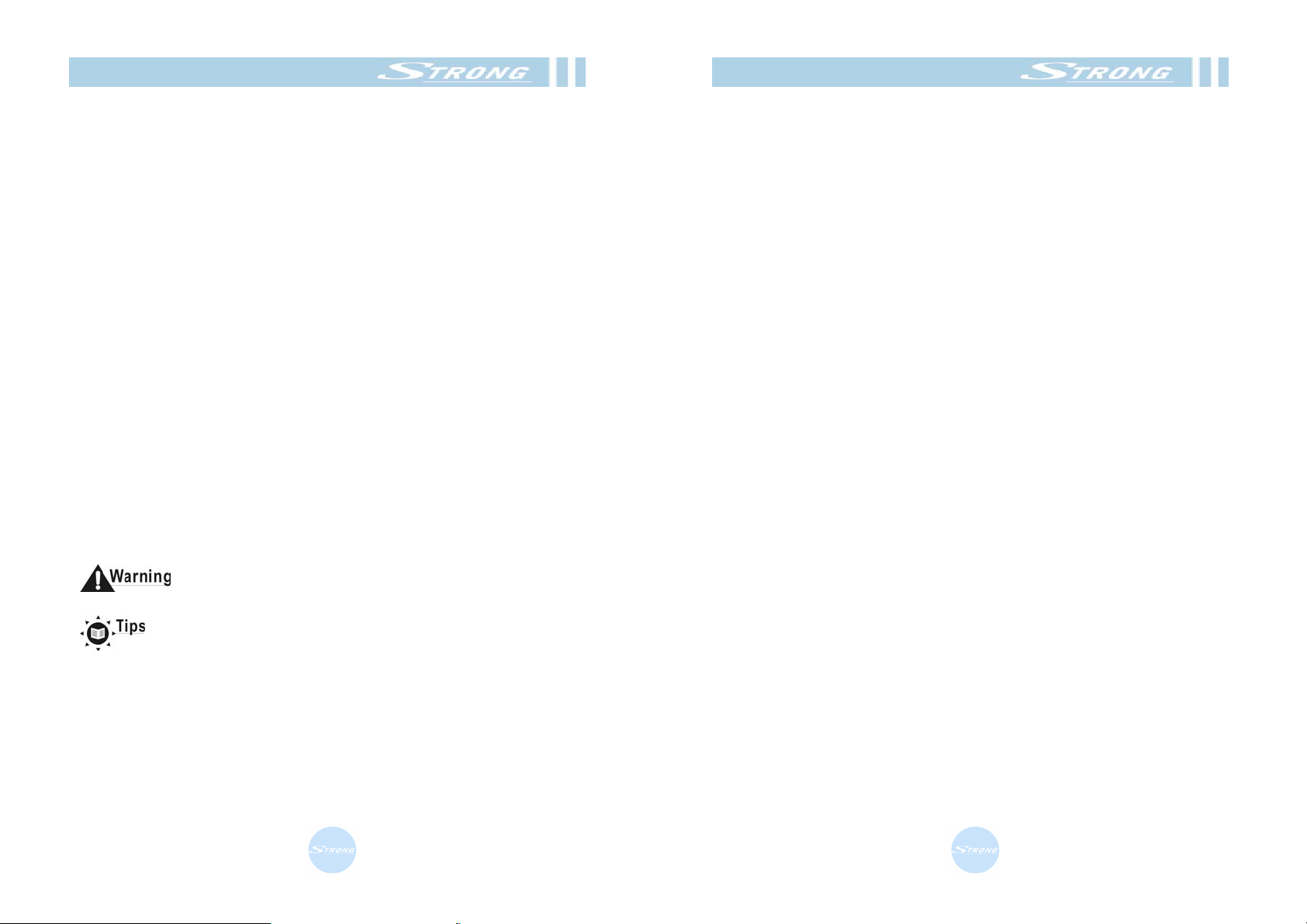
Safety Instructions
• Be sure to read this User’s Manual before starting the operation of the
receiver
• Never open the cover. It is dangerous to touch the inside of the receiver
due to possible electric hazard.
• When the receiver is unused for a long time, unplug the power cord
from the wall outlet.
• Do not use a damaged power cord that may cause a fire or an electric
shock.
• Do not touch a power cord with wet hand. It may cause an electric
shock.
• Place the receiver in well ventilated and no-heat environment.
• When connecting cables, the receiver must have been powered off.
• Do not plug in/out CI module, when the receiver is powered on. But
you can insert smart card to CI module with powered on.
• Do not stack the exposed firing device, such as candle, on top of the
receiver.
• Do not expose the receiver to dripping or splashing and that no objects
filled with liquids, such as vase, shall be placed on the apparatus.
How to Use This Manual
This manual provides complete instructions for installing and using this
receiver.
The following symbols will serve as follow.
Indicates a warning information.
Indicates any other additional important or helpful
information.
MENU Represents a button on the remote controller or the
(Bold Character) receiver.
Move to Represents a menu item within a window
(Italic Character).
Contents
Contents
1. Before You Begin
1.1 Features
1.2 Accessories
2.Controls and Functions
2.1 Front Panel
2.2 Remote Control Unit
2.3 Rear Panel
3.Connections
3.1 Connecting to TV & VCR
3.2 Connecting to Dish
3.3 Connecting to CI Module(CI Model Only)
3.4 Connecting to Smart Card
4.Setting and Operations
4.1 Before Settings
4.2 Basic Settings
4.3 Viewing TV(or Radio)
4.4 Other Settings
5.Safety Precautions
5.1 Power Source
5.2 Power Cord
5.3 Liquids
5.4 Small Objects
5.5 Cleaning
5.6 Ventilation
5.7 Caution
Connections
A.1 Trouble Shooting
A.2 Specifications
A.3 Glossary of Terms.
1
2
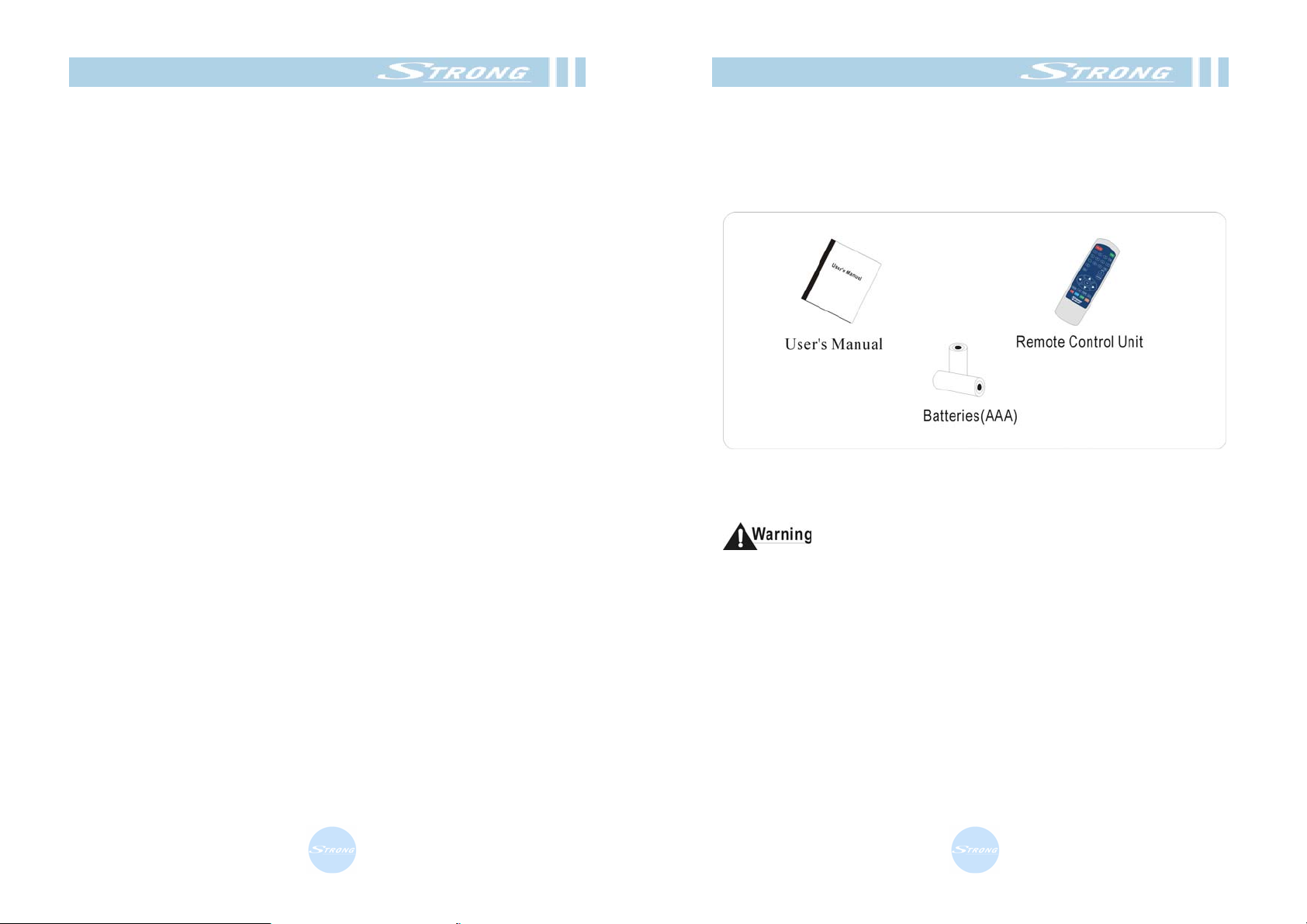
Features
1.1 Features
<Common Part>
• Easy Graphic MENU Interface
• RS232C Port for Updating Control Software and Additional Service
• Video Connector(RCA, SCART)
• Supports DiSEqC 1.2
• Multi-language Function(Menu, Audio)
• Last Channel Memory
• OSD : Transparency & Blending, 256Colors
• Front Panel Buttons & IR Remote Controller User Interface
• Editing Functions(TV or Radio Channel, Transponder)
• EPG for On Screen Channel Information
• Channels Memory for Multi-satellite(up to 64)
• 3 Operation Modes(Digital TV, Digital Radio, Favorite)
• Connectors(RCA), S/PDIF
• Supports software downloading through satellite
<Digital Part>
• Receives QPSK Satellite Broadcasting RF Signal and Decodes the
Digitally Encoded Signal
• Digital Tuner with Loop-through out
• SCPC/MCPC Receivable from C/KU-band Satellite.
• MPEG-2 Main Profile at Main Level
• Teletext Supported Through VBI & OSD
• 3000 Channels Memory
<CI Part>(CI Model Only)
• DVB Common Interface(Viaccess, Nagra Vision, Conax, Irdeto,
Crypto works, ASTON)
<SMART CARD>
• SMART CARD Interface (VIACCESS)
Accessories
1.2 Accessories
• User’s Manual
• Remote Control Unit
• Batteries
Figure 1. Accessories
Please don’t recharge, disassemble, electric short, and mix with used or
other battery types
3
4
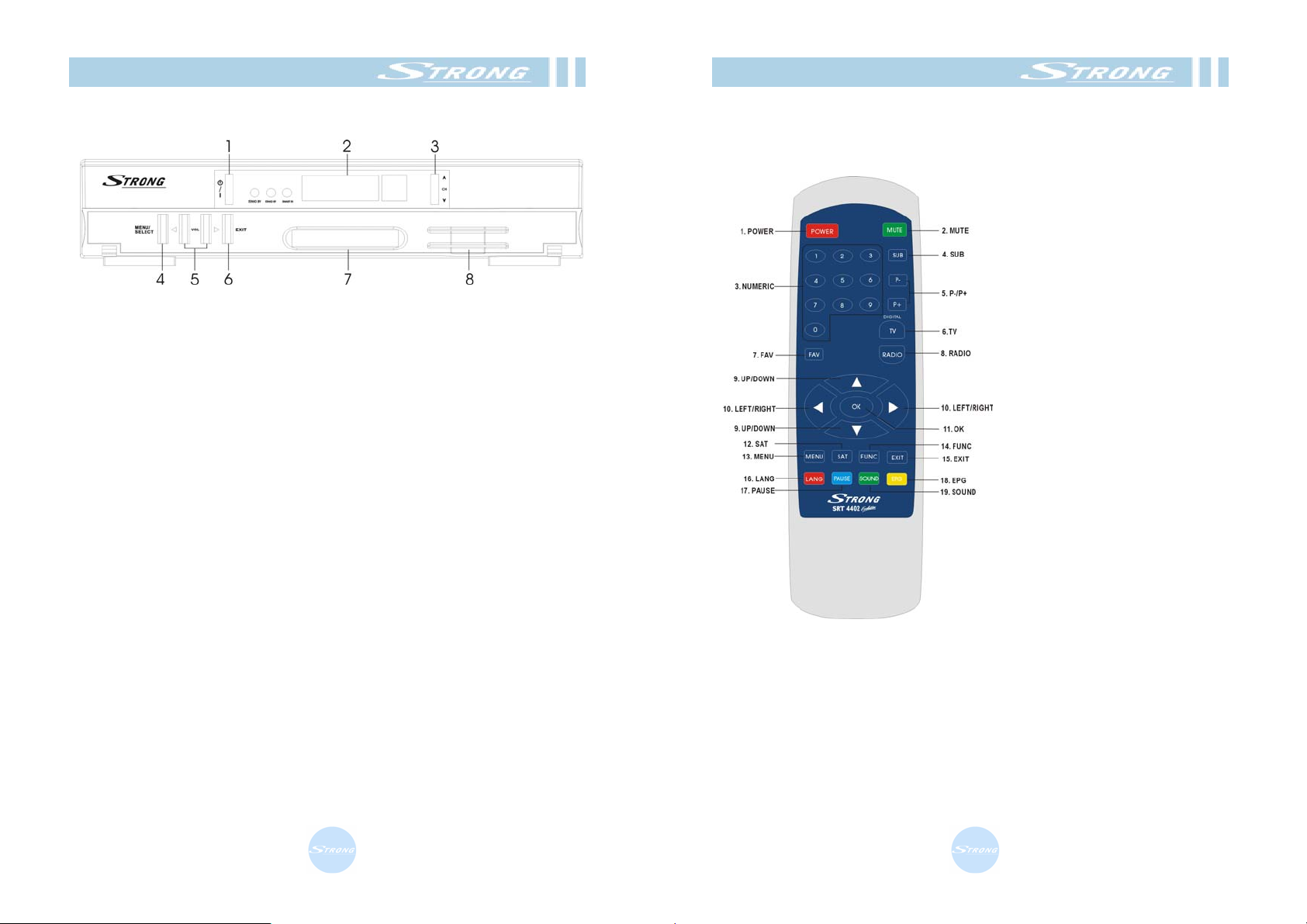
Front Panel
2.1 Front Panel
Figure 2. Front Panel
1. Power Button
Turns the receiver On/Off.
2. Display(4-digits 7-segments/3LED)
The 4-digit displays channel information. In STAND BY mode, the
7-segment displays local time.
The red LED is the STAND BY indicator and the one green LED is the
CAM in indicator.(CI Model Only), the other green LED is the Card in
indicator. (Viaccess)
3. Channel UP/DOWN Button
Moves the cursor up/down in Menu state. Changes the current
program to the next/previous program in No-menu state.
4. Menu/Select Button
How the System set-up menu in No-menu state. Activates the
highlighted menu item in Menu state.
5. Volume UP/DOWN Button
Increases/decreases the volume levels in No-menu state. Change the
setting values in specific Menu item.
6. Exit Button
Exits from the current menu or cancels the current progressing
operation if applicable.
7. CI Slot(CI Model Only)
Insert CI module into CI slot for conditional access.
8. SMART CARD SLOT
Insert smart card into smart card slot for conditional access.
Remote Control Unit
2.2 Remote Control Unit
All features of the set-top box can be controlled with the remote
1. POWER
Turns the receiver On/Off.
2. MUTE
Mutes audio output of the
receiver.
3. NUMERIC KEY(0-9)
Controls the numerical
operation and especially
changes program directly.
4. SUB
Shows the list of subtitled
languages the current
channel supports.
5. P+/P-
Page up and down in menu
list.
6. TV
Shows the current digital TV
program list.
7. FAV(♥)
Shows the current favorite
program list.
8. RADIO
Shows the current digital Radio program list.
9. UP/DOWN
Change the current program to the previous/next program in NO-menu
state.
Moves the cursor to upward/downward in Menu state.
5
6
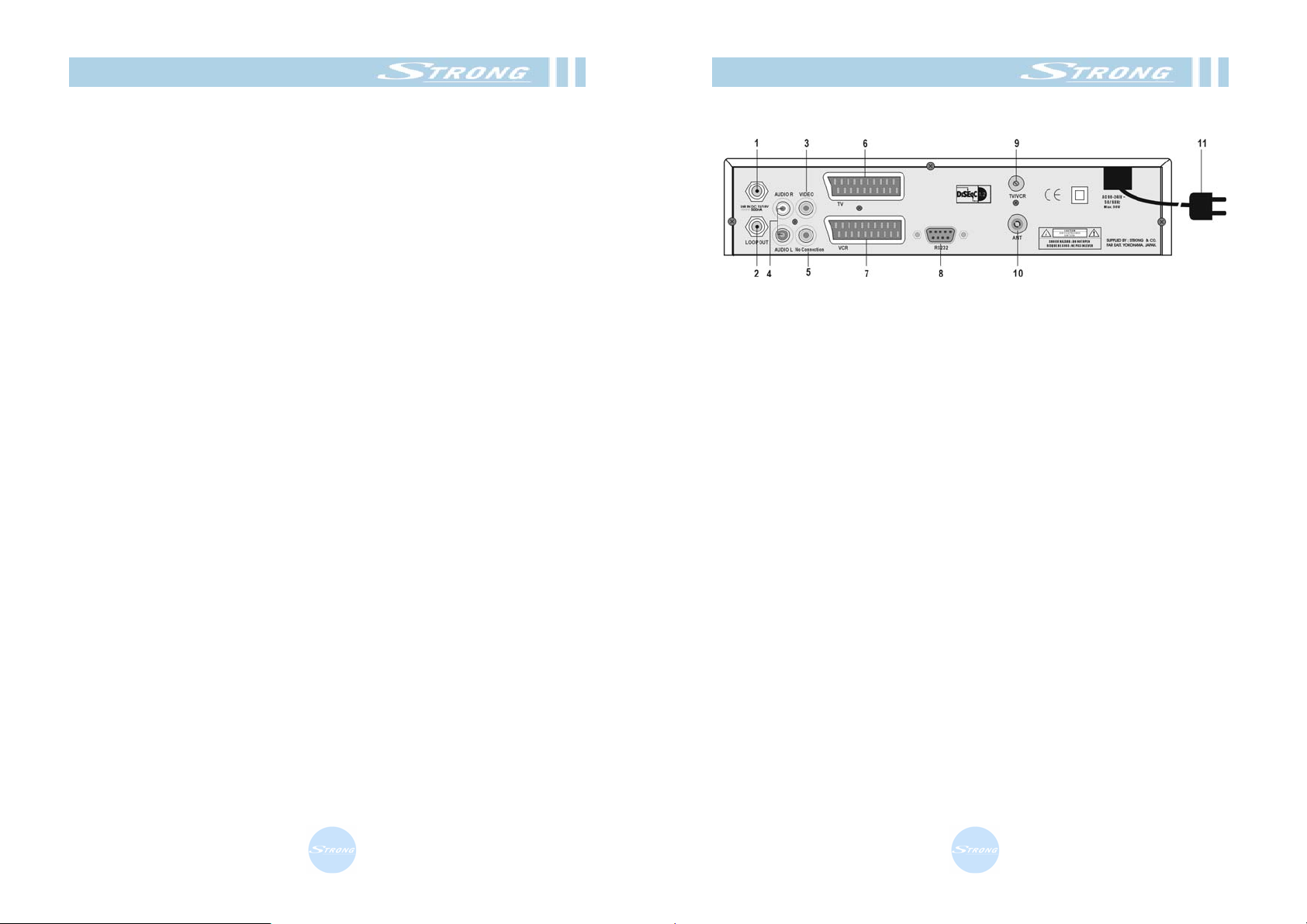
Remote Control Unit
10. LEFT/RIGHT
Change the setting value in specific Menu item.
11. OK
Activates the highlighted menu item.
Or view the program guide in No menu state.
12. SAT
Shows satellites list of the searched channels, change current
satellite.
13. MENU
Shows the menu or sub-menu and cancels the processing function if
applicable.
14. FUNC
Used for special functions. Normally used for viewing information or
starting scan.
15. EXIT
Exits from the menu or sub-menu and cancels the progressing
function if applicable.
16. LANG
Shows the list of the audio language available in the current
channel.
17. PAUSE
Pause the video/audio output.
18. EPG
View the program guide in No-menu state.
19. SOUND
Select sound mode to stereo or mono.
Rear Panel
2.3 Rear Panel
Figure 3. Rear Panel
1. LNB IN
Connect the digital signal from your LNB of your satellite dish to this
connector.
2. LOOP OUT
Gives you the connection possibility to the extra receiver(analogue or
digital).
3. VIDEO(Yellow RCA)
This connector has a constant video signal for additional
VCR-connections.
4. AUDIO Right(Red RCA) and Left(White RCA)
These connectors give you the possibility to connect the audio signal to
an external amplifier, or the audio input of your TV.
5. No Connection
6. TV Scart Connector
Use this connector to connect your receiver to your TV using a scart
cable.
7. VCR Scart Connector
Use this connector to connect your receiver to your video recorder
using a scart cable. Your video signal will now be looped through to
your TV.
7
8

Rear Panel
8. RS232 Serial Port
This serial port can be used to connect your PC to your receiver, and
enables you to download new versions of software into your receiver.
9. TV/VCR
RF Modulator(male part). If you do not use a scart cable or RCA cable
to connect your receiver to your TV, you will have to use this connector
to connect the receiver to your TV, using a coax cable.
If you connect your receiver to your TV like this, be sure that you set
your TV to the Video channel.
10. ANT
RF Modulator(female part). If you have an additional antenna(cable or
terrestrial) as well, and you do not use a scart cable to connect the
receiver to the TV, then your additional antenna has to be connected
here.
If you use a scart cable to connect the receiver to your TV, the
additional antenna can be put directly into your TV.
11. Power Cord
Your receiver requires a current of 90~240V AC(Auto-selectable),
50~60Hz+/-5%.
Make sure to check the power specification before connecting your
receiver to the wall outlet.
Connecting to TV&VCR
3.1 Connecting to TV & VCR
<Basic connection with a coax cable>
1. Connect the satellite signal from the LNB to the LNB IN connector.
2. Connect the RCA connector at the back of the receiver to the
RCA-in connector on your TV set.
Figure 4 Basic connection with a coax cable
9
10
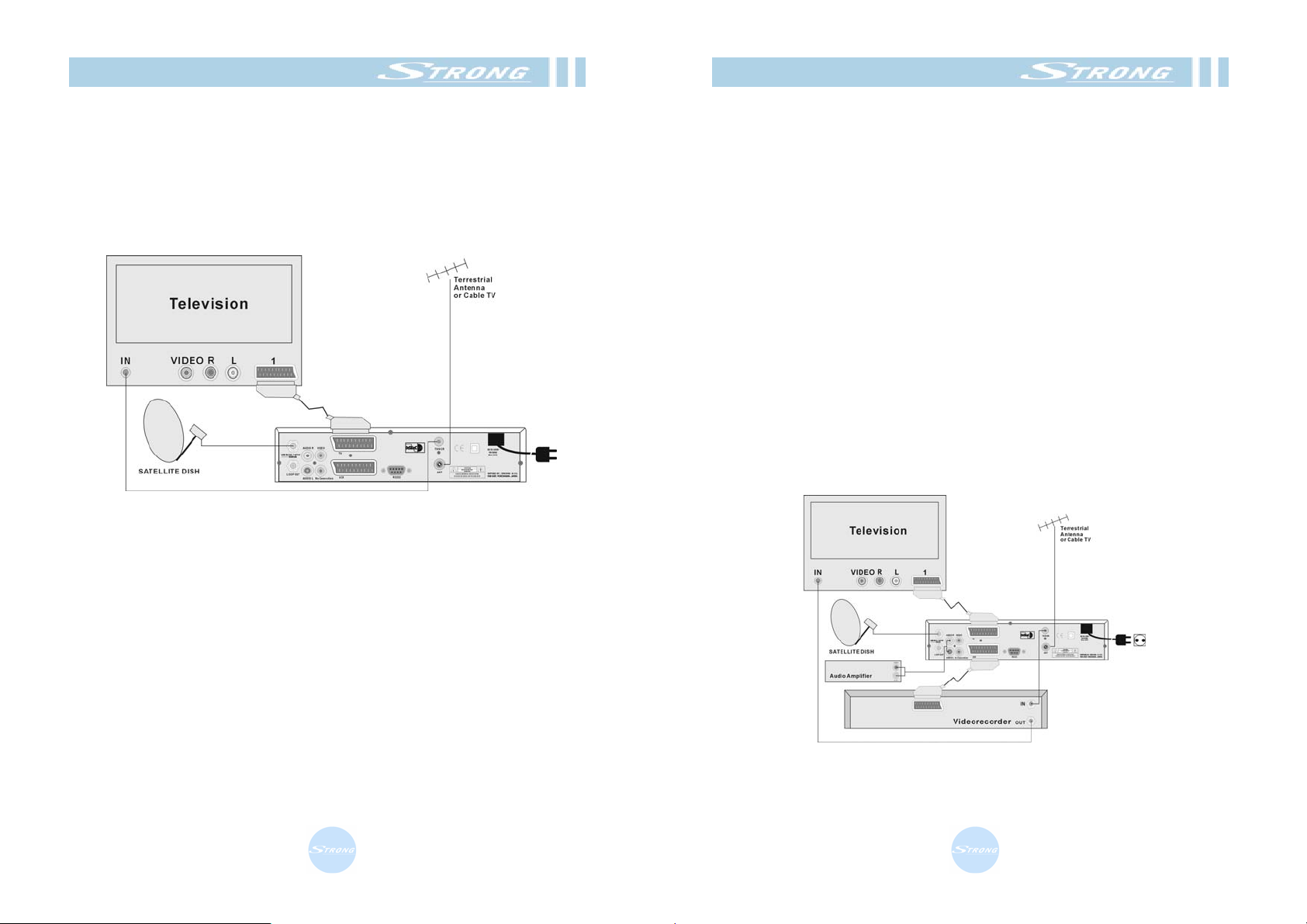
Connecting to TV&VCR
< Basic connection with a Scart cable >
1. Connect the satellite signal from the LNB to the LNB IN connector.
2. Connect the TV scart connector at the back of the receiver to the
scart-in connector on your TV set.
3. Optional: connect an extra terrestrial or cable antenna to the ANT
connect at the back of the receiver.
Figure 5. Basic connection with a Scart cable
Connecting to TV&VCR
<Advanced connection of the receiver to the TV set, VCR and
Audio amplifier>
1. Connect the satellite signal from the LNB to the LNB IN connector.
2. Connect the TV scart connector at the back of the receiver to the
scart-in connector on your TV set.
3. Connect the VCR scart connector at the back of the receiver to the
scart-in connect on your VCR set.
4. Connect an extra terrestrial or cable antenna to the ANT connector at
the back of the receiver.
5. Connect a coax cable to the TV/VCR connector at the back of the
receiver.
Connect the other end of this coax cable to the coax-in connector of
your VCR.
6. Connect the coax-out connector of your VCR to the video-in connector
of your TV set with a coax cable.
7. Optional: Connect the audio left and right RCA-plugs(Red and White)
on the back of your receiver to the left and right input of an Audio
amplifier, so you can enjoy the digital quality of the sound that is
produced by your receiver.
Figure 6. Advanced connection of the receiver to the TV set, VCR
and Audio amplifier
11
12
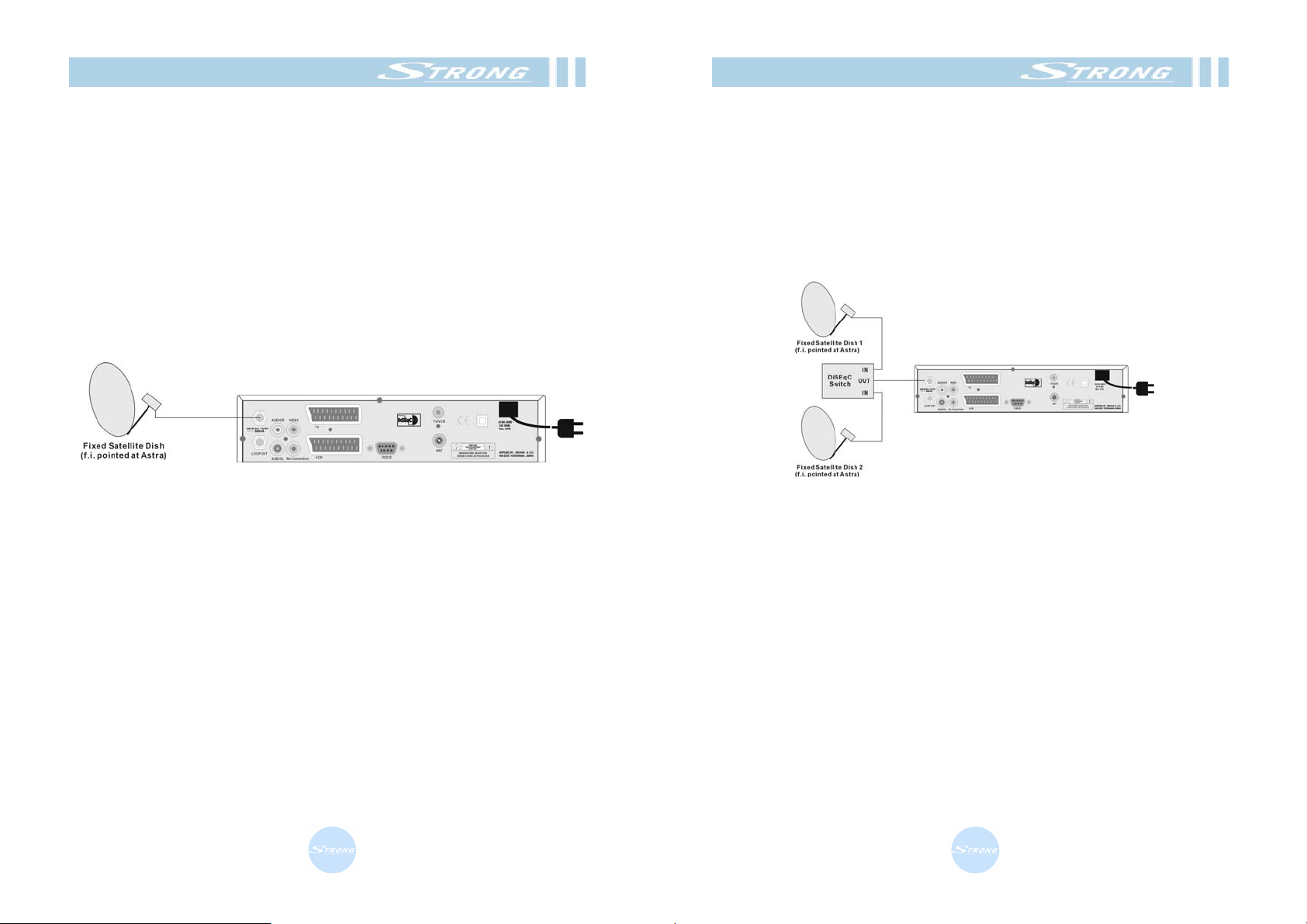
Connecting to Dish
3.2 Connecting to Dish
Aiming a satellite dish and LNB to the correct longitude and Azimuth
(angle of elevation) of a satellite is a specialist job, and can best be done
by an official dealer.
<Connecting a fixed satellite dish to your receiver>
Make your choice of which satellite you want to receive your signals from,
and have your dealer aim your dish at the requested satellite.
Connect a coax cable to your LNB and the other end directly to the LNB
IN connector of your receiver.
Figure 7. Connecting a fixed satellite dish to your receiver
Connecting to Dish
<Connecting multiple fixed dishes to your receiver using a
DiSEqC 1.0 switch>
If you want to watch program from more than satellites (For in instance
from Astra and Hot Bird) it is advisable to use fixed dishes and a DiSEqC
1.0 switch. Have your Dealer aim the dishes at the requested satellites
and connect the LNB’s with coax cables to the IN connectors of the
DiSEqC 1.0 switch. Connect the OUT connector of the DiSEqC 1.0
switch to the LNB IN connector at the back of your receiver.
Figure 8. Connecting multiple fixed dishes to your receiver using a
DiSEqC 1.0 switch
13
14

Connecting to Dish
<Connecting a dish on a motorized positioner to your receiver>
Another possibility to watch program from multiple satellites is by
mounting a dish to a motorized DiSEqC 1.2 positioner.
Have your t dealer mount the dish to the positioner, set the or react
azimuth(angle of elevation) and let him set the center point for your
positioner. Connect the LNB with a coax cable to the LNB IN connector
of the positioner, and connect the OUT connector of the positioner to the
LNB IN connector at the back of your receiver.
Figure 9. Connecting a dish on a motorized positioner to your
receiver
Connecting to CI Module
3.3 Connecting to CI Module(CI Model Only)
Insert CI module into CI slot for watching TV program from Service
Provider.
Do no plug in/out CI module when the receiver is powered on.
But you can insert smart card to CI module with power on.
Figure 10. Connecting to CI Module
15
16

Connecting to CI Module
3.4 Connecting to SMART CARD
Insert Smart Card into Smart Card slot for watching TV program from
Service Provider.
Figure 11. Connecting to SMART CARD Warning
Setting and Operations
4.1 Before Settings
<Starting up for the First Time>
1. Turn on your TV and receiver.
2. If it is first time using a receiver, you should set parameters for system
configuration. After displaying the login screen, press the MENU button.
The <screen1> will be appeared.
<screen 1>
<Menu Information>
The menu consists of main-menu and sub-menu, as you see in the
<Screen 1>.
Main-menu has items and each main-item has its sub-menu items.
<screen 2>
17
18

Setting and Operations
4.2 Basic Settings
To install the receiver properly you have to perform Antenna Setup.
When you have finished the setup procedure, you can start watching TV
or is turning to Radio.
1. Turn on your TV and receiver.
2. Press the MENU button to display the main menu. <Screen 1>
3. From the main-menu<Screen 1>, press the OK button on the
Installation to display sub-menu. <Screen 2>
<DiSEqC 1.2 Setup>
If you use positioner Antenna, you can set East/West limit of your dish in
the DiSEqC 1.2 SETUP menu at first. If you don’t use positioner antenna,
skip this section.
1. Press the OK button on the DiSEqC 1.2 Setup menu of Installation.
And then, <Screen 3> will appear as displayed below.
<screen 3>
If you want setup the antenna, Press BLUE button in RCU. <Screen3>
If you want edit manual scan, Press GREEN button in RCU. <Screen 3>
If you want scan, Press YELLOW button in RCU. <Screen 3>
Setting and Operations
2. If you selected “on” item of
ON/OFF mode, you can setup
position.
Move the cursor to the “Position”
item and then<Screen 4> will
appear as displayed below.
<screen 4>
After move the cursor to the “Position” field, you can move position by
pressing ◄► button.
If you want auto position, Press BLUE button in RCU.
If you want store position, Press GREEN button in RCU.
If you want original pos. Press YELLOW button in RCU.
3. You can button in RED<Screen 4>,
the position set-up window will
display below. <Screen 5>
<screen 5>
4. Select Limit Mode
If you want setup the East Limit, Press RED button in RCU.
if you want setup the West Limit, Press BLUE button in RCU.
If you want enable Limit, Press GREEN button in RCU.
If you want disable Limit, Press YELLOW button in RCU.
19
20

Setting and Operations
<Antenna Setup>
In order to setup your equipments(Satellite dish and LNB) you need to
use the following menus. For the following setup you have to know the
right frequency for your LNB(s).
1. Press the OK button in the Antenna Setup menu of Installation
<Screen 6>
The Antenna Setup window will be displayed as below <Screen 7>.
<screen 6>
2. In this Scan Antenna window, you can manipulate the current antenna
lists or see the values of antenna configurations.
<screen 7>
Before start to scan antenna, you should set values of antenna
configuration parameters.
Setting and Operations
3. If you want to scan with a fixed antenna, set the LNB and various
switch values in <Screen 7> following to your physical antenna setting.
<screen 8>
If your antenna is installed well and the signal strength of the program is
good, the strength bar will be shown as green.
If you want scan selected Satellite, Press RED button in RCU.
If you want scan all Satellite, Press BLUE button in RCU.
4. For editing antenna name, Press
GREEN button in RCU.<Screen 7>
In the edit window, you can see one
edit field and a keypad box, and you
can move between edit field and
keypad box easily with cursor key.
Use P- key to re-input all characters,
and P+ to delete one character in the
edit field. You can input characters
from the keypad box.
Press EXIT to cancel edit, and press
OK on the edit field or press MENU on
the keypad box to confirm edit. <screen 9>
21
22

Setting and Operations
5. If you want to scan each transponder or edit transponder list.
Press a hotkey buttons in RCU. <Screen 7>
<screen 10>
Press the OK button to scan the selected transponder.
You can change polarity, frequency and symbol rate of a transponder,
and edit transponder-name by pressing OK at “TP Name” field.
If you want delete TP, Press BLUE button in RCU.
<screen 11>
If you want Insert TP, Press RED button in RCU. <Screen 10>
If you want Modify TP, Press GREEN button in RCU. <Screen 10>
Setting and Operations
<Manual Scan>
You can scan TP frequency and channel manually in the Manual Scan
menu.
Press the OK button in the Manual Scan menu of Installation.<screen 6>
<screen 12>
First, select the satellite name in the “Satellite” item.
Select or enter the accurate value frequency, polarization, symbol rate.
Finally, Press the OK button to start channel scan.
Also you want to channel scan, Press the ◄►button and change to
“channel scan” on the “scan mode” field.<Screen 13>
<screen 13>
Select or enter the accurate value Video PID, Audio PID, PCR PID.
Finally, press the OK button to start channel scan.
23
24

Setting and Operations
<System Upgrade>
If there is a new version of software available for your receiver, you are
able to download it automatically via the satellite signal of Hot bird 13
East.
Press the OK button in the “system upgrade menu” of “system
Set-up”<Screen 6>
<screen 14>
1. Please wait while your receiver is checking if your software version is
the newest one available.
2. If you already have the newest version nothing will happen, and you
can leave the menu.
When you need the newest version software, the receiver will
automatically download that version from the satellite signal. After the
download is finished, your screen will turn green for a few seconds
while the receiver is re-booting.
When the screen is back to the normal, you can leave the menu.
Do not turn off your receiver while you are downloading new software.
Be sure that your receiver is connected to the satellite signal of Hot bird
13East.
Setting and Operations
4.3 Viewing TV(or Radio)
In normal viewing mode(NO-MENU State), only the current TV program
is displayed on the screen.
In this mode, you can change channel with the numeric, UP/DOWN or
P+/- buttons, and almost all of other remote control buttons have their
functions.
If you change channel, the banner bar will be displayed for few seconds
as<Screen 15>.
The function of remote control buttons in Normal viewing mode state is
as follows.
- MUTE : Audio mute(displayed on left-upper)
- PAUSE : Video Freeze
- Digital TV/RADIO : Shows you the list of stored TV/RADIO channels.
- SAT : You can select all satellites or a satellite to view.
- FUNC : If you press the FUNC button once, a banner is displayed on
the upper part of the screen. If you press the button once again before
the upper banner has disappeared, an extra banner is displayed at the
bottom of your screen showing the details of the current channel.
Shows the list of your current favorite channels.
- Numeric Key(0-9) : Changes channel by inputting channel number
directly.
- Up/Down : Changes the current program to the next/previous.
- Left/Right : Adjust volume level Down and Up.
- OK : View the channel list will be displayed.
- LANG : Shows the list of
available audio languages.
- FAV : Shows the list of current
favorite program. You can
manipulate the favorite program
list in.
- MENU : You can enter
the Main Menu.
- EXIT : No function in
No-menu state
<screen 15>
25
26

Setting and Operations
<Viewing TV(or Radio) Program Menu>
Press the TV(or Radio) button. You can view the TV(or Radio) program
list.
<screen 16>
<Program Guide>
If you want to view program guide information, Press EPG on viewing TV
screen<Screen 15>.
<screen 17>
Press OK to see the selected channel.
Use left or right key to show next/previous event on the program guide.
Setting and Operations
<Manipulating TV(or Radio) Program Menu>
You can change channel information in Channel Organize of the main
menu.
<screen 18>
1. Channel Edit
Modify channel information in current list.
<screen 19>
- Skip button(YELLOW) : Skip the program when you change current
channel.
- Lock button(BLUE) : Control watching the program.
27
28

Setting and Operations
2. Favorite Setup
Select the channel you like. If you want select to every group, Move the
cursor to the channel you want to select press FAV1,2,3,4 button in.
Then Press EXIT to save and finish.
<screen 20>
If you press fav button in Normal states, you can see the every fav group
list.<Screen 15>
3. Channel Sort
You can sort channel orders of channel list.
<screen 21>
This gives you the opportunity to sort your program list by channel name,
free or coded channel and satellite.
Setting and Operations
4. Reset Channel
You want to delete Scan Channels.
Press the OK button in the Reset channel menu of Channel Organize.
<screen 22>
29
30

Setting and Operations
4.4 Other Settings
1. Turn on your TV and receiver.
2. Press the MENU button to display the main menu.
3. You can select System Configuration in the main menu<Screen 1>
The System Configuration menu has its 5 sub-menu.
- Preferences
- TV output Setup
- Timer Setup
- Parental Lock
- Calendar
- System Information
<Preferences>
<screen 23>
Menu Language : Select osd menu language for your convenience.
Audio Language : Select Audio language for your convenience.
Subtitle Language : Select Subtitle language for your convenience.
Time Zone : You can set your local offset time.
Banner Time-Out : You can set automatic banner off time.
Setting and Operations
<TV Output Setup>
You can set the various video output format.
Aspect : You can select TV type you have.
Screen Mode : You can select Pan Scan or Letter Box picture format.
RF TV Mode : You can select a video format of RF modulator.
UHF : You can select UHF.
RGB/CVBS : You can select RGB
or CVBS color mode.
Transparency : You can regulate
Transparency(0-10).
Brightness : You can regulate
Brightness(0-10).
Contrast : You can regulate
Contrast(0-10).
Saturation : You can regulate
Saturation(0-10).
<screen 24>
<Timer Setup>
You can programming a power on/off
interval timer by changing value in
Timer mode field. you can set
One/Daily/Weekly in Timer Cycle
field and you can set the operation
time with Time(and duration) field.
Also you can select a channel to see
when a receiver is power on with
Channel an Channel Number field.
<screen 25>
31
32

Setting and Operations
<Parental Lock>
Changes the PIN(Personal Identification Number) which is used to
control the access to the receiver and also individual channels.
If you press the OK button on Parental Lock menu item, the following
window will appear, In the window, you are requested to enter Current
PIN, New PIN and Retype PIN for confirmation.
<screen 26>
<Calendar>
<screen 27>
Setting and Operations
<System Information>
Shows the system information including the Firmware version and model
name.
<screen 28>
<Factory Reset>
Resets the parameters of the receiver to the factory default setting.
Factory Reset will erase all installed data, use this function carefully.
33
34

Setting and Operations
<Smart Card>
You can navigate the menu, which is provided by Smart Card module.
This information varies a lot depending on the service provider.
<screen 29>
Trouble Shooting
A.1 Trouble Shooting
There may be various reasons for the abnormal operation of the
receiver.
Check the receiver according to the procedures shown below.
If the receiver does not work properly after checking it, please contact
the dealer.
Don’t open the receiver cover. It may cause a dangerous situation.
Symptom Cause Remedy
The display on
front panel
does not light
up
No picture or
sound
No picture The receiver can’t
The power cord is not
Plugged in.
Wrong connection of the
Audio/Video output of the
receiver to TV.
Audio muting.
TV power off.
receive the signal.
Incorrect values of some
tuner parameters.
Wrong direction of the
dish
Check that the power cord is
plugged in to the wall outlet.
Connect the Audio/Video output
of the receiver to TV correctly.
Press the MUTE button.
Turn TV on.
Check the antenna cable,
replace the cable, or connect the
cable to the receiver tightly.
Set the values of tuner
parameters correctly in
Installation menu.
Check the signal strength with a
spectrum analyzer and adjust
your dish correctly.
The remote
controller does
not working
The batteries of the
remote controller are not
inserted or exhausted
Check whether the batteries are
inserted correctly in your remote
controller
Check the batteries, and if
exhausted replace the batteries
of the remote controller
35
36

Specifications
A.2 Specifications
1.Conditional Access Interface (CI Model Only)
PCMCIA
2 Slot(type I or type II)
DVB Common Interface Standard
(Viaccess, Nagra Vision, Conax, Cryptoworks,
N)
2. Smart card
SMART
CARD
1slot
ISO 7816, GSM11.11 and EMV(payment systems)
compatibility
3. Tuner & Channel
Input Connector
Frequency Range 950MHz to 2150MHz
Input Impedance 75Ω unbalanced
Signal Level -25 to -65 dBm
F-type, IEC169-24 Female
IF frequency 480MHz
IF Bandwidth 55MHz
LNB Power
Vertical : +13V Horizontal : +18V Current : Max,
500mA
Polarization 13V/18V
22kHz Tone Frequency:22kHz±4kHz Amplitude:0.6V±0.2V
DiSEqC Control Version1.0 or 1.2 Compatible
Demodulation QPSK
Input Symbol Rate 2-45Ms/s
FEC Decoder Convolution Code Rate 1/2, 2/3, 3/4, 5/6 and 7/8 with
Constraint Length K=7
Specifications
4. System & Memory
Main Processor SC2005(LSI-LOGIC)
Flash Memory 1 Mbyte(up to 8Mbyte)
Processor SDRAM 8 Mbyte(up to 16Mbyte)
A/V decoder
2 Mbyte(up to 4Mbyte)
SDRAM
EEPROM 8 Kbyte
Channel Memory Digital Channel : 3000
Multi-Satellite Up to 64
Multi-Language
English, French, German, Russian
Menu
5. MPEG Transport Stream & A/V Decoding
Transport Stream
MPEG-2 ISO/IEC 13818 Transport Stream
Specification
Profile Level MPEG-2 MP@ML
Input Rate Max 90Mbit/s
Aspect Ratio 4:3, 16:9
Frame Rate 25Hz for PAL, 30Hz for NTSC
Teletext Through VBI / OSD
Audio Decoding MPEG I & II , 3x2 Channel PCM
Audio Mode Single channel/Dual channel Joint
Stereo/Stereo
Frequency
20kHz~20kHz, <+/-2dB 60kHz~18kHz <+/-0.5dB
Response
Sampling Rate 32, 44.1, 48kHz
37
38

Specifications
6. Front panel
Display 4-digit 7-segment Display
Specifications
9. Power Supply
Input Voltage AC 90~240V, 50Hz~60Hz
Function keys Power, Left/Right, Up/Down, Menu/Exit
7. A/V & Data In/Out
TV Scart Output RGB, CVBS, L, R Output with Volume Control
VCR Scart Output CVBS, L, R Input CVBS, L, R Output : Option
RCA Output
CVBS, L, R Output(Yellow, White, Red Jack) with Volume
Control
Data Interface RS-232, Bit Rate:115200baud
Connector: 9-Pin D-Sub Male type
8. RF-Modulator
RF-Connector 75Ω IEC169-2, Male/Female
Frequency 470MHz to 860MHz
Output Channel CH 21-69 for the Demodulator
TV Standard PAL B/G/I/D/K Selectable by Menu Setting
Audio Output Mono with Volume Control
Preset Channel CH 40, Software changeable by Menu screen
Type PWM Regulator
Power
Max. 30W
Consumption
Stand-by Power <= 6.5W
Protection Separate Internal Fuse
The input shall have the lighting protection
10. Physical Specification
Size(WxHxD) 280 x 55 x 235mm
Excluding the foot. Foot height is 6mm
Weight 2.0kg
11. Environmental Condition
Operating
0~40
Temperature
Storage
-30 ~ 80
Temperature
Operating Humidity
10 ~ 85% RH, Non-condensing
Range
Storage Humidity
5 ~ 90% RH, Non-condensing
Range
39
40

Glossary of Terms
A.3 Glossary of Terms
C band
3.7 ~ 4.2 GHz Frequency.
DiSEqC
Digital Satellite Equipment Control.
Ku band
11 ~ 18GHz Frequency.
LNB(Low-Noise Block converter)
The LNB is an electronic unit mounted on the satellite dish. It receives
the signals reflected by the dish ad converts them to signals that can be
used by Satellite receiver.
PID
Package Identifier.
PIN Code
Personal Identification Number. A four-digit code that is used for
locking/unlocking. e.g. with the parental control feature.
Polarization
Polarization allows several program to be fitted into the same frequency
band. The signals from a satellite are transmitted either with
linear(vertical or horizontal) polarization or circular(right or left)
polarization.
RS232
Serial data port.
41
