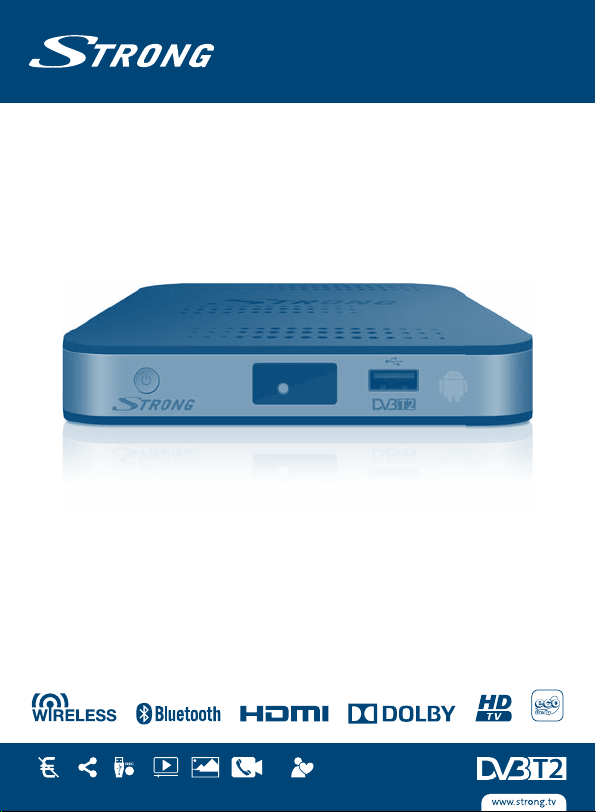
Free
channels
d
easy to handle
streaming
contents
slide show
phone calls
recording
Free
channels
Hybrid HD Terrestrial Android Receiver
User Manual
Bedienungsanleitung
Manuel d’utilisation
Manuale d’uso
Návod k obsluze
Használati útmutató
Посібник користувача
SRT 2220
Picture similar
-To-Air
-To-Air
share
USB
video
picture
video
user-friendly an
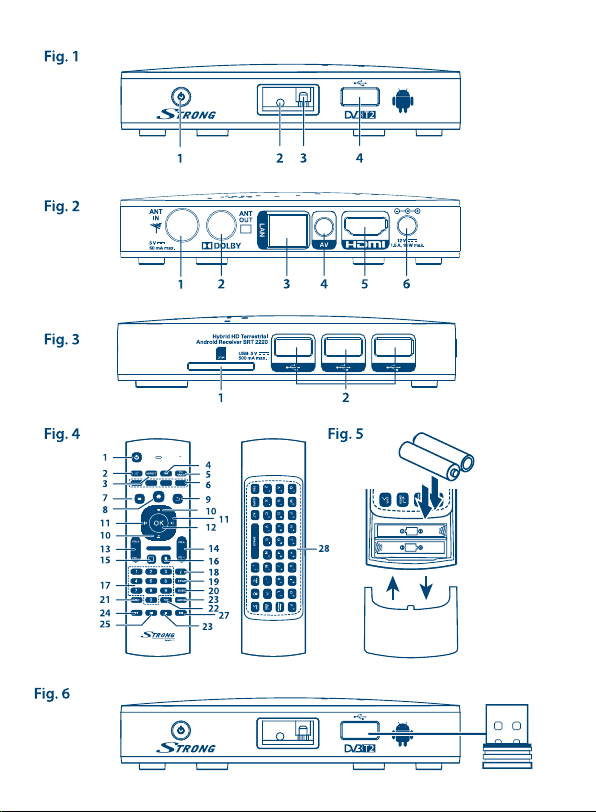
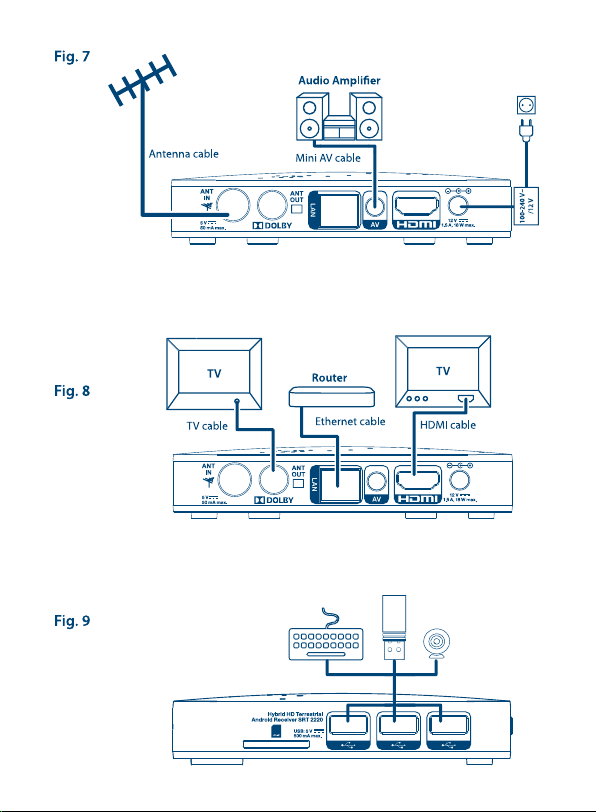
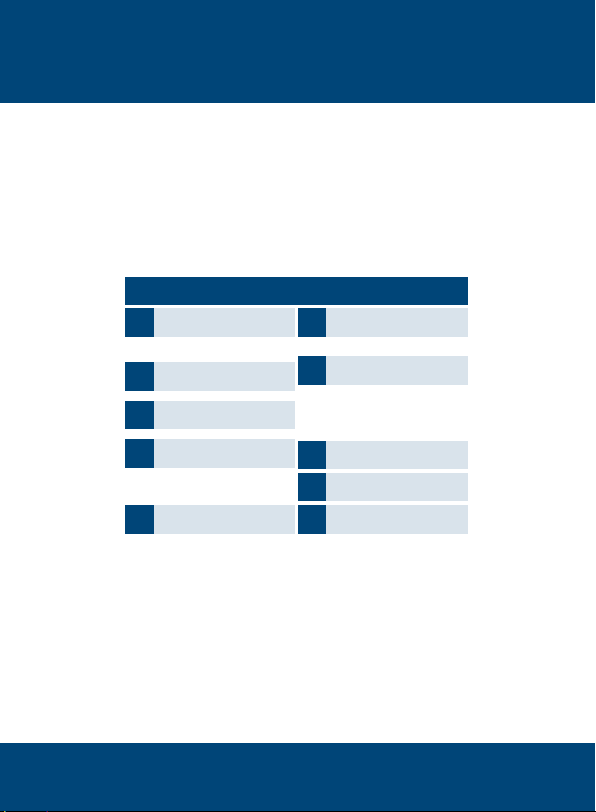
HOTLINE
0820 400 150
AT
support_at@strong.tv
€ 0,12/Min. österr. Festnetz
+359 32 634451
BG
support_bg@strong.tv
+36 1 445 26 10
CEE
support_hu@strong.tv
0180 501 49 91
DE
support_de@strong.tv
€ 0,14/Min. deutsches Festnetz
€ 0,42/Min. max. Mobilfunknetze
support_dk@strong.tv
DK
www.strong.tv
Supplied by STRONG & Co, Japan
Represented by
STRONG Ges.m.b.H.
Franz-Josefs-Kai 1
1010 Vienna
Email: support_at@strong.tv
0826 029 928
FR
support_fr@strong.tv
€ 0,15 par mn poste fixe en France
199 404 032
IT
support_it@strong.tv
Da rete fissa 24,8 cent. al min.
12,5 cent. scatto alla risposta
Da rete mobile max 49 cent. al min.
15,6 cent. scatto alla risposta
support_nl@strong.tv
NL
801 702 017
PL
support_pl@strong.tv
+380(44)238 61 50
UA
support_ua@strong.tv
Austria
06 Jul 2015 11:44
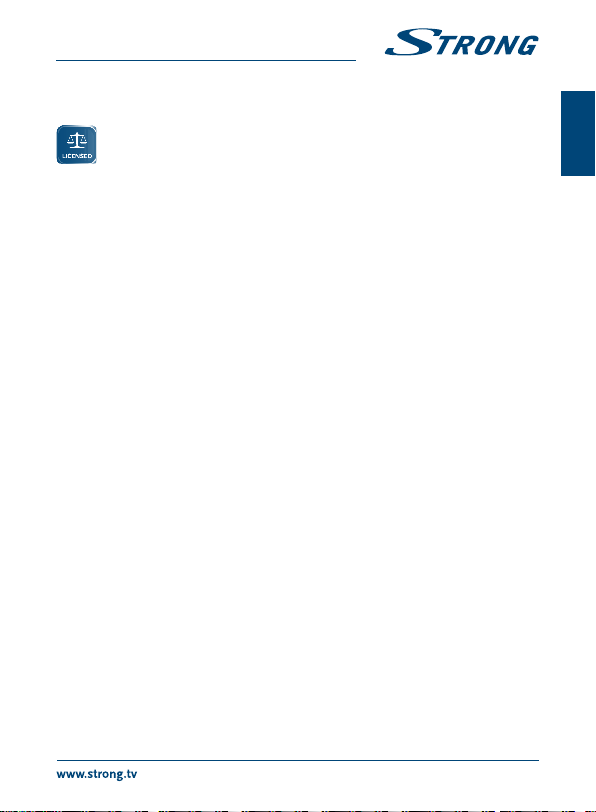
PART 1
LICENSES
ANY USE OF THIS PRODUCT IN ANY MANNER OTHER THAN PERSONAL USE THAT
COMPLIES WITH THE MPEG-2 STANDARD FOR ENCODING VIDEO INFORMATION FOR
PACKAGED MEDIA IS EXPRESSLY PROHIBITED WITHOUT A LICENSE UNDER APPLICABLE
PATENTS IN THE MPEG-2 PATENT PORTFOLIO, WHICH LICENSE IS AVAILABLE FROM MPEG
LA, LLC, 6312 S.
Fiddlers Green Circle, Suite 400E, Greenwood Village, Colorado 80111 U.S.A.
THIS PRODUCT IS LICENSED UNDER THE AVC PATENT PORTFOLIO LICENSE FOR THE PERSONAL AND
NONCOMMERCIAL USE OF A CONSUMER TO (i) ENCODE VIDEO IN COMPLIANCE WITH THE AVC
STANDARD (“AVC VIDEO”) AND/OR (ii) DECODE AVC VIDEO THAT WAS ENCODED BY A CONSUMER
ENGAGED IN A PERSONAL AND NON-COMMERCIAL ACTIVITY AND/OR WAS OBTAINED FROM A
VIDEO PROVIDER LICENSED TO PROVIDE AVC VIDEO. NO LICENSE IS GRANTED OR SHALL BE IMPLIED
FOR ANY OTHER USE. ADDITIONAL INFORMATION MAY BE OBTAINED FROM MPEG LA, L.L.C. SEE
HTTP://WWW.MPEGLA.COM
This product contains one or more programs protected under international and U.S. copyright
laws as unpublished works. They are confidential and proprietary to Dolby® Laboratories. Their
reproduction or disclosure, in whole or in part, or the production of derivative works therefrom
without the express permission of Dolby® Laboratories is prohibited. Copyright 2003-2009 by Dolby®
Laboratories. All rights reserved.
STRONG declares that this item complies with the basic requirements and other relevant regulations of directives
2004/108/EC and 73/23/EC, RoHS 2002/95/EC
Subject to alterations. In consequence of continuous research and development technical specifications, design
and appearance of products may change. Android and Google Wallet are trademarks of Google Inc. Skype is a trade
mark of Skype and STRONG is not affiliated, sponsored, authorised or otherwise associated by/with the Skype group
of companies. HDMI, the HDMI logo and High-Definition Multimedia Interface are trademarks or registered trademarks
of HDMI Licensing LLC in the United States and other countries. Manufactured under licence from Dolby® Laboratories.
Dolby® and the double-D symbol are registered trademarks of Dolby® Laboratories. All other product names
are trademarks or registered trademarks of their respective owners.
© STRONG 2015. All rights reserved.
06 Jul 2015 11:57
English
1
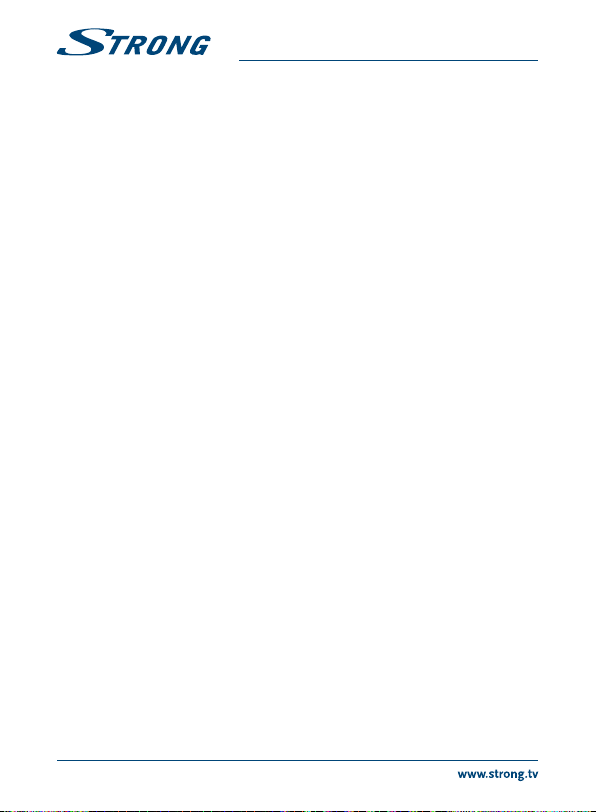
TABLE OF CONTENTS
1.0 INTRODUCTION 3
1.1 Safety Instructions 3
1.2 Storage 3
1.3 Equipment Set-up 4
1.4 Accessories 4
1.5 Usage of external USB devices 4
2.0 YOUR RECEIVER 5
2.1 DEFAULT PIN: 1234 5
2.2 Front Panel 5
2.3 Rear Panel 5
2.4 Side Panel 5
2.5 Remote control 5
2.6 Installing the batteries 6
2.7 Using the remote control and USB
adapter 6
3.0 CONNECTIONS 7
3.1 Connecting the antenna 7
3.2 Connecting to TV 8
3.3 Connecting to the Internet 8
3.4 Connecting to an Audio Amplifier 8
3.5 Connection of a wireless mouse or key
board* 8
3.6 Connection of a USB web camera* 9
4.0 FIRST INSTALLATION 9
4.1 Setup DTV First Installation 10
5.0 HOW TO USE THE ANDROID PLATFORM 11
5.1 Connect to wireless networks 11
5.2 Open the browser 11
PART 1
5.3 Picture gallery 12
5.4 Video player 12
5.5 Music library 12
5.6 S link for streaming from other devices 12
5.7 The Store 13
5.8 Applications 13
5.9 Open all applications 14
6.0 SETTING OF SYSTEM 14
6.1 Network 14
6.2 Bluetooth 14
6.3 Display 14
6.4 Audio 15
6.5 Language 15
6.6 General 15
6.7 Info (About) 15
6.8 More Settings 16
7.0 DTV SERVICE 16
7.1 Channel Manager 17
7.2 Timer 17
7.3 DTV Settings 17
7.4 Recording functions 19
7.5 Installation 19
7.6 Electronic Programme Guide (EPG) 19
8.0 TROUBLESHOOTING 20
9.0 TECHNICAL SPECIFICATIONS 22
2
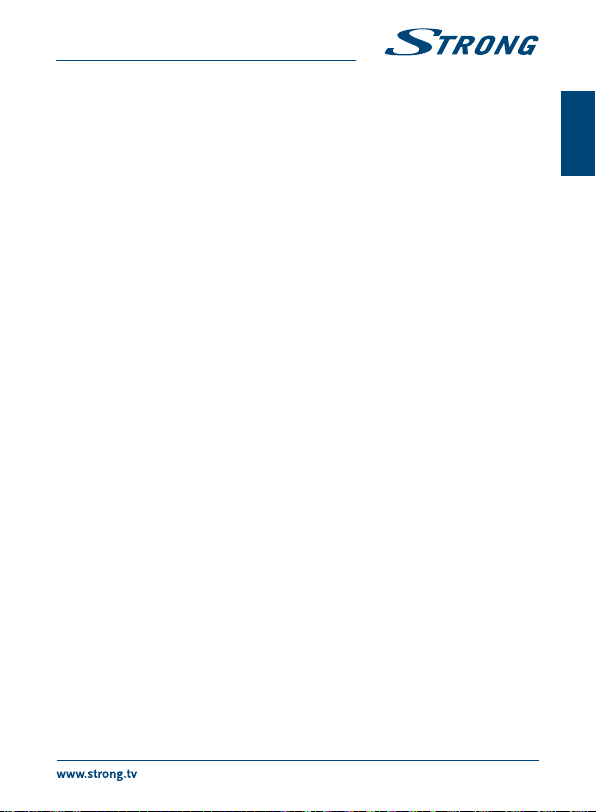
PART 1
1.0 INTRODUCTION
Thank you for choosing the Android receiver by STRONG. It has been produced with the latest new
technology and offers extensive entertainment and great versatility. We wish you many hours of new
great experiences exploring the Android world and watching IP and terrestrial TV in High Definition
quality!
1.1 Safety Instructions
DO NOT INSTALL YOUR RECEIVER:
In a closed or poorly ventilated cabinet; directly on top of or under any other equipment; on a
surface which might obstruct the ventilation slots.
DO NOT EXPOSE THE RECEIVER OR ITS ACCESSORIES:
To direct sunlight or any other equipment that generates heat; to rain or intense moisture; to
intense vibration and to any shock which may cause permanent damage to your receiver or to
any magnetic objects, such as loudspeakers, transformers, etc.
Do not use a damaged power cord. It may cause a fire or an electric shock. Do not touch a
power cord with wet hands. It may cause an electric shock.
When the receiver is not used for a long period of time, you should unplug the power cord
from the wall socket.
Do not use alcohol or ammonia based liquids to clean the receiver. If you wish, you may clean
your receiver with a soft lint-free cloth slightly made damp with a mild soap solution, and only
after disconnecting from the mains voltage supply. Make sure no foreign objects fall through
the ventilation slots because this could cause fire or an electric shock.
Do not place any objects on top of the receiver because this might prevent proper cooling of
the components inside.
Safety Precautions
Never try to open the receiver. Opening the receiver will void the warranty of the product. Refer
all maintenance or servicing to suitably qualified personnel.
When you are connecting cables, be sure that the receiver is disconnected from the mains
supply voltage. Wait a few seconds after switching off the receiver before you move the
receiver or disconnect any equipment.
It is a necessity that you only use an approved extension and compatible wiring that is suitable
for the electrical power consumption of the installed equipment. Please ensure that the
electrical power supply corresponds with the voltage on the electrical identification plate at the
back of the receiver.
If the receiver does not operate normally even after strictly following the instructions in this user
manual, it is recommended to consult your dealer.
1.2 Storage
Your receiver and its accessories are stored and delivered in a packaging designed to protect against
electric shocks and moisture. When unpacking it, make sure that all the parts are included and keep
the packaging away from children. When transporting the receiver from one place to another or
English
3
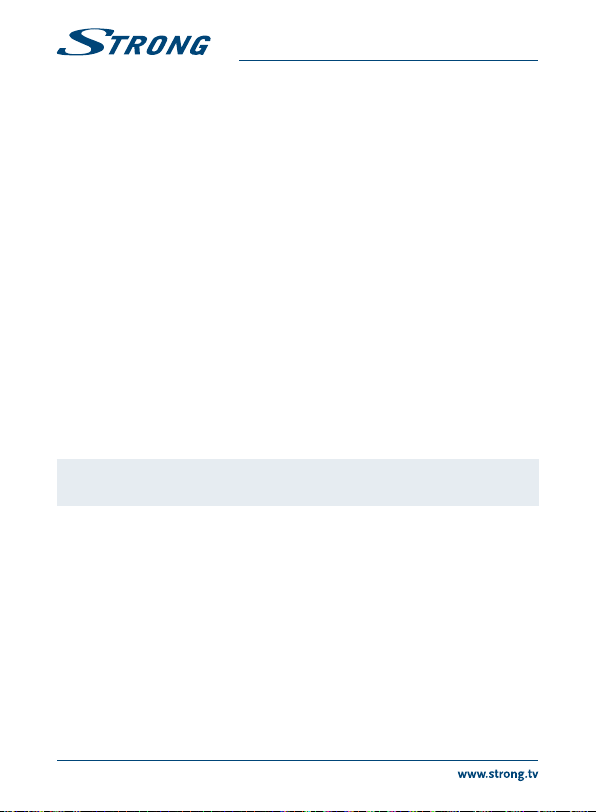
PART 1
if you are returning it under warranty conditions, make sure to repack the receiver in its original
packaging with its accessories. Failing to comply with such packaging procedures could damage the
product and void your warranty.
1.3 Equipment Set-up
We recommend you to consult a professional installer to set up your antenna equipment. Otherwise,
please follow the instructions below:
Use a high quality, well shielded coaxial cable to receive antenna signals in highest levels
Use a high quality, well shielded HDMI cable to watch also in highest screen resolutions.
Refer to the user manual of your TV and antenna how to connect the HDMI cable.
This user manual provides complete instructions for installing and using this receiver. The symbols
will serve as follows:
Warning Indicates warning information.
Tips Indicates any other additional important or helpful information.
MENU Represents a button on the remote control or the receiver. (Bold characters)
Move to Represents a menu item within a window. Italic characters
1.4 Accessories
Installation Instructions
1 Remote control
1 USB adapter for the remote control
2x batteries (AAA type)
HDMI cable
3.5 mm mini AV to 3 RCA cable
Power adapter
Warning: The batteries should not be recharged, disassembled, electrically short-
1.5 Usage of external USB devices
It is recommended to use USB 2.0 storage devices or higher. If your device is not compatible
to USB 2.0 specifications, recording, playback and other multimedia functions of the receiver
might not work properly.
STRONG cannot guarantee compatibility with all types of USB devices such as web cams,
keyboards, mouse devices, storage devices.
STRONG cannot guarantee perfect operation when a HDD and a web cam are used at the same
time.
If you are going to use external USB HDDs (Hard Disk Drives), please consider that power
specifications may exceed the supported output of your receiver (max. 5 V/500 mA). If so,
please connect your USB HDD to an external power adapter.
It is advised not to store important information on USB storage devices used with the receiver.
Always make backups of data on your USB storage device before using it with this receiver.
STRONG will not take responsibility for any loss of information or circumstances caused by loss
of information.
circuited, be mixed or used with other types of batteries.
4

PART 1
2.0 YOUR RECEIVER
2.1 DEFAULT PIN: 1234
2.2 Front Panel
1. Power switch To switch the receiver between ON/STANDBY modes.
2. Status indicator: Indicates status of reception and ON or OFF modes.
3. IR sensor: Receives Standby/On signal from the remote control.
4. USB: For connection of the USB adapter of the remote control.
2.3 Rear Panel
1. ANT IN To connect to your antenna for reception of broadcast signals.
2. ANT OUT To connect the terrestrial antenna signal to your TV set.
3. LAN To connect to your router with a RJ 45 network cable.
4. AV To connect your receiver to an audio amplifier.
5. HDMI To connect your receiver to your TV via HDMI cable.
6. Power To connect the included power adapter of 12 V.
2.4 Side Panel
1. SD card slot To insert an optional SD card.
2. USB: To connect USB devices like: mouse/keyboard/storage devices
2.5 Remote control
1. q Turns the receiver ON/Standby
2. ! Turns the sound on or off.
3. ASPECT Switches between the screen settings “AUTO” and “Full”.
4. FAV Accesses the favourite channels list. Toggles between available
5. TV/RADIO Switches between TV and radio mode
6. COLOUR BUTTONS Different functions in menu mode
7. Opens the menu
8. Returns to the Android menu
Returns to the previous menu or exits the App
9.
10. pq Switches to the next/previous channel in viewing mode, switches
11. tu Decreases/increases the volume level in viewing mode, navigates
12. OK Confirms a selection
favourite groups and all lists
to the next/previous page in channel list or moves the highlight
up/down in the menu.
through the menus or changes values of settings in a menu
English
Fig. 1
Fig. 2
Fig. 3
Fig. 4
5

13. VOL+/VOL- Increases/decreases the volume level
14. PG+/PG- Jumps 12 places up or down in channel list
15. Switches to recently watched channels and apps
16. Turns the air mouse function ON or OFF.
17. 0-9 Channel number and numeric value input
18. Opens the information bar in the DTV mode
19. EPG Displays the EPG (Electronic Programme Guide) in DTV viewing
20. SUB Selects subtitles language from the available ones on the current
21. 4 Starts recording the currently watched programme.
22. TXT Opens Teletext if available on the current channel.
23. AUDIO Displays the audio selection menu with selections for available
24. 7 Jumps to the previous file during playback.
25. 12 Turns Timeshift on or off in the DTV mode; starts/resumes
26. 3 Stops Timeshift in the DTV mode; stops playback of multimedia
27. 8 Jumps to the next file during playback.
28. Standard QWERTY keyboard
mode
channel
languages and audio modes
playback in the multimedia mode
files in the multimedia mode
2.6 Installing the batteries
Open the cover on the remote control and insert 2x AAA batteries into the compartment.
The correct position of batteries polar diagram is shown inside the batteries compartment.
1. Open the cover.
2. Insert the batteries.
3. Close the lid.
Warning: The batteries should not be recharged, disassembled, electrically short-
circuited, be mixed or used with other types of batteries.
PART 1
Fig. 5
2.7 Using the remote control and USB adapter
Please first insert the USB adapter of the remote control in a free USB port. This USB adapter receives
the RF (radio controlled) signals from remote control. Without this adapter only the Standby button
will work via the IR sensor (infrared). The remote control has an in-built “G-sensor” which is used as
pointer on your screen in the Android mode. This is called as “Air mouse” function and allows you to
move the pointer by moving the remote control through the air.
6
Fig. 6

PART 1
Note: As this function uses more power as normal pressing of buttons we
Under normal conditions your remote control has been paired with the USB adapter in the factory
and therefore the “Air mouse” function of your remote control will directly work for your receiver.
In case you can only use the q button on the remote control and none of the other buttons have
a function, or in case the red LED on the remote control keeps blinking, it could be that the pairing
between the remote control and the USB adapter is not correct.
In that case you need to pair the USB adapter to the remote control manually:
1. Remove the USB adapter from the USB slot on the receiver.
2. Make sure the receiver is switched ON.
3. Remove the batteries from the remote control and insert them again. The LED on the remote
control starts flashing.
4. Press and hold the OK and
remote control flashes more quickly.
5. Insert the USB adapter into a free USB port of the receiver and wait until the LED on the remote
control stops flashing (fig. 6).
6. Now the remote control is paired with the USB adapter.
NOTE: The function of Standby on the remote control is limited or not possible
recommend using Alkaline batteries to ensure longer operation time
of your remote control. When the batteries are almost empty the LED
indication on the remote control will start blinking for 15 seconds after you
press any button.
buttons at the same time for a few seconds. The LED on the
if there are obstacles in front of the remote control sensor on the front
panel of the receiver. If only the Standby button is working and there is no
reaction when pressing any other button it could be that the batteries are
empty or the USB adapter was removed or, as mentioned above, you need
to pair the USB adapter to the remote control manually.
3.0 CONNECTIONS
WARNING: Please make sure that any connection devices or equipment are
3.1 Connecting the antenna
To receive digital signals, your receiver has to be connected to a terrestrial indoor or outdoor
antenna. Use the antenna cable to connect the antenna with the ANT IN connector on the back of
your receiver. Please ensure that a properly shielded antenna cable and suitable connectors are used.
If you are using an active indoor or outdoor antenna you can support it with power via the receiver.
disconnected from their main power before you make connections
between them and your receiver.
Fig. 7
English
7

PART 1
3.2 Connecting to TV
Connect one end of the included HDMI cable to the HDMI connector of your receiver and the other
end to the HDMI input of your TV set.
NOTE: After switching on the TV and receiver it is necessary to select the
corresponding HDMI input on the TV. See section 4. First Installation for
more details.
3.3 Connecting to the Internet
a. For the best performance we advise using a wired connection to your router.
b. Alternatively, you can use the in-built wireless adapter to connect to the Internet via your
wireless router.
Note: Be aware that the Internet speed will be reduced by walls or long distance
between the receiver and the router when using wireless connection. This
will lead to lower quality of video streams from the Internet.
3.4 Connecting to an Audio Amplier
Use the included 3.5 mm AV to RCA cable to connect your receiver to the analogue or digital input
of your Hi-Fi system or audio amplifier. Use the white and red RCA for analogue amplifier. For digital
audio use one of these RCA connectors. Only one of them will provide digital audio signal. In the
Android Audio menu you can select the SPDIF audio option to activate digital audio and disable
analogue audio.
Optionally you can use the yellow RCA as analogue low resolution video output. To enable this you
need to remove the HDMI cable and restart the receiver.
Note: Android is made for high resolution screens and will only be good to watch
and to use on the HDMI output. The yellow RCA video output connector
only supports low quality video.
3.5 Connection of a wireless mouse or key board*
For optimal usage of the Android part we recommend using also a mouse or wireless mouse for
maximum freedom, besides the remote control. This enables tracking and dropping of functions, just
as you can do on mobile phones.
Switch the main power Off and insert a mouse or wireless mouse dongle into one of the free USB
slots. Switch the main power back On. The device will be automatically recognised and you can start
using it.
8
Fig. 8
Fig. 8
Fig. 7
Fig. 9

PART 1
In the same way you can use a keyboard.* It will make typing of information (web addresses,
searching) much more convenient.
*Not included in the packaging.
3.6 Connection of a USB web camera*
If you like to take pictures or talk to other people and watch with video conference apps as SkypeTM,
you can connect a USB web camera with an in-built microphone to your Android receiver.
Download and install the latest new video app from the Store first. Then switch the main power Off
and insert the USB webcam connector into one of the free USB slots. Switch the main power back On.
The webcam will be automatically recognised and you can start using it.
*Not included in the packaging.
Note: Please check on our web site www.strong.tv for the supported webcam
If you like to change the login name, camera model or if you don’t get the webcam running, enter
“Settings – Apps – Skype -- Clear data” first and then login to Skype
new login works.
4.0 FIRST INSTALLATION
This procedure will enable you to enjoy and setup your Android receiver just with a few steps. It
is recommended to follow the First Installation step by step. It will guide you through the basic
installation and channel searching process.
Step 1: Language Select your preferred language for the on screen menu. Use tu to change
Step 2: Resolution Select the screen resolution you prefer. Default selection is Automatic, which
Step 3: Screen Size Use pq to adjust the size of the screen so it exactly fits the screen you are
Step 4: Network If you have already connected the Ethernet cable to your router, in most
Step 5: Date&Time: If you have successfully connected to the Internet in Step 4, this screen will
models.
TM
to test a video call and if the
language and press OK to confirm your selection.
already shows the best setting of the connected screen. Press OK to confirm
your selection and the receiver will follow. A banner appears to confirm the
new setting by selecting OK.Confirm again with OK. If you do not see this
banner immediately, wait a couple of seconds and the screen will return to its
previous state. Then try another resolution.
using. Press OK to confirm.
cases the unit finds the correct settings automatically and jumps directly to
Step 5. If you haven’t connected a Ethernet cable, but prefer using WLAN,
select WLAN and press OK to open the menu with the available wireless
networks. Use pq to select your network and enter the key or password.
The 0 ~ 9 buttons on the remote control can also be used for entering.
automatically show the date and your local time. If necessary you can select
an item to modify it manually. At the bottom you will find the selection Setup
Digital TV and Finish. Select Setup Digital TV to install digital satellite channels
Fig. 9
English
9

PART 1
through the next steps in the Installation Wizard. Select Finish if you want
to install digital satellite channels at another time and directly to go to the
Android menu.
4.1 Setup DTV First Installation
Step 1:
This menu allows you to select your Country, Picture size, Zap modes and the preferred Subtitles.
Country Settings: Select your region.
Picture size: Select Full for the official size or Auto to adjust size to your screen.
Zap Mode: Select Black Screen to get a black screen between zapping through the
{Subtitle}: Select Off or the subtitle language you like to display.
Select Next and confirm with OK to go to step 2.
NOTE: An incorrect country selection can lead to missing channels or channels
Step 2:
The receiver will show the Aerial Adjustment screen. This part of the wizard is of great help when
setting up your antenna system.
Use pq to move the highlight to the setting you wish to alter and use tu to change values. The
following settings are available:
Antenna Power: Set to On if you use an active antenna. When set to On, 5 V will be present at
Channel No.: Select a channel that is known to carry a broadcast in your region. The Signal
Scan Type: Select All to store scrambled and Free-To-Air channels or select FTA to store
When all settings have been made, select Next and press OK to start scanning.
The receiver will search for all available channels now. When the scanning is finished, the receiver
switches to viewing mode.
After the above steps have been made the receiver will enter viewing mode and you can use and
enjoy it. Should some steps not be set as you wish or if you like to restart the wizard, you can do so
from the DTV part. Please press
Select System and Factory Reset. After entering the PIN code the unit is set back to default and all previous
channels and settings will be deleted. The unit will return to the first installation wizard of DTV.
Note: The Android part is kept as it is and will not be restored to default.
channels. Select Hold Screen to hold the last watched screen between
zapping through the channels.
being stored on wrong positions in the channel list.
the ANT IN connector of the receiver. Select Off for passive antennas.
Strength and Signal Quality bars give a visual indication of the reception.
Adjust your antenna to obtain maximum signal strength and quality.
only Free-To-Air channels. Note: Scrambled channels cannot be viewed with
this receiver.
and select DTV settings and confirm with OK to enter.
Restoring Android to default can be done in the Android system settings
menu itself and will reset everything, including DTV.
10

PART 1
5.0 HOW TO USE THE ANDROID PLATFORM
This chapter describes how to use the Android platform. After turning on your receiver, Home opens.
The app icons you keep in the tray remain visible on every Home screen. All app icons in the centre
are permanent. Press to see all your apps and widgets. The middle of your Home screen can hold
app and widget icons as well as folders. To open an app, folder or widget, click on its icon.
5.1 Connect to wireless networks
To fully use the Android platform you first need to setup connection to the Internet. If you missed this
setup in Step 4 of the First Installation Wizard you can setup this connection by selecting Settings from
the Home screen and press OK. Select Network and press OK again. In this menu you can choose if
you want to connect via WLAN or LAN (cable). Enter and store your passwords or gateway ports here.
Passwords and IP settings are provided by your Internet provider (or in-house router). A message
appears to inform about a successfully made setup. Press until you return to the Home screen.
When all settings have been installed, select Browser and press OK access the Internet.
Turn your wireless on and connect it to a wireless network
If a wireless network has been added during the first time installation, WLAN is turned on
automatically.
1. Click the settings icon Setting on the Home or All Apps screen.
2. Click the icon More and then choose WLAN.
Slide the WLAN switch to the On position. The device scans for available wireless networks and
displays the names of those it finds. Secured networks are indicated with . If the device finds a
network that you have connected to previously, it connects to it.
3. Click a network name to see more details or connect to it. If the network is secured, you will be
prompted to enter a password or other credentials. (Ask your network administrator for details.)
To modify the settings of a network, click and hold the network name.
Forget a wireless network
You can make the device forget about the details of a wireless network that you have added, if you
don’t want your device to connect to it automatically or if it is a network that you use no longer.
1. Turn on WLAN if it is not already on.
2. In the WLAN settings screen, click on the name of the network.
3. Click Forget in the dialogue that opens.
When you connect to a wireless network, the USB device obtains a network address and other
information it needs from the network, using the DHCP protocol.
5.2 Open the browser
Click on the Browser icon at the bottom of the Home screen or on the Application icon in the launcher.
The browser also opens when you click on a web link in an email or text message. Use pqtu
to select an item, menu or web address search bar to enter a website address (URL) of your wish.
Alternatively you can press on the button to simulate pqtu with the mouse function. Press OK
to confirm or to go one step back. You can press this button more times until you to return to the
Home screen.
English
11

PART 1
5.3 Picture gallery
Click on the Gallery icon in the launcher or on the Home screen. The gallery presents pictures stored
on your SD card or USB storage device including pictures which have been downloaded from the
web or other locations or that are stored in web albums. You can also edit the pictures on your USB
device and share them with friends. Press to stop until you to return to the Home screen.
5.3.1 View and browse pictures
1. Open an album in the Gallery with a mouse click or press OK on one of the folders/pictures.
2. The folder gallery opens and on top of this screen you can select the picture grid view to
change between Film strip or Grid view.
3. Select a picture to show it in full on your screen.
4. Use now tu to step through the pictures collection.
5. To start a slide show you can press OK once more.
6. Click to zoom in or out.
7. You can call more functions like Rotate, Edit, Crop and Slideshow setup with .
5.4 Video player
Click the Video player icon in the launcher or on the Home screen, then press OK.
Choose a video and press OK to display the video. The Video player presents the video on your
SD card or USB storage device including videos which have been downloaded from the web or
streamed from other locations.
5.5 Music library
Click on the Music icon in the launcher or on the Home screen. If you have copied music to your SD
card or USB storage device and connected the SD card or USB storage device to one of the ports, it
will search for music files and build a catalogue of your music, based on information about each file
that is stored in the file itself. Depending on the number of files it can take from a few seconds to
several minutes. When the catalogue is complete, the music library screen opens with tabs so you can
click to view your music library sorted by artists, albums, songs or playlists. Choose the song you want
to listen to and press OK.
5.6 S link for streaming from other devices
Click on the S link icon in the launcher or on the Home screen. You will conveniently be able to
connect your mobile phone or tablet with your TV screen to watch pictures, videos and music from
these devices. You can also install apps from the Store on these devices.
Note: To be able to connect your mobile phone or tablet with your TV screen you
must download a specific App supported in your own mobile device to use
the S link function.
12

PART 1
5.7 The Store
Click on the Store icon in the launcher or on the Home screen. When you open the Store for the first
time, please read and accept the terms of service to continue.
You need to create a Google Account or enter your existing account and password before you can
use the Store. This menu will guide you through the steps. Once ready you can start using the Store
market by following the steps below.
5.8 Applications
Note: STRONG cannot warrant and cannot be hold responsible of the (mal-)
5.8.1 Browse for applications
You can browse for apps by category and sort them in different ways.
1. Click a top-level category, such as Apps or Games. Click on a subcategory to view its list of apps.
2. Scroll to view subcategories and click on the one you want to explore. Click to view top paid,
top free or the most recent apps in this subcategory. Click on an app to open its details screen.
3. Click Top paid, Top free or Just in to sort the subcategory further.
5.8.2 Search for applications
1. Click the Search icon at the top right-hand side of the screen
2. Enter what you want to search for and click Search again. You can enter all or only a part of an
app’s name or description or the developer’s name which you want to search for. When you
find an app you like, you can install it on your SD card or USB storage device.
3. Click on the Search result to open the details screen of that app.
The details screen describes the app and contains buttons for downloading it and performing other
tasks. You can also press
5.8.3 Download and install an application
Find an app you want and open its details screen. In the details screen of the app, you can read more
about it including costs, rating and user comments and information about the developer. Click to
download and install the app. (If it is a paid app, the button is labelled with the price.) Wait until it is
installed and shows “open” to use this new app.
5.8.4 Create a Google WalletTM account
You can pay for the items you purchase from the Store with a Google WalletTM account. Set up a
Google WalletTM account the first time you purchase an item from the Store or prior in a web browser.
In a web browser, go to https://wallet.google.com/ to establish a Google WalletTM account. Another
possibility is to set up a Google WalletTM account the first time you use your Android receiver to buy
an item from the Store when you are asked to enter your billing information.
function and working of third party apps. Some applications function only
well in devices with GPS.
and enter Setting.
English
13

PART 1
Warning: When you have used Google WalletTM account once to purchase an app
5.8.5 Managing your downloads
After downloading and installation of an app, you can access the Store and enter the app name
again. Here you can rate it, view it in a list with your other downloaded apps and configure it
to update itself automatically and much more. Also you have the option to uninstall the app.
Alternatively you can select Settings, More Settings from the Home screen and click on Apps. In this
menu you can clear data, force stop or even uninstall the selected app.
Note: Be careful what you do in these menus as it can lead to deletion of settings,
5.8.6 View your downloaded applications
You can view a list of the apps that you have downloaded from the Store and use the list for a number
of purposes. On the Home screen, select the All App icon and press OK to see the installed apps.
5.9 Open all applications
Click on the All Apps icon in the launcher or on the home screen. This menu displays all your apps
short links on one or more screens. Press q once and then use tu to see all apps. If you select one,
you can open it by pressing OK or press to manage apps or go directly to the Settings menu.
6.0 SETTING OF SYSTEM
Click on the Setting icon in the launcher or in the home screen. This menu allows you to set up all your
important settings such as Network, Bluetooth, Display, Audio, Language and more.
6.1 Network
In this menu you can change or setup connection to the Internet by WLAN or LAN (RJ45 cable). Enter
and store your passwords and/or gateway ports here.
6.2 Bluetooth
This menu allows you to switch the Bluetooth connection ON or OFF, to setup new connected
devices and to change the name of the Android receiver Strong to another.
6.3 Display
In this menu you can select your preferred HDMI output resolution which is supported by the
connected TV. The AUTO mode automatically selects the best output resolution of the combination
from the Store, the Android receiver remembers your password. For this
reason, you should secure your Android receiver to prevent others from
using it without your permission.
app or users data.
14

PART 1
(so called ‘handshake’). Select Screen adjust if size of displayed screen is bit to large or too small for the
connected screen.
6.4 Audio
In this menu you can setup the correct audio output setting if you like to use Dolby® audio to connect
to a digital amplifier or PCM for analogue amplifier.
Touch sounds: Select On to hear every time a click of remote buttons as confirmation. Select
HDMI audio: Select On if you connect to a Digital Dolby® amplifier by HDMI cable to
SPDIF audio: Select On if you connect to a Digital Dolby® amplifier with a 3.5 mm mini AV
Digital audio: The selection RAW data sends Dolby® audio to outputs depending on above
The selection PCM gives only Stereo to all outputs and the RCA (red/white) connectors gave analogue
audio.
6.5 Language
Select the OSD language which shall be used the menus.
6.6 General
This menu allows you to change the name of your IP receiver, set Auto Standby mode and change
the system password.
6.6.1 Name IP box
This menu item allows you to change the name of your Android receiver to what you want it to be
recognized as by IP functions.
6.6.2 Auto Standby
Auto Standby helps you reducing power consumption. When set to 30Min/1 Hour/2 Hours up to 6
Hours, the receiver will switch to standby if it doesn’t receive any commands during this time. Set
Auto Standby to Off to deactivate the automatic standby function.
Note: Some apps can keep the box awake and overwrite this function.
6.6.3 System Password
For changing the Default PIN code 1234 to another, first enter the currently used PIN and then enter
the new PIN 2x times.
6.7 Info (About)
Select this menu to see technical details of the receiver as model name, software version, WLAN MAC
address, Ethernet MAC address, IP address and serial number. You can also find options to upgrade
the software and to restore ALL settings back to Factory default.
Off for no click sound.
support Dolby® and Dolby® Plus.
to 3 RCA cable to support Dolby.
settings. One of the RCA (red/white) connectors gives digital audio.
English
15

PART 1
6.7.1 Upgrade
From time to time you can check if there is an improved software version available. This can be
checked and downloaded from our website www.strong.tv. Enter the type number into the service
support on our website. If there is an improved software version you can download the file and copy
it to the root of a USB device. Once ready insert the USB device to one of the free USB slots of the
Android receiver. Select Local update and select the USB device and the upgrade file. Press OK and
the upgrade process will start.
Alternatively you can select Online update to upgrade the software directly from the server online.
This service is not available in all regions. Please, check information from your local dealer or visit our
website www.strong.tv for more information.
Note: Upgrades reset the Android receiver back to the factory settings. Make sure
that you make a backup of the DTV part and apps, or note the apps you
have downloaded before.
Warning: During the upgrade and flash process, do not switch off the main power!
6.7.2 Factory reset
Select this ONLY if you want to restore all settings back to factory default. All personal data will be
erased from the internal memory storage, including information about your Google WalletTM account,
other accounts, system and app settings and downloaded apps. Also, all settings in the DTV part will
reset back to factory settings including all channel lists and favourite list(s) you have made. If you like
you can first make a “backup” from these DTV lists to a USB device. See details in the DTV part 7.3.5.
Data Base Management. When resetting the Android receiver, the system software updates you
have downloaded and installed will not be deleted.
6.8 More Settings
In this menu you can set up, modify and change many settings of the Android part like you are used
to from your tablet or smartphone. All basic functions can be modified as WLAN, Bluetooth, Ethernet,
Sounds, Display, Storage, Permissions and Managing installed apps.
7.0 DTV SERVICE
This application gives you access to digital terrestrial FTA (Free-To-Air) TV to watch and enjoy your
favourite TV and radio programmes. Select DTV from the Android main menu and confirm with OK
to start this application.
Press to open the menu of the Digital TV part. This gives access to the Channel manager, Timer,
DTV Settings, PVR and Installation menus. In all menus use pq tu to change and press OK to
confirm your selections. To go one step back then press button.
16
Wait until the Android receiver reboots and restarts automatically.

PART 1
7.1 Channel Manager
In the Channel manager following settings can be made: Delete Channel, Move Channel, Hide Channel,
Lock/Unlock Channel and Rename Channel. By pressing the BLUE button you can also use Multi Select
to select more channels in one go for these functions. There is also the possibility to set up to16
favourite lists in the Channel Manager.
Note: The default password of the Channel manager is 1234. All operations in the
7.2 Timer
In the Timer menu you can set up wakeup and/or recording times.
If you like to make a recording, connect your USB device, SD card or hard disk drive to the receiver
and choose start time and duration time. Press the GREEN button Add to open and create a timer.
After set up, press OK to confirm.
Note: The free storage capacity and write/read speed of your USB device, SD card
7.3 DTV Settings
The DTV settings menu allows you to configure: AV Settings, Language audio/subtitles, OSD Settings,
Parental Control, Database, Recording Settings, System info and reset as you wish.
7.3.1 AV Settings
Aspect Ratio Select Auto for automatically adjustment of the screen size. Select Full to
Zap Mode Select Hold Screen to keep the last screen frozen until the next channel
Audio Track Change audio track to Left, Right for multi audio or back to Stereo.
Time Settings Select DTV Time if you like to sync time from the digital broadcast. Select IP
7.3.2 Language
First Audio Select your preferred main audio track language.
Second Audio Select your preferred audio track language if first not is available.
First Subtitle Select your preferred main subtitles language.
Second Subtitle Select your preferred subtitles language if first not is available.
Subtitle Select Off if you not want subtitles or Normal to switch on. Also Subtitles for
Channel Manager are available on one page.
or hard disk drive must be sufficient to store the recorded TV programmes.
enlarge 4:3 video format to full screen in zoom mode.
appears. Select Black Screen if you like a black screen between zapping of
channels.
Time if you like to sync time from the Internet.
Hard of Hearing can be selected.
English
17

PART 1
7.3.3 OSD settings
Info Bar Select the duration time for displaying the info bar on screen 5, 10, 15, 20
Transparency Select the level of transparency of menus on top of the live screen.
7.3.4 Parental Control
Parental Rating Select the age rating for which the PIN code shall be entered before watching
Channel Manager The channel manager menu is protected by the PIN code as default to
7.3.5 Data Base Management
This menu allows you to make a backup or load a previously made channel list to a USB device.
Insert a USB stick (recommended) into one of the free USB slots.
Backup Backup the current channel list to a USB device.
Load Load previously made channel lists. The current one will be overwritten.
Note: You can make more lists as backup and load them later by selecting them
7.3.6 Recording settings
This menu allows you to setup settings for Timeshift and recordings to a USB device.
Insert a USB HDD into one of the free USB slots. Alternatively, you can use USB sticks but it must be
high speed and high capacity for recording of HD content.
Storage Select the USB device you like to use for the recording function.
Recording Duration The recording time is set to 3 hours as default. For changing this time, select
Timeshift Default Timeshift time is set to No limitation. This means that during Timeshift
7.3.7 System
This menu allows you to see the currently used software version of the DTV part and restore back to
the factory defaults.
Run on Start-up Select On for starting the DTV immediately after you power ON the box with
Factory Reset This function resets your DTV receiver settings back to the default factory
18
seconds. Also you can select No timeout to keep the info bar continuously.
a parental rating protected channel. Select All to disable.
prevent that your channel list(s) are changed or even deleted by others.
Select Off if you want to disable this function.
by date(s).
your default recording time. When you start a recording by pressing 4 you
change this default time to another. The next recording will show this default
time.
the data keeps writing to the USB device until you press 3. For limiting the
size of data to prevent that the whole space on your connected USB device is
used you can select your maximum write time.
main power. Select Off to start in the Android mode.
settings. Press OK and enter the PIN code to continue. Select OK to confirm
executing the factory reset. This option will delete all your channels, favourite
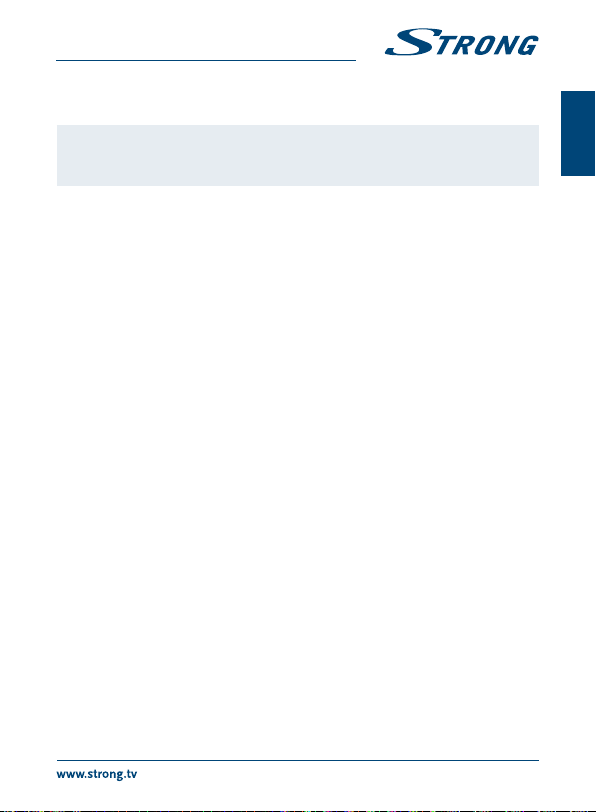
PART 1
lists and settings from the DTV. The receiver will reboot and start with the First
Installation menu of the DTV part.
Warning: A factory reset will permanently delete all your personal settings, timers
7.4 Recording functions
The receiver supports instant recording, recording via timer and recordings booked via the Electronic
Programme Guide (EPG). First select the storage device on which you like to store the recordings
before you can use the recording functions. Connect the storage device and select PVR settings in the
DTV settings menu. After you have made recordings you can watch them by selecting the option PVR
from the DTV menu.
Press OK to open this menu. Select the recording you want to watch. At the right side of this menu
you can see the date and size of the recording. Press OK to start playback and use the multimedia
buttons for forwards, backwards, pause and stop. Press the RED Delete button to remove the
selected recording from the list.
7.5 Installation
In this menu you can select Country, Antenna power, LCN modes and search for channels.
Below in the screen you will find level and quality bars for optimizing the best signals of your
terrestrial antenna.
Country Settings: Select your region.
Antenna Power: Set to On if you use an active antenna. When set to On, 5 V will be present at
Scan LCN: Set LCN (Logical Channel Numbering) to On to activate operator defined
Auto Scan: Select to start searching all frequencies for available channels. All stored
Manual Scan: Select to start searching on one frequency for available channels. All stored
7.6 Electronic Programme Guide (EPG)
The Electronic Programme Guide (EPG) shows programme schedules and information for current
programmes and coming programmes up to the 7 next days. Press EPG button on remote to open
the EPG in viewing mode. To change to other channel, press the RED and GREEN buttons. Press
tupq to navigate in the EPG menu. Press OK to get detailed information about the programme.
Press the BLUE Timer button to set a reminder for a programme or to programme a recording.
and stored channels. The Android part is kept as it is. Please consider this
before you perform a factory reset.
the ANT IN connector of the receiver. Select Off for passive antennas.
channel numbering or Off to store channels in found order. Sorting of
channels in the channel list with LCN is not possible.
channel from before will be deleted.
channel from before will be kept in the channel list. When all settings have
been made, press OK to start scanning.
English
19
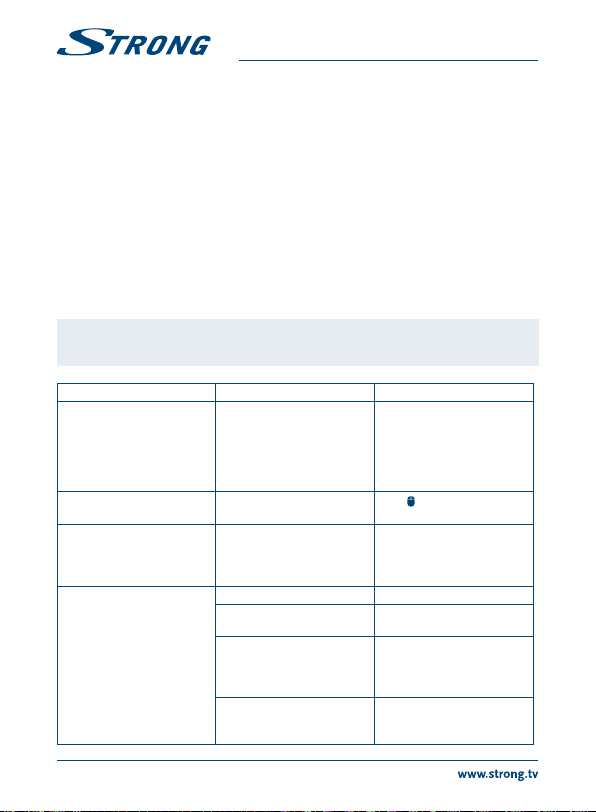
PART 1
8.0 TROUBLESHOOTING
There may be many reasons that affect the correct operation of your Android receiver. If the receiver
does not work as you expect, please follow the steps outlined below. If after performing these
operations the receiver still does not work well, contact your dealer or service centre in your area or
write an email to our support via our website www.strong.tv.
If the DTV part shows problems with reception, first check if all cables and connectors still are in good
condition. Check whether your antenna is still fixed well and pointed optimally to the broadcast
tower. If you are using an active antenna, please check if the antenna power is set to on. If all is OK,
you can reset the unit back to the factory settings and try to install again. Refer to chapter 7.3.7 of this
user manual.
If you experience problems in the Android part, first check whether it is caused by an application. Try
to clear the data or remove the app and check if this solves the problem. Please enter Settings – Apps
-- (select the app) -- Clear data and then return to the menu and test if all works again.
If not successful you can reset the receiver back to the factory settings and try to install it again. Refer
to chapter 6.7.2 of this user manual.
Warning: Do not open the receiver cover. This action will damage the warranty seals
and warranty repairs will be denied.
Problem Possible reason Remedy
The remote control is not
working. The remote LED
is blinking 15 seconds after
pressing a button.
Some buttons of the remote
control are not working
Cannot turn on the receiver The power adapter is not
No signal found. The antenna is disconnected. Connect the antenna cable.
20
The battery is exhausted
The remote control is
incorrectly aimed. The USB
adapter of the remote control
has been removed.
The Air mouse function is
activated
connected to the 230 V outlet
or 12 V plug into receiver.
The antenna is damaged or
misaligned.
The cable between the
antenna and the receiver is
damaged or the cable is not
connected properly.
An active antenna is connected
that requires a power supply
via the signal cable.
Change the batteries
Aim the remote control at the
receiver, or check that nothing
blocks the path to the receiver
front. Insert the USB adapter
belonging to the remote control.
Press
to switch this function
OFF.
Check whether the power
connector is completely
plugged into the DC socket of
the receiver.
Check the antenna and its
position.
Check the condition of
the cable and check that
everything is connected.
Activate the power to the
antenna in the menu of the
receiver.

PART 1
Problem Possible reason Remedy
Scrambled service
Message in DTV
No menu or signal from the
Android receiver on the TV
No internet connection/
activities
Some HDTVs cannot display
the entire picture
The receiver switches off after
3 hours of no commands of
the remote control
Forgotten your PIN code Default PIN is 1234 Contact your local Service
The external USB HDD does
not start.
Timeshift intermittent
playback
A recording does not start HDD is not selected in the
The input on the TV was not
chosen corresponding to the
output of the receiver.
The input on the TV was not
chosen corresponding to the
output of the receiver.
Wrong input on the TV Check whether the correct
The connections are not done
properly.
The quality of the connected
cables is insufficient.
The power saving Auto
standby function is activated
The power consumption is
too high.
Too many USB devices
connected
menu
Select the correct input of the
TV for connecting the receiver.
Check the cable.
Select the correct input of the
TV for connecting the receiver.
Check the cable.
HDMI input on your HDTV is
selected.
Ensure that the connections
are done correctly and are
fitting well to the connected
input/output.
Check that the quality of all
cables is good. Reconnect all
cables between the receiver
and the TV set.
Make sure the wireless
network is connected and the
security key for the encrypted
network is correct.
Make sure you select the
correct IP address settings.
Setup the screen ratio on your
HDTV as automatic or change
the screen size in the system
menu.
Switch the Auto standby
function off, if you don’t like it.
Hotline or send an email to our
support via www.strong.tv
Connect an extra power
supply adapter to your USB
HDD device.
Disconnect e.g. the USB
camera
Select the recording device in
the PVR settings menu.
English
21

PART 1
9.0 TECHNICAL SPECIFICATIONS
Tuner
Demodulator mode: DVB-T, DVB-T2
Frequency range: VHF 174~230 MHz
Video decoder
Aspect ratio: 16:9
Video resolution: 1080p, 1080i, 720p, 576i, 480p
Audio decoder
Audio decoding: Dolby® Digital/ Dolby® Digital Plus*, MPEG-1 layer1/2, MPEG-2
Audio mode: Mono, L/R, Stereo
*Dolby® and the double-D symbol are registered trademarks of Dolby® Laboratories
System & Memory
Android Version: 4.4.2 “KitKat”
Chipset: Amlogic AML8726-MX
CPU: Dual Core Cortex-A9 1.5GHz
GPU: Mali-400MP
SDRAM: DDR3, 1 G
Flash: eMMC: 4 GB
Connectors
ANT IN IEC-Female
ANT OUT IEC-Male
AV and S/PDIF (coax.) combined jack
LAN RJ 45
HDMI
4 x USB slots
SD slot
DC IN (12 V, 1.5 A)
General data
WLAN: 802.11 b/g/n
Bluetooth: 4.0
Input voltage: 100 - 240 V AC, 50/60 Hz
Output voltage: DC 12 V, 1.5 A
Power consumption: 18 W max., 7.3 W typ.
Power consumption in standby: max. 0.5 W
Operating temperature range: 0 ~ +40 °C
Storage temperature: -10 ~ +65 °C
Dimensions (W x D x H) in mm: 130 x 130 x 28
Weight: 0.26 kg
22
UHF 470~862 MHz
Layer II
