Page 1
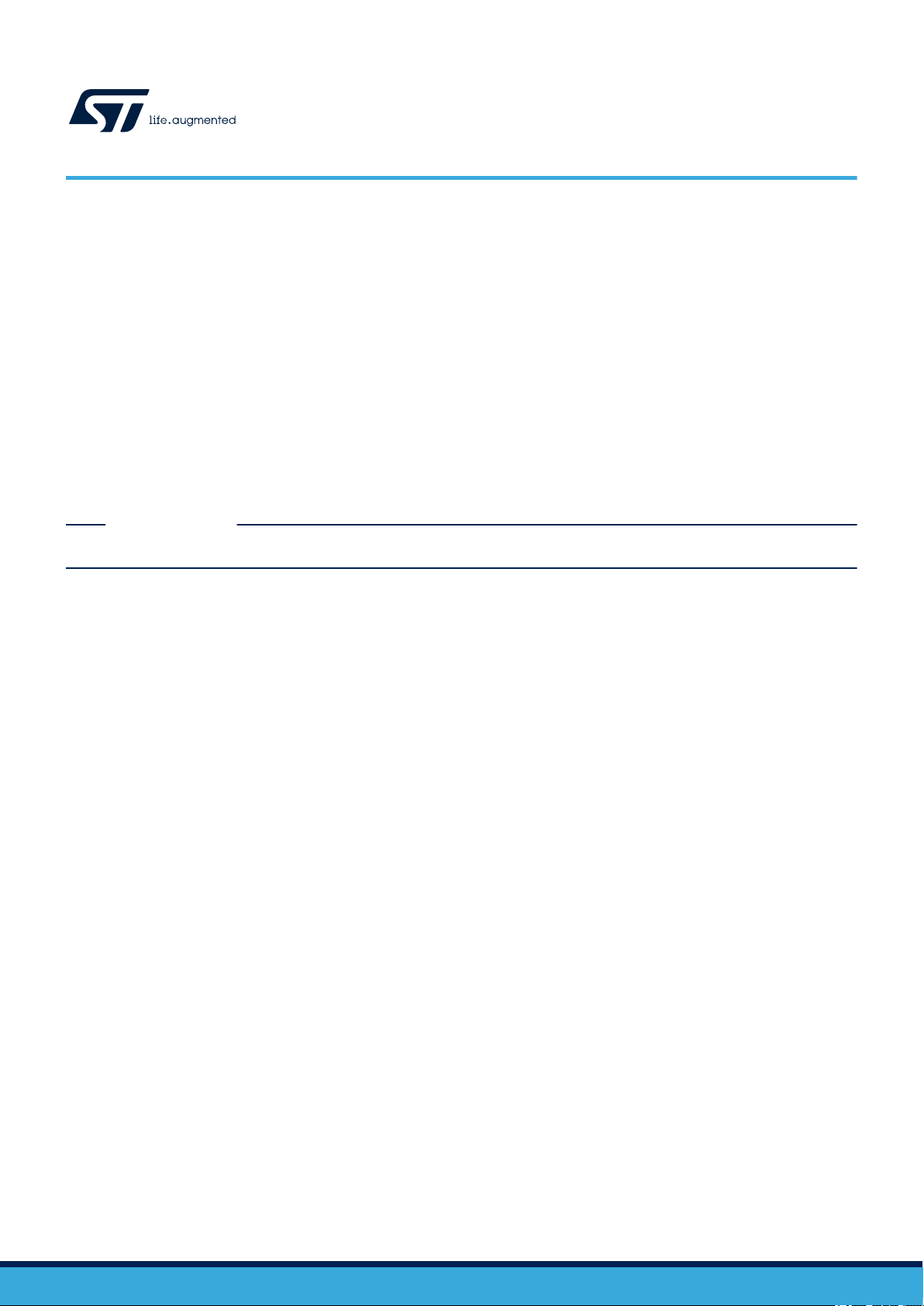
UM2712
User manual
Getting started with the FP-ATR-LTE1 software package for asset tracking with
TE connectivity, GNSS and MEMS sensors
L
Introduction
The FP-A
cellular connectivity and view GNSS and MEMS sensor data using standard application layer protocols.
It fully supports security and protocol requirements to interface with AWS cloud thanks to the integrated Amazon AWS IoT SDK.
This software, together with the suggested combination of STM32 and ST devices, can be used to develop asset tracking and
other related applications. ST also provides an asset tracking dashboard for sensor data visualization.
The package contains examples that implements sensor data reading from a local or a remote device on the Internet.
The software runs on the STM32 microcontroller and includes drivers for the Teseo-LIV3F-based GNSS module, and for the
MEMS motion and environmental sensors.
Visit the STM32Cube ecosystem web page on www.st.com for further information
TR-LTE1is an STM32Cube function pack that allows you to connect an IoT node to Amazon Web Services using LTE
RELATED LINKS
UM2712 - Rev 2 - February 2021
For further information contact your local STMicroelectronics sales of
fice.
www.st.com
Page 2

1 Acronyms and abbreviations
Table 1. List of acronyms
Acronym Description
AP Access point
BSP Base support package
FOTA Firmware update over-the-air
GNSS Global navigation satellite system
GPIO General purpose input/output
GPS Global positioning system
HAL Hardware abstraction layer
HTML Hypertext markup language
HTTP Hypertext transfer protocol
IDE Integrated development environment
IoT Internet of things
I2C Inter-integrated circuit
LTE Long-term evolution
MCU Microcontroller unit
MEMS Micro electro-mechanical systems
ODE Open development environment
REST API Representational state transfer API
SIM Subscriber identity module
SDK Software development kit
SMD Surface mount device
SSID Service set identifier
UART Universal asynchronous receiver/transmitter
URL Uniform resource locator
UM2712
Acronyms and abbreviations
UM2712 - Rev 2
page 2/28
Page 3

FP-ATR-LTE1 software expansion for STM32Cube
2 FP-ATR-LTE1 software expansion for STM32Cube
2.1 Overview
The package features:
•
Complete firmware to connect a node with GNSS and MEMS sensors to a cellular network using LTE
communication technology
• Middleware library with FreeRTOS, mbedTLS and Amazon Web Services SDK
• Software interface to access GNSS module (Teseo-LIV3F), temperature and humidity sensor (HTS221),
pressure sensor (LPS22HB), and motion sensors (LSM6DSO, LIS2MDL and LIS2DW12)
• Sample implementations available for X-NUCLEO-GNSS1A1 and X-NUCLEO-IKS01A3 expansion boards
when connected to a P-L496G-CELL02 LTE cellular to cloud pack
• Easy portability across different MCU families, thanks to STM32Cube
• Free, user-friendly license terms
The package integrates the AWS IoT device SDK middleware with APIs to simplify interaction between the
32L496GDISCOVERY and the Amazon AWS IoT services.
You can use it to prototype end-to-end sensors-to-cloud IoT applications, by registering your board to the ST
Asset Tracking web dashboard and begin exchanging real-time sensor data and commands.
For AWS license terms, visit https://aws.amazon.com.
UM2712
2.2 Architecture
The software layers used by the application software to access and use the STM32 microcontroller, cellular
(L
TE-IoT) modem and the sensor expansion boards are:
• STM32Cube HAL layer: a simple, generic and multi-instance set of APIs (application programming
interfaces) to interact with the upper layer applications, libraries and stack layers. The APIs are based
on a common framework so that overlying software can implement functions and routines without specific
microcontroller unit (MCU) hardware configurations. This structure improves library code reusability and
guarantees easy portability across other devices.
• Board support package (BSP) layer: drives the STM32 Nucleo board peripherals such as LEDs, user
button, etc. (except the MCU), with a specific set of APIs. This interface also helps to identify the specific
board version.
• Middleware layers: contains mbedTLS and the Amazon AWS IoT device SDK (https://aws.amazon.com/
tools/) to facilitate the connection of the 32L496GDISCOVERY discovery kit to AWS IoT services.
UM2712 - Rev 2
page 3/28
Page 4

FP-ATR-LTE1
Application
LibNMEA
Middleware
Hardware
LTE cellular to cloud pack
P-L496G-CELL02
STM32 Nucleo expansion boards
X-NUCLEO-GNSS1A1 (Sense)
FreeRTOS
LibGNSS
mbedTLS
AWS IoT SDK
X-NUCLEO-IKS01A3 (Sense)
STM32Cube Hardware Abstraction Layer (HAL)
Hardware
Abstraction
UM2712
Folder structure
Figure 1. FP-A
TR-LTE1 software architecture
2.3 Folder structure
The folders in the software package are:
• Documentation: a compiled HTML file generated from the source code detailing the software components
and APIs (one for each project).
• Drivers: HAL drivers and the board-specific drivers for each supported board or hardware platform,
including those for the on-board components, and the CMSIS vendor-independent hardware abstraction
layer for the ARM Cortex-M processor series.
• Middlewares: middleware interface for cellular and mbedTLS, together with the porting of Amazon A
device SDK.
• Utilities: Tera Term script parameters
• Projects: sample applications for 32L496GDISCOVERY that can be used to register a device and transmit
sensor data to Amazon AWS IoT. Together with the ST Asset Tracking web dashboard, these sample
applications enable easy sensor data visualization and device control through AWS IoT. Sample applications
can be compiled under the IAR Embedded Workbench for ARM, RealView Microcontroller Development
Kit or STM32CubeIDE development environments. For each sample application, the folder also contains a
corresponding pre-compiled binary.
WS IoT
UM2712 - Rev 2
page 4/28
Page 5

3 How to run the firmware application
UM2712
How to run the firmware application
Before you begin, you should set up the hardware configuration compatible with the FP-A
To set up your remote IoT application with cloud monitoring and control capability, follow the steps below.
Step 1. Configure and launch a serial terminal application.
Step 2. Download the FP-ATR-LTE1 firmware package.
Step 3. Recompile the code or flash pre-compiled binaries to your board.
Step 4. Complete the cellular setup and read the SIM ID from serial terminal.
Step 5. Open the web dashboard and register your board using the SIM ID as Device ID.
Step 6. Download the certificate and key file from the dashboard.
Step 7. Provision credentials and certificates to your board.
Step 8. Login to the dashboard.
Step 9. Visualize sensor data.
3.1 Serial terminal setup
To update the provisioning data (cellular and certificates) to the board, you have to set up a serial terminal on a
PC.
A serial terminal is required to:
configure the board (cellular parameters, device credentials)
•
• read SIM ID (used as device ID to register the device in the web dashboard)
• display the published and received AWS IoT messages locally
Tera Term is used in the example below, but you can use any other similar tool.
Step 1. When using the board for the first time, connect it to your PC USB port.
TR-LTE1 function pack.
Step 2. Determine the STM32 ST-LINK Virtual COM port used for the STM32 Nucleo board.
Step 3. Open the [Device Manager].
Step 4. Open a serial terminal on the PC and connect it to the above virtual COM port.
Figure 2. Opening the COM port for the STM32 Nucleo board
UM2712 - Rev 2
page 5/28
Page 6

UM2712
Configuration of cellular credentials
Step 5. Configure the terminal with the recommended parameters shown below
Figure 3. Terminal setup
Note: The virtual terminal new-line transmit configuration must be set to LineFeed (\n or LF) to allow copying and
pasting from the UNIX type text files. The “Local echo” option makes copy and paste visible on the console.
Step 6. Flash the board with the pre-compiled binaries provided in the firmware package.FP-A
Step 7. Reset the board and follow the indications on the serial terminal to configure cellular parameters and
device credentials (see the following sections).
Data entered via serial terminal is copied and stored in the Flash memory and can be reused without
editing after each board reset.
.
TR-LTE1
3.2 Configuration of cellular credentials
The P-L496G-CELL02 Discovery Kit features ready-to-run firmware samples using the 2G, 3G, L
NB-IoT protocols to support quick evaluation and development of AWS IoT cloud applications.
The FP-ATR-LTE1 package offers out-of-the-box connectivity for communication to the AWS IoT through the
MQTT protocol. It implements a complete middleware and application-level stack in C language, which allows the
connection of the P-L496G-CELL02 Discovery kit to a AWS IoT.
The Discovery Kit includes an STM32-based main board and a cellular add-on modem board.
To use the BG96 modem in Cat M1 or NB1 mode, you must insert a SIM card compliant with this network
technology from an MNO that has already deployed it.
After board reset, you can initialize the cellular module.
TE Cat M1, or
UM2712 - Rev 2
page 6/28
Page 7

Configuration of cellular credentials
Figure 4. Cellular module initialization and modem connection to the network
UM2712
Then, you have to connect to the dashboard and register the new device (Thing).
Figure 5. Dashboard link and Thing registration
The first sixteen bytes of the platform SIM ID are used as default Thing Name/Device ID in device registration.
When connection to MNO equipment is established, the board SIM ID (that is, the sixteen bytes) is shown on the
serial terminal.
3.2.1 How to register the board to the ST IoT web dashboard
To run the test application included in FP-A
dashboard, it is necessary to register the board and download the device certificate and key.
The communication between ST development boards and AWS IoT is protected by X.509 device certificate, a
digital certificate that uses public key infrastructure (PKI) standard.
The dashboard automates the generation of these certificates in the ST AWS Account used to deploy and run the
web application.
TR-LTE1 package and connect it to the ST Asset Tracking web
UM2712 - Rev 2
page 7/28
Page 8

UM2712
Configuration of cellular credentials
Step 1. T
o register a board and generate certificates, open the ST Asset Tracking web dashboard
Figure 6. ST Asset Tracking web dashboard
Step 2. Click on [Register and configure your devices]
and complete the login procedure.
Step 3. After successful login, in the Dashboard view, click on the empty icon with the '+' sign to register your
device.
The [New Device] popup appears.
Figure 7. Enroll a new device
Step 4. Select [L
TE Cellular], enter the SIM ID as [Device ID] and a descriptive name for the device in the
[Custom Name], and click on [Submit].
Step 5. After successful device registration, a .pem file will be automatically downloaded by the web browser.
UM2712 - Rev 2
page 8/28
Page 9

UM2712
Board security credential provisioning
Step 6. Y
ou can check the file in a text editor.
The text file named xxxx.pem (where xxx is the device ID) is divided into two sections:
a. The first section is the certificate of the AWS Thing created in AWS IoT core:
-----BEGIN CERTIFICATE----...
-----END CERTIFICATE-----
b.
The second section is the private key of the AWS Thing created in AWS IoT:
-----BEGIN RSA PRIVATE KEY----...
-----END RSA PRIVATE KEY-----
Figure 8. Content of downloaded device_id.pem file
3.3 Board security credential provisioning
To set up your board with security credentials downloaded from ST IoT web dashboard after board registration,
you can enter or update credentials as follows:
•
if the credentials are not available in the Flash memory (blank board), the console prompts to enter device
certificates and key at startup;
• if the credentials are available in the Flash (pre-provisioned board), the console prompts to press the user
blue button within 5 seconds after the board startup to update them.
3.3.1 Blank board
When the board is flashed with pre-compiled files, enter or update the following parameters:
•
AWS IoT endpoint
• Thing Name
• AWS Root Certificate
• Thing Device Certificate
UM2712 - Rev 2
page 9/28
Page 10

Note:
UM2712
Board security credential provisioning
• Thing Private Key
The firmware contains default values for the Root Certificate and AWS IoT endpoint related to the ST account
used to deploy web dashboard and must not be modified. By default, the device ID used to register the Thing to
the AWS IoT core is the SIM ID (first sixteen bytes).
You must enter Private Key and Device Certificate copied and pasted from the device_id.pem file downloaded
from the web page (as described in Section 3.3 Board security credential provisioning).
Step 1. When prompted to change Default ST IoT Dashboard hosting AWS account, press ‘n’ and [ENTER] to
proceed.
The default endpoint must not be changed when using the firmware with the web dashboard.
Figure 9. Default ST IoT Dashboard hosting AWS account
The firmware reads the SIM ID as default device ID, the same used to register the device and create
certificates through the web dashboard.
Figure 10. Default Thing name
Step 2. Press ‘n’ and [ENTER] when asked to update default Thing name.
Figure 1
1. Default Thing name change
UM2712 - Rev 2
page 10/28
Page 11

UM2712
Board security credential provisioning
Step 3. When prompted to change Default Root Certificate, press ‘n’ and
[ENTER] to proceed.
Figure 12. Default Root CA certificate
Step 4. Enter device certificate.
Step 5. Open your device_id.pem file downloaded from the web dashboard in a text editor
Step 6. Copy the section highlighted below.
Figure 13. Data.cert file: device certificate and private key
.
UM2712 - Rev 2
Step 7. Go to the terminal application.
page 11/28
Page 12

Step 8. Right-click on the terminal.
A clipboard window pops up with the copied certificate data.
UM2712
Board security credential provisioning
Figure 14. Clipboard confirmation
Step 9. Click [OK] to copy the data to the terminal.
Figure 15. Device certificate copied to the terminal
UM2712 - Rev 2
page 12/28
Page 13

Step 10. Press enter twice to send data to the device.
Figure 16. Device certificate accepted
UM2712
Board security credential provisioning
Step 11. Open device_id.pem file and copy the device Private Key
Step 12. Follow the same procedure used for the device certificate to paste the Private Key in the serial terminal
and send it to the device.
3.3.2 Provisioned board
The entered device certificate and private key and the confirmed default values for Root Certificate, AWS
endpoint and Thing name are copied in the Flash memory
When the board restarts, configuration data are read from the Flash memory.
You can update the pre-provisioned data by pressing the user button within 5 seconds, otherwise the Flash
configuration data are used.
.
.
Figure 17. Device security parameter update
UM2712 - Rev 2
page 13/28
Page 14

3.4 Data visualization in the web dashboard
Once the device configuration is complete, the board sends sensor data to the AWS IoT Cloud.
T
o visualize sensor data, follow the procedure below.
Step 1. Log in to the Web Dashboard.
Figure 18. Dashboard login
UM2712
Data visualization in the web dashboard
Step 2. After logging in, the list of available devices appears.
Figure 19. Dashboard menu
UM2712 - Rev 2
page 14/28
Page 15

UM2712
Data visualization in the web dashboard
Step 3. Select the device you want to monitor
The dashboard shows the last activity of the device.
Figure 20. Dashboard selected device
.
UM2712 - Rev 2
page 15/28
Page 16

UM2712
Data visualization in the web dashboard
Step 4. Select the device, the desired telemetry data to display and the window time, then press the blue
.
arrow
Figure 21. Telemetry data
You can see sensor data related to environmental sensors (temperature, pressure, humidity) and
motion sensors (accelerometer
, magnetometer, gyroscope) charts and geo tracking information on a
map.
Figure 22. Temperature
UM2712 - Rev 2
page 16/28
Page 17

Figure 23. Humidity
Figure 24. Pressure
UM2712
Data visualization in the web dashboard
Figure 25. Accelerometer
UM2712 - Rev 2
page 17/28
Page 18

3.5 Delete a registered board
You can remove a registered board and the corresponding Thing created in the AWS IoT Core directly from the
web dashboard by simply clicking on the device icon and then on the trash icon to delete the device.
UM2712
Delete a registered board
Figure 26. Geo tracking
Figure 27. Dashboard: delete a registered board section
UM2712 - Rev 2
page 18/28
Page 19

4 System setup guide
4.1 Hardware description
This section summarizes the hardware components needed for connecting the STM32 based platform to the
Amazon A
4.1.1 X-NUCLEO-IKS01A3 expansion board
The X-NUCLEO-IKS01A3 is a motion MEMS and environmental sensor evaluation board system.
It is compatible with the Arduino UNO R3 connector layout and features the LSM6DSO 3-axis accelerometer +
3-axis gyroscope, the LIS2MDL 3-axis magnetometer
and temperature sensor, the LPS22HH pressure sensor, and the STTS751 temperature sensor.
The X-NUCLEO-IKS01A3 interfaces with the STM32 microcontroller via the I²C pin, and it is possible to change
the default I²C port.
WS IoT console.
Figure 28. X-NUCLEO-IKS01A3 MEMS and environmental sensor expansion board
UM2712
System setup guide
, the LIS2DW12 3-axis accelerometer, the HTS221 humidity
4.1.2 X-NUCLEO-GNSS1A1 expansion board
The X-NUCLEO-GNSS1A1 expansion board is based on the T
It represents an affordable, easy-to-use, global navigation satellite system (GNSS) module, embedding a TeseoIII
single die standalone positioning receiver IC, usable in different configurations in your STM32 Nucleo project.
The Teseo-LIV3F is a compact (9.7x10.1 mm) module that provides superior accuracy thanks to the on-board
26 MHz temperature compensated crystal oscillator (TCXO) and a reduced time-to-first fix (TTFF) with its
dedicated 32 KHz real-time clock (RTC) oscillator.
The Teseo-LIV3F module runs the GNSS firmware (X-CUBE-GNSS1) to perform all GNSS operations including
acquisition, tracking, navigation and data output without external memory support.
The X-NUCLEO-GNSS1A1 expansion board is compatible with the Arduino™ UNO R3 connector and the ST
morpho connector, so it can be plugged to the STM32 Nucleo development board and stacked with additional
STM32 Nucleo expansion boards.
UM2712 - Rev 2
eseo-LIV3F tiny GNSS module.
page 19/28
Page 20

Figure 29. X-NUCLEO-GNSS1A1 expansion board
UM2712
Hardware description
4.1.3 P-L496G-CELL02 discovery pack
The P-L496G-CELL02 STM32 discovery pack for L
development platform for cellular and cloud technology-based solutions.
The discovery pack consists of the following boards:
1. An STM32L496AGI6-based low-power discovery motherboard with preloaded firmware
(32L496GDISCOVERY). The microcontroller has 1 Mbyte of Flash memory and 320 Kbytes of RAM in a
UFBGA169 package.
2. An STMod+ cellular expansion board with antenna. The expansion board features a Quectel BG96
worldwide cellular modem LTE Cat M1/Cat NB1/EGPRS module 300 kbps downlink, 375 kbps uplink.
TE IoT cellular to cloud (STM32-C2C/LTE IoT) is a turnkey
UM2712 - Rev 2
page 20/28
Page 21

UM2712
Hardware setup
4.2 Hardware setup
The following hardware components are needed:
1.
A P-L496G-CELL02 LTE cellular to cloud pack
2. A sensor expansion board (order code: X-NUCLEO-IKS01A3)
3. A GNSS expansion board (order code: X-NUCLEO-GNSS1A1)
4. A USB type A to Mini-B USB cable to connect the board to the PC
Figure 30. P-L496G-CELL02 L
TE cellular to cloud pack
4.2.1 P-L496G-CELL02 LTE cellular to cloud pack and expansion board setup
Step 1. Connect the P-L496G-CELL02 host board to the modem board via the STMod+ connector
Step 2. When the UICC chip soldered on the add-on board is not used, insert a UICC compliant with the
network used into the UICC socket.
If the soldered UICC chip is used, it must be activated and selected in the boot menu.
Step 3. Power the board on by plugging its USB connector to a PC, USB power supply, or USB power bank.
Note: The USB connector must be connected to a PC with an open console application. For instance, power bands
are needed when 2G is selected under particular radio conditions.
.
UM2712 - Rev 2
page 21/28
Page 22

UM2712
Hardware setup
Step 4. Connect the X-NUCLEO-IKS01A3 and the X-NUCLEO-GNSS1A1
CELL02 through the Arduino UNO R3 connector as shown below.
Figure 31. X-NUCLEO-IKS01A3 and X-NUCLEO-GNSS1A1 expansion boards connected to P-
L496G-CELL02
expansion boards to the P-L496G-
4.2.2 X-NUCLEO-GNSS1A1 jumper setup
On the X-NUCLEO-GNSS1A1 expansion board, jumpers from J1 to J10 have to remain opened, while jumpers
from J1
1 to J15 have to be closed, as shown in the following picture.
UM2712 - Rev 2
page 22/28
Page 23

Figure 32. X-NUCLEO-GNSS1A1 expansion board jumper settings
UM2712
Software setup
4.3 Software setup
The following software components are needed to set up a suitable development environment for compiling and
running the FP-A
• FP-ATR-LTE1 software, available on www.st.com/stm32cube
• One of the following development tool-chain and compilers:
– IAR Embedded Workbench for ARM® toolchain plus ST-LINK
– RealView Microcontroller Development Kit toolchain plus ST-LINK
– STM32CubeIDE plus ST-LINK
Note: Project files for the supported IDEs can be found in FP-ATR-LTE1-Release//Projects/32L496GDISCOVERY/
Applications/Cloud/AssetTracker.
• a serial line monitor (e.g. Tera Term)
TR-LTE1 package:
UM2712 - Rev 2
page 23/28
Page 24

Revision history
Date Version Changes
15-Apr-2020 1 Initial release.
12-Feb-2021 2
UM2712
T
able 2. Document revision history
Updated Section 2.1 Overview, Section 2.2 Architecture, Section 3 How to run the firmware
application, Section 3.2 Configuration of cellular credentials, Section 3.2.1 How to register the
board to the ST IoT web dashboard, Section 3.3.1 Blank board, Section 3.3.2 Provisioned board,
Section 3.4 Data visualization in the web dashboard
and Section 3.5 Delete a registered board.
UM2712 - Rev 2
page 24/28
Page 25

UM2712
Contents
Contents
1 Acronyms and abbreviations ......................................................2
2 FP-A
TR-LTE1 software expansion for STM32Cube ..................................3
2.1 Overview .....................................................................3
2.2 Architecture ...................................................................3
2.3 Folder structure ................................................................4
3 How to run the firmware application................................................5
3.1 Serial terminal setup ............................................................5
3.2 Configuration of cellular credentials ...............................................6
3.2.1 How to register the board to the ST IoT web dashboard ...........................7
3.3 Board security credential provisioning .............................................9
3.3.1 Blank board.............................................................9
3.3.2 Provisioned board .......................................................13
3.4 Data visualization in the web dashboard ..........................................14
3.5 Delete a registered board.......................................................18
4 System setup guide...............................................................19
4.1 Hardware description ..........................................................19
4.1.1 X-NUCLEO-IKS01A3 expansion board .......................................19
4.1.2 X-NUCLEO-GNSS1A1 expansion board......................................19
4.1.3 P-L496G-CELL02 discovery pack ...........................................20
4.2 Hardware setup ...............................................................21
4.2.1 P-L496G-CELL02 LTE cellular to cloud pack and expansion board setup .............21
4.2.2 X-NUCLEO-GNSS1A1 jumper setup ........................................22
4.3 Software setup................................................................23
Revision history .......................................................................24
UM2712 - Rev 2
page 25/28
Page 26

List of figures
UM2712
List of figures
Figure 1. FP-A
Figure 2. Opening the COM port for the STM32 Nucleo board ..........................................5
Figure 3. Terminal setup ....................................................................6
Figure 4. Cellular module initialization and modem connection to the network ...............................7
Figure 5. Dashboard link and Thing registration ....................................................7
Figure 6. ST Asset Tracking web dashboard ......................................................8
Figure 7. Enroll a new device .................................................................8
Figure 8. Content of downloaded device_id.pem file .................................................9
Figure 9. Default ST IoT Dashboard hosting AWS account ........................................... 10
Figure 10. Default Thing name................................................................ 10
Figure 11. Default Thing name change .......................................................... 10
Figure 12. Default Root CA certificate ........................................................... 11
Figure 13. Data.cert file: device certificate and private key............................................. 11
Figure 14. Clipboard confirmation.............................................................. 12
Figure 15. Device certificate copied to the terminal .................................................. 12
Figure 16. Device certificate accepted........................................................... 13
Figure 17. Device security parameter update ......................................................13
Figure 18. Dashboard login .................................................................. 14
Figure 19. Dashboard menu ................................................................. 14
Figure 20. Dashboard selected device .......................................................... 15
Figure 21. Telemetry data ................................................................... 16
Figure 22. Temperature..................................................................... 16
Figure 23. Humidity ....................................................................... 17
Figure 24. Pressure .......................................................................17
Figure 25. Accelerometer ................................................................... 17
Figure 26. Geo tracking .................................................................... 18
Figure 27. Dashboard: delete a registered board section .............................................. 18
Figure 28. X-NUCLEO-IKS01A3 MEMS and environmental sensor expansion board .......................... 19
Figure 29. X-NUCLEO-GNSS1A1 expansion board ................................................. 20
Figure 30. P-L496G-CELL02 LTE cellular to cloud pack .............................................. 21
Figure 31. X-NUCLEO-IKS01A3 and X-NUCLEO-GNSS1A1 expansion boards connected to P-L496G-CELL02 ....... 22
Figure 32. X-NUCLEO-GNSS1A1 expansion board jumper settings ...................................... 23
TR-LTE1 software architecture......................................................4
UM2712 - Rev 2
page 26/28
Page 27

UM2712
List of tables
List of tables
T
able 1. List of acronyms .................................................................... 2
Table 2. Document revision history .............................................................24
UM2712 - Rev 2
page 27/28
Page 28

UM2712
IMPORTANT NOTICE – PLEASE READ CAREFULLY
STMicroelectronics NV and its subsidiaries (“ST”) reserve the right to make changes, corrections, enhancements, modifications, and improvements to ST
products and/or to this document at any time without notice. Purchasers should obtain the latest relevant information on ST products before placing orders. ST
products are sold pursuant to ST’
Purchasers are solely responsible for the choice, selection, and use of ST products and ST assumes no liability for application assistance or the design of
Purchasers’ products.
No license, express or implied, to any intellectual property right is granted by ST herein.
Resale of ST products with provisions different from the information set forth herein shall void any warranty granted by ST for such product.
ST and the ST logo are trademarks of ST. For additional information about ST trademarks, please refer to www
names are the property of their respective owners.
Information in this document supersedes and replaces information previously supplied in any prior versions of this document.
s terms and conditions of sale in place at the time of order acknowledgement.
.st.com/trademarks. All other product or service
© 2021 STMicroelectronics – All rights reserved
UM2712 - Rev 2
page 28/28
