Page 1
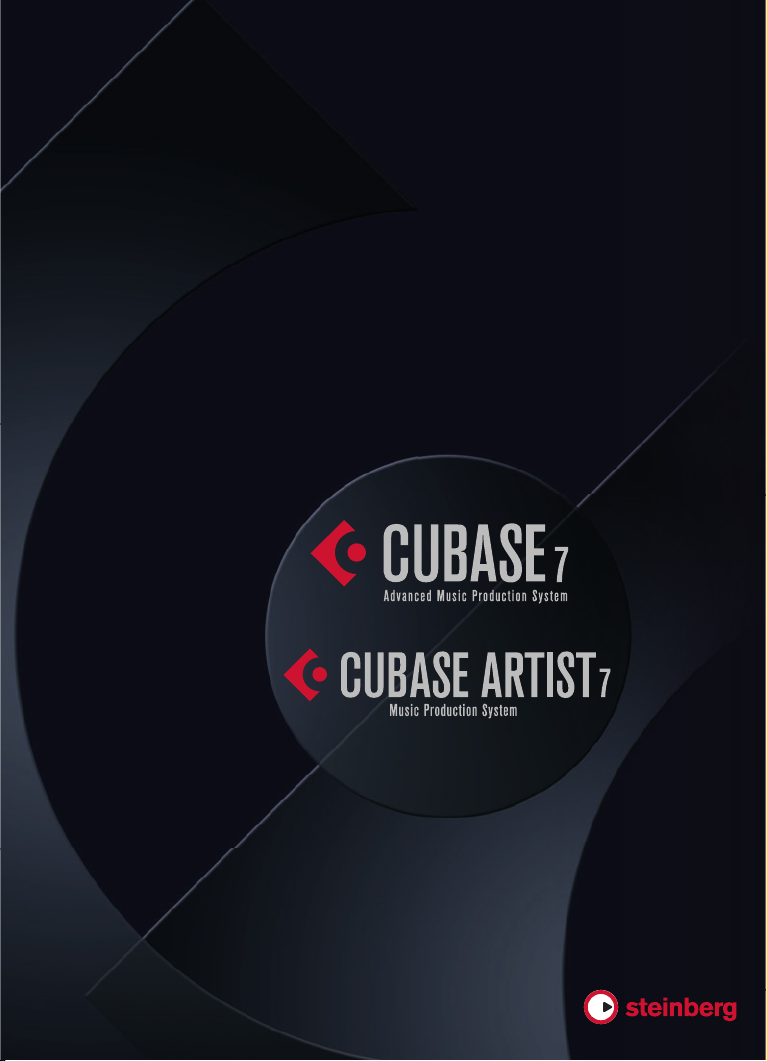
Quick Start Guide
Schnelleinstieg
Guide Rapide
Guida Rapida
Guía de Inicio Rápido
Page 2
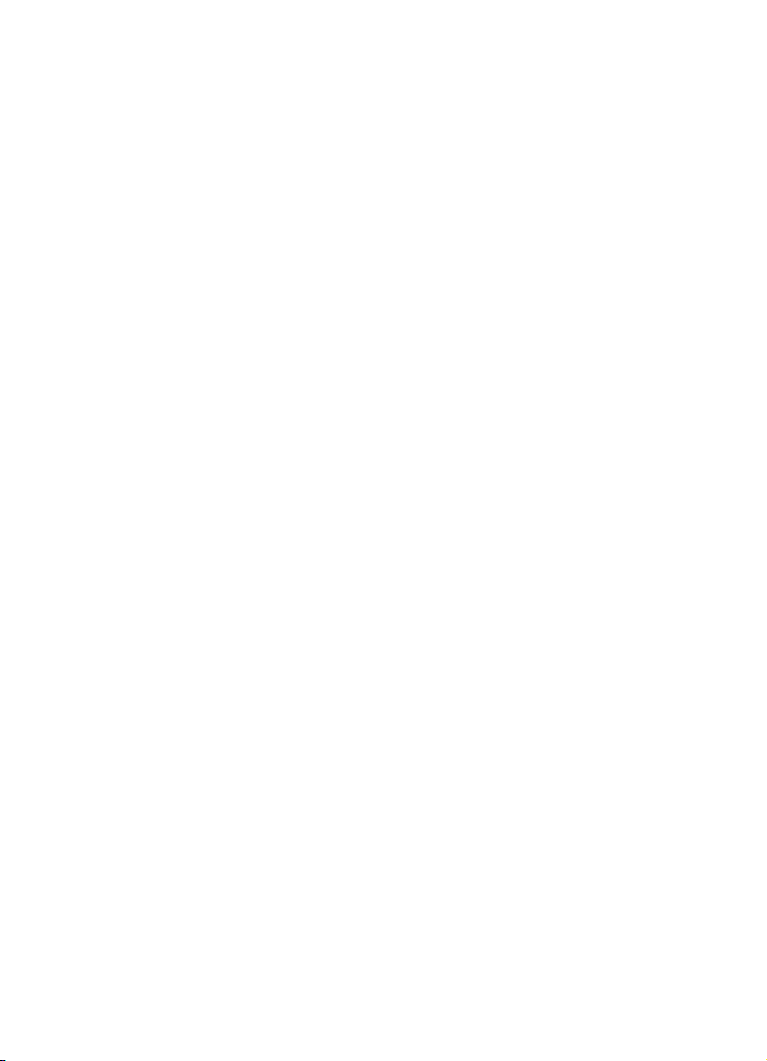
English
Page 3
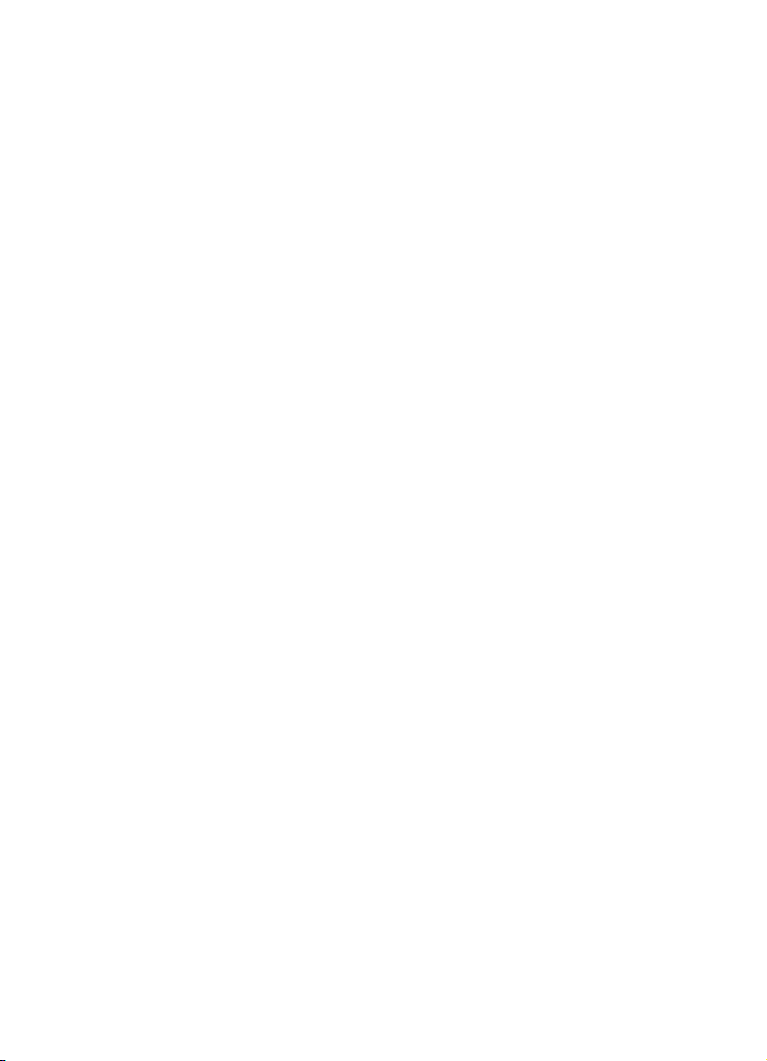
Cristina Bachmann, Heiko Bischoff, Marion Bröer, Christina Kaboth,
Mingers, Sabine Pfeifer, Benjamin Schütte
Insa
This PDF provides improved access for vision-impaired users. Please note that
due to the complexity and number of images in this document, it is not possible
to include text descriptions of images.
The information in this document is subject to change without notice and does
not represent a commitment on the part of Steinberg Media Technologies
GmbH. The software described by this document is subject to a License
Agreement and may not be copied to other media except as specifically
allowed in the License Agreement. No part of this publication may be copied,
reproduced, or otherwise transmitted or recorded, for any purpose, without
prior written permission by Steinberg Media Technologies GmbH. Registered
licensees of the product described herein may print one copy of this document
for their personal use.
All product and company names are ™ or ® trademarks of their respective
holders. For more information, please visit www.steinberg.net/trademarks.
Release Date: December 03, 2012
© Steinberg Media Technologies GmbH, 2012.
All rights reserved.
Page 4
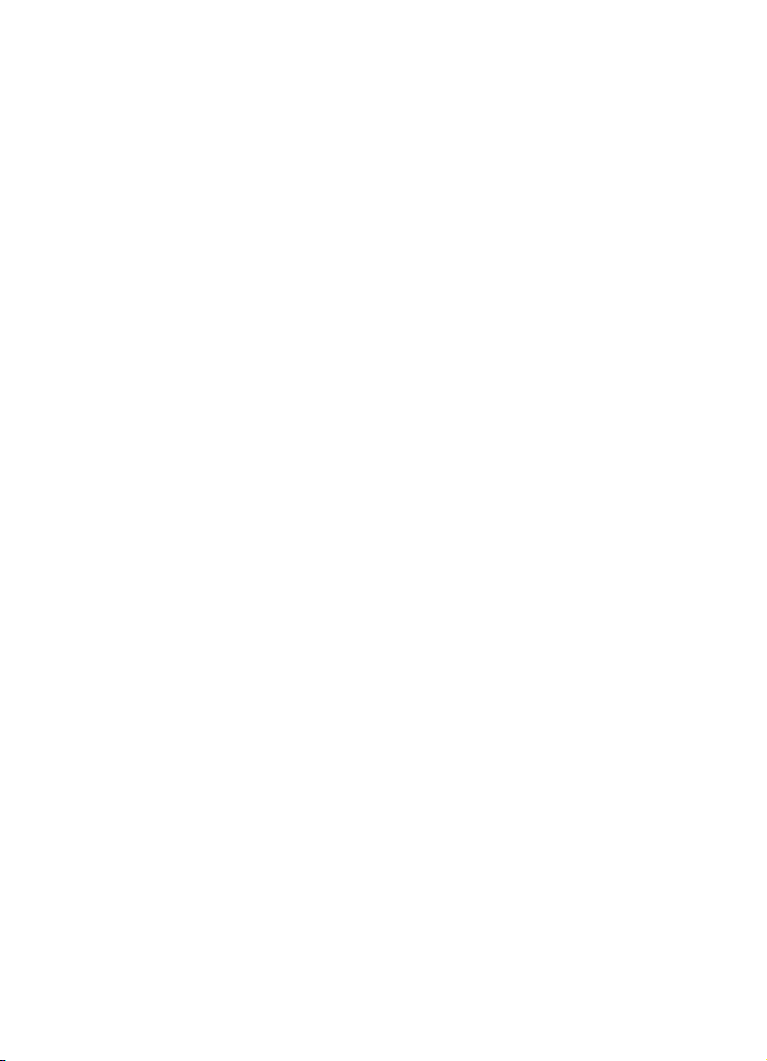
Table of Contents
Page 5
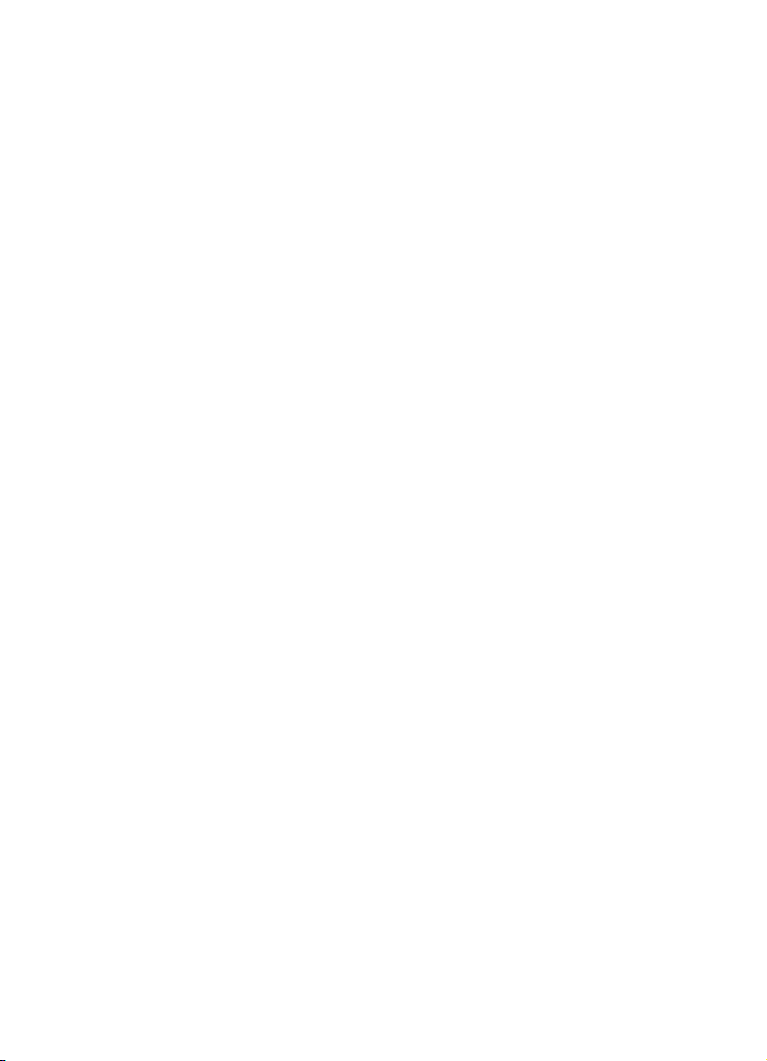
6 Introduction
7 Welcome!
8 About the Documentation and the Help
10 Key Command Conventions
10 How You Can Reach Us
11 System Requirements and Installation
12 System Requirements
12 Installing the Program
14 Activating Your License
14 Registering Your Software
15 Hardware Installation
16 Setting Up Your System
5
Table of Contents
Page 6
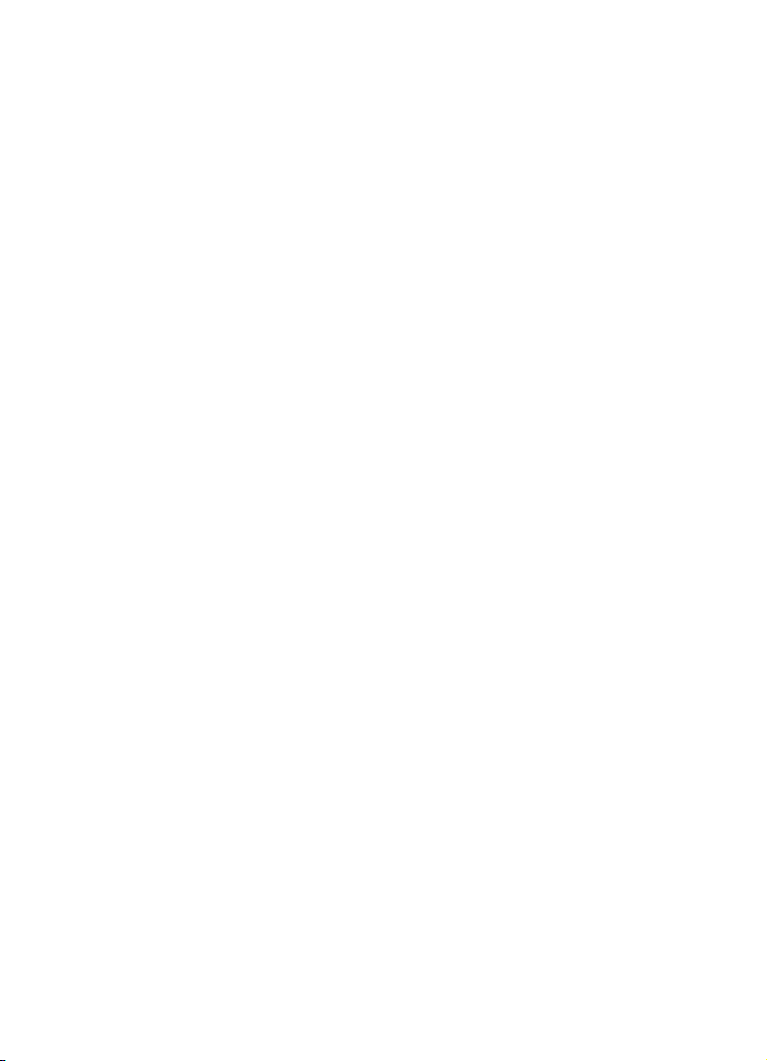
1
Introduction
Page 7
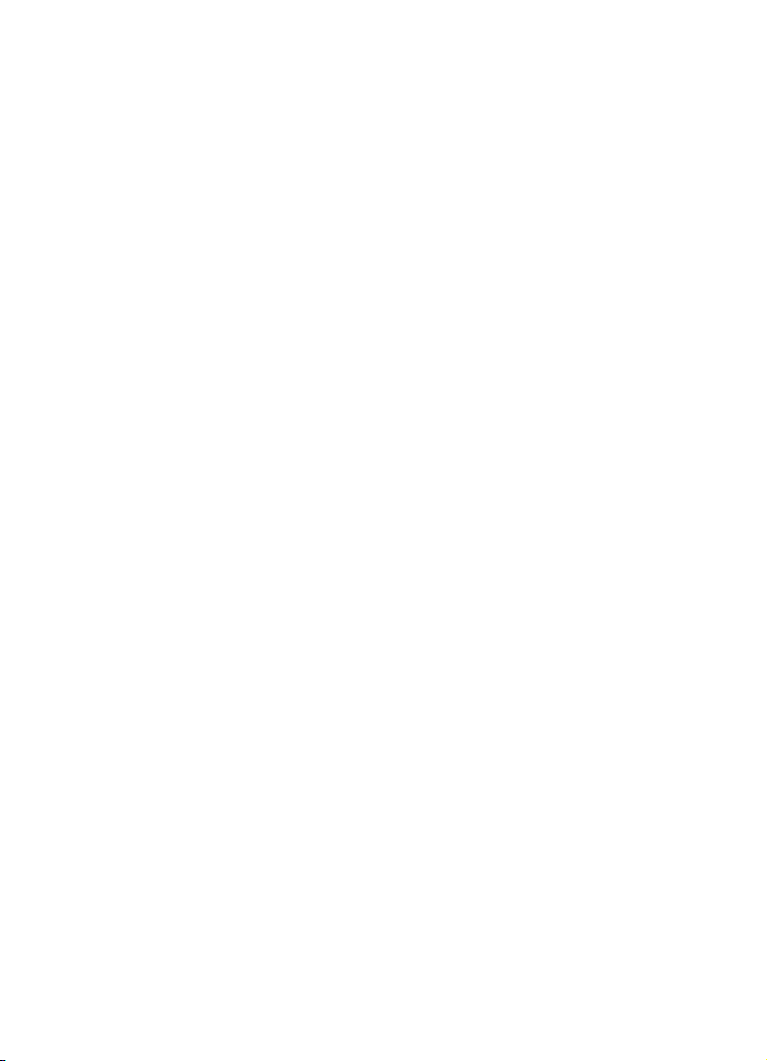
Welcome!
Congratulations and thank you for purchasing Steinberg’s Cubase 7 or
Cubase Artist 7!
When the first version of Cubase was released in 1989, no one at Steinberg
thought that Cubase would become one day the beloved and indispensable
tool millions of musicians, audio engineers and producers all over the world rely
on, day in and day out. The Cubase philosophy puts the latest computer and
audio technologies at your fingertips, inviting you to venture into new artistic
territory and giving your creativity free reign.
The seventh version of Cubase condenses almost 30 years of Steinberg
development into the most cutting-edge set of digital audio workstations
anywhere and delivers a truly unrivaled creative production experience.
Recording and mixing with the completely overhauled MixConsole has never
been so effective, with luxurious workflow improvements and more control over
dynamics and routing. Its built-in channel strip processing modules deliver that
epic pro-console sound that lets you turn your songs into a hard-hitting, radioready production. And the new global chord track alongside the innovative
Chord Assistant for working with chords in project context, advanced MIDI and
VariAudio harmonizing features, more instrument content, and an array of realworld workflow enhancements make Cubase 7 more musical than ever.
Whether you are a professional, a hobby musician, a student, or a teacher –
Cubase has it all covered and supports you through every stage of music
production, from the inception of the first fleeting idea through its development,
right to the final mix. And because it has been built to support individual
creativity, Cubase owners are among the most successful artists in just about
any musical genre or activity conceivable, from engineers recording and mixing
rock albums to dance DJs, hip-hop producers, songwriters creating pop hits,
and film composers scoring for Hollywood blockbusters. If you are entirely new
to Cubase, you just became a member of this large community of professionals
and music enthusiasts! Check out the official Cubase worldwide community
at http://www.steinberg.net/forum, for tips and tons of other useful information.
7
Introduction
Page 8
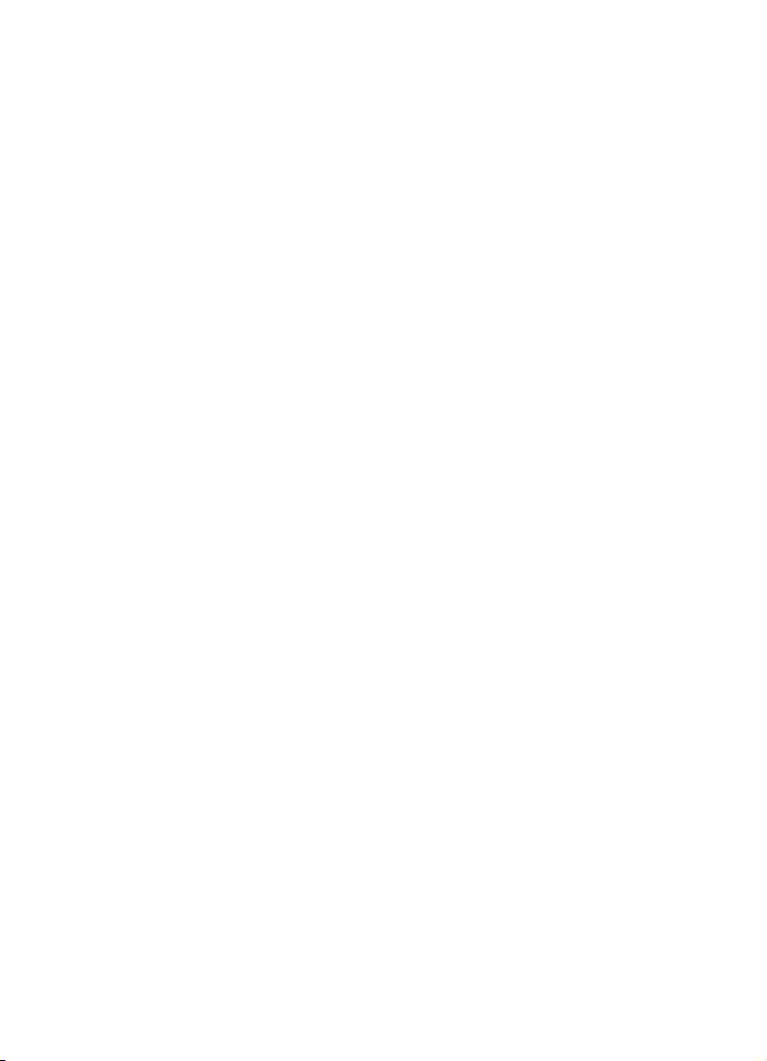
If you take a closer look at your software package, you’ll notice that we
included several trial versions, which will give you more fuel to push your
creative envelope as you explore other Steinberg software titles. Detailed
information on the trials is available in the Start Center, which automatically
runs as soon as you insert the Cubase DVD.
Please do not forget to register on MySteinberg in order to gain access to
online support offers and additional exclusive services.
We wish you a lot of musical inspiration working with your brand-new Cubase
DAW.
See you around! Your Steinberg Cubase Team
About the Documentation and the Help
The Cubase documentation is divided into several sections, as listed below.
The documents are available in Adobe Acrobat format (extension .pdf) and can
be accessed as follows:
• In the program, you can open the PDF documents from the Documentation
submenu on the Help menu.
• On Windows systems, you open the PDF documents via the Start menu,
from the Steinberg Cubase folder.
• On Mac OS X systems, the PDF documents are located in the “/Library/
Documentation/Steinberg/Cubase 7” folder.
To read the PDF documents, a suitable PDF reader application must be
installed on your computer.
Quick Start Guide
This is the document you are reading. It covers the following areas without
going into details:
• Computer requirements, installation procedure, and license activation.
• Setting up your system for audio and MIDI work.
8
Introduction
Page 9
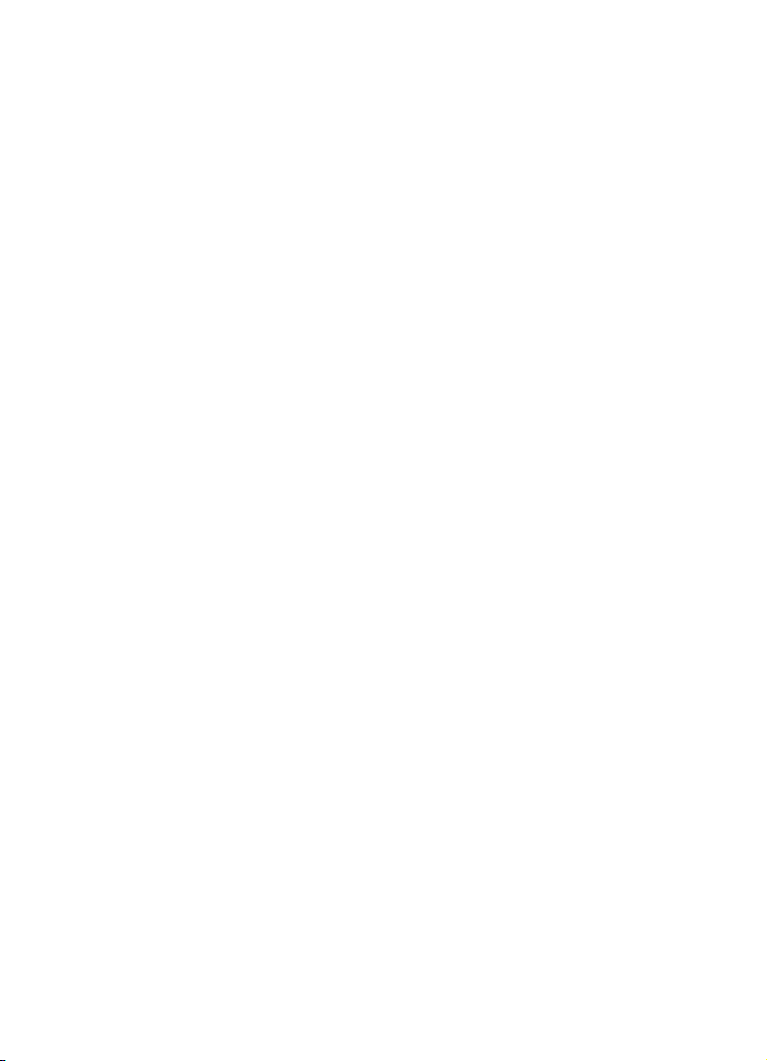
Operation Manual
The Operation Manual is the main Cubase reference documentation, with
detailed descriptions of operations, parameters, functions, and techniques.
MIDI Devices
This document contains descriptions of how to manage MIDI Devices and
device panels.
Plug-in Reference
This document describes the features and parameters of the included VST
plug-ins, VST instruments, and MIDI effects.
HALion Sonic SE
This document describes the features and parameters of the included VST
instrument HALion Sonic SE.
Remote Control Devices
This document lists the supported MIDI remote control devices.
Dialog Help
To get information about the active dialog, click its Help button.
9
Introduction
Page 10
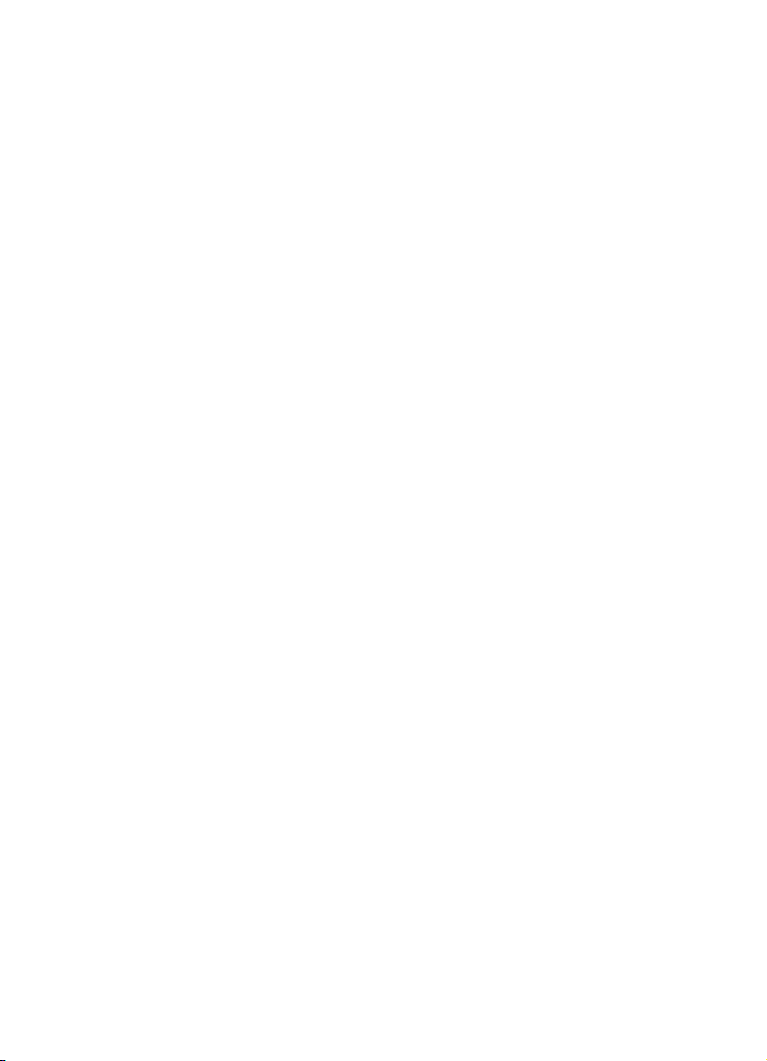
Key Command Conventions
Many of the default key commands in Cubase use modifier keys, some of which
are different depending on the operating system. For example, the default key
command for Undo is [Ctrl]-[Z] on Windows and [Command]-[Z] on Mac OS X
systems.
When key commands with modifier keys are described in this manual, they are
shown with the Windows modifier key first, in the following way:
[Win modifier key]/[Mac modifier key]-[key]
For example, [Ctrl]/[Command]-[Z] means “press [Ctrl] on Windows or
[Command] on Mac OS X systems, then press [Z]”.
Similarly, [Alt]/[Option]-[X] means “press [Alt] on Windows or [Option] on Mac
OS X systems, then press [X]”.
This manual often refers to right-clicking, for example, to open context
menus. If you are using a Mac with a single-button mouse, hold down [Ctrl] and
click.
How You Can Reach Us
On the Steinberg Hub menu in Cubase you find items linking to additional
information.
The menu contains links to various Steinberg web pages. Selecting a menu
item automatically launches your browser and opens the page. On these pages
you can find support and compatibility information, answers to frequently asked
questions, information about updates and other Steinberg products, etc. This
requires that you have a web browser installed on your computer, and a
working internet connection.
10
Introduction
Page 11
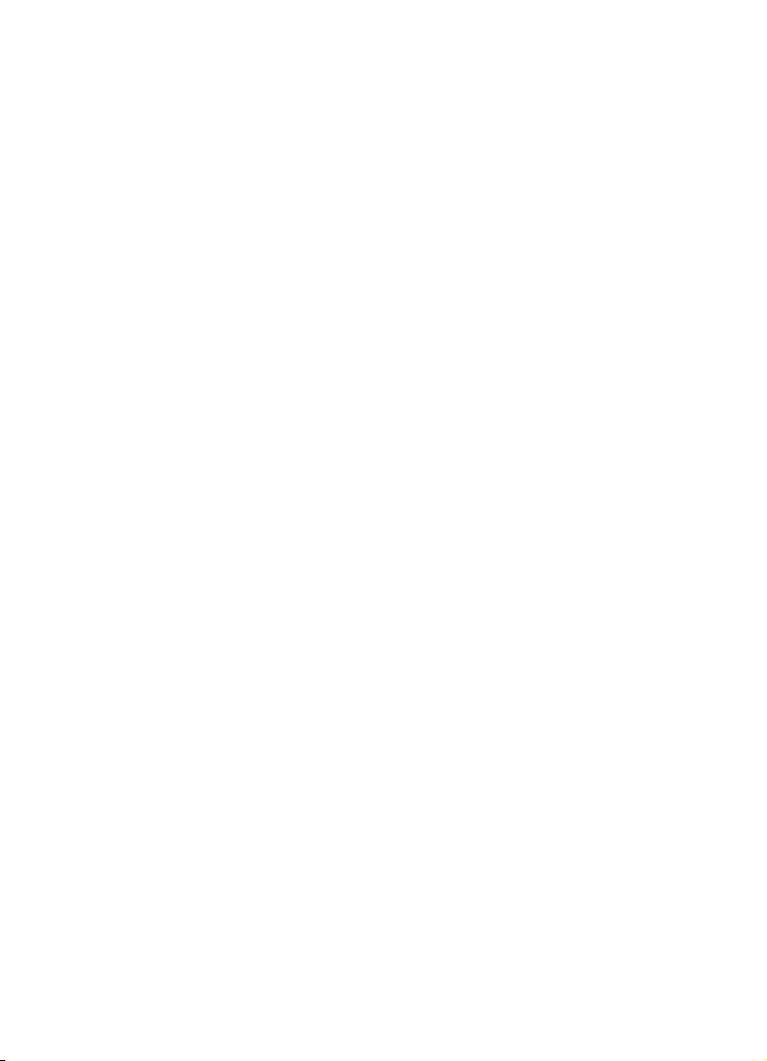
2
System Requirements and Installation
Page 12

System Requirements
Your computer must meet the following minimum requirements for the
Windows and Mac versions of Cubase:
Mac OS X Windows
Mac OS X Version 10.7/10.8*
Intel dual-core processor
CoreAudio-compatible audio hardware
Display resolution of 1280 x 800 pixels recommended
DVD ROM dual-layer drive required for installation
Internet connection required for installation, activation, account setup, and personal/product
registration. To complete the installation, a download of approximately 500
**ASIO compatible audio hardware recommended for low-latency performance.
USB port for USB-eLicenser (license management)
8 GB of free hard-disk space
*Native 32-bit and 64-bit program version.
Windows 7/Windows 8*
Intel or AMD dual-core processor
Windows-compatible audio hardware**
2 GB RAM
MB is required.
Installing the Program
You have two possibilities to install your program, via the Start Center
application or manually.
Launching Installation via the Start Center
From the Start Center application you can easily install your program and
inform yourself about the package contents.
• For Steinberg software delivered with an installation medium, the Start
Center launches automatically as soon as you insert the disc in your
computer’s CD/DVD drive, provided that autorun is activated.
• For Steinberg software downloaded from the internet, the Start Center
launches when you double-click the downloaded file.
Proceed as follows:
1. In the Start Center, click Installation.
2. Follow the instructions on screen.
System Requirements and Installation
12
Page 13

Launching Installation Manually
If you do not want to install the program via the Start Center, you can install it
manually.
• On Windows systems, double-click the file “Setup.exe” and follow the
instructions on screen.
• On Mac OS X systems, double-click the file “Cubase 7.pkg” and follow the
instructions on screen.
USB-eLicenser
Operation of Steinberg software often requires a USB-eLicenser, a hardware
copy protection device (or “dongle”).
The USB-eLicenser is a USB device on which your Steinberg software
licenses are stored. All hardware-protected Steinberg products use the same
type of device, and you can store several licenses on one device. Also, licenses
can – within certain limits – be transferred between USB-eLicensers.
If your Steinberg software product does not include a USB-eLicenser, you can
purchase one through the Steinberg online shop.
In the eLicenser Control Center, you can activate new licenses and check
which licenses are installed on your USB-eLicenser. After installation of your
Steinberg application, the eLicenser Control Center can be opened via the
Start menu on Windows systems or the Applications folder on Mac OS X
systems.
If you are using other copy-protected Steinberg products, you may want to
transfer all licenses for your applications to one USB-eLicenser, thus using up
only one USB port of your computer. Refer to the eLicenser Control Center
Help for information on how to transfer licenses between USB-eLicensers.
System Requirements and Installation
13
Page 14
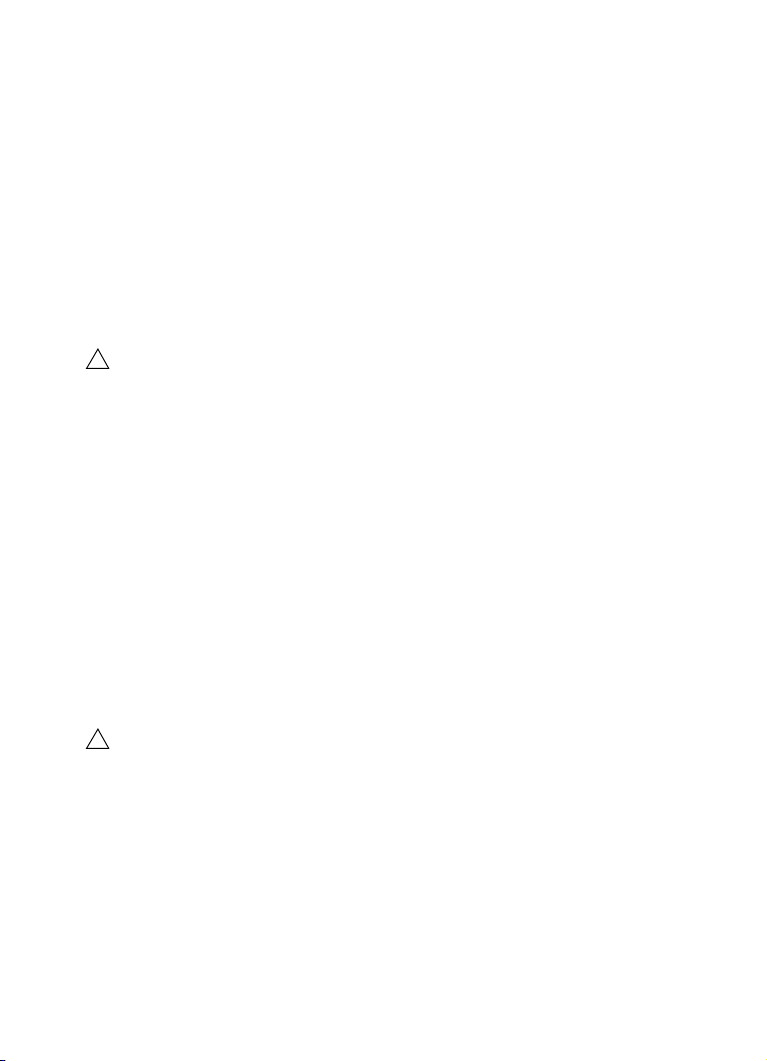
Activating Your License
!
!
You must activate your license. If your USB-eLicenser already contains an
activated license, you can skip this section.
If you purchased your product via the Steinberg online shop, you also received
an e-mail with a license activation code. Use this code to download your
license to your USB-eLicenser.
If your product was delivered on an installation medium, the product package
may contain an empty USB-eLicenser and the Essential Product License
Information sheet with an activation code.
Before starting the activation, make sure that you have a working internet
connection.
Proceed as follows:
1. Plug your USB-eLicenser into a USB port of your computer.
2. Start the eLicenser Control Center software.
3. Click the “Enter Activation Code” button.
4. Enter your activation code and click Next.
The license is downloaded to your USB-eLicenser and activated.
Registering Your Software
Register your product at the MySteinberg online customer portal. As a
registered user, you are entitled to technical support, you gain access to
exclusive offers such as software updates and upgrades, and more.
Make sure that you have a working internet connection.
Proceed as follows:
1. Start your software.
2. On the Steinberg Hub menu, select the Registration option.
An online registration form opens in your web browser.
3. Follow the instructions on screen to register at MySteinberg.
System Requirements and Installation
14
Page 15
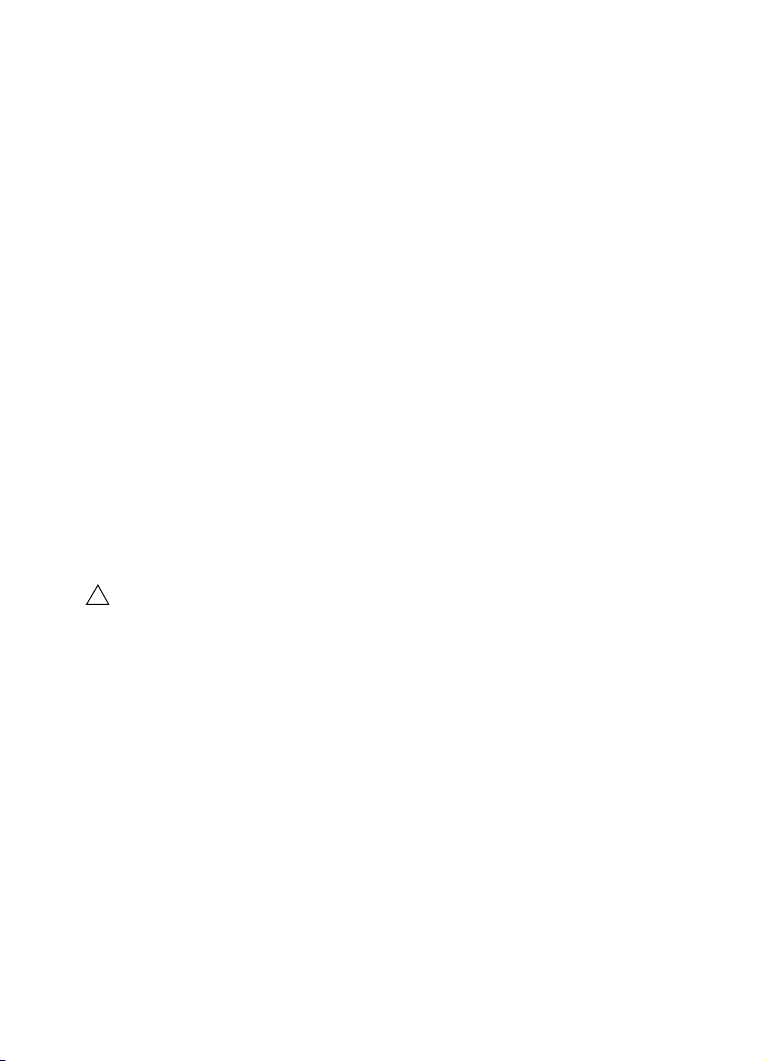
Hardware Installation
!
Installing the Audio Hardware and Its Driver
1. Install the audio hardware and related equipment on the computer, as
described in the hardware documentation.
2. Install the driver for the audio hardware.
A driver is a piece of software that allows a program to communicate with a certain piece of
hardware. In this case, the driver allows Cubase to use the audio hardware. Depending on the
operating system of your computer, there are different types of drivers that can be used.
Dedicated ASIO Drivers
Professional audio hardware often comes with an ASIO driver written
especially for the device. This allows for direct communication between
Cubase and the audio hardware. As a result, the devices with specific ASIO
drivers can provide lower latency (input-output delay), which is crucial when
monitoring audio via Cubase or using VST instruments. The ASIO driver may
also provide special support for multiple inputs and outputs, routing,
synchronization, etc.
ASIO drivers are provided by the audio hardware manufacturers. Make sure to
check the manufacturer’s web site for the latest driver versions.
If your audio hardware comes with a specific ASIO driver, we strongly
recommend that you use this.
Generic Low Latency ASIO Driver (Windows Only)
On Windows systems, you can use the Generic Low Latency ASIO driver. This
driver provides ASIO support for any audio hardware supported by Windows,
thus allowing for low latency. The Generic Low Latency ASIO driver provides
the Windows Core Audio technology in Cubase. No additional driver is
needed. This driver is included with Cubase and does not require any special
installation.
This driver should be used if no specific ASIO driver is available. Although
the Generic Low Latency ASIO driver supports all audio devices, you might get
better results with on-board audio cards than with external USB audio
interfaces.
System Requirements and Installation
15
Page 16
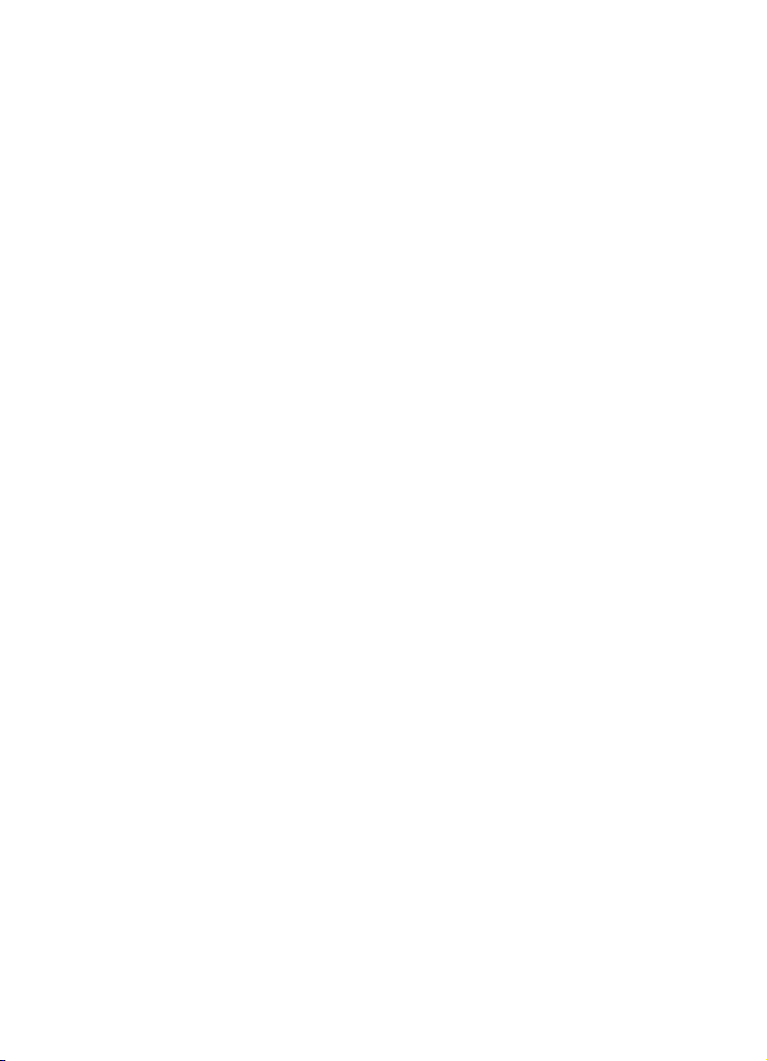
Mac OS X Drivers (Mac Only)
If you are using a Macintosh computer, make sure that you are using the latest
Mac OS X drivers for your audio hardware. Follow the manufacturer’s
instructions to install the driver.
Testing the Audio Hardware
To make sure that the audio device works as expected, perform the following
tests:
• Use any software included with the hardware to make sure that you can
record and play back audio without problems.
• If the hardware is accessed via a standard operating system driver, try
playing back audio using the computer’s standard audio application, for
example, Windows Media Player or Apple iTunes.
Installing a MIDI Interface or USB MIDI Keyboard
Although many USB MIDI keyboards and MIDI interfaces are plug&play
devices, you may have to install a dedicated device driver. Follow the
installation procedure described in the documentation that came with the
device.
You should also check the manufacturer’s web site for the latest driver
updates.
Setting Up Your System
Selecting the Driver for Your Audio Device
Before you can set up the routing for your audio signals and start recording,
you need to make sure that the correct ASIO driver is selected:
1. Open the Devices menu and select the “Device Setup…” option.
2. In the Device Setup dialog, click the “VST Audio System” entry in the list on
the left.
The VST Audio System page is shown on the right.
System Requirements and Installation
16
Page 17
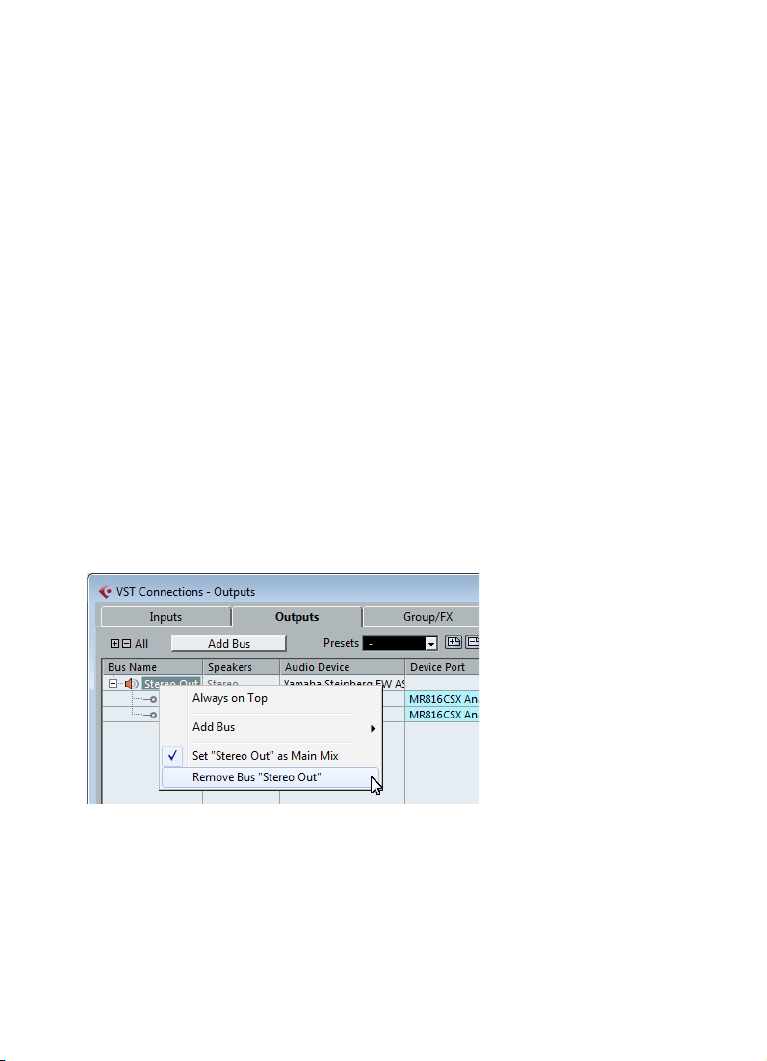
3. On the ASIO Driver pop-up menu, select the driver that you want to use.
The different types of drivers are described in the section “Hardware Installation” on page 15.
Setting Up the VST Connections
The VST Connections window allows you to set up the routing of input and
output signals between Cubase and your audio hardware. These connections
are called busses. In this section you will learn how to set up the busses for
playback and recording.
Adding Outputs
In this section you will learn how to set up the outputs for playing back audio in
Cubase. Let’s start from scratch and remove any outputs that were
automatically added by Cubase:
1. Open the Devices menu, and select “VST Connections”.
The VST Connections window opens. The default key command for this is [F4].
2. Select the Outputs tab.
3. In the “Bus Name” column, right-click the top entry and select “Remove
Bus” from the context menu.
If necessary, repeat this step for any further busses.
System Requirements and Installation
17
Page 18
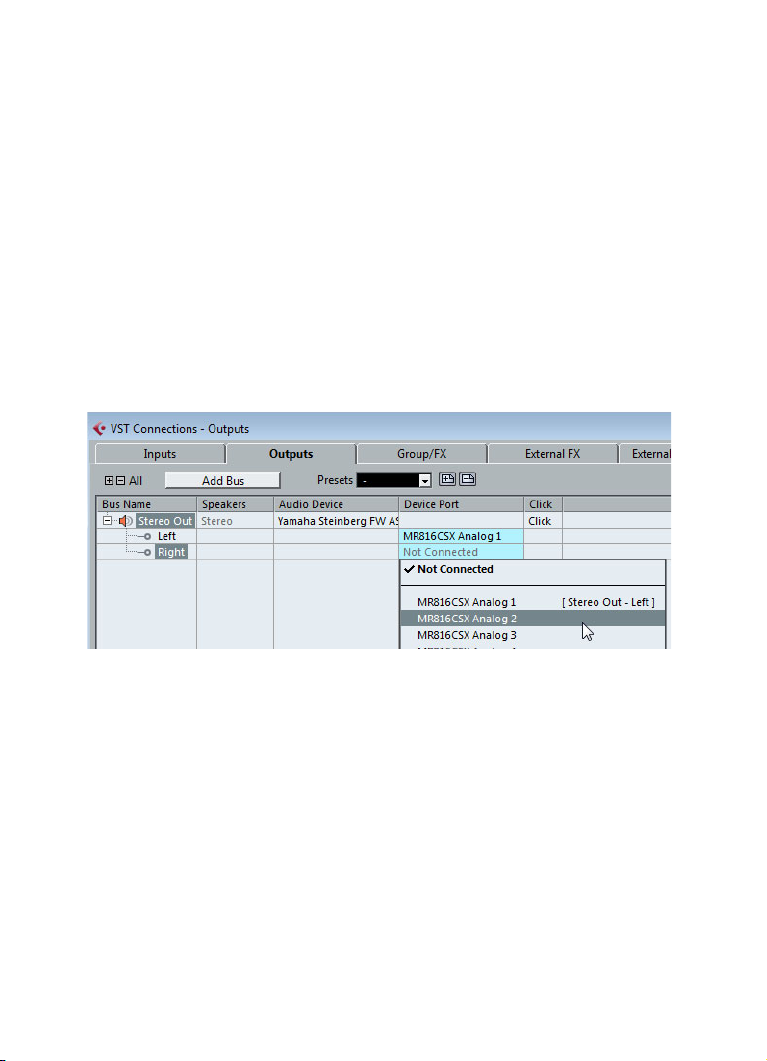
Now that the “Bus Name” column is empty, your are ready to set up the output
that you need:
1. Click the “Add Bus” button.
The Add Output Bus dialog opens.
2. Choose “Stereo” for Configuration and “1” for Count.
3. Click “Add Bus”.
A new stereo bus (Left and Right) is added, allowing you to have audio in Cubase routed to your
audio hardware.
4. If you want to change the output ports that were selected automatically,
open the “Device Port” pop-up menu and select different ports.
Depending on your audio hardware, more than two output ports might be available. For most cases
we recommend to use the main stereo outputs.
Adding Inputs
In this section you will learn how to set up the inputs for recording into Cubase
from scratch:
1. In the VST Connections window, select the Inputs tab.
2. In the “Bus Name” column, right-click the top entry and select “Remove
Bus” from the context menu.
If necessary, repeat this step for any further busses.
3. Click the “Add Bus” button.
The Add Input Bus dialog opens.
System Requirements and Installation
18
Page 19
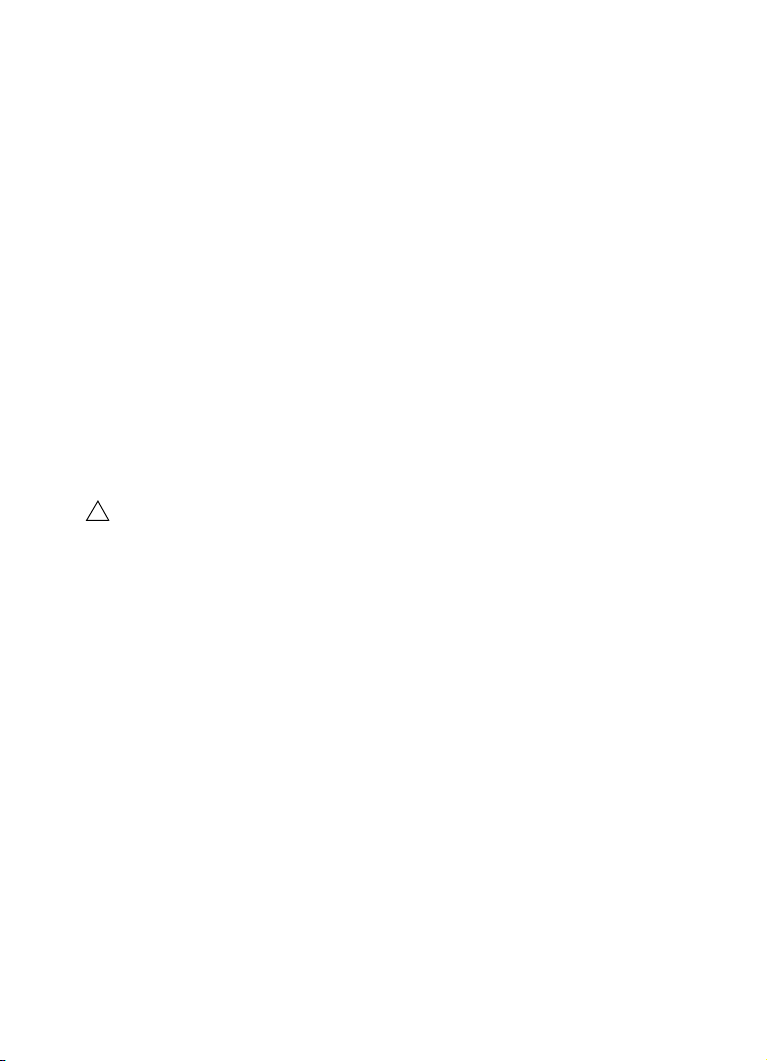
4. Choose “Stereo” for Configuration and “1” for Count.
!
5. Click “Add Bus”.
A new stereo bus (Left and Right) is added, allowing you to have audio from your audio device’s
input routed to Cubase for recording.
A stereo input is useful for recording audio with two channels, for example, to
record a keyboard with a left and a right audio channel. If you want to record
with two mono channels instead, you can set up separate mono busses:
6. Click the “Add Bus” button.
The Add Input Bus dialog opens.
7. Choose “Mono” for Configuration and “2” for Count.
8. Click “Add Bus”.
Two new mono busses are added.
9. Click in the “Device Port” column to select the audio inputs of your audio
device for the stereo and mono inputs.
That’s it! You are now ready to record audio in Cubase and play it back.
The Cubase Start Center provides a link to a demo project that can be
downloaded from the Steinberg web site. If you can play back this project,
you have set up your program properly.
To get started with Cubase, we recommend watching the video tutorials on
the Steinberg YouTube Channel including a demonstration of the new features
of Cubase.
System Requirements and Installation
19
Page 20
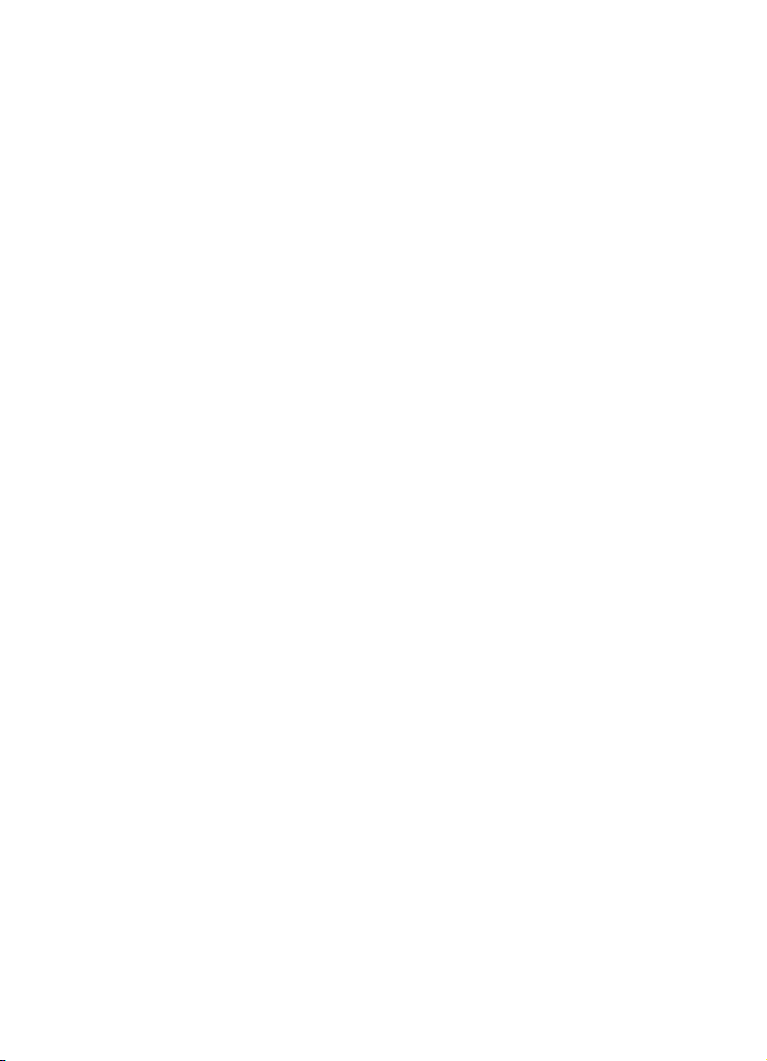
Deutsch
Page 21
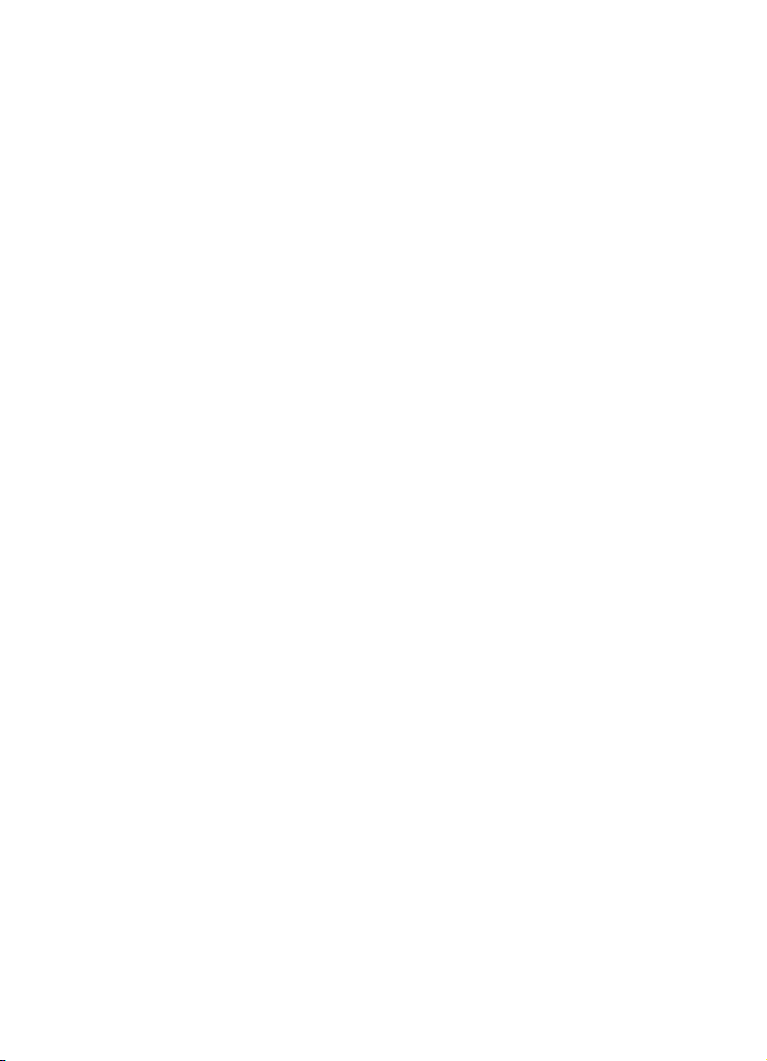
Cristina Bachmann, Heiko Bischoff, Marion Bröer, Christina Kaboth,
Mingers, Sabine Pfeifer, Benjamin Schütte
Insa
Diese PDF wurde für die Verwendung von Screenreader-Software optimiert.
Beachten Sie, dass es aufgrund der Komplexität und großen Anzahl von
Bildern in diesem Dokument nicht möglich ist, alternative Bildbeschreibungen
einzufügen.
Die in diesem Dokument enthaltenen Informationen können ohne
Vorankündigung geändert werden und stellen keine Verpflichtung seitens der
Steinberg Media Technologies GmbH dar. Die hier beschriebene Software
wird unter einer Lizenzvereinbarung zur Verfügung gestellt und darf
ausschließlich nach Maßgabe der Bedingungen der Vereinbarung
(Sicherheitskopie) kopiert werden. Ohne ausdrückliche schriftliche Erlaubnis
durch die Steinberg Media Technologies GmbH darf kein Teil dieses
Handbuchs für irgendwelche Zwecke oder in irgendeiner Form mit
irgendwelchen Mitteln reproduziert oder übertragen werden. Registrierte
Lizenznehmer des Produkts dürfen eine Kopie dieses Dokuments zur
persönlichen Nutzung ausdrucken.
Alle Produkt- und Firmennamen sind ™ oder ® der jeweiligen Eigentümer.
Weitere Informationen hierzu finden Sie auf der Steinberg-Website unter
www.steinberg.net/trademarks.
Stand: 03. Dezember 2012
© Steinberg Media Technologies GmbH, 2012.
Alle Rechte vorbehalten.
Page 22

Inhaltsverzeichnis
Page 23

24 Einleitung
25 Willkommen!
26 Die Dokumentation und die Hilfe
28 Tastaturbefehle
28 So können Sie uns erreichen
29 Systemanforderungen und Installation
30 Systemanforderungen
30 Programminstallation
32 Lizenzaktivierung
33 Software-Registrierung
33 Hardware-Installation
35 System einrichten
23
Inhaltsverzeichnis
Page 24
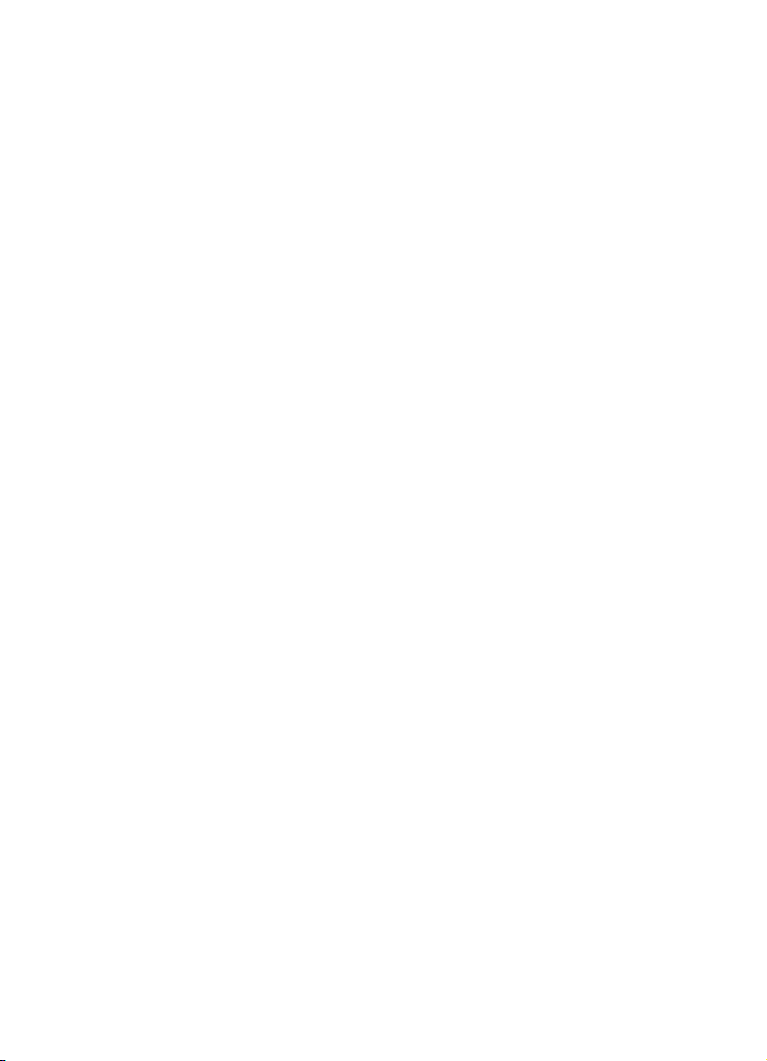
1
Einleitung
Page 25

Willkommen!
Herzlichen Glückwunsch und danke, dass Sie sich für Cubase 7 oder Cubase
Artist 7 von Steinberg entschieden haben.
Als 1989 die erste Version von Cubase auf den Markt gebracht wurde, dachte
bei Steinberg noch niemand daran, dass Cubase eines Tages das beliebte, gar
unentbehrliche Werkzeug werden würde, auf das Millionen von Musikern,
Toningenieuren und Musikproduzenten auf der ganzen Welt bei ihrer täglichen
Arbeit vertrauen. Getreu der Cubase-Philosophie stellen wir Ihnen die
neuesten Computer- und Audiotechnologien zur Verfügung und schaffen
neues Terrain, auf dem Sie Ihrer Kreativität freien Lauf lassen können.
In dieser siebten Version der Cubase-Familie verdichten sich fast 30 Jahre
Steinberg-Entwicklung zu einer Digital Audio Workstation der Spitzenklasse
und ermöglichen ein absolut einzigartiges Produktionserlebnis. Aufnahme und
Mischen lassen sich mit der vollständig überarbeiteten MixConsole dank der
umfangreichen Verbesserungen im Workflow und der größeren Dynamik- und
Routing-Kontrolle effektiver gestalten als je zuvor. Die integrierten KanalzugModule liefern den realistischen Klang eines professionellen HardwareMischpults, der Ihre Songs in eine herausragende Produktion verwandelt. Die
neue Akkordspur und der innovative Chord Assistant für akkordbasierte
Projekte, die Verbindung von MIDI- und VariAudio-Funktionen, die Erweiterung
des Insturmenten-Contents sowie eine ganze Reihe von praxisorientierten
Workflow-Verbesserungen machen Cubase musikalischer als je zuvor.
Ganz gleich, ob Sie professionell, als Hobbymusiker, als Student oder als
Lehrer arbeiten – Cubase begleitet Sie von der ersten vagen Idee über deren
Entwicklung bis hin zum finalen Mix. Cubase wurde entwickelt, um eigene
Ideen erfolgreich umzusetzen. Unsere Kunden zählen daher zu den
erfolgreichsten Künstlern jedes musikalischen Genres und jedes
Produktionsstadiums – vom Ton- und Mischingenieur für Rock bis hin zum
Dance-DJ, Hip-Hop-Produzenten, Pop-Songwriter oder
Filmmusikkomponisten. Wenn Sie ein Cubase-Neuling sind, freuen wir uns, Sie
als Teil dieser großen Gemeinschaft von professionellen Musikern und
Musikliebhabern begrüßen zu dürfen! Besuchen Sie die offizielle CubaseCommunity im Internet unter www.steinberg.net/forum, wo Sie Tipps erhalten
und eine Fülle von Informationen finden.
25
Einleitung
Page 26
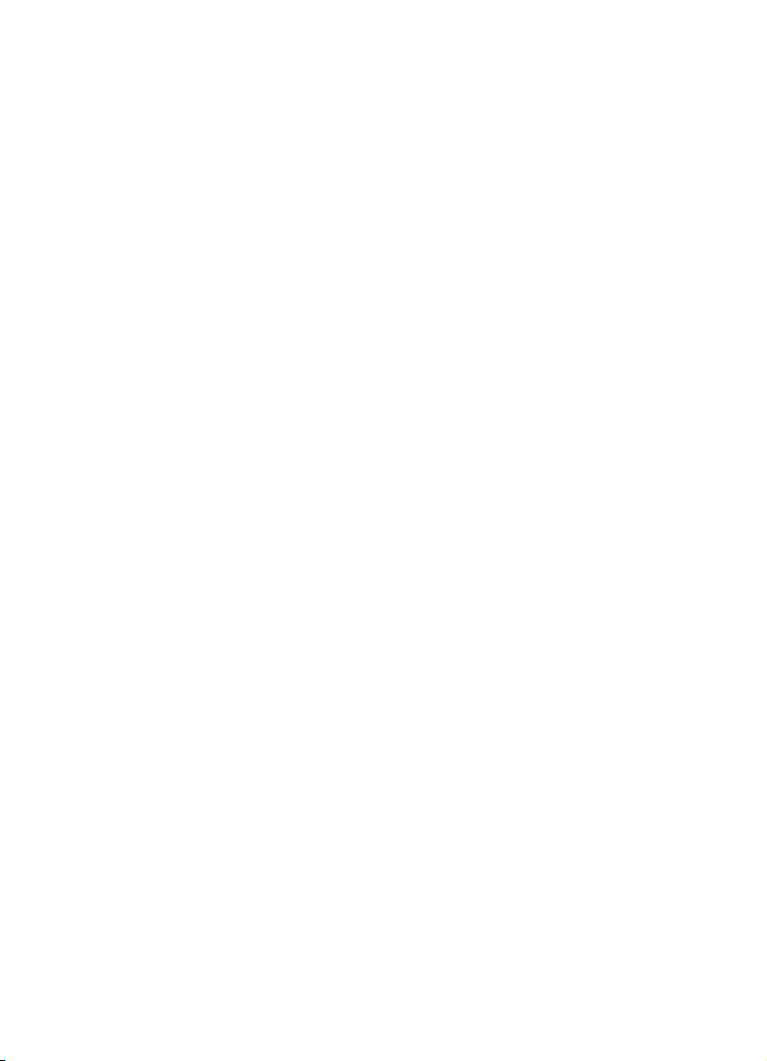
Ihrem Softwarepaket liegen einige Trial-Versionen von anderen SteinbergProgrammen bei, die Sie in Ruhe ausprobieren und kennenlernen können.
Genauere Informationen über die Trial-Versionen finden Sie im Start-Center,
das automatisch beim Einlegen der Cubase-DVD gestartet wird.
Vergessen Sie nicht, sich auf MySteinberg zu registrieren. So erhalten Sie
Zugang zu Online-Support-Angeboten und zusätzlichen Serviceleistungen.
Wir wünschen Ihnen musikalische Inspiration beim Arbeiten mit Ihrer
brandneuen Cubase-DAW.
Wir freuen uns auf Sie! Das Steinberg Cubase-Team
Die Dokumentation und die Hilfe
Die verschiedenen Bestandteile der Dokumentation von Cubase sind im
Folgenden aufgelistet. Die Dokumente sind im Format Adobe Acrobat
(Dateinamenerweiterung .pdf) verfügbar und können wie folgt aufgerufen
werden:
• Im Programm können Sie alle PDF-Dokumente über das DokumentationUntermenü des Hilfe-Menüs öffnen.
• Unter Windows öffnen Sie die PDF-Dokumente über das Start-Menü im
Ordner »Steinberg Cubase«.
• Unter Mac OS X liegen die PDF Dokumente im Ordner »/Library/
Documentation/Steinberg/Cubase«.
Damit Sie die PDF-Dokumente lesen können, muss ein PDF-Reader auf
Ihrem Computer installiert sein.
Schnelleinstieg
Das ist das Dokument, das Sie vor sich haben. Es deckt die folgenden
Bereiche ab, ohne jedoch zu sehr ins Detail zu gehen:
• Systemvoraussetzungen, Installationsprozess und Lizenzaktivierung.
• Einrichten des Systems für die Audio- und MIDI-Bearbeitung.
26
Einleitung
Page 27
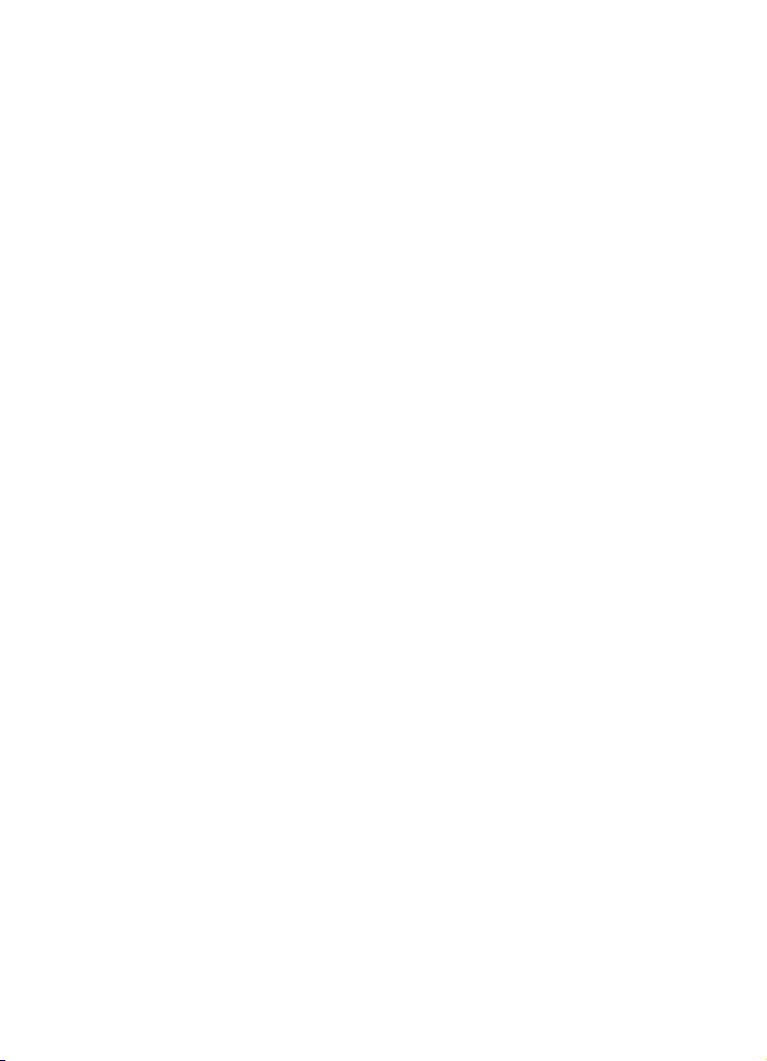
Benutzerhandbuch
Das Cubase-Benutzerhandbuch ist die wichtigste Informationsquelle mit
ausführlichen Beschreibungen aller Parameter, Funktionen und Arbeitsweisen.
MIDI-Geräte
Dieses Dokument enthält Informationen zur Arbeit mit MIDI-Geräten und
Bedienfeldern.
PlugIn-Referenz
Dieses Dokument beschreibt die Funktionen und Parameter der mitgelieferten
VST-PlugIns, VST-Instrumente und MIDI-Effekte.
HALion Sonic SE
Dieses Dokument beschreibt die Funktionen und Parameter des mitgelieferten
VST-Instruments HALion Sonic SE.
Fernbedienungsgeräte
Dieses Dokument listet die unterstützten MIDI-Fernbedienungsgeräte auf.
Dialog-Hilfe
Wenn Sie Informationen über den aktiven Dialog erhalten möchten, klicken Sie
auf den Hilfe-Schalter.
27
Einleitung
Page 28
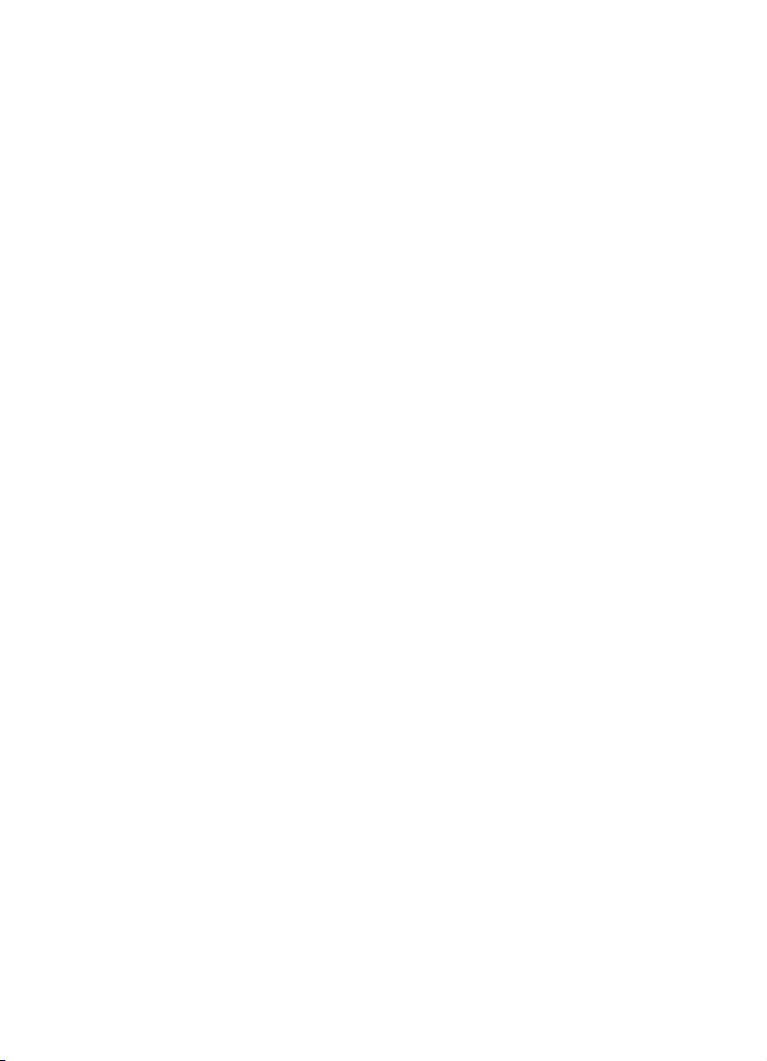
Tastaturbefehle
Für viele Standardtastaturbefehle in Cubase werden Sondertasten verwendet,
die sich je nach Betriebssystem unterscheiden. Der Standardtastaturbefehl für
»Rückgängig« ist z.
[Befehlstaste]-[Z].
Wenn in diesem Handbuch Tastaturbefehle mit Sondertasten beschrieben
werden, stehen die Windows-Sondertasten an erster Stelle:
[Windows-Sondertaste]/[Mac-Sondertaste]-[Taste]
So bedeutet z. B. [Strg]-Taste/[Befehlstaste]-[Z]: »Drücken Sie die [Strg]-Taste
unter Windows bzw. die [Befehlstaste] unter Mac OS X und dann die Taste
[Z]«.
Entsprechend bedeutet [Alt]-Taste/[Wahltaste]-[X]: »Drücken Sie die [Alt]Taste unter Windows bzw. die [Wahltaste] unter Mac OS X und dann die Taste
[X]«.
Sie werden in diesem Handbuch oft dazu aufgefordert, mit der rechten
Maustaste zu klicken, z.
Mac mit einer Eintastenmaus arbeiten, müssen Sie dafür beim Klicken die
[Ctrl]-Taste gedrückt halten.
B. unter Windows [Strg]-[Z] und unter Mac OS X
B. um ein Kontextmenü zu öffnen. Wenn Sie auf einem
So können Sie uns erreichen
Im Menü “Steinberg Hub” von Cubase finden Sie Optionen, über die Sie auf
weitere Informationen zugreifen können.
Das Menü enthält Links zu diversen Steinberg-Seiten im Internet. Beim
Auswählen einer Menüoption wird automatisch Ihr Browser gestartet und die
entsprechende Seite geöffnet. Hier erhalten Sie technische Unterstützung und
Informationen zur Kompatibilität, Antworten auf häufig gestellte Fragen,
Informationen über Updates und andere Steinberg-Produkte usw. Dazu muss
auf Ihrem Computer ein Web-Browser installiert sein und Sie benötigen eine
aktive Internetverbindung.
28
Einleitung
Page 29
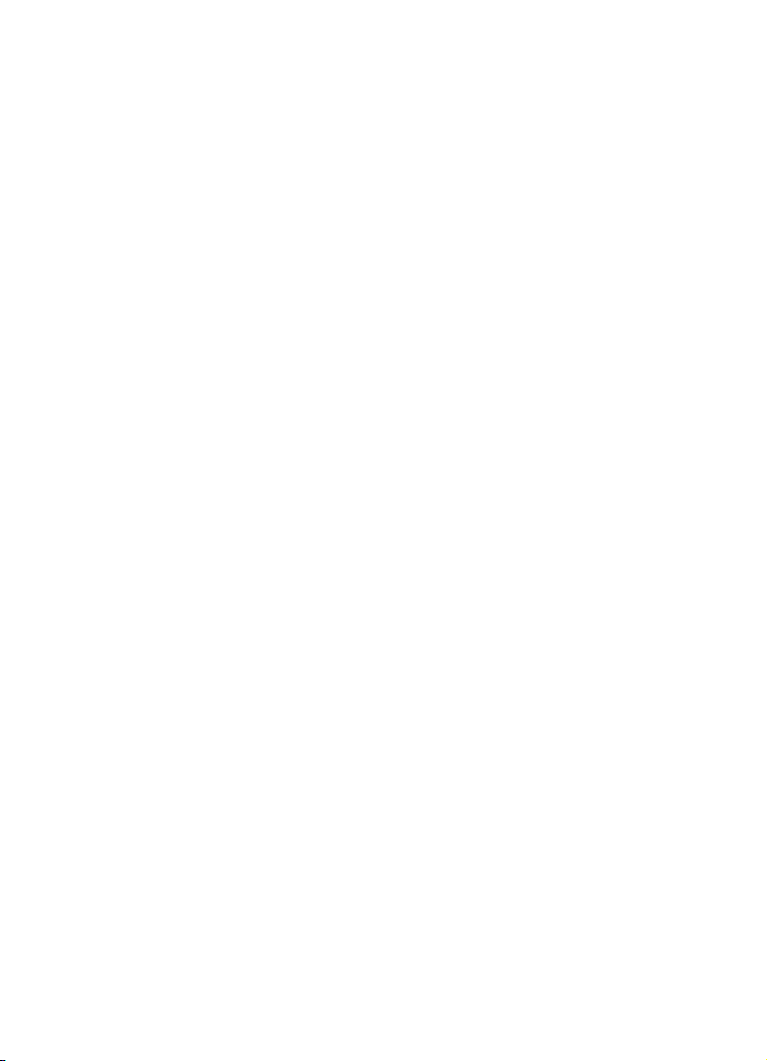
2
Systemanforderungen und Installation
Page 30

Systemanforderungen
Ihr Computer muss die folgenden Mindestanforderungen für die Windowsbzw. Mac-Version von Cubase erfüllen:
Mac OS X Windows
Mac OS X Version 10.7/10.8*
Dual-Core-Prozessor von Intel
CoreAudio-kompatible Audio-Hardware
Bildschirmauflösung von 1280 x 800 Pixeln empfohlen
DVD-ROM Double-Layer-Laufwerk für die Installation
Internetverbindung für die Installation, Aktivierung und Einrichtung eines Benutzerkontos sowie die
persönliche und die Produktregistrierung. Die Installation erfordert einen Download von etwa
USB-Anschluss für USB-eLicenser (Lizenz-Verwaltung)
**ASIO-kompatible Audio-Hardware empfohlen für geringe Latenz.
8 GB freier Speicherplatz
*Native 32-Bit- und 64-Bit-Programmversion.
Windows 7/Windows 8*
Dual-Core-Prozessor von Intel oder AMD
Windows-kompatible Audio-Hardware**
2 GB RAM
MB.
500
Programminstallation
Sie können das Programm über das Start Center oder manuell installieren.
Installation über das Start Center starten
Über das Start Center können Sie auf sehr einfache Weise das Programm
installieren und sich über den Packungsinhalt informieren.
• Bei Steinberg-Software, die mit einem Installationsmedium ausgeliefert
wurde, wird das Start Center beim Einlegen des Mediums automatisch
gestartet, vorausgesetzt, dass Autorun aktiviert ist.
• Bei Steinberg-Software, die aus dem Internet heruntergeladen wurde, wird
das Start Center gestartet, wenn Sie auf die heruntergeladene Datei
doppelklicken.
Gehen Sie folgendermaßen vor:
1. Klicken Sie im Start Center auf »Installation«.
2. Befolgen Sie die Anweisungen auf dem Bildschirm.
Systemanforderungen und Installation
30
Page 31

Installation manuell starten
Wenn Sie das Programm nicht über das Start Center installieren möchten,
können Sie es auch manuell installieren.
• Wenn Sie auf einem Windows-System arbeiten, doppelklicken Sie auf die
Datei »Setup.exe« und befolgen Sie die Anweisungen auf dem Bildschirm.
• Wenn Sie auf einem Mac OS X-System arbeiten, doppelklicken Sie auf die
Datei “Cubase 7.pkg” und befolgen Sie die Anweisungen auf dem Bildschirm.
USB-eLicenser
Für viele Steinberg-Produkte wird ein hardware-gestützter Kopierschutz in
Form des USB-eLicensers (auch als »Dongle« bezeichnet) verwendet.
Der USB-eLicenser ist ein USB-Gerät, auf dem Ihre Steinberg-SoftwareLizenzen gespeichert werden. Alle Steinberg-Produkte mit hardwaregestütztem Kopierschutz verwenden den gleichen USB-eLicenser und es ist
möglich, mehrere Lizenzen auf einem eLicenser zu speichern. Außerdem
können Lizenzen – innerhalb bestimmter Grenzen – von einem USB-eLicenser
auf einen anderen übertragen werden.
Wenn Ihre Steinberg-Software nicht mit einem USB-eLicenser ausgeliefert
wurde, können Sie diesen über den Online-Shop von Steinberg erstehen.
Im eLicenser Control Center können Sie überprüfen, welche Lizenzen sich auf
Ihrem USB-eLicenser befinden. Nach der Installation Ihrer Steinberg-Software
können Sie das eLicenser Control Center unter Windows über das Start-Menü
und auf dem Mac über den Applications-Ordner öffnen.
Systemanforderungen und Installation
31
Page 32

Wenn Sie andere kopiergeschützte Steinberg-Produkte besitzen, können Sie
!
die Lizenzen für Ihre Anwendungen auf einen einzigen USB-eLicenser
übertragen und so nur einen USB-Anschluss des Computers verwenden.
Informationen zum Übertragen von Lizenzen zwischen zwei USB-eLicensern
finden Sie in der Hilfe des eLicenser Control Centers.
Lizenzaktivierung
Sie müssen die Lizenz für Ihr Steinberg-Produkt aktivieren. Wenn Ihr USBeLicenser bereits mit einer aktivierten Lizenz ausgeliefert wurde, können Sie
den folgenden Abschnitt überspringen.
Wenn Sie Ihr Steinberg-Produkt über den Online-Shop gekauft haben,
erhalten Sie eine E-Mail mit einem Aktivierungscode. Verwenden Sie diesen
Code, um die Lizenz auf den USB-eLicenser herunterzuladen.
Wenn Sie Ihr Produkt auf einem Installationsmedium und mit einem leeren
USB-eLicenser erhalten haben, enthält der Lieferumfang das Beiblatt
»Essential Product License Information« mit einem Aktivierungscode.
Beachten Sie, dass Sie für die Lizenzaktivierung eine aktive
Internetverbindung benötigen.
Gehen Sie folgendermaßen vor:
1. Schließen Sie den USB-eLicenser an Ihren Computer an.
2. Starten Sie das eLicenser Control Center.
3. Klicken Sie auf den Schalter »Aktivierungscode eingeben«.
4. Geben Sie den Aktivierungscode ein und klicken Sie auf Weiter.
Die Lizenz wird auf Ihren USB-eLicenser heruntergeladen und aktiviert.
Systemanforderungen und Installation
32
Page 33

Software-Registrierung
!
Registrieren Sie Ihre Software beim Online-Kundenportal MySteinberg. Als
registrierter Benutzer haben Sie Anspruch auf technischen Support, erhalten
exklusive Angebote wie Updates und Upgrades und vieles mehr.
Beachten Sie, dass Sie hierzu eine aktive Internetverbindung benötigen.
Gehen Sie folgendermaßen vor:
1. Starten Sie Ihre Software.
2. Wählen Sie im Menü “Steinberg Hub” die Registrierung-Option.
Ein Online-Registrierungsformular wird in Ihrem Web-Browser geöffnet.
3. Befolgen Sie die Anweisungen auf dem Bildschirm, um sich bei
MySteinberg zu registrieren.
Hardware-Installation
Audio-Hardware und Treiber installieren
1. Installieren Sie die Audiokarte und die dazugehörige Software wie in der
Bedienungsanleitung für die Karte beschrieben.
2. Installieren Sie den Treiber für die Audio-Hardware.
Mit Hilfe von Treiber-Software kann das Programm mit einer bestimmten Hardware kommunizieren.
In diesem Fall ermöglicht der Treiber Cubase den Zugriff auf die Audio-Hardware. Je nach
Betriebssystem Ihres Computers können Sie unterschiedliche Treiberarten verwenden.
Spezielle ASIO-Treiber
Professionelle Audio-Hardware wird oft mit einem ASIO-Treiber geliefert, der
speziell für diese Hardware ausgelegt ist. So kann Cubase direkt mit der
Audio-Hardware kommunizieren. Daher kann Audio-Hardware mit speziellen
ASIO-Treibern die Latenzzeiten (Eingangs-/Ausgangsverzögerung) verkürzen,
was beim Mithören von Audiomaterial über Cubase oder beim Verwenden von
VST-Instrumenten entscheidend ist. Der ASIO-Treiber bietet eventuell auch
spezielle Unterstützung für Karten mit mehreren Ein- und Ausgängen, Routing,
Synchronisation usw.
Systemanforderungen und Installation
33
Page 34

ASIO-Treiber werden vom Hersteller der Audio-Hardware geliefert. Informieren
!
Sie sich auf der Website des Herstellers über die neuesten Treiberversionen.
Wenn es für Ihre Audiokarte einen eigenen ASIO-Treiber gibt, sollten Sie
diesen verwenden.
Generischer ASIO Treiber für geringe Latenz (nur Windows)
Auf Windows-Systemen können Sie den generischen ASIO-Treiber für geringe
Latenz verwenden. Dabei handelt es sich um einen generischen ASIO-Treiber,
der ASIO-Unterstützung für jegliche von Windows unterstützte AudioHardware bereitstellt und für kurze Latenzzeiten sorgt. Über diesen Treiber
kann in Cubase die Core-Audio-Technologie von Windows genutzt werden.
Sie benötigen keinen zusätzlichen Treiber. Dieser Treiber wird mit Cubase
mitgeliefert und muss nicht extra installiert werden.
Verwenden Sie diesen Treiber, wenn kein spezieller ASIO-Treiber zur
Verfügung steht. Obwohl der generische ASIO-Treiber für geringe Latenz
jegliche Audio-Hardware unterstützt, erzielen Sie mit Onboard-Audiokarten
möglicherweise bessere Ergebnisse als mit externen USB-Audioschnittstellen.
Mac OS X-Treiber (nur Mac)
Wenn Sie einen Macintosh-Computer verwenden, stellen Sie sicher, dass Sie
den aktuellen Mac OS X-Treiber für Ihre Audio-Hardware verwenden.
Beachten Sie die Anleitungen des Herstellers zur Treiber-Installation.
Audio-Hardware überprüfen
Führen Sie folgende Tests durch, um sicherzustellen, dass Ihre AudioHardware wie gewünscht funktioniert:
• Verwenden Sie die mit der Audio-Hardware gelieferte Software, um zu
überprüfen, ob Sie problemlos Audiomaterial aufnehmen und wiedergeben
können.
• Wenn Sie mit einem Betriebssystem-Treiber auf die Karte zugreifen, geben
Sie Audiomaterial mit der Standard-Audioanwendung wieder (z.
Media Player oder Apple iTunes).
B. Windows
Systemanforderungen und Installation
34
Page 35

MIDI-Schnittstelle oder USB-MIDI-Keyboard installieren
Auch wenn es sich bei vielen USB-MIDI-Keyboards und MIDI-Schnittstellen
um Plug&Play-Geräte handelt, müssen Sie eventuell einen speziellen
Gerätetreiber installieren. Befolgen Sie die Installationsanweisung in der
Dokumentation zu Ihrem Gerät.
Informieren Sie sich auf der Website des Herstellers über die neuesten
Treiberversionen.
System einrichten
Treiber für Ihr Audiogerät auswählen
Bevor Sie das Routing für Ihre Audiosignale festlegen und mit der Aufnahme
beginnen, sollten Sie sicherstellen, dass der richtige ASIO-Treiber ausgewählt
ist:
1. Öffnen Sie das Geräte-Menü und wählen Sie die Option »Geräte
konfigurieren…«.
2. Klicken Sie im Dialog »Geräte konfigurieren« in der Liste links auf die
Option »VST-Audiosystem«.
Die Seite »VST-Audiosystem« wird rechts angezeigt.
3. Wählen Sie im Einblendmenü »ASIO-Treiber« den Treiber, den Sie
verwenden möchten.
Eine Beschreibung der unterschiedlichen Treiber finden Sie im Abschnitt »Hardware-Installation«
auf Seite 33.
Systemanforderungen und Installation
35
Page 36

VST-Verbindungen einrichten
Im Fenster »VST-Verbindungen« können Sie Einstellungen zum Weiterleiten
von Audiosignalen zwischen Cubase und Ihrer Audio-Hardware vornehmen.
Diese Verbindungen werden Busse genannt. Im folgenden Abschnitt lernen
Sie, wie Sie die Eingangs- und Ausgangsbusse zum Aufnehmen bzw. zur
Wiedergabe einrichten.
Ausgänge hinzufügen
Im folgenden Abschnitt sollen Sie die Ausgänge für die Wiedergabe von
Audiomaterial in Cubase einrichten. Starten Sie ganz neu, indem Sie zunächst
alle automatisch erzeugten Ausgänge in Cubase löschen:
1. Wählen Sie im Geräte-Menü den Befehl »VST-Verbindungen«.
Dieser Befehl öffnet das Fenster »VST-Verbindungen«. Der Standardtastaturbefehl hierfür ist [F4].
2. Wählen Sie die Ausgänge-Registerkarte aus.
3. Klicken Sie in der Spalte »Bus-Name« mit der rechten Maustaste auf den
obersten Eintrag und wählen Sie im Kontextmenü den Befehl »Bus entfernen«.
Wiederholen Sie den Schritt ggf. für alle weiteren angezeigten Busse.
Systemanforderungen und Installation
36
Page 37

Die Spalte »Bus-Name« ist jetzt leer und Sie können den benötigten Ausgang
einrichten:
1. Klicken Sie auf den Schalter »Bus hinzufügen«.
Der Dialog »Ausgangsbus hinzufügen« wird geöffnet.
2. Wählen Sie im Dialog die Stereo-Konfiguration und stellen Sie im AnzahlFeld »1« ein.
3. Klicken Sie auf »Bus hinzufügen«.
Ein Stereobus (mit den Kanälen Links und Rechts) wird hinzugefügt. Nun können Sie Audiomaterial
aus Cubase an Ihre Audiokarte leiten.
4. Wenn Sie die automatisch zugewiesenen Ausgangsanschlüsse ändern
möchten, öffnen Sie das Einblendmenü »Geräteanschluss« und wählen Sie
andere Anschlüsse aus.
Je nachdem, welche Audio-Hardware Sie verwenden, können mehr als zwei Anschlüsse verfügbar
sein. In den meisten Fällen werden die Haupt-Stereo-Ausgänge benötigt.
Eingänge hinzufügen
Im folgenden Abschnitt lernen Sie, wie Sie die Eingänge zum Aufnehmen in
Cubase einrichten:
1. Wählen Sie im Fenster »VST-Verbindungen« die Eingänge-Registerkarte.
2. Klicken Sie in der Spalte »Bus-Name« mit der rechten Maustaste auf den
obersten Eintrag und wählen Sie im Kontextmenü den Befehl »Bus entfernen«.
Wiederholen Sie den Schritt ggf. für alle weiteren angezeigten Busse.
Systemanforderungen und Installation
37
Page 38

3. Klicken Sie auf den Schalter »Bus hinzufügen«.
!
Der Dialog »Eingangsbus hinzufügen« wird geöffnet.
4. Wählen Sie im Dialog die Stereo-Konfiguration und stellen Sie im AnzahlFeld »1« ein.
5. Klicken Sie auf »Bus hinzufügen«.
Ein Stereobus (mit den Kanälen Links und Rechts) wird hinzugefügt. Hiermit können Sie den
Eingang Ihrer Audiokarte für die Aufnahme an Cubase leiten.
Ein Stereobus eignet sich zum Aufnehmen von zweikanaligem Audiomaterial,
zum Beispiel, wenn Sie den linken und rechten Audiokanal eines Keyboards
aufnehmen möchten. Wenn Sie stattdessen zwei Monokanäle aufnehmen
möchten, können Sie zwei Monobusse einrichten:
6. Klicken Sie auf den Schalter »Bus hinzufügen«.
Der Dialog »Eingangsbus hinzufügen« wird geöffnet.
7. Wählen Sie im Dialog die Mono-Konfiguration und stellen Sie im AnzahlFeld »2« ein.
8. Klicken Sie auf »Bus hinzufügen«.
Zwei neue Monobusse werden hinzugefügt.
9. Klicken Sie nun in die Spalte »Geräteanschluss« und wählen Sie die
Eingänge Ihres Audiogeräts für die Stereo- und Mono-Eingangsbusse aus.
Das war’s! Sie sind nun in der Lage, in Cubase Audiomaterial aufzunehmen
und wiederzugeben.
Im Cubase Start Center finden Sie einen Link zu einem Demoprojekt, das
Sie von der Steinberg-Website herunterladen können. Wenn Sie dieses
Projekt abspielen können, haben Sie das Programm erfolgreich
eingerichtet.
Für einen schnellen Einstieg in die Arbeit mit Cubase, empfehlen wir Ihnen,
sich im Steinberg-Kanal auf YouTube die Video-Lehrgänge und die Demos der
neuen Funktionen in Cubase anzuschauen.
Systemanforderungen und Installation
38
Page 39

Français
Page 40

Cristina Bachmann, Heiko Bischoff, Marion Bröer, Christina Kaboth,
Mingers, Sabine Pfeifer, Benjamin Schütte
Insa
Traduction : Gaël Vigouroux
Ce document PDF a été amélioré pour être plus facile d’accès aux personnes
malvoyantes. En raison du grand nombre d’images qu’il contient et de leur
complexité, veuillez noter qu’il n’a pas été possible d’intégrer de descriptions
textuelles des images.
Les informations contenues dans ce document sont sujettes à modification
sans préavis et n’engagent aucunement la responsabilité de Steinberg Media
Technologies GmbH. Le logiciel décrit dans ce document fait l’objet d’un
Accord de Licence et ne peut être copié sur un autre support, sauf si cela est
autorisé spécifiquement par l’Accord de Licence. Aucune partie de cette
publication ne peut être copiée, reproduite ni même transmise ou enregistrée,
sans la permission écrite préalable de Steinberg Media Technologies GmbH.
Les détenteurs enregistrés de la licence du produit décrit ci-après sont
autorisés à imprimer une copie du présent document pour leur usage
personnel.
Tous les produits et noms de sociétés sont des marques de commerce ™ ou
déposées ® de leurs détenteurs respectifs. Pour de plus amples informations,
rendez-vous sur le site www.steinberg.net/trademarks.
Date de publication : 03 décembre 2012
© Steinberg Media Technologies GmbH, 2012.
Tous droits réservés.
Page 41
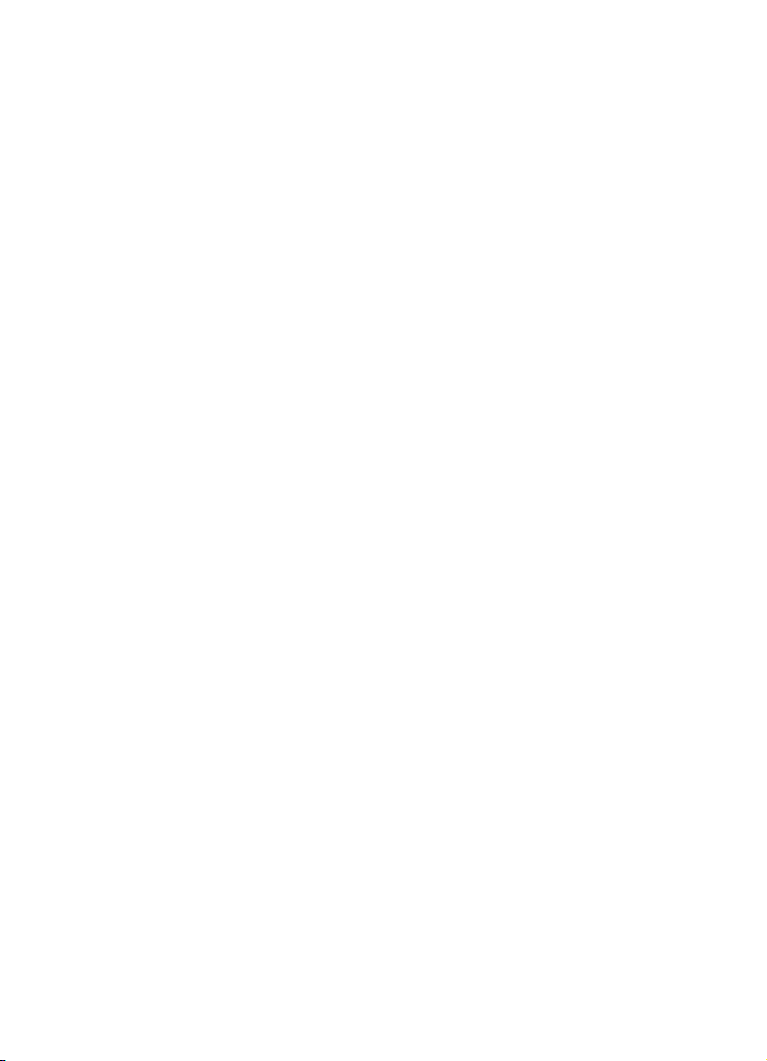
Table des Matières
Page 42

43 Introduction
44 Bienvenue !
45 À propos de la documentation et de l’aide
47 Conventions appliquées aux raccourcis clavier
47 Comment nous contacter
48 Système requis et installation
49 Système requis
49 Installation du programme
51 Activation de votre licence
52 Enregistrement de votre logiciel
52 Installation du matériel
54 Configuration de votre système
42
Table des Matières
Page 43

1
Introduction
Page 44

Bienvenue !
Félicitations et merci d’avoir acheté Cubase 7 ou Cubase Artist 7 de
Steinberg!
Quand la première version de Cubase est sortie en 1989, personne chez
Steinberg ne se doutait que ce programme serait plus tard utilisé
quotidiennement par des millions de musiciens, d’ingénieurs du son et de
producteurs à travers le monde, devenant leur outil de prédilection. La
philosophie de Cubase est de mettre le nec plus ultra des technologies audio
et informatiques à votre service, afin de vous permettre d’explorer de nouveaux
horizons artistiques et de laisser libre cours à votre créativité.
Cette septième version de Cubase concentre près de 30 années de travail de
développement dans la gamme d’applications audio-numériques la plus
évoluée du moment, offrant un environnement de production créatif inégalé.
Grâce à la MixConsole entièrement revue, l’enregistrement et le mixage ont été
optimisés, les modes de travail radicalement améliorés et vous bénéficiez d’un
meilleur contrôle sur la dynamique et le routage. Ses modules de traitement
intégrés aux tranches de canaux offrent une qualité audio digne des consoles
professionnelles et vous permettent de donner à vos morceaux le son ultra
efficace des productions diffusées à la radio. Qui plus est, avec la nouvelle
piste d’accords globale du Chord Assistant (un outil innovant de création
d’accords dans les projets), des fonctions avancées d’harmonisation MIDI et
VariAudio, de nouveaux contenus pour les instruments et de nombreuses
améliorations ergonomiques inspirées d’outils matériels, Cubase 7 est devenu
l’outil de composition par excellence.
Que vous pratiquiez la musique en tant que professionnel ou en tant
qu’amateur, que vous soyez étudiant ou enseignant, Cubase répond à tous vos
besoins et vous accompagne à chacune des phases de la production
musicale, de la toute première idée de mélodie jusqu’au mixage final. Et
comme Cubase a été conçu pour favoriser la créativité individuelle, ses
utilisateurs comptent parmi les meilleurs artistes, tous genres musicaux
confondus, quel que soit le domaine : enregistrement et mixage d’albums rock
en studio, DJ de dance-music, producteurs de hip-hop, compositeurs de tubes
pop ou de musiques de films pour Hollywood, etc. Si c’est la première fois que
vous découvrez Cubase, vous venez de rejoindre cette grande communauté de
44
Introduction
Page 45

professionnels et d’amoureux de la musique ! Découvrez la communauté
mondiale officielle des utilisateurs de Cubase sur http://www.steinberg.net/
forum et bénéficiez de leurs conseils, ainsi que d’une multitude d’autres
informations utiles.
Si vous examinez d’un peu plus près votre produit, vous remarquerez que nous
avons inclus plusieurs versions d’évaluation qui vous aideront à développer
votre créativité en découvrant d’autres logiciels Steinberg. Vous obtiendrez
davantage d’informations sur ces versions d’évaluation dans l’application Start
Center qui se lance automatiquement dès que vous insérez le DVD de Cubase.
N’oubliez pas de vous enregistrer sur MySteinberg pour pouvoir accéder à des
offres d’assistance en ligne, ainsi qu’à d’autres services exclusifs.
Nous vous souhaitons la meilleure inspiration musicale grâce à votre toute
nouvelle application audio-numérique Cubase.
À bientôt ! Votre équipe Cubase Steinberg
À propos de la documentation et de l’aide
La documentation de Cubase est composée de plusieurs sections (voir cidessous). Ces documents sont au format Adobe Acrobat (extension .pdf).
Voici comment les ouvrir :
• Dans le programme, vous pouvez ouvrir les documents PDF à partir du sousmenu Documentation du menu Aide.
• Sous Windows, vous pouvez aussi ouvrir ces documents à partir du dossier
“Steinberg Cubase” dans le menu Démarrer.
• Sous Mac OS X, les documents pdf se trouvent dans le dossier
“/Bibliothèque/Documentation/Steinberg/Cubase 7”.
Pour lire les documents pdf il faut qu’une application de lecture de
documents PDF soit installée sur votre ordinateur.
45
Introduction
Page 46

Guide Rapide
Il s’agit du document que vous lisez en ce moment même. Sans trop entrer
dans les détails, il couvre les domaines suivants :
• Configuration minimale, procédure d’installation et activation de la licence.
• Configuration de votre système pour le traitement audio et MIDI.
Mode d’Emploi
Ce document est le principal manuel de référence de Cubase. Il décrit en
détail les opérations, paramètres, fonctions et techniques du programme.
Périphériques MIDI
Ce document contient des descriptions relatives à l’usage des périphériques
MIDI et des pupitres de contrôle.
Référence des Plug-ins
Ce document décrit les fonctions et paramètres des plug-ins VST, instruments
VST et effets MIDI inclus.
HALion Sonic SE
Ce document décrit les fonctions et paramètres de l’instrument VST inclus
HALion Sonic SE.
Pupitres de Télécommande
Ce document offre une liste des pupitres de télécommande MIDI pris en
charge.
Aide des boîtes de dialogue
Pour obtenir des informations sur la boîte de dialogue affichée, cliquez sur son
bouton Aide.
46
Introduction
Page 47

Conventions appliquées aux raccourcis clavier
La plupart des raccourcis clavier par défaut de Cubase utilisent des touches
mortes, certaines sont différentes en fonction du système d’exploitation. Par
exemple, le raccourcis clavier par défaut pour Annuler est [Ctrl]-[Z] sous
Windows et [Commande]-[Z] sous Mac OS X.
Lorsque des raccourcis clavier employant des touches mortes sont
mentionnés dans ce manuel, ils indiquent d’abord la touche morte Windows,
selon la formule suivante :
[Touche morte Win]/[Touche morte Mac]-[Touche]
Par exemple, [Ctrl]/[Commande]-[Z] signifie “enfoncez la touche [Ctrl] sous
Windows ou [Commande] sous Mac OS X, puis appuyez sur [Z]”.
De même, [Alt]/[Option]-[X] signifie “enfoncez la touche [Alt] sous Windows ou
[Option] sous Mac OS X, puis pressez [X]”.
Ce manuel fait souvent référence au “clic droit”, par exemple pour ouvrir
des menus contextuels. Si vous utilisez un ordinateur Macintosh avec une
souris à un seul bouton, maintenez [Ctrl] et cliquez.
Comment nous contacter
Dans le menu Steinberg Hub de Cubase, vous trouverez des options vous
permettant d’accéder à des informations supplémentaires.
Le menu contient des liens vers diverses pages Web Steinberg. Quand vous
sélectionnez un élément du menu, votre navigateur s’ouvre automatiquement à
la page correspondante. Vous y trouverez une assistance technique et des
informations sur la compatibilité, des réponses aux questions les plus
fréquentes, des informations sur les mises à jour et les autres produits
Steinberg, etc. Pour accéder à ces pages, il faut que votre ordinateur soit doté
d’un navigateur et relié à une connexion Internet.
47
Introduction
Page 48

2
Système requis et installation
Page 49

Système requis
Les caractéristiques de votre ordinateur doivent être supérieures ou au moins
égales aux suivantes pour que les versions Windows et Mac de Cubase soient
prises en charge :
Mac OS X Windows
Mac OS X Version 10.7/10.8*
Processeur Intel double-cœur
Interface audio compatible CoreAudio
Résolution d’affichage de 1280 x 800 pixels recommandée
Connexion internet pour l’installation, l’activation, la configuration du compte et l’enregistrement
personnel/du produit. Pour achever l’installation, un fichier d’environ 500
Port USB pour la clé USB-eLicenser (gestion des licences)
**Interface audio compatible ASIO recommandée pour une faible latence.
8 Go d’espace disque disponible
Lecteur DVD ROM double-couche pour l’installation
*Version 32 et 64 bits du programme en natif.
Windows 7/Windows 8*
Processeur double-cœur Intel ou AMD
Interface audio compatible Windows**
2 Go de RAM
Mo doit être téléchargé.
Installation du programme
Vous avez deux possibilités pour l’installation du programme : via l’application
Start Center ou manuellement.
Lancement de l’installation via Start Center
À partir de l’application Start Center, vous pouvez facilement installer votre
programme et découvrir le contenu de la boîte du produit.
• Si votre logiciel Steinberg vous a été fourni avec un support d’installation,
Start Center se lance automatiquement quand vous insérez ce disque dans le
lecteur CD/DVD de votre ordinateur, à condition que la fonction autorun ait été
activée.
• Si vous avez téléchargé votre logiciel Steinberg depuis Internet, Start Center
se lance quand vous double-cliquez sur le fichier téléchargé.
Système requis et installation
49
Page 50

Voici comment procéder :
1. Dans Start Center, cliquez sur Installation.
2. Suivez les instructions à l’écran.
Lancement de l’installation manuellement
Si vous ne souhaitez pas installer le programme via Start Center, vous pouvez
l’installer manuellement.
• Sur les systèmes Windows, double-cliquez sur le fichier “Setup.exe” et
suivez les instructions à l’écran.
• Sur les systèmes Mac OS X, double-cliquez sur le fichier “Cubase 7.pkg” et
suivez les instructions à l’écran.
Clé USB-eLicenser
Pour utiliser les logiciels de Steinberg, il est souvent nécessaire de recourir à
une clé USB-eLicenser. Il s’agit d’un périphérique matériel (ou “dongle”) de
protection contre la copie.
La clé USB-eLicenser est un périphérique USB sur lequel sont stockées vos
licences logicielles Steinberg. Tous les produits Steinberg protégés de cette
manière utilisent le même type de périphérique et il est possible de stocker
plusieurs licences sur une seule clé. Les licences peuvent – dans certaines
limites – être transférées d’une clé USB-eLicenser à une autre.
Si votre logiciel Steinberg n’est pas fourni avec une clé USB-eLicenser, vous
pouvez en acheter une sur la boutique en ligne Steinberg.
Système requis et installation
50
Page 51

Le eLicenser Control Center vous permet d’activer les nouvelles licences et de
!
voir quelles licences sont installées sur votre clé USB-eLicenser. Une fois
votre application Steinberg installée, le eLicenser Control Center s’ouvre via le
menu Démarrer sous Windows et à partir du dossier Applications sous Mac
OS X.
Si vous utilisez d’autres produits Steinberg protégés contre la copie, vous
souhaiterez probablement transférer toutes les licences de vos applications
sur une même clé USB-eLicenser, afin de n’utiliser qu’un seul port USB de
votre ordinateur. Reportez-vous à l’Aide du eLicenser Control Center pour
obtenir de plus amples informations sur le transfert des licences d’une clé
USB-eLicenser à une autre.
Activation de votre licence
Il est obligatoire d’activer la licence. Si votre clé USB-eLicenser contient déjà
une licence activée, vous pouvez ignorer cette section.
Si vous avez acheté votre produit via la boutique en ligne Steinberg, vous avez
reçu un courrier électronique vous fournissant un code d’activation de licence.
Ce code vous permet de télécharger votre licence sur votre clé USBeLicenser.
Si votre produit vous a été fourni sur un support d’installation, il se peut que la
boîte du produit contienne une clé USB-eLicenser vide et la feuille Essential
Product License Information (informations essentielles sur la licence du
produit), laquelle contient un code d’activation.
Avant de procéder à l’activation, assurez-vous de bien être connecté à
internet.
Voici comment procéder :
1. Branchez votre clé USB-eLicenser sur un port USB de votre ordinateur.
2. Lancez le logiciel eLicenser Control Center.
3. Cliquez sur le bouton “Entrer Code d’Activation”.
4. Saisissez votre code d’activation et cliquez sur Suivant.
La licence est alors téléchargée sur votre clé USB-eLicenser et activée.
Système requis et installation
51
Page 52

Enregistrement de votre logiciel
!
Enregistrez votre produit sur le portail client en ligne MySteinberg. En tant
qu’utilisateur enregistré, vous avez accès à un service d’assistance technique,
à des offres exclusives telles que des mises à niveau ou des mises à jour
logicielles, et à bien plus encore.
Assurez-vous de bien être connecté à internet.
Voici comment procéder :
1. Démarrez votre logiciel.
2. Dans le menu Steinberg Hub, sélectionnez l’option Enregistrer.
Un formulaire d’enregistrement en ligne s’ouvre dans votre navigateur Web.
3. Suivez les instructions à l’écran pour enregistrer votre produit sur
MySteinberg.
Installation du matériel
Installation de l’interface audio et de son pilote
1. Installez l’interface audio et ses accessoires sur l’ordinateur en procédant
comme indiqué dans la documentation du matériel.
2. Installez le pilote de l’interface audio.
Un pilote est un élément logiciel permettant au programme de communiquer avec certains
matériels. Ici, le pilote permet à Cubase d’utiliser la carte audio. Selon le système d’exploitation de
votre ordinateur, il est possible que vous ayez le choix entre plusieurs types de pilotes.
Pilotes ASIO dédiés
Les interfaces audio professionnelles sont souvent livrées avec un pilote ASIO
spécialement conçu pour ce matériel. Ce pilote assure la communication
directe entre Cubase et l’interface audio. Par conséquent, les équipements
dotés de pilotes ASIO spécifiques bénéficient d’une latence (retard entre
Système requis et installation
52
Page 53

entrée et sortie) moins élevée, ce qui est essentiel pour pouvoir écouter des
!
signaux audio via Cubase ou utiliser des instruments VST. D’autre part, le pilote
ASIO prend parfois en charge les entrées et sorties multiples, le routage, la
synchronisation, etc.
Les pilotes ASIO sont fournis par le fabricant de l’interface audio. Vérifiez sur le
site Web du fabricant que vous possédez bien la dernière version du pilote.
Si votre interface audio est livrée avec un pilote ASIO spécifique, nous
vous recommandons fortement d’utiliser celui-ci.
Pilote ASIO générique à faible latence (Windows uniquement)
Sur les systèmes Windows, vous pouvez utiliser le pilote ASIO générique à
faible latence. Ce pilote ASIO assure la compatibilité ASIO avec toutes les
interfaces audio prises en charge par Windows, ce qui permet de bénéficier
d’une latence plus faible. Le pilote ASIO générique à faible Latence incorpore
la technologie Core Audio de Windows dans Cubase. Aucun autre pilote n’est
nécessaire. Ce pilote est fourni avec Cubase et ne nécessite aucune
installation particulière.
En l’absence de pilote ASIO spécifique, il est recommandé d’utiliser ce
pilote. Bien que le pilote ASIO générique à faible latence prenne en charge
toutes les interfaces audio, il se peut que vous obteniez de meilleurs résultats
avec une carte audio intégrée qu’avec une interface audio USB externe.
Pilotes Mac OS X (Mac uniquement)
Si vous utilisez un ordinateur Macintosh, assurez-vous d’utiliser les tout
derniers pilotes Mac OS X pour votre interface audio. Suivez les instructions
d’installation du fabricant pour installer le pilote.
Test de l’interface audio
Pour vous assurer que votre interface audio fonctionne correctement,
procédez aux tests suivants
• Utilisez l’un des logiciels fournis avec votre matériel pour vous assurer que la
lecture et l’enregistrement audio fonctionnent sans problèmes.
:
Système requis et installation
53
Page 54

• Si l’accès à l’interface se fait via un pilote standard du système
d’exploitation, essayez de lire les données audio en utilisant l’application audio
standard du système (par ex. Windows Media Player ou Apple iTunes).
Installation d’une interface MIDI ou d’un clavier MIDI USB
Bien que la plupart des claviers MIDI USB et des interfaces MIDI fonctionnent
en plug&play, vous devrez peut-être installer un pilote dédié à votre
périphérique. Veillez alors à bien suivre la procédure d’installation décrite dans
la documentation fournie avec le périphérique.
Veuillez aussi vérifier sur le site Web du fabricant que vous disposez bien
de la dernière version du pilote.
Configuration de votre système
Sélection du pilote de votre interface audio
Avant de configurer le routage de vos signaux audio et de commencer à
enregistrer, il vous faut vérifier si le pilote ASIO approprié est bien sélectionné :
1. Ouvrez le menu Périphériques et sélectionnez l’option “Configuration des
Périphériques…”.
2. Dans la boîte de dialogue “Configuration des Périphériques”, cliquez sur
l’entrée “Système Audio VST” dans la liste située à gauche.
La page Système Audio VST apparaît à droite.
3. Dans le menu local Pilote ASIO, sélectionnez le pilote que vous souhaitez
utiliser.
Les différents types de pilotes sont décrits dans la section “Installation du matériel” à la page 52.
Système requis et installation
54
Page 55

Configuration des Connexions VST
La fenêtre VST Connexions vous permet de configurer le routage des signaux
d’entrée et de sortie entre Cubase et votre interface audio. Ces connexions
sont appelées bus. Dans cette section, vous allez découvrir comment
configurer les bus pour l’enregistrement et la lecture.
Ajouter des sorties
Dans cette section, vous allez apprendre à configurer les sorties afin de
permettre la lecture des données audio dans Cubase. Pour commencer,
partons de zéro et supprimons les sorties qui ont été créées automatiquement
par Cubase :
1. Ouvrez le menu Périphériques et sélectionnez “VST Connexions”.
La fenêtre VST Connexions apparaît. Le raccourci clavier par défaut est [F4].
2. Sélectionnez l’onglet Sorties.
3. Dans la colonne “Nom de Bus”, faites un clic droit sur l’entrée supérieure et
sélectionnez “Supprimer Bus” du menu contextuel.
Si nécessaire répétez ce pas pour tous les autres bus.
Système requis et installation
55
Page 56

Maintenant la colonne “Nom de Bus” est vide et vous êtes prêt à configurer la
sortie nécessaire :
1. Cliquez sur le bouton “Ajouter Bus”.
La boîte de dialogue Ajouter Bus de Sortie apparaît.
2. Sélectionnez “Stéréo” pour la Configuration et “1” pour le Nombre.
3. Cliquez sur “Ajouter Bus”.
Un nouveau bus stéréo (Gauche et Droit) est ajouté. Ce bus assure le routage des données audio
entre Cubase et votre interface audio.
4. Si vous désirez changer les ports de sortie qui ont été sélectionnés
automatiquement, ouvrez le menu local “Port Périphérique” et sélectionnez les
différents ports.
Selon votre interface audio, plus de deux ports de sortie peuvent être disponibles. Dans la plupart
des cas nous vous recommandons d’utiliser les sorties stéréo générales.
Ajouter des entrées
Dans cette section, vous allez découvrir comment configurer les entrées pour
enregistrer des données dans Cubase à partir de zéro :
1. Dans la fenêtre VST Connexions, sélectionnez l’onglet Entrées.
2. Dans la colonne “Nom de Bus”, faites un clic droit sur l’entrée supérieure et
sélectionnez “Supprimer Bus” du menu contextuel.
Si nécessaire répétez ce pas pour tous les autres bus.
Système requis et installation
56
Page 57

3. Cliquez sur le bouton “Ajouter Bus”.
!
La boîte de dialogue Ajouter Bus d’Entrée apparaît.
4. Sélectionnez “Stéréo” pour la Configuration et “1” pour le Nombre.
5. Cliquez sur “Ajouter Bus”.
Un nouveau bus stéréo (Gauche et Droit) est ajouté. Ce bus prend en charge le routage des
données audio entre l’entrée de votre interface audio et Cubase pour l’enregistrement.
Il est utile de disposer d’une entrée stéréo pour enregistrer des données audio
à deux canaux, telles que celles d’un clavier possédant des canaux gauche et
droit, par exemple. Néanmoins, si vous préférez enregistrer sur deux canaux
mono, vous pouvez configurer des bus mono séparés :
6. Cliquez sur le bouton “Ajouter Bus”.
La boîte de dialogue Ajouter Bus d’Entrée apparaît.
7. Choisissez “Mono” comme Configuration et “2” comme nombre.
8. Cliquez sur “Ajouter Bus”.
Deux bus mono sont créés.
9. Cliquez dans la colonne “Port Périphérique” afin de sélectionner les
entrées audio de votre interface audio correspondant aux entrées stéréo et
mono.
C’est tout ! Vous êtes maintenant prêt à enregistrer et lire des données audio
dans Cubase.
Dans l’application Start Center de Cubase, vous trouverez un lien vous
permettant de télécharger un projet de démonstration à partir du site Web
de Steinberg. Si vous réussissez à relire ce projet, le programme est
configuré correctement.
Pour vous familiariser avec Cubase, nous vous recommandons de regarder
les didacticiels vidéo sur la chaîne YouTube de Steinberg. Ces didacticiels
vous permettront de découvrir les nouvelles fonctions de Cubase.
Système requis et installation
57
Page 58

Italiano
Page 59

Cristina Bachmann, Heiko Bischoff, Marion Bröer, Christina Kaboth,
Mingers, Sabine Pfeifer, Benjamin Schütte
Insa
Traduzione: Filippo Manfredi
Il presente documento in pdf offre un accesso facilitato per utenti non vedenti.
Si noti che a causa della complessità del documento e dell’elevato numero di
immagini in esso presenti non è stato possibile includere delle descrizioni
testuali delle stesse.
Le informazioni contenute in questo manuale sono soggette a variazioni senza
preavviso e non rappresentano un obbligo da parte di Steinberg Media
Technologies GmbH. Il software descritto in questo manuale è soggetto ad un
Contratto di Licenza e non può essere copiato su altri supporti multimediali,
tranne quelli specificamente consentiti dal Contratto di Licenza. Nessuna parte
di questa pubblicazione può essere copiata, riprodotta o in altro modo
trasmessa o registrata, per qualsiasi motivo, senza un consenso scritto da
parte di Steinberg Media Technologies GmbH. I licenziatari registrati del
prodotto descritto di seguito, hanno diritto a stampare una copia del presente
documento per uso personale.
Tutti i nomi dei prodotti e delle case costruttrici sono marchi registrati (™ o ®)
dei rispettivi proprietari. Per maggiori informazioni, visitare il sito web
www.steinberg.net/trademarks.
Data di pubblicazione: 03 Dicembre 2012
© Steinberg Media Technologies GmbH, 2012.
Tutti i diritti riservati.
Page 60

Indice
Page 61

62 Introduzione
63 Benvenuti!
64 Informazioni sulla documentazione e sulla sezione di aiuto
66 Convenzioni dei comandi rapidi
66 Come contattare Steinberg
67 Requisiti di sistema e installazione
68 Requisiti di sistema
68 Installare il programma
70 Attivazione delle licenze
71 Registrare il proprio software
71 Installazione dell’hardware
73 Configurare il proprio sistema
61
Indice
Page 62

1
Introduzione
Page 63

Benvenuti!
Congratulazioni e grazie per aver acquistato Cubase 7 o Cubase Artist 7 di
Steinberg!
Quando nel lontano 1989 venne pubblicata la prima versione di Cubase,
nessuno di Steinberg poteva immaginare che questo incredibile programma
sarebbe diventato un giorno il più apprezzato e indispensabile strumento di
lavoro sul quale fanno affidamento ogni giorno milioni di musicisti, ingegneri
audio e produttori di tutto il mondo. La filosofia che sta alla base di Cubase ha
come principio quello di mettere nelle vostre mani le più avanzate tecnologie in
ambito audio e informatico, invitandovi ad avventurarvi in territori artistici
inesplorati e aprendo nuovi orizzonti per la vostra creatività.
La settima versione di Cubase condensa quasi 30 anni di ricerca e sviluppo da
parte di Steinberg, dando vita al più avanzato set di workstation audio digitali al
mondo, in grado di offrire un’esperienza creativa senza precedenti. Registrare
e mixare non è mai stato così semplice ed efficace grazie alla nuova
MixConsole, interamente riprogettata, con notevoli miglioramenti nel flusso di
lavoro e un livello di controllo ancora maggiore sulle dinamiche e sulle
assegnazioni. I moduli channel strip di processamento integrati, offrono lo
straordinario suono delle console professionali, in grado di trasformare i vostri
brani in produzioni di livello e qualità eccezionali, degni di una hit radiofonica.
Inoltre, la nuova traccia degli accordi globale, affiancata all’innovativo Chord
Assistant per lavorare con gli accordi nel contesto del progetto, le funzioni
MIDI avanzate e le funzionalità di armonizzazione VariAudio, i nuovi e ricchissimi
contenuti strumentali, oltre a un’ampia gamma di migliorie e ottimizzazioni
complessive del flusso di lavoro, rendono Cubase 7 ancora più potente e
semplice da usare.
Sia che siate musicisti professionisti o semplici appassionati, oppure studenti o
insegnanti – Cubase è in grado di soddisfare le esigenze di tutti voi, e di
supportarvi in tutte le fasi della produzione musicale, dalla prima idea creativa,
lungo tutto il processo di sviluppo, fino al mix finale. E poiché Cubase è stato
concepito per supportare la creatività di ciascuna singola tipologia di utenti, tra
i suoi utilizzatori spiccano alcuni tra i più famosi e apprezzati artisti, provenienti
dai più svariati ambiti e contesti musicali — da ingegneri che si occupano della
registrazione e del missaggio di album rock, a DJ di musica dance, da
63
Introduzione
Page 64

produttori hip-hop ad autori di brani pop di successo, fino a compositori di
musica per i blockbuster di Hollywood. Se questa è la vostra prima esperienza
con Cubase, siete appena entrati a far parte di una vastissima community di
professionisti e appassionati del mondo musicale! Unitevi alla community
mondiale ufficiale di Cubase al sito web http://www.steinberg.net/forum, dove
potrete trovare trucchi, suggerimenti e una grande quantità di altre utili
informazioni.
Se date uno sguardo più approfondito al pacchetto software che avete
acquistato, noterete che abbiamo incluso diverse versioni di prova,
un’occasione da non perdere per esplorare gli altri titoli software di Steinberg e
stimolare ancora di più la vostra creatività. Nello Start Center, che si avvia
automaticamente quando viene inserito il DVD di Cubase, troverete
informazioni dettagliate sulle versioni di prova.
Non dimenticate di registrarvi nella sezione MySteinberg, in modo da avere
accesso al supporto online e ad altri esclusivi servizi aggiuntivi.
Vi auguriamo di trovare la migliore ispirazione musicale mentre lavorerete con la
vostra nuovissima DAW Cubase.
A presto! Il vostro Team di Steinberg Cubase
Informazioni sulla documentazione e sulla sezione di aiuto
La documentazione di Cubase è divisa in varie sezioni, come indicato in
seguito. I documenti sono disponibili in formato Adobe Acrobat (estensione
.pdf) ed è possibile accedervi come segue:
• Nel programma, i documenti in PDF possono essere aperti dal sotto-menu
Documentazione nel menu Aiuto.
• Su sistemi Windows, i documenti in PDF sono aperti tramite il menu Start,
della cartella Steinberg Cubase.
• Su sistemi Mac OS X, i documenti in PDF si trovano nella cartella “/Library/
Documentation/Steinberg/Cubase 7”.
Per leggere i documenti in PDF è necessario che sul computer sia
installata un’applicazione di lettura di questo tipo di file.
64
Introduzione
Page 65

Guida Rapida
È il documento che state leggendo in questo momento. Sono trattati i seguenti
argomenti, senza scendere nei dettagli:
• Requisiti di sistema, procedure di installazione e attivazione della licenza.
• Configurazione del sistema per lavorare con materiale audio e MIDI.
Manuale Operativo
Il Manuale Operativo rappresenta il documento principale di riferimento per
Cubase e contiene descrizioni dettagliate di operazioni, parametri, funzioni e
tecniche di lavoro.
Periferiche MIDI
Questo documento illustra come gestire le periferiche MIDI e i relativi pannelli
di controllo.
Riferimento dei Plug-in
Questo documento descrive le funzioni e i parametri relativi ai plug-in VST, ai
VST Instrument e agli effetti MIDI inclusi.
HALion Sonic SE
Questo documento descrive le funzioni e i parametri relativi al VST Instrument
HALion Sonic SE incluso col programma.
Periferiche di Controllo Remoto
Questo documento elenca le periferiche MIDI di controllo remoto supportate.
Finestra di dialogo Aiuto
Per informazioni sulla finestra di dialogo attiva, fare clic sul rispettivo pulsante
Aiuto.
65
Introduzione
Page 66

Convenzioni dei comandi rapidi
Molti dei comandi da tastiera (comandi rapidi) in Cubase fanno uso dei tasti
modificatori, alcuni dei quali variano a seconda del sistema operativo. Ad
esempio, il comando rapido di default per la funzione Annulla è [Ctrl]-[Z] in
Windows e [Command]-[Z] in Mac OS X.
Quando nel presente manuale vengono descritti dei comandi da tastiera con i
tasti modificatori, questi vengono visualizzati con prima i tasti modificatori per
Windows, nella maniera seguente:
[Tasto modificatore per Windows]/[Tasto modificatore per Mac]-[tasto]
Ad esempio, [Ctrl]/[Command]-[Z] significa “premere [Ctrl] in Windows o
[Command] in Mac OS X, quindi premere [Z]”.
Analogamente, [Alt]/[Option]-[X] significa “premere [Alt] in Windows o [Option]
in Mac OS X, quindi premere [X]”.
In questo manuale si fa spesso riferimento al doppio-clic, ad esempio per
aprire i menu contestuali. Se si sta usando un Mac con un mouse a pulsante
singolo, tenere premuto [Ctrl] e fare clic.
Come contattare Steinberg
Nel menu Steinberg Hub di Cubase sono disponibili delle voci di collegamento
a informazioni aggiuntive.
Questo menu contiene dei link a diverse pagine del sito web di Steinberg. La
selezione di una voce del menu lancia automaticamente il browser web e apre
la rispettiva pagina. In queste pagine sono disponibili informazioni relative al
supporto tecnico, informazioni di compatibilità, risposte alla domande più
frequenti (FAQ), informazioni sugli aggiornamenti e sugli altri prodotti
Steinberg, ecc. Per avere accesso a queste pagine, è necessario che sul
proprio computer sia installato un browser web e che sia disponibile una
connessione internet attiva e funzionante.
66
Introduzione
Page 67

2
Requisiti di sistema e installazione
Page 68

Requisiti di sistema
Il computer utilizzato deve soddisfare i seguenti requisiti minimi per le versioni
Windows e Mac di Cubase:
Mac OS X Windows
Mac OS X Versione 10.7/10.8*
Processore Intel dual-core
Hardware audio compatibile con CoreAudio
8 GB di spazio libero su hard disk
Risoluzione video di 1280 x 800 pixel raccomandata
Porta USB per collegare gli USB-eLicenser (per la gestione delle licenze)
Connessione internet necessaria per le operazioni di installazione, attivazione, configurazione
dell’account e per la registrazione personale e del prodotto. Per completare l’installazione è
necessario eseguire un download delle dimensioni approssimative di 500
**Hardware audio compatibile con il protocollo ASIO raccomandato per prestazioni a bassa
Lettore DVD dual-layer necessario per l’installazione
*Versione del programma a 32-bit e a 64-bit nativi.
Windows 7/Windows 8*
Processore Intel o AMD dual-core
Hardware audio compatibile con Windows**
2 GB di RAM
latenza.
MB.
Installare il programma
Il programma può essere installato in due modi: tramite lo Start Center o
manualmente.
Lanciare l’installazione dallo Start Center
Dallo Start Center è possibile installare in maniera rapida e semplice il proprio
programma e ottenere informazioni sui pacchetti di contenuti.
• Per il software Steinberg fornito con un disco di installazione, lo Start Center
si avvia automaticamente non appena si inserisce il disco nel lettore CD/DVD
del computer, a condizione che la funzione di autorun sia attivata.
• Per il software Steinberg acquistato tramite download da internet, lo Start
Center si avvia quando si fa doppio-clic sul file scaricato.
Procedere come segue:
1. Nello Start Center, fare clic su Installazione.
2. Seguire le istruzioni a schermo.
Requisiti di sistema e installazione
68
Page 69

Lanciare l’installazione manualmente
Se non si desidera installare il programma tramite lo Start Center, è possibile
farlo manualmente.
• Su sistemi Windows, fare doppio-clic sul file “Setup.exe” e seguire le
istruzioni a schermo.
• Su sistemi Mac OS X, fare doppio-clic sul file “Cubase 7.pkg” e seguire le
istruzioni a schermo.
USB-eLicenser
Per l’utilizzo dei software Steinberg è spesso necessario un USB-eLicenser,
un dispositivo hardware di protezione dalla copia (detto anche “dongle”).
L’USB-eLicenser è un dispositivo USB sul quale sono archiviate le proprie
licenze relative ai software Steinberg. Tutti i prodotti Steinberg protetti via
hardware utilizzano lo stesso tipo di dispositivo ed è possibile memorizzare più
licenze sulla stessa chiave. Inoltre, le licenze – entro determinati limiti –
possono essere trasferite da un USB-eLicenser all’altro.
Se il proprio prodotto Steinberg non include un USB-eLicenser, è possibile
acquistarne uno dallo shop online di Steinberg.
Nell’eLicenser Control Center si possono attivare delle nuove licenze e
verificare le licenze che sono installate sull’USB-eLicenser. Dopo avere
eseguito l’installazione della propria applicazione Steinberg, l’eLicenser
Control Center può essere aperto tramite il menu Start sui sistemi Windows,
oppure tramite la cartella Applicazioni su Mac OS X.
Requisiti di sistema e installazione
69
Page 70

Se si stanno utilizzando altri prodotti Steinberg protetti dalla copia, si potrebbe
!
considerare l’opzione di trasferire tutte le licenze su un unico USB-eLicenser,
andando così ad occupare solamente una porta USB del computer.
Consultare la sezione di Aiuto dell’eLicenser Control Center per maggiori
informazioni sulle modalità di trasferimento delle licenze da un USB-eLicenser
a un altro.
Attivazione delle licenze
È necessario attivare le licenze. Se il proprio USB-eLicenser contiene già una
licenza attivata, si può saltare questa sezione.
Se il prodotto è stato acquistato dallo shop online di Steinberg, un codice di
attivazione viene inviato anche via e-mail. Utilizzare questo codice per eseguire
il download della propria licenza sull’USB-eLicenser.
Se il prodotto è stato fornito su un disco di installazione, la confezione
potrebbe contenere un USB-eLicenser vuoto e un foglio illustrativo chiamato
Essential Product License Information sul quale è presente un codice di
attivazione.
È ovviamente necessaria una connessione internet funzionante per
l’attivazione delle licenze.
Procedere come segue:
1. Collegare l’USB-eLicenser a una porta USB del computer.
2. Avviare il software eLicenser Control Center.
3. Fare clic sul pulsante “Inserisci Codice di Attivazione”.
4. Inserire il codice di attivazione e fare clic su Continua.
Viene eseguito il download della licenza sull’USB-eLicenser e questa viene attivata.
Requisiti di sistema e installazione
70
Page 71
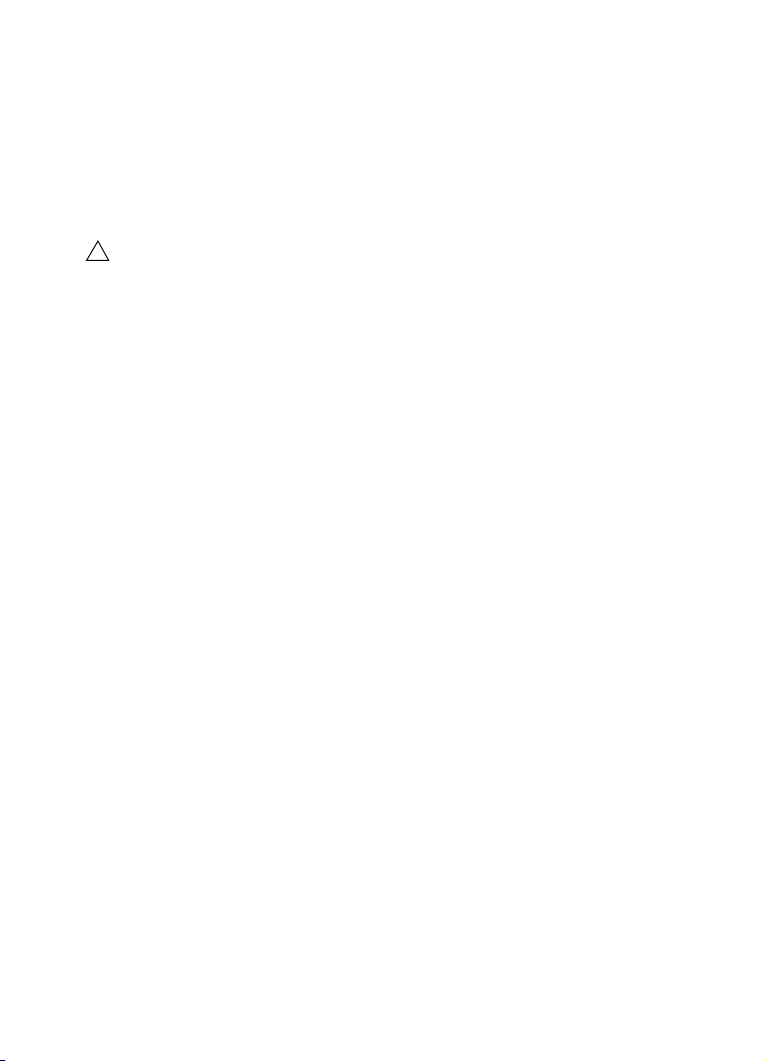
Registrare il proprio software
!
Registrate il vostro prodotto sul portale online MySteinberg riservato ai nostri
clienti. Come utenti registrati, avrete diritto al supporto tecnico e potrete
beneficiare di esclusive offerte come aggiornamenti, upgrade software e molto
altro.
È ovviamente necessaria una connessione internet funzionante.
Procedere come segue:
1. Avviare il proprio software.
2. Dal menu Steinberg Hub, selezionare l’opzione Registrazione.
Nel proprio browser internet si apre un form di registrazione online.
3. Seguire le istruzioni a schermo per registrarsi a MySteinberg.
Installazione dell’hardware
Installazione dell’hardware audio e dei rispettivi driver
1. Installare la periferica audio e le relative apparecchiature hardware nel
computer, come indicato nella relativa documentazione.
2. Installare il driver dell’hardware audio.
Il driver è quel software che consente ad un programma di comunicare con i dispositivi hardware.
In questo caso, il driver permette a Cubase di utilizzare l’hardware audio. A seconda del sistema
operativo installato sul proprio computer, possono essere utilizzati diversi tipi di driver.
Driver ASIO dedicati
Spesso le apparecchiature audio professionali dispongono di un driver ASIO
dedicato, grazie al quale è possibile una comunicazione diretta tra Cubase e
l’hardware audio. Di conseguenza, le schede audio con driver ASIO specifici
offrono un livello molto ridotto di latenza (ritardo ingresso-uscita), caratteristica
di fondamentale importanza quando si esegue il monitoraggio dell’audio in
Cubase o si usano i VST Instrument. Il driver ASIO è inoltre in grado di offrire
un supporto speciale per ingressi e uscite multipli, per le assegnazioni, per la
sincronizzazione, ecc.
Requisiti di sistema e installazione
71
Page 72

I driver ASIO vengono forniti direttamente da parte dei produttori delle
!
periferiche audio. Si consiglia di visitare periodicamente il sito web dei relativi
produttori per scaricare le ultime versioni dei driver.
Se l’hardware audio viene fornito con un driver ASIO specifico si
raccomanda di usarlo.
Driver ASIO Generico a Bassa Latenza (solo Windows)
Su sistemi Windows, è anche possibile utilizzare il Driver ASIO Generico a
Bassa Latenza. Questo driver offre il supporto ASIO per tutte le periferiche
hardware audio supportate da Windows, garantendo una bassa latenza. Il
driver Generico a Bassa Latenza mette a disposizione la tecnologia Core
Audio di Windows in Cubase. Non sono necessari ulteriori driver. Questo
driver è incluso in Cubase e non richiede alcuna installazione particolare.
Questo driver andrebbe utilizzato nel caso in cui non fosse disponibile un
driver ASIO. Sebbene il Driver ASIO Generico a Bassa Latenza supporti tutte
le periferiche audio, si potrebbero ottenere dei risultati migliori se usato con
schede audio integrate piuttosto che con dispositivi audio USB esterni.
Driver Mac OS X (solo Mac)
Se si usa un computer Macintosh, assicurarsi di utilizzare per l’hardware audio
i driver Mac OS X più recenti. Per installare i driver seguire le istruzioni del
costruttore.
Testare l’hardware audio
Per assicurarsi che la periferica audio funzioni correttamente occorre eseguire
i seguenti test:
• Usare il software fornito con la periferica audio per assicurarsi di riuscire a
registrare e riprodurre l’audio senza problemi.
• Se si accede all’hardware audio tramite un driver standard del sistema
operativo, provare a riprodurre l’audio con l’applicazione audio standard del
computer (ad esempio, Windows Media Player o Apple iTunes).
Requisiti di sistema e installazione
72
Page 73

Installare un’interfaccia MIDI o una tastiera MIDI USB
Sebbene molte tastiere MIDI USB e interfacce MIDI siano plug&play, potrebbe
essere necessario installare un driver dedicato. Si prega di seguire le
procedure di installazione descritte nella documentazione fornita con la
periferica.
Si raccomanda di consultare il sito web del produttore per verificare se
sono disponibili driver più aggiornati.
Configurare il proprio sistema
Selezionare il driver per la propria periferica audio
Prima di poter configurare le assegnazioni dei propri segnali audio e iniziare la
registrazione, è necessario assicurarsi che sia selezionato il driver ASIO
corretto:
1. Aprire il menu Periferiche e selezionare l’opzione “Impostazioni
Periferiche…”.
2. Nella finestra di dialogo “Impostazioni Periferiche”, fare clic sulla voce “VST
Audio System” dall’elenco sulla sinistra.
Sulla destra viene visualizzata la pagina VST Audio System.
3. Dal menu a tendina Driver ASIO, selezionare il driver che si desidera
utilizzare.
I diversi tipi di driver sono descritti nella sezione “Installazione dell’hardware” a pag. 71.
Requisiti di sistema e installazione
73
Page 74

Configurare le connessioni VST
La finestra Connessioni VST permette di configurare l’assegnazione dei
segnali d’ingresso e uscita tra Cubase e il proprio hardware audio. Queste
connessioni sono chiamate bus. In questa sezione verrà descritto come
configurare i bus per la registrazione e per la riproduzione.
Aggiunta delle uscite
In questa sezione verranno descritte le procedure di configurazione delle
uscite per riprodurre l’audio in Cubase. Partiamo da zero eliminando qualsiasi
uscita che è stata aggiunta automaticamente da Cubase:
1. Aprire il menu Periferiche e selezionare “Connessioni VST”.
Si apre la finestra di dialogo Connessioni VST. Il comando rapido di default è [F4].
2. Selezionare la pagina Uscite.
3. Nella colonna “Nome Bus“, fare clic destro sulla prima voce e selezionare
“Elimina bus” nel menu contestuale.
Se necessario, ripetere questo passaggio per qualsiasi altro ulteriore bus.
Ora che la colonna “Nome Bus” è vuota, si è pronti per configurare l’uscita
desiderata:
1. Fare clic sul pulsante “Aggiungi Bus”.
Si apre la finestra di dialogo Aggiungi Bus di Uscita.
2. Selezionare “Stereo” come Configurazione e “1” come Numero.
Requisiti di sistema e installazione
74
Page 75

3. Fare clic su “Aggiungi Bus”.
Questa operazione aggiunge un nuovo bus stereo (Sinistro e Destro), consentendo così di inviare
l’audio in Cubase all’hardware audio.
4. Se si desidera modificare le porte di uscita che sono state selezionate
automaticamente, aprire il menu a tendina “Porta Periferica” e selezionare le
uscite da utilizzare.
In base alle periferiche audio utilizzate, potrebbero essere disponibili più di due porte di uscita.
Nella maggior parte dei casi, si raccomanda di utilizzare le uscite stereo principali.
Aggiunta degli ingressi
In questa sezione verrà descritto come configurare da zero gli ingressi per la
registrazione in Cubase:
1. Nella finestra Connessioni VST, selezionare la pagina Ingressi.
2. Nella colonna “Nome Bus“, fare clic destro sulla prima voce e selezionare
“Elimina bus” nel menu contestuale.
Se necessario, ripetere questo passaggio per qualsiasi altro ulteriore bus.
3. Fare clic sul pulsante “Aggiungi Bus”.
Si apre la finestra di dialogo Aggiungi Bus di Ingresso.
4. Selezionare “Stereo” come Configurazione e “1” come Numero.
5. Fare clic su “Aggiungi Bus”.
Questa operazione aggiunge un nuovo bus stereo (Sinistro e Destro), consentendo così di inviare
a Cubase l’audio proveniente dall’ingresso della propria periferica audio, per la registrazione.
Requisiti di sistema e installazione
75
Page 76

Un ingresso stereo è utile per registrare l’audio con due canali, ad esempio per
!
registrare una tastiera con un canale audio sinistro e uno destro. Se si desidera
invece eseguire la registrazione con due canali mono, è possibile configurare
due bus mono separati:
6. Fare clic sul pulsante “Aggiungi Bus”.
Si apre la finestra di dialogo Aggiungi Bus di Ingresso.
7. Selezionare la configurazione “Mono” e “2” come “numero”.
8. Fare clic su “Aggiungi Bus”.
Vengono aggiunti due nuovi bus mono.
9. Fare clic nella colonna “Porta Periferica” per selezionare gli ingressi audio
della propria periferica audio per gli ingressi stereo e mono.
È tutto! Siete ora pronti per registrare e riprodurre l’audio in Cubase.
Lo Start Center di Cubase contiene un link a un progetto demo
scaricabile dal sito web di Steinberg. La capacità di riprodurlo con
successo sulla vostra postazione audio, indicherà una corretta
configurazione del programma.
Per muovere i vostri primi passi con Cubase vi raccomandiamo di prendere
visione dei video tutorial introduttivi alle nuove funzioni di Cubase disponibili sul
canale Steinberg di YouTube.
Requisiti di sistema e installazione
76
Page 77

Español
Page 78

Cristina Bachmann, Heiko Bischoff, Marion Bröer, Christina Kaboth,
Mingers, Sabine Pfeifer, Benjamin Schütte
Insa
Traducción por Josep Llodrá
Este PDF ofrece un acceso mejorado para usuarios con problemas de visión.
Por favor, tenga en cuenta que debido a la complejidad y al número de
imágenes en este documento, no es posible incluir textos descriptivos a las
imágenes.
La información en este documento está sujeta a cambios sin notificación
previa y no representa un compromiso por parte de Steinberg Media
Technologies GmbH. El software descrito en este documento está sujeto al
Acuerdo de Licencia y no se puede copiar a otros medios excepto que esté
permitido específicamente en el Acuerdo de Licencia. Ninguna parte de esta
publicación se puede copiar, reproducir, retransmitir o grabar, bajo ningún
propósito, sin previo permiso escrito de Steinberg Media Technologies GmbH.
Los titulares de una licencia registrada del producto descrito aquí pueden
imprimir una copia de este documento para su uso personal.
Todos los nombres de productos y compañías son marcas registradas ™ o ®
por sus respectivos propietarios. Para más información, visite por favor
www.steinberg.net/trademarks.
Fecha de lanzamiento: 03 de Diciembre de 2012
© Steinberg Media Technologies GmbH, 2012.
Todos los derechos reservados.
Page 79

Tabla de contenidos
Page 80

81 Introducción
82 ¡Bienvenido!
83 Acerca de la Documentación y la Ayuda
85 Convenciones de comandos de teclado
85 Cómo puede contactar con nosotros
86 Requisitos del sistema e instalación
87 Requisitos de sistema
87 Instalar el programa
89 Activar su licencia
90 Registrar su programa
90 Instalación del hardware
92 Configurar el sistema
80
Tabla de contenidos
Page 81

1
Introducción
Page 82

¡Bienvenido!
¡Felicidades y gracias por comprar Cubase 7 o Cubase Artist 7 de Steinberg!
Cuando se lanzó la primera versión de Cubase en 1989, nadie en Steinberg
pensó que un día Cubase se convertiría en la herramienta amada e
indispensable en la que millones de músicos, ingenieros de audio y
productores de todo el mundo confiarían día tras día. La filosofía de Cubase
pone las últimas tecnologías de audio e informática a su disposición,
invitándole a aventurarse en un nuevo territorio artístico, proporcionándole un
reino de creatividad total.
La séptima versión de Cubase condensa casi 30 años de desarrollo en
Steinberg en el conjunto más vanguardista de estaciones de audio digital, y le
proporciona una experiencia de producción creativa verdaderamente
incomparable. La grabación y mezcla con MixConsole, totalmente revisado,
jamás fueron tan efectivas, con lujosas mejoras en el flujo de trabajo y más
control sobre la dinámica y el enrutamiento. Sus módulos de procesado
incorporados en las tiras de canales le traen el sonido épico de las consolas
profesionales, que le permite convertir sus canciones en producciones
contundentes, listas para la radio. La nueva pista de acordes global junto al
innovador Chord Assistant para trabajar con acordes en el contexto del
proyecto, avanzadas funciones de armonización VariAudio y MIDI, más
contenidos en instrumentos, y una colección de mejoras del flujo de trabajo en
el mundo real hacen Cubase 7 más musical que nunca.
Tanto si es un profesional, como un músico por afición, un estudiante o un
profesor – Cubase lo tiene todo cubierto y le da soporte en cada una de las
etapas de la producción musical, desde el comienzo de la primera idea, en su
desarrollo, y hasta la mezcla final. Y debido a que Cubase ha sido diseñado
para dar soporte a la creatividad individual, entre sus usuarios están los
artistas más exitosos en casi cualquier género musical o actividad imaginable,
desde ingenieros grabando y mezclando álbumes de rock hasta DJs de dance,
productores de hip-hop, compositores creando sus éxitos pop, y compositores
de películas escribiendo una partitura para éxitos de taquilla de Hollywood. Si
82
Introducción
Page 83

Cubase es totalmente nuevo para usted, ¡entonces acaba de convertirse en un
miembro de esta gran comunidad de profesionales y entusiastas de la música!
Visite la comunidad mundial de Cubase en http://www.steinberg.net/forum en
busca de consejos y un montón de información útil.
Si echa un vistazo más detallado al paquete de software, verá que hemos
incluido varias versiones de prueba, que le darán más energía para llevar al
límite su creatividad mientras explora otros títulos de software de Steinberg. La
información detallada acerca de las versiones de prueba está disponible en el
Start Center, que se ejecuta automáticamente tan pronto como inserta el DVD
de Cubase.
Por favor, no se olvide de registrarse en MySteinberg para tener acceso a las
ofertas de soporte en línea y más servicios exclusivos.
Le deseamos mucha inspiración musical al trabajar con su flamante y nuevo
DAW Cubase.
¡Nos vemos! Su Equipo Steinberg Cubase
Acerca de la Documentación y la Ayuda
La documentación de Cubase está dividida en varias secciones, según se
describe más abajo. Los documentos están disponibles en el formato Adobe
Acrobat (extensión .pdf) y pueden ser accedidos de la siguiente forma:
• En el programa puede abrir los documentos PDF del submenú
Documentación desde el menú Ayuda.
• En sistemas Windows puede abrir los documentos PDF a partir del menú
Iniciar desde la carpeta Steinberg Cubase.
• En sistemas Mac OS X los documentos PDF se encuentran en la carpeta
“/Library/Documentation/Steinberg/Cubase 7”.
Para leer los documentos pdf, una aplicación de lectura pdf adecuada
debe estar instalada en su ordenador.
83
Introducción
Page 84

Guía de Inicio Rápido
Es el documento que usted está leyendo. Cubre las siguientes áreas sin entrar
en detalles:
• Requerimientos del ordenador, procedimiento de instalación, y activación de licencia.
• Configurar su sistema para que funcione audio y MIDI.
Manual de Operaciones
El Manual de Operaciones es la documentación de referencia principal de
Cubase, con descripciones detalladas de operaciones, parámetros, funciones,
y técnicas.
Dispositivos MIDI
Este documento contiene descripciones de cómo manejar los dispositivos
MIDI y los paneles de dispositivos.
Referencia de Plug-ins
Este documento describe las funcionalidades y parámetros de los plug-ins
VST, instrumentos VST, y efectos MIDI incluidos.
HALion Sonic SE
Este documento describe las funcionalidades y parámetros del instrumento
VST HALion Sonic SE.
Dispositivos de Control Remoto
Este documento lista los dispositivos MIDI de control remoto soportados.
Ayuda de diálogo
Para obtener información sobre el diálogo activo, haga clic sobre su botón de
ayuda.
84
Introducción
Page 85

Convenciones de comandos de teclado
Muchos de los comandos de teclado por defecto de Cubase usan teclas
modificadoras, algunas de las cuales son diferentes dependiendo del sistema
operativo. El comando de teclado por defecto para deshacer es [Ctrl]-[Z] en
sistemas Windows y [Command]-[Z] en sistemas Mac OS X, por ejemplo.
Cuando se describen en este manual los comandos de teclado con teclas
modificadoras, se muestran con la tecla modificadora de Windows primero, de
la siguiente manera:
[Tecla modificadora de Win]/[Tecla modificadora de Mac]-[tecla]
[Ctrl]/[Command]-[Z] significa “presione [Ctrl] en sistemas Windows o
[Command] en sistemas Mac OS X, luego presione [Z], por ejemplo”.
Similarmente, [Alt]/[Option]-[X] significa “presione [Alt] en sistemas Windows
o [Option] en sistemas Mac OS X, luego presione [X]”.
Este manual a menudo hace referencia a hacer clic derecho, por ejemplo,
para abrir menús contextuales. Si está usando un Mac con un ratón de un solo
botón, mantenga pulsado [Ctrl] y haga clic.
Cómo puede contactar con nosotros
En el menú Steinberg Hub de Cubase encontrará elementos que enlazan a
información adicional.
El menú contiene enlaces a varias páginas web de Steinberg. Seleccionar un
elemento del menú abre automáticamente su navegador web y carga la
página. En estas páginas puede encontrar soporte e información sobre
compatibilidad, respuestas a las preguntas más comunes, información sobre
actualizaciones y otros productos de Steinberg, etc. Es necesario que tenga
instalado un navegador web en su ordenador, y una conexión a internet.
85
Introducción
Page 86

2
Requisitos del sistema e instalación
Page 87

Requisitos de sistema
Su ordenador debe cumplir con los siguientes requisitos mínimos para las
versiones Windows y Mac de Cubase:
Mac OS X Windows
Mac OS X Versión 10.7/10.8*
Intel de doble núcleo procesador
Tarjeta de audio compatible con CoreAudio
Resolución de pantalla de 1280 x 800 píxeles recomendada
Unidad DVD ROM de doble capa para la instalación
Se requiere conexión a internet para la instalación, activación, configuración de la cuenta, y
registro personal y del producto. Para completar la instalación se requiere una descarga de
**Se recomienda una tarjeta de audio compatible con ASIO para un rendimiento a baja latencia.
Puerto USB para el USB-eLicenser (gestor de licencias)
*Versión del programa nativa para 32-bits y para 64-bits.
8 GB de espacio libre en disco
aproximadamente 500
Windows 7/Windows 8*
Intel o AMD de doble núcleo procesador
Tarjeta de audio compatible con Windows**
2 GB de RAM
MB.
Instalar el programa
Tiene dos posibilidades para instalar su programa, a través de la aplicación
Start Center o manualmente.
Arrancar la instalación a través del Start Center
Desde la aplicación Start Center puede instalar su programa e informarse
sobre los contenidos del paquete.
• En los programas de Steinberg distribuidos con un medio de instalación, el
Start Center arranca automáticamente al insertar el disco en su unidad CD/
DVD del ordenador, siempre que el autoarranque esté activado.
• En los programas de Steinberg descargados de Internet, el Start Center
arranca cuando hace doble clic sobre el archivo descargado.
Proceda así:
1. En el Start Center, haga clic en Instalación.
2. Siga las instrucciones en la pantalla.
Requisitos del sistema e instalación
87
Page 88

Arrancar la instalación Manualmente
Si no desea instalar el programa a través del Start Center, puede instalarlo
manualmente.
• En sistemas Windows, haga doble clic en el archivo “Setup.exe” y siga las
instrucciones en la pantalla.
• En sistemas Mac OS X, haga doble clic en el archivo “Cubase 7.pkg” y siga
las instrucciones en la pantalla.
USB-eLicenser
El uso de los programas de Steinberg a menudo requiere un USB-eLicenser,
un dispositivo de protección anticopia por hardware (o “dongle”).
El USB-eLicenser es un dispositivo USB en el que se guardan las licencias de
programas de Steinberg. Todos los productos de Steinberg protegidos por
hardware usan el mismo tipo de dispositivo, y puede almacenar varias licencias
en un dispositivo. También se pueden transferir – dentro de ciertos límites –
licencias entre USB-eLicensers.
Si su producto de Steinberg no incluye un USB-eLicenser, puede comprar
uno a través de la tienda online de Steinberg.
En el eLicenser Control Center puede activar nuevas licencias y verificar qué
licencias están instaladas en su USB-eLicenser. Después de la instalación de
su aplicación de Steinberg, puede abrir el eLicenser Control Center a través
del menú de Inicio en Windows o en la carpeta Aplicaciones en un Mac OS X.
Requisitos del sistema e instalación
88
Page 89

Si está usando otros productos de Steinberg protegidos con anticopia, puede
!
querer transferir todas las licencias de sus aplicaciones a un USB-eLicenser,
para así usar solamente un único puerto USB del ordenador. Vea la ayuda de
eLicenser Control Center para información sobre cómo transferir licencias
entre USB-eLicensers.
Activar su licencia
Debe activar su licencia. Si su USB-eLicenser ya contiene una licencia
activada, puede omitir esta sección.
Si compró su producto a través de la tienda online de Steinberg, recibió un
correo electrónico con un código de activación de licencia. Use este código
para descargar su licencia a su USB-eLicenser.
Si su producto se le proporcionó en un medio de instalación, el paquete del
producto puede contener un USB-eLicenser vacío y la hoja de Essential
Product License Information con un código de activación.
Antes de lanzar la activación, asegúrese de que su conexión a internet
esté activa.
Proceda así:
1. Conecte su USB-eLicenser en un puerto USB de su ordenador.
2. Arranque el programa eLicenser Control Center.
3. Haga clic en el botón “Introduzca código de activación”.
4. Introduzca su código de activación y haga clic en Siguiente.
La licencia se descarga a su USB-eLicenser y se activa.
Requisitos del sistema e instalación
89
Page 90

Registrar su programa
!
Registre su producto en el portal online del cliente MySteinberg. Como usuario
registrado tiene derecho a soporte técnico, y acceso a ofertas exclusivas tales
como actualizaciones y mejoras de programas, y más.
Asegúrese de que su conexión a internet esté activa.
Proceda así:
1. Inicie su software.
2. En el menú Steinberg Hub, seleccione la opción Registro.
Se abre un formulario online de registro en su navegador web.
3. Siga las instrucciones en la pantalla para registrarse en MySteinberg.
Instalación del hardware
Instalar el hardware de audio y sus controladores
1. Instale la tarjeta de audio y el hardware relacionado en el ordenador, tal
como se describe en la documentación de la tarjeta.
2. Instale el controlador para la tarjeta de audio.
Un controlador es un componente de software que permite a un programa comunicarse con un
determinado hardware. En este caso, el controlador permite que Cubase utilice el hardware de
audio. Dependiendo del sistema operativo de su ordenador, hay diferentes tipos de controladores
que se pueden usar.
Controladores ASIO dedicados
Las tarjetas de audio profesionales vienen a menudo con un controlador
específico ASIO diseñado especialmente para el dispositivo. Esto permite la
comunicación directa entre Cubase y la tarjeta de audio. Como resultado, los
dispositivos con controladores ASIO específicos pueden proporcionar una
latencia menor (retardo de entrada-salida), lo que es fundamental al
monitorizar la señal a través de Cubase o al usar instrumentos VST. El
controlador ASIO también puede ofrecer un soporte especial para múltiples
entradas y salidas, enrutamiento, sincronización, etc.
Requisitos del sistema e instalación
90
Page 91

Los controladores ASIO los distribuyen los fabricantes de tarjetas de audio.
!
Asegúrese de comprobar el sitio web del fabricante para obtener las versiones
más recientes del controlador.
Si su hardware de audio viene con un controlador ASIO específico, le
recomendamos que lo utilice.
Controlador Genérico de Baja Latencia ASIO (solo Windows)
En sistemas Windows, puede usar el controlador Genérico de Baja Latencia
ASIO. Este controlador ASIO proporciona soporte ASIO para cualquier tarjeta
de audio soportada por Windows, permitiendo por tanto una baja latencia. El
controlador ASIO Genérico de Baja Latencia le proporciona la tecnología
Core Audio de Windows en Cubase. No se requiere ningún controlador
adicional. Este controlador se incluye con Cubase y no requiere ninguna
instalación especial.
Este controlador se debería usar si no hay ningún controlador ASIO
específico disponible. Aunque el controlador ASIO Genérico de Baja Latencia
soporta todos los dispositivos de audio, quizás obtenga mejores resultados
con tarjetas internas que con interfaces de audio USB externas.
Controladores Mac OS X (solo Mac)
Si está usando un ordenador Macintosh, asegúrese de que está usando la
última versión de los controladores Mac OS X con su tarjeta de audio. Siga las
instrucciones del fabricante para instalar el controlador.
Probar la tarjeta de audio
Para asegurarse de que el dispositivo de audio funciona perfectamente,
pruebe lo siguiente:
• Utilice cualquier software incluido junto con la tarjeta para asegurarse de
que es posible grabar y reproducir audio sin problemas.
• Si el acceso a la tarjeta se realiza a través de un controlador estándar del
sistema operativo, intente reproducir la señal de audio usando la aplicación de
sonido estándar del sistema operativo, Windows Media Player o Apple iTunes,
por ejemplo.
Requisitos del sistema e instalación
91
Page 92

Instalar una interfaz MIDI o un teclado MIDI USB
Aunque muchos teclados MIDI USB e interfaces MIDI son dispositivos
plug&play, puede tener que instalar un controlador del dispositivo dedicado.
Siga el procedimiento de instalación descrito en la documentación que vino
con su dispositivo.
Compruebe si hay actualizaciones más recientes de los controladores en
el sitio web del fabricante.
Configurar el sistema
Seleccionar el controlador para su tarjeta de audio
Antes de poder configurar el enrutamiento de sus señales de audio y comenzar
a grabar, es necesario que se asegure de que está seleccionado el controlador
ASIO correcto:
1. Abra el menú Dispositivos y seleccione la opción “Configuración de
Dispositivos…”.
2. En el diálogo Configuración de Dispositivos, haga clic en la entrada
“Sistema de Audio VST” en la lista de la izquierda.
La página Sistema de Audio VST se muestra a la derecha.
3. En el menú emergente Controlador ASIO, seleccione el controlador que
quiera usar.
Los diferentes tipos de controladores se describen en la sección “Instalación del hardware” en la
página 90.
Requisitos del sistema e instalación
92
Page 93

Configurar las conexiones VST
La ventana Conexiones VST le permite configurar el enrutamiento de las
señales de entrada y de salida entre Cubase y su tarjeta de audio. Estas
conexiones se llaman buses. En esta sección aprenderá a cómo configurar los
buses para la reproducción y la grabación.
Añadiendo salidas
En esta sección aprenderá a cómo configurar las salidas para la reproducción
de audio en Cubase. Empecemos desde cero y eliminemos todas las salidas
que añadió automáticamente Cubase:
1. Abra el menú Dispositivos, y seleccione la opción “Conexiones VST”.
La ventana Conexiones VST se abre. El comando de teclado por defecto para esta acción es [F4].
2. Seleccione la pestaña Salidas.
3. En la columna “Nombre de Bus”, haga clic derecho en la primera entrada y
seleccione “Suprimir Bus” en el menú contextual.
Si fuese necesario repita esta acción para los demás buses.
Requisitos del sistema e instalación
93
Page 94

Ahora que la columna “Nombre de Bus” está vacía, puede configurar la salida
que necesita:
1. Haga clic en el botón “Añadir Bus”.
El diálogo Añadir Bus de Salida se abre.
2. Elija “Estéreo” para la Configuración y “1” para el Número.
3. Haga clic en “Añadir Bus”.
Se añade un nuevo bus estéreo (Izquierda y Derecha), permitiéndole tener audio en Cubase
enrutado a su tarjeta de audio.
4. Si quiere cambiar los puertos de salida que se seleccionaron
automáticamente, abra el menú emergente “Puerto del Dispositivo” y
seleccione puertos diferentes.
Dependiendo de su tarjeta de audio, puede tener disponibles más de dos puertos de salida. En la
mayoría de los casos recomendamos que use las salidas estéreo principales.
Añadir entradas
En esta sección aprenderá a cómo configurar las señales para grabación en
Cubase desde cero:
1. En la ventana Conexiones VST seleccione la pestaña Entradas.
2. En la columna “Nombre de Bus”, haga clic derecho en la primera entrada y
seleccione “Suprimir Bus” en el menú contextual.
Si fuese necesario repita esta acción para los demás buses.
Requisitos del sistema e instalación
94
Page 95

3. Haga clic en el botón “Añadir Bus”.
!
El diálogo Añadir Bus de Entrada se abre.
4. Elija “Estéreo” para la Configuración y “1” para el Número.
5. Haga clic en “Añadir Bus”.
Se añade un nuevo bus estéreo (Izquierda y Derecha), permitiéndole tener audio de la entrada de
su tarjeta de audio enrutado a Cubase para su grabación.
Una entrada estéreo es útil para grabar audio con dos canales, para grabar un
teclado con un canal de audio izquierdo y uno derecho, por ejemplo. Si en su
lugar quiere grabar con dos canales mono, puede configurar buses mono
separados:
6. Haga clic en el botón “Añadir Bus”.
El diálogo Añadir Bus de Entrada se abre.
7. Escoja “Mono” como configuración y “2” como cantidad.
8. Haga clic en “Añadir Bus”.
Dos nuevos buses mono se añaden.
9. Haga clic en la columna “Puerto del Dispositivo” para seleccionar las
entradas de audio de su tarjeta de audio desde las entradas mono y estéreo.
¡Ya está! Ahora está preparado para grabar audio en Cubase y para
reproducirlo.
Cubase Start Center le ofrece un enlace a un proyecto de demostración
que se puede descargar desde la página web de Steinberg. Si puede
reproducir este proyecto, su programa está configurado correctamente.
Para empezar con Cubase, le recomendamos vea los tutoriales de vídeo en
el canal YouTube de Steinberg que incluyen una demostración de las nuevas
funciones de Cubase.
Requisitos del sistema e instalación
95
