
11
QQUUIICCKK SSTTAARRTT GGUUIIDDEE
Version 1.0 (September 2006)
G A M I N G M O U S E
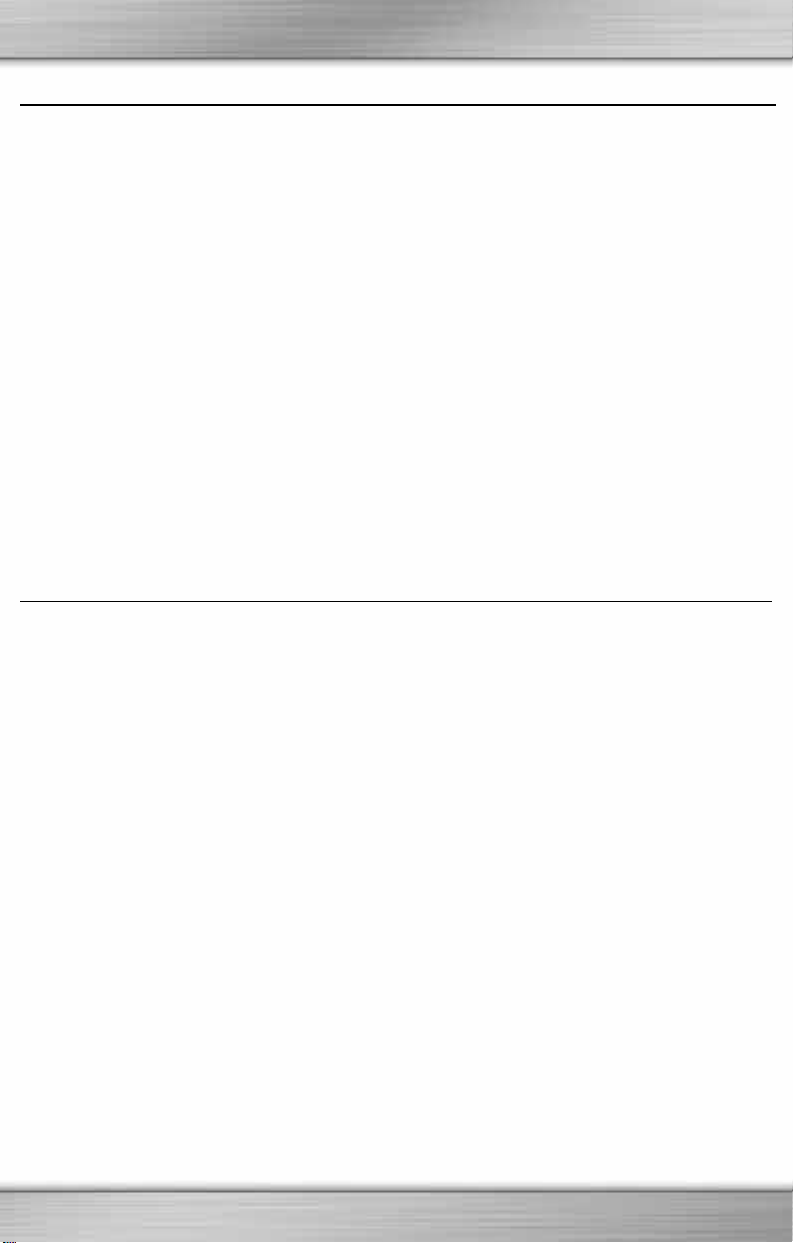
INTRODUCTION TO REAPER™
WELCOME TO THE REAPER, THE LATEST PRECISION GAMING TOOL FROM IDEAZON!
The Reaper mouse is specifically designed to increase user performance and enhance the
gaming experience. Some of the Reaper’s features include:
Real Time, on the fly DPI switch
7 buttons, programmable in-game
Ultimate glide & precision
Rubberized mouse buttons
Gold plated USB connector
Illuminated Ideazon Z logo
Package contains: Reaper Optical Gaming Mouse and Software CD.
SYSTEM REQUIREMENTS
In order to take full advantage of the Reaper, your operating system requires the following
minimum system specifications and components:
MINIMUM SYSTEM REQUIREMENTS
Windows® 2000/XP/Vista
10 MB Hard Disk Space
USB 2.0/1.1 Port
2

INSTALLING THE REAPER
Installing the latest software version downloadable from
recommended.
NOTE: The Reaper software is an optional component; it is not required for standard functionality.
1. Connect the Reaper to an available USB port on your computer, wait for Windows to autorecognize the device and automatically install the basic drivers.
2. Double-click the latest installation software you downloaded or place the Reaper CD in the
CD-ROM drive. NOTE: The "Auto-run" feature should start the installation process
automatically. If installation does not begin automatically, open "My Computer", click on the
CD ROM drive (Usually marked "D"), and double-click "REAPER-SETUP.EXE".
3. In the first window, read the instructions carefully and click ‘Next’ when you are ready to
proceed with the installation.
4. In the "Destination Location" window you have the option to install the software to the
default location (‘‘\Program Files\Reaper’’) or click ‘Browse’ to choose a new location. Click
‘Next’ to install the software to selected location.
5. You are now ready to install the Reaper software. Click ‘Next’ to begin the installation.
6. Congratulations! You have successfully installed the Reaper software. Click ‘Finish’ to
finalize the installation.
After installation is complete a black 'Z' tray tool icon will appear in your System Tray. You
can access the Reaper software by double-clicking the ‘Z’ tray tool icon.
www.ideazon.com
is highly
3

REAPER SOFTWARE
The Reaper software is broken into 6 separate sections: Button, Roller Menu, Wheel, Move,
DPI, and About tabs. Each section allows you to modify unique mouse settings or view
information about the mouse:
Button tab
click speed. Use the ‘Default Settings’ button to restore the default settings at any time.
--- Allows you to modify the individual button assignments or adjust the double
Mouse button configuration
mouse buttons. There are various Windows shortcuts available in the dropdown menu. The Roller Menu can also be assigned here.
button from its default may prevent it from being programmable in-game)
Double click speed adjustment
speed for the left-click button.
--- Use these settings to re-assign the individual
(Note
: Re-assigning a
--- Use this setting to change the double click
Roller Menu tab
is a small application which allows you to launch your favorite games and applications
quickly.
Wheel tab
Move tab
DPI tab
About
--- Allows you to modify the DPI settings to suit your personal preference (Note:
Button 4 (located below the scroll wheel) is the default DPI switch).
--- Here you can view important copyright information or visit the Ideazon website.
--- Allows you to re-assign the Roller Menu assignments. The Roller Menu
--- Allows you to configure the Scroll Wheel’s ‘scroll speed’.
--- Allows you to configure options related to mouse movement and speed.
Speed
--- Use this setting to adjust the cursor movement speed.
Acceleration
Automatically move cursor
cursor to the default button in a dialog box.
Real-Time DPI
1600 DPI.
Fixed DPI value
2 DPI value combinations
faster DPI switching.
--- Use this setting to adjust the cursor acceleration.
--- Using this setting will automatically move the
--- Use this setting to toggle in Real-Time between 400, 800, and
--- Use this setting to assign a fixed DPI value to the mouse.
--- Use this setting to assign only 2 DPI values to enable
4

UNINSTALLING THE REAPER SOFTWARE
1. Click Start > Control Panel (or Start > Settings > Control Panel, depending on which version
of Microsoft® Windows® you are using).
2. Double-click on the Add/Remove Programs icon.
3. Search the list for ‘‘Reaper Gaming Mouse’’ or similar. Click
'Remove' to start the uninstall process.
TROUBLESHOOTING
If the mouse is not working properly or if an ‘Unrecognized USB device’ message appears,
try plugging the mouse into an alternate USB port on the back of your computer.
If the mouse is unable to ‘wake’ the computer from Stand By mode, go to the
Panel>System>Device Manager>Mice and other pointing devices>HID-compliant
mouse>Properties>Power Management tab
device to bring the computer out of stand by’’.
and check the option that reads ‘‘Allow this
ADDITIONAL INFO
Additional information can be found at www.ideazon.com
and community.zboard.com.
Control
5
