Page 1

Spinning® Computer
Installation and Service Manual
Page 2
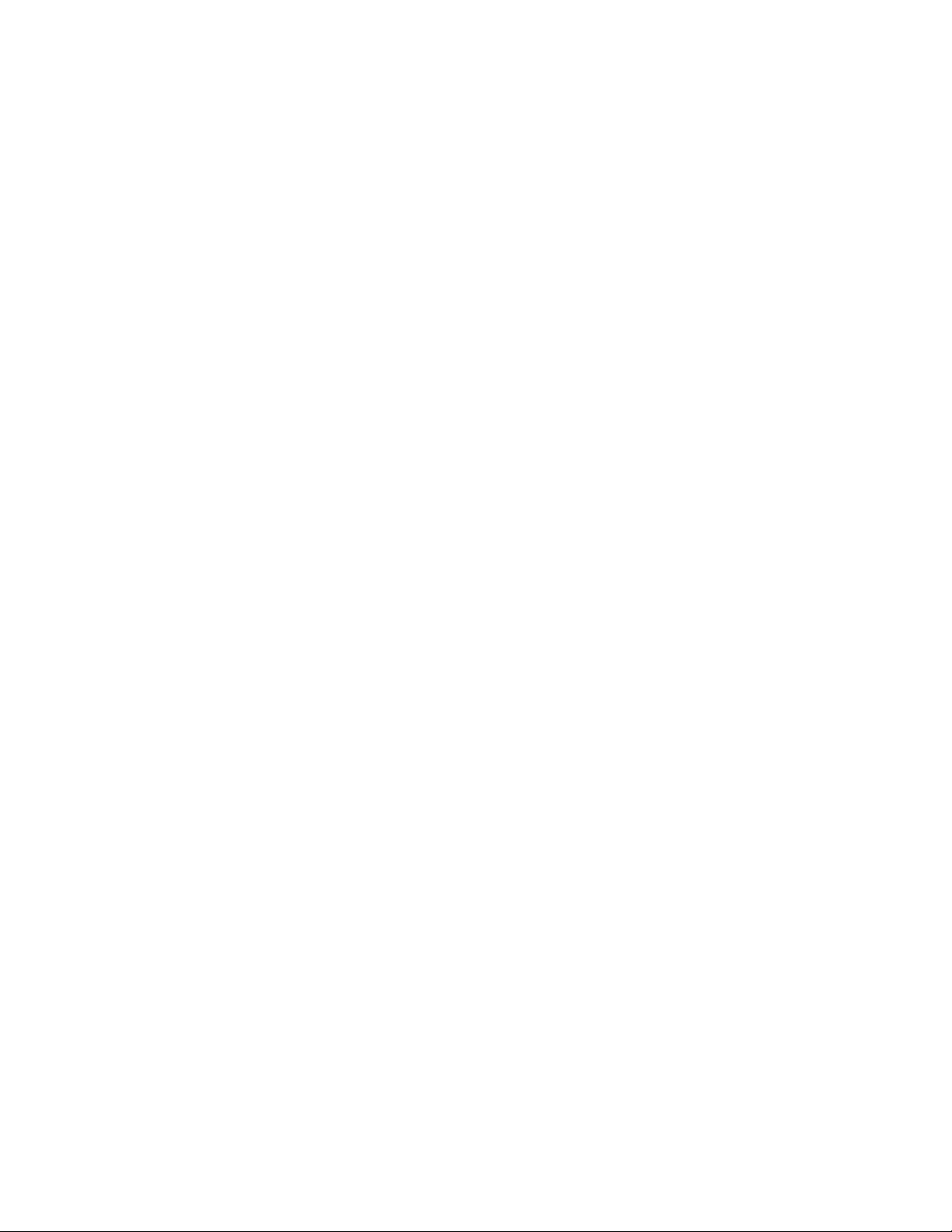
Page 3
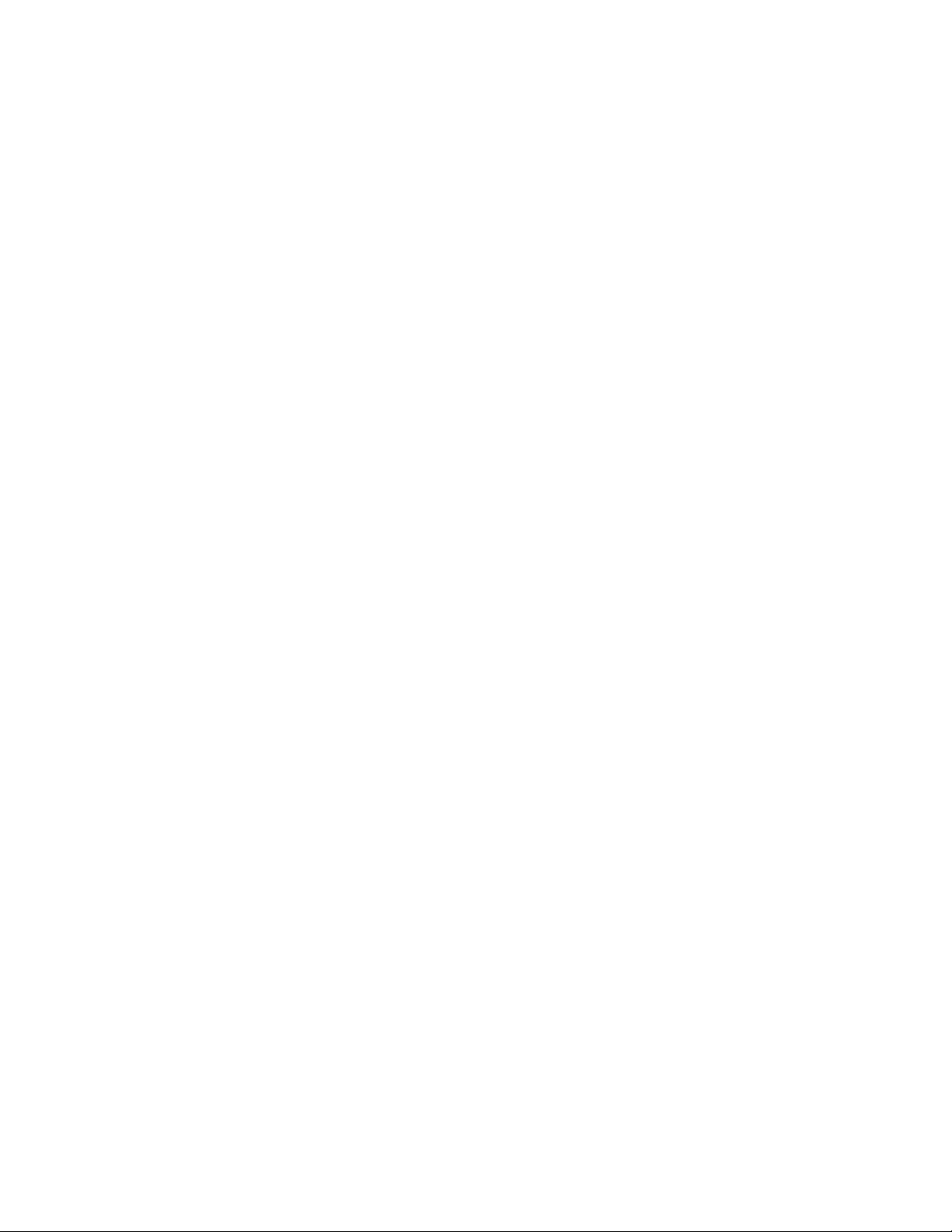
Table of Contents
FCC Regulatory Statements.................................................................................1
Parts List................................................................................................................2
Parts List- cont’d...................................................................................................3
Computer Window and Buttons...........................................................................4
Setup Mode............................................................................................................ 5
Setup Mode- cont’d...............................................................................................6
Setup Mode- cont’d...............................................................................................7
Sync Mode .............................................................................................................8
Re-Syncing process..............................................................................................9
Installation of Cadence Sensor – All Spinners®...............................................10
Installation Procedure V Bikes...........................................................................11
Installation Procedure Pro 5800 / 6800 / Elite 5900 ..........................................12
Installation Procedure Elite 6900 and NXT 7000...............................................13
Installing or Replacing the Batteries .................................................................14
FAQ’s and Troubleshooting...............................................................................15
FAQ’s and Troubleshooting – cont’d ................................................................16
Specifications......................................................................................................17
Marketing Statement Regarding Heart Rate......................................................18
Layout Diagram...................................................................................................19
Maintenance Checklist........................................................................................20
Spinning Education.............................................................................................21
Page 4
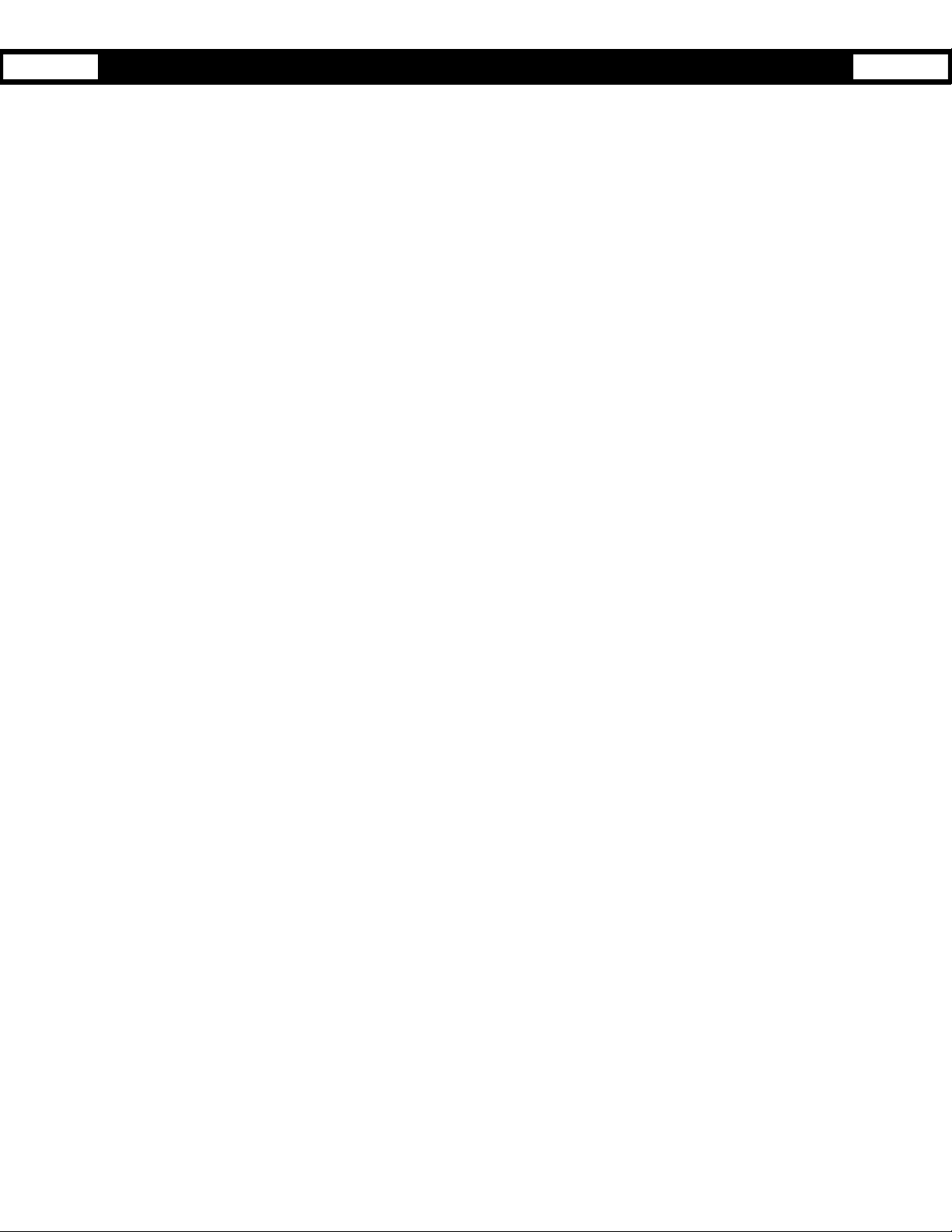
FCC Regulatory Statements
1. This device complies with Part 15 of the FCC Rules. Operation is subject
to the following two conditions: (1) this device may not cause harmful
interference, and (2) this device must accept any interference received,
including interference that may cause undesired operation.
2. Changes or modifications not expressly approved by Star Trac could void
the user’s authority to operate the equipment.
1
Page 5
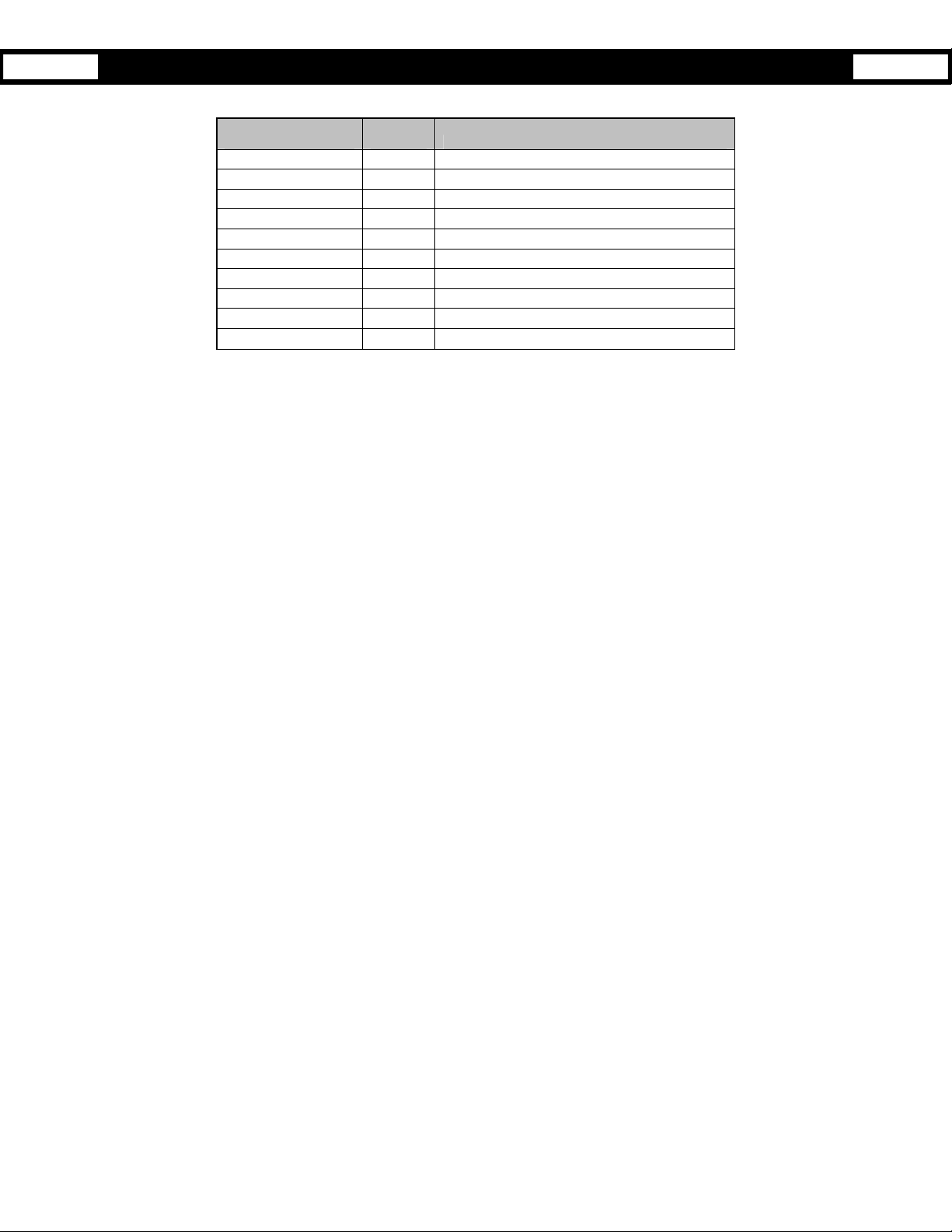
Parts List
All 727-0083 Spinning
Spinner Computer Kit Quantity Description
727-0092 1 Spinner Computer Assembly
580-0310 4 AA Panasonic Batteries
727-0093 1 Spinner Computer Mounting Bracket
140-3362 1 V2 Bracket Mounting Insert
140-3363 1 Pro Bracket Mounting Insert
727-0084 1 Spinner Computer Cadence
727-0094 1 Cadence Magnet Assembly
620-7654 1 Spinner Computer Manual
290-0039 1 M5 Allen Assembly Tool
290-0041 1 M2 Allen Assembly Tool
®
Computer Kits include:
2
Page 6
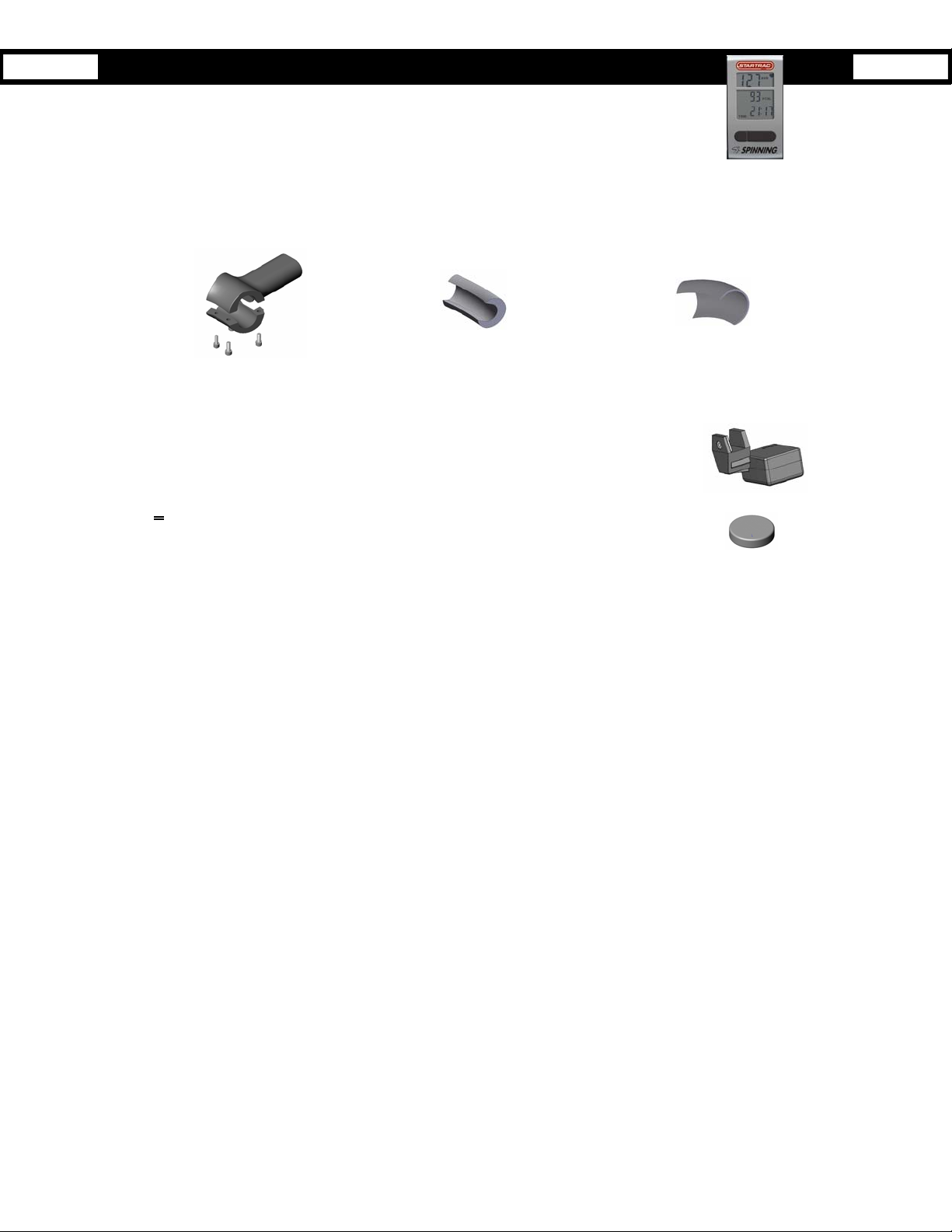
Parts List- cont’d
The Spinner bike computer consists of the following:
• Computer - mounts on the handlebars. This is the user interface and will show HR, RPM, kCal,
total distance and elapsed time. The computer receives signals from both the cadence unit and
a heart rate strap.
• Mounting Bracket and Inserts – mounts onto V-Bikes and Pro-Bikes. The thicker wall insert is used on the V-Bike
bracket assembly. While the thinner wall insert is used on the earlier versions of the Pro-Bike (i.e. Johnny G series).
Computer Mounting Bracket Clamp
V2 Insert (Thick Wall)
Pro Series Insert (Thin Wall)
• Cadence sensor - mounts under the left (looking from back of bike) flywheel mount. It
transmits a signal to the computer in which it calculates the user’s RPM speed.
• Magnet - mounts on the left (looking from back of bike) side of the flywheel. It activates the
Cadence sensor when it passes by the internal reed switch.
Before installing the Spinning
items are missing, call StarTrac at 800-503-1221 to order a replacement kit.
®
Computer, verify that all the parts needed for mounting on your bikes are included. If any of the
3
Page 7

Computer Window and Buttons
Start pedaling then press any button to turn on the spinning computer.
Pressing the Left button (LIGHT BUTTON) turns on the backlight for low lit rooms.
Pressing the Right button (TOGGLE BUTTON) displays the following information:
HR- Displays the Heart Rate of the user wearing a compatible Polar HR telemetry strap in beats per minute.
RPM- Shows the pedaling speed of the user in Revolutions Per Minute.
Total Distance- Distance measured in miles or kilometers depending on the setup selection.
Elapsed Time – The length of time in minutes from the time the computer has been activated or reset.
Buttons:
Light button – Turns on the backlight to enable viewing in low lit settings.
Toggle Button - Toggles between: Total Distance and Elapsed time.
4
Page 8
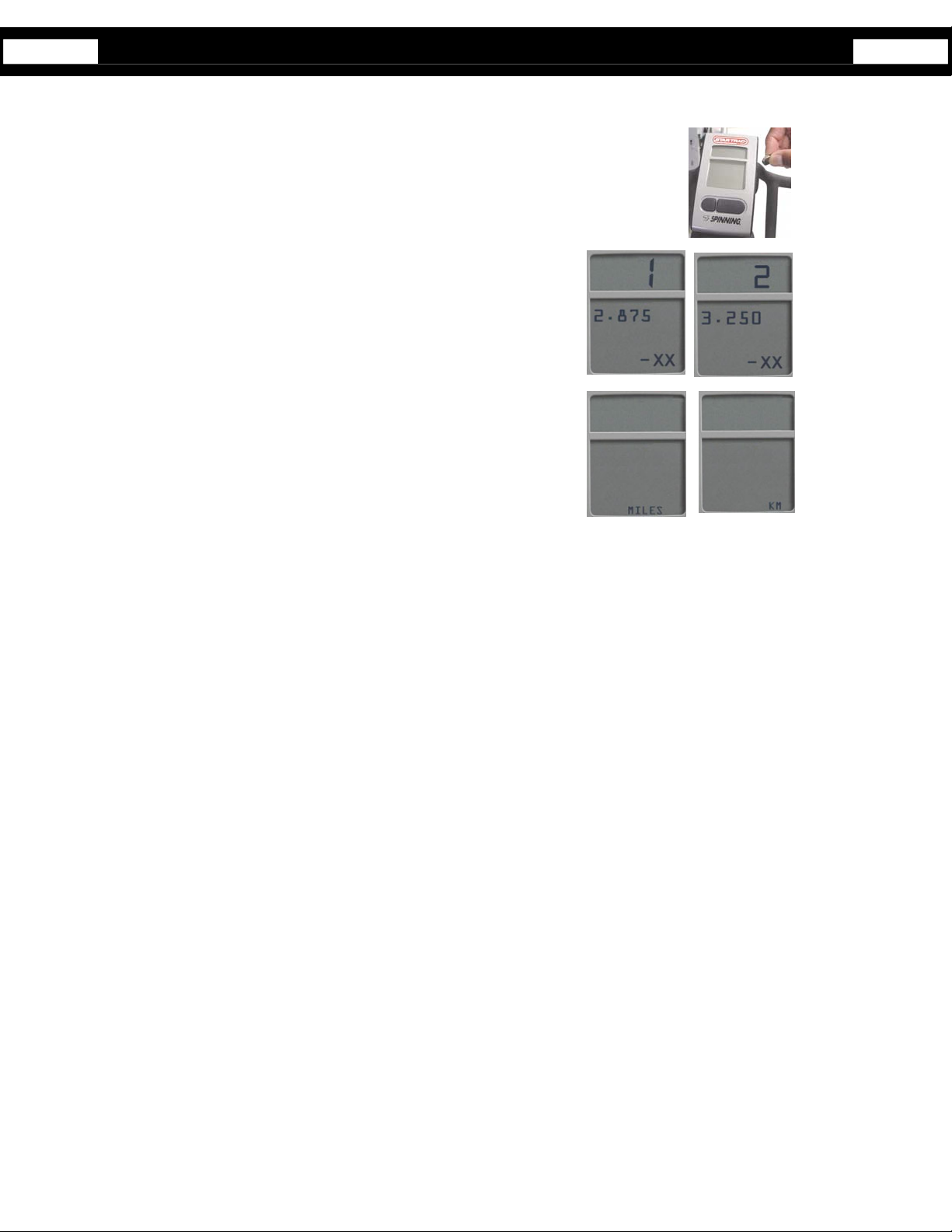
Setup Mode
Setup is required only if you need to change a setting or view information.
To activate Set-Up Mode:
1. Press any button to activate computer.
2. Wave a magnet along the right side of the Spinning
all LCD segments flash.
3. Press Toggle (right) button to scroll through available set-up options.
4. Press the Light (left) button to change settings on the current display option.
Setup mode options:
GEAR and Software Version - Gear Ratio, Select 1 (2.875) for V Bike
models or 2 (3.250) for all other models.
• Units - Miles or KM
®
Computer until the display window shows
5
Page 9

Setup Mode- cont’d
• BLON – (Default Back Light On) the amount of time the backlight will stay on when
the left button is pressed. NOTE: A shorter backlight time will result in longer
battery life (recommended). Select between 1 second to 60 seconds using the
Light button and press Toggle button to save.
• BLU – (Back Light Usage) Total time in minutes that the back light has been on
since the last data clearing. Press the Light button to clear data, if desired, then
press Toggle button to accept and advance to the next setting
• UH – (Usage Hours) Total operation time in hours of display since the last data
clearing. Press the Light button to clear data, if desired, then press Toggle button
to accept and advance to the next setting
• ODO – Total miles / KM
Pressing the toggle button again will exit setup mode.
6
Page 10
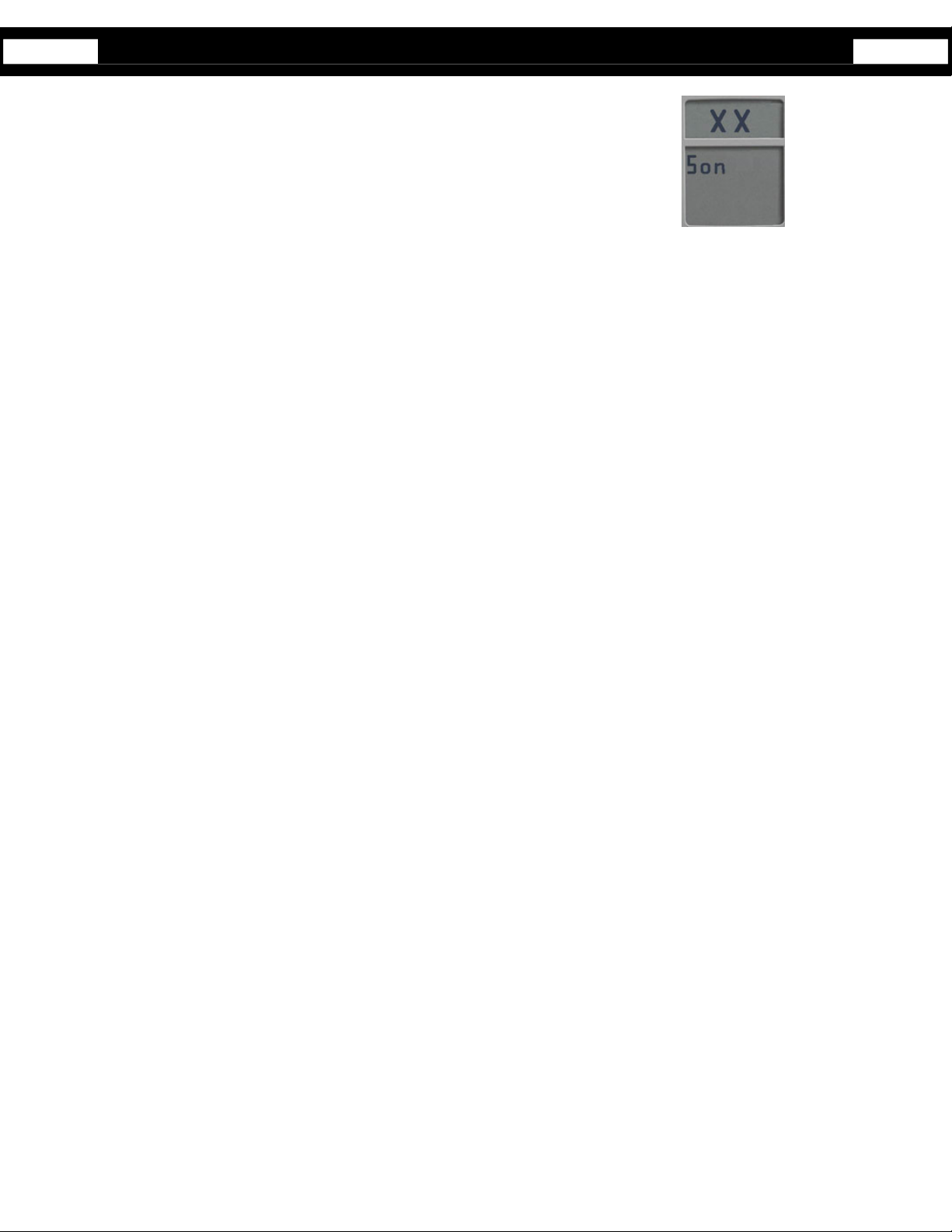
Setup Mode- cont’d
• SON – (Summary ON Time) Number of seconds that the summary will be
displayed at the end of the workout. Options: 30, 60, 90, or 120 seconds select by
5. To exit Set-Up mode, press the Toggle button several times until the computer returns to Workout Mode (Refer to figure in
page 4).
6. Once out of Set-Up mode and in the Workout mode, one could start monitoring the workout.
using the Light button and press Toggle button to accept.
7
Page 11
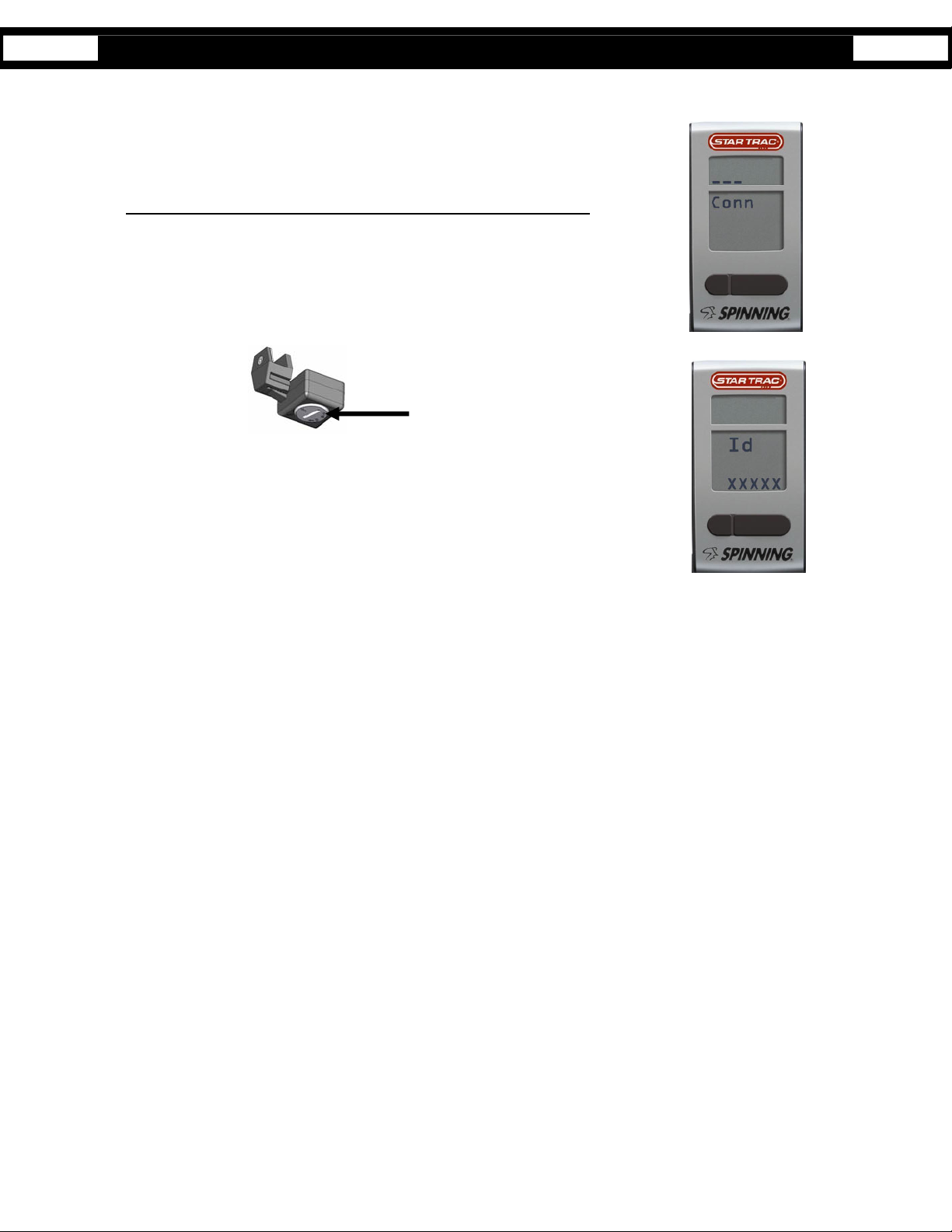
Sync Mode
Syncing will need to be performed in any of the following events:
Syncing process when first receiving the kit or installing/replacing the 4 AA batteries:
• First receiving the Spinning Computer Kit.
• Changing the 4AA batteries on the Computer.
• The original cadence and computer are no longer a pair. (i.e. when users swap
handlebars with the computer attached.)
1. Remove the battery lid on the backside of the Spinning Computer and insert or replace
the 4 AA batteries.
2. Once the batteries are installed, the user will see characters on the display window which
confirms that the Workout mode has been activated.
3. To begin the Syncing process, press and hold Toggle and Light buttons simultaneously.
The display should now show “Conn _ _ _” on the window.
4. Within one minute, press the Reset button on the Cadence and wave the magnet along
any of the Cadence sides.
Press Reset Button
5. Note: If Cadence and magnet are already mounted onto the Spinning bike, move
flywheel of Spinning bike to pass magnet by Cadence.
6. Once the magnet passes by the Cadence (may have to pass magnet by cadence several
times), the syncing process will be confirmed when a random ID is displayed “Id xxxxx”
(e.g. Id 45896)
7. Accept ID by pressing the Toggle button.
8. Once the Syncing process is done, the display should start showing the Workout mode.
8
Page 12

Re-Syncing process
Syncing process for when the original cadence and computer
are no longer a pair:
1. To begin the Syncing process, press and hold Toggle and Light buttons simultaneously.
The display should now show “Conn _ _ _” on the window.
2. Within one minute, press the Reset button on the Cadence and wave the magnet along
any of the Cadence sides.
Press Reset Button
Note: If Cadence and magnet are already mounted onto the Spinning bike, move flywheel of Spinning bike to pass
magnet by Cadence.
5. Once the magnet passes by the Cadence (may have to pass magnet by cadence several
times), the syncing process will be confirmed when a random ID is displayed “Id xxxxx”
(i.e. Id 45896)
6. Accept ID by pressing the Toggle button.
7. Once the Syncing process is done, the display should start showing the Workout mode.
9
Page 13

Installation of Cadence Sensor – All Spinners®
1. Before the cadence sensor is securely fastened to the flywheel dropout, it must be adjusted so that it is about 5 mm
(.20 in) from the magnet face. Install the magnet on the flywheel so that it aligns with the arrow on the end of the
cadence sensor. Note the distance between the end of the cadence sensor and the magnet face. Remove the
cadence bracket and adjust the distance by pulling or pushing the cadence bracket.
2. Tighten the set screw on the cadence mounting bracket using the M2 Allen tool. Caution! Do not over tighten the
set screw.
3. Mount the magnet with the adhesive tape side onto the flywheel by positioning the magnet so it will line up in front of
the cadence sensor as the flywheel turns.
10
Page 14

Installation Procedure V Bikes
Time required:
• 15 Minutes
Parts required:
• 727-0083 Spinning® Computer Kit
NOTE: The thick insert is used on the V bikes
Tools required:
• M5 Allen Wrench
• M2 Allen Wrench
4. Place the thick insert inside the bottom part of the Mounting Bracket
Clamp. Then position the mounting bracket onto the center-curved
portion of the handlebars. Once positioned correctly, tighten the 4 M6x20
screws using the M5 Allen tool.
5. Install the computer onto the mounting bracket by sliding the computer clamp
over the long portion of the bracket. Tighten computer clamp with the M6 screw
and nut using the M5 Allen tool.
11
Page 15

Installation Procedure Pro 5800 / 6800 / Elite 5900
Time required:
• 15 Minutes
Parts required:
• 727-0083 Spinning
NOTE: The thin spacer is used on Pro 5800/6800 and Elite 5900 bikes.
Tools required:
®
Computer Kit
• M5 Allen Wrench
• M2 Allen Wrench
1. Place the thin insert inside the bottom part of the Mounting Bracket Clamp.
Then position the mounting bracket onto the center-curved portion of the handlebars. Once positioned correctly,
tighten the 4 M6x20 screws using the M5 Allen tool.
2. Install the computer onto the mounting bracket by sliding the computer clamp over the long portion of the bracket.
Tighten computer clamp with the M6 screw and nut using the M5 Allen
tool.
12
Page 16

Installation Procedure Elite 6900 and NXT 7000
Time required:
• 15 Minutes
Parts required:
• 727-0083 Spinning® Computer Kit
NOTE: The inserts and mounting bracket are not used on
the NXT or Elite 6900
Tools required:
• M5 Allen Wrench
• M2 Allen Wrench
1. Install the mounting bracket to the center flat section of the handlebar by slightly prying the computer bracket
clamp open.
2. Secure clamp down by tightening the M6x20 screw and M6 nut.
13
Page 17

Installing or Replacing the Batteries
Time required:
Low Battery
Indicator
• 5 Minutes
Parts required:
• 4 AA Alkaline batteries
Tools required:
• Slotted or Phillips Screwdriver
1. Remove the computer from the handlebar or Spin Computer
Mounting Bracket.
2. Loosen the captive screw on the back of the battery cover (Screw will not completely come off, it will remain captive.)
3. To remove the cover, pull on the captive screw and lift.
4. Exchange the batteries with 4 new AA Alkaline batteries.
5. Take note of the way the batteries are inserted into the computer,
they are not in a plus and minus, plus and minus pattern. The +
sign indicates the positive (+) side on the battery and the indicates the negative (-) side on the battery.
6. Attach the battery cover and tighten the screw.
7. Finally, attach the computer onto the handlebar or computer mounting bracket and test.
14
Page 18

FAQ’s and Troubleshooting
• No Display
o Press any button
o Pedal the bike and then press any button
o Check batteries in computer
• No Heart Rate
o Is the user wearing a Polar brand heart rate strap?
o Moisten the strap and wear it against the skin
o The battery in the strap might be low, try another strap
• Which Heart Rate Strap works with my spinning bike computer?
o Any Polar® Brand HR Strap. However, in a group environment, suggest to use any Polar® “coded”
series to reduce HR Crosstalk.
• Picking up another riders heart rate
o Bikes might be too close to each other and receiving HR from another rider, move the bikes so
there is more space from the computer of your bike to the chest of the other rider. See diagram
page 23.
o Each rider should wear a Polar
®
“coded” series.
15
Page 19

FAQ’s and Troubleshooting – cont’d
• No RPM
o Is the magnet on the left side of the flywheel and alig ned with the cadence sensor?
o Sync up the computer and cadence unit.
o Check the battery in the cadence sensor
o If pedaling exceeds 120 RPM, the computer will flash the 120 value until rpm’s decrease.
• What is the battery life?
o Computer batteries last approximately 1 year depending on usage and backlight use. (Note: “Low
Batt” will be displayed underneath the Heart symbol, suggesting battery replacement)
o Cadence sensor battery lasts approximately 2.5 years.
• What does the computer display?
o Cadence= RPM
o Heart Rate = BPM
o Total Distance= MILES / KM
o Elapsed Time = Minutes
o Total Calories = kCal
• Replacement battery?
o Computer batteries 4 AA Alkaline
o Cadence sensor battery is a Lithium CR2032
16
Page 20

Specifications
Computer:
Heart Rate Range Approximately 30” From Computer to users HR strap
Battery Qty 4 each AA Alkaline
Battery life expectancy 1 year (depending on use and backlight usage)
Cadence unit:
Battery Lithium CR2032
Battery life expectancy approximately 2.5 Years (depending on use)
Distance to magnet approximately 5mm
17
Page 21

Marketing Statement Regarding Heart Rate
Marketing Statement Regarding Heart Rate Acquisition on the Star Trac Spinning® Computer:
Star Trac takes the acquisition and accuracy of heart rate very seriously and has developed a system to perform to the best
ability that technology will allow. Star Trac has engineered a product that has taken every precaution possible to acquire an
accurate heart rate signal as well as eliminate “cross-talk” interference that may be caused by other monitors being placed too
close together.
To achieve the best possible results from your Spinning
1) Users should wear Coded Transmitters (such as Polar
the Spinner
Spinning
Computer and will minimize potential crosstalk interference. If users wear non-coded straps, there is significantly
increased potential for “cross-talk” which may cause erratic heart rate display and reduce the consistency of accurate
heart rate reporting. .
2) Bikes should be spaced so that the side-to-side distance from the Spinning Computer on one bike and the Spinning
Computer on bikes to the left or right is at least 36 inches (91.4 cm). In addition, the distance from the bottom of the
Spinning Computer on one bike to the seat of the bike in front of it (where another rider and his/her transmitter would
be seated) should be at least 24 inches (61 cm) in order to significantly reduce chances for interference. Please see
the diagram on page 19.
3) Calorie calculations are displayed as a summary only and will ONLY be shown if a user utilizes a heart rate strap
throughout the entire workout.
If there are any questions regarding operation or usage of the Spinning Computer, please contact Star Trac Customer Support
at 800-503-1221.
®
bike with the Spinning Computer. Although all Polar-compatible transmitters are compatible with the
®
Computer, the use of a Coded Transmitter will allow a “one to one” relationship with the Spinning
®
Computer, please abide by the following important parameters:
©
T61, Polar© T31C or Polar© WearLink®) when operating
18
Page 22

Layout Diagram
19
Page 23

Maintenance Checklist
Star Trac strongly recommends performing the regular daily, weekly and monthly preventive maintenance routines outlined
below. If any items need replacement call STAR TRAC PRODUCT SUPPORT DEPARTMENT at
(800) 503 -1221, or USA 1-714-669-1660. To order replacement parts we will need the serial number and model number.
D= Daily W= Weekly M=Monthly (depending on the amount of use, some procedures may need to be perf ormed
more frequently)
Preventative Maintenance
D W M Procedure
Daily maintenance of the computer will determine its life of the computer by how consistently it is
3
3
3
3
3
performed.
• Wipe down the computer with a soft cloth after each use.
• Dilute Simple Green (1) with water (30) (30:1 ratio) spray onto a soft cloth then wipe the Spinner
Computer.
NOTE: Never spray directly onto the Spinner Computer.
• Never use abrasive cleaning liquids or oil base, ammonia or alcohol when wiping down the computer.
The weekly maintenance should focus on the overall performance of the computer. During this portion of
the maintenance look for vibration and possible loose assemblies.
• Inspect each computer for loose parts, bolts and nuts. Adjust as necessary.
• Remove any computers that are not properly mounted and are deemed unsafe.
The monthly maintenance check should be a comprehensive inspection of the overall assembly
components of the computer.
3
• Inspect all areas for proper adjustments
3
• Inspect all parts to determine damage which will require possible part replacement.
3
• Battery Low will display when the battery needs replacement. Replace the batteries in the computer
3
with 4 High quality AA Alkaline batteries such as Duracell or Energizer.
• Inspect the mounting of the cadence sensor and magnet to insure it is intact and working properly.
20
Page 24

Spinning Education
CADENCE, RESISTANCE AND INTENSITY
Understanding the relationship between cadence, resistance and intensity is key to Spinning® program classes that
meet training goals. By using the Spinner® computer, you will become more proficient at increasing power, gaining
efficient leg speed and mastering the relationship between ideal resistance and heart rate intensity.
HEART RATE MONITORING
Before discussing cadence and how to use the Spinner® computer effectively, one needs an understanding of heart rate
monitoring. Heart rate monitors are used in the Spinning program for continuous feedback on exercise intensity. For effective
training, it is desirable sometimes to exercise at anaerobic intensity and aerobic intensity at some other times. Heart rates are
used to tell whether a person is in aerobic or anaerobic intensity. Generally speaking, when heart rate is between 65 % – 80%
of one’s maximum heart rate (MHR) it is aerobic, and is anaerobic when the heart rate is above 80%.. An easy way to estimate
one’s maximum heart rate is to use the age-predicted formula: 220 – age. Subtract one’s age from 220 to get age-predicted
maximum heart rate. For example, a 30 years old has 220 – 30 to get age-predicted maximum heart rate of 190 beats per
BPM).
minute (
21
Page 25

Energy Zones™
The Spinning Energy Zones are the foundation of heart rate training in the Spinning® program. Each Energy Zone is a type of
training based on exercise intensity (indicated by heart rate).
Energy Zone Intensity Range Purpose
Recovery 50% to 65% of MHR Relaxation and energy accumulation.
Endurance 65% to 75% of MHR Raises metabolism, burns fat, increases energy.
Strength 75% to 85% of MHR Improves muscular endurance and mental stamina.
Interval 65% to 92% of MHR Trains the heart to recover quickly from work effort.
Race Day 80% to 92% of MHR To challenge the well conditioned exerciser.
AGE RECOVERY
50%-65%
20-23 100-129 129-149 149-168 129-182 160-182
24-27 98-126 126-146 146-165 126-178 155-178
28-31 96-123 123-143 143-162 123-175 153-175
32-35 94-120 120-140 140-159 120-172 150-172
36-39 92-118 118-137 137-155 118-168 146-168
40-43 90-116 116-134 134-151 116-164 143-164
44-47 88-113 113-131 131-148 113-161 140-162
48-51 86-110 110-128 128-145 110-157 137-157
52-55 84-108 108-125 125-141 108-153 133-153
56-60 82-105 105-122 122-139 105-150 131-150
ENERGY ZONE™ HEAR T RATE CHART
ENERGY ZONE HEART RATE CHART
ENDURANCE
65%-75%
STRENGTH
75%-85%
INTERVAL
65%-92%
RACE DAY
80%-92%
22
Page 26

CADENCE FUNDAMENTALS
What is Cadence?
Cadence is defined as the number of times the pedals revolve per minute, also known as RPM
safest, most efficient and most realistic cadences are 80–110 RPM for a flat road and 60–80 RPM
based on studying the cadences of elite cyclists as well as understanding how the muscles work together to turn the pedals in
the most efficient manner.
Cadence Range for Flat Roads: 80-110 RPM
Pedaling faster than 110 RPM is both unrealistic and counterproductive. On the Spinner bike, the resistance knob is used to
increase friction on the flywheel in order to simulate realistic external forces one would encounter on an outdoor bike, such as
road surfaces, bike weight and wind resistance.
Pedaling faster than 110 RPM is unrealistic because:
for revolutions per minute. The
for a hill. These ranges are
• It’s like pedaling very fast in a very low gear—there’s a low power to resistance ratio.
• It’s wasted energy. If a person pedaled like this on street bike, he/she wouldn’t generate much power or speed.
• Only a skilled cyclist who has worked on her pedal stroke for many years and has trained the nervous system to react
quickly is able to pedal efficiently at 100+
the higher resistance at faster leg speeds, it is said that he/she has a high power to resistance ratio.
Pedaling faster than 110 RPM is counterproductive because:
RPM for an extended period. Because of his/her strength and ability to overcome
• No amount of high-cadence/low-resistance pedaling on a Spinner® bike will succeed at training the nervous system
properly. The flywheel is doing most of the work.
• One won’t achieve his/her performance and weight loss goals.
• One won’t build leg strength.
23
Page 27

Is it good to pedal faster than 110 RPM?
Those who have a high power to resistance ratio may occasionally attain these leg speeds. This means they have the ability to
overcome resistance through strength and speed. The rare, highly skilled Spinning® enthusiast (often cyclists) who have
mastered a smooth pedal stroke and who understand the dynamics of cadence can pedal faster than 110
A high performance sprint, used judiciously in ride profiles may require cadences over 110
RPM for 10-20 seconds.
RPM for 1-3 minutes.
Bouncing in the Saddle
When riding at cadences of 100-120
RPM with too little resistance, the rider will bounce in the saddle. What causes the
bouncing has to do with the pedal stroke. There are four phases to the pedal stroke. Many riders, however, usually have only
one phase—straight down. That means that they haven’t perfected sweeping the foot back at the bottom of the pedal stroke
and pushing the toe forward at the top. As a result, they push down furiously on the pedals and rely on the flywheel to carry
their foot the rest of the way. When their foot reaches the bottom of the crank arm, the leg can go no further, and the hip is
raised up off the saddle, creating that familiar bouncing. The short-term solution is to add more resistance, but one must also
work on pedal stroke technique and cadence drills.
Cadence Range for Hills: 60-80
RPM
Since 1998, Lance Armstrong has amazed the cycling world with his ability to pedal at 90 RPM up some of Europe’s toughest
climbs. But keep in mind that Lance can ride at 400 watts for several hours and stay aerobic (watts is a measure of power; 400
watts is a lot of power), whereas many skilled cyclists may be lucky to achieve 400 watts for a few minutes. In order to pedal at
90 RPM up a steep hill, one must either be superhuman or must choose a gear that is so low (granny gear), that the bike
barely moves. The granny gear is the small cog found on the front chain ring of mountain bikes and some road bikes—it allows
the rider to climb hills at a much higher cadence and lower resistance, but his/her power and speed are reduced.
It’s not dangerous to exceed 80 RPM
on a hill, but for extended periods it will likely raise the rider’s intensity too high and won’t
achieve the strength benefits of climbing. It is all right to exceed 80 RPM for brief periods, such as in a standing climb for the
last 10-20 seconds. The rider intensity will increase dramatically, so make sure one has planned for this in his/her profile.
The lower limit of 60 RPM on a hill is for safety reasons. There won’t be many situations where a cyclist will pedal slower than
60 RPM. If one cannot turn the cranks at a faster cadence than 60 RPM the resistance is too high. A key indicator is the need
to contort the body by throwing his weight into pushing the pedal downward while pulling on the handlebars. This excessive
24
Page 28

resistance places too much load on the knee joint and puts the hips and low back at risk. One wouldn’t perform a bicep curl
with a weight that would require the rider to throw his/her hips forward. The same applies to resistance while pedaling. A rider
must build the strength in his legs using appropriate resistance at a cadence no lower than 60 RPM. If a steep hill is the goal,
find the highest amount of resistance one can maintain while employing good form at 60 RPM without contorting the body to
turn the pedals. Remember, 60 RPM is one revolution of the pedals per second.
TIPS FOR CHOOSING AN APPROPRIATE CADENCE AND RESISTANCE
1. Warm-Up. The first ten minutes of a Spinning ride are critical for establishing proper cadence. With no resistance
during warm-up, one may tend to pedal too quickly thus raising the heart rates prematurely. During the warm-up, it’s
important to work on cadence by keeping intensity under control (65% or less). Use the warm-up to establish a smooth
cadence and gradually establish a balanced intensity. Similarly, after the warm-up, be cautious of increasing cadence
over 100
class time attempting to recover). In other words, if one chooses to climb after the warm-up, ensure that intensity and
cadence are increasing equally.
2. Resistance. Resistance is good. Some riders are afraid to add resistance because they think they’ll end up with
bulging quadriceps. But in cycling, it is the sprinters who have the larger quadriceps (high cadences, lower resistance),
and the skilled climbers generally have the longer, leaner legs (lower cadences, higher resistance).
3. Intensity. Slower cadence does not necessarily mean lower intensity. Perhaps a rider feels that if he/she slows down
the
resistance as needed. Subtle turns of the knob should eventually generate the required response. Wearing a heart rate
strap is critical to monitor one’s intensity goals using the right combination of cadence and resistance.
4. Putting it Together. Cadence and resistance are inversely related. The next section will explain how cadence and
resistance work together to elicit a given intensity. With this understanding, one can coach others to select the
appropriate resistance and cadence for the terrain they have selected.
RPM with light resistance (this will also cause a potential anaerobic event and one may spend the remaining
RPM his/her heart rate will drop too low. But in fact, he/she is in control of the intensity because he/she can add
25
Page 29

THE RELATIONSHIP BETWEEN CADENCE AND RESISTANCE
Cadence, resistance and intensity are interrelated. For any given intensity, there is a correlated cadence and
resistance combination. In other words, if one knows the intensity (heart rate) he/she wants to exercise at, and selects
the cadence at which to ride, he/she can find the right resistance to get to that intensity. Or if given a target intensity
and target cadence, one can dial in the right amount of resistance.
In other words, for every selected cadence parameter combined with a heart rate range, one should be able to find a
resistance that will attain that heart rate. The goal is to find that resistance through experimentation. Remember that on some
days the resistance may be slightly different than other days due to factors such as fatigue, stress, overtraining, or medication.
APPLYING THE CONCEPT
The following examples will help the rider to understand and learn to apply this relationship between cadence, heart rate and
intensity.
1. Ride at a steady state heart rate of 75% maximal heart rate (MHR) on a flat road, at a
cadence in the range of 85–95 RPM. Dial in the amount of resistance necessary to reach
that goal.
2. Now find a moderate to hard seated climb at a cadence of 65-70 RPM and at a high-end
aerobic HR of around 80% MHR (a range is sufficient). Dial in the right amount of
resistance to reach that goal.
3. Now suppose the hill just became a little easier, but one wants to maintain the same HR of 80%. Because it’s still a hill,
his/her cadence should not rise above 80 RPM. What does one
need to do to stay at the same intensity as cadence increases? Answer: reduce the
resistance just a little.
26
Page 30

4. Find a tough climb without exceeding 85% MHR. Continue adding resistance
until one feels the need to rise out of the saddle in a standing climb. (Outdoors, cyclists
stand on a climb when the road becomes steeper.) Maintain a cadence of 70–75 RPM.
Play with these three variables, finding the right combination to meet the parameters. If cadence picks up too fast, one will
have to increase the resistance. If heart rate rises too high, one will need to adjust one or both of the other variables (cadence
and/or resistance).
These exercises will help a rider becomes the master of the road and in control of his/her intensity. Instead of being told to turn
the resistance knob a particular number of rotations, One will be able to find the appropriate resistance for the cadence and
intensity desired.
CADENCE DRILLS
Now let’s look at some specific cadence drills which one can incorporate into his/her rides
Cadence Drill #1: Teaching the concept of cadence vs. resistance
This drill introduces the relationship between cadence, resistance and intensity. The goal is to maintain the same intensity even
though the terrain changes. An outdoor cyclist would accomplish this by changing gears.
Begin on a flat road and ride at an intensity of 80% MHR and a cadence of 85 RPM for 5 minutes (this will allow you to
internalize the feel of the cadence and resistance). Ride at 85, 90 and 95 RPM for 3-4 minutes each, all the while maintaining
the same heart rate. If at any point one cannot maintain the intensity, he/she should ride at the last cadence to maintain the
desired intensity which could mean togo back down the ladder from 95 to 80 RPM.
Next, add a little hill while maintaining the same intensity. Remain seated and ride a progressively steeper hill by gradually
adding resistance every 3-4 minutes. Try to maintain the same intensity of 80%. In order to do so, one will have to slow his/her
legs down as the hill becomes steeper. Ride at 80, 75, 70, 65 and 60 RPM. If one cannot maintain the intensity he/she should
ride at the last cadence where he/she could.
27
Page 31

Now for the hard part—transition to a standing climb. Once standing, ride back up the ladder from 60 to 80 RPM, reducing the
resistance slightly each time. It will be difficult to maintain the 80% MHR as the hill becomes less steep because heart rate
often rises with faster cadences on a hill. Take caution to find the correct amount of resistance (one that allows the rider to
maintain the desired cadence) while at the same time staying connected to the crank arms (no jerky pedal strokes). On this
drill, reduce the time spent at each level to 1 minute each.
Bounce Test
This drill introduces a basic and reliable method for determining your maximum cadence and also helps one determine the
highest cadence where one can safely and efficiently pedal without bouncing in the saddle. Skilled riders can achieve a higher
cadence, which will help train leg speed. With training and focus, one can improve skill and leg speed.
Select a flat road resistance at an aerobic intensity of 70-75% of MHR. Gradually increase the cadence from 80 to 100 RPM
about 3 RPM every minute, all on a flat road. One can make subtle adjustments to his/her resistance if needed. Intensity will
undoubtedly increase, but one should hit maximum cadence before reaching an anaerobic intensity. Stay seated deeply into
the saddle while pedaling. Pull the feet back at the bottom and push forward at the top of the pedal stroke.
If one start to bounce, reduce the cadence a few RPM to determine the exact point one can ride without bouncing. One will
probably need to raise the resistance slightly.
Ladders
Ladders are a progressive increase or decrease in one of the following variables: cadence, resistance or intensity. This drill is
best employed using seated or standing flats and seated or standing climbs. Jumps do not work well for ladders.
One can use a combination of the following drills in any profile:
• Constant cadence with increasing resistance in a seated flat or standing flat. The terrain gradually becomes a hill.
• Constant resistance with increasing cadence, in a seated or standing position. Intensity can increase very quickly, so this
requires close attention to your heart rate monitor. This drill is also known as spin-ups or accelerations (see below).
• Measured heart rate increases (5 beats at a time) using a combination of cadence or resistance to elicit the increase in
intensity. This is an excellent tool to practice control.
28
Page 32

Spin-Ups
Spin-ups (also known as accelerations) are a type of ladder where riders progressively increase the cadence over a fairly short
period of time. This drill requires a long warm-up. Spin-ups are done in intervals and can be quite intense, but they’re an
excellent way to train leg speed and improve muscle firing patterns in the legs. It also trains muscular endurance on hills. Spinups help the rider to move beyond the cadence where he/she tends to bounce.
These drills are done in intervals with ample recovery in between. The work to rest ratio should be at least 1:2 or even 1:3. This
guarantees that when one begins the next interval, he/she is rested enough to give it his/her all. Insufficient recovery will
hamper the ability to perform the work interval.
On the Flats: Establish a flat road resistance at 80 RPM at an aerobic intensity. The first drill will be for 90 seconds,
progressively raising the cadence to 110 RPM. Every 10-12 seconds, raise cadence by 2-3 RPM. As one approaches and
surpasses 100 RPM, extra effort should be made to stay seated deeply in the saddle without bouncing (if one cannot do this
without bouncing, he/she should not go beyond that point—it will defeat the purpose).
Next, try this over 60 seconds, raising the cadence 2 RPM every 4 seconds.
Seated Climbs: Climb at 60 RPM with enough resistance to bring the intensity to 75%. Gradually increase the cadence to 80
RPM over 60 seconds. If possible, use 85% MHR as a ceiling. One may have to try this several times to find a hill that allows
him/her to stay within the desired intensity. Once reaching 80 RPM, hold this cadence for progressively longer periods. (15, 30,
45 and 60 seconds).
Standing Climbs: Begin at 60 RPM and gradually increase the cadence to 80 RPM. Intensity will no doubt rise quickly, so limit
the intervals to 45–60 seconds.
29
Page 33

Spinning® Ride Profile
This Strength Energy Zone™ ride takes a rider on three hills, each one a little longer, steeper and therefore more difficult. For
the first hill, attempt to keep the heart rate at 80%max. Allow heart rate to rise to 85% with the second and third hills.
Elapsed Time Duration Movement/Cadence Intensity Technique
0:00 – 5:00 5 min Seated Flat
RPM
80-110
50-65% MHR Warm up for 5 minutes and allow heart rate to rise up to 65%
MHR.
5:00 – 9:00
4 min
Seated Climb
RPM
80
80% MHR Settle in to the back of the saddle as you gradually add
resistance and take your cadence to 80
RPM.
9:00 – 12:00
3 min
Seated Flat
RPM
90-100
75% MHR Unload resistance and increase cadence to 90-100
the right resistance to maintain a heart rate effort at 75%.
RPM. Find
12:00 – 20:00
20:00 – 23:00
8 min
3 min
60-80
RPM
Seated Climb
Jumps on a Hill
RPM
60-80
Seated Flat
RPM
90-100
80-85% MHR Add resistance to moderate/heavy and combine the two
movements in any combination. Example: 3 min seated climb,
1 min jumps on a hill, repeat
75% MHR Unload resistance and increase cadence to 90-100
RPM. Find
the right resistance to maintain a heart rate effort at 75%.
30
Page 34

23:00 – 35:00
12 min
Seated Climb
RPM
60-80
Jumps on a Hill
RPM
60-80
Standing Climb
RPM
60-80
80-85 MHR
Add resistance to moderate/heavy and combine all three
movements in any combination. Example: 2 min seated, 1 min
jumps, 2 min standing, 3 min seated, 2 min jumps, 2 min
standing.
35:00 – 40:00
5 min
Seated Flat
RPM
80-110
50-65% MHR Decrease resistance to light and allow HR to come down to
31
50-65%.
Page 35

32
Page 36

http://support.startrac.com/
800-503-1221
For more information on Spinning® education, events, accessories and apparel log onto
www.spinning.com
33
Spinning Computer Manual
620-7654 Rev A
