Page 1
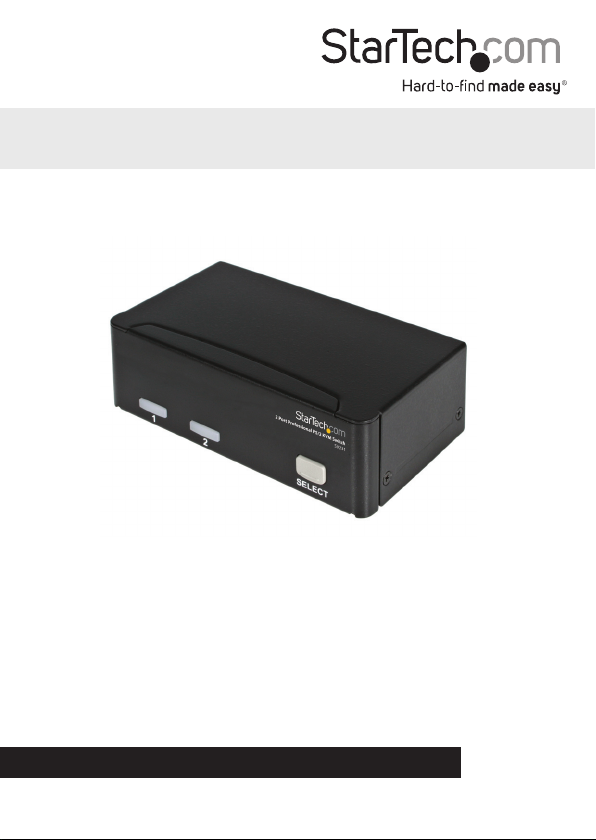
2 Port Professional PS/2 KVM Switch
SV231
*actual product may vary from photos
DE: Bedienungsanleitung - de.startech.com
FR: Guide de l'utilisateur - fr.startech.com
ES: Guía del usuario - es.startech.com
IT: Guida per l'uso - it.startech.com
NL: Gebruiksaanwijzing - nl.startech.com
PT: Guia do usuário - pt.startech.com
For the most up-to-date information, please visit: www.startech.com
Manual Revision: 07/12/2012
Page 2
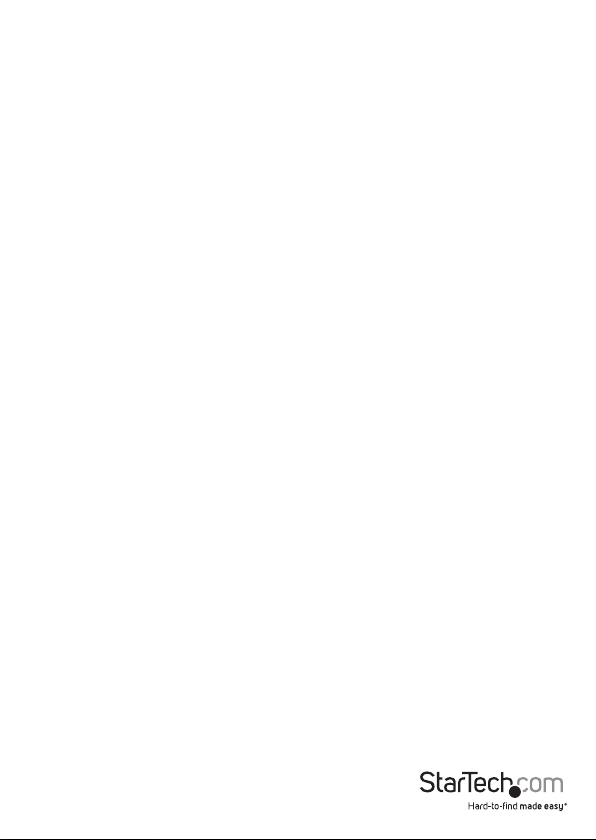
FCC Compliance Statement
This equipment has been tested and found to comply with the limits for a Class B digital
device, pursuant to part 15 of the FCC Rules. These limits are designed to provide reasonable
protection against harmful interference in a residential installation. This equipment generates,
uses and can radiate radio frequency energy and, if not installed and used in accordance with
the instructions, may cause harmful interference to radio communications. However, there
is no guarantee that interference will not occur in a particular installation. If this equipment
does cause harmful interference to radio or television reception, which can be determined by
turning the equipment o and on, the user is encouraged to try to correct the interference by
one or more of the following measures:
• Reorient or relocate the receiving antenna.
• Increase the separation between the equipment and receiver.
• Connect the equipment into an outlet on a circuit dierent from that to which the receiver
is connected.
• Consult the dealer or an experienced radio/TV technician for help.
Use of Trademarks, Registered Trademarks, and other Protected Names and Symbols
This manual may make reference to trademarks, registered trademarks, and other
protected names and/or symbols of third-party companies not related in any way to
StarTech.com. Where they occur these references are for illustrative purposes only and do not
represent an endorsement of a product or service by StarTech.com, or an endorsement of the
product(s) to which this manual applies by the third-party company in question. Regardless
of any direct acknowledgement elsewhere in the body of this document, StarTech.com hereby
acknowledges that all trademarks, registered trademarks, service marks, and other protected
names and/or symbols contained in this manual and related documents are the property of
their respective holders.
Instruction Manual
Page 3
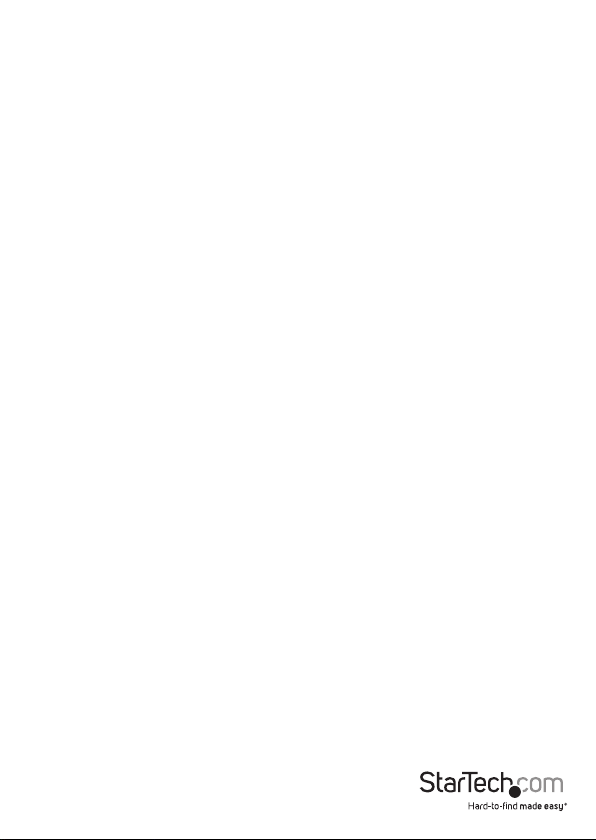
Table of Contents
Introduction ............................................................................................1
Packaging Contents ................................................................................................................................. 1
System Requirements .............................................................................................................................. 1
Installation ..............................................................................................2
Front View .................................................................................................................................................... 2
Rear View ...................................................................................................................................................... 3
Hardware Installation ..............................................................................................................................4
Driver Installation ...................................................................................................................................... 4
Conguration ..........................................................................................5
Serial Data Link ..........................................................................................................................................5
Automatic Calibration Button and Light .......................................................................................... 5
Manual Calibration and Settings Menu ............................................................................................5
Commands ..................................................................................................................................................6
Transmitter Unit specic commands ................................................................................................. 6
Image Quality .............................................................................................................................................7
Firmware Upgrade .................................................................................................................................... 7
Troubleshooting .....................................................................................8
Specications ..........................................................................................10
Technical Support ..................................................................................11
Warranty Information ............................................................................11
Instruction Manual
i
Page 4
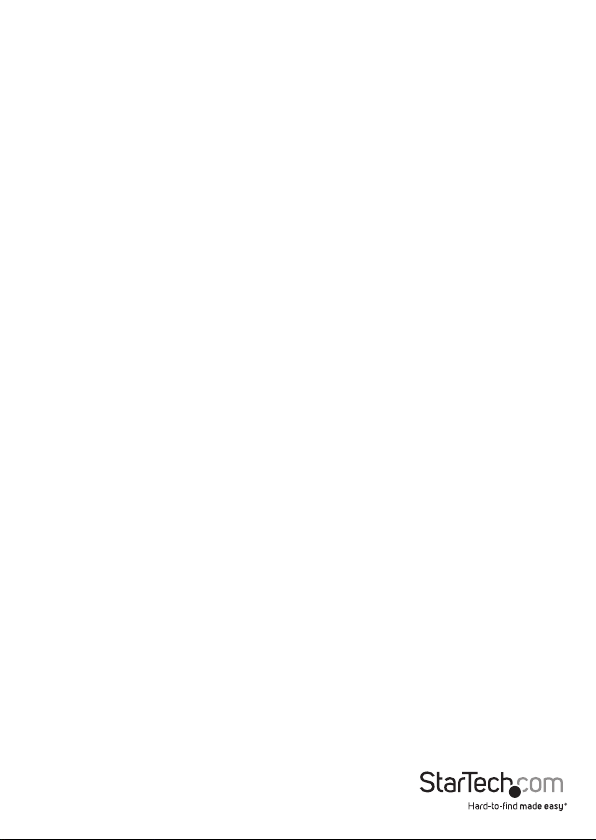
Introduction
Overview
The StarView SV231 is a computer switch that allows access to two IBM compatible
computers from one keyboard, mouse and monitor. Switching between computers
is as easy as pressing the push button or entering hot-key commands from your
keyboard. There is no interface card and software to install and the StarView is
independent of the computer operating system. The space-saving design enables you
to connect all the cables to the back of the SV231.
Automatic Mouse Conversion
The StarView Switch enables you to connect computers with PS/2 or serial mouse ports
(using adapters supplied with each SV231), and control both computers from one PS/2
mouse. The StarView automatically identies the mouse and switches to proper mouse
protocol.
Features
• Supports both PS/2 and serial mouse
• Cascade conguration expands system capability
• Auto scan automatically selects computers sequentially
• Supports Microsoft IntelliMouse (Pro), IntelliTrackball
• Hot-key functions allow easy computer access
• Built in buzzer for hot-key command conrmation.
• Keyboard states automatically saved and restored when switching computers
• Operating system independent, transparent to all applications
• True plug and play system conguration
• Keyboard and mouse can be hot plugged at any time
• High VGA resolution 1600x1200
• DDC2B compatible
• Power-free operation
Instruction Manual
1
Page 5
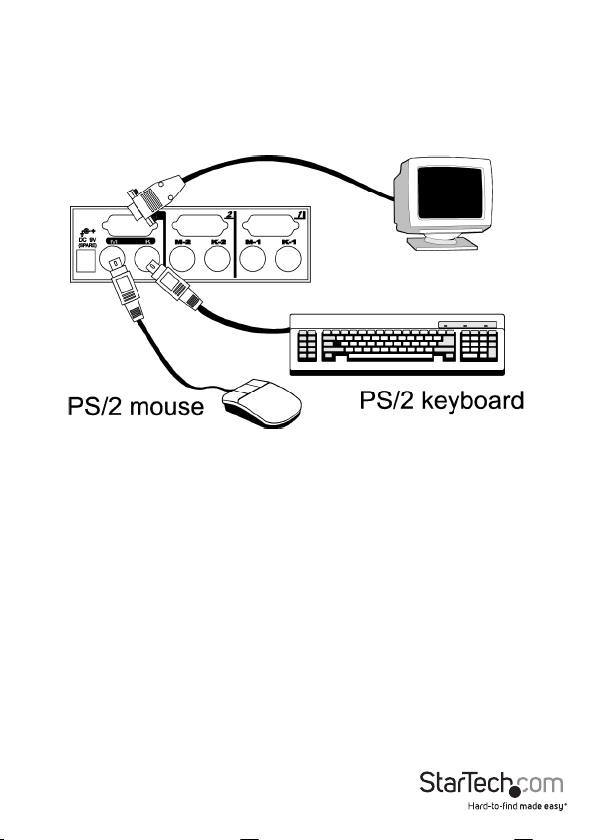
Installation
Device Connection
Turn your computers o. Connect a PS/2 keyboard to the mini-DIN-6 port with a
KEYBOARD icon and a PS/2 mouse to the mini-DIN-6 port MOUSE icon . Then connect
your VGA monitor cable directly to the HD-DB- 15 port of CONSOLE as shown in gure
1.
The monitor connected to the HD-DB-15 VGA port of the CONSOLE must be capable of
synchronizing with the computer’s video signal. If you are uncertain about the monitor
type, please consult the monitor user’s manual. The StarView consumes negligible
power and is designed to run reliably without an external power adapter.
Computers Connection
Now you have two computers to connect to the StarView. Use a male-to-male
Mini-DIN-6 cable to connect from the rst PC’s keyboard port to the corresponding
KEYBOARD port; and, use another male-to-male Mini-DIN-6 cable from the PC’s mouse
port to the MOUSE port. Connect your computers VGA port to the HD-DB-15 port of
the StarView as shown in gure 2 using a VGA male-to-female cable. Follow the same
procedures for the second computer using the KEYBOARD and MOUSE port.
Instruction Manual
2
Page 6
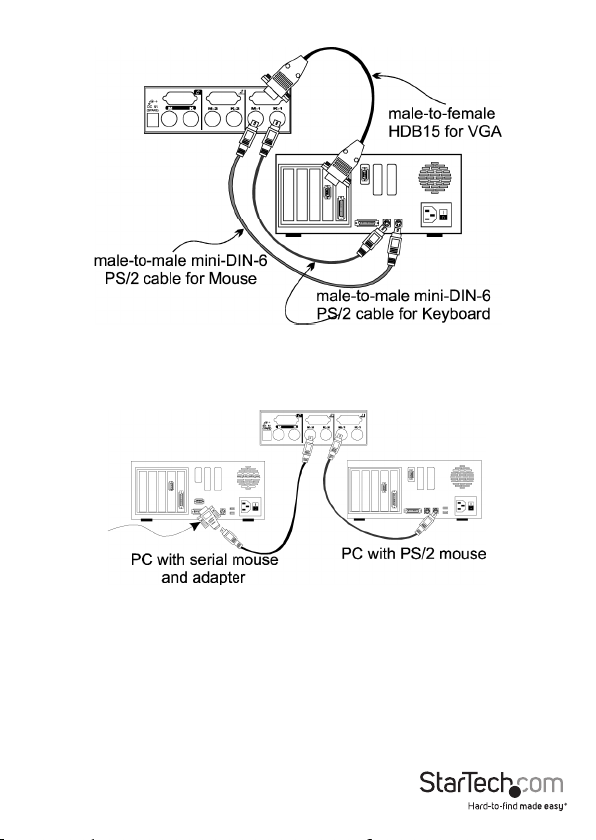
If your computer incorporates a serial mouse, a mouse adapter should be connected to
the computer’s mouse port as shown in gure 3.
(Note: use only the mouse adapter supplied with the SV231)
NOTE:
1. The StarTech.com SV231’s automatic mouse conversion system allows you to
connect computers using serial mice.
2. The mouse adapter can only be used on the PC side and will not work on the
CONSOLE side.
3. If your PC uses an AT style keyboard, you will need an “AT-to-PS/2 keyboard
adapter” at the PC side.
Instruction Manual
3
Page 7
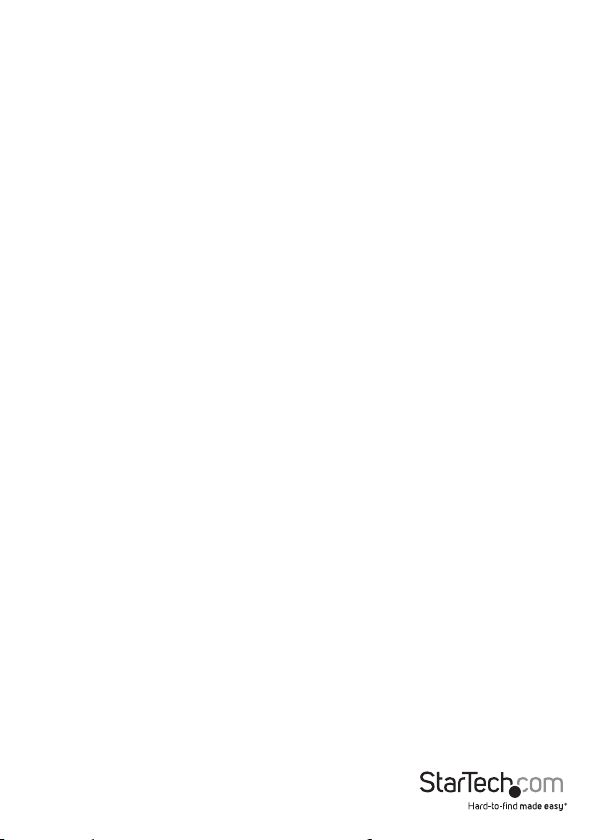
Initial Power-up
Make sure all computers and the StarView SV231’s are powered down during
installation. After connection, power up the computers. The StarView can be powered
from the computers. This procedure ensures the StarView receive computer settings
correctly when computer boots.
NOTE: You may hot plug any addittional powered-down computer to the StarTech.com
SV231 at any time after the initial power up.
Operations
Front Panel Operation
You may switch to a dierent computer by pressing the front panel push-button
directly or by issuing hot-key commands. The front-panel red indicator changes to
reect the computer port selected. The indicator ashes while in either Auto Scan or
Manual Scan mode.
Hot-key Commands
Hot-key command is a short keyboard sequence to select a computer or to activate
computer scan. StarTech.com interprets keystrokes for hot-keys all the time. A hot-key
sequence starts with two left Ctrl keystrokes followed by one or two more keystrokes.
A built-in buzzer generates a high-pitch beep for correct hot-key command; otherwise,
one low-pitch beep for error is generated and the bad key sequence will not be
forwarded to the selected computer.
• To select a computer: left Ctrl + left Ctrl + 1 Selects the computer
at port 1. Left Ctrl + left Ctrl + 2 Selects the computer at port 2.
NOTE: Do not use the keypad at the right of the keyboard.
• To start Auto Scan, automatically scan powered-on computers one by one at a xed
interval: left Ctrl + left Ctrl + F1. To abort the Auto Scan mode, press the left Ctrl
key twice. When Auto Scan detects any keyboard or mouse activity, it suspends the
scanning until activity stops; it then resumes with the next computer in sequence.
The length of the Auto Scan interval (Scan Rate) is adjustable, see below.
• Manual Scan enables you to manually switch back and forth between powered-on
computers left Ctrl + left Ctrl + F2 Press Up or Down to select the previous or the
next computer in sequence. Press any other key to abort the manual scan.
• To adjust Scan Rate which sets the duration before switching to the next computer
in AUto Scan: left Ctrl + left Ctrl + F3. The SV231 generates 1 to 4 beeps indicating
scan interval of 3, 8, 15, and 30 seconds respectively.
• To adjust keyboard typematic rate (characters/sec), this setting over-rides that of
BIOS and any operating systemL left Ctrl + left Ctrl + F4. The SV231 generates 1to 4
beeps corresponding to 10, 15, 20 and 30 characters/sec respectively.
Instruction Manual
4
Page 8
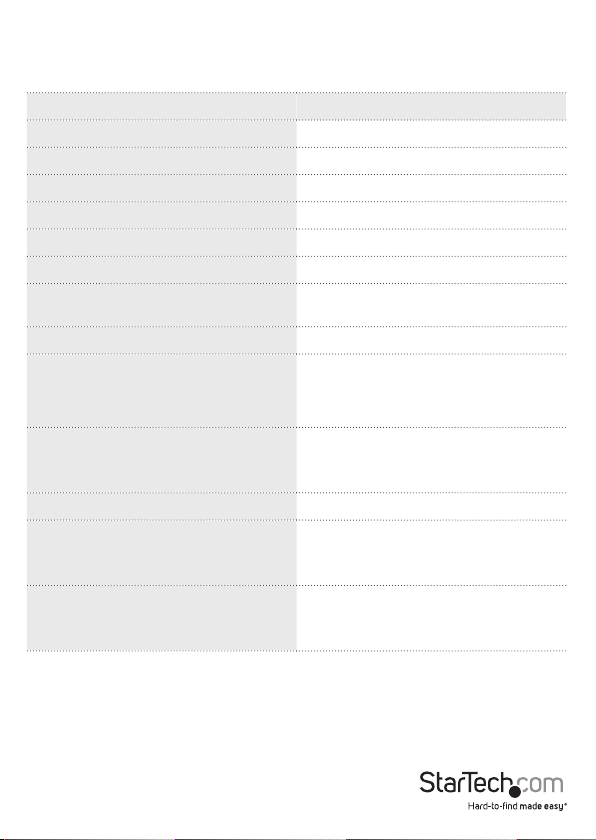
Appendices
Specications
SV231
No. of computers supported 2
Cascade control PC number Up to 4*
Front panel button control 1
Hot plug-and-play Yes
Hot-key control Yes
Automatic scan interval 3, 8, 15, 30 seconds
Cable Length (Max)
VGA 1600 x 1200, DDC2B
Computer keyboard connector
mouse
monitor
Computer keyboard connector
mouse
monitor
Weight 420g
H x W x D (mm)
(in.)
size
30M(100ft) at CONSOLE 30M(100ft) at
PC
PS/2
PS/2, serial (with adapter)
HD-DB-15 male
PS/2
PS/2
HD-DB-15 female
40x124x70
1.6x4.9x2.7
Micro
Power Supply Optional (DC 9V, 500mA)
Instruction Manual
5
Page 9

Troubleshooting
Ensure that all cables are well seated. Check that keyboard/mouse cables are not
swapped. Label and bundle the cables for each computer to avoid confusion when
connected to the StarView.
Symptom Causes Solutions
Press and hold down
the push button for 3
seconds, the SV231 will
re-initialize the keyboard
or mouse, wait for a few
seconds then plug it
back in.
Make sure keyboard
cables are well seated.
Press both SHIFT keys.
Turn computers on. Press
left Ctrl key twice to abort
Auto Scan mode.
Turn computers on. Press
any other key to abort
Manual Scan mode.
Add a power adapter
with minimum of DC 9V
500mA output rating to
the SPARE power jack.
Secure the mouse adapter
to computers COM port.
Use only the mouse
adapter that comes with
the SV231
Keyboard or mouse does
not work
Keyboard error on boot
Keyboard strokes shifted
Auto Scan does not
switch PC automatically
and SV231 beeps.
The Up and Down keys do
not work in Manual Scan
The SV231 fails to
function occasionally
Computer can not use
serial mouse
Improper power-up
sequence. Keyboard
or mouse not properly
intialized.
Loose keyboard
connection.
The computer was in
shifted state when last
switched.
All PC’s are o or only
one PC is turned on. Scan
mode works for power-on
computers only.
All PCs are o or only
one PC is turned on. Scan
mode works for power-on
computers only.
Computers do not supply
enough power.
Loose mouse adapter
incorrect mouse adapter.
Instruction Manual
6
Page 10

Symptom Causes Solutions
In master/slave
Not functional in cascade
conguration
conguration, the master
unit must have equal or
more PC ports than that
of slaves. If SV231 is a
slave , its master can be
SV231, SV431, SV831 or
SV231 can be a slave of
SV231, SV431, SV831,
and SV1631. If SV231 is a
master, the SV431, SV831
nor SV1631 can be its
slave.
SV1631.
Instruction Manual
7
Page 11
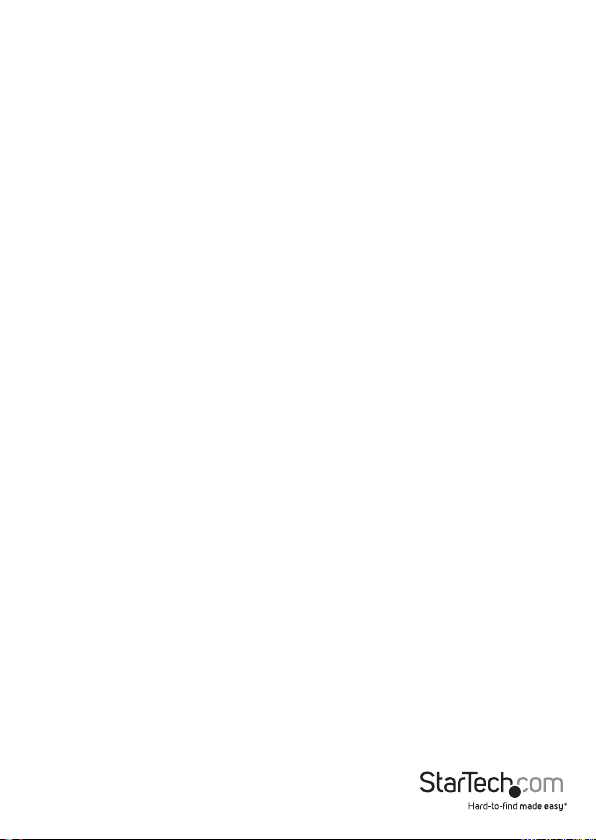
Technical Support
StarTech.com’s lifetime technical support is an integral part of our commitment to
provide industry-leading solutions. If you ever need help with your product, visit
www.startech.com/support and access our comprehensive selection of online tools,
documentation, and downloads.
For the latest drivers/software, please visit www.startech.com/downloads
Warranty Information
This product is backed by a 3 year warranty.
In addition, StarTech.com warrants its products against defects in materials
and workmanship for the periods noted, following the initial date of purchase.
During this period, the products may be returned for repair, or replacement with
equivalent products at our discretion. The warranty covers parts and labor costs only.
StarTech.com does not warrant its products from defects or damages arising from
misuse, abuse, alteration, or normal wear and tear.
Limitation of Liability
In no event shall the liability of StarTech.com Ltd. and StarTech.com USA LLP (or their
ocers, directors, employees or agents) for any damages (whether direct or indirect,
special, punitive, incidental, consequential, or otherwise), loss of prots, loss of business,
or any pecuniary loss, arising out of or related to the use of the product exceed the
actual price paid for the product. Some states do not allow the exclusion or limitation
of incidental or consequential damages. If such laws apply, the limitations or exclusions
contained in this statement may not apply to you.
Instruction Manual
8
Page 12

Hard-to-nd made easy. At StarTech.com, that isn’t a slogan. It’s a promise.
StarTech.com is your one-stop source for every connectivity part you need. From
the latest technology to legacy products — and all the parts that bridge the old and
new — we can help you nd the parts that connect your solutions.
We make it easy to locate the parts, and we quickly deliver them wherever they need
to go. Just talk to one of our tech advisors or visit our website. You’ll be connected to
the products you need in no time.
Visit www.startech.com for complete information on all StarTech.com products and
to access exclusive resources and time-saving tools.
StarTech.com is an ISO 9001 Registered manufacturer of connectivity and technology
parts. StarTech.com was founded in 1985 and has operations in the United States,
Canada, the United Kingdom and Taiwan servicing a worldwide market.
