Page 1

2 Port VGA USB Cable KVM Switch
with Remote Switch - USB Powered
SV221NANOU
*actual product may vary from photos
DE: Bedienungsanleitung - de.startech.com
FR: Guide de l'utilisateur - fr.startech.com
ES: Guía del usuario - es.startech.com
IT: Guida per l'uso - it.startech.com
NL: Gebruiksaanwijzing - nl.startech.com
PT: Guia do usuário - pt.startech.com
For the most up-to-date information, please visit: www.startech.com
Manual Revision: 01/19/2012
Page 2
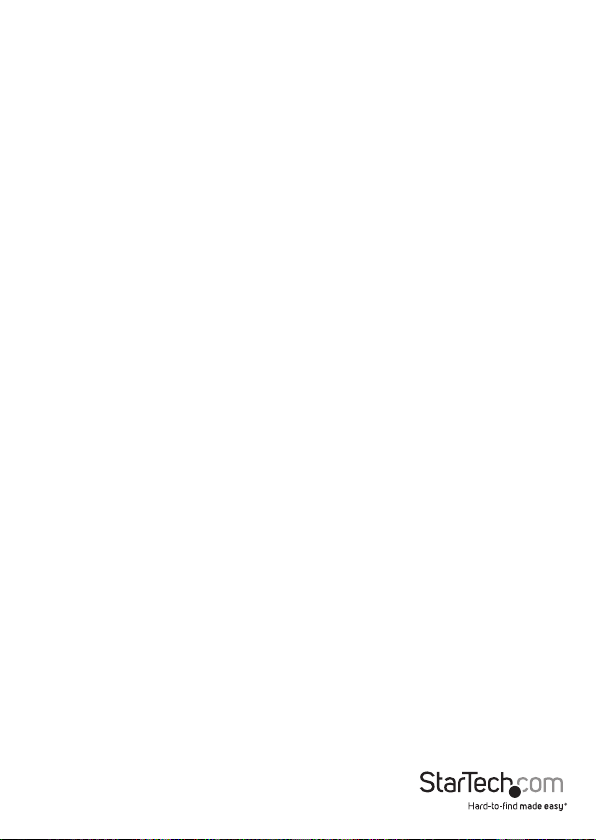
FCC Compliance Statement
This equipment has been tested and found to comply with the limits for a Class B digital
device, pursuant to part 15 of the FCC Rules. These limits are designed to provide reasonable
protection against harmful interference in a residential installation. This equipment generates,
uses and can radiate radio frequency energy and, if not installed and used in accordance with
the instructions, may cause harmful interference to radio communications. However, there
is no guarantee that interference will not occur in a particular installation. If this equipment
does cause harmful interference to radio or television reception, which can be determined by
turning the equipment o and on, the user is encouraged to try to correct the interference by
one or more of the following measures:
• Reorient or relocate the receiving antenna.
• Increase the separation between the equipment and receiver.
• Connect the equipment into an outlet on a circuit diere nt from that to which the
receiver is connec ted.
• Consult the dealer or an experienced radio/TV technician for help.
Use of Trademarks, Registered Trademarks, and other Protected Names and Symbols
This manual may make reference to trademarks, registered trademarks, and other
protected names and/or symbols of third-party companies not related in any way to
StarTech.com. Where they occur these references are for illustrative purposes only and do not
represent an endorsement of a product or service by StarTech.com, or an endorsement of the
product(s) to which this manual applies by the third-party company in question. Regardless
of any direct acknowledgement elsewhere in the body of this document, StarTech.com hereby
acknowledges that all trademarks, registered trademarks, service marks, and other protected
names and/or symbols contained in this manual and related documents are the property of
their respective holders.
Instruction Manual
Page 3
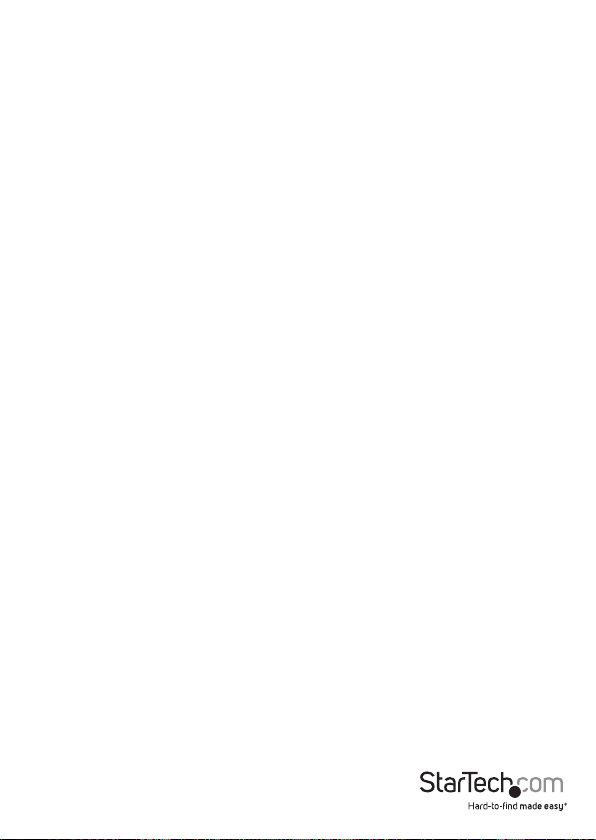
Table of Contents
Introduction ............................................................................................1
Packaging Contents ................................................................................................................................. 1
System Requirements .............................................................................................................................. 1
Installation ..............................................................................................2
Hardware Installation ..............................................................................................................................3
Driver Installation ...................................................................................................................................... 3
How to Use ..............................................................................................3
Hotkey Switching ...................................................................................................................................... 3
Push Button Switching ............................................................................................................................ 3
Specications ..........................................................................................4
Technical Support ..................................................................................5
Warranty Information ............................................................................5
Instruction Manual
i
Page 4

Introduction
The SV221NANOU 2-Port Nano USB VGA Cable KVM Switch lets you control two
systems using a single USB keyboard, USB mouse and VGA monitor. A space-saving
design helps to organize your desk without sacricing control and convenience.
Featuring a push-button remote control on a 1.5 meter (5 ft.) cable that can be
placed in an easily accessible location on your desk as well as keyboard hotkeys for
switching between Windows® systems, this KVM makes it easy to manage both of your
connected computers. The KVM switch draws power from the USB connected systems,
doing away with the need for a bulky external power adapter.
Oering support for extremely high resolutions of up to 2048x1536, this KVM has the
capability of driving large VGA displays with crystal clarity. The SV221NANOU is perfect
for streamlining the clutter on your desk and maximizing productivity by allowing you
to switch back and forth between two computers quickly and easily.
Packaging Contents
• 1 x SV221NANOU KVM switch
• 1 x Instruction Manual
System Requirements
• VGA and USB enabled computer system
• VGA enabled display device (i.e. monitor, projector, HDTV, etc)
• A standard 104-key wired USB keyboard
• A standard 3-button wired USB mouse
Instruction Manual
1
Page 5

Installation
Instruction Manual
2
Page 6

Hardware Installation
1. Make sure that the two computers (PC1 and PC2) are located within 1.5m of each
other. Both computers should be powered o.
2. Locate the end of the cable that has the female VGA connector and the Remote
Control. Connect the male VGA and USB connector to the appropriate connectors
on PC1.
3. Connect the male VGA and USB connector on the other end of the Nano KVM to the
appropriate connectors on PC2.
4. At the end with the female VGA connector, connect the VGA display device (i.e.
monitor, projector, etc) using a standard male/male DE-15 VGA cable.
5. At the other end of the KVM cable are two female USB connectors. Plug the USB
keyboard and mouse into these connectors.
6. Power on PC1 and conrm proper operation of the display and keyboard/mouse.
7. Press the button on the Remote Control to switch to port 2 and power on PC2.
Conrm proper operation of the display and keyboard/mouse.
Driver Installation
No drivers are required to be installed for the KVM switch to function.
How to Use
Hotkey Switching
Press the <Scroll Lock> key on the keyboard twice in quick succession to switch
between ports. This feature only works from computers running Windows.
Push Button Switching
Push the button on the Remote Control to immediately switch between ports on the
KVM.
Instruction Manual
3
Page 7

Specications
Number of Ports 2
Computer Connectors
(per port)
Console Connectors
LEDs 1 x Power
Maximum Video Resolution 2048 x 1536
DDC Support DDC, DDC2, DDC2B
Switching Methods Push Button, Hotkeys*
Power Adapter None (USB powered)
Operating Temperature 0°C ~ 40°C (32°F ~ 104°F)
Storage Temperature -10°C ~ 80°C (14°F ~ 176°F)
Humidity 0% ~ 90% RH
Integrated Cable Length
Dimensions 33.0mm x 59.0mm x 12.0mm
Weight 210g
*hotkeys only supported under Microsoft® Windows® operating systems
1 x DE-15 VGA male
1 x USB type A male
1 x DE-15 VGA female
2 x USB type A female
KVM Cable: 1.5m
Remote Control cable: 1.5m
Instruction Manual
4
Page 8

Technical Support
StarTech.com’s lifetime technical support is an integral part of our commitment to
provide industry-leading solutions. If you ever need help with your product, visit
www.startech.com/support and access our comprehensive selection of online tools,
documentation, and downloads.
For the latest drivers/software, please visit www.startech.com/downloads
Warranty Information
This product is backed by a two year warranty.
In addition, StarTech.com warrants its products against defects in materials
and workmanship for the periods noted, following the initial date of purchase.
During this period, the products may be returned for repair, or replacement with
equivalent products at our discretion. The warranty covers parts and labor costs only.
StarTech.com does not warrant its products from defects or damages arising from
misuse, abuse, alteration, or normal wear and tear.
Limitation of Liability
In no event shall the liability of StarTech.com Ltd. and StarTech.com USA LLP (or their
ocers, directors, employees or agents) for any damages (whether direct or indirect,
special, punitive, incidental, consequential, or otherwise), loss of prots, loss of business,
or any pecuniary loss, arising out of or related to the use of the product exceed the
actual price paid for the product. Some states do not allow the exclusion or limitation
of incidental or consequential damages. If such laws apply, the limitations or exclusions
contained in this statement may not apply to you.
Instruction Manual
5
Page 9

Hard-to-nd made easy. At StarTech.com, that isn’t a slogan. It’s a promise.
StarTech.com is your one-stop source for every connectivity part you need. From
the latest technology to legacy products — and all the parts that bridge the old and
new — we can help you nd the parts that connect your solutions.
We make it easy to locate the parts, and we quickly deliver them wherever they need
to go. Just talk to one of our tech advisors or visit our website. You’ll be connected to
the products you need in no time.
Visit www.startech.com for complete information on all StarTech.com products and
to access exclusive resources and time-saving tools.
StarTech.com is an ISO 9001 Registered manufacturer of connectivity and technology
parts. StarTech.com was founded in 1985 and has operations in the United States,
Canada, the United Kingdom and Taiwan servicing a worldwide market.
