Page 1
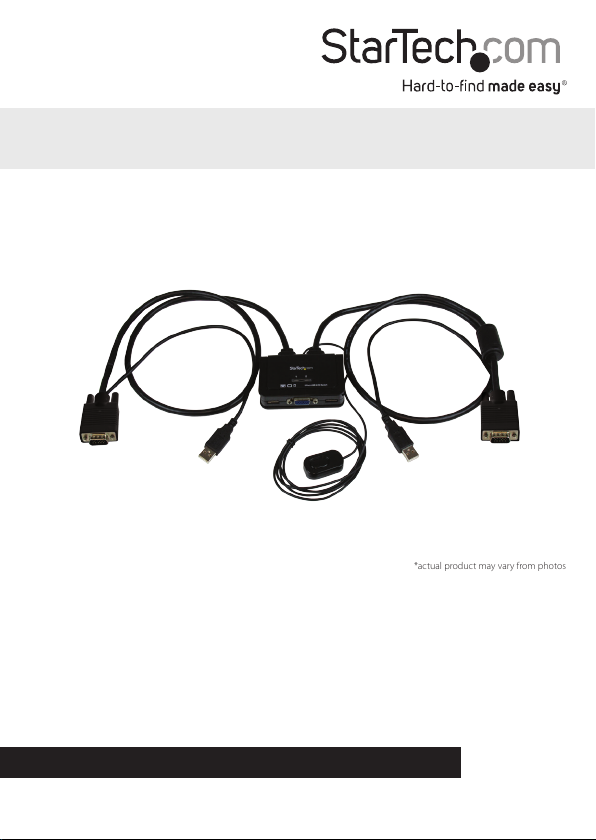
2 Port USB VGA Cable KVM Switch with
Remote Switch – USB Powered
SV211USB
*actual product may vary from photos
DE: Bedienungsanleitung - de.startech.com
FR: Guide de l'utilisateur - fr.startech.com
ES: Guía del usuario - es.startech.com
IT: Guida per l'uso - it.startech.com
NL: Gebruiksaanwijzing - nl.startech.com
PT: Guia do usuário - pt.startech.com
For the most up-to-date information, please visit: www.startech.com
Manual Revision: 05/30/2014
Page 2
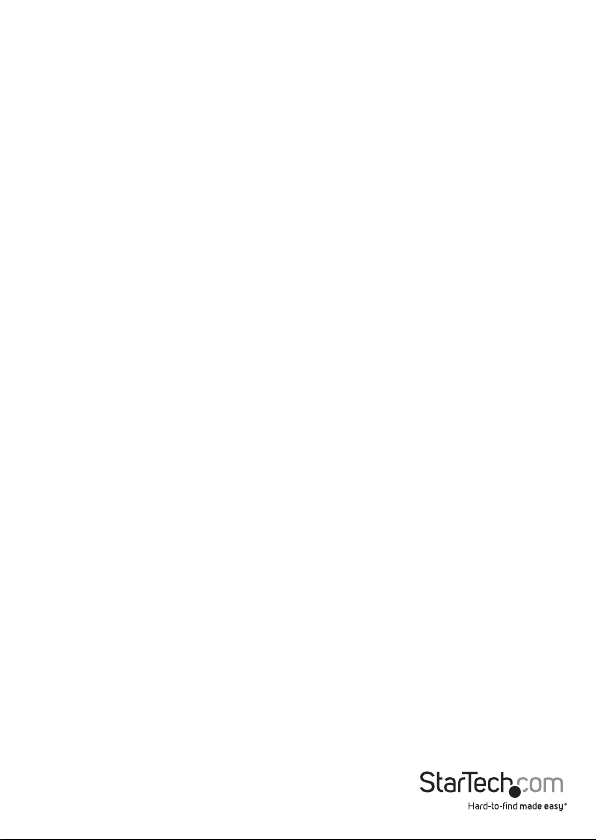
FCC Compliance Statement
This equipment has been tested and found to comply with the limits for a Class B digital
device, pursuant to part 15 of the FCC Rules. These limits are designed to provide reasonable
protection against harmful interference in a residential installation. This equipment generates,
uses and can radiate radio frequency energy and, if not installed and used in accordance with
the instructions, may cause harmful interference to radio communications. However, there
is no guarantee that interference will not occur in a particular installation. If this equipment
does cause harmful interference to radio or television reception, which can be determined by
turning the equipment o and on, the user is encouraged to try to correct the interference by
one or more of the following measures:
• Reorient or relocate the receiving antenna.
• Increase the separation between the equipment and receiver.
• Connect the equipment into an outlet on a circuit dierent from that to which the receiver
is connected.
• Consult the dealer or an experienced radio/TV technician for help.
Use of Trademarks, Registered Trademarks, and other Protected Names and Symbols
This manual may make reference to trademarks, registered trademarks, and other
protected names and/or symbols of third-party companies not related in any way to
StarTech.com. Where they occur these references are for illustrative purposes only and do not
represent an endorsement of a product or service by StarTech.com, or an endorsement of the
product(s) to which this manual applies by the third-party company in question. Regardless
of any direct acknowledgement elsewhere in the body of this document, StarTech.com hereby
acknowledges that all trademarks, registered trademarks, service marks, and other protected
names and/or symbols contained in this manual and related documents are the property of
their respective holders.
Instruction Manual
Page 3
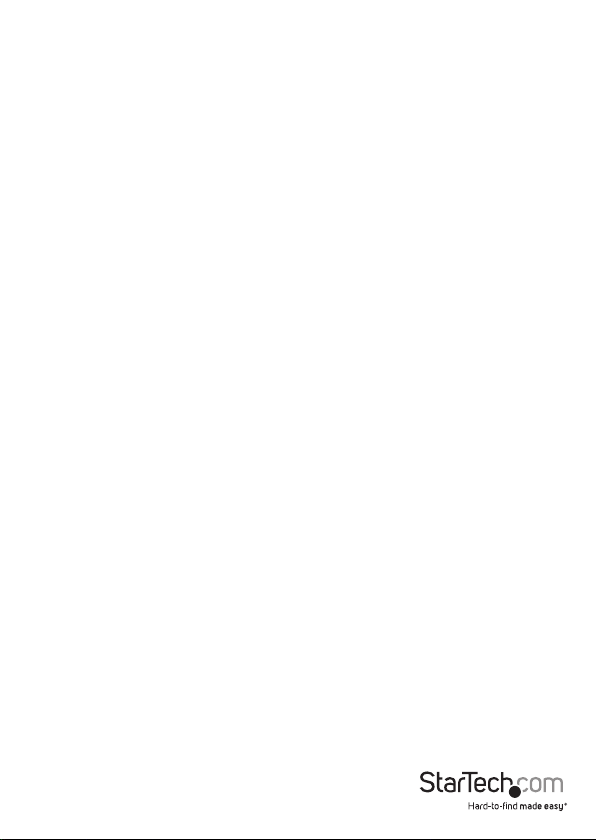
Table of Contents
Introduction ............................................................................................1
Packaging Contents ................................................................................................................................. 1
System Requirements .............................................................................................................................. 1
Installation .............................................................................................1
Operation ................................................................................................3
Hotkey Quick Reference Guide ............................................................................................................ 4
Specications ..........................................................................................6
Technical Support ..................................................................................7
Warranty Information ............................................................................7
Instruction Manual
i
Page 4
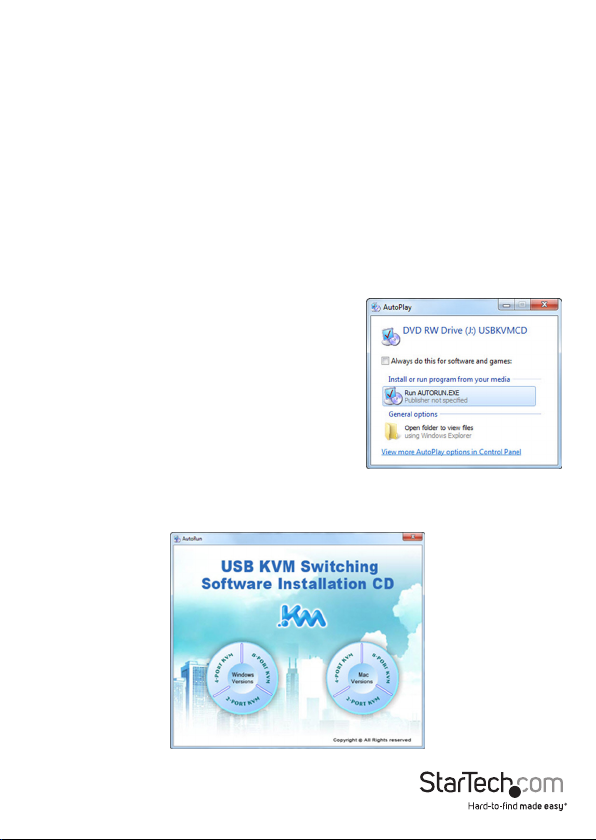
Introduction
Packaging Contents
• 1 x KVM Switch
• 1 x Software CD
• 1 x Instruction Manual
System Requirements
• Available VGA video output and USB connection
• Monitor and USB keyboard/mouse peripheral set
Installation
1. Before connecting the KVM Switch, insert the
included installation CD into each computer’s CD/
DVD drive.
2. If AutoPlay runs, choose the option to browse/
open the folder. Otherwise you can access the les
on the CD by going into My Computer, doubleclick the CD/DVD drive and run Autorun.exe.
3. Click the appropriate software installation option for your system, and available
ports (“2-Port KVM” - Mac or Windows), and you will be prompted to click Next
several times to complete the installation.
Instruction Manual
1
Page 5

4. Once the installation is complete, a new system tray icon will display (Windows), or a
new Application (Mac OS) with the following indicators.
5. Connect your VGA monitor, keyboard and mouse to the available ports on the KVM
Switch.
USB USB
VGA
VGA
6. Connect the attached KVM cables to Computer 1.
7. Perform the same connections to Computer 2.
Instruction Manual
2
USB
Page 6

Operation
There are three methods to control your KVM Switch for computer selection:
1. QuickSwitch Button - A wired remote control for direct switching control. Simply
press the button to toggle between the two computers.
2. KVM Switching Software (Windows & Mac platform) – See “Quick Reference Sheet”
below for details
Windows Mac
Operation Menu Settings Page Operation Menu Preferences Page
Instruction Manual
3
Page 7

3. Keyboard hotkeys – For Windows, the computer toggle key combination is “Scroll
Lock + Scroll Lock”. For Mac, please refer to Dene Hotkey Preceding Sequence in
the Quick Reference Sheet.
Note: Each keystroke hotkey sequence should be pressed within two seconds,
otherwise, the hotkey sequence may not be validated.
Hotkey Quick Reference Guide
Command Switcher Software Description
Right-click the KVM Switching icon
Select PC Port
Previous PC
port
Next PC port
Dene Hotkey
Preceding
Sequence
Autoscan
Autoscan with
Programmable
Delay Time
to evoke the operation menu, then
select whichever computer that is
available for switching.
Right-click the KVM Switching icon
to evoke the operation menu, then
select whichever computer that is
available for switching.
Right-click the KVM Switching icon
to evoke the operation menu, then
select whichever computer that is
available for switching.
Right-click the KVM Switching
icon to evoke the operation menu,
then select Settings (Windows) /
Conguration Dialog Box (Mac OS).
Right-click the KVM Switching icon
to evoke the operation menu, then
select Start Auto-Scan to activate
autoscanning.
Right-click the KVM Switching icon
to evoke the operation menu, then
select a range of Auto-Scan Period.
Select the active PC port
Select the previous
connected PC port
Select the next
connected PC port
User–denable hotkeys
sequence for computer
selection is “Ctrl +Alt+
[command key]”.
For Mac, instead of Scroll
Lock key, you may use
User-denable hotkey
sequence to switch.
Autoscan through every
connected port for quick
screen browsing of each
port (default scan delay
time = 10 second)
Autoscan with a user-
dened delay time
within a range of 10 ~ 60
seconds
Instruction Manual
4
Page 8

Stop Autoscan
Beeper
Keep in Dock
(Mac only)
Open at Login
(Mac only)
While autoscanning, right-click the
KVM Switching icon to evoke the
operation menu, and then select
Stop Auto-Scan to de-activate
autoscanning.
Right-click the KVM Switching icon
to evoke the operation menu, then
check the box “Turn on Buzzer”.
Right-click the KVM Switching icon
to evoke the operation menu, and
then select “Keep in Dock”.
Right-click the KVM Switching icon
to evoke the operation menu, then
select “Open at login”.
Terminate Autoscan
activity
Beeper will be functional
between operations of
KVM switch
KVM switching icon will
be on the system tray of
your desktop
Operate Switcher
Software and login
Instruction Manual
5
Page 9

Specications
Console Connectors
Computer Connectors
(per port)
LEDs 2 x PC Selection Indicator
Switching Modes Pushbutton, Hot-key, Software
Maximum Resolution 2048x1536
Audio Support No
On Screen Display No
Cascadable No
Rack-Mountable No
Enclosure Type Plastic
Operating Temperature 0°C to 40°C (32°F to 104°F)
Storage Temperature -20°C to 60°C (4°F to 140°F)
Humidity 0~90% RH Non-Condensing
Cable Length
Dimensions (LxWxH) 88 x 66 x 23mm
Weight 380g
1 x VGA (15 pin; High Density D-Sub)
1 x VGA (15 pin; High Density D-Sub) Male
0.85 m (Attached KVM Cable)
Female
2 x USB A (4 pin) Female
1 x USB 2.0 A (4 pin) Male
1.4 m (Remote Switch)
Instruction Manual
6
Page 10

Technical Support
StarTech.com’s lifetime technical support is an integral part of our commitment to
provide industry-leading solutions. If you ever need help with your product, visit
www.startech.com/support and access our comprehensive selection of online tools,
documentation, and downloads.
For the latest drivers/software, please visit www.startech.com/downloads
Warranty Information
This product is backed by a two year warranty.
In addition, StarTech.com warrants its products against defects in materials
and workmanship for the periods noted, following the initial date of purchase.
During this period, the products may be returned for repair, or replacement with
equivalent products at our discretion. The warranty covers parts and labor costs only.
StarTech.com does not warrant its products from defects or damages arising from
misuse, abuse, alteration, or normal wear and tear.
Limitation of Liability
In no event shall the liability of StarTech.com Ltd. and StarTech.com USA LLP (or their
ocers, directors, employees or agents) for any damages (whether direct or indirect,
special, punitive, incidental, consequential, or otherwise), loss of prots, loss of business,
or any pecuniary loss, arising out of or related to the use of the product exceed the
actual price paid for the product. Some states do not allow the exclusion or limitation
of incidental or consequential damages. If such laws apply, the limitations or exclusions
contained in this statement may not apply to you.
Instruction Manual
7
Page 11

Hard-to-nd made easy. At StarTech.com, that isn’t a slogan. It’s a promise.
StarTech.com is your one-stop source for every connectivity part you need. From
the latest technology to legacy products — and all the parts that bridge the old and
new — we can help you nd the parts that connect your solutions.
We make it easy to locate the parts, and we quickly deliver them wherever they need
to go. Just talk to one of our tech advisors or visit our website. You’ll be connected to
the products you need in no time.
Visit www.startech.com for complete information on all StarTech.com products and
to access exclusive resources and time-saving tools.
StarTech.com is an ISO 9001 Registered manufacturer of connectivity and technology
parts. StarTech.com was founded in 1985 and has operations in the United States,
Canada, the United Kingdom and Taiwan servicing a worldwide market.
