Page 1
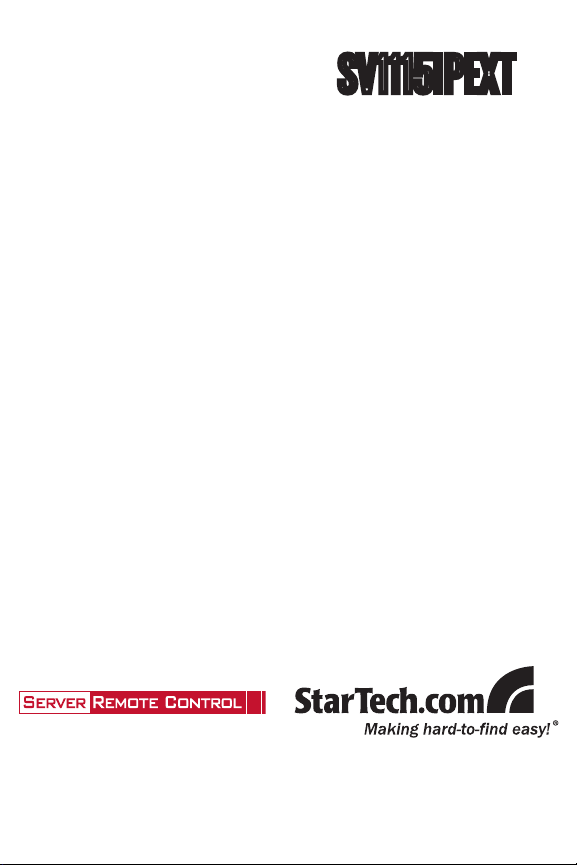
IP KVM Switch
SV1115IPEXT
Instruction Manual
1-Port USB PS/2 Server Remote
Control IP KVM
with Virtual Media and Serial
Page 2
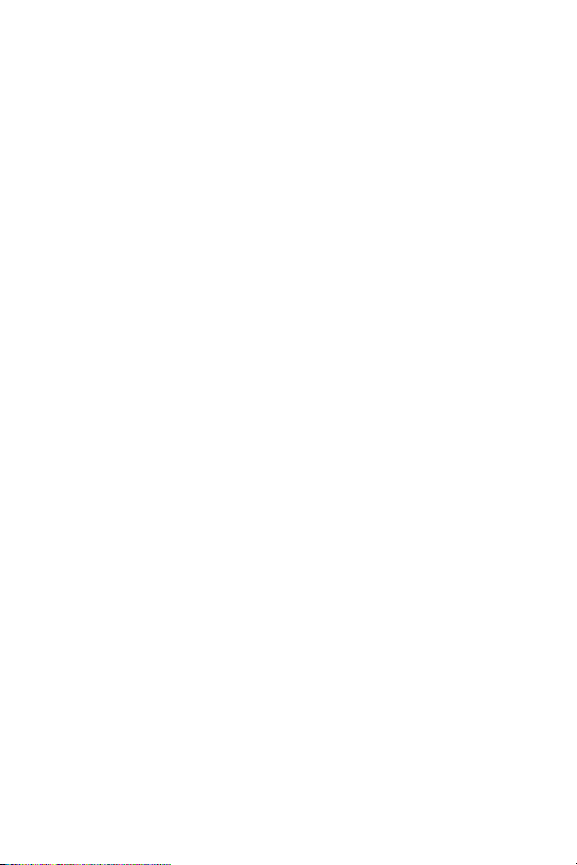
FCC Compliance Statement
This equipment has been tested and found to comply with the limits for a Class B digital
device, pursuant to part 15 of the FCC Rules. These limits are designed to provide
reasonable protection against harmful interference in a residential installation. This
equipment generates, uses and can radiate radio frequency energy and, if not installed
and used in accordance with the instructions, may cause harmful interference to radio
communications. However, there is no guarantee that interference will not occur in a
particular installation. If this equipment does cause harmful interference to radio or
television reception, which can be determined by turning the equipment off and on, the
user is encouraged to try to correct the interference by one or more of the following
measures:
Reorient or relocate the receiving antenna.•
Increase the separation between the equipment and receiver.•
Connect the equipment into an outlet on a circuit different from that to which the receiver •
is connected.
Consult the dealer or an experienced radio/TV technician for help.•
Use of Trademarks, Registered Trademarks, and other Protected Names and Symbols
This manual may make reference to trademarks, registered trademarks, and other
protected names and/or symbols of third-party companies not related in any way to
StarTech.com. Where they occur these references are for illustrative purposes only
and do not represent an endorsement of a product or service by StarTech.com, or an
endorsement of the product(s) to which this manual applies by the third-party company
in question. Regardless of any direct acknowledgement elsewhere in the body of
this document, StarTech.com hereby acknowledges that all trademarks, registered
trademarks, service marks, and other protected names and/or symbols contained in this
manual and related documents are the property of their respective holders.
Page 3
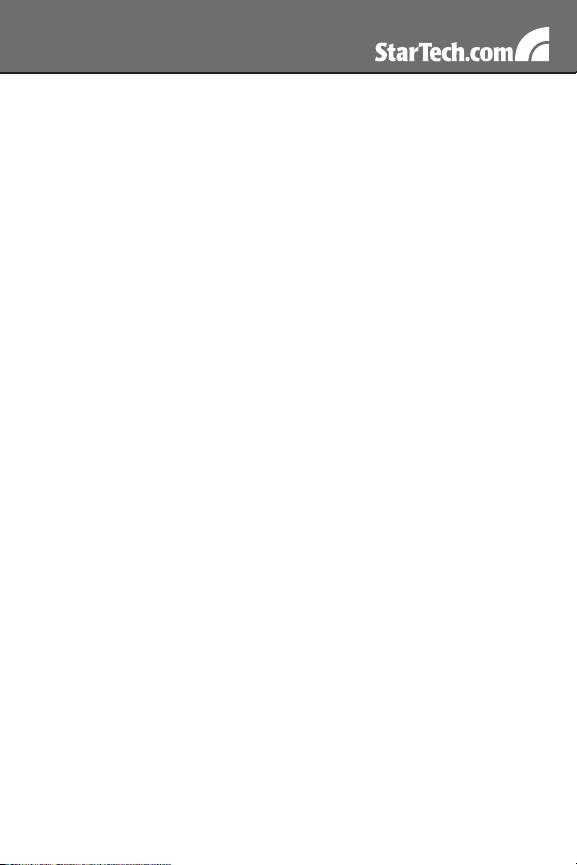
Table of Contents
Introduction ..................................................................... 1
Packaging Contents.....................................................................1
System Requirements .................................................................1
Required Cables and Hardware .................................................. 2
Installation ....................................................................... 3
Connecting to the Host Computer and Network ..........................3
Connecting a Local Keyboard, Mouse, and Monitor ....................6
Disabling Mouse Acceleration on the Host Computer .................7
Configuring the SV1115IPEXT ....................................... 8
Web Configuration Using the On-Screen Display ........................8
Web Configuration Using DHCP .................................................10
Web Configuration Using Static IP .............................................. 11
Terminal Configuration Using a Serial Cable ...............................12
Using the Web Interface .................................................. 14
The Login Screen ........................................................................14
Web Interface Introduction...........................................................15
Main Menu selections ..................................................................16
Using the Terminal Interface via Serial Port.................................27
Accessing the VNC Interface .......................................... 28
Web Interface ..............................................................................28
Native VNC Client ........................................................................29
SSH Tunnel (with Native VNC client) ........................................... 29
Using the VNC Menu ....................................................... 30
i
Page 4
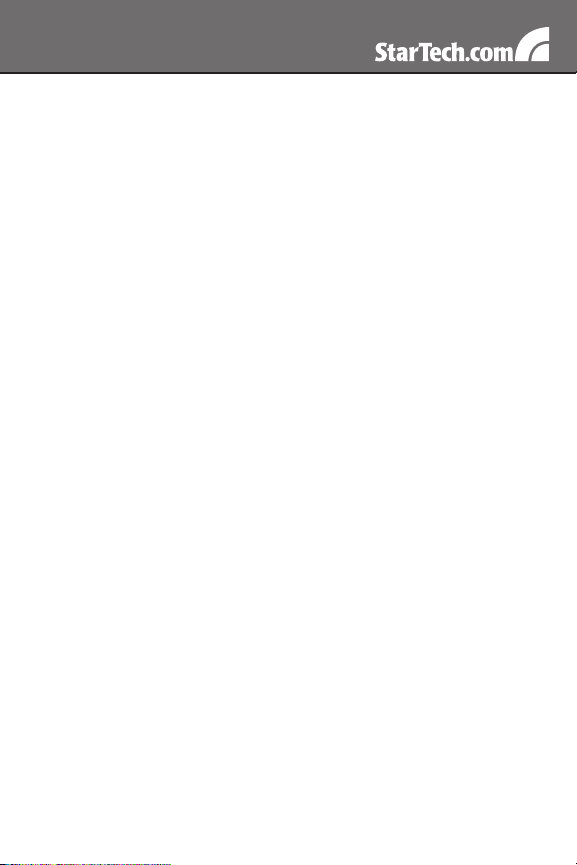
Bribar Feature ..............................................................................31
Main Menu ...................................................................................33
VirtKeys Menu .............................................................................35
Video Tuning Menu ......................................................................36
Disk Control Menu .......................................................................40
Using the IPMI Feature ................................................... 40
Configuring IPMI on the SV1115IPEXT ......................................42
Accessing the Status Screen.......................................................43
Accessing IPMI Controls .............................................................44
Using the Modem Feature .............................................. 45
Connecting a Modem ..................................................................46
Modem configuration ...................................................................47
Configuring the Remote Connection ...........................................48
Accessing the Web Interface .......................................................49
Troubleshooting Guide ................................................................. 51
Serial Remote Control operation ................................... 52
Advanced Configuration Using the Integrated SSH Shell............54
About Security Certificate Warnings ............................................56
Troubleshooting .............................................................. 57
Supported Protocols ....................................................... 60
Specifications .................................................................. 61
Technical Support ........................................................... 62
Warranty Information ...................................................... 62
ii
Page 5

Introduction
Packaging Contents
1 x SV1115IPEXT unit•
1 x Power Adapter•
1 x Power Cord•
1 x Instruction Manual•
1 x PS/2 KVM cable•
System Requirements
PS/2 or USB enabled computer system or KVM switch •
Note: KVM switch must have a USB hub port
Standard 104-key PS/2 wired keyboard•
Standard 3-button PS/2 wired mouse•
VGA enabled monitor/display•
10/100Mbps compatible TCP/IP network•
1
Page 6

Required Cables and Hardware
The included integrated KVM cable will allow you to connect the
SV1115IPEXT to most IBM compatible computers. Depending on your
requirements and how you wish to handle the initial configuration of the
unit, you may wish to use the following additional cables and hardware.
All applications
1 x Straight-through Ethernet patch cable (to connect the unit to your •
LAN)
StarTech.com part number: M45PATCHxxxx
To use the optional dedicated WAN port
An additional straight-through Ethernet patch cable to connect the •
unit directly to a dedicated WAN/Internet connection
StarTech.com part number: M45PATCHxxxx
Configuration via serial port
1 x Straight-through RS-232 serial cable with 9-pin DB9 male/female •
connectors
StarTech.com part number: MXT100
–or—
1 x Null modem RS-232 serial cable with 9-pin DB-9 female/female •
connectors
StarTech.com part number: SCNM9FF
To use USB connections on host and/or virtual disk emulation
1 x USB Type A to B cable•
StarTech.com part number: USBFAB_3
To install the SV1115IPEXT into a rack or cabinet
1 x Rack kit (supports up to two units)•
StarTech.com part number: 1110EXTRACK
2
Page 7
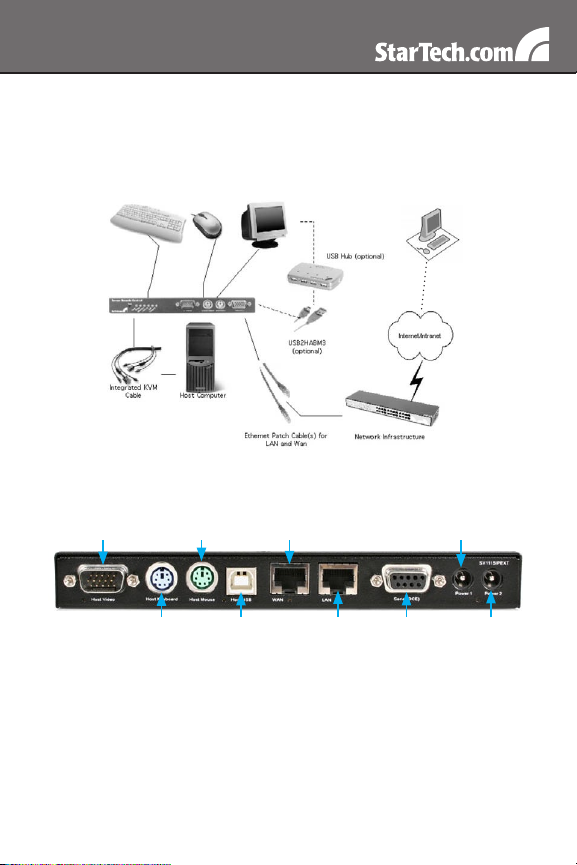
Installation
Connecting to the Host Computer and Network
Local keyboard/mouse/monitor
(native PS/2 or optional USB)
Follow these instructions if the host computer uses a PS/2
keyboard and mouse:
VGA port
(Host)
PS/2 Mouse
(Host)
PS/2 Keyboard
(Host)
USB port
(Host)
RJ45 port
(WAN)
RJ45 port
(LAN)
Power down the computer to which the SV1115IPEXT will be 1.
connected (host computer). If purchased, install the unit in your
rack or cabinet following the instructions that came with the
1110EXTRACK (optional, not included).
If present, disconnect the existing monitor and PS/2 keyboard/2.
mouse from the host computer.
Using the provided integrated KVM cable, locate the end with 3.
3
Remote User
Serial port
(DCE)
Power
connector 1
connector 2
Power
Page 8
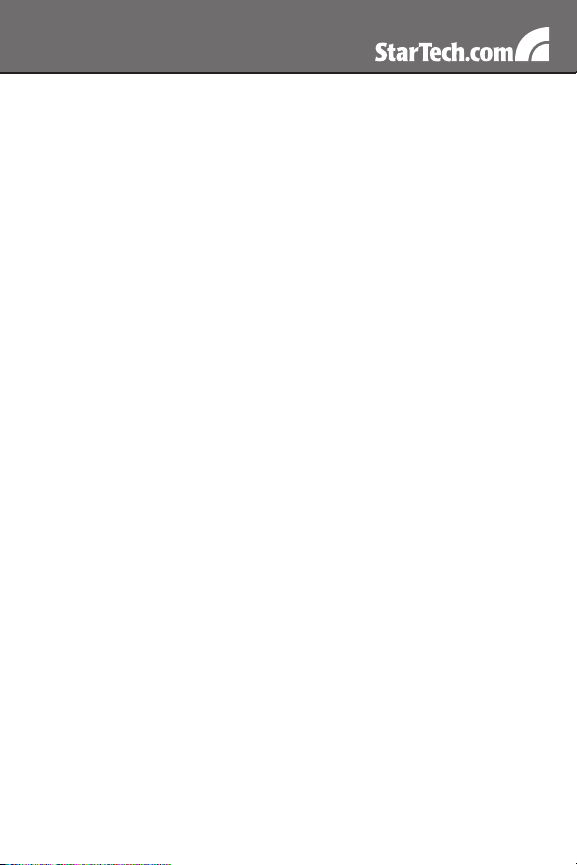
the male VGA (monitor) connector and connect it to the VGA-out
connector on the back of the host computer.
Connect the PS/2 keyboard and mouse connectors on the same 4.
end of the integrated KVM cable as the male VGA connection you
completed in the previous step.
Insert the connectors on the opposite end of the integrated KVM 5.
cable (female VGA monitor connector, keyboard, mouse) to the
Video (IN), Host Keyboard, Host Mouse ports on the rear panel of
the SV1115IPEXT as appropriate.
Using a Category 5 Ethernet patch cable, connect the LAN 6.
connector on the rear panel of the SV1115IPEXT to a network data
jack (usually on a hub, switch, router, or pre-wired wall jack).
Optional: If needed, connect the WAN connector on the rear panel 7.
of the SV1115IPEXT to a network data jack (usually a hub, switch,
router, or pre-wired wall jack). For more information on the WAN
port, please refer to the section Configuring SV1115IPEXT for
important information.
Important: If you want to continue to use the host computer locally, 8.
skip step 10 and go directly to “Connecting a Local Keyboard,
Mouse, and Monitor” after completing step 9. Otherwise, complete
steps 9 and 10 now and continue to Configuring SV1115IPEXT.
Connect the power cord (provided) to an appropriate electrical 9.
outlet, plug the opposite end of the power cord into the AC/DC
adapter, and insert the power connector into either the DC-in or
DC-in-2 port on the rear panel of the unit. The LED underneath the
power connectors will be solid green when the unit is powered.
IMPORTANT: If you wish to add power redundancy to the unit, simply
connect the optional second AC/DC adapter to the unit following the
instructions in step 9 above. This provides a load-balancing feature
between the two power sources and allows the unit to function if one
adapter fails. *Please note: The additional power supply used with
SV1110IPEXT can NOT be used with SV1115IPEXT.
Power on the host computer.10.
4
Page 9
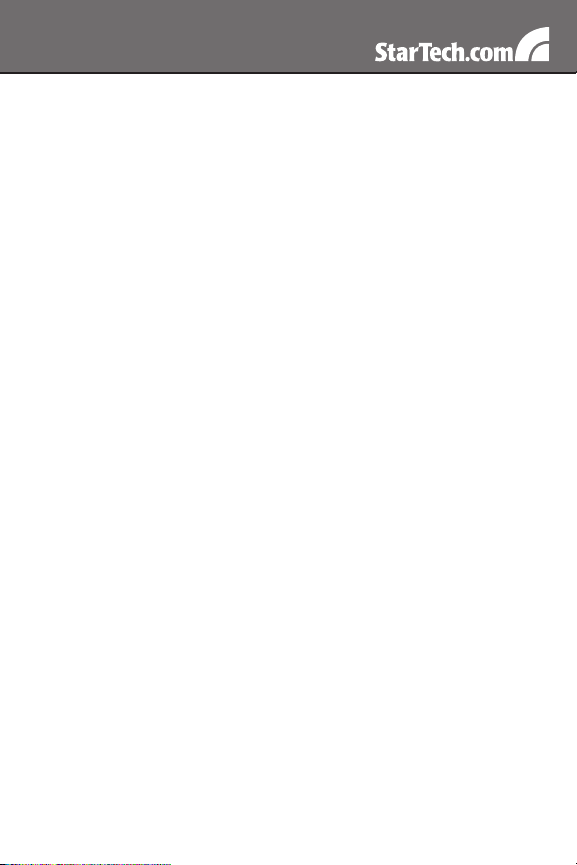
Follow these instructions if the host computer uses a USB
keyboard and mouse:
IMPORTANT: Not all computers fully support USB mice and keyboards
and recognize them on startup. It is strongly recommended that you
test the USB devices you will use with the host computer before
configuring the SV1115IPEXT. If the computer does not work properly
with USB devices, you can attempt to update the computer’s BIOS to
the most recent version to see if it adds USB input device functionality.
Consult your computer manufacturer for details.
Power down the computer to which the SV1115IPEXT will be 1.
connected (host computer). If purchased, install the unit in your
rack or cabinet following the instructions that came with the
1110EXTRACK (optional, not included).
If present, disconnect the existing monitor and USB keyboard/mouse 2.
from the host computer.
Using the provided integrated KVM cable, locate the end with 3.
the male VGA (monitor) connector and connect it to the VGA-out
connector on the back of the host computer.
Insert the female VGA connector on the opposite end of the 4.
integrated KVM cable to the Video (IN) port on the rear panel of the
SV1115IPEXT.
Connect a USB Type A to B cable to the USB port on the rear panel 5.
of the KVM.
Connect the opposite end of the USB Type A to B cable to an 6.
available USB port on the managed computer.
Using a Category 5 Ethernet patch cable, connect the LAN 7.
connector on the rear panel of the SV1115IPEXT to a network data
jack (usually on a hub, switch, router, or pre-wired wall jack).
Optional: If needed, connect the WAN connector on the rear panel 8.
of the SV1115IPEXT to a network data jack (usually a hub, switch,
router, or pre-wired wall jack).
Important: If you want to continue to use the host computer locally, 9.
skip step 11 and go directly to Connecting a Local Keyboard,
Mouse, and Monitor (next page) after completing step 10. Otherwise,
5
Page 10
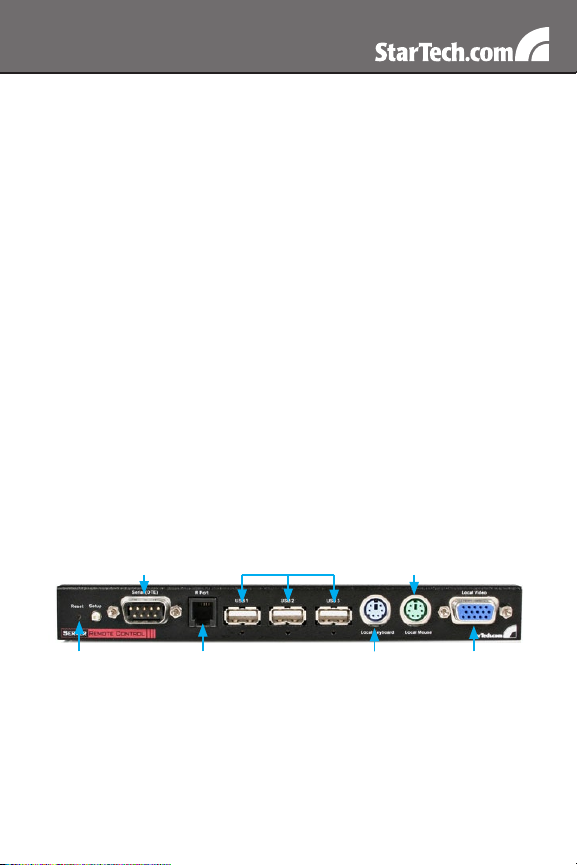
complete step 11 now and continue to the section entitled
Configuring SV1115IPEXT.
Connect the power cord (provided) to an appropriate electrical 10.
outlet, plug the opposite end of the power cord into the AC/DC
adapter, and plug the power connector into either the DC-in or DCin-2 ports on the rear panel of the unit. The LED underneath the
power connectors will be solid green when the unit is powered.
Power on the host computer.11.
NOTE: If you are using cables other than those provided in the
SV1115IPEXT package or branded by StarTech.com, ensure that
the cables are of high quality and use the minimum possible distance
necessary. Low quality or excessively long (particularly video) cables
between the host computer and the SV1115IPEXT could degrade
performance.
NOTE: In the event that you do not have enough integrated USB ports
available on the managed computer to directly connect the keyboard,
mouse, and SV1115IPEXT, you may use a high-quality USB hub on
one of the computer’s USB ports to make all of the connections.
IMPORTANT: The SV1115IPEXT is convection-cooled. As such,
please ensure the vents on both sides are unobstructed.
Connecting a Local Keyboard, Mouse, and Monitor
Serial port
RESET button
(DTE)
R-Port
USB hub ports
SV1115IPEXT has the capability to connect a local keyboard, mouse,
and monitor to the host computer for maintenance and monitoring,
allowing users to physically use the host computer as though
SV1115IPEXT were transparent. If needed, the unit can be run through
a typical KVM switch like any other computer. Using a KVM cable, you
can connect the Server Remote Control’s host computer inputs to the
6
PS/2 mouse
(Local)
PS/2 keyboard
(Local)
VGA port
(Local)
Page 11
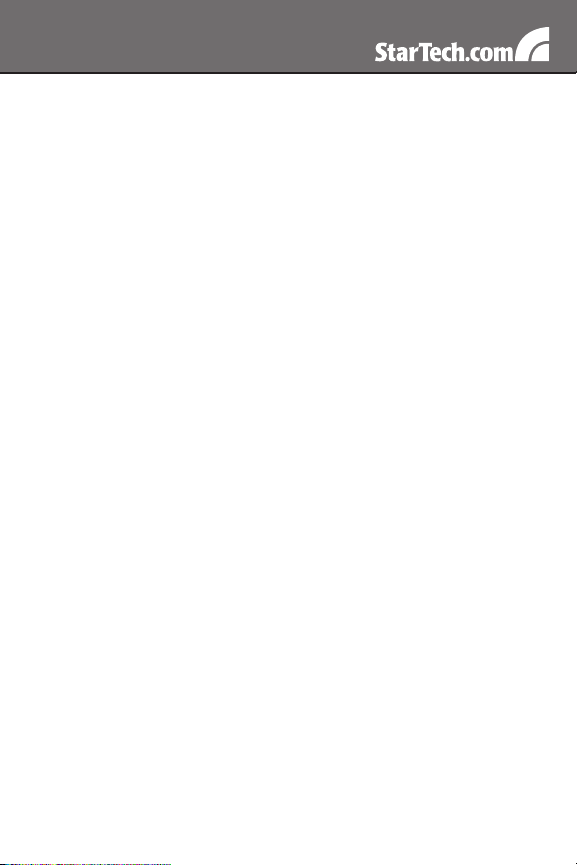
“console” connectors on a KVM switch allowing you to control more
than one computer remotely using a single Server Remote Control.
If you want to use SV1115IPEXT through a KVM switch, consult the
documentation that came with the switch for more details on how to
make the necessary connections. See the section entitled Configuring
the SV1115IPEXT for more information on using a KVM switch with the
SV1115IPEXT.
To connect console devices:
Connect a standard PS/2 keyboard to the Local Keyboard port on 1.
the front panel of the SV1115IPEXT.
Connect a standard PS/2 mouse to the Local Mouse port on the 2.
front panel of the SV1115IPEXT.
Connect a SVGA-compliant monitor to the Video (Out) port on the 3.
front panel of SV1115IPEXT.
Power on the host computer.4.
Disabling Mouse Acceleration on the Host Computer
NOTE: If you are using USB to connect SV1115IPEXT to the host
computer, you will not be required to adjust the mouse settings
on the host computer, as this device uses “Absolute” mode, which
eliminates any problems you may otherwise experience with mouse
synchronization or host mouse acceleration.
Many operating systems offer a feature called mouse acceleration,
allowing the user to adjust the responsiveness of the cursor on the
screen in relation to physical movements of the mouse. While this is
usually a beneficial interface enhancement, it can interfere with the
operation of the SV1115IPEXT and should be disabled on the host
computer before a remote session is attempted. Follow the instructions
below to disable mouse acceleration for the operating system installed
on the host computer.
Windows 98
From the Control Panel, click on Mouse.1.
From Mouse Properties, click on the Motion tab.2.
7
Page 12
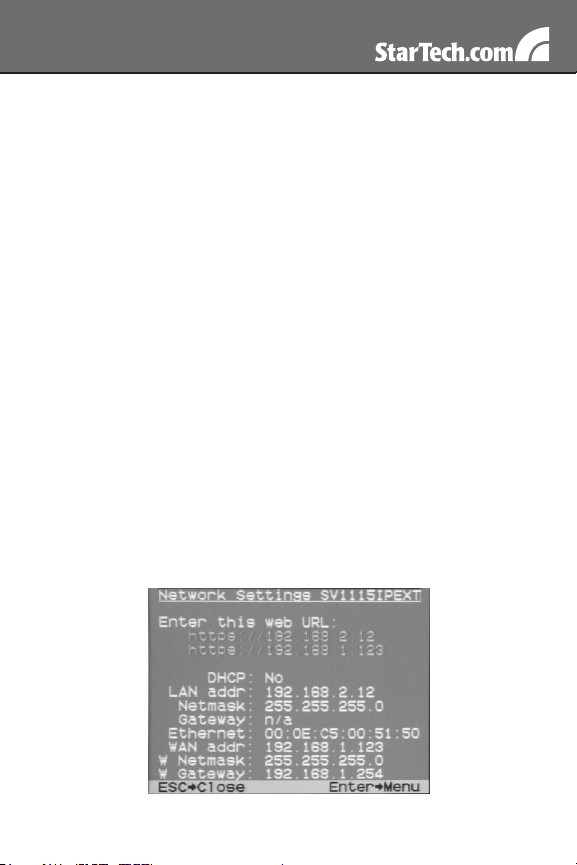
Make sure the Pointer speed bar is centered and Acceleration is set 3.
to None.
Windows 2000
From the Control Panel, Click on Mouse.1.
From Mouse properties, click on the Motion tab.2.
Make sure that the Pointer speed bar is centered and Acceleration is 3.
set to None.
Windows XP and Windows Server 2003
Go to Pointer Options and turn off Enhance Pointer Precision and 1.
ensure that the pointer speed bar is centered.
Linux, Unix and X-Windows
Add this command to your xinitrc, xsession or other startup script:1.
xset m 0/0 0 (For more information, please refer to Troubleshooting)
Conguring the SV1115IPEXT
SV1115IPEXT offers four distinct methods for configuring the unit for
your network. Which method will work best will depend on your level of
experience and your specific network configuration.
Web Conguration Using the On-Screen Display
8
Page 13
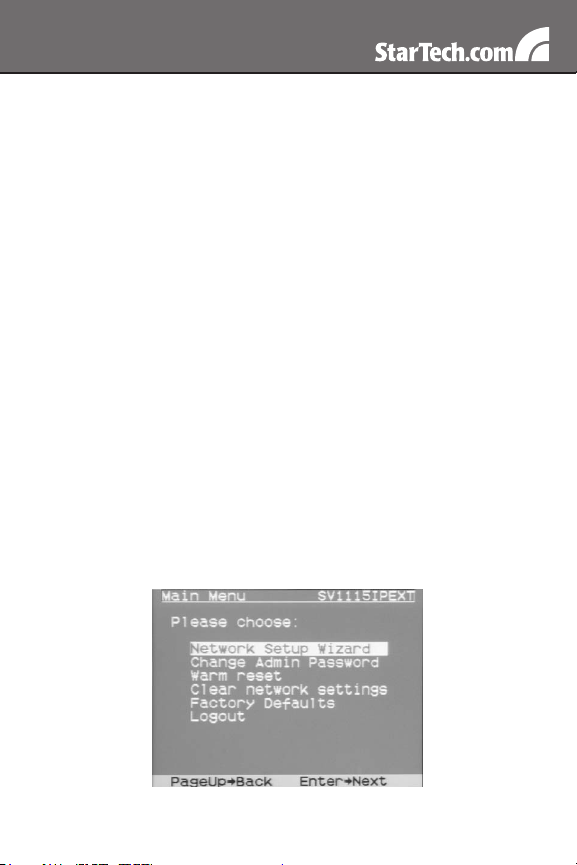
Upon boot-up, including following a reset, SV1115IPEXT will display
a window on the local video output (front VGA connector), that will
appear as follows:
The initial screen will display the IP address assigned by your existing
DHCP server (if present on your network). If no DHCP server is
detected, a factory assigned IP address will be displayed in its place
(10.0.0.15 by default). Please make note of the assigned IP address,
as you will need to enter it into your web browser to access the Web
Interface.
If static IP addresses are assigned, you will likely need to change the
Net Mask, IP Address and other details, prior to connecting via your
Web browser. If this is the case, connect a local keyboard (USB or
PS/2) and press the Enter key. In order to proceed, you will require an
administrative username and password. By default, the username and
password are admin. You will be given the opportunity to change the
password (recommended) once the configuration is complete.
Alternatively, you may press the Setup button on the front panel, and
you will not be asked to enter the admin password if you just press
Enter.
At the main OSD menu (pictured below), you will be given several
basic setup options. To configure SV1115IPEXT to your required
network settings, use the Network Setup Wizard. To select from the
menus provided, use the arrow keys on your keyboard. At any time,
you can return to the previous menu by pressing the Page Up key.
9
Page 14
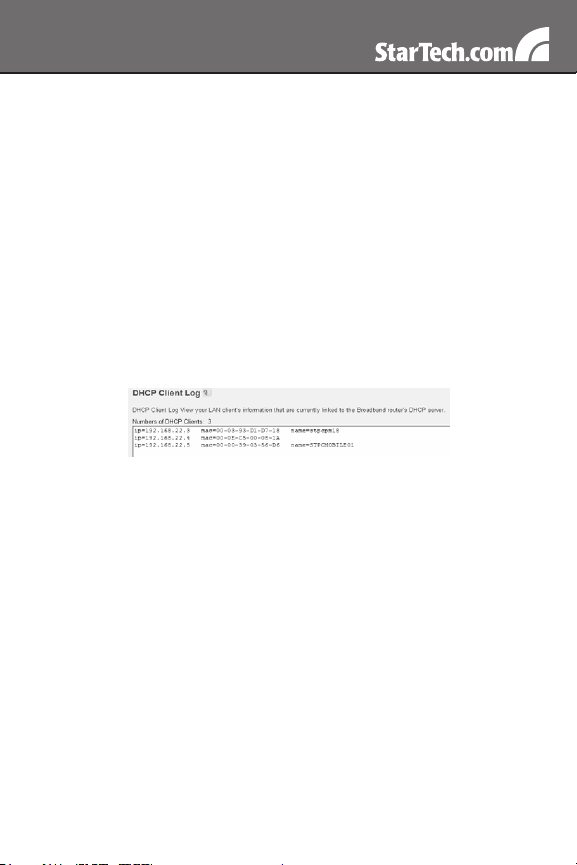
Web Conguration Using DHCP
This method requires that your network implement DHCP (Dynamic
Host Configuration Protocol), usually on a server or network access
device such as a router that dynamically allows devices to join the
network without pre-configuration. It also assumes that you will have
easy access to your network’s DHCP log, since you will need to know
the IP address of the unit to complete the configuration over your Web
browser. (If you are unsure of how to access your network’s DHCP log,
contact your System Administrator for details.) If the unit is powered
on and connected to the network via LAN port on the rear panel, it will
automatically attempt to lease an IP address using DHCP. Before you
can begin the configuration process, you will need to access the DHCP
log from your file server or other device that acts as the DHCP server
on the network. A simple DHCP log looks similar to the following:
The information displayed for your own network may vary significantly
from the data displayed in the image, but should supply (at minimum)
three essential details: IP address, MAC address, and device (or
machine) name for the computers and other devices connected to your
network. The values for the SV1115IPEXT tested above are as follows:
IP Address: 192.168.22.4
MAC Address: 00-0E-C5-00-08-1A
Device Name: (none)
The easiest way to identify your SV1115IPEXT on the network is
by its MAC address, a unique hardware identifier that is specific to
your unit. The MAC address of the unit can be found using the OSD
setup screen. Write down this number and keep it for future reference.
Once you locate the MAC address of your unit in the DHCP log,
you can match it to its leased IP address and proceed with the Web
configuration.
NOTE: Once you have located the IP address of the SV1115IPEXT
10
Page 15
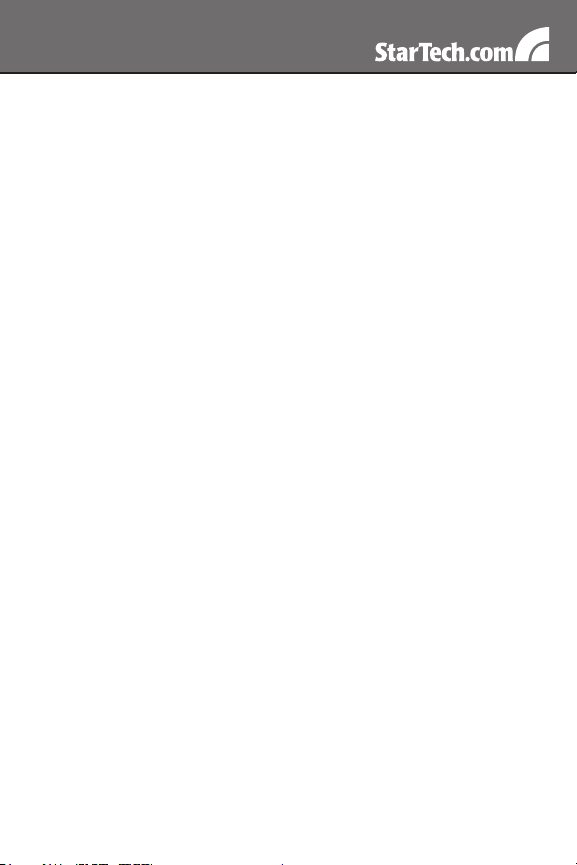
and wish to proceed with the Web configuration, do not power off the
unit or your DHCP server, since the Server Remote Control might
lease a different IP address. Should this happen, reexamine the DHCP
log to verify the IP address again.
NOTE: DHCP functionality is not affected if you also connected the
WAN port on the SV1115IPEXT to your network (see below). However,
it is not recommended that you connect both the WAN and LAN ports
to the same network segment.
Web Conguration Using Static IP
Since some networks rely on static IP addresses (every device has a
pre-configured IP address that does not change), the DHCP access
method described above is not applicable in those situations. To
accommodate this type of installation, the WAN port on the rear panel
of the SV1115IPEXT is factory-configured with its own IP address.
NOTE: If you connected the LAN port on the rear panel of the unit to
your network but did not connect the WAN port, you must disconnect
the Ethernet cable from the LAN port and move it to the WAN port
before attempting a static IP installation. (If desired, you can return the
cable to the LAN port if you configure it with a static IP address during
the configuration process.) If you have connected both the LAN and
WAN ports on the unit to your network, you may proceed with a static
IP Web configuration.
The following are the default values for the WAN port, configured at the
factory:
IP Address: 192.168.1.123
Subnet Mask: 255.255.255.0
Default Gateway: 192.168.1.254
Broadcast: 192.168.1.255
To access the Web configuration for this product, you will need
to configure the workstation you are using to the same subnet
(255.255.255.0) and also assign it a valid IP address (i.e.
192.168.1.100). For details on how to change the IP address of your
computer (if necessary), consult your documentation or System
11
Page 16
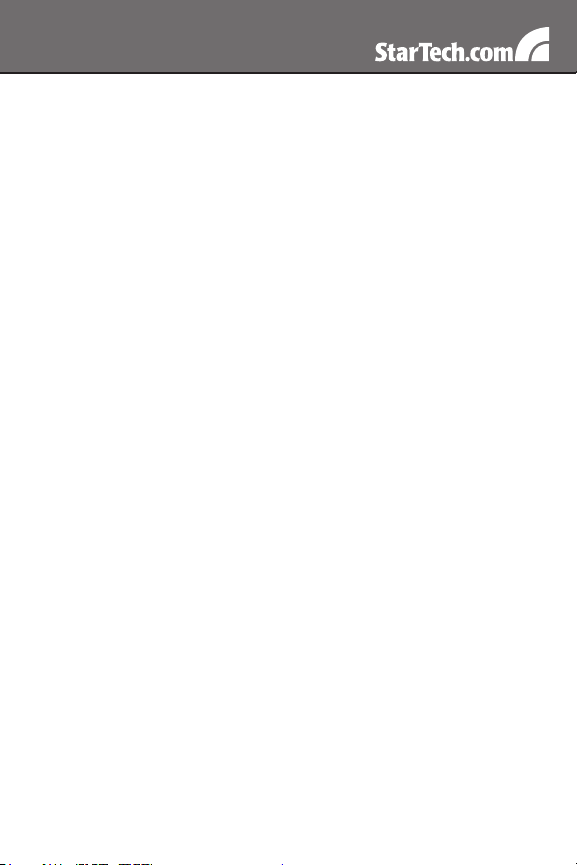
Administrator for assistance.
NOTE: It is advisable to verify whether another device on your network
is using the same IP address as the SV1115IPEXT before connecting
it to the network, to avoid a conflict. Should an IP address conflict occur
with another device on the network, power off the conflicting device or
assign it another IP address before continuing the installation.
If you are configuring more than a single SV1115IPEXT using the
factory default settings on the WAN port, they cannot be connected to
the network at the same time as they will use the same IP address.
NOTE: Not all IP addresses are valid for a given subnet. If you are
required to change your subnet (and therefore IP address) to configure
the unit, be sure the IP address you choose is within the allowable
range for the 255.255.255.0 subnet.
Once your computer is configured to the same subnet as the
SV1115IPEXT, you can use the IP address 192.168.1.123 to access
the Web configuration system.
Terminal Conguration Using a Serial Cable
Configuring the SV1115IPEXT using a serial cable is the best choice
if you need to preconfigure the unit before attaching it to a network,
(i.e. when sending to a branch office, customer site, etc). In general,
the Web configuration is preferable because of its intuitive interface
and the fact that you do not have to be within close physical proximity
to perform the configuration. However, if you wish to use the serial
cable method to configure the SV1115IPEXT, you can use any typical
communication software package (UNIX: tip, cu, kermit, minicom;
Windows: HyperTerminal, kermit).
You can use either serial port on the SV1115IPEXT to access the
terminal configuration tool; your choice will dictate the type of cable you
will use to make the connection. The DTE Serial port on the front panel
requires the use of a null modem serial cable. The DCE Serial port on
the rear panel requires the use of a straight through serial cable.
Connect a female end of a serial cable to the serial port used for
serial access on the host computer. Connect the opposite end (male
12
Page 17
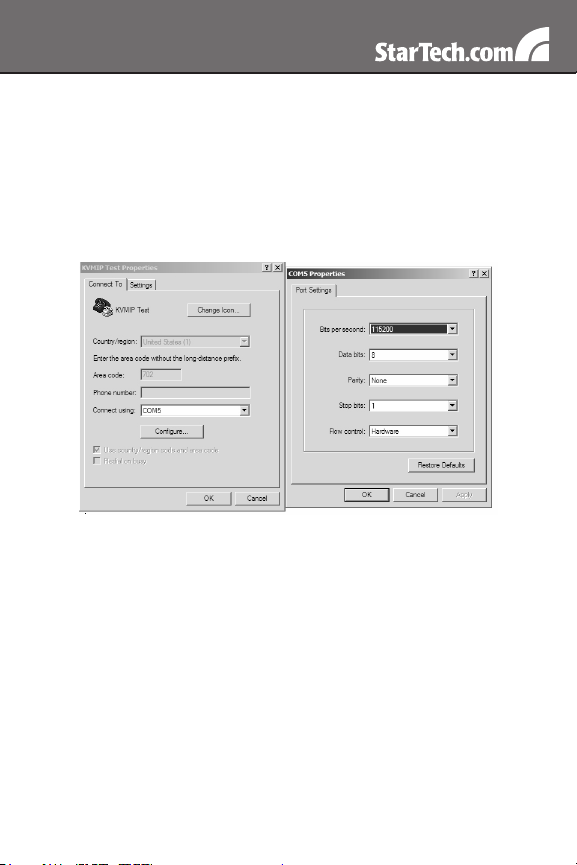
if connecting to the DCE Serial port, female if connecting to the DTE
Serial port) to the SV1115IPEXT. Configure the terminal software with
“8N1” settings:
Connection speed: 115200 bps
No. of bits: 8
Parity: None
Stop bits: 1
*sample HyperTerminal configuration
13
Page 18
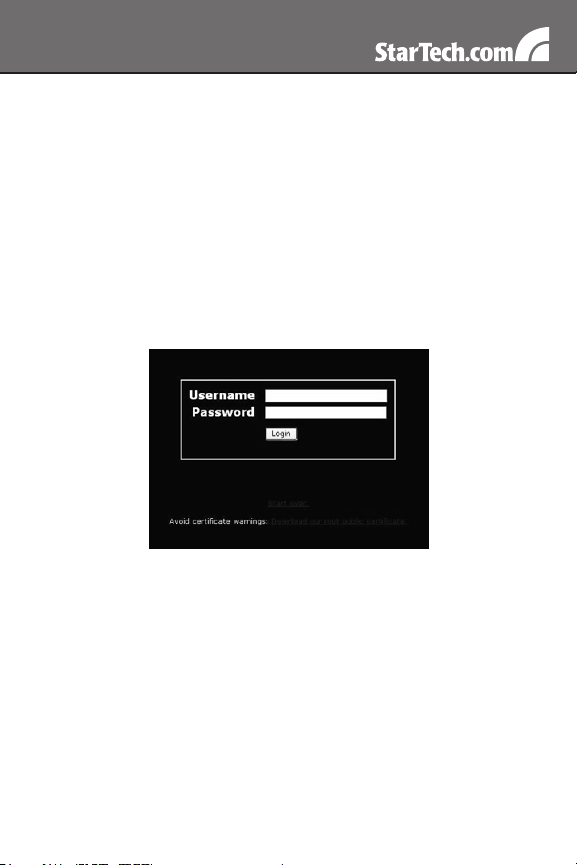
Using the Web Interface
The Web interface is the most intuitive way to configure the
SV1115IPEXT. Offering a Java-based VNC client that can be used to
control the host computer from a remote location, as well as support
for any industry-standard HTML Web browser. You can access the Web
interface by opening your Web browser and entering the IP address of
the SV1115IPEXT you wish to access/configure. The IP address will
be either a) the address assigned by your DHCP server as identified in
the previous section, or b) 192.168.1.123 if your network uses static IP
addressing.
The Login Screen
Before you can access the Web configuration interface, you must enter
a user name and password. The default username and password as
shipped from the factory is username admin, with a password of admin.
NOTE: Before the login screen appears, your Web browser may display
a warning about an invalid security certificate. This does not affect the
security of your data in any way. Whenever you are prompted about
a certificate security problem by your browser or the Java VNC client,
always choose the option to continue. For more information, please
consult the section entitled About Security Certificate Warnings.
14
Page 19
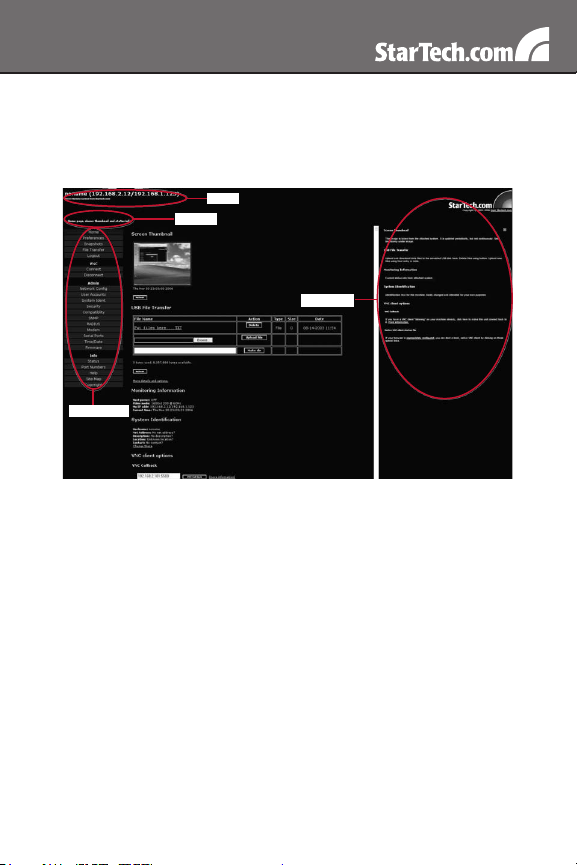
Web Interface Introduction
After the initial login screen, the screen will be divided into several
sections, four of which will remain on the screen at all times while
viewing the Web Interface:
Main Menu
At the top of the screen, the name of the machine being Name:
controlled is displayed
The area directly below the Name indicates what function Tip Line:
each selection from the Main Menu performs. Hover the
mouse pointer over each individual listing in the Main Menu
to update this message according to the function performed
by each listing.
At the left-most side of each page, the Main Menu is Main Menu:
displayed, allowing users to choose functions offered by
the Web Interface.
The right-most column offers an optional help summary for Help Area:
each page. If you don’t wish to use this information, it can
be closed by clicking the small [x] at the top right (within the
Web Interface). If closed, click on the Help button near the
top right of each page to re-display it.
Name
Tip Line
Help Area
15
Page 20
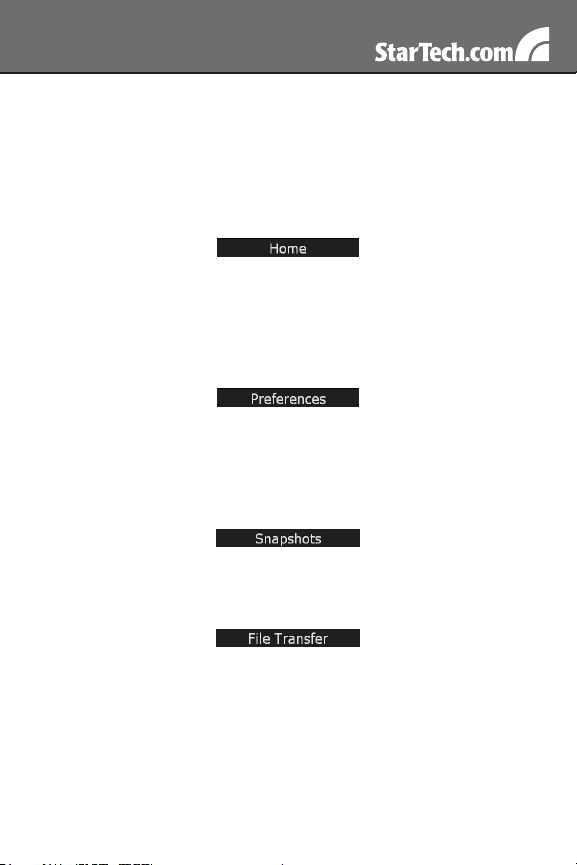
NOTE: While these four sections remain stationary, depending on your
selections, the center of the page will display the desired content.
Main Menu selections
NOTE: Some of the following items may not be present, based on
assigned user privileges (i.e. non-admin users will not see any items
under the Admin category.).
The Home screen offers a Screen Thumbnail view of the controlled
computer, as well as basic file transfer functions, Monitoring
Information, System Identification and VNC Client options.
The USB File Transfer function allows you to upload files to a virtual
(emulated) USB drive. For more information, please view the Help
listing for this section.
The Preferences screen offers several configuration options, pertaining
to the functionality of SV1115IPEXT. Here, you will be able to
customize settings to optimize overall performance, (i.e. Encryption
options, VNC options, display and bandwidth options etc.), according
to each user’s individual preferences. Please save your selections by
clicking the Save Changes button.
The Snapshots screen allows you to view and save a screenshot of
the controlled computer in its current state. This screenshot will update
periodically (automatically). Saved image files are stored in .PNG
format.
The SV1115IPEXT is able to emulate a virtual disk drive attached to
the host via USB, and must have the optional USB cable connected to
the SV1115IPEXT and the host computer to function. Depending on
configuration, it will appear to the host as a floppy drive (1.44MB), an
8MB RAMdisk or a CD-ROM. The host computer does not require any
special drivers or other configuration. You can transfer files to the virtual
disk at any time. SV1115IPEXT will wait until the host is not using the
disk, and add or remove the files. When the host computer next looks
16
Page 21

at the drive, it will notice the changes. You can read files from the virtual
disk at any time, as long as the host is not actively writing to the disk.
All of this happens in the background, and you may treat the virtual
disk as a shared drive without restrictions.
Access to the files is performed through the web interface. The
contents of the root directory are shown on the home page. You can
download files as you would any file on the web (right-click and Save
target as). To upload a file, click Browse, select a file, and then click
Upload. Files and directories may be deleted using the Delete button
situated to their right.
When emulating a floppy disk or RAMdisk, the data is stored in RAM
on the SV1115IPEXT itself. In order to emulate a CD-ROM disk drive,
a web server is required to provide the CD-ROM image data. The Web
server must be accessible to the unit, which communicates with it
constantly as data is needed.
Floppy mode
Choose the Format as floppy button to switch to floppy mode. Under
Windows, the drive will be identified as a “high density floppy” and will
typically be assigned a drive letter of B:. The capacity is limited to 1.44
megabytes in this mode. The purpose of supporting floppy mode is to
permit the use of floppy-disk images generated by other systems. For
example, the flash BIOS upgrade process is performed with a special
floppy and is bootable. You can transfer bits from that floppy to the
SV1115IPEXT (use the upload disk image form). Now, you can boot
from the special floppy. In addition, emergency repair disks are often
restricted to floppies.
RAMdisk mode
Choose the Format as ramdisk button to switch to RAMdisk mode. This
mode is intended to facilitate simple data transfer between the remote
user and the host computer. It will be recognized by Windows as an
eight megabyte removable disk and assigned a drive letter. You can
17
Page 22

easily drag and drop files up to 8MB in size to this device. In Windows
Explorer, you can choose the Eject option to make the data available to
remote users.
Disk Formats
When you choose the Format as... button, the disk image stored in
RAM is formatted as an empty MS-DOS disk, with a single file called
Put files here...TXT. SV1115IPEXT is able to read most MS-DOS/
Windows formatted disks and presents the files via the Web interface.
However, disk emulation occurs at the lowest level so that other disk
formats can be used, if you have the tools needed to create and
read the disk images. At the bottom of the page are the upload and
download options for the entire disk image. Any image that is exactly
1,474,560 bytes long will be treated as a floppy. Images of other sizes
are supported up to 8MB.
CD-ROM Mode
The SV1115IPEXT does not store any data in this mode. Instead, it
emulates a USB CD-ROM drive with a disk inserted. The data from
that disk must be provided by an external web server. You will need
a copy of the CD-ROM contents that you want to emulate as an ISO
file. This is a byte-for-byte copy of track one (the data track) of a data
CD-ROM. The ISO file must be made available on a web server that
can be accessed by SV1115IPEXT. To switch to this mode, type in a
URL pointing to the ISO image, and click on Commit. The system will
connect to the web server and test the file for access. If successful, you
will be shown a short report on the file contents, and the disk will be
ready to use. Currently there is no other way to preview or browse the
contents of the CD-ROM image, except from the host.
CD-ROM Web Server Requirements:
Data must be hosted on a web server that the SV1115IPEXT can •
access directly.
An image of a bootable CD-ROM disk can be used by the BIOS to •
boot an operating system.
The image file itself may be any size, but it will typically be less than •
700 megabytes. Normally this file will be an ISO image (an ISO-9660
18
Page 23

file system) but any disk image may be used.
Web server must support “byte ranges”. Persistent connections are •
used, if available, as this greatly improves performance. “Read-only”
access is provided; writing is not supported.
CD-ROM block size must be 2048 bytes. Unfortunately, XA-Data •
type tracks are not supported.
Booting from USB Disk
If the host computer’s BIOS supports USB boot devices, it is possible
to boot from the emulated CD-ROM or floppy. This allows complete
operating system replacement without any on-site intervention.
The first step is getting a bootable disk image onto the emulated floppy
or CD-ROM. For CD-ROM images, you will need an ISO image from
a disk that contains special bits to enable boot (“El Torito” standard).
Nothing special is needed when reading the ISO from a working,
bootable CD-ROM. To create a bootable floppy, you can format the
emulated floppy from the target system, or read the data from a
working boot floppy. This can be done from Windows using Disk Copy
(right click on the drive letter in the Windows Explorer) or by using a
program like “RAWRITE”.
Once you have a bootable image (CD-ROM or floppy) working on the
Server Remote Control unit, you must adjust your BIOS settings to tell
it to boot from a USB device.
NOTE: You must select USB CD-ROM as the boot device for the BIOS,
if using a CD-ROM image and USB Floppy if using a floppy image.
Clicking on Logout will terminate your Web Interface section. To
re-initiate the Web Interface, you will be required to re-enter your
username and password.
To launch or disconnect a Virtual Network connection with the
controlled computer, click on Connect or Disconnect as appropriate.
19
Page 24

The Admin functions allow you to access all of the features you will
need to perform an initial configuration of the SV1115IPEXT.
Dynamic Host Configuration Protocol (DHCP)
Automatic network configuration using DHCP is: Enabled/Disabled.
This feature applies only to the LAN port on the rear panel, and is
enabled by default. When enabled, the unit will automatically configure
itself with an IP address when a DHCP server is present. When
disabled, the LAN port will use the values assigned to it on the IP
Addresses and Routing table below.
IP Addresses and Routing
This table allows you to assign IP information for the LAN and WAN
ports separately. If you are using DHCP, the values for the LAN port
will be filled in automatically and any changes made will not affect the
setup. If Ethernet Bridging is enabled, the WAN port will use the same
settings as the LAN port, and any changes will not affect the setup
for that port. Adjusting the setting for the WAN port allows you greater
control over how the SV1115IPEXT is configured for access from
outside the local network, particularly if a firewall or proxy is in use.
This section allows you to specify DNS servers and the default DNS
domain suffix in use on the network. If DHCP is enabled, some of these
values may be supplied automatically.
20
Page 25

Domain Name Server (optional)
This section allows you to specify DNS servers and the default DNS
domain suffix in use on the network. If DHCP is enabled, some of these
values may be supplied automatically.
Clicking the Commit button applies any changes made on this page,
but leaves the old settings active until the next time the unit restarts.
Clicking Make changes effective now applies the changes and restarts
SV1115IPEXT so the new settings take effect immediately.
Ethernet Address (MAC Address)
This is the Ethernet hardware address of this unit’s LAN/WAN port. It is
set at the factory and cannot be changed. You may need this number to
configure your DHCP server.
Ethernet Bridging
When Ethernet bridging is enabled, the two Ethernet ports are virtually
connected inside the SV1115IPEXT. Packets arriving on either port
that are not meant for it will be forwarded out to the other port, when
appropriate. IEEE-802.1d (“Spanning Tree Protocol”) is implemented to
avoid broadcast storms and to determine the topology of the network.
You may connect both the WAN and LAN ports to the same logical
network through redundant Ethernet switches. If one switch fails, the
other will be used. When bridging is enabled, both ports share the
same configuration (DHCP or static IP addresses) and the WAN port
21
Page 26

may not be separately configured. Using DHCP with Bridging increases
boot time, because the 802.1d (STP) algorithm must finish before
the DHCP broadcast can go out. To change this setting, select either
Enabled or Disabled from the drop-down menu and click Commit and
Apply.
This menu will allow you to add accounts other than admin to the
system. These accounts will not have the authority to change settings,
but can access the Web interface and log into the VNC console.
Selecting Delete permanently removes the user from the system. If
you enter values for a user that does not already exist under Edit User
Details, the system will create that user for you when you click Record
changes. If the user already exists, you will change the password for
that user.
Machine Name
This is a name that is used to uniquely identify this machine. You might
want to create a DNS entry that matches this name. The name is
provided as the Client Name for the DHCP server. It is also shown at
the top of each page in the web browser interface and is the “desktop
name” for VNC clients.
Other identification details
These values are for information purposes. They are visible from the
VNC client and via SNMP (if enabled).
Location
This string is sent as the system.sysLocation value over SNMP. It
should describe the location of this system.
Contact Name
This string is sent as the system.sysContact value over SNMP. It
should describe who to contact regarding this machine. Typically it
includes an email address.
Network Address
This value is not used in our configuration, but is meant to store a user-
22
Page 27

defined value that identifies the controlled machine on the network. The
official DNS name of the controlled machine is a obvious value to put
here, but you may use it for any purpose.
Description
A user-defined description for the controlled machine.
This menu allows you to configure a number of settings, including
changing the default password for admin (recommended). Read
and consider the comments and instructions on this menu before
making any changes, as changing these features could make the unit
inaccessible through Web configuration (i.e. due to firewall filtering).
Note that any password changes you make will have to be entered in
duplicate to prevent the chance for error.
The Compatibility menu offers features that may offer enhanced
functionality with certain KVM and power products, such as StarTech.
com’s Remote Power Switch (PCM8155HNA). These can be left at
their default values if you are not connecting the unit to a KVM or
power management device.
The SNMP menu allows you to configure the SV1115IPEXT so it can
be recognized and managed using industry-standard Simple Network
Management Protocol software.
The RADIUS server requires the IP address, the UDP port number
(1812 - default or 1645) and the shared secret. The shared secret
is used to encrypt communications and corresponds to a shared
password for the RADIUS server and the client machine. Two additional
servers may be defined for backup purposes. Each server will be tried
in order, using the indicated number of retries and timeout period,
which are configurable on the same page.
23
Page 28

Remember to enable RADIUS after configuring it. While RADIUS
authentication is enabled, the locally defined accounts on the Server
Remote Control unit will not be used, except for the SSH login.
However, if a user name of the form “name.local” is given at the
RADIUS prompt, the system will use “name”; check the password
locally, and skip RADIUS authentication. Delete all local accounts
to avoid this behavior. When connecting via VNC, a login screen is
generated that asks for a RADIUS username and password.
Enable this to allow the modem to answer the phone and start a PPP
connection.
Enable modem connections (PPP) via serial port/modem.
The Serial Ports menu allows you to manage and connect to devices
connected to the unit using the R-Port on the SV1115IPEXT.
Date and time are stored without consideration for time zone. If you are
controlling multiple sites in different time zones, we recommend you
use UTC (Universal Coordinated Time, also sometimes called GMT or
Zulu) for all machines. If the computer you are using to view this page
knows the correct time, just press the button to set the time and date to
the same time as your browser.
24
Page 29

The firmware on the Server Remote Control is field upgradable. To
upgrade to another version, login as admin.
Auto Self Upgrade
The SV1115IPEXT unit includes an innovative feature allowing it to
upgrade itself over the Internet. Simply click on the button labeled
Upgrade to Latest and the unit will go out to the Internet and download
the latest version of the system firmware and then install it. If it cannot
access the Internet directly (perhaps due to a web proxy or other
firewalls), then a page will be shown that causes your browser to
download the required file. Save this file to disk and then upload it as
described in the next section, Manual Upload.
Manual Upload
Enter the name of the firmware file that you downloaded from StarTech.
com into the field provided (or use the Browse... button). Press Start
Upload and wait until a successful upload message is shown.
NOTE: Remember the following during the firmware upgrade:
Do NOT turn off power to the unit before this operation completes •
successfully.
The unit will sometimes reboot as part of the upgrade procedure, •
depending on which system component is upgraded. You will have to
reconnect and re-login in those cases.
Wait at least two minutes after pressing Start. Do not assume the •
upload did not work, the upload could simply be slow.
Each distributed file upgrades a different component of the system. •
Be sure to apply all files provided as part of an upgrade. The system
knows what to do with each file you give it, and they are checked for
validity before being applied.
Auto Self Upgrade
Clicking the Upgrade to latest button will automatically download
and install necessary revisions. To download upgrades for manual
installation, please click on Get latest version.
25
Page 30

Purchase Options
Certain firmware features may be offered separately from the base
unit, in order to reduce the initial cost for the Server Remote Control
unit.
NOTE: If you wish to upgrade after the system is in operation, go to
the Manage Firmware page and scroll down to the section entitled
Purchase Options. Look for a unique code, such as: 4-C80C-B960-1-0.
If you provide this code to the technical support department, they can
give you an unlock code that will open any feature you request. Type in
the code provided, exactly, into the area provided and click Submit. The
new features opened by the code will be enabled immediately, but you
may need to reboot the unit to begin using certain features.
The Status screen displays a system security log, various system
settings, and the ability to generate a copy of the system configuration
in plain text format.
Port Numbers provides a table allowing you to change TCP port
values for services available on the SV1115IPEXT. By default, they
are factory-set to common Internet values. You may wish to enhance
security by disabling services that you will not use with the unit. To
disable a service, change its port number to 0. For flexibility, both the
LAN and WAN ports can be configured separately. When you have
made any necessary changes, click Commit Changes to use the
settings the next time the SV1115IPEXT restarts. To force the unit to
restart immediately, click Restart Servers.
Help Menu
Provides an FAQ (Frequently Asked Questions) listing to assist you
with the features and operation of the SV1115IPEXT.
26
Page 31

Site map Menu
This menu provides a hyperlinked directory of each setting available on
the Web configurator.
Copyright Menu
Provides the Terms of Use and other information related to the
firmware and software on the SV1115IPEXT.
Using the Terminal Interface via Serial Port
The terminal interface you can access via the serial port permits the
configuration of the basic settings of the SV1115IPEXT. While not
intended to be a substitute for the Web interface, it does allow you to
configure some of the same functions. The menu list below describes
the options that can be modified through the terminal interface.
Note that you must use the ‘W’ option to confirm and apply any
changes made before you exit the terminal session.
27
Page 32

If you changed the status of the Ethernet Bridging feature, you will
also need to power the SV1115IPEXT on and off again to enable your
changes.
Accessing the VNC Interface
There are three ways to communicate with the Server Remote Control
unit in order to control the host computer:
Web interface: • The integrated Web server includes a Java-based
VNC client. This allows easy browser-based remote control.
Native VNC client:• There are several third-party software programs
that use the standard VNC protocol, available in open source and
commercial VNC clients.
SSH access:• By default, there is a standard SSH server running on
port 22 (the standard SSH port). Once connected via SSH, the VNC
traffic is tunneled through the SSH connection and encrypts the
VNC session. Each method will be discussed briefly in the following
section. The type of encryption method or client used is not critical.
Web Interface
Using SV1115IPEXT’s web interface requires a browser, with cookies
and JavaScript enabled. To start the Java VNC client, login to the Web
configuration interface and click on the thumbnail of the desktop on the
Home menu, or click on the Connect button, located in the Main Menu.
You may need to upgrade Java support in your browser; however,
most modern browsers come with a version of Java that is compatible
with this application. The Java VNC client makes a connection back to
the Server Remote Control unit over port 5900 (by default) or 15900,
if encrypted. The encrypted connection is a standard SSL (Secure
Socket Layer) encrypted link that encrypts all data from the session,
including the actual video pictures.
Because Java is considered a “safe” programming language, the Java
VNC client has some limitations. Certain special keystrokes cannot be
sent, such as “Scroll Lock” on the keyboard.
28
Page 33

This client software requires the use of Java 2 (JRE 1.4) to enable
features like wheel mouse support. Sun Microsystems’ Java site,
www.java.com, is an excellent resource to ensure your browser and
operating system are updated accordingly.
Native VNC Client
This system implements the VNC protocol, so any off the shelf VNC
client can be used. There are over 17 different VNC clients available
and they should all work with this system. This system automatically
detects and makes use of certain extensions to the basic RFB protocol
that is provided by the leading VNC clients. Depending on your needs,
there are several popular freeware, shareware, and commercial VNC
clients available. Contact your system administrator or local software
vendor for assistance.
NOTE: Some native VNC clients may require a flag or setting indicating
they should use BGR233 encoding by default. If this flag is not set, you
may see a garbled picture and the client will fail. The Unix versions of
VNC require the flag -bgr233. For examples on using this flag, review
the commands in the following section.
SSH Tunnel (with Native VNC client)
If you are using OpenSSH, here is the appropriate Unix command to
use, based on the default settings on a machine at 10.0.0.34:
ssh -f -l admin -L 15900:127.0.0.1:5900 10.0.0.34 sleep 60
vncviewer -bgr233 127.0.0.1::15900
Same command, but using the WAN port:
ssh -f -l admin -L 15900:127.0.0.1:5900 10.0.0.98 sleep 60
vncviewer -bgr233 127.0.0.1::15900
Notes:
A copy of these commands, with appropriate values filled in for your •
current system setting, is provided in the on-line help page. This
allows you to “cut-and-paste” the required commands accordingly.
You have 60 seconds to type the second command before the SSH •
29
Page 34

connection will be terminated.
The port number “15900” is arbitrary in the above example and can •
be any number (1025...65535). It is the port number used on your
client machine to connect your local SSH instance with the VNC
client. If you want to tunnel two or more systems, you will need to
use a unique number for each instance on the same SSH client
machine.
Some Unix versions of the VNC client have integrated SSH tunneling •
support. Some clients require your local user ID to be the same as
the user ID on the system.
Use a command like this: vncviewer -bgr233 -tunnel 10.0.0.34:22
Using the VNC Menu
One of the unique features of this product is the VNC menu system.
Whenever you see a window with a dark blue background and grey
edges, this window has been inserted into the VNC data stream so that
it is effectively laid over the existing video. These menus allow you to
control the many features of the SV1115IPEXT without using the web
interface or a custom client.
Welcome Window
When you initially connect to the system, a Welcome Window will
appear, indicating which system you are controlling, what encryption
algorithm was used and what key strength is currently in effect. Click
anywhere inside the window to clear it, or wait ten seconds.
30
Page 35

Bribar Feature
Along the bottom of the VNC screen is a dark blue bar with various
buttons known as the bribar. Its purpose is to show a number of
critical status values and to provide shortcuts to commonly used
features. Here is a snapshot of what it may look like. There will be
slight differences based on optional features and system configuration.
Starting from the left side of the Bribar, each feature and its function is
outlined below.
Bandwidth: Indicates current average bandwidth coming out of the
Server Remote Control unit. The second number measures round trip
time (RTT) of the connection when it was first established.
Resync: Re-aligns the remote and local mouse points so they are on
top of each other.
Redraw: Redraws the entire screen contents; occurs immediately.
PS/2: Resets the PS/2 keyboard and mouse emulation. Useful to
recover failed mouse and/or keyboard connections in PS/2 mode.
USB: Resets the USB connection by simulating an unplug and replug.
Forces operating system to recognize the USB keyboard, mouse and
emulated disk drive.
÷4, ÷8: Switches to thumbnail mode, at indicated size (i.e. 1/8th, 1/4)
Ctrl-Alt-Del: Sends this key sequence to the host. Works immediately.
Alt-F4: Sends the key sequence to host (closes windows).
KVM: Sends the KVM “hotkey” sequence. This function is only enabled
when you have configured the unit to expect a par ticular brand of KVM
downstream. It sends the key sequence to launch the KVM’s on-screen
display (OSD) menu. This button is only present when a KVM model is
selected in the Web interface.
Menu: Shows the main menu.
Video: Shows the video-tuning menu where the picture quality can be
adjusted.
31
Page 36

Keys: Shows the Vir tKeys menu, which allows you to simulate
pressing special keys such as the Windows key or complex multi-key
sequences.
Disk: Shows the USB emulated disk menu.
In/Ej: Insert or eject the emulated USB disk. Enabled only if the host
recognizes the USB disk.
R/W: Shows if the disk image is readable and/or writable. If the disk is
readable, the R letter will be white. Whenever the host reads from the
disk, the R letter will glow green for a few seconds. Whenever the host
is writing to the disk, the W letter will glow for a few seconds.
8M: The type of USB disk selected is indicated here. The letters Flpy
indicate floppy disk and CD indicates emulated CD-ROM.
PS/2: This area will show either PS/2 (as in this example) or USB
to indicate if keyboard and mouse are being emulated via USB
connection or PS/2 signals. If Autosync appears beneath this indicator,
the mouse pointers on the local mouse and the VNC session will be
synchronized automatically.
[1][A][S]: These flags show the state of the keyboard lights, NumLock,
ShiftLock and ScrollLock respectively.
X: Click this button to close the Bribar and hide it. This can be very
useful on a client machine that has a screen size the same as the
remote machine. No vertical screen space is wasted with the Bribar.
Use double-F7 to start the main menu, then click on the Bribar to
restore the feature.
Other items: If the server’s screen is larger than 1024x768, additional
buttons will be shown to the right of the above listed items. These are
all keyboard shortcuts and are duplicated in the Keys menu.
32
Page 37

Main Menu
To access the main menu, quickly press F7 twice quickly. You must
press the key twice within one second. If you press it once or too
slowly, then the F7 key(s) are sent to the host, just like any other
key. This is the only way to get into the menu system, if the Bribar is
disabled. Here is the main menu for a typical system:
The main menu window may be moved by clicking and dragging on
the title bar. It can be closed by pressing Escape, or by clicking on the
red X in the top right corner. Here is a guide outlining various fields
from the Main Menu. Most of the functions operate immediately. Other
functions require a response to a confirmation prompt first before
performing the requested function.
Identification:• Fixed text label that is defined by the user in the Web
interface. This does not affect the operation of the system and is
intended to assist with administration.
Status:• Current status of the attached system and the status of the
unit.
B/W Min/Avg/Max/Auto:• Bandwidth control. Current operation will
be indicated with white highlighting. If you choose Min/Avg/Max then
you will override the default, Auto. As the automatic mode measures
actual network performance, you may see the current mode switch
from Min up to Avg or Max. The different modes indicate more
33
Page 38

time spent on compression versus more bandwidth. There is no
visual difference between the modes, but there can be a noticeable
difference in speed and smoothness.
Mouse Resync: • Resynchronizes the mouse pointer so that the local
and remote mouse pointers are on top of each other.
PS/2 Reset:• Resets the PS/2 emulation going to the host and to
the attached PS/2 devices. This can be used if the mouse stops
responding or the PS/2 keyboard isn’t working.
USB Replug: • Simulates unplugging the USB connector and then
plugging it back in. If the host is not recognizing USB input devices,
this button may be used to restore functionality.
Take Control:• When multiple users are connected to the same
system, use this button to take control away from another user. Only
one user may control the keyboard and mouse at any time. All users
see the same picture. Please note: It is important that multiple users
not be connected to the same physical network.
Thumbnails: • Switch to smaller thumbnail size screen images (click
anywhere on thumbnail to restore it). Each button corresponds to a
different sized image, from half size to one-sixteenth.
Logout:• End the VNC login session and disconnect.
Video Tuning:• Sub-menu with video adjustments, to be used
when automatic picture adjustment does not provide a good quality
picture.
VirtKeys:• Virtual keyboard provides a menu with special keys that
are often hard to generate but needed by the remote system. The
most common key sequence is the [Ctrl] – [Alt] – [Del].
Disk Ctrl:• Emulated USB disk control submenu. Shows status of
floppy/Ramdisk or CD-ROM and permits easy “insertion” or “eject”.
KVM Menu:• Generates the key sequence used to access the
on-screen menu for an enterprise-class KVM switch. When these
conventional KVM switches are combined with the SV1115IPEXT,
this key makes accessing their built-in menu easier, especially from
the Java client. This button will only be shown when an external KVM
has been enabled via the web interface.
34
Page 39

Bribar:• Closes or reopens the Bribar window along the bottom of
the screen.
VirtKeys Menu
Clicking any button in the top half of the window simulates pressing
and releasing the indicated key. In the bottom area of the screen,
clicking will simulate the indicated Meta key being pressed. You may
then click in the top part to send another key and release the Meta key
at the same time. Alternatively, you may move the mouse outside this
window, press the regular key, and then choose -RESET- to release all
depressed keys. The VirtKeys menu can be left open while using the
host system. You can then click the required button at the suitable time,
and still interact with the host in a normal fashion.
Examples:
[Ctrl]-[Alt]-[F4]• : Use L-Ctrl then L-Alt in the Toggles area. Then click
F4.
To bring up the Start menu under Windows: Click the L-Windows •
button at the top left of the above window.
35
Page 40

Video Tuning Menu
Use the Auto Everything button to automatically fine-tune all three
adjustments. If the test pattern for Color Offset calibration is not present
on the screen, then the Color Offset adjustment is skipped.
Changes/frame indicates the number of 16x16 blocks of video that are
being sent, on average, for every frame of video. With a static image
being displayed by the server, this number will be zero (shown as -nil-).
Moving the mouse, for example, will cause the number to jump to about
2 or 3.You may use this number to judge the picture quality as you
adjust the controls on this menu.
Picture Positioning affects the image position on your screen. If you
see a black line on either side of your screen, or at the top or bottom,
you can use the arrow buttons to shift the image in that direction.
Pressing Auto does the same thing for you automatically. Use Save
to save the changes you have made manually. Since this adjustment
depends on the video mode, separate values are stored for each video
mode.
Color Offset is a fine tuning adjustment that requires the use of a
test pattern. There is a copy of the test pattern available on the Help!
menu of the integrated web server. You must arrange for that image to
be shown on the host computer. Do not allow scaling, cropping or any
other changes to that image. Press the Auto button and the system
will calibrate color for the best possible picture in approximately one
minute. If the system cannot find the test pattern on the screen, it will
say so. Check that the pattern isn’t scaled or covered up. It’s important
36
Page 41

to perform this operation in 24-bit or 32-bit color video mode (i.e. True
Color). Although the algorithm may work in 16-bit or 8-bit color video
modes, the results will not be optimum and usually it won’t be able to
recognize the test pattern.
Pressing the Advanced button will open the Advanced Video Tuning
menu. While the vast majority of users will not need to adjust these
settings, it offers added control of the video settings of your VNC
sessions.
Sampling Phase does not normally need to be used since
SV1115IPEXT tunes the sampling phase whenever the video mode
changes. This button does not require a test pattern, but will perform
optimally when used with our standard test pattern. For your reference,
the sampling phase number is shown to the right of the Filtering button.
Noise Filter controls the advanced video filtering of our system. Unlike
other filtering algorithms, our noise filter will only remove noise. It does
not degrade the signal quality or readability of small text. You may
turn it on and off using the indicated button, or set it to other values
using the arrows. Higher numbers cause more filtering and may cause
artifacts when moving windows. The most common visual artifact is a
vertical line dropping when moving windows horizontally. You may use
the Redraw button to correct these, or use a lower filter number. At
minimum, these values must be greater than two.
Getting Peak Performance
Choose the best video mode
We recommend using 60Hz refresh rate and 1024x768 resolution. •
Using a smaller resolution like this allows you to fit multiple windows
on your remote desktop. Higher refresh rates stress the video card’s
quality and do not provide any additional information or benefit.
Noisy video cards
A digital KVM works by converting the analog video signals emitted •
by your video card into digital data. If there is noise on that signal,
then it must also be digitized and sent over the network. Quality
video cards, in our experience, offer better performance simply
because they don’t add analog noise.
37
Page 42

Some external KVM switches generate video noise as well. Try to •
keep cables short, in order to reduce this effect.
Enable the Noise Filter option (on the Video Tuning menu) to •
mitigate noise issues.
Network performance
The SV1115IPEXT will always send as much data as it can, given
what’s happening on the screen and the actual network performance.
When nothing is changing on the video screen, zero bytes are sent
over the network. If the whole screen is changing, then the unit will
send as much data as your network connection and VNC client allow.
Network latency, which is the total time it takes for a packet to get
to the SV1115IPEXT and come back, has the biggest impact on
perceived performance and usability. Network bandwidth has a lesser
effect, particularly when just moving the mouse around. Only a few
bytes need to be sent when the mouse is moving (and nothing else is
changing on the screen), but the round-trip-time limits the hand-eye
coordination of the user if it is too great. Both actual bandwidth and
measured network latency are shown in the Main Menu.
Using the Advanced Video Tuning Feature
The Advanced Video Tuning menu allows you to adjust the qualities of
the video in your VNC sessions, and can be accessed by clicking the
Advanced button on the Video Tuning VNC menu. While many users
will probably allow the SV1115IPEXT to automatically configure the
38
Page 43

video properties, you can use this menu to exercise a great deal of
control over the settings if you wish.
The Presets section contains up to sixteen different settings, plus the
factory setting. If a number is highlighted, then that preset has been
programmed with valid settings and may be used. Note that the Factory
preset is always available. Simply click on the appropriate button and
those settings will be restored. To save settings to a preset, click on
the Save->Preset button in the Actions pane. The preset buttons will
highlight. Click the desired preset button to save the values. Note that
any previous settings assigned to that button will be lost. If you do not
wish to save the presets after clicking the Save->Preset button, click
the Save->Preset button a second time and the save function will be
cancelled.
The section of the screen marked Current Values indicates the various
video parameters that can be adjusted. For each parameter, there are
a series of buttons: [, <<, -, Auto, +, >, ]. The ’[’ and ’]’ buttons set the
parameter to its smallest or largest values, respectively. The ’<<’ and
’>>’ buttons decrease or increase the parameter by a large amount. In
the case of phase, this is 4 units. For all the others, this is 10 units. The
’-’ and ’+’ buttons decrease or increase the parameter by one unit. The
middle button sets the parameter to the middle value. The text of the
middle button also indicates which parameter is being controlled. Note
that in the case of phase, the middle button invokes the auto-phase
algorithm.
The Performance section of the screen gives an indication of the
quality of the video. Changes/frame is the average number of tiles
that change for each frame sampled by the hardware. Flatness is an
indication of what percentage of the screen contains tiles that are
comprised of only one color.
The Regrab Screen button in the Actions section causes the screen to
be re-captured. When making small changes to the video parameters,
sometimes these changes are not reflected in the displayed screen
immediately, particularly if the noise filter is enabled. Press this button
to see the immediate effect of the changes.
Use the Show Diffs button to learn which parts of the screen are being
sent over the Internet. When you click this button, the screen is cleared
39
Page 44

to a medium grey color. All blocks that are sent from that point on will
show up on the screen as they are sent. Click the button again to reset
the screen to grey. To return to normal operation, click the Regrab
button. It is very easy to visually identify the effect noise has on signal
processing, using this feature.
The Auto Offset & Gain button in the Actions section invokes the
automatic algorithm for setting the video parameters. The algorithm
requires the factory calibration test pattern to be correctly displayed on
the screen.
Disk Control Menu
Aside from status information, there are only three buttons in this
window. Insert and Eject will simulate that action, and only one option
is enabled at any time, based on the current state of the emulated
disk. USB Replug can be used to force the host to recognize the disk.
It is not needed unless the host OS or hardware does not recognize it
automatically.
Using the IPMI Feature
Background
To offer a more complete remote server control solution, the
SV1115IPEXT offers a power management feature that allows remote
hardware restarts and the ability to power the host computer on and off.
You may be able to take advantage of this feature if the host computer
you are managing supports IPMI (Intelligent Platform Management
Interface).
Host Computer Requirements
The host computer must support the IPMI standard version 1.5 to use
this option. Most popular server motherboards now support the IPMI
40
Page 45

standard. To determine if your computer supports this IPMI, consult its
documentation for more information.
IPMI is used to configure and control a device on the motherboard
called the BMC (Baseboard Management Controller) using a dedicated
serial port. Once the computer is configured for IPMI management,
the serial port on the host computer is normally reserved by the BIOS
solely for that purpose and cannot be accessed or recognized by the
operating system. It is therefore unlikely that a serial port provided by
an add-in card will be able to act as an IPMI port, so you must use a
serial port integrated on the motherboard of the host computer. If the
computer you are managing only has a single serial port, you must
add an additional port (or ports) via an add-in card if you need a serial
port for other purposes (i.e. modem). Enabling IPMI support usually
requires enabling options in the host computer’s BIOS setup software,
and the instructions will vary considerably from make to make and
model to model. Normally, a password will be created by the BIOS that
allows the IPMI feature to be accessed; this password is exclusive to
the IPMI feature and does not correspond to a password or account in
the host computer’s operating system.
If the Host Computer Does Not Support IPMI
If the host computer you are managing with the SV1115IPEXT does
not support IPMI, StarTech.com offers a non-IPMI solution that also
works via serial port and acts as a power concentrator and a power
management device: the 8 Outlet Serial Remote Power Switch
(PM815NAS). For more information about this product, visit www.
startech.com or contact your local StarTech.com dealer.
Connecting the SV1115IPEXT for IPMI Control
You can use either serial port on the SV1115IPEXT to send IPMI
access; your choice will determine the type of cable you will use to
make the connection. The DTE Serial port on the front panel requires
the use of a null modem serial cable. The DCE Serial port on the rear
panel requires the use of a straight through serial cable.
Connect a female end of a serial cable to the serial port that is
configured for IPMI access on the host computer. Connect the opposite
end (male if connecting to the DCE Serial port, female if connecting to
41
Page 46

the DTE Serial port) to the SV1115IPEXT.
Serial port
(DTE)
Serial port
(DCE)
Conguring IPMI on the SV1115IPEXT
Once you have connected the IPMI-configured serial port to the
SV1115IPEXT and enabled the software option, you can begin to
configure IPMI settings through the Web interface. Log in to the Web
interface as admin. Click the Admin/Setup link at the top of the page
and choose IPMI/IPMB setup (Intelligent Platform Management).
You will be presented with the IPMI Status menu. Make the following
changes to enable IPMI:
42
Page 47

Enable IPMI (Intelligent Platform Management Interface via serial •
port: select Enabled.
Select which serial port to use: select either Front serial port •
(DTE pin out) or Rear serial port (DCE pin out) based on how the
SV1115IPEXT is connected to the IPMI serial port on the host
computer.
Select baud rate to use: select a value from the menu between •
9600 bps and 115,200 bps based on the configuration on the host
computer’s IPMI settings.
BMC Password:• Enter the password twice assigned to the BMC in
the host computer’s BIOS setup software.
Note that the selected baud rate should match the host computer’s
setting. Problems with the BMC password (as well as any other error
information) will be recorded in the SV1115IPEXT’s system log on the
Status page of the Web interface. If the host computer’s BIOS setup
allows for multiple levels of security for the BMC, ensure the password
you enter on the menu offers sufficient authority to control chassis
power and monitor fan status.
Once you have made the necessary changes on this screen, click
Commit to activate IPMI with the settings you entered. Note that
clicking Commit will cause any active VNC sessions to fail and you will
need to re-establish them.
Accessing the Status Screen
The SV1115IPEXT allows you to monitor the status of the host
computer via IPMI using either the Web interface or the VNC client.
The information you will be able to view using the status screen will
depend on the model of host computer being managed. Since IPMI
43
Page 48

implementations vary widely across manufacturers, the information you
are able to see on your status screen may differ from the examples.
Note that the Status screen will not allow you to make any configuration
changes and is for monitoring purposes only.
To access the Status (IPMI Sensor Report) screen (shown above):
From the Web interface: Click View IPMI sensor report next to the
thumbnail image on the Home screen.
From the VNC interface: Click IPMI from the Bribar at the bottom of
the VNC window.
Accessing IPMI Controls
There are two ways to access power controls for the managed
computer. The first is through the Home screen on the Web interface.
The second is through the Bribar during an active VNC session.
Once IPMI is enabled and functioning correctly, a set of controls will
appear immediately under the thumbnail image of the host computer
on the Home screen on the Web interface. Note that you must be
logged in as admin to use this feature.
From the Home screen:
Hard Reset: Equivalent to pressing the RESET button on the managed
computer. (The computer will restart.)
Power Cycle: The computer will power off, pause for a moment, and
power on again automatically; equivalent to pressing the POWER
button off and on again on the host computer.
Turn ON: Powers on the host computer.
Turn OFF: Powers off the host computer.
Pulse Diag Int: Restarts operating system on host computer.
Graceful off: Powers down operating system on host computer.
From the VNC:
If you are inside an active VNC session and are logged in as admin you
can use the Bribar to access IPMI features. You have two choices from
the Bribar:
44
Page 49

Reset: Equivalent to pressing the RESET button on the managed
computer. (The computer will restart.)
ON/OFF: Powers the host computer on or off depending on the current
state of the host computer; equivalent to pressing the POWER button
on the host computer.
NOTE: IPMI may not automatically close the host computer software
safely when you issue a reset or power off command. Since these
features are equivalent to pressing hardware buttons on the computer
itself, the computer will respond in exactly the same way. Always shut
down your operating system and application software normally before
issuing an IPMI command to avoid data loss or corruption.
Using the Modem Feature
Background
The modem feature allows the SV1115IPEXT to act as an Internet
connection server for increased security and flexibility in connecting
with the host computer. Unlike the TCP/IP connection used with the
standard Web configuration and VNC clients, the modem creates a
one-to-one connection between the SV1115IPEXT and the computer
you are using to manage the host computer that is essentially private,
as it bypasses the public Internet completely. Note: this feature requires
both an external modem (most standard connection protocols are
supported) and a dedicated phone line that can be connected to the
modem for external access. While it is possible to use the modem
feature through some PBX systems, this increases the complexity and
reduces the performance of the connection. For clarity, the instructions
presented here assume that the modem is connected to a typical
POTS (plain old telephone system) line that is not routed through
a phone management system or shared with other devices. If you
wish to use this feature through a PBX system, it may require some
experimentation and additional support from your telecom services
provider, and is not supported by StarTech.com.
45
Page 50

Connecting a Modem
The SV1115IPEXT will work with virtually any Hayes-compatible
modem that recognizes the standard AT command set. Some modem
manufacturers offer “enterprise” grade modem products (at a premium
price) that include technology to improve the stability of connections;
whether this type of product would be beneficial to your application
depends on whether you consider the modem connection to be
mission-critical, the quality of your telecom infrastructure, and your
budget for implementing this solution. The model of modem attached is
essentially transparent to the SV1115IPEXT.
It is important to note that modems that offer “56K” (or 56,000 bps)
connections often achieve connection speeds that are far lower
than their maximum capabilities. Given the limitations of telecom
infrastructure (many locations have yet to implement fully digital
switching technology, and still rely on older analog technology for
some segments), the maximum “upstream” transfer rate is limited to
a maximum of 33,600 bps between two modems; the “downstream”
rate is often within a similar range for a typical connection. Therefore,
speeds below 56,000 bps do not indicate a problem with the modem or
the SV1115IPEXT, but simply reflect the line conditions at the time the
connection is made.
The DTE Serial port on the front panel can be used for serial port
configuration when the modem is connected. It requires the use of a
null modem serial cable.
The DCE Serial port on the rear panel is used to connect the modem
to the SV1115IPEXT and requires the use of a straight through serial
cable.
46
Page 51

Place the modem near the SV1115IPEXT and an available telephone
jack. Connect the modem to the telephone jack, data cable, and
power source according to the instructions in its documentation. The
opposite end of the modem’s data cable should be a DB9 female serial
connection. Connect that end of the cable to the DCE Serial connection
on the rear panel of the SV1115IPEXT.
Modem conguration
Although most connections will work appropriately with the default
settings on SV1115IPEXT, manual changes can be made. To do so:
Login to the Web interface as Admin. Click Modem, listed on the left
side of the main page. You will then be presented with the Modem
Option menu (see above). Make the following changes to enable and
configure the modem connection.
Enable modem connections (PPP) via serial port/modem: select •
Enabled.
Baud rate to use (affects connection between us and the modem •
only): select 115200.
Init string: leave as ATE0S0=1&K3 (see below).•
The baud rate dictates the connection speed between the
SV1115IPEXT’s serial port and the modem, and does not affect the
connection speed between the local and remote modems, as they will
negotiate their own connection speed when a connection is made. It
is highly recommended that this setting be left at the default for best
performance.
The initialization (“init”) string is the command (using the standardized
Hayes AT command set) that the SV1115IPEXT will send to the
modem to activate it. The string included should work with the majority
of modems and configures the following connection properties: answer
incoming calls on the first ring, enable hardware flow control, and lock
the connection speed. Your modem’s documentation will describe
other potential init strings that you can use to alter the connection
properties. For instance, you could commit the settings to the modem’s
non-volatile memory (NVRAM) or allow the modem to adjust the
47
Page 52

connection speed for greater stability (and so on). You may wish to
test the connection with the default init string first, before making
changes specific to your modem model or situation, to simplify the
troubleshooting process.
Click the Commit button to save your changes and activate the modem
feature with the specified settings.
Conguring the Remote Connection
This section describes how to configure a typical Windows dial-up
session to access the modem connection on the SV1115IPEXT. The
instructions here relate to a Windows XP configuration; other versions
of Windows are similar.
Open My Network Places from the desktop or the Start menu.1.
Click View network connections.2.
Click Create a new connection under Network Tasks.3.
The New Connection Wizard window will open. Click Next.4.
Select Connect to the Internet and click Next.5.
Select Set up my connection manually and click Next.6.
Select Connect using a dial-up modem and click Next.7.
In the space provided under ISP Name, type an appropriate name of 8.
your choosing for the connection. Click Next.
In the space provided under Phone Number enter the phone number 9.
for the line to which the SV1115IPEXT’s modem is connected. You
may need to add the area code, country code, or other digits needed
to access the outside line as appropriate. When finished, click Next.
Make your choice from Anyone’s use or My use only and click Next.10.
Beside User name enter the user name of any valid user created 11.
using the Web interface of the SV1115IPEXT. Beside Password
and Confirm password enter the password that the user you
entered above uses to access the Web interface.
This screen also includes 3 checkboxes. Uncheck all 3 checkboxes.12.
48
Page 53

Click Next.13.
You may select to add a shortcut to the desktop for this connection. 14.
Click Finish.
PPP (Point-to-Point Protocol) must be used; no other authentication •
methods are supported.
TCP/IP must be installed/enabled on the computer making the •
connection, and must be used for the dial-up connection.
The connection must be configured to obtain a dynamic IP address.•
The user name/password must match a user currently configured on •
the SV1115IPEXT.
For best performance and to simplify the troubleshooting process, •
firewall software should not be used with the dial-up connection.
Accessing the Web Interface
Once a dial-up connection has been established, you can access the
Web interface or start a VNC session using the following IP address:
https://99.99.99.99
You can now login to the Web interface (and/or VNC session)
normally. Note that the remote machine (the one you dialed from)
is automatically assigned the IP address 99.99.99.100 for the PPP
session. This, and the IP address of the SV1115IPEXT, cannot be
modified. The following TCP/IP port numbers are assigned for a PPP
connection, regardless of the settings configured in the Web interface
for the LAN or WAN ports:
HTTPS: 443
VNC (clear-text): 5900
VNC (SSL secured): 15900
SSH: 22
Performance Notes
All images over the PPP connection will be gray scale to conserve •
bandwidth. If other users are connected while a PPP session is
49
Page 54

active, their screens will be in gray scale as well. When PPP in
inactive, color is automatically re-enabled.
Some areas of the screen may not be updated as frequently as •
others, and animations or other auto-updating areas of the screen
may appear out-of-focus or “blocky” as a result. Since the area
around the mouse pointer is refreshed most frequently, hold the
pointer over an area to improve its clarity.
It may be beneficial to minimize any unnecessary icons, •
backgrounds, or other clutter on the host computer’s desktop to
make the dial-up connection as efficient as possible.
When the modem feature is enabled, you can use a “line modem” •
connection on the serial port using a serial cable to begin a PPP
session. If you are using the DTE Serial port on the front panel, use
a null modem serial cable. If you have disconnected the modem
and are using the DCE Serial port on the rear panel for the PPP
connection, use a straight through serial cable. When the modem is
not actively connected, you can begin a PPP session at up to 460
kbps. To hang up and re-connect the modem, end the PPP session.
If you need to configure the device over a serial connection while the •
modem option is enabled, connect a serial cable (see immediately
above for instructions on what type of cable to use for the port you
are accessing on the SV1115IPEXT) and begin a terminal session
following the instructions under Terminal Configuration Using a
Serial Cable in this manual. Once connected, you will see the
following message:
Expecting a modem, if human, type admin password (Or start PPP)
Type the password for user admin and press Enter. The password will
not appear on the screen. The configuration menu will appear. Make
the changes you wish or press ‘q’ and Enter to exit and leave the
modem connection active.
50
Page 55

Troubleshooting Guide
The following messages will appear in the system log on the Status
screen in the Web interface and may help to diagnose problems with
the modem configuration.
Starting PPP (for auth) on port…
Modem is connecting and the PPP login process is starting.
Modem hang up. Resetting
The connection has been closed or terminated unexpectedly.
Timeout during login process. Giving up
The PPP client connecting over the modem has waited too long to
complete the authentication process or supplied an invalid user name
and/or password.
Modem init chat script failed
The modem did not respond to the initialization string from the
SV1115IPEXT. You may need to change the init string or verify the
cabling and modem status.
Modem init okay
The modem has responded appropriately to the init string.
Saw PPP startup from client
A PPP authentication has occurred and a session has started.
Phone line rings
An incoming call has been detected by the modem.
Modem answers: xxxxxxxxx
The connection speed and protocol used for a connection, as reported
by the modem. The exact contents of the message will vary depending
on the modem make and model. Using Optional Serial Remote Control
(R-Port) Modules.
51
Page 56

Serial Remote Control operation
Background
The SV1115IPEXT offers a unique way to expand the functionality of
the base product. Using the integrated R-Port on the rear panel, you
can manage up to 8 serial devices using a specialized daisy-chain
technology. The SV1115IPEXT includes integrated control functionality
that allows you to monitor and configure serial devices using the
interactive Web interface. To minimize space and infrastructure
requirements, the R-Port modules use a single cable to carry both
power and the data signal. All configuration settings are stored
separately in each attached device in non-volatile memory so that they
will not be lost in the event of a power outage or disconnection.
Connecting Serial Remote Control Modules to the SV1115IPEXT
The cable for each serial device is similar to a phone cable and uses
an RJ-14 connector. For the first module, connect the cable (provided)
to the R-Port on the rear panel of the SV1115IPEXT. Connect the
opposite end to the DATA OUT (or similar) port on the Serial Remote
Control unit. Note that some devices may use an integrated cable, so
you will not need to make a separate connection on the serial device.
Once you have added the first serial device to the SV1115IPEXT, you
can connect additional modules to the DATA IN (or similar) port on the
previous module in the chain. Once the cabling is attached, the module
becomes active after a 15 second initialization period. For specific
information regarding cabling and status indicators for a specific serial
console, refer to the instructions that came with the product.
Configuring/Viewing Serial Remote Control Modules through the
Web Interface
Once you have one or more R-Port serial devices connected, you
will able to configure and manage them through the Web interface.
You may need to modify the default settings on SV1115IPEXT to
match your various R-Port modules’ default configuration. Consult
the documentation that came with your R-Port module to determine if
you need to modify the default settings to complete the installation. To
be able to configure your R-Port modules, you must be logged in as
52
Page 57

admin. Other users will be able to view which modules are active but
cannot configure them.
Once you are logged in, choose the Admin/Setup option from the menu
at the top of the Home screen in the Web interface. Click External
Serial consoles setup and control. You will be presented with the Serial
Consoles Attached menu, and a table with the following headings:
#:You can assign a value (1 ~ 99) to each attached serial remote
control module. This does not affect the configuration or operation of
the device in any way, but is simply a means to sort this list for ease of
management.
Name/Description: An identifier for the R-Port module. Like the
number assignment, it is for ease of administration only.
Baud (bps): This is the communication speed for the device, and the
setting here must match the setting on the module itself. All common
baud rates between 300 and 115,200 bps are supported.
Mode: Sets the character framing scheme that the SV1115IPEXT
will use with the R-Port module. You can choose from the following
selections:
8N1: Eight bits, no parity, one stop bit (default and most common).
7N1/701/7E1/7M1/7S1: Seven bits, (none/odd/even/mark/space) parity,
one stop bit.
8N1/801/8E1/8M1/8S1: Eight bits, (none/odd/even/mark/space) parity,
one stop bit.
8N2: Eight bits, no parity, two stop bits.
Force DCD: Forces the Carrier Detect signal to be active at all times.
Normally, DCD becomes active when a new user connects and is
dropped when the last user disconnects (a response that is similar to
many modems). When active, the device will logout and reset itself
if the carrier signal is lost, increasing security. Note that this may
not work with all devices and could impair proper operation in some
circumstances. The default setting is off.
Console Log: Clicking this link will open a separate Web page that
will display the last 200 characters committed to that device’s console
53
Page 58

log. Note that existing data is overwritten automatically when the 200
character limit is reached.
IPMI: Shows the IPMI command interface for the device, if applicable.
You can make as many changes as needed on this menu at one time,
before applying your changes. Once you are satisfied with the changes
you have made, click Commit changes to apply the new settings. Click
Refresh at any time to see an updated list of attached R-Port modules.
Advanced Conguration Using the Integrated SSH Shell
In most cases, configuring the SV1115IPEXT to the same settings
as the R-Port devices you are connecting should allow the devices
to work with a minimum amount of configuration. However, you can
also change the default settings on each R-Port device to fit your
preferences and the needs of your application.
If you click the Connect… button next to the device you want to
configure, two new windows will appear. The smaller of the two is
a login screen; the other is a SSH terminal window. Click the login
window and sign in as admin (using the same password as the Web
interface) to activate the terminal window. You will see a welcome
banner similar to the following:
Baud rate: 115200 bps, 8N1
Connected to #1: (none)... (Press Ctrl-Shift-_ for menu)
You are now connected to the R-Port module in a live terminal session.
Commands you type will be echoed on the terminal screen. The
module also offers a simple menu system that allows you to change its
configuration settings (similar to the function of the menus in a terminal
software package). Press [Ctrl] - [Shift] – [_] (underscore) on the
keyboard to access the menu. It will be similar to the following:
RS-232 Menu (#1: (none), 115200 bps, 8N1)
Q – Disconnect
# - Send break
H – Hangup line (drop DCD)
E – Send Ctrl-Shift-_
54
Page 59

L – Low log entries (line buffer)
1 – Show last 10 log entries
other – Return to connection
Press key ->
To execute the desired command, simply press the corresponding key
on the keyboard. You can also execute the command and avoid the
menu by pressing the [Ctrl] – [Shift] – [_] key combination quickly and
pressing the letter of the command. To quit the menu, press [Q] on the
keyboard when the menu is active. These commands are not sent to
the device you are managing and relate to the R-PORT module itself.
Remote Login via SSH
You can also use a standard SSH client to access the R-Port options if
you wish to avoid using the Java-based SSH client in the Web interface.
Simply use your SSH client (several freeware packages are available
for download, along with commercial applications) and connect to the
IP address of the SV1115IPEXT using port 22 (default).
Log in to the SSH session as admin using the same password as the
Web interface. At the command prompt type connect x (where x is the
number of the R-Port devices you wish to manage). Alternatively, you
can enter the command connect -l to see a list of active devices.
Operating Notes
If the power supply to the R-Port modules you have connected •
becomes faulty (short, overload) then the R-Port LED on the front
panel of the SV1115IPEXT will show red. Under normal operations,
this light should remain green. The R-Port connector on the rear
panel also has an LED that mirrors the status of the light on the front
panel. (Note: The rear LED status was reversed on some early units,
where red=normal and green=fault. This does not affect operation in
any way, but a green LED on the front panel and a red LED on the
rear panel indicates that you have one of these units.)
Hardware handshaking (CTS/RTS) is required for speeds exceeding •
9600 bps. It is enabled by default on the SV1115IPEXT, but may
need to be enabled on the other end of the connection. For Unix
systems, the command is:
55
Page 60

stty –crtscts < /dev/[serial port]
A maximum of four users may simultaneously login to the same •
module. All users may type commands at any time, and all users will
see the same output. Note the following:
All users have equal access to all channels.•
A maximum of 16 R-Port modules may be connected at any one •
time.
You plug-in and unplug any R-Port module at any time. When •
reconnected, it will automatically become available after a 15
second initialization period. Any log entries will be retained by
the R-Port module while deactivated, but will not be available to
users until it is re-initialized.
About Security Certicate Warnings
What is a security certificate?
Sites that employ secure TCP/IP (Internet) connections include a
certificate that confirms that users are connecting to a legitimate site
and are not being redirected without their knowledge. Certificates are
issued by trusted third parties called Certificate Authorities (CAs) and
contain essential details about a site that must match the information
supplied to your Web browser.
Why do I receive a warning when I access the login screen on the
SV1115IPEXT?
As it redirects you to a secure (SSL) session by default, the login
screen may generate a warning from your Web browser or the VNC
Java client for two different reasons. First, the CA that has issued
the certificate on StarTech.com’s behalf may not yet be recognized
as a trusted source by the computer you are using to access the
SV1115IPEXT. Second, since the unit could be configured in a number
different ways, it is impossible to supply a generic certificate that will
match your exact network settings.
Is my data safe?
Yes. The security certificate does not affect encryption effectiveness in
56
Page 61

any way, nor does it make the SV1115IPEXT any more vulnerable to
outside attacks.
Can I prevent the warning from occurring?
Yes. You have two options that may prevent the warning from occurring.
First, if the Web browser you are using offers the option to ignore the
warning for future visits, the browser will no longer generate a warning
if that option is selected. Second, if you install the certificate from the
SV1115IPEXT onto the host computer (see below) and if the unit is
configured with a domain name ending in .com, .net, .org, .gov, .edu,
.us, .ca, .uk, .jp, or .tw (i.e. remotecontrol.mydomain.net) then the
warning should no longer occur.
Installing the new certificate…
The following instructions detail how to install the certificate from the
SV1115IPEXT onto your local computer (in this case, when using
Internet Explorer with Windows XP).
Open your Web browser and go to the SV1115IPEXT login screen. 1.
Click the Update security certificate link.
When prompted, choose Open.2.
A Window will appear that offers information about the certificate. 3.
Click Install Certificate.
The Certificate Import Wizard will appear. Select Automatically 4.
select the certificate store… (default) and click Next. When the next
window appears, click Finish.
A confirmation dialog will appear asking you if you wish to install 5.
the certificate. Click Yes.
A message should appear saying the import was successful. Click 6.
OK.
Troubleshooting
Forgotten master password.
You can reset the master password using the serial interface on
the unit. Use the ‘S’ command, and type a new password. The old
password is not required for this procedure.
57
Page 62

Remote mouse and local mouse don’t line up.
Use the Mouse resync command in the main menu or press the
Resync button on the Bribar. If the mouse pointers still don’t line up,
verify that mouse acceleration has been disabled.
NOTE: The Windows login screen does not accept the “mouse
acceleration” configuration, and always has the mouse accelerated
regardless of your configuration. Therefore, on this screen it is best to
avoid using the mouse.
After resync, the mouse pointers are still not aligned.
Use the video adjust menu to position your video image exactly where
it should be. Normally a slight video positioning error is perceived as
a mouse sync issue. A video positioning error is visible as a black line
along the top or bottom (and right or left) edges of the remote screen.
Remember to save your position changes!
Cannot login via SSH
Remember to use either admin or a username created in the system
as the user name you give your SSH client.
If you see a warning about identity of host cannot be verified, and a
question about saving the host’s fingerprint, this is normal for the first
time you connect to any machine running SSH. You should answer yes
so that your SSH client saves the public key of this host and doesn’t
re-issue this warning.
Certificate warning shown when connecting via HTTPS.
It is normal for a warning dialog to be shown when connecting via
HTTPS. The SSL certificate SV1115IPEXT uses is created when the
unit is first produced. It does not contain the correct hostname (subject
name) because you can change the hostname as required. Also, it is
not signed by a recognized certificate authority (CA) but is signed by
our own signing authority.
Don’t set LAN and WAN to the same IP Address.
This type of installation will not work. If you want to use both ports
in redundant mode, enable the Ethernet bridging option and plug
both into the same network. The WAN IP address is not used in that
58
Page 63

configuration.
Mouse performance is erratic when using the GNOME or KDE
desktop in a Linux X-Window environment.
The mouse controls in GNOME and KDE environments offer both an
acceleration and sensitivity setting. The following directions correct this
issue, and apply to Red Hat Fedora Core 2, but should be similar for
other distributions that use GNOME or KDE:
Click the Launch menu icon.1.
Choose Preferences > Mouse.2.
Click the Motion tab.3.
Set the Acceleration bar to the setting immediately left of center.4.
Set the Sensitivity bar to the left most settings (lowest possible).5.
59
Page 64

Supported Protocols
Service Description Benefit
SSH Secure Shell May be used to securely “tunnel” VNC and
HTTP Web redirector (to HTTPS) Convenience server to redirect all web
SNMP SNMP agent (UDP) Allows integration with existing SNMP
HTTPS SSLTLS Encrypted web
VNC VNC/RFB Protocol Server Standardized real-time KVM network
VNCS SSL-tunneled VNC VNC protocol tunneled via SSLTLS
DHCP Eases network setup by fetching IP
RADIUS Allows integration with existing RADIUS
SYSLOG System event logging to
DNS Domain Name Service Converts text name into IP Address Only
control
another system
HTTP protocols.
traffic to encrypted port. Clear-text HTTP is
not supported
network management systems.
Secure control and management
of the device and attached system.
Screen snapshots may be downloaded.
Integrated Java VNC client (with or without
encryption) allows control from any Java
enabled browser. Password protected.
protocol. Compatible with existing VNC
client software.
encryption. For secure real-time control of
the server over public networks.
address and other network settings from a
centralized server.
servers, so that user management can be
centralized. Supports challenge response
authentication using hardware tokens (like
SecurID) and conventional passwords.
MIT-LCS UDP protocol. Must be configured
via DHCP option.
used in the URL specification needed to
emulate a CD-ROM. Use is optional.
60
Page 65

Specications
2 x PS/2 female
1 x DE-15 VGA female
3 x USB type A
Console Connectors (Local)
Host Connectors
LEDs
Maximum Number of
Simultaneous Users
Maximum Video Resolution
Security
Ethernet
Cascadable
Rack Mountable
Supported Interfaces
Power Adapter
Dimension (LxWxH)
Source code for the unit operating system is available upon request. Please contact us by •
phone, live chat, or email to make your request. This offer is valid for three years from the
date of purchase and/or for as long as parts or customer support is offered for this product.
Charges for the reasonable cost of copying and/or conveying may apply
2 x RJ45 (WAN/LAN)
2 x DB9 serial (female/male)
1 x R-Port
2 x DC power connector
2 x PS/2 female
1 x DE-15 VGA female
1 x USB type B
Power, R-Port, WAN/LAN Link,
USB, Video
1
1600x1200 @ 85Hz
128-bit SSL
10/100 BaseTX
Yes
Yes (optional)
PS/2, USB
5VDC, 3A, center positive
168.0mm x 188.0mm x 22.0mm
61
Page 66

Technical Support
StarTech.com’s lifetime technical support is an integral part of our
commitment to provide industry-leading solutions. If you ever need
help with your product, visit www.startech.com/support and access
our comprehensive selection of online tools, documentation, and
downloads.
Warranty Information
This product is backed by a one year warranty.
In addition, StarTech.com warrants its products against defects in
materials and workmanship for the periods noted, following the initial
date of purchase. During this period, the products may be returned
for repair, or replacement with equivalent products at our discretion.
The warranty covers parts and labor costs only. StarTech.com does
not warrant its products from defects or damages arising from misuse,
abuse, alteration, or normal wear and tear.
Limitation of Liability
In no event shall the liability of StarTech.com Ltd. and StarTech.com USA
LLP (or their officers, directors, employees or agents) for any damages
(whether direct or indirect, special, punitive, incidental, consequential, or
otherwise), loss of profits, loss of business, or any pecuniary loss, arising
out of or related to the use of the product exceed the actual price paid
for the product. Some states do not allow the exclusion or limitation of
incidental or consequential damages. If such laws apply, the limitations
or exclusions contained in this statement may not apply to you.
62
Page 67

StarTech.com has been making “hard-to-find easy” since 1985,
providing high quality solutions to a diverse IT and A/V customer
base that spans many channels, including government, education
and industrial facilities to name just a few. We offer an unmatched
selection of computer parts, cables, A/V products, KVM and Server
Management solutions, serving a worldwide market through our
locations in the United States, Canada, the United Kingdom and
Taiwan.
Visit www.startech.com today for complete information about all
our products and to access exclusive interactive tools such as the
Cable Finder, Parts Finder and the KVM Reference Guide.
