Page 1

Thunderbolt™ 3 Dock with USB-C Laptop
Compatibility | Dual 4K DisplayPort | 60W PD
Actual product may vary from photos
User Manual
SKU#: TB3CDK2DP/TB3CDK2DPUE
For the latest information and specications visit
www.startech.com/TB3CDK2DP
www.startech.com/TB3CDK2DPUE
Manual Revision: 05/27/2019
Page 2
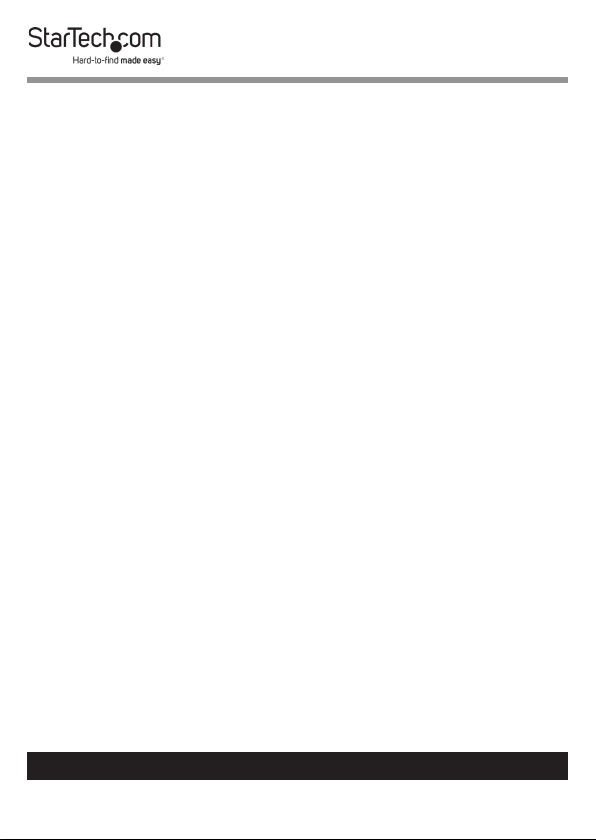
Compliance Statements
FCC Compliance Statement
This equipment has been tested and found to comply with the limits for a Class
B digital device, pursuant to part 15 of the FCC Rules. These limits are designed
to provide reasonable protection against harmful interference in a residential
installation. This equipment generates, uses and can radiate radio frequency
energy and, if not installed and used in accordance with the instructions, may
cause harmful interference to radio communications. However, there is no
guarantee that interference will not occur in a particular installation. If this
equipment does cause harmful interference to radio or television reception,
which can be determined by turning the equipment o and on, the user is
encouraged to try to correct the interference by one or more of the following
measures:
• Reorient or relocate the receiving antenna
• Increase the separation between the equipment and receiver
• Connect the equipment into an outlet on a circuit dierent from that to
which the receiver is connected
• Consult the dealer or an experienced radio/TV technician for help
Use of Trademarks, Registered Trademarks, and other
Protected Names and Symbols
This manual may make reference to trademarks, registered trademarks, and
other protected names and/or symbols of third-party companies not related in
any way to StarTech.com. Where they occur these references are for illustrative
purposes only and do not represent an endorsement of a product or service
by StarTech.com, or an endorsement of the product(s) to which this manual
applies by the third-party company in question. Regardless of any direct
acknowledgement elsewhere in the body of this document, StarTech.com
hereby acknowledges that all trademarks, registered trademarks, service marks,
and other protected names and/or symbols contained in this manual and
related documents are the property of their respective holders.
To view manuals, videos, drivers, downloads, technical drawings, and more visit www.startech.com/support
1
Page 3
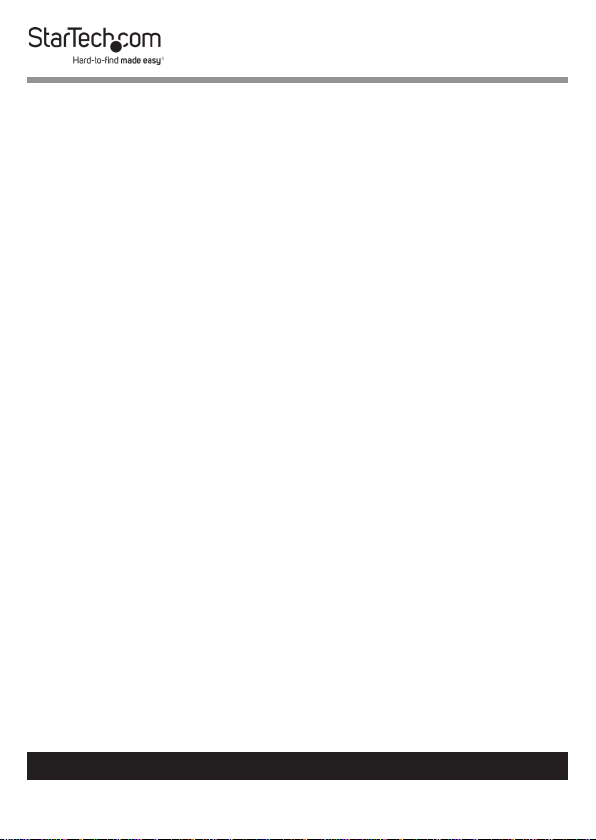
Safety Statements
Safety Measures
• Wiring terminations should not be made with the product and/or electric
lines under power.
• Product installation and/or mounting should be completed by a certied
professional as per the local safety and building code guidelines.
• Cables (including power and charging cables) should be placed and routed
to avoid creating electric, tripping or safety hazards.
Mesures de sécurité
• Les terminaisons de câblâge ne doivent pas être eectuées lorsque le produit
et/ou les câbles électriques sont sous tension.
• L’installation et/ou le montage du produit doit être réalisé par un
professionnel certié et dans le respect des normes locales et du code de
construction local.
• Les câbles (y compris les câbles d’alimentation et de chargement) doivent
être placés et acheminés de façon à éviter tout risque électrique, de chute ou
de sécurité
安全対策
• 電源が入っている状態の製品または電線の終端処理を行わないでくださ
い。
• 製品の設置やマウントは、使用地域の安全ガイドラインおよび建築基準に
従い、有資格の専門業者が行うようにしてください。
• ケーブル(電源ケーブルと充電ケーブルを含む)は、適切な配置と引き回し
を行い、電気障害やつまづきの危険性など、安全上のリスクを回避するよう
にしてください 。
Misure di sicurezza
• I terminiali dei li elettrici non devono essere realizzate con il prodotto e/o le
linee elettriche sotto tensione.
• L’installazione e/o il montaggio dei prodotti devono essere eseguiti da un
tecnico professionale certicato che conosca le linee guida locali sulle norme
edilizie e sulla sicurezza.
• I cavi (inclusi i cavi di alimentazione e di ricarica) devono essere posizionati
e stesi in modo da evitare pericoli di inciampo, rischi di scosse elettriche o
pericoli per la sicurezza.
To view manuals, videos, drivers, downloads, technical drawings, and more visit www.startech.com/support
2
Page 4
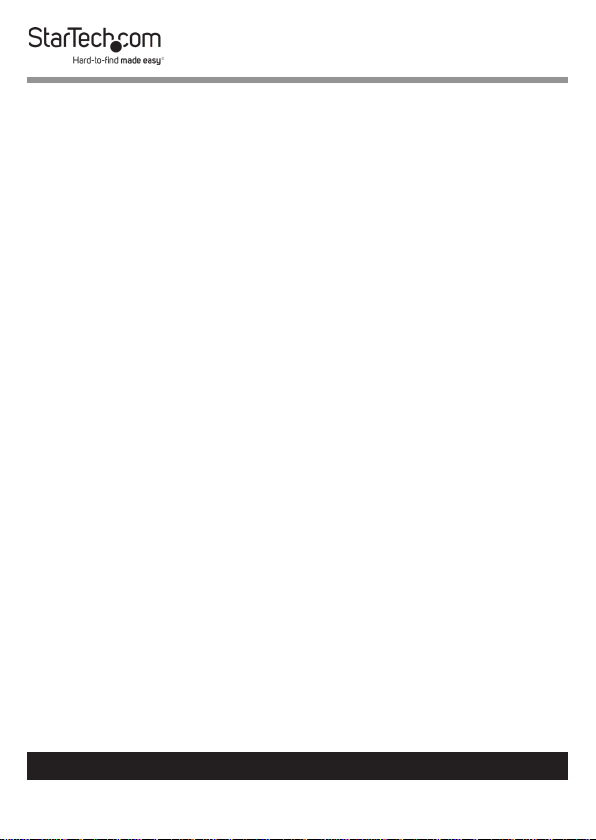
Säkerhetsåtgärder
• Montering av kabelavslutningar får inte göras när produkten och/eller
elledningarna är strömförda.
• Installation och/eller montering får endast göras av behöriga yrkespersoner
och enligt gällande lokala förordningar för säkerhet och byggnormer.
• Kablar (inklusive elkablar och laddningskablar) ska dras och placeras på så
sätt att risk för snubblingsolyckor och andra olyckor kan undvikas.
To view manuals, videos, drivers, downloads, technical drawings, and more visit www.startech.com/support
3
Page 5
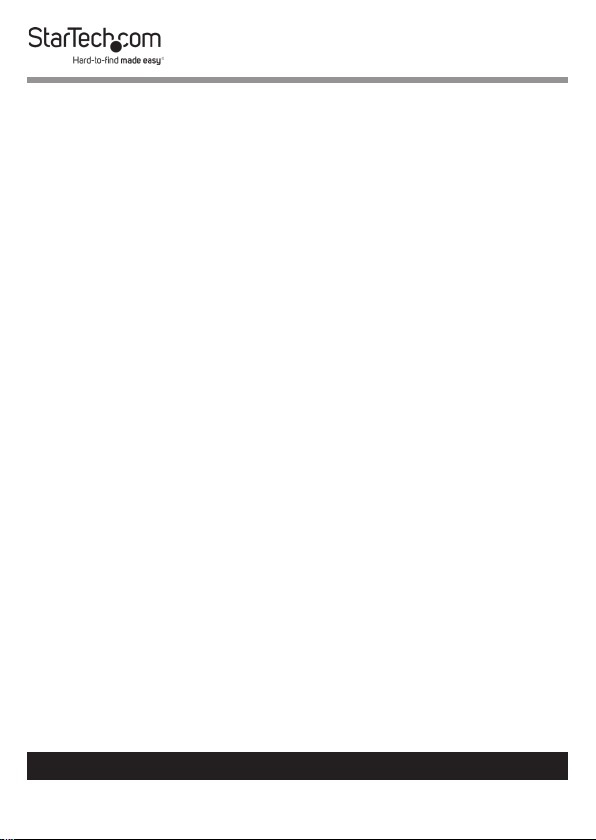
Table of Contents
Compliance Statements ........................................................................1
Safety Statements ..................................................................................2
Product Diagram ....................................................................................6
Front View ....................................................................................................................................................6
Rear View ...................................................................................................................................................... 7
Product Information ..............................................................................8
Package Content ....................................................................................................................................... 8
Requirements ............................................................................................................................................. 8
Installation ..............................................................................................9
Powering the Docking Station ............................................................................................................. 9
Connecting Devices to the Front of the Docking Station ................10
Thunderbolt 3 Host Port ......................................................................................................................... 10
USB-A Port (Charging) ............................................................................................................................. 10
3.5 mm Audio Port .................................................................................................................................... 12
Connecting Devices to the Back of the Docking Station .................12
RJ45 Port (Network Device) ................................................................................................................... 12
USB-A Port ................................................................................................................................................... 13
USB-C Port (Charging) ............................................................................................................................. 13
USB-C Port ................................................................................................................................................... 14
DisplayPort Port ......................................................................................................................................... 14
To view manuals, videos, drivers, downloads, technical drawings, and more visit www.startech.com/support
4
Page 6
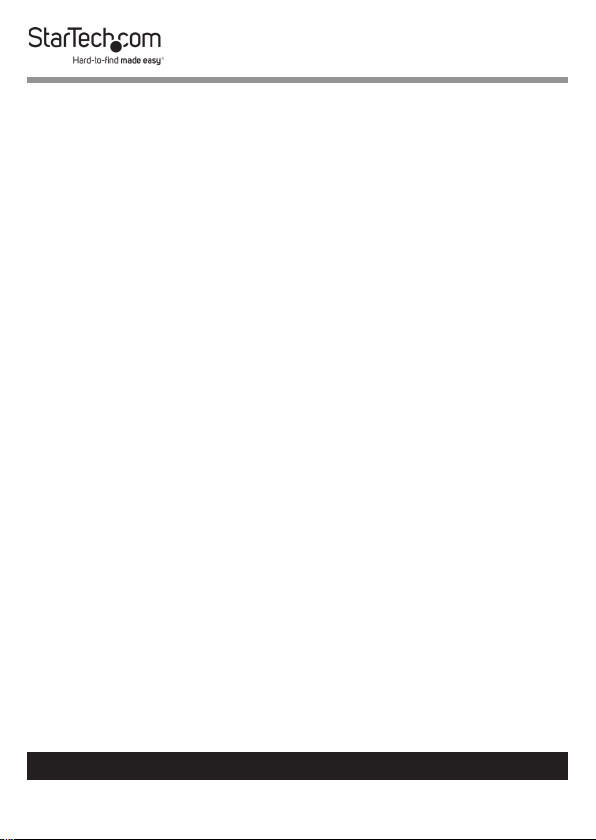
LED Indicators .........................................................................................15
Power LED ....................................................................................................................................................15
RJ45 LED ....................................................................................................................................................... 16
Video Resolution ....................................................................................17
Mounting the Docking Station ............................................................18
To view manuals, videos, drivers, downloads, technical drawings, and more visit www.startech.com/support
5
Page 7
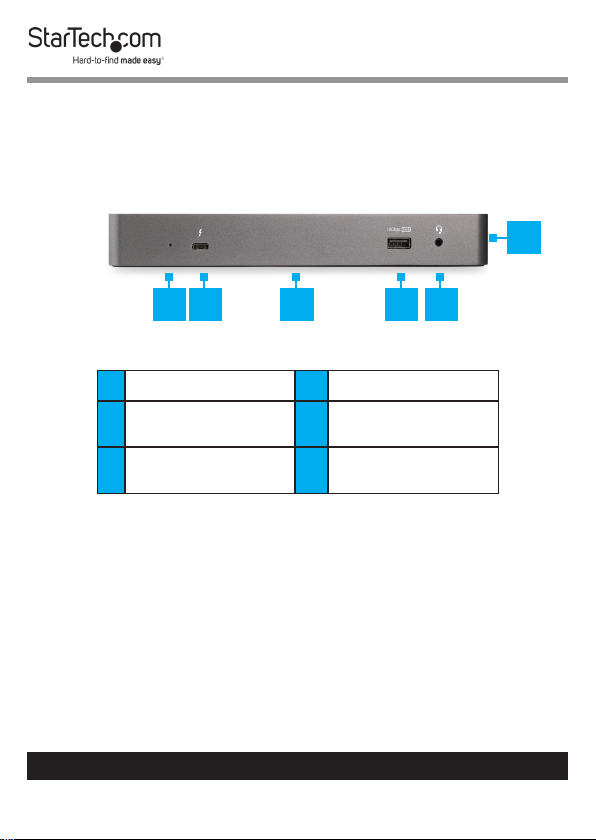
Product Diagram
Front View
1 2 3 4 5
6
1
2
3
To view manuals, videos, drivers, downloads, technical drawings, and more visit www.startech.com/support
Power LED
Thunderbolt 3 Host
Port
Mounting Holes x 4
(bottom)
4
5
6
6
USB-A Port
3.5 mm Audio Port
Lock Slot (side)
Page 8

Rear View
1 2
3
USB-A Ports x 2
1
DisplayPort Ports
2
3
To view manuals, videos, drivers, downloads, technical drawings, and more visit www.startech.com/support
x 2
RJ45 Port
4
USB-C Ports x 2
4
DC 20V Port
5
7
5
Page 9

Product Information
Package Contents
• Docking Station x 1
• Universal Power Adapter x 1
• Power Cords (NA/JP, ANZ) x 2 - TB3CDK2DP
• Power Cords (UK, EU) x 2 - TB3CDK2DPUE
• Thunderbolt 3 Cable (0.7 m) x 1
• User Manual x 1
Requirements
For the latest requirements, please visit www.startech.com/
TB3CDK2DP or www.startech.com/TB3CDK2DPUE
Host
• Host Computer with a Thunderbolt 3 or USB-C Port x 1
Note: The Thunderbolt 3 or USB-C port must support USB
Power Delivery to power and charge the Host Computer.
Display
• Displays (DisplayPort input) x 2
Note: To connect to a dierent display (HDMI, VGA, or USBC), an additional adapter (sold separately) is required. See
the Compatible Active Adapters section for further details.
Cables
• DisplayPort Cable x 1
• Thunderbolt 3 Cable x 1
To view manuals, videos, drivers, downloads, technical drawings, and more visit www.startech.com/support
8
Page 10

Operating System
• Windows® 8 or 10
• macOS 10.12 10.13 or 10.14
Operating Temperature
Due to the high performance of Thunderbolt technology,
Thunderbolt products sometimes generate more heat than
traditional hardware. Therefore, it’s normal for the docking
station to warm up when in use. As such, it’s recommended that
you don’t place your laptop on the docking station’s surface, as
doing so will result in even higher temperatures.
These higher temperatures do not present a safety hazard to
users or to hardware.
Installation
Powering the Docking Station
1. Select the appropriate regional Power Cord and connect it
to the Universal Power Adapter.
2. Connect the Universal Power Adapter to the DC 20V Port
on the Docking Station and to an AC Electrical Outlet.
DC 20V Port
To view manuals, videos, drivers, downloads, technical drawings, and more visit www.startech.com/support
9
Page 11
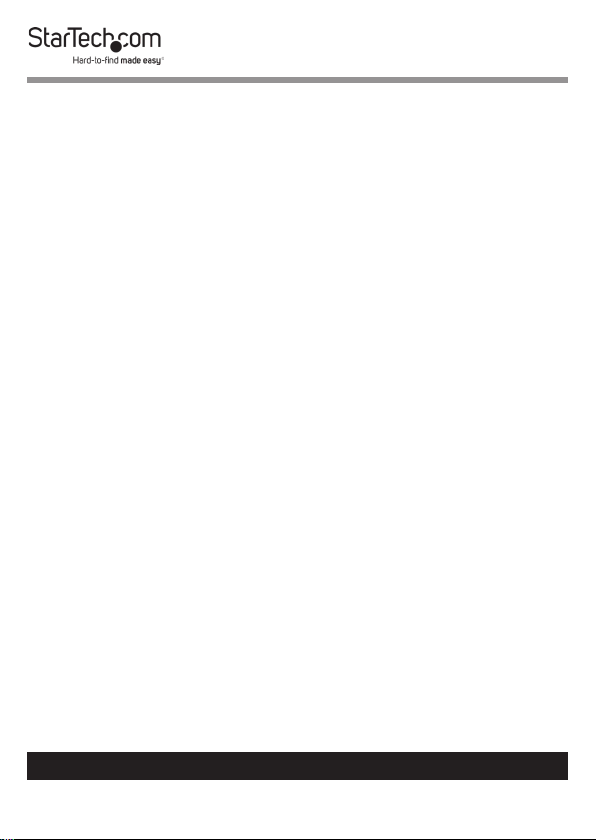
Driver Installation
The Docking Station will automatically detect and install the
required drivers when connected to a Thunderbolt 3 or USB-C
port on the Host Computer.
Windows
1. Click on the pop-up message.
2. Select Always Connect from the list.
3. Click OK.
4. If required, follow any other on-screen instructions to
complete the installation.
Connecting a Host
Thunderbolt 3 Host
The Thunderbolt 3 Host Port lets you connect your Host Computer to the Docking Station while charging the Host Computer.
A maximum of 60 watts of Power Delivery is available for the
connected Host Computer.
• Connect a Thunderbolt 3 Cable (included) to the
Thunderbolt 3 Host Port on the Docking Station and to a
Thunderbolt 3 port on the Host Computer.
To view manuals, videos, drivers, downloads, technical drawings, and more visit www.startech.com/support
10
Page 12

Note: The Thunderbolt 3 Port will have a Thunderbolt icon
above the port, indicating that the port has Thunderbolt 3
capabilities.
Thunderbolt 3 Port
USB-C Host
To ensure maximum video compatibility, the Host Computer
must support DP Alt Mode when connecting to the Docking
Station through the Thunderbolt 3 Port.
• Connect a Thunderbolt 3 Cable to the Thunderbolt 3 Port
on the Docking Station and to a USB-C port on the Host
Computer.
Connecting Peripherals
USB-A Port (Charging)
The USB-A Port can be used as a charging port (e.g. cell phone,
tablet, etc.), or used to connect a USB storage device (e.g. ash
drive) to display data/les on the connected Host Computer, or
used with a USB peripheral device (e.g. keyboard, mouse, etc.).
Notes: This USB-A port can only fast-charge devices that
comply with USB Battery Charging Specication Revision 1.2.
If you’re only using the front USB 3.0 port to charge a device,
a connection to a host laptop isn’t required.
To view manuals, videos, drivers, downloads, technical drawings, and more visit www.startech.com/support
11
Page 13

1. Connect a USB-A Cable to the USB-A Port on the Docking
Station.
2. Connect the other end of the USB-A Cable to a USB port on
a compatible device.
- or -
Connect a USB Peripheral’s USB-A Connector to the
USB-A Port on the Docking Station.
USB-A Port (Charging)
3.5 mm Audio Port
The 3.5 mm Audio Port is used to connect an Audio Device
(e.g. headphones, speakers, headset, etc.) to the Docking
Station for use with the connected Host Computer.
1. Connect a 3.5 mm Audio Cable to the 3.5 mm Audio Port
on the Docking Station.
2. If connecting speakers, connect the other end of the 3.5 mm
Audio Cable to the Audio In Port on the Audio Device.
3.5 mm Audio Port
To view manuals, videos, drivers, downloads, technical drawings, and more visit www.startech.com/support
12
Page 14
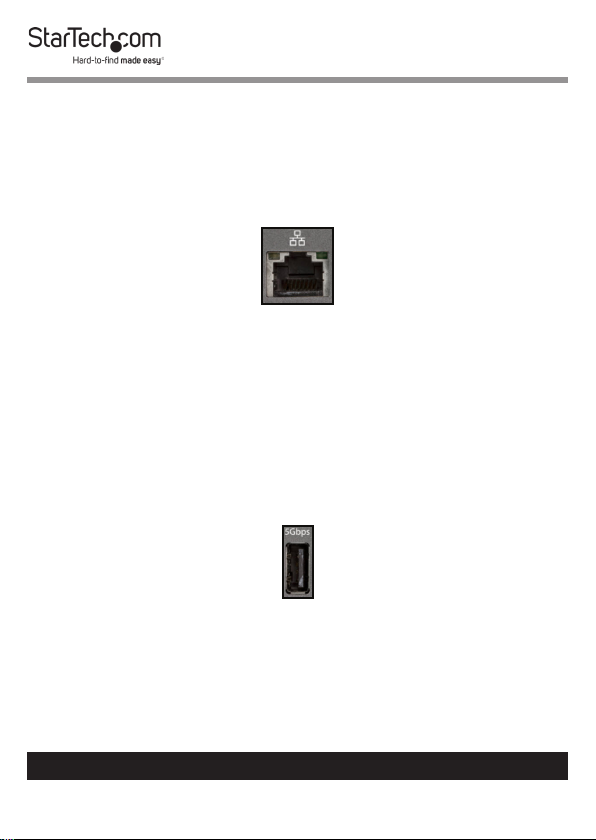
RJ45 Port (Network Device)
The RJ45 Port lets you connect a Network Device to the
Docking Station.
1. Connect a CAT5e/6 Cable to the RJ45 Port on the Docking
Station and to a compatible Network Device.
RJ45 Port
USB-A Port
The USB-A Port can be used to connect a USB storage device
(e.g. ash drive) to display data/les on the connected Host
Computer, or used with a USB peripheral device (e.g. keyboard,
mouse, etc.).
• Connect a USB Peripheral’s USB-A Connector to the USB-A
Port on the Docking Station.
USB-A Port
USB-C Port (Charging)
The USB-C Port can be used as a charging port (e.g. cell phone,
tablet, etc.).
To view manuals, videos, drivers, downloads, technical drawings, and more visit www.startech.com/support
13
Page 15

1. Connect a USB-C Cable to the USB-C Port on the Docking
Station and to a USB port on a compatible device.
USB-C Port (Charging)
USB-C Port
The USB-C Port is used to connect a USB storage device
(e.g. ash drive) to display data/les on the connected Host
Computer or used with a USB peripheral device.
• Connect a USB Peripheral’s USB-C Connector to the USB-C
Port on the Docking Station.
USB-C Port
DisplayPort Port
The two DisplayPort Ports let you connect two Displays to the
Host Computer.
To view manuals, videos, drivers, downloads, technical drawings, and more visit www.startech.com/support
14
Page 16

1. Connect a DisplayPort Cable to the DisplayPort Port on
the Docking Station and to a DisplayPort port on the Video
Display Device.
DisplayPort Port
Note: To connect an HDMI, DVI or VGA monitor, an active
adapter is required.
Compatible Active Adapters
Type of
Adapter Needed (sold separately)
Display
HDMI DisplayPort to HDMI 4K Audio/Video
Converter (DP2HD4KS)
DVI DisplayPort to DVI Adapter (DP2DVIS)
VGA DisplayPort to VGA Adapter (DP2VGA2)
To view manuals, videos, drivers, downloads, technical drawings, and more visit www.startech.com/support
15
Page 17
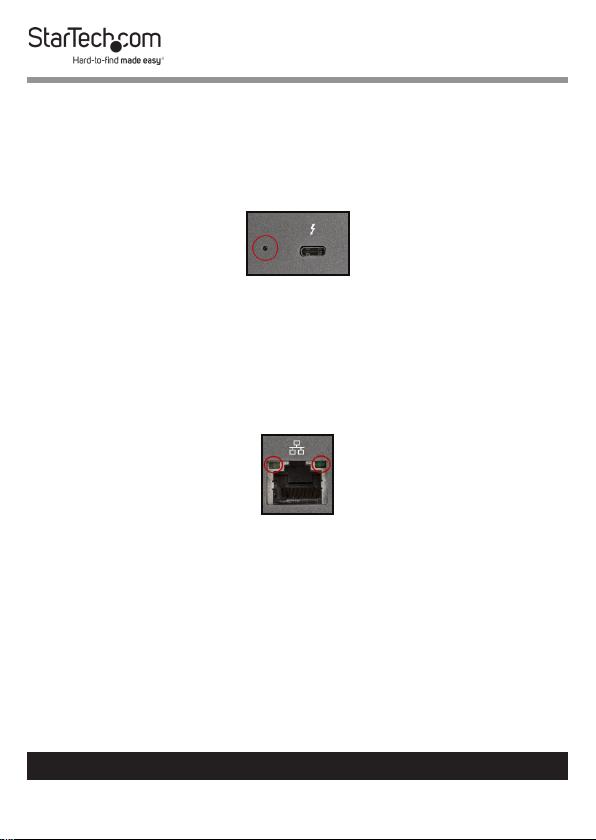
LED Indicators
Power LED
• White: Indicates that the Docking Station is connected
and properly receiving power.
Power LED
RJ45 LED
• Green: Indicates that the Docking Station is receiving a
link speed of 10Mbps, 100Mbps or 1Gbps.
• Flashing Amber: Indicates network activity.
Amber and Green RJ45 LEDs
To view manuals, videos, drivers, downloads, technical drawings, and more visit www.startech.com/support
16
Page 18
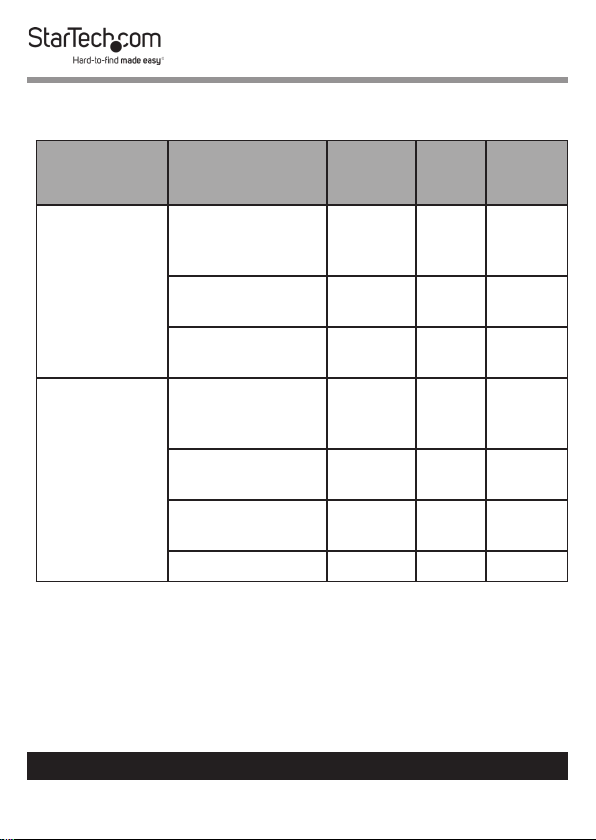
Video Resolution
Host Connection Resolution Frequency
Full HD:
60Hz Yes Yes
1920x1080 or
1920x1200
DP Alt Mode
2K: 2560x1440
60Hz Yes No
or 2560x1600
UHD:
30Hz Yes No
3840x2160
Full HD:
60Hz Yes Yes
1920x1080 or
1920x1200
Thunderbolt
3
2K: 2560x1440
or 2560x1600
UHD:
60Hz Yes Yes
60Hz Yes Yes
3840x2160
4K: 4096x2160 60Hz Yes Yes
Single/
Mirror
Mode
Dual
Screen
Extended
To view manuals, videos, drivers, downloads, technical drawings, and more visit www.startech.com/support
17
Page 19

Mounting the Docking Station
The Docking Station can be mounted using Mounting
Hardware (sold separately).
Notes: Product mounting should be completed by a certied professional as per the local safety and building code
guidelines.
Mounting surfaces can vary, and it’s important to make sure
that the type of structure and mounting hardware that you’re
using will properly support the mounted equipment. Failure
to do so may result in personal injury, equipment damage,
and/or surface damage.
To view manuals, videos, drivers, downloads, technical drawings, and more visit www.startech.com/support
18
Page 20
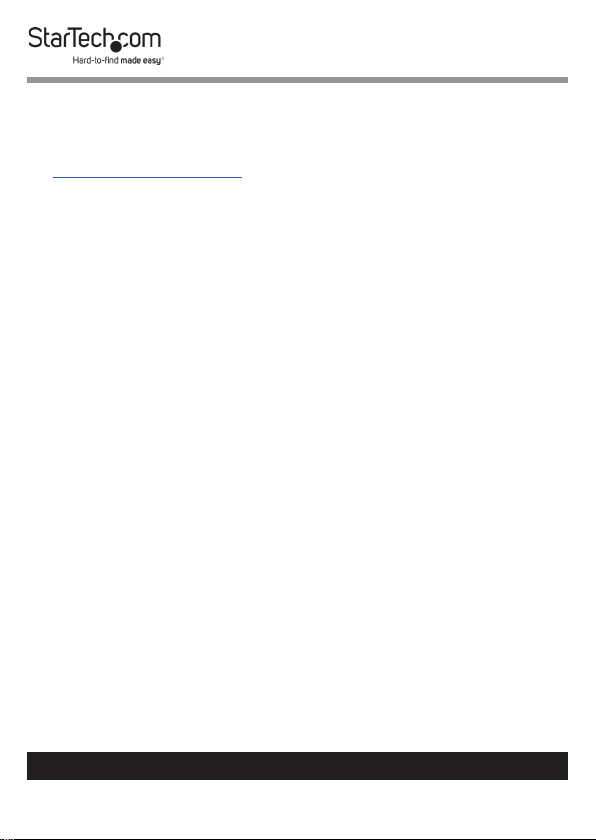
Warranty Information
This product is backed by a three-year warranty.
For further information on product warranty terms and conditions, please refer
to www.startech.com/warranty.
Limitation of Liability
In no event shall the liability of StarTech.com Ltd. and StarTech.com USA LLP (or
their ocers, directors, employees or agents) for any damages (whether direct
or indirect, special, punitive, incidental, consequential, or otherwise), loss of
prots, loss of business, or any pecuniary loss, arising out of or related to the use
of the product exceed the actual price paid for the product.
Some states do not allow the exclusion or limitation of incidental or
consequential damages. If such laws apply, the limitations or exclusions
contained in this statement may not apply to you.
To view manuals, videos, drivers, downloads, technical drawings, and more visit www.startech.com/support
19
19
Page 21

Hard-to-nd made easy. At StarTech.com, that isn’t a slogan.
It’s a promise.
StarTech.com is your one-stop source for every connectivity part you need.
From the latest technology to legacy products — and all the parts that bridge
the old and new — we can help you nd the parts that connect your solutions.
We make it easy to locate the parts, and we quickly deliver them wherever they
need to go. Just talk to one of our tech advisors or visit our website. You’ll be
connected to the products you need in no time.
Visit www.startech.com for complete information on all StarTech.com products
and to access exclusive resources and time-saving tools.
StarTech.com is an ISO 9001 Registered manufacturer of connectivity and
technology parts. StarTech.com was founded in 1985 and has operations in the
United States, Canada, the United Kingdom and Taiwan servicing a worldwide
market.
Reviews
Share your experiences using StarTech.com products, including product
applications and setup, what you love about the products, and areas for
improvement.
StarTech.com Ltd.
45 Artisans Cres.
London, Ontario
N5V 5E9
Canada
FR: fr.startech.com
DE: de.startech.com
StarTech.com LLP
2500 Creekside Pkwy.
Lockbourne, Ohio
43137
U.S.A.
ES: es.startech.com
NL: nl.startech.com
StarTech.com Ltd.
Unit B, Pinnacle
15 Gowerton Rd.,
Brackmills
Northampton
NN4 7BW
United Kingdom
IT: it.startech.com
JP: jp.startech.com
To view manuals, videos, drivers, downloads, technical drawings, and more visit www.startech.com/support
