Page 1

USB/VGA Cat 5 UTP
Console Extender
SV565UTPU
SV565UTPUGB
SV565UTPUEU
Instruction Manual
Page 2
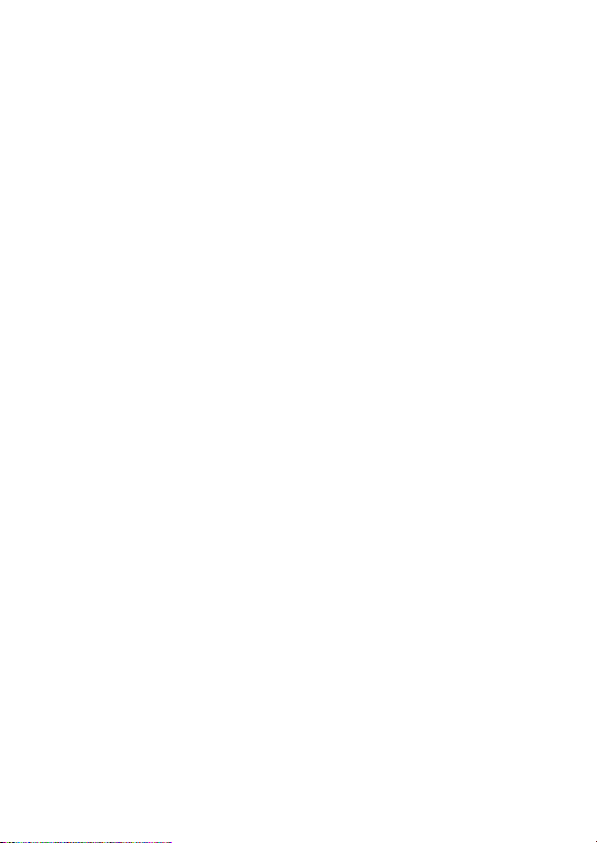
FCC Compliance Statement
This equipment has been tested and found to comply with the limits for a Class B digital
device, pursuant to part 15 of the FCC Rules. These limits are designed to provide reasonable protection against harmful interference in a residential installation. This equipment generates, uses and can radiate radio frequency energy and, if not installed and
used in accordance with the instructions, may cause harmful interference to radio communications. However, there is no guarantee that interference will not occur in a particular installation. If this equipment does cause harmful interference to radio or television
reception, which can be determined by turning the equipment off and on, the user is
encouraged to try to correct the interference by one or more of the following measures:
Reorient or relocate the receiving antenna.s
Increase the separation between the equipment and receiver.s
Connect the equipment into an outlet on a circuit different from that to which the receiver s
is connected.
Consult the dealer or an experienced radio/TV technician for help.s
Use of Trademarks, Registered Trademarks, and other Protected Names and Symbols
This manual may make reference to trademarks, registered trademarks, and other
protected names and/or symbols of third-party companies not related in any way to
StarTech.com. Where they occur these references are for illustrative purposes only and
do not represent an endorsement of a product or service by StarTech.com, or an endorsement of the product(s) to which this manual applies by the third-party company in
question. Regardless of any direct acknowledgement elsewhere in the body of this document, StarTech.com hereby acknowledges that all trademarks, registered trademarks,
service marks, and other protected names and/or symbols contained in this manual and
related documents are the property of their respective holders.
Page 3
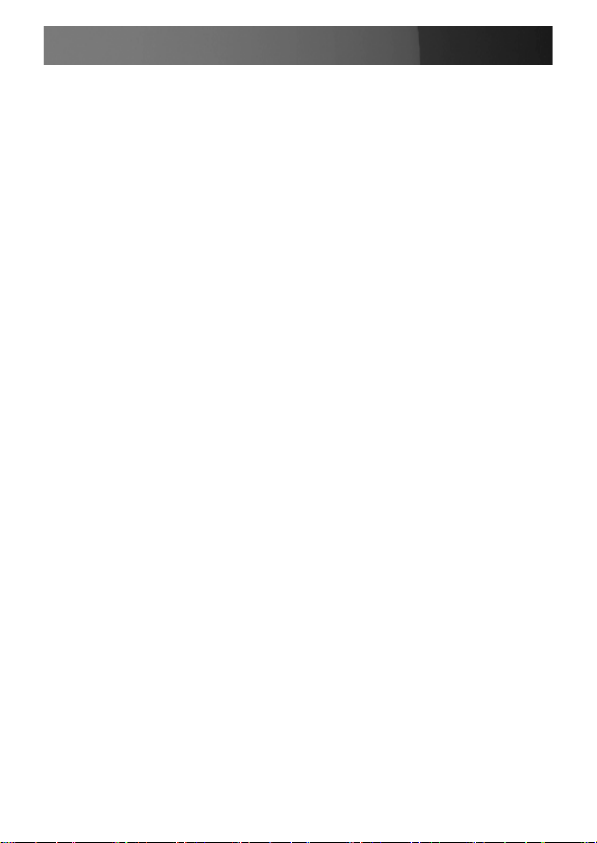
Instruction Manual
Instruction Manual
Table of Contents
Introduction..................................................................... 1
Features ..................................................................................1
System Requirements .............................................................1
Package Contents ...................................................................2
Connecting Your KVM Extender..................................... 3
Preparing Your Site....................................................................3
Installing the Host Unit .............................................................4
Installing the Remote Unit ........................................................5
Video Compensation ..................................................... 6
Using the KVM Extender ................................................ 7
Using the Host Unit ...................................................................7
Using the Remote Unit..............................................................11
Specifications.................................................................. 14
RJ-45 Connector Pinout ..........................................................14
Accessory Products from StarTech.com ...................... 15
Technical Support........................................................... 16
Warranty Information...................................................... 16
i
Page 4
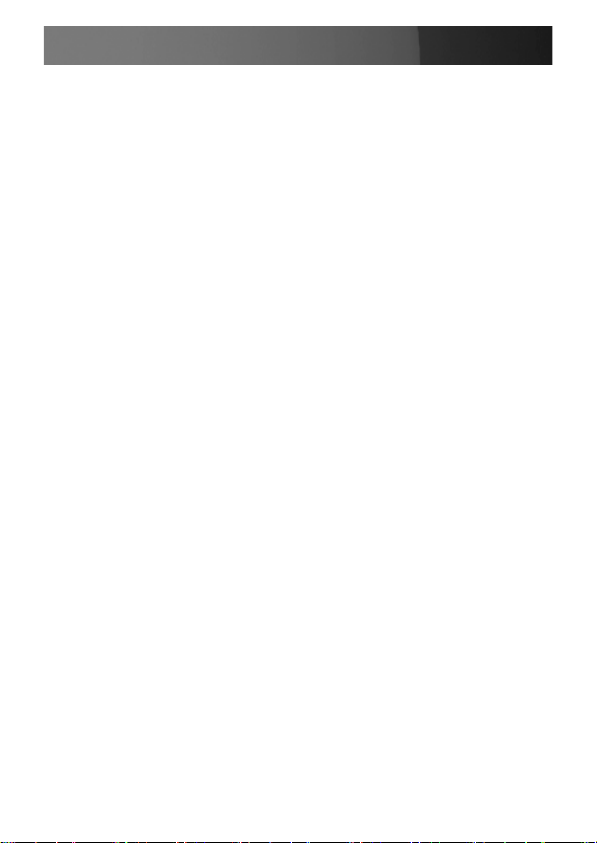
Instruction Manual
Introduction
Thank you for purchasing a StarTech.com KVM extender. This product allows a computer to control a host system from a remote location at a distance of up to 500 feet (150 meters). For ease of installation, this product
uses standard Category 5, 5E, or 6 network cabling that fits easily into
almost any existing network infrastructure. For added versatility, the KVM
extender supports either PS/2 or USB computer interfaces. Console support is provided using standard USB and VGA connectors.
Features
Can be used with a single computer or connected to an existing KVM s
switch
Easy installation using industry-standard UTP network cables
Intuitive hotkey commandss
Supports auto-switching between host and remote users or dedicated s
control
USB computers are supported at the host and remote locations (USB s
keyboard and mouse required for remote console)
System Requirements
1 x integrated KVM cable each for the host and remote computers.
Longer cables are available from StarTech.com, part numbers: SVECONx
(PS/2), SVECONUSx (USB)
Unshielded Category 5/5e/6 twisted pair (UTP) straight-through s
network cable terminated at each end with RJ-45 connectors (if using
surface cabling)
OR
Unshielded Category 5/5e/6 twisted pair (UTP) straight-through s
network cable terminated at each end in a wall-mounted outlet, with a
standard Category 5/5e/6 patch cable, at both locations (if using
premises cabling)
NOTE: The total length of cable between the Host and Remote Units
1
Page 5
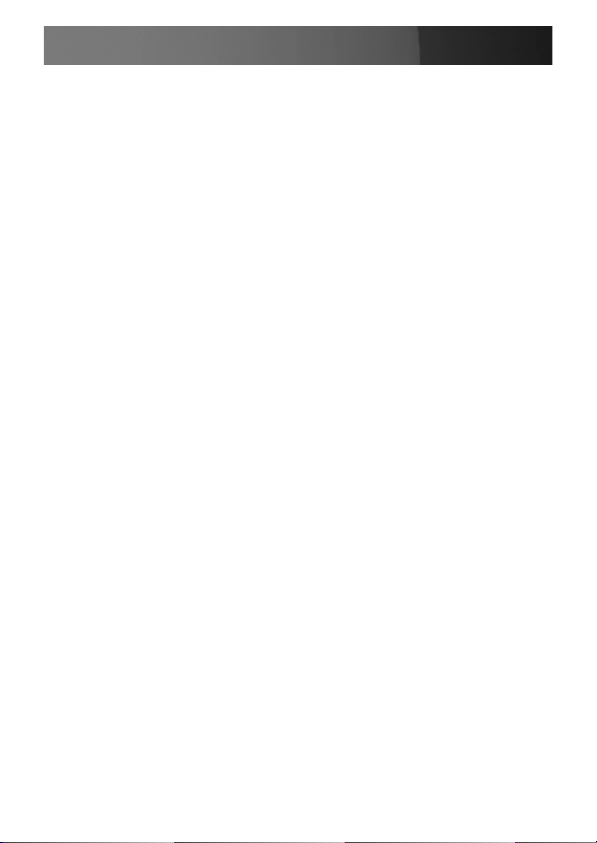
Instruction Manual
cannot exceed 500 feet (150 meters), including patch cables (if used).
Category 5e and 6 cabling is compatible with this product and may improve performance.
NOTE: Long cable lengths between the Host and Remote Units may
adversely affect image quality at high resolutions and refresh rates. If you
need to run your remote displays at high resolutions and frequencies, use
as little cabling between locations as possible and avoid practices such as
“coiling” unused cable in a ceiling.
This product will also control a KVM switch, allowing you to manage more
than one computer remotely. In this configuration, you can connect the
KVM extender’s Host Unit to the “console” ports on the KVM. You must
use the provided power adapters if using this configuration. You should
set the Host Unit to Compatibility Mode before connecting it to a KVM that
uses the [Ctrl] key as its hotkey sequence; see page 8 for details.
Package Contents
1 x Host Unit
1 x Remote Unit
1 x Instruction Manual
1 x Power adapter
2 x 6 ft. 2-in-1 USB VGA KVM cables
1 x Set of rubber mounting feet
2
Page 6
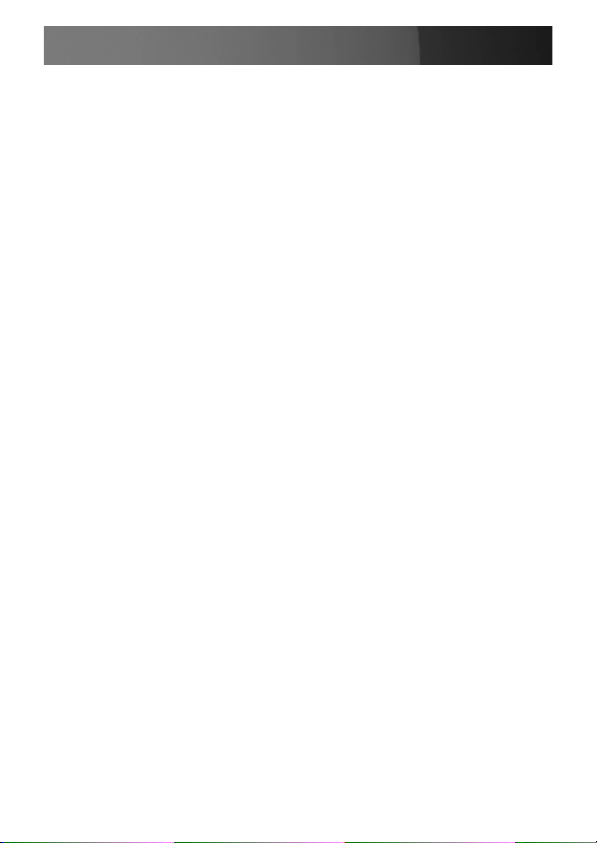
Instruction Manual
Connecting Your KVM Extender
Preparing Your Site
Before you can install the the product, you need to prepare your site.
Determine where the 1. host computer will be located and set up the
computer.
Determine where the console devices (mouse, keyboard, monitor) will 2.
be located and place them appropriately.
a) If you are using surface cabling, ensure you have enough 3.
Category 5 unshielded twisted pair (UTP) network cabling to
connect the Host Unit to the Remote Unit’s location, and that each
end is terminated with a RJ-45 connector.
OR
3. b) If you are using premises cabling, ensure that the Category 5
unshielded twisted pair (UTP) network cabling between the Host
Unit and the Remote Unit has been properly terminated in a wall
outlet in each location and there is a patch cable long enough to
connect the Remote Unit and the Host Unit to their respective
outlets.
3
Page 7

Instruction Manual
Installing the Host Unit
Remote Unit
Cat 5 Cable
Computer
B
Console
Control Direction
1 to 2 2 to 1
Place the 1. Host Unit near the computer.
Switch off the computer and disconnect any connected devices.2.
Using the provided StarTech.com integrated KVM cable (see page 153.
for alternative part numbers), connect the end of the cable that has
two (USB) or three (PS/2 + VGA) connectors to the VGA Out connector
and the USB or mouse and keyboard PS/2 connectors on the computer
as appropriate. (The PS/2 version of the cable is color-coded.)
Connect the opposite end of the cable with a single connector to the
gray-coded connector marked COMPUTER on the Host Unit of the
KVM extender.
If you wish to have console access to the 4. host computer, connect a
USB mouse, keyboard, and VGA monitor to the indicators marked as
CONSOLE on the Host Unit.
Connect the UTP cable connection for Remote Unit to the NETWORK 5.
RJ-45 connector on the Host Unit. Connect the opposite end to a
terminated wall outlet (if you are using premises cabling).
Local Unit
Computer
Console
A
(optional)
4
Page 8

Instruction Manual
Installing the Remote Unit
Place the Remote Unit near the computer.1.
Switch off the computer and disconnect any existing VGA and input 2.
connections.
Using a StarTech.com integrated KVM cable (see page 15 for part 3.
numbers), connect the end of the cable that has two (USB) or three
(PS/2) connectors to the VGA Out connector and the USB or mouse
and keyboard PS/2 connectors on the computer as appropriate. (The
PS/2 version of the cable is color-coded.) Connect the opposite end
of the cable with a single connector to the gray-coded connector
marked COMPUTER on the Remote Unit of the KVM extender.
Connect a USB mouse, keyboard, and a VGA monitor to the indicators 4.
marked as CONSOLE on the Remote Unit.
Connect the UTP cable connection for Remote Unit to the NETWORK 5.
RJ-45 connector on the Remote Unit. Connect the opposite end to a
terminated wall outlet (if using premises cabling).
CAUTION: The UTP network cables that connect the Host
and Remote Units carry electrical current and should not
be plugged in to other devices, as they may cause damage.
We strongly recommend marking the cables you are using
with this product at both locations for easy identification.
5
Page 9

Instruction Manual
Video Compensation
Video Compensation allows the user to adjust the equalization on the
Remote Unit to optimize video performance based on the length of cable
being used, as well as other factors that may affect . There are five segments of various lengths of CAT 5 cables from which to chose; to achieve
the best visibility, please refer to the section titled Keyboard Shortcut
Command Sequences, to adjust the video compensation.
Before Video Compensation
After Video Compensation
First, note the length of CAT 5 cable you used. Then, use the hotkeys
to adjust the video compensation accordingly. You can use the hotkey
sequence as outlined in the section titled Keyboard Shortcut Command
Sequences.
6
Page 10

Instruction Manual
Using the KVM Extender
This section details how to use your KVM extender at both the host and
remote locations.
Using the Host Unit
The Host Unit allows users connected to the Host and Remote units to
share control of devices (hosts, computers, KVM Switches) connected to
it.
The Host Unit has three modes that control which user may access the
system at a given time: Auto (the KVM extender looks for keyboard or
mouse activity from both A and B and automatically accepts input from
the active console), Local (only the user seated at the Host unit can access the system), and Remote (only the user at the Remote station can
access the system).
You can use either keyboard shortcuts (if there is a keyboard and mouse
attached) or the mode switch on the top of the Host Unit to control which
user has access to devices connected to the Host unit, by pressing the
button in sequence.
By default, the Host Unit operates in Auto mode, and switches to the next
mode in the sequence each time the switch is pressed as follows:
Auto Local Remote
Having a keyboard and mouse attached to the console ports on the Host
Unit is recommended, since it offers access to a number of extended
features.
LED Indicators
Mode
Auto (Auto senses activity) Flashing Flashing
Local (User at Local Unit has exclusive control) On (solid) Off
Remote (User at Remote Unit has exclusive control) Off On (solid)
7
A Indicator B Indicator
Page 11

Instruction Manual
Keyboard Shortcut Command Sequences
Standard Command
[Ctrl] - [Ctrl] - [T] [Ctrl] - [Ctrl] - [T]
[Ctrl] - [Ctrl] - [Esc] [Ctrl] - [Ctrl] - [Esc] Cancels the hotkey sequence
[Ctrl] - [Ctrl] - [Alt]+[E] [Ctrl] - [Ctrl] - [Alt]+[E]
[Ctrl] - [Ctrl] - [1] [Ctrl] - [Ctrl] - [E] - [1]
[Ctrl] - [Ctrl] - [2] [Ctrl] - [Ctrl] - [E] - [2]
[Ctrl] - [Ctrl] - [3] [Ctrl] - [Ctrl] - [E] - [3]
[Ctrl] - [Ctrl] - [F3] [Ctrl] - [Ctrl] - [E] - [F3]
[Ctrl] - [Ctrl] - [F4] [Ctrl] - [Ctrl] - [E] - [F4]
With Compatibility
Mode Enabled
Description
Toggles control of Computer
A between Auto, Local, and
Remote modes
Enables (2 beeps) or disables
(1 beep) Compatibility Mode
so that the KVM extender
will work with a KVM switch
that also uses a [Ctrl] hotkey
sequence
Local Mode: Allows the user
at Local Unit A exclusive
access to the system; remote
access from Remote Unit B
(Remote Unit B) is disabled
Remote Mode: Allows the
console at Remote Unit B exclusive access to Computer A;
access to the computer from
the Host Unit is disabled
Auto Mode: Wait for console
activity
Sets the interval of inactivity
in seconds that the Host Unit
will wait before returning to
Auto Mode after a Unit has
assumed control
Adjusts the typematic rate for
improved keyboard responsiveness (PS/2 keyboard only)
8
Page 12

Instruction Manual
Standard Command
[Ctrl] - [Ctrl] - [F6] [Ctrl] - [Ctrl] - [E] - [F6]
[Ctrl] - [Ctrl] - [F12] [Ctrl] - [Ctrl] - [E] - [F12]
With Compatibility
Mode Enabled
Description
Privacy Setting:
A. Local Unit in Local mode
( LED B: Off, LED A: On)
1 beep: Reset to Factory
Default.
2/3 beeps: Disable the Local
Unit output video signal.
B. Local Unit in Auto mode
( LED A&B flashes alternately)
1 beep: Reset to Factory
Default.
2 beeps: Upon keyboard/
mouse activation, disables
the Local Unit video output
temporarily. (Set for 5,15,30 or
60 second interval)
3 beeps: Upon keyboard/
mouse activation the Remote
Unit or Local Unit users can
disable the output video
signal temporarily. (The user
can protect their privacy for
5,15,30,60 seconds)
Resets PS/2 mouse synchronization
9
Page 13

Instruction Manual
Beep Codes
Some of the keyboard command sequences you issue to the Host Unit
have multiple possible settings. The unit will beep to indicate what setting
you have selected for the command you issued. (A short beep followed
by a long beep indicates an invalid command.)
[Ctrl] - [Ctrl] - [Alt]+[E] (Compatibility Mode)
1 beep: disabled
2 beeps: enabled
[Ctrl] - [Ctrl] - [F3] (Inactivity Interval for Auto Mode)
1 beep: 5 seconds
2 beeps: 15 seconds
3 beeps: 30 seconds
4 beeps: 60 seconds
[Ctrl] - [Ctrl] - [F4] (Typematic Rate)
1 beep: 6 characters/sec.
2 beeps: 12 characters/sec.
3 beeps: 20 characters/sec.
4 beeps: 30 characters/sec.
Note: Commands described in the [Key] - [Key] format are keys that
must be pressed in order on the keyboard. Commands described in the
[Key]+[Key] format must be pressed simultaneously.
Note: If the Num Lock, Caps Lock, and Scroll Lock lights are flashing in
unison on the keyboard, the other Unit has control of Computer A. You
will not be able to use the computer or issue commands until the other
unit has finished using the computer.
Note: If the Extender is operating in Compatability Mode ([Ctrl] - [Ctrl] -
[E] hotkey sequence), you must enter [Ctrl] - [Ctrl] - [E] - [E] to access
port E on the attached KVM switch.
10
Page 14

Instruction Manual
Using the Remote Unit
The Remote Unit allows a user at the Remote Unit to assume control of
devices connected to the Host Unit, if the Host Unit is set to Auto or Re-
mote mode, and it also permits the user seated at the Remote Unit to use
any connected system as though the KVM Extender was transparent.
You can use either keyboard shortcuts or the mode switch on the top of
the Host Unit to alternate control between A and B. Unlike the Host Unit,
however, the switch on top of the Remote unit only offers two selectable
modes:
LED Indicators
Mode
Remote Access (Computer A) On (solid) Off
Local Access (Computer B) Off On (solid)
Keyboard Shortcut Command Sequences
Standard Command
[Ctrl] - [Ctrl] - [T] [Ctrl] - [Ctrl] - [T]
[Ctrl] - [Ctrl] - [Esc] [Ctrl] - [Ctrl] - [Esc]
[Ctrl] - [Ctrl] - [Alt]+[E] [Ctrl] - [Ctrl] - [Alt]+[E]
Local Remote
A Indicator B Indicator
With Compatibility Mode
Enabled
Description
Toggles console control
between Computer A
and Computer B
Cancels the hotkey
sequence
Enables (2 beeps) or
disables (1 beep) Compatibility Mode so that
the KVM extender will
work with a KVM switch
that also uses a [Ctrl]
hotkey sequence
11
Page 15

Instruction Manual
Standard Command
[Ctrl] - [Ctrl] - [1] [Ctrl] - [Ctrl] - [E] - [1]
[Ctrl] - [Ctrl] - [2] [Ctrl] - [Ctrl] - [E] - [2]
[Ctrl] - [Ctrl] - [F2] [Ctrl] - [Ctrl] - [E] - [F2]
[Ctrl] - [Ctrl] - [F4] [Ctrl] - [Ctrl] - [E] - [F4]
[Ctrl] - [Ctrl] - [F11] [Ctrl] - [Ctrl] - [E] - [F11]
[Ctrl] - [Ctrl] - [F12] [Ctrl] - [Ctrl] - [E] - [F12] Reset PS/2 mouse
synchronization
With Compatibility Mode
Enabled
Description
Switches control to
Computer B
Switches control to
Computer A (input
allowed only if the Host
Unit is in Remote or
Auto mode)
Toggles console control
between Computer A
and Computer B
Adjusts the typematic
rate for improved keyboard responsiveness
(PS/2 keyboard only)
Adjusts remote video
quality based on the
length of UTP cabling
between the two
computers (available
only when switched to
Computer A)
Beep Codes
Some of the keyboard command sequences you issue to the Remote Unit
have multiple possible settings. The Unit will beep to indicate what setting
you have selected for the command you issued. (A short beep followed
by a long beep indicates an invalid command.)
[Ctrl] - [Ctrl] - [Alt]+[E] (Compatibility Mode)
1 beep: disabled
2 beeps: enabled
12
Page 16

Instruction Manual
[Ctrl] - [Ctrl] - [F11] (Remote Image Quality Adjustment)
1 beep: 0 ~ 130 feet (0 ~ 40 meters) of UTP cable length
2 beeps: 130 ~ 260 feet (40 ~ 80 meters) of UTP cable length
3 beeps: 260 ~ 390 feet (80 ~ 120 meters) of UTP cable length
4 beeps: 390 ~ 500 feet (120 ~ 150 meters) of UTP cable length
[Ctrl] - [Ctrl] - [F4] (Typematic Rate)
1 beep: 6 characters/sec.
2 beeps: 12 characters/sec.
3 beeps: 20 characters/sec.
4 beeps: 30 characters/sec.
Note: Commands described in the [Key] - [Key] format are keys that
must be pressed in order on the keyboard. Commands described in the
[Key]+[Key] format must be pressed simultaneously.
Note: If the Num Lock, Caps Lock, and Scroll Lock lights are flashing
in unison on the keyboard, the other Unit has control of Computer A.
You will not be able to use A until the other Unit releases access to that
computer.
Note: If the Extender is operating in Compatability Mode ([Ctrl] - [Ctrl] [E] hotkey sequence), you must enter [Ctrl] - [Ctrl] - [E] - [E] to access
port E on the attached KVM switch.
13
Page 17

GdYW]ÏWUh]cbg
Instruction Manual
Maximum Resolution
Maximum Range
Network Cabling
Type
Connectors
Power Adapter
1024 x 768 (at maximum UTP cable length)
Actual maximum resolution varies by network cable
length
500 feet (150 meters)
Straight-through Unshielded Twisted Pair (UTP) Cat. 5+
Each, Host and Remote Unit
2 x HD-15 female (1 x KVM, 1 x console VGA)
1 x RJ-45
2 x USB keyboard/mouse (for console)
1 x Power (optional)
9V DC, 600mA, center positive (per Unit)
(Optional; only required when connected using a conventional KVM switch)
RJ-45 Connector Pinout
Pair 3
Pair 2
Pair 1
Pair 4
Wire
Pin
Color
White/
1
Orange
2 Orange 2 R
White/
3
Green
4 Blue 1 R
White/
5
Blue
6 Green 3 R
White/
7
Brown
8 Brown 4 R
14
Pair Function
2T
3T
1T
4T
Page 18

Instruction Manual
Accessory Products from StarTech.com
Contact your local StarTech.com dealer or visit www.startech.com for
cables or other accessories that will help you get the best performance
out of your new product.
R45PATCH35
35 ft Blue Snagless Category 5e (350 MHz) UTP Patch Cable
R45PATCH50
50 ft Blue Snagless Category 5e (350 MHz) UTP Patch Cable
R45PATCH75
75 ft Blue Snagless Category 5e (350 MHz) UTP Patch Cable
R45PATCH100
100 ft Blue Snagless Category 5e (350 MHz) UTP Patch Cable
SVECONUS6
6 ft Ultra-Thin USB 2-in-1 KVM Cable
SVECONUS10
10 ft Ultra-Thin USB 2-in-1 KVM Cable
SVECONUS15
15 ft Ultra-Thin USB 2-in-1 KVM Cable
15
Page 19

Instruction Manual
Technical Support
StarTech.com’s lifetime technical support is an integral part of our commitment to provide industry-leading solutions. If you ever need help with your
product, visit www.startech.com/support and access our comprehensive
selection of online tools, documentation, and downloads.
Warranty Information
This product is backed by a one year warranty.
In addition, StarTech.com warrants its products against defects in materials and workmanship for the periods noted, following the initial date of
purchase. During this period, the products may be returned for repair,
or replacement with equivalent products at our discretion. The warranty
covers parts and labor costs only. StarTech.com does not warrant its
products from defects or damages arising from misuse, abuse, alteration,
or normal wear and tear.
Limitation of Liability
In no event shall the liability of StarTech.com Ltd. and StarTech.com USA
LLP (or their officers, directors, employees or agents) for any damages
(whether direct or indirect, special, punitive, incidental, consequential, or
otherwise), loss of profits, loss of business, or any pecuniary loss, arising
out of or related to the use of the product exceed the actual price paid
for the product. Some states do not allow the exclusion or limitation of
incidental or consequential damages. If such laws apply, the limitations or
exclusions contained in this statement may not apply to you.
16
Page 20

StarTech.com has been making “hard-to-find easy” since 1985,
providing high quality solutions to a diverse IT and A/V customer
base that spans many channels, including government, education
and industrial facilities to name just a few. We offer an unmatched
selection of computer parts, cables, A/V products, KVM and Server Management solutions, serving a worldwide market through our
locations in the United States, Canada, the United Kingdom and
Taiwan.
Visit www.startech.com today for complete information about all
our products and to access exclusive interactive tools such as the
Cable Finder, Parts Finder and the KVM Reference Guide.
PP5-ZE6200-011
